ADJUSTABLE RANGE OF PARAMETERS/ How to save the settings
|
|
|
- Lorena Strickland
- 7 years ago
- Views:
Transcription
1 Page Chapter 1. SCENE FILE 2 Chapter 2. DETAIL / V DETAIL 4 Chapter 3. KNEE 6 Chapter 4. GAMMA 8 Chapter 5. DRS 10 Chapter 6. DETAIL CORING /SKIN TONE DTL 12 Chapter 7. CHROMA LEVEL / PHASE 14 Chapter 8. MATRIX / COLOR TEMP 16 Chapter 9. MASTER PED 18 Chapter 10. SHOOTING ASSISTS WAVEFORM MONITOR, VECTOR SCOPE 20 FOCUS ASSIST 21 ADJUSTABLE RANGE OF PARAMETERS/ How to save the settings [End of the Book]
2 Scene File: Selecting the preset settings with the dial F1 F2 F3 F4 F5 F6 In the AG-AC160 series, there are a total of six preset scene files. They can be selected by using the SCENE FILE dial. These scene files are used to set your camera s DETAIL, KNEE, GAMMA, DRS, DETAIL CORING / SKIN TONE DTL, CHROMA LEVEL / PHASE, MATRIX / COLOR TEMP, and MASTER PEDESTAL to create an image depending on the recording conditions or you may create your own image. This is a setting best used for normal HD recording. The Gamma curve is set to HD NORMAL and other parameters are set to the center value. This setting is best used in recording indoors under cool fluorescent lamps. Most of the parameters are similar to F1: Normal but this mode uses a FLUO color matrix table. FLUO. FLUO matrix table compensates for the recording under fluorescent lighting by adjusting your camera s internal colors. The FLUO matrix may not be required under natural color fluorescent lamps. This setting creates a better resolution, color level and contrast. SPARK Your image will become brighter with richer colors. Used to highlight subjects at receptions, dinners, etc. This setting broadens the contrast of the dark parts of the image and is effective for a scene which has dark & bright areas together (wedding ceremony etc.). B-STR This mode expands the gradation at the darker areas (Black Stretch) by assigning a HIGH gamma curve. Suitable for some shooting locations such as sunsets and in the Theater. This setting selects a CINELIKE V gamma curve, to shoot a movie-like scene where the contrast is to be emphasized CINE V NOTE: Panasonic recommends adjusting the iris to reduce the video level to approximately 1/2 of its normal level, which will reduce the video level. Used to prioritize contrast This setting selects a CINELIKE D gamma curve to create a movie-like image scene, where the dynamic range is to be emphasized. The CINELIKE D curve maintains gradations from low light to a high light level with a higher priority for the dynamic range. CINE D When editing the footage in post production or finishing the film, the CINE D mode will make it easier and simpler. NOTE: Panasonic recommends adjusting the iris to approximately 1/2 of its normal level, which will reduce the video level. Used to prioritize dynamic range. 2
3 Standard Scene Preset comparisons * Detailed explanations for each menu item in bold are available in this handbook. The recording format ( REC FORMAT menu item in RECORDING SETUP screen) is not changed even when F5: CINE V or F6: CINE D positions are selected. *1This works at the following settings in each recording format. In 60i/60P mode 1/60 sec In 30P and 24P modes 1/48 sec In 50i/50P mode 1/50 sec *2When GAMMA is set in CINE-LIKE V or CINE-LIKE D, this item can not be selected. 3
4 Detail: Edge enhancement concerning the feel of a material, luster, etc. Detail is a function that enhances contours or edges of an image. It electrically applies artificial image enhancements to the image s borders to sharpen the image. Both Detail Level and Vertical Detail Level functions are covered in this chapter. The Detail Level allows you to adjust the image outline correction, both in the horizontal and vertical directions simultaneously. It basically, adds more detail to your image. The Vertical Detail Level allows you to adjust the vertical detail only. It basically, adds more vertical detail to your image. It is important in most cases to maintain a good balance between these two adjustments. Some people prefer a higher level of detail and some prefer a lower level of detail. The higher the number (+7) the more detail compensation (detail enhancement) for the luminance signal. Keep in mind, once detail is added to the image and recorded, the detail can not be removed. There are some scenes that Light may reflect slightly on the subject and may enhance or soften the Image. This may influence the expression of surface luster and quality. Luster of the subjects and the quality can be expressed by this detail control more naturally. AG-AC160 is equipped with two DETAIL controls. One is for both the horizontal and vertical directions ( DETAIL LEVEL ). The other is for the vertical direction ( V DETAIL LEVEL ). Balance of horizontal and vertical detail effects can be adjusted by these two controls within a certain range of edge signals. Adjusting the detail level in the + direction from the center value (0) increases the detail level. The outline of the subject is enhanced and the picture becomes sharper. Adjusting the detail level in the - direction from the center value (0) decreases the detail level and the outline of the subject becomes softer. After adjusting DETAIL LEVEL, if the balance of resolution between horizontal and vertical seems to be unmatched, adjust V DETAIL LEVEL only for vertical detail. 4
5 VDTL (Vertical Direction) For this sample picture, the adjustment in the + direction can make the eyes become clearer. HDTL (Horizontal Direction) For this sample picture, the adjustment in the + direction can make the outline of the front part of the cloth become sharper. Setting of DETAIL Within a certain variable range, the edge can be enhanced in both horizontal and vertical directions. DETAIL LEVEL in the SCENE FILE Menu can be set within the range from -7 to +7, and the edge is enhanced in both horizontal and vertical directions. The picture becomes softer with an adjustment in - direction, and sharper with an adjustment in + direction. Setting of V DETAIL Within a certain variable range, the edge can be enhanced only in the vertical direction. Especially for pictures of check pattern, this function can be used when there is a gap between horizontal and vertical resolutions. V DETAIL LEVEL in the SCENE FILE Menu can be set within the range from -7 to +7, and the level of edge enhancement is adjusted. In combination of adjustments by DETAIL and V DETAIL, it is possible to enhance the edge balancing horizontal and vertical directions with each other. Technical Description: DETAIL control Detail signal is added to the edges on the luminance signal to give an outline enhancing effect. Outline of the subject becomes sharper when increasing the detail signal level due to the higher level signal at the edges. Outline of the picture becomes softer when decreasing the detail signal level. Detail signal Luminance signal With no detail signal Detail signal is added Detail level: Small Detail level: Large 5
6 Knee: Gradation adjustment Normally, as the intensity of light increases, so does the signal proportionally, until the signal is limited by the white clip. The white clip is set to the maximum Allowable video level. The problem with this is that there is a range of highlight tones, chroma and details that are lost due to the white clip action. The knee extends the dynamic range by compressing high intensity signals and thus, some detail is preserved in the minor overloads below the clip level. Depending on the scene, color may become lighter when KNEE control is adjusted because color gradation is also compressed by the KNEE control. LOW The threshold level is to 80%. When set to 80% and the upper portion of the video signal is compressed, the color of the sky and clouds can be recognized. This setup is suitable for scenes that have high intensity areas. MID The threshold level is to 90%. When set to 90% and the upper portion of the video signal is compressed, the color of the sky is not visible, the image appears to be whiter and not well separated from the clouds. HIGH The threshold level is to 100%. When set to 100% and the upper portion of the video signal is compressed, most part of the sky appears white. However, please be aware that the picture will not be improved even if the KNEE settings are changed when DRS is working or GAMMA is set in CINE-LIKE. As for DRS, please refer to Chapter 5. 6
7 Adjusting the Knee Control Open the KNEE item in SCENE FILE menu screen. Select the starting level of the KNEE compression (KNEE point) with the KNEE item. AUTO Selects KNEE points automatically in response to input Output Signal Level KNEE point signal level. HIGH (Higher KNEE point) Starts compression approximately at the 100% level and 109% higher. 100% MID (KNEE point in the middle): 90% 80% Starts compression approximately at the 90% level and higher. KNEE slope LOW (Lower KNEE point) Starts compression approximately at the 80% level and higher. * This is an example and may be different from actual measurements. Technical description: The KNEE is a function used to allow for higher video levels within the dynamic range of the circuit. It compresses the signal at a certain level and higher so that the level is within the approximately 109% (white clip point). KNEE function expresses gradations in the high intensity area such as clouds in the blue sky without changing the gradation expression at the knee point and lower. The KNEE point is a setting for starting level of the KNEE compression. The Adjustable range is approximately from 80% to 100%, which is typically used by professional video cameras. KNEE slope is a slope which is determined by a KNEE point and the maximum level of the dynamic range. The AG-AC160 has no manual KNEE slope adjustment, but it is automatically adjusted by setting the KNEE point. Generally, for the scenes that have high intensity areas, setting a lower knee point is recommended to avoid blown-out highlights. For the scenes that have no high intensity areas, setting a higher knee point is recommended to keep gradations in the middle of the intensity area. 7
8 Gamma: Enriching the hue and gradation Gamma correction is applied in the camera to correct for nonlinear light-output characteristics of the standard TV picture tube. The TV picture tube s gamma stretches the whites and compresses the blacks. The video Camera s gamma compresses the whites and stretches the blacks. The Camera s gamma can be properly set by using a logarithmic gray scale chart and a waveform monitor. The Camera s gamma must be the reciprocal of picture tube gamma which is 2.2, so camera gamma is usually There are cases where the recorded footage shows different results in color and contrast from the original image. In such cases, adjusting the gradation of the output video signal is effective. For this purpose, please choose a suitable gamma curve depending on the image. The following seven kinds of different Gamma curves are available in the AG-AC160. HD NORM This is the standard gamma setting for HD shooting. It is the gamma curve defined as HDTV standard by professional organizations such as ARIB, EBU and SMPTE. Use this mode for shooting the regular HDTV programs. LOW The video signal levels in the low intensity areas are compressed and the Middle-High intensity area is clear. Thus the picture image becomes sharper. SD NORM Use this standard gamma setting for SD recording. When the camera is used in the SDTV mode or the final program is to be delivered in the SDTV mode, please use this gamma setting. It is the same gamma curve as used in the AG-DVX100 series camera recorder. At the lower intensity areas, the video signal is more compressed than in the HD NORM mode. HIGH The video signal level in the low intensity areas is expanded. The detail in the dark area is visible in this mode. It provides brighter tone and soft contrast. When you have objects in the dark area, this mode is helpful. 8
9 B.PRESS The video signal level in the low intensity area is compressed more than the LOW mode. The sharp and strong contrast picture is created. CINELIKE D This mode creates cinema-like pictures. It provides a wider dynamic range from low dark areas to bright areas. When the post process is planned, this mode provides the widest flexibility. NOTE: Panasonic recommends adjusting the iris to reduce the video level to approximately 1/2 of the normal video level. CINELIKE V This mode creates cinema-like pictures in the regular video process. The rich contrast is applied. NOTE: Panasonic recommends adjusting the iris to reduce the video level to approximately 1/2 of the normal video level. How to adjust the GAMMA control Select the gamma curve with the following procedures. 1. Open the GAMMA item in the SCENE FILE menu screen. 2. Select a suitable curve from the following selections to record the scene. HD NORM / LOW / SD NORM / HIGH / B.PRESS / CINE-LIKE_D / CINE-LIKE_V *For utilizing the full characteristic of the CINE-LIKE gamma curves, Panasonic recommends adjusting the iris to reduce the video level to approximately 1/2 of the normal level when the CINE-LIKE_D or CINE-LIKE_V are used. Gamma Curve Characteristic Comparison Video out level Level of incoming light (dynamic range) * This is an example and may be different from actual measurements. 9
10 Dynamic Range Stretcher: Automatic application of the best Gamma Dynamic Range is the range within which values or variables change. The dynamic range for images refers to the luminance range. In AG-AC160, the Dynamic Range Stretcher (DRS) function automatically estimates and adjusts the Gamma curve and Knee slope in response to the signal level of each pixel in real time. Saturated blacks and Overexposure can be minimized with DRS at the low and high intensity areas in the same scene. And hue compression can also be minimized. DRS Setting: OFF DRS Setting: ON (Parameter: +3) Saturated blacks (Blocked shadows) and While gradations can be expressed at the low Overexposure (Blown out highlights) exist in the intensity areas, Overexposure (Blown out same scene. highlights) and level decrease in color can be minimized in the high intensity area. 10
11 How to set the DRS control Select the Dynamic Range Stretcher function. * DRS will not work while in the "slow shutter mode". When using the camera in 1080i, this function can not be selected in shooting in 24P, 30P, 25P and VFR (Variable Frame Rate). 1. Select "DRS ON" in "SCENE FILE" menu screen. 2. Select the value from "DRS EFFECT 1, 2, 3" in SCENE FILE menu screen. The effect level of DRS is more noticeable to your eyes when a higher DRS value is selected. * When applying a higher DRS value, noise may be seen in the low intensity areas and become visible. Moreover, depending on the scenes, DRS effects may look unnatural. So please adjust the DRS with a video monitor to check if the DRS effect on the image is adequate. In addition, when you assign the DRS function to a USER button, you can switch ON/OFF the DRS by pressing the USER button. 1. From SW MODE menu USER1USER2USER3, select a button that you want to assign to. 2. Select DRS. Technical Description: "Gamma" is the value to express the relationship between the levels of input and output of cameras or video monitors. In general, it is said that the linear gamma curve (=1) has the closest image reproduction to human eyes. However, Gamma characteristic in Cathode Ray Tube (CRT) monitors is not linear (the output level is much higher than the input level, =approximately 2.2). To counterbalance the CRT s gamma characteristic, the opposite gamma curve ( = 0.45, reciprocal value of 2.2, as the standard gamma value) is applied in video cameras (gamma characteristic in the eye becomes =1). Gamma Curve of CRT Monitor Gamma Curve of Camera Apparent Gamma Characteristic CRT Output (Brightness) Output voltage CRT Output (Brightness) Video Input Level Incoming light to Camera Incoming light to Camera * This is an example and may be different from actual measurements. The picture s total atmosphere can be changed by Gamma correction. This function is one of the key points for active picture-making, e.g. a film-like coloring. DRS is a function to estimate the best Gamma curve and Knee slope automatically in response to the signal levels of each pixel and make the best Gamma adjustment in real time. 11
12 Detail Coring The detail coring is the function of removing noise elements from the detail signal. This is performed by taking out the small amplitude signals from the detail signal. The DETAIL CORING setting allows you to adjust the level of the noise reduction of the detail signal. When set to the noise increases slightly and when set to + you can reduce the noise. Skin Tone Detail The talking head is probably one of the most common shots in television. The Skin Tone Detail is used to improve the head shot quality. When skin tone detail is turned on, the facial skin color has its detail reduced smoothing to any skin irregularities. The DETAIL CORING control reduces the noise caused by the DETAIL control, by adjusting the coverage areas where the DETAIL signal is added. Image example of DETAIL CORING control Enhancing the outline with image detail which may cause noise, coring is added to reduce the noise and keep original texture. Example of DETAIL adjustment (without DETAIL CORING control) DETAIL +7 In this example, the outline and background of the woman is accentuated. Also, details of her skin and a strand of the hair is visible. DETAIL 0 In this example, the outline and background of the woman is not accentuated. However, the texture of the skin and hair are kept. As shown in the photos above, DETAIL and V DETAIL adjustments make changes to texture of the image unintentionally. Depending on the scene, the changes to the original texture can be minimized in some degree by masking the signal enhancement in finer areas with the DETAIL CORING adjustments. 12
13 If the skin area rough, by reducing the amount of detail in the skin area, can create a smoother look with the SKIN TONE DTL control. Certain images become flat and lose texture when SKIN TONE DTL is set to ON or a higher DETAIL CORING value is chosen, Please use a monitor to check the effect of detail coring on the image. Adjusting the DETAIL CORING control 1. Open "DETAIL CORING" item in "SCENE FILE" menu screen. 2. Adjust the masking level using with the "DETAIL CORING" item from "-7" to "+7". * When setting a value toward to "-" direction from the center value ( 0 ), the picture image at low signal level area becomes sharper but the noise level is increased. On the contrary, when setting a value toward to "+" direction, the noise level is decreased but picture image at low signal level area will not be enhanced. * Adjustment results can be different depends on the recording format and lighting conditions even with the same setting. Please check the result with a monitor to make sure the DETAIL CORING effect is properly applied. Setting the SKIN TONE DTL control 1. Open SKIN TONE DTL menu item in the SCENE FILE menu screen. 2. Set SKIN TONE DTL item to ON or OFF Technical description DETAIL CORING is used to avoid addition of detail signal noise(controlled by DETAIL / V DETAIL circuit). The level of noise is relatively smaller than the video signal, enhancing the noise part can be avoided by setting the threshold level to be higher than the noise level with DETAIL CORING control. With DETAIL CORING control, outline for a certain subject can be enhanced without a grainy image. Adjusting of the DETAIL CORING may also be effective to reduce noise which appeared by adjusting the GAMMA correction. In addition, rough textured skin can be smoothen by setting SKIN TONE DTL to ON. Image of DETAIL CORING Noise is also enhanced Noise component is also enhanced when the detail level is increased Detail signal is not added to the range set with DETAIL CORING Detail level: small Detail level: large Range of DETAIL CORING setting * This is example only and may different from actual the Measurement 13
14 The AG-AC160 series s color look can be adjusted manually with the CHROMA LEVEL (color saturation) and CHROMA PHASE (hue). In addition, MATRIX tables and COLOR TEMP controls are also available for active picture recording. This chapter describes adjustments of CHROMA LEVEL and CHROMA PHASE. Basically, the Chroma Level adjustment will allow you to adjust the level of the color in the video image and the Chroma Phase adjustment will allow you to finely adjust the phase or tint (hue) of color in the video image. CHROMA LEVEL adjustment (used to vary color saturation) The default setting of CHROMA LEVEL is "0". The value can be set from "-7" to "+7". Color saturation will become higher when value is increased, and will become lighter when value is decreased. CHROMA PHASE adjustment (used to vary the hue) Setting: +7 Color phase shifts toward purple and magenta hues. Color look of the women s face slightly becomes bluish in the example. Setting: -7 Color phase shifts toward yellow and green hues. Color look of the women s face has more yellow and red umbrella becomes orange in the example. 14
15 Setting CHROMA LEVEL 1. Open CHROMA LEVEL in SCENE FILE menu screen. 2. Adjust color saturation from -7 to +7, the center value is 0. Setting CHROMA PHASE 1. Open CHROMA PHASE in SCENE FILE menu screen. 2. Adjust the CHROMA PHASE from -7 to +7, the center value is 0. This Adjustment allows fine adjustment of the hue (tint) of the color. Technical Description The relation of Red Green and Blue colors are typically expressed as a vector and can be seen on a vector scope. The CHROMA LEVEL adjustment changes the amplitude of chrominance signal with no rotation of the phase. Adjusting the CHROMA PAHSE will rotate the color signals and change there tint or Hue of the color signal. Chrominance signal in a Vector scope Illustration of CHROMA LEVEL and CHROMA PHASE Color saturation (CHROMA LEVEL) Hue (CHROMA PHASE) * This is example only and may different from actual the Measurement 15
16 The color look can be actively changed by using the MATRIX tables and the COLOR TEMP (color temperature) control. MATRIX Basically, the MATRIX is used to mix the primary colors red, blue and green to produce the many hues in the visible spectrum. We often have to compensate for colors, due to lighting conditions. The Matrix affects the color fidelity of the camera by subtracting an adjacent color. It is a very useful tool in achieving a specific color look. Remember the white balance and black balance remains unchanged when any of these Matrix items are changed. Selecting MATRIX table 1. Open MATRIX in SCENE FILE menu screen. 2. Select a suitable matrix table from NORM1, NORM2, FLUO, CINE-LIKE to meet the scene. NORM1: Suitable for shooting in the open air or under halogen lamps. In general, this color look is used in the NTSC area such as Japan and North America. Always check the color, before deciding to use this mode. NORM2 NORM2 has richer color saturation than NORM1. In general, this color look is used in parts of the PAL area such as Europe. Always check the color, before deciding to use this mode. FLUO: Suitable for indoor shooting under cool Fluorescent lamps. This matrix table compensates for the different color temperature (cool light) produced by the fluorescent lamps. This matrix may not be required under natural color fluorescent lamps. CINE-LIKE: Suitable for cinema-like image making. It is recommended to choose CINE-LIKE matrix table when you select the CINE LIKE V or CINE LIKE D gamma curves. 16
17 Color Temperature Color temperature generally expresses the color balance of a source of light such as indoor or outdoor light. For example, if the temperature is relatively low, the light appears reddish. As the temperature increases, the light changes from red to orange to yellow to white. You can set the correct color temperature. Setting COLOR TEMP Please set the COLOR TEMP control, after adjusting the AUTO WHITE BALANCE (Ch A or Ch B) to have the same adjustable color temperature range even in different scenes. 1. Open COLOR TEMP Ach or COLOR TEMP Bch in SCENE FILE menu screen. 2. Doing fine adjustment of color temperature from -7 to +7, center value is 0. The following scenes are recorded in the evening. You can use these looks or effects at other locations or time of the day by using the COLOR TEMP control. COLOR TEMP adjustment Setting: +7 Color look becomes bluish. Early in the morning scenes can be intensified Setting: -7 Color look becomes more orange. Sunset scenes can be intensified. 17
18 Pedestal or Setup determines the record setup level and can be seen as a direct readout in IRE units on a waveform monitor. In standard analog video the Pedestal is normally set at 7.5 IRE or 7% and in digital video it is set at 0 IRE or 0%, this is the black reference for the video signal. This adjustment allows the user to slightly control the pedestal level which is set in the Camera Setup Menu. This will change the black reference for the video signal and allow for either slightly rising of the blacks or the crushing of them. In video signal, the minimum black level is called Master pedestal and it is a reference of the luminance. MASTER PED control lifts pedestal (black) level and affects brightness balance of the image. Gradation controls can be used together with outline controls to give a sharper or softer tone to an image. Outline Gradation DTL Gamma Master pedestal Sharpe look Softer look Signal edge Is enfance Signal edge is de-enhanced LOW, B PRESS Sope angle at darker part is low. (Gradation at darker part is surpressed) Setting: -15 HIGH, CINELIKE D Slope angle at darker part is increased The Darker part is sharpened Contrast becomes lower The image will have more contrast and become sharper by decreasing the value. Even in a scene with haze you can reduce the haze. Setting: 0 The image example is set to the center value. Setting: +15 A foggy like look can be created by increasing the value. 18
19 Setting MASTER PED 1. Open MASTER PED in SCENE FILE menu screen. 2. Adjust the black level from -15 to +15, the center value is 0. Technical description The MASTER PEDESTAL is used to adjust the black level as the reference level of luminance. It is ideal to check the level of its effect with a waveform monitor and higher definition TV monitors because MASTER PED adjustment affects to the picture look. Effect of master pedestal adjustment with a gray scale chart (image) Master pedestal level This is an example only and may be different from actual measurement 19
20 Waveform monitor, Vector scope and Focus assists Built-in waveform monitor (WFM) Built-in vector scope (VSC) Turn ON / OFF WFM / VSC display with the WFM button. WFM/VSC type can be selected from WFM item in SW MODE menu. [MENU] SW MODE WFM: WAVE, VECTOR, WAVE/VECTOR Detail of the displays WAVE: Waveform monitor 100% The upper solid line points at 100%. The solid line VECTOR: Vector scope R Mg at the bottom is 0%. 0% Color saturation level can be monitored. Seven boxes are showed for the color area of Red, Magenta, Blue, YL W B Cyan, Green and Yellow as a reference. G Cy * Color indications on the figure are for reference only. They do not appear In the product. 20
21 FOCUS ASSIST When FOCUS ASSIST button is pressed, the picture frame and an object in focus at the moment are bordered with a red line. Adjust the focus so that an object s outline that you actually want to bring into focus will be red. FOCUS ASSIST Button FOCUS in RED Auto Focus for the Area / Auto Iris for the Area / Area s brightness indication A particular area on the image can be indicated with Function Knob in order to use Auto Focus and Auto Iris functions that target the area. At this time, Focus Bar and Iris Meter can be displayed through menu setting. Open the SW MODE menu and select the functions with Function Knob. [ FOCUS ] Auto Focus for the area ( Focus Bar displayed [ IRIS ] Auto Iris for the area ( Iris Meter displayed) [ Y GET ] Area s brightness indication [ FOCUS/IRIS ] Auto Focus & Auto Iris ( Focus Bar / Iris Meter displayed) [ FOCUS/Y GET ] Auto Focus & brightness indication ( Focus Bar displayed) Display of Focus Bar and Iris Meter can be set by ON / OFF of FOCUS BAR / IRIS METER in DISPLAY SETUP menu. Area Auto Focus Area Auto Iris Area s brightness indication Function Knob When Function Knob is pressed, a white frame is displayed to be moved to the area you want to select. With the Knob pressed once again, the white frame turns into yellow and the function that you set starts working. Holding the Knob down for 2 or more seconds, the frame disappears and the Area Functions end. 21
22 In the SCENE FILE menu screen, parameters of your picture s Outline, light Gradation and Color can be set for your picture recording. Outline related MENU Factory default (SCENE FILE 1) Adjustable range DETAIL LEVEL V DETAIL LEVEL DETAIL CORING SKIN TONE DTL OFF ON / OFF Gradation related MASTER PED DRS OFF ON / OFF DRS EFFECT 1 1 / 2 / 3 GAMMA HD NORM HD NORM / LOW / SD NORM / HIGH / B.PRESS / CINELIKE D / CINELIKE V KNEE AUTO AUTO / LOW / MID / HIGH Color related CHROMA LEVEL CHROMA PHASE COLOR TEMP Ach/Bch MATRIX NORM1 NORM1 / NORM2 / FLUO / CINE-LIKE There are two ways to save changed settings of each scene file. Saving in the camera recorder Current settings in each of F1 to F6 are overwritten and saved. 1. Turn the scene file dial to the file No. you want to save. (e.g. F1) 2. Item "LOAD/SAVE/INIT" in SCENE FILE menu SAVE -> YES (e.g. The current settings of F1 are overwritten and saved.) Saving in the SD memory card All the settings in F1 to F6 can be saved together as one file and to the maximum of four files. 1. Item "CARD WRITE" in SCENE FILE menu -> Select : SLOT 1 / SLOT 2 2. Select : FILE 1 to 4 (e.g.: FILE 1) -> File name (e.g : TITLE 1) -> YES e.g.: The settings in F1 to F6 are saved together in FILE 1 "TITLE 1". 22
Scanners and How to Use Them
 Written by Jonathan Sachs Copyright 1996-1999 Digital Light & Color Introduction A scanner is a device that converts images to a digital file you can use with your computer. There are many different types
Written by Jonathan Sachs Copyright 1996-1999 Digital Light & Color Introduction A scanner is a device that converts images to a digital file you can use with your computer. There are many different types
Color Balancing Techniques
 Written by Jonathan Sachs Copyright 1996-1999 Digital Light & Color Introduction Color balancing refers to the process of removing an overall color bias from an image. For example, if an image appears
Written by Jonathan Sachs Copyright 1996-1999 Digital Light & Color Introduction Color balancing refers to the process of removing an overall color bias from an image. For example, if an image appears
Panasonic s AG-DVX100 Set-up Menus
 Panasonic s AG-DVX100 Set-up Menus Panasonic Broadcast & Television Systems Company The AG-DVX100 Setup Menus A guide for getting the most from your 60i, 30p, 24p Camcorder By Harry W. Foulds Panasonic
Panasonic s AG-DVX100 Set-up Menus Panasonic Broadcast & Television Systems Company The AG-DVX100 Setup Menus A guide for getting the most from your 60i, 30p, 24p Camcorder By Harry W. Foulds Panasonic
Motion Activated Camera User Manual
 Brinno MAC200 User Manual Last Modified on 12/23/2015 7:51 pm EST Motion Activated Camera User Manual www.brinno.com Register@online http://www.brinno.com/support/register.html contact us: customerservice@brinno.com
Brinno MAC200 User Manual Last Modified on 12/23/2015 7:51 pm EST Motion Activated Camera User Manual www.brinno.com Register@online http://www.brinno.com/support/register.html contact us: customerservice@brinno.com
Instruction Manual LZV1722 HD PTZ Camera. On-Screen Display (OSD) Menu
 Instruction Manual LZV1722 HD PTZ Camera On-Screen Display (OSD) Menu Instruction Manual LZV1722 HD PTZ Camera #LX400027; r. 1.0/16996/16996; en-us iii Thank you for purchasing this product. Lorex is
Instruction Manual LZV1722 HD PTZ Camera On-Screen Display (OSD) Menu Instruction Manual LZV1722 HD PTZ Camera #LX400027; r. 1.0/16996/16996; en-us iii Thank you for purchasing this product. Lorex is
Calibration Best Practices
 Calibration Best Practices for Manufacturers SpectraCal, Inc. 17544 Midvale Avenue N., Suite 100 Shoreline, WA 98133 (206) 420-7514 info@spectracal.com http://studio.spectracal.com Calibration Best Practices
Calibration Best Practices for Manufacturers SpectraCal, Inc. 17544 Midvale Avenue N., Suite 100 Shoreline, WA 98133 (206) 420-7514 info@spectracal.com http://studio.spectracal.com Calibration Best Practices
CALIBRATION AND OPERATION OF PANASONIC PLASMA MONITORS JULY 2009
 CALIBRATION AND OPERATION OF PANASONIC PLASMA MONITORS JULY 2009 Overview Plasma video monitors provide high resolution images with excellent contrast and dynamic range, low black levels, and saturated
CALIBRATION AND OPERATION OF PANASONIC PLASMA MONITORS JULY 2009 Overview Plasma video monitors provide high resolution images with excellent contrast and dynamic range, low black levels, and saturated
Multi-Zone Adjustment
 Written by Jonathan Sachs Copyright 2008 Digital Light & Color Introduction Picture Window s 2-Zone Adjustment and3-zone Adjustment transformations are powerful image enhancement tools designed for images
Written by Jonathan Sachs Copyright 2008 Digital Light & Color Introduction Picture Window s 2-Zone Adjustment and3-zone Adjustment transformations are powerful image enhancement tools designed for images
Test cámara MiniDV panasonic AG-DVX100
 Test cámara MiniDV panasonic AG-DVX100 In preparation for the shooting of Pablo Valiente's short film we have done a series of tests with the Panasonic's Ag-DVX100 MiniDV camera in co-operation with InfoTv,
Test cámara MiniDV panasonic AG-DVX100 In preparation for the shooting of Pablo Valiente's short film we have done a series of tests with the Panasonic's Ag-DVX100 MiniDV camera in co-operation with InfoTv,
4K 30, 25, 24 Ultra Wide 3840x2160. 24 Ultra Wide 3840x2160. 30, 25 Ultra Wide 2704x1520. 2.7K 4:3 30, 25 Ultra Wide 2704x2028
 Weight Camera: 3.1oz (89g) Camera with housing: 5.4oz (152g) Video Mode Video Resolutions Video Resolution Frames Per Second (fps) NTSC/PAL Field of View (FOV) Screen Resolution 4K 30, 25, 24 Ultra Wide
Weight Camera: 3.1oz (89g) Camera with housing: 5.4oz (152g) Video Mode Video Resolutions Video Resolution Frames Per Second (fps) NTSC/PAL Field of View (FOV) Screen Resolution 4K 30, 25, 24 Ultra Wide
Microsoft Picture Manager. Picture Manager
 Picture Manager Picture Manager allows you to easily edit and organize the pictures on your computer. Picture Manager is an application that was included with Microsoft Office suite for Windows 2003 and
Picture Manager Picture Manager allows you to easily edit and organize the pictures on your computer. Picture Manager is an application that was included with Microsoft Office suite for Windows 2003 and
Operating Instructions
 This product is eligible for the AVCCAM 3 Year Warranty Repair Program. For details, see page E-5 of vol.. Operating Instructions Vol.2 Memory Card Camera-Recorder Model No. AG-AF0E Volume 2 Note that
This product is eligible for the AVCCAM 3 Year Warranty Repair Program. For details, see page E-5 of vol.. Operating Instructions Vol.2 Memory Card Camera-Recorder Model No. AG-AF0E Volume 2 Note that
Digital Photography Composition. Kent Messamore 9/8/2013
 Digital Photography Composition Kent Messamore 9/8/2013 Photography Equipment versus Art Last week we focused on our Cameras Hopefully we have mastered the buttons and dials by now If not, it will come
Digital Photography Composition Kent Messamore 9/8/2013 Photography Equipment versus Art Last week we focused on our Cameras Hopefully we have mastered the buttons and dials by now If not, it will come
Digital Image Basics. Introduction. Pixels and Bitmaps. Written by Jonathan Sachs Copyright 1996-1999 Digital Light & Color
 Written by Jonathan Sachs Copyright 1996-1999 Digital Light & Color Introduction When using digital equipment to capture, store, modify and view photographic images, they must first be converted to a set
Written by Jonathan Sachs Copyright 1996-1999 Digital Light & Color Introduction When using digital equipment to capture, store, modify and view photographic images, they must first be converted to a set
BCC Multi Stripe Wipe
 BCC Multi Stripe Wipe The BCC Multi Stripe Wipe is a similar to a Horizontal or Vertical Blind wipe. It offers extensive controls to randomize the stripes parameters. The following example shows a Multi
BCC Multi Stripe Wipe The BCC Multi Stripe Wipe is a similar to a Horizontal or Vertical Blind wipe. It offers extensive controls to randomize the stripes parameters. The following example shows a Multi
Color quality guide. Quality menu. Color quality guide. Page 1 of 6
 Page 1 of 6 Color quality guide The Color Quality guide helps users understand how operations available on the printer can be used to adjust and customize color output. Quality menu Menu item Print Mode
Page 1 of 6 Color quality guide The Color Quality guide helps users understand how operations available on the printer can be used to adjust and customize color output. Quality menu Menu item Print Mode
Composite Video Separation Techniques
 TM Composite Video Separation Techniques Application Note October 1996 AN9644 Author: Stephen G. LaJeunesse Introduction The most fundamental job of a video decoder is to separate the color from the black
TM Composite Video Separation Techniques Application Note October 1996 AN9644 Author: Stephen G. LaJeunesse Introduction The most fundamental job of a video decoder is to separate the color from the black
CANON XA 10 IMPORTANT VIDEO & AUDIO SETTINGS
 CANON XA 10 IMPORTANT VIDEO & AUDIO SETTINGS Review these settings on your camera prior to capturing footage. The last page contains a labeled diagram of the XA 10. Initialize Memory: FUNC > MENU > Wrench
CANON XA 10 IMPORTANT VIDEO & AUDIO SETTINGS Review these settings on your camera prior to capturing footage. The last page contains a labeled diagram of the XA 10. Initialize Memory: FUNC > MENU > Wrench
PRINTER DRIVER GUIDE (KODAK 305 Photo Printer)
 PRINTER DRIVER GUIDE () Microsoft, Windows, Windows XP, Windows Vista and Windows 7 are registered trademarks of Microsoft Corporation in the United States and/or other countries. Adobe, Adobe Photoshop
PRINTER DRIVER GUIDE () Microsoft, Windows, Windows XP, Windows Vista and Windows 7 are registered trademarks of Microsoft Corporation in the United States and/or other countries. Adobe, Adobe Photoshop
Get started. Hang a green screen. Set up your lighting
 Excerpted from Adobe Premiere Pro Studio Techniques by Jacob Rosenberg. Using green screen keying techniques, you can make a person appear in different locations or environments. In the Lord of the Rings
Excerpted from Adobe Premiere Pro Studio Techniques by Jacob Rosenberg. Using green screen keying techniques, you can make a person appear in different locations or environments. In the Lord of the Rings
Dolby Vision for the Home
 Dolby Vision for the Home 1 WHAT IS DOLBY VISION? Dolby Vision transforms the way you experience movies, TV shows, and games with incredible brightness, contrast, and color that bring entertainment to
Dolby Vision for the Home 1 WHAT IS DOLBY VISION? Dolby Vision transforms the way you experience movies, TV shows, and games with incredible brightness, contrast, and color that bring entertainment to
e-4 AWT07MLED 7 Q TFT LCD MONITOR (LED Backlighted) USER MANUAL
 Thank you for purchasing our product. Please read this User s Manual before using the product. Change without Notice AWT07MLED 7 Q TFT LCD MONITOR (LED Backlighted) USER MANUAL e-4 SAFETY PRECAUTIONS Federal
Thank you for purchasing our product. Please read this User s Manual before using the product. Change without Notice AWT07MLED 7 Q TFT LCD MONITOR (LED Backlighted) USER MANUAL e-4 SAFETY PRECAUTIONS Federal
GVC3200 Video Conferencing System
 GVC3200 Video Conferencing System Prepare below equipment before setup: Display Device (e.g., HDTV), with power adapters GVC3200, with power adapters Ethernet cable for GVC3200 to connect to uplink network
GVC3200 Video Conferencing System Prepare below equipment before setup: Display Device (e.g., HDTV), with power adapters GVC3200, with power adapters Ethernet cable for GVC3200 to connect to uplink network
Digital Image Requirements for New Online US Visa Application
 Digital Image Requirements for New Online US Visa Application As part of the electronic submission of your DS-160 application, you will be asked to provide an electronic copy of your photo. The photo must
Digital Image Requirements for New Online US Visa Application As part of the electronic submission of your DS-160 application, you will be asked to provide an electronic copy of your photo. The photo must
Helping Create the World s Greatest Images Improve Your Images with Tiffen Filters. Visit us on the web at www.tiffen.com
 Helping Create the World s Greatest Images Improve Your Images with Tiffen Filters 2008 Visit us on the web at www.tiffen.com 1 Tiffen Filter Effects Filters are the most cost effective method for improving
Helping Create the World s Greatest Images Improve Your Images with Tiffen Filters 2008 Visit us on the web at www.tiffen.com 1 Tiffen Filter Effects Filters are the most cost effective method for improving
Outline. Quantizing Intensities. Achromatic Light. Optical Illusion. Quantizing Intensities. CS 430/585 Computer Graphics I
 CS 430/585 Computer Graphics I Week 8, Lecture 15 Outline Light Physical Properties of Light and Color Eye Mechanism for Color Systems to Define Light and Color David Breen, William Regli and Maxim Peysakhov
CS 430/585 Computer Graphics I Week 8, Lecture 15 Outline Light Physical Properties of Light and Color Eye Mechanism for Color Systems to Define Light and Color David Breen, William Regli and Maxim Peysakhov
Prepared by: Paul Lee ON Semiconductor http://onsemi.com
 Introduction to Analog Video Prepared by: Paul Lee ON Semiconductor APPLICATION NOTE Introduction Eventually all video signals being broadcasted or transmitted will be digital, but until then analog video
Introduction to Analog Video Prepared by: Paul Lee ON Semiconductor APPLICATION NOTE Introduction Eventually all video signals being broadcasted or transmitted will be digital, but until then analog video
Important Notes Color
 Important Notes Color Introduction A definition for color (MPI Glossary) The selective reflection of light waves in the visible spectrum. Materials that show specific absorption of light will appear the
Important Notes Color Introduction A definition for color (MPI Glossary) The selective reflection of light waves in the visible spectrum. Materials that show specific absorption of light will appear the
EPSON SCANNING TIPS AND TROUBLESHOOTING GUIDE Epson Perfection 3170 Scanner
 EPSON SCANNING TIPS AND TROUBLESHOOTING GUIDE Epson Perfection 3170 Scanner SELECT A SUITABLE RESOLUTION The best scanning resolution depends on the purpose of the scan. When you specify a high resolution,
EPSON SCANNING TIPS AND TROUBLESHOOTING GUIDE Epson Perfection 3170 Scanner SELECT A SUITABLE RESOLUTION The best scanning resolution depends on the purpose of the scan. When you specify a high resolution,
White paper. In the best of light The challenges of minimum illumination
 White paper In the best of light The challenges of minimum illumination Table of contents 1. Introduction 3 2. The puzzle of light sensitivity 3 3. Do not be fooled! 5 4. Making the smarter choice 6 1.
White paper In the best of light The challenges of minimum illumination Table of contents 1. Introduction 3 2. The puzzle of light sensitivity 3 3. Do not be fooled! 5 4. Making the smarter choice 6 1.
Eye Tracking Instructions
 Eye Tracking Instructions [1] Check to make sure that the eye tracker is properly connected and plugged in. Plug in the eye tracker power adaptor (the green light should be on. Make sure that the yellow
Eye Tracking Instructions [1] Check to make sure that the eye tracker is properly connected and plugged in. Plug in the eye tracker power adaptor (the green light should be on. Make sure that the yellow
22X DSP COLOR ZOOM CAMERA AUTO FOCUS ZOOM CAMERA
 Instruction Manual 22X DSP COLOR ZOOM CAMERA AUTO FOCUS ZOOM CAMERA OPERATION / INSTALLATION MANUAL Thank you for using this product. Please read this manual carefully before use, Please keep this instruction
Instruction Manual 22X DSP COLOR ZOOM CAMERA AUTO FOCUS ZOOM CAMERA OPERATION / INSTALLATION MANUAL Thank you for using this product. Please read this manual carefully before use, Please keep this instruction
50-meter Infrared Vari-focal Camera
 50-meter Infrared Vari-focal Camera Camera 1/3 Sony 960H Super HAD II High Resolution CCD Sensor Employs Digital Signal Processor (DSP) chip-set 2.8~12mm Board Lens 0 lux Minimum Illumination at F1.4 Maximum
50-meter Infrared Vari-focal Camera Camera 1/3 Sony 960H Super HAD II High Resolution CCD Sensor Employs Digital Signal Processor (DSP) chip-set 2.8~12mm Board Lens 0 lux Minimum Illumination at F1.4 Maximum
COLOR TFT LCD MONITOR. User Manual
 COLOR TFT LCD MONITOR User Manual GENERAL INFORMATION Thank you for choosing our TFT LCD(liquid crystal display) monitor. This product employs integrate circuits, low power consumption, and no radiation
COLOR TFT LCD MONITOR User Manual GENERAL INFORMATION Thank you for choosing our TFT LCD(liquid crystal display) monitor. This product employs integrate circuits, low power consumption, and no radiation
Panasonic Primary Colors Matching Support Software. Version 5.01
 Panasonic Primary Colors Matching Support Software Version 5.01 First Edition Issued on: October 31, 2007 Prepared by:matsushita Electric Industrial Co., Ltd. Panasonic AVC Networks Company Projector Business
Panasonic Primary Colors Matching Support Software Version 5.01 First Edition Issued on: October 31, 2007 Prepared by:matsushita Electric Industrial Co., Ltd. Panasonic AVC Networks Company Projector Business
Important. Please read this User s Manual carefully to familiarize yourself with safe and effective usage.
 Important Please read this User s Manual carefully to familiarize yourself with safe and effective usage. About ScreenManager Pro for LCD... 3 1. Setting Up... 4 1-1. System Requirements...4 1-2. Installing
Important Please read this User s Manual carefully to familiarize yourself with safe and effective usage. About ScreenManager Pro for LCD... 3 1. Setting Up... 4 1-1. System Requirements...4 1-2. Installing
Designing Custom DVD Menus: Part I By Craig Elliott Hanna Manager, The Authoring House at Disc Makers
 Designing Custom DVD Menus: Part I By Craig Elliott Hanna Manager, The Authoring House at Disc Makers DVD authoring software makes it easy to create and design template-based DVD menus. But many of those
Designing Custom DVD Menus: Part I By Craig Elliott Hanna Manager, The Authoring House at Disc Makers DVD authoring software makes it easy to create and design template-based DVD menus. But many of those
Filters for Digital Photography
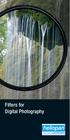 Filters for Digital Photography LICHTFILTER Whether for analog or Digital Photography: The best results are achieved by using correction filters - not by digitally enhancing in a software program as once
Filters for Digital Photography LICHTFILTER Whether for analog or Digital Photography: The best results are achieved by using correction filters - not by digitally enhancing in a software program as once
ACTION AND PEOPLE PHOTOGRAPHY
 ACTION AND PEOPLE PHOTOGRAPHY These notes are written to complement the material presented in the Nikon School of Photography Action and People Photography class. Helpful websites: Nikon USA Nikon Learn
ACTION AND PEOPLE PHOTOGRAPHY These notes are written to complement the material presented in the Nikon School of Photography Action and People Photography class. Helpful websites: Nikon USA Nikon Learn
Filters for Black & White Photography
 Filters for Black & White Photography Panchromatic Film How it works. Panchromatic film records all colors of light in the same tones of grey. Light Intensity (the number of photons per square inch) is
Filters for Black & White Photography Panchromatic Film How it works. Panchromatic film records all colors of light in the same tones of grey. Light Intensity (the number of photons per square inch) is
1. Three-Color Light. Introduction to Three-Color Light. Chapter 1. Adding Color Pigments. Difference Between Pigments and Light. Adding Color Light
 1. Three-Color Light Chapter 1 Introduction to Three-Color Light Many of us were taught at a young age that the primary colors are red, yellow, and blue. Our early experiences with color mixing were blending
1. Three-Color Light Chapter 1 Introduction to Three-Color Light Many of us were taught at a young age that the primary colors are red, yellow, and blue. Our early experiences with color mixing were blending
15-meter Infrared Camera
 15-meter Infrared Camera Camera 1/3 Sony 960H Super HAD II High Resolution CCD Sensor Employs Sony Enhanced Effio-E Digital Signal Processor (DSP) chip-set Board Lens 3.6mm / F2.0 0.01 Lux with built-in
15-meter Infrared Camera Camera 1/3 Sony 960H Super HAD II High Resolution CCD Sensor Employs Sony Enhanced Effio-E Digital Signal Processor (DSP) chip-set Board Lens 3.6mm / F2.0 0.01 Lux with built-in
Mirror Mount Video Monitor/Recorder with Front and Rear View Night Cameras PLCMDVR5
 Mirror Mount Video Monitor/Recorder with Front and Rear View Night Cameras PLCMDVR5 www.pyleaudio.com Instruction Manual Installation and Connection: 1. Please disconnect your car battery. 2. In the contents
Mirror Mount Video Monitor/Recorder with Front and Rear View Night Cameras PLCMDVR5 www.pyleaudio.com Instruction Manual Installation and Connection: 1. Please disconnect your car battery. 2. In the contents
The Little black book of lighting For Film and Video
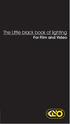 nd cover The Little black book of lighting For Film and Video Index to Kino Flo Lighting Handbook Introduction to Lighting with Kino Flos..... 2 KinoFloProducts... 4 Lighting Interviews....................
nd cover The Little black book of lighting For Film and Video Index to Kino Flo Lighting Handbook Introduction to Lighting with Kino Flos..... 2 KinoFloProducts... 4 Lighting Interviews....................
FCB-EV Series. Colour Block Cameras FCB-EV7500 FCB-EV7300 FCB-EV7520 FCB-EV7320 FCB-EV7310 FCB-EV7100 FCB-EV5500 FCB-EV5300
 FCB-EV7520 FCB-EV7320 FCB-EV7500 FCB-EV7300 FCB-EV5500 FCB-EV7310 FCB-EV5300 FCB-EV Series Colour Block Cameras FCB-EV7520 FCB-EV7320 FCB-EV7500 FCB-EV7300 FCB-EV7310 FCB-EV5500 FCB-EV5300 IMAGE IMAGE
FCB-EV7520 FCB-EV7320 FCB-EV7500 FCB-EV7300 FCB-EV5500 FCB-EV7310 FCB-EV5300 FCB-EV Series Colour Block Cameras FCB-EV7520 FCB-EV7320 FCB-EV7500 FCB-EV7300 FCB-EV7310 FCB-EV5500 FCB-EV5300 IMAGE IMAGE
DVR 940HD Digital Video Camera
 DVR 940HD Digital Video Camera User Manual 2010 Sakar International, Inc. All rights reserved. Windows and the Windows logo are registered trademarks of Microsoft Corporation. All other trademarks are
DVR 940HD Digital Video Camera User Manual 2010 Sakar International, Inc. All rights reserved. Windows and the Windows logo are registered trademarks of Microsoft Corporation. All other trademarks are
Overview. Raster Graphics and Color. Overview. Display Hardware. Liquid Crystal Display (LCD) Cathode Ray Tube (CRT)
 Raster Graphics and Color Greg Humphreys CS445: Intro Graphics University of Virginia, Fall 2004 Color models Color models Display Hardware Video display devices Cathode Ray Tube (CRT) Liquid Crystal Display
Raster Graphics and Color Greg Humphreys CS445: Intro Graphics University of Virginia, Fall 2004 Color models Color models Display Hardware Video display devices Cathode Ray Tube (CRT) Liquid Crystal Display
Otis Photo Lab Inkjet Printing Demo
 Otis Photo Lab Inkjet Printing Demo Otis Photography Lab Adam Ferriss Lab Manager aferriss@otis.edu 310.665.6971 Soft Proofing and Pre press Before you begin printing, it is a good idea to set the proof
Otis Photo Lab Inkjet Printing Demo Otis Photography Lab Adam Ferriss Lab Manager aferriss@otis.edu 310.665.6971 Soft Proofing and Pre press Before you begin printing, it is a good idea to set the proof
2. Precautions. 1. Introduction. Index
 User Manual 1. Introduction 2. Precautions Thank you for purchasing the Veho K-Series HD camcorder. Its small size, integrated design and easy to use functions mean that you can record and photograph anytime,
User Manual 1. Introduction 2. Precautions Thank you for purchasing the Veho K-Series HD camcorder. Its small size, integrated design and easy to use functions mean that you can record and photograph anytime,
EIZO Monitor CalMAN Setup Guide
 EIZO Monitor CalMAN Setup Guide CalMAN Display Calibration Software can automatically create optimized calibration 1D or 3D LUTs for EIZO monitors equipped with a self-calibration sensor. CalMAN controls
EIZO Monitor CalMAN Setup Guide CalMAN Display Calibration Software can automatically create optimized calibration 1D or 3D LUTs for EIZO monitors equipped with a self-calibration sensor. CalMAN controls
USING PROFESSIONAL PLASMA DISPLAYS AS EVALUATION GRADE VIDEO MONITORS. Peter H. Putman, CTS ROAM Consulting L.L.C. Doylestown, PA
 USING PROFESSIONAL PLASMA DISPLAYS AS EVALUATION GRADE VIDEO MONITORS Peter H. Putman, CTS ROAM Consulting L.L.C. Doylestown, PA Nearly a decade into the 21 st century, we re seeing a paradigm shift in
USING PROFESSIONAL PLASMA DISPLAYS AS EVALUATION GRADE VIDEO MONITORS Peter H. Putman, CTS ROAM Consulting L.L.C. Doylestown, PA Nearly a decade into the 21 st century, we re seeing a paradigm shift in
SD Memory Card Recorder Instructions. ver 110516.01
 SD Memory Card Recorder Instructions ver 110516.01 Contents 1. SD CARD RECORDER MAIN UNIT 3 2. REMOTE CONTROL FOR SD CARD RECORDER 4 3. TURNING ON THE RECORDER: 5 4. HOW TO RECORD: 6 5. HOW TO TAKE A PICTURE:
SD Memory Card Recorder Instructions ver 110516.01 Contents 1. SD CARD RECORDER MAIN UNIT 3 2. REMOTE CONTROL FOR SD CARD RECORDER 4 3. TURNING ON THE RECORDER: 5 4. HOW TO RECORD: 6 5. HOW TO TAKE A PICTURE:
Using the HP DreamColor LP2480zx Display and AJA Mini-Converters for Professional Video Applications
 Using the HP DreamColor LP2480zx Display and AJA Mini-Converters for Professional Video Applications Introduction While the original target market for the HP DreamColor LP2480zx Professional Display was
Using the HP DreamColor LP2480zx Display and AJA Mini-Converters for Professional Video Applications Introduction While the original target market for the HP DreamColor LP2480zx Professional Display was
FPV MONITOR. User Manual
 FPV MONITOR User Manual Important Safety Instructions: Please read User Guide before using this product. Please keep User Guide for future reference. Please read the cautions to prevent possible danger
FPV MONITOR User Manual Important Safety Instructions: Please read User Guide before using this product. Please keep User Guide for future reference. Please read the cautions to prevent possible danger
TFT LCD COLOR MONITOR OPERATION MANUAL
 TFT LCD COLOR MONITOR OPERATION MANUAL Mode 1 Mode 2 Mode 3 DEAR CUSTOMERS Thanks you for purchasing 8 TFT COLOR MONITOR,We hope that you will have the enjoyment of your new mini color TFT LCD. SAFEGUARDS
TFT LCD COLOR MONITOR OPERATION MANUAL Mode 1 Mode 2 Mode 3 DEAR CUSTOMERS Thanks you for purchasing 8 TFT COLOR MONITOR,We hope that you will have the enjoyment of your new mini color TFT LCD. SAFEGUARDS
K8025 VIDEO PATTERN GENERATOR. Check the picture quality of your monitor or TV, ideal for adjustment or troubleshooting.
 K8025 ILLUSTRATED ASSEMBLY MANUAL H8025IP 1 VIDEO PATTERN GENERATOR Check the picture quality of your monitor or TV, ideal for adjustment or troubleshooting. Forum Participate our Velleman Projects Forum
K8025 ILLUSTRATED ASSEMBLY MANUAL H8025IP 1 VIDEO PATTERN GENERATOR Check the picture quality of your monitor or TV, ideal for adjustment or troubleshooting. Forum Participate our Velleman Projects Forum
Video Signals and Circuits Part 1
 Video Signals and Circuits Part 1 Bill Sheets K2MQJ Rudy Graf KA2CWL The transmission of video signals over a carrier wave for broadcasting purposes requires that some format be chosen so as to include
Video Signals and Circuits Part 1 Bill Sheets K2MQJ Rudy Graf KA2CWL The transmission of video signals over a carrier wave for broadcasting purposes requires that some format be chosen so as to include
Nikon 4200 CoolPix Camera Staff Digital Photo Camera Parts:
 Nikon 4200 CoolPix Camera Staff Digital Photo Camera Parts: Page 1 Page 2 Battery: Nikon 4200 Coolpix camera contains one rechargeable battery. To charge the battery, remove from battery chamber and insert
Nikon 4200 CoolPix Camera Staff Digital Photo Camera Parts: Page 1 Page 2 Battery: Nikon 4200 Coolpix camera contains one rechargeable battery. To charge the battery, remove from battery chamber and insert
Photoshop- Image Editing
 Photoshop- Image Editing Opening a file: File Menu > Open Photoshop Workspace A: Menus B: Application Bar- view options, etc. C: Options bar- controls specific to the tool you are using at the time. D:
Photoshop- Image Editing Opening a file: File Menu > Open Photoshop Workspace A: Menus B: Application Bar- view options, etc. C: Options bar- controls specific to the tool you are using at the time. D:
White paper. CCD and CMOS sensor technology Technical white paper
 White paper CCD and CMOS sensor technology Technical white paper Table of contents 1. Introduction to image sensors 3 2. CCD technology 4 3. CMOS technology 5 4. HDTV and megapixel sensors 6 5. Main differences
White paper CCD and CMOS sensor technology Technical white paper Table of contents 1. Introduction to image sensors 3 2. CCD technology 4 3. CMOS technology 5 4. HDTV and megapixel sensors 6 5. Main differences
Aperture, Shutter speed and iso
 Aperture, Shutter speed and iso These are the building blocks of good photography and making good choices on the combination of these 3 controls will give superior results than you will get by using the
Aperture, Shutter speed and iso These are the building blocks of good photography and making good choices on the combination of these 3 controls will give superior results than you will get by using the
Lighting Options for elearning Video (Sep 11)
 Lighting Options for elearning Video (Sep 11) By Stephen Haskin September 5, 2011 Light. Without it, you can t make video. Heck, without light you can t see! Two pretty simple and obvious statements, right?
Lighting Options for elearning Video (Sep 11) By Stephen Haskin September 5, 2011 Light. Without it, you can t make video. Heck, without light you can t see! Two pretty simple and obvious statements, right?
To Install EdiView IP camera utility on Android device, follow the following instructions:
 To Install EdiView IP camera utility on Android device, follow the following instructions: To install Ediview application, launch Market. (In your Android device s All apps menu). Click magnifier icon
To Install EdiView IP camera utility on Android device, follow the following instructions: To install Ediview application, launch Market. (In your Android device s All apps menu). Click magnifier icon
EXPERIMENT NUMBER 5 BASIC OSCILLOSCOPE OPERATIONS
 1 EXPERIMENT NUMBER 5 BASIC OSCILLOSCOPE OPERATIONS The oscilloscope is the most versatile and most important tool in this lab and is probably the best tool an electrical engineer uses. This outline guides
1 EXPERIMENT NUMBER 5 BASIC OSCILLOSCOPE OPERATIONS The oscilloscope is the most versatile and most important tool in this lab and is probably the best tool an electrical engineer uses. This outline guides
S-Log: A new LUT for digital production mastering and interchange applications
 S-Log: A new LUT for digital production mastering and interchange applications Hugo Gaggioni, Patel Dhanendra, Jin Yamashita (Sony Broadcast and Production Systems) N. Kawada, K. Endo ( Sony B2B Company)
S-Log: A new LUT for digital production mastering and interchange applications Hugo Gaggioni, Patel Dhanendra, Jin Yamashita (Sony Broadcast and Production Systems) N. Kawada, K. Endo ( Sony B2B Company)
POWER TRIM 5 F AUTO TRIM AND AUTO TRIM
 POWER TRIM 5 F 22217 AUTO TRIM AND AUTO TRIM Table of Contents Page Auto Trim System........................ 5F-1 Description........................... 5F-1 Auto Trim Operation...................... 5F-2
POWER TRIM 5 F 22217 AUTO TRIM AND AUTO TRIM Table of Contents Page Auto Trim System........................ 5F-1 Description........................... 5F-1 Auto Trim Operation...................... 5F-2
DLA-X7 DLA-X3. 3D Ready D-ILA Projectors. *Optional 3D Glasses (PK-AG1) and 3D Synchro Emitter (PK-EM1) are required for viewing images in 3D.
 DLA-X7 3D Ready D-ILA Projectors *Optional 3D Glasses (PK-AG1) and 3D Synchro Emitter (PK-EM1) are required for viewing images in 3D. Exquisitely natural textures and film-like picture quality JVC s new
DLA-X7 3D Ready D-ILA Projectors *Optional 3D Glasses (PK-AG1) and 3D Synchro Emitter (PK-EM1) are required for viewing images in 3D. Exquisitely natural textures and film-like picture quality JVC s new
Sony B2B. Sony Corporation. S-Log White Paper. S-Log within Digital Intermediate workflow designed for cinema release. Version 1.12.
 Sony Corporation S-Log within Digital Intermediate workflow designed for cinema release Version 1.12.3 1/16 Index 1 S-Log Characteristics... 3 1.1 CHANGING THE SENSITIVITY (PUSH/PULL PROCESS)... 7 1.1.1
Sony Corporation S-Log within Digital Intermediate workflow designed for cinema release Version 1.12.3 1/16 Index 1 S-Log Characteristics... 3 1.1 CHANGING THE SENSITIVITY (PUSH/PULL PROCESS)... 7 1.1.1
OPERATION MANUAL. MV-410RGB Layout Editor. Version 2.1- higher
 OPERATION MANUAL MV-410RGB Layout Editor Version 2.1- higher Table of Contents 1. Setup... 1 1-1. Overview... 1 1-2. System Requirements... 1 1-3. Operation Flow... 1 1-4. Installing MV-410RGB Layout
OPERATION MANUAL MV-410RGB Layout Editor Version 2.1- higher Table of Contents 1. Setup... 1 1-1. Overview... 1 1-2. System Requirements... 1 1-3. Operation Flow... 1 1-4. Installing MV-410RGB Layout
Using Microsoft Picture Manager
 Using Microsoft Picture Manager Storing Your Photos It is suggested that a county store all photos for use in the County CMS program in the same folder for easy access. For the County CMS Web Project it
Using Microsoft Picture Manager Storing Your Photos It is suggested that a county store all photos for use in the County CMS program in the same folder for easy access. For the County CMS Web Project it
Video surveillance camera Installation Guide
 Video surveillance camera Installation Guide TV7085 TV7086 TV7087 TV7088 14 1. Preface Dear Customer, Thank you for purchasing this Eyseo digital surveillance camera. You made the right decision in choosing
Video surveillance camera Installation Guide TV7085 TV7086 TV7087 TV7088 14 1. Preface Dear Customer, Thank you for purchasing this Eyseo digital surveillance camera. You made the right decision in choosing
Color management workflow in Adobe After Effects CS4
 Color management workflow in Adobe After Effects CS4 Technical paper Table of contents 1 Getting started 3 High-definition video workflow 7 Digital cinema workflow 14 Animation/Flash export workflow 19
Color management workflow in Adobe After Effects CS4 Technical paper Table of contents 1 Getting started 3 High-definition video workflow 7 Digital cinema workflow 14 Animation/Flash export workflow 19
Bright. Sharp. Brilliant.
 Bright. Sharp. Brilliant. The Gratical HD X Micro-OLED Electronic Viewfinder Full Digital Manual Table of Contents Activating Your Gratical X... 3 Gratical Features... 4 Included Components... 5 Battery
Bright. Sharp. Brilliant. The Gratical HD X Micro-OLED Electronic Viewfinder Full Digital Manual Table of Contents Activating Your Gratical X... 3 Gratical Features... 4 Included Components... 5 Battery
Owner's Manual. HD Video Cameras. 2 Megapixel Full HD-TVI Bullet Camera IR 42 LED WDR GCT-K2326T.167.1.26.06.2015 ASP AG
 Owner's Manual HD Video Cameras EN GCT-K2326T 2 Megapixel Full HD-TVI Bullet Camera IR 42 LED WDR GCT-K2326T.167.1.26.06.2015 ASP AG Content: 1. Important Safety Instructions 1 2. Package Contents 2 3.
Owner's Manual HD Video Cameras EN GCT-K2326T 2 Megapixel Full HD-TVI Bullet Camera IR 42 LED WDR GCT-K2326T.167.1.26.06.2015 ASP AG Content: 1. Important Safety Instructions 1 2. Package Contents 2 3.
Quick start guide! Terri Meyer Boake
 Film Editing Tutorial Quick start guide! Terri Meyer Boake 1. Preparing yourself and your files: This information is valid for all film editing software: FCP, Premiere (the version of FC being used is
Film Editing Tutorial Quick start guide! Terri Meyer Boake 1. Preparing yourself and your files: This information is valid for all film editing software: FCP, Premiere (the version of FC being used is
Leaf River Outdoor Products Vibrashine, Inc. P.O. Box 557 Taylorsville, MS 39168 (601) 785-9854 FAX (601) 785-9874 www.vibrashine.
 MULTI-CARD PICTURE VIEWER Model PV-2.5 Leaf River Outdoor Products Vibrashine, Inc. P.O. Box 557 Taylorsville, MS 39168 (601) 785-9854 FAX (601) 785-9874 www.vibrashine.com 2 THANKS and WELCOME What does
MULTI-CARD PICTURE VIEWER Model PV-2.5 Leaf River Outdoor Products Vibrashine, Inc. P.O. Box 557 Taylorsville, MS 39168 (601) 785-9854 FAX (601) 785-9874 www.vibrashine.com 2 THANKS and WELCOME What does
Scanning Scanning images. cover
 Return to cover 3 Scanning Scanning images Scanning with the [Scan] key...2 Setting the scanning method for the [Scan] key...3 Scanning with the MP Toolbox...5 MP Toolbox settings...7 Scanning an image
Return to cover 3 Scanning Scanning images Scanning with the [Scan] key...2 Setting the scanning method for the [Scan] key...3 Scanning with the MP Toolbox...5 MP Toolbox settings...7 Scanning an image
BMW CAR-PC MONITOR MODEL SPECIFICATION BMW3/5 SERIES. Model Name : BMW-100P Paper Version : Ver 1.0
 BMW CAR-PC MONITOR MODEL SPECIFICATION BMW3/5 SERIES Model Name : BMW-100P Paper Version : Ver 1.0 INDEX Precacution Specification System Composition Product Outline Connector Pin Assignment Installaion
BMW CAR-PC MONITOR MODEL SPECIFICATION BMW3/5 SERIES Model Name : BMW-100P Paper Version : Ver 1.0 INDEX Precacution Specification System Composition Product Outline Connector Pin Assignment Installaion
HOW TO PRINT YOUR DIGITAL SCRAPBOOK
 General Specifications 1. Design your book pages. Photoshop template files are available for download. Go to www.shutterfly.com/ digitalscrapbook/book/specs.jsp and choose template size desired. If you
General Specifications 1. Design your book pages. Photoshop template files are available for download. Go to www.shutterfly.com/ digitalscrapbook/book/specs.jsp and choose template size desired. If you
About the Manuals and Notations Used
 About the Manuals and Notations Used Types of Manual The documentation for your EPSON projector is divided into the following two manuals. Refer to the manuals in the order given below. Safety Instructions/Support
About the Manuals and Notations Used Types of Manual The documentation for your EPSON projector is divided into the following two manuals. Refer to the manuals in the order given below. Safety Instructions/Support
Using Image J to Measure the Brightness of Stars (Written by Do H. Kim)
 Using Image J to Measure the Brightness of Stars (Written by Do H. Kim) What is Image J? Image J is Java-based image processing program developed at the National Institutes of Health. Image J runs on everywhere,
Using Image J to Measure the Brightness of Stars (Written by Do H. Kim) What is Image J? Image J is Java-based image processing program developed at the National Institutes of Health. Image J runs on everywhere,
Plain-paper digital Fax/Copier/Printer/Scanner Scanner and Fax Guide
 Plain-paper digital Fax/Copier/Printer/Scanner Scanner and Fax Guide Please read this guide before operating this machine. After you finish reading this guide, keep it handy for easy reference. Chapter
Plain-paper digital Fax/Copier/Printer/Scanner Scanner and Fax Guide Please read this guide before operating this machine. After you finish reading this guide, keep it handy for easy reference. Chapter
THE NATURE OF LIGHT AND COLOR
 THE NATURE OF LIGHT AND COLOR THE PHYSICS OF LIGHT Electromagnetic radiation travels through space as electric energy and magnetic energy. At times the energy acts like a wave and at other times it acts
THE NATURE OF LIGHT AND COLOR THE PHYSICS OF LIGHT Electromagnetic radiation travels through space as electric energy and magnetic energy. At times the energy acts like a wave and at other times it acts
Bathroom Cabinet. Installation & User Guide. Illuminated Mirrors. www.illuminated-mirrors.uk.com
 Illuminated Mirrors The UK s Largest LED Mirror Supplier to Trade and Retail Installation & User Guide Bathroom Cabinet www.illuminated-mirrors.uk.com Bathroom Cabinet Installation & User Guide Thank you
Illuminated Mirrors The UK s Largest LED Mirror Supplier to Trade and Retail Installation & User Guide Bathroom Cabinet www.illuminated-mirrors.uk.com Bathroom Cabinet Installation & User Guide Thank you
Infrared Scouting Camera. Ltl 5210(5MP) & Ltl 5210A(12MP) USER S MANUAL
 Infrared Scouting Camera Ltl 5210(5MP) & Ltl 5210A(12MP) USER S MANUAL 2 Contents I. Quick Introduction Front Bottom Part and Switch Battery Cover Function Switch Preview Testing Mode Automatic Infrared
Infrared Scouting Camera Ltl 5210(5MP) & Ltl 5210A(12MP) USER S MANUAL 2 Contents I. Quick Introduction Front Bottom Part and Switch Battery Cover Function Switch Preview Testing Mode Automatic Infrared
CULTURAL HERITAGE USER GUIDE
 Capture One CULTURAL HERITAGE USER GUIDE Capture One Cultural Heritage edition is a Raw work-flow application based on the Capture One DB solution and features exclusive new tools expressly designed to
Capture One CULTURAL HERITAGE USER GUIDE Capture One Cultural Heritage edition is a Raw work-flow application based on the Capture One DB solution and features exclusive new tools expressly designed to
An Introduction to High Dynamic Range (HDR) and Its Support within the H.265/HEVC Standard Extensions
 White Paper An Introduction to High Dynamic Range (HDR) and Its Support within the H.265/HEVC Standard Extensions By Raul Diaz, Vanguard Video CEO December 17, 2014 Vanguard Video, LLC. 974 Commercial
White Paper An Introduction to High Dynamic Range (HDR) and Its Support within the H.265/HEVC Standard Extensions By Raul Diaz, Vanguard Video CEO December 17, 2014 Vanguard Video, LLC. 974 Commercial
RGB Workflow Key Communication Points. Journals today are published in two primary forms: the traditional printed journal and the
 RGB Workflow Key Communication Points RGB Versus CMYK Journals today are published in two primary forms: the traditional printed journal and the online journal. As the readership of the journal shifts
RGB Workflow Key Communication Points RGB Versus CMYK Journals today are published in two primary forms: the traditional printed journal and the online journal. As the readership of the journal shifts
DXC-990 DXC-990P. 3-CCD Colour Video Camera
 DXC-990 DXC-990P 3-CCD Colour Video Camera Image Sensing Solutions The Sony is a 1/2 type DSP 3-CCD Colour video camera which incorporates ExwaveHAD technology a new Sony technology that greatly improves
DXC-990 DXC-990P 3-CCD Colour Video Camera Image Sensing Solutions The Sony is a 1/2 type DSP 3-CCD Colour video camera which incorporates ExwaveHAD technology a new Sony technology that greatly improves
Instructions for Creating a Poster for Arts and Humanities Research Day Using PowerPoint
 Instructions for Creating a Poster for Arts and Humanities Research Day Using PowerPoint While it is, of course, possible to create a Research Day poster using a graphics editing programme such as Adobe
Instructions for Creating a Poster for Arts and Humanities Research Day Using PowerPoint While it is, of course, possible to create a Research Day poster using a graphics editing programme such as Adobe
Understanding ultra high definition television
 ericsson White paper Uen 284 23-3266 November 2015 Understanding ultra high definition television TECHNOLOGIES FOR ENHANCED VIEWING EXPERIENCES Consumer demand for ultra high definition television (UHDTV)
ericsson White paper Uen 284 23-3266 November 2015 Understanding ultra high definition television TECHNOLOGIES FOR ENHANCED VIEWING EXPERIENCES Consumer demand for ultra high definition television (UHDTV)
Guidance on Using Scanning Software: Part 2. VueScan
 Guidance on Using Scanning Software: Part 2. VueScan Version of 12/22/2013 VueScan can be used with virtually any scanner and multiple scanners can be used with the license for one copy of the program.
Guidance on Using Scanning Software: Part 2. VueScan Version of 12/22/2013 VueScan can be used with virtually any scanner and multiple scanners can be used with the license for one copy of the program.
Video Projector. Operating Instructions VPL-HW40ES 4-534-761-11 (1)
 4-534-761-11 (1) Video Projector Operating Instructions Before operating the unit, please read this manual and supplied Quick Reference Manual thoroughly and retain them for future reference. VPL-HW40ES
4-534-761-11 (1) Video Projector Operating Instructions Before operating the unit, please read this manual and supplied Quick Reference Manual thoroughly and retain them for future reference. VPL-HW40ES
620HD DVR. User Manual
 620HD DVR User Manual 2010 Sakar International, Inc. All rights reserved. Windows and the Windows logo are registered trademarks of Microsoft Corporation. All other trademarks are the property of their
620HD DVR User Manual 2010 Sakar International, Inc. All rights reserved. Windows and the Windows logo are registered trademarks of Microsoft Corporation. All other trademarks are the property of their
SHOW MORE SELL MORE. Top tips for taking great photos
 SHOW MORE SELL MORE Top tips for taking great photos TAKE BETTER PICTURES. SELL MORE STUFF. The more clear, crisp, quality pictures you show, the easier it is for buyers to find your listings and make
SHOW MORE SELL MORE Top tips for taking great photos TAKE BETTER PICTURES. SELL MORE STUFF. The more clear, crisp, quality pictures you show, the easier it is for buyers to find your listings and make
HP SmartStream Photo Enhancement Server. Fast, automated image enhancement for HP Indigo digital press users
 HP SmartStream Photo Enhancement Server Fast, automated image enhancement for HP Indigo digital press users HP SmartStream Photo Enhancement Server Grow your business with fast, automated image enhancements
HP SmartStream Photo Enhancement Server Fast, automated image enhancement for HP Indigo digital press users HP SmartStream Photo Enhancement Server Grow your business with fast, automated image enhancements
Graphic Design Basics. Shannon B. Neely. Pacific Northwest National Laboratory Graphics and Multimedia Design Group
 Graphic Design Basics Shannon B. Neely Pacific Northwest National Laboratory Graphics and Multimedia Design Group The Design Grid What is a Design Grid? A series of horizontal and vertical lines that evenly
Graphic Design Basics Shannon B. Neely Pacific Northwest National Laboratory Graphics and Multimedia Design Group The Design Grid What is a Design Grid? A series of horizontal and vertical lines that evenly
Any source of light can be described in terms of four unique and independently respective properties:
 LIGHTING Effective lighting is the essence of cinematography. Often referred to as painting with light, the art requires technical knowledge of film stocks, lighting instruments, color, and diffusion filters,
LIGHTING Effective lighting is the essence of cinematography. Often referred to as painting with light, the art requires technical knowledge of film stocks, lighting instruments, color, and diffusion filters,
Digital Photo Picture Frame. Operation Manual
 Digital Photo Picture Frame Operation Manual 20070309 CONGRATULATIONS on your purchase of a Polaroid 7 LCD Digital Photo Picture Frame. Please read carefully and follow all warnings and instructions in
Digital Photo Picture Frame Operation Manual 20070309 CONGRATULATIONS on your purchase of a Polaroid 7 LCD Digital Photo Picture Frame. Please read carefully and follow all warnings and instructions in
