Bright. Sharp. Brilliant.
|
|
|
- Angel Summers
- 8 years ago
- Views:
Transcription
1 Bright. Sharp. Brilliant. The Gratical HD X Micro-OLED Electronic Viewfinder Full Digital Manual
2 Table of Contents Activating Your Gratical X... 3 Gratical Features... 4 Included Components... 5 Battery Usage... 5 Power Sources... 5 HDSDI & HDMI Connections... 6 Operating Lens Door... 6 Removing/ Installing Lens Protection... 7 Operating Menus... 8 Display Calibration... 9 LUTs Color Bars Scopes Overlays False Color Focus Assist (Red Line) Exposure Assist (Zebras) Frame Line Menu Settings Meters Pixel to Pixel DSLR Scaling Anamorphic Frame Store Function Buttons Update About Precautions Limited Warranty
3 Activating Your Gratical X To activate the Gratical X, please visit zacuto.com/gratical-registration. After registering, you will receive an with an activation file. Copy the activation file to a USB stick and insert it into the Gratical X. GRATICAL X ***ATTENTION*** THIS UNIT WILL NOT FUNCTION UNTIL YOU REGISTER AN ACTIVATE YOUR GRATICAL X. PLEASE VISIT: ACTIVATE GRATICAL X ***ATTENTION*** 1. Select activate Gratical X from the menu. Your Gratical X is now active with the base feature set and ready to use. 2. If you purchased additional features for the Gratical X and have received the feature file, copy the file to a USB stick and insert it into the Gratical X. Navigate to and then select the update menu. MAIN MENU DISPLAY CALIBRATION LUTS COLOR BARS SCOPES OVERLAYS METERS PIXEL TO PIXEL (ZOOM) DSLR SCALING [Auto/Playback] ANAMORPHIC [NORMAL] FRAME STORE FUNCTION BUTTONS UPDATE ABOUT 3. Select install al-la-carte features, and wait for the Gratical X to update itself. Your new features are now available to use. Repeat this procedure anytime you purchase additional features for the Gratical X. UPDATE USB DRIVE RESTORE FACTORY DEFEAULT INSTALL A-LA-CARTE FEATURES These features can be purchased at 3
4 Gratical Features 1. Power Button 2. USB Port 3. HDSDI Out 4. HDSDI In 5. HDMI Out 6. HDMI In 7. Focusing Ring 8. Arri 1/4-20 Rosette 9. Function Buttons 10. Joystick 11. Battery Release Button 12. LP-E6 Battery 13. HDMI Covers 14. HDSDI Covers 15. Lens Door 16. 1/4-20 EVF Mount
5 Included Components 3 AC Plug Adapters Li-ion Battery Charger Li-ion Battery LP-E6 Pack Battery Usage To ensure full runtime charge your battery before first use. Note: Only use LP-E6 type batteries with the Gratical. Doing otherwise may damage the unit. Insert the battery into the left side compartment of the Gratical. Slide to the right until locked in place. To remove the battery press the release button and slide the battery to the left of the case. Release Button Using an External Power Source Optional equipment includes an External Battery Attachment with D-Tap and a compatible battery source. Connect male D-Tap to power source. Slide Battery attachment into the Gratical. PT-ZAC-E6 5
6 HDSDI and HDMI Connections Out In Out In The Gratical X has two inputs, one HDMI and one HDSDI. Loop outs of both and HDMI Cross Convert to HDSDI are available for purchase at zacuto. com. Weather resistant covers prevent moisture or debris from getting in open ports. Opening Eyecup Lens Door Hands Free Position your head next to the lens door tab. Apply pressure with your head to the lens door tab, slide your head from left to right opening the door. See video at Opening Eyecup to keep Lens Door open The Eyecup can be folded over on itself so that lens door remains open. Reminder: When the Lens Door does not automatically close your Gratical is exposed to the sun. 6
7 Removing & Installing Level 1 Fog Protection Level 1 Fog Protection Anti-Fog Coated Diopter. Offers a mild fog protection good for average conditions comes pre-installed. Installing Level 2 Fog Protection Level 2 Fog Protection Anti-Fog Shield. Offers extreme Fog protection. Included with Gratical, but does not come pre-installed. Remove Level 1 Fog Protection. Peel off protective layer from both sides of the level 2 Fog protection. Lay on top of the lens lip and remount eyecup. Place the Eyecup on one side of the Gratical Lens Lip, and then push down around the rest. 7
8 Operating Menus MAIN MENU DISPLAY CALIBRATION LUTS COLOR BARS SCOPES OVERLAYS METERS PIXEL TO PIXEL (ZOOM) DSLR SCALING [Auto/Playback] ANAMORPHIC [NORMAL] FRAME STORE FUNCTION BUTTONS UPDATE ABOUT Current Selection (In Red) Current Setting Sub-Menu Indicator Vector-scope The menu screen reveals itself over the current video display to show real-time updates of changes made. Menu will disappear after 30 seconds of inactivity. Waveform Histogram 1. To open the menu press in joystick. Navigate menu using up, down, left, right. Press in to select. Left will return you to the previous menu or make the menu disappear when on main menu. 2 1 With the menu off, the Joystick can be preprogrammed with functions. (Defaults Listed Below) These Joystick functions can be changed through the menu. Up- None Down- Battery Meter SET Left- None Right- None 2. The four function buttons on the side of the Gratical can be programmed through your menu to assign a video processing feature for quick selection. These function buttons can only be used while the menu is off. F1 F2 F3 F4 8
9 Display Calibration DISPLAY CALIBRATION BRIGHTNESS CONTRAST SATURATION RED GREEN BLUE RGB GAMMA RESTORE DEFAULT IMAGE FLIP SELECT PRESET STORE PRESET Use these settings to adjust the calibration of the Micro OLED Display. BRIGHTNESS: [-100 to 100] CONTRAST: [-100 to 100] RED: [-100 to 100] GREEN: [-100 to 100] BLUE: [-100 to 100] RGB: [-100 to 100] GAMMA: [0.2 to 2.6] Your settings may be saved and recalled with the SAVE PRESET and RECALL PRESET functions. Select RESTORE DEFAULT to restore factory default settings. 9
10 LUTs Import Custom LUT To import a custom LUT, insert a USB stick into the Gratical and select import CUSTOM LUT from the LUT menu. Select the LUT you wish to import from the list of available LUTs. Currently compatible with 1D LUTs (.cube,.csm file types) LUTS IMPORT CUSTOM LUT CREATE CUSTOM LUT EXPORT CUSTOM LUT SELECT PRESET EVF LUT SELECT CUSTOM EVF LUT (off) SELECT PRESET SDI OUT LUT SELECT CUSTOM SDI OUT LUT (off) PREVIOUS MENU Select Preset EVF LUT To use a preset LUT for the Gratical, select a LUT from the list of available preset LUTs. Select Custom EVF LUT To select a CUSTOM LUT, you must first create or import a LUT to the Gratical. Once you have imported a CUSTOM LUT, select a LUT from the list available custom LUTs. Select Preset SDI Out LUT To use a preset LUT for the SDI Out, select a LUT from the list available preset LUTs. Select Custom SDI Out LUT To select a CUSTOM LUT, you must first import a LUT to the Gratical. Once you have imported a CUSTOM LUT, select a LUT from the list available custom LUTs. Create LUT You can create your own LUT from within the CREATE CUSTOM LUT menu. Saved custom LUTs can be found in the SELECT CUSTOM LUT menu. Note that when preset LUTs have been selected, you will be able to see the values of those LUTs in the CREATE CUSTOM LUT menu. This allows you to tweak and modify the preset values. Saving an altered version of a preset LUT will not overwrite the original. 10
11 Color Bars The SMPTE HD, MACBETH, and BLUE ONLY features can be used to calibrate your Gratical. COLOR BARS SMPTE HD MACBETH BLUE ONLY ON PREVIOUS MENU 11
12 Scopes SCOPES SCOPES LOCATION SCOPES SOURCE ALLOW OVERLAP TOGGLE EVF SCOPES EVF SCOPES BOTTOM PRE LUT ON MAIN MENU PREVIOUS MENU Histogram Waveform Vectorscope The Gratical offers three different scopes: Histogram, Waveform, and Vectorscope. Histogram (Luminance): The luma Histogram shows all luminance values in the image, from black to white. (RGB):The RGB Histogram shows histogram analyses for each color, Red, Green, Blue. This lets you compare the relative distribution of each color. Waveform (Luminance): Shows exposure in IRE at a given location in the image, left to right. Vectorscope (Saturation): Measures the chrominance in the image, including saturation and hue. 12
13 Scope Settings Each scope can be toggled ON/. All scopes off defaults image to the center. Scopes can be displayed in the Gratical and on a second monitor by looping out the SDI. To choose which scope you wish to control, select EVF Scopes or SDI Out Scopes. EVF SCOPES HISTOGRAM LOCATION TYPE SCALE WAVEFORM LOCATION VECTORSCOPE LOCATION PREVIOUS MENU LEFT LUMA LINEAR CENTER RIGHT LOCATION: Select to change the location of the scope. Scopes may be moved to LEFT, CENTER, or RIGHT positions. The scopes can also be positioned above or below the image. The scopes can reflect data based on the raw input signal from the camera, pre LUT, or from a LUT applied to the image, post LUT. EVF SCOPES HISTOGRAM LOCATION TYPE SCALE WAVEFORM LOCATION VECTORSCOPE LOCATION PREVIOUS MENU ON LEFT LUMA LINEAR CENTER ON RIGHT See Function Buttons Section p18 to assign to a function button. 13
14 Overlays Note that all overlay features can only see s pre LUT applied image. When using a LUT, these features will work off the original, non LUT image. OVERLAYS FALSE COLOR FOCUS ASSIST FOCUS ASSIST (ZEBRA) ON FRAME LINE NONE MENU SETTINGS PREVIOUS MENU False Color Select FALSE COLOR to see feature ON/. Use False Color to aid in obtaining the correct exposure of your scene. The chart below may be used as a key to determine which area of your frame are overexposed, underexposed, or exposed properly. <0 IRE >101 IRE FUCHSIA BLUE GREEN PINK YELLOW RED Overexposed: Objects will be displayed RED. Properly Exposed: Objects will display in Pinks and Greens. Underexposed: Objects will display Blue to Dark Blue. See Function Buttons Section p18 to assign to a function button. 14
15 Focus Assist (Red-Line) Select RED-LINE ENABLE to see feature On/Off. FOCUS ASSIST RED-LINE ENABLE COLOR LEVEL PEAKING ENABLE LEVEL ON RED 2 3 Select COLOR to change the color of the focus assist lines. Select LEVEL to change the intensity of the focus assist lines. See Function Buttons Section p18 to assign to a function button. Exposure Assist (Zebras) Select ENABLE to see feature On/Off. EXPOSURE ASSIST (ZEBRA) ENABLE HIGH IRE LEVEL HIGH COLOR LOW IRE LEVEL LOW COLOR STRIDE WIDTH ON 100 WHT 70 BLK 12 4 Select the HIGH IRE LEVEL to change the exposure level at which the zebra lines will appear. This value must be higher than the LOW IRE LEVEL value or you will receive a Zebra setting error. Select the HIGH COLOR to change the color of the HIGH IRE LEVEL zebra lines. Select the LOW IRE LEVEL to change the exposure level at which the zebra lines will appear. Select the LOW COLOR to change the color of the LOW IRE LEVEL zebra lines. See Function Buttons Section p18 to assign to a function button. 15
16 Frame Line Choose the frame lines and/or action safe lines you wish to overlay on the image. FRAME LINE 1.33:1 (4x3) SDTV 1.66:1 (15x9) European Theatrical 1.78:1 (16x9) HDTV 1.85:1 American Theatrical 2.40:1 Anamorphic Theatrical 2.66:1 Cinemascope CENTER CROSS 3x3 GRID Menu Settings Select MENU LOCATION to move the menu to one of six locations. Meters (Audio & Battery) Toggle the Gratical Meters ON/. Select BATTERY/ AUDIO LOCATION to move the meters to one of six locations. 16
17 Pixel to Pixel Select ENABLE to see feature On/Off. While ON, use the joystick to scroll around the image. PIXEL TO PIXEL (ZOOM) ENABLE ON CENTER PAN RATE 5 Select CENTER to re-center the picture while zoomed in. Select PAN to change the number of pixels at which you will scroll while zoomed in. See Function Buttons Section p18 to assign to a function button. DSLR Scaling AUTO/PLAYBACK allows the EVF to scale and format the image by automatically detecting the camera s output (Default) DSLR SCALING AUTO / PLAYBACK ON CAMERA PRESETS CREATE USER PRESET RECALL USER PRESET OVER/UNDERSCAN OVERSCAN VIDEO FORMAT: SHOW DSLR SCALING Choose CAMERA PRESETS to activate an included camera preset. When creating a user preset, the ACTIVE VIDEO (Red Line) represents what will be shown full frame on the screen while the FRAME LINE (Green Line) tells the Gratical where the picture area of the recorded video image will be. Creating a user preset may be useful if you are trying to view camera data on the screen while it s scaled. 17
18 Anamorphic Select the anamorphic de-squeeze factor corresponding to your lens. Frame Store Toggle Show ON/ to display the stored frame in the selected memory bank. If no frame has been stored in the selected bank, a warning message will appear Frame (X) has not been stored! Within SHOW STYLE you may choose for the saved frame to be overlaid as OPAQUE or TRANSP allowing you to match up your live video with the stored frame. Toggle the CAPTURE menu to ON and you will be promoted with a message Press any Function button to store frame... Press a Function button on the side of the EVF and a frame from the current video on screen will be stored to the next available memory bank. See Function Buttons Section p18 to assign to a function button. 18
19 Function Buttons The Gratical has eight function buttons that can be assigned by the user. These include the four buttons (F1, F2, F3, F4) and the four directions of the joystick (UP, DOWN, LEFT RIGHT). Function buttons come preprogrammed but can be changed at any time. To change the function assigned to each button, select the function button you wish to change. From the subsequent menu, choose the desired function you wish to be assigned to the function button. It can now be activated by pressing the appropriate function button on the side of the Gratical without the use of the menu system. Function buttons can only be used when the menu is not displayed. Update To update your Gratical with the latest firmware, first format your USB thumb drive to FAT32 for compatibility. Download the firmware update from Insert your USB drive into the Gratical s USB port, select UPDATE from the menu and select USB DRIVE. Select START UPDATE and follow the on screen instructions. The current firmware version can be confirmed in the ABOUT menu. 19
20 About Choose ABOUT to view the EVF firmware version on your device. SYSTEM INFO is used for developer and debugging. 20
21 Gratical Precautions Do not allow sunlight to enter the Gratical. The light can be magnified by the lens and potentially cause damage to the Gratical screen. Make sure to close eyecup lens door when not using to help prevent unwanted light from entering the EVF. Do not disassemble or modify the EVF, as this may damage the product. Do not use batteries, power cords, or accessories that are not specified for use with this product. Use only LP-E6 batteries or equivalent. Do not store the product in a dusty, humid or hot environment as damage may occur. When the product is mounted on a camera, do not lift or move the camera by grabbing the product. This may cause damage to the product or the camera mount. This product is not waterproof. If the product is dropped in water, do not turn on the unit. Contact Zacuto for service. Do not attempt to power another device by using the Gratical as a power source. To report bugs, features, and ideas please contact zacuto. Limited Warranty Zacuto USA electronic devices come with a limited one year hardware warranty. The limited hardware warranty covers defects in workmanship and materials of our products for up to one year. This warranty does not cover any damage to this product that results from improper installation, accidents, abuse, misuse, negligence, natural disaster, insufficient or excessive electrical supply (if applies), abnormal mechanical or environmental conditions, dust or any unauthorized disassembly, repair or modification. For more support call us at FILM or us at sales@zacuto.com 21
VZ-M7 HDMI Field Monitor 7 Class HD LCD
 VZ-M7 HDMI Field Monitor 7 Class HD LCD The VZ-M7 HDMI monitor provides sharp, accurate images for improved framing and focus assist on any camera equipped with an HDMI output. Utilizing top-quality Grade
VZ-M7 HDMI Field Monitor 7 Class HD LCD The VZ-M7 HDMI monitor provides sharp, accurate images for improved framing and focus assist on any camera equipped with an HDMI output. Utilizing top-quality Grade
Mirror Mount Video Monitor/Recorder with Front and Rear View Night Cameras PLCMDVR5
 Mirror Mount Video Monitor/Recorder with Front and Rear View Night Cameras PLCMDVR5 www.pyleaudio.com Instruction Manual Installation and Connection: 1. Please disconnect your car battery. 2. In the contents
Mirror Mount Video Monitor/Recorder with Front and Rear View Night Cameras PLCMDVR5 www.pyleaudio.com Instruction Manual Installation and Connection: 1. Please disconnect your car battery. 2. In the contents
WARNING. Getting to know your camera
 Thank you for purchasing this Kogan HD sports action camera. You should read these instructions thorough before use. The camera has no internal memory, so prior to taking photographs or footage, you should
Thank you for purchasing this Kogan HD sports action camera. You should read these instructions thorough before use. The camera has no internal memory, so prior to taking photographs or footage, you should
Motion Activated Camera User Manual
 Brinno MAC200 User Manual Last Modified on 12/23/2015 7:51 pm EST Motion Activated Camera User Manual www.brinno.com Register@online http://www.brinno.com/support/register.html contact us: customerservice@brinno.com
Brinno MAC200 User Manual Last Modified on 12/23/2015 7:51 pm EST Motion Activated Camera User Manual www.brinno.com Register@online http://www.brinno.com/support/register.html contact us: customerservice@brinno.com
Installation and Operation Manual Blackmagic Converters. Mac OS X Windows
 Installation and Operation Manual Blackmagic Converters Mac OS X Windows October 2014 Welcome Thank you for purchasing Blackmagic Converters for your production needs. Blackmagic Mini Converters, Mini
Installation and Operation Manual Blackmagic Converters Mac OS X Windows October 2014 Welcome Thank you for purchasing Blackmagic Converters for your production needs. Blackmagic Mini Converters, Mini
Wolverine 35mm Film to Digital Converter. Model F2D USER MANUAL
 Wolverine 35mm Film to Digital Converter Model F2D USER MANUAL Version 1.01 December 2008 TABLE OF CONTENTS DESCRIPTION PAGE Table of Contents 1 Before Using the F2D Converter 3 FCC Certifications 3 Warning
Wolverine 35mm Film to Digital Converter Model F2D USER MANUAL Version 1.01 December 2008 TABLE OF CONTENTS DESCRIPTION PAGE Table of Contents 1 Before Using the F2D Converter 3 FCC Certifications 3 Warning
AC7 AC7-SDI. User Manual
 AC7 AC7-SDI User Manual 0 Table of Contents Product Introduction... 2 Caring for your AC7 Monitor... 4 What should be in the box:... 5 Powering the AC7... 6 Locking Connectors for AC7-OLED Models only....
AC7 AC7-SDI User Manual 0 Table of Contents Product Introduction... 2 Caring for your AC7 Monitor... 4 What should be in the box:... 5 Powering the AC7... 6 Locking Connectors for AC7-OLED Models only....
Table of Contents WARNINGS AND PRECAUTIONS... 3 DISPOSAL... 4 WARRANTY... 4 STANDARD WARRANTY... 4 TWO YEAR WARRANTY... 5 PACKING LIST...
 1 Table of Contents WARNINGS AND PRECAUTIONS... 3 DISPOSAL... 4 WARRANTY... 4 STANDARD WARRANTY... 4 TWO YEAR WARRANTY... 5 PACKING LIST... 5 INTRODUCTION... 6 FEATURES... 6 CONNECTIONS & CONTROLS... 7
1 Table of Contents WARNINGS AND PRECAUTIONS... 3 DISPOSAL... 4 WARRANTY... 4 STANDARD WARRANTY... 4 TWO YEAR WARRANTY... 5 PACKING LIST... 5 INTRODUCTION... 6 FEATURES... 6 CONNECTIONS & CONTROLS... 7
Table of Contents ccconvert...1 verifycc...6 ccreview...8
 1 ccconvert Table of Contents ccconvert...1 Controls and Displays...2 Main Interface Windows Version...2 Main Interface OS-X Version...3 How to Use ccconvert...4 Setup...4 Connect Hardware...4 Install
1 ccconvert Table of Contents ccconvert...1 Controls and Displays...2 Main Interface Windows Version...2 Main Interface OS-X Version...3 How to Use ccconvert...4 Setup...4 Connect Hardware...4 Install
We hope that the device lives up to your expectations... and beyond that.
 User manual Thank you for choosing Kinotehnik LCDVFE We hope that the device lives up to your expectations... and beyond that. This booklet contains necessary information on how to make most out of your
User manual Thank you for choosing Kinotehnik LCDVFE We hope that the device lives up to your expectations... and beyond that. This booklet contains necessary information on how to make most out of your
User Manual. VGA to HDMI
 User Manual Model 1385 VGA to HDMI PC to TV Converter/Scaler WARNINGS Read these instructions before installing or using this product. To reduce the risk of fire or electric shock, do not expose this unit
User Manual Model 1385 VGA to HDMI PC to TV Converter/Scaler WARNINGS Read these instructions before installing or using this product. To reduce the risk of fire or electric shock, do not expose this unit
Tracking Key II User s Guide. www.landairsea.com
 Tracking Key II User s Guide www.landairsea.com LandAirSea Tracking Key II User s Guide Contents Warranty Information & System Requirements. 2 Quick Start Guide.... 3 Registering Device and Activating
Tracking Key II User s Guide www.landairsea.com LandAirSea Tracking Key II User s Guide Contents Warranty Information & System Requirements. 2 Quick Start Guide.... 3 Registering Device and Activating
AW-HE60 Firmware Upgrade Procedure
 AW-HE60 Firmware Upgrade Procedure Please be sure to read this first. AW-HE60 Upgrade Procedure February 2015 The update of AW-HE60 camera is performed via a network from Web setting screen on
AW-HE60 Firmware Upgrade Procedure Please be sure to read this first. AW-HE60 Upgrade Procedure February 2015 The update of AW-HE60 camera is performed via a network from Web setting screen on
Smart Cam, CC-Smart-Cam, and Smart Cam Packages Installation and Quick Start Operating Instructions
 Smart Cam, CC-Smart-Cam, and Smart Cam Packages Installation and Quick Start Operating Instructions 12/12/2013 FRONT VIEW BACK VIEW TYPICAL PACKAGE 1 Installation Assemble video coupler to the zoom body
Smart Cam, CC-Smart-Cam, and Smart Cam Packages Installation and Quick Start Operating Instructions 12/12/2013 FRONT VIEW BACK VIEW TYPICAL PACKAGE 1 Installation Assemble video coupler to the zoom body
Tablet PC User Manual
 Tablet PC User Manual Please read all instructions carefully before use to get the most out of your Time2Touch Tablet PC. The design and features are subject to change without notice. Contents Important
Tablet PC User Manual Please read all instructions carefully before use to get the most out of your Time2Touch Tablet PC. The design and features are subject to change without notice. Contents Important
Point of View ProTab 3XXL IPS - Android 4.0 Tablet PC. Contents... 1 General notices for use... 2 Disclaimer... 2 Box Contents...
 Point of View ProTab 3XXL IPS - Android 4.0 Tablet PC English Contents Contents... 1 General notices for use... 2 Disclaimer... 2 Box Contents... 2 1.0 Product basics... 3 1.1 Buttons and connections...
Point of View ProTab 3XXL IPS - Android 4.0 Tablet PC English Contents Contents... 1 General notices for use... 2 Disclaimer... 2 Box Contents... 2 1.0 Product basics... 3 1.1 Buttons and connections...
Using GIGABYTE Notebook for the First Time
 Congratulations on your purchase of the GIGABYTE Notebook. This manual will help you to get started with setting up your notebook. The final product configuration depends on the model at the point of your
Congratulations on your purchase of the GIGABYTE Notebook. This manual will help you to get started with setting up your notebook. The final product configuration depends on the model at the point of your
USER S MANUAL Kodiak Series Wireless Trail Camera
 USER S MANUAL Kodiak Series Wireless Trail Camera Contents 1. Introduction... 0 1.1 Functionality Introduction... Error! Bookmark not defined. 1.2 Applications... 0 1.3 Power Supply... 1 1.4 Attention...
USER S MANUAL Kodiak Series Wireless Trail Camera Contents 1. Introduction... 0 1.1 Functionality Introduction... Error! Bookmark not defined. 1.2 Applications... 0 1.3 Power Supply... 1 1.4 Attention...
Android Tablet User Manual
 Android Tablet User Manual We re blurring the line between the latest technology and affordable pricing. Our mission: To get powerful, useful technology into the hands of everyone who wants it. To do our
Android Tablet User Manual We re blurring the line between the latest technology and affordable pricing. Our mission: To get powerful, useful technology into the hands of everyone who wants it. To do our
Using GIGABYTE Notebook for the First Time
 Congratulations on your purchase of the GIGABYTE Notebook. This manual will help you to get started with setting up your notebook. The final product configuration depends on the model at the point of your
Congratulations on your purchase of the GIGABYTE Notebook. This manual will help you to get started with setting up your notebook. The final product configuration depends on the model at the point of your
Using GIGABYTE Notebook for the First Time
 Congratulations on your purchase of the GIGABYTE Notebook P7! This Manual will help you to get started with setting up your notebook. For more detailed information, please visit our website at http://www.gigabyte.com.
Congratulations on your purchase of the GIGABYTE Notebook P7! This Manual will help you to get started with setting up your notebook. For more detailed information, please visit our website at http://www.gigabyte.com.
Point of View Mobii 925 - Android 4.2 Tablet PC. General notices for use... 2 Disclaimer... 2 Box Contents... 2
 Table of Contents General notices for use... 2 Disclaimer... 2 Box Contents... 2 1.0 Product basics... 3 1.1 Buttons and connections... 3 1.2 Start up and shut down... 3 2.0 Introduction to Google Android
Table of Contents General notices for use... 2 Disclaimer... 2 Box Contents... 2 1.0 Product basics... 3 1.1 Buttons and connections... 3 1.2 Start up and shut down... 3 2.0 Introduction to Google Android
focus TOuCh P10 FOR DISPLAYS: 55, 70 AND 82 ENgliSh V01.3-2014-7
 focus TOuCh P10 FOR DISPLAYS: 55, 70 AND 82 ENgliSh V01.3-2014-7 Thank you for purchasing our product. Please read this manual carefully before operation your set and retain it for future reference. FT55-P10
focus TOuCh P10 FOR DISPLAYS: 55, 70 AND 82 ENgliSh V01.3-2014-7 Thank you for purchasing our product. Please read this manual carefully before operation your set and retain it for future reference. FT55-P10
Leaf River Outdoor Products Vibrashine, Inc. P.O. Box 557 Taylorsville, MS 39168 (601) 785-9854 FAX (601) 785-9874 www.vibrashine.
 MULTI-CARD PICTURE VIEWER Model PV-2.5 Leaf River Outdoor Products Vibrashine, Inc. P.O. Box 557 Taylorsville, MS 39168 (601) 785-9854 FAX (601) 785-9874 www.vibrashine.com 2 THANKS and WELCOME What does
MULTI-CARD PICTURE VIEWER Model PV-2.5 Leaf River Outdoor Products Vibrashine, Inc. P.O. Box 557 Taylorsville, MS 39168 (601) 785-9854 FAX (601) 785-9874 www.vibrashine.com 2 THANKS and WELCOME What does
Stealth Cam STC-AD3 User s Manual. Toll Free Customer Support 1-877-269-8490 www.stealthcam.net
 Stealth Cam STC-AD3 User s Manual Toll Free Customer Support 1-877-269-8490 www.stealthcam.net Version 1.0 Dec/05 For Customer Service or Warranty Information Call Toll Free 877-269-8490 Stealth Cam, LLC
Stealth Cam STC-AD3 User s Manual Toll Free Customer Support 1-877-269-8490 www.stealthcam.net Version 1.0 Dec/05 For Customer Service or Warranty Information Call Toll Free 877-269-8490 Stealth Cam, LLC
Operating Manual Color Changing Fountains
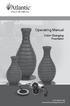 Operating Manual Color Changing Fountains 1-877-80-PONDS www.atlanticwatergardens.com Introduction Thank you for purchasing Atlantic s Color Changing Fountains overflowing features that glow from within.
Operating Manual Color Changing Fountains 1-877-80-PONDS www.atlanticwatergardens.com Introduction Thank you for purchasing Atlantic s Color Changing Fountains overflowing features that glow from within.
Point of view HDMI Smart TV dongle Mini RF Keyboard
 Point of view HDMI Smart TV dongle Mini RF Keyboard English Contents Contents... 1 General notices for use... 2 Disclaimer... 2 Box Contents... 2 1. HDMI TV dongle... 3 1.1. Product display... 3 1.2. Instructions
Point of view HDMI Smart TV dongle Mini RF Keyboard English Contents Contents... 1 General notices for use... 2 Disclaimer... 2 Box Contents... 2 1. HDMI TV dongle... 3 1.1. Product display... 3 1.2. Instructions
7 High-Resolution Digital Photo Frame
 TM 16-1003 User s Guide 7 High-Resolution Digital Photo Frame One demo photo included, as illustrated Please read this user s guide before using your new photo frame. Package contents Photo Frame AC Adapter
TM 16-1003 User s Guide 7 High-Resolution Digital Photo Frame One demo photo included, as illustrated Please read this user s guide before using your new photo frame. Package contents Photo Frame AC Adapter
CHAPTER 2: USING THE CAMERA WITH THE APP
 TABLE OF CONTENTS OVERVIEW... 1 Front of your camera... 1 Back of your camera... 2 ACCESSORIES... 3 CHAPTER 1: Navigating the Mobile Application... 4 Device List: How to Use this Page... 4 My Messages:
TABLE OF CONTENTS OVERVIEW... 1 Front of your camera... 1 Back of your camera... 2 ACCESSORIES... 3 CHAPTER 1: Navigating the Mobile Application... 4 Device List: How to Use this Page... 4 My Messages:
Intelli-Time Alarm Clock model 13027
 Instruction Manual Intelli-Time Alarm Clock model 13027 CONTENTS Unpacking Instructions... 2 Package Contents... 2 Product Registration... 2 Features & Benefits... 3 Clock Setup... 4 Intelli-Time Clock...
Instruction Manual Intelli-Time Alarm Clock model 13027 CONTENTS Unpacking Instructions... 2 Package Contents... 2 Product Registration... 2 Features & Benefits... 3 Clock Setup... 4 Intelli-Time Clock...
Phoenix Hoop Manual. www.spin-fx.com V1.0
 Phoenix Hoop Manual www.spin-fx.com V1.0 Welcome to your Phoenix Hoop manual! This guide will walk you through a few basic instructions and important safety guidelines to ensure that you and your hoop
Phoenix Hoop Manual www.spin-fx.com V1.0 Welcome to your Phoenix Hoop manual! This guide will walk you through a few basic instructions and important safety guidelines to ensure that you and your hoop
ALEXA Software Update Packet 5.0
 ALEXA Software Update Packet 5.0 Release Notes, November 16, 2011 Introduction We are proud to announce the release of our latest software update for the ARRI ALEXA camera system. This Software Update
ALEXA Software Update Packet 5.0 Release Notes, November 16, 2011 Introduction We are proud to announce the release of our latest software update for the ARRI ALEXA camera system. This Software Update
Start Here. 3200 Series. All-in-One Printer. Print Copy Scan. Includes Information on the: ESP 3250 All-in-One Printer ESP 3260 All-in-One Printer
 Start Here All-in-One Printer 3200 Series MS SD/HC MMC Print Copy Scan Includes Information on the: ESP 3250 All-in-One Printer ESP 3260 All-in-One Printer Note: A USB 2.0 cable is required to connect
Start Here All-in-One Printer 3200 Series MS SD/HC MMC Print Copy Scan Includes Information on the: ESP 3250 All-in-One Printer ESP 3260 All-in-One Printer Note: A USB 2.0 cable is required to connect
Monitor User Manual Updated 1.4.2016 Firmware 1.1.01-2003 & Newer DM Series DM250
 Monitor User Manual Updated 1.4.2016 Firmware 1.1.01-2003 & Newer DM Series DM250 Flanders Scientific, Inc. 6215 Shiloh Crossing Suite G Alpharetta, GA. 30005 Phone: +1.678.835.4934 Fax: +1.678.804.1882
Monitor User Manual Updated 1.4.2016 Firmware 1.1.01-2003 & Newer DM Series DM250 Flanders Scientific, Inc. 6215 Shiloh Crossing Suite G Alpharetta, GA. 30005 Phone: +1.678.835.4934 Fax: +1.678.804.1882
ImagineWorldClient Client Management Software. User s Manual. (Revision-2)
 ImagineWorldClient Client Management Software User s Manual (Revision-2) (888) 379-2666 US Toll Free (905) 336-9665 Phone (905) 336-9662 Fax www.videotransmitters.com 1 Contents 1. CMS SOFTWARE FEATURES...4
ImagineWorldClient Client Management Software User s Manual (Revision-2) (888) 379-2666 US Toll Free (905) 336-9665 Phone (905) 336-9662 Fax www.videotransmitters.com 1 Contents 1. CMS SOFTWARE FEATURES...4
Central Management Software CV3-M1024
 Table of Contents Chapter 1. User Interface Overview...5 Chapter 2. Installation...6 2.1 Beginning Installation...6 2.2 Starting the CMS software...10 2.3 Starting it from the Start menu...10 2.4 Starting
Table of Contents Chapter 1. User Interface Overview...5 Chapter 2. Installation...6 2.1 Beginning Installation...6 2.2 Starting the CMS software...10 2.3 Starting it from the Start menu...10 2.4 Starting
Installation and Operation Manual Blackmagic Converters. Mac OS X Windows
 Installation and Operation Manual Blackmagic Converters Mac OS X Windows July 2015 2 Welcome Thank you for purchasing Blackmagic Converters for your production needs. Blackmagic Mini Converters, Mini Converter
Installation and Operation Manual Blackmagic Converters Mac OS X Windows July 2015 2 Welcome Thank you for purchasing Blackmagic Converters for your production needs. Blackmagic Mini Converters, Mini Converter
If you are working with the H4D-60 or multi-shot cameras we recommend 8GB of RAM on a 64 bit Windows and 1GB of video RAM.
 Phocus 2.7.6 Windows read-me December 5 2013 Installation To install Phocus, run the installation bundle called Phocus 2.7.6 Setup.exe. This bundle contains Phocus, Hasselblad Device Drivers, Microsoft.NET
Phocus 2.7.6 Windows read-me December 5 2013 Installation To install Phocus, run the installation bundle called Phocus 2.7.6 Setup.exe. This bundle contains Phocus, Hasselblad Device Drivers, Microsoft.NET
USB PC Camera User s Guide
 USB PC Camera User s Guide For VGA 300K Pixels D-PCV-1.1 Table of Contents 1.Basic Computer Requirement............02 2. USB PC Camera.....02 2.1 USB PC Camera Package......02 2.2 How to Adjust the Focus......02
USB PC Camera User s Guide For VGA 300K Pixels D-PCV-1.1 Table of Contents 1.Basic Computer Requirement............02 2. USB PC Camera.....02 2.1 USB PC Camera Package......02 2.2 How to Adjust the Focus......02
Dolphin 70e Black. Quick Start Guide. with Windows Embedded Handheld 6.5. 70E-WEH-QS Rev B 6/13
 Dolphin 70e Black with Windows Embedded Handheld 6.5 Quick Start Guide 70E-WEH-QS Rev B 6/13 Out of the Box Verify that your carton contains the following items: Dolphin 70e Black mobile computer (terminal)
Dolphin 70e Black with Windows Embedded Handheld 6.5 Quick Start Guide 70E-WEH-QS Rev B 6/13 Out of the Box Verify that your carton contains the following items: Dolphin 70e Black mobile computer (terminal)
VIDEO DOOR PHONE SYSTEM
 ENGLISH VIDEO DOOR PHONE SYSTEM USER MANUAL Manual covers IH-692 Master and IH-692 Slave Monitors PRECAUTIONS BEFORE INSTALLATION Connect this unit ONLY to other compatible units. Do not connect it to
ENGLISH VIDEO DOOR PHONE SYSTEM USER MANUAL Manual covers IH-692 Master and IH-692 Slave Monitors PRECAUTIONS BEFORE INSTALLATION Connect this unit ONLY to other compatible units. Do not connect it to
Parts List. Navigation
 Parts List quantity description 1 LCD-200 Display 1 LCD-200 Display cable 1 CD-ROM 2 dual lock or velcro 1 1GB SD card (optional) 1 CAN termination plug Navigation Main Menu Begin Log/Stop Log page 4 Log
Parts List quantity description 1 LCD-200 Display 1 LCD-200 Display cable 1 CD-ROM 2 dual lock or velcro 1 1GB SD card (optional) 1 CAN termination plug Navigation Main Menu Begin Log/Stop Log page 4 Log
Amcrest 960H DVR Quick Start Guide
 Amcrest 960H DVR Quick Start Guide Welcome Thank you for purchasing our Amcrest 960H DVR! This quick start guide will help you become familiar with our DVR in a very short time. Before installation and
Amcrest 960H DVR Quick Start Guide Welcome Thank you for purchasing our Amcrest 960H DVR! This quick start guide will help you become familiar with our DVR in a very short time. Before installation and
Table of Contents. HDMI to 3G/HD/SD SDI Converter Box DVC 3GTx Manual. Introduction 3. System 5. Instruction 6. Dimensions 8. Mounting (Optional) 8
 Table of Contents Introduction 3 System 5 Instruction 6 HDMI to 3G/HD/SD SDI Converter Box DVC 3GTx Manual Dimensions 8 Mounting (Optional) 8 Signal Support Mode Table 9 Specification 10 Specification
Table of Contents Introduction 3 System 5 Instruction 6 HDMI to 3G/HD/SD SDI Converter Box DVC 3GTx Manual Dimensions 8 Mounting (Optional) 8 Signal Support Mode Table 9 Specification 10 Specification
Quick Start Guide. Rev. 1.0
 Quick Start Guide Rev. 1.0 WARNING TO PREVENT SERIOUS INJURY OR DEATH FROM MOVING GARAGE DOORS OR GATES: DO NOT let children use the Gogogate product and app without adult supervision. ONLY operate your
Quick Start Guide Rev. 1.0 WARNING TO PREVENT SERIOUS INJURY OR DEATH FROM MOVING GARAGE DOORS OR GATES: DO NOT let children use the Gogogate product and app without adult supervision. ONLY operate your
Table of Contents. 1. Overview... 3. 1.1 Materials Required. 3 1.2 System Requirements. 3 1.3 User Mode 3. 2. Installation Instructions..
 Table of Contents 1. Overview..... 3 1.1 Materials Required. 3 1.2 System Requirements. 3 1.3 User Mode 3 2. Installation Instructions.. 4 2.1 Installing the On Call Diabetes Management Software. 4 2.2
Table of Contents 1. Overview..... 3 1.1 Materials Required. 3 1.2 System Requirements. 3 1.3 User Mode 3 2. Installation Instructions.. 4 2.1 Installing the On Call Diabetes Management Software. 4 2.2
TABLE OF CONTENTS QUICK START... 1 DIAGRAM OF THE DIGITAL PHOTO FRAME... 2 KEYPAD BUTTON FUNCTIONS... 3 REMOTE CONTROL FUNCTIONS..
 TABLE OF CONTENTS QUICK START........ 1 DIAGRAM OF THE DIGITAL PHOTO FRAME... 2 KEYPAD BUTTON FUNCTIONS..... 3 REMOTE CONTROL FUNCTIONS..4 DIGITAL PHOTO FRAME NAVIGATION........5 OSD MENU FUNCTIONS..6
TABLE OF CONTENTS QUICK START........ 1 DIAGRAM OF THE DIGITAL PHOTO FRAME... 2 KEYPAD BUTTON FUNCTIONS..... 3 REMOTE CONTROL FUNCTIONS..4 DIGITAL PHOTO FRAME NAVIGATION........5 OSD MENU FUNCTIONS..6
Instruction Guide. Professional VGA to NTSC/PAL TV Converter with Remote VGA2NTSCPRO. The Professionals Source For Hard-to-Find Computer Parts
 VIDEO CONVERTER Professional VGA to NTSC/PAL TV Converter with Remote VGA2NTSCPRO Instruction Guide * Actual product may vary from photo Revised: February 4, 2003 The Professionals Source For Hard-to-Find
VIDEO CONVERTER Professional VGA to NTSC/PAL TV Converter with Remote VGA2NTSCPRO Instruction Guide * Actual product may vary from photo Revised: February 4, 2003 The Professionals Source For Hard-to-Find
Calibration Best Practices
 Calibration Best Practices for Manufacturers SpectraCal, Inc. 17544 Midvale Avenue N., Suite 100 Shoreline, WA 98133 (206) 420-7514 info@spectracal.com http://studio.spectracal.com Calibration Best Practices
Calibration Best Practices for Manufacturers SpectraCal, Inc. 17544 Midvale Avenue N., Suite 100 Shoreline, WA 98133 (206) 420-7514 info@spectracal.com http://studio.spectracal.com Calibration Best Practices
BUB-110B. Portable Power Pack. Compact USB Battery Charger for up to 5 Smartphones and Mobile Devices. User Manual
 BUB-110B High Capacity Portable Power Pack Compact USB Battery Charger for up to 5 Smartphones and Mobile Devices User Manual 2 Welcome Thank you for choosing Xuma. Congratulations on the purchase of your
BUB-110B High Capacity Portable Power Pack Compact USB Battery Charger for up to 5 Smartphones and Mobile Devices User Manual 2 Welcome Thank you for choosing Xuma. Congratulations on the purchase of your
DTA INSTALLATION PROCESS & USER GUIDE FOR CHARTER BUSINESS CUSTOMERS
 DTA INSTALLATION PROCESS & USER GUIDE FOR CHARTER BUSINESS CUSTOMERS This guide is intended for owners or managers and front desk personnel. This guide is not intended for guests. Customer Care 1-800-314-7195
DTA INSTALLATION PROCESS & USER GUIDE FOR CHARTER BUSINESS CUSTOMERS This guide is intended for owners or managers and front desk personnel. This guide is not intended for guests. Customer Care 1-800-314-7195
Marshall Electronics. Model No.V-LCD51 5 Portable Field / Camera-Top Monitor. Operating Instructions E2R1
 Marshall Electronics Model No.V-LCD51 5 Portable Field / Camera-Top Monitor Operating Instructions E2R1 2 Product Overview... 4 Features... 4 Installation and Initial Setup... 5 Front Monitor Features...
Marshall Electronics Model No.V-LCD51 5 Portable Field / Camera-Top Monitor Operating Instructions E2R1 2 Product Overview... 4 Features... 4 Installation and Initial Setup... 5 Front Monitor Features...
User manual DMX CONTROL 512. Table of contents
 User manual DMX CONTROL 512 Table of contents 1. SAFETY INSTRUCTIONS... 4 2. OPERATING DETERMINATIONS... 4 3.OVERVIEW... 6 3.1.REAR PANEL CONNECTIONS... 6 3.2.FRONT PANEL... 6 4.MENU... 6 4.1.CHOOSE FIXTURES...
User manual DMX CONTROL 512 Table of contents 1. SAFETY INSTRUCTIONS... 4 2. OPERATING DETERMINATIONS... 4 3.OVERVIEW... 6 3.1.REAR PANEL CONNECTIONS... 6 3.2.FRONT PANEL... 6 4.MENU... 6 4.1.CHOOSE FIXTURES...
Table of contents TABLE OF CONTENTS... 2 ABOUT THIS MANUAL... 3 IMPORTANT NOTES... 3 PICO LOGGING APPLICATION... 5 ABOUT THE PICO LOGGING PC
 1 Table of contents TABLE OF CONTENTS... 2 ABOUT THIS MANUAL... 3 IMPORTANT NOTES... 3 PICO LOGGING APPLICATION... 5 ABOUT THE PICO LOGGING PC APPLICATION... 5 WHERE TO GET A HOLD OF THE PICO LOGGING APPLICATION...
1 Table of contents TABLE OF CONTENTS... 2 ABOUT THIS MANUAL... 3 IMPORTANT NOTES... 3 PICO LOGGING APPLICATION... 5 ABOUT THE PICO LOGGING PC APPLICATION... 5 WHERE TO GET A HOLD OF THE PICO LOGGING APPLICATION...
ONYX Portable HD. Portable Video Magnifier. User s Guide. Freedom Scientific, Inc. www.freedomscientific.com. 440783-001 Rev. B
 ONYX Portable HD Portable Video Magnifier User s Guide Freedom Scientific, Inc. www.freedomscientific.com 440783-001 Rev. B Freedom Scientific, Inc., 11800 31 st Court North, St. Petersburg, Florida 33716-1805,
ONYX Portable HD Portable Video Magnifier User s Guide Freedom Scientific, Inc. www.freedomscientific.com 440783-001 Rev. B Freedom Scientific, Inc., 11800 31 st Court North, St. Petersburg, Florida 33716-1805,
SHUTTER REMOTE USER MANUAL UNIVERSAL WIRED & IR RS-UWIR100 COMPATIBLE WITH MOST DSLR CAMERAS
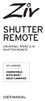 SHUTTER REMOTE UNIVERSAL WIRED & IR SHUTTER REMOTE RS-UWIR00 COMPATIBLE WITH MOST DSLR CAMERAS USER MANUAL THANK YOU FOR CHOOSING ZIV. The Ziv Shutter Remote RS-UWIR00 can trigger the shutter on most DSLR
SHUTTER REMOTE UNIVERSAL WIRED & IR SHUTTER REMOTE RS-UWIR00 COMPATIBLE WITH MOST DSLR CAMERAS USER MANUAL THANK YOU FOR CHOOSING ZIV. The Ziv Shutter Remote RS-UWIR00 can trigger the shutter on most DSLR
(2012 10 24) manual_tocomsat duo LITE.indd 20-1 2012-10-24 7:44:57
 (2012 10 24) manual_tocomsat duo LITE.indd 20-1 2012-10-24 7:44:57 TABLE OF CONTENTS Table of Contents Table of Contents Safety Warning General Information Package Contents & Features Front Panel Rear
(2012 10 24) manual_tocomsat duo LITE.indd 20-1 2012-10-24 7:44:57 TABLE OF CONTENTS Table of Contents Table of Contents Safety Warning General Information Package Contents & Features Front Panel Rear
Digital Video Tutorial
 Digital Video Tutorial TABLE OF CONTENTS 1. Getting Started Pg. 3 2. Digital Video FAQ Pg. 3 3. Borrowing Equipment Pg. 4 4. How to Borrow a Kit & Accesories Pg. 4 5. Digital Video Policies Pg. 5 6. What
Digital Video Tutorial TABLE OF CONTENTS 1. Getting Started Pg. 3 2. Digital Video FAQ Pg. 3 3. Borrowing Equipment Pg. 4 4. How to Borrow a Kit & Accesories Pg. 4 5. Digital Video Policies Pg. 5 6. What
M707Z M808Z M1010Z Digital Photo Frame Owner s Manual
 M707Z M808Z M1010Z Digital Photo Frame Owner s Manual Thank you for purchasing a Micca product. Should you need any assistance, please contact our technical support before returning the product to the
M707Z M808Z M1010Z Digital Photo Frame Owner s Manual Thank you for purchasing a Micca product. Should you need any assistance, please contact our technical support before returning the product to the
Pace plc. DC60Xu HD HD DTA. Monday, June 25, 2012. Private & Confidential
 Pace plc DC60Xu HD HD DTA Monday, June 25, 2012 DC60Xu HD DTA 3 DC60Xu HD DTA Overview High Definition adapter for encrypted services Simple channel up/down via RCU Channel 3/4 RF output MPEG 4 and MPEG
Pace plc DC60Xu HD HD DTA Monday, June 25, 2012 DC60Xu HD DTA 3 DC60Xu HD DTA Overview High Definition adapter for encrypted services Simple channel up/down via RCU Channel 3/4 RF output MPEG 4 and MPEG
CANON XA 10 IMPORTANT VIDEO & AUDIO SETTINGS
 CANON XA 10 IMPORTANT VIDEO & AUDIO SETTINGS Review these settings on your camera prior to capturing footage. The last page contains a labeled diagram of the XA 10. Initialize Memory: FUNC > MENU > Wrench
CANON XA 10 IMPORTANT VIDEO & AUDIO SETTINGS Review these settings on your camera prior to capturing footage. The last page contains a labeled diagram of the XA 10. Initialize Memory: FUNC > MENU > Wrench
Evolution Digital HD Set-Top Box Important Safety Instructions
 Evolution Digital HD Set-Top Box Important Safety Instructions 1. Read these instructions. 2. Keep these instructions. 3. Heed all warnings. 4. Follow all instructions. 5. Do not use this apparatus near
Evolution Digital HD Set-Top Box Important Safety Instructions 1. Read these instructions. 2. Keep these instructions. 3. Heed all warnings. 4. Follow all instructions. 5. Do not use this apparatus near
CAUTION RISK OF ELECTRIC SHOCK NO NOT OPEN
 Evolution Digital HD Set-Top Box Important Safety Instructions 1. Read these instructions. 2. Keep these instructions. 3. Heed all warnings. 4. Follow all instructions. 5. Do not use this apparatus near
Evolution Digital HD Set-Top Box Important Safety Instructions 1. Read these instructions. 2. Keep these instructions. 3. Heed all warnings. 4. Follow all instructions. 5. Do not use this apparatus near
ITC-BTTN Cellular Bluetooth Gateway. Owner s Manual 1
 ITC-BTTN Cellular Bluetooth Gateway Owner s Manual 1 2 Table of Contents Introduction...3 Package Contents...3 XLink Connections Diagram...4 Setup...5 Pairing your Bluetooth Cell Phone to the XLink...6
ITC-BTTN Cellular Bluetooth Gateway Owner s Manual 1 2 Table of Contents Introduction...3 Package Contents...3 XLink Connections Diagram...4 Setup...5 Pairing your Bluetooth Cell Phone to the XLink...6
PA500II Enterprise Mobile Computer
 PA500II Enterprise Mobile Computer - PA500II - Quick Reference Guide 400891G Version 1.0 PA500II Product Introduction & Accessory Kit After opening the box, ensure the following accessories for the PA500II
PA500II Enterprise Mobile Computer - PA500II - Quick Reference Guide 400891G Version 1.0 PA500II Product Introduction & Accessory Kit After opening the box, ensure the following accessories for the PA500II
QUICKSTART GUIDE. Getting to know your Camera. What s In The Box?
 QUICKSTART GUIDE Getting to know your Camera What s In The Box? The Contour+ camera comes with: 2GB microsd Card 2 Rotating Surface Mount 1 Right Side Profile Mount 2 Camera Leashes 1 Li-ion Battery 1
QUICKSTART GUIDE Getting to know your Camera What s In The Box? The Contour+ camera comes with: 2GB microsd Card 2 Rotating Surface Mount 1 Right Side Profile Mount 2 Camera Leashes 1 Li-ion Battery 1
PK5500 v1.1 Installation Instructions
 PK5500 v1.1 Installation Instructions 1 2 3 4 5 6 7 8 9 * 0 # WARNING: Please refer to the System Installation Manual for information on limitations regarding product use and function and information on
PK5500 v1.1 Installation Instructions 1 2 3 4 5 6 7 8 9 * 0 # WARNING: Please refer to the System Installation Manual for information on limitations regarding product use and function and information on
USER MANUAL MODEL 72-7480
 PATTERN GENERATOR Introduction Through the use of portable HDMI pattern generator MODEL 72-7480, you are able to use 48 timings and 34 patterns, and operate it continuously for 6~8 hours after the battery
PATTERN GENERATOR Introduction Through the use of portable HDMI pattern generator MODEL 72-7480, you are able to use 48 timings and 34 patterns, and operate it continuously for 6~8 hours after the battery
Fi TV Gold Quick Start Guide
 Quick Start Guide Fi TV Gold Quick Start Guide Welcome to Fi TV! We re happy that you chose EPB Fiber Optics to bring the best movies, sports, news and television programming into your home and we will
Quick Start Guide Fi TV Gold Quick Start Guide Welcome to Fi TV! We re happy that you chose EPB Fiber Optics to bring the best movies, sports, news and television programming into your home and we will
Instructions for A-5 Digital Game Camera
 I CAMERA OVERVIEW Instructions for A-5 Digital Game Camera THANK YOU for your purchase of. Please read this booklet before using unit. If you should have any questions about this product or any or Moultrie
I CAMERA OVERVIEW Instructions for A-5 Digital Game Camera THANK YOU for your purchase of. Please read this booklet before using unit. If you should have any questions about this product or any or Moultrie
Using GIGABYTE Notebook for the First Time
 Congratulations on your purchase of the GIGABYTE Notebook! This Manual will help you to get started with setting up your notebook. For more detailed information, please visit our website at http://www.gigabyte.com.
Congratulations on your purchase of the GIGABYTE Notebook! This Manual will help you to get started with setting up your notebook. For more detailed information, please visit our website at http://www.gigabyte.com.
Megapixel PoE Day / Night Internet Camera TV-IP572PI (v1.0r)
 (v1.0r) PRODUCT OVERVIEW The Megapixel PoE Day / Night Internet Camera, model TV- IP572PI, transmits real-time Megapixel video over the Internet. Record crisp video in complete darkness for distances of
(v1.0r) PRODUCT OVERVIEW The Megapixel PoE Day / Night Internet Camera, model TV- IP572PI, transmits real-time Megapixel video over the Internet. Record crisp video in complete darkness for distances of
Canon Vixia HFS10 High Definition Camcorder Quick Start Guide
 School of Communications Design Media Lab Canon Vixia HFS10 High Definition Camcorder Quick Start Guide The Canon HFS10 is a Hard Drive/Flash Memory camera. This means the footage can be recorded to a
School of Communications Design Media Lab Canon Vixia HFS10 High Definition Camcorder Quick Start Guide The Canon HFS10 is a Hard Drive/Flash Memory camera. This means the footage can be recorded to a
COMMON STEPS TO PREP THE EOS C300 FOR SHOOTING
 Best Practices Guide COMMON STEPS TO PREP THE EOS C300 FOR SHOOTING For more info: cinemaeos.usa.canon.com 2012 Canon USA All rights reserved EOS C300 controls referenced in this guide: Left side view
Best Practices Guide COMMON STEPS TO PREP THE EOS C300 FOR SHOOTING For more info: cinemaeos.usa.canon.com 2012 Canon USA All rights reserved EOS C300 controls referenced in this guide: Left side view
3D Viewer. user's manual 10017352_2
 EN 3D Viewer user's manual 10017352_2 TABLE OF CONTENTS 1 SYSTEM REQUIREMENTS...1 2 STARTING PLANMECA 3D VIEWER...2 3 PLANMECA 3D VIEWER INTRODUCTION...3 3.1 Menu Toolbar... 4 4 EXPLORER...6 4.1 3D Volume
EN 3D Viewer user's manual 10017352_2 TABLE OF CONTENTS 1 SYSTEM REQUIREMENTS...1 2 STARTING PLANMECA 3D VIEWER...2 3 PLANMECA 3D VIEWER INTRODUCTION...3 3.1 Menu Toolbar... 4 4 EXPLORER...6 4.1 3D Volume
CALIBRATION AND OPERATION OF PANASONIC PLASMA MONITORS JULY 2009
 CALIBRATION AND OPERATION OF PANASONIC PLASMA MONITORS JULY 2009 Overview Plasma video monitors provide high resolution images with excellent contrast and dynamic range, low black levels, and saturated
CALIBRATION AND OPERATION OF PANASONIC PLASMA MONITORS JULY 2009 Overview Plasma video monitors provide high resolution images with excellent contrast and dynamic range, low black levels, and saturated
Sun Group Android Wi-Fi Digital Signage Touch Screen Series. SUN-SG8xxxxAS(W) SUN Group (Taiwan) -Android Touch Screen LCD Signage
 Sun Group Android Wi-Fi Digital Signage Touch Screen Series Model No. SUN-SG8xxxxAS(W) SUN Group (Taiwan) -Android Touch Screen LCD Signage SUN Group Series: Size Model 15.6" SUN-SG8156ASW Android Wi-Fi
Sun Group Android Wi-Fi Digital Signage Touch Screen Series Model No. SUN-SG8xxxxAS(W) SUN Group (Taiwan) -Android Touch Screen LCD Signage SUN Group Series: Size Model 15.6" SUN-SG8156ASW Android Wi-Fi
Media Gateway Hardware
 Media Gateway Hardware Getting to Know Your Media Gateway E-1 Media Gateway Front Panel E-1 Media Gateway Back Panel E-2 Media Player Front Panel E-2 Media Player Back Panel E-3 MP 2050 Front E-3 MP 2050
Media Gateway Hardware Getting to Know Your Media Gateway E-1 Media Gateway Front Panel E-1 Media Gateway Back Panel E-2 Media Player Front Panel E-2 Media Player Back Panel E-3 MP 2050 Front E-3 MP 2050
BlackHawk for MAC Software User Guide
 BlackHawk for MAC Software User Guide Products: BLK-DH2 Series and BLK-HD Series DVRs Please read this manual before using your software, and always follow the instructions for safety and proper use. Save
BlackHawk for MAC Software User Guide Products: BLK-DH2 Series and BLK-HD Series DVRs Please read this manual before using your software, and always follow the instructions for safety and proper use. Save
ViviCam F127 Digital Camera
 ViviCam F127 Digital Camera User Manual 2009-2012 Sakar International, Inc. All rights reserved. Windows and the Windows logo are registered trademarks of Microsoft Corporation. All other trademarks are
ViviCam F127 Digital Camera User Manual 2009-2012 Sakar International, Inc. All rights reserved. Windows and the Windows logo are registered trademarks of Microsoft Corporation. All other trademarks are
LCD Monitor User Manual M2700HD. Welcome
 LCD Monitor User Manual M2700HD Welcome Copyright Copyright 2009 by BenQ Corporation. All rights reserved. No part of this publication may be reproduced, transmitted, transcribed, stored in a retrieval
LCD Monitor User Manual M2700HD Welcome Copyright Copyright 2009 by BenQ Corporation. All rights reserved. No part of this publication may be reproduced, transmitted, transcribed, stored in a retrieval
idex Manual Contact details Producer: FOCI BV. The Netherlands www.foci.nl info@foci.nl
 idex USB Manual Contact details Producer: FOCI BV. The Netherlands www.foci.nl info@foci.nl 2 Index Index... 3 1. General... 4 2. Get started!... 5 3. First use... 7 4. FOCI idex Software... 14 5. Operating
idex USB Manual Contact details Producer: FOCI BV. The Netherlands www.foci.nl info@foci.nl 2 Index Index... 3 1. General... 4 2. Get started!... 5 3. First use... 7 4. FOCI idex Software... 14 5. Operating
Copyright. Trademarks
 Copyright 2015 Sanford, L.P. All rights reserved. No part of this document or the software may be reproduced or transmitted in any form or by any means or translated into another language without the prior
Copyright 2015 Sanford, L.P. All rights reserved. No part of this document or the software may be reproduced or transmitted in any form or by any means or translated into another language without the prior
Copyright. Trademarks
 Copyright 2015 Sanford, L.P. All rights reserved. No part of this document or the software may be reproduced or transmitted in any form or by any means or translated into another language without the prior
Copyright 2015 Sanford, L.P. All rights reserved. No part of this document or the software may be reproduced or transmitted in any form or by any means or translated into another language without the prior
2087DF-BD / 2092DF-BD
 Operation & Installation Guide DF-BD / DF-BD MANUAL M-- www.firstalert.com DIGITAL WATERPROOF FIRE SAFE WITH READY-SEAL MANUAL M-- L--XZ Index / Overview of Your Safe INDEX Overview of Your Safe... Opening
Operation & Installation Guide DF-BD / DF-BD MANUAL M-- www.firstalert.com DIGITAL WATERPROOF FIRE SAFE WITH READY-SEAL MANUAL M-- L--XZ Index / Overview of Your Safe INDEX Overview of Your Safe... Opening
GS-SL2X00 Series. GS-WTX00 Series. Enterprise Android Barcode Device. User Manual
 GS-SL2X00 Series GS-WTX00 Series Enterprise Android Barcode Device User Manual Version:1.0 1 / 50 2 / 50 1. Introduction GS-SL2000 Enterprise Android Barcode Sled is designed for Samsung Galaxy Trend Duos
GS-SL2X00 Series GS-WTX00 Series Enterprise Android Barcode Device User Manual Version:1.0 1 / 50 2 / 50 1. Introduction GS-SL2000 Enterprise Android Barcode Sled is designed for Samsung Galaxy Trend Duos
Camera 335 Document Camera User s Guide
 Camera 335 Document Camera User s Guide #401-335-00 Table of Contents CHAPTER 1 PRECAUTIONS... 2 Safety Precautions... 3 FCC Warning... 3 EN55022 (CE Radiation) Warning... 3 CHAPTER 2 PACKAGE CONTENT...
Camera 335 Document Camera User s Guide #401-335-00 Table of Contents CHAPTER 1 PRECAUTIONS... 2 Safety Precautions... 3 FCC Warning... 3 EN55022 (CE Radiation) Warning... 3 CHAPTER 2 PACKAGE CONTENT...
DVR 940HD Digital Video Camera
 DVR 940HD Digital Video Camera User Manual 2010 Sakar International, Inc. All rights reserved. Windows and the Windows logo are registered trademarks of Microsoft Corporation. All other trademarks are
DVR 940HD Digital Video Camera User Manual 2010 Sakar International, Inc. All rights reserved. Windows and the Windows logo are registered trademarks of Microsoft Corporation. All other trademarks are
product. Please read this instruction before setup your VenomXTM.
 Tuact Corp. Ltd. TM Venom X mouse controller combo Setup Software Instruction Thank you for purchasing our VenomXTM product. Please read this instruction before setup your VenomXTM. Introduction Venom
Tuact Corp. Ltd. TM Venom X mouse controller combo Setup Software Instruction Thank you for purchasing our VenomXTM product. Please read this instruction before setup your VenomXTM. Introduction Venom
NVMS-1200. User Manual
 NVMS-1200 User Manual Contents 1 Software Introduction... 1 1.1 Summary... 1 1.2 Install and Uninstall... 1 1.2.1 Install the Software... 1 2 Login Software... 3 2.1 Login... 3 2.2 Control Panel Instruction...
NVMS-1200 User Manual Contents 1 Software Introduction... 1 1.1 Summary... 1 1.2 Install and Uninstall... 1 1.2.1 Install the Software... 1 2 Login Software... 3 2.1 Login... 3 2.2 Control Panel Instruction...
Alarm Security Kit - NVR
 Alarm Security Kit - NVR EN The alarm configuration menu (see above right screenshot) allows you to configure and change settings for the PIR movement sensors, window/door sensors, remote controls (key
Alarm Security Kit - NVR EN The alarm configuration menu (see above right screenshot) allows you to configure and change settings for the PIR movement sensors, window/door sensors, remote controls (key
SMS (Server Management Software) Digital Video Recorder. User s Manual
 SMS (Server Management Software) Digital Video Recorder User s Manual Contents 1 - Introduction 2 1.1 About this manual 2 1.2 Configuration 2 1.3 SMS Functions 2 1.4 Product Information 2 1.5 System Requirements
SMS (Server Management Software) Digital Video Recorder User s Manual Contents 1 - Introduction 2 1.1 About this manual 2 1.2 Configuration 2 1.3 SMS Functions 2 1.4 Product Information 2 1.5 System Requirements
User Manual HomeGrid 3000 Solar Generator
 User Manual HomeGrid 3000 Solar Generator For more information and instruction videos visit: www.pointzeroenergy.com/learn/videos/ HomeGrid 3000 Solar Generator Congratulations on purchasing Point Zero
User Manual HomeGrid 3000 Solar Generator For more information and instruction videos visit: www.pointzeroenergy.com/learn/videos/ HomeGrid 3000 Solar Generator Congratulations on purchasing Point Zero
600 Series Camera. User Guide
 600 Series Camera User Guide IMPORTANT SAFEGUARDS Note: This product is listed by Underwriters Laboratories, Inc. (UL). As a condition of listing, UL requires that basic safety information be provided.
600 Series Camera User Guide IMPORTANT SAFEGUARDS Note: This product is listed by Underwriters Laboratories, Inc. (UL). As a condition of listing, UL requires that basic safety information be provided.
CT-001, CT-001-Solar Owner s Manual
 Automatic Chicken Coop Door Safe, Happy Hens CT-001, CT-001-Solar Owner s Manual CT-001, CT-001-Solar Rev. 2.7 Copyright 2014-2015 Coop Tender www.cooptender.com Table of Contents Product Description...
Automatic Chicken Coop Door Safe, Happy Hens CT-001, CT-001-Solar Owner s Manual CT-001, CT-001-Solar Rev. 2.7 Copyright 2014-2015 Coop Tender www.cooptender.com Table of Contents Product Description...
VT-DVR04. User s Manual. Version 2.1 4 CHANNEL DIGITAL VIDEO RECORDER
 VT-DVR04 4 CHANNEL DIGITAL VIDEO RECORDER User s Manual Version 2.1 TABLE OF CONTENTS Forward 2 Safety and Precautions 2 Getting Started 3 Front Panel 4 Power 4 Audio Selector 4 Video Selector 4 Playing
VT-DVR04 4 CHANNEL DIGITAL VIDEO RECORDER User s Manual Version 2.1 TABLE OF CONTENTS Forward 2 Safety and Precautions 2 Getting Started 3 Front Panel 4 Power 4 Audio Selector 4 Video Selector 4 Playing
GETTING TO KNOW YOUR NEW TELSTRA MOBILE WI-FI 4G
 GETTING TO KNOW YOUR NEW TELSTRA MOBILE WI-FI 4G LET S GET THIS SHOW ON THE ROAD You must be excited about your brand new Telstra Mobile Wi-Fi 4G. This guide will help you get started as quickly and easily
GETTING TO KNOW YOUR NEW TELSTRA MOBILE WI-FI 4G LET S GET THIS SHOW ON THE ROAD You must be excited about your brand new Telstra Mobile Wi-Fi 4G. This guide will help you get started as quickly and easily
DSM155 Digital LED Light Meter User s Manual DSM155
 DSM155 Digital LED Light Meter User s Manual DSM155 CONTENTS TABLE OF CONTENTS......3 LIMITED WARRANTY AND LIMITATION OF LIABILITY......3 Out of Box....3 Accessories....3 Safety Information....3 Certification....5
DSM155 Digital LED Light Meter User s Manual DSM155 CONTENTS TABLE OF CONTENTS......3 LIMITED WARRANTY AND LIMITATION OF LIABILITY......3 Out of Box....3 Accessories....3 Safety Information....3 Certification....5
Introduction. Thank you for your purchasing this car safety series On-board. HD Digital Video Recorder. This product is specially developed and
 Introduction Thank you for your purchasing this car safety series On-board HD Digital Video Recorder. This product is specially developed and aimed at evidence collection difficulty of today's car accidents.
Introduction Thank you for your purchasing this car safety series On-board HD Digital Video Recorder. This product is specially developed and aimed at evidence collection difficulty of today's car accidents.
User Manual. Product Model: MiTraveler 10C3. OS: Android 4.0
 User Manual Product Model: MiTraveler 10C3 OS: Android 4.0 Tablet of Contents Specifications.1 What s inside the box 2 Tablet Parts 2 Getting started...2 Connection to Internet..6 Task Bar..8 Install and
User Manual Product Model: MiTraveler 10C3 OS: Android 4.0 Tablet of Contents Specifications.1 What s inside the box 2 Tablet Parts 2 Getting started...2 Connection to Internet..6 Task Bar..8 Install and
