Gigaset SX682 WiMAX User Guide User
|
|
|
- Darlene Norton
- 7 years ago
- Views:
Transcription
1 Gigaset SX682 WiMAX User Gide User This device works in a freqency band for which no general licence has been obtained from yor National Athority for Freqency Management. Please contact yor service provider or yor National Athority for Freqency Management abot licensing before ptting this device into service.
2
3 Contents Contents For yor safety Safety precations Cleaning and care Trademarks Information on Specific Absorption Rate (SAR) Information abot the optional otdoor antenna Gigaset SX682 WiMAX What is WiMAX? Gigaset SX682 WiMAX Prodct featres Prodct overview Connectors and LEDs Installing the Gigaset SX682 WiMAX Choosing yor location System reqirements Connecting the Gigaset SX682 WiMAX Connecting the otdoor antenna Connecting the PC Connecting a telephone, fax machine or answer machine Switching on the devices Restarting and resetting the Gigaset SX682 WiMAX Rebooting the Gigaset SX682 WiMAX Retrning the Gigaset SX682 WiMAX to factory settings Configration with the Web browser User interface Lanching the ser interface UI elements Setting the langage Opening online Help Men strctre The Home page Basic Setp Wizard Starting the Basic Setp Wizard Entering access data for the WiMAX network Setting p Internet access Selecting the antenna Adjsting the antenna Establishing a radio connection to a WiMAX network Precisely aligning the antenna Setting p VoIP access
4 Contents Advanced Settings Setting the operating mode Configring Internet access Setting p the Internet Connection Setting p DNS servers Enabling or disabling the firewall Port Forwarding Opening the firewall for a selected PC (Exposed Host) LAN configration Setting p Internet telephony (VoIP) WiMAX configration Antenna selection Administration System password Restoring factory settings Restart Updating the firmware Stats Internet Local network LAN Telephony Device stats Radio stats Preparing to se the Gigaset SX682 WiMAX Making a phone call or faxing with the Gigaset SX682 WiMAX Making calls via VoIP Receiving VoIP phone calls Telephone fnctions Appendix Trobleshooting Other falts and problems Before contacting cstomer service or yor provider Checking the connection to the Gigaset SX682 WiMAX Configring the Web browser Setting p an HTTP proxy Allowing JavaScript and Java Allowing pop-p windows Specifications Otdoor antenna specifications (optional) Ptting into service CE declaration
5 Contents Open Sorce Software sed in the prodct Warranty regarding frther se of the Open Sorce Software Open Sorce Software sed Acknowledgements Open Sorce Software Licenses Glossary Index
6 For yor safety For yor safety ì Please read the safety instrctions careflly before ptting into service. Safety precations General safety instrctions If yo give the Gigaset SX682 WiMAX to someone else, make sre yo also give them its docmentation. The Gigaset SX682 WiMAX mst only be sed as described in these installation instrctions. Safety instrctions for connection Only se the mains adapter spplied, as indicated on the nderside of the Gigaset SX682 WiMAX. Safety precations for the Gigaset SX682 WiMAX The operation of medical appliances may be affected. Be aware of the technical conditions in yor particlar environment, e.g. doctor's srgery. The Gigaset SX682 WiMAX and the antenna can interfere with the fnctioning of medical devices sch as pacemakers. Keep at least 20 cm between the devices and the pacemaker. For more information, conslt yor doctor. The device may case an npleasant hmming noise in hearing aids. Do not se the devices in environments with a potential explosion hazard, e.g. car paint shops, or in a hmid environment (bathroom etc.). The Ethernet fnction (LAN socket, LAN) and the FXS fnction (analoge phone port, Phone) are designed exclsively for connection inside a bilding. Cleaning and care Wipe the Gigaset SX682 WiMAX with a damp cloth (do not se solvent) or an antistatic cloth. Never se a dry cloth. This can case static. Trademarks Microsoft Windows 2000, Windows XP, Windows Vista and Internet Explorer are registered trademarks of the Microsoft Corporation. Mozilla Firefox is a registered trademark of the Mozilla Organization. 6
7 Information abot the optional otdoor antenna Information on Specific Absorption Rate (SAR) This device meets the limits for protecting the health of the pblic from the effecs of exposre to electromagnetic fields when it is operated in connection with the designated antenna(s) like described in the ser manal. Yor device is a radio transmitter and receiver. It is designed and manfactred not to exceed the limits for exposre to emission from electromagnetic fields recommended by international gidelines from the International Commission on Non-Ionizing Radiation Protection (ICNIRP). These limits are part of comprehensive gidelines for the protection of the pblic and establish permitted levels of exposre to electromagnetic radiation for the poplation. The gidelines were confirmed by independent scientific organisations throgh periodic and thorogh evalation of scientific stdies. The limits inclde a sbstantial safety margin designed to assre the safety of all persons, regardless of age and health. The exposre limit employs a nit of measrement known as the Specific Absorption Rate, or SAR. The SAR limit stated in the international gidelines is 2.0 W/kg. Tests for SAR are condcted in all freqency bands with the device transmitting at its highest power level with minimm possibledistance to the body. The actal SAR level of the device dring operation with the designated antenna(s) is below the maximm vale and is additonally decreased by a distance to the device. This is becase the device is designed to operate at mltiple power levels so as to se only the power reqired to enable seamless network connection. Information abot the optional otdoor antenna W Only one of the antennas listed on page 14 mst be sed. The otdoor antenna mst be installed and pt into service by a qalified electrician. ì Only commence the otdoor work once yo have taken all the necessary steps to make the location safe. Be sre to observe the safety instrctions. Wall dct: To connect the Gigaset SX682 WiMAX to the otdoor antenna, the antenna cable mst be fed throgh the wall to the otside of the bilding. It mst be possible to make a sitable wall or window dct at or near the location of the Gigaset SX682 WiMAX. Setting p the antenna mast: There shold not be any obstrctions (walls, trees etc.) in front of the antenna. 7
8 Information abot the optional otdoor antenna The best reslts will be obtained if the otdoor antenna is in sight of the WiMAX base station (cf. Fig. 1). If a line of sight is not possible, yo can reflect the radio waves off neighboring bildings. To do this, direct the antenna at the bilding it is to reflect off and not at the base station (cf. Fig. 2). Fig. 1 Fig. 2 The antenna mast mst be strctrally secre. Check how secre the varios attachments are. The antenna mast mst be within reach of the cable. Ideally, the antenna cable shold be protected otside (from frost, sn, nathorised and mechanical inflences etc.). In particlar, make sre the antenna mast has sfficient load capacity. If yo are monting the mast on the roof, make sre the roof is flly sealed again afterwards. Lightning protection The antenna mast shold be positioned near a lightning condctor. A sitable lightning condctor mst be installed where necessary. The otdoor antenna is not designed to be strck directly by lightning and mst be protected accordingly. The antenna mst therefore be monted in areas that are protected against lightning (Lightning Protection Zone 0B). The corresponding separation distance (IEC 62305) mst be complied with. Earthing and lightning protection work may only be carried ot by electricians specifically qalified for sch work. 8
9 Information abot the optional otdoor antenna The appropriate earthing clamps mst be sed to create an eqipotential bonding between a cable shield and an eqipotential bonding bar that complies with reglations. Please observe the standard DIN VDE and find ot more on the Internet at (German) Or (English) Antenna cable and antenna connection: It mst be possible to connect the otdoor antenna to the Gigaset SX682 WiMAX by means of an antenna cable. Please note that the antenna connection mst be protected from the impact of rain and other weather effects. Use cable clamps to attach the cable to the mast. Please note that the cable mst be long enogh to trn the antenna at a later stage. Antenna alignment: When aligning the antenna, we recommend asking a second person to rn the Basic Setp Wizard on the PC and to check the reception qality on the screen; see Chapter "Basic Setp Wizard" on page 27. i Aligning the antenna sing acostic signals If neither yo nor the assistant are able to check the signal strength on screen while the antenna is being aligned, yo can monitor it via a radio system. To do this yo will need, for example, two cordless phones, mobile phones or radio devices: ì Activate Tone on on the configration PC. ì Establish an internal connection between the two handsets and switch on the lodspeaker on both devices. ì Leave one handset next to the configration PC and carry the other with yo (belt clip). Yo will now be informed of the signal strength by means of beeps. The closer together the seqence of beeps, the better the connection qality. After installation: Tighten all screw connections to the torqes listed in the installation instrctions. Secre the antenna cable with cable clamps and cable ties. The cable mst be protected from exposre to pressre and tension. 9
10 Gigaset SX682 WiMAX Gigaset SX682 WiMAX What is WiMAX? WiMAX stands for "Worldwide Interoperability for Microwave Access", a modern wireless network technology that enables fast Internet connection even in remote areas. With WiMAX technology yo are no longer dependent on a DSL infrastrctre in yor home or place of work. Instead, yo connect yor PC or network wirelessly to radio stations operated in yor region by yor provider. As a reslt, WiMAX gives yo fast, economical broadband Internet access, even in places that are not connected to the DSL cable network. The WiMAX standard IEEE generally defines WiMAX technology. Yor Gigaset SX682 WiMAX already meets the latest IEEE e-2005 standard, a mobile WiMAX standard that offers many extra possibilities. Gigaset SX682 WiMAX With yor Gigaset SX682 WiMAX, yo can make se of everything the Internet has to offer: Downloads Even large files download qickly to yor PC. Complex Website designs are no longer characterised by the time they take to download yo can enjoy flash animation and high-resoltion graphics immediately after clicking a link. Adio Play back adio files straight from the Internet. Listen to the radio via the Internet in sperb digital qality. Video View short or longer films yo find on the Internet withot tedios waiting times. Watch television via the Internet (IPTV). Use "Video on Demand" and order films that are transmitted to yo via the Internet. Real time Take part in video conferences and feel as if yo are sitting in the same room as the people yo are talking to. Speak to and see yor chat partners. VoIP Benefit from the economical telephone rates for Internet telephony (Voice over IP, VoIP). Yor PC does not even need to be switched on. 10
11 Prodct overview Prodct featres Wireless high-speed Internet access with a transmission rate of p to 20 Mbps (14 Mbps downlink, 6 Mbps plink) Standard compatibility: IEEE e-2005 Compatible with all crrent operating systems Sitable for home and bsiness facilities Mlti-protocol spport: TCP/IP, FTP, HTTP and other Internet related protocols Easy to set p withot installing software Internet and VoIP connection withot the hassle of entering access data DHCP server and roting fnctions High performance and qality of service Optional: otdoor antenna for improved connection qality Prodct overview Connectors and LEDs Connectors FXS port for telephone, fax machine or answer machine Antenna connection for external antenna Mains adapter connector Reset btton Ethernet port 11
12 Prodct overview For information abot the optional otdoor antenna, please refer to "Connecting the otdoor antenna" on page 17. For information on connecting the mains adapter, please refer to "Switching on the devices" on page 19. For information on the reset btton, please refer to "Restarting and resetting the Gigaset SX682 WiMAX" on page 20. For information on the Ethernet port, please refer to "Connecting the PC" on page 17. LEDs The LEDs indicate the stats of the Gigaset SX682 WiMAX and the crrent signal strength. Name LED Meaning Power: power spply Lights p green The Gigaset SX682 WiMAX is powered correctly. Does not light p The Gigaset SX682 WiMAX is not powered correctly or the power spply has failed. Online: active connection Lights p green The Gigaset SX682 WiMAX is registered with a WiMAX network and ready for se. Does not light p The Gigaset SX682 WiMAX is not registered with a WiMAX network; it is not possible to establish an Internet connection. Flashes green The Gigaset SX682 WiMAX is establishing a connection with a WiMAX network. Lights p red The Gigaset SX682 WiMAX is not ready. Possible case: device is overheating or falty. LAN: Ethernet port Lights p green Correct cable connection with a powered connection partner. Does not light p No or incorrect cable connection. Flashes green Data transfer via the Ethernet port. 12 LAN: Ethernet port Online: active connection Power: power spply RSSI: signal strength Phone: telephone (VoIP)
13 Prodct overview Name LED Meaning Phone: telephone Lights p green The phone connection is active and registered with a VoIP provider. Yo can make calls via the Internet. Does not light p The telephone connection is not active or not registered with a VoIP provider. Yo cannot make calls via the Internet. Flashes green The connected telephone is active: it is being sed to make a call or there is an incoming call. RSSI: signal strength 0 to 4 LEDs light p green All 4 LEDs flash green The LEDs on the Gigaset SX682 WiMAX help yo to position the antenna more easily. The LEDs indicate the signal strength; the more LEDs that light p, the better the signal reception. The Gigaset SX682 WiMAX is being reset to the factory settings; see "Retrning the Gigaset SX682 WiMAX to factory settings" on page
14 Installing the Gigaset SX682 WiMAX Installing the Gigaset SX682 WiMAX If yo se the separate otdoor antenna (optional, not inclded in the scope of delivery): The Gigaset SX682 WiMAX can only be sed with the device's integrated antenna or with one of the following otdoor antennas. 3.5 GHz 18 dbi WiMAX Antenna Otdoor "Antenna cable 3 m" 2.6 GHz 15 dbi WiMAX Antenna Otdoor "Antenna cable 3 m" W 3.5 GHz versions shold be sed for the Eropean Economic Area. The following reqirements apply: All the external antennas sed for this prodct mst ndergo a conformity assessment procedre. The 3.5 GHz antennas listed here meet the Eropean reqirements and garantee the fnctionality of the complete system. Dring the conformity assessment procedre it was ensred that the SAR limits set down in directive 99/519/EC are observed. Verification was performed sing EN The otdoor antenna mst be installed and pt into service by a qalified electrician. The notes in the enclosed installation instrctions mst be followed This ser gide assmes that installation of the otdoor antenna has been completed. Choosing yor location Choose a location that enables yo to simply set p the following connections withot any frther work. Connect the Ethernet cable for connection to a PC or network. Connect the power lead to the mains socket. Stand the Gigaset SX682 WiMAX pright on an even, non-slip srface. Lay the cables in sch a way that nobody can tread on or trip over them. Position the Gigaset SX682 WiMAX so that yo can see the LEDs. Do not cover the openings in the Gigaset SX682 WiMAX hosing to ensre the heat can circlate; otherwise, the dty cycle of the device will be redced or the Gigaset SX682 WiMAX switched off to avoid overheating. Do not operate the Gigaset SX682 WiMAX nder the inflence of direct heat sorces (e.g. directly in the sn). 14
15 Choosing yor location If yo se the integrated antenna: Position the Gigaset SX682 WiMAX directly in a window, so that the side with the LEDs and connectors is pointing into the room, towards yo. Wherever possible, position the Gigaset SX682 WiMAX on one of the pper storeys. Note that obstrctions, particlarly doors and wall coverings containing metal can affect data transmission. Position the Gigaset SX682 WiMAX as far away as possible from metallic objects and coated foils. Gigaset SX682 WiMAX with integrated antenna WiMAX network base station PC with Gigaset SX682 WiMAX 15
16 System reqirements Gigaset SX682 WiMAX with otdoor antenna WiMAX network base station PC with Gigaset SX682 WiMAX i When sed with the integrated antenna or the otdoor antenna, the Gigaset SX682 WiMAX complies with the reglations on limiting the effect of electromagnetic fields on the general poplation. System reqirements To se the Gigaset SX682 WiMAX, the following reqirements have to be flfilled. Yo will need a PC that meets the following reqirements: PC with a free LAN interface 10/100BaseT (network adapter). The network adapter on the configration PC mst spport one of the following modes: 10BaseT Fll Dplex, 100BaseT Half Dplex, 100BaseT Fll Dplex. The TCP/IP protocol has to be set p on the PC (standard installation for Windows XP and Windows Vista; if yo are sing a different Windows operating system, read the separate instrctions on network configration, if necessary). A Web browser is installed on the configration PC (e.g. Internet Explorer or Mozilla Firefox). To access the Internet yo will need to register yor Gigaset SX682 WiMAX with a WiMAX Internet provider. To se Internet telephony, yor provider will need to register a VoIP accont for yor Gigaset SX682 WiMAX. Connecting the Gigaset SX682 WiMAX Connect the Gigaset SX682 WiMAX in the following order: 16
17 Connecting the Gigaset SX682 WiMAX 1. If yo se the otdoor antenna, have it installed by a qalified electrician. Connect the antenna cable from otside to the Gigaset SX682 WiMAX. 2. Connect the PC to the Gigaset SX682 WiMAX. 3. Connect an analoge terminal (telephone, fax machine, answer machine). 4. Connect the Gigaset SX682 WiMAX to the mains power spply and switch all the devices on. Connecting the otdoor antenna ì Screw the connector of the antenna cable into the ANT WiMAX connector on yor Gigaset SX682 WiMAX. In order to disconnect the antenna cable from the connector, open the screw connection. Connecting the PC! Use either the Ethernet cable that is spplied or a standard network cable (CAT-5) to connect the device to the PC. It is not important whether the Ethernet cable has straight or crossed wiring. Always se a shielded Ethernet cable. 17
18 Connecting the Gigaset SX682 WiMAX Connecting Gigaset SX682 WiMAX to the PC ì Connect one Ethernet cable plg to the Ethernet port on the Gigaset SX682 WiMAX. ì Connect the other plg of the Ethernet cable to the LAN interface on the PC. Optional: connecting several terminals If yo wish to connect several terminals (for example a PC and a laptop) and establish an Internet connection with all the devices, connect a switch or hb to yor Gigaset SX682 WiMAX. i A DHCP server is integrated into yor Gigaset SX682 WiMAX. Please ensre that a second DHCP server is not activated on yor server. For details on this, read the operating instrctions for yor switch/hb. Connecting a telephone, fax machine or answer machine Yo can connect an analoge terminal, sch as a telephone with cord, cordless telephone, fax machine or answer machine, and operate them via the Internet in ftre (Internet telephony/voip). i Depending on the connection plg on yor analoge terminal, yo may reqire an additional adapter (TAE socket on the RJ11 plg). 18
19 Connecting the Gigaset SX682 WiMAX ì Connect the plg on the analoge terminal to the Phone connection on the Gigaset SX682 WiMAX. If yor analoge terminal has a TAE plg, first connect this to the adapter (connect a telephone to the F-coded socket, a fax machine or answer machine to the N-coded socket). Then connect the adapter plg to the Phone connection on the Gigaset SX682 WiMAX. ì If necessary connect the telephone, fax machine or answer machine to the mains power spply. Switching on the devices! Only se the Gigaset SX682 WiMAX with the mains adapter spplied. ì Connect the mains adapter plg to the Gigaset SX682 WiMAX socket. ì Power p the PC. ì Connect the mains adapter to the mains power spply. The system starts p and performs a self-test. After the self-test, the Gigaset SX682 WiMAX continally attempts to register with a WiMAX network. Registration may be sccessfl immediately. If not, registration will take place when the Gigaset SX682 WiMAX is being configred. ì Check the LEDs dring startp: LEDs dring startp: The Power power spply LED lights p green, and the Gigaset SX682 WiMAX starts a self-test. If the LED does not light p, check that the mains adapter is connected correctly and the power socket is live. The LAN Ethernet LED is continosly lit green. If the LED does not light p, check that the Ethernet cable is connected correctly. If registration with a WiMAX network has already been sccessfl, the Online LED lights p green. If the LED does not light p, register yor Gigaset SX682 WiMAX dring configration. 19
20 Restarting and resetting the Gigaset SX682 WiMAX Restarting and resetting the Gigaset SX682 WiMAX The reset btton is located inside the Gigaset SX682 WiMAX so that it cannot be pressed accidentally. If yo need to restart or reset the Gigaset SX682 WiMAX, se a thin object sch as an opened p paper clip. Rebooting the Gigaset SX682 WiMAX ì Briefly press the reset btton (for less than 5 seconds). The configration settings will remain, the Gigaset SX682 WiMAX will be restarted. Yo can also restart the Gigaset SX682 WiMAX via the ser interface or by briefly ctting the power spply. Retrning the Gigaset SX682 WiMAX to factory settings If yo no longer have access to yor Gigaset SX682 WiMAX, yo can also restore factory settings with the reset btton on the back of the device.! When the factory settings are restored, all personal settings are deleted. ì Press and hold the reset btton for more than 5 seconds. The 4 RSSI LEDs will begin to flash green. The configration settings are retrned to the factory settings and the Gigaset SX682 WiMAX is restarted. This process takes abot 25 seconds. The Gigaset SX682 WiMAX will then atomatically try to set p a connection to a WiMAX network; depending on the connection qality, 0 to 4 RSSI LEDs will permanently light p green. Factory settings After restoring the factory settings, yor Gigaset SX682 WiMAX will be in its original condition: ì Proceed as follows to start operating yor device again: 20
21 Restarting and resetting the Gigaset SX682 WiMAX Men Basic Setp Wizard Advanced Settings Administration System Password Setting Execte the Basic Setp Wizard to configre yor device and to establish a connection to the WiMAX network, see "Basic Setp Wizard" on page 27. Protect the configration interface of yor device with a password, see "System password" on page 42. If the device came from yor provider with a preset system password, this will now be valid again. Please check the docments spplied by yor provider. 21
22 Configration with the Web browser Configration with the Web browser Yo do not need to install any software on yor PC to configre yor Gigaset SX682 WiMAX; the configration program is stored on the device. Open this software in the same way as an Internet page in the Web browser and make the reqired settings. Yor settings are then stored directly on the device. On startp, the Basic Setp Wizard helps yo set p a connection to the WiMAX network and configre yor Internet access. i For experienced sers: IP address: Sbnet mask: Presentation of the configration program To configre yor Gigaset SX682 WiMAX, we recommend the Microsoft Internet Explorer Version 7.0 or higher or Mozilla Firefox Version 2.0 or higher Web browser. However, yo can also se most other or older Web browsers. i Nmber and amont of the fnctions and settings provided by the configration program may differ specific to a project. User interface Lanching the ser interface ì Open yor Web browser. ì Enter the IP address of yor Gigaset SX682 WiMAX in the address field of yor Web browser: ì Press Enter (Retrn). If a system password has been set p on yor Gigaset SX682 WiMAX, the login screen will now open. ì Enter the system password spplied by yor provider in the text box and click Ok. The start page (Home) of the ser interface opens, in which yo can change the langage if necessary (see page 25). Change the system password later to one of yor own (see "System password" on page 42). If no system password has been set p on yor Gigaset SX682 WiMAX, a secrity warning will appear first. Yo shold then assign a system password as soon as possible. ì Confirm the secrity warning with Ok. The ser interface start page opens. 22
23 User interface If the login screen does not open: ì Check the connections; see "Connecting the Gigaset SX682 WiMAX" on page 16. ì If yo se a firewall on the PC, it mst allow connection to the Gigaset SX682 WiMAX. If applicable, switch off the firewall for a test; if yo can then open the login screen, configre the firewall accordingly. For details, refer to the ser gide for yor firewall. If yo have changed the standard settings on yor PC, yo might not be able to open the configration pages. ì For details on how to find and rectify the falt, see "Falt tracing" on page 55. Saving the ser interface address ì Yo can add the address of the login screen to yor favorites/bookmarks so that yo will no longer need to enter the IP address manally in ftre: Internet Explorer: Add to Favorites btton Firefox: Bookmarks > Add Bookmark UI elements The ser interface yo open with the Web browser is divided into the following sections: Home Basic Setp Wizard Advanced Settings Stats Langage Logot Operating Mode Internet Antenna selection Tab selection: Open the Home, Basic Setp Wizard, Advanced Settings or Stats tabs to display the contents of each configration area. Langage btton: Select yor langage. Logot btton: This btton is only displayed if a system password is set p. Log off from yor Gigaset SX682 WiMAX. 23
24 User interface Open Help window btton: Open the online Help relating to the men item crrently in the working area. Men area: Click the men items to display the respective pages of the crrently open configration area or a sbmen. Working area: Check the settings on yor Gigaset SX682 WiMAX and change them as necessary. Bttons Logot Back Next Cancel Ok End Open online Help. Click this btton if yo reqire information abot the screen yo crrently have open. The corresponding Help topic is opened. Btton with which yo end the connection between the PC and the Gigaset SX682 WiMAX. Retrn to the previos screen in the Basic Setp Wizard. Move on to the next screen in the Basic Setp Wizard. Changed settings are not applied and yo retrn to the next highest level. Save the settings and retrn to the next highest level. Save the settings and exit the Basic Setp Wizard. Yo will see other bttons depending on the screen crrently open. If yo reqire frther information abot these, open the online Help at the appropriate place sing the qestion mark btton. Inpt fields On the configration screens, change the reqired settings sing the following inpt fields: Option bttons: Two or more bttons, of which one is activated. As soon as yo click another option btton, it is activated and the one previosly selected is reset. Yo will find option bttons wherever there is a choice between several possibilities, e.g. whether or not yo wish to se an external or the internal antenna. Text field: Enter text or digits. Click in the field to activate inpt mode. Yo will find text fields at points where yo can specify text or nmbers as reqired, e.g. a new system password. 24
25 User interface Setting the langage The ser interface is initially displayed in English. However, yo can select another langage, e.g. German, French, Spanish. ì If yo wish to set yor langage, click the Langage btton at the top right. This opens the page for setting the langage. ì Click the arrow next to the selection field to open it and select yor langage. ì Click Ok to change the langage. Opening online Help There is an online Help for each screen of the configration program, which yo can open directly on the screen. ì Click the qestion mark btton at the top right. The online Help is shown in the right pane of the configration program. ì If necessary, click Open Help window to open the online Help in a separate window. Men strctre The men of the ser interface on yor Gigaset SX682 WiMAX is split into the following main areas: Home, Basic Setp Wizard, Advanced Settings and Stats. Under these men options, yo will find the following areas: Home Basic Setp Wizard Advanced Settings Stats Start page and starting point for all configration and administration tasks. It also shows the connection stats and allows yo to set the langage, see "User interface" on page 22. Establish a connection to the WiMAX network, optimise the antenna direction and set p yor Internet connection and VoIP access, see "Basic Setp Wizard" on page 27. Configre yor Internet and VoIP access and yor local network and perform administration tasks. For example, yo can enter a system password for access to yor Gigaset SX682 WiMAX or change it, see "Configration with the Web browser" on page 22. Obtain information on the operating stats of yor Gigaset SX682 WiMAX and read off the device and version nmbers as well as IP addresses; see "Stats" on page 45. Internet See "Internet" on page 46. Local Network See "Local network LAN" on page 47. Telephony See "Telephony" on page 47. Device Stats See "Device stats" on page 48. Radio Stats See "Radio stats" on page
26 The Home page The Home page Once yo have logged in sccessflly to the Gigaset SX682 WiMAX, yo will see the Home page for the device software. The start screen offers an overview of all areas of the configration program: Men Basic Setp Wizard Advanced Settings Stats Description Perform the basic configration and set p the radio connection to the WiMAX network (see page 27). Perform advanced configration and administration tasks (see page 33). Obtain information on the stats of yor Gigaset SX682 WiMAX (see page 45). In the area to the right of the start screen, yo will see the connection stats of yor Gigaset SX682 WiMAX: connected = The Gigaset SX682 WiMAX has established a radio connection with a WiMAX network. Yo will see the connection dration in brackets and in the format ddd:hh:mm:ss (d=days, h=hors, m=mintes, s=seconds). disconnected = The Gigaset SX682 WiMAX is trying to establish a connection with a WiMAX network. To configre yor Gigaset SX682 WiMAX, se the Basic Setp Wizard, which will help yo establish a radio connection. Connecting to the Internet manally Once yo have configred yor Internet access (see page 27 and page 35), yo can establish a manal connection to the Internet on the start screen if yo have selected Connect on demand as the Connection mode. To establish or end an Internet connection manally: ì Open the start screen of the Gigaset SX682 WiMAX as described on page 22. ì If yo have already started the ser interface, click the Home tab at the top left of the window. ì Click Connect to establish a connection to the Internet. ì Click Disconnect if yo no longer reqire the connection. 26
27 Basic Setp Wizard Basic Setp Wizard The Basic Setp Wizard helps yo start p yor device and gides yo step by step throgh the configration process with the most important settings. The Basic Setp Wizard comprises the following steps: Entering the access data for the WiMAX network Configring the Internet access Selecting the antenna Positioning the device Scanning the freqencies to establish a radio connection with a WiMAX network Exact alignment of the antenna to optimise the qality of the connection Configring VoIP access i Yo can check all the configration settings that yo make with the Basic Setp Wizard later via the Advanced Settings mens and, if necessary, change them, see "Advanced Settings" on page 33. Starting the Basic Setp Wizard ì To start the Basic Setp Wizard, click the Basic Setp Wizard tab. ì Click Next. Entering access data for the WiMAX network On this page yo enter the data for athentication of yor device on the WiMAX base station. Yo will need the access data spplied by yor WiMAX operator for this. ì Enter the access data and click Next. Setting p Internet access To allow sers in yor local network access to the Internet, set p the Internet connection of yor device sing the information spplied by yor Internet provider. ì Enter the access data and click Next. i Yor Gigaset SX682 WiMAX can be sed as an Internet roter or bridge. For more on this see "Setting the operating mode" on page
28 Basic Setp Wizard Selecting the antenna ì Select whether yo want to operate yor Gigaset SX682 WiMAX with an otdoor antenna or the integrated one. Click the first option btton if yo want to se the integrated antenna. Yor Gigaset SX682 WiMAX mst be positioned by the window with the cable connections pointing inwards and mst be connected. Click the second option btton if yor Gigaset SX682 WiMAX came with an otdoor antenna. This antenna mst have been installed and connected by an electrical specialist. ì Click Next. Adjsting the antenna ì If yo are sing the integrated antenna, adjst yor Gigaset SX682 WiMAX by the window. If yo are sing the otdoor antenna, this mst already be installed and facing towards the base station, see "Installing the Gigaset SX682 WiMAX" on page 14. ì Click Next. Establishing a radio connection to a WiMAX network The Basic Setp Wizard will now scan the freqencies to establish an initial radio connection to a WiMAX network. The freqency scan begins atomatically. A progress bar indicates how far the scan has progressed. In addition, yo will see in the Remaining time area roghly how mch time is still needed for the complete scan. Depending on how yor Gigaset SX682 WiMAX has been preconfigred by yor provider, the scan can last several mintes before the first radio connection is established. i Dring the scan, the Gigaset SX682 WiMAX or antenna mst not be moved; this is the only way to garantee a complete scan with the crrent antenna alignment. As soon as a radio connection has been established with a WiMAX network, the scan will end. The progress bar is flly filled in and the display in the Remaining time area jmps to 0 seconds. ì If the scan has been sccessfl, read on in Chapter "Precisely aligning the antenna" on page 30. If the scan was not sccessfl: Both the integrated antenna and the otdoor antenna are directional antennae; this means that they mst at least be pointing roghly in the direction of a WiMAX network base station in order to establish a radio connection. The access data mst also have been entered correctly. 28
29 Basic Setp Wizard If the scan was not sccessfl: ì First check yor access data by going back to the WiMAX configration page (see page 27). ì If yo have entered yor access data correctly, adjst the antenna. If yo are sing the integrated antenna: ì Trn yor Gigaset SX682 WiMAX by approx. 45. Correct: Incorrect: ì Click Ok to restart the scan. i Yo mst not move the Gigaset SX682 WiMAX dring the scan. Yo shold therefore always place the Gigaset SX682 WiMAX pright and on a level srface directly by the window. If the scan has still not been sccessfl with the alignment changed: ì Place the Gigaset SX682 WiMAX by a window that faces a different direction. ì If necessary, repeat the scan with all possible locations and alignments. ì If necessary, ask yor provider for the location of the nearest WiMAX network base station and select a location for yor Gigaset SX682 WiMAX that points towards this base station. The best reslts will be obtained if the Gigaset SX682 WiMAX is in sight of a WiMAX network base station. If a line of sight is not possible, yo can reflect the radio waves off neighboring bildings. To do this, direct the Gigaset SX682 WiMAX at the bilding it is to reflecting off and not at the WiMAX network base station. 29
30 Basic Setp Wizard If yo are sing the otdoor antenna: ì The qalified electrician trns the antenna throgh 20 in the vertical axis. Then the scan is repeated by clicking the Ok btton. ì If necessary, the scan shold be repeated with all possible antenna alignments. Precisely aligning the antenna Once yo have established a radio connection to a WiMAX network, align yor Gigaset SX682 WiMAX or antenna precisely sing the Basic Setp Wizard. i Take extra care to align the Gigaset SX682 WiMAX or otdoor antenna precisely. The better the connection qality, the faster yor Internet connection will be in the ftre. To obtain precise alignment of the Gigaset SX682 WiMAX or antenna, trn it a little at a time. If yo se the antenna integrated in the Gigaset SX682 WiMAX, yo can also move the device a little at a time to optimise the reception qality. ì When a connection to a WiMAX network has been established, click Next to make fine adjstments to the antenna. The qality of the radio connection is represented graphically by a signal strength bar. The longer the bar is, the better the radio connection. Try to obtain the best possible radio connection setting. ì If yo are sing the antenna integrated in the Gigaset SX682 WiMAX: Memorise the crrent location and alignment of yor Gigaset SX682 WiMAX, so that yo can restore it if the connection is broken. ì If yo are nable to check the display of the signal strength on the screen while aligning the antenna: Activate the Adible feedback option to obtain information abot the signal strength by means of beeps. The closer together the seqence of beeps, the better the connection qality. 30
31 Basic Setp Wizard ì Trn or move the Gigaset SX682 WiMAX or trn the antenna a little at a time and note the signal strength display. Use this to move the antenna to the position with the best signal strength. In addition to the beeps and on-screen bar graph yo can also determine the qality of the connection by how many of the 4 LEDs indicating signal strength are lit p on the device (RSSI 1 RSSI 4). The more LEDs that light p, the better the connection qality. If yo have trned yor Gigaset SX682 WiMAX or the antenna too far, the connection might break. Yo shold then retrn to the alignment that provided a connection and repeat the procedre for establishing a connection to the WiMAX network. Then make any fine adjstments step by step. When yor Gigaset SX682 WiMAX or otdoor antenna is optimally aligned: ì Click Next. Make sre that in ftre yor Gigaset SX682 WiMAX or otdoor antenna is always in the set position. Setting p VoIP access If yo have connected an analoge telephone to the Phone port of yor device for Internet telephony, yo set p yor VoIP accont here sing the information yo received from yor VoIP provider. ì Activate the VoIP option to se Internet telephony for yor device. ì Enter the access data for yor VoIP accont that yo received from yor VoIP provider. Yo can normally keep the defalt settings, nless yor provider explicitly reqires other vales. Yo can enable or disable the following options: Comfort noise generation In digital voice transmission, CNG (Comfort Noise Generation) ensres that the listener hears a slight backgrond noise in the pases between speech, otherwise they might think the connection has been lost. Ot-of-band DTMF With analoge phones, DTMF (Dal-Tone Mlti-Freqency, a mlti-freqency dialling system) is sed to dial a nmber or transmit digits dring a connection. There are two kinds of DTMF: Ot-of-band: DTMF digits are transmitted in the voice-freqency band (above G.711). In-band: DTMF digits are transmitted throgh RFC 2833 signalling (e.g. when retrieving an external voic ). Call waiting Incoming calls are signalled while yo are on the phone (only for phones on the Phone port). ì If yo want to clear all the occpied fields on this page, click Clear. 31
32 Basic Setp Wizard ì Click End to close the Basic Setp Wizard and apply the settings yo have made. i For more detailed information on the telephone fnctions, see section "Making a phone call or faxing with the Gigaset SX682 WiMAX" on page
33 Advanced Settings Advanced Settings In the Advanced Settings men, yo can configre all the options for the Gigaset SX682 WiMAX. If reqired, yo can also change the settings yo made sing the Basic Setp Wizard. The following table contains the options available in this men. Men Operating Mode Internet Local Network Telephony WiMAX configration Antenna selection Administration Description Here yo can define whether yor Gigaset SX682 WiMAX will be sed as a roter or a bridge for the Internet access (page 35). Here yo can configre yor Internet access. This men covers all setting options for the Internet (page 35). Here yo can configre yor local network, e.g. change the private IP address of the Gigaset SX682 WiMAX or make settings for the DHCP server (page 39). Here yo can configre yor access for Internet telephony (VoIP) (page 40). Here yo can change the access data for yor WiMAX access (page 41). Here yo can choose whether to se the internal antenna or an otdoor one for yor WiMAX access (page 41). Here yo can do varios administration tasks, e.g. assign a system password (page 42) or reset the configration to the factory defalts (page 43). Yo can also load new firmware (page 44) All Advanced Settings pages contain Ok and Cancel bttons. ì Click Ok to confirm yor entries. ì Click Cancel to close a page withot applying the changes. 33
34 Advanced Settings Setting the operating mode Via the operating mode, yo define the role yor Gigaset SX682 WiMAX will play when establishing and administering Internet connections. Yo can rn yor Gigaset SX682 WiMAX in the following operating modes: Roter Bridge Yor Gigaset SX682 WiMAX serves as an Internet roter for the network components connected to the LAN port, i.e. it establishes the connection to the Internet and ensres the transfer of the commnication data to and from the Internet (defalt). The network components initiate and control their Internet connection themselves. Yor Gigaset SX682 WiMAX only allows the commnication data to and from the Internet to pass throgh. ì To change the operating mode, open the Advanced Settings tab and select Operating Mode from the men. When yo change the operating mode, yor device is restarted. In Bridge mode, the following fnctions are no longer available: The DHCP server of the Gigaset SX682 WiMAX is deactivated (see page 39) becase the network components receive IP addresses in the pblic network. If yo want to access the configration program of the Gigaset SX682 WiMAX via yor PC, yo mst connect the PC directly to the LAN port. Yo mst also temporarily assign it a static IP address in the address range of the Gigaset SX682 WiMAX. If yo want to se the Internet again after this, reset yor PC to atomatic IP address. For details see the docment Configring the local area network on the prodct CD. The firewall of yor Gigaset SX682 WiMAX is disabled and cannot be enabled (see page 36). The NAT fnction of yor Gigaset SX682 WiMAX is disabled. This means that the fnctions Port Forwarding (see page 37) and Exposed Host (see page 38) are not available. If necessary yo may have to protect yor network components against nwelcome access from the Internet by appropriate means (e.g. firewall software). 34
35 Advanced Settings Configring Internet access If yo have configred the Gigaset SX682 WiMAX sing the Basic Setp Wizard, yo have also configred yor Internet access. Yo can check or change these settings in the Internet men. This men also offers yo a wide range of possibilities for setting p secrity settings and limiting access to the Internet as well as for providing yor own services on the Internet. Yo can carry ot the following via the Internet men: Internet Connection Check and edit the Internet connection of the Gigaset SX682 WiMAX (for frther information see below), DNS Servers Make DNS server settings (page 36), Firewall Protect the network against hacker attacks (see page 36), Port Forwarding Provide yor own services on the Internet (page 37), Exposed Host Opening the firewall for a selected PC (page 38). Setting p the Internet Connection Yo can set p or change the configration of yor Internet connection in this screen. All the settings yo make here mst coincide with the featres yor Internet service provider makes available to yo. Incorrect information can lead to problems with yor Internet connection. ì Open the Advanced Settings tab and on the Internet men select Internet Connection. ì Enter the data yo have been given by yor service provider. ì Select the Protocol sed for Internet access. PPPoE Static Obtain atomatically ì Apply the defalt settings for the other parameters nless yor service provider has given yo other data. Connection mode For a PPPoE connection (Point-to-Point over Ethernet), specify the Connection mode: Always on This gives the sers in yor network a constantly active Internet connection. Only choose this setting if yor Internet tariff is not time-dependent. Choose this option if yo se Internet telephony, otherwise yo cannot receive incoming calls. If necessary yo can terminate the Internet connection manally (see page 26). 35
36 Advanced Settings Connect on demand The Internet connection is only established if an application, e.g. an Internet browser or an program, reqests it. PPPoE pass-throgh If yo activate the PPPoE pass-throgh fnction, a PC in the network can connect to the Internet via its own connection ID. The roter pts this connection throgh. Setting p DNS servers DNS (Domain Name System) is a decentralised database on the Internet which allocates clearly nderstandable Internet names (domains) to the actal addresses of PCs and services (e.g. IP addresses). The DNS servers reqired for access to this database are normally provided by yor provider and do not have to be set p specially. Bt if necessary yo can change them here. ì Open the Advanced Settings tab and on the Internet men select DNS Servers. ì Activate the Use cstom DNS servers fnction and enter the IP addresses for yor Preferred DNS server and the Alternate DNS server. Enabling or disabling the firewall Yor Gigaset SX682 WiMAX comes with an integrated firewall, which protects yor device and network against nathorised access from the Internet. If the firewall is enabled, yor device can identify certain events, e.g. sspicios incoming data packets from the Internet, as attacks and avert them (hacker defence). Yor device s firewall is enabled by defalt. W We rgently recommend that yo leave the firewall of yor Gigaset SX682 WiMAX enabled, otherwise yor network will no longer be protected against hacker attacks from the Internet. If yo still want to disable the firewall: ì Open the Advanced Settings tab and on the Internet men select Firewall. ì Disable the firewall. i This fnction is not available in Bridge operating mode, see "Configring Internet access" on page 35. PCs in yor network shold be protected by a separate firewall. Yo can set p protection against DoS (Denial of Service) attacks in Bridge mode via the local network configration, see "LAN configration" on page
EMC VNX Series Setting Up a Unisphere Management Station
 EMC VNX Series Setting Up a Unisphere Management Station P/N 300-015-123 REV. 02 April, 2014 This docment describes the different types of Unisphere management stations and tells how to install and configre
EMC VNX Series Setting Up a Unisphere Management Station P/N 300-015-123 REV. 02 April, 2014 This docment describes the different types of Unisphere management stations and tells how to install and configre
High Availability for Internet Information Server Using Double-Take 4.x
 High Availability for Internet Information Server Using Doble-Take 4.x High Availability for Internet Information Server Using Doble-Take 4.x pblished April 2000 NSI and Doble-Take are registered trademarks
High Availability for Internet Information Server Using Doble-Take 4.x High Availability for Internet Information Server Using Doble-Take 4.x pblished April 2000 NSI and Doble-Take are registered trademarks
High Availability for Microsoft SQL Server Using Double-Take 4.x
 High Availability for Microsoft SQL Server Using Doble-Take 4.x High Availability for Microsoft SQL Server Using Doble-Take 4.x pblished April 2000 NSI and Doble-Take are registered trademarks of Network
High Availability for Microsoft SQL Server Using Doble-Take 4.x High Availability for Microsoft SQL Server Using Doble-Take 4.x pblished April 2000 NSI and Doble-Take are registered trademarks of Network
EMC VNX Series. EMC Secure Remote Support for VNX. Version VNX1, VNX2 300-014-340 REV 03
 EMC VNX Series Version VNX1, VNX2 EMC Secre Remote Spport for VNX 300-014-340 REV 03 Copyright 2012-2014 EMC Corporation. All rights reserved. Pblished in USA. Pblished Jly, 2014 EMC believes the information
EMC VNX Series Version VNX1, VNX2 EMC Secre Remote Spport for VNX 300-014-340 REV 03 Copyright 2012-2014 EMC Corporation. All rights reserved. Pblished in USA. Pblished Jly, 2014 EMC believes the information
aééäçóáåö=táåççïë= péêîéê=ommp=oéöáçå~ä= açã~áåë
 C H A P T E R 7 aééäçóáåö=táåççïë= péêîéê=ommp=oéöáçå~ä= açã~áåë Deploying Microsoft Windows Server 2003 s involves creating new geographically based child domains nder the forest root domain. Deploying
C H A P T E R 7 aééäçóáåö=táåççïë= péêîéê=ommp=oéöáçå~ä= açã~áåë Deploying Microsoft Windows Server 2003 s involves creating new geographically based child domains nder the forest root domain. Deploying
Deploying Network Load Balancing
 C H A P T E R 9 Deploying Network Load Balancing After completing the design for the applications and services in yor Network Load Balancing clster, yo are ready to deploy the clster rnning the Microsoft
C H A P T E R 9 Deploying Network Load Balancing After completing the design for the applications and services in yor Network Load Balancing clster, yo are ready to deploy the clster rnning the Microsoft
Enabling Advanced Windows Server 2003 Active Directory Features
 C H A P T E R 5 Enabling Advanced Windows Server 2003 Active Directory Featres The Microsoft Windows Server 2003 Active Directory directory service enables yo to introdce advanced featres into yor environment
C H A P T E R 5 Enabling Advanced Windows Server 2003 Active Directory Featres The Microsoft Windows Server 2003 Active Directory directory service enables yo to introdce advanced featres into yor environment
Chapter 1. LAN Design
 Chapter 1 LAN Design CCNA3-1 Chapter 1 Note for Instrctors These presentations are the reslt of a collaboration among the instrctors at St. Clair College in Windsor, Ontario. Thanks mst go ot to Rick Graziani
Chapter 1 LAN Design CCNA3-1 Chapter 1 Note for Instrctors These presentations are the reslt of a collaboration among the instrctors at St. Clair College in Windsor, Ontario. Thanks mst go ot to Rick Graziani
GUIDELINE. Guideline for the Selection of Engineering Services
 GUIDELINE Gideline for the Selection of Engineering Services 1998 Mission Statement: To govern the engineering profession while enhancing engineering practice and enhancing engineering cltre Pblished by
GUIDELINE Gideline for the Selection of Engineering Services 1998 Mission Statement: To govern the engineering profession while enhancing engineering practice and enhancing engineering cltre Pblished by
Pgrading To Windows XP 4.0 Domain Controllers and Services
 C H A P T E R 8 Upgrading Windows NT 4.0 Domains to Windows Server 2003 Active Directory Upgrading yor domains from Microsoft Windows NT 4.0 to Windows Server 2003 Active Directory directory service enables
C H A P T E R 8 Upgrading Windows NT 4.0 Domains to Windows Server 2003 Active Directory Upgrading yor domains from Microsoft Windows NT 4.0 to Windows Server 2003 Active Directory directory service enables
Planning an Active Directory Deployment Project
 C H A P T E R 1 Planning an Active Directory Deployment Project When yo deploy the Microsoft Windows Server 2003 Active Directory directory service in yor environment, yo can take advantage of the centralized,
C H A P T E R 1 Planning an Active Directory Deployment Project When yo deploy the Microsoft Windows Server 2003 Active Directory directory service in yor environment, yo can take advantage of the centralized,
Analog Telephones. User Guide. BusinessPhone Communication Platform
 Analog Telephones BsinessPhone Commnication Platform User Gide Cover Page Graphic Place the graphic directly on the page, do not care abot ptting it in the text flow. Select Graphics > Properties and make
Analog Telephones BsinessPhone Commnication Platform User Gide Cover Page Graphic Place the graphic directly on the page, do not care abot ptting it in the text flow. Select Graphics > Properties and make
The bintec HotSpot Solution. Convenient internet access anywhere
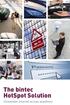 The bintec HotSpot Soltion Convenient internet access anywhere Convenient internet access for all kinds of spaces Today s internet sers are freqently on the go. They expect to have internet access on their
The bintec HotSpot Soltion Convenient internet access anywhere Convenient internet access for all kinds of spaces Today s internet sers are freqently on the go. They expect to have internet access on their
Dialog 4106 Basic/Dialog 4147 Medium
 Dialog 4106 Basic/Dialog 4147 Medim Analog Telephones for MD110 Commnication System User Gide Cover Page Graphic Place the graphic directly on the page, do not care abot ptting it in the text flow. Select
Dialog 4106 Basic/Dialog 4147 Medim Analog Telephones for MD110 Commnication System User Gide Cover Page Graphic Place the graphic directly on the page, do not care abot ptting it in the text flow. Select
Planning a Smart Card Deployment
 C H A P T E R 1 7 Planning a Smart Card Deployment Smart card spport in Microsoft Windows Server 2003 enables yo to enhance the secrity of many critical fnctions, inclding client athentication, interactive
C H A P T E R 1 7 Planning a Smart Card Deployment Smart card spport in Microsoft Windows Server 2003 enables yo to enhance the secrity of many critical fnctions, inclding client athentication, interactive
Designing and Deploying File Servers
 C H A P T E R 2 Designing and Deploying File Servers File servers rnning the Microsoft Windows Server 2003 operating system are ideal for providing access to files for sers in medim and large organizations.
C H A P T E R 2 Designing and Deploying File Servers File servers rnning the Microsoft Windows Server 2003 operating system are ideal for providing access to files for sers in medim and large organizations.
Contents Welcome to FOXTEL iq2...5 For your safety...6 Getting Started...7 Playlist... 51 Active...53 Setup...54 FOXTEL Guide...18 ON DEMAND...
 Contents Welcome to FOXTEL iq2...5 The FOXTEL iq2...5 Updates to FOXTEL iq2...5 Getting in toch with FOXTEL...5 For yor safety...6 Getting Started...7 Switching the FOXTEL iq2 on and off...7 Changing channel...7
Contents Welcome to FOXTEL iq2...5 The FOXTEL iq2...5 Updates to FOXTEL iq2...5 Getting in toch with FOXTEL...5 For yor safety...6 Getting Started...7 Switching the FOXTEL iq2 on and off...7 Changing channel...7
Planning a Managed Environment
 C H A P T E R 1 Planning a Managed Environment Many organizations are moving towards a highly managed compting environment based on a configration management infrastrctre that is designed to redce the
C H A P T E R 1 Planning a Managed Environment Many organizations are moving towards a highly managed compting environment based on a configration management infrastrctre that is designed to redce the
Social Work Bursary: Academic year 2015/16 Application notes for students on undergraduate courses
 Social Work Brsary: Academic year 2015/16 Application notes for stdents on ndergradate corses These notes are for ndergradate stdents who have previosly received a brsary. Please make sre yo complete the
Social Work Brsary: Academic year 2015/16 Application notes for stdents on ndergradate corses These notes are for ndergradate stdents who have previosly received a brsary. Please make sre yo complete the
Designing an Authentication Strategy
 C H A P T E R 1 4 Designing an Athentication Strategy Most organizations need to spport seamless access to the network for mltiple types of sers, sch as workers in offices, employees who are traveling,
C H A P T E R 1 4 Designing an Athentication Strategy Most organizations need to spport seamless access to the network for mltiple types of sers, sch as workers in offices, employees who are traveling,
Phone Banking Terms Corporate Accounts
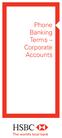 Phone Banking Terms Corporate Acconts If there is any inconsistency between the terms and conditions applying to an Accont and these Phone Banking Terms, these Phone Banking Terms prevail in respect of
Phone Banking Terms Corporate Acconts If there is any inconsistency between the terms and conditions applying to an Accont and these Phone Banking Terms, these Phone Banking Terms prevail in respect of
HSBC Internet Banking. Combined Product Disclosure Statement and Supplementary Product Disclosure Statement
 HSBC Internet Banking Combined Prodct Disclosre Statement and Spplementary Prodct Disclosre Statement AN IMPORTANT MESSAGE FOR HSBC CUSTOMERS NOTICE OF CHANGE For HSBC Internet Banking Combined Prodct
HSBC Internet Banking Combined Prodct Disclosre Statement and Spplementary Prodct Disclosre Statement AN IMPORTANT MESSAGE FOR HSBC CUSTOMERS NOTICE OF CHANGE For HSBC Internet Banking Combined Prodct
The Gigaset SX762 WLAN dsl... 7
 First steps Contents Contents The Gigaset SX762 WLAN dsl.................. 7 Do your part for the environment (ECO)................................. 8 Local area networks with Gigaset products..................................
First steps Contents Contents The Gigaset SX762 WLAN dsl.................. 7 Do your part for the environment (ECO)................................. 8 Local area networks with Gigaset products..................................
Direct Loan Basics & Entrance Counseling Guide. For Graduate and Professional Student Direct PLUS Loan Borrowers
 Direct Loan Basics & Entrance Conseling Gide For Gradate and Professional Stdent Direct PLUS Loan Borrowers DIRECT LOAN BASICS & ENTRANCE COUNSELING GUIDE For Gradate and Professional Stdent Direct PLUS
Direct Loan Basics & Entrance Conseling Gide For Gradate and Professional Stdent Direct PLUS Loan Borrowers DIRECT LOAN BASICS & ENTRANCE COUNSELING GUIDE For Gradate and Professional Stdent Direct PLUS
Preparing your heavy vehicle for brake test
 GUIDE Preparing yor heavy vehicle for brake test A best practice gide Saving lives, safer roads, ctting crime, protecting the environment Breaking the braking myth Some people believe that a locked wheel
GUIDE Preparing yor heavy vehicle for brake test A best practice gide Saving lives, safer roads, ctting crime, protecting the environment Breaking the braking myth Some people believe that a locked wheel
EMC ViPR Analytics Pack for VMware vcenter Operations Management Suite
 EMC ViPR Analytics Pack for VMware vcenter Operations Management Site Version 1.1.0 Installation and Configration Gide 302-000-487 01 Copyright 2013-2014 EMC Corporation. All rights reserved. Pblished
EMC ViPR Analytics Pack for VMware vcenter Operations Management Site Version 1.1.0 Installation and Configration Gide 302-000-487 01 Copyright 2013-2014 EMC Corporation. All rights reserved. Pblished
Standard. 8029HEPTA DataCenter. Because every fraction of a second counts. network synchronization requiring minimum space. hopf Elektronik GmbH
 8029HEPTA DataCenter Standard Becase every fraction of a second conts network synchronization reqiring minimm space hopf Elektronik GmbH Nottebohmstraße 41 58511 Lüdenscheid Germany Phone: +49 (0)2351
8029HEPTA DataCenter Standard Becase every fraction of a second conts network synchronization reqiring minimm space hopf Elektronik GmbH Nottebohmstraße 41 58511 Lüdenscheid Germany Phone: +49 (0)2351
Router Setup Manual. NETGEAR, Inc. 4500 Great America Parkway Santa Clara, CA 95054 USA 208-10060-01 2006-03-17
 NETGEAR, Inc. 4500 Great America Parkway Santa Clara, CA 95054 USA 208-10060-01 2006-03-17 2006 by NETGEAR, Inc. All rights reserved. Trademarks NETGEAR is a trademark of Netgear, Inc. Microsoft, Windows,
NETGEAR, Inc. 4500 Great America Parkway Santa Clara, CA 95054 USA 208-10060-01 2006-03-17 2006 by NETGEAR, Inc. All rights reserved. Trademarks NETGEAR is a trademark of Netgear, Inc. Microsoft, Windows,
EMC Storage Analytics
 EMC Storage Analytics Version 2.1 Installation and User Gide 300-014-858 09 Copyright 2013 EMC Corporation. All rights reserved. Pblished in USA. Pblished December, 2013 EMC believes the information in
EMC Storage Analytics Version 2.1 Installation and User Gide 300-014-858 09 Copyright 2013 EMC Corporation. All rights reserved. Pblished in USA. Pblished December, 2013 EMC believes the information in
5 Using Your Verbatim Autodialer
 5 Using Yor Verbatim Atodialer 5.1 Placing Inqiry Calls to the Verbatim Atodialer ( Yo may call the Verbatim atodialer at any time from any phone. The nit will wait the programmed nmber of rings before
5 Using Yor Verbatim Atodialer 5.1 Placing Inqiry Calls to the Verbatim Atodialer ( Yo may call the Verbatim atodialer at any time from any phone. The nit will wait the programmed nmber of rings before
Social Work Bursary: Academic Year 2014/15 Application notes for students on postgraduate courses
 Social Work Brsary: Academic Year 2014/15 Application notes for stdents on postgradate corses These notes are for stdents who do not have a partner or any dependants. Please make sre yo complete the correct
Social Work Brsary: Academic Year 2014/15 Application notes for stdents on postgradate corses These notes are for stdents who do not have a partner or any dependants. Please make sre yo complete the correct
Introduction to HBase Schema Design
 Introdction to HBase Schema Design Amandeep Khrana Amandeep Khrana is a Soltions Architect at Clodera and works on bilding soltions sing the Hadoop stack. He is also a co-athor of HBase in Action. Prior
Introdction to HBase Schema Design Amandeep Khrana Amandeep Khrana is a Soltions Architect at Clodera and works on bilding soltions sing the Hadoop stack. He is also a co-athor of HBase in Action. Prior
f.airnet DECT over IP System
 The modlar IP commnication system for voice and messaging with the greatest mobility: flexible, easy to maintain, expandable. Fnkwerk Secrity Commnications For s, efficient commnication is vital. New:
The modlar IP commnication system for voice and messaging with the greatest mobility: flexible, easy to maintain, expandable. Fnkwerk Secrity Commnications For s, efficient commnication is vital. New:
MAX-306M1 Series. WiMAX MIMO Outdoor Simple CPE DEFAULT LOGIN DETAILS. Models: MAX-306M1 (2.5 GHz) and MAX-316M1 (3.5 GHz)
 MAX-306M1 Series Models: MAX-306M1 (2.5 GHz) and MAX-316M1 (3.5 GHz) WiMAX MIMO Outdoor Simple CPE Firmware v3.70 Edition 2, 12/2009 DEFAULT LOGIN DETAILS IP Address: Username: http://192.168.1.1 admin
MAX-306M1 Series Models: MAX-306M1 (2.5 GHz) and MAX-316M1 (3.5 GHz) WiMAX MIMO Outdoor Simple CPE Firmware v3.70 Edition 2, 12/2009 DEFAULT LOGIN DETAILS IP Address: Username: http://192.168.1.1 admin
www.macu.com LH-2011 Products for Life
 www.mac.com LH-2011 Prodcts for Life 2 6 8 10 12 13 prchase Qick 14 insrance There s nothing like the feeling of bying yor own home. Yo finally have yor own space, and yor money is going toward something
www.mac.com LH-2011 Prodcts for Life 2 6 8 10 12 13 prchase Qick 14 insrance There s nothing like the feeling of bying yor own home. Yo finally have yor own space, and yor money is going toward something
Upgrading Windows 2000 Domains to Windows Server 2003 Domains
 C H A P T E R 9 Upgrading Windows 2000 Domains to Windows Server 2003 Domains Upgrading yor network operating system from Microsoft Windows 2000 to Windows Server 2003 reqires minimal network configration
C H A P T E R 9 Upgrading Windows 2000 Domains to Windows Server 2003 Domains Upgrading yor network operating system from Microsoft Windows 2000 to Windows Server 2003 reqires minimal network configration
EMC PowerPath Virtual Appliance
 EMC PowerPath Virtal Appliance Version 1.2 Administration Gide P/N 302-000-475 REV 01 Copyright 2013 EMC Corporation. All rights reserved. Pblished in USA. Pblished October, 2013 EMC believes the information
EMC PowerPath Virtal Appliance Version 1.2 Administration Gide P/N 302-000-475 REV 01 Copyright 2013 EMC Corporation. All rights reserved. Pblished in USA. Pblished October, 2013 EMC believes the information
EMC Smarts SAM, IP, ESM, MPLS, VoIP, and NPM Managers
 EMC Smarts SAM, IP, ESM, MPLS, VoIP, and NPM Managers Version 9.2.2 Spport Matrix 302-000-357 REV 02 Copyright 2013 EMC Corporation. All rights reserved. Pblished in USA. Pblished December, 2013 EMC believes
EMC Smarts SAM, IP, ESM, MPLS, VoIP, and NPM Managers Version 9.2.2 Spport Matrix 302-000-357 REV 02 Copyright 2013 EMC Corporation. All rights reserved. Pblished in USA. Pblished December, 2013 EMC believes
Designing a TCP/IP Network
 C H A P T E R 1 Designing a TCP/IP Network The TCP/IP protocol site defines indstry standard networking protocols for data networks, inclding the Internet. Determining the best design and implementation
C H A P T E R 1 Designing a TCP/IP Network The TCP/IP protocol site defines indstry standard networking protocols for data networks, inclding the Internet. Determining the best design and implementation
CRM Customer Relationship Management. Customer Relationship Management
 CRM Cstomer Relationship Management Farley Beaton Virginia Department of Taxation Discssion Areas TAX/AMS Partnership Project Backgrond Cstomer Relationship Management Secre Messaging Lessons Learned 2
CRM Cstomer Relationship Management Farley Beaton Virginia Department of Taxation Discssion Areas TAX/AMS Partnership Project Backgrond Cstomer Relationship Management Secre Messaging Lessons Learned 2
Corporate performance: What do investors want to know? Innovate your way to clearer financial reporting
 www.pwc.com Corporate performance: What do investors want to know? Innovate yor way to clearer financial reporting October 2014 PwC I Innovate yor way to clearer financial reporting t 1 Contents Introdction
www.pwc.com Corporate performance: What do investors want to know? Innovate yor way to clearer financial reporting October 2014 PwC I Innovate yor way to clearer financial reporting t 1 Contents Introdction
EMC ViPR. Concepts Guide. Version 1.1.0 302-000-482 02
 EMC ViPR Version 1.1.0 Concepts Gide 302-000-482 02 Copyright 2013-2014 EMC Corporation. All rights reserved. Pblished in USA. Pblished Febrary, 2014 EMC believes the information in this pblication is
EMC ViPR Version 1.1.0 Concepts Gide 302-000-482 02 Copyright 2013-2014 EMC Corporation. All rights reserved. Pblished in USA. Pblished Febrary, 2014 EMC believes the information in this pblication is
CPEi 800/825 Series. User Manual. * Please see the Introduction Section
 CPEi 800/825 Series User Manual * Please see the Introduction Section Contents Introduction...iii Chapter 1: CPEi 800/825 User Guide Overview... 1-1 Powerful Features in a Single Unit... 1-2 Front of the
CPEi 800/825 Series User Manual * Please see the Introduction Section Contents Introduction...iii Chapter 1: CPEi 800/825 User Guide Overview... 1-1 Powerful Features in a Single Unit... 1-2 Front of the
Isilon OneFS. Version 7.1. Backup and recovery guide
 Isilon OneFS Version 7.1 Backp and recovery gide Copyright 2013-2014 EMC Corporation. All rights reserved. Pblished in USA. Pblished March, 2014 EMC believes the information in this pblication is accrate
Isilon OneFS Version 7.1 Backp and recovery gide Copyright 2013-2014 EMC Corporation. All rights reserved. Pblished in USA. Pblished March, 2014 EMC believes the information in this pblication is accrate
BIS - Overview and basic package V2.5
 Engineered Soltions BIS - Overview and basic package V2.5 BIS - Overview and basic package V2.5 www.boschsecrity.com Complete enterprise management for efficient, integrated bilding and secrity management
Engineered Soltions BIS - Overview and basic package V2.5 BIS - Overview and basic package V2.5 www.boschsecrity.com Complete enterprise management for efficient, integrated bilding and secrity management
The Intelligent Choice for Basic Disability Income Protection
 The Intelligent Choice for Basic Disability Income Protection provider Pls Limited Keeping Income strong We prposeflly engineer or basic disability income prodct to provide benefit-rich featres delivering
The Intelligent Choice for Basic Disability Income Protection provider Pls Limited Keeping Income strong We prposeflly engineer or basic disability income prodct to provide benefit-rich featres delivering
CRM Customer Relationship Management. Customer Relationship Management
 CRM Cstomer Relationship Management Kenneth W. Thorson Tax Commissioner Virginia Department of Taxation Discssion Areas TAX/AMS Partnership Project Backgrond Cstomer Relationship Management Secre Messaging
CRM Cstomer Relationship Management Kenneth W. Thorson Tax Commissioner Virginia Department of Taxation Discssion Areas TAX/AMS Partnership Project Backgrond Cstomer Relationship Management Secre Messaging
Purposefully Engineered High-Performing Income Protection
 The Intelligent Choice for Disability Income Insrance Prposeflly Engineered High-Performing Income Protection Keeping Income strong We engineer or disability income prodcts with featres that deliver benefits
The Intelligent Choice for Disability Income Insrance Prposeflly Engineered High-Performing Income Protection Keeping Income strong We engineer or disability income prodcts with featres that deliver benefits
Closer Look at ACOs. Designing Consumer-Friendly Beneficiary Assignment and Notification Processes for Accountable Care Organizations
 Closer Look at ACOs A series of briefs designed to help advocates nderstand the basics of Accontable Care Organizations (ACOs) and their potential for improving patient care. From Families USA Janary 2012
Closer Look at ACOs A series of briefs designed to help advocates nderstand the basics of Accontable Care Organizations (ACOs) and their potential for improving patient care. From Families USA Janary 2012
Technical Notes. PostgreSQL backups with NetWorker. Release number 1.0 302-001-174 REV 01. June 30, 2014. u Audience... 2. u Requirements...
 PostgreSQL backps with NetWorker Release nmber 1.0 302-001-174 REV 01 Jne 30, 2014 Adience... 2 Reqirements... 2 Terminology... 2 PostgreSQL backp methodologies...2 PostgreSQL dmp backp... 3 Configring
PostgreSQL backps with NetWorker Release nmber 1.0 302-001-174 REV 01 Jne 30, 2014 Adience... 2 Reqirements... 2 Terminology... 2 PostgreSQL backp methodologies...2 PostgreSQL dmp backp... 3 Configring
B890 4G LTE Smart Hub Getting Started Guide
 B890 4G LTE Smart Hub Getting Started Guide HUAWEI TECHNOLOGIES CO., LTD. Thank You for Purchasing the B890 4G LTE Smart Hub! Before You Begin What s in the Box : 1. B890 4G LTE Smart Hub 2. Power adapter
B890 4G LTE Smart Hub Getting Started Guide HUAWEI TECHNOLOGIES CO., LTD. Thank You for Purchasing the B890 4G LTE Smart Hub! Before You Begin What s in the Box : 1. B890 4G LTE Smart Hub 2. Power adapter
Bosch Security Training Academy Training Course Catalogue 2015. uk.boschsecurity.com
 Bosch Secrity Training Academy Training Corse Cataloge 2015 k.boschsecrity.com 2 Bosch Secrity Training Academy Training Corses 2015 Bosch Secrity Training Academy Training Corses 2015 3 Contents Enqiries
Bosch Secrity Training Academy Training Corse Cataloge 2015 k.boschsecrity.com 2 Bosch Secrity Training Academy Training Corses 2015 Bosch Secrity Training Academy Training Corses 2015 3 Contents Enqiries
RouteFinder SOHO. Quick Start Guide. SOHO Security Appliance. EDGE Models RF825-E, RF825-E-AP CDMA Models RF825-C-Nx, RF825-C-Nx-AP
 RouteFinder SOHO SOHO Security Appliance EDGE Models RF825-E, RF825-E-AP CDMA Models RF825-C-Nx, RF825-C-Nx-AP Quick Start Guide RouteFinder RF825 Series Quick Start Guide RouteFinder SOHO Security Appliance
RouteFinder SOHO SOHO Security Appliance EDGE Models RF825-E, RF825-E-AP CDMA Models RF825-C-Nx, RF825-C-Nx-AP Quick Start Guide RouteFinder RF825 Series Quick Start Guide RouteFinder SOHO Security Appliance
The Role of the Community Occupational Therapist
 Ceredigion Conty Concil Social Services Department The Role of the Commnity Occpational Therapist...taking care to make a difference Large Print or other format/medim are available on reqest please telephone
Ceredigion Conty Concil Social Services Department The Role of the Commnity Occpational Therapist...taking care to make a difference Large Print or other format/medim are available on reqest please telephone
KEYS TO BEING AN EFFECTIVE WORKPLACE PERSONAL ASSISTANT
 5 KEYS TO BEING AN EFFECTIVE WORKPLACE PERSONAL ASSISTANT by: John Barrett Personal assistants (PAs) and their ability to effectively provide essential spports at the workplace are extremely important
5 KEYS TO BEING AN EFFECTIVE WORKPLACE PERSONAL ASSISTANT by: John Barrett Personal assistants (PAs) and their ability to effectively provide essential spports at the workplace are extremely important
Effective governance to support medical revalidation
 Effective governance to spport medical revalidation A handbook for boards and governing bodies This docment sets ot a view of the core elements of effective local governance of the systems that spport
Effective governance to spport medical revalidation A handbook for boards and governing bodies This docment sets ot a view of the core elements of effective local governance of the systems that spport
Facilities. Car Parking and Permit Allocation Policy
 Facilities Car Parking and Permit Allocation Policy Facilities Car Parking and Permit Allocation Policy Contents Page 1 Introdction....................................................2 2.0 Application
Facilities Car Parking and Permit Allocation Policy Facilities Car Parking and Permit Allocation Policy Contents Page 1 Introdction....................................................2 2.0 Application
Quick Start Guide. Cisco SPA232D Mobility Enhanced ATA
 Quick Start Guide Cisco SPA232D Mobility Enhanced ATA Package Contents Analog Telephone Adapter Ethernet Cable Phone Cable Power Adapter Quick Start Guide Product CD-ROM Welcome Thank you for choosing
Quick Start Guide Cisco SPA232D Mobility Enhanced ATA Package Contents Analog Telephone Adapter Ethernet Cable Phone Cable Power Adapter Quick Start Guide Product CD-ROM Welcome Thank you for choosing
Planning and Implementing An Optimized Private Cloud
 W H I T E PA P E R Intelligent HPC Management Planning and Implementing An Optimized Private Clod Creating a Clod Environment That Maximizes Yor ROI Planning and Implementing An Optimized Private Clod
W H I T E PA P E R Intelligent HPC Management Planning and Implementing An Optimized Private Clod Creating a Clod Environment That Maximizes Yor ROI Planning and Implementing An Optimized Private Clod
Quick Reference Guide
 Welcome to BT Business Total Broadband Quick Reference Guide Follow the steps in this Quick Reference Guide to set up and start using your new BT Business Total Broadband service. The CD will help you
Welcome to BT Business Total Broadband Quick Reference Guide Follow the steps in this Quick Reference Guide to set up and start using your new BT Business Total Broadband service. The CD will help you
Maximum security, even underground: funkwerk TETRA FT4 S Ex
 Maximm secrity, even ndergrond: fnkwerk TETRA FT4 S Ex The certified TETRA radio for personal secrity, commnication and precise localisation: for hazardos tnnelling and mining environments. Fnkwerk Secrity
Maximm secrity, even ndergrond: fnkwerk TETRA FT4 S Ex The certified TETRA radio for personal secrity, commnication and precise localisation: for hazardos tnnelling and mining environments. Fnkwerk Secrity
Broadband ADSL2+ Modem Model DM111Pv2 Setup Manual
 Broadband ADSL2+ Modem Model DM111Pv2 Setup Manual NETGEAR, Inc. 350 East Plumeria Drive San Jose, CA 95134 USA October 2014 208-10256-02 v1.0 Support Thank you for selecting NETGEAR products. After installing
Broadband ADSL2+ Modem Model DM111Pv2 Setup Manual NETGEAR, Inc. 350 East Plumeria Drive San Jose, CA 95134 USA October 2014 208-10256-02 v1.0 Support Thank you for selecting NETGEAR products. After installing
Wireless Router Setup Manual
 Wireless Router Setup Manual NETGEAR, Inc. 4500 Great America Parkway Santa Clara, CA 95054 USA 208-10082-02 2006-04 2006 by NETGEAR, Inc. All rights reserved. Trademarks NETGEAR is a trademark of Netgear,
Wireless Router Setup Manual NETGEAR, Inc. 4500 Great America Parkway Santa Clara, CA 95054 USA 208-10082-02 2006-04 2006 by NETGEAR, Inc. All rights reserved. Trademarks NETGEAR is a trademark of Netgear,
Appraisal Firewall 1.0. Appraisal Revolution. powered by Appraisal Firewall DATA FACTS WHITE PAPER SERIES
 Appraisal Firewall 1.0 Appraisal Revoltion powered by Appraisal Firewall DATA FACTS WHITE PAPER SERIES The Technology Standard Appraisal Revoltion, powered by Appraisal Firewall technology maximizes yor
Appraisal Firewall 1.0 Appraisal Revoltion powered by Appraisal Firewall DATA FACTS WHITE PAPER SERIES The Technology Standard Appraisal Revoltion, powered by Appraisal Firewall technology maximizes yor
Welcome to UnitedHealthcare. Ideally, better health coverage should cost less. In reality, now it can.
 Welcome to UnitedHealthcare Ideally, better health coverage shold cost less. In reality, now it can. The plan designed with both qality and affordability in mind. Consistent, qality care is vitally important.
Welcome to UnitedHealthcare Ideally, better health coverage shold cost less. In reality, now it can. The plan designed with both qality and affordability in mind. Consistent, qality care is vitally important.
Ethernet Radio Configuration Guide
 Ethernet Radio Configuration Guide for Gateway, Endpoint, and Repeater Radio Units April 20, 2015 Customer Service 1-866-294-5847 Baseline Inc. www.baselinesystems.com Phone 208-323-1634 FAX 208-323-1834
Ethernet Radio Configuration Guide for Gateway, Endpoint, and Repeater Radio Units April 20, 2015 Customer Service 1-866-294-5847 Baseline Inc. www.baselinesystems.com Phone 208-323-1634 FAX 208-323-1834
EMC PowerPath/VE Installation and Administration Guide
 EMC PowerPath/VE Installation and Administration Gide Version 5.9 and Minor Releases for VMware vsphere P/N 302-000-236 REV 03 Copyright 2009-2014. All rights reserved. Pblished in USA. EMC believes the
EMC PowerPath/VE Installation and Administration Gide Version 5.9 and Minor Releases for VMware vsphere P/N 302-000-236 REV 03 Copyright 2009-2014. All rights reserved. Pblished in USA. EMC believes the
The Intelligent Choice for Disability Income Protection
 The Intelligent Choice for Disability Income Protection provider Pls Keeping Income strong We prposeflly engineer or disability income prodct with featres that deliver benefits sooner and contine paying
The Intelligent Choice for Disability Income Protection provider Pls Keeping Income strong We prposeflly engineer or disability income prodct with featres that deliver benefits sooner and contine paying
Contents. Section A Networking Basics... 1. 1 Learning the Basics... 3. Section B Wired Ethernet Networking... 17
 Contents Section A Networking Basics...................................... 1 1 Learning the Basics............................................. 3 Selecting a network connection........................................
Contents Section A Networking Basics...................................... 1 1 Learning the Basics............................................. 3 Selecting a network connection........................................
Successful Conference
 The Keynote Gide to Planning a Sccessfl Conference Dr Cathy Key A Keynote Networks Workbook Contents Introdction...2 The Role of the Conference Organiser...3 Establishing a Committee...4 Creating a Bdget...5
The Keynote Gide to Planning a Sccessfl Conference Dr Cathy Key A Keynote Networks Workbook Contents Introdction...2 The Role of the Conference Organiser...3 Establishing a Committee...4 Creating a Bdget...5
SYSTEM OF CONFORMITY ASSESSMENT SCHEMES FOR ELECTROTECHNICAL EQUIPMENT
 IECEE Reporting Service for Hazardos Sbstances: Helping yo protect corporate reptation and the bottom line SYSTEM OF CONFORMITY ASSESSMENT SCHEMES FOR ELECTROTECHNICAL EQUIPMENT AND Components (iecee)
IECEE Reporting Service for Hazardos Sbstances: Helping yo protect corporate reptation and the bottom line SYSTEM OF CONFORMITY ASSESSMENT SCHEMES FOR ELECTROTECHNICAL EQUIPMENT AND Components (iecee)
OUTDOOR IR NETWORK CAMERA Series
 OUTDOOR IR NETWORK CAMERA Series INSTALLATION GUIDE Please read instructions thoroughly before operation and retain it for future reference. 1. OVERVIEW 1.1 Package Content Network camera Installation
OUTDOOR IR NETWORK CAMERA Series INSTALLATION GUIDE Please read instructions thoroughly before operation and retain it for future reference. 1. OVERVIEW 1.1 Package Content Network camera Installation
Make the College Connection
 Make the College Connection A college planning gide for stdents and their parents Table of contents The compelling case for college 2 Selecting a college 3 Paying for college 5 Tips for meeting college
Make the College Connection A college planning gide for stdents and their parents Table of contents The compelling case for college 2 Selecting a college 3 Paying for college 5 Tips for meeting college
your Gateway Windows network installationguide 802.11b wireless series Router model WBR-100 Configuring Installing
 your Gateway Windows network installationguide 802.11b wireless series Router model WBR-100 Installing Configuring Contents 1 Introduction...................................................... 1 Features...........................................................
your Gateway Windows network installationguide 802.11b wireless series Router model WBR-100 Installing Configuring Contents 1 Introduction...................................................... 1 Features...........................................................
Chapter 1 Connecting the Router to the Internet
 Chapter 1 Connecting the Router to the Internet This chapter describes how to set up the router on your Local Area Network (LAN) and connect to the Internet. It describes how to set up your wireless ADSL
Chapter 1 Connecting the Router to the Internet This chapter describes how to set up the router on your Local Area Network (LAN) and connect to the Internet. It describes how to set up your wireless ADSL
Closer Look at ACOs. Making the Most of Accountable Care Organizations (ACOs): What Advocates Need to Know
 Closer Look at ACOs A series of briefs designed to help advocates nderstand the basics of Accontable Care Organizations (ACOs) and their potential for improving patient care. From Families USA Updated
Closer Look at ACOs A series of briefs designed to help advocates nderstand the basics of Accontable Care Organizations (ACOs) and their potential for improving patient care. From Families USA Updated
EMC Data Domain Operating System
 EMC Data Domain Operating System Version 5.4 Administration Gide 302-000-072 REV. 06 Copyright 2009-2014 EMC Corporation. All rights reserved. Pblished in USA. Pblished September, 2014 EMC believes the
EMC Data Domain Operating System Version 5.4 Administration Gide 302-000-072 REV. 06 Copyright 2009-2014 EMC Corporation. All rights reserved. Pblished in USA. Pblished September, 2014 EMC believes the
Linksys Gateway SPA2100-SU Manual
 Linksys Gateway SPA2100-SU Manual Manuel de l'utilisateur Table of Contents Looking for Basic Setup Instructions?... 3 Most Recent Version of this Manual... 3 Advanced Setup Instructions... 4 Wiring Your
Linksys Gateway SPA2100-SU Manual Manuel de l'utilisateur Table of Contents Looking for Basic Setup Instructions?... 3 Most Recent Version of this Manual... 3 Advanced Setup Instructions... 4 Wiring Your
Preparing the Computers for TCP/IP Networking
 Configuration Preparing the Computers for TCP/IP Networking Configuring Windows 98, and ME for TCP/IP Networking Verifying TCP/IP Properties Configuring Windows 2000 or XP for IP Networking Install or
Configuration Preparing the Computers for TCP/IP Networking Configuring Windows 98, and ME for TCP/IP Networking Verifying TCP/IP Properties Configuring Windows 2000 or XP for IP Networking Install or
B5512 Control Panel. Intrusion Alarm Systems B5512 Control Panel. www.boschsecurity.com
 Intrsion Alarm Systems B5512 Control Panel B5512 Control Panel www.boschsecrity.com Spports p to 48 points sing a combination of hardwired or wireless points for installation flexibility and p to 4 areas
Intrsion Alarm Systems B5512 Control Panel B5512 Control Panel www.boschsecrity.com Spports p to 48 points sing a combination of hardwired or wireless points for installation flexibility and p to 4 areas
DVG-2101SP VoIP Telephone Adapter
 This product can be set up using any current web browser, i.e., Internet Explorer 6 or Netscape Navigator 6.2.3. DVG-2101SP VoIP Telephone Adapter Before You Begin 1. If you purchased this VoIP Telephone
This product can be set up using any current web browser, i.e., Internet Explorer 6 or Netscape Navigator 6.2.3. DVG-2101SP VoIP Telephone Adapter Before You Begin 1. If you purchased this VoIP Telephone
A guide to safety recalls in the used vehicle industry GUIDE
 A gide to safety recalls in the sed vehicle indstry GUIDE Definitions Aftermarket parts means any prodct manfactred to be fitted to a vehicle after it has left the vehicle manfactrer s prodction line.
A gide to safety recalls in the sed vehicle indstry GUIDE Definitions Aftermarket parts means any prodct manfactred to be fitted to a vehicle after it has left the vehicle manfactrer s prodction line.
Chapter 1 Installing the Gateway
 Chapter 1 Installing the Gateway This chapter describes how to set up the wireless voice gateway on your Local Area Network (LAN), connect to the Internet, and perform basic configuration. For information
Chapter 1 Installing the Gateway This chapter describes how to set up the wireless voice gateway on your Local Area Network (LAN), connect to the Internet, and perform basic configuration. For information
LSN RF Fire Detection System
 17 19 18 34 3 50 49 21 20 36 35 52 51 23 2 38 37 54 53 24 10 26 25 40 39 5 57 56 13 12 28 27 42 41 59 58 15 14 30 29 4 43 61 60 16 32 31 46 45 63 62 48 47 64 Fire Alarm Systems LSN RF Fire Detection System
17 19 18 34 3 50 49 21 20 36 35 52 51 23 2 38 37 54 53 24 10 26 25 40 39 5 57 56 13 12 28 27 42 41 59 58 15 14 30 29 4 43 61 60 16 32 31 46 45 63 62 48 47 64 Fire Alarm Systems LSN RF Fire Detection System
2 Setting Up the Hardware for a Wired Ethernet Network... 13. 3 Setting Up the Software for an Ethernet Network... 21
 Contents 1 Networking Basics............................................... 1 Selecting a network connection........................................ 2 Wired Ethernet network...........................................
Contents 1 Networking Basics............................................... 1 Selecting a network connection........................................ 2 Wired Ethernet network...........................................
Kentucky Deferred Compensation (KDC) Program Summary
 Kentcky Deferred Compensation (KDC) Program Smmary Smmary and Highlights of the Kentcky Deferred Compensation (KDC) Program Simple. Smart. For yo. For life. 457 Plan 401(k) Plan Roth 401(k) Deemed Roth
Kentcky Deferred Compensation (KDC) Program Smmary Smmary and Highlights of the Kentcky Deferred Compensation (KDC) Program Simple. Smart. For yo. For life. 457 Plan 401(k) Plan Roth 401(k) Deemed Roth
Borrowing for College. Table of contents. A guide to federal loans for higher education
 Borrowing for College A gide to federal loans for higher edcation Table of contents Edcation loan basics 2 Applying for edcation loans 3 Repaying edcation loans 3 Controlling edcation loan debt 5 Glossary
Borrowing for College A gide to federal loans for higher edcation Table of contents Edcation loan basics 2 Applying for edcation loans 3 Repaying edcation loans 3 Controlling edcation loan debt 5 Glossary
Position paper smart city. economics. a multi-sided approach to financing the smart city. Your business technologists.
 Position paper smart city economics a mlti-sided approach to financing the smart city Yor bsiness technologists. Powering progress From idea to reality The hman race is becoming increasingly rbanised so
Position paper smart city economics a mlti-sided approach to financing the smart city Yor bsiness technologists. Powering progress From idea to reality The hman race is becoming increasingly rbanised so
Member of the NKT Group. We connect renewable energy sources. Onshore, offshore and photovoltaic
 Member of the NKT Grop We connect renewable energy sorces Onshore, offshore and photovoltaic Completing the pictre www.nktcables.com We connect renewable energy sorces These days, renewable and clean energies
Member of the NKT Grop We connect renewable energy sorces Onshore, offshore and photovoltaic Completing the pictre www.nktcables.com We connect renewable energy sorces These days, renewable and clean energies
Quick Reference Guide
 Welcome to BT Business Total Broadband Quick Reference Guide Read the information in this Quick Reference Guide to help you start using your new BT Business Total Broadband service powered by fibre. The
Welcome to BT Business Total Broadband Quick Reference Guide Read the information in this Quick Reference Guide to help you start using your new BT Business Total Broadband service powered by fibre. The
Link Link sys E3000 sys RE1000
 User Guide High Performance Extender Wireless-N Router Linksys Linksys RE1000 E3000Wireless-N Table of Contents Contents Chapter 1: Product Overview 1 Front 1 Top 1 Bottom 1 Back 2 Chapter 2: Advanced
User Guide High Performance Extender Wireless-N Router Linksys Linksys RE1000 E3000Wireless-N Table of Contents Contents Chapter 1: Product Overview 1 Front 1 Top 1 Bottom 1 Back 2 Chapter 2: Advanced
VRM Video Recording Manager v3.0
 Video VRM Video Recording Manager v3.0 VRM Video Recording Manager v3.0 www.boschsecrity.com Distribted storage and configrable load balancing iscsi disk array failover for extra reliability Used with
Video VRM Video Recording Manager v3.0 VRM Video Recording Manager v3.0 www.boschsecrity.com Distribted storage and configrable load balancing iscsi disk array failover for extra reliability Used with
Phone Adapter. with 2 Ports for Voice-over-IP. Installation and Troubleshooting Guide. Model No. PAP2 Ver. 2. Voice
 Phone Adapter with 2 Ports for Voice-over-IP Voice Installation and Troubleshooting Guide Model No. PAP2 Ver. 2 Copyright and Trademarks Specifications are subject to change without notice. Linksys is
Phone Adapter with 2 Ports for Voice-over-IP Voice Installation and Troubleshooting Guide Model No. PAP2 Ver. 2 Copyright and Trademarks Specifications are subject to change without notice. Linksys is
Go Wireless. Open up new possibilities for work and play
 Go Wireless Open up new possibilities for work and play Start with 3 pieces A typical home or small-office wireless LAN requires only 3 pieces of hardware. With these 3 pieces, you re ready to get started!
Go Wireless Open up new possibilities for work and play Start with 3 pieces A typical home or small-office wireless LAN requires only 3 pieces of hardware. With these 3 pieces, you re ready to get started!
Chapter 3 Connecting the Router to the Internet
 Chapter 3 Connecting the Router to the Internet This chapter describes how to set up the router on your Local Area Network (LAN) and connect to the Internet. It describes how to configure your DG834GT
Chapter 3 Connecting the Router to the Internet This chapter describes how to set up the router on your Local Area Network (LAN) and connect to the Internet. It describes how to configure your DG834GT
MVM-BVRM Video Recording Manager v2.22
 Video MVM-BVRM Video Recording Manager v2.22 MVM-BVRM Video Recording Manager v2.22 www.boschsecrity.com Distribted storage and configrable load balancing iscsi disk array failover for extra reliability
Video MVM-BVRM Video Recording Manager v2.22 MVM-BVRM Video Recording Manager v2.22 www.boschsecrity.com Distribted storage and configrable load balancing iscsi disk array failover for extra reliability
LET S GO. Get your Ultra Broadband ready Business gateway up and running
 LET S GO Get your Ultra Broadband ready Business gateway up and running CONTENTS BUSINESS GATEWAY ULTRA BROADBAND READY 1 2 3 4 5 6 7 8 9 10 11 12 13 14 15 Equipment Check 2 Getting Started 3 Setting Up
LET S GO Get your Ultra Broadband ready Business gateway up and running CONTENTS BUSINESS GATEWAY ULTRA BROADBAND READY 1 2 3 4 5 6 7 8 9 10 11 12 13 14 15 Equipment Check 2 Getting Started 3 Setting Up
EMC Storage Resource Management Suite
 EMC Storage Resorce Management Site Version 3.0.2.0 Installation and Configration Gide PN 302-000-859 REV 02 Copyright 2013-2014 EMC Corporation. All rights reserved. Pblished in USA. Pblished April, 2014
EMC Storage Resorce Management Site Version 3.0.2.0 Installation and Configration Gide PN 302-000-859 REV 02 Copyright 2013-2014 EMC Corporation. All rights reserved. Pblished in USA. Pblished April, 2014
Frequently Asked Questions: Home Networking, Wireless Adapters, and Powerline Adapters for the BRAVIA Internet Video Link
 Frequently Asked Questions: Home Networking, Wireless Adapters, and Powerline Adapters for the BRAVIA Internet Video Link What is a home network? A home network is a way of connecting your BRAVIA Internet
Frequently Asked Questions: Home Networking, Wireless Adapters, and Powerline Adapters for the BRAVIA Internet Video Link What is a home network? A home network is a way of connecting your BRAVIA Internet
The Single Vehicle Approval Scheme
 GUIDE The Single Vehicle Approval Scheme A gide to the approval of special prpose light goods vehicles Saving lives, safer roads, ctting crime, protecting the environment A gide to the approval of special
GUIDE The Single Vehicle Approval Scheme A gide to the approval of special prpose light goods vehicles Saving lives, safer roads, ctting crime, protecting the environment A gide to the approval of special
