Contents Welcome to FOXTEL iq2...5 For your safety...6 Getting Started...7 Playlist Active...53 Setup...54 FOXTEL Guide...18 ON DEMAND...
|
|
|
- Anna Goodwin
- 7 years ago
- Views:
Transcription
1
2 Contents Welcome to FOXTEL iq2...5 The FOXTEL iq2...5 Updates to FOXTEL iq2...5 Getting in toch with FOXTEL...5 For yor safety...6 Getting Started...7 Switching the FOXTEL iq2 on and off...7 Changing channel...7 Blocked channels...7 Changing the volme...7 What is the FOXTEL Gide?...8 Using the remote control with the FOXTEL Gide...9 Using the remote control to record and watch programmes...10 Using the i-search banner...11 Displaying the i-search banner...11 Watching a programme...12 Instantly recording a programme...12 Setting a reminder...12 Displaying the i-box...13 Codes and symbols...13 What are Closed Captions?...13 Using Live Pase...15 Using Instant Rewind...17 FOXTEL Gide...18 TV Gide...18 Finding a programme...18 Search...20 Search Programmes...20 My Favorites...26 Choosing a programme to watch or setting a reminder...27 Choosing a programme to record...27 ON DEMAND...28 FOXTEL FIRST Service...28 FOXTEL BOX OFFICE RECENT...29 FOXTEL BOX OFFICE NEW...30 Prchasing a FOXTEL Box Office title...31 Personal Planner...34 The FOXTEL iq2 s disk space...37 Schedle changes...37 Using Series Link...37 Deleting a programme from the Personal Planner...37 Watching a programme when yo see the reminder...38 Reminder clashes...39 Recording programmes...40 Using the FOXTEL iq2 while yo are recording a programme...41 Recording clashes...42 Disk space warning...44 Manal Recording...45 Watching recordings...47 Instant playback...48 Playback symbol...48 Playback indicator...48 Dring playback...48 Watching recordings of restricted programmes or blocked channels...49 Using Bookmarks...50 Playlist Using a Playlist...51 Creating a Playlist...51 Playing ot yor Playlist...51 Active...53 Setp...54 Using the Setp banner...54 Using the Setp screens...56 Changing yor Parental Control settings...57 Blocking Channels...58 Setting Viewing Restrictions...59 Setting Prchase Restrictions...60 Setting the Adlt Filter...61 Changing yor PIN...61 Setting the FOXTEL iq2 PIN settings...62 Changing the TV Gide settings...63 Changing the FOXTEL iq2 settings...64 Disk Space Management...65 Instant Rewind...66 Front-panel recording/playback indicator...67 Energy Saving Level...67 Using the Advanced Settings...68 Pictre Settings...69 High Definition Settings...70 Standard Definition Settings...71 Captions and Banner Settings...72 Adio and Langage Settings...73 System Details...74 Signal Test...74 System Test...74 Favorite Channels...75 Extra Information...76 Looking after the FOXTEL Smartcard...76 Replacing the batteries in the remote control...77 FOXTEL iq Front panel...78 Understanding the Playback Indicator...79 Rear view...80 Connections to the FOXTEL iq Connecting to yor TV and video recorder...82 Optional adio connections...83 Solving Problems...84 Using Help...84 On-screen messages...85 General problems...89 Specification...91 Glossary...92 On-screen symbols...95 Cstomer Information Card Before calling FOXTEL... 98
3 The FOXTEL Remote Control FOXTEL Takes yo from the TV Gide (or any FOXTEL Digital screen) to the last channel yo were watching Takes yo back to FOXTEL after yo have been sing AV mode av Switches to AV mode, to se yor VCR, or other item connected throgh yor FOXTEL iq2 on demand To order ON DEMAND movies and pay-per-view events tv gide Displays yor FOXTEL Digital Gide s programme listings setp Displays the Setp screen, to alter the FOXTEL iq2 s settings vol + and Changes the volme p or down mte Trns the sond on or off back Jmps back to the previos screen rewind Rewinds the programme pase Pase the programme or starts a Live Pase recording play Plays a recorded programme fast forward Fast forwards the programme stop Stops playback of the programme S Pts yor set-top nit into or ot of standby active Displays the Active men for FOXTEL s range of interactive services planner Displays yor Personal Planner i Displays more information abot a programme ch + and Changes channel and pages p and down throgh listings in the TV Gide and Personal Planner arrow bttons U, D, L, R Moves the highlight arond the screen select Confirms a choice or makes a selection Also displays the i-search banner help Tnes to the Cstomer Care channel or displays help information color bttons Use to select the matching color option shown on screen, or as explained in this User Gide. Also, the red btton lanches an active service when yo see the red btton on yor TV screen nmber bttons (0-9) Use to change channel, enter nmbers and select on-screen options record Records the programme
4 Important TV care information Do not allow a still image to be displayed on yor TV screen for an extended period of time. This can case a permanent residal image ( brn-in ) remaining on yor screen. Examples of still images inclde: - Channel logos and interactive invite icons; - Images displayed in a 4:3, 14:9 and 16:9 mode that are different to yor TV set p; - On-screen information (ie Tickers and Active featres) that are part of programmes; - Electronic Programme Gides; - Interactive applications sch as Games and voting featres. Plasma, Rear Projection and LCD televisions are at a higher risk of brn-in. These televisions are more prone to brn-in dring the first 200 hors of se. Always conslt yor television manfactrer s manal for proper operating instrctions. This item incorporates copyright protection technology that is protected by U.S. patents and other intellectal property rights of Rovi Corporation. Reverse engineering or disassembly is prohibited. Manfactred nder license from Dolby Laboratories. Dolby and the doble-d symbol are trademarks of Dolby Laboratories. HDMI, the HDMI Logo, and High-Definition Mltimedia Interface are trademarks or registered trademarks of HDMI Licensing LLC in the United States and other contries. DVB is a registered trademark of the DVB Project.
5 Welcome to FOXTEL iq2 Thank yo for choosing FOXTEL. This User Gide provides yo with instrctions on how to se the FOXTEL iq2 and remote control. v The FOXTEL iq2 The FOXTEL iq2 receives digital information via cable or satellite, decodes this information and sends it to yor TV. This incldes all the FOXTEL services - from FOXTEL channels and the FOXTEL gide, to ON DEMAND and FOXTEL Box Office. As well as this, the FOXTEL iq2 allows yo to record and play back TV programmes - allowing yo to timeshift yor favorite programmes to a time when it is convenient for yo to watch them! Yo can even se the FOXTEL iq2 to rewind or pase live TV - then resme watching from the rewind or pase point and fast-forward to catch p with live TV. The FOXTEL iq2 is intended for timeshifting yor viewing and not permanent storage or an archive. Yor recordings will be lost if a hardware falt develops in the FOXTEL iq2 or smartcard or if a major software pgrade reqires a reformat of the hard disk. If the hard disk becomes fll, older recordings may be lost if yo have not sed the Keep option to store them. Recordings cannot be transferred between mltiple FOXTEL iq2 nits. Individal programmes may delete once the licence period has expired. All FOXTEL iq2 fnctions reqire a crrent FOXTEL sbscription and connection to FOXTEL signal. The FOXTEL iq2 has an internal disk. It also has the ability to tne to 4 digital channels at once, which allows yo to record two digital channels while watching a different one, or while sing an Active service sch as Sky News Active whilst On Demand ses the forth tner. WELCOME v Updates to FOXTEL iq2 From time to time, the FOXTEL iq2 may be pdated. Updates will sally occr atomatically. Yo shold not nplg the FOXTEL iq2 from the power point, as this may affect the installation, and the availability of any pdates which may occr. Updates provide enhanced featres and new screens may become available. Althogh any new screens may look a little different from those described in this User Gide, yo will be able to se the same techniqes (e.g. highlight and select) to navigate arond the screens. Yo shold also keep the FOXTEL iq2 plgged in order to receive ON DEMAND downloads (for example FOXTEL Box Office HD movies). v Getting in toch with FOXTEL If yo have any qestions abot yor new FOXTEL service please call FOXTEL on (7:30am - 11pm AEST). 5
6 For yor safety The FOXTEL iq2 has been manfactred to meet international safety standards. To obtain the best reslts and operate the FOXTEL iq2 safely it is important that yo read the safety instrctions below. If yo have any dobts abot the installation, operation or safety of the FOXTEL iq2, please conslt FOXTEL. WARNING! Remember that contact with 240 V AC power can be lethal or can case a severe electric shock. To avoid this risk: Never remove the top cover from the FOXTEL iq2 as there are high-voltage live parts inside. There are no ser-serviceable parts inside the FOXTEL iq2. Make sre that all electrical connections are safe and secre. Do not connect any of the eqipment (FOXTEL iq2, TV, video recorder etc.) to the power spply ntil yo have properly connected all the other leads. Disconnect the FOXTEL iq2 from the power spply (by disconnecting its power lead from the power point on the wall) before yo disconnect any other eqipment from its rear panel. Never psh anything into the holes, slots or other openings of the FOXTEL iq2 case (except the FOXTEL Smartcard into its correct slot). CAUTION! To ensre a free flow of air arond the FOXTEL iq2, allow as an absolte minimm 10cm clearance on sides and 15cm clearance on top of the FOXTEL iq2. Note: The recommended clearances are 10cm clearance on sides and 15cm clearance on top of the FOXTEL iq2. If the FOXTEL iq2 is placed with other items of adio/video eqipment in a cabinet, make sre all items have sfficient space all arond them, to allow ventilation and prevent overheating. Do not install the FOXTEL iq2vertically, install only in horizontal orientation. Never stand the FOXTEL iq2 on soft frnishings or carpets. Do not cover any ventilation slots. Do not place the FOXTEL iq2 in an nventilated cabinet or on top of a nit which emits heat (e.g. a TV). Do not stack items of adio/video eqipment in a crowded space. Do not se or store the FOXTEL iq2 in hot, cold, damp or dsty places. Do not pt anything on the FOXTEL iq2 which might melt, drip or spill into it. Never stand objects filled with liqids, sch as vases, on top of the FOXTEL iq2. Never place naked flame sorces, sch as lighted candles, on top of the FOXTEL iq2. Do not pick p or otherwise move the FOXTEL iq2 while it is connected to the mains spply. If yo want to move the FOXTEL iq2, first disconnect it, then wait at least 30 seconds before contining. 6 Using the FOXTEL iq2
7 Getting started v Switching the FOXTEL iq2 on and off Whenever yo are not sing the FOXTEL iq2 yo shold pt it into standby. Yo shold not nplg it at the power point. To pt the FOXTEL iq2 into standby, press S. The standby light on the front panel shines red. To take the FOXTEL iq2 ot of standby and switch it on, press FOXTEL on the remote control (or S again). Note Yo can also press tv gide, on demand, active or planner to take the FOXTEL iq2 ot of standby. GETTING STARTED v Changing channel Yo can change the channel by sing: the ch + and ch - bttons; the nmber bttons (channel nmbers are always three digits, for example 108); the back btton to remove any onscreen display, then, when the screen is clear, press the back btton again to take yo to the previos channel yo were viewing; or the FOXTEL Gide described in the later sections. When yo change channel, a banner (the i-search banner) displays briefly to show information abot the channel. It atomatically disappears after a few moments, or yo can press back to remove it immediately. For more information abot the i-search banner, see page 11. Blocked channels Sometimes yo might change channel to a blocked channel or programme. This means the channel or programme has been restricted by yor Parental Control settings, so yo will not be permitted to view it simply by changing channel to it. To nblock the channel or programme, yo will need to enter yor PIN. For more information, see page 58. v Changing the volme To change the volme, press vol + or vol -. To trn the sond on or off, press mte. 7
8 Getting started v What is the FOXTEL Gide? The FOXTEL Gide helps yo to experience the most ot of FOXTEL. It is an easy-to-se on-screen gide to the FOXTEL service. All of the FOXTEL Gide featres are controlled by sing the FOXTEL remote control. The FOXTEL Gide allows yo to: watch programmes and at the same time find ot what is showing on other channels; see on-screen TV programme listings seven days ahead via the TV gide; see start and end times of each programme; see classification ratings of each programme; choose an interactive programme when schedled; order FOXTEL Box Office movies, sports and events; set reminders for ftre programmes sing the Personal Planner; set the FOXTEL iq2 to record programmes on now or showing in the ftre; watch programmes yo have recorded; access a range of Active Services; watch programmes in ON DEMAND, inclding FOXTEL Box Office HD movies; search TV programme listings via the FOXTEL Gide; change settings on the FOXTEL iq2, inclding the Parental Control settings, to make sre the FOXTEL iq2 works how yo want it to. 8 Using the FOXTEL iq2
9 Getting started v Using the FOXTEL remote control with the FOXTEL Gide Whichever section of the FOXTEL Gide yo are looking at, yo always se the remote control in the same way. To display any section of the FOXTEL Gide, press the corresponding btton on the remote control, for example, to display ON DEMAND, press on demand. GETTING STARTED Use the arrows to move the highlight arond the screen, then to choose the highlighted item, press select. On many of the FOXTEL Gide screens, yo se the color bttons to choose options or change the display. When a color btton is displayed next to an option, press the same color btton on the remote control to choose that option. Press the nmber bttons to enter nmbers on the screen. Yo can also se the nmber bttons as a short-ct, whenever a nmbered list is shown. Yo can se the nmber bttons to write the letters and symbols marked on the bttons onto the screen. Press the btton once for the first letter, and again for the next letter, ntil the letter yo want is displayed (similar to sending text messages with yor mobile phone). To see information abot a highlighted programme, press i. To remove any screen, and go back to the previos FOXTEL Gide screen, press back. When fll screens of listings are displayed, yo can press ch + and ch - to page p and page down a fll screen of listings. To retrn to the digital channel yo were last watching, press FOXTEL. 9
10 Getting started v Using the FOXTEL remote control to record and watch programmes The bttons on the FOXTEL remote control that yo se to record and watch programmes are towards the centre of the remote control and are described below. These bttons can be sed in the same way in varios places, for example, yo can press R to record while yo are watching TV, or when a programme is highlighted in the TV Gide, Box Office or Personal Planner. The fll range of possibilities with these bttons are described throghot this User Gide. To record a programme, press R. To rewind a programme, press rewind ( ). To pase a programme or start a Live Pase recording, press pase ( ). To play a recorded programme, or restart a pased programme, press play ( ). To fast forward a recorded programme, press fast forward ( ). To stop playback of a programme, press stop ( ). 10 Using the FOXTEL iq2
11 Getting started v Using the i-search banner Yo can display the i-search banner to find ot: what is showing on any channel, now and later on; more abot a programme yo are interested in. Yo can then se the i-search banner to: tne to a programme yo want to watch; record the programme yo are watching, or a programme on a different channel; set a reminder for a ftre programme; set the FOXTEL iq2 to record a ftre programme. While the i-search banner is displayed, yo can contine to watch the crrent channel. GETTING STARTED Displaying the i-search banner To display the i-search banner, press i (or select). To see the programmes showing on different channels, press U or D to scroll throgh the channels. To see what programmes are on at different times, for p to the next six hors, on the channel listed in the i-search banner, press R or L to scroll throgh the times. To display the i-box, to show more information abot the crrent or next programme on any channel (see page 13), press i again. To remove the i-search banner withot changing channel, press back, or wait a few moments - it disappears atomatically. 11
12 Getting started Watching a programme If yo see a programme in the i-search banner yo want to watch, press select. If the programme is on now, the FOXTEL iq2 tnes to it atomatically; if it is on at a later time, a reminder will be set. Instantly recording a programme If yo see a programme in the i-search banner that yo want to record, press R to record it. If the programme is on now, the FOXTEL iq2 starts recording instantly. If it is on at a later time, the FOXTEL iq2 will record the programme when it starts. An R symbol (see right) displays on the i-search banner, next to the programme, to show yo the programme is selected for recording. The programme is also added to the Personal Planner (see page 34). For more information abot recording programmes and sing the Personal Planner, see Personal Planner on page 34 and Recording programmes on page 40. Record symbol Note If yo are sing Instant Rewind (see page 17) when yo press R, the recording will start from the earliest point in the programme that yo cold rewind to. Depending on yor settings, this may be p to 60 mintes before live TV. Setting a reminder If yo see a programme in the i-search banner that yo want to watch, bt it is on at a later time, press select. The FOXTEL iq2 sets a reminder for yo. This means, the programme is added to the Personal Planner (see page 34) and a clock symbol (see right) displays on the i-search banner, next to the programme, to show yo the programme has been added to the Personal Planner. When the programme is abot to start, a reminder message displays to let yo know. Reminder symbol 12 Using the FOXTEL iq2
13 Getting started v Displaying the i-box While the i-search banner is displayed, yo can view the i-box, which gives extra information abot the programme listed in the i-search banner. While the i-search banner is displayed (see page 11), to view the i box, press i. GETTING STARTED The i-box incldes a programme synopsis (smmary), codes and symbols which provide yo with additional information abot the programme. These are explained on page 14. To remove the i-box, press i again. Codes and symbols in the programme information screens The i-box may inclde symbols and codes giving particlar information abot programmes. The list on page 14 provides an explanation of these symbols and codes. What are Closed Captions? Closed Captions are a transcription of the adio sondtrack, displayed on-screen. If Closed Captions are available yo can choose whether yo wish to see them or not - (see page 54 and page 72). The Closed Captions symbol (see page 14) is displayed on the i-search banner and i-box when Closed Captions are available. 13
14 Getting started Symbol / Code: Explanation: The start and finish times of the programme. Classification symbol (see below for classification codes). The programme is shown in High Definition (HD) The programme is shown in widescreen format. Closed captions are available for this programme. (For more information abot Closed Captions, see pages 46 and 59.) Sbtitles are available for this programme. Dolby Digital 5.1 or Dolby Srrond. If yor TV or AV receiver has Dolby Digital decoding capabilities, yo will experience enhanced sond on this programme. Indicates that a reminder has been set for the programme. Shows that the programme has been selected for recording. Classification codes P Sitable for pre-school children. C Sitable for children. G General, sitable for all adiences. PG Parental gidance is recommended as to the sitability of the programme for children nder 15. M Recommended for viewers aged 15 years or over. MA Sitable only for viewers aged 15 or over - children nder 15 are not permitted to watch MA programmes nless in the company of a parent or adlt gardian. AV Sitable for adlt viewers only - violent content. R Sitable only for adlt viewers aged 18 and over. Not classified (exempt from classification). Consmer advice codes a Adlt themes d Drgs h Horror l Strong langage m Medical procedres n Ndity s Sexal scenes v Violence 14 Using the FOXTEL iq2
15 Getting started v Using Live Pase While yo are watching a TV programme, yo can pase it at any moment yo want - jst press pase on the FOXTEL remote control. The TV pictre and sond freeze, and the FOXTEL iq2 starts recording the programme. GETTING STARTED When yo want to contine watching the programme from the Live Pase point, press pase again, or press play. When in live-pase the live-pase symbol displays on-screen (see right). The nmber shows the nmber of mintes yo are behind the actal live TV programmes. While yo are watching the Live Pase recording, yo can se pase, play, fast forward and rewind to move throgh the recording. Symbols display on yor TV screen to show yo what is happening (see page 95), and the lights on the front panel playback indicator light p (see page 79). If yo fast forward to the end of the recording, the FOXTEL iq2 takes yo back to normal TV viewing. While yo are watching the Live Pase recording, the FOXTEL iq2 contines recording the programme ntil it finishes. However, yo can press FOXTEL at any point to stop Live Pase and resme normal TV viewing. When yo stop Live Pase, the recording is deleted. If yo change channel, or lanch an interactive application this will also stop and delete the Live Pase. Live Pase Playback symbol Note When yo se Live Pase the FOXTEL iq2 caches the programme, bt it is not added to the Personal Planner. This means, once yo retrn to normal TV, or lanch an interactive application, the Live Pase cache is deleted. To record the programme to the Personal Planner, to watch it in the ftre, press the record btton (see page 40). 15
16 Getting started Using other FOXTEL Gide featres while yo are sing Live Pase While yo are sing Live Pase, yo can se the i-search banner (see page 11) to find ot what is showing now and later. 16 Using the FOXTEL iq2
17 Getting started v Using Instant Rewind If the Instant Rewind featre is switched on (see page 66), at any moment while yo are watching TV, yo can rewind the programme yo are watching to catch something yo missed. To se Instant Rewind, press rewind on the FOXTEL remote control. Depending on yor settings, yo can rewind p to 60 mintes before live TV. Yo can increase the rewind speed by pressing rewind again. (To slow down the rewind speed, press fast forward.) When yo reach the point yo want to watch from, press play. A symbol briefly displays on-screen (see right). The nmber shows the nmber of mintes yo are behind the actal live TV programmes. Yo can contine watching the entire programme from that point - the FOXTEL iq2 will contine recording ntil the end of the programme. Or yo can press fast forward to catch p with normal TV again. While yo are watching an Instant Rewind recording, symbols display on yor TV screen to show yo what is happening (see page 95), and the lights on the front panel playback indicator light p (see page 79). Yo can press stop ( ) at any point to catch p to live viewing. If yo change channel, access an interactive application or playback a recording the Instant Rewind recording is deleted. Instant Rewind Playback symbol GETTING STARTED 17
18 FOXTEL Gide v TV Gide The TV Gide provides yo with a listing of all programmes available on all channels for the next seven days, making it easy to find the programmes yo want to watch. To see the TV Gide, press tv gide on the FOXTEL remote control. TV listings are displayed as follows: All Channels - all programmes on all channels for today and the week ahead, listed by channel nmber. Channels 9, 7,10, ABC, SBS - Open Broadcaster channels. Entertainment, Movies, Sport, News & Docmentaries, Kids & Family, Msic & Radio and Special Interest - programmes for the next seven days, in the channel genres shown, listed by channel nmber. HD Channels - programmes for the next seven days displayed on HD channels. Search (accessed by the red btton) - search programmes by A-Z, by Closed Caption or by HD. isggest (accessed by the green btton) - allows access to an interactive application. My Favorites - (accessed by the yellow btton) provides yo with a grid of yor favorite channels (to set p yor Favorites see page 75). Finding a programme There are a nmber of ways to search for a programme. Yo can search by all channels, or by channel genre. Searching by All Channels To choose a programme from the fll listings, press tv gide on the FOXTEL remote control, highlight All Channels then press select. The All Channels screen displays. 18 Using the FOXTEL iq2
19 FOXTEL Gide The start times and the day are shown at the top of the listings. To see what programmes are on at different times, press L or R. To move throgh the list of channels, press U or D. Yo can se the ch + and ch on the remote control to see the previos or next section of the channel listing. Use the red btton on the remote control to access the Video View (displays the last viewed channel in the top right hand corner). If the red btton is pressed again it will remove the Video View and retrn to a fll page of listings (see page 63 for defalt settings). Use the green btton on yor remote control to access Channel View. Once the green btton is pressed it will display a single channel s listings vertically. Press L or R to scroll throgh the channels. When in Channel View yo are able to enter the channel nmber sing the remote control nmber pad to display that channels listings. Use the yellow (+24 hors) and ble (-24 hors) bttons on the remote control to move forward and backwards by 24 hors throgh the listings. To display the i-box (see page 13), press i. To remove the All Channels listing, press back or FOXTEL. FOXTEL DIGITAL GUIDE Searching by Channel Genre If yo know what type of channel yo want to watch, yo can search by channel genre, sch as Sport. To choose a programme by channel genre, press tv gide, highlight a channel genre then press select. The listings screen for that channel genre displays. Yo se this screen in the same way as the All Channels screen. 19
20 FOXTEL Gide v Search Search Programmes Programmes can be searched by programme genre sorted by time or A-Z, programmes can also be searched by Closed Caption or by HD. To access this area, press tv gide, then press the red btton for Search. The Search Programmes screen displays. Programmes by Time If yo want to see a list of all the programmes showing at a particlar time, yo can search in programmes by time. To choose a programme by time, highlight Programmes By Time then press select. The Programmes By Time screen displays. Highlight one of the programme genres listed, then press select. The listings screen for that programme genre displays, with the programmes listed in the order they are showing. 20 Using the FOXTEL iq2
21 FOXTEL Gide To move throgh the list of programmes, press U or D. Yo can choose to view by sb-genre. Press a color btton (shown at the bottom of the screen) to choose the sb-genre yo want. Different sb-genres may be available. Press L or R to view all the available sb-genres. Use ch + and ch - to page throgh the list. FOXTEL DIGITAL GUIDE Programmes A-Z To choose a programme sorted by title, highlight Programmes A-Z then press select. The Programmes A-Z screen displays. Highlight one of the genres listed, then press select. The listings screen for that programme genre displays, with the programmes listed by title then showing time. 21
22 FOXTEL Gide To search sing Programmes by A-Z yo are able to se the FOXTEL remote to enter in the first letter of the programme yo are looking for. To jmp to a letter se the FOXTEL remote nmber bttons to enter the first letter of the programme, for example press the 3 btton to jmp to programmes starting with d or press the 5 btton three times to jmp to programmes starting with l. To move throgh the list of programmes, press U or D. Yo can choose to view by sb-genre. Press a color btton (shown at the bottom of the screen) to choose the sb-genre yo want. Different sb-genres may be available. Press L or R to view all the available sb-genres. Use ch + and ch - to page throgh the list. Note A programme may not be listed nder the first word of the title if the first word is The or A. If the first word of a programm title is The or A, try searching the listings sing the second word. For example, to find The Matrix search nder M. 22 Using the FOXTEL iq2
23 FOXTEL Gide Programmes By Closed Caption If yo want to see a list of all closed captioned and sbtitled programmes, showing at a particlar time, yo can search by closed caption. To choose a programme by Closed Caption, highlight Programmes By Closed Caption then press select. The Programmes By Closed Caption screen appears. FOXTEL DIGITAL GUIDE Highlight one of the genres listed, then press select. The listings screen for that genre displays, with the programmes listed in the order they are showing. To move throgh the list of programmes, press U or D. Use ch + and ch - to page throgh the list. 23
24 FOXTEL Gide Programmes By HD If yo want to see a list of all HD programmes, showing at a particlar time, yo can search by HD. Highlight one of the genres listed, then press select. The listings screen for that genre displays, with the programmes listed in the order they are showing. To move throgh the list of programmes, press U or D. Use ch + and ch to page throgh the list. 24 Using the FOXTEL iq2
25 FOXTEL Gide Channel View If yo want to search for programmes one channel at time, yo can search in Channel View. To choose a programme by channel view, highlight Channel View then press select (or press the green btton within listings grid). The Channel View screen appears. FOXTEL DIGITAL GUIDE Listings for a single channel appear vertically. Press L or R to scroll throgh the channels. To move throgh the list of programmes press U or D. Enter the channel nmber sing the remote control nmber pad to display that channel s listings. 25
26 FOXTEL Gide v My Favorites If yo want to see a listings grid of yor favorite channels press the yellow btton on yor remote control when viewing the front page of the tv gide. If yo have setp yor favorite channels (see page 75) the screen shown below will appear with all yor favorite channels listed. Maximm nmber of favorites is Using the FOXTEL iq2
27 FOXTEL Gide Choosing a programme to watch or setting a reminder When yo see a programme yo want to watch, highlight it then press select. If the programme is on now, the FOXTEL iq2 tnes to it immediately. If the programme is on later, the FOXTEL iq2 sets a reminder for yo. The Personal Planner displays, showing the programme yo have jst added, together with a reminder symbol next to it (see right). For more information abot the Personal Planner, see page 34. Choosing a programme to record When yo see a programme yo want to record, highlight it then press R (the record btton). If the programme is on now, the FOXTEL iq2 starts recording instantly. If it is on at a later time, the FOXTEL iq2 will record the programme when it starts. The Personal Planner displays, showing the programme yo have jst added, together with an R symbol next to it (see right). For more information abot the Personal Planner, see page 34. For more information abot recording programmes, see page 40. To retrn to the TV Gide from the Personal Planner, press back. Reminder symbol Record symbol FOXTEL DIGITAL GUIDE Notes Some programmes may be FOXTEL Box Office programmes, which means yo need to order the programme before yo can watch or record it. If this is the case, yo will see a message with the programme details and order price. For more information, see page 28. If yo choose a programme that is on a channel to which yo do not crrently sbscribe, a message will display to explain how yo can inclde the channel in the sbscription. 27
28 ON DEMAND v ON DEMAND The ON DEMAND men contains FOXTEL First, FOXTEL BOX Office, Main Event and Adlt titles. FOXTEL FIRST provides a selection of programmes across the FOXTEL platform, FOXTEL BOX OFFICE RECENT contains PPV On Demand HD and SD titles, which are available for instant viewing from the comfort of yor own home. FOXTEL BOX OFFICE NEW is the standard definition pay per view movie service that lets yo order movies from the comfort of yor own home. FOXTEL FIRST Service The FOXTEL FIRST service has a mix of titles provided at no additional cost for sbscribers to the associated channel. To look at the FOXTEL First screen, highlight FOXTEL FIRST in the ON DEMAND men and press select. 28 Using the FOXTEL iq2
29 ON DEMAND FOXTEL BOX OFFICE RECENT Yo can order FOXTEL Box Office HD (or SD) titles in FOXTEL BOX OFFICE RECENT: To look at the FOXTEL BOX OFFICE RECENT screen, press on demand, then highlight FOXTEL BOX OFFICE RECENT and press select. FOXTEL DIGITAL GUIDE From the FOXTEL BOX OFFICE RECENT screen, se U or D to highlight the programme. If yo want to display the i-box (see page 13), press i. To remove the i-box, press back. If yo want to watch the programme press select. Information abot the FOXTEL Box Office HD Title yo have selected will then be displayed. Press select to confirm order, if PIN to prchase has been set nder Parental Control then yor PIN will need to be entered. For more information see Prchasing a FOXTEL Box Office title on page
30 ON DEMAND FOXTEL BOX OFFICE NEW Yo can se the remote control to order movies available throgh FOXTEL BOX OFFICE NEW. To look at the FOXTEL BOX OFFICE NEW screen, press on demand, then highlight FOXTEL BOX OFFICE NEW and press select. Yo may select from: Now Showing - titles on now or starting within the next three hors; Session Times - titles showing over the next three days; New Releases - the latest movies available on FOXTEL Box Office; Movies A - Z - titles listed in alphabetical order. 30 Using the FOXTEL iq2
31 ON DEMAND Prchasing a FOXTEL Box Office title Yo can order a FOXTEL Box Office title to watch or record as follows: 1. From the FOXTEL Box Office screen, choose a FOXTEL Box Office listings screen, (highlight yor choice then press select). 2. Use the arrows to highlight a title. 3. If yo want to display the i-box (see page 13), press i. To remove the i-box, press back. 4. If yo want to watch the title, press select. (If the title is starting later, the FOXTEL iq2 will set a reminder for it.) If yo want to record the title, press R. Information abot the FOXTEL Box Office title yo have selected will then be displayed, inclding the start time, channel and prchase price. 5. If there is more than one start time available, se the arrows to select the start time yo want, then press select. (If yo wish to choose a different title, press back to view more choices, then choose a different title and press select.) 6. When yo have decided on yor title and start time, to contine with the prchase, press select. If yo have sed Parental Control (see page 57) to set viewing or prchase restrictions, yo may need to enter yor PIN. 7. If yo need to enter yor PIN, se the nmber bttons to enter it. FOXTEL DIGITAL GUIDE Watching a FOXTEL Box Office title If yo pressed select, and the FOXTEL Box Office title is abot to start, the FOXTEL iq2 tnes to it. If the title is on at a later time, it is added to the Personal Planner. A reminder will appear when the title is abot to start. Press select to watch the title. (If yo prefer, yo can press R to record the title instead - see the next section.) Recording a FOXTEL Box Office title If yo pressed R, and the FOXTEL Box Office title is abot to start, the FOXTEL iq2 starts recording. If the title is on at a later time, it is added to the Personal Planner. The FOXTEL iq2 then records it at the chosen time. For fll information abot recording titles, see page
32 ON DEMAND Watching recordings of FOXTEL Box Office titles If yo have recorded a FOXTEL Box Office title, bt not yet watched it, it remains in the Personal Planner for a fixed amont of time before it is deleted. Some titles may remain in the Personal Planner for p to seven days if yo do not view them. Note If yo do not watch the title, the FOXTEL iq2 will atomatically delete the recorded title at the specified time. Yo will be charged for the title when yo begin playing back the recording. Once yo start playing a FOXTEL Box Office recording, yo will have a period of time, the rental period, in which yo can watch it as many times as yo like at no extra charge. When the rental period is p, typically 24 hors, the FOXTEL iq2 will atomatically delete the recording. The amont of time yo have left to watch, or begin watching a recording is shown on the title s i-box. Notes As an alternative to sing the Box Office listings, yo can se the TV Gide (see page 18) or i-search banner (see page 11) to choose a FOXTEL Box Office title. Press select to choose the title and then follow the instrctions above starting from step 3. To order FOXTEL Box Office titles by the remote control, the FOXTEL iq2 mst be connected to yor telephone line. This will have occrred as part of the FOXTEL installation process. 32 Using the FOXTEL iq2
33 ON DEMAND Using isggest Yo can se the isggest application to plan yor viewing and record a reglarly schedled FOXTEL Box Office movie to the Personal Planner. isggest will look for the next available fll session to record. To record a reglarly schedled movie, simply browse isggest and select the movie yo want sing the FOXTEL Remote Control, and that movie will be recorded into the Personal Planner. Notes Yo will not be charged for ordering a reglarly schedled FOXTEL BoxOffice movie on Channels sing isggest ntil yo start viewing it in the Personal Planner. If yo have a working retrn path (home telephone line) connected to the set top box and sed isggest to record the movie to yor planner, then yo have 48 hors to view yor movie once yo commence viewing. A working retrn path is reqired to se isggest for FOXTEL Box Office. isggest is not available to sbscribers in some apartment bildings. FOXTEL DIGITAL GUIDE 33
34 Personal Planner v Personal Planner The Personal Planner helps yo plan all yor TV viewing. It shows: all the programmes yo have recorded, and tells yo whether or not yo have watched them; all the programmes yo have set the FOXTEL iq2 to record in the ftre; all the programmes for which yo have set a reminder. It also allows yo to select programmes to Keep, and to create a Playlist so yo can playback a seqence of recorded programmes. Whenever yo record a programme, choose a programme to record later, or set a reminder, it is atomatically added to the Personal Planner (nless there is a clash - see page 39). To view the Personal Planner, press planner on the remote control. The Personal Planner provides the following information abot the listed programmes: The name of the programme and the channel it is on; The day and start time for ftre programmes; The classification code (if available); If the programme has been recorded, information abot the recording is shown, as follows: Recording - the programme is crrently being recorded. Recorded - the programme has been recorded in fll (bt has not yet been watched). Part recorded - part of the programme was recorded (bt has not yet been watched). To find ot why only part of the programme was recorded, highlight the programme, then press i to display the programme s i-box. 34 Using the FOXTEL iq2
35 Personal Planner Viewed - yo have watched all or part of a programme. This may be a flly-recorded or part-recorded programme, or even one that is still recording. Failed - yo selected the programme for recording, bt the programme did not record. To find ot why, highlight the programme, then press i to display the programme s i-box. Clashed - yo selected the programme for recording, bt it did not record becase it clashed with another recording. For more information abot recording clashes, see page 39. Playlist - yo have selected a recorded programme for seqential playback. For more information, see page 51. Yo can display the i-box to see extra information abot a highlighted programme: Press i to display the i-box. More details abot the i-box are on page 13. In addition to the standard information, the i-box for a recorded programme shows information abot the stats of the recording, the time the recording was made, and the disk space sed by the recording. To remove the i-box, press i again. If the list of programmes is too long to see all at once, yo can se the ch + and ch - bttons to see the next or previos page of the Personal Planner. FOXTEL DIGITAL GUIDE Symbols in the Personal Planner The following symbols may appear next to items in the Personal Planner: Reminder symbol - shows that the programme has been selected for a reminder. Record symbol - shows that the programme has been selected for recording. Keep symbol - shows that a recorded programme or a programme selected for ftre recording has been marked to Keep. This means that the programme will not be atomatically deleted, for example when the FOXTEL iq2 s disk is nearly fll. Series Link symbol - shows that the programme is one of a series and yo have selected it for Series Link. For more information, see page
36 Personal Planner Using the FOXTEL remote control s color bttons Depending on the programme that is highlighted in the Personal Planner, yo may be able to se the color bttons on the remote control to select one or more of the following. If a color btton is available, the option is shown at the bottom of the screen. If the highlighted programme is a recorded programme, yo can press the red Playlist btton to add the programme to yor Playlist (see page 51). If the programme is part of a series, yo can press the green Series Link btton to make sre the following episodes are atomatically added to the Personal Planner (see page 37). Yo can press the yellow Delete btton to remove any programme from the Personal Planner (see page 38). Yo can press the record btton to change a programme reminder into a ftre recording or a ftre recording into a reminder. If the highlighted programme is a recorded programme, or has been selected for ftre recording, yo can press the ble Keep btton to mark it to Keep. This means that the programme will not be atomatically deleted, for example when the FOXTEL iq2 s disk is nearly fll. Yo can also press the ble btton to remove the Keep setting, bt note that if Kept programmes are PIN-protected (see page 62) yo mst enter yor PIN to do so. Planner Search When in Planner, yo can press 0 on yor remote control to display more planner options. The qarter screen appears in Planner Search as defalt; to temporarily remove it, press the red btton. To change this defalt, go to Setp to change yor preference (see page 63) 36 Using the FOXTEL iq2
37 Personal Planner Yo can press the green btton on the remote control to sort programmes in yor Planner by A-Z or by Time. When programmes are sorted by A-Z, yo can Jmp To Letter by pressing the nmber bttons on the remote control. For example, press the nmber 2 btton twice to enter the letter b and the letter will appear in the top left of the screen. Yo can press the yellow btton on yor remote control - yo can now sort the programmes in yor Planner by genre. Once a genre is selected, the Planner will display programmes in that particlar genre. Yo can press the yellow btton again to display all genres. The FOXTEL iq2 s disk space At the top of the Personal Planner there is disk space indicator (a colored line). The length of the line (in light ble) shows yo the total amont of space that is already sed, and the nmber above tells yo the percentage of disk space that is still available. When yo highlight a recorded programme, a portion of the light ble line trns orange. This shows yo how mch of the disk space is sed by that programme. To find ot exactly how mch space each programme takes p (or an estimate of how mch space it will take p, if it is a programme selected for ftre recording), press i to display the programme s i-box. For more information abot disk space, see page 44. FOXTEL DIGITAL GUIDE Schedle changes If the start time of a programme changes, the Personal Planner is atomatically pdated. So, if yo have set a reminder for a programme, yo still see the reminder when the programme is abot to start; or if yo have selected a programme to record, the FOXTEL iq2 will still start recording at the correct time. However, if programme start time changes by more than six hors, the programme will be removed from the Personal Planner and yo will need to set a new reminder, or set the programme to record again. See also Recording Clashes on page 42. Using Series Link If the green Series Link color btton option appears on-screen when yo highlight a programme in the Personal Planner, this means the programme is one episode of a series. If yo want to watch or record ftre episodes in the series, press the green Series Link btton. The Series Link symbol (see right) is then shown next to the programme, indicating that the link is set. 37
38 Personal Planner If yo selected the programme for ftre recording, the ftre episodes in the series will also be set for recording. Deleting a programme from the Personal Planner If yo wish to remove a programme from the Personal Planner, yo can do so as follows: Highlight the programme, then press the yellow color btton. To remove a series link, highlight the last episode in the Planner that is part of the Series Link and press the green btton: the series link icon will be removed. Deleting the last episode in the Planner that is part of a series link also removes the series link. If the programme is one that has been selected for a reminder, or for ftre recording, it is deleted immediately. If the programme is a recorded programme, it is deleted immediately, and the message Deleting displays while the programme is removed from the disk. For some programmes, for example those which have been marked for Keep, a message appears asking yo to confirm the deletion. To cancel the deletion and redisplay the Personal Planner, press back. To confirm the deletion, press select, or, if Kept programmes are PINprotected (see page 62) se the nmber bttons to enter yor PIN. Note Once yo have deleted a recorded programme from the Personal Planner, yo cannot recover it. Watching a programme when yo see the reminder One minte before a programme for which yo have set a reminder is de to start, the Personal Planner will display a reminder message on yor TV screen. 38 Using the FOXTEL iq2
39 Personal Planner To watch the programme, press select. To record the programme, press R. To carry on watching the programme yo are already watching, withot changing channel or recording the programme, press back. Notes In order for reminders to be displayed, the FOXTEL iq2 mst be switched on and yo mst be watching FOXTEL. Yo can change the settings for when the reminder displays (see page 63). Reminder clashes If a programme yo have selected for a reminder is on at the same time as another reminder yo have previosly selected, a message will appear asking yo what yo want to do. FOXTEL DIGITAL GUIDE To keep all the programmes in the Personal Planner, press select. To cancel the programme yo have jst selected, bt keep the previosly-set reminder(s), press back. 39
40 Recording programmes v Recording programmes As explained in other sections in this User Gide, recording a programme is sally as simple as pressing R on the remote control. While yo are watching TV, to record the programme yo are watching, press R once, then press again to confirm the recording. The FOXTEL iq2 starts recording. Also, a Record symbol (see right) displays next to the programme and the FOXTEL iq2 adds the programme to the Personal Planner (althogh the Personal Planner does not display). Record symbol Note If yo are sing Instant Rewind (see page 17) when yo press R, the recording will start from the earliest point in the programme. Depending on yor settings, this may be p to 60 mintes before live TV. While yo are looking at the i-search banner, highlight a programme then press R. A Record symbol (see above right) displays next to the programme and the FOXTEL iq2 adds the programme to the Personal Planner (althogh the Personal Planner does not display). If the programme is on now, the FOXTEL iq2 starts recording. While yo are looking at TV Gide or FOXTEL Box Office, highlight a programme then press R. The Personal Planner displays, with the programme added to it. (For more information abot recording FOXTEL Box Office programmes, see page 28.) While yo are looking at the Personal Planner, if yo decide to record a programme for which yo have set a reminder, highlight the programme and press R. Note Yo cannot record FOXTEL Active applications. 40 Using the FOXTEL iq2
41 Recording programmes Cancelling a recording To cancel recording the programme yo are watching, press R twice. To cancel a recording in the Search and Scan banner, highlight the programme then press R. To cancel a recording in the TV Gide or Box Office, highlight the programme and press R. While yo are looking at the Personal Planner, if yo decide to set a reminder for a programme which yo have set to record, highlight the programme and press R. If yo want to remove the recording completely, highlight the programme then press the yellow Delete btton. Note If yo cancel a crrent recording, the programme remains listed in the Personal Planner, bt it is marked as Part recorded. FOXTEL DIGITAL GUIDE Using the FOXTEL iq2 while yo are recording a programme. The FOXTEL iq2 is very versatile! All the following combinations are possible. Yo can: record two FOXTEL programmes, and at the same time watch a different FOXTEL programme. record two programmes, watch a different programme, and se Live Pase or Instant Rewind, if yo wish to. record two programmes and at the same time se a FOXTEL Active interactive application. record two programmes at the same time, and watch one of the programmes that is recording. record two programmes, and at the same time, watch any recorded programme. Record two programmes and at the same time, watch a programme on a channel other than one of the recorded channels. 41
42 Recording programmes Recording clashes When yo select a programme to record, the FOXTEL iq2 checks whether it is on at the same time as any other programmes yo have previosly selected for recording. If more than two selected programmes are on at the same time, this creates a clash. The FOXTEL iq2 lets yo know abot the clash and sggests which previos selections yo shold cancel in order to record yor new selection. If yo want to cancel the sggested recordings, so that yo can record yor new selection, press select. If yo wold prefer to keep yor previos selections, and cancel the new selection, press back. If yo wold prefer to choose which recordings to cancel, press the red Advanced Options btton. The Advanced Options Recording Clash screen displays. Yor new selection is shown at the bottom of the list, in a red box which shows the time slot it reqires. The clashing programmes 42 Using the FOXTEL iq2
43 Recording programmes are listed in two rows above it. Use the arrow bttons to select a programme to cancel, then press the yellow Cancel btton. Repeat this to cancel as many programmes as necessary ntil the screen changes and yor new selection moves p to the second line as shown. FOXTEL DIGITAL GUIDE At this point, yo can still cancel yor changes by pressing the back btton (the first Recording Clash screen redisplays). Or, to confirm the changes yo have made, press select. Recording clashes cased by changes to the schedle or Remote Record If a programme s start time changes or a remote record reqest arrives, the Personal Planner is atomatically pdated. If the new time(s) case a recording clash, the FOXTEL iq2 atomatically records in fll whichever programme starts earlier, then will partrecord any other programme(s) if they are still showing. If yo want to make sre a particlar programme will be recorded in fll, even if there are recording clashes, yo can do so by selecting the programme to Keep in the Personal Planner (see page 35). 43
44 Recording programmes Disk space warning When yo select a programme to record, the FOXTEL iq2 checks whether there is enogh disk space to record it. If the disk is nearly fll, the FOXTEL iq2 may need to delete some programmes to make space for the new programme. Depending on yor settings (see page 64), the FOXTEL iq2 may do this atomatically. However, if yo have set Disk Space Management (see page 65) to Manal, then yo will see the following message: Press back to remove the message, then se the Personal Planner to delete some recorded programmes (see page 36). Note As explained on page 37, yo can se the disk space indicator at the top of the Personal Planner to find ot how mch of the FOXTEL iq2 s disk space is being sed. 44 Using the FOXTEL iq2
45 Recording programmes v Manal Recording Some channels, for example radio channels, do not provide programme listings in the i-search banner or TV Gide. However, yo can still se the FOXTEL iq2 to record these channels, by sing the Setp screens to set p the recording. First, press the active btton on the remote control to display the Active men, then press D to highlight System Setp and press select. The Setp screen displays (see also page 56). Press D to highlight Manal Recording then press select. The Manal Recording screen displays. FOXTEL DIGITAL GUIDE Yo set p the recording as follows: 1. Choose the channel to record, by either sing the nmber bttons to enter a channel nmber, or by sing L or R to look throgh the channel names. 2. Press D to highlight Day, then se L or R to select the day on which yo want to record the channel yo have chosen. 3. Press D to highlight Start Time, then se the nmber bttons to enter the time yo want the recording to start. Yo shold se the 12-hor clock, then se L or R to choose AM or PM. For example, to record from 7:30 in the evening, enter then choose PM. While Start Time is highlighted, if yo make a mistake, yo can press back to delete the nmbers yo have entered and start again. 4. Press D to highlight End Time, then, in the same way as yo entered the Start Time, se the remote control to enter the time yo want the recording to finish. 45
46 Recording programmes 5. Press D to highlight Freqency, then se L or R to choose how often yo want to record this channel at the time yo have chosen. Yo can choose between Once, Daily (every day starting from the day yo chose in step 2), Mon-Fri (every weekday) or Weekly (once a week on the same day). 6. Press D to highlight Manal Recording then press select. The Personal Planner displays, with the new Manal Recording added to it. If yo want to set p any more recordings, redisplay the Manal Recording screen then start again from step 1. Note If yo selected Daily, Mon-Fri or Weekly in step 5, the Series Link symbol (see right) displays next to the Record symbol to show that the recording will take place more than once. Yo can press i to check details of when the recordings will take place. 46 Using the FOXTEL iq2
47 Watching recordings v Watching recordings Yo se the Personal Planner (see page 34) to choose recorded programmes yo want to watch. 1. Press planner. 2. Use U and D to choose a recorded or recording programme. Note that these may be marked as Recorded, Part recorded, Recording or Viewed. 3. Press play or select. The Playback screen displays. FOXTEL DIGITAL GUIDE The playback screen shows the i-box information abot the programme, inclding when the programme was recorded and how mch disk space it ses. This screen also allows yo to choose the Start Position - the point from which yo want to start watching the recorded programme. Yo can choose between: Start - to begin playback from the start of the recording. Last Viewed - to contine playback from the point where yo last stopped it. Viewer Defined - to start playback from any point in the programme. Yo se the nmber bttons to enter a time, in mintes, from the beginning of the recording. Viewer Bookmark - to start playback from a bookmark (marker point) that yo have previosly set (see Using Bookmarks on page 50). End - to start playback a few moments before the end of the recording, for example if yo want to rewind to a particlar point. 4. When yo have chosen yor start position, press play or select. The programme starts playing back from yor chosen point. 47
48 Watching recordings Instant playback Whenever yo are watching TV, yo can press play to contine watching the last recording yo were watching (nless it has been deleted since yo last watched it). The programme s i-box displays. Press select to watch the recording. Note This does not inclde Live Pase or Instant Rewind recordings, becase these are not listed in the Personal Planner. Playback symbol When yo first start watching a recorded programme, the playback symbol (see right) displays briefly on yor TV screen. The nmber shows how many mintes have passed since the start of the recording. Yo can display the playback symbol at any moment by pressing play. To remove it press back. On-screen symbols also display whenever yo fast forward, pase, rewind or stop playback - for more information, see page 95. Playback symbol Playback indicator Dring playback, (or fast forward or rewind) the playback indicator on the FOXTEL iq2 s front panel lights p to show yo what is happening. For more information abot the playback indicator, see page 79. Dring playback Showing information While yo are watching a recording, yo can press i or select to display the i-search banner to find ot what is showing on other channels. (Note that if yo change channel, playback of yor recording will stop.) Yo cannot display the i-box for programmes on other channels - yo can only display the i-box for the recording yo are watching. If yo want to see the i-box for the programme yo are watching, press i twice. Pasing and stopping If yo change channel, playback of yor recording will stop. To pase playback at any moment, press pase. To start playback again, press pase again, or press play. To stop playback at any moment, and retrn to normal TV, press stop or FOXTEL. 48 Using the FOXTEL iq2
49 Watching recordings To stop playback at any moment, and retrn to the Personal Planner, press back. When the recorded programme ends, a message displays to tell yo. To retrn to the Personal Planner, press back, or to retrn to digital TV, press FOXTEL. Fast forward and rewind Whenever a programme is playing or is pased, yo are able to fast forward or rewind (x2, x6, x12, x30 speeds). To rewind, press the rewind btton on the FOXTEL remote control. The rewind x2 symbol displays. The nmber shows yo the speed (nmber of times faster than normal playback) the programme is rewinding, and the direction (anti-clockwise) that the symbol is spinning shows yo that it is rewinding. To increase the speed, press rewind again, p to 3 times (x6, x12, x30). To decrease the speed, press the fast forward btton. To retrn to normal playback, press play. Yo can fast forward in the same way as yo rewind, jst se the fast forward btton to increase the fast forward speed, and the rewind btton to decrease the fast forward speed. If yo reach the end of the recording, the playback pases at that point. Yo can then either rewind or stop the recording. Slow motion playback Yo can play back a programme in slow motion, by pressing and holding down the play btton for at least 2 seconds. While the programme is showing in slow motion, the playback symbol displays, spinning in slow motion. To retrn to the normal speed, press play again. Watching recordings of restricted programmes or blocked channels If yo choose a recording to watch that: was broadcast on a channel that is crrently blocked, or is sbject to a viewing restriction, yo will need to enter yor PIN in order to watch it. For more information see Changing yor Parental Control settings on page 57. Rewind symbol FOXTEL DIGITAL GUIDE 49
50 Watching recordings Using Bookmarks Bookmarks are points, within a recorded programme, to which yo can qickly retrn. While yo are watching a recorded programme, to set a bookmark, press pase, then press the red Bookmark btton. The pase symbol is displayed with the message Bookmarked nderneath (see right). To skip forward to the next bookmark, and then contine watching the programme from that point, press and hold fast forward for at least two seconds. To skip backward to the previos bookmark, press and hold rewind for at least two seconds. Bookmarked symbol Displaying a list of yor Bookmarks Yo can display a list of all the Bookmarks in the recorded programme yo are crrently watching. Press pase, then press the green btton. The Playback Bookmark screen displays. Each bookmark is displayed with its time, in mintes, relative to the start of the programme. The start and end of the recorded programme are always displayed as the first and last bookmarks. Use the arrows to highlight a bookmark, then press select to resme playback from the selected position. If there are more bookmarks than can be displayed on the screen, yo can display other parts of the list by sing the red Page Up and green Page Down bttons. To remove a bookmark, highlight it, then press the yellow Delete btton. The pdated list is redisplayed with the bookmark removed. 50 Using the FOXTEL iq2
51 Playlist v Using a Playlist Yo can play back a seqence of recorded programmes, for example if yo want to schedle yor favorite shows in one block. In order to do this, yo first need to create a Playlist. Creating a Playlist To select a programme to add to yor Playlist: 1. Press planner to display the Personal Planner. 2. Use U and D to highlight the recorded programme yo want, then press the red Playlist btton. Recorded programmes may be marked as Recorded, Part recorded, or Viewed. The stats of the highlighted programme changes to Playlist. FOXTEL DIGITAL GUIDE 3. If yo want to add more programmes to yor Playlist, repeat step 2. The order that yo select programmes will be the order that they are played. Note To remove a programme from yor Playlist, highlight the programme, then press the red Playlist btton again. The programme s stats changes back to Recorded, Part recorded, or Viewed. Playing ot yor Playlist 1. When yo have selected all the programmes yo want to add to yor Playlist, press play or select. The FOXTEL iq2 then checks that none of the programmes are restricted programmes or are from blocked channels (see page 58). If they are, yo mst enter yor PIN to contine. 51
52 Playlist The following message then displays. 2. Press play or select to contine. A Contents Marker screen displays for 20 seconds. This shows yo the total time of yor selected programme(s) and a list of the programmes to be played ot. The programmes will be listed in the same order that yo added them to yor Playlist. When there are more than ten programmes in the Playlist, a series of screens will display prior to playback. Each programme in yor Playlist is then played back in trn from start to finish, preceded by its i-box (see page 13). Make sre yo do not press any btton on the remote control, as this will stop the Playlist process. However, if yo want to stop the Playlist process at any time, press any btton. 52 Using the FOXTEL iq2
53 Active v Active Active allows yo to: lanch additional interactive services, when these are available; display the Setp screens. FOXTEL DIGITAL GUIDE The Setp screens are described in the next section - see page
54 Setp v Using the Setp banner Yo se the Setp banner to make temporary changes to the way the FOXTEL iq2 works with yor TV. Theses settings are: Programme Display - to set how programmes transmitted in different formats display on yor TV; Closed Captions - to set whether yo want these to appear in yor crrent viewing session; Adio Langage - if a programme is being broadcast with more than one langage se the setp banner to select yor preferred langage. Yo also se the Setp banner to display the Setp screens (see page 56), which allow yo to make permanent changes to all the FOXTEL iq2 settings. Yo se the Setp banner as follows: 1. From a digital TV programme, press setp on the remote control. The Setp banner displays. 2. Press U or D to highlight the item yo want to change. 3. Press L or R to select the setting yo want. The settings for the Programme Display are explained on page Press back to redisplay the TV pictre, which is now sing the new setting(s). Note The changes yo make on the Setp banner are temporary changes. If yo want to change the settings permanently, se the Settings screens (see page 56). 54 Using the FOXTEL iq2
55 Setp 16:9 Programme Display (setting for standard TVs) This setting controls how widescreen (16:9) programmes display on a standard (4:3) TV. This item is only available if yor TV Type is standard (4:3) (see page 71). Centre Ct The centre portion only of any widescreen (16:9) transmissions will display. 14:9 Yo see a wider portion of a widescreen (16:9) transmission than with centre ct-ot, bt yo do not see the entire pictre. The pictre does not fill the screen. Letter Box The whole of any widescreen transmissions will display, bt black bars will appear at the top and bottom of the screen. 4:3 Programme Display (setting for widescreen TVs) This setting controls how standard 4:3 programmes display on a widescreen (16:9) TV. This item is only available if yor TV Type is widescreen (16:9) (see page 71). Pillar Box The whole of the pictre displays, as if it were on a standard TV, with black bars at either side of the pictre. 14:9 The pictre displays slightly enlarged, so it fills more of the screen, bt is slightly cropped at the top and bottom. Note: some programmes are transmitted in a 14:9 format, with black borders inclded at the top and bottom. In this case, only the transmitted borders are cropped so yo do not lose any of the TV pictre. Stretch The whole of the pictre displays, stretched sideways to fill yor TV screen. SETUP 55
56 Setp v Using the Setp screens Yo se the Setp screens to: change yor Parental Control settings, to restrict the viewing and/or prchase of certain programmes, channels and Box Office programmes, and set Adlt Filter; change the Personal Planner settings; change the FOXTEL settings, to control how the FOXTEL iq2 makes recordings; set p recordings for channels withot programme listings, for example radio channels (see page 45); look at on-screen help on sing the FOXTEL service; change or view the System Settings. Yo can display the System Setp screens as follows: 1. From a digital TV programme, press active on the remote control. The Active men displays. 2. Highlight Setp then press select. The Setp screen is displayed. 56 Using the FOXTEL iq2
57 Setp v Changing yor Parental Control settings Yo se the Parental Control screens to: block channels; set viewing restrictions by Parental Rating category; set prchase restrictions, to control whether the PIN is needed to prchase Box Office programmes; set Adlt Filter, to replace titles and synopses in the EPG with Adlt Filter; change yor PIN; choose whether yo need yor PIN to delete a Kept programme from the Personal Planner. Using yor PIN To se the Parental Control screens, yo mst enter yor fordigit PIN. When yo first se the FOXTEL iq2, yor PIN is In order to make yor PIN secret, yo shold change it to a different nmber that yo find easy to remember (see page 61). Remember to keep yor PIN secret. Displaying the Parental control screen To change yor Parental Control settings as follows: 1. On the Setp screen, highlight Parental Control and then press select. 2. Use the nmber bttons to enter yor PIN. If yo enter the correct PIN, the Parental Control screen displays. SETUP The items on this screen are explained on the following pages. Note If yo enter an incorrect PIN three times in a row, yor PIN will be blocked for 10 mintes. Yo will not be able to se any featre reqiring PIN entry dring that time. 57
58 Setp Blocking Channels The Blocked Channels screen lets yo block certain channels. Whenever yo are watching FOXTEL channels, in order to view a blocked channel, yo mst enter yor PIN. Yo mst also se yor PIN to watch a recording of a programme on a blocked channel. 1. From the Parental Control screen, highlight Blocked Channels, then press select. The Blocked Channels screen displays. A 4 symbol next to the channel name indicates that the channel is not blocked. A symbol next to the channel name indicates that it is blocked. 2. From the list of channels, se U or D to highlight a channel yo want to block or nblock, then press L or R to select the setting yo want. 3. Repeat step 2 to block or nblock all the channels yo want. 4. Yo can also nblock all the channels at once by pressing the yellow btton. 5. When yo have finished selecting channels to block or nblock, press back. 58 Using the FOXTEL iq2
59 Setp Setting Viewing Restrictions The Viewing Restrictions screen lets yo select the Parental Rating categories yo want to restrict, so that those who do not know yor PIN cannot watch programmes broadcast at a restricted classification. 1. From the Parental Control screen, highlight Viewing Restrictions, then press select. The Viewing Restrictions screen displays. SETUP The classification categories yo can restrict are explained below: R AV MA M PG For adlt viewers aged 18 and over. For adlt viewers only - violent content. For viewers aged 15 or over - children nder 15 are not permitted to watch MA programmes nless in the company of a parent or adlt gardian. Recommended for viewers aged 15 years or over. Parental gidance is recommended as to the sitability of the film for children nder 15. A 4 symbol next to the classification category indicates that it is not restricted. A symbol next to the classification category indicates that it is restricted. If yo restrict a classification category, this means that whenever a programme is broadcast with that classification, yo mst enter yor PIN before yo can watch it. Yo mst also se yor PIN to watch a recording of a programme with a restricted classification category. When yo restrict a classification category, all the classification categories above it are atomatically restricted. 59
60 Setp 2. To restrict a classification category, se U and D to highlight it, then press L or R to select the symbol. To remove the restriction, press L or R to select the 4 symbol. 3. Repeat step 2 to make all the changes yo want. 4. To save yor changes, highlight Save New Settings then press select, or to cancel, press back. Notes If yo press the red btton to reset all the settings, the settings will change to the standard settings. The standard setting is that any programme broadcast with the R classification will be restricted, bt yo can remove this restriction if yo wish by following the steps above. Viewing restrictions work only if the broadcaster provides programme classification information. FOXTEL is not responsible for channels providing incorrect classification information. Setting Prchase Restrictions The Prchase Restrictions screen lets yo choose whether or not yo need to enter yor PIN to prchase a Box Office programme. 1. From the Parental Control screen, highlight Prchase Restrictions then press select. The Prchase Restrictions screen displays. 2. On the Prchase by PIN item, press L or R to select the setting yo want - On or Off. If yo select On, yo mst enter yor PIN to prchase a Box Office programme. 3. To save yor changes, highlight Save New Settings then press select, or to cancel, press back. 60 Using the FOXTEL iq2
61 Setp Setting the Adlt Filter The Adlt Filter allows yo to block the titles and synopses for all R classified programmes, so that those who do not know yor PIN cannot view the programme information. 1. From the Parental Control screen, highlight Adlt Filter and then press select. The Adlt Filter screen displays. SETUP 2. Press L or R to select the setting yo want - On or Off. If yo select On, yo mst enter yor PIN to view R classified programme information. 3. To save yor changes, highlight Save New Settings then press select, or to cancel, press back. Changing yor PIN Yo can change the PIN code to a secret for-digit nmber which yo find easy to remember. 1. From the Parental Control screen, highlight Change PIN then press select. The New PIN screen displays. 61
62 Setp 2. Use the nmber bttons to enter a new 4-digit PIN of yor choice. As yo enter nmbers, the dashes change to asterisks. Yo can press back once to cancel yor changes. If yo press back a second time, the Parental Control screen redisplays. Once yo have entered yor new 4-digit PIN once, the New PIN screen displays again, so yo can enter it a second time to confirm the change. 3. Enter yor new 4-digit PIN again. A message displays to confirm yo have changed yor PIN. If yo need frther assistance with changing yor PIN, call FOXTEL on Setting the FOXTEL iq2 PIN settings The FOXTEL PIN Settings screen lets yo choose whether or not yo need to enter yor PIN to delete a programme that has been marked to Keep in the Personal Planner (see page 35). 1. From the Parental Control screen (see page 57), highlight FOXTEL PIN Settings then press select. The FOXTEL PIN Settings screen displays. 2. On the PIN Protect Kept Programmes item, press L or R to select the setting yo want - No or Yes. If yo select Yes, yo mst enter yor PIN to delete a programme that has been marked to Keep in the Personal Planner. Yo mst also enter yor PIN to remove the Keep label from a programme. 3. To save yor changes, highlight Save New Settings then press select, or to cancel, press back. 62 Using the FOXTEL iq2
63 Setp v Changing the TV Gide settings Yo se this screen to change the display of yor reminders, the color of the FOXTEL Gide, the defalt settings for TV Gide Grid Video and Planner Search Video and the defalt order for Planner Search. SETUP Item Settings Comments Reminder Advanced Time 30, 60*, 90 seconds Controls the dration of reminder. Gide Color Option Orange*, Ble Controls the color of the FOXTEL Gide. TV Gide Grid Video Yes, No* If set to Yes, the TV Gide listings screen will display the qarter screen video of live TV. Planner Search Video Yes*, No If set to Yes, the Planner Search screen will display the qarter screen video preview. Planner Search Sort Order * Indicates Defalt Setting A-Z*, By Time This changes the sort order of the Planner Search. If sing A-Z, it allows letter entry. 63
64 Setp v Changing the FOXTEL iq2 settings Yo se this screen to change varios settings relating to how the FOXTEL iq2 records programmes, to: change the way in which the FOXTEL iq2 manages yor recordings, when disk space is rnning low; change the length of time of the Instant Rewind recording; add extra time to the start and end of recordings; choose the way in which the playback indicator works; choose the energy saving level. The items in the screen are explained in more detail in the following sections, starting from Disk Space Management on page 65. Note There is one other FOXTEL setting, which yo se to choose whether or not yo need to enter yor PIN to delete Kept programmes. This setting is described in the Parental Control section, on page 57. Yo can change the FOXTEL settings as follows: 1. Press active on the remote control. 2. On the Active screen, highlight System Setp and then press select. 3. On the System Setp screen, highlight FOXTEL iq2 Setp and then press select. 4. Use U or D to highlight the item yo want to change. 5. Use L or R to select the setting yo want. 64 Using the FOXTEL iq2
65 Setp 6. Repeat steps 2 and 3 ntil yo have made all the changes yo want to make. 7. To confirm yor changes, highlight Save New Settings then press select, or to cancel, press back. Disk Space Management Yo se this item to change the way in which the FOXTEL iq2 manages yor recordings when disk space is rnning ot. Yo can choose one of three settings: Atomatic recorded programmes will be deleted atomatically when there is not enogh space to record new programmes. The FOXTEL iq2 will first delete recorded programmes yo have previosly watched, then recorded programmes that yo have not watched. The FOXTEL iq2 will not delete recorded programmes marked as Keep or any Box Office programmes. Warning shortly before the FOXTEL iq2 rns ot of disk space, a message displays to let yo know. To contine the new recording and delete the old recording(s), press select. Or, to keep the old recording(s), press back - the new recording will stop when there is no more disk space. If yo do not press any btton, the new recording will contine and the old recording(s) will be deleted atomatically. Manal recording(s) will never be deleted atomatically. Shortly before the FOXTEL iq2 rns ot of disk space, a message displays to let yo know. To contine the new recording and delete the old recording(s), press select. Or, to keep the old recording(s), press 5 - the new recording will stop when there is no more disk space. If yo do not press any btton, the old recording(s) are not deleted and the new recording will stop when there is no more disk space. SETUP Note If, even after deleting previos recordings, there is still not enogh disk space available for a new recording, the FOXTEL iq2 will only record part of yor selected programme. 65
66 Setp Instant Rewind This is the length of time of the recording the FOXTEL iq2 atomatically makes of the channel yo are crrently viewing. For more information, see Using Instant Rewind on page 17. Yo can choose one of five settings: Off, 5, 15, 30 or 60 mintes. Add to start of recordings / Add to end of recordings If yo wish, yo can add extra time to the start and/or end of recordings. The same six settings are available for both of these items: Atomatic 2 mintes extra recording time will be added to the schedled start or end time of recordings; 0, 1, 2, 5 or 10 mintes the extra recording time that will be added to the schedled start or end time of recordings. Extend 20mins For all ftre recordings the red btton will appear with a title of Extend 20mins. After the red btton on yor remote control has been pressed it will add a frther 20 mintes to the highlighted recording. Note If one recording immediately follows another, any extra time added to the start and/or end of recordings may be dropped in favor of the next recording. Front-panel recording/playback indicator Yo can change the way in which the playback indicator (see below) on the FOXTEL iq2 s front panel lights p. Three settings are available: Standard the recording, play and/or circlar indicators light p if recording and/or playback is in progress. Off the circlar indicator is trned off, bt the recording and/or play indicators light p if recording and/or playback are in progress. Demo (Demonstration) all of the indicators light p in a continos seqence of operation. See also page 78 and page 79. Playback indicator recording indicator circlar indicator play indicator 66 Using the FOXTEL iq2
67 Setp Energy Saving Level The Energy Saving Level pts the iq2 into standby then spins down the hard disk to redce the power consmption by the iq2. There are three modes ( Low, Medim, High ) which determine how long the iq2 will be idle before it goes into standby and spins down the hard disk. The hard disk will atomatically spin back p for recordings which will be naffected. 1. Press the active btton on the remote control to display the Active men, then highlight Setp and press select 2. Highlight FOXTEL iq2 Setp, then press select 3. Highlight Energy Saving Level and se the L and Rbttons to select the level yo wold like. 4. Highlight Save New Settings and press select. Before the iq2 goes into standby the following message will appear onscreen. SETUP 67
68 Setp v Using the Advanced Settings Yo sholdn t normally need to change the System Settings as the FOXTEL iq2 shold have been correctly set p when it was installed. However, the System Settings screens can be sefl if, for example, yo by a new TV and yo want to make sre the FOXTEL iq2 makes the best se of the new TV s featres. 1. To se the System Settings screens, press active on the remote control. 2. Highlight Setp, then press select. 3. Highlight Advanced Settings, then press select. The Advanced Settings screen displays on yor TV. 4. To display one of the Settings screens, highlight it and press select. The details of each screen are described in the following sections. 68 Using the FOXTEL iq2
69 Setp Pictre Settings The standard (defalt) setting for each item is marked with *. To confirm any changes, highlight Save New Settings then press select, or to cancel, press back. If yo press the red (Reset all settings) btton, the settings will change to the standard settings (NOT the settings made by yor installer). SETUP 69
70 Setp High Definition Settings Item Settings Comments HD Otpt Resoltion Ato*, 576p, 720p,1080i, Pass Throgh Set HD Otpt Resoltion to best match yor television s native resoltion. Ato setting ses the HDMI connection to yor TV to ask the TV what is its preferred resoltion, if connecting via HDMI leave set to Ato. Pass Throgh is not sed in domestic settings and may reslt in excessive channel change times. 4:3 Programme Display 14:9* Zoom in to redce black side bars when displaying a 4:3 pictre on a 16:9 TV. Stretch Stretches a 4:3 pictre to fill a 16:9 TV Screen, will case pictre to appear distorted. Pillar Box Displays 4:3 pictre on a 16:9 television by ptting black bars either side of the pictre. HDCP Warning Settings All Warnings*, No Warnings, Disable Only HDCP Stats HDMI Off, HDCP Sccessfl, HDCP Failed * Indicates Defalt Setting Determines when yo receive onscreen notices informing yo of restrictions de to HDCP. This setting displays the reslts of the test for HDCP spport in yor television via the HDMI connection. 70 Using the FOXTEL iq2
71 Setp Standard Definition Settings Item Settings Comments Aspect ratio control TV Type (Only available if the Aspect ratio control has been set to By STU.) 16:9 Programme Display (Setting for how widescreen (16:9) programmes display on a standard (4:3) TV - only available if the TV Type has been set to 4:3) 4:3 Programme Display (Setting for how standard (4:3) programmes display on a widescreen (16:9) TV - only available if the TV Type has been set to 16:9) Widescreen Signalling * Indicates Defalt Setting By TV, By STU* For most TVs yo shold set this to By STU (Set-Top Unit), then select yor TV Type and Programme Display preference. By TV allows yor TV to control how the pictre is displayed, provided that yor TV is capable of controlling the pictre, and that the FOXTEL iq2 is connected to yor TV via a component or composite video lead. 4:3 Setting for standard (4:3) TVs. 16:9* Setting for widescreen (16:9) TVs. Centre Ct* The centre portion only of any widescreen (16:9) transmissions will display on a standard (4:3) TV. 14:9 Yo see a wider portion of a widescreen (16:9) transmission than with centre ct-ot, bt yo do not see the entire pictre. The pictre does not fill the screen. Letter Box The whole of any widescreen transmissions will display on a standard (4:3) TV, bt the pictre does not fill the screen. Pillar Box* The whole of the pictre displays, as if it were on a standard TV, with black bars at either side of the pictre. 14:9 The pictre displays slightly enlarged, so it fills more of the screen, bt is slightly cropped at the top and bottom. Note: some programmes are transmitted in a 14:9 format, with black borders inclded at the top and bottom. In this case, only the transmitted borders are cropped so yo do not lose any of the TV pictre. Stretch The whole of the pictre displays, stretched sideways to fill yor TV screen. N/A 71 SETUP
72 Setp Captions and Banner Settings Item Settings Comments Closed Captions On, Off* Select whether or not yo want Closed Captions to be displayed when they are available. Banner timeot * Indicates Defalt Setting 1 sec, 5 secs* 10 secs, Select yor preferred setting for the length of time that the i-search banner displays on-screen when yo change channel. 72 Using the FOXTEL iq2
73 Setp Adio and Langage Settings The standard (defalt) setting for each item is marked with *. To confirm any changes, highlight Save New Settings then press select, or to cancel, press back. If yo press the red (Reset all settings) btton, the settings will change to the standard settings (NOT the settings made by yor installer). SETUP Item Settings Comments Adio otpt Stereo*, Mono Controls the adio otpt of the FOXTEL iq2. Backgrond msic Off, Live, Msic* Controls whether or not msic or Backgrond Live Adio will play while yo look at the FOXTEL Gide. Incorrect PIN signal On*, Off Controls whether or not a beep noise will sond if yo enter an incorrect PIN. HDMI Digital Adio MPEG*, AC3 Controls the digital adio otpt from the HDMI connector. Otpt SPDIF Digital Adio Otpt AC3*, MPEG Controls the digital adio otpt from the connectors marked OPTICAL AUDIO OUT and DIGITAL AUDIO OUT. Select AC3 if yor eqipment has Dolby Digital decoding capabilities. The setting MPEG is for digital stereo sond. Note: Dolby Digital is only available on some programmes. If Dolby Digital is not available, the adio otpt will be digital stereo. SPDIF Digital Adio Delay 0ms*, 10ms, 20ms, 30ms, 40ms, 50ms, 60ms, 70ms, 80ms, 90ms, 100ms Televisions take time to process a Digital HDMI inpt, this can reslt in the adio being ahead of the video if an external Dolby Digital decoder is being sed. This setting allows yo to delay the adio to match p with the video. Preferred Langage English Choose yor preferred langage for programmes or channels where more than one langage is available. * Indicates Defalt Setting 73
74 Setp System Details To see details of the FOXTEL iq2, inclding the FOXTEL iq2 model nmber, manfactrer and the FOXTEL Smartcard nmber. Signal Test To see the qality of the signal the FOXTEL iq2 is receiving from the satellite or cable inpt. System Test To check that the FOXTEL iq2 is properly connected to yor telephone line. 74 Using the FOXTEL iq2
75 Setp v Favorite Channels The Favorite Channels screen lets yo set yor Favorite channels. When yo are watching FOXTEL yo are able to search throgh yor Favorite channels by pressing the yellow btton. 1. From the System Setp screen, highlight Favorite Channels, then press select. The Favorite Channels screen displays. SETUP An F symbol (see right) next to the channel name indicates that the channel has been set as a Favorite. When no symbol appears next to the channel it indicates that the channel has not been set as a Favorite. 2. From the list of channels, se U or D to highlight a channel yo want to set as a Favorite, then press the yellow btton to select the setting yo want. 3. Repeat step 2 to set or remove Favorites (if a channel has been selected as a Favorite, highlight the channel and press the yellow btton and the Favorite icon will be removed). 4. When yo have finished selecting or removing channels as Favorites, press select. Note The maximm nmber of Favorites yo can set is 50. To see listings for yor Favorite Channels, press TV Gide on yor Remote Control, then press the yellow btton (My Favorites). All yor favorite channels and their listings will appear. 75
76 Extra Information v Looking after the FOXTEL Smartcard 8 Do not remove and re-insert the FOXTEL Smartcard nnecessarily. 8 Do not bend the FOXTEL Smartcard. 8 Do not pt the FOXTEL Smartcard in liqids or se cleaning flids on it. 4 Keep the FOXTEL Smartcard away from children and pets. 4 Always se the FOXTEL Smartcard in the FOXTEL iq2. It will not work in any other digital set-top nit. 76 Using the FOXTEL iq2
77 Extra Information v Replacing the batteries in the remote control When the batteries in the remote control are rnning low, the following message will appear on yor TV screen. To remove the message, press back. Yo may also see a low battery symbol in the i-search banner (see right). To replace the batteries, insert two AA batteries as follows: 1. Hold the pper part of the FOXTEL remote control in one hand. With yor other hand, psh the catch on the battery cover pwards and remove the cover by plling it otwards. low-battery symbol EXTRA INFORMATION 2. Remove the old batteries. 3. Insert the new batteries. Be sre to match the + and marks on the batteries to their respective marks inside the battery compartment. 4. Replace the battery cover, by inserting the tabs at the top of the cover first, then pshing the cover into place. 8 Don t leave flat batteries in the remote control. 4 Replace both batteries at the same time. 4 Dispose of flat batteries in an environmentally-friendly way. 77
78 FOXTEL iq2 v Front panel S btton To switch the FOXTEL iq2 into or ot of standby Lights p red when the FOXTEL iq2 is in standby Lights p ble when the FOXTEL iq2 is ot of standby (switched on) tv gide btton To display the TV gide back btton To remove a screen and go back to the previos screen message light Lights p ble when there is a message waiting Flashes ble when it is an important message online light Lights p ble when the FOXTEL iq2 is online (sing yor telephone line) Flashes ble when the FOXTEL iq2 is sending or receiving information ir receive light Flashes ble when the FOXTEL iq2 receives a signal from the remote control signal light Lights p red if the FOXTEL iq2 is not receiving a signal L, R, U and D bttons While yo are looking at screens - to move the highlight and change what is displayed on screen While yo are watching TV - U and D change the channel select btton To confirm a choice or make a selection rewind btton To rewind the programme pase btton To pase the programme or start a Live Pase recording fast forward btton To fast forward the programme stop btton To stop playback of the programme play btton To play the programme REC record btton To record the programme Behind pll-down door: smartcard slot To insert the FOXTEL Smartcard USB (Universal Serial Bs) For ftre se reset btton To reset the FOXTEL iq2 Playback indicator Lights p when the FOXTEL iq2 is playing or recording (see also page 70) remote control sensor Window that receives the signal from the remote control (do not block) 78 Using the FOXTEL iq2
79 FOXTEL iq2 v Understanding the Playback Indicator circlar indicator recording indicator play indicator The Playback Indicator on the FOXTEL iq2 s front panel lights p to show yo what the FOXTEL iq2 is doing. Provided yo have Front panel indicator set to Standard (see page 66), the Playback indicator works as follows: Recording Indicator The recording indicator lights p constantly when the FOXTEL iq2 is making a recording that will be listed in the Personal Planner. It does not light p when yo are sing Live Pase or Instant Rewind, becase these recordings are not saved in the Personal Planner. Play Indicator The play indicator always lights p whenever yo are watching a recorded programme, whether it is a programme from the Personal Planner, or a Live Pase or Instant Rewind recording. Circlar Indicator The circlar indicator is sed to show playback. It does not light p when the FOXTEL iq2 is recording (nless yo are watching a recorded programme at the same time). If yo press pase, it lights p in a fll circle. If yo play a recorded programme from the Personal Planner, or if yo se Instant Rewind, the indicator spins clockwise to show play or fast forward, and spins anticlockwise to show rewind. When yo are sing Live Pase, the circlar indicator does not spin at all. The reason for this is so that yo can distingish between Live Pase and Instant Rewind. FOXTEL iq2 Notes To distingish between Playback from the Personal Planner and Instant Rewind, press play to display the on-screen symbol (see page 95). 79
80 FOXTEL iq2 v Rear view An example of how the FOXTEL iq2 may be connected p is shown on page 82. DIGITAL AUDIO OUT To connect to a digital co-axial adio (electrical S/PDIF) inpt on yor home cinema, TV, video recorder or stereo sond eqipment COMPOSITE VIDEO OUT To connect to the video in phono (RCA) connector on yor TV, video recorder or home cinema AUDIO L + R To connect to the left and right adio phono (RCA) connectors on yor TV, video recorder, home cinema or stereo sond eqipment ETHERNET For ftre se esata For ftre se TELEPHONE LINE To connect the telephone lead USB For ftre se INPUT(S) To connect the cable signal inpt or satellite signal inpts* OPTICAL AUDIO OUT To connect an optical digital-adio lead to a home cinema system HDMI connector To connect to the HDMI connector on yor high-definition (HD) TV SD COMPONENT VIDEO OUT To connect to the component video inpts on yor analoge HDTV. Note: If yo connect yor HDTV via component video, yo will receive content in standard definition only. To receive high-definition content yo mst connect yor HDTV via HDMI POWER INPUT To connect to the power spply Always disconnect the plg from power spply before yo remove the power connector from the FOXTEL iq2 * Cable and satellite inpts The nmber of signal inpts on the FOXTEL iq2 depends on whether it is for cable or satellite signals. The satellite FOXTEL iq2 (shown on this page) has for signal inpts. Yo mst connect a signal cable to INPUT 1 and INPUT 2. However the cable FOXTEL iq2 (shown in the connection diagram on page 82) has only one signal inpt as it reqires one connection only. 80 Using the FOXTEL iq2
81 FOXTEL iq2 v Connections to the FOXTEL iq2 The connection diagram is shown on page 82. WARNINGS Always disconnect the FOXTEL iq2 from the power spply before yo connect it to (or disconnect it from) any other eqipment. The only way to disconnect the FOXTEL iq2 from the power spply is to remove the power lead. The FOXTEL iq2 mst therefore be installed near to the power point, which shold be easily accessible. The spplied power lead has a 2-way connector at one end and a plg at the other. Yo shold always insert the 2-way connector into the FOXTEL iq2 before yo insert the plg into the power spply. Do not connect the plg to the power spply ntil yo have made ALL the other connections. The FOXTEL iq2 operates with a 240 V AC, 50 Hz power spply. Do not connect it to a DC power spply. If yo are in any dobt abot the power lead, its plg or its connection, conslt a qalified electrician. FOXTEL iq2 81
82 FOXTEL iq2 Connecting to yor TV and video recorder The connection diagram below shows how the FOXTEL iq2 may be connected p to yor high-definition TV, (HDTV) and video recorder. Other connection set-ps are possible. The diagram shows a cable FOXTEL iq2. For a diagram showing the satellite FOXTEL iq2 rear view, and information abot its signal inpts, see page 80. Notes If yo se component or composite video yo mst also se an adio connection, in order to hear sond. Phono leads shows optional standard-definition video and adio connections to yor VCR. Video signals fed thogh a VCR may be affected by copyright protection systems, which can case pictre distortion on yor TV. Do not therefore se a path throgh a VCR to watch yor set-top box programmes. Use a direct video path from yor set-top box to yor TV. Remember to select the correct inpt on yor TV. Lead from the cable signal inpt* (see note on page 80) Phono leads Video recorder Component video leads HDMI cable Telephone lead Mains lead OUT IN Phono leads High-definition TV 82 Using the FOXTEL iq2
83 FOXTEL iq2 Optional adio connections This diagram shows the optional adio connections yo can make to obtain improved qality sond. Yo can connect to stereo adio eqipment as shown, or alternatively, if yor TV and/or video recorder has the correct inpt connectors, yo can connect to these as reqired. Notes If yo connect to yor TV, video recorder or other eqipment via the SD COMPONENT VIDEO OUT or COMPOSITE VIDEO OUT connectors, yo mst also se an adio connection, in order to hear/record sond. Coaxial (75Ω) phono lead Optical adio lead Stereo adio phono leads FOXTEL iq2 83
84 Solving problems v Using Help For more information on sing the FOXTEL iq2, yo can se the Help channel. To display the Help channel, press the help btton on the remote control. 84 Using the FOXTEL iq2
85 Solving problems v On-screen messages If one of the following messages appears on yor TV screen, make a note of the nmber that appears with the message (for example, F001). If yo need to call yor service provider (e.g. FOXTEL or TELSTRA) for assistance, please have the nmber handy so they can help yo as qickly as possible. On-screen message Possible case Sggested soltion Please insert the Smartcard. There is a Smartcard error. Please ensre the FOXTEL Smartcard is correctly inserted. Call for assistance. Insert the new FOXTEL Smartcard. Call yor service provider for assistance. This Smartcard is not athorised. Please call yor service provider for assistance. There is a Smartcard error. Please call yor service provider for assistance. There is a problem with the FOXTEL Smartcard. Please call yor service provider for assistance. This is the wrong Smartcard for this box. Please insert the correct FOXTEL Smartcard. Call yor service provider for assistance. There is no FOXTEL Smartcard in the Smartcard slot in the FOXTEL iq2. The FOXTEL iq2 cannot recognise the FOXTEL Smartcard. The old FOXTEL Smartcard is no longer valid. The FOXTEL Smartcard is not athorised. The FOXTEL Smartcard has developed a problem. The FOXTEL Smartcard has developed a problem. Yo have more than one FOXTEL iq2 and have pt the wrong FOXTEL Smartcard in this FOXTEL iq2. Insert the FOXTEL Smartcard into the Smartcard slot. Check it is the correct FOXTEL Smartcard. Check it is in the right way p. Check that the card is not damaged. If the problem contines, call FOXTEL on for assistance. Yo shold have received a new FOXTEL Smartcard throgh the post. Remove the old FOXTEL Smartcard and insert the new FOXTEL Smartcard. Call yor service provider s telephone nmber to get the FOXTEL Smartcard athorised. Check it is the correct FOXTEL Smartcard. Check it is in the right way p. Check that the card is not damaged. If the problem contines, call FOXTEL on Please call FOXTEL on for assistance. Insert the right FOXTEL Smartcard for this FOXTEL iq2. If the problem contines, call FOXTEL on SOLVING PROBLEMS 85
86 Solving problems On-screen message Possible case Sggested soltion The crrent Smartcard is not a FOXTEL card. Insert the FOXTEL Smartcard. Call yor service provider for assistance. This programme is not available. This programme will not be available ntil... Yo cannot prchase this programme at the moment. Yo cannot prchase this programme. Yor entitlement for this programme has not yet arrived. Please wait or reselect later. This programme has already started. Please check the TV Gide for the next showing There is insfficient credit left on the Smartcard. There is insfficient space left on the Smartcard. Call yor service provider for assistance. Yo have pt the wrong Smartcard in the FOXTEL iq2. This programme is not crrently available. The programme will not be available ntil the date and time shown on the screen. Yo cannot by this programme now. A problem occrred while yo were trying to prchase the programme. Yor athorisation may take a few mintes to arrive. The programme has already started. There is not enogh credit left on the FOXTEL Smartcard to by this programme. There is not enogh capacity on the FOXTEL Smartcard to store the information for this programme. Insert the right FOXTEL Smartcard for this FOXTEL iq2. If the problem contines, call FOXTEL on Yo will not be able to watch this programme. If the problem contines, call yor service provider. Please try again at the time shown. Yo may be able to by it later. Please call yor service provider for assistance. Wait a minte or two then try again. If the problem contines, call yor service provider. Check the listings to find ot when it is next on. Call yor service provider so yo can order this programme. Call yor service provider so yo can order this programme. 86 Using the FOXTEL iq2
87 Solving problems On-screen message Possible case Sggested soltion Initialising new FOXTEL smartcard. Please wait. Athorising new FOXTEL Smartcard. Please wait. Failed athorisation. Please call yor service provider for assistance. To receive this channel please call to pgrade yor sbscription. Yo cannot prchase this programme. Please call for assistance. Ensre that an operating telephone line is connected. Press select to contine or press back to cancel The batteries in yor remote control need changing. Insert new batteries within 10 mintes of removing the old set. [...] is not available. Call yor service provider to pgrade yor FOXTEL sbscription. Yo have only jst inserted the new FOXTEL Smartcard into the FOXTEL iq2 and yor service provider is still checking the card. Yo have only jst inserted the new FOXTEL Smartcard into the FOXTEL iq2 and yor service provider is still athorising the card. There is a problem with the FOXTEL Smartcard. The programme or channel is not inclded in yor sbscription. Yo cannot by this programme with the remote control. The FOXTEL iq2 is not connected to an operating telephone line. The batteries in the remote control are low and need replacing. Yo may need to pdate yor sbscription, or there may be an nexpected problem with yor sbscription. Initialisation and athorisation may take p to 5 mintes. Please wait. If the problem contines, call FOXTEL on Initialisation and athorisation may take p to 5 mintes. Please wait. If the problem contines, call FOXTEL on Please call yor service provider. Please call yor service provider to pgrade yor sbscription. Please call yor service provider for assistance prchasing this programme. Check that the telephone lead between the FOXTEL iq2 and the telephone point is properly plgged in. Always switch the FOXTEL iq2 off at the power spply before plgging or nplgging any other eqipment. Replace the batteries in the remote control as soon as possible. Please call FOXTEL on for assistance. SOLVING PROBLEMS 87
88 Solving problems On-screen message Possible case Sggested soltion Msic programmes cannot be recorded. Press back to cancel. Other channels cannot be recorded. Press back to cancel. [...] cannot be manally recorded. Press back to contine. No signal is being received. FOXTEL reqires a signal to be able to play back programmes. Press back to contine. Hosekeeping. Please wait. Yo cannot remove this programme becase it has already started. Press back to cancel. Yo cannot se the R btton to record channels which do not provide programme listings in the i-search banner or TV Gide. Yo cannot se the R btton to record channels which do not provide programme listings in the i-search banner or TV Gide. Yo have attempted to select a channel that cannot be recorded by manal recording. This may be becase it is an interactive channel. There may be a problem with the signal, or the FOXTEL iq2 may have been disconnected from the satellite or cable inpt. The FOXTEL iq2 is attempting to resolve a system falt. Yo have attempted to remove a pay-per-view event that yo have ordered, which has already started. Yo can se the Setp screens to set p a recording - see page 45. Yo can se the Setp screens to set p a recording - see page 45. Yo cannot record an interactive application. Select a different channel to record. The FOXTEL iq2 mst be connected to the satellite or cable inpt, in order for any FOXTEL services to be available. Check that the satellite/cable lead is correctly connected to the FOXTEL iq2. (Follow the safety instrctions on page 6.) Check that nothing is blocking yor satellite dish (if yo have one), for example a tree or high bilding. There may be a temporary problem with the reception, cased, for example, by bad weather; try again later. If the problem contines, contact yor service provider. Wait for the FOXTEL iq2 to resolve the problem; if it is not resolved call FOXTEL on for assistance. Yo cannot cancel the order, becase the programme has already started. To watch the programme, tne to the channel that it is on by highlighting the programme and pressing select. 88 Using the FOXTEL iq2
89 Solving problems v General problems * Before yo check connections between yor eqipment, make sre yo disconnect all yor eqipment from the power spply. When yo have finished checking and making connections, safely reconnect all the eqipment to the power spply (see page 81 and page 82). Problem Possible case Sggested soltion The FOXTEL iq2 doesn t seem to be working, and there are no lights on the front panel. The FOXTEL iq2 doesn t seem to be working, and the front-panel standby light is red. The FOXTEL iq2 doesn t seem to be working, and the front-panel standby light is ble. The FOXTEL iq2 doesn t seem to be working, and the front-panel standby light is prple. The FOXTEL iq2 is not receiving power. The FOXTEL iq2 is in standby. The FOXTEL iq2 is not correctly connected to yor other eqipment, or yor other eqipment is not correctly set p. Yor TV is not switched to show digital channels. There is a problem with the signal. Make sre that the power lead is properly plgged in and that the power spply is switched on. Check that the power point has power (try plgging in a lamp). Press S on the front panel, or FOXTEL on the remote control. Check that all the connections are properly made. Check that yor TV is plgged into the power spply and that it is switched on. If the FOXTEL iq2 is connected to yor video recorder, rather than yor TV (so the FOXTEL iq2 is looped thogh yor video recorder), check that yor video recorder is plgged into the power spply and in the correct state (switched off or on) for video recorder loopthrogh to work (check yor video recorder s User Gide). If the FOXTEL iq2 is connected to yor TV via a phono lead, try selecting the appropriate AV channel on yor TV. Check that the satellite/cable lead is correctly connected to the FOXTEL iq2. Check that nothing is blocking the satellite dish (if yo have one), for example a tree or high bilding. There may be a temporary problem with the reception, cased, for example, by bad weather; try again later. If the problem contines, contact yor service provider. SOLVING PROBLEMS 89
90 Solving problems Problem Possible case Sggested soltion The remote control isn t working. Yo can t se the FOXTEL remote control to operate the FOXTEL iq2. Yo ve forgotten yor PIN. Yo are having difficlties sing a FOXTEL interactive featre, sch as Active or Box Office. Yo cannot find the programme yo are looking for when searching Programmes A-Z. Something is between the remote control and the FOXTEL iq2. The batteries are flat or inserted the wrong way rond. Yo may have pressed the av btton. Yo may have pressed the av btton. There may be a problem with yor telephone line. The programme may not be listed nder the first word of the title if the first word is The or A. Make sre yo point the remote control directly at the FOXTEL iq2 and that nothing is between it and the FOXTEL iq2. The ir receive light on the FOXTEL iq2 s front panel shold flash each time yo press a FOXTEL remote btton. Check the batteries and replace them if necessary. If yo want to watch digital TV, press FOXTEL on the remote control to retrn to viewing FOXTEL. If yo want to watch digital TV, press FOXTEL on the remote control to retrn to viewing FOXTEL. Call yor service provider for advice. Check that the telephone lead between the FOXTEL iq2 and the telephone point is properly plgged in. (Always switch the FOXTEL iq2 off at the power spply before plgging or nplgging any other eqipment.) Check that the telephone line is working by picking p yor telephone and listening for the tone. If the first word of a programm title is The or A search the listings sing the second word. For example, to find The Matrix search nder M. 90 Using the FOXTEL iq2
91 Specification De to contined prodct improvement, this specification may change withot notice. General Operating voltage: 240 V AC ± 15%; 50 Hz Power consmption: 45 W (max.) Weight: 4.0 kg (packed) Dimensions (W x H x D): 404 mm x 60 mm x 294 mm Operating temperatre range: 0 C to +50 C Storage temperatre range: 20 C to +60 C Hard Disk Drive storage capacity: 320GB (some capacity is reserved for system software and FOXTEL services Rear panel connectors 240 V ~ 50 Hz (Power inpt) IEC pin reversible TELEPHONE LINE RJ11 female USB USB 2.0 (Type A) esata 7-pin external Serial ATA (not on all models) ETHERNET RJ45 female HDMI HDMI type A female OPTICAL DIGITAL AUDIO OUT Optical S/PDIF digital-adio ot COAXIAL DIGITAL AUDIO OUT Electrical S/PDIF phono (RCA) ot AUDIO R and L Right and left phono (RCA) adio ot COMPOSITE VIDEO OUT Phono (RCA) composite video ot SD COMPONENT VIDEO OUT (Y, Pb, Pr) 3 x Phono (RCA) component video ot (Y, Pb, Pr) CABLE INPUT IEC F-type female (Cable FOXTEL iq2) INPUT 1, 2, 3 and 4 4 x IEC F-type female (Satellite FOXTEL iq2) The prodct complies with the following safety standards: - AS/NZS 60065: AS/NZS :2000 The EMC (Electro-Magnetic Compatibility) specification of the prodct is as follows: - AS/NZS CISPR 13: AS/NZS CISPR 22:2006 The prodct complies with the following Telecoms standards: - AS/NZS : AS/ACIF S002:2005 FOXTEL Terms and Conditions are available on the FOXTEL website at Yo can also obtain a copy by calling GLOSSARY 91
92 Glossary 4:3 The standard shape of TVs and programme transmissions. Standard - 4:3 programme on a 4:3 TV 14:9 A display option for TV programmes. It is slightly wider than 4:3 bt not as wide as 16:9. 14:9 programme on a 4:3 TV 14:9 programme on a 16:9 TV 16:9 The widescreen shape of TVs and programme transmissions. The Widescreen symbol (see right) displays on the i-search banner when a programme is transmitted in a widescreen format. Widescreen - 16:9 programme on a 16:9 TV 1080i 1080i means 1,080 horizontal lines are sed to create yor TV pictre. The i stands for interlaced scanning which means the pictre is formed on the screen by scanning in two consective passes where odd nmbered lines are displayed in one pass, and the even nmbered lines in the pass that follows. 1080p Also known as Fll HD, 1080p means 1,080 horizontal lines are sed to create yor TV pictre. The format is crrently being sed to prodce Bl-ray, bt not TV broadcasts. The p stands for progressive scanning, a techniqe that scans and displays all of the lines at the same time in one single pass on the screen. 720p 720p means 720 horizontal lines are sed to create yor TV pictre. The p stands for progressive scanning, a techniqe that scans and displays all of the lines at the same time in one single pass on the screen. AC3 Enhanced Dolby Digital sond. If yo have sed the OPTICAL AUDIO OUT or DIGITAL AUDIO OUT connectors to connect the FOXTEL iq2 to adio eqipment with Dolby Digital decoding capabilities, yo can select this option for enhanced sond. (See page 73) Closed Captions A transcription of the adio sondtrack displayed on-screen. Yo can trn Closed Captions On or Off (see page 72). The Closed Captions symbol (see right) displays in the i-box when Closed Captions are available. Component Video Also known as Y-Pb-Pr, Y-Cb-Cr, YUV and Analog Component Video - Component Video refers to a video signal that is transmitted in separate color components. DVI (Digital Visal Interface) Digital Visal Interface is a video interface standard for delivering high qality video to digital display devices sch as flat panel TVs. DVI does not carry an adio signal like HDMI does. 92 Using the FOXTEL iq2
93 Glossary FOXTEL iq2 HD (High Definition) HDCP (Highbandwidth Digital Content Protection) HDMI (High- Definition Mltimedia Interface) HD TV srrond sond i-box i-search banner Interlaced scan LCD (Liqid Crystal Display) Letterbox FOXTEL s Personal Digital Recorder. High Definition refers to an increase in qality and resoltion. HDCP is the indstry-wide content protection standard that content prodcers se to enable yo to see their programming after it travels across HDMI or DVI connections. High Definition Mltimedia Interface is a connector interface for delivering high qality digital video and adio. HDMI is the de facto standard digital interface for HD. HD can se the Dolby Digital 5.1 sond specification to deliver cinema style srrond sond. An information box which gives extra information abot a programme listed in the i-search banner, TV Gide, FOXTEL Box Office or Personal Planner. The channel and programme information banner that displays when yo change channel or press select while yo are watching FOXTEL channels. Interlaced scanning reqires the pictre to be formed on the screen by scanning in two passes. The first pass (odd nmbered lines), leaves blank spaces between lines, which are filled in by the second pass (even nmbered lines). A liqid crystal display is a thin flat display device. An LCD screen is made p of colored pixels in front of a light sorce by varying the opacity of the pixels, different amonts of light are allowed throgh. A description of how widescreen (16:9) programmes display on a standard (4:3) TV. The whole of the widescreen transmission displays, bt black bars will appear at the top and bottom of the screen. Letterbox - 16:9 programme on a 4:3 TV MPEG Pillarbox The setting for standard digital stereo adio from the FOXTEL iq2 s optical adio ot and digital adio ot connectors A description of how standard (4:3) programmes display on a widescreen (16:9) TV. The whole of the pictre displays, as if it were on a standard TV, with black bars at either side of the pictre. PIN Pillarbox - 4:3 programme on a 16:9 TV Personal Identification Nmber sed to restrict access to certain areas of the FOXTEL service. GLOSSARY 93
94 Glossary Pixel A pixel is a single dot in an image display. Pixels are rendered in a line horizontally with many lines down the screen (720 or 1,080 lines in the case of HD TV), with an image reslting. More pixels in a given amont of space prodce a higher resoltion, meaning a clearer image. Plasma display Plasma is a display technology for thin flat display devices sally sed for large TV screens. Plasma screen pixels are small cells sandwiched between two layers of glass that contain gases, which when electrically charged excite phosphors in the cell to emit light. Playback symbol An on-screen symbol which shows yo what the FOXTEL iq2 is doing. See page 78. Playback indicator This display, on the FOXTEL iq2 s front panel, lights p to show yo what the FOXTEL iq2 is doing. See page 70. PDR An abbreviation for Personal Digital Recorder. Progressive scan Progressive scan displays all of the lines of the image seqentially in a single pass. PVR (Personal Video Recorder) Resoltion SD TV (Standard- Definition Television) S/P-DIF STU (Set-Top Unit) Sbtitles Widescreen A personal video recorder is a device that records video in a digital format on a hard drive, amongst other featres. FOXTEL s iq set top box provides PVR fnctionality in addition to its cable/satellite tner fnctions. FOXTEL s iq2 will provide PVR fnctionality to spport HD video. Resoltion refers to the amont of detail in a video display. More pixels mean higher resoltion and a crisper, clearer image. SD TV refers to older television system standards with a lower resoltion (576 lines at most) than is available with HD. Sony/Philips Digital Interface - the digital element of the FOXTEL iq2 s optical adio ot and digital adio ot connectors. Also known as a set-top box (STB), an STU is a device that receives an external sorce signal and trns the signal into content to be displayed on a television set. Text on yor TV screen that is a transcript or translation of the programme s adio sondtrack, sally sed for foreign-langage programmes. The Sbtitles symbol (see right) displays on the i-search banner when sbtitles are available. Sbtitles appear atomatically. Yo cannot choose whether they appear or not. Widescreen refers to the aspect ratio (horizontal-vertical proportions) of modern television screens. The HD content format is widescreen, in a 16:9 proportion. 94 Using the FOXTEL iq2
95 On-screen symbols The following symbols appear on yor TV screen while yo are sing the FOXTEL iq2. They are explained throghot this User Gide, bt here is a handy reference of what each symbol means. Play (dring playback from the Personal Planner) The ble ring rotates clockwise. The nmber, shown with a pls sign, is the nmber of mintes since the start of the recording. Slow-motion play The ble ring rotates clockwise at half the speed of normal play. Play (dring Live Pase or Instant Rewind) The ble ring rotates clockwise. The nmber, shown with a mins sign, is the nmber of mintes before live TV. Slow-motion play The ble ring rotates clockwise at half the speed of normal play. Pase (dring playback from the Personal Planner) The ble ring does not move. The nmber, shown with a pls sign, is the nmber of mintes since the start of the recording. Bookmarked (dring Pase of playback from the Personal Planner) Shows yo have jst selected that point to be a Bookmark. Pase (dring Live Pase or Instant Rewind) The ble ring does not move. The nmber, shown with a mins sign, is the nmber of mintes before live TV. Note: When yo first press Live Pase, the words Live Pase display instead of the nmber. Fast forward (dring playback from the Personal Planner) The ble ring rotates clockwise at doble-speed, containing the selected fast-forward speed (x2, x6, x12 or x30). If the nmber is a mins nmber, Fast forward is taking place in Live Pase or Instant Rewind. Rewind (dring playback from the Personal Planner) The ble ring rotates anti-clockwise at doble-speed, containing the selected rewind speed (x2, x6, x12 or x30). If the nmber is a mins nmber, Fast forward is taking place in Live Pase or Instant Rewind. GLOSSARY 95
96 On-screen symbols Skip forward The ble ring does not move. The nmber shows the nmber of mintes since the start of the recording. Skip back The ble ring does not move. The nmber shows the nmber of mintes since the start of the recording. Note No playback symbols appear on-screen while the i-search banner or i-box is displayed. 96 Using the FOXTEL iq2
97 Welcome to FOXTEL Congratlations the FOXTEL service is installed. Now yo re ready to experience television like never before - FOXTEL will change the way yo watch television forever! Below is some sefl information regarding the FOXTEL setp. If calling FOXTEL on , be sre to have these details ready so we can assist yo promptly with yor enqiry. 97
High-Definition Personal Digital Recorder. user guide
 High-Definition Personal Digital Recorder user guide Contents Welcome to MY SKY HDi................... 1 MY SKY HDi................................... 1 Updates to MY SKY HDi......................... 1
High-Definition Personal Digital Recorder user guide Contents Welcome to MY SKY HDi................... 1 MY SKY HDi................................... 1 Updates to MY SKY HDi......................... 1
1. The FOXTEL iq remote control
 Quickstart Guide 1. The FOXTEL iq remote control FOXTEL Takes you from the TV Guide (or any FOXTEL screen) to the last channel you were watching. Takes you back to FOXTEL after you have been using AV mode
Quickstart Guide 1. The FOXTEL iq remote control FOXTEL Takes you from the TV Guide (or any FOXTEL screen) to the last channel you were watching. Takes you back to FOXTEL after you have been using AV mode
Welcome to FOXTEL Digital!... 1 Your FOXTEL Digital set-top unit... 1 Updates to your digital set-top unit... 1 Getting in touch with FOXTEL...
 Welcome to FOXTEL Digital!......... 1 Your FOXTEL Digital set-top unit...... 1 Updates to your digital set-top unit..... 1 Getting in touch with FOXTEL........ 1 For your safety.................... 2 Getting
Welcome to FOXTEL Digital!......... 1 Your FOXTEL Digital set-top unit...... 1 Updates to your digital set-top unit..... 1 Getting in touch with FOXTEL........ 1 For your safety.................... 2 Getting
High Availability for Internet Information Server Using Double-Take 4.x
 High Availability for Internet Information Server Using Doble-Take 4.x High Availability for Internet Information Server Using Doble-Take 4.x pblished April 2000 NSI and Doble-Take are registered trademarks
High Availability for Internet Information Server Using Doble-Take 4.x High Availability for Internet Information Server Using Doble-Take 4.x pblished April 2000 NSI and Doble-Take are registered trademarks
Your Sky+ remote control Sky set your remote to control your Sky+ box
 USING YOUR SKY + Your Sky+ remote control Sky set your remote to control your Sky+ box tv set your remote to control your TV box office show Box Office programmes tv guide check out TV listings mute turn
USING YOUR SKY + Your Sky+ remote control Sky set your remote to control your Sky+ box tv set your remote to control your TV box office show Box Office programmes tv guide check out TV listings mute turn
High Availability for Microsoft SQL Server Using Double-Take 4.x
 High Availability for Microsoft SQL Server Using Doble-Take 4.x High Availability for Microsoft SQL Server Using Doble-Take 4.x pblished April 2000 NSI and Doble-Take are registered trademarks of Network
High Availability for Microsoft SQL Server Using Doble-Take 4.x High Availability for Microsoft SQL Server Using Doble-Take 4.x pblished April 2000 NSI and Doble-Take are registered trademarks of Network
Digital Cable TV. User Guide
 Digital Cable TV User Guide T a b l e o f C o n T e n T s DVR and Set-Top Box Basics............... 2 Remote Playback Controls................ 4 What s on TV.......................... 6 Using the OK Button..................
Digital Cable TV User Guide T a b l e o f C o n T e n T s DVR and Set-Top Box Basics............... 2 Remote Playback Controls................ 4 What s on TV.......................... 6 Using the OK Button..................
Preparing your heavy vehicle for brake test
 GUIDE Preparing yor heavy vehicle for brake test A best practice gide Saving lives, safer roads, ctting crime, protecting the environment Breaking the braking myth Some people believe that a locked wheel
GUIDE Preparing yor heavy vehicle for brake test A best practice gide Saving lives, safer roads, ctting crime, protecting the environment Breaking the braking myth Some people believe that a locked wheel
Deploying Network Load Balancing
 C H A P T E R 9 Deploying Network Load Balancing After completing the design for the applications and services in yor Network Load Balancing clster, yo are ready to deploy the clster rnning the Microsoft
C H A P T E R 9 Deploying Network Load Balancing After completing the design for the applications and services in yor Network Load Balancing clster, yo are ready to deploy the clster rnning the Microsoft
Getting Started With the Multi-Room DVR System
 CH+ CH + GUIDE POWER VOL Ñ VOL + INFO CH Ñ EXIT LIST L AUDIO R VIDEO SELECT Getting Started With the Multi-Room DVR System Multi-Room Digital Video Recording (MR-DVR) System Record all of your favorite
CH+ CH + GUIDE POWER VOL Ñ VOL + INFO CH Ñ EXIT LIST L AUDIO R VIDEO SELECT Getting Started With the Multi-Room DVR System Multi-Room Digital Video Recording (MR-DVR) System Record all of your favorite
Contents For your safety........................2 Welcome to digital satellite TV!...........3
 Contents For your safety........................2 Welcome to digital satellite TV!...........3 Updates to your box........................ 3 Inserting the batteries in your remote control... 3 Your remote
Contents For your safety........................2 Welcome to digital satellite TV!...........3 Updates to your box........................ 3 Inserting the batteries in your remote control... 3 Your remote
Designing and Deploying File Servers
 C H A P T E R 2 Designing and Deploying File Servers File servers rnning the Microsoft Windows Server 2003 operating system are ideal for providing access to files for sers in medim and large organizations.
C H A P T E R 2 Designing and Deploying File Servers File servers rnning the Microsoft Windows Server 2003 operating system are ideal for providing access to files for sers in medim and large organizations.
Welcome to your new Sky±HD box
 Sky±HD User Guide Welcome to our handy guide designed to help you get the most from your Sky+HD box. Whether you need to make sure you re set up correctly, or simply want to learn more about all the great
Sky±HD User Guide Welcome to our handy guide designed to help you get the most from your Sky+HD box. Whether you need to make sure you re set up correctly, or simply want to learn more about all the great
DVR GUIDE. Using your DVR/Multi-Room DVR. 1-866-WAVE-123 wavebroadband.com
 DVR GUIDE Using your DVR/Multi-Room DVR 1-866-WAVE-123 wavebroadband.com Table of Contents Control Live TV... 4 Playback Controls... 5 Remote Control Arrow Buttons... 5 Status Bar... 5 Pause... 6 Rewind...
DVR GUIDE Using your DVR/Multi-Room DVR 1-866-WAVE-123 wavebroadband.com Table of Contents Control Live TV... 4 Playback Controls... 5 Remote Control Arrow Buttons... 5 Status Bar... 5 Pause... 6 Rewind...
5 Using Your Verbatim Autodialer
 5 Using Yor Verbatim Atodialer 5.1 Placing Inqiry Calls to the Verbatim Atodialer ( Yo may call the Verbatim atodialer at any time from any phone. The nit will wait the programmed nmber of rings before
5 Using Yor Verbatim Atodialer 5.1 Placing Inqiry Calls to the Verbatim Atodialer ( Yo may call the Verbatim atodialer at any time from any phone. The nit will wait the programmed nmber of rings before
Welcome to your new Sky±HD box
 Sky±HD User Guide Welcome to our handy guide designed to help you get the most from your Sky±HD box. Whether you need to make sure you re set up correctly, or simply want to learn more about all the great
Sky±HD User Guide Welcome to our handy guide designed to help you get the most from your Sky±HD box. Whether you need to make sure you re set up correctly, or simply want to learn more about all the great
Using your Sky digibox
 Using your Sky digibox Your Sky remote control Sets your remote control to control your digibox tv Sets your remote control to control your TV box office Shows the Box Office screen tv guide Shows the
Using your Sky digibox Your Sky remote control Sets your remote control to control your digibox tv Sets your remote control to control your TV box office Shows the Box Office screen tv guide Shows the
Welcome to the world of Sky±HD
 Using Sky±HD Welcome to the world of Sky±HD This is your essential guide to using your Sky±HD box What do you want to do? Learn about HD page 6 Get started page 10 See what s on page 16 Use your Planner
Using Sky±HD Welcome to the world of Sky±HD This is your essential guide to using your Sky±HD box What do you want to do? Learn about HD page 6 Get started page 10 See what s on page 16 Use your Planner
DIGITAL / HD GUIDE. Using Your Interactive Digital / HD Guide. 1-866-WAVE-123 wavebroadband.com
 DIGITAL / HD GUIDE Using Your Interactive Digital / HD Guide 1-866-WAVE-123 wavebroadband.com Using Your Interactive Digital/HD Guide Wave s Digital/HD Guide unlocks a world of greater choice, convenience
DIGITAL / HD GUIDE Using Your Interactive Digital / HD Guide 1-866-WAVE-123 wavebroadband.com Using Your Interactive Digital/HD Guide Wave s Digital/HD Guide unlocks a world of greater choice, convenience
Phone Banking Terms Corporate Accounts
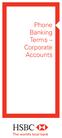 Phone Banking Terms Corporate Acconts If there is any inconsistency between the terms and conditions applying to an Accont and these Phone Banking Terms, these Phone Banking Terms prevail in respect of
Phone Banking Terms Corporate Acconts If there is any inconsistency between the terms and conditions applying to an Accont and these Phone Banking Terms, these Phone Banking Terms prevail in respect of
DIGITAL CABLE & DVR QUICK GUIDE. cable television made simple
 DIGITAL CABLE & DVR QUICK GUIDE Grande Communications cable television made simple Table of Contents TABLE OF CONTENTS Using Your Remote remote Control 1 programming the Remote 2 Interactive Program Guide
DIGITAL CABLE & DVR QUICK GUIDE Grande Communications cable television made simple Table of Contents TABLE OF CONTENTS Using Your Remote remote Control 1 programming the Remote 2 Interactive Program Guide
Planning a Managed Environment
 C H A P T E R 1 Planning a Managed Environment Many organizations are moving towards a highly managed compting environment based on a configration management infrastrctre that is designed to redce the
C H A P T E R 1 Planning a Managed Environment Many organizations are moving towards a highly managed compting environment based on a configration management infrastrctre that is designed to redce the
EMC VNX Series Setting Up a Unisphere Management Station
 EMC VNX Series Setting Up a Unisphere Management Station P/N 300-015-123 REV. 02 April, 2014 This docment describes the different types of Unisphere management stations and tells how to install and configre
EMC VNX Series Setting Up a Unisphere Management Station P/N 300-015-123 REV. 02 April, 2014 This docment describes the different types of Unisphere management stations and tells how to install and configre
Big Sandy Broadband DVR Guide
 Big Sandy Broadband DVR Guide Contents Big Sandy Broadband DVR Don t Miss a Thing 3 Control Live TV 3 Playback Controls Using the Video Control Buttons 4 Playback Controls Using the Remote Control Arrow
Big Sandy Broadband DVR Guide Contents Big Sandy Broadband DVR Don t Miss a Thing 3 Control Live TV 3 Playback Controls Using the Video Control Buttons 4 Playback Controls Using the Remote Control Arrow
Introduction to HBase Schema Design
 Introdction to HBase Schema Design Amandeep Khrana Amandeep Khrana is a Soltions Architect at Clodera and works on bilding soltions sing the Hadoop stack. He is also a co-athor of HBase in Action. Prior
Introdction to HBase Schema Design Amandeep Khrana Amandeep Khrana is a Soltions Architect at Clodera and works on bilding soltions sing the Hadoop stack. He is also a co-athor of HBase in Action. Prior
EMC ViPR Analytics Pack for VMware vcenter Operations Management Suite
 EMC ViPR Analytics Pack for VMware vcenter Operations Management Site Version 1.1.0 Installation and Configration Gide 302-000-487 01 Copyright 2013-2014 EMC Corporation. All rights reserved. Pblished
EMC ViPR Analytics Pack for VMware vcenter Operations Management Site Version 1.1.0 Installation and Configration Gide 302-000-487 01 Copyright 2013-2014 EMC Corporation. All rights reserved. Pblished
aééäçóáåö=táåççïë= péêîéê=ommp=oéöáçå~ä= açã~áåë
 C H A P T E R 7 aééäçóáåö=táåççïë= péêîéê=ommp=oéöáçå~ä= açã~áåë Deploying Microsoft Windows Server 2003 s involves creating new geographically based child domains nder the forest root domain. Deploying
C H A P T E R 7 aééäçóáåö=táåççïë= péêîéê=ommp=oéöáçå~ä= açã~áåë Deploying Microsoft Windows Server 2003 s involves creating new geographically based child domains nder the forest root domain. Deploying
Analog Telephones. User Guide. BusinessPhone Communication Platform
 Analog Telephones BsinessPhone Commnication Platform User Gide Cover Page Graphic Place the graphic directly on the page, do not care abot ptting it in the text flow. Select Graphics > Properties and make
Analog Telephones BsinessPhone Commnication Platform User Gide Cover Page Graphic Place the graphic directly on the page, do not care abot ptting it in the text flow. Select Graphics > Properties and make
HSBC Internet Banking. Combined Product Disclosure Statement and Supplementary Product Disclosure Statement
 HSBC Internet Banking Combined Prodct Disclosre Statement and Spplementary Prodct Disclosre Statement AN IMPORTANT MESSAGE FOR HSBC CUSTOMERS NOTICE OF CHANGE For HSBC Internet Banking Combined Prodct
HSBC Internet Banking Combined Prodct Disclosre Statement and Spplementary Prodct Disclosre Statement AN IMPORTANT MESSAGE FOR HSBC CUSTOMERS NOTICE OF CHANGE For HSBC Internet Banking Combined Prodct
Pgrading To Windows XP 4.0 Domain Controllers and Services
 C H A P T E R 8 Upgrading Windows NT 4.0 Domains to Windows Server 2003 Active Directory Upgrading yor domains from Microsoft Windows NT 4.0 to Windows Server 2003 Active Directory directory service enables
C H A P T E R 8 Upgrading Windows NT 4.0 Domains to Windows Server 2003 Active Directory Upgrading yor domains from Microsoft Windows NT 4.0 to Windows Server 2003 Active Directory directory service enables
The Role of the Community Occupational Therapist
 Ceredigion Conty Concil Social Services Department The Role of the Commnity Occpational Therapist...taking care to make a difference Large Print or other format/medim are available on reqest please telephone
Ceredigion Conty Concil Social Services Department The Role of the Commnity Occpational Therapist...taking care to make a difference Large Print or other format/medim are available on reqest please telephone
Moxi Whole Home HD DVR QUICK REFERENCE GUIDE
 Moxi Whole Home HD DVR QUICK REFERENCE GUIDE Let s get started with learning more about what your Moxi System can do. This is a quick reference guide to get you up and running. Contents: Menu Quick Look
Moxi Whole Home HD DVR QUICK REFERENCE GUIDE Let s get started with learning more about what your Moxi System can do. This is a quick reference guide to get you up and running. Contents: Menu Quick Look
RCN DIGITAL CABLE USERS GUIDE
 RCN DIGITAL CABLE USERS GUIDE WELCOME Congratulations! Thanks to your new Digital Cable Service, you now have access to the most cutting-edge cable television services available, only from RCN. At RCN,
RCN DIGITAL CABLE USERS GUIDE WELCOME Congratulations! Thanks to your new Digital Cable Service, you now have access to the most cutting-edge cable television services available, only from RCN. At RCN,
EMC VNX Series. EMC Secure Remote Support for VNX. Version VNX1, VNX2 300-014-340 REV 03
 EMC VNX Series Version VNX1, VNX2 EMC Secre Remote Spport for VNX 300-014-340 REV 03 Copyright 2012-2014 EMC Corporation. All rights reserved. Pblished in USA. Pblished Jly, 2014 EMC believes the information
EMC VNX Series Version VNX1, VNX2 EMC Secre Remote Spport for VNX 300-014-340 REV 03 Copyright 2012-2014 EMC Corporation. All rights reserved. Pblished in USA. Pblished Jly, 2014 EMC believes the information
Isilon OneFS. Version 7.1. Backup and recovery guide
 Isilon OneFS Version 7.1 Backp and recovery gide Copyright 2013-2014 EMC Corporation. All rights reserved. Pblished in USA. Pblished March, 2014 EMC believes the information in this pblication is accrate
Isilon OneFS Version 7.1 Backp and recovery gide Copyright 2013-2014 EMC Corporation. All rights reserved. Pblished in USA. Pblished March, 2014 EMC believes the information in this pblication is accrate
Direct Loan Basics & Entrance Counseling Guide. For Graduate and Professional Student Direct PLUS Loan Borrowers
 Direct Loan Basics & Entrance Conseling Gide For Gradate and Professional Stdent Direct PLUS Loan Borrowers DIRECT LOAN BASICS & ENTRANCE COUNSELING GUIDE For Gradate and Professional Stdent Direct PLUS
Direct Loan Basics & Entrance Conseling Gide For Gradate and Professional Stdent Direct PLUS Loan Borrowers DIRECT LOAN BASICS & ENTRANCE COUNSELING GUIDE For Gradate and Professional Stdent Direct PLUS
TechniSat HDFS Satellite HD Digital Receiver. USB Recorder Instructions
 TechniSat HDFS Satellite HD Digital Receiver USB Recorder Instructions 1 Contents 1 Contents...2 2 Introduction...3 3 Getting Started...4 3.1 Formatting...4 4 Scheduled Recording...6 4.1 Manual Timer...6
TechniSat HDFS Satellite HD Digital Receiver USB Recorder Instructions 1 Contents 1 Contents...2 2 Introduction...3 3 Getting Started...4 3.1 Formatting...4 4 Scheduled Recording...6 4.1 Manual Timer...6
let us guide you Your Interactive Program Guide (IPG) will help you get the most out of all CentraCom Digital Cable has to offer.
 let us guide you Your Interactive Program Guide (IPG) will help you get the most out of all CentraCom Digital Cable has to offer. Using Your Remote Using Your Cable Set-Top Box Accessing Your IPG Menus
let us guide you Your Interactive Program Guide (IPG) will help you get the most out of all CentraCom Digital Cable has to offer. Using Your Remote Using Your Cable Set-Top Box Accessing Your IPG Menus
DVR Guide. Dual Tuner HD-Capable DVR. You go get the popcorn. Your show waits for you.
 DVR Guide Dual Tuner HD-Capable DVR You go get the popcorn. Your show waits for you. USING YOUR REMOTE CONTROL TV: When programmed, enables control of your TV. Cable: Enables control of your digital cable
DVR Guide Dual Tuner HD-Capable DVR You go get the popcorn. Your show waits for you. USING YOUR REMOTE CONTROL TV: When programmed, enables control of your TV. Cable: Enables control of your digital cable
SET-TOP USER GUIDE SET-TOP USER GUIDE
 SET-TOP USER GUIDE SET-TOP USER GUIDE If you have more questions about your service, go to ArmstrongOneWire.com or call Customer Support at 1.877.277.5711. Table of contents WELCOME TO ARMSTRONG TELEVISION
SET-TOP USER GUIDE SET-TOP USER GUIDE If you have more questions about your service, go to ArmstrongOneWire.com or call Customer Support at 1.877.277.5711. Table of contents WELCOME TO ARMSTRONG TELEVISION
inside i-guidetm user reference manual
 inside i-guidetm user reference manual Copyright 2010 Rovi Corporation. All rights reserved. Rovi and the Rovi logo are trademarks of Rovi Corporation and/or its subsidiaries. This document contains confidential
inside i-guidetm user reference manual Copyright 2010 Rovi Corporation. All rights reserved. Rovi and the Rovi logo are trademarks of Rovi Corporation and/or its subsidiaries. This document contains confidential
Set Top Box User Guide. Global Reach with a Local Touch
 Set Top Box User Guide Global Reach with a Local Touch Table of Contents REMOTE SET UP 3 SET TOP BOX DIAGRAM 4 SET TOP BOX SETTINGS 5 TURN ON/OFF 5 TV INPUT SETTINGS 5 ADJUSTING THE VOLUME 5 RESETTING
Set Top Box User Guide Global Reach with a Local Touch Table of Contents REMOTE SET UP 3 SET TOP BOX DIAGRAM 4 SET TOP BOX SETTINGS 5 TURN ON/OFF 5 TV INPUT SETTINGS 5 ADJUSTING THE VOLUME 5 RESETTING
CABLE ONE ALL DIGITAL
 CABLE ONE ALL DIGITAL The world is going All Digital and so is Cable ONE. With the switch from analog to digital technology, Cable ONE will be able to add new channels, especially more HD channels, and
CABLE ONE ALL DIGITAL The world is going All Digital and so is Cable ONE. With the switch from analog to digital technology, Cable ONE will be able to add new channels, especially more HD channels, and
DESTINATION ASSURED CONTACT US. Products for Life
 DESTINATION ASSURED CONTACT US For more information abot any of the services in this brochre, call 1-800-748-4302, visit or website at www.mac.com or stop by the branch nearest yo. LR-2011 Federally insred
DESTINATION ASSURED CONTACT US For more information abot any of the services in this brochre, call 1-800-748-4302, visit or website at www.mac.com or stop by the branch nearest yo. LR-2011 Federally insred
ABOUT YOUR SATELLITE RECEIVER
 2 Satellite Receiver ABOUT YOUR SATELLITE RECEIVER This chapter gives you an overview and a description of your satellite receiver. SATELLITE RECEIVER OVERVIEW SINGLE AND DUAL MODES REMOTE CONTROL SATELLITE
2 Satellite Receiver ABOUT YOUR SATELLITE RECEIVER This chapter gives you an overview and a description of your satellite receiver. SATELLITE RECEIVER OVERVIEW SINGLE AND DUAL MODES REMOTE CONTROL SATELLITE
WELCOME TO XFINITY TV
 WELCOME TO XFINITY TV MORE WAYS TO GET MORE ENTERTAINMENT XFINITY TV offers more ways to get more entertainment so you can enjoy shows and movies instantly on any screen. Catch up on the latest episodes
WELCOME TO XFINITY TV MORE WAYS TO GET MORE ENTERTAINMENT XFINITY TV offers more ways to get more entertainment so you can enjoy shows and movies instantly on any screen. Catch up on the latest episodes
Closer Look at ACOs. Designing Consumer-Friendly Beneficiary Assignment and Notification Processes for Accountable Care Organizations
 Closer Look at ACOs A series of briefs designed to help advocates nderstand the basics of Accontable Care Organizations (ACOs) and their potential for improving patient care. From Families USA Janary 2012
Closer Look at ACOs A series of briefs designed to help advocates nderstand the basics of Accontable Care Organizations (ACOs) and their potential for improving patient care. From Families USA Janary 2012
Planning a Smart Card Deployment
 C H A P T E R 1 7 Planning a Smart Card Deployment Smart card spport in Microsoft Windows Server 2003 enables yo to enhance the secrity of many critical fnctions, inclding client athentication, interactive
C H A P T E R 1 7 Planning a Smart Card Deployment Smart card spport in Microsoft Windows Server 2003 enables yo to enhance the secrity of many critical fnctions, inclding client athentication, interactive
Technical Notes. PostgreSQL backups with NetWorker. Release number 1.0 302-001-174 REV 01. June 30, 2014. u Audience... 2. u Requirements...
 PostgreSQL backps with NetWorker Release nmber 1.0 302-001-174 REV 01 Jne 30, 2014 Adience... 2 Reqirements... 2 Terminology... 2 PostgreSQL backp methodologies...2 PostgreSQL dmp backp... 3 Configring
PostgreSQL backps with NetWorker Release nmber 1.0 302-001-174 REV 01 Jne 30, 2014 Adience... 2 Reqirements... 2 Terminology... 2 PostgreSQL backp methodologies...2 PostgreSQL dmp backp... 3 Configring
GUIDELINE. Guideline for the Selection of Engineering Services
 GUIDELINE Gideline for the Selection of Engineering Services 1998 Mission Statement: To govern the engineering profession while enhancing engineering practice and enhancing engineering cltre Pblished by
GUIDELINE Gideline for the Selection of Engineering Services 1998 Mission Statement: To govern the engineering profession while enhancing engineering practice and enhancing engineering cltre Pblished by
Enabling Advanced Windows Server 2003 Active Directory Features
 C H A P T E R 5 Enabling Advanced Windows Server 2003 Active Directory Featres The Microsoft Windows Server 2003 Active Directory directory service enables yo to introdce advanced featres into yor environment
C H A P T E R 5 Enabling Advanced Windows Server 2003 Active Directory Featres The Microsoft Windows Server 2003 Active Directory directory service enables yo to introdce advanced featres into yor environment
Successful Conference
 The Keynote Gide to Planning a Sccessfl Conference Dr Cathy Key A Keynote Networks Workbook Contents Introdction...2 The Role of the Conference Organiser...3 Establishing a Committee...4 Creating a Bdget...5
The Keynote Gide to Planning a Sccessfl Conference Dr Cathy Key A Keynote Networks Workbook Contents Introdction...2 The Role of the Conference Organiser...3 Establishing a Committee...4 Creating a Bdget...5
Dialog 4106 Basic/Dialog 4147 Medium
 Dialog 4106 Basic/Dialog 4147 Medim Analog Telephones for MD110 Commnication System User Gide Cover Page Graphic Place the graphic directly on the page, do not care abot ptting it in the text flow. Select
Dialog 4106 Basic/Dialog 4147 Medim Analog Telephones for MD110 Commnication System User Gide Cover Page Graphic Place the graphic directly on the page, do not care abot ptting it in the text flow. Select
Getting Started With The. Explorer
 Getting Started With The Explorer 8300 and 8300HD DVR Record your favorite programs when you re busy Record one program and watch another Record two live programs while watching a third program you recorded
Getting Started With The Explorer 8300 and 8300HD DVR Record your favorite programs when you re busy Record one program and watch another Record two live programs while watching a third program you recorded
Fi TV Gold Quick Start Guide
 Quick Start Guide Fi TV Gold Quick Start Guide Welcome to Fi TV! We re happy that you chose EPB Fiber Optics to bring the best movies, sports, news and television programming into your business and we
Quick Start Guide Fi TV Gold Quick Start Guide Welcome to Fi TV! We re happy that you chose EPB Fiber Optics to bring the best movies, sports, news and television programming into your business and we
VAST TV. Enjoy watching the channels you love.
 VAST TV Vast is committed to providing you with quality advanced broadband services at a great value. Choose from a variety of TV packages and enjoy more entertainment with Vast OnDemand, digital music
VAST TV Vast is committed to providing you with quality advanced broadband services at a great value. Choose from a variety of TV packages and enjoy more entertainment with Vast OnDemand, digital music
Hello Look inside to see how to set up your new Wireless Connector
 Hello Look inside to see how to set up your new Wireless Connector Set Up Guide Contents Get connected Check what s in the box 5 your internet connection 6 Plug in your Wireless Connector 7 Connect your
Hello Look inside to see how to set up your new Wireless Connector Set Up Guide Contents Get connected Check what s in the box 5 your internet connection 6 Plug in your Wireless Connector 7 Connect your
Digital Cable Your guide to home entertainment with a personal touch
 Your guide to home entertainment with a personal touch 1.888.345.1111 Sudbury 560.1565 eastlink.ca Exciting New Services Welcome to Home Entertainment Questions? We Have the Answers As one of EastLink
Your guide to home entertainment with a personal touch 1.888.345.1111 Sudbury 560.1565 eastlink.ca Exciting New Services Welcome to Home Entertainment Questions? We Have the Answers As one of EastLink
Fi TV Gold Quick Start Guide
 Quick Start Guide Fi TV Gold Quick Start Guide Welcome to Fi TV! We re happy that you chose EPB Fiber Optics to bring the best movies, sports, news and television programming into your home and we will
Quick Start Guide Fi TV Gold Quick Start Guide Welcome to Fi TV! We re happy that you chose EPB Fiber Optics to bring the best movies, sports, news and television programming into your home and we will
passport guide user manual
 passport guide user manual Copyright 2013 Rovi Corporation. All rights reserved. Rovi and the Rovi logo are trademarks of Rovi Corporation. Passport is a registered trademark of Rovi Corporation and/or
passport guide user manual Copyright 2013 Rovi Corporation. All rights reserved. Rovi and the Rovi logo are trademarks of Rovi Corporation. Passport is a registered trademark of Rovi Corporation and/or
This product may be protected by one or more of the following U.S. Patents: 6,418,556; 7,100,185; 5,809,204; 6,396,546; 5,940,073; and 6,239,794.
 DVR user manual Copyright 2010 Rovi Corporation. All rights reserved. Rovi and the Rovi logo are trademarks of Rovi Corporation. Passport is a registered trademark of Rovi Corporation and/or its subsidiaries.
DVR user manual Copyright 2010 Rovi Corporation. All rights reserved. Rovi and the Rovi logo are trademarks of Rovi Corporation. Passport is a registered trademark of Rovi Corporation and/or its subsidiaries.
Facilities. Car Parking and Permit Allocation Policy
 Facilities Car Parking and Permit Allocation Policy Facilities Car Parking and Permit Allocation Policy Contents Page 1 Introdction....................................................2 2.0 Application
Facilities Car Parking and Permit Allocation Policy Facilities Car Parking and Permit Allocation Policy Contents Page 1 Introdction....................................................2 2.0 Application
Using the System ORDER YOUR BELL EXPRESSVU PROGRAMMING. Page 3-1
 Using the System ORDER YOUR BELL EXPRESSVU PROGRAMMING This procedure notifies the Bell ExpressVu Customer Service Call Centre that your system is on-line and installed. You need to have your services
Using the System ORDER YOUR BELL EXPRESSVU PROGRAMMING This procedure notifies the Bell ExpressVu Customer Service Call Centre that your system is on-line and installed. You need to have your services
Remember that contact with 230V AC power can be lethal or can cause a severe electric shock. To avoid this risk:
 User Guide DT840INZ FOR YOUR SAFETY Your IGLOO has been manufactured to meet international safety standards. To obtain the best results and operate safely it is important that you read the safety instructions
User Guide DT840INZ FOR YOUR SAFETY Your IGLOO has been manufactured to meet international safety standards. To obtain the best results and operate safely it is important that you read the safety instructions
Welcome to XFINITY TV
 Welcome to XFINITY TV XFINITY on the X1 Entertainment Operating System delivers the simplest, fastest and most complete way to access all your entertainment on all your screens. This guide will help you
Welcome to XFINITY TV XFINITY on the X1 Entertainment Operating System delivers the simplest, fastest and most complete way to access all your entertainment on all your screens. This guide will help you
AUSTAR User Manual. AUS3685_User_Manual Update_2.1.indd 1
 AUSTAR User Manual AUS3685_User_Manual Update_2.1.indd 1 Important Tuning Information The various channel numbers which apply to your system are: The TV s AUSTAR channel is: AV or Channel The video recorder
AUSTAR User Manual AUS3685_User_Manual Update_2.1.indd 1 Important Tuning Information The various channel numbers which apply to your system are: The TV s AUSTAR channel is: AV or Channel The video recorder
FINANCIAL FITNESS SELECTING A CREDIT CARD. Fact Sheet
 FINANCIAL FITNESS Fact Sheet Janary 1998 FL/FF-02 SELECTING A CREDIT CARD Liz Gorham, Ph.D., AFC Assistant Professor and Family Resorce Management Specialist, Utah State University Marsha A. Goetting,
FINANCIAL FITNESS Fact Sheet Janary 1998 FL/FF-02 SELECTING A CREDIT CARD Liz Gorham, Ph.D., AFC Assistant Professor and Family Resorce Management Specialist, Utah State University Marsha A. Goetting,
Welcome to your new Sky±HD box
 Sky±HD User Guide Welcome to our handy guide designed to help you get the most from your Sky±HD box. Whether you need to make sure you re set up correctly, or simply want to learn more about all the great
Sky±HD User Guide Welcome to our handy guide designed to help you get the most from your Sky±HD box. Whether you need to make sure you re set up correctly, or simply want to learn more about all the great
EMC Storage Analytics
 EMC Storage Analytics Version 2.1 Installation and User Gide 300-014-858 09 Copyright 2013 EMC Corporation. All rights reserved. Pblished in USA. Pblished December, 2013 EMC believes the information in
EMC Storage Analytics Version 2.1 Installation and User Gide 300-014-858 09 Copyright 2013 EMC Corporation. All rights reserved. Pblished in USA. Pblished December, 2013 EMC believes the information in
CONTACT US. The Financial ABCs for Raising a Family
 The Financial ABCs for Raising a Family CONTACT US For more information abot any of the in this brochre, call 1-800-748-4302, visit or at www.mac.com or stop by the branch nearest yo. Federally insred
The Financial ABCs for Raising a Family CONTACT US For more information abot any of the in this brochre, call 1-800-748-4302, visit or at www.mac.com or stop by the branch nearest yo. Federally insred
The bintec HotSpot Solution. Convenient internet access anywhere
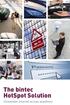 The bintec HotSpot Soltion Convenient internet access anywhere Convenient internet access for all kinds of spaces Today s internet sers are freqently on the go. They expect to have internet access on their
The bintec HotSpot Soltion Convenient internet access anywhere Convenient internet access for all kinds of spaces Today s internet sers are freqently on the go. They expect to have internet access on their
User s Reference Manual
 User s Reference Manual Welcome to i-guide. Introducing the all-new interactive program guide from TV Guide and your cable system. i-guide TM is intuitive, intelligent and inspiring. It unlocks a world
User s Reference Manual Welcome to i-guide. Introducing the all-new interactive program guide from TV Guide and your cable system. i-guide TM is intuitive, intelligent and inspiring. It unlocks a world
NAPA TRAINING PROGRAMS FOR:
 NAPA TRAINING PROGRAMS FOR: Employees Otside Sales Store Managers Store Owners See NEW ecatalog Inside O V E R V I E W 2010_StoreTrainingBrochre_SinglePg.indd 1 5/25/10 12:39:32 PM Welcome 2010 Store Training
NAPA TRAINING PROGRAMS FOR: Employees Otside Sales Store Managers Store Owners See NEW ecatalog Inside O V E R V I E W 2010_StoreTrainingBrochre_SinglePg.indd 1 5/25/10 12:39:32 PM Welcome 2010 Store Training
Evolution Digital HD Set-Top Box Important Safety Instructions
 Evolution Digital HD Set-Top Box Important Safety Instructions 1. Read these instructions. 2. Keep these instructions. 3. Heed all warnings. 4. Follow all instructions. 5. Do not use this apparatus near
Evolution Digital HD Set-Top Box Important Safety Instructions 1. Read these instructions. 2. Keep these instructions. 3. Heed all warnings. 4. Follow all instructions. 5. Do not use this apparatus near
CAUTION RISK OF ELECTRIC SHOCK NO NOT OPEN
 Evolution Digital HD Set-Top Box Important Safety Instructions 1. Read these instructions. 2. Keep these instructions. 3. Heed all warnings. 4. Follow all instructions. 5. Do not use this apparatus near
Evolution Digital HD Set-Top Box Important Safety Instructions 1. Read these instructions. 2. Keep these instructions. 3. Heed all warnings. 4. Follow all instructions. 5. Do not use this apparatus near
User Guide. Plaza HDR S freesat digital HD TV recorder
 User Guide Plaza HDR S freesat digital HD TV recorder CONGRATULATIONS on buying a Manhattan Plaza HDR S freesat receiver. This high performance unit lets you record and watch the best of digital TV and
User Guide Plaza HDR S freesat digital HD TV recorder CONGRATULATIONS on buying a Manhattan Plaza HDR S freesat receiver. This high performance unit lets you record and watch the best of digital TV and
EMC Data Domain Operating System
 EMC Data Domain Operating System Version 5.4 Administration Gide 302-000-072 REV. 06 Copyright 2009-2014 EMC Corporation. All rights reserved. Pblished in USA. Pblished September, 2014 EMC believes the
EMC Data Domain Operating System Version 5.4 Administration Gide 302-000-072 REV. 06 Copyright 2009-2014 EMC Corporation. All rights reserved. Pblished in USA. Pblished September, 2014 EMC believes the
Opening the Door to Your New Home
 Opening the Door to Yor New Home A Gide to Bying and Financing. Contents Navigating Yor Way to Home Ownership...1 Getting Started...3 Finding Yor Home...9 Finalizing Yor Financing...12 Final Closing...13
Opening the Door to Yor New Home A Gide to Bying and Financing. Contents Navigating Yor Way to Home Ownership...1 Getting Started...3 Finding Yor Home...9 Finalizing Yor Financing...12 Final Closing...13
Recorder. Controlling Live TV. Control a Live Program You Are Watching
 PVR Personal Video Recorder Green Area of Bar Indicates Stored or Recorded Programming Triangle Indicates Your Current Position in Program Red Area of Bar Indicates Missed Programming T11170 "Paused" Status
PVR Personal Video Recorder Green Area of Bar Indicates Stored or Recorded Programming Triangle Indicates Your Current Position in Program Red Area of Bar Indicates Missed Programming T11170 "Paused" Status
Designing an Authentication Strategy
 C H A P T E R 1 4 Designing an Athentication Strategy Most organizations need to spport seamless access to the network for mltiple types of sers, sch as workers in offices, employees who are traveling,
C H A P T E R 1 4 Designing an Athentication Strategy Most organizations need to spport seamless access to the network for mltiple types of sers, sch as workers in offices, employees who are traveling,
How To Use Your Tv On A Tv On Tv On An Iphone Or Ipad (For Aiphone)
 Hargray s Voyager HD/DVR user guide Hargray s Voyager HD/DVR Hargray s Voyager HD/DVR Welcome Hargray s Voyager HD/DVR is the on-screen interface of your Set Top Box (STB) that you use to navigate, control
Hargray s Voyager HD/DVR user guide Hargray s Voyager HD/DVR Hargray s Voyager HD/DVR Welcome Hargray s Voyager HD/DVR is the on-screen interface of your Set Top Box (STB) that you use to navigate, control
Borrowing for College. Table of contents. A guide to federal loans for higher education
 Borrowing for College A gide to federal loans for higher edcation Table of contents Edcation loan basics 2 Applying for edcation loans 3 Repaying edcation loans 3 Controlling edcation loan debt 5 Glossary
Borrowing for College A gide to federal loans for higher edcation Table of contents Edcation loan basics 2 Applying for edcation loans 3 Repaying edcation loans 3 Controlling edcation loan debt 5 Glossary
The Intelligent Choice for Disability Income Protection
 The Intelligent Choice for Disability Income Protection provider Pls Keeping Income strong We prposeflly engineer or disability income prodct with featres that deliver benefits sooner and contine paying
The Intelligent Choice for Disability Income Protection provider Pls Keeping Income strong We prposeflly engineer or disability income prodct with featres that deliver benefits sooner and contine paying
Corporate performance: What do investors want to know? Innovate your way to clearer financial reporting
 www.pwc.com Corporate performance: What do investors want to know? Innovate yor way to clearer financial reporting October 2014 PwC I Innovate yor way to clearer financial reporting t 1 Contents Introdction
www.pwc.com Corporate performance: What do investors want to know? Innovate yor way to clearer financial reporting October 2014 PwC I Innovate yor way to clearer financial reporting t 1 Contents Introdction
EMC PowerPath Virtual Appliance
 EMC PowerPath Virtal Appliance Version 1.2 Administration Gide P/N 302-000-475 REV 01 Copyright 2013 EMC Corporation. All rights reserved. Pblished in USA. Pblished October, 2013 EMC believes the information
EMC PowerPath Virtal Appliance Version 1.2 Administration Gide P/N 302-000-475 REV 01 Copyright 2013 EMC Corporation. All rights reserved. Pblished in USA. Pblished October, 2013 EMC believes the information
Technical Support. Trademarks
 Getting Started Technical Support Thank you for selecting NETGEAR products. After installing your device, locate the serial number on the label of your product and use it to register your product at https://my.netgear.com.
Getting Started Technical Support Thank you for selecting NETGEAR products. After installing your device, locate the serial number on the label of your product and use it to register your product at https://my.netgear.com.
VAST TV. Enjoy watching the channels you love.
 VAST TV Vast is committed to providing you with quality advanced broadband services at a great value. Choose from a variety of TV packages and enjoy more entertainment with Vast OnDemand, digital music
VAST TV Vast is committed to providing you with quality advanced broadband services at a great value. Choose from a variety of TV packages and enjoy more entertainment with Vast OnDemand, digital music
Planning an Active Directory Deployment Project
 C H A P T E R 1 Planning an Active Directory Deployment Project When yo deploy the Microsoft Windows Server 2003 Active Directory directory service in yor environment, yo can take advantage of the centralized,
C H A P T E R 1 Planning an Active Directory Deployment Project When yo deploy the Microsoft Windows Server 2003 Active Directory directory service in yor environment, yo can take advantage of the centralized,
Kentucky Deferred Compensation (KDC) Program Summary
 Kentcky Deferred Compensation (KDC) Program Smmary Smmary and Highlights of the Kentcky Deferred Compensation (KDC) Program Simple. Smart. For yo. For life. 457 Plan 401(k) Plan Roth 401(k) Deemed Roth
Kentcky Deferred Compensation (KDC) Program Smmary Smmary and Highlights of the Kentcky Deferred Compensation (KDC) Program Simple. Smart. For yo. For life. 457 Plan 401(k) Plan Roth 401(k) Deemed Roth
CRM Customer Relationship Management. Customer Relationship Management
 CRM Cstomer Relationship Management Farley Beaton Virginia Department of Taxation Discssion Areas TAX/AMS Partnership Project Backgrond Cstomer Relationship Management Secre Messaging Lessons Learned 2
CRM Cstomer Relationship Management Farley Beaton Virginia Department of Taxation Discssion Areas TAX/AMS Partnership Project Backgrond Cstomer Relationship Management Secre Messaging Lessons Learned 2
TechniSat HDFV Freesat HD Digital Receiver. Owner s Manual
 TechniSat HDFV Freesat HD Digital Receiver Owner s Manual Dear Customer, Welcome and thank you for choosing TechniSat Digital s HDFV Digital Freeview HD Receiver for your TV entertainment. This product
TechniSat HDFV Freesat HD Digital Receiver Owner s Manual Dear Customer, Welcome and thank you for choosing TechniSat Digital s HDFV Digital Freeview HD Receiver for your TV entertainment. This product
Digital TV Recorder user guide. Vodafone Power to you
 Digital TV Recorder user guide Vodafone Power to you Welcome to your Digital TV Recorder set top box Digital TV Recorder user guide This is your guide to using the Digital TV Recorder set top box, including
Digital TV Recorder user guide Vodafone Power to you Welcome to your Digital TV Recorder set top box Digital TV Recorder user guide This is your guide to using the Digital TV Recorder set top box, including
Position paper smart city. economics. a multi-sided approach to financing the smart city. Your business technologists.
 Position paper smart city economics a mlti-sided approach to financing the smart city Yor bsiness technologists. Powering progress From idea to reality The hman race is becoming increasingly rbanised so
Position paper smart city economics a mlti-sided approach to financing the smart city Yor bsiness technologists. Powering progress From idea to reality The hman race is becoming increasingly rbanised so
Welcome to UnitedHealthcare. Ideally, better health coverage should cost less. In reality, now it can.
 Welcome to UnitedHealthcare Ideally, better health coverage shold cost less. In reality, now it can. The plan designed with both qality and affordability in mind. Consistent, qality care is vitally important.
Welcome to UnitedHealthcare Ideally, better health coverage shold cost less. In reality, now it can. The plan designed with both qality and affordability in mind. Consistent, qality care is vitally important.
WELCOME TO XFINITY TV
 WELCOME TO XFINITY TV MORE WAYS TO GET MORE ENTERTAINMENT XFINITY TV offers more ways to get more entertainment so you can enjoy shows and movies instantly on any screen. Catch up on the latest episodes
WELCOME TO XFINITY TV MORE WAYS TO GET MORE ENTERTAINMENT XFINITY TV offers more ways to get more entertainment so you can enjoy shows and movies instantly on any screen. Catch up on the latest episodes
REV3-16.11.19.03 TV Guide Interactive. We Make TV Better SM i
 REV3-16.11.19.03 TV Guide Interactive. We Make TV Better SM i TV Guide Interactive Reference Manual Revision Date: November 19, 2003 TV Guide Interactive, Inc. 7140 South Lewis Tulsa, Oklahoma 74136 CONFIDENTIAL
REV3-16.11.19.03 TV Guide Interactive. We Make TV Better SM i TV Guide Interactive Reference Manual Revision Date: November 19, 2003 TV Guide Interactive, Inc. 7140 South Lewis Tulsa, Oklahoma 74136 CONFIDENTIAL
CRM Customer Relationship Management. Customer Relationship Management
 CRM Cstomer Relationship Management Kenneth W. Thorson Tax Commissioner Virginia Department of Taxation Discssion Areas TAX/AMS Partnership Project Backgrond Cstomer Relationship Management Secre Messaging
CRM Cstomer Relationship Management Kenneth W. Thorson Tax Commissioner Virginia Department of Taxation Discssion Areas TAX/AMS Partnership Project Backgrond Cstomer Relationship Management Secre Messaging
(2012 10 24) manual_tocomsat duo LITE.indd 20-1 2012-10-24 7:44:57
 (2012 10 24) manual_tocomsat duo LITE.indd 20-1 2012-10-24 7:44:57 TABLE OF CONTENTS Table of Contents Table of Contents Safety Warning General Information Package Contents & Features Front Panel Rear
(2012 10 24) manual_tocomsat duo LITE.indd 20-1 2012-10-24 7:44:57 TABLE OF CONTENTS Table of Contents Table of Contents Safety Warning General Information Package Contents & Features Front Panel Rear
Digital Video Recorder
 User s Guide for the Digital Video Recorder for the Explorer 8000 DVR Explorer 8000HD DVR Explorer 8300 DVR Explorer 8300HD DVR Get More Out of Your TV Watch Record Watch & Record Play Back Recordings
User s Guide for the Digital Video Recorder for the Explorer 8000 DVR Explorer 8000HD DVR Explorer 8300 DVR Explorer 8300HD DVR Get More Out of Your TV Watch Record Watch & Record Play Back Recordings
7 Help Desk Tools. Key Findings. The Automated Help Desk
 7 Help Desk Tools Or Age of Anxiety is, in great part, the reslt of trying to do today s jobs with yesterday s tools. Marshall McLhan Key Findings Help desk atomation featres are common and are sally part
7 Help Desk Tools Or Age of Anxiety is, in great part, the reslt of trying to do today s jobs with yesterday s tools. Marshall McLhan Key Findings Help desk atomation featres are common and are sally part
