Frequently Asked Questions - Smart cards
|
|
|
- Sharon Barber
- 7 years ago
- Views:
Transcription
1 Frequently Asked Questions - Smart cards Smart Cards - general information 1. Why did the EPO decide to use smart cards and how secure are they? Smart cards are credit card-sized plastic cards that contain a microprocessor and a small amount of memory. The EPO decided very early on in the planning process for its online services that the certificates which would allow users to conduct secure transactions with us would be stored on smart cards. Unlike passwords, smart cards allow us to provide the more secure two-factor authentication, comprising something that is held (the card) and something that is known (the PIN.) Two-factor authentication means that PINs can be simpler and therefore easier to remember than with a password, since, without the card, the PIN is useless, and vice versa. Also, the simpler PINs are not susceptible to brute-force attacks because the smart card locks out after several unsuccessful attempts to enter the PIN. Smart cards were chosen both for practical reasons (they are small and portable) and for their security characteristics, as they afford a much higher level of secure storage for certificates than, say, storing them on a hard drive. For example, smart cards offer tamper-proof storage of the user's private keys and digital certificates. They are highly resistant to unauthorised deletion or copying of the certificates and keys, and any attempt to tamper with them requires significant effort which would invariably result in physical damage to the cards themselves. Also, it is easier to spot the loss or theft of a card than of a certificate stored on a computer. 2. Which EPO Online Services can/must be accessed using a smart card? For information about the EPO Online Services which can be accessed using a smart card, see the Products and services page on our website at 3. Can I use my smart card on a laptop as well? Yes, you can use it either with the EPO-supplied smart card reader, or with an internal smart card reader, supported by the GemSAFE Libraries software. 4. I have to use a non-epo smart card to log on to my company network. Can I use my EPO smart card on the same PC? Yes, you can use your EPO smart card as well, provided that you have installed the GemSAFE Libraries software. You cannot, however, use your EPO smart card to access your company network. 5. How much does the smart card/reader/software package cost? Smart card packages, which include your personal smart card, reader and software CD-ROM, are supplied free of charge. Smart Cards - enrolment 6. Our company would like to order several smart cards. Can we enrol for them in a batch? This is not possible, as each person has to enrol individually (there is a secret security question for each card holder).
2 7. Can my assistant(s) get a smart card too? Yes (see also SMART CARDS - Online Filing) 8. Can you issue a collective smart card in the name of my company? No. We can only issue EPO smart cards to individual natural persons. 9. Can I have more than one smart card. The EPO can only issue one smart card per person per address/company as entered in the EPO list of authorised representatives. 10. How can I obtain a smart card? You can enrol for an EPO smart card online at What are the various stages involved in the smart card application procedure? See > Getting started. 12. Can I use a non-epo smart card to access the EPO s secure online services? Some non-epo smart cards can be registered online at => Enrol for a smart card => Register non-epo smart card. For further information contact EPO User Support. 13. How long will I have to wait for my smart card? You should receive your smart card within 28 days of the date on which we receive the signed paper copy of your enrolment form. If you do not receive your smart card within 28 days, you should contact EPO User Support. If we do not receive the paper copy of your enrolment form within two months of your online enrolment request, your smart card request will be automatically rejected. If you still require a card you will have to start the enrolment procedure again. Smart Cards - life circle: validity, renewal, replacement, revocation 14. How long are EPO smart cards valid for? EPO smart cards have a standard validity of three years. The valid to date is indicated on the card. 15. I am about to move to a different company. Can I continue to use my present smart card? No, you will need to request a new card. You will also need to request the revocation of your old card (by e- mail to support@epo.org). 16. My smart card is going to expire soon. How can I renew it? The expiry date of your smart card is printed on the card next to your name. You can authorise renewal of your card within 60 days prior to expiry by going to => Smart card actions => Renew EPO smart card (existing card still valid) or Renew EPO smart card (existing card already expired). You will be sent your new card within a few days.
3 17. My smart card has expired. How can I get a new one? You should send an to EPO User Support with your smart card details, postal address, address and phone number. Your new card will be dispatched to you within a few days. 18. If I get a replacement or renewal smart card, will my PIN code stay the same? No, each new smart card is allocated a new PIN code and new Admin PIN. As soon as you receive your new smart card, you should sign and return your acceptance letter. You will then be sent your new PIN code within a few days (see also How can I change my PIN code? ). 19. What do I need to do in order to revoke a smart card? Smart card holders, or their direct superiors in matters relating to the EPO, can request the revocation of a smart card by sending an to EPO User Support. 20. What should I do with my revoked/expired smart card? If your smart card has already expired or if you have already asked EPO User Support to revoke it, you can cut the smart card across the metallic chip and dispose of it. You do not need to return it to the EPO. Smart Cards - activation and access rights 21. I have missed the time limit for returning my acceptance letter. What shall I do? Contact EPO User Support. Smart Cards - PIN/Admin PIN code 22. I have not received my PIN code. What should I do? First of all, check that you have actually returned the smart card acceptance letter that was enclosed with your smart card package. If you have not done so yet, sign it and send it by fax to the following number: +31 (0) You will receive your PIN code within a few days. If you have already returned your acceptance letter, send an to support@epo.org mentioning your smart card details, the date on which you sent the letter and, if possible, enclosing a copy of the letter as an attachment to your . You will then be contacted by EPO User Support. 23. I have lost/forgotten my PIN code and can no longer use my smart card. What should I do? Contact EPO User Support. 24. I have not received my Admin PIN (PUC). What should I do? The Admin PIN allows you to unblock your smart card should it become blocked. It is given to users on request only. To request your Admin PIN, contact EPO User Support. 25. How can I change my PIN code? See the GemSAFE Readme file for more information: Start => Programs => Gemplus => GemSAFE Libraries => GemSAFE Card Details Tool => PIN - or - Start => Programs => Gemplus => GemSAFE Toolbox => Card Administration => PIN Management 26. How can I check that my PIN code is correct and not blocked?
4 GemSAFE Libraries version First make sure that your smart card is correctly inserted in the reader. Then run the GemSAFE Administration Tool by clicking on Start => Settings => Control Panel, then doubleclicking on the Gemplus smart card reader icon: The system will prompt you for your PIN code: If your PIN is wrong or blocked an error message will appear. Otherwise the PIN dialogue will close. Press "Card" and then "Information" for more information about the certificates and keys stored on your card. GemSAFE Libraries version 4.2 or 5.1 First make sure that your smart card is correctly inserted in the reader. Then run the GemSAFE Toolbox by clicking on Start => Programs => Gemplus => GemSAFE Toolbox. Click on Certificates under Card Contents and enter your PIN code to log in.
5 If your PIN code is wrong or blocked an error message will appear. Otherwise the private keys will be added to the items in the dialogue window. 27. I have entered an incorrect PIN code and my smart card is blocked. What should I do? You should contact EPO User Support with your smart card details and ask for your Admin PIN so that you can unblock your smart card. GemSAFE Libraries version First make sure that your smart card is correctly inserted in the reader. Then start the smart card details tool (Start => Programs => Gemplus => GemSAFE Libraries => GemSAFE Card Details Tool). The Unblock PIN window is displayed. Enter the Admin PIN and then your desired PIN code twice. GemSAFE Libraries version 4.2 or 5.1 First make sure that your smart card is correctly inserted in the reader. Then start the GemSAFE Toolbox (Start => Programs => Gemplus => GemSAFE Toolbox). Click on Card Administration => PIN Management => Unblock PIN => Next.
6 The Unblock PIN window is displayed. Enter the Admin PIN and then your desired PIN code twice. Smart Cards - Online Filing 28. What is the difference between digital (smart card), alphabetical and facsimile signatures? Only authorised representatives, i.e. professional representatives before the EPO and authorised employees whose names are entered in the official list maintained by the EPO, may use a smart card to sign their submissions. Each smart card contains a personal electronic key, which is equivalent to a live signature in the paper world. Alphabetical signatures can be used by anybody, although their original function is to allow filing by non- EPO representatives such as, for example, administrative staff. The name of the signatory is entered between slashes in the indicated field. A facsimile signature is a reproduction of a live signature in TIFF or JPG format and may be used by both authorised EPO representatives and administrative staff alike. 29. I am an administrative assistant to an EPO professional representative but I am not a representative myself. Can I use Online Filing? Yes. You can not only draft applications in File Manager and send them, but also sign them by selecting either the alphabetical or facsimile signature option (see also What is the difference between digital (smart card), alphabetical and facsimile signatures? ). Check the Online Filing quick reference guide for more details: (See also Can my assistant(s) get a smart card too?.)
7 30. My name is on the EPO list of authorised representatives but I am not an EPO professional representative. Can I use Online Filing? Yes. You can draft, sign and send filings. You can use all three modes of signing: digital (via smart card), alphabetical or facsimile. See also What is the difference between digital (smart card), alphabetical and facsimile signatures? or check the Online Filing quick reference guide for more details: Smart Cards - Online Fee Payment 31. What are the requirements for accessing the EPO s Online Fee Payment service? See > Getting started for details. 32. Can I pay fees or view the balance of my EPO deposit account without a smart card? No, this is not possible. For more information see > Getting started. Smart Cards - Certificates 33. How can I check that both certificates - digital signature and non-repudiation - are present on my smart card? In Internet explorer, go to Tools => Internet Options => Contents => Certificates. You may need someone with higher PC access rights to do this. In Mozilla Firefox, go to Tools => Options => View Certificates, and enter your PIN. - or - See How long are EPO smart cards valid for? 34. I seem to have accidentally removed the certificates from my smart card. What should I do? Your smart card will have to be replaced. Contact EPO User Support. 35. I am about to get a new PC and would like to use my smart card on it. Do I need to export my certificates from my current Web browser? Certificates are stored on the smart card and are dynamically registered in the Internet Explorer Web browser, so there is no need to export them. Internet Explorer users: Your certificates are stored on your smart card and are automatically registered in the new Web browser on your new PC. -> GemSAFE Libraries Version Start => Programs => Gemplus => GemSAFE Libraries => GemSAFE Card Details Tool, => click on Card => Register Certificates.
8 -> GemSAFE Libraries version 4.2 or 5.1 Start => Programs => Gemplus => GemSAFE toolbox.=> click on Certificates. Then log in and click on the Register All button. Mozilla Firefox users If you want to set up Mozilla Firefox to recognise GemSAFE Libraries so that it can read your smart card, you will have to manually register your certificates. See also I use the Mozilla Firefox Web browser. How can I set it up to recognise my smart card? 36. Can I sign s with my EPO smart card? No. The certificates in your smart card are meant for use with the EPO's Online Filing and secure online services only.
9 Smart Cards - reader - installation and GemSAFE software 37. Can I use any other smart card readers apart from the one supplied by the EPO? We recommend that you use the readers we supply, as they have been tested and approved. However, you can also use any other reader that is recognised by the GemSAFE Libraries software. We cannot, however, offer support for readers not supplied by us. 38. Where can I get extra smart card readers? If your reader is faulty or if you did not receive one with your smart card, you can request one from EPO User Support. 39. Are there any system requirements for smart card reader installation? No, but you have to install the complete GemSAFE software (smart card reader driver and the appropriate GemSAFE Libraries) on your computer. 40. Is there an online tool or guide which will explain to me, step by step, how to install and use my smart card? Yes. Go to How can I be sure that my smart card software is installed and functioning correctly and that my smart card is recognised by the system? GemSAFE Libraries Look at the icon in the Windows system tray on the right-hand side of the task bar. indicates that your smart card reader is functioning correctly, but that it does not contain a card. or indicate that your smart card is recognised by the reader/software. 42. My smart card reader is connected but the light is not flashing. What should I do? Try changing the connecting lead to another USB port. If that does not work, try it on a different computer. If your reader works on another machine, you should consult your computer dealer/it department. If not, you should request a smart card reader replacement from EPO User Support. 43. I have connected my smart card reader to my computer. How do I turn the power on? If the green light on your smart card reader is flashing, that means your smart card reader is switched on. If the light is not flashing, plug the connecting lead into any functioning USB port on your computer. If you have a serial reader, you should plug the connecting lead into the PS/2 port (keyboard or mouse) of your computer. The keyboard or mouse can then be safely plugged into the back of the smart card reader. To avoid port damage, you should switch off your computer before plugging/unplugging the reader.
10 44. The green light on my smart card reader is flashing. How do I know if the reader recognises my card? The green light should go from blinking to steady when you insert your card. If it does not, check that the end of the card with the chip element is inserted face-up in the direction of the arrow, and that the GemSAFE Libraries software is installed. 45. Is there any way of checking whether my smart card reader has been correctly installed? Run the GemSAFE Administration Tool by clicking on Start => Settings => Control Panel, then double-click on the Gemplus smart card reader icon: A window similar to the one below opens. Select the menu option "Information" in the "System" menu and you will see confirmation that your smart card reader is present. If you can t find the above icon in your control panel, you can also run the card tool from Start => Programs => Gemplus => GemSAFE Libraries => GemSAFE Card Details Tool.
11 Users of GemSAFE Libraries version 4.2. or 5.1 should click on Start => Programs => Gemplus => GemSAFE Toolbox => Certificates. You will see the window below, with the reader icons shown. 46. I am in GemSAFE Libraries 3.2.5, Before logging in I received the error message No compliant card found. What does this mean? This means that GemSAFE Libraries is unable to access the smart card driver, and that you may need to install it. The driver can be found on your installation CD. If you no longer have the CD, contact EPO User Support. 47. I am in the GemSAFE Toolbox (Libraries 4.2SP4 or 5.1) and I cannot see my smart card reader or certificates. What does this mean? This means that GemSAFE Libraries 4.2SP4 or 5.1 is unable to access the smart card driver and that you may need to install it. The driver can be found on your installation CD. If you no longer have the CD, contact EPO User Support. 48. What is the current GemSAFE Libraries version? The current version of GemSAFE Libraries, which has been distributed since mid-november 2007, is version 4.2SP How do I know what version of GemSAFE Libraries I have? Go to Start => Settings => Control Panel => Add/Remove Programs 50. Where can I obtain the GemSAFE Libraries software? Contact EPO User Support to obtain the software via or on installation CD. 51. Which GemSAFE Libraries version supports Windows Vista? You need GemSAFE Libraries version 5.1 to work under Vista. The software is for use on Microsoft Windows 2000, XP and Vista (Home and Business) only. GemSAFE Libraries version 5.1 supports ONLY those EPO smart cards issued after 11 November 2007 or valid to 11 November 2010 or later.
12 Contact EPO User Support to obtain GemSAFE Libraries version 5.1 via I have received a replacement/renewal smart card that was issued after 11 November 2007/is valid to at least 11 November Do I need to install GemSAFE Libraries version 4.2 SP4? Yes, your new smart card requires GemSAFE Libraries version 4.2 SP4. If you have not yet received this software, you should contact EPO User Support. Before you install the new version, you should first uninstall any earlier GemSAFE Libraries versions using the Add/Remove Programs option in your control panel. 53. I have GemSAFE Libraries version 4.2 SP4 installed on my PC. Can I use a smart card issued before 11 November 2007? Yes, smart cards issued before 11 November 2007 also work with GemSAFE Libraries version 4.2 SP I have GemSAFE Libraries version 5.1 installed on my PC. Can I use a smart card issued before 11 November 2007? No. If you use Vista, you need GemSAFE Libraries version 5.1 and a smart card issued after 11 November 2007 or valid until at least 11 November To request a new card, contact EPO User Support. If you do not use Vista, you should uninstall GemSAFE Libraries version 5.1 and install version 4.2 SP4, so that you can use your card. 55. We have a network Online Filing installation. Do we need to install GemSAFE Libraries version 4.2 SP4 on all clients? GemSAFE Libraries version 4.2 SP4 must be installed on every PC where a smart card reader is used. For further information, please consult the installation manual for Online Filing available under > download centre > documentation Smart Cards - Web browser 56. I use the Mozilla Firefox Web browser. How can I set it up to recognise my smart card? For instructions on Firefox setup follow this link: I have GemSAFE Libraries 5.1 installed. I am no longer able to log in to My.epoline. Instead I get the message Page can not be displayed in Internet Explorer under Windows Vista What should I do? If you use Microsoft Internet Explorer 7.0 you should uncheck the protected mode option to allow secure access to EPO online services. and -> You should also make sure that the options Enable Integrated Windows Authentication and Use SSL 2.0 are checked in the Advanced tab of Tools/Internet Options. If you use Mozilla Firefox you should read the document below to complete the setting-up procedure:
Frequently Asked Questions (FAQs) Online Filing software
 Frequently Asked Questions (FAQs) Online Filing software 1. How much does it cost to use the Online Filing software? The Online Filing software, smart card and smart card reader are available free of charge.
Frequently Asked Questions (FAQs) Online Filing software 1. How much does it cost to use the Online Filing software? The Online Filing software, smart card and smart card reader are available free of charge.
Carry it Easy. User Guide
 Carry it Easy User Guide User Manual Version 3.2 2004-2010 CoSoSys Ltd. Carry it Easy User Manual Table of Contents Table of Contents... I 1. Introduction... 1 2. System Requirements... 1 3. Installation...
Carry it Easy User Guide User Manual Version 3.2 2004-2010 CoSoSys Ltd. Carry it Easy User Manual Table of Contents Table of Contents... I 1. Introduction... 1 2. System Requirements... 1 3. Installation...
Carry it Easy +Plus Bio. User Guide
 Carry it Easy +Plus Bio User Guide User Manual Version 3.0 2004-2006 CoSoSys SRL Carry it Easy +Plus Bio User Manual Table of Contents Table of Contents...I 1. Introduction...1 2. System Requirements...2
Carry it Easy +Plus Bio User Guide User Manual Version 3.0 2004-2006 CoSoSys SRL Carry it Easy +Plus Bio User Manual Table of Contents Table of Contents...I 1. Introduction...1 2. System Requirements...2
TrustKey Tool User Manual
 TrustKey Tool User Manual 1 Table of Contents 1 Introduction... 5 2 TrustKey Product...6 2.1 TrustKey Tool... 6 2.2 TrustKey function modules...7 2.3 TrustKey using environment...7 3 TrustKey Tool Installation...
TrustKey Tool User Manual 1 Table of Contents 1 Introduction... 5 2 TrustKey Product...6 2.1 TrustKey Tool... 6 2.2 TrustKey function modules...7 2.3 TrustKey using environment...7 3 TrustKey Tool Installation...
VeriSign PKI Client Government Edition v 1.5. VeriSign PKI Client Government. VeriSign PKI Client VeriSign, Inc. Government.
 END USER S GUIDE VeriSign PKI Client Government Edition v 1.5 End User s Guide VeriSign PKI Client Government Version 1.5 Administrator s Guide VeriSign PKI Client VeriSign, Inc. Government Copyright 2010
END USER S GUIDE VeriSign PKI Client Government Edition v 1.5 End User s Guide VeriSign PKI Client Government Version 1.5 Administrator s Guide VeriSign PKI Client VeriSign, Inc. Government Copyright 2010
Mini Amazing Box 4.6.1.1 Update for Windows XP with Microsoft Service Pack 2
 Mini Amazing Box 4.6.1.1 Update for Windows XP with Microsoft Service Pack 2 Below you will find extensive instructions on how to update your Amazing Box software and converter box USB driver for operating
Mini Amazing Box 4.6.1.1 Update for Windows XP with Microsoft Service Pack 2 Below you will find extensive instructions on how to update your Amazing Box software and converter box USB driver for operating
Token User Guide. Version 1.0/ July 2013
 Token User Guide Version 1.0/ July 2013 Index Overview... 3 Usage requirements... 4 KIT contents... 5 Smart Card installation... 6 Reader driver installation... 7 In the case of Windows XP... 7 In the
Token User Guide Version 1.0/ July 2013 Index Overview... 3 Usage requirements... 4 KIT contents... 5 Smart Card installation... 6 Reader driver installation... 7 In the case of Windows XP... 7 In the
HDDtoGO. User Guide. User Manual Version 3.4 2004-2010 CoSoSys SRL 2010 A-DATA Technology Co., Ltd. HDDtoGO User Manual
 HDDtoGO User Guide User Manual Version 3.4 2004-2010 CoSoSys SRL 2010 A-DATA Technology Co., Ltd. HDDtoGO User Manual Table of Contents Table of Contents...1 1. Introduction...2 2. System Requirements...3
HDDtoGO User Guide User Manual Version 3.4 2004-2010 CoSoSys SRL 2010 A-DATA Technology Co., Ltd. HDDtoGO User Manual Table of Contents Table of Contents...1 1. Introduction...2 2. System Requirements...3
Frequently Asked Questions for logging in to Online Banking
 Frequently Asked Questions for logging in to Online Banking Why don t I recognize any of the phone numbers on the Secure Code page? I can t remember my password; can I reset it myself? I know I have the
Frequently Asked Questions for logging in to Online Banking Why don t I recognize any of the phone numbers on the Secure Code page? I can t remember my password; can I reset it myself? I know I have the
CSOS Certificate Support Guide. Version: 1.1 Published: October 1, 2006 Publisher: CSOS Certification Authority
 Version: 1.1 Published: October 1, 2006 Publisher: CSOS Certification Authority Document Revision History Version # Revision Sections Summary of Changes Initials Date Affected 1.0 4/27/2006 All Version
Version: 1.1 Published: October 1, 2006 Publisher: CSOS Certification Authority Document Revision History Version # Revision Sections Summary of Changes Initials Date Affected 1.0 4/27/2006 All Version
PekaoBIZNES 24 QUICK Start. User Guide First steps in the system
 PekaoBIZNES 24 QUICK Start User Guide First steps in the system INTRODUCTION Managing your finances may be really convenient. After completing the steps outlined in this document, you will join a big group
PekaoBIZNES 24 QUICK Start User Guide First steps in the system INTRODUCTION Managing your finances may be really convenient. After completing the steps outlined in this document, you will join a big group
ING Online. 1Instruction Manual!
 ING Online 1Instruction Manual! Contents Introduction 3 1. Installation of drivers for the Smart Card Reader 3 2. Internet Explorer Settings 4 3. Registration of capicom.dll file 7 4. Installation of ING
ING Online 1Instruction Manual! Contents Introduction 3 1. Installation of drivers for the Smart Card Reader 3 2. Internet Explorer Settings 4 3. Registration of capicom.dll file 7 4. Installation of ING
Outlook Web Access 2003 Remote User Guide
 UNITED STATES COAST GUARD Outlook Web Access 2003 Remote User Guide Using Common Access Card Access TISCOM TIS-42 07/29/2008 Version 1.0 CAC Enabled Outlook Web Access CAC Enabled OWA is a way to view
UNITED STATES COAST GUARD Outlook Web Access 2003 Remote User Guide Using Common Access Card Access TISCOM TIS-42 07/29/2008 Version 1.0 CAC Enabled Outlook Web Access CAC Enabled OWA is a way to view
Troubleshooting Sprint Mobile Broadband USB Modem by Novatel Wireless TM (Ovation TM U727)
 Troubleshooting Sprint Mobile Broadband USB Modem by Novatel Wireless TM (Ovation TM U727) If you are unable to resolve your issue using the Troubleshooting steps below, please contact Sprint Customer
Troubleshooting Sprint Mobile Broadband USB Modem by Novatel Wireless TM (Ovation TM U727) If you are unable to resolve your issue using the Troubleshooting steps below, please contact Sprint Customer
If this PDF has opened in Full Screen mode, you can quit by pressing Alt and F4, or press escape to view in normal mode. Click here to start.
 You are reading an interactive PDF. If you are reading it in Adobe s Acrobat reader, you will be able to take advantage of links: where text is blue, you can jump to the next instruction. In addition you
You are reading an interactive PDF. If you are reading it in Adobe s Acrobat reader, you will be able to take advantage of links: where text is blue, you can jump to the next instruction. In addition you
Getting Started on the Computer With Mouseaerobics! Windows XP
 This handout was modified from materials supplied by the Bill and Melinda Gates Foundation through a grant to the Manchester City Library. Getting Started on the Computer With Mouseaerobics! Windows XP
This handout was modified from materials supplied by the Bill and Melinda Gates Foundation through a grant to the Manchester City Library. Getting Started on the Computer With Mouseaerobics! Windows XP
STATISTICA VERSION 10 STATISTICA ENTERPRISE SERVER INSTALLATION INSTRUCTIONS
 Notes: STATISTICA VERSION 10 STATISTICA ENTERPRISE SERVER INSTALLATION INSTRUCTIONS 1. The installation of the STATISTICA Enterprise Server entails two parts: a) a server installation, and b) workstation
Notes: STATISTICA VERSION 10 STATISTICA ENTERPRISE SERVER INSTALLATION INSTRUCTIONS 1. The installation of the STATISTICA Enterprise Server entails two parts: a) a server installation, and b) workstation
CONNECTING TO THE DTS WIRELESS NETWORK USING WINDOWS VISTA
 CONNECTING TO THE DTS WIRELESS NETWORK USING WINDOWS VISTA There are three steps to accessing the web through the DTS wireless network. 1. Obtain the wireless network Username and Password. This is something
CONNECTING TO THE DTS WIRELESS NETWORK USING WINDOWS VISTA There are three steps to accessing the web through the DTS wireless network. 1. Obtain the wireless network Username and Password. This is something
Procedure for How to Enroll for Digital Signature
 Procedure for How to Enroll for Digital Signature In Online Processing System getting to implement Digital Signature and Electronic Token for security and Authentication Purpose. For that bidder must have
Procedure for How to Enroll for Digital Signature In Online Processing System getting to implement Digital Signature and Electronic Token for security and Authentication Purpose. For that bidder must have
Easy Setup Guide for the Sony Network Camera
 -878-191-11 (1) Easy Setup Guide for the Sony Network Camera For setup, a computer running the Microsoft Windows Operating System is required. For monitoring camera images, Microsoft Internet Explorer
-878-191-11 (1) Easy Setup Guide for the Sony Network Camera For setup, a computer running the Microsoft Windows Operating System is required. For monitoring camera images, Microsoft Internet Explorer
Web Connect Guide MFC-J825DW MFC-J835DW. Version 0 USA
 Web Connect Guide MFC-J825DW MFC-J835DW Version 0 USA Definitions of notes We use the following icon throughout this user s guide: s tell you how you should respond to a situation that may arise or give
Web Connect Guide MFC-J825DW MFC-J835DW Version 0 USA Definitions of notes We use the following icon throughout this user s guide: s tell you how you should respond to a situation that may arise or give
BitLocker To Go User Guide
 BitLocker To Go User Guide 1. Introduction BitLocker To Go a new feature of Windows 7 is a full-disk encryption protection technology for removable storage devices that are connected to one of the USB
BitLocker To Go User Guide 1. Introduction BitLocker To Go a new feature of Windows 7 is a full-disk encryption protection technology for removable storage devices that are connected to one of the USB
Online Filing version 5.0. Quick reference guide
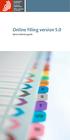 Online Filing version 5.0 Quick reference guide 1 Contents 1 Getting started 1 Creating a new application 2 Filling in the Form 2 Entering the names of the applicant, representative and inventor 3 Attaching
Online Filing version 5.0 Quick reference guide 1 Contents 1 Getting started 1 Creating a new application 2 Filling in the Form 2 Entering the names of the applicant, representative and inventor 3 Attaching
Network/Floating License Installation Instructions
 Network/Floating License Installation Instructions Installation steps: On the Windows PC that will act as License Manager (SERVER): 1. Install HASP Run-time environment, SERVER 2. Plug in the red USB hardware
Network/Floating License Installation Instructions Installation steps: On the Windows PC that will act as License Manager (SERVER): 1. Install HASP Run-time environment, SERVER 2. Plug in the red USB hardware
User Guide Software Version 2.1.0
 Intel Solid State Drive Firmware Update Tool User Guide Software Version 2.1.0 Order Number: 322570-007US Intel disclaims all express and implied warranties, including without limitation, the implied warranties
Intel Solid State Drive Firmware Update Tool User Guide Software Version 2.1.0 Order Number: 322570-007US Intel disclaims all express and implied warranties, including without limitation, the implied warranties
IT Quick Reference Guides Using Windows 7
 IT Quick Reference Guides Using Windows 7 Windows Guides This sheet covers many of the basic commands for using the Windows 7 operating system. WELCOME TO WINDOWS 7 After you log into your machine, the
IT Quick Reference Guides Using Windows 7 Windows Guides This sheet covers many of the basic commands for using the Windows 7 operating system. WELCOME TO WINDOWS 7 After you log into your machine, the
Centran Version 4 Getting Started Guide KABA MAS. Table Of Contents
 Page 1 Centran Version 4 Getting Started Guide KABA MAS Kaba Mas Welcome Kaba Mas, part of the world-wide Kaba group, is the world's leading manufacturer and supplier of high security, electronic safe
Page 1 Centran Version 4 Getting Started Guide KABA MAS Kaba Mas Welcome Kaba Mas, part of the world-wide Kaba group, is the world's leading manufacturer and supplier of high security, electronic safe
Vodafone PC SMS 2010. (Software version 4.7.1) User Manual
 Vodafone PC SMS 2010 (Software version 4.7.1) User Manual July 19, 2010 Table of contents 1. Introduction...4 1.1 System Requirements... 4 1.2 Reply-to-Inbox... 4 1.3 What s new?... 4 2. Installation...6
Vodafone PC SMS 2010 (Software version 4.7.1) User Manual July 19, 2010 Table of contents 1. Introduction...4 1.1 System Requirements... 4 1.2 Reply-to-Inbox... 4 1.3 What s new?... 4 2. Installation...6
Config software for D2 systems USER S MANUAL
 DT-CONFIG SOFTWARE Config software for D2 systems USER S MANUAL CONTENTS 1. Introductions ------------------------------------------------------------------- 3 2. System Requirement and Connection ----------------------------------------
DT-CONFIG SOFTWARE Config software for D2 systems USER S MANUAL CONTENTS 1. Introductions ------------------------------------------------------------------- 3 2. System Requirement and Connection ----------------------------------------
Install Device Drivers and Toolkit for Windows 7
 Install Device Drivers and Toolkit for Windows 7 The USB driver is required for all installations to assure that the computer communicates with the digitizer. Note: Installation instructions for Windows
Install Device Drivers and Toolkit for Windows 7 The USB driver is required for all installations to assure that the computer communicates with the digitizer. Note: Installation instructions for Windows
PL-2303 (Chip Rev H, HX, X) USB to Serial Adapter Windows Driver Installer Manual
 PL-2303 (Chip Rev H, HX, X) USB to Serial Adapter Windows Driver Installer Manual For Windows 98/ME/2000/XP/Vista/7 Release Version 1.3 (2/4/2010) Contents Introduction Features & Specifications System
PL-2303 (Chip Rev H, HX, X) USB to Serial Adapter Windows Driver Installer Manual For Windows 98/ME/2000/XP/Vista/7 Release Version 1.3 (2/4/2010) Contents Introduction Features & Specifications System
1. Driver Installation... 3
 Version 1.2 11-2005, Email: info@acs.com.hk Website: www.acs.com.hk Contents 1. Driver Installation... 3 1.1 Driver Auto-Download (with Internet Connection)... 3 1.2 Microsoft Windows Update... 5 1.3 Windows
Version 1.2 11-2005, Email: info@acs.com.hk Website: www.acs.com.hk Contents 1. Driver Installation... 3 1.1 Driver Auto-Download (with Internet Connection)... 3 1.2 Microsoft Windows Update... 5 1.3 Windows
Chapter 1 Downloading Images to Your Computer (Windows)
 Software User Guide For the safe use of your camera, be sure to read the Safety Precautions thoroughly before use. Types of software installed on your computer varies depending on the method of installation
Software User Guide For the safe use of your camera, be sure to read the Safety Precautions thoroughly before use. Types of software installed on your computer varies depending on the method of installation
PC Troubleshooting Steps
 PC Troubleshooting Steps This FAQ is designed to help PC users to go through various troubleshooting steps to allow them to view the FerrisConnect Learn/Vista sites appropriately. Compatible Browsers Check
PC Troubleshooting Steps This FAQ is designed to help PC users to go through various troubleshooting steps to allow them to view the FerrisConnect Learn/Vista sites appropriately. Compatible Browsers Check
Connecting your Omega/BetaPAT PLUS to a PC via a USB
 Connecting your Omega/BetaPAT PLUS to a PC via a USB Install software Windows XP and below Insert the disc into your computers disc drive and run through the setup wizard. Windows Vista & 7 1. Insert the
Connecting your Omega/BetaPAT PLUS to a PC via a USB Install software Windows XP and below Insert the disc into your computers disc drive and run through the setup wizard. Windows Vista & 7 1. Insert the
Using the enclosed installation diagram, drill three holes in the wall with the lower hole 1150mm from the floor.
 Terminal Installation When choosing the location of the terminal, care should be taken to select an area with consistent light levels throughout the day and avoid areas where the unit may be subjected
Terminal Installation When choosing the location of the terminal, care should be taken to select an area with consistent light levels throughout the day and avoid areas where the unit may be subjected
MyKey is the digital signature software governed by Malaysia s Digital Signature Act 1997 & is accepted by the courts of law in Malaysia.
 About Digital Signature using MyKey Purpose MyKey is the digital signature software governed by Malaysia s Digital Signature Act 1997 & is accepted by the courts of law in Malaysia. A document digitally
About Digital Signature using MyKey Purpose MyKey is the digital signature software governed by Malaysia s Digital Signature Act 1997 & is accepted by the courts of law in Malaysia. A document digitally
Installation & Licensing Guide. AquiferTest Pro. An Easy-to-Use Pumping Test and Slug Test Data Analysis Package
 Installation & Licensing Guide AquiferTest Pro An Easy-to-Use Pumping Test and Slug Test Data Analysis Package Table of Contents Software Maintenance and Support... 3 How to Contact SWS... 3 System Requirements...
Installation & Licensing Guide AquiferTest Pro An Easy-to-Use Pumping Test and Slug Test Data Analysis Package Table of Contents Software Maintenance and Support... 3 How to Contact SWS... 3 System Requirements...
Using Blackboard ConnectTxt Outlook Add-in
 Using Blackboard ConnectTxt Outlook Add-in This document is intended for those using: Outlook Add-in 1.1 Microsoft Outlook Versions 2003 (11), 2007 (12) and 2010 (14) Date: 24 th July 2012 Contents 1.
Using Blackboard ConnectTxt Outlook Add-in This document is intended for those using: Outlook Add-in 1.1 Microsoft Outlook Versions 2003 (11), 2007 (12) and 2010 (14) Date: 24 th July 2012 Contents 1.
Shakambaree Technologies Pvt. Ltd.
 Welcome to Support Express by Shakambaree Technologies Pvt. Ltd. Introduction: This document is our sincere effort to put in some regular issues faced by a Digital Signature and USB Token user doing on
Welcome to Support Express by Shakambaree Technologies Pvt. Ltd. Introduction: This document is our sincere effort to put in some regular issues faced by a Digital Signature and USB Token user doing on
E-CERT C ONTROL M ANAGER
 E-CERT C ONTROL M ANAGER for e-cert on Smart ID Card I NSTALLATION G UIDE Version v1.7 Copyright 2003 Hongkong Post CONTENTS Introduction About e-cert Control Manager... 3 Features... 3 System requirements...
E-CERT C ONTROL M ANAGER for e-cert on Smart ID Card I NSTALLATION G UIDE Version v1.7 Copyright 2003 Hongkong Post CONTENTS Introduction About e-cert Control Manager... 3 Features... 3 System requirements...
SOFTWARE SETUP GUIDE DIGITAL MULTIFUNCTIONAL SYSTEM 1 ABOUT THE SOFTWARE. Contents 2 BEFORE INSTALLATION
 SOFTWARE SETUP GUIDE DIGITAL MULTIFUNCTIONAL SYSTEM Page Contents 1 ABOUT THE SOFTWARE BEFORE INSTALLATION INSTALLING THE SOFTWARE 3 CONNECTING TO A COMPUTER 10 CONFIGURING THE PRINTER DRIVER 11 TROUBLESHOOTING
SOFTWARE SETUP GUIDE DIGITAL MULTIFUNCTIONAL SYSTEM Page Contents 1 ABOUT THE SOFTWARE BEFORE INSTALLATION INSTALLING THE SOFTWARE 3 CONNECTING TO A COMPUTER 10 CONFIGURING THE PRINTER DRIVER 11 TROUBLESHOOTING
Intelli-M Access Quick Start Guide
 Intelli-M Access Quick Start Guide Before You Begin The Intelli-M Access software can be used in conjunction with the eidc. Use Intelli-M Access to manage, view, and report activity through an eidc controlled
Intelli-M Access Quick Start Guide Before You Begin The Intelli-M Access software can be used in conjunction with the eidc. Use Intelli-M Access to manage, view, and report activity through an eidc controlled
CITRIX TROUBLESHOOTING TIPS
 CITRIX TROUBLESHOOTING TIPS The purpose of this document is to outline the Most Common Frequently Asked Questions regarding access to the County of York Computer Systems via Citrix. SYSTEM REQUIREMENTS:
CITRIX TROUBLESHOOTING TIPS The purpose of this document is to outline the Most Common Frequently Asked Questions regarding access to the County of York Computer Systems via Citrix. SYSTEM REQUIREMENTS:
Passport installation Windows 8 + Firefox
 Passport installation Windows 8 + Firefox OS Version Windows 8 System Type 32-bit and 64-bit Browser name & version Firefox 23 Before you begin Check you have Anti Virus software installed on your computer
Passport installation Windows 8 + Firefox OS Version Windows 8 System Type 32-bit and 64-bit Browser name & version Firefox 23 Before you begin Check you have Anti Virus software installed on your computer
BankLink Books Clients
 BankLink Books Clients This document is for those practices installing BankLink Books. The BankLink Service Agreement permits licensed BankLink practices to install the software in as many locations as
BankLink Books Clients This document is for those practices installing BankLink Books. The BankLink Service Agreement permits licensed BankLink practices to install the software in as many locations as
Smart Card Authentication Client. Administrator's Guide
 Smart Card Authentication Client Administrator's Guide April 2013 www.lexmark.com Contents 2 Contents Overview...3 Configuring Smart Card Authentication Client...4 Configuring printer settings for use
Smart Card Authentication Client Administrator's Guide April 2013 www.lexmark.com Contents 2 Contents Overview...3 Configuring Smart Card Authentication Client...4 Configuring printer settings for use
A browser must be open and connected through Jeffco s network How to set up network printing over WI-FI
 Windows XP 1. From the Start menu, select Printers and Faxes. 2. On the left side of the window, in the Printer Tasks section, click on the link for Add a Printer. 3. In the Add Printer Wizard window,
Windows XP 1. From the Start menu, select Printers and Faxes. 2. On the left side of the window, in the Printer Tasks section, click on the link for Add a Printer. 3. In the Add Printer Wizard window,
Connecting to the Internet
 Connecting to the Internet Connecting the Gateway to the Internet Configuration of TCP/IP Protocol Installing the USB Drivers Connecting Ethernet Network Devices Connecting USB Network Devices Connecting
Connecting to the Internet Connecting the Gateway to the Internet Configuration of TCP/IP Protocol Installing the USB Drivers Connecting Ethernet Network Devices Connecting USB Network Devices Connecting
Set Up E-mail Setup with Microsoft Outlook 2007 using POP3
 Page 1 of 14 Help Center Set Up E-mail Setup with Microsoft Outlook 2007 using POP3 Learn how to configure Outlook 2007 for use with your 1&1 e-mail account using POP3. Before you begin, you will need
Page 1 of 14 Help Center Set Up E-mail Setup with Microsoft Outlook 2007 using POP3 Learn how to configure Outlook 2007 for use with your 1&1 e-mail account using POP3. Before you begin, you will need
Imation LOCK User Manual
 Page: - 0 - Imation LOCK User Manual Security Application Program V2.0 - D Page: - 1 - Table of Contents A. Introduction... 2 B. General Description... 2 C. Features... 2 D. Before Using the Security Application
Page: - 0 - Imation LOCK User Manual Security Application Program V2.0 - D Page: - 1 - Table of Contents A. Introduction... 2 B. General Description... 2 C. Features... 2 D. Before Using the Security Application
OUTLOOK WEB ACCESS (OWA) AND SSL VPN HOME USERS MANUAL
 United States Army Special Operations Command (USASOC) Special Operations Forces Information Technology Enterprise Contracts (SITEC) OUTLOOK WEB ACCESS (OWA) AND SSL VPN HOME USERS MANUAL Prepared by:
United States Army Special Operations Command (USASOC) Special Operations Forces Information Technology Enterprise Contracts (SITEC) OUTLOOK WEB ACCESS (OWA) AND SSL VPN HOME USERS MANUAL Prepared by:
MOBILE INTERNET HUAWEI E220 3G USB MODEM
 MOBILE INTERNET HUAWEI E220 3G USB MODEM With this modem you can easily: Access the internet Send or receive text messages Manage contacts The E220 package box contains the following items: One E220 HSDPA
MOBILE INTERNET HUAWEI E220 3G USB MODEM With this modem you can easily: Access the internet Send or receive text messages Manage contacts The E220 package box contains the following items: One E220 HSDPA
Fiery E100 Color Server. Welcome
 Fiery E100 Color Server Welcome 2011 Electronics For Imaging, Inc. The information in this publication is covered under Legal Notices for this product. 45098226 27 June 2011 WELCOME 3 WELCOME This Welcome
Fiery E100 Color Server Welcome 2011 Electronics For Imaging, Inc. The information in this publication is covered under Legal Notices for this product. 45098226 27 June 2011 WELCOME 3 WELCOME This Welcome
Canvio Home FAQ. is designed to be very easy to install and use to back up, share, and remotely access the files from your computers.
 What is a Canvio Home device? Canvio Home is a Network-Attached Storage device that is designed to be very easy to install and use to back up, share, and remotely access the files from your computers.
What is a Canvio Home device? Canvio Home is a Network-Attached Storage device that is designed to be very easy to install and use to back up, share, and remotely access the files from your computers.
Implementing Gemalto Smart Card for Use with HP Compaq t5720 and HP CCI
 Implementing Gemalto Smart Card for Use with HP Compaq t5720 and HP CCI Introduction............................................................ 2 Prerequisites............................................................
Implementing Gemalto Smart Card for Use with HP Compaq t5720 and HP CCI Introduction............................................................ 2 Prerequisites............................................................
OPTAC Fleet Viewer. Instruction Manual
 OPTAC Fleet Viewer Instruction Manual Stoneridge Limited Claverhouse Industrial Park Dundee DD4 9UB Help-line Telephone Number: 0870 887 9256 E-Mail: optac@stoneridge.com Document version 3.0 Part Number:
OPTAC Fleet Viewer Instruction Manual Stoneridge Limited Claverhouse Industrial Park Dundee DD4 9UB Help-line Telephone Number: 0870 887 9256 E-Mail: optac@stoneridge.com Document version 3.0 Part Number:
Quick Start Guide. DVR DS-7200HWI-SH Series DVR. www.hikvision.com. First Choice For Security Professionals
 Quick Start Guide DVR DS-7300HWI-SH Series DVR DS-7200HWI-SH Series DVR NOTE: For more detailed information, refer to the User s Manual on the CD-ROM. You must use your PC or MAC to access the files. www.hikvision.com
Quick Start Guide DVR DS-7300HWI-SH Series DVR DS-7200HWI-SH Series DVR NOTE: For more detailed information, refer to the User s Manual on the CD-ROM. You must use your PC or MAC to access the files. www.hikvision.com
Brother Automatic E-Mail Printing OPERATION MANUAL
 Brother Automatic E-Mail Printing OPERATION MANUAL Copyright Brother 1999 No part of this publication may be reproduced in any form or by any means without permission in writing from the publisher. The
Brother Automatic E-Mail Printing OPERATION MANUAL Copyright Brother 1999 No part of this publication may be reproduced in any form or by any means without permission in writing from the publisher. The
Parent Online Payment Manual. Updated 09/14/2011. Contents. Logging In for the First Time... 2. Logging In... 4. Viewing Ledger Card...
 1 Parent Online Payment Manual Updated 09/14/2011 Contents Logging In for the First Time... 2 Logging In... 4 Viewing Ledger Card... 5 Making a Payment with your Credit Card or ACH/Electronic Check...
1 Parent Online Payment Manual Updated 09/14/2011 Contents Logging In for the First Time... 2 Logging In... 4 Viewing Ledger Card... 5 Making a Payment with your Credit Card or ACH/Electronic Check...
OUTLOOK WEB ACCESS (OWA) AND SSL VPN HOME USERS MANUAL
 United States Army Special Operations Command (USASOC) Special Operations Forces Information Technology Enterprise Contracts (SITEC) OUTLOOK WEB ACCESS (OWA) AND SSL VPN HOME USERS MANUAL Prepared by:
United States Army Special Operations Command (USASOC) Special Operations Forces Information Technology Enterprise Contracts (SITEC) OUTLOOK WEB ACCESS (OWA) AND SSL VPN HOME USERS MANUAL Prepared by:
MyUSBOnly User Guide Menu
 MyUSBOnly User Guide Menu Welcome - Lock the Bad Guys out of your USB ports!... 2 System Requirement... 4 Important Notes... 4 FAQ How to install a trial version MyUSBOnly?... 5 FAQ How to buy and install
MyUSBOnly User Guide Menu Welcome - Lock the Bad Guys out of your USB ports!... 2 System Requirement... 4 Important Notes... 4 FAQ How to install a trial version MyUSBOnly?... 5 FAQ How to buy and install
User s Manual. Transcend JetFlash SecureDrive. Contents
 User s Manual Transcend JetFlash SecureDrive Thank you for purchasing Transcend s USB Flash drive with built-in 256-bit AES encryption security. JetFlash SecureDrive helps you safeguard data by creating
User s Manual Transcend JetFlash SecureDrive Thank you for purchasing Transcend s USB Flash drive with built-in 256-bit AES encryption security. JetFlash SecureDrive helps you safeguard data by creating
UNIFIED MEETING 5 HELP
 UNIFIED MEETING 5 HELP Table of Contents Conference Manager... 1 About Conference Manager... 1 From Conference Manager, you can... 1 Signing in to Conference Manager... 2 To sign in to the Conference
UNIFIED MEETING 5 HELP Table of Contents Conference Manager... 1 About Conference Manager... 1 From Conference Manager, you can... 1 Signing in to Conference Manager... 2 To sign in to the Conference
PROXKey Tool User Manual
 PROXKey Tool User Manual 1 Table of Contents 1 Introduction...4 2 PROXKey Product... 5 2.1 PROXKey Tool... 5 2.2 PROXKey function modules...6 2.3 PROXKey using environment...6 3 PROXKey Tool Installation...7
PROXKey Tool User Manual 1 Table of Contents 1 Introduction...4 2 PROXKey Product... 5 2.1 PROXKey Tool... 5 2.2 PROXKey function modules...6 2.3 PROXKey using environment...6 3 PROXKey Tool Installation...7
GoldKey Software. User s Manual. Revision 7.12. WideBand Corporation www.goldkey.com. Copyright 2007-2014 WideBand Corporation. All Rights Reserved.
 GoldKey Software User s Manual Revision 7.12 WideBand Corporation www.goldkey.com 1 Table of Contents GoldKey Installation and Quick Start... 5 Initial Personalization... 5 Creating a Primary Secure Drive...
GoldKey Software User s Manual Revision 7.12 WideBand Corporation www.goldkey.com 1 Table of Contents GoldKey Installation and Quick Start... 5 Initial Personalization... 5 Creating a Primary Secure Drive...
User Manual. Onsight Management Suite Version 5.1. Another Innovation by Librestream
 User Manual Onsight Management Suite Version 5.1 Another Innovation by Librestream Doc #: 400075-06 May 2012 Information in this document is subject to change without notice. Reproduction in any manner
User Manual Onsight Management Suite Version 5.1 Another Innovation by Librestream Doc #: 400075-06 May 2012 Information in this document is subject to change without notice. Reproduction in any manner
OPTAC Fleet Viewer. Instruction Manual
 OPTAC Fleet Viewer Instruction Manual Stoneridge Limited Claverhouse Industrial Park Dundee DD4 9UB Help-line Telephone Number: 0870 887 9256 E-Mail: optac@stoneridge.com Document version 4.0 Part Number:
OPTAC Fleet Viewer Instruction Manual Stoneridge Limited Claverhouse Industrial Park Dundee DD4 9UB Help-line Telephone Number: 0870 887 9256 E-Mail: optac@stoneridge.com Document version 4.0 Part Number:
IsItUp Quick Start Manual
 IsItUp - When you need to know the status of your network Taro Software Inc. Website: www.tarosoft.com Telephone: 703-405-4697 Postal address: 8829 110th Lane, Seminole Fl, 33772 Electronic mail: Contact1@tarosoft.com
IsItUp - When you need to know the status of your network Taro Software Inc. Website: www.tarosoft.com Telephone: 703-405-4697 Postal address: 8829 110th Lane, Seminole Fl, 33772 Electronic mail: Contact1@tarosoft.com
1. Installing SC-SED Driver
 1. Installing SC-SED Driver How to install the SC-SED Driver: To install the SC-SED driver application please follow the step-by-step instructions provided here. Firstly,download the setup file of SC-SED
1. Installing SC-SED Driver How to install the SC-SED Driver: To install the SC-SED driver application please follow the step-by-step instructions provided here. Firstly,download the setup file of SC-SED
Table of Contents. User s guide 2
 CryptoPlus KB Version 1.1.46 USER S GUIDE November 2009 Table of Contents Table of Contents...2 1 Introduction...3 2 CryptoPlus How to Start...3 2.1 HW and SW requirements...3 2.2 Licence covenants and
CryptoPlus KB Version 1.1.46 USER S GUIDE November 2009 Table of Contents Table of Contents...2 1 Introduction...3 2 CryptoPlus How to Start...3 2.1 HW and SW requirements...3 2.2 Licence covenants and
Celluon Laserkey - User Guide for Microsoft Windows XP
 Celluon Laserkey - User Guide for Microsoft Windows XP INDEX 1. System Requirements... 2 2. Installation / Uninstalling the Driver... 2 3. Bluetooth dongle software settings... 3 4. Connection Method...4
Celluon Laserkey - User Guide for Microsoft Windows XP INDEX 1. System Requirements... 2 2. Installation / Uninstalling the Driver... 2 3. Bluetooth dongle software settings... 3 4. Connection Method...4
Steps for using MagicConnect
 Getting Started Getting Started MagicConnect is a remote access service that allows you safe remote access to a target device from your remote device. What is a remote device? It is a Windows device, iphone/ipad,
Getting Started Getting Started MagicConnect is a remote access service that allows you safe remote access to a target device from your remote device. What is a remote device? It is a Windows device, iphone/ipad,
mybullard Personal Control Panel User Guide
 Page 1 mybullard Personal Control Panel User Guide Go to www.bullard.com/mybullard and click on the setup file in order to download the mybullard installer to your PC. Your browser / anti-virus software
Page 1 mybullard Personal Control Panel User Guide Go to www.bullard.com/mybullard and click on the setup file in order to download the mybullard installer to your PC. Your browser / anti-virus software
E.dentifier2. Use of the e.dentifier2 connected to your PC requires the installation of software
 Use of the e.dentifier2 connected to your PC requires the installation of software For all the benefits and possible usage go to www.abnamro.nl E.dentifier2 E.dentifier2: speed and convenience The e.dentifier2
Use of the e.dentifier2 connected to your PC requires the installation of software For all the benefits and possible usage go to www.abnamro.nl E.dentifier2 E.dentifier2: speed and convenience The e.dentifier2
Configuring Outlook 2002-2003 for IMAP. Creating a New IMAP Account. Modify an Existing Account
 mai l. uml. edu mai l. uml. edu Configuring Outlook 2002-2003 for IMAP This document will show you how to setup or modify Outlook 2003 as an IMAP client. It is intended for Faculty and Staff whose mailboxes
mai l. uml. edu mai l. uml. edu Configuring Outlook 2002-2003 for IMAP This document will show you how to setup or modify Outlook 2003 as an IMAP client. It is intended for Faculty and Staff whose mailboxes
STATISTICA VERSION 9 STATISTICA ENTERPRISE INSTALLATION INSTRUCTIONS FOR USE WITH TERMINAL SERVER
 Notes: STATISTICA VERSION 9 STATISTICA ENTERPRISE INSTALLATION INSTRUCTIONS FOR USE WITH TERMINAL SERVER 1. These instructions focus on installation on Windows Terminal Server (WTS), but are applicable
Notes: STATISTICA VERSION 9 STATISTICA ENTERPRISE INSTALLATION INSTRUCTIONS FOR USE WITH TERMINAL SERVER 1. These instructions focus on installation on Windows Terminal Server (WTS), but are applicable
CANON FAX L360 SOFTWARE MANUAL
 CANON FAX L360 SOFTWARE MANUAL Before You Begin the Installation: a Checklist 2 To ensure a smooth and successful installation, take some time before you begin to plan and prepare for the installation
CANON FAX L360 SOFTWARE MANUAL Before You Begin the Installation: a Checklist 2 To ensure a smooth and successful installation, take some time before you begin to plan and prepare for the installation
Shaw Secure Powered by McAfee Registration and Installation
 OVERVIEW This document will guide you through the process of account registration, downloading, and installing Shaw Secure Powered by McAfee. If you experience any challenges with the software installation
OVERVIEW This document will guide you through the process of account registration, downloading, and installing Shaw Secure Powered by McAfee. If you experience any challenges with the software installation
Desktop Messenger 4.9 USER GUIDE 2011-03-29
 Desktop Messenger 4.9 USER GUIDE 2011-03-29 TABLE OF CONTENTS 1. Introduction 4 2. Requirements 4 3. Install and register 4 4. Contacts 5 4.1. Add new contact 5 4.2. Add new group 5 4.3. Auto-complete
Desktop Messenger 4.9 USER GUIDE 2011-03-29 TABLE OF CONTENTS 1. Introduction 4 2. Requirements 4 3. Install and register 4 4. Contacts 5 4.1. Add new contact 5 4.2. Add new group 5 4.3. Auto-complete
Korosi Monitoring System (KMS) Software Manual
 PT. KOROSI SPECINDO Corrosion Monitoring System Eng. Doc. No.: KS-MNL-KMS Korosi Monitoring System (KMS) Software Manual Revision Date Prepared Approved Description 0 23/05/2008 ES JH Issued for approval
PT. KOROSI SPECINDO Corrosion Monitoring System Eng. Doc. No.: KS-MNL-KMS Korosi Monitoring System (KMS) Software Manual Revision Date Prepared Approved Description 0 23/05/2008 ES JH Issued for approval
Version 6.0 12/12. Xerox Smart Card. Xerox WorkCentre 7755/7765/ 7775 Xerox ColorQube 9201/9202/9203 Xerox ColorQube 9301/9302/9303
 Version 6.0 12/12 Xerox Smart Card Xerox WorkCentre 7755/7765/ 7775 Xerox ColorQube 9201/9202/9203 Xerox ColorQube 9301/9302/9303 2012 Xerox Corporation. All Rights Reserved. Unpublished rights reserved
Version 6.0 12/12 Xerox Smart Card Xerox WorkCentre 7755/7765/ 7775 Xerox ColorQube 9201/9202/9203 Xerox ColorQube 9301/9302/9303 2012 Xerox Corporation. All Rights Reserved. Unpublished rights reserved
ACCESS CONTROL SYSTEMS USER MANUAL
 Ritenergy Pro (Version 3.XX) ACCESS CONTROL SYSTEMS USER MANUAL 1 User Manual Ritenergy International, LLC TABLE OF CONTENTS RITENERGY PRO PROGRAMMING GUIDE 3 System Requirement 3 System Components 3 Basic
Ritenergy Pro (Version 3.XX) ACCESS CONTROL SYSTEMS USER MANUAL 1 User Manual Ritenergy International, LLC TABLE OF CONTENTS RITENERGY PRO PROGRAMMING GUIDE 3 System Requirement 3 System Components 3 Basic
Sync Guide. Sync Overview. Before the Event. During the Event. After the Event. Greater Giving Event Software
 Sync Guide Sync Overview Timeline Equipment Terms + This guide will instruct you on how to transfer data between Greater Giving Event Software and Auctionpay Master terminal Before, During and After your
Sync Guide Sync Overview Timeline Equipment Terms + This guide will instruct you on how to transfer data between Greater Giving Event Software and Auctionpay Master terminal Before, During and After your
BP On-Line Account Manager User-Guide
 BP On-Line Account Manager User-Guide Page 1 of 24 Contents Contents... 2 Introduction... 3 Answering your questions... 4 On-Line Account Management... 5 Glossary of terms used... 6 Logging onto the Service...
BP On-Line Account Manager User-Guide Page 1 of 24 Contents Contents... 2 Introduction... 3 Answering your questions... 4 On-Line Account Management... 5 Glossary of terms used... 6 Logging onto the Service...
MODEM AND DIAL-UP. Installation/Configuration (Windows 95/98/Me/NT/2000/XP)
 MODEM AND DIAL-UP Installation/Configuration (Windows 95/98/Me/NT/2000/XP) Iridium Satellite LLC 1 February 22, 2006 --------------------------------------------------------------------------------------------------------------------------------------------TABLE
MODEM AND DIAL-UP Installation/Configuration (Windows 95/98/Me/NT/2000/XP) Iridium Satellite LLC 1 February 22, 2006 --------------------------------------------------------------------------------------------------------------------------------------------TABLE
Banner Frequently Asked Questions (FAQs)
 Banner Frequently Asked Questions (FAQs) How do I install Java?...1 Banner prompts me to download and install Java. Is this OK?....1 What Java version should I use?...2 How do I check what version of Java
Banner Frequently Asked Questions (FAQs) How do I install Java?...1 Banner prompts me to download and install Java. Is this OK?....1 What Java version should I use?...2 How do I check what version of Java
iloq P10S.10/20 Programming device User's Guide
 iloq P10S.10/20 Programming device User's Guide CONTENTS CONTENTS... 2 GENERAL... 3 USING THE PROGRAMMING DEVICE... 5 Starting the programming device... 5 Programming of locks... 5 Programming of keys...
iloq P10S.10/20 Programming device User's Guide CONTENTS CONTENTS... 2 GENERAL... 3 USING THE PROGRAMMING DEVICE... 5 Starting the programming device... 5 Programming of locks... 5 Programming of keys...
Table of Contents. 1. Overview... 3. 1.1 Materials Required. 3 1.2 System Requirements. 3 1.3 User Mode 3. 2. Installation Instructions..
 Table of Contents 1. Overview..... 3 1.1 Materials Required. 3 1.2 System Requirements. 3 1.3 User Mode 3 2. Installation Instructions.. 4 2.1 Installing the On Call Diabetes Management Software. 4 2.2
Table of Contents 1. Overview..... 3 1.1 Materials Required. 3 1.2 System Requirements. 3 1.3 User Mode 3 2. Installation Instructions.. 4 2.1 Installing the On Call Diabetes Management Software. 4 2.2
Speeding up PDF display in Acrobat
 Speeding up PDF Display (Firefox 2) Speeding up PDF display in Acrobat WHY CHANGE THE PDF DISPLAY BEHAVIOUR?...1 FIREFOX 2...2 INTERNET EXPLORER 7...5 Why change the PDF display behaviour? Why? Because
Speeding up PDF Display (Firefox 2) Speeding up PDF display in Acrobat WHY CHANGE THE PDF DISPLAY BEHAVIOUR?...1 FIREFOX 2...2 INTERNET EXPLORER 7...5 Why change the PDF display behaviour? Why? Because
Keychain Barcode Scanner
 Keychain Barcode Scanner User Guide June 2010 2010 TABLE OF CONTENTS Quick Start... 4 Congratulations... 4 Scanner Features... 4 What s Included with Your Scanner... 5 What You Need to Get Started... 6
Keychain Barcode Scanner User Guide June 2010 2010 TABLE OF CONTENTS Quick Start... 4 Congratulations... 4 Scanner Features... 4 What s Included with Your Scanner... 5 What You Need to Get Started... 6
Information Technology. Introduction to Vista
 Information Technology Introduction to Vista The Vista Login Screen. Vista, like XP, remembers the previous user. After logging in, you can select your own picture. For a different user to login, click
Information Technology Introduction to Vista The Vista Login Screen. Vista, like XP, remembers the previous user. After logging in, you can select your own picture. For a different user to login, click
MF Driver Installation Guide
 English MF Driver Installation Guide User Software CD-ROM................................................................... 1 About the Drivers and Software...................................................................
English MF Driver Installation Guide User Software CD-ROM................................................................... 1 About the Drivers and Software...................................................................
VisTablet Manual. For 12 VT Original and Mini Mouse
 VisTablet Manual For 12 VT Original and Mini Mouse I n d e x 1. Before using your VisTablet ------------------------------------------------------------------------------- Page#3 2. How to install Pen
VisTablet Manual For 12 VT Original and Mini Mouse I n d e x 1. Before using your VisTablet ------------------------------------------------------------------------------- Page#3 2. How to install Pen
Troubleshooting Sprint Mobile Broadband Connection Card by Novatel Wireless TM Merlin TM EX720 (Refresh)
 Troubleshooting Sprint Mobile Broadband Connection Card by Novatel Wireless TM Merlin TM EX720 (Refresh) If you are unable to resolve your issue using the Troubleshooting steps below, please contact Sprint
Troubleshooting Sprint Mobile Broadband Connection Card by Novatel Wireless TM Merlin TM EX720 (Refresh) If you are unable to resolve your issue using the Troubleshooting steps below, please contact Sprint
JROTC CURRICULUM MANAGER INSTALLATION GUIDE VERSION 2.0
 JROTC CURRICULUM MANAGER INSTALLATION GUIDE VERSION 2.0 Updated November 24, 2014 Table of Contents Curriculum Manager Installation Instructions... 6 Set-up Steps... 6 Step 1... 7 Pre-Install Instructions...
JROTC CURRICULUM MANAGER INSTALLATION GUIDE VERSION 2.0 Updated November 24, 2014 Table of Contents Curriculum Manager Installation Instructions... 6 Set-up Steps... 6 Step 1... 7 Pre-Install Instructions...
EnGenius ERB9250 300M Range Extender. Quick Start Guide
 EnGenius ERB9250 300M Range Extender Quick Start Guide Package Contents One ERB9250 300M Range Extender One 12V/1A power adapter Two 2dBi 2.4GHz SMA antennas One Ethernet cable One CD-ROM with user s manual
EnGenius ERB9250 300M Range Extender Quick Start Guide Package Contents One ERB9250 300M Range Extender One 12V/1A power adapter Two 2dBi 2.4GHz SMA antennas One Ethernet cable One CD-ROM with user s manual
SMART BOARD USER GUIDE FOR PC TABLE OF CONTENTS I. BEFORE YOU USE THE SMART BOARD. What is it?
 SMART BOARD USER GUIDE FOR PC What is it? SMART Board is an interactive whiteboard available in an increasing number of classrooms at the University of Tennessee. While your laptop image is projected on
SMART BOARD USER GUIDE FOR PC What is it? SMART Board is an interactive whiteboard available in an increasing number of classrooms at the University of Tennessee. While your laptop image is projected on
mystanwell.com Installing Citrix Client Software Information and Business Systems
 mystanwell.com Installing Citrix Client Software Information and Business Systems Doc No: 020/12 Revision No: Revision Date: Page: 1 of 16 Contents Overview... 3 1. Microsoft Internet Explorer... 3 2.
mystanwell.com Installing Citrix Client Software Information and Business Systems Doc No: 020/12 Revision No: Revision Date: Page: 1 of 16 Contents Overview... 3 1. Microsoft Internet Explorer... 3 2.
ATX Document Manager. User Guide
 ATX Document Manager User Guide ATX DOCUMENT MANAGER User Guide 2010 CCH Small Firm Services. All rights reserved. 6 Mathis Drive NW Rome, GA 30165 No part of this manuscript may be copied, photocopied,
ATX Document Manager User Guide ATX DOCUMENT MANAGER User Guide 2010 CCH Small Firm Services. All rights reserved. 6 Mathis Drive NW Rome, GA 30165 No part of this manuscript may be copied, photocopied,
