MF Driver Installation Guide
|
|
|
- Arlene Clark
- 7 years ago
- Views:
Transcription
1 English MF Driver Installation Guide User Software CD-ROM About the Drivers and Software Supported Operating Systems Installing the MF Drivers and MF Toolbox Installing with [Easy Installation] Installing with [Custom Installation] USB cable connection Checking the installation results How to Use the Online Help Appendix Uninstalling the Software To uninstall the printer/scanner driver To uninstall the MF Toolbox To uninstall the Product Extended Survey Program
2 User Software CD-ROM About the Drivers and Software MF Drivers Printer driver Scanner driver MF Toolbox Additional Software Programs Presto! PageManager You can print from an application using the machine by installing the printer driver on your computer. You can process print data at high speed by compressing the print data using the computer's processing capability. You can use the machine as a scanner if you install the scanner driver on your computer. MF Toolbox is a program which allows you to easily open an image scanned by the scanner in an application, attaching the scanned image to an , and storing the scanned image in a hard disk. This is the software for managing the scanned images. Supported Operating Systems : available : not available Windows XP Windows Vista/7/8 Printer driver Scanner driver MF Toolbox Presto! PageManager 1
3 Installing the MF Drivers and MF Toolbox Install the software to use the machine. If you are using a 64-bit operating system The MF driver and MF Toolbox for 64-bit operating systems may not be supplied depending on your country or region. User rights for logging on to Windows Log on as a user with administrative rights. When installing via USB connection Connect the USB cable after the software installation. Make sure that the power of the machine is turned ON when connecting the USB cable. Installing the e-manual The e-manual is not installed by selecting [Easy Installation]. To install the e-manual, select [Custom Installation] on p. 8. * If the User Manual CD-ROM is supplied with the machine, install the e-manual from the User Manual CD-ROM. Installing with [Easy Installation] 1 Insert the User Software CD-ROM. 2
4 2 Click [Easy Installation]. To install the following software and manuals that cannot be installed with [Easy Installation], select [Custom Installation] (See p. 8). Presto! PageManager e-manual * If the User Manual CD-ROM is supplied with the machine, install the e-manual from the User Manual CD-ROM. * The options to be displayed differ depending on your country or region. If the above dialog box does not appear Windows XP 1. From the [Start] menu, select [Run]. 2. Enter "D:\MInst.exe", and then click [OK]. Windows Vista/7 1. Enter "D:\MInst.exe" in [Start Search] or [Search programs and files] under the [Start] menu. 2. Press the [ENTER] key on the keyboard. Windows 8 1. Right-click the lower-left corner of the screen and select [Run]. 2. Enter "D:\MInst.exe", and then click [OK]. * The CD-ROM drive name is indicated as D: in this manual. The CD-ROM drive name may differ depending on the computer you are using. If a language selection screen is displayed before the CD-ROM setup screen Select a language and then click [Next]. 3
5 3 Click [Install]. 4 Read the contents of the License Agreement, and then click [Yes]. 5 Click [Next]. 4
6 6 Click [Exit]. Next, installation of MF Toolbox starts. 7 Click [Start]. 8 Click [Exit]. 5
7 Next, installation of Product Extended Survey Program starts. 9 When the following screen appears, read the displayed information, click [Accept] or [Do Not Accept], and then click [Next]. (1) (2) If you select [Accept]: The Product Extended Survey Program (the program to investigate the state of usage) will be installed. The Product Extended Survey Program is the program to send the information related to the usage of this machine to Canon every month for ten years. Any other information including your personal information is not sent. You can also uninstall the Product Extended Survey Program. See "To uninstall the Product Extended Survey Program" on p Check that [ ] is selected in [Install], and then click [Next]. 6
8 11 Restart your computer. (1) Select the [Restart Computer Now (Recommended)] check box. (2) Click [Restart]. The CD-ROM may be removed once this screen appears. (1) (2) Connect the USB cable after restarting your computer. See "USB cable connection," on p
9 Installing with [Custom Installation] 1 Insert the User Software CD-ROM. 2 Click [Custom Installation]. The options to be displayed differ depending on your country or region. If the above dialog box does not appear Windows XP 1. From the [Start] menu, select [Run]. 2. Enter "D:\MInst.exe", and then click [OK]. Windows Vista/7 1. Enter "D:\MInst.exe" in [Start Search] or [Search programs and files] under the [Start] menu. 2. Press the [ENTER] key on the keyboard. Windows 8 1. Right-click the lower-left corner of the screen and select [Run]. 2. Enter "D:\MInst.exe", and then click [OK]. * The CD-ROM drive name is indicated as D: in this manual. The CD-ROM drive name may differ depending on the computer you are using. If a language selection screen is displayed before the CD-ROM setup screen Select a language and then click [Next]. 8
10 3 Select the check box for the software to be installed, and then click [Install]. The options to be displayed differ depending on your country or region. To install the e-manual, select the [Manuals] check box. * If [Manuals] does not appear, install the e-manual from the User Manual CD-ROM supplied with the machine. 4 Read the contents of the License Agreement, and then click [Yes]. 5 Click [Next]. 9
11 6 Click [Exit]. Next, installation of MF Toolbox starts. If you cleared the [MF Toolbox] check box in Step 3, MF Toolbox is not installed. Proceed to Step 9. 7 Click [Start]. The screens for specifying a location in which the MF Toolbox is installed and position to which the start menu is added appear. Specify the settings in the respective screens, and then click [Next]. Click [Start] in the displayed screen. 8 Click [Exit]. 10
12 The software for which the check box was selected in Step 3 is installed. Follow the on-screen instructions. Next, installation of Product Extended Survey Program starts. 9 When the following screen appears, read the displayed information, click [Accept] or [Do Not Accept], and then click [Next]. (1) (2) If you select [Accept]: The Product Extended Survey Program (the program to investigate the state of usage) will be installed. The Product Extended Survey Program is the program to send the information related to the usage of this machine to Canon every month for ten years. Any other information including your personal information is not sent. You can also uninstall the Product Extended Survey Program. See "To uninstall the Product Extended Survey Program" on p Check that [ ] is selected in [Install], and then click [Next]. The options to be displayed differ depending on your country or region. 11
13 11 Restart your computer. (1) Select the [Restart Computer Now (Recommended)] check box. (2) Click [Restart]. The CD-ROM may be removed once this screen appears. (1) (2) Connect the USB cable after restarting your computer. See "USB cable connection," on p
14 USB cable connection 1 Remove the cap (A) on the USB port of the machine. Remove the cap by pulling out the string. (A) 2 Connect the USB cable. Flat end (A): Connect to the USB port on the computer. Square end (B): Connect to the USB port on the machine. (B) (A) When a dialog box is displayed Follow the on-screen instructions and complete the installation. After the installation, check the installation results. See "Checking the installation results," on p
15 Checking the installation results Check that the MF drivers and MF Toolbox are installed correctly. Check that the icons for the installed software is added as follows. Software Location Icon Printer driver [Printers and Faxes], [Printers], or [Devices and Printers] folder. Scanner driver [Scanners and Cameras] or [Scanners and Cameras Properties] folder MF Toolbox Desktop e-manual Desktop 14
16 How to Use the Online Help In the Online Help, all the functions of the driver software and information about options are included. If you want to know descriptions of the functions and settings immediately when using the driver software, make use of the Online Help. How to display the Help screen (1) Select [File] -> [Print] from the menu bar in the application. (2) Select the printer in [Select Printer] or [Name] in the [Print] dialog box. (3) Click [Preferences] or [Properties]. (4) Click [Help]. Searching from Contents Click [Contents] in the Help screen, and then double-click the desired title to display the information. 15
17 Appendix Uninstalling the Software If you do not need the printer driver, scanner driver, MF Toolbox or Product Extended Survey Program, you can uninstall them with the following procedure. Confirm the following before uninstalling the software: -- You must be have administrative privileges on the computer -- You should have the installation software (in case you want to re-install the drivers) -- You have closed all applications on your computer To uninstall the printer/scanner driver 1 Open [Programs and Features]. Windows XP From the [Start] menu, select [Control Panel], and then double-click [Add or Remove Programs]. Windows Vista/7 1. From the [Start] menu, select [Control Panel]. 2. Click [Uninstall a Program] or double-click [Programs and Features]. Windows 8 Right-click the lower-left corner of the screen and select [Programs and Features]. 2 Select [Canon MF3010], and then click [Uninstall/Change]. 3 Click [Delete]. 16
18 4 Click [Yes] to confirm the uninstallation. 5 Click [Exit] (or [Restart]). To uninstall the MF Toolbox 1 Open [Programs and Features]. Windows XP From the [Start] menu, select [Control Panel], and then double-click [Add or Remove Programs]. Windows Vista/7 1. From the [Start] menu, select [Control Panel]. 2. Click [Uninstall a Program] or double-click [Programs and Features]. Windows 8 Right-click the lower-left corner of the screen and select [Programs and Features]. 2 Select [Canon MF Toolbox 4.9], and then click [Uninstall]. 17
19 3 Click [Remove]. 4 Click [Exit]. To uninstall the Product Extended Survey Program 1 Open [Programs and Features]. Windows XP From the [Start] menu, select [Control Panel], and then double-click [Add or Remove Programs]. Windows Vista/7 1. From the [Start] menu, select [Control Panel]. 2. Click [Uninstall a program] or double-click [Programs and Features].. Windows 8 Right-click the lower-left corner of the screen and select [Programs and Features]. 2 Select [Canon Laser Printer/Scanner/Fax Extended Survey Program], and then click [Uninstall]. 3 Follow the on-screen instructions. 18
20 USRM (02) CANON INC. 2013
MF Driver Installation Guide
 English MF Driver Installation Guide User Software CD-ROM.................................................................. 1 About the Drivers and Software..................................................................
English MF Driver Installation Guide User Software CD-ROM.................................................................. 1 About the Drivers and Software..................................................................
MF Driver Installation Guide
 English MF Driver Installation Guide User Software CD-ROM................................................................... 1 About the Drivers and Software..............................................................
English MF Driver Installation Guide User Software CD-ROM................................................................... 1 About the Drivers and Software..............................................................
CANON FAX L360 SOFTWARE MANUAL
 CANON FAX L360 SOFTWARE MANUAL Before You Begin the Installation: a Checklist 2 To ensure a smooth and successful installation, take some time before you begin to plan and prepare for the installation
CANON FAX L360 SOFTWARE MANUAL Before You Begin the Installation: a Checklist 2 To ensure a smooth and successful installation, take some time before you begin to plan and prepare for the installation
Network Setup Guide. Introduction. Setting up for use over LAN
 Network Setup Guide This manual contains the setup information required to use the machine over wired LAN. If you use the machine with USB connection, refer to your setup sheet. Introduction To use the
Network Setup Guide This manual contains the setup information required to use the machine over wired LAN. If you use the machine with USB connection, refer to your setup sheet. Introduction To use the
Installing Your Multifunction to Additional Computers on Your Network. PIXMA MX340/ PIXMA MX350/ PIXMA MX870 Mac OS
 Installing Your Multifunction to Additional Computers on Your Network PIXMA MX340/ PIXMA MX350/ PIXMA MX870 Mac OS 1 Navigation Tips for Macintosh Users DOWN To navigate this guide, please use the arrows
Installing Your Multifunction to Additional Computers on Your Network PIXMA MX340/ PIXMA MX350/ PIXMA MX870 Mac OS 1 Navigation Tips for Macintosh Users DOWN To navigate this guide, please use the arrows
Getting Your Multifunction Back On Your Network After A Router Or Network Change
 Getting Your Multifunction Back On Your Network After A Router Or Network Change PIXMA MX340 Windows OS 1 If any of the following situations exist, you will need to Uninstall and Re-Install the MP Drivers
Getting Your Multifunction Back On Your Network After A Router Or Network Change PIXMA MX340 Windows OS 1 If any of the following situations exist, you will need to Uninstall and Re-Install the MP Drivers
Installing Your Multifunction to Your Network for the First Time
 Installing Your Multifunction to Your Network for the First Time PIXMA MP495 Windows OS 1 Installing Your Multifunction to Your Network for the First Time PIXMA MX495 Windows OS Preparing to Connect My
Installing Your Multifunction to Your Network for the First Time PIXMA MP495 Windows OS 1 Installing Your Multifunction to Your Network for the First Time PIXMA MX495 Windows OS Preparing to Connect My
Installing Your Multifunction to Your Network for the First Time
 Installing Your Multifunction to Your Network for the First Time PIXMA MG3220 Windows OS 1 Installing Your Multifunction to Your Network for the First Time PIXMA MG3220 Windows OS Preparing to Connect
Installing Your Multifunction to Your Network for the First Time PIXMA MG3220 Windows OS 1 Installing Your Multifunction to Your Network for the First Time PIXMA MG3220 Windows OS Preparing to Connect
Installing Your Printer to Your Network for the First Time
 Installing Your Printer to Your Network for the First Time PIXMA ip8720 Windows OS 1 Installing Your Printer to Your Network for the First Time PIXMA ip8720 Windows OS Preparing to Connect My Printer to
Installing Your Printer to Your Network for the First Time PIXMA ip8720 Windows OS 1 Installing Your Printer to Your Network for the First Time PIXMA ip8720 Windows OS Preparing to Connect My Printer to
Installing Your Printer to the Network for the First Time
 Installing Your Printer to the Network for the First Time PIXMA ip110 Windows OS Wireless Setup Using the USB Cable 1 Installing Your Printer to Your Network for the First Time PIXMA ip110 Windows OS Preparing
Installing Your Printer to the Network for the First Time PIXMA ip110 Windows OS Wireless Setup Using the USB Cable 1 Installing Your Printer to Your Network for the First Time PIXMA ip110 Windows OS Preparing
Set-Up Instructions. for Networking and Printing
 Set-Up Instructions for Networking and Printing READ the Set-Up Instructions for the Machine FIRST, then read this document for Networking and Printing set-up. Thank you for purchasing Canon Color imageclass
Set-Up Instructions for Networking and Printing READ the Set-Up Instructions for the Machine FIRST, then read this document for Networking and Printing set-up. Thank you for purchasing Canon Color imageclass
Print Server Application Guide. This guide applies to the following models.
 Print Server Application Guide This guide applies to the following models. TL-WR842ND TL-WR1042ND TL-WR1043ND TL-WR2543ND TL-WDR4300 CONTENTS Chapter 1. Overview... 1 Chapter 2. Before Installation...
Print Server Application Guide This guide applies to the following models. TL-WR842ND TL-WR1042ND TL-WR1043ND TL-WR2543ND TL-WDR4300 CONTENTS Chapter 1. Overview... 1 Chapter 2. Before Installation...
CODESOFT Installation Scenarios
 CODESOFT Installation Scenarios NOTES: CODESOFT is a separate install from existing versions of CODESOFT. You will need to make note of your current settings (default directories, etc.) so you can duplicate
CODESOFT Installation Scenarios NOTES: CODESOFT is a separate install from existing versions of CODESOFT. You will need to make note of your current settings (default directories, etc.) so you can duplicate
Wireless LAN. Setting Guide. Setting the Wireless LAN. Installing the Software. Troubleshooting. Prepare for Wireless LAN Connection P.2 P.4 P.10 P.
 Wireless LAN Setting Guide Prepare for Wireless LAN Connection P. Setting the Wireless LAN P. Installing the Software P.0 Troubleshooting P. Read this guide before setting up the wireless LAN This guide
Wireless LAN Setting Guide Prepare for Wireless LAN Connection P. Setting the Wireless LAN P. Installing the Software P.0 Troubleshooting P. Read this guide before setting up the wireless LAN This guide
Installing Your Multifunction to Your Network for the First Time
 Installing Your Multifunction to Your Network for the First Time PIXMA MG3520 Windows OS 1 Installing Your Multifunction to Your Network for the First Time PIXMA MG3520 Windows OS Preparing to Connect
Installing Your Multifunction to Your Network for the First Time PIXMA MG3520 Windows OS 1 Installing Your Multifunction to Your Network for the First Time PIXMA MG3520 Windows OS Preparing to Connect
Windows 7 Printer Driver Installation procedure
 Windows 7 Printer Driver Installation procedure This is to explain how to install Windows Vista printer driver for Mitsubishi digital printer to Windows 7. * Although CP9550D/DW is shown through this document,
Windows 7 Printer Driver Installation procedure This is to explain how to install Windows Vista printer driver for Mitsubishi digital printer to Windows 7. * Although CP9550D/DW is shown through this document,
Install Device Drivers and Toolkit for Windows 7
 Install Device Drivers and Toolkit for Windows 7 The USB driver is required for all installations to assure that the computer communicates with the digitizer. Note: Installation instructions for Windows
Install Device Drivers and Toolkit for Windows 7 The USB driver is required for all installations to assure that the computer communicates with the digitizer. Note: Installation instructions for Windows
Installing Your Multifunction to Your Network for the First Time
 Installing Your Multifunction to Your Network for the First Time PIXMA MG2920 Windows OS 1 Installing Your Multifunction to Your Network for the First Time PIXMA MG2920 Windows OS Preparing to Connect
Installing Your Multifunction to Your Network for the First Time PIXMA MG2920 Windows OS 1 Installing Your Multifunction to Your Network for the First Time PIXMA MG2920 Windows OS Preparing to Connect
Installing Your Multifunction to Your Network for the First Time
 > Installing Your Multifunction to Your Network for the First Time PIXMA MP499 Mac OS 1 > Installing Your Multifunction to Your Network for the First Time PIXMA MP499
> Installing Your Multifunction to Your Network for the First Time PIXMA MP499 Mac OS 1 > Installing Your Multifunction to Your Network for the First Time PIXMA MP499
Screen Capture. User s Guide. For ClassPad Series. http://edu.casio.com. http://edu.casio.com/products/classpad/ http://edu.casio.
 For ClassPad Series E Screen Capture User s Guide CASIO Education website URL http://edu.casio.com ClassPad website URL http://edu.casio.com/products/classpad/ ClassPad register URL http://edu.casio.com/dl/
For ClassPad Series E Screen Capture User s Guide CASIO Education website URL http://edu.casio.com ClassPad website URL http://edu.casio.com/products/classpad/ ClassPad register URL http://edu.casio.com/dl/
If you are not using a network environment (i.e. USB connection only) If you are using the printer in a network environment
 This document describes how to setup the printer when you are using an operating system equipped with Windows Firewall such as Windows XP Service Pack 2. Make sure that you read the
This document describes how to setup the printer when you are using an operating system equipped with Windows Firewall such as Windows XP Service Pack 2. Make sure that you read the
Firmware Update Instruction Manual
 Firmware Update Instruction Manual This manual explains the procedures for downloading the CX2 firmware from the Ricoh website and updating the camera s firmware. Perform the following operations to update
Firmware Update Instruction Manual This manual explains the procedures for downloading the CX2 firmware from the Ricoh website and updating the camera s firmware. Perform the following operations to update
Installing Your Multifunction to Additional Computers on Your Network
 > Installing Your Multifunction to Additional Computers on Your Network PIXMA MX452 Mac OS 1 > Installing Your Multifunction to Additional Computers on Your Network
> Installing Your Multifunction to Additional Computers on Your Network PIXMA MX452 Mac OS 1 > Installing Your Multifunction to Additional Computers on Your Network
LOS ANGELES UNIFIED SCHOOL DISTRICT Information Technology Division INSTALLATION INSTRUCTIONS
 INSTALLATION INSTRUCTIONS Table of Contents A. Installing Symantec Anti-Virus 8.1 For Windows (32-Bit) From CD B. Installing Norton Anti-Virus 7.61 For Windows 95 From CD C. Installing Norton Anti-Virus
INSTALLATION INSTRUCTIONS Table of Contents A. Installing Symantec Anti-Virus 8.1 For Windows (32-Bit) From CD B. Installing Norton Anti-Virus 7.61 For Windows 95 From CD C. Installing Norton Anti-Virus
EPSON Stylus COLOR 740. USB Software Installation Guide (Windows 98/iMac ) USB Setup Guide (imac)
 EPSON Stylus COLOR 740 TM USB Software Installation Guide (Windows 98/iMac ) USB Setup Guide (imac) This guide includes USB setup instructions for your imac computer, as well as software installation instructions
EPSON Stylus COLOR 740 TM USB Software Installation Guide (Windows 98/iMac ) USB Setup Guide (imac) This guide includes USB setup instructions for your imac computer, as well as software installation instructions
LPT1 Printer Connector. External Power Supply Connector Power Indicator
 AXIS 1650 Set-up Instructions Page 3 Unpack box Verify that you have all the items listed below: LPT1 Printer Connector Network Indicator Ethernet Connector External Power Supply Connector Power Indicator
AXIS 1650 Set-up Instructions Page 3 Unpack box Verify that you have all the items listed below: LPT1 Printer Connector Network Indicator Ethernet Connector External Power Supply Connector Power Indicator
Getting Your Multifunction Back On Your Network After A Router Or Network Change
 Getting Your Multifunction Back On Your Network After A Router Or Network Change PIXMA MX860 Windows OS 1 If any of the following situations exist, you will need to Uninstall and Re-Install the MP Drivers
Getting Your Multifunction Back On Your Network After A Router Or Network Change PIXMA MX860 Windows OS 1 If any of the following situations exist, you will need to Uninstall and Re-Install the MP Drivers
NOTE: PLEASE DO NOT ATTEMPT TO INSTALL THE SOFTWARE BEFORE READING THIS DOCUMENT.
 INLINE 5 Software INSTALL BULLETIN Page 2: Installing INLINE 5 Page 6: Removing INLINE 5 NOTE: PLEASE DO NOT ATTEMPT TO INSTALL THE SOFTWARE BEFORE READING THIS DOCUMENT. IMPROPER INSTALLATION OR USE CAN
INLINE 5 Software INSTALL BULLETIN Page 2: Installing INLINE 5 Page 6: Removing INLINE 5 NOTE: PLEASE DO NOT ATTEMPT TO INSTALL THE SOFTWARE BEFORE READING THIS DOCUMENT. IMPROPER INSTALLATION OR USE CAN
F.A.Q. Mustek A3 scanners 600-1200-2400
 F.A.Q. Mustek A3 scanners 600-1200-2400 Q- When I connect the scanner there is no light on the scanner, is the scanner working? A- There is no LED on the scanner that indicates if the scanner is switched
F.A.Q. Mustek A3 scanners 600-1200-2400 Q- When I connect the scanner there is no light on the scanner, is the scanner working? A- There is no LED on the scanner that indicates if the scanner is switched
PN-L702B LCD MONITOR TOUCH PANEL DRIVER OPERATION MANUAL. Version 2.1
 PN-L702B LCD MONITOR TOUCH PANEL DRIVER OPERATION MANUAL Version 2.1 Contents Setting up the PC...3 Installing the touch panel driver...3 Touch Panel Settings...4 How to configure settings...4 Calibration...5
PN-L702B LCD MONITOR TOUCH PANEL DRIVER OPERATION MANUAL Version 2.1 Contents Setting up the PC...3 Installing the touch panel driver...3 Touch Panel Settings...4 How to configure settings...4 Calibration...5
Installing Your Multifunction to Your Network for the First Time
 Installing Your Multifunction to Your Network for the First Time MAXIFY MB2320 Windows OS Wireless Setup Using Standard Setup 1 Installing Your Multifunction to Your Network for the First Time MAXIFY MB2320
Installing Your Multifunction to Your Network for the First Time MAXIFY MB2320 Windows OS Wireless Setup Using Standard Setup 1 Installing Your Multifunction to Your Network for the First Time MAXIFY MB2320
Passport installation Windows 8 + Firefox
 Passport installation Windows 8 + Firefox OS Version Windows 8 System Type 32-bit and 64-bit Browser name & version Firefox 23 Before you begin Check you have Anti Virus software installed on your computer
Passport installation Windows 8 + Firefox OS Version Windows 8 System Type 32-bit and 64-bit Browser name & version Firefox 23 Before you begin Check you have Anti Virus software installed on your computer
Installing Your Multifunction to Your Network for the First Time. PIXMA MX410 Mac OS
 Installing Your Multifunction to Your Network for the First Time PIXMA MX410 Mac OS 1 Navigation Tips for Macintosh Users DOWN To navigate this guide, please use the arrows on the MAC keyboard or use the
Installing Your Multifunction to Your Network for the First Time PIXMA MX410 Mac OS 1 Navigation Tips for Macintosh Users DOWN To navigate this guide, please use the arrows on the MAC keyboard or use the
Installing Your Multifunction to Your Network for the First Time
 Installing Your Multifunction to Your Network for the First Time PIXMA MX432 / MX439 Windows OS 1 Installing Your Multifunction to Your Network for the First Time PIXMA MX432 / MX439 Windows OS Preparing
Installing Your Multifunction to Your Network for the First Time PIXMA MX432 / MX439 Windows OS 1 Installing Your Multifunction to Your Network for the First Time PIXMA MX432 / MX439 Windows OS Preparing
How to Download Images Using Olympus Auto-Connect USB Cameras and Olympus Master
 How to Download Images Using Olympus Auto-Connect USB Cameras and Olympus Master Introduction Auto-Connect USB is a feature that allows Olympus digital cameras to emulate a Hard disk drive when connected
How to Download Images Using Olympus Auto-Connect USB Cameras and Olympus Master Introduction Auto-Connect USB is a feature that allows Olympus digital cameras to emulate a Hard disk drive when connected
Contents. Hardware Configuration... 27 Uninstalling Shortcuts Black...29
 Contents Getting Started...1 Check your Computer meets the Minimum Requirements... 1 Ensure your Computer is Running in Normal Sized Fonts... 7 Ensure your Regional Settings are Correct... 9 Reboot your
Contents Getting Started...1 Check your Computer meets the Minimum Requirements... 1 Ensure your Computer is Running in Normal Sized Fonts... 7 Ensure your Regional Settings are Correct... 9 Reboot your
GERBER EDGE USB-to-Parallel Option Kit
 GERBER EDGE USB-to-Parallel Option Kit 1 of 9 The USB-to-Parallel Option kit is a possible solution to connect your GERBER EDGE or EDGE 2 to OMEGA 2.5 or higher using a custom USB-to-Parallel cable. Note:
GERBER EDGE USB-to-Parallel Option Kit 1 of 9 The USB-to-Parallel Option kit is a possible solution to connect your GERBER EDGE or EDGE 2 to OMEGA 2.5 or higher using a custom USB-to-Parallel cable. Note:
Windows XP Home Edition / Windows XP Professional
 Windows XP Home Edition / Windows XP Professional COOLPIX990/880 This manual is for those users of the COOLPIX 990/880 who are running Nikon View 4 (Version4.3.1) under Windows XP Home Edition / Professional.
Windows XP Home Edition / Windows XP Professional COOLPIX990/880 This manual is for those users of the COOLPIX 990/880 who are running Nikon View 4 (Version4.3.1) under Windows XP Home Edition / Professional.
ENPS-MF1. 1 USB Port. Multifunctional Print Server. Quick Installation Guide V1.0
 ENPS-MF1 1 USB Port Multifunctional Print Server V1.0 Specifications or features are subject to change without prior notice. All brand names or trademarks are the property of their respective owners. Packing
ENPS-MF1 1 USB Port Multifunctional Print Server V1.0 Specifications or features are subject to change without prior notice. All brand names or trademarks are the property of their respective owners. Packing
GERBER EDGE USB-to-Parallel Option Kit
 GERBER EDGE USB-to-Parallel Option Kit 1 of 8 The USB-to-Parallel Option kit is a possible solution to connect your GERBER EDGE or EDGE 2 to OMEGA 2.5.1 or higher using a custom USB-to-Parallel cable.
GERBER EDGE USB-to-Parallel Option Kit 1 of 8 The USB-to-Parallel Option kit is a possible solution to connect your GERBER EDGE or EDGE 2 to OMEGA 2.5.1 or higher using a custom USB-to-Parallel cable.
Windows XP Home Edition / Windows XP Professional
 Windows XP Home Edition / Windows XP Professional COOLPIX5000/995/885/775 This manual is for those users of the COOLPIX5000/995/885/ 775 who are running Nikon View 4 (Version4.3.1) under Windows XP Home
Windows XP Home Edition / Windows XP Professional COOLPIX5000/995/885/775 This manual is for those users of the COOLPIX5000/995/885/ 775 who are running Nikon View 4 (Version4.3.1) under Windows XP Home
Remote Deposit Capture Scanner Installation Guide for Windows
 Remote Deposit Capture Scanner Installation Guide for Windows NOTE: Remote Deposit Capture is supported in Internet Explorer 9.0+. The usage of other browsers (such as Google Chrome, Mozilla Firefox, or
Remote Deposit Capture Scanner Installation Guide for Windows NOTE: Remote Deposit Capture is supported in Internet Explorer 9.0+. The usage of other browsers (such as Google Chrome, Mozilla Firefox, or
USB DRIVER INSTALLATION GUIDE
 USB DRIVER INSTALLATION GUIDE Use these instructions to install the USB drivers and Microsoft synchronization software for your Pathfinder 6057 printer. You need these utilities for your printer and computer
USB DRIVER INSTALLATION GUIDE Use these instructions to install the USB drivers and Microsoft synchronization software for your Pathfinder 6057 printer. You need these utilities for your printer and computer
HP Photosmart Wireless series - B109
 HP Photosmart Wireless series - B109 Apply sticker to printer Important! Do NOT connect the USB cable until prompted by the software (Windows users only) 1 Verify box contents 2 Insert the CD for guided
HP Photosmart Wireless series - B109 Apply sticker to printer Important! Do NOT connect the USB cable until prompted by the software (Windows users only) 1 Verify box contents 2 Insert the CD for guided
Quick Setup Guide DCP-8040
 Quick Setup Guide DCP-8040 DCP-8045D Before you can use the DCP, you must set up the hardware and install the driver. To help you get started in setting up the machine and installing the driver and software,
Quick Setup Guide DCP-8040 DCP-8045D Before you can use the DCP, you must set up the hardware and install the driver. To help you get started in setting up the machine and installing the driver and software,
STATISTICA VERSION 10 STATISTICA ENTERPRISE SERVER INSTALLATION INSTRUCTIONS
 Notes: STATISTICA VERSION 10 STATISTICA ENTERPRISE SERVER INSTALLATION INSTRUCTIONS 1. The installation of the STATISTICA Enterprise Server entails two parts: a) a server installation, and b) workstation
Notes: STATISTICA VERSION 10 STATISTICA ENTERPRISE SERVER INSTALLATION INSTRUCTIONS 1. The installation of the STATISTICA Enterprise Server entails two parts: a) a server installation, and b) workstation
Updating Distortion Control Lens Data
 Updating Distortion Control Lens Data Thank you for choosing a Nikon product. This guide describes how to update distortion control lens data. If you are not confident that you can perform the update successfully,
Updating Distortion Control Lens Data Thank you for choosing a Nikon product. This guide describes how to update distortion control lens data. If you are not confident that you can perform the update successfully,
icode TM Software USER MANUAL
 icode TM Software USER MANUAL Table of Contents 1. Overview...1 2. icode Availability...1 3. icode and String of Code Frames...1 4. Generating Reports with the icode Software...1 4.1. How to get the string
icode TM Software USER MANUAL Table of Contents 1. Overview...1 2. icode Availability...1 3. icode and String of Code Frames...1 4. Generating Reports with the icode Software...1 4.1. How to get the string
P3PC-3792-02ENZ0. Troubleshooting. (installation)
 P3PC-3792-02ENZ0 Troubleshooting (installation) Introduction Thank you for purchasing the color image scanner ScanSnap S1500/S1500M/S1300/S1100 (hereinafter referred to as "the ScanSnap"). This manual
P3PC-3792-02ENZ0 Troubleshooting (installation) Introduction Thank you for purchasing the color image scanner ScanSnap S1500/S1500M/S1300/S1100 (hereinafter referred to as "the ScanSnap"). This manual
Operating Instructions Driver Installation Guide
 Operating Instructions Driver Installation Guide For safe and correct use, be sure to read the Safety Information in Read This First before using the machine. TABLE OF CONTENTS 1. Introduction Start Installer...3
Operating Instructions Driver Installation Guide For safe and correct use, be sure to read the Safety Information in Read This First before using the machine. TABLE OF CONTENTS 1. Introduction Start Installer...3
Easy Setup Guide for the Sony Network Camera
 -878-191-11 (1) Easy Setup Guide for the Sony Network Camera For setup, a computer running the Microsoft Windows Operating System is required. For monitoring camera images, Microsoft Internet Explorer
-878-191-11 (1) Easy Setup Guide for the Sony Network Camera For setup, a computer running the Microsoft Windows Operating System is required. For monitoring camera images, Microsoft Internet Explorer
Using Web Services for scanning on your network (Windows Vista SP2 or greater, Windows 7 and Windows 8)
 Using Web Services for scanning on your network (Windows Vista SP2 or greater, Windows 7 and Windows 8) The Web Services protocol allows Windows Vista (SP2 or greater), Windows 7 and Windows 8 users to
Using Web Services for scanning on your network (Windows Vista SP2 or greater, Windows 7 and Windows 8) The Web Services protocol allows Windows Vista (SP2 or greater), Windows 7 and Windows 8 users to
3 Configuring and. Starter Guide. Preface Next Page. Installing the Machine P. 4. Connecting the Fax P. 11
 Starter Guide 1 Preface Next Page Installing the Machine P. 3 Configuring and Connecting the Fax P. 11 Connecting to a Computer and Installing the Drivers P. 15 Read this guide first. Please read this
Starter Guide 1 Preface Next Page Installing the Machine P. 3 Configuring and Connecting the Fax P. 11 Connecting to a Computer and Installing the Drivers P. 15 Read this guide first. Please read this
COMBOGARDPRO. 39E Electronic Combination Lock SOFTWARE INSTALLATION INSTRUCTIONS
 COMBOGARDPRO 39E Electronic Combination Lock SOFTWARE INSTALLATION INSTRUCTIONS IMPLEMENTATION PACKAGE The ComboGard Pro Software implementation package includes: 707012 ComboGard Pro Software Install
COMBOGARDPRO 39E Electronic Combination Lock SOFTWARE INSTALLATION INSTRUCTIONS IMPLEMENTATION PACKAGE The ComboGard Pro Software implementation package includes: 707012 ComboGard Pro Software Install
HUMAC2009 Software Installation Instructions for Windows XP and Vista
 101 Tosca Drive Stoughton, MA 02072 USA (Phone) 781.297-2034 (FAX) 781.297-2039 (Web) www.csmisolutions.com HUMAC2009 Software Installation Instructions for Windows XP and Vista 1. Program Requirements...
101 Tosca Drive Stoughton, MA 02072 USA (Phone) 781.297-2034 (FAX) 781.297-2039 (Web) www.csmisolutions.com HUMAC2009 Software Installation Instructions for Windows XP and Vista 1. Program Requirements...
Practice Fusion API Client Installation Guide for Windows
 Practice Fusion API Client Installation Guide for Windows Quickly and easily connect your Results Information System with Practice Fusion s Electronic Health Record (EHR) System Table of Contents Introduction
Practice Fusion API Client Installation Guide for Windows Quickly and easily connect your Results Information System with Practice Fusion s Electronic Health Record (EHR) System Table of Contents Introduction
Operating Instructions Driver Installation Guide
 Operating Instructions Driver Installation Guide For safe and correct use, be sure to read the Safety Information in "Read This First" before using the machine. TABLE OF CONTENTS 1. Introduction Before
Operating Instructions Driver Installation Guide For safe and correct use, be sure to read the Safety Information in "Read This First" before using the machine. TABLE OF CONTENTS 1. Introduction Before
ActiView. Visual Presenter Image Software User Manual - English
 ActiView Visual Presenter Image Software User Manual - English Date: 05/02/2013 Table of Contents 1. Introduction... 3 2. System Requirements... 3 3. Install ActiView - Windows OS... 4 4. Install ActiView
ActiView Visual Presenter Image Software User Manual - English Date: 05/02/2013 Table of Contents 1. Introduction... 3 2. System Requirements... 3 3. Install ActiView - Windows OS... 4 4. Install ActiView
Use only a shielded parallel interface cable that is IEEE 1284-compliant and/or a USB cable that is no longer than 6 feet long (1.8 meters).
 For Windows XP Users Setting Up the machine and PC to Work Together Before You begin When necessary, please purchase the appropriate interface cable you intend to use with this machine (parallel or USB).
For Windows XP Users Setting Up the machine and PC to Work Together Before You begin When necessary, please purchase the appropriate interface cable you intend to use with this machine (parallel or USB).
Uninstall Check Scanning software (Fujitsu S300)
 Uninstall Check Scanning software (Fujitsu S300) Contents What software do you need to remove?... 2 Stop the I2iA and ScanSnap services... 2 Uninstall Active X controls... 4 If you have Internet Explorer
Uninstall Check Scanning software (Fujitsu S300) Contents What software do you need to remove?... 2 Stop the I2iA and ScanSnap services... 2 Uninstall Active X controls... 4 If you have Internet Explorer
Print Server Application Guide
 Print Server Application Guide TD W8968 TD W8970 / TD W8970B TD W8980 / TD W8980B Rev: 1.0.0 1910010772 Contents Overview...1 Installation for Windows OS...2 Application for Windows OS...7 How to launch/exit
Print Server Application Guide TD W8968 TD W8970 / TD W8970B TD W8980 / TD W8980B Rev: 1.0.0 1910010772 Contents Overview...1 Installation for Windows OS...2 Application for Windows OS...7 How to launch/exit
SOFTWARE INSTALLATION INSTRUCTIONS
 AUDITGARD LGA Electronic Combination Lock SOFTWARE INSTALLATION INSTRUCTIONS Implementation Package The AuditGard Software implementation package includes: 707013 AuditGard Software Install CD 42145 Programming/Audit
AUDITGARD LGA Electronic Combination Lock SOFTWARE INSTALLATION INSTRUCTIONS Implementation Package The AuditGard Software implementation package includes: 707013 AuditGard Software Install CD 42145 Programming/Audit
HP Photosmart C4700 series
 HP Photosmart C4700 series 1 Unpack Important! Do NOT connect the USB cable until prompted by the software! 2 Set up Insert the software CD to start the software installation. For computers without a CD/DVD
HP Photosmart C4700 series 1 Unpack Important! Do NOT connect the USB cable until prompted by the software! 2 Set up Insert the software CD to start the software installation. For computers without a CD/DVD
Windows 2000/XP Network
 This section provides installation and troubleshooting steps for Windows 2000/XP: Preliminary steps see page 23. Quick CD-ROM install steps see page 23. Other methods of installation see page 24. Quick
This section provides installation and troubleshooting steps for Windows 2000/XP: Preliminary steps see page 23. Quick CD-ROM install steps see page 23. Other methods of installation see page 24. Quick
STATISTICA VERSION 9 STATISTICA ENTERPRISE INSTALLATION INSTRUCTIONS FOR USE WITH TERMINAL SERVER
 Notes: STATISTICA VERSION 9 STATISTICA ENTERPRISE INSTALLATION INSTRUCTIONS FOR USE WITH TERMINAL SERVER 1. These instructions focus on installation on Windows Terminal Server (WTS), but are applicable
Notes: STATISTICA VERSION 9 STATISTICA ENTERPRISE INSTALLATION INSTRUCTIONS FOR USE WITH TERMINAL SERVER 1. These instructions focus on installation on Windows Terminal Server (WTS), but are applicable
FreeFlow Accxes Print Server V15.0 August 2010 701P50924. Xerox FreeFlow Accxes Print Server Drivers and Client Tools Software Installation Guide
 FreeFlow Accxes Print Server V15.0 August 2010 701P50924 Xerox FreeFlow Accxes Print Server Drivers and Client Tools Software 2010 Xerox Corporation. All rights reserved. XEROX and Xerox and Design, 6204,
FreeFlow Accxes Print Server V15.0 August 2010 701P50924 Xerox FreeFlow Accxes Print Server Drivers and Client Tools Software 2010 Xerox Corporation. All rights reserved. XEROX and Xerox and Design, 6204,
If the printer is connected to a computer by a USB cable, and you are using the printer sharing function
 This document describes how to setup the printer when you are using an operating system equipped with Windows Firewall such as Windows XP Service Pack 2. Make sure that you read the
This document describes how to setup the printer when you are using an operating system equipped with Windows Firewall such as Windows XP Service Pack 2. Make sure that you read the
USER GUIDE. Ethernet Configuration Guide (Lantronix) P/N: 2900-300321 Rev 6
 KRAMER ELECTRONICS LTD. USER GUIDE Ethernet Configuration Guide (Lantronix) P/N: 2900-300321 Rev 6 Contents 1 Connecting to the Kramer Device via the Ethernet Port 1 1.1 Connecting the Ethernet Port Directly
KRAMER ELECTRONICS LTD. USER GUIDE Ethernet Configuration Guide (Lantronix) P/N: 2900-300321 Rev 6 Contents 1 Connecting to the Kramer Device via the Ethernet Port 1 1.1 Connecting the Ethernet Port Directly
Motorola Phone Tools. Quick Start
 Motorola Phone Tools Quick Start Contents Minimum Requirements...2 Before Installing Motorola Phone Tools...3 Installing Motorola Phone Tools...4 Mobile Device Installation and Configuration...5 Online
Motorola Phone Tools Quick Start Contents Minimum Requirements...2 Before Installing Motorola Phone Tools...3 Installing Motorola Phone Tools...4 Mobile Device Installation and Configuration...5 Online
January 9, 2014. Xerox Global Print Driver Installation Guide
 January 9, 2014 Xerox Global Print Driver Installation Guide 2010-2014 Xerox Corporation. All Rights Reserved. Xerox, Xerox and Design, WorkCentre, Global Print Driver, and Mobile Express Driver are trademarks
January 9, 2014 Xerox Global Print Driver Installation Guide 2010-2014 Xerox Corporation. All Rights Reserved. Xerox, Xerox and Design, WorkCentre, Global Print Driver, and Mobile Express Driver are trademarks
PCLinq2 Hi-Speed USB Bridge-Network Cable. Quick Network Setup Guide
 PCLinq2 Hi-Speed USB Bridge-Network Cable Congratulations! Quick Network Setup Guide For Windows 98/ME/2000/XP Congratulations for installing the PCLinq2 Hi-Speed USB Bridge-Network Cable. This Quick Network
PCLinq2 Hi-Speed USB Bridge-Network Cable Congratulations! Quick Network Setup Guide For Windows 98/ME/2000/XP Congratulations for installing the PCLinq2 Hi-Speed USB Bridge-Network Cable. This Quick Network
The FlexiSchools Online Order Management System Installation Guide
 The FlexiSchools Online Order Management System Installation Guide Installation Pack Welcome to the FlexiSchools system. You will have received a disc containing: Zebra Drivers FlexiSchools Online Order
The FlexiSchools Online Order Management System Installation Guide Installation Pack Welcome to the FlexiSchools system. You will have received a disc containing: Zebra Drivers FlexiSchools Online Order
Windows XP Home Edition / Windows XP Professional
 Windows XP Home Edition / Windows XP Professional D1 Series This manual is for those users of D1 Series cameras who are running Nikon View 4 (Version4.3.1) under Windows XP Home Edition / Professional.
Windows XP Home Edition / Windows XP Professional D1 Series This manual is for those users of D1 Series cameras who are running Nikon View 4 (Version4.3.1) under Windows XP Home Edition / Professional.
Installing Your Multifunction to Your Network for the First Time. PIXMA MP980 / PIXMA MP620 Mac OS
 Installing Your Multifunction to Your Network for the First Time PIXMA MP980 / PIXMA MP620 Mac OS 1 Navigation Tips for Macintosh Users DOWN To navigate this guide, please use the arrows on the MAC keyboard
Installing Your Multifunction to Your Network for the First Time PIXMA MP980 / PIXMA MP620 Mac OS 1 Navigation Tips for Macintosh Users DOWN To navigate this guide, please use the arrows on the MAC keyboard
Chapter 1 Downloading Images to Your Computer (Windows)
 Software User Guide For the safe use of your camera, be sure to read the Safety Precautions thoroughly before use. Types of software installed on your computer varies depending on the method of installation
Software User Guide For the safe use of your camera, be sure to read the Safety Precautions thoroughly before use. Types of software installed on your computer varies depending on the method of installation
UFR II Driver Guide. UFR II Driver Ver. 2.20 ENG
 UFR II Driver Guide UFR II Driver Ver. 2.20 Please read this guide before operating this product. After you finish reading this guide, store it in a safe place for future reference. ENG 0 Ot UFR II Driver
UFR II Driver Guide UFR II Driver Ver. 2.20 Please read this guide before operating this product. After you finish reading this guide, store it in a safe place for future reference. ENG 0 Ot UFR II Driver
Magaya Software Installation Guide
 Magaya Software Installation Guide MAGAYA SOFTWARE INSTALLATION GUIDE INTRODUCTION Introduction This installation guide explains the system requirements for installing any Magaya software, the steps to
Magaya Software Installation Guide MAGAYA SOFTWARE INSTALLATION GUIDE INTRODUCTION Introduction This installation guide explains the system requirements for installing any Magaya software, the steps to
Upgrading Your PhoneTree Software
 Upgrading Your PhoneTree Software For PhoneTree 2100/2500/3500, VoiceWave Series, Patient/Dental/Veterinary Messaging, and HealthWave models upgrading from 6.12.80 or older to 6.13 or newer Question: How
Upgrading Your PhoneTree Software For PhoneTree 2100/2500/3500, VoiceWave Series, Patient/Dental/Veterinary Messaging, and HealthWave models upgrading from 6.12.80 or older to 6.13 or newer Question: How
Title: ZOLL USB Direct Connect Cable Installation Instructions
 ZOLL USB Direct Connect Cable Installation Instructions Document Status: Released Document #: 48x126-ZOLL-003 Page 1 of 7 Revision History DATE REV REASON January 9, 2008 A Initial Release August 12, 2008
ZOLL USB Direct Connect Cable Installation Instructions Document Status: Released Document #: 48x126-ZOLL-003 Page 1 of 7 Revision History DATE REV REASON January 9, 2008 A Initial Release August 12, 2008
Colorfly Tablet Upgrade Guide
 Colorfly Tablet Upgrade Guide (PhoenixSuit) 1. Downloading the Firmware and Upgrade Tool 1. Visit the official website http://www.colorful.cn/, choose 产 品 > 数 码 类 > 平 板 电 脑, and click the product to be
Colorfly Tablet Upgrade Guide (PhoenixSuit) 1. Downloading the Firmware and Upgrade Tool 1. Visit the official website http://www.colorful.cn/, choose 产 品 > 数 码 类 > 平 板 电 脑, and click the product to be
Xerox EX Print Server, Powered by Fiery, for the Xerox 700 Digital Color Press. Printing from Windows
 Xerox EX Print Server, Powered by Fiery, for the Xerox 700 Digital Color Press Printing from Windows 2008 Electronics for Imaging, Inc. The information in this publication is covered under Legal Notices
Xerox EX Print Server, Powered by Fiery, for the Xerox 700 Digital Color Press Printing from Windows 2008 Electronics for Imaging, Inc. The information in this publication is covered under Legal Notices
Iridium Extreme TM Satellite Phone. Data Services Manual
 Iridium Extreme TM Satellite Phone Data Services Manual Table of Contents 1 OVERVIEW... 1 2 HOW IT WORKS... 1 3 BEFORE INSTALLING... 2 4 USB DRIVER INSTALLATION... 3 5 MODEM INSTALLATION AND CONFIGURATION...
Iridium Extreme TM Satellite Phone Data Services Manual Table of Contents 1 OVERVIEW... 1 2 HOW IT WORKS... 1 3 BEFORE INSTALLING... 2 4 USB DRIVER INSTALLATION... 3 5 MODEM INSTALLATION AND CONFIGURATION...
Updating Digital SLR Camera Firmware
 Updating Digital SLR Camera Firmware Thank you for choosing a Nikon product. This guide describes how to perform this firmware update. If you are not confident that you can perform the update successfully,
Updating Digital SLR Camera Firmware Thank you for choosing a Nikon product. This guide describes how to perform this firmware update. If you are not confident that you can perform the update successfully,
Below are the instructions for downloading the Dartfish Software Files from the website:
 Below are the instructions for downloading the Dartfish Software Files from the website: 1. TO ACCESS THE FILES TO DOWNLOAD - Using the computer that you wish to install the Dartfish software on, connect
Below are the instructions for downloading the Dartfish Software Files from the website: 1. TO ACCESS THE FILES TO DOWNLOAD - Using the computer that you wish to install the Dartfish software on, connect
Parallels Transporter Agent
 Parallels Transporter Agent User's Guide Copyright 1999-2015 Parallels IP Holdings GmbH and its affiliates. All rights reserved. Parallels IP Holdings GmbH Vordergasse 59 8200 Schaffhausen Switzerland
Parallels Transporter Agent User's Guide Copyright 1999-2015 Parallels IP Holdings GmbH and its affiliates. All rights reserved. Parallels IP Holdings GmbH Vordergasse 59 8200 Schaffhausen Switzerland
ScanShell.Net Install Guide
 ScanShell.Net Install Guide Please install the software first - DO NOT PLUG IN THE SCANNER The scanner has been carefully packaged to avoid damage during transportation. Before operating the scanner, please
ScanShell.Net Install Guide Please install the software first - DO NOT PLUG IN THE SCANNER The scanner has been carefully packaged to avoid damage during transportation. Before operating the scanner, please
SAPIP GUI INSTALLATION. Table of Contents
 QUICK START GUIDE SAPIP GUI INSTALLATION Table of Contents 1. Install CSU cable driver for SapIP..2-3 2. Check for pre-requisite for SAPIP GUI install......2 3. Check for pre-requisite for SAPIP GUI install...2-6
QUICK START GUIDE SAPIP GUI INSTALLATION Table of Contents 1. Install CSU cable driver for SapIP..2-3 2. Check for pre-requisite for SAPIP GUI install......2 3. Check for pre-requisite for SAPIP GUI install...2-6
Passport Installation. Windows 8 + Internet Explorer 10
 Passport Installation Windows 8 + Internet Explorer 10 OS Version Windows 8 System Type 32bit and 64bit Browser Name & version Internet Explorer 10 Before you begin Make sure you have Anti Virus software
Passport Installation Windows 8 + Internet Explorer 10 OS Version Windows 8 System Type 32bit and 64bit Browser Name & version Internet Explorer 10 Before you begin Make sure you have Anti Virus software
Table of Contents. 1. Overview... 3. 1.1 Materials Required. 3 1.2 System Requirements. 3 1.3 User Mode 3. 2. Installation Instructions..
 Table of Contents 1. Overview..... 3 1.1 Materials Required. 3 1.2 System Requirements. 3 1.3 User Mode 3 2. Installation Instructions.. 4 2.1 Installing the On Call Diabetes Management Software. 4 2.2
Table of Contents 1. Overview..... 3 1.1 Materials Required. 3 1.2 System Requirements. 3 1.3 User Mode 3 2. Installation Instructions.. 4 2.1 Installing the On Call Diabetes Management Software. 4 2.2
Driver Installation (USB 2.0) and Software configuration manuals for Sopro Imaging, EagleSoft, and Dentrix Image 4.5
 Driver Installation (USB 2.0) and Software configuration manuals for Sopro Imaging, EagleSoft, and Dentrix Image 4.5 124 Gaither Drive - Suite 140 - Mount Laurel, NJ 08054 USA Tel: 800-289-6367 Fax: 856-222-4726
Driver Installation (USB 2.0) and Software configuration manuals for Sopro Imaging, EagleSoft, and Dentrix Image 4.5 124 Gaither Drive - Suite 140 - Mount Laurel, NJ 08054 USA Tel: 800-289-6367 Fax: 856-222-4726
Desktop Deposit through Wells Fargo Business Online Quick Start Guide. A guide to setting up your check scanner and making your first deposit
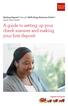 Desktop Deposit through Wells Fargo Business Online Quick Start Guide A guide to setting up your check scanner and making your first deposit This page left intentionally blank Contents ii Scanner kit contents
Desktop Deposit through Wells Fargo Business Online Quick Start Guide A guide to setting up your check scanner and making your first deposit This page left intentionally blank Contents ii Scanner kit contents
Caplio Utility for Windows
 Caplio Utility for Windows Operation Manual English To ensure correct use of the product, read this manual carefully before use. Keep the manual handy for future use. Introduction Thank you for purchasing
Caplio Utility for Windows Operation Manual English To ensure correct use of the product, read this manual carefully before use. Keep the manual handy for future use. Introduction Thank you for purchasing
Installing Pixela VideoBrowser and Network Utility
 With VideoBrowser, you can edit and write video files after importing from the camcorder. Network Utility can transfer videos in the camcorder to the computer via Wi-Fi (wireless LAN) instead of connecting
With VideoBrowser, you can edit and write video files after importing from the camcorder. Network Utility can transfer videos in the camcorder to the computer via Wi-Fi (wireless LAN) instead of connecting
Guide to Installing BBL Crystal MIND on Windows 7
 Guide to Installing BBL Crystal MIND on Windows 7 Introduction The BBL Crystal MIND software can not be directly installed on the Microsoft Windows 7 platform, however it can be installed and run via XP
Guide to Installing BBL Crystal MIND on Windows 7 Introduction The BBL Crystal MIND software can not be directly installed on the Microsoft Windows 7 platform, however it can be installed and run via XP
Printer Driver Installation Guide
 Fujitsu Dot Matrix Printer DL Series Printer Driver Installation Guide - Windows 7 - Windows Server 2008 R2 Rev.01: April 12, 2010 IMPORTANT NOTE TO USERS For Windows 7 / Windows Server 2008 R2, install
Fujitsu Dot Matrix Printer DL Series Printer Driver Installation Guide - Windows 7 - Windows Server 2008 R2 Rev.01: April 12, 2010 IMPORTANT NOTE TO USERS For Windows 7 / Windows Server 2008 R2, install
Appendix F: Instructions for Downloading Microsoft Access Runtime
 Appendix F: Instructions for Downloading Microsoft Access Runtime The Consumer Products Reporting Tool is designed to work with Microsoft Access 2010 or later. For the best compatibility, please refer
Appendix F: Instructions for Downloading Microsoft Access Runtime The Consumer Products Reporting Tool is designed to work with Microsoft Access 2010 or later. For the best compatibility, please refer
PP8X Printer Driver Installation Instruction
 PP8X Printer Driver Installation Instruction Pinnacle Technology Corp. CONTENTS 1 BT Device Installation... 1 2 Printer Driver Installation... 6 3 How to Know the Connecting Port... 10 4 How to Configure
PP8X Printer Driver Installation Instruction Pinnacle Technology Corp. CONTENTS 1 BT Device Installation... 1 2 Printer Driver Installation... 6 3 How to Know the Connecting Port... 10 4 How to Configure
Install Pocket Inventory in a Windows Server 2003 R2 Standard Environment
 One Blue Hill Plaza, 16th Floor, PO Box 1546 Pearl River, NY 10965 1-800-PC-AMERICA, 1-800-722-6374 (Voice) 845-920-0800 (Fax) 845-920-0880 Install Pocket Inventory in a Windows Server 2003 R2 Standard
One Blue Hill Plaza, 16th Floor, PO Box 1546 Pearl River, NY 10965 1-800-PC-AMERICA, 1-800-722-6374 (Voice) 845-920-0800 (Fax) 845-920-0880 Install Pocket Inventory in a Windows Server 2003 R2 Standard
Windows 2000, Windows XP, and Windows Server 2003
 Windows 2000, Windows XP, and Windows Server 2003 This topic includes: "Preliminary Steps" on page 3-14 "Quick CD-ROM Install Steps" on page 3-14 "Other Methods of Installation" on page 3-15 "Windows 2000,
Windows 2000, Windows XP, and Windows Server 2003 This topic includes: "Preliminary Steps" on page 3-14 "Quick CD-ROM Install Steps" on page 3-14 "Other Methods of Installation" on page 3-15 "Windows 2000,
Deposit Direct. Getting Started Guide
 Deposit Direct Getting Started Guide Table of Contents Before You Start... 3 Installing the Deposit Direct application for use with Microsoft Windows Vista... 4 Running Programs in Microsoft Windows Vista...
Deposit Direct Getting Started Guide Table of Contents Before You Start... 3 Installing the Deposit Direct application for use with Microsoft Windows Vista... 4 Running Programs in Microsoft Windows Vista...
