6739i IP Phone. Installation Guide Rev 01. Line 1. Line 2. Options. Callers. Services. Conf. Transfer Line 3. Mute. Hold Redial Goodbye
|
|
|
- Harry Morton
- 8 years ago
- Views:
Transcription
1 6739i IP Phone Installation Guide Rev 01 Options Callers Hold Redial Goodbye Messages HoldLine 1 Directory Services Line 1 Conf Line 2 Transfer Line 3 Mute Speaker/ Headset
2
3 Software License Agreement Aastra Telecom Inc., hereinafter known as "Seller", grants to Customer a personal, worldwide, non-transferable, non-sublicenseable and non-exclusive, restricted use license to use Software in object form solely with the Equipment for which the Software was intended. This Product may integrate programs, licensed to Aastra by third party Suppliers, for distribution under the terms of this agreement. These programs are confidential and proprietary, and are protected as such by copyright law as unpublished works and by international treaties to the fullest extent under the applicable law of the jurisdiction of the Customer. In addition, these confidential and proprietary programs are works conforming to the requirements of Section 401 of title 17 of the United States Code. Customer shall not disclose to any third party such confidential and proprietary programs and information and shall not export licensed Software to any country except in accordance with United States Export laws and restrictions. Customer agrees to not reverse engineer, decompile, disassemble or display Software furnished in object code form. Customer shall not modify, copy, reproduce, distribute, transcribe, translate or reduce to electronic medium or machine readable form or language, derive source code without the express written consent of the Seller and its Suppliers, or disseminate or otherwise disclose the Software to third parties. All Software furnished hereunder (whether or not part of firmware), including all copies thereof, are and shall remain the property of Seller and its Suppliers and are subject to the terms and conditions of this agreement. All rights reserved. Customer's use of this software shall be deemed to reflect Customer's agreement to abide by the terms and conditions contained herein. Removal or modification of trademarks, copyright notices, logos, etc., or the use of Software on any Equipment other than that for which it is intended, or any other material breach of this Agreement, shall automatically terminate this license. If this Agreement is terminated for breach, Customer shall immediately discontinue use and destroy or return to Seller all licensed software and other confidential or proprietary information of Seller. In no event shall Seller or its suppliers or licensors be liable for any damages whatsoever (including without limitation, damages for loss of business profits, business interruption, loss of business information, other pecuniary loss, or consequential damages) arising out of the use of or inability to use the software, even if Seller has been advised of the possibility of such damages. Software License Agreement Model 6739i IP Phone Installation Guide iii
4
5 Table of Contents Software License Agreement... iii Introduction... 1 Phone Features... 1 Requirements... 2 About This Guide... 2 Phone Parts... 3 Optional Accessories for 6739i (Not Included)... 3 Key Panel... 4 Key Descriptions... 5 Installation and Setup... 7 Direct or Shared Network Connection... 7 Connecting to the Network and to Power... 9 Connecting a Handset, Headset, or DHSG Headset Desk or Wall Installation Customizing your phone Other Phone Features Adjusting the Volume Status Lights (LEDs) Call Timer Line/Call Appearance Keys Using a Headset with your Telephone Troubleshooting Solutions Limited Warranty Table of Contents v
6
7 Introduction Congratulations on your purchase of the Model 6739i IP telephone! The 6739i communicates over an IP network allowing you to place and receive calls in the same manner as a regular business telephone. The 6739i is capable of supporting the SIP IP protocol. Phone Features 5.7" VGA Thin Film Transistor (TFT) technology graphical LCD with touch screen and backlight capabilities Bluetooth headset support 3 call appearance line keys with LEDs USB jack Full-duplex speakerphone for handsfree calls Headset support jack DHSG headset jack Legacy Expansion Module support Next generation Expansion Module support Built-in-2-port, 10/100/1000 Ethernet switch - lets you share a connection with your computer. Inline power support (based on 802.3af Power-over-Ethernet (PoE) standard) which eliminates power adapters AC power adapter (sold separately) Introduction Model 6739i IP Phone Installation Guide 1
8 Introduction Requirements The 6739i IP Phone requires the following environment: SIP-based IP PBX system or network installed and running with a SIP account created for the 6739i phone. Access to a Trivial File Transfer Protocol (TFTP) server, File Transfer Protocol (FTP) server, Hypertext Transfer Protocol (HTTP) server, or Hyper Text Transfer Protocol over Secure Sockets Layer (SSL) (HTTPS) server. Ethernet/Fast Ethernet LAN (10/100 BaseT), Gigabit Ethernet LAN (1000 BaseT) recommended Category 5/5e straight through cabling Power source For Ethernet networks that supply in-line power to the phone (IEEE 802.3af): - For power, use the Ethernet cable (supplied) to connect from the phone directly to the network for power. (No 48v AC power adapter required.) For Ethernet networks that DO NOT supply power to the phone: - (optional) For power, use the 48V AC Power Adapter (optional accessory) to connect from the DC power port on the phone to a power source. or - (optional) - For power, use a Power over Ethernet (PoE) power injector or a PoE switch. A PoE power injector is available as an optional accessory from Aastra Telecom. Contact your Administrator for more information. About This Guide This manual describes how to physically set up your new 6739i. Not all features listed are available by default and some may depend on your phone system or service provider. Contact your system administrator if you have any questions on what features and services are available to you on your system. This guide complements the Aastra SIP IP Phone Administrator Guide and the Aastra Model 6739i User Guide. Aastra SIP IP Phone Administrator Guide is designed for network administrators, system administrators, developers and partners who need information on installing this product on an IP network. Aastra Model 6739i IP Phone User Guide explains the most commonly used IP telephone features for an end user. These guides along with release notes, system updates, etc. can be downloaded from our Web site at 2 Model 6739i IP Phone Installation Guide
9 Callers Directory Services Conf. Transfer Messages asdassa asdadsda Phone Parts When you unpack your phone, you should ensure that you have all of the following items. If any part is missing, contact the supplier of your phone. 6739i SIP IP Phone Wall Mount Drilling Template Telephone Handset Handset Cord Wall Mount Drilling Template Telephone Base Desk Legs Ethernet Cable 6739i Installation Guide on CD Screws and Anchors for Wall Mounting Optional Accessories for 6739i (Not Included) Additional Ethernet Cable (category 5/5e straight through cable) Power Adapter PoE (Power over Ethernet) Inline Power Injector A PoE (Power over Ethernet) inline power injector supplies 48v power to the 6739i through the Ethernet Cable on pins 4 & 5 and 7 & 8. Warning: Do not use this PoE inline power injector to power other devices. Phone Parts Model 6739i IP Phone Installation Guide 3
10 Key Panel Key Panel w q l k a s d e r t y u i o Callers Directory Services Messages f g Conf. Transfer h Volume Control (-) j Volume Control (+) q Handset a Hold key w Speakerphone s Redial e Message Waiting Lamp d r Options Key f t Callers List Key g Goodbye Key Messages Key Three (3) Call Appearance Lines y Directory Key h Speakerphone/Headset Toggle Key u Services Key j i Conference Key k Mute Key o Transfer key l Keypad Color LCD Touch Screen 4 Model 6739i IP Phone Installation Guide
11 Key Descriptions Keys Key Description Options Callers Options Key - Accesses options to customize your phone. Your System Administrator may have already customized some of your settings. Check with your System Administrator before changing the administrator-only options. Callers List Key - Accesses a list of calls received by the phone. Directory Directory Key - Accesses a directory of names and phone numbers (stored in alphabetical order). Services Services Key - Accesses enhanced features and services set up by your System Administrator. Conf Conference Key - Begins a conference call with the active call. Transfer Transfer Key - Transfers the active call to another number. Hold Hold Key - Places an active call on hold. To retrieve a held call, press the call appearance button beside the light that is flashing. Redial Goodbye Messages Redial Key - Redials previously dialed numbers. Pressing the Redial key twice simultaneously redials the last dialed number. Goodbye Key - Ends an active call. The Goodbye key also exits an open list, such as the Options List, without saving changes. Messages Key - Accesses your phone s voice mailbox to retrieve and listen to stored messages. Key Descriptions Model 6739i IP Phone Installation Guide 5
12 Key Descriptions Keys Key Description Line 1 Line 2 Line 3 Speaker/ Headset Mute Line/Call Appearance Keys - Connect you to a line or call. The Aastra 6739i IP Phone IP phone supports 3 line keys. Speakerphone/Headset Key - Activates Handsfree for making and receiving calls without lifting the handset. When the audio mode option is set, this key is used to switch between a headset and the handsfree speakerphone. See "Customizing your phone" on page 16 for more information. Volume control key - Adjusts the volume for the handset, headset, ringer, and handsfree speaker. See "Adjusting the Volume" on page 17 for more information. Mute key - Mutes the microphone so that your caller cannot hear you (the light indicator flashes when the microphone is on mute). 6 Model 6739i IP Phone Installation Guide
13 Installation and Setup The 6739i can be setup to share a network connection with another network device. Power can be provided by an AC adapter (optional accessory), an 802.3af compliant network power source, or with a PoE inline power injector (optional accessory). It can also be installed on a desk or mounted on the wall. If your Network Administrator has already setup your phone, please refer to the 6739i User Guide for call handling information or contact your Network Administrator. Note: You can download the Aastra Model 6739i IP Phone User Guide from the Aastra Web site at Direct or Shared Network Connection The phone can be set up as a direct network connection to the Ethernet wall jack or as a shared network connection as a pass-through if connecting a computer or another network device to the phone. Direct Network Connection Located at the top of the phone are two fully switched 10/100/1000 Mbps Ethernet cable ports. The port marked with LAN is used to connect the phone to the network, as well as provide power to your phone (if required). See the section "Connecting to the Network and to Power" on page 9 for more information. Network Jack (if Inline power provided, do not install the power adapter) Separate Network Jack Other Network Devices Ethernet Cable To Network Power Adapter Connection Power Adapter Installation and Setup Model 6739i IP Phone Installation Guide 7
14 Installation and Setup Shared Network Connection To connect a network device (such as a computer) to the phone, connect an Ethernet cable into the network port on the top of the phone marked PC. Plug the other end of the Ethernet cable into the network port on the network device with which you are sharing the network connection. Network Jack (if Inline power provided, do not install the power adapter) Ethernet Cables To Network Power Adapter Power Adapter Connection To Other Network Device Other Network Devices Note: The PC jack on the 6739i does not supply inline power onto other network devices. All Ethernet cables used must be category 5/5e straight-through cables, such as the cable provided with your phone 8 Model 6739i IP Phone Installation Guide
15 Connecting to the Network and to Power Inline Power Provided If your network provides 802.3af compliant in-line power, the phone is powered through the network. 1. On the top of your phone, connect the Ethernet cable (provided with your phone) into the network port marked with LAN. 2. Plug the other end of the Ethernet cable directly into the network jack on the wall. Ethernet Cable Network Jack (if Inline power provided) To Network Installation and Setup Model 6739i IP Phone Installation Guide 9
16 Installation and Setup Inline Power Not Provided If your network does not provide 802.3af compliant in-line power, you need to install the supplied AC adapter or the PoE inline power injector (optional accessory). 1. On the top of your phone, connect the Ethernet cable (provided with your phone) into the network port marked with LAN. 2. On the PoE power injector, plug the other end of the Ethernet cable into the network jack marked as indicated in the following illustration. 3. On the PoE power injector, connect an additional Ethernet cable into the network port as indicated in the following illustration. 4. Plug the other end of the Ethernet cable into the network jack on the wall. 5. Plug the PoE power injector into a power outlet. Ethernet Cables To Power over Ethernet (PoE) Network Jack Power Outlet PoE Power injector (if Inline power is not provided) To Phone To Network Jack Note: You should connect the power supply to a surge protector or power bar. All Ethernet cables used must be category 5/5e straight-through cables, such as the cable provided with your phone. 10 Model 6739i IP Phone Installation Guide
17 Connecting a Handset, Headset, or DHSG Headset Handset To connect the handset to the phone: 1. On the back of the phone base, locate the handset port marked. Insert one end of handset cord into the port until it clicks into place. 2. Route the handset cord through the channel as shown in the illustration on page Attach the handset to the other end of the handset cord. Headset (Optional) To connect a headset to the phone: 1. On the back of the phone base, locate the headset port marked. Insert the headset cord into the port until it clicks into place. 2. Route the headset cord through the channel as shown in the above illustration on page 12. DHSG Headset (Optional) You can attach an optional DHSG headset to the 6739i IP Phone if required. To connect a DHSG headset to the phone: 1. On the back of the phone base, locate the DHSG port marked AUX. 2. Attach your 3rd party DHSG headset cable to Aastra s DHSG jack. Note: DHSG headsets may require further configuration before use. Refer to your headset documentation or contact your headset vendor for more information. Installation and Setup Model 6739i IP Phone Installation Guide 11
18 Installation and Setup Attaching Cords and Cables Handset Port Headset Port DHSG Port Ports on Back of Phone Base Attach cord to handset Route cords through applicable channels Attaching Cords to the Phone Base 12 Model 6739i IP Phone Installation Guide
19 Desk or Wall Installation Install on the Desk The desk installation for the 6739i IP phone consists of two legs that attach to the back of the phone near the top corners. A total of four different viewing angles allows users to personalize their phone viewing preference. 1. Attach each leg by inserting the tabs on the leg into the slots on the bottom of the phone. There are three pair of leg slots on each corner of the phone; each leg uses two pairs (1&2, or 2&3) giving two leg positions designating different viewing angles. Furthermore, the legs can be reversed which offer two additional viewing angles. 2. For a higher viewing angle, use the second and third slots from the top. 3. For a lower viewing angle, use the first and second slots from the top. 4. Push the stand towards the phone until it snaps into place deg. Incline Angle 23.3 deg. Incline Angle Total 4 Viewing Angles Three leg slot locations for customizing the height of the desk phone deg. Incline Angle 30.9 deg. Incline Angle Installation and Setup Model 6739i IP Phone Installation Guide 13
20 Installation and Setup Install on the Wall The 6739i IP phone has two pre-drilled wall mounting holes on the back of the phone. 1. Using the provided wall mount drilling template, locate and mark the position for the mounting screws on the wall. Depending on the wall type, you may need to use wall anchors. Both the screws and wall anchors are included with your phone. 2. Place the wall mount holes on the phone over the screw heads on the wall and pull down to lock the phone in. Note: You may wish to purchase a short Ethernet cable from a local supplier for a wall installation. Also, if 802.3af compliant in-line power is not provided on your network, and you are installing the 6739i on a wall using a PoE in-line power injector, you may also wish to use an equivalent flat Ethernet cable rather than the one provided. Wall Mount Holes 3. In the handset cradle, there is a small clip that sits flush with the cradle surface. Using a small flathead screwdriver, pull the clip up and remove it from the phone. 4. With the arms on the clip facing you and the flat side of the clip towards the phone, turn the clip 180 degrees and reinsert it back into the clip cavity in the phone s cradle. 14 Model 6739i IP Phone Installation Guide
21 5. Push the clip in until it snaps into the slot flush with the surface and only the legs on the clip are sticking up. Remove clip, turn 180 degrees, and reinsert clip. 6. Place the handset into the phone s cradle, inserting the legs on the clip into the square hole on the handset. This allows the handset to rest in the cradle in a vertical position without slipping off when the phone is installed on the wall. Clip Square Hole on Handset Installation and Setup Model 6739i IP Phone Installation Guide 15
22 Customizing your phone Customizing your phone Your 6739i is a feature-rich IP Phone that allows you to customize and configure it with the touch of your finger and/or the press of a button. You can access configuration options by pressing the phone. You can also access options using the Aastra Web User Interface (UI) to the phone. button on the For more information about using these features and options on your phone, see your Aastra Model 6739i IP Phone User Guide available from the Aastra Telecom Web site at Other Phone Features Set Audio The 6739i allows you to use a handset, a headset, or handsfree to handle incoming and outgoing calls. The audio mode option provides different combinations of these three methods to provide maximum flexibility in handling calls. There are four audio mode options to choose from: Audio Mode Option Speaker Description This is the default setting. Calls can be made or received using the handset or handsfree speakerphone. In handset audio mode, pressing Speaker/ the Headset button on the phone switches to handsfree speakerphone. In Speaker audio mode, lift the handset to switch to the handset. Headset Choose this setting if you want to make or receive all calls using a handset or headset. Calls can be switched from the handset to headset by pressing Speaker/ the Headset button on the phone. To switch from the headset to the handset, lift the handset. Speaker/Headset Incoming calls are sent to the handsfree Speaker/ speakerphone first when the Headset button is pressed. By pressing the button again, you can switch back and forth between the handsfree speakerphone and the headset. At anytime, lifting the handset switches back to the handset from either the handsfree speakerphone or the headset. Headset/Speaker Incoming calls are sent to the headset first when Speaker/ the Headset button is pressed. By pressing the button again, you can switch back and forth between the headset and the handsfree speakerphone. At anytime, lifting the handset switches back to the handset from either the headset or the handsfree speakerphone. Options Headset Mic Volume To adjust the headset microphone volume, press Advanced after selecting the audio option, and then select the Low, Medium, or High volume level. 16 Model 6739i IP Phone Installation Guide
23 Adjusting the Volume Pressing the volume button adjusts the receiver, headset, speaker, and ringer volume. To adjust the ringer volume, leave the handset in the cradle and press the volume button while there is no active call. There are 10 settings for the ringer including Off the display will temporarily indicate the current ringer volume setting. To adjust the handset volume, lift the handset and press the volume button while the handset is off hook. The handset will remain at this volume until it is adjusted again. To adjust the headset volume, press the volume button while the headset is activated (activate the headset by pressing ; Speaker/ Headset ensure headset audio mode is set). The headset will remain at this volume until it is adjusted again. To adjust the speaker volume, press the volume button while the speaker is activated (activate the speaker by pressing ; Speaker/ Headset ensure handsfree speakerphone audio mode is set). The speaker will remain at this volume until it is adjusted again. Status Lights (LEDs) Speaker/ The speaker LED, beside the Headset key, and the Message Waiting Indicator (MWI) LED, on the top right of your phone, provide visual indications of your phone s status. Speaker LED Speaker LED Status ON solid Slow Flash Rapid Flash Message Waiting Indicator (MWI) MWI LED Status Slow Flash Rapid Flash Even Flash Call Timer Description Indicates a call is on Handsfree (speakerphone) Indicates you are using the headset. Indicates the call is muted. Press call off mute. Description Indicates you have a message(s). Indicates you have an incoming call. Indicates one or more calls are on hold. to take the When you make or answer a call, the Timer shows the elapsed time of the call. Mute Other Phone Features Model 6739i IP Phone Installation Guide 17
24 Other Phone Features Line/Call Appearance Keys The 6739i has 3 hard/line call appearance keys each with a corresponding status light. Additional line call appearances may also be set up on your phone as softkeys. These line/call appearance buttons and lights represent physical lines or calls for your extension. By pressing a line call appearance button, you connect to the line or a call it represents. The line call appearance light indicates the status of that line or call. When the phone is taken off-hook, the phone will automatically select a line for you. Line Call Appearance LED Status OFF Rapid Flash Slow Flash For more information about the Line Call Appearance keys, see the Aastra Model 6739i IP Phone User Guide. Using a Headset with your Telephone The 6739i accepts standard and DHSG headsets through a modular port on the back of the phone. Contact your telephone equipment retailer or distributor to purchase a compatible headset. A non-amplified headset is required. Customers should read and observe all safety recommendations contained in headset operating guides when using any headset. Note: For best headset performance, Aastra recommends non-amplified headset equipped with modular connector. Making and Receiving Calls using a Headset 1. Ensure that you have selected a headset audio mode by accessing the Options menu. See the section "Set Audio" on page 16 for detailed information. 2. Plug the headset into jack. 3. Press the key to obtain dial tone or answer an incoming call. Speaker/ Headset Depending on the audio mode selected from the Options menu, dial tone or an incoming call will be received on either the headset or the handsfree speakerphone. 4. Press the key to end the call. Goodbye Description Indicates idle line or no call activity Indicates ringing on the line. Indicates a call is on hold. 18 Model 6739i IP Phone Installation Guide
25 Troubleshooting Solutions Why is the light not coming on with a new Voice Mail Message? Your phone system or service provider must provide Visual Message Waiting service for this function to work. Check with your system administrator for more information. Why is my handset not working? Check to ensure that the handset cord is fully connected to both the phone and handset. See the section "Connecting a Handset, Headset, or DHSG Headset" on page 11 for information. Why is my speakerphone not working? Speaker/ If you press Headset and the speaker light flashes and you do not hear dial tone, the Set Audio option has been used to set up the phone for headset Speaker/ use; press Headset a second time. If the light goes out, the phone is set up to be used only with a headset or handset. If the light stays on steady and you hear dial tone, you can alternate between the speakerphone and the Speaker/ headset by pressing Headset. See the section, "Set Audio" on page 16 for instructions on how to change the Set Audio feature. Why is my display blank? Ensure that power is being provided to your phone. If your Network does not provide Inline power over Ethernet, you can obtain an additional accessory, the a PoE inline power injector, to provide power over Ethernet locally to your phone. See the section "Connecting to the Network and to Power" on page 9 for details. Can I turn the backlight for the screen on and off? Yes. You can use the IP phone UI to turn ON and OFF the backlight for the screen. 1. Press the Options key. 2. Select Display>Backlight. 3. Press the Change key to turn the backlight on and off. 4. Press Save to save the change. Why does the telephone wobble? Make sure the cords are routed properly through the back of the phone, as indicated in the section, "Connecting a Handset, Headset, or DHSG Headset" on page 11. Check that the leg stands have been properly snapped into place. Since the legs can be oriented in two different ways and in two different positions to offer four different phone viewing angles, check that both legs are oriented in the same direction and in the same position on either side of the phone. Troubleshooting Solutions Model 6739i IP Phone Installation Guide 19
26
27 Limited Warranty Aastra Telecom warrants this product against defects and malfunctions during a one (1) year period from the date of original purchase. If there is a defect or malfunction, Aastra Telecom shall, at its option, and as the exclusive remedy, either repair or replace the telephone set at no charge, if returned within the warranty period. If replacement parts are used in making repairs, these parts may be refurbished, or may contain refurbished materials. If it is necessary to replace the telephone set, it may be replaced with a refurbished telephone of the same design and color. If it should become necessary to repair or replace a defective or malfunctioning telephone set under this warranty, the provisions of this warranty shall apply to the repaired or replaced telephone set until the expiration of ninety (90) days from the date of pick up, or the date of shipment to you, of the repaired or replacement set, or until the end of the original warranty period, whichever is later. Proof of the original purchase date is to be provided with all telephone sets returned for warranty repairs. Exclusions Aastra Telecom does not warrant its telephone sets to be compatible with the equipment of any particular telephone company. This warranty does not extend to damage to products resulting from improper installation or operation, alteration, accident, neglect, abuse, misuse, fire or natural causes such as storms or floods, after the telephone is in your possession. Aastra Telecom shall not be liable for any incidental or consequential damages, including, but not limited to, loss, damage or expense directly or indirectly arising from the customers use of or inability to use this telephone, either separately or in combination with other equipment. This paragraph, however, shall not apply to consequential damages for injury to the person in the case of telephones used or bought for use primarily for personal, family or household purposes. This warranty sets forth the entire liability and obligations of Aastra Telecom with respect to breach of warranty, and the warranties set forth or limited herein are the sole warranties and are in lieu of all other warranties, expressed or implied, including warranties or fitness for particular purpose and merchantability. Warranty Repair Services Should the set fail during the warranty period; In North America, please call for further information. Outside North America, contact your sales representative for return instructions. You will be responsible for shipping charges, if any. When you return this telephone for warranty service, you must present proof of purchase. After Warranty Service Aastra Telecom offers ongoing repair and support for this product. This service provides repair or replacement of your Aastra Telecom product, at Aastra Telecom's option, for a fixed charge. You are responsible for all shipping charges. For further information and shipping instructions; In North America, contact our service information number: Outside North America, contact your sales representative. Note: Repairs to this product may be made only by the manufacturer and its authorized agents, or by others who are legally authorized. This restriction applies during and after the warranty period. Unauthorized repair will void the warranty. Limited Warranty Model 6739i IP Phone Installation Guide 21
28
29 Index Numerics 6739i line settings 18 A audio, setting 16 C call timer 17 callers list key 5 conference key 5 customizing your phone 16 D desk installation 13 F features, IP phone 1 H handset, connecting 11 headset mode 16 headset, connecting 11 headset, making and receiving calls with 18 headset/speaker mode 16 I indicator light 17 inline power not provided 10 provided 9 introduction 1 K key descriptions 5 key panel 4 keys callers list 5 conference 5 line 6 transfer 5 L lights or LEDs MWI 17 speaker 17 status 17 line keys 6 M microphone volume, headset 16 MWI (message waiting indicator) 17 N network connecting to 9 connecting to direct or shared 7 O other phone features 16 P phone parts 3 power, connecting to 9 R requirements, for IP phone 2 S speaker mode 16 speaker/headset mode 16 T transfer key 5 troubleshooting solutions 19 V volume, adjusting 17 W wall installation 14 warranty, limited 21 Index Model 6739i IP Phone Installation Guide Index-1
Aastra Model 6731i IP Phone. Installation Guide
 Aastra Model 6731i IP Phone Installation Guide 41-001266-06 REV00 07.2011 Software License Agreement Aastra Telecom Inc., hereinafter known as "Seller", grants to Customer a personal, worldwide, non-transferable,
Aastra Model 6731i IP Phone Installation Guide 41-001266-06 REV00 07.2011 Software License Agreement Aastra Telecom Inc., hereinafter known as "Seller", grants to Customer a personal, worldwide, non-transferable,
Aastra Model 6735i IP Phone. Installation Guide
 Aastra Model 6735i IP Phone Installation Guide 41-001370-00 Rev 01 07.2011 Software License Agreement Aastra Telecom Inc., hereinafter known as "Seller", grants to Customer a personal, worldwide, non-transferable,
Aastra Model 6735i IP Phone Installation Guide 41-001370-00 Rev 01 07.2011 Software License Agreement Aastra Telecom Inc., hereinafter known as "Seller", grants to Customer a personal, worldwide, non-transferable,
57i IP Phone. Installation Guide. 41-001159-00 Rev 01
 57i IP Phone Installation Guide 41-001159-00 Rev 01 Software License Agreement Aastra Telecom Inc., hereinafter known as "Seller", grants to Customer a personal, worldwide, non-transferable, non-sublicenseable
57i IP Phone Installation Guide 41-001159-00 Rev 01 Software License Agreement Aastra Telecom Inc., hereinafter known as "Seller", grants to Customer a personal, worldwide, non-transferable, non-sublicenseable
55i IP Phone. Installation Guide. 41-001158-00 Rev 01
 55i IP Phone Installation Guide 41-001158-00 Rev 01 Software License Agreement Aastra Telecom Inc., hereinafter known as "Seller", grants to Customer a personal, worldwide, non-transferable, non-sublicenseable
55i IP Phone Installation Guide 41-001158-00 Rev 01 Software License Agreement Aastra Telecom Inc., hereinafter known as "Seller", grants to Customer a personal, worldwide, non-transferable, non-sublicenseable
6731i IP Phone. Installation Guide. 41-001266-00 Rev 02. Callers. Conf. Transfer
 6731i IP Phone Installation Guide 41-001266-00 Rev 02 Callers Conf. Transfer Software License Agreement Aastra Telecom Inc., hereinafter known as "Seller", grants to Customer a personal, worldwide, non-transferable,
6731i IP Phone Installation Guide 41-001266-00 Rev 02 Callers Conf. Transfer Software License Agreement Aastra Telecom Inc., hereinafter known as "Seller", grants to Customer a personal, worldwide, non-transferable,
TS-9133i IP PHONE. Installation Guide 41-000106-07
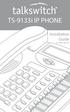 TS-9133i IP PHONE Installation Guide 41-000106-07 SOFTWARE LICENSE AGREEMENT TalkSwitch, hereinafter known as Seller, grants to Customer a personal, worldwide, non-transferable, non-sublicenseable and
TS-9133i IP PHONE Installation Guide 41-000106-07 SOFTWARE LICENSE AGREEMENT TalkSwitch, hereinafter known as Seller, grants to Customer a personal, worldwide, non-transferable, non-sublicenseable and
TS-9112i IP PHONE. Installation Guide 41-000107-07
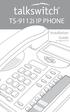 TS-9112i IP PHONE Installation Guide 41-000107-07 SOFTWARE LICENSE AGREEMENT TalkSwitch, hereinafter known as Seller, grants to Customer a personal, worldwide, non-transferable, non-sublicenseable and
TS-9112i IP PHONE Installation Guide 41-000107-07 SOFTWARE LICENSE AGREEMENT TalkSwitch, hereinafter known as Seller, grants to Customer a personal, worldwide, non-transferable, non-sublicenseable and
Aastra Model 6867i SIP IP Phone. Installation Guide
 Aastra Model 6867i SIP IP Phone Installation Guide 41-001507-00 REV00 04.2014 Software License Agreement Aastra, hereinafter known as "Seller", grants to Customer a personal, worldwide, non-transferable,
Aastra Model 6867i SIP IP Phone Installation Guide 41-001507-00 REV00 04.2014 Software License Agreement Aastra, hereinafter known as "Seller", grants to Customer a personal, worldwide, non-transferable,
TS-480i IP PHONE. Installation Guide 41-000062-05
 TS-480i IP PHONE Installation Guide 41-000062-05 SOFTWARE LICENSE AGREEMENT TalkSwitch, hereinafter known as Seller, grants to Customer a personal, worldwide, non-transferable, non-sublicenseable and
TS-480i IP PHONE Installation Guide 41-000062-05 SOFTWARE LICENSE AGREEMENT TalkSwitch, hereinafter known as Seller, grants to Customer a personal, worldwide, non-transferable, non-sublicenseable and
675xi Series IP Phone
 675xi Series IP Phone User Reference Manual 6753i - 6755i - 6757i CT www.8x8.com 1.866.879.8647 Copyright 2008 8x8, Inc. www.8x8.com All Rights Reserved. Table of Contents Virtual Office Features... 1
675xi Series IP Phone User Reference Manual 6753i - 6755i - 6757i CT www.8x8.com 1.866.879.8647 Copyright 2008 8x8, Inc. www.8x8.com All Rights Reserved. Table of Contents Virtual Office Features... 1
Introduction. Introduction. Emergency Service Feature. Features. Unpacking the Phone
 Introduction Congratulations on your purchase of Model 390, telephone! The Model 390 boasts several timesaving and advanced features, including: Features The Model 390 has a host of powerful new features:
Introduction Congratulations on your purchase of Model 390, telephone! The Model 390 boasts several timesaving and advanced features, including: Features The Model 390 has a host of powerful new features:
Aastra S850i Wireless Conference Phone System. Installation and Quick Start User Guide
 Aastra S850i Wireless Conference Phone System Installation and Quick Start User Guide 41-001515-00 REV00 06.2013 Software License Agreement Aastra Telecom Inc., hereinafter known as "Seller", grants to
Aastra S850i Wireless Conference Phone System Installation and Quick Start User Guide 41-001515-00 REV00 06.2013 Software License Agreement Aastra Telecom Inc., hereinafter known as "Seller", grants to
AastraLink RP 500. Installation Guide. 41-001244-00 Rev 03
 AastraLink RP 500 Installation Guide 41-001244-00 Rev 03 Software License Agreement Aastra Telecom Inc., hereinafter known as "Seller", grants to Customer a personal, worldwide, non-transferable, non-sublicenseable
AastraLink RP 500 Installation Guide 41-001244-00 Rev 03 Software License Agreement Aastra Telecom Inc., hereinafter known as "Seller", grants to Customer a personal, worldwide, non-transferable, non-sublicenseable
6739i Reference Guide
 Contents Introduction... 3 Phone Features... 3 Call Control... 3 Dialing a number... 3 Muting a Call... 4 Answering an incoming Call... 4 Sending an Incoming Call to Voicemail... 4 Placing a Call on Hold...
Contents Introduction... 3 Phone Features... 3 Call Control... 3 Dialing a number... 3 Muting a Call... 4 Answering an incoming Call... 4 Sending an Incoming Call to Voicemail... 4 Placing a Call on Hold...
53i IP Phone. User Guide Release 2.0. 41-001199-00 Rev 01
 53i IP Phone User Guide Release 2.0 41-001199-00 Rev 01 Aastra Telecom will not accept liability for any damages and/or long distance charges, which result from unauthorized and/or unlawful use. While
53i IP Phone User Guide Release 2.0 41-001199-00 Rev 01 Aastra Telecom will not accept liability for any damages and/or long distance charges, which result from unauthorized and/or unlawful use. While
55i IP Phone. User Guide Release 2.0. 41-001200-00 Rev 01
 55i IP Phone User Guide Release 2.0 41-001200-00 Rev 01 Aastra Telecom will not accept liability for any damages and/or long distance charges, which result from unauthorized and/or unlawful use. While
55i IP Phone User Guide Release 2.0 41-001200-00 Rev 01 Aastra Telecom will not accept liability for any damages and/or long distance charges, which result from unauthorized and/or unlawful use. While
Polycom SoundPoint IP 550
 Polycom SoundPoint IP 550 User Guide For training/documentation, please visit us @ http://customertraining.verizonbusiness.com or call 1 800 662 1049 2009 Verizon. All Rights Reserved. The Verizon and
Polycom SoundPoint IP 550 User Guide For training/documentation, please visit us @ http://customertraining.verizonbusiness.com or call 1 800 662 1049 2009 Verizon. All Rights Reserved. The Verizon and
Aastra 480i Broadsoft SIP VoIP Telephone User s Guide
 Aastra 480i Broadsoft SIP VoIP Telephone User s Guide Initial Start-Up/Restart The first time you plug in your phone and every time you restart your phone it automatically goes through the start-up process.
Aastra 480i Broadsoft SIP VoIP Telephone User s Guide Initial Start-Up/Restart The first time you plug in your phone and every time you restart your phone it automatically goes through the start-up process.
Polycom SoundPoint IP 650
 Polycom SoundPoint IP 650 User Guide For training/documentation, please visit us @ http://customertraining.verizonbusiness.com or call 1 800 662 1049 2009 Verizon. All Rights Reserved. The Verizon and
Polycom SoundPoint IP 650 User Guide For training/documentation, please visit us @ http://customertraining.verizonbusiness.com or call 1 800 662 1049 2009 Verizon. All Rights Reserved. The Verizon and
Aastra Model 6865i SIP IP Phone. User Guide. Release 3.3.1 SP3
 Aastra Model 6865i SIP IP Phone User Guide Release 3.3.1 SP3 41-001523-00 REV00 04.2014 Software License Agreement Aastra, hereinafter known as "Seller", grants to Customer a personal, worldwide, non-transferable,
Aastra Model 6865i SIP IP Phone User Guide Release 3.3.1 SP3 41-001523-00 REV00 04.2014 Software License Agreement Aastra, hereinafter known as "Seller", grants to Customer a personal, worldwide, non-transferable,
Office of Telecommunications. Using Your Temple University Voice Over IP Phone
 Office of Telecommunications Using Your Temple University Voice Over IP Phone Version 2.0 January 2015 Table of Contents Page Aastra 6737i Telephone... 5 Feature Overview... 5 Key Descriptions... 7 Aastra
Office of Telecommunications Using Your Temple University Voice Over IP Phone Version 2.0 January 2015 Table of Contents Page Aastra 6737i Telephone... 5 Feature Overview... 5 Key Descriptions... 7 Aastra
Features of Your Cisco Unified IP Phone
 Cisco Unified IP Phone 8961, page 1 Cisco Unified IP Phone 9951, page 9 Cisco Unified IP Phone 9971, page 18 General Phone Information, page 27 Cisco Unified IP Phone 8961 The following sections describe
Cisco Unified IP Phone 8961, page 1 Cisco Unified IP Phone 9951, page 9 Cisco Unified IP Phone 9971, page 18 General Phone Information, page 27 Cisco Unified IP Phone 8961 The following sections describe
AASTRA 6737i IP PHONE 2863-001 Firmware Version 3.2.2
 AASTRA 6737i IP PHONE 2863-001 Firmware Version 3.2.2 2811 Internet Blvd Frisco, Texas 75034-1851 Tel +1 469 365 3000 Tel +1 800 468 3266 www.aastrausa.com AASTRA - 2863-001 PAGE 1 OF 112 AASTRA - 2863-001
AASTRA 6737i IP PHONE 2863-001 Firmware Version 3.2.2 2811 Internet Blvd Frisco, Texas 75034-1851 Tel +1 469 365 3000 Tel +1 800 468 3266 www.aastrausa.com AASTRA - 2863-001 PAGE 1 OF 112 AASTRA - 2863-001
Setting Up the Cisco Unified IP Phone
 CHAPTER 3 This chapter includes the following topics, which help you install the Cisco Unified IP Phone on an IP telephony network: Before You Begin, page 3-1 Understanding the Cisco Unified IP Phone 7962G
CHAPTER 3 This chapter includes the following topics, which help you install the Cisco Unified IP Phone on an IP telephony network: Before You Begin, page 3-1 Understanding the Cisco Unified IP Phone 7962G
Setting Up the Cisco Unified IP Phones
 CHAPTER 3 This chapter includes the following topics, which help you install the Cisco Unified IP Phones on an IP telephony network: Before You Begin, page 3-1 Understanding the Cisco Unified IP Phone
CHAPTER 3 This chapter includes the following topics, which help you install the Cisco Unified IP Phones on an IP telephony network: Before You Begin, page 3-1 Understanding the Cisco Unified IP Phone
9112i IP PHONE RELEASE 1.4 USER GUIDE 41-000111-00-08
 9112i IP PHONE RELEASE 1.4 USER GUIDE 41-000111-00-08 Aastra Telecom will not accept liability for any damages and/or long distance charges, which result from unauthorized and/or unlawful use. While every
9112i IP PHONE RELEASE 1.4 USER GUIDE 41-000111-00-08 Aastra Telecom will not accept liability for any damages and/or long distance charges, which result from unauthorized and/or unlawful use. While every
Polycom SoundPoint IP 600 SIP 1.5
 Polycom SoundPoint IP 600 SIP 1.5 Quick Reference Guide Written by: Customer Training and Documentation (CTD) http://customertraining.verizonbusiness.com Introduction........................................
Polycom SoundPoint IP 600 SIP 1.5 Quick Reference Guide Written by: Customer Training and Documentation (CTD) http://customertraining.verizonbusiness.com Introduction........................................
ITC-BTTN Cellular Bluetooth Gateway. Owner s Manual 1
 ITC-BTTN Cellular Bluetooth Gateway Owner s Manual 1 2 Table of Contents Introduction...3 Package Contents...3 XLink Connections Diagram...4 Setup...5 Pairing your Bluetooth Cell Phone to the XLink...6
ITC-BTTN Cellular Bluetooth Gateway Owner s Manual 1 2 Table of Contents Introduction...3 Package Contents...3 XLink Connections Diagram...4 Setup...5 Pairing your Bluetooth Cell Phone to the XLink...6
6755i IP Phone. User Guide Release 2.2. Rev 01. www.8x8.com 1.866.879.8647
 6755i IP Phone User Guide Release 2.2 Rev 01 www.8x8.com 1.866.879.8647 Table of Contents Introduction...1 Phone Parts Checklist... 1 Phone Features... 3 Getting Started... 4 Plugging in and Starting
6755i IP Phone User Guide Release 2.2 Rev 01 www.8x8.com 1.866.879.8647 Table of Contents Introduction...1 Phone Parts Checklist... 1 Phone Features... 3 Getting Started... 4 Plugging in and Starting
6739i IP PHONE USER GUIDE 2832-001 Firmware Release 3.2.2
 6739i IP PHONE USER GUIDE 2832-001 Firmware Release 3.2.2 2811 Internet Blvd Frisco, Texas 75034-1851 Tel +1 469 365 3000 Tel +1 800 468 3266 www.aastrausa.com 6757i IP PHONE USER GUIDE - CLEARSPAN AASTRA
6739i IP PHONE USER GUIDE 2832-001 Firmware Release 3.2.2 2811 Internet Blvd Frisco, Texas 75034-1851 Tel +1 469 365 3000 Tel +1 800 468 3266 www.aastrausa.com 6757i IP PHONE USER GUIDE - CLEARSPAN AASTRA
Title page. IP Phone 1140E. User Guide. Business Communications Manager
 Title page Business Communications Manager IP Phone 1140E User Guide Revision history Revision history November 2005 Preliminary 0.22. This document is up-issued to support Nortel Business Communications
Title page Business Communications Manager IP Phone 1140E User Guide Revision history Revision history November 2005 Preliminary 0.22. This document is up-issued to support Nortel Business Communications
Quick Start Guide to Your IP Phone
 Quick Start Guide to Your IP Phone SPA 300 Series IP Phone Models SPA 301 and SPA 303 SPA 300 Series IP phone Phone stand RJ-45 Ethernet cable Quick start guide Product CD-ROM Welcome Thank you for choosing
Quick Start Guide to Your IP Phone SPA 300 Series IP Phone Models SPA 301 and SPA 303 SPA 300 Series IP phone Phone stand RJ-45 Ethernet cable Quick start guide Product CD-ROM Welcome Thank you for choosing
Model SPA 303G Quick Start Guide
 mydatavo Model SPA 303G Quick Start Guide Welcome Thank you for choosing Datavo as your business solutions provider. This guide describes how to install your phone and how to perform some basic tasks.
mydatavo Model SPA 303G Quick Start Guide Welcome Thank you for choosing Datavo as your business solutions provider. This guide describes how to install your phone and how to perform some basic tasks.
Aastra Model 6757i IP Phone. User Guide. Release 3.2
 Aastra Model 6757i IP Phone User Guide Release 3.2 41-001385-00 01.2011 Software License Agreement Aastra Telecom Inc., hereinafter known as "Seller", grants to Customer a personal, worldwide, non-transferable,
Aastra Model 6757i IP Phone User Guide Release 3.2 41-001385-00 01.2011 Software License Agreement Aastra Telecom Inc., hereinafter known as "Seller", grants to Customer a personal, worldwide, non-transferable,
Cisco Unified IP Phone 8961, 9951, and 9971 User Guide for Cisco Unified Communications Manager 8.0 (SIP)
 Cisco Unified IP Phone 8961, 9951, and 9971 User Guide for Cisco Unified Communications Manager 8.0 (SIP) Americas Headquarters Cisco Systems, Inc. 170 West Tasman Drive San Jose, CA 95134-1706 USA http://www.cisco.com
Cisco Unified IP Phone 8961, 9951, and 9971 User Guide for Cisco Unified Communications Manager 8.0 (SIP) Americas Headquarters Cisco Systems, Inc. 170 West Tasman Drive San Jose, CA 95134-1706 USA http://www.cisco.com
Aastra Model 6731i IP Phone. User Guide. Release 3.2.2 Service Pack 3 Hot Fix 1
 Aastra Model 6731i IP Phone User Guide Release 3.2.2 Service Pack 3 Hot Fix 1 41-001387-00 Rev 01 06.2013 Software License Agreement Aastra Telecom Inc., hereinafter known as "Seller", grants to Customer
Aastra Model 6731i IP Phone User Guide Release 3.2.2 Service Pack 3 Hot Fix 1 41-001387-00 Rev 01 06.2013 Software License Agreement Aastra Telecom Inc., hereinafter known as "Seller", grants to Customer
VoIP Quick Start Guide
 VoIP Quick Start Guide 53i 55i 57i Please note that, at the University of Minnesota, the symbols indicated for each key have been replaced with the name of each key. ANSWER A CALL To ANSWER a ringing
VoIP Quick Start Guide 53i 55i 57i Please note that, at the University of Minnesota, the symbols indicated for each key have been replaced with the name of each key. ANSWER A CALL To ANSWER a ringing
Setting Up the Cisco IP Phone
 CHAPTER 3 This chapter includes this following topics, which help you install the Cisco IP Phone on an IP telephony network: Before You Begin, page 3-1 Installing the Cisco IP Phone, page 3-6 Adjusting
CHAPTER 3 This chapter includes this following topics, which help you install the Cisco IP Phone on an IP telephony network: Before You Begin, page 3-1 Installing the Cisco IP Phone, page 3-6 Adjusting
IP Phone 1140E User Guide. BCM Business Communications Manager
 IP Phone 1140E User Guide BCM Business Communications Manager Document Status: Standard Document Version: 03.02 Document Number: NN40050-105 Date: November 2006 Copyright Nortel Networks Limited 2006,
IP Phone 1140E User Guide BCM Business Communications Manager Document Status: Standard Document Version: 03.02 Document Number: NN40050-105 Date: November 2006 Copyright Nortel Networks Limited 2006,
480i BROADSOFT SIP IP PHONE
 480i BROADSOFT SIP IP PHONE RELEASE 1.3 41-000100-00-01 USER GUIDE Aastra Telecom will not accept liability for any damages and/or long distance charges, which result from unauthorized and/or unlawful
480i BROADSOFT SIP IP PHONE RELEASE 1.3 41-000100-00-01 USER GUIDE Aastra Telecom will not accept liability for any damages and/or long distance charges, which result from unauthorized and/or unlawful
Four-Line Intercom Speakerphone 944
 1 USER S MANUAL Part 2 Four-Line Intercom Speakerphone 944 Please also read Part 1 Important Product Information AT&T and the globe symbol are registered trademarks of AT&T Corp. licensed to Advanced American
1 USER S MANUAL Part 2 Four-Line Intercom Speakerphone 944 Please also read Part 1 Important Product Information AT&T and the globe symbol are registered trademarks of AT&T Corp. licensed to Advanced American
Aastra 673xi / 675xi. Telephony with SIP Phones at the Aastra 800/OpenCom 100 Communications System User Guide
 Aastra 673xi / 675xi Telephony with SIP Phones at the Aastra 800/OpenCom 100 Communications System User Guide Welcome to Aastra Thank you for choosing this Aastra product. Our product meets the strictest
Aastra 673xi / 675xi Telephony with SIP Phones at the Aastra 800/OpenCom 100 Communications System User Guide Welcome to Aastra Thank you for choosing this Aastra product. Our product meets the strictest
Aastra Model 6755i IP Phone. User Guide. Release 3.2
 Aastra Model 6755i IP Phone User Guide Release 3.2 41-001386-00 REV00 01.2011 Software License Agreement Aastra Telecom Inc., hereinafter known as "Seller", grants to Customer a personal, worldwide, non-transferable,
Aastra Model 6755i IP Phone User Guide Release 3.2 41-001386-00 REV00 01.2011 Software License Agreement Aastra Telecom Inc., hereinafter known as "Seller", grants to Customer a personal, worldwide, non-transferable,
USER GUIDE. Cisco Small Business Pro. SPA 504G IP Phone for 8x8 Virtual Office
 USER GUIDE Cisco Small Business Pro SPA 504G IP Phone for 8x8 Virtual Office Cisco and the Cisco Logo are trademarks of Cisco Systems, Inc. and/or its affiliates in the U.S. and other countries. A listing
USER GUIDE Cisco Small Business Pro SPA 504G IP Phone for 8x8 Virtual Office Cisco and the Cisco Logo are trademarks of Cisco Systems, Inc. and/or its affiliates in the U.S. and other countries. A listing
Cisco Unified IP Phone 8961, 9951, and 9971 User Guide for Cisco Unified Communications Manager 7.1(3) (SIP)
 Cisco Unified IP Phone 8961, 9951, and 9971 User Guide for Cisco Unified Communications Manager 7.1(3) (SIP) Americas Headquarters Cisco Systems, Inc. 170 West Tasman Drive San Jose, CA 95134-1706 USA
Cisco Unified IP Phone 8961, 9951, and 9971 User Guide for Cisco Unified Communications Manager 7.1(3) (SIP) Americas Headquarters Cisco Systems, Inc. 170 West Tasman Drive San Jose, CA 95134-1706 USA
Ipiphony Phone System. User Manual. 1 P a g e
 Ipiphony Phone System User Manual 1 P a g e About this Guide This guide explains how to use the basic features of your new Aastra phones. Not all features listed are available by default. Contact your
Ipiphony Phone System User Manual 1 P a g e About this Guide This guide explains how to use the basic features of your new Aastra phones. Not all features listed are available by default. Contact your
Ultra-elegant Gigabit IP Phone
 Ultra-elegant Gigabit IP Phone SIP-T48G Quick Start Guide (V7340) wwwyealinkcom Applies to firmware version 3573040 or later Packaging Contents The following items are included in your package If you find
Ultra-elegant Gigabit IP Phone SIP-T48G Quick Start Guide (V7340) wwwyealinkcom Applies to firmware version 3573040 or later Packaging Contents The following items are included in your package If you find
How To Use An Ip Phone On A Cell Phone On An Ip Cell Phone
 USER GUIDE Cisco Small Business Cisco SPA50X and SPA51X SIP IP Phones Models SPA501G, SPA502G, SPA504G, SPA508G, SPA509G, SPA512G, and SPA514G Contents Chapter 1: Getting Started 6 About This Document
USER GUIDE Cisco Small Business Cisco SPA50X and SPA51X SIP IP Phones Models SPA501G, SPA502G, SPA504G, SPA508G, SPA509G, SPA512G, and SPA514G Contents Chapter 1: Getting Started 6 About This Document
Cisco Model SPA 303 Quick Start Guide
 Cisco Model SPA 303 Quick Start Guide Welcome Thank you for choosing the Cisco Small Business IP phone. This guide describes how to install your phone and how to perform some basic tasks. 1 Installing
Cisco Model SPA 303 Quick Start Guide Welcome Thank you for choosing the Cisco Small Business IP phone. This guide describes how to install your phone and how to perform some basic tasks. 1 Installing
3102 Business Telephone Guide for 3Com Asterisk. Part Number 900-0469-01 Rev AB Published January 2008 http://www.3com.com/
 3102 Business Telephone Guide for 3Com Asterisk Part Number 900-0469-01 Rev AB Published January 2008 http://www.3com.com/ 3Com Corporation 350 Campus Drive Marlborough, MA 01752-3064 Copyright 2007-2008,
3102 Business Telephone Guide for 3Com Asterisk Part Number 900-0469-01 Rev AB Published January 2008 http://www.3com.com/ 3Com Corporation 350 Campus Drive Marlborough, MA 01752-3064 Copyright 2007-2008,
Introducing Your Cisco IP Phone
 CHAPTER 1 A Cisco IP Phone is a full-feature telephone that provides voice communication over the same data network that your computer uses. This phone functions much like a traditional analog phone, allowing
CHAPTER 1 A Cisco IP Phone is a full-feature telephone that provides voice communication over the same data network that your computer uses. This phone functions much like a traditional analog phone, allowing
USER GUIDE Cisco Small Business
 USER GUIDE Cisco Small Business Cisco SPA50X and SPA51X SIP IP Phones Models SPA501G, SPA502G, SPA504G, SPA508G, SPA509G, SPA512G, and SPA514G Contents Chapter 1: Getting Started 6 About This Document
USER GUIDE Cisco Small Business Cisco SPA50X and SPA51X SIP IP Phones Models SPA501G, SPA502G, SPA504G, SPA508G, SPA509G, SPA512G, and SPA514G Contents Chapter 1: Getting Started 6 About This Document
Cisco IP Phones User Guides
 Cisco IP Phones User Guides Cisco Small Business Cisco SPA50X and SPA51X SIP IP Phones Models SPA501G, SPA502G, SPA504G, SPA508G, SPA509G, SPA512G, and SPA514G Contents Chapter 1: Getting Started 6 About
Cisco IP Phones User Guides Cisco Small Business Cisco SPA50X and SPA51X SIP IP Phones Models SPA501G, SPA502G, SPA504G, SPA508G, SPA509G, SPA512G, and SPA514G Contents Chapter 1: Getting Started 6 About
USER GUIDE Cisco Small Business
 USER GUIDE Cisco Small Business Cisco SPA50X and SPA51X SIP IP Phones Models SPA501G, SPA502G, SPA504G, SPA508G, SPA509G, SPA512G, and SPA514G Contents Chapter 1: Getting Started 6 About This Document
USER GUIDE Cisco Small Business Cisco SPA50X and SPA51X SIP IP Phones Models SPA501G, SPA502G, SPA504G, SPA508G, SPA509G, SPA512G, and SPA514G Contents Chapter 1: Getting Started 6 About This Document
User Guide for the SoundPoint IP 550 Phone
 User Guide for the SoundPoint IP 550 Phone SIP 3.0 December, 2007 Edition 1725-12500-001 Rev. C SIP 3.0 Trademark Information Polycom, the Polycom logo design, SoundPoint IP, SoundStation, SoundStation
User Guide for the SoundPoint IP 550 Phone SIP 3.0 December, 2007 Edition 1725-12500-001 Rev. C SIP 3.0 Trademark Information Polycom, the Polycom logo design, SoundPoint IP, SoundStation, SoundStation
SIP-T22P User s Guide
 SIP-T22P User s Guide Thank you for choosing this T-22 Enterprise IP Phone. This phone is especially designed for active users in the office environment. It features fashionable and sleek design, and abundant
SIP-T22P User s Guide Thank you for choosing this T-22 Enterprise IP Phone. This phone is especially designed for active users in the office environment. It features fashionable and sleek design, and abundant
VoIP Handset User Manual. Digital Voice Quality Business Grade Handset Easy Plug & Play
 Digital Voice Quality Business Grade Handset Easy Plug & Play Table of Contents 1.0 Getting Started... 1 1.1 Unpacking the box... 1 1.2 Assembling the Phone... 2 2.0 Phone Button Features... 3 3.0 Phone
Digital Voice Quality Business Grade Handset Easy Plug & Play Table of Contents 1.0 Getting Started... 1 1.1 Unpacking the box... 1 1.2 Assembling the Phone... 2 2.0 Phone Button Features... 3 3.0 Phone
How To Use An Ip Phone On A Cell Phone On An Ipphone On A Sim Sim Sim (Cisco) Or Ip Phone (Ip Phone) On A Iphone Or Ipphone (Ipphone) On An Iphon Or Ip
 USER GUIDE Cisco Small Business SPA 300 Series IP Phones Models 301 and 303 Contents Chapter 1: Getting Started 6 About This Document 6 Overview of the Cisco Small Business 300 Series IP Phones 8 Caring
USER GUIDE Cisco Small Business SPA 300 Series IP Phones Models 301 and 303 Contents Chapter 1: Getting Started 6 About This Document 6 Overview of the Cisco Small Business 300 Series IP Phones 8 Caring
Aastra S850i Wireless Conference Phone System. Administrator Guide
 Aastra S850i Wireless Conference Phone System Administrator Guide 41-001516-00 REV00 06.2013 Software License Agreement Aastra Telecom Inc., hereinafter known as "Seller", grants to Customer a personal,
Aastra S850i Wireless Conference Phone System Administrator Guide 41-001516-00 REV00 06.2013 Software License Agreement Aastra Telecom Inc., hereinafter known as "Seller", grants to Customer a personal,
Cisco Unified IP Phone 8961, 9951, and 9971 User Guide for Cisco Unified Communications Manager 8.6 (SIP)
 Cisco Unified IP Phone 8961, 9951, and 9971 User Guide for Cisco Unified Communications Manager 8.6 (SIP) Americas Headquarters Cisco Systems, Inc. 170 West Tasman Drive San Jose, CA 95134-1706 USA http://www.cisco.com
Cisco Unified IP Phone 8961, 9951, and 9971 User Guide for Cisco Unified Communications Manager 8.6 (SIP) Americas Headquarters Cisco Systems, Inc. 170 West Tasman Drive San Jose, CA 95134-1706 USA http://www.cisco.com
User Guide - Allworx Phones
 User Guide - Allworx Phones Model 9112 Model 9102 Warranties and Specifications This equipment has been tested and found to comply with the limits for a Class B digital device, pursuant to Part 15 of the
User Guide - Allworx Phones Model 9112 Model 9102 Warranties and Specifications This equipment has been tested and found to comply with the limits for a Class B digital device, pursuant to Part 15 of the
Automatic Phone-Out Home Monitoring Systems
 Automatic Phone-Out Home Monitoring Systems Power Outage and Freeze Alarm Model Number: THP202 Power Outage, Freeze and Flood Alarm Product Description Model Number: THP201 These monitoring systems are
Automatic Phone-Out Home Monitoring Systems Power Outage and Freeze Alarm Model Number: THP202 Power Outage, Freeze and Flood Alarm Product Description Model Number: THP201 These monitoring systems are
User s manual. ML17929 Two-line corded telephone with caller ID/call waiting
 User s manual ML17929 Two-line corded telephone with caller ID/call waiting Congratulations on purchasing your new AT&T product. Before using this AT&T product, please read Important safety information
User s manual ML17929 Two-line corded telephone with caller ID/call waiting Congratulations on purchasing your new AT&T product. Before using this AT&T product, please read Important safety information
User s manual. 993 Two-line speakerphone with caller ID/call waiting
 User s manual 993 Two-line speakerphone with caller ID/call waiting Congratulations on purchasing your new AT&T product Before using this AT&T product, please read the Important product information on
User s manual 993 Two-line speakerphone with caller ID/call waiting Congratulations on purchasing your new AT&T product Before using this AT&T product, please read the Important product information on
Cisco Unified IP Phone User Guide for Cisco Unified Communications Manager 8.5 (SCCP and SIP)
 Cisco Unified IP Phone User Guide for Cisco Unified Communications Manager 8.5 (SCCP and SIP) For Cisco Unified IP Phone 8941 and 8945 Americas Headquarters Cisco Systems, Inc. 170 West Tasman Drive San
Cisco Unified IP Phone User Guide for Cisco Unified Communications Manager 8.5 (SCCP and SIP) For Cisco Unified IP Phone 8941 and 8945 Americas Headquarters Cisco Systems, Inc. 170 West Tasman Drive San
Mitel Model 6869i SIP IP Phone. User Guide. Release 4.0.0
 Mitel Model 6869i SIP IP Phone User Guide Release 4.0.0 41-001554-00 REV00 10.2014 Software License Agreement Mitel, hereinafter known as "Seller", grants to Customer a personal, worldwide, non-transferable,
Mitel Model 6869i SIP IP Phone User Guide Release 4.0.0 41-001554-00 REV00 10.2014 Software License Agreement Mitel, hereinafter known as "Seller", grants to Customer a personal, worldwide, non-transferable,
VOIP Business Phone User Guide
 VOIP Business Phone User Guide Model 25630/25600 MGCP Please read this manual before operating the product for the first time. Interference Information This device complies with Part 15 of the FCC Rules.
VOIP Business Phone User Guide Model 25630/25600 MGCP Please read this manual before operating the product for the first time. Interference Information This device complies with Part 15 of the FCC Rules.
USER GUIDE Cisco Small Business
 USER GUIDE Cisco Small Business IP Phone Model SPA92X, SPA94X, and SPA962 Contents Chapter 1: Getting Started 6 Overview of the Cisco SPA9000 Voice System IP Phones 6 SPA921/922 IP Phone 8 SPA941/942 IP
USER GUIDE Cisco Small Business IP Phone Model SPA92X, SPA94X, and SPA962 Contents Chapter 1: Getting Started 6 Overview of the Cisco SPA9000 Voice System IP Phones 6 SPA921/922 IP Phone 8 SPA941/942 IP
User Guide for the Polycom SoundPoint IP 550 Phone
 User Guide for the Polycom SoundPoint IP 550 Phone SIP 3.1 August, 2008 Edition 1725-12500-001 Rev. D SIP 3.1 Trademark Information Polycom, the Polycom logo design, SoundPoint IP, SoundStation, SoundStation
User Guide for the Polycom SoundPoint IP 550 Phone SIP 3.1 August, 2008 Edition 1725-12500-001 Rev. D SIP 3.1 Trademark Information Polycom, the Polycom logo design, SoundPoint IP, SoundStation, SoundStation
User Guide for Cisco Unified IP Phones 7961G and 7941G
 User Guide for Cisco Unified IP Phones 7961G and 7941G Common Phone Tasks Softkey Definitions View online help on the phone Press. Place a call Redial a number Switch to the handset during a call Switch
User Guide for Cisco Unified IP Phones 7961G and 7941G Common Phone Tasks Softkey Definitions View online help on the phone Press. Place a call Redial a number Switch to the handset during a call Switch
MITEL IP PHONE USER REFERENCE GUIDE Release 4.0
 MITEL IP PHONE USER REFERENCE GUIDE Release 4.0 Simple as your phone. Smart as the internet. NOTICE The information contained in this document is believed to be accurate in all respects but is not warranted
MITEL IP PHONE USER REFERENCE GUIDE Release 4.0 Simple as your phone. Smart as the internet. NOTICE The information contained in this document is believed to be accurate in all respects but is not warranted
USER GUIDE Cisco Small Business
 USER GUIDE Cisco Small Business IP Phone Models SPA50X (SPCP) Contents Chapter 1: Getting Started 4 About This Document 4 Overview of the Cisco Small Business IP Phones 6 Caring for Your Phone 7 Understanding
USER GUIDE Cisco Small Business IP Phone Models SPA50X (SPCP) Contents Chapter 1: Getting Started 4 About This Document 4 Overview of the Cisco Small Business IP Phones 6 Caring for Your Phone 7 Understanding
Aastra Telephone 6737i and 6739i User Manual
 Aastra Telephone 6737i and 6739i User Manual REV 13/12/16 Aastra Telephone User s Manual Table of Contents Basics Knowing Your Passwords... 4 Setting Up and Changing Your Telephone Voice Mail Password...
Aastra Telephone 6737i and 6739i User Manual REV 13/12/16 Aastra Telephone User s Manual Table of Contents Basics Knowing Your Passwords... 4 Setting Up and Changing Your Telephone Voice Mail Password...
Vista. Vista 150 User Guide
 Vista Vista 150 User Guide TABLE of CONTENTS Call Waiting Display 1 Installing your Vista telephone 2 Checking your telephone 2 Key reference 3 Personalizing your telephone 3 Options 4 Visual Call Waiting
Vista Vista 150 User Guide TABLE of CONTENTS Call Waiting Display 1 Installing your Vista telephone 2 Checking your telephone 2 Key reference 3 Personalizing your telephone 3 Options 4 Visual Call Waiting
Optus VoIP IP Handset Quick Start Guide.
 Optus VoIP IP Handset Quick Start Guide. Congratulations on your new IP Handset The Linksys SPA-942 is a functionally powerful and easy to use business phone featuring a high resolution graphical display,
Optus VoIP IP Handset Quick Start Guide. Congratulations on your new IP Handset The Linksys SPA-942 is a functionally powerful and easy to use business phone featuring a high resolution graphical display,
KONNECT Business Phones User Guide UG-0001-00-00
 Abstract User guide for KONNECT Business Phones 600 and 600L Table of Contents 1 Introduction... 1 1.1 Features... 1 1.1.1 Major Features... 1 1.1.2 Calling Features... 1 1.1.3 Other Features... 1 2 Installing
Abstract User guide for KONNECT Business Phones 600 and 600L Table of Contents 1 Introduction... 1 1.1 Features... 1 1.1.1 Major Features... 1 1.1.2 Calling Features... 1 1.1.3 Other Features... 1 2 Installing
OfficeSuite Mitel IP Phone User Reference Guide Release 4.1
 OfficeSuite Mitel IP Phone User Reference Guide Release 4.1 2004-2009 Broadview Networks & Natural Convergence Inc. All rights reserved. Table of Contents TABLE OF CONTENTS...I INTRODUCTION...4 WHAT'S
OfficeSuite Mitel IP Phone User Reference Guide Release 4.1 2004-2009 Broadview Networks & Natural Convergence Inc. All rights reserved. Table of Contents TABLE OF CONTENTS...I INTRODUCTION...4 WHAT'S
480i SIP IP PHONE. Release 1.4 41-000098-00-08. User Guide
 480i SIP IP PHONE Release 1.4 41-000098-00-08 User Guide Aastra Telecom will not accept liability for any damages and/or long distance charges, which result from unauthorized and/or unlawful use. While
480i SIP IP PHONE Release 1.4 41-000098-00-08 User Guide Aastra Telecom will not accept liability for any damages and/or long distance charges, which result from unauthorized and/or unlawful use. While
Cloud Voice Service. Cisco Unified IP Phone 7942G User Guide. (Version 1.0)
 Cisco Unified IP Phone 7942G User Guide (Version 1.0) Table of Content 1. Phone Set Features and Functions... 2 1.1 Operation for IP Phone 7942G... 3 1.2 Adjusting the Height of the Footstand... 4 2. Preference
Cisco Unified IP Phone 7942G User Guide (Version 1.0) Table of Content 1. Phone Set Features and Functions... 2 1.1 Operation for IP Phone 7942G... 3 1.2 Adjusting the Height of the Footstand... 4 2. Preference
Carrier VoIP Nortel IP Phone 2004 User Guide (CICM) Release: CICM 10.1 Document Revision: 09.01. www.nortel.com NN10300-009
 Nortel IP Phone 2004 User Guide (CICM) Release: CICM 10.1 Document Revision: 09.01 www.nortel.com NN10300-009. Release: CICM 10.1 Publication: NN10300-009 Document status: Standard Document release date:
Nortel IP Phone 2004 User Guide (CICM) Release: CICM 10.1 Document Revision: 09.01 www.nortel.com NN10300-009. Release: CICM 10.1 Publication: NN10300-009 Document status: Standard Document release date:
Avaya one-x Deskphone Edition for 9630/9630G IP Telephone User Guide
 Avaya one-x Deskphone Edition for 9630/9630G IP Telephone User Guide 16-300700 Issue 3 May 2007 Contents Contents Notices... 5 Introduction to the 9630/9630G IP Telephone... 7 Overview... 7 Scrolling and
Avaya one-x Deskphone Edition for 9630/9630G IP Telephone User Guide 16-300700 Issue 3 May 2007 Contents Contents Notices... 5 Introduction to the 9630/9630G IP Telephone... 7 Overview... 7 Scrolling and
Cloud Voice Service Remote Extension for Cisco Unified IP Phone 7942G User Guide
 Cloud Voice Service Remote Extension for Cisco Unified IP Phone 7942G User Guide (Version 1.0) Table of Content 1. Phone Set Features and Functions... 2 1.1 Setup the IP Phone... 3 1.2 Adjusting the Height
Cloud Voice Service Remote Extension for Cisco Unified IP Phone 7942G User Guide (Version 1.0) Table of Content 1. Phone Set Features and Functions... 2 1.1 Setup the IP Phone... 3 1.2 Adjusting the Height
USER GUIDE Cisco Small Business
 USER GUIDE Cisco Small Business Cisco Unified Communications Manager Express for IP Phone Models 30X August 2013 Cisco and the Cisco logo are trademarks or registered trademarks of Cisco and/or its affiliates
USER GUIDE Cisco Small Business Cisco Unified Communications Manager Express for IP Phone Models 30X August 2013 Cisco and the Cisco logo are trademarks or registered trademarks of Cisco and/or its affiliates
How To Use A 9608 Phone On A Cell Phone On Sim Sims 2 (Satellite) On A Sims 3 (Cell Phone) On An Iphone Or Ipad Or Ipa 2 (Cellphone) On Sims 4
 AVAYA 9608 SIP DESKPHONE INSTRUCTIONS MESSAGE WAITING INDICATOR YOUR PHONE 9608 PHONE INSTRUCTIONS If there are messages in your Avaya Voice Mailbox, the light on the top right corner of your telephone
AVAYA 9608 SIP DESKPHONE INSTRUCTIONS MESSAGE WAITING INDICATOR YOUR PHONE 9608 PHONE INSTRUCTIONS If there are messages in your Avaya Voice Mailbox, the light on the top right corner of your telephone
How To Use A Mitel 5340 Ip Phone
 silhouette Mitel IP Phone User Reference Guide Release 4.0 Final Contents Introduction...1 Setting your language...1 Setting your language for the web interface...1 Setting your language for the phone
silhouette Mitel IP Phone User Reference Guide Release 4.0 Final Contents Introduction...1 Setting your language...1 Setting your language for the web interface...1 Setting your language for the phone
User Guide Release 2.5. 41-001201-20 Rev 00
 6757i IP Phone User Guide Release 2.5 41-001201-20 Rev 00 Aastra Telecom will not accept liability for any damages and/or long distance charges, which result from unauthorized and/or unlawful use. While
6757i IP Phone User Guide Release 2.5 41-001201-20 Rev 00 Aastra Telecom will not accept liability for any damages and/or long distance charges, which result from unauthorized and/or unlawful use. While
Four-Line Small Business System Speakerphone 945
 945 CIB 2ATT 3/14/05 9:58 AM Page III USER S MANUAL Part 2 Four-Line Small Business System Speakerphone 945 Please also read Part 1 Important Product Information 2005 Advanced American Telephones. All
945 CIB 2ATT 3/14/05 9:58 AM Page III USER S MANUAL Part 2 Four-Line Small Business System Speakerphone 945 Please also read Part 1 Important Product Information 2005 Advanced American Telephones. All
USER GUIDE. Cisco Small Business Pro. SPA 500 Series IP Phones Models 504G, 508G, and 509G. Provided by
 USER GUIDE Cisco Small Business Pro SPA 500 Series IP Phones Models 504G, 508G, and 509G Provided by Understanding Your Phoneʼs Lines and Buttons Use the following graphic and table to identify the parts
USER GUIDE Cisco Small Business Pro SPA 500 Series IP Phones Models 504G, 508G, and 509G Provided by Understanding Your Phoneʼs Lines and Buttons Use the following graphic and table to identify the parts
GXP-2020 6-line SIP Enterprise Phone Quick Installation Guide
 1 GXP-2020 6-line SIP Enterprise Phone Quick Installation Guide WARNING: Please DO NOT power cycle the GXP-2020 when LED lights are flashing during system boot up or firmware upgrade. You may corrupt firmware
1 GXP-2020 6-line SIP Enterprise Phone Quick Installation Guide WARNING: Please DO NOT power cycle the GXP-2020 when LED lights are flashing during system boot up or firmware upgrade. You may corrupt firmware
Title page. IP Phone 2004. Call Center User Guide. Nortel Communication Server 1000
 Title page Nortel Communication Server 1000 IP Phone 2004 Call Center User Guide Revision history Revision history May 2007 Standard 01.01. This document is issued to support Communication Server 1000
Title page Nortel Communication Server 1000 IP Phone 2004 Call Center User Guide Revision history Revision history May 2007 Standard 01.01. This document is issued to support Communication Server 1000
USER GUIDE Cisco Small Business
 USER GUIDE Cisco Small Business SPA 300 Series IP Phones Models 301 and 303 August 2013 Cisco and the Cisco logo are trademarks or registered trademarks of Cisco and/or its affiliates in the U.S. and other
USER GUIDE Cisco Small Business SPA 300 Series IP Phones Models 301 and 303 August 2013 Cisco and the Cisco logo are trademarks or registered trademarks of Cisco and/or its affiliates in the U.S. and other
Optus VoIP IP Handset Quick Start Guide.
 Optus VoIP IP Handset Quick Start Guide. Congratulations on your new IP Handset The Linksys SPA-942 is a functionally powerful and easy to use business phone featuring a high resolution graphical display,
Optus VoIP IP Handset Quick Start Guide. Congratulations on your new IP Handset The Linksys SPA-942 is a functionally powerful and easy to use business phone featuring a high resolution graphical display,
Mitel 6869i SIP Phone 41-001554-00 REV01 RELEASE 4.0.0 SP1 USER GUIDE
 Mitel 6869i SIP Phone 41-001554-00 REV01 RELEASE 4.0.0 SP1 USER GUIDE NOTICE The information contained in this document is believed to be accurate in all respects but is not warranted by Mitel Networks
Mitel 6869i SIP Phone 41-001554-00 REV01 RELEASE 4.0.0 SP1 USER GUIDE NOTICE The information contained in this document is believed to be accurate in all respects but is not warranted by Mitel Networks
OPERATING INSTRUCTIONS
 Gemini Speakerphone OPERATING INSTRUCTIONS This Interquartz telephone has been manufactured to very high standards and is very easy to use. Please read this manual carefully to find out how to use the
Gemini Speakerphone OPERATING INSTRUCTIONS This Interquartz telephone has been manufactured to very high standards and is very easy to use. Please read this manual carefully to find out how to use the
Cisco SPA 525G. Quick Start guide. Business
 Cisco SPA 525G Quick Start guide Business Cisco Small Business SPA IP Phone Model SPA 525G/SPA 525G2 Package Contents IP telephone (Fig. 1) Desk Stand RJ-45 Ethernet Cable Setup CD-ROM Quick Start Guide
Cisco SPA 525G Quick Start guide Business Cisco Small Business SPA IP Phone Model SPA 525G/SPA 525G2 Package Contents IP telephone (Fig. 1) Desk Stand RJ-45 Ethernet Cable Setup CD-ROM Quick Start Guide
Avaya one-x Deskphone Edition for 9620 IP Telephone User Guide
 Avaya one-x Deskphone Edition for 9620 IP Telephone User Guide 16-300699 Issue 3 January 2007 Contents Contents Notices... 5 Introduction to the 9620 IP Telephone... 7 Overview... 7 About Scrolling and
Avaya one-x Deskphone Edition for 9620 IP Telephone User Guide 16-300699 Issue 3 January 2007 Contents Contents Notices... 5 Introduction to the 9620 IP Telephone... 7 Overview... 7 About Scrolling and
Quick start guide to your IP phone
 Quick start guide to your IP phone IP Phone Models SPA501G, SPA502G, SPA504G, SPA508G, and SPA509G Welcome Thank you for choosing the Cisco Small Business IP Phone. This guide describes how to install
Quick start guide to your IP phone IP Phone Models SPA501G, SPA502G, SPA504G, SPA508G, and SPA509G Welcome Thank you for choosing the Cisco Small Business IP Phone. This guide describes how to install
ISDN 970 Telephone USER MANUAL. Copyright 1999 Lucent Technologies Inc. All rights reserved. Printed in Mexico. Issue L3 847937794
 ISDN 970 Telephone USER MANUAL Copyright 1999 Lucent Technologies Inc. All rights reserved. Printed in Mexico. Issue L3 847937794 Table of Contents ABOUT ISDN... 3 ISDN TERMS... 3 A GUIDE TO THIS MANUAL...
ISDN 970 Telephone USER MANUAL Copyright 1999 Lucent Technologies Inc. All rights reserved. Printed in Mexico. Issue L3 847937794 Table of Contents ABOUT ISDN... 3 ISDN TERMS... 3 A GUIDE TO THIS MANUAL...
Nortel IP Phone 1140E User Guide
 Nortel IP Phone 1140E User Guide NN10300-023 Document status: Standard Document version: 0103 Document date: 13 April 2007 All Rights Reserved The information in this document is sourced in Canada, the
Nortel IP Phone 1140E User Guide NN10300-023 Document status: Standard Document version: 0103 Document date: 13 April 2007 All Rights Reserved The information in this document is sourced in Canada, the
Mitel IP Phone User Reference Guide Release 5.0
 830 Parkview Drive North, El Segundo, CA 90245 Tel: 310 747 3232 Fax: 310 747 3233 WWW.UNIVOIP.COM OfficeConnect Mitel IP Phone User Reference Guide Release 5.0 Note: The information contained in this
830 Parkview Drive North, El Segundo, CA 90245 Tel: 310 747 3232 Fax: 310 747 3233 WWW.UNIVOIP.COM OfficeConnect Mitel IP Phone User Reference Guide Release 5.0 Note: The information contained in this
