53i IP Phone. User Guide Release Rev 01
|
|
|
- Elisabeth Oliver
- 8 years ago
- Views:
Transcription
1 53i IP Phone User Guide Release Rev 01
2 Aastra Telecom will not accept liability for any damages and/or long distance charges, which result from unauthorized and/or unlawful use. While every effort has been made to ensure accuracy, Aastra Telecom will not be liable for technical or editorial errors or omissions contained within this documentation. The information contained in this documentation is subject to change without notice. Copyright 2007 Aastra Telecom. All Rights Reserved.
3 Software License Agreement Aastra Telecom Inc., hereinafter known as "Seller", grants to Customer a personal, worldwide, non-transferable, non-sublicenseable and non-exclusive, restricted use license to use Software in object form solely with the Equipment for which the Software was intended. This Product may integrate programs, licensed to Aastra by third party Suppliers, for distribution under the terms of this agreement. These programs are confidential and proprietary, and are protected as such by copyright law as unpublished works and by international treaties to the fullest extent under the applicable law of the jurisdiction of the Customer. In addition, these confidential and proprietary programs are works conforming to the requirements of Section 401 of title 17 of the United States Code. Customer shall not disclose to any third party such confidential and proprietary programs and information and shall not export licensed Software to any country except in accordance with United States Export laws and restrictions. Customer agrees to not reverse engineer, decompile, disassemble or display Software furnished in object code form. Customer shall not modify, copy, reproduce, distribute, transcribe, translate or reduce to electronic medium or machine readable form or language, derive source code without the express written consent of the Seller and its Suppliers, or disseminate or otherwise disclose the Software to third parties. All Software furnished hereunder (whether or not part of firmware), including all copies thereof, are and shall remain the property of Seller and its Suppliers and are subject to the terms and conditions of this agreement. All rights reserved. Customer's use of this software shall be deemed to reflect Customer's agreement to abide by the terms and conditions contained herein. Removal or modification of trademarks, copyright notices, logos, etc., or the use of Software on any Equipment other than that for which it is intended, or any other material breach of this Agreement, shall automatically terminate this license. If this Agreement is terminated for breach, Customer shall immediately discontinue use and destroy or return to Seller all licensed software and other confidential or proprietary information of Seller. In no event shall Seller or its suppliers or licensors be liable for any damages whatsoever (including without limitation, damages for loss of business profits, business interruption, loss of business information, other pecuniary loss, or consequential damages) arising out of the use of or inability to use the software, even if Seller has been advised of the possibility of such damages. Software License Agreement Model 53i IP Phone User Guide iii
4
5 Table of Contents Software License Agreement...iii About This Guide...1 Documentation...1 Introduction...1 Phone Features... 1 Requirements... 2 Installation and Setup... 2 Getting Started...3 Plugging in and Starting the Phone... 3 Idle Screens... 4 Connected State Screens... 5 Conference State Screens... 6 Incomplete Config No Service... 6 Phone Options via the IP Phone UI... 8 Reference... 9 Phone Options via the Aastra Web UI User Password...13 Using Your Phone...15 Key Panel Multiple Line and Call Appearances Programmable Keys...19 Setting a Line Key Setting a Speeddial Key Setting a "Do Not Disturb" (DND) Key Setting a "Busy Lamp Field" (BLF) Key Setting a "BLF List Key" Setting a "Flash Key" Setting an "XML" Key Setting Sprecode Keys Setting Park/Pickup Keys Editing a Programmable Key Deleting a Programmable Key Restarting your phone...39 Making Calls...40 Dialing a Number Using Handsfree Speakerphone Using a Headset Incoming Intercom Calls Redial Mute Table of Contents v
6 Table of Contents Table of Contents Receiving Calls...45 Answering an Incoming Call Sending an Incoming Call to Voic Handling Calls...46 Placing a Call on Hold Transferring Calls Conferencing Calls Ending Calls Managing Calls...50 Directory List Callers List Call Forwarding Additional Features...65 Star Codes Suppress DTMF Playback Display DTMF Digits Stuttered Dial Tone Play Call Waiting Tone Incoming Intercom Calls and Auto-Answer Using Redial Key for Last Number Redial Ring Tones and Tone Sets Time and Date Locking and Unlocking the Phone Resetting a User Password Defining an Emergency Dial Plan Language...82 Specifying the Language to Use Troubleshooting Solutions...84 Limited Warranty...87 Appendix A - Time Zone Codes...A-1 vi
7 About This Guide This guide explains how to use your new 53i phone. Not all features listed are available by default. Contact your system administrator to find out which features and services are available on your system. Your system administrator also has the ability to customize some features on this phone. Documentation Aastra 53i IP Installation Guide installation and set-up instructions, general features and functions, and basic options list customization. This guide is included in the box with your phone. Aastra SIP 53i IP Phone User Guide explains the most commonly used features and functions. This guide can be downloaded from Aastra SIP 53i, 55i, 57i, 57i CT IP Phone Administration Guide explains how to set the 53i phone up on the network and contains advanced configuration instructions for the 53i. This is an administrator level guide. This guide can be downloaded from Introduction This 53i IP telephone has all the features of a regular business phone, allowing you to make and receive calls, transfer, conference and more. The 53i IP telephone provides communications over an IP Network using the SIP IP telephony protocol. Phone Features 3-line LCD screen 6 top keys: programmable hard keys (up to 6 programmable functions) 3 call appearance lines with LEDs Supports up to 9 call lines Full-duplex speakerphone for handsfree calls Headset support (modular connector) Built-in two-port, 10/100 Ethernet switch - lets you share a connection with your computer Inline power support (based on 802.3af standard) which eliminates power adapters. AC power adapter (included) Enhanced busy lamp fields* Set paging* *Availability of feature dependant on your phone system or service provider. About This Guide Model 53i IP Phone User Guide 1
8 Introduction Requirements SIP-based IP PBX system or network installed and running with a SIP account created for the 53i phone. Access to a Trivial File Transfer Protocol (TFTP), File Transfer Protocol (FTP), Hypertext Transfer Protocol (HTTP) server, or Hyper Text Transfer Protocol over Secure Sockets Layer (SSL) (HTTPS) af Ethernet/Fast Ethernet LAN Category 5/5e straight through cabling Power over Ethernet (PoE) inline power injector (optional accessory - necessary only if your network provides no inline power and if you do not use the IP Phone s power adapter). Installation and Setup If your system administrator has not already setup your 53i phone, please refer to the Aastra 53i Installation Guide for basic installation and physical setup of the 53i. For more advanced administration and configuration information, system administrators should refer to the Aastra SIP 53i, 55i, 57i, 57i CT IP Phone Administrators Guide. 2 Model 53i IP Phone User Guide
9 Getting Started The 53i must be set up and configured prior to its first use. This section describes phone behavior and start up screens you may see when the phone is first plugged in, or when it is restarted. Plugging in and Starting the Phone The 53i automatically begins the start up sequence as soon as it is connected. The phone goes through this process the first time you plug in your phone and every time you restart your phone. The phone displays the following startup screens. Checking for new firmware... Initializing network Aastra 53i The 53i phone then checks settings and looks for new configuration and firmware updates for the phone from a server. If a new update is found, the phone displays the message Updating Configuration. This may take a few moments while the phone downloads the latest updates. Updating configuration Note: New updates to your phone can be automatically scheduled from the server. This is set up on the phone system by your system administrator and should be scheduled during non-business hours or slow call periods. Important! Do not unplug or remove power to the phone while it is checking or installing firmware and configuration information. Getting Started Model 53i IP Phone User Guide 3
10 Getting Started When the configuration update is complete, the phone displays the following screens. Network DSP SIP Done Idle Screens Idle Screen 1 When the phone has successfully updated the configuration and connected to the network, the phone displays the Idle State screen: 1 John Burns Sat Jun 8 2:55pm The Idle State screen lists your name (SIP screen name), extension (or phone number), and day, date, and time. The "1" in the upper corner in the above example indicates the idle screen for the first line appearance. You can use the left and right arrow keys to scroll through the idle screens for all three line appearances. The 53i allows for scrolling up to 3 lines. This screen is shown whenever your phone is not in use. 4 Model 53i IP Phone User Guide
11 Idle Screen 2 The second display line displays the following temporary messages if the event occurs: No Service DHCP Failed Restarting... New IP Obtained Network Disconnected/Connected Note: Since the "Network Disconnected/Connected" display on two lines, the date and time does not show if this event displays. The second line can also display the following status messages, listed in order of display priority: Call forward status DND On (Do Not Disturb) Number of missed calls When more than one status message displays, the is shown after the message to indicate you can use the and navigation keys to scroll through the remaining messages. 1 John Burns CFWD All Jun 8 2:55pm 2 Network Connected Connected State Screens When the phone has successfully connected to the network, a "happy face" icon appears to the left of the phone number as show below. This icon in the following illustration indicates the phone is on-hook. 1 When the phone is off-hook, the icon displays as follows. 1 John Burns Sat Jan 1 12:15 p John Burns :00 When a call is on hold, the icon displays on-hook as follows. Getting Started Model 53i IP Phone User Guide 5
12 Getting Started 1 For on-hold calls, the timer displays as running and the Line and main LEDs flash. When a call is muted, the icon displays as follows. 1 Call held 03:05 John Burns :00 For muted calls, the handsfree LED flashes and the Mute key LED is ON. Note: You can use the left and right arrow keys to display the idle or connected screens on other lines. Conference State Screens... When you use the Conference key to initiate a conference call, the following screen displays John Jim 03:05 = Drop In a conference call, the call timer moves to the left. You use the up and down arrow keys to scroll to a party on the list. You use the right arrow key to select the party to drop. Incomplete Config. If your phone displays a No Service message without any extension or user name at the end of the start up sequence instead of the Idle State screen, this means your system administrator has not set up your extension correctly. Contact your system administrator for assistance. No Service When the phone is not properly connected to the network, or the account has not been configured by the network administrator, the No Service or Network disconnected prompt appears on the display and the telephone status light turns ON. The phone also displays the default time and date of 12:00am Jan. 1st, Check that the cables are tightly connected to the phone and to the wall jack. The phone should automatically detect when the connection is reconnected and will display the Network Connected prompt temporarily. 6 Model 53i IP Phone User Guide
13 Getting Started If changes have been made to your phone settings, you may need to restart your phone. For more information on restarting your phone, see "Restarting your phone" on page 39. For more information about connecting your phone, refer to the Aastra 53i Installation Guide under the section "Connecting to the Network and to Power". Check with your system administrator for assistance. Model 53i IP Phone User Guide 7
14 Getting Started Phone Options via the IP Phone UI You can access specific options for the 53i IP phone using the phone s user interface (UI) via the keypad. Pressing the Option button a list of configurable options. These options allow you to customize your phone settings. 1 Language 2 Time and Date 1 Time Server 2 Set Time 3 Time Format 4 Set Date 5 Date Format 6 Time Zone 7 Daylight Savings 3 Tones 1 Set Ring Tone 2 Tone Set 4 Clear Msg. Wtg. 5 Contrast Level 6 Live Dialpad 7 Headset Settings 1 Audio Mode 2 Headset Mic Vol 8 Call Forward 1 Cfwd Number 2 Cfwd Mode 3 No. Rings 9 Network Settings* 10 SIP Settings* 11 Phone Status 1 Network Port 1 2 Network Port 2 3 Firmware Version 4 Restart Phone 5 Restore Defaults* 12 User Password 13 Phone Lock gives you Note: *The "Network Settings" and "SIP Settings" options are administrator level functions only, and are not accessible by the user. Under the "Phone Status" option, the "Restore Defaults" selection is also an administrator level function only. These options should only be set up and changed by your system administrator. Using the IP Phone UI IP Phone UI 1.. Press the Options key on the phone to enter the options list. 8 Model 53i IP Phone User Guide
15 Getting Started 2. To go to an Option, use and to scroll through the list, or press the number corresponding to the Option. 3. Press the Show softkey, the button, or press the digit number of the corresponding option to select an option. 4. Use the softkeys to change a selected option. 5. Press the Set button to save the change. 6. Press the button, the button, or the N button at any time to exit without saving changes. Reference For more information about customizing your phone using the available options from the IP Phone UI, see the section "Customizing Your Phone" in the Aastra 53i Installation Guide. For more information about administrator options, contact your system administrator. Model 53i IP Phone User Guide 9
16 Getting Started Phone Options via the Aastra Web UI In addition to the IP Phone UI options, you can also customize additional options on the IP Phone using the Aastra Web UI. In order to access your phone using the Aastra Web UI, you need to know your phone s IP address. Finding Your Phone s IP Address IP Phone UI 1. Press the button on the phone to enter the Option List. 2. Use the key to scroll down the list of options and select "Phone Status". Press the key to display the Phone Status selections. 11 Phone Status =Next =Enter 3. Select "Network Port 1" and press the key. 1 Network Port 1 =Next =Enter The IP address of your 53i IP phone displays in the "IP Address" field. IP Address: =Exit =Next 4. Press the key to exit the IP Address screen. 5. Press the button to exit the Options list. 10 Model 53i IP Phone User Guide
17 Using the Aastra Web UI Aastra Web UI 1. Open your web browser and enter the phone s IP address or host name into the address field. If the browser is using HTTP, the following redirect screen displays, followed by the Security Alert window. This process redirects HTTP to use HTTPS for a more secure connection.. 2. Click YES to accept the certificate 3. At the prompt, enter your username and password and click. The Network Status window displays for the IP phone you are accessing. Note: For a user, the default user name is user and the password field is left blank. Getting Started Model 53i IP Phone User Guide 11
18 Getting Started The Network Status window displays for the IP phone you are accessing. 4. You can logout of the Aastra Web UI at any time by clicking Log Off. The following categories display in the side menu of the Aastra Web UI: Status, Operation, Basic Settings. Status The Status section displays the network status and the MAC address of the IP phone. It also displays hardware and firmware information about the IP phone. The information in the Network Status window is read-only. Operation The Operation section provides the following options: - User Password - Allows you to change user password - Phone Lock - Allows you to assign an emergency dial plan to the phone, lock the phone to prevent any changes to the phone and to prevent use of the phone, and reset the user password. - Programmable Keys - Allows you to configure up to 6 programmable keys for a specific function (none, line, speeddial, do not disturb (DND), Busy Lamp Field (BLF), BLF list, flash, Extensible Markup Language (XML), flash, sprecode, park, pickup, Last Call Return (lcr), Directory, Callers List, Conference, and Transfer.) - Directory - Allows you to copy the Callers List and Directory List from your IP phone to your PC. - Reset - Allows you to restart the IP phone when required. Basic Settings The Basic Settings section provides the following options: - Preferences - Allows you to enable/disable the following: suppression of DTMF playback, display of DTMF digits, the playing of call waiting tone, and stuttered dial tone. This category also allows you to configure incoming intercom call settings, ring tones (global and per-line basis), and ring tone sets, time and date settings, and language settings. - Call Forward - Allows you to set a phone number destination for where you want calls forwarded. Call forward can be configured using a specific mode (off, all, busy, no answer, busy no answer) on a global or per-line basis. 12 Model 53i IP Phone User Guide
19 User Password This category allows you to change the user password for your phone. Changing your password ensures that only you can alter your phone settings, and helps keep your system secure. You can change your user password using the IP Phone UI or the Aastra Web UI. If you change the password using the IP Phone UI, using the Aastra Web UI, you will need to: use that new password to log into the Aastra Web UI. use that new password when changing the user password via the IP Phone UI. Note: Valid values when creating or changing a password are 0 to (integers only; symbols and alpha characters are not allowed). Default password is an empty string "" (field is blank). IP Phone UI 1. Press on the phone to enter the Options List. 2. Select User Password and press. 3. Enter the current user password and press. 4. Enter the new user password and press. 5. Re-enter the new user password and press. A message, "Password Changed" displays on the screen. Aastra Web UI 1. Click on Operation->User Password. User Password Model 53i IP Phone User Guide 13
20 User Password 2. In the "Current Password" field, enter the current user password. Note: By default, the user name is user (all lowercase) and the password field is left blank. 3. In the "New Password" field, enter the new user password. 4. In the "Password Confirm" field, enter the new user password again. 5. Click to save your changes. 14 Model 53i IP Phone User Guide
21 Using Your Phone The following sections describe the various 53i phone key functions, and how they help you make and manage your calls and caller information. Key Panel The following table identifies the keys on the key panel of your 53i IP phone that you can use for handling calls. Keys Key Description Goodbye key - Ends an active call. The Goodbye key also exits an open list, such as the Options List, without saving changes. Options key - Accesses options to customize your phone. Your System Administrator may have already customized some of your settings. Check with your System Administrator before changing the administrator-only options. Hold key - Places an active call on hold. To retrieve a held call, press the call appearance button beside the light that is flashing. Redial key - Redials up to 100 previously dialed numbers. Pressing the Redial key twice simultaneously redials the last dialed number. Volume control key - Adjusts the volume for the handset, headset, ringer, and handsfree speaker. Using Your Phone Model 53i IP Phone User Guide 15
22 Using Your Phone Keys Key Description Line/Call Appearance key - Connects you to a line or call. The Aastra 53i IP phone supports up to 3 line keys. Handsfree key - Activates Handsfree for making and receiving calls without lifting the handset. When the audio mode option is set, this key is used to switch between a headset and the handsfree speakerphone. Mute key - Mutes the microphone so that your caller cannot hear you (the light indicator flashes when the microphone is on mute). Navigation keys - Pressing the UP and DOWN arrow keys lets you view different status and text messages on the LCD display (if there is more than 1 line of status/text messages). These buttons also let you scroll through menu selections, such as the Options List. Pressing the LEFT and RIGHT arrow keys lets you view the different line/call appearances. While in the Options List, these keys allow you to exit or enter the current option. When you are editing entries on the display, pressing the LEFT arrow key erases the character on the left; pressing the RIGHT arrow key sets the option. 16 Model 53i IP Phone User Guide
23 Keys Key Description Programmable keys - 6 Top Keys: programmable hard keys (up to 6 programmable functions). The following are the default functions for the programmable keys on the 53i IP phone: 1 - SAVE Allows you to save numbers and/or names to the Directory. Using this key, you enter the number, name, and line (or speeddial key) to record in the Directory List. 2 - DELETE Allows you to delete entries from the Directory List and Callers List. (Must enter the Directory or Callers list and select an entry, then press twice to delete entry). 3 - DIRECTORY Displays up to 200 names and phone numbers (stored in alphabetical order) 4 - CALLERS LIST Accesses the last 200 calls received. 5 - TRANSFER Transfers the active call to another number 6 - CONFERENCE Begins a conference call with the active call. Note: The above programmable keys can be changed to perform other specific functions. For more information about programming keys 3, 4, and 5, see the Aastra Model 53i User Guide. Using Your Phone Model 53i IP Phone User Guide 17
24 Using Your Phone Multiple Line and Call Appearances The 53i has 3 hard line/call appearance buttons each with a corresponding status light. These line/call appearance buttons and lights can represent physical lines, calls for your extension or calls from a group that your extension is part of. By pressing a line/call appearance button, you connect to the line or a call it represents. The line/call appearance light indicates the status of that line or call. When the phone is taken off-hook, the phone automatically selects a line for you. Line/Call Appearance Light Behavior Off Light flashes quickly Light is solid Line/Call Appearance Status Idle line or no call activity Ringing Connected Light flashes slowly Hold When you have more than one call, you can use the left and right navigation buttons (3 and 4) to scroll left and right to the different call information. Icons 3 and 4 will appear if there is call information either left, right or both sides of the current information you are viewing. The display shows which line the call information is referring to (L1, L2, L3, etc.), the Caller ID information (name and number, if available), the call status (Connected, Ring, Hold etc.) and the timer specific to that call. 18 Model 53i IP Phone User Guide
25 Programmable Keys There are 6 programmable keys on the 53i phone located to the left of the paper label. Save Key Delete Key Directory Callers List Transfer Conference Programmable Keys You can set the programmable keys with any of the functions in the following table. Programmable Key Function None Line Speeddial Description Indicates no setting for programmable key. Indicates softkey is configured for line use. Indicates programmable key is configured for speeddial use. Do Not Disturb BLF BLF List Indicates programmable key is configured for do not disturb on the phone. This option is "do not disturb" in the Aastra Web UI). Indicates programmable key is configured for Busy Lamp Field (BLF) use. User can dial out on a BLF configured key. Indicates programmable key is configured for BLF list use. User can dial out on a BLF List configured key. XML Indicates programmable key is configured to accept an XML application for accessing customized XML services. You can also specify an XML softkey URL for this option. Flash Indicates programmable key is set to generate a flash event when it is pressed on the 53i. The IP phone generates flash events only when a call is connected and there is an active RTP stream (for example, when the call is not on hold). Programmable Keys Model 53i IP Phone User Guide 19
26 Programmable Keys Programmable Key Function Sprecode Park Description Indicates programmable key is configured to automatically activate specific services offered by the server. For example, if the sprecode value of *82 is configured, then by pressing the Sprecode softkey, *82 automatically activates a service provided by the server. Contact your system administrator for available services. Indicates programmable key is configured to park incoming calls when pressed. Pickup Indicates programmable key is configured to pick up parked calls when pressed. lcr (Last Call Return) Directory (default) Callers List (default) Transfer (default) Indicates programmable key is configured for last call return when pressed. Indicates programmable key is configured to access the Directory List. Indicates programmable key is configured to access the Callers List. Indicates programmable key is configured as a Transfer key for transferring calls. Conference (default) Indicates programmable key is configured as a conference key. These keys can also be set up to quickly access features such as Call Return (*69) or Voic . Note: Quick access features like Call Return and Voic must first be configured on your PBX in order to work on your phone. See your system administrator for more information. 20 Model 53i IP Phone User Guide
27 Setting a Line Key You can set a programmable key as an additional line on the 53i. The programmable key acts as a line that behaves the same as a hard line key. For more information about the behavior of line keys, see "Multiple Line and Call Appearances" on page 18. You can use the Aastra Web UI only to set a programmable key as a line. Aastra Web UI Use the following procedure to set a programmable key to function as a line. 1. Click on Operation->Programmable Keys. 2. Select from "Key 1" through "Key 6". 3. In the "Hard Key" field, select line to apply to the programmable key. 4. In the "Line" field, select a line for which to apply this programmable hard key. Valid values are 4 through Click to save your changes. 6. Click on Operation->Reset. 7. In the "Restart Phone" field click to restart the IP phone. Programmable Keys Model 53i IP Phone User Guide 21
28 Programmable Keys Setting a Speeddial Key The speeddial function can be set using the IP Phone UI or the Aastra Web UI. You can save up to 7 speed dial numbers and names on the 53i. These can be programmed to dial directly to another person s line or extension, or set up to quickly access features such as Caller ID (*69), Voic . Use the following procedures to set speeddial on the 53i IP phone. Entering a Name/Number for Speeddial Key IP Phone UI To enter a number and name in a programmable key: 1. Press the Save key. The screen displays "Save to?" Save to? 2. Select a Programmable Key you want to save to. 3. At the "Enter Number" prompt, use the dial pad key to enter the number. Enter Number > 4. Press the Save key to save the speeddial configuration. 5. At the "Enter Name" prompt, use the dial pad keys to select the letters. Continue to press the number key to access the next letter for that key (i.e. press 2 three times to access C). Press to move to the next space, or wait a moment and the cursor automatically advances. To insert a space between letters, press. To backspace and erase a mistake, press or the Delete key. You can save up to 16 letters and numbers on each programmable key entry. Enter Name > John Smith 22 Model 53i IP Phone User Guide
29 6. Press the Save key to finish. Saved Memory key Aastra Web UI 1. Click on Operation->Programmable Keys. 2. Select from "Key 1" through "Key 6". 3. In the "Hard Key" field, select speeddial to apply to the programmable key. 4. In the "Value" field, enter the phone number or extension to apply to this hard key for speeddialing. 5. In the "Line" field, select a line for which to apply this programmable hard key. Valid values are 1 through Click to save your changes. 7. Click on Operation->Reset. 8. In the "Restart Phone" field click to restart the IP phone. Programmable Keys Model 53i IP Phone User Guide 23
30 Programmable Keys Saving an Entry from the Redial, Callers, or Directory Lists to a Speeddial key IP Phone UI Use the following procedure to save an entry from your Directory List, Callers List, or Redial List on the IP phone. Save Key Directory List Key Callers List Key Redial List Key 1. Press the Directory List, Callers List, or Redial List key. From the Callers List or Redial List, scroll through the list to find the name and number that you wish to save to your speed dial. 2. Press the Save key. 3. Press the selected speed dial. If the name is displayed with the number, both are saved to the speed dial. If no name is displayed, you can enter the name using the dial pad. 24 Model 53i IP Phone User Guide
31 Setting a "Do Not Disturb" (DND) Key The IP phones have a feature you can enable called "Do not Disturb (DND). The DND function allows you to turn "do not disturb" ON and OFF. Note: You can configure DND using the Aastra Web UI only. If DND is ON, callers calling into the phone hear a busy signal or a message, depending on how your system administrator set up the configuration server. The second line on the screen of the IP phone shows when DND is set. If the phone shares a line with other phones, only the phone that has DND configured is affected. You can set DND on the programmable keys using the Aastra Web UI only. DND is not configurable from the IP phone UI. Aastra Web UI 1. Click on Operation->Programmable Keys. 2. Select a "Key 1" through "Key 6". 3. In the "Hard Key" field, select do not disturb to apply to the programmable key. 4. Click to save your changes. 5. Click on Operation->Reset. 6. In the "Restart Phone" field click to restart the IP phone. Programmable Keys Model 53i IP Phone User Guide 25
32 Programmable Keys Setting a "Busy Lamp Field" (BLF) Key The BLF feature on the IP phones allows a specific extension to be monitored for state changes. BLF monitors the status (busy or idle) of extensions on the IP phone. Note: The BLF setting is applicable to the Asterisk server only. Example A Supervisor configures BLFs on his phone for monitoring the status of a worker s phone use (busy or idle). When the worker picks up his phone to make a call, a busy indicator on the Supervisor s phone shows that the worker s phone is in use and busy. On the 53i, the busy and idle indicators are the LEDs next to each BLF programmable key. The LED illuminates steady to indicate the monitored line is off-hook or unregistered. The LED goes off when the line is idle. You can set BLF on the programmable keys using the Aastra Web UI only. BLF is not configurable from the IP phone UI. Note: You can also use a BLF configured key to dial out. Contact your system administrator for more information. Aastra Web UI 1. Click on Operation->Programmable Keys. 2. Select a "Key 1" through "Key 6". 3. In the "Hard Key" field, select BLF to apply to the programmable key. 4. In the "Value" field, enter the phone number or extension you want to monitor. 5. In the "Line" field, select a line for which to apply this programmed key. Valid values are 1 through Click to save your changes. 7. Click on Operation->Reset. 8. In the "Restart Phone" field click to restart the IP phone. 26 Model 53i IP Phone User Guide
33 Setting a "BLF List Key" (For use with the BroadSoft Broadworks Rel 13 or higher platform only) The BLF\List feature on the IP phones is specifically designed to support the BroadSoft Broadworks Rel 13 Busy Lamp Field feature. This feature allows the IP phone to subscribe to a list of monitored users defined through the BroadWorks web portal. Note: Your system administrator must have BLF List enabled on the BroadWorks Server. Contact your system administrator for more information. In addition to monitoring the idle and busy state, the BLF\List feature also supports the ringing state. On the 53i phone, the LED lights next to each BLF programmable key illuminate steady to indicate the monitored line is off-hook or unregistered. The LED goes off when the is idle. When the monitored extension is ringing, the LED flashes. Note: The Broadworks BLF feature is not the same as the Broadworks Shared Call Appearance (SCA) feature and does not permit call control over the monitored extension. Example A receptionist has a 53i running Broadsoft firmware that subscribes to a list of extensions from the BroadWorks Application Server. On the 53i running Broadsoft firmware, the programmable key LEDs illuminate either flashing, solid, or turn off depending on the state of those extensions. Note: You can also use a BLF/List configured key to dial out. Aastra Web UI 1. Click on Operation->Programmable Keys. 2. Select a "Key 1" through "Key 6". 3. In the "Hard Key" field, select "BLF\List" (BroadSoft BroadWorks). Note: The "Label" and "Value" field are not required. The BroadWorks BLF List name is configured in the "BLF List URI" field instead. 4. In the "Line" field, select a line number that is actively registered to the appropriate SIP proxy you are using. Programmable Keys Model 53i IP Phone User Guide 27
34 Programmable Keys 5. In the "BLF List URI" field, enter the name of the BLF list defined on the BroadSoft BroadWorks Busy Lamp field page for your particular user. For example, Note: Contact your System Administrator for the BLF List URI. 6. Click to save your changes. 7. Click on Operation->Reset. 8. In the "Restart Phone" field click to restart the IP phone. 28 Model 53i IP Phone User Guide
35 Programmable Keys Setting a "Flash Key" You can set a programmable key to generate a flash event when it is pressed on the 53i. You do this by setting the programmable key to "flash". The IP phone generates flash events only when a call is connected and there is an active RTP stream (for example, when the call is not on hold). Aastra Web UI 1. Click on Operation->Programmable Keys. 2. Select a "Key 1" through "Key 6". 3. In the "Hard Key" field, select flash. 4. Click to save your changes. 5. Click on Operation->Reset. 6. In the "Restart Phone" field click to restart the IP phone. Model 53i IP Phone User Guide 29
36 Programmable Keys Setting an "XML" Key The 53i IP phone has a feature you can enable called "XML" (Extensible Markup Language). XML is a markup language much like HTML. Your system administrator can create customized XML menu services and load them to your IP phone. These services include things like weather and traffic reports, contact information, company info, stock quotes, or custom call scripts. Note: You can configure XML using the Aastra Web UI only. You can enable XML applications on your phone by setting a programmable key type to "XML". Pressing the configured key on the phone allows you to access the special XML services. If you set a programmable key type as "XML", you must also enter the XML URI in the "Value" field. This allows the phone to perform an "HTTP GET" on the URI and load it to the phone. Note: The XML services must be set up by your system administrator before you can use the key. Contact your system administrator for more information. Aastra Web UI 1. Click on Operation->Programmable Keys. 2. Select a "Key 1" through "Key 6". 3. In the "Hard Key" field, select xml to apply to the programmable key. 4. In the "Value" field, enter the IP address of the XML application. Note: Contact your system administrator for the appropriate value to enter in the "Value" field. 5. Click to save your changes. 6. Click on Operation->Reset. 7. In the "Restart Phone" field click to restart the IP phone. 30 Model 53i IP Phone User Guide
37 Programmable Keys Accessing the XML Service After an XML application(s) have been saved to your IP phone, and after a programmable key has been configured to access the XML application(s), the customized service is ready for you to use. IP Phone UI 1. Press the programmable key configured for XML on the 53i phone. A "Custom Features" screen displays or the title you specified. 2. Use the and to scroll through the customized features. 3. For menu and directory services, select a service to display the information for that customized service. Message services display to the screen after pressing the programmable key. For user input services, follow the prompts as appropriate. 4. To exit from the "Customized Features" screen, press the XML programmable key again. Model 53i IP Phone User Guide 31
38 Programmable Keys Setting Sprecode Keys You can set a programmable key to automatically activate specific services offered by the server. For example, if the sprecode value of *82 is configured, then by pressing the Sprecode softkey, *82 automatically activates a service provided by the server. Contact your system administrator for information about available services. Aastra Web UI Use the following procedure to configure a sprecode softkey on the 53i phone. 1. Click on Operation->Programmable Keys. 2. Select a key from "Key 1" through "Key 6". 3. In the "Hard Key" field, select sprecode. 4. In the "Label" field, enter a label to display on the IP phone for this softkey. 5. In the "Value" field, enter the approriate value for accessing specific services from the server. Note: For values to enter in this field, contact your system administrator. 6. Click to save your changes. 7. Click on Operation->Reset. 8. In the "Restart Phone" field click to restart the IP phone. 32 Model 53i IP Phone User Guide
39 Setting Park/Pickup Keys The 53i phone has a park and pickup call feature that allows you to park a call and pickup a call when required. The IP phones support the Park/Pickup feature on the Asterisk, BroadWorks, Sylantro, and ININ PBX servers. You can set the programmable keys on the 53i to use the park/pickup feature by setting a programmable key as "Park" or "Pickup" and then: specify a value specify a line to use Note: The values you enter for each softkey are dependent on the type of server you are using (Asterisk, BroadWorks, Sylantro, or ININ PBX). The park/pickup feature performs as follows: When a call comes in and you pickup the handset, you can press the applicable "Park" programmable key to park the call. After the call is parked, you can press the "Pickup" programmable key, followed by the applicable value to pickup the call. You configure a Park and Pickup programmable configuration using the Aastra Web UI. The following table provides the values you enter for the "Park Call" and "Pickup Parked Call" fields in the Aastra Web UI. Park/Pickup Call Server Configuration Values Server Park Values* Pickup Values* Aasterisk Sylantro *98 *99 BroadWorks *68 *88 ININ PBX callpark pickup *Leave "value" fields blank to disable the park and pickup feature. Programmable Keys Model 53i IP Phone User Guide 33
40 Programmable Keys Configuring Park/Pickup Aastra Web UI Use the following procedure to configure park/pickup on the 53i phone. 1. Click on Operation->Programmable Keys. 2. Select two keys from "Key 1" through "Key 6". 3. In the "Hard Key" field, select Park for the first key. For the second key, select Pickup. 4. In the "Value" fields, enter the appropriate values based on the server in your network. Note: For values to enter in this field, see the table "Park/Pickup Call Server Configuration Values" on page In the "Line" field, select the lines for which to apply the Park and pickup configuration. 6. Click to save your changes. 7. Click on Operation->Reset. 8. In the "Restart Phone" field click to restart the IP phone. 34 Model 53i IP Phone User Guide
41 Using the Park Call/Pickup Parked Call Feature Use the following procedure on the IP phone to park a call and pick up a parked call. Park a Call 1. While on a live call, press the "Park" softkey. 2. Perform the following for your specific server: For Asterisk Server - Server announces the extension number where the call has been parked. Once the call is parked, press the Nkey to complete parking. For BroadWorks Server - After you hear the greeting from the CallPark server, enter the extension where you want to park the call. For Sylnatro Server - Enter the extension number where you want to park the call, followed by "#" key. For ININ Server - Enter the extension number where you want to park the call, followed by "#" key. If the call is parked successfully, the response is either a greeting voice confirming that the call was parked, or a hang up occurs. The parked call party will get music on hold. 3. If the call fails, you can pick up the call (using the next procedure) and press the "Park" softkey again to retry step 2. Pickup a Parked Call 1. Pick up the handset on the phone. 2. Enter the extension number where the call was parked. 3. Press the "Pickup" softkey. If the call pick up is successful, you are connected with the parked call. Programmable Keys Model 53i IP Phone User Guide 35
42 Programmable Keys Editing a Programmable Key You can edit a programmable key from the IP phone UI or the Aastra Web UI. Use the following procedure to edit a programmable key from the IP phone UI. Use the following illustration for reference. Save Key IP Phone UI Programmable Keys 1. Press the Save key. The screen displays "Save to?" Save to? 2. Select a Programmable Key you want to save to. Note: Save a new number to the appropriate programmable key. This overwrites the previous entry. 3. At the "Enter Number" prompt, use the dial pad key to enter the number. Enter Number > 4. Press the Save key. 36 Model 53i IP Phone User Guide
43 5. At the "Enter Name" prompt, use the dial pad keys to select the letters. Continue to press the number key to access the next letter for that key (i.e. press 2 three times to access C). Press to move to the next space, or wait a moment and the cursor automatically advances. To insert a space between letters, press. To backspace and erase a mistake, press or the Delete key. You can save up to 16 letters and numbers on each programmable key entry. Enter Name > John Smith 6. Press the Save key to finish. Saved Memory key Aastra Web UI 1. Click on Operation->Programmable Keys. 2. For "Key 1" through "Key 6", select a function from the "Hard Key" field. 3. Change the value in the "Value" field if applicable. 4. Click to save your changes. 5. Click on Operation->Reset. 6. In the "Restart Phone" field click to restart the IP phone. Programmable Keys Model 53i IP Phone User Guide 37
44 Programmable Keys Deleting a Programmable Key Aastra Web UI Use the following procedure to delete a programmable key function using the Aastra Web UI. 1. Click on Operation->Programmable Keys. 2. For "Key 1" through "Key 6", select none from the "Hard Key" field. 3. Click to save your changes. 4. Click on Operation->Reset. 5. In the "Restart Phone" field click to restart the IP phone. The programmable function is deleted from the IP phone memory. 38 Model 53i IP Phone User Guide
45 Restarting your phone You may want to restart your phone to check for updates for your phone on the server. You may occasionally need to restart your phone to set changes or updates to your phone or network settings. You may also need to restart your phone if you have been asked to do so by your system administrator, or should you experience any unexpected behavior. IP Phone UI 1. Press the button on the phone to enter the Options List. 2. Use the key to scroll down the list of options to Phone Status and press the key to select. 3. Press the key to scroll to the Restart Phone option. 4. Press the key to select the Restart Phone option. 5. Press # to confirm the restart of the phone. If you do not wish to restart your phone, press the key to cancel. Note: Your phone will be out of service temporarily during the restart and downloading process. Aastra Web UI 1. Click on Operation->Reset. 2. Click. 3. Click OK at the confirmation prompt. Restarting your phone Model 53i IP Phone User Guide 39
46 Making Calls Making Calls This section describes ways to make calls on your 53i phone, using your handset, speakerphone or headset. Dialing a Number First, take the phone off-hook by: lifting the handset pressing or pressing a line/call appearance button. At the dial tone, enter the number you wish to call. If you are unable to make calls within certain area codes, check with your system administrator for any toll restrictions placed on your extension that may restrict your access to long distance area codes or dialing prefixes. =Dial When your party picks up, a timer appears on your display that records the length of your call. Using Handsfree Speakerphone The handsfree feature allows you to speak to someone without using the handset or headset. Your phone must be in either the Speaker or Speaker/ Headset audio mode. You can set your desired audio mode using the Headset Settings option from the Options list. For more information, see the section "Customizing Your Phone" in the 53i Installation Guide. IP Phone UI To dial using handsfree, first press dial tone. and enter a number at the To answer a call on your phone using handsfree, press line/call appearance button. If you are in Speaker audio mode, lift the handset and press switch between handsfree and handset. or the to If you are in Speaker/headset audio mode, press between handsfree and headset. to switch When the handset is on hook, press N to disconnect the call. 40 Model 53i IP Phone User Guide
47 When handsfree is on, the speaker light turns on. Using a Headset The 53i accepts headsets through the modular RJ9 jack on the back of the phone. Contact your telephone equipment retailer or distributor to purchase a compatible headset. Note: Customers should read and observe all safety recommendations contained in headset operating guides when using any headset. Advanced Volume Controls for the Headset Mic On the 53i, there are 3 options for the headset microphone volume. IP Phone UI To change the volume: 1. Press to enter the Options list. 2. Use to scroll down the list of options to Headset Settings and press to select, or 3. Press 7 to jump directly to this option, and press to select. 4. Press to scroll down to headset/mic volume and press to select. 5. Use to scroll down the list and press to select your desired volume. 6. Press to save changes and to exit. 7. If you do not wish to save changes, press to return to the previous screen. NOTE: By default, the volume for the headset microphone is set to medium. Making and Receiving Calls Using a Headset IP Phone UI 1. Ensure that you have selected a headset audio mode by accessing the Options list (under option Headset Settings). 2. Plug the headset into the jack. 3. Press the key to obtain a dial tone or to answer an incoming call. Depending on the audio mode selected from the options menu, a dial tone or an incoming call will be received on either the headset or the handsfree speakerphone. 4. Press the N key to end the call. Making Calls Model 53i IP Phone User Guide 41
48 Making Calls Incoming Intercom Calls On the 53i, you can receive incoming intercom calls only. By default, the microphone for an incoming intercom call is OFF, and the automatic answer for an intercom call is ON. Using the Aastra Web UI, you can enable (turn ON) or disable (turn OFF) the microphone or automatic answering (auto-answer) on the IP phone for incoming intercom calls. If auto-answer is enabled on the IP phone, the phone plays a tone to alert the user before answering the intercom call. If auto-answer is disabled, the phone rejects the incoming intercom call and sends a busy signal to the caller. Note: Your system administrator can configure outgoing Intercom calls using the Icom button. Contact your system administrator for more information. Enabling/Disabling Microphone and Auto-Answer Aastra Web UI Use the following procedure to enable/disable the microphone and/or auto-answer on the IP phone. 1. Click on Basic Settings->Preferences->Incoming Intercom Settings. 42 Model 53i IP Phone User Guide
49 The "Microphone Mute" field is enabled by default (turned OFF). The "Auto-Answer" field is enabled by default (turned ON). 2. To disable the "Microphone Mute" field (turn ON), uncheck the check box. 3. To disable the "Auto-Answer" field (turn OFF), uncheck the check box. 4. Click to save your changes. 5. Click on Operation->Reset. 6. In the "Restart Phone" field click to restart the IP phone. Redial IP Phone UI Press to dial the most recent number you dialed from the phone. If you are off-hook and press called back. the last number you called will be If you are on-hook and press, a Redial Directory list appears onscreen. The redial list stores up to the last 100 numbers you called, allowing you to scroll through and select the number you wish to redial. Note: Your system administrator can set your Redial key to speeddial a specific number. Contact your system administrator for more information. Accessing the Redial List IP Phone UI 1. If you are off-hook and press, the telephone automatically dials the last number you called. 2. If you are not on the phone, press to display the most recently dialed number and use to scroll through the list to view the other numbers 3. Press to see the second most recently dialed number, or to see the oldest call on your list. 4. To dial the displayed number press, or lift the Handset or press any line keys. 5. Press N or the key to cancel. Making Calls Model 53i IP Phone User Guide 43
55i IP Phone. User Guide Release 2.0. 41-001200-00 Rev 01
 55i IP Phone User Guide Release 2.0 41-001200-00 Rev 01 Aastra Telecom will not accept liability for any damages and/or long distance charges, which result from unauthorized and/or unlawful use. While
55i IP Phone User Guide Release 2.0 41-001200-00 Rev 01 Aastra Telecom will not accept liability for any damages and/or long distance charges, which result from unauthorized and/or unlawful use. While
9112i IP PHONE RELEASE 1.4 USER GUIDE 41-000111-00-08
 9112i IP PHONE RELEASE 1.4 USER GUIDE 41-000111-00-08 Aastra Telecom will not accept liability for any damages and/or long distance charges, which result from unauthorized and/or unlawful use. While every
9112i IP PHONE RELEASE 1.4 USER GUIDE 41-000111-00-08 Aastra Telecom will not accept liability for any damages and/or long distance charges, which result from unauthorized and/or unlawful use. While every
480i SIP IP PHONE. Release 1.4 41-000098-00-08. User Guide
 480i SIP IP PHONE Release 1.4 41-000098-00-08 User Guide Aastra Telecom will not accept liability for any damages and/or long distance charges, which result from unauthorized and/or unlawful use. While
480i SIP IP PHONE Release 1.4 41-000098-00-08 User Guide Aastra Telecom will not accept liability for any damages and/or long distance charges, which result from unauthorized and/or unlawful use. While
Aastra Model 6731i IP Phone. User Guide. Release 3.2.2 Service Pack 3 Hot Fix 1
 Aastra Model 6731i IP Phone User Guide Release 3.2.2 Service Pack 3 Hot Fix 1 41-001387-00 Rev 01 06.2013 Software License Agreement Aastra Telecom Inc., hereinafter known as "Seller", grants to Customer
Aastra Model 6731i IP Phone User Guide Release 3.2.2 Service Pack 3 Hot Fix 1 41-001387-00 Rev 01 06.2013 Software License Agreement Aastra Telecom Inc., hereinafter known as "Seller", grants to Customer
Ipiphony Phone System. User Manual. 1 P a g e
 Ipiphony Phone System User Manual 1 P a g e About this Guide This guide explains how to use the basic features of your new Aastra phones. Not all features listed are available by default. Contact your
Ipiphony Phone System User Manual 1 P a g e About this Guide This guide explains how to use the basic features of your new Aastra phones. Not all features listed are available by default. Contact your
480i BROADSOFT SIP IP PHONE
 480i BROADSOFT SIP IP PHONE RELEASE 1.3 41-000100-00-01 USER GUIDE Aastra Telecom will not accept liability for any damages and/or long distance charges, which result from unauthorized and/or unlawful
480i BROADSOFT SIP IP PHONE RELEASE 1.3 41-000100-00-01 USER GUIDE Aastra Telecom will not accept liability for any damages and/or long distance charges, which result from unauthorized and/or unlawful
6755i IP Phone. User Guide Release 2.2. Rev 01. www.8x8.com 1.866.879.8647
 6755i IP Phone User Guide Release 2.2 Rev 01 www.8x8.com 1.866.879.8647 Table of Contents Introduction...1 Phone Parts Checklist... 1 Phone Features... 3 Getting Started... 4 Plugging in and Starting
6755i IP Phone User Guide Release 2.2 Rev 01 www.8x8.com 1.866.879.8647 Table of Contents Introduction...1 Phone Parts Checklist... 1 Phone Features... 3 Getting Started... 4 Plugging in and Starting
57i IP Phone. Installation Guide. 41-001159-00 Rev 01
 57i IP Phone Installation Guide 41-001159-00 Rev 01 Software License Agreement Aastra Telecom Inc., hereinafter known as "Seller", grants to Customer a personal, worldwide, non-transferable, non-sublicenseable
57i IP Phone Installation Guide 41-001159-00 Rev 01 Software License Agreement Aastra Telecom Inc., hereinafter known as "Seller", grants to Customer a personal, worldwide, non-transferable, non-sublicenseable
Aastra Model 6865i SIP IP Phone. User Guide. Release 3.3.1 SP3
 Aastra Model 6865i SIP IP Phone User Guide Release 3.3.1 SP3 41-001523-00 REV00 04.2014 Software License Agreement Aastra, hereinafter known as "Seller", grants to Customer a personal, worldwide, non-transferable,
Aastra Model 6865i SIP IP Phone User Guide Release 3.3.1 SP3 41-001523-00 REV00 04.2014 Software License Agreement Aastra, hereinafter known as "Seller", grants to Customer a personal, worldwide, non-transferable,
Aastra Model 6731i IP Phone. Installation Guide
 Aastra Model 6731i IP Phone Installation Guide 41-001266-06 REV00 07.2011 Software License Agreement Aastra Telecom Inc., hereinafter known as "Seller", grants to Customer a personal, worldwide, non-transferable,
Aastra Model 6731i IP Phone Installation Guide 41-001266-06 REV00 07.2011 Software License Agreement Aastra Telecom Inc., hereinafter known as "Seller", grants to Customer a personal, worldwide, non-transferable,
Aastra Model 6735i IP Phone. Installation Guide
 Aastra Model 6735i IP Phone Installation Guide 41-001370-00 Rev 01 07.2011 Software License Agreement Aastra Telecom Inc., hereinafter known as "Seller", grants to Customer a personal, worldwide, non-transferable,
Aastra Model 6735i IP Phone Installation Guide 41-001370-00 Rev 01 07.2011 Software License Agreement Aastra Telecom Inc., hereinafter known as "Seller", grants to Customer a personal, worldwide, non-transferable,
55i IP Phone. Installation Guide. 41-001158-00 Rev 01
 55i IP Phone Installation Guide 41-001158-00 Rev 01 Software License Agreement Aastra Telecom Inc., hereinafter known as "Seller", grants to Customer a personal, worldwide, non-transferable, non-sublicenseable
55i IP Phone Installation Guide 41-001158-00 Rev 01 Software License Agreement Aastra Telecom Inc., hereinafter known as "Seller", grants to Customer a personal, worldwide, non-transferable, non-sublicenseable
Aastra 480i Broadsoft SIP VoIP Telephone User s Guide
 Aastra 480i Broadsoft SIP VoIP Telephone User s Guide Initial Start-Up/Restart The first time you plug in your phone and every time you restart your phone it automatically goes through the start-up process.
Aastra 480i Broadsoft SIP VoIP Telephone User s Guide Initial Start-Up/Restart The first time you plug in your phone and every time you restart your phone it automatically goes through the start-up process.
Aastra Model 6757i IP Phone. User Guide. Release 3.2
 Aastra Model 6757i IP Phone User Guide Release 3.2 41-001385-00 01.2011 Software License Agreement Aastra Telecom Inc., hereinafter known as "Seller", grants to Customer a personal, worldwide, non-transferable,
Aastra Model 6757i IP Phone User Guide Release 3.2 41-001385-00 01.2011 Software License Agreement Aastra Telecom Inc., hereinafter known as "Seller", grants to Customer a personal, worldwide, non-transferable,
6731i IP Phone. Installation Guide. 41-001266-00 Rev 02. Callers. Conf. Transfer
 6731i IP Phone Installation Guide 41-001266-00 Rev 02 Callers Conf. Transfer Software License Agreement Aastra Telecom Inc., hereinafter known as "Seller", grants to Customer a personal, worldwide, non-transferable,
6731i IP Phone Installation Guide 41-001266-00 Rev 02 Callers Conf. Transfer Software License Agreement Aastra Telecom Inc., hereinafter known as "Seller", grants to Customer a personal, worldwide, non-transferable,
Aastra Model 6755i IP Phone. User Guide. Release 3.2
 Aastra Model 6755i IP Phone User Guide Release 3.2 41-001386-00 REV00 01.2011 Software License Agreement Aastra Telecom Inc., hereinafter known as "Seller", grants to Customer a personal, worldwide, non-transferable,
Aastra Model 6755i IP Phone User Guide Release 3.2 41-001386-00 REV00 01.2011 Software License Agreement Aastra Telecom Inc., hereinafter known as "Seller", grants to Customer a personal, worldwide, non-transferable,
6739i IP Phone. Installation Guide. 41-001310-00 Rev 01. Line 1. Line 2. Options. Callers. Services. Conf. Transfer Line 3. Mute. Hold Redial Goodbye
 6739i IP Phone Installation Guide 41-001310-00 Rev 01 Options Callers Hold Redial Goodbye Messages HoldLine 1 Directory Services Line 1 Conf Line 2 Transfer Line 3 Mute Speaker/ Headset Software License
6739i IP Phone Installation Guide 41-001310-00 Rev 01 Options Callers Hold Redial Goodbye Messages HoldLine 1 Directory Services Line 1 Conf Line 2 Transfer Line 3 Mute Speaker/ Headset Software License
TS-9133i IP PHONE. Installation Guide 41-000106-07
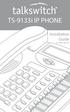 TS-9133i IP PHONE Installation Guide 41-000106-07 SOFTWARE LICENSE AGREEMENT TalkSwitch, hereinafter known as Seller, grants to Customer a personal, worldwide, non-transferable, non-sublicenseable and
TS-9133i IP PHONE Installation Guide 41-000106-07 SOFTWARE LICENSE AGREEMENT TalkSwitch, hereinafter known as Seller, grants to Customer a personal, worldwide, non-transferable, non-sublicenseable and
User Guide Release 2.5. 41-001180-11 Rev 00
 9480i IP Phone User Guide Release 2.5 41-001180-11 Rev 00 Aastra Telecom will not accept liability for any damages and/or long distance charges, which result from unauthorized and/or unlawful use. While
9480i IP Phone User Guide Release 2.5 41-001180-11 Rev 00 Aastra Telecom will not accept liability for any damages and/or long distance charges, which result from unauthorized and/or unlawful use. While
TS-9112i IP PHONE. Installation Guide 41-000107-07
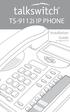 TS-9112i IP PHONE Installation Guide 41-000107-07 SOFTWARE LICENSE AGREEMENT TalkSwitch, hereinafter known as Seller, grants to Customer a personal, worldwide, non-transferable, non-sublicenseable and
TS-9112i IP PHONE Installation Guide 41-000107-07 SOFTWARE LICENSE AGREEMENT TalkSwitch, hereinafter known as Seller, grants to Customer a personal, worldwide, non-transferable, non-sublicenseable and
Aastra 673xi / 675xi. Telephony with SIP Phones at the Aastra 800/OpenCom 100 Communications System User Guide
 Aastra 673xi / 675xi Telephony with SIP Phones at the Aastra 800/OpenCom 100 Communications System User Guide Welcome to Aastra Thank you for choosing this Aastra product. Our product meets the strictest
Aastra 673xi / 675xi Telephony with SIP Phones at the Aastra 800/OpenCom 100 Communications System User Guide Welcome to Aastra Thank you for choosing this Aastra product. Our product meets the strictest
User Guide Release 2.5. 41-001201-20 Rev 00
 6757i IP Phone User Guide Release 2.5 41-001201-20 Rev 00 Aastra Telecom will not accept liability for any damages and/or long distance charges, which result from unauthorized and/or unlawful use. While
6757i IP Phone User Guide Release 2.5 41-001201-20 Rev 00 Aastra Telecom will not accept liability for any damages and/or long distance charges, which result from unauthorized and/or unlawful use. While
Shaw Business Hosted PBX user guide
 Shaw Business Hosted PBX user guide Contents 4 Welcome 5 AASTRA Hosted IP Phone 7 Handling Calls 9 Voicemail / Greetings 11 Voicemail / Playback Features 12 Additional Voicemail Features 13 Call Forward
Shaw Business Hosted PBX user guide Contents 4 Welcome 5 AASTRA Hosted IP Phone 7 Handling Calls 9 Voicemail / Greetings 11 Voicemail / Playback Features 12 Additional Voicemail Features 13 Call Forward
Office of Telecommunications. Using Your Temple University Voice Over IP Phone
 Office of Telecommunications Using Your Temple University Voice Over IP Phone Version 2.0 January 2015 Table of Contents Page Aastra 6737i Telephone... 5 Feature Overview... 5 Key Descriptions... 7 Aastra
Office of Telecommunications Using Your Temple University Voice Over IP Phone Version 2.0 January 2015 Table of Contents Page Aastra 6737i Telephone... 5 Feature Overview... 5 Key Descriptions... 7 Aastra
User Guide Release 2.5. 41-001199-21 Rev 00
 6753i IP Phone User Guide Release 2.5 41-001199-21 Rev 00 Aastra Telecom will not accept liability for any damages and/or long distance charges, which result from unauthorized and/or unlawful use. While
6753i IP Phone User Guide Release 2.5 41-001199-21 Rev 00 Aastra Telecom will not accept liability for any damages and/or long distance charges, which result from unauthorized and/or unlawful use. While
RN-001033-00 Rev 02 Release Note Release 1.4.3
 480i, 480i CT, 9112i, 9133i SIP IP PHONE RN-001033-00 Rev 02 Release Note Release 1.4.3 Aastra Telecom will not accept liability for any damages and/or long distance charges, which result from unauthorized
480i, 480i CT, 9112i, 9133i SIP IP PHONE RN-001033-00 Rev 02 Release Note Release 1.4.3 Aastra Telecom will not accept liability for any damages and/or long distance charges, which result from unauthorized
User Guide Release 2.5
 6731i IP Phone User Guide Release 2.5 41-001270-06 Rev 00 Callers Conf. Transfer Aastra Telecom will not accept liability for any damages and/or long distance charges, which result from unauthorized and/or
6731i IP Phone User Guide Release 2.5 41-001270-06 Rev 00 Callers Conf. Transfer Aastra Telecom will not accept liability for any damages and/or long distance charges, which result from unauthorized and/or
TS-480i IP PHONE. Installation Guide 41-000062-05
 TS-480i IP PHONE Installation Guide 41-000062-05 SOFTWARE LICENSE AGREEMENT TalkSwitch, hereinafter known as Seller, grants to Customer a personal, worldwide, non-transferable, non-sublicenseable and
TS-480i IP PHONE Installation Guide 41-000062-05 SOFTWARE LICENSE AGREEMENT TalkSwitch, hereinafter known as Seller, grants to Customer a personal, worldwide, non-transferable, non-sublicenseable and
User Guide Release 2.5. 41-001179-11 Rev 00
 9143i IP Phone User Guide Release 2.5 41-001179-11 Rev 00 Aastra Telecom will not accept liability for any damages and/or long distance charges, which result from unauthorized and/or unlawful use. While
9143i IP Phone User Guide Release 2.5 41-001179-11 Rev 00 Aastra Telecom will not accept liability for any damages and/or long distance charges, which result from unauthorized and/or unlawful use. While
User Guide Release 2.5. 41-001212-25 Rev 00
 6751i IP Phone User Guide Release 2.5 41-001212-25 Rev 00 Aastra Telecom will not accept liability for any damages and/or long distance charges, which result from unauthorized and/or unlawful use. While
6751i IP Phone User Guide Release 2.5 41-001212-25 Rev 00 Aastra Telecom will not accept liability for any damages and/or long distance charges, which result from unauthorized and/or unlawful use. While
USER GUIDE. Cisco Small Business Pro. SPA 500 Series IP Phones Models 504G, 508G, and 509G. Provided by
 USER GUIDE Cisco Small Business Pro SPA 500 Series IP Phones Models 504G, 508G, and 509G Provided by Understanding Your Phoneʼs Lines and Buttons Use the following graphic and table to identify the parts
USER GUIDE Cisco Small Business Pro SPA 500 Series IP Phones Models 504G, 508G, and 509G Provided by Understanding Your Phoneʼs Lines and Buttons Use the following graphic and table to identify the parts
Aastra Model 6753i IP Phone. User Guide. Release 3.2
 Aastra Model 6753i IP Phone User Guide Release 3.2 41-001380-00 REV00 01.2011 Software License Agreement Aastra Telecom Inc., hereinafter known as "Seller", grants to Customer a personal, worldwide, non-transferable,
Aastra Model 6753i IP Phone User Guide Release 3.2 41-001380-00 REV00 01.2011 Software License Agreement Aastra Telecom Inc., hereinafter known as "Seller", grants to Customer a personal, worldwide, non-transferable,
Aastra Model 6730i IP Phone. User Guide. Release 3.2
 Aastra Model 6730i IP Phone User Guide Release 3.2 41-001376-00 Rev 00 01.2011 Software License Agreement Aastra Telecom Inc., hereinafter known as "Seller", grants to Customer a personal, worldwide, non-transferable,
Aastra Model 6730i IP Phone User Guide Release 3.2 41-001376-00 Rev 00 01.2011 Software License Agreement Aastra Telecom Inc., hereinafter known as "Seller", grants to Customer a personal, worldwide, non-transferable,
480i BROADSOFT SIP IP PHONE RELEASE # 1.0 ADMINISTRATOR GUIDE
 480i BROADSOFT SIP IP PHONE RELEASE # 1.0 ADMINISTRATOR GUIDE Aastra Telecom will not accept liability for any damages and/or long distance charges, which result from unauthorized and/or unlawful use.
480i BROADSOFT SIP IP PHONE RELEASE # 1.0 ADMINISTRATOR GUIDE Aastra Telecom will not accept liability for any damages and/or long distance charges, which result from unauthorized and/or unlawful use.
Aastra Telephone 6737i and 6739i User Manual
 Aastra Telephone 6737i and 6739i User Manual REV 13/12/16 Aastra Telephone User s Manual Table of Contents Basics Knowing Your Passwords... 4 Setting Up and Changing Your Telephone Voice Mail Password...
Aastra Telephone 6737i and 6739i User Manual REV 13/12/16 Aastra Telephone User s Manual Table of Contents Basics Knowing Your Passwords... 4 Setting Up and Changing Your Telephone Voice Mail Password...
SIP-T22P User s Guide
 SIP-T22P User s Guide Thank you for choosing this T-22 Enterprise IP Phone. This phone is especially designed for active users in the office environment. It features fashionable and sleek design, and abundant
SIP-T22P User s Guide Thank you for choosing this T-22 Enterprise IP Phone. This phone is especially designed for active users in the office environment. It features fashionable and sleek design, and abundant
Aastra Model 6731i IP Phone. User Guide. Release 3.2
 Aastra Model 6731i IP Phone User Guide Release 3.2 41-001387-00 Rev 00 01.2011 Software License Agreement Software License Agreement Aastra Telecom Inc., hereinafter known as "Seller", grants to Customer
Aastra Model 6731i IP Phone User Guide Release 3.2 41-001387-00 Rev 00 01.2011 Software License Agreement Software License Agreement Aastra Telecom Inc., hereinafter known as "Seller", grants to Customer
Mitel Model 6869i SIP IP Phone. User Guide. Release 4.0.0
 Mitel Model 6869i SIP IP Phone User Guide Release 4.0.0 41-001554-00 REV00 10.2014 Software License Agreement Mitel, hereinafter known as "Seller", grants to Customer a personal, worldwide, non-transferable,
Mitel Model 6869i SIP IP Phone User Guide Release 4.0.0 41-001554-00 REV00 10.2014 Software License Agreement Mitel, hereinafter known as "Seller", grants to Customer a personal, worldwide, non-transferable,
Mitel 6869i SIP Phone 41-001554-00 REV01 RELEASE 4.0.0 SP1 USER GUIDE
 Mitel 6869i SIP Phone 41-001554-00 REV01 RELEASE 4.0.0 SP1 USER GUIDE NOTICE The information contained in this document is believed to be accurate in all respects but is not warranted by Mitel Networks
Mitel 6869i SIP Phone 41-001554-00 REV01 RELEASE 4.0.0 SP1 USER GUIDE NOTICE The information contained in this document is believed to be accurate in all respects but is not warranted by Mitel Networks
6739i Reference Guide
 Contents Introduction... 3 Phone Features... 3 Call Control... 3 Dialing a number... 3 Muting a Call... 4 Answering an incoming Call... 4 Sending an Incoming Call to Voicemail... 4 Placing a Call on Hold...
Contents Introduction... 3 Phone Features... 3 Call Control... 3 Dialing a number... 3 Muting a Call... 4 Answering an incoming Call... 4 Sending an Incoming Call to Voicemail... 4 Placing a Call on Hold...
Aastra Model 9143i IP Phone. User Guide. Release 3.2
 Aastra Model 9143i IP Phone User Guide Release 3.2 41-001383-00 REV00 01.2011 Software License Agreement Aastra Telecom Inc., hereinafter known as "Seller", grants to Customer a personal, worldwide, non-transferable,
Aastra Model 9143i IP Phone User Guide Release 3.2 41-001383-00 REV00 01.2011 Software License Agreement Aastra Telecom Inc., hereinafter known as "Seller", grants to Customer a personal, worldwide, non-transferable,
AASTRA 6737i IP PHONE 2863-001 Firmware Version 3.2.2
 AASTRA 6737i IP PHONE 2863-001 Firmware Version 3.2.2 2811 Internet Blvd Frisco, Texas 75034-1851 Tel +1 469 365 3000 Tel +1 800 468 3266 www.aastrausa.com AASTRA - 2863-001 PAGE 1 OF 112 AASTRA - 2863-001
AASTRA 6737i IP PHONE 2863-001 Firmware Version 3.2.2 2811 Internet Blvd Frisco, Texas 75034-1851 Tel +1 469 365 3000 Tel +1 800 468 3266 www.aastrausa.com AASTRA - 2863-001 PAGE 1 OF 112 AASTRA - 2863-001
675xi Series IP Phone
 675xi Series IP Phone User Reference Manual 6753i - 6755i - 6757i CT www.8x8.com 1.866.879.8647 Copyright 2008 8x8, Inc. www.8x8.com All Rights Reserved. Table of Contents Virtual Office Features... 1
675xi Series IP Phone User Reference Manual 6753i - 6755i - 6757i CT www.8x8.com 1.866.879.8647 Copyright 2008 8x8, Inc. www.8x8.com All Rights Reserved. Table of Contents Virtual Office Features... 1
OfficeSuite Cloud-Based Phone System Mitel IP Phone User Reference Guide Release 5.0 Final
 OfficeSuite Cloud-Based Phone System Mitel IP Phone User Reference Guide Release 5.0 Final Note: The information contained in this document is the property of Broadview Networks Inc. and is disclosed to
OfficeSuite Cloud-Based Phone System Mitel IP Phone User Reference Guide Release 5.0 Final Note: The information contained in this document is the property of Broadview Networks Inc. and is disclosed to
Aastra Models 6700i and 9000i Series SIP IP Phones. SIP 3.3.1 Service Pack 2 Hot Fix 1 Release Notes
 Aastra Models 6700i and 9000i Series SIP IP Phones SIP 3.3.1 Service Pack 2 Hot Fix 1 Release Notes RN-001037-03 REV11 09.2013 Content SIP IP Phone Models 6700i and 9000i Series Phones Release Notes 3.3.1
Aastra Models 6700i and 9000i Series SIP IP Phones SIP 3.3.1 Service Pack 2 Hot Fix 1 Release Notes RN-001037-03 REV11 09.2013 Content SIP IP Phone Models 6700i and 9000i Series Phones Release Notes 3.3.1
3102 Business Telephone Guide for 3Com Asterisk. Part Number 900-0469-01 Rev AB Published January 2008 http://www.3com.com/
 3102 Business Telephone Guide for 3Com Asterisk Part Number 900-0469-01 Rev AB Published January 2008 http://www.3com.com/ 3Com Corporation 350 Campus Drive Marlborough, MA 01752-3064 Copyright 2007-2008,
3102 Business Telephone Guide for 3Com Asterisk Part Number 900-0469-01 Rev AB Published January 2008 http://www.3com.com/ 3Com Corporation 350 Campus Drive Marlborough, MA 01752-3064 Copyright 2007-2008,
silhouette Cloud-Based Phone System Mitel IP Phone User Reference Guide Release 5.0 Final
 silhouette Cloud-Based Phone System Mitel IP Phone User Reference Guide Release 5.0 Final Contents Introduction...1 Setting your language...1 Setting your language for the web interface...1 Setting your
silhouette Cloud-Based Phone System Mitel IP Phone User Reference Guide Release 5.0 Final Contents Introduction...1 Setting your language...1 Setting your language for the web interface...1 Setting your
Cisco 7941 / 7961 IP Phone User Guide
 Cisco 7941 / 7961 IP Phone User Guide Emergency To dial 911 for emergency service, you must dial the Outside Access Digit first (usually 9) + 911. Customer Service / Technical Support (919) 459-2300, option
Cisco 7941 / 7961 IP Phone User Guide Emergency To dial 911 for emergency service, you must dial the Outside Access Digit first (usually 9) + 911. Customer Service / Technical Support (919) 459-2300, option
VoIP Handset User Manual. Digital Voice Quality Business Grade Handset Easy Plug & Play
 Digital Voice Quality Business Grade Handset Easy Plug & Play Table of Contents 1.0 Getting Started... 1 1.1 Unpacking the box... 1 1.2 Assembling the Phone... 2 2.0 Phone Button Features... 3 3.0 Phone
Digital Voice Quality Business Grade Handset Easy Plug & Play Table of Contents 1.0 Getting Started... 1 1.1 Unpacking the box... 1 1.2 Assembling the Phone... 2 2.0 Phone Button Features... 3 3.0 Phone
Polycom SoundPoint IP 550
 Polycom SoundPoint IP 550 User Guide For training/documentation, please visit us @ http://customertraining.verizonbusiness.com or call 1 800 662 1049 2009 Verizon. All Rights Reserved. The Verizon and
Polycom SoundPoint IP 550 User Guide For training/documentation, please visit us @ http://customertraining.verizonbusiness.com or call 1 800 662 1049 2009 Verizon. All Rights Reserved. The Verizon and
Polycom SoundPoint IP 650
 Polycom SoundPoint IP 650 User Guide For training/documentation, please visit us @ http://customertraining.verizonbusiness.com or call 1 800 662 1049 2009 Verizon. All Rights Reserved. The Verizon and
Polycom SoundPoint IP 650 User Guide For training/documentation, please visit us @ http://customertraining.verizonbusiness.com or call 1 800 662 1049 2009 Verizon. All Rights Reserved. The Verizon and
TABLE: The 2420 Telephone Components
 2420 Telephone TABLE: The 2420 Telephone Components 1. Display, Call Appearance and Feature buttons: Call Appearance Keys allow the user to handle multiple calls and the display shows call information.
2420 Telephone TABLE: The 2420 Telephone Components 1. Display, Call Appearance and Feature buttons: Call Appearance Keys allow the user to handle multiple calls and the display shows call information.
How To Use An Ip Phone On A Cell Phone On An Ipphone On A Sim Sim Sim (Cisco) Or Ip Phone (Ip Phone) On A Iphone Or Ipphone (Ipphone) On An Iphon Or Ip
 USER GUIDE Cisco Small Business SPA 300 Series IP Phones Models 301 and 303 Contents Chapter 1: Getting Started 6 About This Document 6 Overview of the Cisco Small Business 300 Series IP Phones 8 Caring
USER GUIDE Cisco Small Business SPA 300 Series IP Phones Models 301 and 303 Contents Chapter 1: Getting Started 6 About This Document 6 Overview of the Cisco Small Business 300 Series IP Phones 8 Caring
How To Program A Talkswitch Phone On A Cell Phone On An Ip Phone On Your Ip Phone (For A Sim Sim) On A Pc Or Ip Phone For A Sim Phone On Iphone Or Ipro (For An Ipro) On
 TALKSWITCH DOCUMENTATION ADDING IP PHONES TO TALKSWITCH RELEASE 6.50 CT.TS005.008104 ANSWERS WITH INTELLIGENCE COPYRIGHT INFORMATION Copyright 2011 Fortinet, Inc. All rights reserved. Fortinet, FortiGate,
TALKSWITCH DOCUMENTATION ADDING IP PHONES TO TALKSWITCH RELEASE 6.50 CT.TS005.008104 ANSWERS WITH INTELLIGENCE COPYRIGHT INFORMATION Copyright 2011 Fortinet, Inc. All rights reserved. Fortinet, FortiGate,
Optus VoIP IP Handset Quick Start Guide.
 Optus VoIP IP Handset Quick Start Guide. Congratulations on your new IP Handset The Linksys SPA-942 is a functionally powerful and easy to use business phone featuring a high resolution graphical display,
Optus VoIP IP Handset Quick Start Guide. Congratulations on your new IP Handset The Linksys SPA-942 is a functionally powerful and easy to use business phone featuring a high resolution graphical display,
VoIP Quick Start Guide
 VoIP Quick Start Guide 53i 55i 57i Please note that, at the University of Minnesota, the symbols indicated for each key have been replaced with the name of each key. ANSWER A CALL To ANSWER a ringing
VoIP Quick Start Guide 53i 55i 57i Please note that, at the University of Minnesota, the symbols indicated for each key have been replaced with the name of each key. ANSWER A CALL To ANSWER a ringing
Polycom SoundPoint IP 600 SIP 1.5
 Polycom SoundPoint IP 600 SIP 1.5 Quick Reference Guide Written by: Customer Training and Documentation (CTD) http://customertraining.verizonbusiness.com Introduction........................................
Polycom SoundPoint IP 600 SIP 1.5 Quick Reference Guide Written by: Customer Training and Documentation (CTD) http://customertraining.verizonbusiness.com Introduction........................................
2420 Digital Telephone Instruction Booklet
 2420 Digital Telephone Instruction Booklet * 7 line x 29 character display * 24 system call appearance/feature button * Provides automated call tracking with 100-entry call log * Provides access to 104
2420 Digital Telephone Instruction Booklet * 7 line x 29 character display * 24 system call appearance/feature button * Provides automated call tracking with 100-entry call log * Provides access to 104
Optus VoIP IP Handset Quick Start Guide.
 Optus VoIP IP Handset Quick Start Guide. Congratulations on your new IP Handset The Linksys SPA-942 is a functionally powerful and easy to use business phone featuring a high resolution graphical display,
Optus VoIP IP Handset Quick Start Guide. Congratulations on your new IP Handset The Linksys SPA-942 is a functionally powerful and easy to use business phone featuring a high resolution graphical display,
Mitel IP Phone User Reference Guide Release 5.0
 830 Parkview Drive North, El Segundo, CA 90245 Tel: 310 747 3232 Fax: 310 747 3233 WWW.UNIVOIP.COM OfficeConnect Mitel IP Phone User Reference Guide Release 5.0 Note: The information contained in this
830 Parkview Drive North, El Segundo, CA 90245 Tel: 310 747 3232 Fax: 310 747 3233 WWW.UNIVOIP.COM OfficeConnect Mitel IP Phone User Reference Guide Release 5.0 Note: The information contained in this
USER GUIDE Cisco Small Business
 USER GUIDE Cisco Small Business SPA 300 Series IP Phones Models 301 and 303 August 2013 Cisco and the Cisco logo are trademarks or registered trademarks of Cisco and/or its affiliates in the U.S. and other
USER GUIDE Cisco Small Business SPA 300 Series IP Phones Models 301 and 303 August 2013 Cisco and the Cisco logo are trademarks or registered trademarks of Cisco and/or its affiliates in the U.S. and other
MITEL IP PHONE USER REFERENCE GUIDE Release 4.0
 MITEL IP PHONE USER REFERENCE GUIDE Release 4.0 Simple as your phone. Smart as the internet. NOTICE The information contained in this document is believed to be accurate in all respects but is not warranted
MITEL IP PHONE USER REFERENCE GUIDE Release 4.0 Simple as your phone. Smart as the internet. NOTICE The information contained in this document is believed to be accurate in all respects but is not warranted
Cisco IP Phone 7960G and Cisco IP Phone 7940G for Cisco IOS Telephony Services
 CHAPTER 1 Cisco IP Phone 7960G and Cisco IP Phone 7940G for Cisco IOS Telephony Services Button Legend The Cisco IP Phone 7960G and the Cisco IP Phone 7940G differ only in the number of available line
CHAPTER 1 Cisco IP Phone 7960G and Cisco IP Phone 7940G for Cisco IOS Telephony Services Button Legend The Cisco IP Phone 7960G and the Cisco IP Phone 7940G differ only in the number of available line
Aastra Models 9000i and 6700i Series SIP IP Phones. SIP 3.2.1 Release Notes
 Aastra Models 9000i and 6700i Series SIP IP Phones SIP 3.2.1 Release Notes RN-001037-02 REV02 03.2011 Content SIP IP Phone Models 9000i and 6700i Series Phones Release Notes 3.2.1................................................
Aastra Models 9000i and 6700i Series SIP IP Phones SIP 3.2.1 Release Notes RN-001037-02 REV02 03.2011 Content SIP IP Phone Models 9000i and 6700i Series Phones Release Notes 3.2.1................................................
SIP USER and ADMINISTRATOR GUIDE
 SIP USER and ADMINISTRATOR GUIDE NOTICE The information contained in this document is believed to be accurate in all respects but is not warranted by Mitel Networks Corporation (MITEL ). The information
SIP USER and ADMINISTRATOR GUIDE NOTICE The information contained in this document is believed to be accurate in all respects but is not warranted by Mitel Networks Corporation (MITEL ). The information
Using Basic Call Management Functions
 Using Basic Call Management Functions This chapter provides instructions on using your basic phone functions. It includes the following sections: Managing the Audio Source and Volume, page 28 Answering
Using Basic Call Management Functions This chapter provides instructions on using your basic phone functions. It includes the following sections: Managing the Audio Source and Volume, page 28 Answering
OfficeSuite Mitel IP Phone User Reference Guide Release 4.1
 OfficeSuite Mitel IP Phone User Reference Guide Release 4.1 2004-2009 Broadview Networks & Natural Convergence Inc. All rights reserved. Table of Contents TABLE OF CONTENTS...I INTRODUCTION...4 WHAT'S
OfficeSuite Mitel IP Phone User Reference Guide Release 4.1 2004-2009 Broadview Networks & Natural Convergence Inc. All rights reserved. Table of Contents TABLE OF CONTENTS...I INTRODUCTION...4 WHAT'S
Model No. KX-TGP500. Model No. KX-TGP550
 Panasonic Telephone Systems KX-TGP500/KX-TGP550 KX-TGP500, KXTGP500, TGP500, KX-TGP550, KXTGP550, TGP550 www.voicesonic.com Phone 877-289-2829 User Guide SIP Cordless Phone Model No. KX-TGP500 Model No.
Panasonic Telephone Systems KX-TGP500/KX-TGP550 KX-TGP500, KXTGP500, TGP500, KX-TGP550, KXTGP550, TGP550 www.voicesonic.com Phone 877-289-2829 User Guide SIP Cordless Phone Model No. KX-TGP500 Model No.
How To Use A Sim Sim Sims 3.2 On A Cell Phone On A Pc Or Mac Or Ipa (For A Sims) On A Simmer (For An Ipa) Or Ipb (For Mac) On An Ip
 Telephone and Voice Mail Quick Reference Guide ADTRAN IP 712 and IP 706 Phones ADTRAN Polycom IP 650, IP 601, IP 501, and IP 430 Phones Table of Contents 4 5 6 10 15 16 17 19 20 21 22 Voice Mail Quick
Telephone and Voice Mail Quick Reference Guide ADTRAN IP 712 and IP 706 Phones ADTRAN Polycom IP 650, IP 601, IP 501, and IP 430 Phones Table of Contents 4 5 6 10 15 16 17 19 20 21 22 Voice Mail Quick
Model No. KX-TGP500. Model No. KX-TGP550
 User Guide SIP Cordless Phone Model No. KX-TGP500 Model No. KX-TGP550 Model shown is KX-TGP500. Model shown is KX-TGP550. Thank you for purchasing a Panasonic product. You can configure some of the features
User Guide SIP Cordless Phone Model No. KX-TGP500 Model No. KX-TGP550 Model shown is KX-TGP500. Model shown is KX-TGP550. Thank you for purchasing a Panasonic product. You can configure some of the features
How To Use A 9608 Phone On A Cell Phone On Sim Sims 2 (Satellite) On A Sims 3 (Cell Phone) On An Iphone Or Ipad Or Ipa 2 (Cellphone) On Sims 4
 AVAYA 9608 SIP DESKPHONE INSTRUCTIONS MESSAGE WAITING INDICATOR YOUR PHONE 9608 PHONE INSTRUCTIONS If there are messages in your Avaya Voice Mailbox, the light on the top right corner of your telephone
AVAYA 9608 SIP DESKPHONE INSTRUCTIONS MESSAGE WAITING INDICATOR YOUR PHONE 9608 PHONE INSTRUCTIONS If there are messages in your Avaya Voice Mailbox, the light on the top right corner of your telephone
Carrier VoIP Nortel IP Phone 2004 User Guide (CICM) Release: CICM 10.1 Document Revision: 09.01. www.nortel.com NN10300-009
 Nortel IP Phone 2004 User Guide (CICM) Release: CICM 10.1 Document Revision: 09.01 www.nortel.com NN10300-009. Release: CICM 10.1 Publication: NN10300-009 Document status: Standard Document release date:
Nortel IP Phone 2004 User Guide (CICM) Release: CICM 10.1 Document Revision: 09.01 www.nortel.com NN10300-009. Release: CICM 10.1 Publication: NN10300-009 Document status: Standard Document release date:
" (877)MY T4 TEL " " " " " " " (877)698-4835
 Display Features The display on your phone is interactive. As you use the phone the information will change and different features and functions will appear on the display. The 8 buttons above the display
Display Features The display on your phone is interactive. As you use the phone the information will change and different features and functions will appear on the display. The 8 buttons above the display
Using the Cisco IP Phone 7940/7960
 CHAPTER 3 Using the Cisco IP Phone 7940/7960 Your Cisco IP Phone 7940/7960 provides features you might not have had before on an office phone. You can learn how to use these features by exploring the available
CHAPTER 3 Using the Cisco IP Phone 7940/7960 Your Cisco IP Phone 7940/7960 provides features you might not have had before on an office phone. You can learn how to use these features by exploring the available
Avaya one-x Deskphone Edition 9620 IP Telephone User Guide for University of North Dakota users
 Avaya one-x Deskphone Edition 9620 IP Telephone User Guide for University of North Dakota users 16-300699 Issue 5 February 2009 1 9620 User Guide 2 9620 User Guide Blank Page Contents Chapter 1: Introduction
Avaya one-x Deskphone Edition 9620 IP Telephone User Guide for University of North Dakota users 16-300699 Issue 5 February 2009 1 9620 User Guide 2 9620 User Guide Blank Page Contents Chapter 1: Introduction
Polycom SoundPoint 650 Quick Guide
 Polycom SoundPoint 650 Quick Guide ISC Networking & Telecommunications University of Pennsylvania October 2009, v.2 Contents Icons and Indicator Lights Telephone Icons 4 Envelope/Message Waiting Icon.4
Polycom SoundPoint 650 Quick Guide ISC Networking & Telecommunications University of Pennsylvania October 2009, v.2 Contents Icons and Indicator Lights Telephone Icons 4 Envelope/Message Waiting Icon.4
Cisco SPA302D Mobility Enhanced Cordless Handset
 USER GUIDE Cisco SPA30D Mobility Enhanced Cordless Handset Contents Chapter 1: Getting Started 1 Overview 1 Understanding Your Cisco SPA30D Cisco SPA30D Display Screen 4 Turning the Handset On and Off
USER GUIDE Cisco SPA30D Mobility Enhanced Cordless Handset Contents Chapter 1: Getting Started 1 Overview 1 Understanding Your Cisco SPA30D Cisco SPA30D Display Screen 4 Turning the Handset On and Off
How To Use A Cisco Phone With A Cell Phone On A Small Business Ip Phone (Pa300) Or A Small Cell Phone (Ppa500) With A Microsoft Ip Phone (Spa500) On A Business Plan (Small Business)
 USER GUIDE Cisco Small Business Cisco SPA300 Series and SPA500 Series IP Phones with Cisco Unified Communications UC320W Phone Models: SPA301, SPA303, SPA501G, SPA502G, SPA504G, SPA508G, SPA509G, SPA525G,
USER GUIDE Cisco Small Business Cisco SPA300 Series and SPA500 Series IP Phones with Cisco Unified Communications UC320W Phone Models: SPA301, SPA303, SPA501G, SPA502G, SPA504G, SPA508G, SPA509G, SPA525G,
9608/9611 IP Phone User Guide
 CTI INSIGHT www.cons ol tech.com 9608/9611 IP Phone User Guide Answering and Making Calls Placing a call Lift the handset and dial the number. Answering a call Lift the handset If you are using a headset,
CTI INSIGHT www.cons ol tech.com 9608/9611 IP Phone User Guide Answering and Making Calls Placing a call Lift the handset and dial the number. Answering a call Lift the handset If you are using a headset,
Title page. IP Phone 2002. User Guide. Nortel Networks Communication Server 1000
 Title page Nortel Networks Communication Server 1000 IP Phone 2002 User Guide Revision history Revision history September 2004 Standard 3.00. This document is up-issued to support Nortel Networks Communication
Title page Nortel Networks Communication Server 1000 IP Phone 2002 User Guide Revision history Revision history September 2004 Standard 3.00. This document is up-issued to support Nortel Networks Communication
How To Use A Mitel 5340 Ip Phone
 silhouette Mitel IP Phone User Reference Guide Release 4.0 Final Contents Introduction...1 Setting your language...1 Setting your language for the web interface...1 Setting your language for the phone
silhouette Mitel IP Phone User Reference Guide Release 4.0 Final Contents Introduction...1 Setting your language...1 Setting your language for the web interface...1 Setting your language for the phone
NEC SV8100 Telephone System User Guide (for SV8100 12-button and 24-button phones with CAP/PARK keys)
 NEC SV8100 Telephone System User Guide (for SV8100 12-button and 24-button phones with CAP/PARK keys) KEYS AND BUTTONS ON YOUR PHONE Incoming Call/Message Waiting indicator light Flashes red quickly when
NEC SV8100 Telephone System User Guide (for SV8100 12-button and 24-button phones with CAP/PARK keys) KEYS AND BUTTONS ON YOUR PHONE Incoming Call/Message Waiting indicator light Flashes red quickly when
Title page. IP Phone 2002. User Guide. Nortel Communication Server 1000
 Title page Nortel Communication Server 1000 IP Phone 2002 User Guide Revision history Revision history March 2006 Preliminary 5.09. This document is up-issued to support Nortel Communication Server 1000
Title page Nortel Communication Server 1000 IP Phone 2002 User Guide Revision history Revision history March 2006 Preliminary 5.09. This document is up-issued to support Nortel Communication Server 1000
P160S SIP Phone Quick User Guide
 P160S SIP Phone Quick User Guide Version 2.2 TABLE OF CONTENTS 1.0 INTRODUCTION... 1 2.0 PACKAGE CONTENT... 1 3.0 LIST OF FIGURES... 2 4.0 SUMMARY OF KEY FUNCTIONS... 3 5.0 CONNECTING THE IP PHONE... 4
P160S SIP Phone Quick User Guide Version 2.2 TABLE OF CONTENTS 1.0 INTRODUCTION... 1 2.0 PACKAGE CONTENT... 1 3.0 LIST OF FIGURES... 2 4.0 SUMMARY OF KEY FUNCTIONS... 3 5.0 CONNECTING THE IP PHONE... 4
jfqbi= = ROPR=fm=pfm=mÜçåÉ= = pfm=rëéê=~åç=^çãáåáëíê~íçê=dìáçé=== oéäé~ëé=tkn=
 jfqbi= = ROPR=fm=pfm=mÜçåÉ= = pfm=rëéê=~åç=^çãáåáëíê~íçê=dìáçé=== oéäé~ëé=tkn= NOTICE The information contained in this document is believed to be accurate in all respects but is not warranted by Mitel
jfqbi= = ROPR=fm=pfm=mÜçåÉ= = pfm=rëéê=~åç=^çãáåáëíê~íçê=dìáçé=== oéäé~ëé=tkn= NOTICE The information contained in this document is believed to be accurate in all respects but is not warranted by Mitel
Avaya Campus PBX MICHIGAN STATE UNIVERSITY. Telecommunication Systems. Avaya 2410 User Guide
 Avaya Campus PBX MICHIGAN STATE UNIVERSITY Telecommunication Systems Avaya 2410 User Guide MICHIGAN STATE UNIVERSITY Avaya 2410 Telephone User Guide Michigan State University Telecommunication Systems
Avaya Campus PBX MICHIGAN STATE UNIVERSITY Telecommunication Systems Avaya 2410 User Guide MICHIGAN STATE UNIVERSITY Avaya 2410 Telephone User Guide Michigan State University Telecommunication Systems
Polycom Conference Phone Quick Reference Guide ACC-1144 PUG
 ACC-1144 PUG Polycom Conference Phone Quick Reference Guide Table of Contents INTRODUCTION TO YOUR POLYCOM CONFERENCE PHONE... 2 WELCOME... 2 CONFERENCE PHONE... 2 HOW TO USE YOUR POLYCOM CONFERENCE PHONE...
ACC-1144 PUG Polycom Conference Phone Quick Reference Guide Table of Contents INTRODUCTION TO YOUR POLYCOM CONFERENCE PHONE... 2 WELCOME... 2 CONFERENCE PHONE... 2 HOW TO USE YOUR POLYCOM CONFERENCE PHONE...
Cisco IP Phone Models 7941 and 7945 Quick Reference Guide December 23, 2011
 Emergency Calls Dial 911 or 3 911 Cisco IP Phone Models 7941 and 7945 Quick Reference Guide December 23, 2011 Place a Call Lift handset (or press the Speaker button, the line button, or New Call soft key)
Emergency Calls Dial 911 or 3 911 Cisco IP Phone Models 7941 and 7945 Quick Reference Guide December 23, 2011 Place a Call Lift handset (or press the Speaker button, the line button, or New Call soft key)
Cisco Unified IP Phone 6945 User Guide for Cisco Unified Communications Manager Express Version 8.8 (SCCP)
 Cisco Unified IP Phone 6945 User Guide for Cisco Unified Communications Manager Express Version 8.8 (SCCP) First Published: July 22, 2011 Last Modified: July 22, 2011 Americas Headquarters Cisco Systems,
Cisco Unified IP Phone 6945 User Guide for Cisco Unified Communications Manager Express Version 8.8 (SCCP) First Published: July 22, 2011 Last Modified: July 22, 2011 Americas Headquarters Cisco Systems,
IP Phone System: Cisco 7960G and 7940G
 IP Phone System: Cisco 7960G and 7940G Table of Contents: IP Phone System 7940G and 7960G CISCO IP PHONE ROAD MAP...1 NAVIGATE THE PHONE SYSTEM AND USE THE LCD SCREEN...2 SOFT KEYS... 2 USE THE NAVIGATION
IP Phone System: Cisco 7960G and 7940G Table of Contents: IP Phone System 7940G and 7960G CISCO IP PHONE ROAD MAP...1 NAVIGATE THE PHONE SYSTEM AND USE THE LCD SCREEN...2 SOFT KEYS... 2 USE THE NAVIGATION
USER GUIDE Cisco Small Business
 USER GUIDE Cisco Small Business Cisco Unified Communications Manager Express for IP Phone Models 30X August 2013 Cisco and the Cisco logo are trademarks or registered trademarks of Cisco and/or its affiliates
USER GUIDE Cisco Small Business Cisco Unified Communications Manager Express for IP Phone Models 30X August 2013 Cisco and the Cisco logo are trademarks or registered trademarks of Cisco and/or its affiliates
NEC SV8100 Telephone System User Guide (for SV8100 12-button and 24-button phones)
 NEC SV8100 Telephone System User Guide (for SV8100 12-button and 24-button phones) KEYS AND BUTTONS ON YOUR PHONE Incoming Call/Message Waiting indicator light Flashes red quickly when a call is ringing
NEC SV8100 Telephone System User Guide (for SV8100 12-button and 24-button phones) KEYS AND BUTTONS ON YOUR PHONE Incoming Call/Message Waiting indicator light Flashes red quickly when a call is ringing
Featuring the Vertical Xcelerator IP Phone System DESK PHONE USER GUIDE V1.5
 Featuring the Vertical Xcelerator IP Phone System DESK PHONE USER GUIDE V1.5 For Service Purchased After May 1 st 2009 Table of Contents INTRODUCTION TO YOUR XCELERATOR DESK PHONE... 2 WELCOME... 2 XCELERATOR
Featuring the Vertical Xcelerator IP Phone System DESK PHONE USER GUIDE V1.5 For Service Purchased After May 1 st 2009 Table of Contents INTRODUCTION TO YOUR XCELERATOR DESK PHONE... 2 WELCOME... 2 XCELERATOR
Polycom 2-Line Desk Phone Quick Reference Guide
 Polycom 2-Line Desk Phone Quick Reference Guide ACC-1142 PUG Table of Contents INTRODUCTION TO YOUR POLYCOM 2-LINE DESK PHONE... 2 WELCOME... 2 DESK PHONE... 2 HOW TO USE YOUR POLYCOM 2-LINE DESK PHONE...
Polycom 2-Line Desk Phone Quick Reference Guide ACC-1142 PUG Table of Contents INTRODUCTION TO YOUR POLYCOM 2-LINE DESK PHONE... 2 WELCOME... 2 DESK PHONE... 2 HOW TO USE YOUR POLYCOM 2-LINE DESK PHONE...
How To Use A Cell Phone On A Sim Sims 2.2 (Sprinting) And Sims 1 (Cell Phone) With A Sims 3.2.2 On A Iphone Or Ipod) With An Ipod
 LINKSYS SPA941 / SPA942 User Guide Emergency To dial 911 for emergency service, you must dial the Outside Access Digit first (usually 9) + 911. Customer Service / Technical Support (919) 459-2300, option
LINKSYS SPA941 / SPA942 User Guide Emergency To dial 911 for emergency service, you must dial the Outside Access Digit first (usually 9) + 911. Customer Service / Technical Support (919) 459-2300, option
TruConnect. Hosted PBX User Guide. Quick Start Guide - Page 2. Table of Contents - Page 5. 1-800-768-1212 www.truvista.net
 TruConnect Hosted PBX User Guide R R Quick Start Guide - Page 2. Table of Contents - Page 5. 1-800-768-1212 www.truvista.net TruConnect User Guide Page 1. Hosted TruConnect IP PBX Quick Reference Guide
TruConnect Hosted PBX User Guide R R Quick Start Guide - Page 2. Table of Contents - Page 5. 1-800-768-1212 www.truvista.net TruConnect User Guide Page 1. Hosted TruConnect IP PBX Quick Reference Guide
Cloud Voice Service Cisco Unified IP Phone 6921 User Guide. (Version 1.0)
 Cisco Unified IP Phone 6921 User Guide (Version 1.0) Table of Content 1 Phone Set Features and Functions... 3 1.1 Operation for IP Phone 6921... 3 2 Location of Control... 4 3 Preference Setup... 6 3.1
Cisco Unified IP Phone 6921 User Guide (Version 1.0) Table of Content 1 Phone Set Features and Functions... 3 1.1 Operation for IP Phone 6921... 3 2 Location of Control... 4 3 Preference Setup... 6 3.1
Avaya 2410 Digital Telephone End User Guide
 Avaya 2410 Digital Telephone End User Guide 2410 Digital Telephone End User Guide 1 P age Table of Contents About Your Telephone... 3 The Home Screen... 5 Navigating in the Home Screen Pages... 6 Call
Avaya 2410 Digital Telephone End User Guide 2410 Digital Telephone End User Guide 1 P age Table of Contents About Your Telephone... 3 The Home Screen... 5 Navigating in the Home Screen Pages... 6 Call
Four-Line Intercom Speakerphone 944
 1 USER S MANUAL Part 2 Four-Line Intercom Speakerphone 944 Please also read Part 1 Important Product Information AT&T and the globe symbol are registered trademarks of AT&T Corp. licensed to Advanced American
1 USER S MANUAL Part 2 Four-Line Intercom Speakerphone 944 Please also read Part 1 Important Product Information AT&T and the globe symbol are registered trademarks of AT&T Corp. licensed to Advanced American
AVAYA 9608/9611G SIP DESKPHONE INSTRUCTIONS
 AVAYA 9608/9611G SIP DESKPHONE INSTRUCTIONS MESSAGE WAITING INDICATOR PHONE DISPLAY NAVIGATION ARROWS and the OK BUTTON PHONE BUTTON MESSAGE BUTTON CONTACTS HISTORY HOME HEADSET SPEAKER VOLUME BUTTON MUTE
AVAYA 9608/9611G SIP DESKPHONE INSTRUCTIONS MESSAGE WAITING INDICATOR PHONE DISPLAY NAVIGATION ARROWS and the OK BUTTON PHONE BUTTON MESSAGE BUTTON CONTACTS HISTORY HOME HEADSET SPEAKER VOLUME BUTTON MUTE
