6739i IP PHONE USER GUIDE Firmware Release 3.2.2
|
|
|
- Ethan Miller
- 8 years ago
- Views:
Transcription
1 6739i IP PHONE USER GUIDE Firmware Release Internet Blvd Frisco, Texas Tel Tel i IP PHONE USER GUIDE - CLEARSPAN AASTRA PAGE 1 OF 120
2 AASTRA PAGE 2 OF 120
3 1st Edition (October 7, 2011) Copyright 2011 Aastra USA Inc. All rights reserved. Information in this manual may change with product revisions. Aastra may add features or enhancements to the product(s) and/or program(s) described in this manual at any time. Technical Publications freezes the information in this manual based on the specified software and hardware releases. Publications writers incorporate such changes into newly released publication editions. Publications writers will incorporate any modifications provided to them after the publication release date into the next scheduled release of the publication. Aastra furnishes the application described in this manual under a license agreement and customers may use or copy information in the manuals only in accordance with the terms of the agreement. Contact Information Address any reader comments to: Aastra USA Inc. Technical Publications Manager 2811 Internet Boulevard Frisco, TX You may also send to techpubs@aastrausa.com What to Expect when Contacting Company Technical Publications will responses to customers within seven business days of the contact. Note that product support is not available through this address. For product support, contact the Aastra Customer Service Center (CSC) at Aastra may use or distribute review comments and information without incurring obligation. Trademarks and Acknowledgements Product registered trademarks and copyrights of the products included in this publication include Clearspan as a registered trademark of Aastra USA Inc.; Microsoft and MSN as registered trademarks of Microsoft Corporation. This publication identifies all other products or services mentioned herein by the trademarks, service marks, or product names designated by the companies that market those products. The companies producing these trademarks and registered trademarks control ownership of them. Make all inquiries concerning such trademarks directly to those companies. 6739i Product Product Liability Aastra will not accept liability for any damages and/or long distance charges, which result from unauthorized and/or unlawful use. While every effort has been made to ensure accuracy, Aastra will not be liable for technical or editorial errors or omissions contained within this documentation. The information contained in this documentation is subject to change without notice. AASTRA PAGE 3 OF 120
4 Copyright 2010 Aastra All Rights Reserved. Software License Agreement Aastra, hereinafter known as "Seller", grants to Customer a personal, worldwide, non-transferable, non-sublicenseable and non-exclusive, restricted use license to use Software in object form solely with the Equipment for which the Software was intended. This Product may integrate programs, licensed to Aastra by third party Suppliers, for distribution under the terms of this agreement. These programs are confidential and proprietary, and are protected as such by copyright law as unpublished works and by international treaties to the fullest extent under the applicable law of the jurisdiction of the Customer. In addition, these confidential and proprietary programs are works conforming to the requirements of Section 401 of title 17 of the United States Code. Customer shall not disclose to any third party such confidential and proprietary programs and information and shall not export licensed Software to any country except in accordance with United States Export laws and restrictions. Customer agrees to not reverse engineer, decompile, disassemble or display Software furnished in object code form. Customer shall not modify, copy, reproduce, distribute, transcribe, translate or reduce to electronic medium or machine readable form or language, derive source code without the express written consent of the Seller and its Suppliers, or disseminate or otherwise disclose the Software to third parties. All Software furnished here under (whether or not part of firmware), including all copies thereof, is and shall remain the property of Seller and its Suppliers and is subject to the terms and conditions of this agreement. All rights reserved. Customer's use of this software shall be deemed to reflect Customer's agreement to abide by the terms and conditions contained herein. Removal or modification of trademarks, copyright notices, logos, etc., or the use of Software on any Equipment other than that for which it is intended, or any other material breach of this Agreement, shall automatically terminate this license. If this Agreement is terminated for breach, Customer shall immediately discontinue use and destroy or return to Seller all licensed software and other confidential or proprietary information of Seller. In no event shall Seller or its suppliers or licensors be liable for any damages whatsoever (including without limitation, damages for loss of business profits, business interruption, loss of business information, other pecuniary loss, or consequential damages) arising out of the use of or inability to use the software, even if Seller has been advised of the possibility of such damages. Limited Warranty Aastra warrants this product against defects and malfunctions during a one (1) year period from the date of original purchase. If there is a defect or malfunction, Aastra shall, at its option, and as the exclusive remedy, either repair or replace the telephone set at no charge, if returned within the warranty period. If replacement parts are used in making repairs, these parts may be refurbished, or may contain refurbished materials. If it is necessary to replace the telephone set, it may be replaced with a refurbished telephone of the same design and color. If it should become necessary to repair or replace a defective or malfunctioning telephone set under this warranty, the provisions of this warranty shall apply to the repaired or replaced telephone set until the expiration of ninety (90) days from the date of pick up, or the date of shipment to you, of the repaired or replacement set, or until the end of the original warranty period, whichever is later. Proof of the original purchase date is to be provided with all telephone sets returned for warranty repairs. AASTRA PAGE 4 OF 120
5 Exclusions Aastra Telecom does not warrant its telephone sets to be compatible with the equipment of any particular telephone company. This warranty does not extend to damage to products resulting from improper installation or operation, alteration, accident, neglect, abuse, misuse, fire or natural causes such as storms or floods, after the telephone is in your possession. Aastra Telecom shall not be liable for any incidental or consequential damages, including, but not limited to, loss, damage or expense directly or indirectly arising from the customer s use of or inability to use this telephone, either separately or in combination with other equipment. This paragraph, however, shall not apply to consequential damages for injury to the person in the case of telephones used or bought for use primarily for personal, family or household purposes. This warranty sets forth the entire liability and obligations of Aastra Telecom with respect to breach of warranty, and the warranties set forth or limited herein are the sole warranties and are in lieu of all other warranties, expressed or implied, including warranties or fitness for particular purpose and merchantability. Warranty Repair Service Should the set fail during the warranty period, contact the Aastra Customer Service Center (CSC) at Revision History The following represents the revision history of this publication: Revision Number Date Completed Point of Contact Description /30/11 Bev Marsh Initial release of this publication. Firmware AASTRA PAGE 5 OF 120
6 AASTRA PAGE 6 OF 120
7 Table of Contents 1st Edition (October 7, 2011)...3 Contact Information... 3 What to Expect when Contacting Company... 3 Trademarks and Acknowledgements i Product... 3 Product Liability... 3 Software License Agreement... 4 Limited Warranty... 4 Exclusions... 5 Warranty Repair Service... 5 Revision History... 5 Table of Contents...7 Table of Figures About this Publication Overview Audience References Introduction Overview User Interface Audio Requirements Physical Attributes Cleaning the LCD Touchscreen Getting Started Installation and Setup Startup Sequence Configuration and Updates Language Packs Configuration Complete Idle Screen Network Connected/Disconnected i Keys and Functions Hard Keys Softkeys Phone Status Icons Feature Icons i IP PHONE USER GUIDE - CLEARSPAN AASTRA PAGE 7 OF 120
8 3.6 Off-Hook and Dialing Screen Incoming Call Screen Connected Call Screen Clearspan Features Clearspan Feature Access Codes Line Keys Line Hard Keys Line Softkeys Assign Softkeys Speaker and MWI Status Lamps Status Lamps for all Line/Call Appearances Stuttered Dial Tone Volume Keys Call Timer Mute Customize your Phone Options List Access the Options List Audio Audio Mode Headset Device Headset Mic Volume Ring Tone Tone Set Display Brightness Level Brightness Timer Calibrate Screen Set Time Time Server Time Format Date Format Time Zone Language Bluetooth Softkeys Configure a Softkey Status Advanced Password Restart AASTRA PAGE 8 OF 120
9 4.12 Phone Lock Call Handling Place a Call Answer an Incoming Call Send an Incoming Call to Voic Handle Calls Using the Speaker Handle Calls Using a Headset Callers List and Redial List End a Call Phone Features Hold Place a Call on Hold Retrieve a Held Call Automatic Hold Autodial (Hotline and Warmline) Transfer Conference Establish the Conference Conference Two Previously Connected Calls - Lines Screen Conference N-Way Centralized Conferencing Anonymous Call Rejection Callback - Automatic Calling Line ID Delivery Blocking Call Forward All, Busy, No Answer Configure Call Forward Activate/Deactivate Call Forward Busy Lamp Field (BLF) BLF\List Call Return Last Number Redial Call Waiting Handle the Waiting Call from the Main Screen Handle the Second Call (Call Waiting) from the Line Screen Handle the Waiting Call using Line Hard Keys Do Not Disturb Park and Pickup Default Display Directed Call Pickup Directed Call Pickup with Barge-In Intercom Outgoing Intercom AASTRA PAGE 9 OF 120
10 Incoming Intercom Use the Intercom Softkey Push to Talk (Intercom) Speeddial Speed Dial/Xfer Speed Dial/Conf Sustained Auth Code Speed Dial Speed Dial Shared Call Appearance Call Retrieve Keys States and LED Behavior SCA Call Location and SCA Call Retrieve Services, Lists, and the Phone Directory Services XML Softkey and Services Callers List Missed Calls Indicator Callers List Functions Redial List Redial List Functions Directory List Accessing and Searching the Directory Dial from the Directory Manage the Directory List Add an Entry Edit an Entry Delete Entries in the Directory List Delete a Number and/or a Label from an Entry Voic List Appendix A - Optional Expansion Modules Expansion Modules M670i M675i Using the Expansion Modules M670i Expansion Module M675i Expansion Module Appendix B - Feature Access Codes Appendix C - Troubleshooting Index AASTRA PAGE 10 OF 120
11 Table of Figures Figure 1 Top of Phone Figure 2 Back of Phone Figure 3 Bottom of Phone Figure 4 Idle Screen at Startup Figure 5 Idle Screen with Softkeys Configured Figure 6 Idle Screen with Feature Icons Figure 7 Offhook and Dialing Screen Figure 8 Incoming Call Screen Figure 9 Connected Call Screen Figure 10 Line Keys Figure 11 Call Timer Figure 12 Options Screen Figure 13 Phone is Locked Screen Figure 14 Established Conference Call Screen Figure 15 Call Forward Screen Figure 16 Call Waiting Pop-Up Figure 17 The Line Screen Figure 18 DND Activated Figure 19 Directed Call Pickup List Figure 20 XML Services Figure 21 Callers List Main Screen Figure 22 Missed Calls Indicator Figure 23 Redial list Figure 24 M670i Expansion Module Figure 25 Model M675i Expansion Module Figure 26 Model M670i Expansion Module Figure 27 M675i Page 1 Screen Figure 28 M675i Page 2 and 3 Screens Figure 29 M675i Extension on a 6757i CT IP Phone i IP PHONE USER GUIDE - CLEARSPAN AASTRA PAGE 11 OF 120
12 AASTRA PAGE 12 OF 120
13 1 About this Publication 1.1 Overview This guide explains how to use the features of your new 6739i IP phone. The features assigned to your phone were chosen by your system administrator according to the requirements of your organization; therefore, you may not have access to all the features presented in this document. 1.2 Audience This publication is intended for any user of the 6739i IP phone. 1.3 References The following publications provide additional information for the 6739i IP phone. Title Aastra Model 6739i Installation Guide Description Installation and set-up instructions, general features and functions, and basic options list customization. This guide is included in the box with your phone. 6757i IP PHONE USER GUIDE - CLEARSPAN AASTRA PAGE 13 OF 120
14 AASTRA PAGE 14 OF 120
15 2 Introduction 2.1 Overview The 6739i is an advanced and expandable executive-level SIP phone. It provides communications over an IP Network using the SIP IP telephony protocol. The 6739i has all the features of a regular business phone. 2.2 User Interface 5.7 Full VGA (640x480) color Touch Screen LCD and backlight. Intuitive graphical user interface and navigation menus. Adjustable screen contrast and brightness settings for user comfort in different lighting environment. 3 dedicated line/call appearance hard keys with LEDs. Dedicated hard keys for: Voice Messages, Transfer, Conference, Directory, Callers List, Hold, Redial, Mute etc. Up to 9 available lines. Up to 55 additional programmable softkeys. Color based icons/translucent buttons. Built-in Bluetooth technology for headset support Picture ID available for incoming calls, outgoing calls, Callers List, Redial List and Directory. On screen QWERTY keyboard to add or edit information on the phone. Full-duplex speakerphone for hands-free calls Two built-in 10/100/1000 Gigabit Ethernet switch ports that allow you to share a connection with your computer. Built-in USB port (for future use). Distinctive ringing, priority alerting. Call forward, Call transfer, Call waiting, Call timer. Caller and Calling Line information. Callers list, Missed Call Notification. Multi-lingual support. Downloadable language packs. XML support. Supports existing M670i and M675i expansion modules High density expansion bus for future adjunct modules Integrated IEEE 802.3af Power Over Ethernet (PoE) support AC power adapter (sold separately) 6757i IP PHONE USER GUIDE - CLEARSPAN AASTRA PAGE 15 OF 120
16 2.3 Audio Aastra Hi-Q Audio Technology. Full wideband frequency response hardware: Handset, full duplex speakerphone and headset port. Multiple headset connection options: Modular headset jack, built-in EHS (DHSG) port, Built-in Bluetooth headset support. Voice Quality Metrics (3.1 release). Hearing aid compatible (HAC) handset. Codecs: G.711 μ-law / A-law, G.729, G.722 wideband. 2.4 Requirements The 6739i IP Phone requires the following environment: SIP-based IP PBX system or network installed and running with a SIP account created for the 6753i phone. Access to a Trivial File Transfer Protocol (TFTP), File Transfer Protocol (FTP), Hypertext Transfer Protocol (HTTP) server, or Hyper Text Transfer Protocol over Secure Sockets Layer (SSL) (HTTPS). Ethernet/Fast Ethernet LAN (10/100 BaseT) or Gigabit Ethernet LAN (1000 BaseT) Category 5/5e straight through cabling Power source For Ethernet networks that supply in-line power to the phone (IEEE 802.3af): Use the Ethernet cable supplied with the phone to connect directly to the network for power. (No AC power adapter required.) For Ethernet networks that DO NOT supply power to the phone: Use the optional AC Power Adapter to connect the phone to a power source. Contact your system administrator for more information. Or Use an optional Power over Ethernet (PoE) power injector or a PoE switch. Contact your system administrator for more information. AASTRA PAGE 16 OF 120
17 2.5 Physical Attributes Callers List Directory Services Conference Transfer Call management keys HD, HAC Handset Full duplex HD Speakerphone Mute and Volume Keys 5.7 VGA (640x480) color Touch Screen LCD Speakerphone/Headset key with LED Message Waiting Lamp Up to 55 programmable soft keys Hold and Redial keys Hang up/goodbye Dedicated Message key with LED Line 1, Line 2, Line 3 keys with LEDs Figure 1 Top of Phone Power jack (48VDC, 0.31A) Only required if PoE is not available USB port for applications and storage * 4 position Stands for desk installation Gig-Ethernet LAN Port Supports PoE Gig-Ethernet PC Port Figure 2 Back of Phone AASTRA PAGE 17 OF 120
18 Wall Mount holes Handset port High density port for future use Modular Headset port Expansion module port Hands-free Microphone AUX port for EHS/DHSG headset Built-in Bluetooth headset support Figure 3 Bottom of Phone 2.6 Cleaning the LCD Touchscreen Repeated use of the 6739i touchscreen may lead to a dirty screen. To clean the phone s screen, Aastra recommends the use of a super fine cotton cloth, cotton swab, or microfiber lens cloth made of microfiber suede (preferably one without sewn hems or similar characteristics that would scratch the surface of the screen). You can use the cloth dry for dusting, polishing and light cleaning, or dampen it (with water only) to deep clean the surface. If using a damp cloth, make sure to use just a little water on the cloth. Too much moisture can cause damage to your phone that could be permanent. If the cloth is dripping or the surface shows water spots after wiping, then you are using too much water on the cloth. Some rules to follow when cleaning your screen are: DO NOT use any sharp objects including your fingernail. DO NOT rub, touch or tap the surface of the screen with sharp or abrasive items such as a ball-point pen or a screw driver. DO NOT use any type of cleansers including abrasive cleansers. DO NOT use any type of glass cleaner or any cleaner that contains alcohol or ammonia. DO NOT spray any type of cleaner directly on the phone s screen. DO NOT allow any liquid to run down the surface of the touchscreen and under the bezel. If using a damp cloth, DISCONNECT power to the phone before wiping the screen. DO NOT use chemicals or sharp objects to clean your phone. Use of any type of cleaners, alcohol, ammonia, etc. and/or hard or sharp objects can harm the touchscreen surface and potentially cause transparent conductive film cracks in the screen. AASTRA PAGE 18 OF 120
19 3 Getting Started 3.1 Installation and Setup If your system administrator has not already installed your 6739i, please refer to the Aastra Model 6739i Installation Guide for basic installation and physical setup of the phone. Your system or network administrator manages the configuration and updates for the IP phones on the configuration server. New updates to your phone are automatically scheduled from the server by your system administrator. Automatic updates are scheduled during non-business hours or slow call periods. 3.2 Startup Sequence The 6739i automatically begins the startup sequence as soon as it is connected. The phone goes through this process the first time you plug in your phone and every time you restart your phone. The following screens display: 15% LDP 20% DHCP:WaitingforIP 6757i IP PHONE USER GUIDE - CLEARSPAN AASTRA PAGE 19 OF 120
20 Other startup screens will only appear the first time you connect your phone, or if your phone has been set back to factory defaults Configuration and Updates The 6739i then checks settings and looks for new configuration and firmware updates on the configuration server. If a new update is found, the phone displays the update it is installing (either "Updating Config" or "New Firmware"). This process could take a few moments while the configuration server downloads the latest updates. 45% Updating configuration 50% Checking for Firmware. Do not unplug phone! Do not unplug or remove power from the phone while it is restarting Language Packs If language packs were loaded to your phone by your System Administrator, the following screen displays during startup. 70% Downloading language packs... AASTRA PAGE 20 OF 120
21 3.2.3 Configuration Complete When the configuration update is complete, the phone displays the following screens: 80% Network 85% DSP 92% SIP 99% Bluetooth Upgrade...please wait 100% Done Idle Screen The Idle screen displays when the startup process is completed. The Idle screen lists your name and/or extension (SIP screen name) and day, date, and time. In the illustration below, the "L1" indicates John Smith with extension 1005 is configured on Line 1. The icon indicates the phone is idle and the handset is on-hook. By default, the softkeys display is empty. Your System Administrator may have already configured some of these softkeys for you according to the requirements of your organization. The 6739i displays up to 12 softkeys per page. If more than 12 softkeys are configured, the last softkey displays is the More key ( ) indicating there are more softkeys on additional pages that follow. This key toggles between pages of configured softkeys. AASTRA PAGE 21 OF 120
22 Messages L1 John Smith /10/10 2:56pm Date and Time John Smith 1005 Softkeys User Name and Directory Number Figure 4 Idle Screen at Startup Network Connected/Disconnected If your phone has successfully connected to the network, the following screen displays before changing to the idle screen. If your phone did not successfully connect to the network, the "Network Disconnected" message appears on the display and the telephone status light turns on. AASTRA PAGE 22 OF 120
23 Check that the cables are tightly connected to the phone and to the wall jack. The phone should automatically detect when it is reconnected and displays the "Network Connected" prompt for a few seconds. For more information about connecting your phone, see the Aastra 6739i IP Phone Installation Guide. Check with your system or network administrator for assistance. If the phone displays "No Service" you can still use the phone, but it is not registered with the Registrar. For more information about registering your phone, see your System Administrator i Keys and Functions Hard Keys The following are the available hard keys. Key Description Controls the Hold feature. Accesses the Redial list of up to 100 previously dialed numbers. Controls the Last Number Redial feature. Ends an active call Exits an open list, such as the Options List, without saving changes. Accesses a list of options to customize your phone. Accesses the Caller s List. Accesses your personal directory. AASTRA PAGE 23 OF 120
24 Key Description Accesses services set up by your administrator. Controls the Conference feature. Controls the Transfer feature. Adjusts the volume for the handset, headset, ringer, and speaker. Accesses your voice mail system. 3 line/call appearance keys. Activates the Speaker or Headset depending upon audio mode. Optional Expansion Modules Mutes the microphone so that your caller cannot hear you. The lamp indicator flashes when the microphone is on mute. The M670i or M675i provide an additional 36 softkeys on each M670i Expansion Module, and up to 60 softkeys on each M675i Expansion Module. (The 6739i IP Phone allows up to 3 expansion modules on each phone). See Appendix A Optional Expansion Modules. Navigation Icons Softkeys On the 6739i, you can configure up to 55 multi-functional softkeys using the IP Phone User Interface (UI) Softkeys feature in the Options menu. If an Expansion Module is attached to the phone, you can configure additional softkeys. For more information about expansion modules, see Appendix A Optional Expansion Modules. AASTRA PAGE 24 OF 120
25 L1 John Smith /06/10 10:28am Voice Mail DND John Smith 1005 Bill MDS Group Pickup 1000 Call Forward 1001 Intercom 1002 News Figure 5 Idle Screen with Softkeys Configured Softkey Function Description The following are the available softkey types. You can set up a key from the Phone User Interface (UI). However, if the feature or function is not enabled or configured on the system, the key will not function. Key None Line Speeddial Do Not Disturb Busy Lamp Field (BLF) BLF\List Automatic Call Distribution (ACD) Directed Call Pickup XML Park Pickup Call Forward Speeddial/Xfer Description The key is available for assignment. Line/Call appearance. Dials a predefined number automatically. Enables/Disables the Do Not Disturb feature. Displays the status of a line configured on another phone. You can dial out on a BLF key. There is a maximum of 50 BLFs allowed on an M670i Expansion Module. This feature allows the IP phone to subscribe to a list of monitored users defined through the Clearspan Web Portal. In addition to monitoring the idle and busy state, the BLF\List feature also supports the ringing state. When the monitored user is idle, there is a small telephone icon shown with the handset on-hook. When the monitored user is on an active call, a small telephone icon is shown with the handset off-hook. The key is configured for ACD. Allows you to intercept (pick up) a call on a monitored extension. Accesses customized XML services. You can specify a URL for this option. Parks incoming calls. Picks up parked call. Accesses the Call Forward menus. Used for speeddial functions, or as a transfer key. AASTRA PAGE 25 OF 120
26 Speeddial/Conf Intercom Used to speeddial a predefined number during a conference call, and add the new call directly to the conference. Used for Intercom calls. 3.4 Phone Status Icons The following icons display in the upper left corner of the screen to indicate the status of the phone and/or calls. Icon Description Phone is on-hook and in the idle state. The handset or the speakerphone/ headset is off-hook and the caller is dialing. There is a call in progress. The phone is ringing on an incoming call. The current line on the phone has multiple callers conferenced. An outgoing call has been placed and the destination is busy. The line that has a call parked has been selected pick up the parked call. The current line on the phone has Do Not Disturb (DND) enabled. The outgoing call has failed. The current call has been forwarded/transferred to another destination. You have placed the handset on-hook or pressed phone. You are adjusting the volume for the Handset. to hang up the You are adjusting the volume for the Headset. You are adjusting the volume for the Ringer. You are adjusting the volume for the Speakerphone. AASTRA PAGE 26 OF 120
27 3.5 Feature Icons When you use the following features on your phone, a corresponding icon displays at the top of the idle screen indicating the feature is enabled. When you receive messages in your mailbox, the Messages icon also displays. Icon Description Indicates that Call Forwarding is enabled on the phone. You have new messages waiting in the In Box of your voic . Press this icon to access your voic to listen to your messages. Your voic must be setup by your System Administrator before you can access voic from your phone. Contact your System Administrator for more information, or refer to the documentation of for the voic system you are using. You have a Bluetooth device connected to your phone. Do Not Disturb is enabled. Call Forwarding DND Messages Bluetooth L1 John Smith 04/25/11 2:56pm Voice Mail Forward John Smith 1000 DND SpdXfer Spd100 SpdConf Call Return Brian Intercom Edward Lock Figure 6 Idle Screen with Feature Icons AASTRA PAGE 27 OF 120
28 3.6 Off-Hook and Dialing Screen When you lift the handset, press the Speakerphone/Headset key on the phone, or press the Intercom softkey, the screen displays the Dial and the Cancel softkeys. The off-hook status icon displays in the upper left corner of the screen. You can enter a phone number using the keypad on the phone, then press Dial to dial that number. The dialed number or extension appears on the screen. You can press Cancel at any time to cancel the outgoing call. Offhook Status Number Dialed L1 John Smith 04/25/11 10:30am Voice Mail DND Forward Spd SpdXfer SpdConf Call Return Brian Intercom Dial Cancel Edward Lock Figure 7 Offhook and Dialing Screen Key Description Press this button after entering a phone number or extension from the phone s keypad. The number is automatically dialed. Press this button to cancel a dialing process. AASTRA PAGE 28 OF 120
29 3.7 Incoming Call Screen When you receive an incoming call, a ring status icon displays in the upper left corner. The Caller ID of the caller displays on the screen. The Answer, Reject, and Silence keys display allowing you to select how you want to handle the incoming call. A picture ID displays. Contact your System Administrator for more information about the picture ID feature. Incoming Call Status Incoming Caller L1 John Smith /25/11 10:45am Voice Mail Forward Bill Randall 1019 DND SpdXfer Spd100 SpdConf Call Return Brian Intercom Answer Reject Edward Lock Silence Mary Incoming Call Buttons Figure 8 Incoming Call Screen Key Description Answers the incoming call. Rejects the incoming call and directs the call to your voic . Silences the ringer during the incoming call. AASTRA PAGE 29 OF 120
30 3.8 Connected Call Screen When you make a call and the destination answers, the call connected status icon displays in the upper left corner. The phone screen displays as follows indicating an active call is in progress. The picture of the caller displays only when the Picture ID feature is enabled for your organization. Call Connected Status Icon Current Connected Call Call Timer L1 John Smith 04/25/11 10:30am Voice Mail 00:44 DND Forward Mary Jones SpdXfer Spd 100 SpdConf Call Return Brian Intercom Hold Mute Edward Lock Transfer Conf Mary Figure 9 Connected Call Screen Key Description Places the active call on hold. Places the active call on mute. (The destination party cannot hear audio from your phone. However, you can still hear the destination party). Transfers the active call. Establishes a 3-way conference. AASTRA PAGE 30 OF 120
31 3.9 Clearspan Features Because some Clearspan features are available by license only, you may not have access to all of them. Contact your system administrator with any questions. See Phone Features. Feature Commonly used features: Hold Do Not Disturb Transfer Call Forward All, Busy, No Answer Conference Anonymous Call Rejection Autodial (Hotline and Warmline) Automatic Callback Busy Lamp Field BLF/List Description Activates/deactivates the Hold feature. Places the phone in the Do Not Disturb state. Incoming calls go directly to your predefined call forward/busy destination, usually your voic . Transfers a call to another party. Forwards all incoming calls to another number. Includes: Call Forward All Activation/Deactivation Call Forward Busy Activation/Deactivation Call Forward No Answer Activation/Deactivation Call Forward Always to Voice Mail Activation/Deactivation Call Forward Busy to Voice Mail Activation/Deactivation Call Forward No Answer to Voice Mail Activation/Deactivation Establishes a 3-way conference. Enables a user to reject calls from anonymous parties who have explicitly restricted their Caller ID. The phone automatically dials a preconfigured number whenever it is off-hook. Allows you to monitor a busy party and automatically establish a call when that party becomes idle. You can deactivate all callbacks that you have left on other parties by dialing the appropriate feature access code. Allows a specific extension to be monitored for busy or idle conditions. Allows the IP phone to subscribe to a list of monitored users defined through the Clearspan web portal. This feature monitors the idle state, busy state, and ringing state. AASTRA PAGE 31 OF 120
32 Feature Call Return Call Waiting Directed Call Pickup with Barge-In Stuttered Dial tone Services Callers List Redial List Speeddial Speed Dial 8 Description Enables you to call the last party that called you, whether or not that call was answered. Allows you to answer a call while already engaged in another call. Allows you to do Directed Call Pickup, and also allows you to barge in on the call if the call was already answered. Allows you to hear stuttered dial tone when there is a message waiting on your phone. Accesses enhanced features such as the Callers List and Voic List, and services provided by third parties such as XML services. Accesses the Callers List. Provides a list of numbers dialed Dials a user-defined number automatically. Allows you to associate single-digit codes (2-9) to 8 frequently dialed numbers. Speed Dial 100 Allows you to associate two-digit codes (00-99) to 100 frequently dialed numbers. Shared Call Appearance Call Retrieve Allows incoming calls to ring on up to 35 additional phones simultaneously and connecting to the first phone to be answered. A call on a shared line can be held on one phone and retrieved from any other phone. Additional Features: Calling Line ID Delivery Blocking Persistent Activation or Deactivation Calling Line ID Delivery Blocking per Call Calling Line ID Delivery per Call Call Waiting Persistent Activation/Deactivation Cancel Call Waiting per Call Enables you to persistently block delivery of your calling line ID to the called party. Overrides the blocking of the calling line ID (CLID) so you can block the delivery of your identity for the next call. At the end of the call, the presentation of your identity is restored to its persistent status. Overrides the persistent presentation of the calling line ID (CLID) so you can allow the delivery of your identity for the next call. At the end of the call, the presentation of your identity to the persistent status. Enables you to answer a call while already engaged in another call. Call Waiting is On by default, but can be deactivated. Allows you to disable Call Waiting for the next or current call. AASTRA PAGE 32 OF 120
33 Feature Centralized Conferencing Clear Voice Message Waiting Indicator Customer Originated Trace Diversion Inhibitor Music on Hold Per-Call Deactivation No Answer Timer Per Call Account Code Push to Talk (Intercom) Shared Call Appearance Location Control Activation and Deactivation Sustained Auth Code Activation and Deactivation Description Allows you to create multiple conferences with unlimited participants (depending on your server limitations) when enabled by the system administrator. Clears the voice message indicator lamp. Allows you to start a trace after an obscene, harassing, or threatening call. Prevents redirected calls from being redirected again by the called party. Allows you to enable/disable Music On Hold on either a per-call or persistent basis. This feature is especially useful when participating in a conference call. Allows you to set the number of rings before a call is forwarded by setting the no-answer timer. Allows you to enter an account code before making a call. You are prompted for an account code, you dial the code, receive confirmation, and then proceed with the call as usual. The sequence is as follows: [Off-hook] [FAC] [prompt] [code] [confirmation] [dial tone] [call] Allows you to call another station where the system requests that the destination station automatically answer, providing intercomlike functionality. A user or administrator can specify an accept list and a reject list. These are used to screen incoming Push-To-Talk sessions. The accept list indicates which users are allowed to call a station. The reject list indicates which users are not allowed to call a station. In both lists, a wildcard can be used, which indicates all stations. Allows you to activate or deactivate the shared call appearance at a particular station. Allows you to unlock calls by having the Calling Plan service use a sustained authorization code for all calls instead of prompting for the code on a per-call basis. You can also disable the sustained authorization codes feature, which restores the collection of authorization codes for all calls. AASTRA PAGE 33 OF 120
34 Feature Voice Portal Access Description Provides an interactive voice response (IVR) application that can be called by members of the group from any phone, to manage their services and voice mailbox, or to change their passcode Clearspan Feature Access Codes The main call handling and extension management features for the Clearspan system have feature access codes that can be set up as speed dial keys on your phone using the Aastra phone user interface. You can also manually dial the feature access codes. See Appendix B Clearspan Feature Access Codes for the default codes. If the codes have been customized, your system administrator must provide the code information Line Keys There can be up to 9 line/call appearance keys configured on the 6739i Line Hard Keys There are 3 line/call appearance hard keys on the bottom right side of the phone labeled Line1 Line3. The associated lamps indicate the status of the line or call appearance. The following applies to these keys: Line Softkeys Display the Line Keys You can display the Line keys on your phone by pressing the the screen. icon at the upper left corner of = Available lines. = Unavailable lines. GREEN outline = Active calls. = Held calls. AASTRA PAGE 34 OF 120
35 Active Call in Green Held Call L1 John Smith /25/11 2:45pm Voice Mail Forward Mary Line 2 Line 3 DND SpdXfer Spd100 Line 4 Line 5 Line 6 SpdConf Call Return Line 7 Line 8 Line 9 Brian Intercom Edward Lock Figure 10 Line Keys 3.12 Assign Softkeys See Softkeys Speaker and MWI Status Lamps The Speaker lamp and the Message Waiting Indicator (MWI) lamp provide visual status indications Status Lamps for all Line/Call Appearances Line/Call appearance hard keys L1 L3 have green lamps. Activity Lamp Description Idle Off There is no call activity on this line/call appearance. Connected Solid A call is connected to the phone on this line/call appearance. Ringing Fast Flash A call is ringing in on this line/call appearance. On Hold Slow Flash A call is on hold on this line/call appearance Speaker Lamp The speaker lamp is located beside the Speaker key. Speaker LED Status On Solid Slow Flash Description You are in Speaker mode. You are in Headset mode. AASTRA PAGE 35 OF 120
36 Message Waiting Indicator Lamp The Message Waiting Indicator (MWI) lamp is located at the top right of the phone. MWI LED Status Slow Flash Rapid Flash Even Flash Description You have a new message (s). You have an incoming call. One or more calls are on hold Stuttered Dial Tone The system administrator can enable or disable the playing of a stuttered dial tone when there is a message waiting on the IP phone Volume Keys Step Action Result Set Ringer Volume: 1. Leave the handset in the cradle. 2. Press a Volume key. The Ringer displays on the screen and you hear the current ringer volume. You can also set the volume to OFF. Set Handset Volume: 1. Lift the handset You hear dial tone at the current sound level. 2. Press a Volume key. The Handset volume indicator displays on the screen. The handset remains at this volume until it is adjusted again. Set Headset Volume: 1. Press the Volume key while on a call. The Headset volume indicator displays on the screen. The headset volume remains at this setting until it is adjusted again. Set Speaker Volume: 1. Press a Volume key while on a call and talking on the Speaker. The Speaker volume indicator displays on the screen. The speaker volume remains at this setting until it is adjusted again. AASTRA PAGE 36 OF 120
37 Call Timer This timer displays the elapsed time of a call. Call Timer L1 John Smith 04/25/11 10:30am Voice Mail 00:44 DND Pickup Mary Jones SpdXfer Call Forward 1001 Intercom 1002 News Hold Mute 1003 Bill Transfer Conf Figure 11 Call Timer Mute You can use the Mute key in any audio mode. Step Action Result Activate the Mute feature: 1. During a call: Press Mute. The red Mute lamp flashes. The Mute key is highlighted in red. You can hear the caller. The caller cannot hear you. Deactivate the Mute feature: 1. 1 Press Mute again. Mute is deactivated. AASTRA PAGE 37 OF 120
38 AASTRA PAGE 38 OF 120
39 4 Customize your Phone 4.1 Options List You can customize your phone using the Phone User Interface (UI) and the Options List. The Options List is a list of configuration options for your phone. The Options key to access the list. allows you The following table shows the phone options you can access with the Phone UI. Options requiring an administrator password are indicated. If you make changes from the default settings, they are permanent until you change them again. Options 05/14/11 12:48pm Audio Display Set Time Language Bluetooth Softkeys Status Advanced Password Restart Lock Figure 12 Options Screen 6757i IP PHONE USER GUIDE - CLEARSPAN AASTRA PAGE 39 OF 120
40 Softkey Description Sets the following: Audio Mode Headset Device Headset Mic Volume Ring Tone Tone Set Sets the following: Brightness Level Brightness Timer Calibrate Screen Sets the following: Time Format Date Format Time Zone Time Servers Sets the following: Screen Language Input Language View the Bluetooth status, and add or delete a Bluetooth headset. Assign specific functions to softkeys that appear on the idle screen of the phone. View the following information about the phone: Firmware Information Network Information Access the Advanced configuration features of the IP phone. This option is password protected and can only be accessed by an Administrator. Set or reset a password for your phone. Restart the phone. Locks the phone. AASTRA PAGE 40 OF 120
41 4.2 Access the Options List Step Action Result 1. Press. 2. Press the desired menu item on the screen to go directory into the option. The Options screen displays Press idle screen. to save and return to the Press or to cancel changes and return to the idle screen. Press or from any menu to exit the options list and return to the idle screen. The change is saved. 4.3 Audio The Audio Mode Headset Device option allows you to set the following on your phone: Headset Mic Volume Ring Tone Tone Set Audio Mode The Audio option provides 4 audio combinations for maximum flexibility for handling calls. Incoming audio can be set to one of the following options: Option Speaker (Default) Headset Description The default setting. Calls are placed or received using the handset or speaker. Press to switch between handset and speaker. Place or receive calls using a headset. Press to switch between the headset and handset. Lift the handset to switch from the headset to the handset. AASTRA PAGE 41 OF 120
42 Option Speaker/Headset Headset/Speaker Description Incoming calls go directory to the speaker. Press to switch between the speaker, headset, and handset. Lift the handset at any time to switch back to the handset from either the speaker or the headset. Incoming calls go directly to the headset. Press to switch between the speaker, headset, and handset. Lift the handset at any time to switch back to the handset from either the headset or the speaker Change Audio Mode Step Action Result 1. The Audio menu displays. Press > Audio. 2. Press the key adjacent to Audio Mode. The Audio Mode menu displays with the current setting highlighted in green: Speaker Headset Speaker/Headset Headset/Speaker 3. Press the key of the desired mode. The change is saved. 4. Press to return to the previous menu. Or Press or to return to the idle screen Headset Device The Headset Device option allows you to set the type of headset you are using with your phone. The 6739i allows the following type of headsets: Wired headset DHSG headset Bluetooth headset A wired headset connects to the phone using a wire from the headset to the back of the phone. For information on installing a wired headset, see your 6739i IP Phone Installation Guide. AASTRA PAGE 42 OF 120
43 A DHSG headset connects a coupler to the back of the phone which permits the DHSG headset to perform wirelessly. You MUST use an Aastra-compatible DHSG headset. Refer to the DHSG installation instructions included with your Aastra-compatible DHSG headset for more information about installing and using a DHSG headset with your phone. The 6739i also allows you to use any Bluetooth-compliant headset. Bluetooth is a technology that transmits networking data over a wireless, automatic connection. The Bluetooth device must be synchronized with the 6739i phone for it to work. For information about installing and synchronizing your Bluetooth device, see Bluetooth. Use of a non-verified DHSG headset solution is at the customer s own discretion and the customer should be aware that some DHSG headsets require an optional cable in order to be electrically DHSG compliant. Aastra is not responsible for any damage to the IP phone or headset that may result from the use of non-verified headsets, or from incorrectly connecting headsets or cables Set Headset Device Step Action Result 1. Press > Audio 2. Press the key adjacent to Headset Device.. The Audio menu displays. The following menu displays: Wired DHSG Bluetooth 3. Press the key of the desired device. The change is saved and the Headset Device key reflects the change. 4. Press to return to the previous menu. Or Press or to return to the idle screen Headset Mic Volume Step Action Result 1. The Audio menu displays. Press > Audio 2. Press the key adjacent to Headset Mic Volume.. The volume menu displays. 3. Press the key of the desired volume. The change is saved and the Headset Mic Volume key reflects the change. AASTRA PAGE 43 OF 120
44 Step Action Result 4. Press to return to the previous menu. Or Press or to return to the idle screen Ring Tone You can choose one of 5 different ring tones, or choose the silent option. Step Action Result 1. The Audio menu displays. Press > Audio. 2. Press the key adjacent to Ring Tone. The tone choices display. Each time you press a key, the tone is played back to you. 3. Press the key of your choice. The change is saved and the Ring Tone key reflects the change. 4. Press to return to the previous menu. Or Press or to return to the idle screen Tone Set You can choose one of 10 different tone sets. Step Action Result 1. The Audio menu displays. Press > Audio. 2. Press the key adjacent to Tone Set. The tone set choices from 10 countries display. 3. Press the key of your choice. The change is saved and the Tone Set key reflects the change. AASTRA PAGE 44 OF 120
45 Step Action Result 4. Press to return to the previous menu. Or 4.4 Display Press or to return to the idle screen. The Display option allows you to set the following on your phone: Brightness Level Brightness Timer Calibrate Screen Brightness Level The Brightness Level option allows you to set the amount of light that illuminates the display. Step Action Result 1. Press > Display 2. Press the key adjacent to Brightness Level. 3. Press the key of the desired brightness level.. The Display menu displays. The five Brightness Levels display. The change is saved and the Brightness Level key displays the option you chose. 4. Press to return to the previous menu. Or Press or to return to the idle screen. AASTRA PAGE 45 OF 120
6739i Reference Guide
 Contents Introduction... 3 Phone Features... 3 Call Control... 3 Dialing a number... 3 Muting a Call... 4 Answering an incoming Call... 4 Sending an Incoming Call to Voicemail... 4 Placing a Call on Hold...
Contents Introduction... 3 Phone Features... 3 Call Control... 3 Dialing a number... 3 Muting a Call... 4 Answering an incoming Call... 4 Sending an Incoming Call to Voicemail... 4 Placing a Call on Hold...
6739i IP Phone. Installation Guide. 41-001310-00 Rev 01. Line 1. Line 2. Options. Callers. Services. Conf. Transfer Line 3. Mute. Hold Redial Goodbye
 6739i IP Phone Installation Guide 41-001310-00 Rev 01 Options Callers Hold Redial Goodbye Messages HoldLine 1 Directory Services Line 1 Conf Line 2 Transfer Line 3 Mute Speaker/ Headset Software License
6739i IP Phone Installation Guide 41-001310-00 Rev 01 Options Callers Hold Redial Goodbye Messages HoldLine 1 Directory Services Line 1 Conf Line 2 Transfer Line 3 Mute Speaker/ Headset Software License
AASTRA 6737i IP PHONE 2863-001 Firmware Version 3.2.2
 AASTRA 6737i IP PHONE 2863-001 Firmware Version 3.2.2 2811 Internet Blvd Frisco, Texas 75034-1851 Tel +1 469 365 3000 Tel +1 800 468 3266 www.aastrausa.com AASTRA - 2863-001 PAGE 1 OF 112 AASTRA - 2863-001
AASTRA 6737i IP PHONE 2863-001 Firmware Version 3.2.2 2811 Internet Blvd Frisco, Texas 75034-1851 Tel +1 469 365 3000 Tel +1 800 468 3266 www.aastrausa.com AASTRA - 2863-001 PAGE 1 OF 112 AASTRA - 2863-001
Aastra Model 6735i IP Phone. Installation Guide
 Aastra Model 6735i IP Phone Installation Guide 41-001370-00 Rev 01 07.2011 Software License Agreement Aastra Telecom Inc., hereinafter known as "Seller", grants to Customer a personal, worldwide, non-transferable,
Aastra Model 6735i IP Phone Installation Guide 41-001370-00 Rev 01 07.2011 Software License Agreement Aastra Telecom Inc., hereinafter known as "Seller", grants to Customer a personal, worldwide, non-transferable,
57i IP Phone. Installation Guide. 41-001159-00 Rev 01
 57i IP Phone Installation Guide 41-001159-00 Rev 01 Software License Agreement Aastra Telecom Inc., hereinafter known as "Seller", grants to Customer a personal, worldwide, non-transferable, non-sublicenseable
57i IP Phone Installation Guide 41-001159-00 Rev 01 Software License Agreement Aastra Telecom Inc., hereinafter known as "Seller", grants to Customer a personal, worldwide, non-transferable, non-sublicenseable
Aastra Model 6731i IP Phone. Installation Guide
 Aastra Model 6731i IP Phone Installation Guide 41-001266-06 REV00 07.2011 Software License Agreement Aastra Telecom Inc., hereinafter known as "Seller", grants to Customer a personal, worldwide, non-transferable,
Aastra Model 6731i IP Phone Installation Guide 41-001266-06 REV00 07.2011 Software License Agreement Aastra Telecom Inc., hereinafter known as "Seller", grants to Customer a personal, worldwide, non-transferable,
55i IP Phone. Installation Guide. 41-001158-00 Rev 01
 55i IP Phone Installation Guide 41-001158-00 Rev 01 Software License Agreement Aastra Telecom Inc., hereinafter known as "Seller", grants to Customer a personal, worldwide, non-transferable, non-sublicenseable
55i IP Phone Installation Guide 41-001158-00 Rev 01 Software License Agreement Aastra Telecom Inc., hereinafter known as "Seller", grants to Customer a personal, worldwide, non-transferable, non-sublicenseable
55i IP Phone. User Guide Release 2.0. 41-001200-00 Rev 01
 55i IP Phone User Guide Release 2.0 41-001200-00 Rev 01 Aastra Telecom will not accept liability for any damages and/or long distance charges, which result from unauthorized and/or unlawful use. While
55i IP Phone User Guide Release 2.0 41-001200-00 Rev 01 Aastra Telecom will not accept liability for any damages and/or long distance charges, which result from unauthorized and/or unlawful use. While
TS-9112i IP PHONE. Installation Guide 41-000107-07
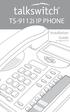 TS-9112i IP PHONE Installation Guide 41-000107-07 SOFTWARE LICENSE AGREEMENT TalkSwitch, hereinafter known as Seller, grants to Customer a personal, worldwide, non-transferable, non-sublicenseable and
TS-9112i IP PHONE Installation Guide 41-000107-07 SOFTWARE LICENSE AGREEMENT TalkSwitch, hereinafter known as Seller, grants to Customer a personal, worldwide, non-transferable, non-sublicenseable and
Ipiphony Phone System. User Manual. 1 P a g e
 Ipiphony Phone System User Manual 1 P a g e About this Guide This guide explains how to use the basic features of your new Aastra phones. Not all features listed are available by default. Contact your
Ipiphony Phone System User Manual 1 P a g e About this Guide This guide explains how to use the basic features of your new Aastra phones. Not all features listed are available by default. Contact your
53i IP Phone. User Guide Release 2.0. 41-001199-00 Rev 01
 53i IP Phone User Guide Release 2.0 41-001199-00 Rev 01 Aastra Telecom will not accept liability for any damages and/or long distance charges, which result from unauthorized and/or unlawful use. While
53i IP Phone User Guide Release 2.0 41-001199-00 Rev 01 Aastra Telecom will not accept liability for any damages and/or long distance charges, which result from unauthorized and/or unlawful use. While
Office of Telecommunications. Using Your Temple University Voice Over IP Phone
 Office of Telecommunications Using Your Temple University Voice Over IP Phone Version 2.0 January 2015 Table of Contents Page Aastra 6737i Telephone... 5 Feature Overview... 5 Key Descriptions... 7 Aastra
Office of Telecommunications Using Your Temple University Voice Over IP Phone Version 2.0 January 2015 Table of Contents Page Aastra 6737i Telephone... 5 Feature Overview... 5 Key Descriptions... 7 Aastra
TS-9133i IP PHONE. Installation Guide 41-000106-07
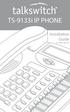 TS-9133i IP PHONE Installation Guide 41-000106-07 SOFTWARE LICENSE AGREEMENT TalkSwitch, hereinafter known as Seller, grants to Customer a personal, worldwide, non-transferable, non-sublicenseable and
TS-9133i IP PHONE Installation Guide 41-000106-07 SOFTWARE LICENSE AGREEMENT TalkSwitch, hereinafter known as Seller, grants to Customer a personal, worldwide, non-transferable, non-sublicenseable and
Aastra 480i Broadsoft SIP VoIP Telephone User s Guide
 Aastra 480i Broadsoft SIP VoIP Telephone User s Guide Initial Start-Up/Restart The first time you plug in your phone and every time you restart your phone it automatically goes through the start-up process.
Aastra 480i Broadsoft SIP VoIP Telephone User s Guide Initial Start-Up/Restart The first time you plug in your phone and every time you restart your phone it automatically goes through the start-up process.
480i BROADSOFT SIP IP PHONE
 480i BROADSOFT SIP IP PHONE RELEASE 1.3 41-000100-00-01 USER GUIDE Aastra Telecom will not accept liability for any damages and/or long distance charges, which result from unauthorized and/or unlawful
480i BROADSOFT SIP IP PHONE RELEASE 1.3 41-000100-00-01 USER GUIDE Aastra Telecom will not accept liability for any damages and/or long distance charges, which result from unauthorized and/or unlawful
6731i IP Phone. Installation Guide. 41-001266-00 Rev 02. Callers. Conf. Transfer
 6731i IP Phone Installation Guide 41-001266-00 Rev 02 Callers Conf. Transfer Software License Agreement Aastra Telecom Inc., hereinafter known as "Seller", grants to Customer a personal, worldwide, non-transferable,
6731i IP Phone Installation Guide 41-001266-00 Rev 02 Callers Conf. Transfer Software License Agreement Aastra Telecom Inc., hereinafter known as "Seller", grants to Customer a personal, worldwide, non-transferable,
Aastra 673xi / 675xi. Telephony with SIP Phones at the Aastra 800/OpenCom 100 Communications System User Guide
 Aastra 673xi / 675xi Telephony with SIP Phones at the Aastra 800/OpenCom 100 Communications System User Guide Welcome to Aastra Thank you for choosing this Aastra product. Our product meets the strictest
Aastra 673xi / 675xi Telephony with SIP Phones at the Aastra 800/OpenCom 100 Communications System User Guide Welcome to Aastra Thank you for choosing this Aastra product. Our product meets the strictest
Aastra Telephone 6737i and 6739i User Manual
 Aastra Telephone 6737i and 6739i User Manual REV 13/12/16 Aastra Telephone User s Manual Table of Contents Basics Knowing Your Passwords... 4 Setting Up and Changing Your Telephone Voice Mail Password...
Aastra Telephone 6737i and 6739i User Manual REV 13/12/16 Aastra Telephone User s Manual Table of Contents Basics Knowing Your Passwords... 4 Setting Up and Changing Your Telephone Voice Mail Password...
Polycom SoundPoint IP 550
 Polycom SoundPoint IP 550 User Guide For training/documentation, please visit us @ http://customertraining.verizonbusiness.com or call 1 800 662 1049 2009 Verizon. All Rights Reserved. The Verizon and
Polycom SoundPoint IP 550 User Guide For training/documentation, please visit us @ http://customertraining.verizonbusiness.com or call 1 800 662 1049 2009 Verizon. All Rights Reserved. The Verizon and
Polycom SoundPoint IP 650
 Polycom SoundPoint IP 650 User Guide For training/documentation, please visit us @ http://customertraining.verizonbusiness.com or call 1 800 662 1049 2009 Verizon. All Rights Reserved. The Verizon and
Polycom SoundPoint IP 650 User Guide For training/documentation, please visit us @ http://customertraining.verizonbusiness.com or call 1 800 662 1049 2009 Verizon. All Rights Reserved. The Verizon and
9112i IP PHONE RELEASE 1.4 USER GUIDE 41-000111-00-08
 9112i IP PHONE RELEASE 1.4 USER GUIDE 41-000111-00-08 Aastra Telecom will not accept liability for any damages and/or long distance charges, which result from unauthorized and/or unlawful use. While every
9112i IP PHONE RELEASE 1.4 USER GUIDE 41-000111-00-08 Aastra Telecom will not accept liability for any damages and/or long distance charges, which result from unauthorized and/or unlawful use. While every
SIP-T22P User s Guide
 SIP-T22P User s Guide Thank you for choosing this T-22 Enterprise IP Phone. This phone is especially designed for active users in the office environment. It features fashionable and sleek design, and abundant
SIP-T22P User s Guide Thank you for choosing this T-22 Enterprise IP Phone. This phone is especially designed for active users in the office environment. It features fashionable and sleek design, and abundant
Aastra SIP Telephones
 Aastra SIP Telephones Aastra 6700i Series Enterprise-grade portfolio featuring a global design and expansion module options to increase call and feature capability. A family of powerful and flexible SIPbased
Aastra SIP Telephones Aastra 6700i Series Enterprise-grade portfolio featuring a global design and expansion module options to increase call and feature capability. A family of powerful and flexible SIPbased
TS-480i IP PHONE. Installation Guide 41-000062-05
 TS-480i IP PHONE Installation Guide 41-000062-05 SOFTWARE LICENSE AGREEMENT TalkSwitch, hereinafter known as Seller, grants to Customer a personal, worldwide, non-transferable, non-sublicenseable and
TS-480i IP PHONE Installation Guide 41-000062-05 SOFTWARE LICENSE AGREEMENT TalkSwitch, hereinafter known as Seller, grants to Customer a personal, worldwide, non-transferable, non-sublicenseable and
Aastra S850i Wireless Conference Phone System. Installation and Quick Start User Guide
 Aastra S850i Wireless Conference Phone System Installation and Quick Start User Guide 41-001515-00 REV00 06.2013 Software License Agreement Aastra Telecom Inc., hereinafter known as "Seller", grants to
Aastra S850i Wireless Conference Phone System Installation and Quick Start User Guide 41-001515-00 REV00 06.2013 Software License Agreement Aastra Telecom Inc., hereinafter known as "Seller", grants to
USER GUIDE. Cisco Small Business Pro. SPA 500 Series IP Phones Models 504G, 508G, and 509G. Provided by
 USER GUIDE Cisco Small Business Pro SPA 500 Series IP Phones Models 504G, 508G, and 509G Provided by Understanding Your Phoneʼs Lines and Buttons Use the following graphic and table to identify the parts
USER GUIDE Cisco Small Business Pro SPA 500 Series IP Phones Models 504G, 508G, and 509G Provided by Understanding Your Phoneʼs Lines and Buttons Use the following graphic and table to identify the parts
Aastra Model 6865i SIP IP Phone. User Guide. Release 3.3.1 SP3
 Aastra Model 6865i SIP IP Phone User Guide Release 3.3.1 SP3 41-001523-00 REV00 04.2014 Software License Agreement Aastra, hereinafter known as "Seller", grants to Customer a personal, worldwide, non-transferable,
Aastra Model 6865i SIP IP Phone User Guide Release 3.3.1 SP3 41-001523-00 REV00 04.2014 Software License Agreement Aastra, hereinafter known as "Seller", grants to Customer a personal, worldwide, non-transferable,
Aastra Model 6867i SIP IP Phone. Installation Guide
 Aastra Model 6867i SIP IP Phone Installation Guide 41-001507-00 REV00 04.2014 Software License Agreement Aastra, hereinafter known as "Seller", grants to Customer a personal, worldwide, non-transferable,
Aastra Model 6867i SIP IP Phone Installation Guide 41-001507-00 REV00 04.2014 Software License Agreement Aastra, hereinafter known as "Seller", grants to Customer a personal, worldwide, non-transferable,
How To Use An Ip Phone With A Cell Phone With An Ip-Phone With A Sim Sim Card (Iphone) For A Long Distance Call (Phone) Or A Cellphone (Phone Phone) For An Unlimited Time (Phone, Cell Phone
 Aastra IP Telephones Aastra 67xi Series Enterprise-grade portfolio featuring a global design and expansion module options to increase call and feature capability. A family of powerful and flexible SIPbased
Aastra IP Telephones Aastra 67xi Series Enterprise-grade portfolio featuring a global design and expansion module options to increase call and feature capability. A family of powerful and flexible SIPbased
6755i IP Phone. User Guide Release 2.2. Rev 01. www.8x8.com 1.866.879.8647
 6755i IP Phone User Guide Release 2.2 Rev 01 www.8x8.com 1.866.879.8647 Table of Contents Introduction...1 Phone Parts Checklist... 1 Phone Features... 3 Getting Started... 4 Plugging in and Starting
6755i IP Phone User Guide Release 2.2 Rev 01 www.8x8.com 1.866.879.8647 Table of Contents Introduction...1 Phone Parts Checklist... 1 Phone Features... 3 Getting Started... 4 Plugging in and Starting
Aastra Model 6731i IP Phone. User Guide. Release 3.2.2 Service Pack 3 Hot Fix 1
 Aastra Model 6731i IP Phone User Guide Release 3.2.2 Service Pack 3 Hot Fix 1 41-001387-00 Rev 01 06.2013 Software License Agreement Aastra Telecom Inc., hereinafter known as "Seller", grants to Customer
Aastra Model 6731i IP Phone User Guide Release 3.2.2 Service Pack 3 Hot Fix 1 41-001387-00 Rev 01 06.2013 Software License Agreement Aastra Telecom Inc., hereinafter known as "Seller", grants to Customer
480i SIP IP PHONE. Release 1.4 41-000098-00-08. User Guide
 480i SIP IP PHONE Release 1.4 41-000098-00-08 User Guide Aastra Telecom will not accept liability for any damages and/or long distance charges, which result from unauthorized and/or unlawful use. While
480i SIP IP PHONE Release 1.4 41-000098-00-08 User Guide Aastra Telecom will not accept liability for any damages and/or long distance charges, which result from unauthorized and/or unlawful use. While
Aastra Model 6757i IP Phone. User Guide. Release 3.2
 Aastra Model 6757i IP Phone User Guide Release 3.2 41-001385-00 01.2011 Software License Agreement Aastra Telecom Inc., hereinafter known as "Seller", grants to Customer a personal, worldwide, non-transferable,
Aastra Model 6757i IP Phone User Guide Release 3.2 41-001385-00 01.2011 Software License Agreement Aastra Telecom Inc., hereinafter known as "Seller", grants to Customer a personal, worldwide, non-transferable,
Aastra 67xi Series. Aastra 6730i. Aastra 6731i. Aastra 6735i
 Aastra IP Telephones Aastra 67xi Series Enterprise-grade portfolio featuring a global design and expansion module options to increase call and feature capability. A family of powerful and flexible SIPbased
Aastra IP Telephones Aastra 67xi Series Enterprise-grade portfolio featuring a global design and expansion module options to increase call and feature capability. A family of powerful and flexible SIPbased
Aastra Model 6755i IP Phone. User Guide. Release 3.2
 Aastra Model 6755i IP Phone User Guide Release 3.2 41-001386-00 REV00 01.2011 Software License Agreement Aastra Telecom Inc., hereinafter known as "Seller", grants to Customer a personal, worldwide, non-transferable,
Aastra Model 6755i IP Phone User Guide Release 3.2 41-001386-00 REV00 01.2011 Software License Agreement Aastra Telecom Inc., hereinafter known as "Seller", grants to Customer a personal, worldwide, non-transferable,
Mitel IP Phone User Reference Guide Release 5.0
 830 Parkview Drive North, El Segundo, CA 90245 Tel: 310 747 3232 Fax: 310 747 3233 WWW.UNIVOIP.COM OfficeConnect Mitel IP Phone User Reference Guide Release 5.0 Note: The information contained in this
830 Parkview Drive North, El Segundo, CA 90245 Tel: 310 747 3232 Fax: 310 747 3233 WWW.UNIVOIP.COM OfficeConnect Mitel IP Phone User Reference Guide Release 5.0 Note: The information contained in this
OfficeSuite Cloud-Based Phone System Mitel IP Phone User Reference Guide Release 5.0 Final
 OfficeSuite Cloud-Based Phone System Mitel IP Phone User Reference Guide Release 5.0 Final Note: The information contained in this document is the property of Broadview Networks Inc. and is disclosed to
OfficeSuite Cloud-Based Phone System Mitel IP Phone User Reference Guide Release 5.0 Final Note: The information contained in this document is the property of Broadview Networks Inc. and is disclosed to
silhouette Cloud-Based Phone System Mitel IP Phone User Reference Guide Release 5.0 Final
 silhouette Cloud-Based Phone System Mitel IP Phone User Reference Guide Release 5.0 Final Contents Introduction...1 Setting your language...1 Setting your language for the web interface...1 Setting your
silhouette Cloud-Based Phone System Mitel IP Phone User Reference Guide Release 5.0 Final Contents Introduction...1 Setting your language...1 Setting your language for the web interface...1 Setting your
Aastra SIP Telephones
 Aastra SIP Telephones Aastra 67xi Series Aastra 6730i Enterprise-grade portfolio featuring a global design and expansion module options to increase call and feature capability. A family of powerful and
Aastra SIP Telephones Aastra 67xi Series Aastra 6730i Enterprise-grade portfolio featuring a global design and expansion module options to increase call and feature capability. A family of powerful and
managedip Hosted TDS Table of Contents Calling Features User Guide
 Table of Contents Anonymous Call Rejection... 2 Automatic Callback... 2 Call Forwarding... 3 Call Park/Directed Call Park... 7 Call Park Retrieve... 8 Call Pickup... 8 Call Retrieve... 8 Call Return...
Table of Contents Anonymous Call Rejection... 2 Automatic Callback... 2 Call Forwarding... 3 Call Park/Directed Call Park... 7 Call Park Retrieve... 8 Call Pickup... 8 Call Retrieve... 8 Call Return...
Cisco Unified IP Phone User Guide for Cisco Unified Communications Manager 8.5 (SCCP and SIP)
 Cisco Unified IP Phone User Guide for Cisco Unified Communications Manager 8.5 (SCCP and SIP) For Cisco Unified IP Phone 8941 and 8945 Americas Headquarters Cisco Systems, Inc. 170 West Tasman Drive San
Cisco Unified IP Phone User Guide for Cisco Unified Communications Manager 8.5 (SCCP and SIP) For Cisco Unified IP Phone 8941 and 8945 Americas Headquarters Cisco Systems, Inc. 170 West Tasman Drive San
Features of Your Cisco Unified IP Phone
 Cisco Unified IP Phone 8961, page 1 Cisco Unified IP Phone 9951, page 9 Cisco Unified IP Phone 9971, page 18 General Phone Information, page 27 Cisco Unified IP Phone 8961 The following sections describe
Cisco Unified IP Phone 8961, page 1 Cisco Unified IP Phone 9951, page 9 Cisco Unified IP Phone 9971, page 18 General Phone Information, page 27 Cisco Unified IP Phone 8961 The following sections describe
OfficeSuite Mitel IP Phone User Reference Guide Release 4.1
 OfficeSuite Mitel IP Phone User Reference Guide Release 4.1 2004-2009 Broadview Networks & Natural Convergence Inc. All rights reserved. Table of Contents TABLE OF CONTENTS...I INTRODUCTION...4 WHAT'S
OfficeSuite Mitel IP Phone User Reference Guide Release 4.1 2004-2009 Broadview Networks & Natural Convergence Inc. All rights reserved. Table of Contents TABLE OF CONTENTS...I INTRODUCTION...4 WHAT'S
2 Session buttons. 1 Phone Screen
 1 Phone Screen 2 Session buttons Shows information about your phone, including directory number (extension), call information (for example caller ID, icons for an active call or call on hold) and available
1 Phone Screen 2 Session buttons Shows information about your phone, including directory number (extension), call information (for example caller ID, icons for an active call or call on hold) and available
Aastra SIP Telephones. with Aastra MX-ONE TM and Aastra 700
 Aastra SIP Telephones with Aastra MX-ONE TM and Aastra 700 Aastra 6700i Series Enterprise-grade portfolio featuring a global design and expansion module options to increase call and feature capability.
Aastra SIP Telephones with Aastra MX-ONE TM and Aastra 700 Aastra 6700i Series Enterprise-grade portfolio featuring a global design and expansion module options to increase call and feature capability.
Mitel 6700 SIP Telephones
 Mitel 6700 SIP Telephones with MiVoice MX-ONE TM Mitel 6700 Series Enterprise-grade portfolio featuring a global design and expansion module options to increase call and feature capability. A family of
Mitel 6700 SIP Telephones with MiVoice MX-ONE TM Mitel 6700 Series Enterprise-grade portfolio featuring a global design and expansion module options to increase call and feature capability. A family of
Polycom SoundPoint IP 600 SIP 1.5
 Polycom SoundPoint IP 600 SIP 1.5 Quick Reference Guide Written by: Customer Training and Documentation (CTD) http://customertraining.verizonbusiness.com Introduction........................................
Polycom SoundPoint IP 600 SIP 1.5 Quick Reference Guide Written by: Customer Training and Documentation (CTD) http://customertraining.verizonbusiness.com Introduction........................................
Cisco Unified IP Phone 8961, 9951, and 9971 User Guide for Cisco Unified Communications Manager 7.1(3) (SIP)
 Cisco Unified IP Phone 8961, 9951, and 9971 User Guide for Cisco Unified Communications Manager 7.1(3) (SIP) Americas Headquarters Cisco Systems, Inc. 170 West Tasman Drive San Jose, CA 95134-1706 USA
Cisco Unified IP Phone 8961, 9951, and 9971 User Guide for Cisco Unified Communications Manager 7.1(3) (SIP) Americas Headquarters Cisco Systems, Inc. 170 West Tasman Drive San Jose, CA 95134-1706 USA
Cisco Unified IP Phone 8961, 9951, and 9971 User Guide for Cisco Unified Communications Manager 8.0 (SIP)
 Cisco Unified IP Phone 8961, 9951, and 9971 User Guide for Cisco Unified Communications Manager 8.0 (SIP) Americas Headquarters Cisco Systems, Inc. 170 West Tasman Drive San Jose, CA 95134-1706 USA http://www.cisco.com
Cisco Unified IP Phone 8961, 9951, and 9971 User Guide for Cisco Unified Communications Manager 8.0 (SIP) Americas Headquarters Cisco Systems, Inc. 170 West Tasman Drive San Jose, CA 95134-1706 USA http://www.cisco.com
675xi Series IP Phone
 675xi Series IP Phone User Reference Manual 6753i - 6755i - 6757i CT www.8x8.com 1.866.879.8647 Copyright 2008 8x8, Inc. www.8x8.com All Rights Reserved. Table of Contents Virtual Office Features... 1
675xi Series IP Phone User Reference Manual 6753i - 6755i - 6757i CT www.8x8.com 1.866.879.8647 Copyright 2008 8x8, Inc. www.8x8.com All Rights Reserved. Table of Contents Virtual Office Features... 1
Title page. IP Phone 1140E. User Guide. Business Communications Manager
 Title page Business Communications Manager IP Phone 1140E User Guide Revision history Revision history November 2005 Preliminary 0.22. This document is up-issued to support Nortel Business Communications
Title page Business Communications Manager IP Phone 1140E User Guide Revision history Revision history November 2005 Preliminary 0.22. This document is up-issued to support Nortel Business Communications
How To Use A Cell Phone On A Sim Sims 2.2 (Sprinting) And Sims 1 (Cell Phone) With A Sims 3.2.2 On A Iphone Or Ipod) With An Ipod
 LINKSYS SPA941 / SPA942 User Guide Emergency To dial 911 for emergency service, you must dial the Outside Access Digit first (usually 9) + 911. Customer Service / Technical Support (919) 459-2300, option
LINKSYS SPA941 / SPA942 User Guide Emergency To dial 911 for emergency service, you must dial the Outside Access Digit first (usually 9) + 911. Customer Service / Technical Support (919) 459-2300, option
How To Use An Ip Phone On A Cell Phone On An Ipphone On A Sim Sim Sim (Cisco) Or Ip Phone (Ip Phone) On A Iphone Or Ipphone (Ipphone) On An Iphon Or Ip
 USER GUIDE Cisco Small Business SPA 300 Series IP Phones Models 301 and 303 Contents Chapter 1: Getting Started 6 About This Document 6 Overview of the Cisco Small Business 300 Series IP Phones 8 Caring
USER GUIDE Cisco Small Business SPA 300 Series IP Phones Models 301 and 303 Contents Chapter 1: Getting Started 6 About This Document 6 Overview of the Cisco Small Business 300 Series IP Phones 8 Caring
MITEL IP PHONE USER REFERENCE GUIDE Release 4.0
 MITEL IP PHONE USER REFERENCE GUIDE Release 4.0 Simple as your phone. Smart as the internet. NOTICE The information contained in this document is believed to be accurate in all respects but is not warranted
MITEL IP PHONE USER REFERENCE GUIDE Release 4.0 Simple as your phone. Smart as the internet. NOTICE The information contained in this document is believed to be accurate in all respects but is not warranted
Hosted Phone System User Guide
 Hosted Phone System User Guide GXP-2020 Phone System GXP-2010 Phone System Agency Number: 1234 585 Lifetime Street Sunny, FL 10024 904-646-5837 Last Updated 6/25/2009 User friendly guide to using your
Hosted Phone System User Guide GXP-2020 Phone System GXP-2010 Phone System Agency Number: 1234 585 Lifetime Street Sunny, FL 10024 904-646-5837 Last Updated 6/25/2009 User friendly guide to using your
Cisco Unified IP Phone User Guide for Cisco Unified Communications Manager 8.5 (SCCP and SIP)
 Cisco Unified IP Phone User Guide for Cisco Unified Communications Manager 8.5 (SCCP and SIP) For Cisco Unified IP Phone 8941 and 8945 Americas Headquarters Cisco Systems, Inc. 170 West Tasman Drive San
Cisco Unified IP Phone User Guide for Cisco Unified Communications Manager 8.5 (SCCP and SIP) For Cisco Unified IP Phone 8941 and 8945 Americas Headquarters Cisco Systems, Inc. 170 West Tasman Drive San
Cisco Unified IP Phone 8961, 9951, and 9971 User Guide for Cisco Unified Communications Manager 8.6 (SIP)
 Cisco Unified IP Phone 8961, 9951, and 9971 User Guide for Cisco Unified Communications Manager 8.6 (SIP) Americas Headquarters Cisco Systems, Inc. 170 West Tasman Drive San Jose, CA 95134-1706 USA http://www.cisco.com
Cisco Unified IP Phone 8961, 9951, and 9971 User Guide for Cisco Unified Communications Manager 8.6 (SIP) Americas Headquarters Cisco Systems, Inc. 170 West Tasman Drive San Jose, CA 95134-1706 USA http://www.cisco.com
Using Basic Call Management Functions
 Using Basic Call Management Functions This chapter provides instructions on using your basic phone functions. It includes the following sections: Managing the Audio Source and Volume, page 28 Answering
Using Basic Call Management Functions This chapter provides instructions on using your basic phone functions. It includes the following sections: Managing the Audio Source and Volume, page 28 Answering
3102 Business Telephone Guide for 3Com Asterisk. Part Number 900-0469-01 Rev AB Published January 2008 http://www.3com.com/
 3102 Business Telephone Guide for 3Com Asterisk Part Number 900-0469-01 Rev AB Published January 2008 http://www.3com.com/ 3Com Corporation 350 Campus Drive Marlborough, MA 01752-3064 Copyright 2007-2008,
3102 Business Telephone Guide for 3Com Asterisk Part Number 900-0469-01 Rev AB Published January 2008 http://www.3com.com/ 3Com Corporation 350 Campus Drive Marlborough, MA 01752-3064 Copyright 2007-2008,
TELEPHONE BUTTONS & ICONS TOUCHSCREEN OVERVIEW
 This Telephone Guide describes the various features available to you. Telephone Buttons and Icons describe the physical buttons and keys on the phone, the Touchscreen Overview outlines basic functions,
This Telephone Guide describes the various features available to you. Telephone Buttons and Icons describe the physical buttons and keys on the phone, the Touchscreen Overview outlines basic functions,
VoIP Handset User Manual. Digital Voice Quality Business Grade Handset Easy Plug & Play
 Digital Voice Quality Business Grade Handset Easy Plug & Play Table of Contents 1.0 Getting Started... 1 1.1 Unpacking the box... 1 1.2 Assembling the Phone... 2 2.0 Phone Button Features... 3 3.0 Phone
Digital Voice Quality Business Grade Handset Easy Plug & Play Table of Contents 1.0 Getting Started... 1 1.1 Unpacking the box... 1 1.2 Assembling the Phone... 2 2.0 Phone Button Features... 3 3.0 Phone
Napa Valley College Cisco Telephone User Guide
 Napa Valley College Cisco Telephone User Guide Button Legend 1 Programmable buttons Depending on configuration, programmable buttons provide access to: Phone lines (line buttons) Speed-dial numbers (speed-dial
Napa Valley College Cisco Telephone User Guide Button Legend 1 Programmable buttons Depending on configuration, programmable buttons provide access to: Phone lines (line buttons) Speed-dial numbers (speed-dial
Cisco Unified IP Phone 6945 User Guide for Cisco Unified Communications Manager Express Version 8.8 (SCCP)
 Cisco Unified IP Phone 6945 User Guide for Cisco Unified Communications Manager Express Version 8.8 (SCCP) First Published: July 22, 2011 Last Modified: July 22, 2011 Americas Headquarters Cisco Systems,
Cisco Unified IP Phone 6945 User Guide for Cisco Unified Communications Manager Express Version 8.8 (SCCP) First Published: July 22, 2011 Last Modified: July 22, 2011 Americas Headquarters Cisco Systems,
USER GUIDE Cisco Small Business
 USER GUIDE Cisco Small Business Cisco Unified Communications Manager Express for IP Phone Models 30X August 2013 Cisco and the Cisco logo are trademarks or registered trademarks of Cisco and/or its affiliates
USER GUIDE Cisco Small Business Cisco Unified Communications Manager Express for IP Phone Models 30X August 2013 Cisco and the Cisco logo are trademarks or registered trademarks of Cisco and/or its affiliates
Cisco IP Phone 7960G and Cisco IP Phone 7940G for Cisco IOS Telephony Services
 CHAPTER 1 Cisco IP Phone 7960G and Cisco IP Phone 7940G for Cisco IOS Telephony Services Button Legend The Cisco IP Phone 7960G and the Cisco IP Phone 7940G differ only in the number of available line
CHAPTER 1 Cisco IP Phone 7960G and Cisco IP Phone 7940G for Cisco IOS Telephony Services Button Legend The Cisco IP Phone 7960G and the Cisco IP Phone 7940G differ only in the number of available line
IP Phone 1140E User Guide. BCM Business Communications Manager
 IP Phone 1140E User Guide BCM Business Communications Manager Document Status: Standard Document Version: 03.02 Document Number: NN40050-105 Date: November 2006 Copyright Nortel Networks Limited 2006,
IP Phone 1140E User Guide BCM Business Communications Manager Document Status: Standard Document Version: 03.02 Document Number: NN40050-105 Date: November 2006 Copyright Nortel Networks Limited 2006,
USER GUIDE. Cisco Small Business Pro. SPA 504G IP Phone for 8x8 Virtual Office
 USER GUIDE Cisco Small Business Pro SPA 504G IP Phone for 8x8 Virtual Office Cisco and the Cisco Logo are trademarks of Cisco Systems, Inc. and/or its affiliates in the U.S. and other countries. A listing
USER GUIDE Cisco Small Business Pro SPA 504G IP Phone for 8x8 Virtual Office Cisco and the Cisco Logo are trademarks of Cisco Systems, Inc. and/or its affiliates in the U.S. and other countries. A listing
Your Phones Display and Buttons. Using Your Phone. Personalising Your Phone. Call Handling Features
 Your Phones Display and Buttons Using Your Phone Using Line Keys Using Busy Lamp Fields Handling Missed Calls Do Not Disturb Making Calls Taking Calls Taking Multiple Calls Accessing Voicemail Personalising
Your Phones Display and Buttons Using Your Phone Using Line Keys Using Busy Lamp Fields Handling Missed Calls Do Not Disturb Making Calls Taking Calls Taking Multiple Calls Accessing Voicemail Personalising
Cisco Unified Communications System End-User Guide
 Cisco Unified Communications System End-User Guide Version 1.0 Revised 11/19/2012 Customized for East Orange School District Note: Information in this document is drawn from Cisco documentation. These
Cisco Unified Communications System End-User Guide Version 1.0 Revised 11/19/2012 Customized for East Orange School District Note: Information in this document is drawn from Cisco documentation. These
How To Use A Mitel 5340 Ip Phone
 silhouette Mitel IP Phone User Reference Guide Release 4.0 Final Contents Introduction...1 Setting your language...1 Setting your language for the web interface...1 Setting your language for the phone
silhouette Mitel IP Phone User Reference Guide Release 4.0 Final Contents Introduction...1 Setting your language...1 Setting your language for the web interface...1 Setting your language for the phone
Optus VoIP IP Handset Quick Start Guide.
 Optus VoIP IP Handset Quick Start Guide. Congratulations on your new IP Handset The Linksys SPA-942 is a functionally powerful and easy to use business phone featuring a high resolution graphical display,
Optus VoIP IP Handset Quick Start Guide. Congratulations on your new IP Handset The Linksys SPA-942 is a functionally powerful and easy to use business phone featuring a high resolution graphical display,
User Guide Release 2.5. 41-001201-20 Rev 00
 6757i IP Phone User Guide Release 2.5 41-001201-20 Rev 00 Aastra Telecom will not accept liability for any damages and/or long distance charges, which result from unauthorized and/or unlawful use. While
6757i IP Phone User Guide Release 2.5 41-001201-20 Rev 00 Aastra Telecom will not accept liability for any damages and/or long distance charges, which result from unauthorized and/or unlawful use. While
USER GUIDE Cisco Small Business
 USER GUIDE Cisco Small Business SPA 300 Series IP Phones Models 301 and 303 August 2013 Cisco and the Cisco logo are trademarks or registered trademarks of Cisco and/or its affiliates in the U.S. and other
USER GUIDE Cisco Small Business SPA 300 Series IP Phones Models 301 and 303 August 2013 Cisco and the Cisco logo are trademarks or registered trademarks of Cisco and/or its affiliates in the U.S. and other
For customers in AL, FL, GA, KS, SC, TN. wowforbusiness.com MATRIX USER GUIDE. For Cisco SPA504 & SPA509 IP Phones MGCP.U.1304.O
 wowforbusiness.com MATRIX USER GUIDE For Cisco SPA504 & SPA509 IP Phones MGCP.U.1304.O Matrix User Guide Table of Contents Getting Started...3 CommPortal...3 Support...3 Understanding Your Phone s Lines
wowforbusiness.com MATRIX USER GUIDE For Cisco SPA504 & SPA509 IP Phones MGCP.U.1304.O Matrix User Guide Table of Contents Getting Started...3 CommPortal...3 Support...3 Understanding Your Phone s Lines
Cisco Unified IP Phone User Guide for Cisco Unified Communications Manager 8.5 (SCCP and SIP)
 Cisco Unified IP Phone User Guide for Cisco Unified Communications Manager 8.5 (SCCP and SIP) For Cisco Unified IP Phone 6921, 6941, 6945, and 6961 Americas Headquarters Cisco Systems, Inc. 170 West Tasman
Cisco Unified IP Phone User Guide for Cisco Unified Communications Manager 8.5 (SCCP and SIP) For Cisco Unified IP Phone 6921, 6941, 6945, and 6961 Americas Headquarters Cisco Systems, Inc. 170 West Tasman
Shaw Business Hosted PBX user guide
 Shaw Business Hosted PBX user guide Contents 4 Welcome 5 AASTRA Hosted IP Phone 7 Handling Calls 9 Voicemail / Greetings 11 Voicemail / Playback Features 12 Additional Voicemail Features 13 Call Forward
Shaw Business Hosted PBX user guide Contents 4 Welcome 5 AASTRA Hosted IP Phone 7 Handling Calls 9 Voicemail / Greetings 11 Voicemail / Playback Features 12 Additional Voicemail Features 13 Call Forward
USER GUIDE. Cisco Small Business. SPA 303 IP Phone for 8x8 Virtual Office
 USER GUIDE Cisco Small Business SPA 303 IP Phone for 8x8 Virtual Office May 2011 Cisco and the Cisco Logo are trademarks of Cisco Systems, Inc. and/or its affiliates in the U.S. and other countries. A
USER GUIDE Cisco Small Business SPA 303 IP Phone for 8x8 Virtual Office May 2011 Cisco and the Cisco Logo are trademarks of Cisco Systems, Inc. and/or its affiliates in the U.S. and other countries. A
Optus VoIP IP Handset Quick Start Guide.
 Optus VoIP IP Handset Quick Start Guide. Congratulations on your new IP Handset The Linksys SPA-942 is a functionally powerful and easy to use business phone featuring a high resolution graphical display,
Optus VoIP IP Handset Quick Start Guide. Congratulations on your new IP Handset The Linksys SPA-942 is a functionally powerful and easy to use business phone featuring a high resolution graphical display,
USER GUIDE Cisco Small Business
 USER GUIDE Cisco Small Business SPA50X and SPA51X Series SPCP IP Phones Models SPA501G, SPA502G, SPA504G, SPA508G, SPA509G, SPA512G, and SPA514G Contents Chapter 1: Getting Started 4 About This Document
USER GUIDE Cisco Small Business SPA50X and SPA51X Series SPCP IP Phones Models SPA501G, SPA502G, SPA504G, SPA508G, SPA509G, SPA512G, and SPA514G Contents Chapter 1: Getting Started 4 About This Document
Cisco Unified Communications System End-User Guide
 Cisco Unified Communications System End-User Guide Version 1.0 Revised July 25, 2012 Customized for Neptune School District Note: Information in this document is drawn from Cisco documentation. These guides
Cisco Unified Communications System End-User Guide Version 1.0 Revised July 25, 2012 Customized for Neptune School District Note: Information in this document is drawn from Cisco documentation. These guides
Place a call using the handset Pick up the handset and enter a number. An Overview of Your Phone, page 8 Place a call using the speakerphone
 Basic Call Handling You can perform basic call-handling tasks using a range of features and services. Feature availability can vary; see your system administrator for more information. Placing a Call Basic
Basic Call Handling You can perform basic call-handling tasks using a range of features and services. Feature availability can vary; see your system administrator for more information. Placing a Call Basic
Cisco SPA 500 Series IP Phones
 Cisco SPA 500 Series IP Phones Cisco Small Business Pro SPA 500 Series IP Phones Models 502G, 504G, 508G, and 509G Cisco SPA 500 Series IP Phones User Guide 1 P age Table of Contents Getting Started...
Cisco SPA 500 Series IP Phones Cisco Small Business Pro SPA 500 Series IP Phones Models 502G, 504G, 508G, and 509G Cisco SPA 500 Series IP Phones User Guide 1 P age Table of Contents Getting Started...
NEC SV8100 Telephone System User Guide (for SV8100 12-button and 24-button phones with CAP/PARK keys)
 NEC SV8100 Telephone System User Guide (for SV8100 12-button and 24-button phones with CAP/PARK keys) KEYS AND BUTTONS ON YOUR PHONE Incoming Call/Message Waiting indicator light Flashes red quickly when
NEC SV8100 Telephone System User Guide (for SV8100 12-button and 24-button phones with CAP/PARK keys) KEYS AND BUTTONS ON YOUR PHONE Incoming Call/Message Waiting indicator light Flashes red quickly when
Introduction. Introduction. Emergency Service Feature. Features. Unpacking the Phone
 Introduction Congratulations on your purchase of Model 390, telephone! The Model 390 boasts several timesaving and advanced features, including: Features The Model 390 has a host of powerful new features:
Introduction Congratulations on your purchase of Model 390, telephone! The Model 390 boasts several timesaving and advanced features, including: Features The Model 390 has a host of powerful new features:
Cisco 7941 / 7961 IP Phone User Guide
 Cisco 7941 / 7961 IP Phone User Guide Emergency To dial 911 for emergency service, you must dial the Outside Access Digit first (usually 9) + 911. Customer Service / Technical Support (919) 459-2300, option
Cisco 7941 / 7961 IP Phone User Guide Emergency To dial 911 for emergency service, you must dial the Outside Access Digit first (usually 9) + 911. Customer Service / Technical Support (919) 459-2300, option
User Guide for the SoundPoint IP 550 Phone
 User Guide for the SoundPoint IP 550 Phone SIP 3.0 December, 2007 Edition 1725-12500-001 Rev. C SIP 3.0 Trademark Information Polycom, the Polycom logo design, SoundPoint IP, SoundStation, SoundStation
User Guide for the SoundPoint IP 550 Phone SIP 3.0 December, 2007 Edition 1725-12500-001 Rev. C SIP 3.0 Trademark Information Polycom, the Polycom logo design, SoundPoint IP, SoundStation, SoundStation
TruConnect. Hosted PBX User Guide. Quick Start Guide - Page 2. Table of Contents - Page 5. 1-800-768-1212 www.truvista.net
 TruConnect Hosted PBX User Guide R R Quick Start Guide - Page 2. Table of Contents - Page 5. 1-800-768-1212 www.truvista.net TruConnect User Guide Page 1. Hosted TruConnect IP PBX Quick Reference Guide
TruConnect Hosted PBX User Guide R R Quick Start Guide - Page 2. Table of Contents - Page 5. 1-800-768-1212 www.truvista.net TruConnect User Guide Page 1. Hosted TruConnect IP PBX Quick Reference Guide
USER GUIDE Cisco Small Business
 USER GUIDE Cisco Small Business Cisco SPA50X and SPA51X SIP IP Phones Models SPA501G, SPA502G, SPA504G, SPA508G, SPA509G, SPA512G, and SPA514G Contents Chapter 1: Getting Started 6 About This Document
USER GUIDE Cisco Small Business Cisco SPA50X and SPA51X SIP IP Phones Models SPA501G, SPA502G, SPA504G, SPA508G, SPA509G, SPA512G, and SPA514G Contents Chapter 1: Getting Started 6 About This Document
Cisco IP 7961 Telephone & Unity Voicemail User s Guide
 Cisco IP 7961 Telephone & Unity Voicemail User s Guide Office of Information Technology Telecommunications and Network Operations Table of Contents General Information...1 Understanding Lines vs. Calls...2
Cisco IP 7961 Telephone & Unity Voicemail User s Guide Office of Information Technology Telecommunications and Network Operations Table of Contents General Information...1 Understanding Lines vs. Calls...2
Cisco IP Phone 7960 / 7940 Quick Reference Guide
 Cisco IP Phone 7960 / 7940 Quick Reference Guide CONTENTS CALLS... 5 Placing a Call... 5 Dialing... 5 Answering a Call... 5 Ending a Call... 5 Muting a Call... 5 Placing a Call on Hold... 5 TRANSFERS...
Cisco IP Phone 7960 / 7940 Quick Reference Guide CONTENTS CALLS... 5 Placing a Call... 5 Dialing... 5 Answering a Call... 5 Ending a Call... 5 Muting a Call... 5 Placing a Call on Hold... 5 TRANSFERS...
Wave ISM 1.5 SP3. Wave Phone User Guide
 Wave ISM 1.5 SP3 Wave Phone User Guide Release 1.5 SP3 Vertical Communications, Inc. reserves the right to revise this publication and to make changes in content without notice. 2009 by Vertical Communications,
Wave ISM 1.5 SP3 Wave Phone User Guide Release 1.5 SP3 Vertical Communications, Inc. reserves the right to revise this publication and to make changes in content without notice. 2009 by Vertical Communications,
User Guide Release 2.5. 41-001180-11 Rev 00
 9480i IP Phone User Guide Release 2.5 41-001180-11 Rev 00 Aastra Telecom will not accept liability for any damages and/or long distance charges, which result from unauthorized and/or unlawful use. While
9480i IP Phone User Guide Release 2.5 41-001180-11 Rev 00 Aastra Telecom will not accept liability for any damages and/or long distance charges, which result from unauthorized and/or unlawful use. While
How To Use An Ip Phone On A Cell Phone On An Ip Cell Phone
 USER GUIDE Cisco Small Business Cisco SPA50X and SPA51X SIP IP Phones Models SPA501G, SPA502G, SPA504G, SPA508G, SPA509G, SPA512G, and SPA514G Contents Chapter 1: Getting Started 6 About This Document
USER GUIDE Cisco Small Business Cisco SPA50X and SPA51X SIP IP Phones Models SPA501G, SPA502G, SPA504G, SPA508G, SPA509G, SPA512G, and SPA514G Contents Chapter 1: Getting Started 6 About This Document
How To Use A 9608 Phone On A Cell Phone On Sim Sims 2 (Satellite) On A Sims 3 (Cell Phone) On An Iphone Or Ipad Or Ipa 2 (Cellphone) On Sims 4
 AVAYA 9608 SIP DESKPHONE INSTRUCTIONS MESSAGE WAITING INDICATOR YOUR PHONE 9608 PHONE INSTRUCTIONS If there are messages in your Avaya Voice Mailbox, the light on the top right corner of your telephone
AVAYA 9608 SIP DESKPHONE INSTRUCTIONS MESSAGE WAITING INDICATOR YOUR PHONE 9608 PHONE INSTRUCTIONS If there are messages in your Avaya Voice Mailbox, the light on the top right corner of your telephone
1. Primary Phone Line 2. Programmable Button Indicators 3. Soft Key Labels 4. Status Line 5. Call Activity Area 6. Phone Tab 7.
 CISCO IP 7975 Series QUICK REFRENCE 1. Programmable Buttons 2. Foot stand Button 3. Display Button 4. Messages Button 5. Directies Button 6. Help Button 7. Settings Button 8. Services Button 9. Volume
CISCO IP 7975 Series QUICK REFRENCE 1. Programmable Buttons 2. Foot stand Button 3. Display Button 4. Messages Button 5. Directies Button 6. Help Button 7. Settings Button 8. Services Button 9. Volume
USER GUIDE Cisco Small Business
 USER GUIDE Cisco Small Business Cisco SPA50X and SPA51X SIP IP Phones Models SPA501G, SPA502G, SPA504G, SPA508G, SPA509G, SPA512G, and SPA514G Contents Chapter 1: Getting Started 6 About This Document
USER GUIDE Cisco Small Business Cisco SPA50X and SPA51X SIP IP Phones Models SPA501G, SPA502G, SPA504G, SPA508G, SPA509G, SPA512G, and SPA514G Contents Chapter 1: Getting Started 6 About This Document
Cisco IP Phones User Guides
 Cisco IP Phones User Guides Cisco Small Business Cisco SPA50X and SPA51X SIP IP Phones Models SPA501G, SPA502G, SPA504G, SPA508G, SPA509G, SPA512G, and SPA514G Contents Chapter 1: Getting Started 6 About
Cisco IP Phones User Guides Cisco Small Business Cisco SPA50X and SPA51X SIP IP Phones Models SPA501G, SPA502G, SPA504G, SPA508G, SPA509G, SPA512G, and SPA514G Contents Chapter 1: Getting Started 6 About
Four-Line Intercom Speakerphone 944
 1 USER S MANUAL Part 2 Four-Line Intercom Speakerphone 944 Please also read Part 1 Important Product Information AT&T and the globe symbol are registered trademarks of AT&T Corp. licensed to Advanced American
1 USER S MANUAL Part 2 Four-Line Intercom Speakerphone 944 Please also read Part 1 Important Product Information AT&T and the globe symbol are registered trademarks of AT&T Corp. licensed to Advanced American
USER GUIDE Cisco Small Business
 USER GUIDE Cisco Small Business Cisco Unified Communications Manager Express for IP Phone Models 30X June 2010 Cisco and the Cisco Logo are trademarks of Cisco Systems, Inc. and/or its affiliates in the
USER GUIDE Cisco Small Business Cisco Unified Communications Manager Express for IP Phone Models 30X June 2010 Cisco and the Cisco Logo are trademarks of Cisco Systems, Inc. and/or its affiliates in the
Cisco SPA302D Mobility Enhanced Cordless Handset
 USER GUIDE Cisco SPA30D Mobility Enhanced Cordless Handset Contents Chapter 1: Getting Started 1 Overview 1 Understanding Your Cisco SPA30D Cisco SPA30D Display Screen 4 Turning the Handset On and Off
USER GUIDE Cisco SPA30D Mobility Enhanced Cordless Handset Contents Chapter 1: Getting Started 1 Overview 1 Understanding Your Cisco SPA30D Cisco SPA30D Display Screen 4 Turning the Handset On and Off
