55i IP Phone. User Guide Release Rev 01
|
|
|
- Aleesha Hood
- 8 years ago
- Views:
Transcription
1 55i IP Phone User Guide Release Rev 01
2 Aastra Telecom will not accept liability for any damages and/or long distance charges, which result from unauthorized and/or unlawful use. While every effort has been made to ensure accuracy, Aastra Telecom will not be liable for technical or editorial errors or omissions contained within this documentation. The information contained in this documentation is subject to change without notice. Copyright 2007 Aastra Telecom. All Rights Reserved.
3 Software License Agreement Aastra Telecom Inc., hereinafter known as "Seller", grants to Customer a personal, worldwide, non-transferable, non-sublicenseable and non-exclusive, restricted use license to use Software in object form solely with the Equipment for which the Software was intended. This Product may integrate programs, licensed to Aastra by third party Suppliers, for distribution under the terms of this agreement. These programs are confidential and proprietary, and are protected as such by copyright law as unpublished works and by international treaties to the fullest extent under the applicable law of the jurisdiction of the Customer. In addition, these confidential and proprietary programs are works conforming to the requirements of Section 401 of title 17 of the United States Code. Customer shall not disclose to any third party such confidential and proprietary programs and information and shall not export licensed Software to any country except in accordance with United States Export laws and restrictions. Customer agrees to not reverse engineer, decompile, disassemble or display Software furnished in object code form. Customer shall not modify, copy, reproduce, distribute, transcribe, translate or reduce to electronic medium or machine readable form or language, derive source code without the express written consent of the Seller and its Suppliers, or disseminate or otherwise disclose the Software to third parties. All Software furnished hereunder (whether or not part of firmware), including all copies thereof, are and shall remain the property of Seller and its Suppliers and are subject to the terms and conditions of this agreement. All rights reserved. Customer's use of this software shall be deemed to reflect Customer's agreement to abide by the terms and conditions contained herein. Removal or modification of trademarks, copyright notices, logos, etc., or the use of Software on any Equipment other than that for which it is intended, or any other material breach of this Agreement, shall automatically terminate this license. If this Agreement is terminated for breach, Customer shall immediately discontinue use and destroy or return to Seller all licensed software and other confidential or proprietary information of Seller. In no event shall Seller or its suppliers or licensors be liable for any damages whatsoever (including without limitation, damages for loss of business profits, business interruption, loss of business information, other pecuniary loss, or consequential damages) arising out of the use of or inability to use the software, even if Seller has been advised of the possibility of such damages. Software License Agreement Model 55i IP Phone User Guide iii
4
5 Table of Contents Software License Agreement... iii About this Guide... 1 Documentation... 1 Introduction... 2 Phone Features... 2 Requirements... 2 Installation and Setup... 2 Getting Started... 3 Plugging in and Starting the Phone... 3 Network Connected/Network Disconnected... 7 Idle Screen... 8 Phone Options via the IP Phone UI References Phone Options via the Aastra Web UI User Password Using Your Phone Key Descriptions Multiple Line and Call Appearances Softkeys and Programmable Keys Softkey Functions State-Based Softkeys (Bottom Keys only) Softkeys as Line/Call Appearances Softkeys as Speeddials Softkeys as "Do not Disturb" Softkeys as Busy Lamp Field (BLF) Softkeys as BLF List Softkeys for Accessing XML Services Softkeys as Flash Key Softkeys as Sprecode Static and Softkey Settings for Park/Pickup Softkeys as Last Call Return (lcr) (Sylantro Servers only). 60 Softkeys as Services Softkeys as Directory Softkeys as Callers List Softkeys as an Intercom Key Softkeys as an Empty Key Deleting a Softkey Restarting your phone Table of Contents v
6 Table of Contents Table of Contents Making Calls Dialing a Number Pre-dialing a Number Using Handsfree Speakerphone Using a Headset Intercom Redial Mute Receiving Calls Answering an Incoming Call Sending an Incoming Call to Voic Handling Calls Placing a Call on Hold Transferring Calls Conferencing Calls Picking up Calls Managing Calls Directory List Callers List Call Forwarding Missed Calls Indicator Voic Additional Features Star Codes Suppressing DTMF Playback Display DTMF Digits Stuttered Dial Tone Play Call Waiting Tone Incoming Intercom Calls and Auto-Answer Using Redial Key for Last Number Redial Ring Tones and Tone Sets Time and Date Locking and Unlocking the Phone Resetting a User Password Defining an Emergency Dial Plan Language Specifying the Language to Use Model 536 Expansion Modules (536EM) Troubleshooting Solutions Limited Warranty Appendix A - Time Zone Codes... A-1 vi
7 About this Guide About this Guide This guide explains how to use the basic features of your new 55i phone. Not all features listed are available by default. Contact your system or network administrator to find out which features and services are available to you on your system. Your system administrator has the ability to customize some features on this phone. For information on more advanced settings and configurations, administrators should refer to the Aastra SIP 53i, 55i, 55i, and 55i CT IP Phone Administration Guide. Documentation Aastra 55i IP Phone Installation Guide Installation and set-up instructions, general features and functions, and basic options list customization. This Installation Guide is included with the telephone. Aastra 55i IP Phone User Guide Describes the most commonly used features and functions for an end user. Aastra 53i, 55i, 57i, and 57i CT IP Phone Administration Guide Describes how to set the 55i phone up on the network and contains advanced configuration instructions for the 55i. This guide has instructions that are at a user level. Model 55i IP Phone User Guide 1
8 Introduction Introduction This 55i IP telephone has all the features of a regular business phone, allowing you to make and receive calls, transfer, conference and more. The 55i IP telephone provides communications over an IP Network using the SIP IP telephony protocol. Phone Features 8 line graphical LCD screen (144 x 75 pixels) with white backlight 12 programmable keys 6 Top keys: Programmable hard keys (up to 6 programmable functions) 6 Bottom keys: Programmable state-based softkeys (up to 20 programmable functions) 4 call appearance lines with LEDs Supports up to 9 call lines Full-duplex speakerphone for handsfree calls Headset support (modular connector) Built-in-two-port, 10/100 Ethernet switch - lets you share a connection with your computer. Inline power support (based on 802.3af standard) which eliminates power adapters. AC power adapter (included) Enhanced busy lamp fields* Set paging* * Availability of feature dependant on your phone system or service provider Requirements The 55i IP Phone requires the following environment: SIP-based IP PBX system or network installed and running with a SIP account created for the 55i phone. Access to a Trivial File Transfer Protocol (TFTP), File Transfer Protocol (FTP), Hypertext Transfer Protocol (HTTP) server, or Hyper Text Transfer Protocol over Secure Sockets Layer (SSL) (HTTPS) af Ethernet/Fast Ethernet LAN Category 5/5e straight through cabling Power over Ethernet (PoE) inline power injector (optional accessory - necessary only if your network provides no inline power and if you do not use the IP Phone s power adapter). Installation and Setup If your system administrator has not already setup your 55i phone, please refer to the Aastra 55i Installation Guide for basic installation and physical setup information. For more advanced administration and configuration information, system administrators should refer to the Aastra SIP 53i, 55i, 57i, 57i CT IP Phone Administrators Guide. 2 Model 55i IP Phone User Guide
9 Getting Started The 55i must be set up and be configured prior to its first use. This section describes phone behavior and start up screens you may see when the phone is first plugged in, or when it is restarted. Plugging in and Starting the Phone The 55i automatically begins the start up sequence as soon as it is connected. The phone goes through this process the first time you plug in your phone and every time you restart your phone. The phone displays the following startup screens. Checking for Firmware... Getting Started Model 55i IP Phone User Guide 3
10 Getting Started DHCP: waiting for IP... The 55i phone then checks settings and looks for new configuration and firmware updates for the phone from a server. If a new update is found, the phone displays the message Updating Configuration. This may take a few moments while the phone downloads the latest updates. Updating configuration... Checking for firmware... Do not unplug the phone! Note: New updates to your phone can be automatically scheduled from the server. This is set up on the phone system by your system administrator and should be scheduled during non-business hours or slow call periods. Important! Do not unplug or remove power to the phone while it is checking or installing firmware and configuration information. 4 Model 55i IP Phone User Guide
11 If language packs were loaded to your phone by your system administrator, the following screen displays during startup. Downloading Language Packs When the configuration update is complete, the phone displays the following screens and then displays the Idle screen.. Network DSP. SIP Getting Started Model 55i IP Phone User Guide 5
12 Getting Started. L1 Done John Smith Sat Jan 1 12:18am Idle Screen 6 Model 55i IP Phone User Guide
13 Network Connected/Network Disconnected If your phone is successful when connecting to the network the following screen displays before changing to the Idle screen.. L1 John Smith Network Connected Sat Jan 1 12:18am If your phone did not successfully connect to the network, the "Network Disconnected" prompt appears on the display and the telephone status light turns on. L1 John Smith Network Disconnected Sat Jan 1 12:18am Check that the cables are tightly connected to the phone and to the wall jack. The phone should automatically detect when it is reconnected and dispalys the "Network Connected" prompt for a few seconds. However, if changes have been made to your phone s network settings, you may need to restart your phone. For more information about connecting your phone, see the Aastra 55i IP Phone Installation Guide, the section "Connecting to the Network and to Power". Check with your system or network administrator for assistance. Note: f the phone displays "No Service" you can still use the phone but it is not registered with the Registrar. For more information about registering your phone, see your system administrator. Getting Started Model 55i IP Phone User Guide 7
14 Getting Started Idle Screen When the phone has successfully updated the configuration and connected to the network, the phone displays the Idle State screen. The idle screen is shown whenever your phone is not in use. L1 John Smith Sat Jan 1 12:18am Note: Your system administrator sets up your SIP screen name, line number, and any other administrative features required. If your name does not display on the screen, contact your system administrator. The Idle State screen lists your name (SIP screen name) and day, date, and time. In the above screen, the "L1" indicates John Smith is configured on Line 1. By default, the top programmable keys 1 through 4 are configured for Services, Directory, Callers List, and Intercom, respectively. You can configure the 6 top programmable keys with up to 6 functions, and the 6 bottom softkeys with up to 20 functions as required. Services Directory Intercom Callers List 8 Model 55i IP Phone User Guide
15 Getting Started Reference For more information about configuring the top programmable keys and the bottom softkeys, see "Softkeys and Programmable Keys" on page 24. For more information about using the Services, Directory, Callers List, Intercom, Dial, Conference, and Transfer keys, see the following sections: "Making Calls" on page 79. "Handling Calls" on page 87. "Managing Calls" on page 93. Idle Screen With Softkeys/Programmable Keys Configured If you or your administrator have configured softkey functions on your phone, the labels for those functions display on the screen. Programmable key functions (top keys) do not display on the LCD. For example, in the following illustration, "Home" and "Office" were configured as speeddial keys on the bottom set of softkeys and "Do Not Disturb" (DND) was configured on the top set of programmable keys. Note: The top programmable key descriptions do not display on the LCD. You can write the function assigned to the programmable key using the label provided for the phone.. Softkeys Configured L1 John Smith Sat Jan 1 12:18am DND Configured Home LCR Office Idle Screen Model 55i IP Phone User Guide 9
16 Getting Started Idle Screen with Voic Messages The envelope icon displays on the Idle State screen only if you have new messages waiting. The number next to the envelope indicates how many new messages you have. Voic Icon L1 John Smith 1 Sat Jan 1 12:18am Idle Screen To access your voic messages, use the star codes for your system if a voic softkey has not been configured on your phone. For more information on your system s star codes, please refer to the documentation for the voic system you are using. 10 Model 55i IP Phone User Guide
17 Screen Display After Picking Up the Handset When you pickup the handset, the screen displays as follows: L1 John Smith > Dial Conf Xfer This screen displays the following keys located on the bottom left of the screen: Dial Conference Transfer These keys are static and cannot be changed. A More softkey also displays at the bottom right of the screen if you have configured softkeys. For example, in the illustration below, the 55i has several bottom softkeys configured on the idle screen. A "More" key displays for you to view additional softkeys on another screen. Also, if you pick up the handset, a "More" displays for you to view additional softkeys. You can press the More softkey to toggle between the first and second screens to display all configured softkeys. L1 John Smith Sat Jan 1 12:18am L1 > John Smith L1 > John Smith Home LCR Office John Matt More Dial Conf Xfer More Home LCR Office John Matt More Idle Screen After Handset Pickup After Pressing "More" Note: The bottom set of 6 softkeys map to the current state-based configurable softkeys. Getting Started Model 55i IP Phone User Guide 11
18 Getting Started Phone Options via the IP Phone UI You can access specific options for the 55i IP phone using the phone s user interface (UI) via the keypad. Pressing the Option button a list of configurable options. These options allow you to customize your phone settings. 1 Language 2 Time and Date 1 Time Server 2 Set Time 3 Time Format 4 Set Date 5 Date Format 6 Time Zone 7 Daylight Savings 3 Tones 1 Set Ring Tone 2 Tone Set 4 Clear Msg. Wtg. 5 Display 1 Contrast Level 2 Backlight 6 Live Dialpad 7 Set Audio Audio Mode Advanced Setting Headset Mic Volume 8 Call Forward Number: Mode: No. Rings: 9 Network* 10 SIP Settings* 11 Phone Status 1 Network Status 2 Firmware Version 3 Restart Phone 4 Factory Default* 12 User Password 13 Phone Lock gives you Note: *The "Network" and "SIP Settings" options are administrator level functions only, and are not accessible by the user. Under the "Phone Status" option, the "Factory Default" selection is also an administrator level function only. These options should only be set up and changed by your system administrator. 12 Model 55i IP Phone User Guide
19 Getting Started Using the IP Phone UI IP Phone UI 1. Press the Options key on the phone to enter the options list. 2. To go to an Option, use and to scroll through the list, or press the number corresponding to the Option. 3. Press the Show softkey, the button, or press the digit number of the corresponding option to select an option. 4. Use the softkeys that display for each option to change a selected option. 5. Press the Done button to save the change. 6. Press the button, the button, or the N button at any time to exit without saving changes. References For more information about customizing your phone using the available options from the IP Phone UI, see the section "Customizing Your Phone" in the Aastra 55i Installation Guide. For more information about administrator options, contact your system administrator. Model 55i IP Phone User Guide 13
20 Getting Started Phone Options via the Aastra Web UI In addition to the IP Phone UI options, you can also customize additional options on the IP Phone using the Aastra Web UI. In order to access your phone using the Aastra Web UI, you need to know your phone s IP address. Finding Your Phone s IP Address IP Phone UI 1. Press to enter the Options List. 2. Use s to scroll down the list of options to Phone Status and press Show. Options List 8.Call Forward 9.Network 10.SIP Settings 11.Phone Status Show Done 3. Use s to scroll to Network Status and press Show. Phone Status 1.Network Status 2.Firmware Version 3.Reset Phone 4.Factory Default Show Done 4. Press IP Addr. Attr. LinkStat. Negotiat. Speed Duplex IP Addr MAC Addr Port0 Link Auto 100M Full Port1 N/Link Auto 10M Half Done 14 Model 55i IP Phone User Guide
21 5. Your phone s IP Address displays. IP Address of Phone Done Using the Aastra Web UI Aastra Web UI 1. Open your web browser and enter the phone s IP address or host name into the address field. If the browser is using HTTP, the following redirect screen displays, followed by the Security Alert window. This process redirects HTTP to use HTTPS for a more secure connection.. 2. Click YES to accept the certificate 3. At the prompt, enter your username and password and click. Getting Started Model 55i IP Phone User Guide 15
22 Getting Started The Network Status window displays for the IP phone you are accessing. Note: For a user, the default user name is user and the password field is left blank. The Network Status window displays for the IP phone you are accessing. 4. You can logout of the Aastra Web UI at any time by clicking Log Off. The following categories display in the side menu of the Aastra Web UI: Status, Operation, Basic Settings. Status The Status section displays the network status and the MAC address of the IP phone. It also displays hardware and firmware information about the IP phone. The information in the Network Status window is read-only. Operation The Operation section provides the following options: - User Password - Allows you to change user password - Phone Lock - Allows you to assign an emergency dial plan to the phone, lock the phone to prevent any changes to the phone and to prevent use of the phone, and reset the user password. - Softkeys and XML - Allows you to configure up to 6 bottom softkeys for a specific function (none, line, speeddial, do not disturb (DND), Busy Lamp Field (BLF), BLF list, flash, Extensible Markup Language (XML), flash, sprecode, park, pickup, Last Call Return (lcr), Directory, Callers List, Conference, and Transfer.) You can configure up to 20 functions. - Programmable Keys - Allows you to configure up to 6 top programmable keys for a specific function (none, line, speeddial, do not disturb (DND), Busy Lamp Field (BLF), BLF list, flash, Extensible Markup Language (XML), flash, sprecode, park, pickup, Last Call Return (lcr), Directory, Callers List, Conference, and Transfer.) You can configure up to 6 functions. By default, keys 1 through 4 are configured as Services, Directory, Callers List, and Intercom, respectively. You can configure up to 6 functions on the top programmable keys. 16 Model 55i IP Phone User Guide
23 Getting Started Directory - Allows you to copy the Callers List and Directory List from your IP phone to your PC. - Reset - Allows you to restart the IP phone when required. - Expansion Modules - Allows you to configure an additional 36 softkeys (with 536EM) if an expansion module is attached to the phone. If no expansion module is attached, the following message displays: "No expansion modules are currently attached". Basic Settings The Basic Settings section provides the following options: - Preferences - Allows you to enable/disable the following: static configuration of park/pickup, suppression of DTMF playback, display of DTMF digits, the playing of call waiting tone, and stuttered dial tone. This category also allows you to configure incoming intercom call settings, ring tones (global and per-line basis), and ring tone sets, time and date settings, and language settings. - Call Forward - Allows you to set a phone number destination for where you want calls forwarded. Call forward can be configured using a specific mode (off, all, busy, no answer, busy no answer) on a global or per-line basis. Model 55i IP Phone User Guide 17
24 User Password User Password This category allows you to change the user password for your phone. Changing your password ensures that only you can alter your phone settings, and helps keep your system secure. You can change your user password using the IP Phone UI or the Aastra Web UI. If you change the password using the IP Phone UI, using the Aastra Web UI, you will need to: use that new password to log into the Aastra Web UI. use that new password when changing the user password via the IP Phone UI. Note: Valid values when creating or changing a password are 0 to (integers only; symbols and alpha characters are not allowed). Default password is an empty string "" (field is blank). IP Phone UI 1. Press on the phone to enter the Options List. 2. Select User Password and press. 3. Enter the current user password and press. 4. Enter the new user password and press. 5. Re-enter the new user password and press. A message, "Password Changed" displays on the screen. Aastra Web UI 1. Click on Operation->User Password. 18 Model 55i IP Phone User Guide
25 User Password 2. In the "Current Password" field, enter the current user password. Note: By default, the user name is user (all lowercase) and the password field is left blank. 3. In the "New Password" field, enter the new user password. 4. In the "Password Confirm" field, enter the new user password again. 5. Click to save your changes. Model 55i IP Phone User Guide 19
26 Using Your Phone Using Your Phone The following sections describe the various 55i phone key functions, and how they help you make and manage your calls and caller information. Key Descriptions The following table identifies the keys on the key panel of your 55i IP phone that you can use for handling calls. Keys Key Description Goodbye key - Ends an active call. The Goodbye key also exits an open list, such as the Options List, without saving changes. Options key - Accesses options to customize your phone. Your System Administrator may have already customized some of your settings. Check with your System Administrator before changing the administrator-only options. Hold key - Places an active call on hold. To retrieve a held call, press the call appearance button beside the light that is flashing. Redial key - Redials up to 100 previously dialed numbers. Pressing the Redial key twice simultaneously redials the last dialed number. Volume control key - Adjusts the volume for the handset, headset, ringer, and handsfree speaker. 20 Model 55i IP Phone User Guide
27 Keys Key Description Line/Call Appearance key - Connects you to a line or call. The Aastra 55i IP phone supports up to 4 line keys. Handsfree key - Activates Handsfree for making and receiving calls without lifting the handset. When the audio mode option is set, this key is used to switch between a headset and the handsfree speakerphone. Mute key - Mutes the microphone so that your caller cannot hear you (the light indicator flashes when the microphone is on mute). Navigation keys - Pressing the UP and DOWN arrow keys lets you view different status and text messages on the LCD display (if there is more than 1 line of status/text messages). These buttons also let you scroll through menu selections, such as the Options List. Pressing the LEFT and RIGHT arrow keys lets you view the different line/call appearances. While in the Options List, these keys allow you to exit or enter the current option. When you are editing entries on the display, pressing the LEFT arrow key erases the character on the left; pressing the RIGHT arrow key sets the option. Key Descriptions Model 55i IP Phone User Guide 21
28 Key Descriptions Keys Key Description Programmable keys - 6 Top keys: programmable hard keys (up to 6 programmable functions) By default, keys 1 through 4 are assigned as Services, Directory, Callers List, and Intercom, respectively. Keys 5 and 6 have no assigned functions. All 6 keys are programmable and can be assigned to perform specific functions. The following are the default functions for the programmable keys on the 55i IP phone: 1 - SERVICES Accesses enhanced features and services such as XML applications and voic , provided by third parties. 2 - DIRECTORY Displays up to 200 names and phone numbers (stored in alphabetical order) 3 - CALLERS LIST Accesses the last 200 calls received. 4 - INTERCOM Accesses another extension on the network. 5 - NONE No assigned function 6 - NONE No assigned function Softkeys - 6 Bottom keys: programmable statebased softkeys (up to 20 programmable functions). 22 Model 55i IP Phone User Guide
29 Key Descriptions Multiple Line and Call Appearances The 55i has 4 hard line/call appearance buttons each with a corresponding status light. These line/call appearance buttons and lights can represent physical lines, calls for your extension or calls from a group that your extension is part of. By pressing a line/call appearance button, you connect to the line or a call it represents. The line/call appearance light indicates the status of that line or call. When the phone is taken off-hook, the phone automatically selects a line for you. Line/Call Appearance Light Behavior Off Light flashes quickly Light is solid Light flashes slowly Line/Call Appearance Status Idle line or no call activity Ringing Connected Hold When you have more than one call, you can use the left and right navigation buttons (3 and 4) to scroll left and right to the different call information. Icons 3 and 4 will appear if there is call information either left, right or both sides of the current information you are viewing. The display shows which line the call information is referring to (L1, L2, L3, etc.), the Caller ID information (name and number, if available), the call status (Connected, Ring, Hold etc.) and the timer specific to that call. Model 55i IP Phone User Guide 23
30 Softkeys and Programmable Keys Softkeys and Programmable Keys Your 55i has 6 multi-functional top programmable keys and 6 multifunctional bottom softkeys: 6 Top Keys: programmable hard keys (up to 6 programmable functions) 6 Bottom Keys: programmable state-based softkeys (up to 20 programmable functions). Note: If 536 Expansion Module(s) are attached to the phone, click on Operation- >Expansion Keys to access and configure up to 36 softkeys on each Expansion Module (Phone allows up to 3 expansion modules totaling up to 108 additional softkeys). These keys allow you to configure BLF, Speeddial, and Shared Call Appearance functions only. For more information about expansion modules, see "Model 536 Expansion Modules (536EM)" on page 131. You can program these keys for call handling and extension management of the SIP system. The keys on the menus of the IP phone UI change depending on the phone s state, displaying relevant softkeys only. Note: The softkey functions outlined in this section represent the default arrangement of softkeys on the 55i IP phone. Only the bottom softkeys are statebased. The 55i default top and bottom keys are shown in the following illustration. Top Programmable Keys 24 Model 55i IP Phone User Guide
31 Bottom Softkeys Softkey Functions You can configure the 55i softkeys for any of the following: Softkey Function None Line Speeddial Do Not Disturb (DND) BLF BLF\List XML Description Indicates softkey is disabled (option for Web UI only) Indicates softkey is configured for line use. Indicates softkey is configured for speeddial use. Available on 536EM also. Indicates softkey is configured for "do not disturb" use. Indicates softkey is configured for Busy Lamp Field (BLF) use. A user can dial out on a BLF configured softkey. Available on 536EM also. Indicates softkey is configured for BLF list use. A user can dial out on a BLF\List configured softkey. Indicates the softkey is configured to accept an XML application for accessing customized XML services.you can also use this option to configure an XML URI softkey. Softkeys and Programmable Keys Model 55i IP Phone User Guide 25
32 Softkeys and Programmable Keys Flash Sprecode Park Pickup Last Call Return (lcr) Services Callers List Directory Intercom Empty Indicates the softkey is set to generate a flash event when it is pressed. The IP phone generates flash events only when a call is connected and there is an active RTP stream (for example, when the call is not on hold.) Indicates the softkey is set to automatically activate specific services offered by the server. For example, if the spre value of *82 is configured, then by pressing the softkey, *82 automatically activates a service provided by the server. The value you enter for this field is dependent on the services provided by the server. Indicates the softkey is set to be used as a park key to park an incoming call. Indicates the softkey is set to be used as a pickup key to pick up a parked call. Indicates the softkey is set to be used as a last call return key. Indicates the softkey is set to be used as the Services key. Indicates the softkey is set for accessing the Callers List. Indicates the softkey is set for accessing the Directory List. Indicates the softkey is set to be used as the Intercom key. Indicates the softkey is configured to force a blank entry on the IP phone display for a specific softkey. The soft keys are added in order (from softkey1 to softkey20) after any hardcoded keys have been added. If a particular soft key is not defined, it is ignored. 26 Model 55i IP Phone User Guide
33 State-Based Softkeys (Bottom Keys only) On the 55i bottom softkeys, you can configure a specific state to display when a softkey is being used. Available states you can configure for each softkey include: idle - The phone is not being used. connected - The current line is in an active call (or the call is on hold) incoming - The phone is ringing. outgoing - The user is dialing a number, or the far-end is ringing. busy - The current line is busy because the line is in use or the line is set as Do Not Disturb. The following table identifies the applicable default states for each softkeys type on the IP phone. Softkey Type None Line DND Speeddial BLF BLF List XML lcr Directory Callers List Intercom Services empty Flash Sprecode Park Pickup Default States All states disabled. idle, connected, incoming, outgoing, busy idle, connected, incoming, outgoing, busy idle, connected, incoming, outgoing, busy idle, connected, incoming, outgoing, busy idle, connected, incoming, outgoing, busy idle, connected, incoming, outgoing, busy idle, connected, incoming, outgoing, busy idle, connected, incoming, outgoing, busy idle, connected, incoming, outgoing, busy idle, connected, incoming, outgoing, busy idle, connected, incoming, outgoing, busy idle, connected, incoming, outgoing, busy All states disabled. connected connected idle, outgoing In the Aastra Web UI, the operational states for each softkey display enabled. To disable a state, you uncheck the box for that operational state. The IP phone idle screen condenses the softkeys. For example, if you set softkey 12 as the following: Type: speeddial Label: Voic Value *89 State: outgoing then softkey 12 appears in position 1 if no other softkeys are set. A softkey type of "empty" does not display on the idle screen at all. Softkeys and Programmable Keys Model 55i IP Phone User Guide 27
34 Softkeys and Programmable Keys Softkeys as Line/Call Appearances You can customize the softkeys on your 55i phone to function as line/call appearance softkeys. These line/call appearance softkeys function in a similar manner to the 4 line/call appearance hard keys and lights on your phone. For details on the line/call appearance hard keys and lights, please refer to the section "Multiple Line and Call Appearances" on page 23 of this manual. Lines/call appearance softkeys appear on the phone s display as shown in the following image. 1 John Smith Sat Jan 1 12:18am L5 L6 L7 Icons next to the softkeys within the phone s display indicate the status for that line or call and have equivalent status to the line/call appearance lights of the hard keys on the phone. The following table provides a description for each icon. Activity Idle Connected Ringing On Hold Light Solid Solid Flashing Flashing Icon L8 L9 Softkey Line/Call Appearance Lights Definition There is no call activity for the line/call appearance softkey. A call is connected to your phone on this line/call appearance softkey. The equivalent on a line/call appearance hard key is a solid green light. A call is ringing at your phone on this line/call appearance softkey. The equivalent on a line/call appearance hard key is a fast flashing green light. A call is on hold on your phone on this line/call appearance softkey. The equivalent on a line/call appearance hard key is a slow flashing green light. 28 Model 55i IP Phone User Guide
35 Depending on how the phone has been configured, the maximum number of total line/call appearances that can be set up is 8 or 9 (4 line/call appearance as hard keys and 4 or 5 as softkeys). If all line/call appearances have been set up for the same number, a total of 9 lines can be configured. If all line/call appearances have been set up between two different numbers, a total of 8 lines can be configured. This means that when all line/ call appearances are in use, 1 call is connected while the rest are on hold. No further outgoing or incoming calls can be made until one of the line/call appearances becomes available. In active states, such as ringing, conference, connected, etc., all softkeys disappear except softkeys that have been set up as line/call appearances, and any context dependent softkeys required for the active state, such as the Drop softkey in the connected state. Typically, context dependent softkeys appear in the top left position and all line/call appearance softkeys appear in the remaining positions. Note: In some situations, such as during a conference call, the line/call appearance softkeys may overwrite some of the context dependent soft keys. In this case, instead of the Previous and Next softkeys, up or down icons, appear on the display. By using the navigation keys, you can access the same functionality as the Previous and Next softkeys. Softkeys and Programmable Keys Model 55i IP Phone User Guide 29
36 Softkeys and Programmable Keys Setting a Line Softkey or Programmable Key You can set a softkey or programmable key as an additional line on the 55i. The key acts as a line that behaves the same as a hard line key. For more information about the behavior of line keys, see "Multiple Line and Call Appearances" on page 23. You can use the Aastra Web UI only to set a softkey or programmable key as a line. On the 55i, you can set the top programmable keys with up to 6 functions and the bottom softkeys with up to 20 functions. Aastra Web UI Use the following procedure to set a softkey to function as a line. 1. Click on Operation->Softkeys and XML. or Click on Operation->Programmable Keys. 30 Model 55i IP Phone User Guide
37 2. For softkeys, select from "Key 1" through "Key 20". or For programmable keys, select from "Key 1" through "Key 6". 3. In the "Type" field, select Line to apply to the softkey or programmable key. 4. In the "Label" field, enter a label to apply to this softkey. 5. In the "Line" field, select a line to apply to this softkey. Valid values are 5 through If configuring a softkey, in the state fields, check (enable) or uncheck (disable) the states you want to apply to this softkey. 7. Click to save your changes. 8. Click on Operation->Reset. 9. In the "Restart Phone" field click to restart the IP phone. Softkeys and Programmable Keys Model 55i IP Phone User Guide 31
38 Softkeys and Programmable Keys Softkeys as Speeddials You can set up custom softkeys as speeddials. Speeddial softkeys can dial a star code for a feature on the system or a phone number or a set of digits. A customized label displays inside the phone s display for each softkey. If you press a custom softkey, the phone goes off-hook and dials the star code or the number set up for this softkey. Setting a Speeddial Softkey The speeddial function can be set using the IP Phone UI or the Aastra Web UI. You can save up to 30 speed dial numbers and names on the 55i. These can be programmed to dial directly to another person s line or extension, or set up to quickly access features such as Caller ID (*69), Voic . Use the following procedures to set speeddial on the 55i IP phone. Entering a Name/Number for Speeddial Key IP Phone UI To enter a number and name in a programmable key: 1. Press the Save key. The screen displays "Save to?" Save to? 2. Select a softkey you want to save to. 3. At the "Enter Number" prompt, use the dial pad key to enter the number. Enter Number > 4. Press the Save key to save the speeddial configuration. 32 Model 55i IP Phone User Guide
39 5. At the "Enter Name" prompt, use the dial pad keys to select the letters. Continue to press the number key to access the next letter for that key (i.e. press 2 three times to access C). Press to move to the next space, or wait a moment and the cursor automatically advances. To insert a space between letters, press. To backspace and erase a mistake, press or the Delete key. You can save up to 16 letters and numbers on each softkey entry. Enter Name > John Smith 6. Press the Save key to finish. Saved Memory key Softkeys and Programmable Keys Model 55i IP Phone User Guide 33
40 Softkeys and Programmable Keys Aastra Web UI On the 55i, you can set the top softkeys with up to 6 speeddials and the bottom softkeys with up to 20 speeddials. 1. Click on Operation->Softkeys and XML. or Click on Operation->Programmable Keys. 2. For softkeys, select from "Key 1" through "Key 20". or For programmable keys, select from "Key 1" through "Key 6". 34 Model 55i IP Phone User Guide
41 Softkeys and Programmable Keys 3. In the "Type" field, select Speeddial to apply to the softkey. 4. In the "Label" field, enter a label to apply to this softkey. 5. In the "Value" field, enter the phone number or extension to apply to this softkey. 6. In the "Line" field, select a line to apply to this softkey. Valid values are 1 through If configuring a softkey on the Bottom Keys, in the state fields, check (enable) or uncheck (disable) the states you want to apply to this softkey. 8. Click to save your changes. 9. Click on Operation->Reset. 10.In the "Restart Phone" field click to restart the IP phone. Model 55i IP Phone User Guide 35
42 Softkeys and Programmable Keys Saving an Entry from the Redial, Callers, or Directory Lists to a Speeddial key IP Phone UI Use the following procedure to save an entry from your Directory List, Callers List, or Redial List on the IP phone. Directory List Key Callers List Key Redial List Key 1. Press the Directory List, Callers List, or Redial List key. From the Callers List or Redial List, scroll through the list to find the name and number that you wish to save to your speed dial. 2. Press the Save key. 3. Press the selected speed dial. If the name is displayed with the number, both are saved to the speed dial. If no name is displayed, you can enter the name using the dial pad. 36 Model 55i IP Phone User Guide
43 Softkeys as "Do not Disturb" The IP phones have a feature you can enable called "Do not Disturb (DND). The DND function allows you to turn "do not disturb" ON and OFF. Note: You can configure DND using the Aastra Web UI only. If DND is ON, callers calling into the phone hear a busy signal or a message, depending on how your system administrator set up the configuration server. The second line on the screen of the IP phone shows when DND is set. If the phone shares a line with other phones, only the phone that has DND configured is affected. You can set DND on the softkeys using the Aastra Web UI only. DND is not configurable from the IP phone UI. Setting a "Do Not Disturb" Softkey Aastra Web UI 1. Click on Operation->Softkeys and XML. or Click on Operation->Programmable Keys. Softkeys and Programmable Keys Model 55i IP Phone User Guide 37
44 Softkeys and Programmable Keys 2. For softkeys, select from "Key 1" through "Key 20". or For programmable keys, select from "Key 1" through "Key 6". 3. In the "Type" field, select Do Not Disturb to apply to the softkey. 4. If configuring a softkey on the Bottom Keys, in the state fields, check (enable) or uncheck (disable) the states you want to apply to this softkey. 5. Click to save your changes. 6. Click on Operation->Reset. 7. In the "Restart Phone" field click to restart the IP phone. 38 Model 55i IP Phone User Guide
45 Softkeys as Busy Lamp Field (BLF) You can set a softkey to Busy Lamp Field (BLF). The BLF feature on the IP phones allows a specific extension to be monitored for state changes. BLF monitors the status (busy or idle) of extensions on the IP phone. Note: The BLF setting is applicable to the Asterisk server only. Example A Supervisor configures BLFs on his phone for monitoring the status of a worker s phone use (busy or idle). When the worker picks up his phone to make a call, a busy indicator on the Supervisor s phone shows that the worker s phone is in use and busy. On the 55i, the busy and idle indicators show on the IP phone screen display next to the softkey programmed for BLF functionality. When the monitored user is idle, an icon with the handset on-hook shows next to the BLF softkey. When the monitored user is on an active call, a small telephone icon is shown with the handset off-hook. Note: You can also use the BLF configured softkey to dial out. Contact your system administrator for more information. Setting a BLF Softkey Aastra Web UI 1. Click on Operation->Softkeys and XML. or Click on Operation->Programmable Keys. Softkeys and Programmable Keys Model 55i IP Phone User Guide 39
46 Softkeys and Programmable Keys 2. For softkeys, select from "Key 1" through "Key 20". or For programmable keys, select from "Key 1" through "Key 6". 3. In the "Type" field, select BLF to apply to the softkey. 4. In the "Label" field, enter a label to apply to this softkey. 5. In the "Value" field, enter the phone number or extension you want to monitor. 6. In the "Line" field, select a line for which to apply this softkey. Valid values are 1 through If configuring a softkey on the Bottom Keys, in the state fields, check (enable) or uncheck (disable) the states you want to apply to this softkey. 8. Click to save your changes. 9. Click on Operation->Reset. 10.In the "Restart Phone" field click to restart the IP phone. 40 Model 55i IP Phone User Guide
47 Softkeys as BLF List (For use with the BroadSoft Broadworks Rel 13 or higher platform only) You can set a softkey to BLF list. The BLF list feature on the IP phones is specifically designed to support the BroadSoft Broadworks Rel 13 Busy Lamp Field feature. This feature allows the IP phone to subscribe to a list of monitored users defined through the BroadWorks web portal. Note: Your system administrator must have BLF List enabled on the BroadWorks Server. Contact your system administrator for more information. In addition to monitoring the idle and busy state, the BLF list feature also supports the ringing state. When the monitored user is idle, there is a small telephone icon shown with the handset on-hook. When the monitored user is on an active call then a small telephone icon is shown with the handset off-hook. Note: You can also use a BLF/List configured key to dial out. Example A receptionist has a 55i running Broadsoft firmware that subscribes to a list of extensions from the BroadWorks Application Server. On the 55i, the softkey LEDs illuminate either flashing, solid, or turn off depending on the state of those extensions. Note: The Broadworks BLF feature is not the same as the Broadworks Shared Call Appearance (SCA) feature and does not permit call control over the monitored extension. Setting a BLF List Softkey The BLF List functions can be configured on the 55i using the Aastra Web UI only. If you set a softkey to use BLF/List, you must also enter a BLF List URI at Operation->Softkeys and XML->Services. The BLF List URI is the name of the BLF list defined on the BroadSoft BroadWorks Busy Lamp field page for your particular user. For example, my480i-blflist@as.broadworks.com. The value of the BLF\List URI parameter must match the list name configured. Otherwise, no values display on the 55i screen and the feature is disabled. Softkeys and Programmable Keys Model 55i IP Phone User Guide 41
48 Softkeys and Programmable Keys Aastra Web UI 1. Click on Operation->Softkeys and XML. or Click on Operation->Programmable Keys. 2. For softkeys, select from "Key 1" through "Key 20". or For programmable keys, select from "Key 1" through "Key 6". 3. In the "Type" field, select "BLF\List" (BroadSoft BroadWorks). Note: The "Label" and "Value" field are not required. The BroadWorks BLF List 42 Model 55i IP Phone User Guide
49 Softkeys and Programmable Keys name is configured in the "BLF List URI" field instead. 4. In the "Line" field, select a line number that is actively registered to the appropriate SIP proxy you are using. 5. If configuring a softkey on the Bottom Keys, in the state fields, check (enable) or uncheck (disable) the states you want to apply to this softkey. 6. In the "BLF List URI" field, enter the name of the BLF list defined on the BroadSoft BroadWorks Busy Lamp field page for your particular user. For example, my53i-blf-list@as.broadworks.com. Note: Contact your System Administrator for the BLF List URI. 7. Click to save your changes. 8. Click on Operation->Reset. 9. In the "Restart Phone" field click to restart the IP phone. Model 55i IP Phone User Guide 43
50 Softkeys and Programmable Keys Softkeys for Accessing XML Services The 55i IP phone has a feature you can enable called "XML" (Extensible Markup Language). XML is a markup language much like HTML. Your system administrator can create customized XML menu services and load them to your IP phone. These services include things like weather and traffic reports, contact information, company info, stock quotes, or custom call scripts. Note: You can configure XML using the Aastra Web UI only. On the 55i IP phone, you can access the XML applications from the IP Phone UI in two ways: Via the "Services" menu Via an XML softkey Note: The XML services must be set up by your system administrator before you can use the key. Contact your system administrator for more information. By default, the Services key is the first key on the "Top" softkeys. Services Key Top keys are programmable keys; Bottom keys are softkeys Using the Aastra Web UI, you can setup the Services menu on the IP phone to display XML applications. Under Operations->Softkeys and XML, you can click on the "Top Keys" tab and enter the XML URI and Services Label in the "XML Application URI" and XML Application Title" fields, respectively. Note: Contact your system administrator for the applicable URI to enter in this field. After the Services menu is configured, you can use the IP Phone UI and press the Services key to access the XML applications. Using the Aastra Web UI, you can also configure a softkey to access XML applications. Under Operations->Softkeys and XML, you can click on the "Bottom Keys" or "Top Keys" tabs and assign a key type as "XML". You must also set the following for XML softkeys: XML Application URI XML Application Title 44 Model 55i IP Phone User Guide
51 Softkeys and Programmable Keys The XML Application URI is the URI loaded by your phone. The phone performs an HTTP GET. Contact your system administrator for the applicable XML URI to enter in the "XML Application URI" field. The XML Application Title is the label that displays beside the XML softkey on your phone. If you use the Services key to access the XML features, the "XML Application Title" is the label that displays on the Services Menu in the IP Phone UI. Setting XML Services Aastra Web UI 1. Click on Operation->Programmable Keys. Model 55i IP Phone User Guide 45
52 Softkeys and Programmable Keys 2. Select "Key 1" (Services). 3. In the "Type" field, select "XML". 4. If configuring a softkey on the Bottom Keys, in the state fields, check (enable) or uncheck (disable) the states you want to apply to this softkey. 5. Under the "Services" section in the "XML Application URI" field, enter the applicable URI(s). 6. in the "XML Application Title" field, enter the applicable label to display for the Services Menu. 46 Model 55i IP Phone User Guide
53i IP Phone. User Guide Release 2.0. 41-001199-00 Rev 01
 53i IP Phone User Guide Release 2.0 41-001199-00 Rev 01 Aastra Telecom will not accept liability for any damages and/or long distance charges, which result from unauthorized and/or unlawful use. While
53i IP Phone User Guide Release 2.0 41-001199-00 Rev 01 Aastra Telecom will not accept liability for any damages and/or long distance charges, which result from unauthorized and/or unlawful use. While
480i SIP IP PHONE. Release 1.4 41-000098-00-08. User Guide
 480i SIP IP PHONE Release 1.4 41-000098-00-08 User Guide Aastra Telecom will not accept liability for any damages and/or long distance charges, which result from unauthorized and/or unlawful use. While
480i SIP IP PHONE Release 1.4 41-000098-00-08 User Guide Aastra Telecom will not accept liability for any damages and/or long distance charges, which result from unauthorized and/or unlawful use. While
6755i IP Phone. User Guide Release 2.2. Rev 01. www.8x8.com 1.866.879.8647
 6755i IP Phone User Guide Release 2.2 Rev 01 www.8x8.com 1.866.879.8647 Table of Contents Introduction...1 Phone Parts Checklist... 1 Phone Features... 3 Getting Started... 4 Plugging in and Starting
6755i IP Phone User Guide Release 2.2 Rev 01 www.8x8.com 1.866.879.8647 Table of Contents Introduction...1 Phone Parts Checklist... 1 Phone Features... 3 Getting Started... 4 Plugging in and Starting
480i BROADSOFT SIP IP PHONE
 480i BROADSOFT SIP IP PHONE RELEASE 1.3 41-000100-00-01 USER GUIDE Aastra Telecom will not accept liability for any damages and/or long distance charges, which result from unauthorized and/or unlawful
480i BROADSOFT SIP IP PHONE RELEASE 1.3 41-000100-00-01 USER GUIDE Aastra Telecom will not accept liability for any damages and/or long distance charges, which result from unauthorized and/or unlawful
9112i IP PHONE RELEASE 1.4 USER GUIDE 41-000111-00-08
 9112i IP PHONE RELEASE 1.4 USER GUIDE 41-000111-00-08 Aastra Telecom will not accept liability for any damages and/or long distance charges, which result from unauthorized and/or unlawful use. While every
9112i IP PHONE RELEASE 1.4 USER GUIDE 41-000111-00-08 Aastra Telecom will not accept liability for any damages and/or long distance charges, which result from unauthorized and/or unlawful use. While every
57i IP Phone. Installation Guide. 41-001159-00 Rev 01
 57i IP Phone Installation Guide 41-001159-00 Rev 01 Software License Agreement Aastra Telecom Inc., hereinafter known as "Seller", grants to Customer a personal, worldwide, non-transferable, non-sublicenseable
57i IP Phone Installation Guide 41-001159-00 Rev 01 Software License Agreement Aastra Telecom Inc., hereinafter known as "Seller", grants to Customer a personal, worldwide, non-transferable, non-sublicenseable
Aastra Model 6757i IP Phone. User Guide. Release 3.2
 Aastra Model 6757i IP Phone User Guide Release 3.2 41-001385-00 01.2011 Software License Agreement Aastra Telecom Inc., hereinafter known as "Seller", grants to Customer a personal, worldwide, non-transferable,
Aastra Model 6757i IP Phone User Guide Release 3.2 41-001385-00 01.2011 Software License Agreement Aastra Telecom Inc., hereinafter known as "Seller", grants to Customer a personal, worldwide, non-transferable,
Aastra Model 6731i IP Phone. User Guide. Release 3.2.2 Service Pack 3 Hot Fix 1
 Aastra Model 6731i IP Phone User Guide Release 3.2.2 Service Pack 3 Hot Fix 1 41-001387-00 Rev 01 06.2013 Software License Agreement Aastra Telecom Inc., hereinafter known as "Seller", grants to Customer
Aastra Model 6731i IP Phone User Guide Release 3.2.2 Service Pack 3 Hot Fix 1 41-001387-00 Rev 01 06.2013 Software License Agreement Aastra Telecom Inc., hereinafter known as "Seller", grants to Customer
Aastra Model 6755i IP Phone. User Guide. Release 3.2
 Aastra Model 6755i IP Phone User Guide Release 3.2 41-001386-00 REV00 01.2011 Software License Agreement Aastra Telecom Inc., hereinafter known as "Seller", grants to Customer a personal, worldwide, non-transferable,
Aastra Model 6755i IP Phone User Guide Release 3.2 41-001386-00 REV00 01.2011 Software License Agreement Aastra Telecom Inc., hereinafter known as "Seller", grants to Customer a personal, worldwide, non-transferable,
55i IP Phone. Installation Guide. 41-001158-00 Rev 01
 55i IP Phone Installation Guide 41-001158-00 Rev 01 Software License Agreement Aastra Telecom Inc., hereinafter known as "Seller", grants to Customer a personal, worldwide, non-transferable, non-sublicenseable
55i IP Phone Installation Guide 41-001158-00 Rev 01 Software License Agreement Aastra Telecom Inc., hereinafter known as "Seller", grants to Customer a personal, worldwide, non-transferable, non-sublicenseable
Ipiphony Phone System. User Manual. 1 P a g e
 Ipiphony Phone System User Manual 1 P a g e About this Guide This guide explains how to use the basic features of your new Aastra phones. Not all features listed are available by default. Contact your
Ipiphony Phone System User Manual 1 P a g e About this Guide This guide explains how to use the basic features of your new Aastra phones. Not all features listed are available by default. Contact your
Aastra Model 6731i IP Phone. Installation Guide
 Aastra Model 6731i IP Phone Installation Guide 41-001266-06 REV00 07.2011 Software License Agreement Aastra Telecom Inc., hereinafter known as "Seller", grants to Customer a personal, worldwide, non-transferable,
Aastra Model 6731i IP Phone Installation Guide 41-001266-06 REV00 07.2011 Software License Agreement Aastra Telecom Inc., hereinafter known as "Seller", grants to Customer a personal, worldwide, non-transferable,
Aastra Model 6735i IP Phone. Installation Guide
 Aastra Model 6735i IP Phone Installation Guide 41-001370-00 Rev 01 07.2011 Software License Agreement Aastra Telecom Inc., hereinafter known as "Seller", grants to Customer a personal, worldwide, non-transferable,
Aastra Model 6735i IP Phone Installation Guide 41-001370-00 Rev 01 07.2011 Software License Agreement Aastra Telecom Inc., hereinafter known as "Seller", grants to Customer a personal, worldwide, non-transferable,
User Guide Release 2.5. 41-001201-20 Rev 00
 6757i IP Phone User Guide Release 2.5 41-001201-20 Rev 00 Aastra Telecom will not accept liability for any damages and/or long distance charges, which result from unauthorized and/or unlawful use. While
6757i IP Phone User Guide Release 2.5 41-001201-20 Rev 00 Aastra Telecom will not accept liability for any damages and/or long distance charges, which result from unauthorized and/or unlawful use. While
User Guide Release 2.5. 41-001180-11 Rev 00
 9480i IP Phone User Guide Release 2.5 41-001180-11 Rev 00 Aastra Telecom will not accept liability for any damages and/or long distance charges, which result from unauthorized and/or unlawful use. While
9480i IP Phone User Guide Release 2.5 41-001180-11 Rev 00 Aastra Telecom will not accept liability for any damages and/or long distance charges, which result from unauthorized and/or unlawful use. While
Aastra Model 6865i SIP IP Phone. User Guide. Release 3.3.1 SP3
 Aastra Model 6865i SIP IP Phone User Guide Release 3.3.1 SP3 41-001523-00 REV00 04.2014 Software License Agreement Aastra, hereinafter known as "Seller", grants to Customer a personal, worldwide, non-transferable,
Aastra Model 6865i SIP IP Phone User Guide Release 3.3.1 SP3 41-001523-00 REV00 04.2014 Software License Agreement Aastra, hereinafter known as "Seller", grants to Customer a personal, worldwide, non-transferable,
Aastra 480i Broadsoft SIP VoIP Telephone User s Guide
 Aastra 480i Broadsoft SIP VoIP Telephone User s Guide Initial Start-Up/Restart The first time you plug in your phone and every time you restart your phone it automatically goes through the start-up process.
Aastra 480i Broadsoft SIP VoIP Telephone User s Guide Initial Start-Up/Restart The first time you plug in your phone and every time you restart your phone it automatically goes through the start-up process.
Office of Telecommunications. Using Your Temple University Voice Over IP Phone
 Office of Telecommunications Using Your Temple University Voice Over IP Phone Version 2.0 January 2015 Table of Contents Page Aastra 6737i Telephone... 5 Feature Overview... 5 Key Descriptions... 7 Aastra
Office of Telecommunications Using Your Temple University Voice Over IP Phone Version 2.0 January 2015 Table of Contents Page Aastra 6737i Telephone... 5 Feature Overview... 5 Key Descriptions... 7 Aastra
6731i IP Phone. Installation Guide. 41-001266-00 Rev 02. Callers. Conf. Transfer
 6731i IP Phone Installation Guide 41-001266-00 Rev 02 Callers Conf. Transfer Software License Agreement Aastra Telecom Inc., hereinafter known as "Seller", grants to Customer a personal, worldwide, non-transferable,
6731i IP Phone Installation Guide 41-001266-00 Rev 02 Callers Conf. Transfer Software License Agreement Aastra Telecom Inc., hereinafter known as "Seller", grants to Customer a personal, worldwide, non-transferable,
6739i IP Phone. Installation Guide. 41-001310-00 Rev 01. Line 1. Line 2. Options. Callers. Services. Conf. Transfer Line 3. Mute. Hold Redial Goodbye
 6739i IP Phone Installation Guide 41-001310-00 Rev 01 Options Callers Hold Redial Goodbye Messages HoldLine 1 Directory Services Line 1 Conf Line 2 Transfer Line 3 Mute Speaker/ Headset Software License
6739i IP Phone Installation Guide 41-001310-00 Rev 01 Options Callers Hold Redial Goodbye Messages HoldLine 1 Directory Services Line 1 Conf Line 2 Transfer Line 3 Mute Speaker/ Headset Software License
TS-9133i IP PHONE. Installation Guide 41-000106-07
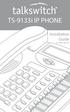 TS-9133i IP PHONE Installation Guide 41-000106-07 SOFTWARE LICENSE AGREEMENT TalkSwitch, hereinafter known as Seller, grants to Customer a personal, worldwide, non-transferable, non-sublicenseable and
TS-9133i IP PHONE Installation Guide 41-000106-07 SOFTWARE LICENSE AGREEMENT TalkSwitch, hereinafter known as Seller, grants to Customer a personal, worldwide, non-transferable, non-sublicenseable and
Aastra 673xi / 675xi. Telephony with SIP Phones at the Aastra 800/OpenCom 100 Communications System User Guide
 Aastra 673xi / 675xi Telephony with SIP Phones at the Aastra 800/OpenCom 100 Communications System User Guide Welcome to Aastra Thank you for choosing this Aastra product. Our product meets the strictest
Aastra 673xi / 675xi Telephony with SIP Phones at the Aastra 800/OpenCom 100 Communications System User Guide Welcome to Aastra Thank you for choosing this Aastra product. Our product meets the strictest
Mitel Model 6869i SIP IP Phone. User Guide. Release 4.0.0
 Mitel Model 6869i SIP IP Phone User Guide Release 4.0.0 41-001554-00 REV00 10.2014 Software License Agreement Mitel, hereinafter known as "Seller", grants to Customer a personal, worldwide, non-transferable,
Mitel Model 6869i SIP IP Phone User Guide Release 4.0.0 41-001554-00 REV00 10.2014 Software License Agreement Mitel, hereinafter known as "Seller", grants to Customer a personal, worldwide, non-transferable,
675xi Series IP Phone
 675xi Series IP Phone User Reference Manual 6753i - 6755i - 6757i CT www.8x8.com 1.866.879.8647 Copyright 2008 8x8, Inc. www.8x8.com All Rights Reserved. Table of Contents Virtual Office Features... 1
675xi Series IP Phone User Reference Manual 6753i - 6755i - 6757i CT www.8x8.com 1.866.879.8647 Copyright 2008 8x8, Inc. www.8x8.com All Rights Reserved. Table of Contents Virtual Office Features... 1
TS-9112i IP PHONE. Installation Guide 41-000107-07
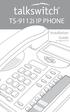 TS-9112i IP PHONE Installation Guide 41-000107-07 SOFTWARE LICENSE AGREEMENT TalkSwitch, hereinafter known as Seller, grants to Customer a personal, worldwide, non-transferable, non-sublicenseable and
TS-9112i IP PHONE Installation Guide 41-000107-07 SOFTWARE LICENSE AGREEMENT TalkSwitch, hereinafter known as Seller, grants to Customer a personal, worldwide, non-transferable, non-sublicenseable and
Mitel 6869i SIP Phone 41-001554-00 REV01 RELEASE 4.0.0 SP1 USER GUIDE
 Mitel 6869i SIP Phone 41-001554-00 REV01 RELEASE 4.0.0 SP1 USER GUIDE NOTICE The information contained in this document is believed to be accurate in all respects but is not warranted by Mitel Networks
Mitel 6869i SIP Phone 41-001554-00 REV01 RELEASE 4.0.0 SP1 USER GUIDE NOTICE The information contained in this document is believed to be accurate in all respects but is not warranted by Mitel Networks
480i BROADSOFT SIP IP PHONE RELEASE # 1.0 ADMINISTRATOR GUIDE
 480i BROADSOFT SIP IP PHONE RELEASE # 1.0 ADMINISTRATOR GUIDE Aastra Telecom will not accept liability for any damages and/or long distance charges, which result from unauthorized and/or unlawful use.
480i BROADSOFT SIP IP PHONE RELEASE # 1.0 ADMINISTRATOR GUIDE Aastra Telecom will not accept liability for any damages and/or long distance charges, which result from unauthorized and/or unlawful use.
Shaw Business Hosted PBX user guide
 Shaw Business Hosted PBX user guide Contents 4 Welcome 5 AASTRA Hosted IP Phone 7 Handling Calls 9 Voicemail / Greetings 11 Voicemail / Playback Features 12 Additional Voicemail Features 13 Call Forward
Shaw Business Hosted PBX user guide Contents 4 Welcome 5 AASTRA Hosted IP Phone 7 Handling Calls 9 Voicemail / Greetings 11 Voicemail / Playback Features 12 Additional Voicemail Features 13 Call Forward
AASTRA 6737i IP PHONE 2863-001 Firmware Version 3.2.2
 AASTRA 6737i IP PHONE 2863-001 Firmware Version 3.2.2 2811 Internet Blvd Frisco, Texas 75034-1851 Tel +1 469 365 3000 Tel +1 800 468 3266 www.aastrausa.com AASTRA - 2863-001 PAGE 1 OF 112 AASTRA - 2863-001
AASTRA 6737i IP PHONE 2863-001 Firmware Version 3.2.2 2811 Internet Blvd Frisco, Texas 75034-1851 Tel +1 469 365 3000 Tel +1 800 468 3266 www.aastrausa.com AASTRA - 2863-001 PAGE 1 OF 112 AASTRA - 2863-001
RN-001033-00 Rev 02 Release Note Release 1.4.3
 480i, 480i CT, 9112i, 9133i SIP IP PHONE RN-001033-00 Rev 02 Release Note Release 1.4.3 Aastra Telecom will not accept liability for any damages and/or long distance charges, which result from unauthorized
480i, 480i CT, 9112i, 9133i SIP IP PHONE RN-001033-00 Rev 02 Release Note Release 1.4.3 Aastra Telecom will not accept liability for any damages and/or long distance charges, which result from unauthorized
TS-480i IP PHONE. Installation Guide 41-000062-05
 TS-480i IP PHONE Installation Guide 41-000062-05 SOFTWARE LICENSE AGREEMENT TalkSwitch, hereinafter known as Seller, grants to Customer a personal, worldwide, non-transferable, non-sublicenseable and
TS-480i IP PHONE Installation Guide 41-000062-05 SOFTWARE LICENSE AGREEMENT TalkSwitch, hereinafter known as Seller, grants to Customer a personal, worldwide, non-transferable, non-sublicenseable and
User Guide Release 2.5. 41-001199-21 Rev 00
 6753i IP Phone User Guide Release 2.5 41-001199-21 Rev 00 Aastra Telecom will not accept liability for any damages and/or long distance charges, which result from unauthorized and/or unlawful use. While
6753i IP Phone User Guide Release 2.5 41-001199-21 Rev 00 Aastra Telecom will not accept liability for any damages and/or long distance charges, which result from unauthorized and/or unlawful use. While
User Guide Release 2.5
 6731i IP Phone User Guide Release 2.5 41-001270-06 Rev 00 Callers Conf. Transfer Aastra Telecom will not accept liability for any damages and/or long distance charges, which result from unauthorized and/or
6731i IP Phone User Guide Release 2.5 41-001270-06 Rev 00 Callers Conf. Transfer Aastra Telecom will not accept liability for any damages and/or long distance charges, which result from unauthorized and/or
USER GUIDE. Cisco Small Business Pro. SPA 500 Series IP Phones Models 504G, 508G, and 509G. Provided by
 USER GUIDE Cisco Small Business Pro SPA 500 Series IP Phones Models 504G, 508G, and 509G Provided by Understanding Your Phoneʼs Lines and Buttons Use the following graphic and table to identify the parts
USER GUIDE Cisco Small Business Pro SPA 500 Series IP Phones Models 504G, 508G, and 509G Provided by Understanding Your Phoneʼs Lines and Buttons Use the following graphic and table to identify the parts
User Guide Release 2.5. 41-001179-11 Rev 00
 9143i IP Phone User Guide Release 2.5 41-001179-11 Rev 00 Aastra Telecom will not accept liability for any damages and/or long distance charges, which result from unauthorized and/or unlawful use. While
9143i IP Phone User Guide Release 2.5 41-001179-11 Rev 00 Aastra Telecom will not accept liability for any damages and/or long distance charges, which result from unauthorized and/or unlawful use. While
6739i Reference Guide
 Contents Introduction... 3 Phone Features... 3 Call Control... 3 Dialing a number... 3 Muting a Call... 4 Answering an incoming Call... 4 Sending an Incoming Call to Voicemail... 4 Placing a Call on Hold...
Contents Introduction... 3 Phone Features... 3 Call Control... 3 Dialing a number... 3 Muting a Call... 4 Answering an incoming Call... 4 Sending an Incoming Call to Voicemail... 4 Placing a Call on Hold...
OfficeSuite Cloud-Based Phone System Mitel IP Phone User Reference Guide Release 5.0 Final
 OfficeSuite Cloud-Based Phone System Mitel IP Phone User Reference Guide Release 5.0 Final Note: The information contained in this document is the property of Broadview Networks Inc. and is disclosed to
OfficeSuite Cloud-Based Phone System Mitel IP Phone User Reference Guide Release 5.0 Final Note: The information contained in this document is the property of Broadview Networks Inc. and is disclosed to
silhouette Cloud-Based Phone System Mitel IP Phone User Reference Guide Release 5.0 Final
 silhouette Cloud-Based Phone System Mitel IP Phone User Reference Guide Release 5.0 Final Contents Introduction...1 Setting your language...1 Setting your language for the web interface...1 Setting your
silhouette Cloud-Based Phone System Mitel IP Phone User Reference Guide Release 5.0 Final Contents Introduction...1 Setting your language...1 Setting your language for the web interface...1 Setting your
Aastra Model 6753i IP Phone. User Guide. Release 3.2
 Aastra Model 6753i IP Phone User Guide Release 3.2 41-001380-00 REV00 01.2011 Software License Agreement Aastra Telecom Inc., hereinafter known as "Seller", grants to Customer a personal, worldwide, non-transferable,
Aastra Model 6753i IP Phone User Guide Release 3.2 41-001380-00 REV00 01.2011 Software License Agreement Aastra Telecom Inc., hereinafter known as "Seller", grants to Customer a personal, worldwide, non-transferable,
Aastra Model 9143i IP Phone. User Guide. Release 3.2
 Aastra Model 9143i IP Phone User Guide Release 3.2 41-001383-00 REV00 01.2011 Software License Agreement Aastra Telecom Inc., hereinafter known as "Seller", grants to Customer a personal, worldwide, non-transferable,
Aastra Model 9143i IP Phone User Guide Release 3.2 41-001383-00 REV00 01.2011 Software License Agreement Aastra Telecom Inc., hereinafter known as "Seller", grants to Customer a personal, worldwide, non-transferable,
Aastra Models 9000i and 6700i Series SIP IP Phones. SIP 3.2.1 Release Notes
 Aastra Models 9000i and 6700i Series SIP IP Phones SIP 3.2.1 Release Notes RN-001037-02 REV02 03.2011 Content SIP IP Phone Models 9000i and 6700i Series Phones Release Notes 3.2.1................................................
Aastra Models 9000i and 6700i Series SIP IP Phones SIP 3.2.1 Release Notes RN-001037-02 REV02 03.2011 Content SIP IP Phone Models 9000i and 6700i Series Phones Release Notes 3.2.1................................................
Optus VoIP IP Handset Quick Start Guide.
 Optus VoIP IP Handset Quick Start Guide. Congratulations on your new IP Handset The Linksys SPA-942 is a functionally powerful and easy to use business phone featuring a high resolution graphical display,
Optus VoIP IP Handset Quick Start Guide. Congratulations on your new IP Handset The Linksys SPA-942 is a functionally powerful and easy to use business phone featuring a high resolution graphical display,
Aastra Model 6730i IP Phone. User Guide. Release 3.2
 Aastra Model 6730i IP Phone User Guide Release 3.2 41-001376-00 Rev 00 01.2011 Software License Agreement Aastra Telecom Inc., hereinafter known as "Seller", grants to Customer a personal, worldwide, non-transferable,
Aastra Model 6730i IP Phone User Guide Release 3.2 41-001376-00 Rev 00 01.2011 Software License Agreement Aastra Telecom Inc., hereinafter known as "Seller", grants to Customer a personal, worldwide, non-transferable,
Aastra Models 6700i and 9000i Series SIP IP Phones. SIP 3.3.1 Service Pack 2 Hot Fix 1 Release Notes
 Aastra Models 6700i and 9000i Series SIP IP Phones SIP 3.3.1 Service Pack 2 Hot Fix 1 Release Notes RN-001037-03 REV11 09.2013 Content SIP IP Phone Models 6700i and 9000i Series Phones Release Notes 3.3.1
Aastra Models 6700i and 9000i Series SIP IP Phones SIP 3.3.1 Service Pack 2 Hot Fix 1 Release Notes RN-001037-03 REV11 09.2013 Content SIP IP Phone Models 6700i and 9000i Series Phones Release Notes 3.3.1
Aastra Model 6731i IP Phone. User Guide. Release 3.2
 Aastra Model 6731i IP Phone User Guide Release 3.2 41-001387-00 Rev 00 01.2011 Software License Agreement Software License Agreement Aastra Telecom Inc., hereinafter known as "Seller", grants to Customer
Aastra Model 6731i IP Phone User Guide Release 3.2 41-001387-00 Rev 00 01.2011 Software License Agreement Software License Agreement Aastra Telecom Inc., hereinafter known as "Seller", grants to Customer
OfficeSuite Mitel IP Phone User Reference Guide Release 4.1
 OfficeSuite Mitel IP Phone User Reference Guide Release 4.1 2004-2009 Broadview Networks & Natural Convergence Inc. All rights reserved. Table of Contents TABLE OF CONTENTS...I INTRODUCTION...4 WHAT'S
OfficeSuite Mitel IP Phone User Reference Guide Release 4.1 2004-2009 Broadview Networks & Natural Convergence Inc. All rights reserved. Table of Contents TABLE OF CONTENTS...I INTRODUCTION...4 WHAT'S
Optus VoIP IP Handset Quick Start Guide.
 Optus VoIP IP Handset Quick Start Guide. Congratulations on your new IP Handset The Linksys SPA-942 is a functionally powerful and easy to use business phone featuring a high resolution graphical display,
Optus VoIP IP Handset Quick Start Guide. Congratulations on your new IP Handset The Linksys SPA-942 is a functionally powerful and easy to use business phone featuring a high resolution graphical display,
MITEL IP PHONE USER REFERENCE GUIDE Release 4.0
 MITEL IP PHONE USER REFERENCE GUIDE Release 4.0 Simple as your phone. Smart as the internet. NOTICE The information contained in this document is believed to be accurate in all respects but is not warranted
MITEL IP PHONE USER REFERENCE GUIDE Release 4.0 Simple as your phone. Smart as the internet. NOTICE The information contained in this document is believed to be accurate in all respects but is not warranted
Mitel IP Phone User Reference Guide Release 5.0
 830 Parkview Drive North, El Segundo, CA 90245 Tel: 310 747 3232 Fax: 310 747 3233 WWW.UNIVOIP.COM OfficeConnect Mitel IP Phone User Reference Guide Release 5.0 Note: The information contained in this
830 Parkview Drive North, El Segundo, CA 90245 Tel: 310 747 3232 Fax: 310 747 3233 WWW.UNIVOIP.COM OfficeConnect Mitel IP Phone User Reference Guide Release 5.0 Note: The information contained in this
User Guide Release 2.5. 41-001212-25 Rev 00
 6751i IP Phone User Guide Release 2.5 41-001212-25 Rev 00 Aastra Telecom will not accept liability for any damages and/or long distance charges, which result from unauthorized and/or unlawful use. While
6751i IP Phone User Guide Release 2.5 41-001212-25 Rev 00 Aastra Telecom will not accept liability for any damages and/or long distance charges, which result from unauthorized and/or unlawful use. While
How To Program A Talkswitch Phone On A Cell Phone On An Ip Phone On Your Ip Phone (For A Sim Sim) On A Pc Or Ip Phone For A Sim Phone On Iphone Or Ipro (For An Ipro) On
 TALKSWITCH DOCUMENTATION ADDING IP PHONES TO TALKSWITCH RELEASE 6.50 CT.TS005.008104 ANSWERS WITH INTELLIGENCE COPYRIGHT INFORMATION Copyright 2011 Fortinet, Inc. All rights reserved. Fortinet, FortiGate,
TALKSWITCH DOCUMENTATION ADDING IP PHONES TO TALKSWITCH RELEASE 6.50 CT.TS005.008104 ANSWERS WITH INTELLIGENCE COPYRIGHT INFORMATION Copyright 2011 Fortinet, Inc. All rights reserved. Fortinet, FortiGate,
Aastra Telephone 6737i and 6739i User Manual
 Aastra Telephone 6737i and 6739i User Manual REV 13/12/16 Aastra Telephone User s Manual Table of Contents Basics Knowing Your Passwords... 4 Setting Up and Changing Your Telephone Voice Mail Password...
Aastra Telephone 6737i and 6739i User Manual REV 13/12/16 Aastra Telephone User s Manual Table of Contents Basics Knowing Your Passwords... 4 Setting Up and Changing Your Telephone Voice Mail Password...
Polycom SoundPoint IP 650
 Polycom SoundPoint IP 650 User Guide For training/documentation, please visit us @ http://customertraining.verizonbusiness.com or call 1 800 662 1049 2009 Verizon. All Rights Reserved. The Verizon and
Polycom SoundPoint IP 650 User Guide For training/documentation, please visit us @ http://customertraining.verizonbusiness.com or call 1 800 662 1049 2009 Verizon. All Rights Reserved. The Verizon and
Polycom SoundPoint IP 550
 Polycom SoundPoint IP 550 User Guide For training/documentation, please visit us @ http://customertraining.verizonbusiness.com or call 1 800 662 1049 2009 Verizon. All Rights Reserved. The Verizon and
Polycom SoundPoint IP 550 User Guide For training/documentation, please visit us @ http://customertraining.verizonbusiness.com or call 1 800 662 1049 2009 Verizon. All Rights Reserved. The Verizon and
TABLE: The 2420 Telephone Components
 2420 Telephone TABLE: The 2420 Telephone Components 1. Display, Call Appearance and Feature buttons: Call Appearance Keys allow the user to handle multiple calls and the display shows call information.
2420 Telephone TABLE: The 2420 Telephone Components 1. Display, Call Appearance and Feature buttons: Call Appearance Keys allow the user to handle multiple calls and the display shows call information.
How To Use An Ip Phone On A Cell Phone On An Ipphone On A Sim Sim Sim (Cisco) Or Ip Phone (Ip Phone) On A Iphone Or Ipphone (Ipphone) On An Iphon Or Ip
 USER GUIDE Cisco Small Business SPA 300 Series IP Phones Models 301 and 303 Contents Chapter 1: Getting Started 6 About This Document 6 Overview of the Cisco Small Business 300 Series IP Phones 8 Caring
USER GUIDE Cisco Small Business SPA 300 Series IP Phones Models 301 and 303 Contents Chapter 1: Getting Started 6 About This Document 6 Overview of the Cisco Small Business 300 Series IP Phones 8 Caring
How To Use A Cell Phone With A Sim Sim Sims 2.5 (Qvga) And Sims 3.5 For Free (Soulantro) For A Week (For Sims) For Free On Sims 1 (
 Aastra Model 6867i SIP IP Phone User Guide Release 3.3.1 SP3 41-001524-00 REV00 04.2014 Software License Agreement Aastra, hereinafter known as "Seller", grants to Customer a personal, worldwide, non-transferable,
Aastra Model 6867i SIP IP Phone User Guide Release 3.3.1 SP3 41-001524-00 REV00 04.2014 Software License Agreement Aastra, hereinafter known as "Seller", grants to Customer a personal, worldwide, non-transferable,
SIP-T22P User s Guide
 SIP-T22P User s Guide Thank you for choosing this T-22 Enterprise IP Phone. This phone is especially designed for active users in the office environment. It features fashionable and sleek design, and abundant
SIP-T22P User s Guide Thank you for choosing this T-22 Enterprise IP Phone. This phone is especially designed for active users in the office environment. It features fashionable and sleek design, and abundant
VoIP Handset User Manual. Digital Voice Quality Business Grade Handset Easy Plug & Play
 Digital Voice Quality Business Grade Handset Easy Plug & Play Table of Contents 1.0 Getting Started... 1 1.1 Unpacking the box... 1 1.2 Assembling the Phone... 2 2.0 Phone Button Features... 3 3.0 Phone
Digital Voice Quality Business Grade Handset Easy Plug & Play Table of Contents 1.0 Getting Started... 1 1.1 Unpacking the box... 1 1.2 Assembling the Phone... 2 2.0 Phone Button Features... 3 3.0 Phone
How To Use A Mitel 5340 Ip Phone
 silhouette Mitel IP Phone User Reference Guide Release 4.0 Final Contents Introduction...1 Setting your language...1 Setting your language for the web interface...1 Setting your language for the phone
silhouette Mitel IP Phone User Reference Guide Release 4.0 Final Contents Introduction...1 Setting your language...1 Setting your language for the web interface...1 Setting your language for the phone
USER GUIDE Cisco Small Business
 USER GUIDE Cisco Small Business SPA 300 Series IP Phones Models 301 and 303 August 2013 Cisco and the Cisco logo are trademarks or registered trademarks of Cisco and/or its affiliates in the U.S. and other
USER GUIDE Cisco Small Business SPA 300 Series IP Phones Models 301 and 303 August 2013 Cisco and the Cisco logo are trademarks or registered trademarks of Cisco and/or its affiliates in the U.S. and other
How To Use A Sim Sim Sims 3.2 On A Cell Phone On A Pc Or Mac Or Ipa (For A Sims) On A Simmer (For An Ipa) Or Ipb (For Mac) On An Ip
 Telephone and Voice Mail Quick Reference Guide ADTRAN IP 712 and IP 706 Phones ADTRAN Polycom IP 650, IP 601, IP 501, and IP 430 Phones Table of Contents 4 5 6 10 15 16 17 19 20 21 22 Voice Mail Quick
Telephone and Voice Mail Quick Reference Guide ADTRAN IP 712 and IP 706 Phones ADTRAN Polycom IP 650, IP 601, IP 501, and IP 430 Phones Table of Contents 4 5 6 10 15 16 17 19 20 21 22 Voice Mail Quick
Polycom SoundPoint IP 600 SIP 1.5
 Polycom SoundPoint IP 600 SIP 1.5 Quick Reference Guide Written by: Customer Training and Documentation (CTD) http://customertraining.verizonbusiness.com Introduction........................................
Polycom SoundPoint IP 600 SIP 1.5 Quick Reference Guide Written by: Customer Training and Documentation (CTD) http://customertraining.verizonbusiness.com Introduction........................................
VoIP Quick Start Guide
 VoIP Quick Start Guide 53i 55i 57i Please note that, at the University of Minnesota, the symbols indicated for each key have been replaced with the name of each key. ANSWER A CALL To ANSWER a ringing
VoIP Quick Start Guide 53i 55i 57i Please note that, at the University of Minnesota, the symbols indicated for each key have been replaced with the name of each key. ANSWER A CALL To ANSWER a ringing
Cisco IP Phone 7960G and Cisco IP Phone 7940G for Cisco IOS Telephony Services
 CHAPTER 1 Cisco IP Phone 7960G and Cisco IP Phone 7940G for Cisco IOS Telephony Services Button Legend The Cisco IP Phone 7960G and the Cisco IP Phone 7940G differ only in the number of available line
CHAPTER 1 Cisco IP Phone 7960G and Cisco IP Phone 7940G for Cisco IOS Telephony Services Button Legend The Cisco IP Phone 7960G and the Cisco IP Phone 7940G differ only in the number of available line
NEC SV8100 Telephone System User Guide (for SV8100 12-button and 24-button phones with CAP/PARK keys)
 NEC SV8100 Telephone System User Guide (for SV8100 12-button and 24-button phones with CAP/PARK keys) KEYS AND BUTTONS ON YOUR PHONE Incoming Call/Message Waiting indicator light Flashes red quickly when
NEC SV8100 Telephone System User Guide (for SV8100 12-button and 24-button phones with CAP/PARK keys) KEYS AND BUTTONS ON YOUR PHONE Incoming Call/Message Waiting indicator light Flashes red quickly when
Carrier VoIP Nortel IP Phone 2004 User Guide (CICM) Release: CICM 10.1 Document Revision: 09.01. www.nortel.com NN10300-009
 Nortel IP Phone 2004 User Guide (CICM) Release: CICM 10.1 Document Revision: 09.01 www.nortel.com NN10300-009. Release: CICM 10.1 Publication: NN10300-009 Document status: Standard Document release date:
Nortel IP Phone 2004 User Guide (CICM) Release: CICM 10.1 Document Revision: 09.01 www.nortel.com NN10300-009. Release: CICM 10.1 Publication: NN10300-009 Document status: Standard Document release date:
Cisco Unified IP Phone 6945 User Guide for Cisco Unified Communications Manager Express Version 8.8 (SCCP)
 Cisco Unified IP Phone 6945 User Guide for Cisco Unified Communications Manager Express Version 8.8 (SCCP) First Published: July 22, 2011 Last Modified: July 22, 2011 Americas Headquarters Cisco Systems,
Cisco Unified IP Phone 6945 User Guide for Cisco Unified Communications Manager Express Version 8.8 (SCCP) First Published: July 22, 2011 Last Modified: July 22, 2011 Americas Headquarters Cisco Systems,
USER GUIDE. Cisco Small Business Pro. SPA 504G IP Phone for 8x8 Virtual Office
 USER GUIDE Cisco Small Business Pro SPA 504G IP Phone for 8x8 Virtual Office Cisco and the Cisco Logo are trademarks of Cisco Systems, Inc. and/or its affiliates in the U.S. and other countries. A listing
USER GUIDE Cisco Small Business Pro SPA 504G IP Phone for 8x8 Virtual Office Cisco and the Cisco Logo are trademarks of Cisco Systems, Inc. and/or its affiliates in the U.S. and other countries. A listing
USER GUIDE Cisco Small Business
 USER GUIDE Cisco Small Business Cisco Unified Communications Manager Express for IP Phone Models 30X August 2013 Cisco and the Cisco logo are trademarks or registered trademarks of Cisco and/or its affiliates
USER GUIDE Cisco Small Business Cisco Unified Communications Manager Express for IP Phone Models 30X August 2013 Cisco and the Cisco logo are trademarks or registered trademarks of Cisco and/or its affiliates
3102 Business Telephone Guide for 3Com Asterisk. Part Number 900-0469-01 Rev AB Published January 2008 http://www.3com.com/
 3102 Business Telephone Guide for 3Com Asterisk Part Number 900-0469-01 Rev AB Published January 2008 http://www.3com.com/ 3Com Corporation 350 Campus Drive Marlborough, MA 01752-3064 Copyright 2007-2008,
3102 Business Telephone Guide for 3Com Asterisk Part Number 900-0469-01 Rev AB Published January 2008 http://www.3com.com/ 3Com Corporation 350 Campus Drive Marlborough, MA 01752-3064 Copyright 2007-2008,
9608/9611 IP Phone User Guide
 CTI INSIGHT www.cons ol tech.com 9608/9611 IP Phone User Guide Answering and Making Calls Placing a call Lift the handset and dial the number. Answering a call Lift the handset If you are using a headset,
CTI INSIGHT www.cons ol tech.com 9608/9611 IP Phone User Guide Answering and Making Calls Placing a call Lift the handset and dial the number. Answering a call Lift the handset If you are using a headset,
SIP USER and ADMINISTRATOR GUIDE
 SIP USER and ADMINISTRATOR GUIDE NOTICE The information contained in this document is believed to be accurate in all respects but is not warranted by Mitel Networks Corporation (MITEL ). The information
SIP USER and ADMINISTRATOR GUIDE NOTICE The information contained in this document is believed to be accurate in all respects but is not warranted by Mitel Networks Corporation (MITEL ). The information
USER GUIDE. Cisco Small Business. SPA 303 IP Phone for 8x8 Virtual Office
 USER GUIDE Cisco Small Business SPA 303 IP Phone for 8x8 Virtual Office May 2011 Cisco and the Cisco Logo are trademarks of Cisco Systems, Inc. and/or its affiliates in the U.S. and other countries. A
USER GUIDE Cisco Small Business SPA 303 IP Phone for 8x8 Virtual Office May 2011 Cisco and the Cisco Logo are trademarks of Cisco Systems, Inc. and/or its affiliates in the U.S. and other countries. A
Cisco SPA302D Mobility Enhanced Cordless Handset
 USER GUIDE Cisco SPA30D Mobility Enhanced Cordless Handset Contents Chapter 1: Getting Started 1 Overview 1 Understanding Your Cisco SPA30D Cisco SPA30D Display Screen 4 Turning the Handset On and Off
USER GUIDE Cisco SPA30D Mobility Enhanced Cordless Handset Contents Chapter 1: Getting Started 1 Overview 1 Understanding Your Cisco SPA30D Cisco SPA30D Display Screen 4 Turning the Handset On and Off
For customers in AL, FL, GA, KS, SC, TN. wowforbusiness.com MATRIX USER GUIDE. For Cisco SPA504 & SPA509 IP Phones MGCP.U.1304.O
 wowforbusiness.com MATRIX USER GUIDE For Cisco SPA504 & SPA509 IP Phones MGCP.U.1304.O Matrix User Guide Table of Contents Getting Started...3 CommPortal...3 Support...3 Understanding Your Phone s Lines
wowforbusiness.com MATRIX USER GUIDE For Cisco SPA504 & SPA509 IP Phones MGCP.U.1304.O Matrix User Guide Table of Contents Getting Started...3 CommPortal...3 Support...3 Understanding Your Phone s Lines
Polycom SoundPoint 650 Quick Guide
 Polycom SoundPoint 650 Quick Guide ISC Networking & Telecommunications University of Pennsylvania October 2009, v.2 Contents Icons and Indicator Lights Telephone Icons 4 Envelope/Message Waiting Icon.4
Polycom SoundPoint 650 Quick Guide ISC Networking & Telecommunications University of Pennsylvania October 2009, v.2 Contents Icons and Indicator Lights Telephone Icons 4 Envelope/Message Waiting Icon.4
Model No. KX-TGP500. Model No. KX-TGP550
 Panasonic Telephone Systems KX-TGP500/KX-TGP550 KX-TGP500, KXTGP500, TGP500, KX-TGP550, KXTGP550, TGP550 www.voicesonic.com Phone 877-289-2829 User Guide SIP Cordless Phone Model No. KX-TGP500 Model No.
Panasonic Telephone Systems KX-TGP500/KX-TGP550 KX-TGP500, KXTGP500, TGP500, KX-TGP550, KXTGP550, TGP550 www.voicesonic.com Phone 877-289-2829 User Guide SIP Cordless Phone Model No. KX-TGP500 Model No.
Cisco 7941 / 7961 IP Phone User Guide
 Cisco 7941 / 7961 IP Phone User Guide Emergency To dial 911 for emergency service, you must dial the Outside Access Digit first (usually 9) + 911. Customer Service / Technical Support (919) 459-2300, option
Cisco 7941 / 7961 IP Phone User Guide Emergency To dial 911 for emergency service, you must dial the Outside Access Digit first (usually 9) + 911. Customer Service / Technical Support (919) 459-2300, option
2420 Digital Telephone Instruction Booklet
 2420 Digital Telephone Instruction Booklet * 7 line x 29 character display * 24 system call appearance/feature button * Provides automated call tracking with 100-entry call log * Provides access to 104
2420 Digital Telephone Instruction Booklet * 7 line x 29 character display * 24 system call appearance/feature button * Provides automated call tracking with 100-entry call log * Provides access to 104
NEC SV8100 Telephone System User Guide (for SV8100 12-button and 24-button phones)
 NEC SV8100 Telephone System User Guide (for SV8100 12-button and 24-button phones) KEYS AND BUTTONS ON YOUR PHONE Incoming Call/Message Waiting indicator light Flashes red quickly when a call is ringing
NEC SV8100 Telephone System User Guide (for SV8100 12-button and 24-button phones) KEYS AND BUTTONS ON YOUR PHONE Incoming Call/Message Waiting indicator light Flashes red quickly when a call is ringing
SOFTWARE LICENSE AGREEMENT
 SOFTWARE LICENSE AGREEMENT Aastra Telecom Inc., hereinafter known as "Seller", grants to Customer a personal, worldwide, non-transferable, non-sublicenseable and non-exclusive, restricted use license to
SOFTWARE LICENSE AGREEMENT Aastra Telecom Inc., hereinafter known as "Seller", grants to Customer a personal, worldwide, non-transferable, non-sublicenseable and non-exclusive, restricted use license to
Cisco SPA 500 Series IP Phones
 Cisco SPA 500 Series IP Phones Cisco Small Business Pro SPA 500 Series IP Phones Models 502G, 504G, 508G, and 509G Cisco SPA 500 Series IP Phones User Guide 1 P age Table of Contents Getting Started...
Cisco SPA 500 Series IP Phones Cisco Small Business Pro SPA 500 Series IP Phones Models 502G, 504G, 508G, and 509G Cisco SPA 500 Series IP Phones User Guide 1 P age Table of Contents Getting Started...
Aastra SIP Telephones
 Aastra SIP Telephones Aastra 6700i Series Enterprise-grade portfolio featuring a global design and expansion module options to increase call and feature capability. A family of powerful and flexible SIPbased
Aastra SIP Telephones Aastra 6700i Series Enterprise-grade portfolio featuring a global design and expansion module options to increase call and feature capability. A family of powerful and flexible SIPbased
User Guide for the Polycom SoundStation IP 6000 Phone
 User Guide for the Polycom SoundStation IP 6000 Phone SIP 3.2 July, 2009 1725-15645-001 Rev. C Trademark Information POLYCOM, the Polycom Triangles logo and the names and marks associated with Polycom
User Guide for the Polycom SoundStation IP 6000 Phone SIP 3.2 July, 2009 1725-15645-001 Rev. C Trademark Information POLYCOM, the Polycom Triangles logo and the names and marks associated with Polycom
Cisco IP Phone Models 7941 and 7945 Quick Reference Guide December 23, 2011
 Emergency Calls Dial 911 or 3 911 Cisco IP Phone Models 7941 and 7945 Quick Reference Guide December 23, 2011 Place a Call Lift handset (or press the Speaker button, the line button, or New Call soft key)
Emergency Calls Dial 911 or 3 911 Cisco IP Phone Models 7941 and 7945 Quick Reference Guide December 23, 2011 Place a Call Lift handset (or press the Speaker button, the line button, or New Call soft key)
Phone & Features Guide
 Phone & Features Guide Seventh Edition 11/19/08 Contents Introduction To The Guide...6 1. Star2Star Supported Phones...7 2. Polycom Phones...9 a). Answering a Call...9 b). Making a Call...9 c). Microphone
Phone & Features Guide Seventh Edition 11/19/08 Contents Introduction To The Guide...6 1. Star2Star Supported Phones...7 2. Polycom Phones...9 a). Answering a Call...9 b). Making a Call...9 c). Microphone
Nortel IP Phone 1140E User Guide
 Nortel IP Phone 1140E User Guide NN10300-023 Document status: Standard Document version: 0103 Document date: 13 April 2007 All Rights Reserved The information in this document is sourced in Canada, the
Nortel IP Phone 1140E User Guide NN10300-023 Document status: Standard Document version: 0103 Document date: 13 April 2007 All Rights Reserved The information in this document is sourced in Canada, the
USER GUIDE Cisco Small Business
 USER GUIDE Cisco Small Business SPA50X and SPA51X Series SPCP IP Phones Models SPA501G, SPA502G, SPA504G, SPA508G, SPA509G, SPA512G, and SPA514G Contents Chapter 1: Getting Started 4 About This Document
USER GUIDE Cisco Small Business SPA50X and SPA51X Series SPCP IP Phones Models SPA501G, SPA502G, SPA504G, SPA508G, SPA509G, SPA512G, and SPA514G Contents Chapter 1: Getting Started 4 About This Document
How To Use A 9608 Phone On A Cell Phone On Sim Sims 2 (Satellite) On A Sims 3 (Cell Phone) On An Iphone Or Ipad Or Ipa 2 (Cellphone) On Sims 4
 AVAYA 9608 SIP DESKPHONE INSTRUCTIONS MESSAGE WAITING INDICATOR YOUR PHONE 9608 PHONE INSTRUCTIONS If there are messages in your Avaya Voice Mailbox, the light on the top right corner of your telephone
AVAYA 9608 SIP DESKPHONE INSTRUCTIONS MESSAGE WAITING INDICATOR YOUR PHONE 9608 PHONE INSTRUCTIONS If there are messages in your Avaya Voice Mailbox, the light on the top right corner of your telephone
Using Basic Call Management Functions
 Using Basic Call Management Functions This chapter provides instructions on using your basic phone functions. It includes the following sections: Managing the Audio Source and Volume, page 28 Answering
Using Basic Call Management Functions This chapter provides instructions on using your basic phone functions. It includes the following sections: Managing the Audio Source and Volume, page 28 Answering
How To Use A Cell Phone On A Sim Sims 2.2 (Sprinting) And Sims 1 (Cell Phone) With A Sims 3.2.2 On A Iphone Or Ipod) With An Ipod
 LINKSYS SPA941 / SPA942 User Guide Emergency To dial 911 for emergency service, you must dial the Outside Access Digit first (usually 9) + 911. Customer Service / Technical Support (919) 459-2300, option
LINKSYS SPA941 / SPA942 User Guide Emergency To dial 911 for emergency service, you must dial the Outside Access Digit first (usually 9) + 911. Customer Service / Technical Support (919) 459-2300, option
USER GUIDE Cisco Small Business
 USER GUIDE Cisco Small Business Cisco Unified Communications Manager Express for IP Phone Models 30X June 2010 Cisco and the Cisco Logo are trademarks of Cisco Systems, Inc. and/or its affiliates in the
USER GUIDE Cisco Small Business Cisco Unified Communications Manager Express for IP Phone Models 30X June 2010 Cisco and the Cisco Logo are trademarks of Cisco Systems, Inc. and/or its affiliates in the
Avaya one-x Deskphone Edition for 9630/9630G IP Telephone User Guide
 Avaya one-x Deskphone Edition for 9630/9630G IP Telephone User Guide 16-300700 Issue 3 May 2007 Contents Contents Notices... 5 Introduction to the 9630/9630G IP Telephone... 7 Overview... 7 Scrolling and
Avaya one-x Deskphone Edition for 9630/9630G IP Telephone User Guide 16-300700 Issue 3 May 2007 Contents Contents Notices... 5 Introduction to the 9630/9630G IP Telephone... 7 Overview... 7 Scrolling and
VCX Business Telephone Guide
 VCX Business Telephone Guide VCX V7000 IP Telephony Solution System Release 7.0 Part Number 900-0330-01 Rev AC Published February 2006 http://www.3com.com/ 3Com Corporation 350 Campus Drive Marlborough,
VCX Business Telephone Guide VCX V7000 IP Telephony Solution System Release 7.0 Part Number 900-0330-01 Rev AC Published February 2006 http://www.3com.com/ 3Com Corporation 350 Campus Drive Marlborough,
Title page. IP Phone 2004. Call Center User Guide. Nortel Communication Server 1000
 Title page Nortel Communication Server 1000 IP Phone 2004 Call Center User Guide Revision history Revision history May 2007 Standard 01.01. This document is issued to support Communication Server 1000
Title page Nortel Communication Server 1000 IP Phone 2004 Call Center User Guide Revision history Revision history May 2007 Standard 01.01. This document is issued to support Communication Server 1000
Cisco Unified IP Phone User Guide for Cisco Unified Communications Manager 8.5 (SCCP and SIP)
 Cisco Unified IP Phone User Guide for Cisco Unified Communications Manager 8.5 (SCCP and SIP) For Cisco Unified IP Phone 8941 and 8945 Americas Headquarters Cisco Systems, Inc. 170 West Tasman Drive San
Cisco Unified IP Phone User Guide for Cisco Unified Communications Manager 8.5 (SCCP and SIP) For Cisco Unified IP Phone 8941 and 8945 Americas Headquarters Cisco Systems, Inc. 170 West Tasman Drive San
Title page. IP Phone 2002. User Guide. Nortel Networks Communication Server 1000
 Title page Nortel Networks Communication Server 1000 IP Phone 2002 User Guide Revision history Revision history September 2004 Standard 3.00. This document is up-issued to support Nortel Networks Communication
Title page Nortel Networks Communication Server 1000 IP Phone 2002 User Guide Revision history Revision history September 2004 Standard 3.00. This document is up-issued to support Nortel Networks Communication
Avaya one-x Deskphone Edition for 9620 IP Telephone User Guide
 Avaya one-x Deskphone Edition for 9620 IP Telephone User Guide 16-300699 Issue 3 January 2007 Contents Contents Notices... 5 Introduction to the 9620 IP Telephone... 7 Overview... 7 About Scrolling and
Avaya one-x Deskphone Edition for 9620 IP Telephone User Guide 16-300699 Issue 3 January 2007 Contents Contents Notices... 5 Introduction to the 9620 IP Telephone... 7 Overview... 7 About Scrolling and
OfficeSuite Simplicity Phone and System Features. General Settings. Phone status (Icon is i ) Time and date (The Settings icon is a wrench)
 OfficeSuite Simplicity Phone and System Features General Settings Phone status (Icon is i ) Press OK and use the navigation keys to select the Status menu. Select item SIP Account Status to view the associated
OfficeSuite Simplicity Phone and System Features General Settings Phone status (Icon is i ) Press OK and use the navigation keys to select the Status menu. Select item SIP Account Status to view the associated
