Online Training Manual
|
|
|
- Jerome Barnaby Wheeler
- 7 years ago
- Views:
Transcription
1 Online Training Manual Revised 3 July 2012 Contents LOGGING IN... 3 HOME PAGE... 4 LIST CLIENT TRAVELLER PROFILES AND BOOKINGS... 5 LIST CLIENT / EDITING TRAVELLER PROFILES... 6 LIST CLIENT / EDITING TRAVELLER PROFILES (CONT D)... 7 IMPORTANT KEY FACTORS... 8 ADD CLIENT - CREATING A NEW PROFILE... 9 ADD CLIENT - CREATING A NEW PROFILE (CONT D) ADD CLIENT - CREATING A NEW PROFILE (CONT D) MAKING A DOMESTIC FLIGHT BOOKING CHOOSING YOUR FLIGHTS FLIGHT SEARCH SCREEN FLIGHT SEARCH SCREEN (CONT D) BOOK AND PAY SCREEN BOOK AND PAY SCREEN (CONT D) BOOK AND PAY SCREEN (CONT D) FINALISATION OF BOOKING FINALISATION OF BOOKING (CONT D) SEAT RESERVATIONS SEAT RESERVATIONS (CONT D) SEAT RESERVATIONS (CONT D) SEAT RESERVATIONS (CONT D) SEAT RESERVATIONS (CONT D)
2 SEAT RESERVATIONS (CONT D) SEAT RESERVATIONS (CONT D) SEAT RESERVATIONS (CONT D) HOTEL RESERVATIONS CAR RESERVATIONS HOW TO RESEND OR PREVIEW AN ITINERARY HOW TO RESEND OR PREVIEW AN ITINERARY (CONT D) PROCESSING HOTEL CHARGEBACKS PROCESSING HOTEL CHARGEBACKS (CONT D) PROCESSING HOTEL CHARGEBACKS (CONT D) ACCESSING INVOICES ACCESSING INVOICES (CONT D) ACCESSING INVOICES (CONT D) REPORTS
3 LOGGING IN Step 1: Log into u-book via Step 2: Complete your personal log-in details your company code, your address and your password (example follows). Company = your company id Login = your unique login address Password = your password WATCH POINT Your password is case sensitive Step 3: Select Enter" 3
4 HOME PAGE Upon successful log-in you will arrive at the Home page The home page will vary depending on whether you are a traveller or a travel co-ordinator The below example demonstrates a travel co-ordinator home page with the role Arranger Manager Some of the options you may see on the home page include: Add Client List Client Access Reservation Useful Links Reports Historic Booking Data Invoices Where you can create a Client Profile for a new Traveller Where you can access all of the Client Profiles and Bookings for your allocated Travellers Where you can make an Online Booking for your allocated list of Travellers Where you can access your company-specific Travel Policy, general travel information, user guides, CTM information and profile feedback, and Online Training Manual and Tutorial (Adobe Flash will be required to view) Where you can retrieve client departure/return, booking source, city pair, segment days and nights, corporate expenditure, corporate savings, segment on hold, credit card and passenger reports * Access only granted to certain roles. This takes you to Classic Tramada if you need to retrieve any historical bookings, profile information or past invoices. You will only have access if you were an arranger in the Classic Tramada system. Where you can search for individual invoices defined by booking number, invoice number, department, cost centre, or order number. * Access only granted to certain roles. 4
5 LIST CLIENT TRAVELLER PROFILES AND BOOKINGS From this page you can search for a particular traveller or all travellers that are allocated to you. You can limit your search to travellers who have air ticket credits on hold by selecting the Ticket on Hold only check box. Travellers with a Ticket on Hold will have an orange flag next to their Profile. 5
6 LIST CLIENT / EDITING TRAVELLER PROFILES Step 1: If you are a traveller you will only have your own profile come up under the below list Click on the yellow action icon to edit the traveller profile Travel arrangers also have the option to export the client search results to Excel, which will give a list of all the travellers they have access to. 6
7 LIST CLIENT / EDITING TRAVELLER PROFILES (CONT D) Step 2: You will be directed to the below screen after selecting the action icon to edit a profile. If you are a travel arranger, you will be able to see which Travel Arrangers have access to this profile and all bookings made with CTM for this traveller. From the navigation bar on the left of screen, you will have access to the following fields: Details Preferences Online Details Travel Companions Credit Card Memberships Passports/Visa Where you can add address and emergency contact details. Select from the drop down AIR, HOTEL or CAR preferences. When adding an airline seating request that will pertain to all airlines, enter YY or the specific airline e.g. Qantas class, enter as Y economy, J - business or F - First. Where a traveller can update their online password, not a travel arranger. Where a business associate, family member or friend who will be travelling with this traveller can be detailed. Where you can add the traveller s individual credit card. Where AIRLINE, CAR or HOTEL memberships can be detailed for inclusion in future reservations. Where Passport and any applicable visa details can be entered. 7
8 IMPORTANT KEY FACTORS 1. Credit Cards It is important the travellers own individual credit card is noted in their profile. Should your Division and/or Group require Amex BTA and/or Third Party transactions, CTM will assist with loading the card details and linking to your nominated traveller profiles. Please contact the CTM team for assistance. Corporate Personal = Individual Corporate card for corporate travel arrangements Personal = Personal Card used for Leisure purposes 2. Changing Passwords Initially you will have been granted a default password. If you have traveller access, your password can be amended via the online details tab on the left navigational panel and ticking update password option. If you have Travel Arranger access, please contact CTM to change or reset. CTM recommends periodic changes to passwords to maintain safe security practices. 8
9 ADD CLIENT - CREATING A NEW PROFILE Step 1: From your Home Page, select Add Client from the navigation bar on the left of screen. Complete the required fields and select Save. The Client Code will prepopulate from the traveller s name no need to complete this field. Please note this will pop up into another window, please ensure your internet pop up blocker is switched off to enable selection. To ensure that we have all the relevant traveller information, any field on the Profile Screen which is in Bold is a mandatory field. You will not be able to complete this profile unless you fill out all Bolded Fields. Please do not enter false phone numbers if unknown, please enter zero alternatively. Please omit the + in front of numbers. In order to facilitate bookings with Jetstar, Virgin and Rex online the home and unique mobile phone fields must be completed. To facilitate bookings with Jetstar, Virgin and Rex online, all 3 fields within Personal Address must be completed. Please also ensure you enter a unique address in field 1 for every traveller. Once you select Save, you will be prompted if you have missed any mandatory fields. 9
10 ADD CLIENT - CREATING A NEW PROFILE (CONT D) Step 2: Upon completing the initial profile creation page you will be directed to the Client Summary. Additional information such as airline memberships or credit cards can be added using the menu on the left navigation bar. 10
11 ADD CLIENT - CREATING A NEW PROFILE (CONT D) From the navigation bar on the left of screen, you will have access add or update to the following fields: Details Preferences Online Details Travel Companions Credit Card Memberships Passports/Visa Where you can add address and emergency contact details. Where you can add your AIR, HOTEL or CAR preferences. When adding an airline seating request that will pertain to all airlines, enter YY. Where a traveller can update their online password. Where a business associate, family member or friend who will be travelling with this traveller can be detailed. Where you can add the traveller s individual credit card Where AIRLINE, CAR or HOTEL memberships can be detailed for inclusion in future reservations. Where Passport and any applicable visa details can be entered For any online assistance please contact your dedicated Corporate Travel Management Consultant who will be able to help you with your enquiry. 11
12 MAKING A DOMESTIC FLIGHT BOOKING All domestic flights within Australia and travel to New Zealand can be booked through Access Reservations Support will be provided by your dedicated consultant. International Travel is to be booked via /telephone with the Corporate Travel Management International travel consultants In the Main menu select Access Reservations If you have identified the traveller has a ticket on hold which you wish to redeem you can make this reservation online for Qantas only and add the special remarks to generate to the consultant please use ticket on hold. For Virgin Australia, Rex, or Jetstar please phone your consultant, do NOT book online. You will then see the screen below. Please add at least the first two characters of the last name to access the profile you would like to book for. If you have more than one traveller with the same name EG John Smith, it is recommended that you search via the travellers address only to ensure you are using the correct traveller profile. Enter the Traveller s surname here to search for existing itineraries or create a new booking Simply continue by selecting the arrow to the right 12
13 CHOOSING YOUR FLIGHTS Select Trip Type first by clicking on the appropriate radio button. Multi-trip must be used for more than two flights or when your flight sequence is not a logical flow. To further refine your search select this drop down menu to return more flight related options - this provides definition by which to select preferred airline, cabin class, and in/direct flights. Click here to access a Domestic airport code list. Company Air Policy Compliance is loaded on the back end. Please note: when selecting airline preference and travel class Lowest Logical Fares may not be displayed. 13
14 FLIGHT SEARCH SCREEN Travel dates can be amended from these drop downs The Flight display can be sorted by various filters Fares in BOLD are in accordance with your travel policy. WATCH POINT Click on the Fare Name to read more on associated airfares conditions eg non-refundable, changes permitted, baggage inclusions and in-flight products Fares in Grey are outside of company policy. If booked you will have to choose a Policy Exception reason prior to ending the booking 14
15 FLIGHT SEARCH SCREEN (CONT D) u-book will now display whether a flight is operated by a different carrier than the airline selected this is referred to as code sharing. Code shares will be shown on the availability screen and the Book and Pay screen as per the following screenshots. If the information received from the airline does not include which airline will operate the flight, text will indicate the flight is operated by another carrier. Example of wording on availability screen: 15
16 BOOK AND PAY SCREEN To cancel a flight select or to change your mind and rebook other flight this icon use Click on these buttons to book a hotel and/or car. Instructions begin on page 29 of this manual. Special Requests: From here you can send special requests to your consultant. Eg. Please seat next to Mr Smith. Please do not use any special characters. 16
17 BOOK AND PAY SCREEN (CONT D) Click on the drop down arrow to ensure the frequent flyer details are correct Please Note: Qantas membership requires 7 digits. Virgin requires 10 digits. They will be validated at this point to match exactly to the cardholders name and if it is incorrect it will prevent successful booking finalisation. Continue to add any additional frequent flyer numbers. The Non- Compliance Reason will need to be selected if the lowest priced sector has not been booked. Please note: Even if your booking is approved and is the lowest logical fare, please select an In Policy Reason 17
18 BOOK AND PAY SCREEN (CONT D) If the itinerary includes a Virgin Australia or Jetstar fare that does not include checked in baggage, you will be able to select baggage from a drop down list under Additional Items Watch Point as Jetstar does not advise u-book of the exact baggage fee applicable during the booking process, u-book shows an indicative amount in the drop down. The correct fee will be charged by Jetstar and the costing and invoice will be updated accordingly by your consultant prior to them forwarding the final invoice. The Passport and Visa Information and Code-share Information message in the Review Rules and Restrictions section of the Book and Pay page will now appear for all clients when the Itinerary includes an international flight. Example of wording of passport and visa prompt, and code share flight indicator on Book and Pay screen: 18
19 FINALISATION OF BOOKING Once you select Book or Continue the following screen will display. Please wait until the itinerary summary page is displayed showing your booking has been made. When your booking has been completed, you will be returned to the Traveller s itinerary summary page. The booking will change from Booked and Approved to update STATUS Paid and AUTORITY Approved. You can make a new reservation for this Traveller from these icons You can Log Out or select another Traveller form these icons 19
20 FINALISATION OF BOOKING (CONT D) Any itinerary booked during the time you are logged in to your current session will be highlighted so as to be easily discernible. Upon your reservation showing Paid and approved, a confirmation itinerary will be forwarded via as per your company s requirements. On the Itinerary Summary page a flag and legend will be displayed to enable easy identification of a bookings status. If a booking has some sectors that are not booked, a red flag will display next to the status. If this occurs, please contact your dedicated CTM consultant for assistance. 20
21 SEAT RESERVATIONS Overview In this release, u-book introduces the seat reservation functionality Seat Map. Seat Map will be available for flights booked in the Sabre Global Distribution system (GDS). Seat reservation for low cost carriers such as Virgin Australia and Jetstar will be introduced at a future date. Airlines possess specific rules and restrictions regarding seat availability, allocation and cost for advanced seat requests. For example, Qantas applies the following set of rules for their seat requests: 1. For domestic flights, seat reservation for Qantas for all travellers would be free of charge. 2. For trans-tasman and International routes, the following conditions apply: a. For Economy bookings, if the traveller has no Frequent Flyer number, or the QF Frequent Flyer status is Bronze; Qantas requires additional payment via credit card after the PNR has been ticketed to secure the seat request. The current fee is $20AUD. In this case, seat request would be made on behalf of the traveller at the time of seat selection in u-book, however afterward Qantas will release the seat reservation if no payment is made to complete the seat reservation process. b. For Economy bookings, if the traveller has QF Frequent Flyer status Silver or above, seat reservation can be made with no advanced payment required. c. For Business, Premium Economy, and First Class, a traveller with no QF Frequent Flyer number or QF Frequent Flyer of any status, a request seat can be made with no advanced payment. Different airlines have different operating rules and regulations; these can change and result in different seat request availability, for example Emirates have limited their seat reservation capability to only allow First or Business class bookings and Air New Zealand does not allow seat reservations through Sabre for any class of travel. u-book will offer advanced seat request where available however the airlines will ultimately determine seat reservation for the routes in question. Seat Map Process The Seat Request feature is available when an entire itinerary is in the Booked or Paid state. To add a seat request, select View from the drop down next to the particular booking: 21
22 SEAT RESERVATIONS (CONT D) Once the itinerary has opened, you can select the Seat Request icon from the bottom of the page: When you hover over the Seat Request icon the following pop up with appear: While u-book is loading the Seat Map function, your booking will appear as follows: 22
23 SEAT RESERVATIONS (CONT D) You can then select the flight you wish to reserve a seat on by clicking on Select Seat u-book will request the seat map from Sabre and the following progress page will display: 23
24 SEAT RESERVATIONS (CONT D) Once the seat availability and flight deck information has been returned from Sabre, the seat mapping will be built for the sector and a specific seat can be selected. By hovering the mouse over a particular seat a pop-up box will appear for seats which are available for the booker to request and the Select Seat icon is used to reserve the seat: 24
25 SEAT RESERVATIONS (CONT D) Once the seat has been requested, the following message will appear as confirmation. The requested seat is now highlighted in yellow. 25
26 SEAT RESERVATIONS (CONT D) If you wish to cancel the seat request, hover over the seat already requested and the Cancel button will appear. To request an alternate seat, simply click on the seat to be requested which will automatically cancel the previous seat request. Once a seat is requested, it will display next to the flight on the Select a Seat pop up. Repeat the process for any other flights on the itinerary that you wish to request a seat for by clicking on Select Seat next to the appropriate flights. Once you have finished reserving seats, select Close at the bottom of the page. WATCH POINT due to the process airlines use for loading seat request availability into the GDS, those with high level Qantas memberships may notice a variance between what is available through u-book and what is available through an airlines website. SEAT RESERVATIONS (CONT D) 26
27 SEAT RESERVATIONS (CONT D) 27
28 Once the seat request process has been completed you will be able to view the selected seats on the applicable sectors: For any applicable seat reservation fee, you consultant will process the charge in the appropriate timeframe. 28
29 HOTEL RESERVATIONS Your preferred hotels will always display first. If your travel policy allows, you can select a hotel that is Non Preferred by selecting Specify Hotel Name or Chain and entering the hotel chain and / or hotel name. Tip: Input More Search Options to help narrow down your hotel search The back button will return you to the previous page. By selecting the View Map link you will get a pop up window with a Google map to view the location. located. 29
30 HOTEL RESERVATIONS (CONT D) The hotel location will be displayed via a Google map that you can zoom in or out on. Simply close this page/tab when finished referring to the map. 30
31 CAR RESERVATIONS Please note: You may choose additional car types and classes by clicking more options. Company car policy already dictates the set defaults. Your preferred car companies will always display first. If your travel policy allows, you can select Any Car Company or a specific company from the drop down. The back button will return you to the previous page. Car type and base daily rates will be displayed. You can Select the applicable rate you require and continue with your reservation. 31
32 HOW TO RESEND OR PREVIEW AN ITINERARY From the Home screen and List Clients search for your traveller, select yellow action icon to enter that particular traveller s profile (refine by last name if required). You will then be able to view the summary of all future and past reservations, select the booking you wish to resend by selecting the hyperlink booking number under the Bookings field. 32
33 HOW TO RESEND OR PREVIEW AN ITINERARY (CONT D) You will then open the booking itinerary documents pertaining to this booking only. To generate a new itinerary to yourself or your colleague select the type of itinerary required from the drop down menu: Short, Long, including or excluding the costs. Select the preferred itinerary type from the menu then select Issue New You will then arrive on the Issue Itinerary Page for where you can select the check box to . Enter the recipients in the free format field or select from the drop down box. To complete enter Preview and/or Issue at the bottom of screen. 33
34 PROCESSING HOTEL CHARGEBACKS Some accounts have the arrangement to have their hotel stay charged back to CTM. Please check with your CTM Client Value Manager prior to sending s to the hotels. The process is very similar to the above mentioned document generation. Step 1: From the Online Homepage, select List Client, search for the traveller s profile and select their profile. Step 2: From the Summary page, select the applicable booking from the traveller s list of trips Step 3: You will arrive at the Documents for this booking. Select Confirmation from the drop down and then Issue New 34
35 PROCESSING HOTEL CHARGEBACKS (CONT D) Step 4: You are then able to the confirmation directly to the hotel concerned if their details are known, or to yourself and then fax onto the hotel. You have the facility to copy and blind copy other recipients also. Please ensure the below fields are completed you can Preview the confirmation prior to issuing. 35
36 PROCESSING HOTEL CHARGEBACKS (CONT D) Sample Confirmation 36
37 ACCESSING INVOICES Invoices can be accessed via a traveller s booking profile or from the Invoices option in the left navigation bar. By selecting the booking number when in a traveller s profile and then Invoices, you will be taken to the invoice issued for this booking. Selecting the Action icon will open the invoice. Within the booking profile: 37
38 ACCESSING INVOICES (CONT D) By selecting Invoices from the left navigation bar while on your Home Page, you will be taken to the below screen. You can access invoices by completing the relevant criteria. The results can be exported to excel for ease of use. You can select parameters based upon Client (traveller name), Department, Cost Centre and/or booking and invoice number. Invoices for travellers or departments and cost centres that you have permission to view can be accessed. 38
39 ACCESSING INVOICES (CONT D) Select Open to view the report or alternatively save to your desired location. 39
40 REPORTS Information on CTM s Online Reporting will be provided to applicable employees within your company and a separate reporting document is available. Please see your Client Value Manager in regards to reporting access. For any Online assistance please contact your dedicated Corporate Travel Management Consultant who will be able to help you with your enquiry. 40
Orbit Online Booking Tool User Guide 2015
 Orbit Online Booking Tool User Guide 2015 1 Login at: www.orbit.co.nz Click on LOGIN at the top right of the www.orbit.co.nz site to display username & password fields. Enter your username and password,
Orbit Online Booking Tool User Guide 2015 1 Login at: www.orbit.co.nz Click on LOGIN at the top right of the www.orbit.co.nz site to display username & password fields. Enter your username and password,
CHAPTER 4. o Hotel Results 15 CHAPTER 5. o Car Results: Matrix & Options 19. o Ground and Limo Service 21. o Trip Purchasing & Booking 23
 User Manual - CTS Table of Contents CHAPTER 1 Log In 1 CHAPTER 4 Find a Hotel 15 Home Page 2 o Navigation Toolbar 2 o Search by Airport, Search by Address o Quick Trip Search 2 o Hotel Results 15 o Welcome
User Manual - CTS Table of Contents CHAPTER 1 Log In 1 CHAPTER 4 Find a Hotel 15 Home Page 2 o Navigation Toolbar 2 o Search by Airport, Search by Address o Quick Trip Search 2 o Hotel Results 15 o Welcome
Online Booking Guide September 2014
 Online Booking Guide September 2014 Contents GetThere Supported Browser Versions... 3 Connectivity and Response Time... 4 Introduction... 4 Logging In... 5 Travel Arranger Homepage... 6 More Than 50 Travelers...
Online Booking Guide September 2014 Contents GetThere Supported Browser Versions... 3 Connectivity and Response Time... 4 Introduction... 4 Logging In... 5 Travel Arranger Homepage... 6 More Than 50 Travelers...
Europcar.biz Normal User Guide
 Europcar Group UK Limited Europcar.biz Normal User Guide Contents Landing Page Europcar.biz Main Log-in Page - 2 Homepage Europcar.biz Home Page 3 Reservation Placing a Reservation 4 New Reservations 5
Europcar Group UK Limited Europcar.biz Normal User Guide Contents Landing Page Europcar.biz Main Log-in Page - 2 Homepage Europcar.biz Home Page 3 Reservation Placing a Reservation 4 New Reservations 5
Travel Program Overview
 Travel Program Overview UCG Travel Department Assists Travelers Questions/issues Management reporting Policy monitoring Emergency tracking Travel supplier management Coordinate corporate savings programs
Travel Program Overview UCG Travel Department Assists Travelers Questions/issues Management reporting Policy monitoring Emergency tracking Travel supplier management Coordinate corporate savings programs
OLYMPIC AIR. User Guide. August 2015
 User Guide August 2015 P a g e 1 Contents Quick Booking... 2 Quick Issuance... 3 Refund... 4 Void... 4 EMDs... 5 Reissue... 5 Admin Sign... 7 Change of PNR Ownership... 8 CSR Report... 9 PCC Bridging...
User Guide August 2015 P a g e 1 Contents Quick Booking... 2 Quick Issuance... 3 Refund... 4 Void... 4 EMDs... 5 Reissue... 5 Admin Sign... 7 Change of PNR Ownership... 8 CSR Report... 9 PCC Bridging...
Within online customer support, you will find customer support contact information, a link to e-mail our corporate travel agents and online help.
 Tufts Traveler & Arranger Manual Spring 2006 GETTING HELP Corporate Travel Agents You may contact your custom agent or a corporate travel agent for help with the site, booking assistance or general support
Tufts Traveler & Arranger Manual Spring 2006 GETTING HELP Corporate Travel Agents You may contact your custom agent or a corporate travel agent for help with the site, booking assistance or general support
Gateway2Travel Manual
 Gateway2Travel Manual Hotels Transfers www.gateway.be 1 Content GENERAL 3 1. USE 4 1.1 ACCESS... 4 1.2 START SCREEN... 4 1.3 INDIVIDUAL SETTINGS (PER PC)... 4 2. HOTELS 5 2.1 SELECTION SCREEN... 5 2.2
Gateway2Travel Manual Hotels Transfers www.gateway.be 1 Content GENERAL 3 1. USE 4 1.1 ACCESS... 4 1.2 START SCREEN... 4 1.3 INDIVIDUAL SETTINGS (PER PC)... 4 2. HOTELS 5 2.1 SELECTION SCREEN... 5 2.2
Low Fare Search. Quick Reference BENEFITS O V E R V I E W
 Low Fare Search Quick Reference O V E R V I E W Low Fare Search is an application that will return up to 19 itinerary options based on the input criteria. This application facilitates the Low Fare Search
Low Fare Search Quick Reference O V E R V I E W Low Fare Search is an application that will return up to 19 itinerary options based on the input criteria. This application facilitates the Low Fare Search
American Express Online (AXO) Reference Guide For Saint Louis University
 American Express Online (AXO) Powered by Cliqbook Reference Guide For Saint Louis University July 2006 V1.4 0 Welcome to AXO / powered by Cliqbook. This is Saint Louis University s designated corporate
American Express Online (AXO) Powered by Cliqbook Reference Guide For Saint Louis University July 2006 V1.4 0 Welcome to AXO / powered by Cliqbook. This is Saint Louis University s designated corporate
Guide to PanAm Agent and Online Booking Tool Services!
 Guide to PanAm Agent and Online Booking Tool Services Sections: 1. Getting Started with PanAm 2. Booking with An Agent 3. TripCase 4. Online Booking Tool - Logging In & Completing Your Profile 5. Book
Guide to PanAm Agent and Online Booking Tool Services Sections: 1. Getting Started with PanAm 2. Booking with An Agent 3. TripCase 4. Online Booking Tool - Logging In & Completing Your Profile 5. Book
Orbit Online User Guide 2015
 Orbit Online User Guide 2015 1 Login at: www.orbit.co.nz Orbit recommend that you don t tick Remember Me If you are on Internet Explorer or Firefox. Orbit Training 2 Travel Arranger Screen- Updating Online
Orbit Online User Guide 2015 1 Login at: www.orbit.co.nz Orbit recommend that you don t tick Remember Me If you are on Internet Explorer or Firefox. Orbit Training 2 Travel Arranger Screen- Updating Online
GEMS Program Concur Travel & Expense Quick-Start Guide
 GEMS Program Concur Travel & Expense Quick-Start Guide Your Guide to Booking Travel, and Creating, Submitting, and Approving Expense Reports http://gems.uchicago.edu Proprietary Statement This document
GEMS Program Concur Travel & Expense Quick-Start Guide Your Guide to Booking Travel, and Creating, Submitting, and Approving Expense Reports http://gems.uchicago.edu Proprietary Statement This document
Account Maintenance Guide. April 2014
 April 2014 This page intentionally left blank 2014 Travelport Inc. 2 April 2014 Introduction... 5 Create Travelport Rooms and More Account... 5 Agency Manager Account Creation... 6 Account Creation Step
April 2014 This page intentionally left blank 2014 Travelport Inc. 2 April 2014 Introduction... 5 Create Travelport Rooms and More Account... 5 Agency Manager Account Creation... 6 Account Creation Step
How To Use Sabre Online On A Mobile Or Tablet Device Or Tablet Or Tablet (For Android)
 SABRE ONLINE MOBILE AND TABLET USER GUIDE Date: 21 April 2015 SABRE Pacific Pty Ltd, Sydney, 2015 ACN 003 696 982 All rights reserved. No part of this publication may be reprinted, reproduced, stored in
SABRE ONLINE MOBILE AND TABLET USER GUIDE Date: 21 April 2015 SABRE Pacific Pty Ltd, Sydney, 2015 ACN 003 696 982 All rights reserved. No part of this publication may be reprinted, reproduced, stored in
American Express Online powered by Concur Travel. Helpful Hints: Tips & Tricks. Page 1 of 11
 American Express Online powered by Concur Travel Helpful Hints: Tips & Tricks Page 1 of 11 American Express Online powered by Cliqbook Helpful Hints: Tips & Tricks Flight Status...2 Adding a Travel Arranger...2
American Express Online powered by Concur Travel Helpful Hints: Tips & Tricks Page 1 of 11 American Express Online powered by Cliqbook Helpful Hints: Tips & Tricks Flight Status...2 Adding a Travel Arranger...2
United States Agency for International Development Bureau for Management Office of Chief Information Officer E2 Travel Management Service User Guide
 United States Agency for International Development Bureau for Management Office of Chief Information Officer E2 Travel Management Service User Guide Release 1.0 Revisions Release Number Author Comment
United States Agency for International Development Bureau for Management Office of Chief Information Officer E2 Travel Management Service User Guide Release 1.0 Revisions Release Number Author Comment
Completing your CTM Online - RESX Profile
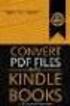 Completing your CTM Online - RESX Profile Your CTM Online profile information is used to complete online bookings and agent-assisted bookings. Note! Whether booking travel through Enterprise, or directly
Completing your CTM Online - RESX Profile Your CTM Online profile information is used to complete online bookings and agent-assisted bookings. Note! Whether booking travel through Enterprise, or directly
a) Galileo FeeNett reads information already entered by you into the PNR this minimises double entry and any risk of errors.
 Galileo FeeNett Frequently Asked Questions 1. What is Galileo FeeNett (GFNT)? This is a tool developed by Galileo Southern Cross and enett to enable consultants to charge a customer s credit/charge card
Galileo FeeNett Frequently Asked Questions 1. What is Galileo FeeNett (GFNT)? This is a tool developed by Galileo Southern Cross and enett to enable consultants to charge a customer s credit/charge card
Galileo Low Cost Air. Frequently Asked Questions v1.8. Document Name Page: 1
 Galileo Low Cost Air Frequently Asked Questions v1.8 Document Name Page: 1 Disclaimer This guide should be used for guidance purposes only and should not be relied upon as taxation or legal advice, nor
Galileo Low Cost Air Frequently Asked Questions v1.8 Document Name Page: 1 Disclaimer This guide should be used for guidance purposes only and should not be relied upon as taxation or legal advice, nor
Before using the Online Booking Tool, ensure all travel preferences have been updated. See Getting Started for more information.
 Once your Travel Request has been submitted and you have received an approved Trip Request number, you may book travel including flights, hotel, and car rentals using the Online Booking Tool in Concur;
Once your Travel Request has been submitted and you have received an approved Trip Request number, you may book travel including flights, hotel, and car rentals using the Online Booking Tool in Concur;
Guide to online booking and having tickets issued
 Guide to online booking and having tickets issued Search. As shown on Figure 1 the www.aeroflot.ru hyperlink points to the main page of the website from where you can navigate to the section of the site
Guide to online booking and having tickets issued Search. As shown on Figure 1 the www.aeroflot.ru hyperlink points to the main page of the website from where you can navigate to the section of the site
FAQ Concur Travel. Fields marked [Required] (orange) must be completed to save your profile:
![FAQ Concur Travel. Fields marked [Required] (orange) must be completed to save your profile: FAQ Concur Travel. Fields marked [Required] (orange) must be completed to save your profile:](/thumbs/39/18443061.jpg) FAQ Concur Travel How do I log into Concur Travel? Go to www.fbhstravel.com - Click Book Travel in upper left corner Member ID: Your full email address Password: Existing Password If you wish to change
FAQ Concur Travel How do I log into Concur Travel? Go to www.fbhstravel.com - Click Book Travel in upper left corner Member ID: Your full email address Password: Existing Password If you wish to change
1. Log on to Concur Travel & Expense
 1. Log on to Concur Travel & Expense Type in your employee identification number as your username. i.e. 3323@scu.edu Your generic password will be sent to you via e-mail. Click login. 1 2. Update Your
1. Log on to Concur Travel & Expense Type in your employee identification number as your username. i.e. 3323@scu.edu Your generic password will be sent to you via e-mail. Click login. 1 2. Update Your
QuickStart Guide Concur Premier: Travel and Expense
 QuickStart Guide Concur Premier: Travel and Expense Proprietary Statement This document contains proprietary information and data that is the exclusive property of Concur Technologies, Inc., Redmond, Washington.
QuickStart Guide Concur Premier: Travel and Expense Proprietary Statement This document contains proprietary information and data that is the exclusive property of Concur Technologies, Inc., Redmond, Washington.
Travel Management System (TMS) FAQ s
 Table of Contents Your TMS (Concur) Profile... 3 How do I update my email address?... 3 How do I update my password?... 3 What is a DHS Redress Number in the Travel Preference section of the Profile?...
Table of Contents Your TMS (Concur) Profile... 3 How do I update my email address?... 3 How do I update my password?... 3 What is a DHS Redress Number in the Travel Preference section of the Profile?...
CWT Traveler Assistant
 CWT Traveler Assistant Important Note: This document contains suggested answers to commonly asked questions. If these answers do not apply to your situation, or if you need further assistance, please contact
CWT Traveler Assistant Important Note: This document contains suggested answers to commonly asked questions. If these answers do not apply to your situation, or if you need further assistance, please contact
Orbitz for Business Travel Arranger Guide. Release Date 01/24/14
 Orbitz for Business Travel Arranger Guide Release Date 01/24/14 Orbitz for Business, Inc. 500 West Madison Street Suite 1000 Chicago, IL 60661 USA Orbitz for Business, Inc. provides these materials on
Orbitz for Business Travel Arranger Guide Release Date 01/24/14 Orbitz for Business, Inc. 500 West Madison Street Suite 1000 Chicago, IL 60661 USA Orbitz for Business, Inc. provides these materials on
E-commerce Website Manual
 E-commerce Version 2, July 2014 800 Viewfield Road Victoria, BC V9A 4V1 Local: (250) 384-0565 Toll Free: 1-800-735-3433 sales@monk.ca service@monk.ca Monk Office s new e-commerce site is your personalized
E-commerce Version 2, July 2014 800 Viewfield Road Victoria, BC V9A 4V1 Local: (250) 384-0565 Toll Free: 1-800-735-3433 sales@monk.ca service@monk.ca Monk Office s new e-commerce site is your personalized
City of De Pere. Halogen How To Guide
 City of De Pere Halogen How To Guide Page1 (revised 12/14/2015) Halogen Performance Management website address: https://global.hgncloud.com/cityofdepere/welcome.jsp The following steps take place to complete
City of De Pere Halogen How To Guide Page1 (revised 12/14/2015) Halogen Performance Management website address: https://global.hgncloud.com/cityofdepere/welcome.jsp The following steps take place to complete
Welcome to CompanyBlue by JetBlue.
 Welcome to CompanyBlue by JetBlue. First we d like to thank you for considering CompanyBlue for your business travel needs. You ve recognized what a great fit JetBlue is for business travelers. JetBlue
Welcome to CompanyBlue by JetBlue. First we d like to thank you for considering CompanyBlue for your business travel needs. You ve recognized what a great fit JetBlue is for business travelers. JetBlue
Axiom Frequently Asked Questions
 The Mount Sinai Medical Center Travel Management Program American Express Business Travel Axiom Frequently Asked Questions General and Travel FAQ s For help booking online and/or questions please contact:
The Mount Sinai Medical Center Travel Management Program American Express Business Travel Axiom Frequently Asked Questions General and Travel FAQ s For help booking online and/or questions please contact:
Creating an Event Registration Web Page with Special Features using regonline Page 1
 Creating an Event Registration Web Page with Special Features using regonline 1. To begin, enter www.regonline.com in your browser s address bar. A red arrow on each screen shot shows you where to place
Creating an Event Registration Web Page with Special Features using regonline 1. To begin, enter www.regonline.com in your browser s address bar. A red arrow on each screen shot shows you where to place
GetThere User Training. Student Guide
 GetThere User Training Student Guide Document Edition 4.9 (January 2016) 2009-2016 GetThere L.P. All rights reserved. This documentation is the confidential and proprietary intellectual property of the
GetThere User Training Student Guide Document Edition 4.9 (January 2016) 2009-2016 GetThere L.P. All rights reserved. This documentation is the confidential and proprietary intellectual property of the
Table of Contents. Manual for Core Staff - Equipment/Scheduling Core Facilities
 Table of Contents 1. Overview 2. How do I manage my account? 3. Equipment Scheduling Workflow Overview 4. Equipment Scheduling Walk Through a. How do I access the list of calendars available for scheduling?
Table of Contents 1. Overview 2. How do I manage my account? 3. Equipment Scheduling Workflow Overview 4. Equipment Scheduling Walk Through a. How do I access the list of calendars available for scheduling?
University of Alaska Statewide Financial Systems User Documentation. BANNER TRAVEL AND EXPENSE MANAGEMENT TEM (Quick)
 University of Alaska Statewide Financial Systems User Documentation BANNER TRAVEL AND EXPENSE MANAGEMENT TEM (Quick) Travel and Expense Management Table of Contents 2 Table of Contents Table of Contents...
University of Alaska Statewide Financial Systems User Documentation BANNER TRAVEL AND EXPENSE MANAGEMENT TEM (Quick) Travel and Expense Management Table of Contents 2 Table of Contents Table of Contents...
account multiple solutions
 Quick Start Guide 1 Our easy to use guide will get you up and running in no time! The guide will assist you with: Generating your Sage Pay login Navigation Creating contacts Creating system users Setting
Quick Start Guide 1 Our easy to use guide will get you up and running in no time! The guide will assist you with: Generating your Sage Pay login Navigation Creating contacts Creating system users Setting
Customer Management Services (CMS)
 Customer Management Services (CMS) Customer User Manual Version 1.2 April 2009 Page 1 of 23 Table of Contents 1 AN INTRODUCTION TO CMS... 3 2 GETTING STARTED WITH CMS... 4 ONLINE HELP... 4 ACCESSING CMS...
Customer Management Services (CMS) Customer User Manual Version 1.2 April 2009 Page 1 of 23 Table of Contents 1 AN INTRODUCTION TO CMS... 3 2 GETTING STARTED WITH CMS... 4 ONLINE HELP... 4 ACCESSING CMS...
Concur Travel User Guide
 1) Home Tab Includes the Travel Wizard for travel searches, Alerts for unused ticket availability and profile expiration notices, Company Notes for information and resources and My Trips for Upcoming Trips
1) Home Tab Includes the Travel Wizard for travel searches, Alerts for unused ticket availability and profile expiration notices, Company Notes for information and resources and My Trips for Upcoming Trips
Quick Reference Card Booking Travel in Concur Travel and Expense
 This QRC provides the steps for travelers and/or their delegates to book travel and complete the Request Header in Concur Travel and Expense. Log In To Concur Go to the Employee Portal page. www.purdue.edu/employeeportal
This QRC provides the steps for travelers and/or their delegates to book travel and complete the Request Header in Concur Travel and Expense. Log In To Concur Go to the Employee Portal page. www.purdue.edu/employeeportal
e:vision Agent Management for Agents
 SMS Project Page 1 of 24 Table of Contents 1. Audience and Purpose... 4 1.1. International Agents... 4 2. The SMS Project... 5 3. Navigation, Actions and Terminology... 6 3.1. Finding your way around the
SMS Project Page 1 of 24 Table of Contents 1. Audience and Purpose... 4 1.1. International Agents... 4 2. The SMS Project... 5 3. Navigation, Actions and Terminology... 6 3.1. Finding your way around the
HOW TO USE. ATPCO s Baggage Calculator Online Version 1.4
 HOW TO USE ATPCO s Baggage Calculator Online Version 1.4 Contents Baggage Calculator Online Overview...3 Access Information...3 Canadian Transportation Agency...4 IATA Resolution 302...5 Frequently Used
HOW TO USE ATPCO s Baggage Calculator Online Version 1.4 Contents Baggage Calculator Online Overview...3 Access Information...3 Canadian Transportation Agency...4 IATA Resolution 302...5 Frequently Used
Access Online. Transaction Approval Process User Guide. Approver. Version 1.4
 Access Online Transaction Approval Process User Guide Approver Version 1.4 Contents Introduction...3 TAP Overview...4 View-Only Access... 5 Approve Your Own Transactions...6 View Transactions... 7 Validation
Access Online Transaction Approval Process User Guide Approver Version 1.4 Contents Introduction...3 TAP Overview...4 View-Only Access... 5 Approve Your Own Transactions...6 View Transactions... 7 Validation
Royal Holloway, University of London Online Purchasing Card Manual
 Royal Holloway, University of London Online Purchasing Card Manual 1 General Information... 3 1.1 About Purchasing Cards... 3 1.2 Use of Purchasing Cards at Royal Holloway Outlets... 3 1.3 Purchase of
Royal Holloway, University of London Online Purchasing Card Manual 1 General Information... 3 1.1 About Purchasing Cards... 3 1.2 Use of Purchasing Cards at Royal Holloway Outlets... 3 1.3 Purchase of
QuickStart Guide. Concur Expense
 QuickStart Guide Concur Expense PROPRIETARY STATEMENT This document contains proprietary information and data that is the exclusive property of Concur Technologies, Inc, Redmond, Washington If you are
QuickStart Guide Concur Expense PROPRIETARY STATEMENT This document contains proprietary information and data that is the exclusive property of Concur Technologies, Inc, Redmond, Washington If you are
TeamWorks Travel and Expense
 TeamWorks Travel and Expense With Concur Technologies TTE System User Reference TABLE OF CONTENTS SECTION 1: GETTING STARTED... 6 Log on to TTE Travel & Expense... 6 SECTION 2: MY CONCUR... 6 Explore the
TeamWorks Travel and Expense With Concur Technologies TTE System User Reference TABLE OF CONTENTS SECTION 1: GETTING STARTED... 6 Log on to TTE Travel & Expense... 6 SECTION 2: MY CONCUR... 6 Explore the
The Cancer Institute NSW Grants Management System User Guide
 The Cancer Institute NSW Grants Management User Guide Version 1.1 12 February 2016 Contents 1. Registration 2 2. Login to the Institute s GMS 3 3. Forgot password 3 4. The home page 4 5. Creating a profile
The Cancer Institute NSW Grants Management User Guide Version 1.1 12 February 2016 Contents 1. Registration 2 2. Login to the Institute s GMS 3 3. Forgot password 3 4. The home page 4 5. Creating a profile
CLOUDPM CITY LEDGER USER GUIDE
 Multi-Systems Inc. December 13, 2012 Page 1 of 11 Table of Contents City Ledger... 3 City Ledger Database... 3 Creating City Ledger Department Codes... 3 Adding City Ledger Department Codes to Accounting
Multi-Systems Inc. December 13, 2012 Page 1 of 11 Table of Contents City Ledger... 3 City Ledger Database... 3 Creating City Ledger Department Codes... 3 Adding City Ledger Department Codes to Accounting
525 South 29 th Street. Harrisburg, PA 17104. Learning Management System User s Guide
 525 South 29 th Street Harrisburg, PA 17104 Learning Management System User s Guide July 2015 1 Table of Contents User Accounts Overview 3 Changing your Email address 3 Changing your Password 3 Changing
525 South 29 th Street Harrisburg, PA 17104 Learning Management System User s Guide July 2015 1 Table of Contents User Accounts Overview 3 Changing your Email address 3 Changing your Password 3 Changing
University of Alaska Statewide Financial Systems User Documentation. BANNER TRAVEL AND EXPENSE MANAGEMENT TEM (Detail)
 University of Alaska Statewide Financial Systems User Documentation BANNER TRAVEL AND EXPENSE MANAGEMENT TEM (Detail) Travel and Expense Management Table of Contents 2 Table of Contents Table of Contents...
University of Alaska Statewide Financial Systems User Documentation BANNER TRAVEL AND EXPENSE MANAGEMENT TEM (Detail) Travel and Expense Management Table of Contents 2 Table of Contents Table of Contents...
ProMaster Online Travel Planner - Basic User Manual
 ProMaster Online Travel Planner - Basic User Manual ProMaster is a sophisticated expense management and Travel Planning tool software solution that Charles Sturt University has selected to meet its Travel
ProMaster Online Travel Planner - Basic User Manual ProMaster is a sophisticated expense management and Travel Planning tool software solution that Charles Sturt University has selected to meet its Travel
TRAINING GUIDE. TRAVEL AND EXPENSE CARD US Bank Access OnLine
 TRAINING GUIDE TRAVEL AND EXPENSE CARD US Bank Access OnLine Prepared by: Procurement Services October 2015 Table of Contents Introduction... 2 Logging on to Access Online... 2 Menus Available for Cardholders...
TRAINING GUIDE TRAVEL AND EXPENSE CARD US Bank Access OnLine Prepared by: Procurement Services October 2015 Table of Contents Introduction... 2 Logging on to Access Online... 2 Menus Available for Cardholders...
Amadeus Selling Platform All Fares Plus
 Support Information Amadeus Selling Platform All Fares Plus User Guide YOUR USE OF THIS DOCUMENTATION IS SUBJECT TO THESE TERMS Use of this documentation You are authorized to view, copy, or print the
Support Information Amadeus Selling Platform All Fares Plus User Guide YOUR USE OF THIS DOCUMENTATION IS SUBJECT TO THESE TERMS Use of this documentation You are authorized to view, copy, or print the
Business travel made simple and rewarding. USER GUIDE
 Business travel made simple and rewarding. USER GUIDE TABLE OF CONTENTS 1. GETTING STARTED...3 PROGRAM USERS...3 ENROLLING YOUR COMPANY...5 SIGNING IN...5 TOOL OVERVIEW...6 2. THE PROGRAM ADMINISTRATOR
Business travel made simple and rewarding. USER GUIDE TABLE OF CONTENTS 1. GETTING STARTED...3 PROGRAM USERS...3 ENROLLING YOUR COMPANY...5 SIGNING IN...5 TOOL OVERVIEW...6 2. THE PROGRAM ADMINISTRATOR
Concur Travel Frequently Asked Questions
 Concur Travel Frequently Asked Questions What is Concur Travel? Concur Travel is Kindred s travel booking system. It is an innovative interactive travel booking system used by company employees to make
Concur Travel Frequently Asked Questions What is Concur Travel? Concur Travel is Kindred s travel booking system. It is an innovative interactive travel booking system used by company employees to make
American Express @ Work Reporting for Post Travel (Core)
 AMERICAN EXPRESS CORPORATE TRAVEL American Express @ Work Reporting for Post Travel (Core) User Guide Prepared by: Global Product Development From American Express Last Revised: January 2004 Copyright
AMERICAN EXPRESS CORPORATE TRAVEL American Express @ Work Reporting for Post Travel (Core) User Guide Prepared by: Global Product Development From American Express Last Revised: January 2004 Copyright
Customer Transaction FBL5N
 Customer Transaction FBL5N Use this job aid to: Display customer transaction details and determine if a customer was paid BEFORE YOU BEGIN You should make sure that you have access to transaction FBL5N
Customer Transaction FBL5N Use this job aid to: Display customer transaction details and determine if a customer was paid BEFORE YOU BEGIN You should make sure that you have access to transaction FBL5N
RingCentral for Google. User Guide
 RingCentral for Google User Guide RingCentral for Google User Guide Contents 2 Contents Introduction............................................................... 4 About RingCentral for Google..........................................................
RingCentral for Google User Guide RingCentral for Google User Guide Contents 2 Contents Introduction............................................................... 4 About RingCentral for Google..........................................................
Navigating the Online Application
 Navigating the Online Application I. Logging on to the Online Application To log on to the online application follow the instructions in Accessing the Online Application II. Main Menu On first logging
Navigating the Online Application I. Logging on to the Online Application To log on to the online application follow the instructions in Accessing the Online Application II. Main Menu On first logging
Conexa enabler. Administration Manual. Version 1.1 November 2007
 Conexa enabler System Conexa enabler Administration Manual Version 1.1 November 2007 Level 2, 75 Queen St, PO Box 7170, Wellesley St, Auckland, New Zealand. Conexa enabler Administration 1 of 28 Version
Conexa enabler System Conexa enabler Administration Manual Version 1.1 November 2007 Level 2, 75 Queen St, PO Box 7170, Wellesley St, Auckland, New Zealand. Conexa enabler Administration 1 of 28 Version
TRAVEL AND EXPENSE CENTER REPORTS
 TRAVEL AND EXPENSE CENTER REPORTS NOTE: This document is designed to be used online and has a number of embedded links to processes and additional information. We discourage the printing of manuals as
TRAVEL AND EXPENSE CENTER REPORTS NOTE: This document is designed to be used online and has a number of embedded links to processes and additional information. We discourage the printing of manuals as
Concur Expense QuickStart Guide. Concur Technologies Version 1.0
 Concur Expense QuickStart Guide Concur Technologies Version 1.0 August 22, 2014 Document Revision History Date Description Version Author 08/22/2014 Concur Expense QuickStart Guide 1.0 Concur Proprietary
Concur Expense QuickStart Guide Concur Technologies Version 1.0 August 22, 2014 Document Revision History Date Description Version Author 08/22/2014 Concur Expense QuickStart Guide 1.0 Concur Proprietary
Expense Reports for Reimbursement
 Expense Reports for Reimbursement Getting Started: Give Debbie and Marilyn AUTHORIZATION to approve your Expense Reports Use the shortcut - https://authhub.wisconsin.edu/?app=sfs which will take you directly
Expense Reports for Reimbursement Getting Started: Give Debbie and Marilyn AUTHORIZATION to approve your Expense Reports Use the shortcut - https://authhub.wisconsin.edu/?app=sfs which will take you directly
How To Register For A Course Online
 How to Register and Pay for BEST Center Classes Online Welcome to our new online registration system for The BEST Center at Genesee Community College! All of our scheduled noncredit classes are listed
How to Register and Pay for BEST Center Classes Online Welcome to our new online registration system for The BEST Center at Genesee Community College! All of our scheduled noncredit classes are listed
Schools CPD Online General User Guide Contents
 Schools CPD Online General User Guide Contents New user?...2 Access the Site...6 Managing your account in My CPD...8 Searching for events...14 Making a Booking on an Event...20 Tracking events you are
Schools CPD Online General User Guide Contents New user?...2 Access the Site...6 Managing your account in My CPD...8 Searching for events...14 Making a Booking on an Event...20 Tracking events you are
BulkSMS Text Messenger Product Manual
 BulkSMS Text Messenger Product Manual 1. Installing the software 1.1. Download the BulkSMS Text Messenger Go to www.bulksms.com and choose your country. process. Click on products on the top menu and select
BulkSMS Text Messenger Product Manual 1. Installing the software 1.1. Download the BulkSMS Text Messenger Go to www.bulksms.com and choose your country. process. Click on products on the top menu and select
DEFENSE TRAVEL SYSTEM (DTS) SIMPLIFIED TRAVELER USER GUIDE
 DEFENSE TRAVEL SYSTEM (DTS) SIMPLIFIED TRAVELER USER GUIDE Created by the Ohio National Guard 1 Table of Contents User s Manual What is DTS? 3 Self Registration 4 Understanding the DTS Home Page 16 Navigating
DEFENSE TRAVEL SYSTEM (DTS) SIMPLIFIED TRAVELER USER GUIDE Created by the Ohio National Guard 1 Table of Contents User s Manual What is DTS? 3 Self Registration 4 Understanding the DTS Home Page 16 Navigating
MyTax Illinois Help. General use information... 5. Access and logon information... 12
 MyTax Illinois Help General use information... 5 Install Adobe Reader... 5 Enable Pop-ups in My Browser... 5 Determine Your Current Browser... 6 Change Browser Font Size... 6 Browsers that You Can Use...
MyTax Illinois Help General use information... 5 Install Adobe Reader... 5 Enable Pop-ups in My Browser... 5 Determine Your Current Browser... 6 Change Browser Font Size... 6 Browsers that You Can Use...
Concur - Create an Expense Report Last Updated: January 2015
 Concur Expense Report Expense reports are used to claim for individual reimbursements for staff, faculty, guest and students. This includes travel expenses (per diems) and/ or reimbursements for any out
Concur Expense Report Expense reports are used to claim for individual reimbursements for staff, faculty, guest and students. This includes travel expenses (per diems) and/ or reimbursements for any out
SOLGOLD PLC TRAVEL POLICY
 SOLGOLD PLC TRAVEL POLICY POLICY DATE APPROVED APPROVED BY TRAVEL POLICY 3 AUGUST 2012 MALCOLM NORRIS Contents Executive Summary... 2 1. International and Domestic Travel... 2 2. Safety Whilst Travelling...
SOLGOLD PLC TRAVEL POLICY POLICY DATE APPROVED APPROVED BY TRAVEL POLICY 3 AUGUST 2012 MALCOLM NORRIS Contents Executive Summary... 2 1. International and Domestic Travel... 2 2. Safety Whilst Travelling...
1 INTRODUCTION... 5 1.1 WHAT IS AUSTRAC ONLINE?... 5 1.2 WHO IS EXPECTED TO USE AUSTRAC ONLINE?... 5 2 HELP... 6
 Contents 1 INTRODUCTION... 5 1.1 WHAT IS AUSTRAC ONLINE?... 5 1.2 WHO IS EXPECTED TO USE AUSTRAC ONLINE?... 5 2 HELP... 6 2.1 THE HELP ICON... 6 2.2 WHO CAN HELP ME WITH AUSTRAC ONLINE?... 6 2.3 WHAT IF
Contents 1 INTRODUCTION... 5 1.1 WHAT IS AUSTRAC ONLINE?... 5 1.2 WHO IS EXPECTED TO USE AUSTRAC ONLINE?... 5 2 HELP... 6 2.1 THE HELP ICON... 6 2.2 WHO CAN HELP ME WITH AUSTRAC ONLINE?... 6 2.3 WHAT IF
User Guide. support.keytime.co.uk
 User Guide Contents Introduction... 3 Starting Personal Tax... 4 Sorting and Filtering Clients... 5 Print Summary and Print Proforma Letters... 5 Converting Returns from Previous Years... 6 Storing Client
User Guide Contents Introduction... 3 Starting Personal Tax... 4 Sorting and Filtering Clients... 5 Print Summary and Print Proforma Letters... 5 Converting Returns from Previous Years... 6 Storing Client
1 CoverMyMeds User s Guide User s Guide
 1 CoverMyMeds User s Guide User s Guide 2 CoverMyMeds User s Guide TABLE OF CONTENTS Overview 3 Starting a Request 3 Using a Key 4 Completing the Request 5 Address Books 5 Required and Important Tags 5
1 CoverMyMeds User s Guide User s Guide 2 CoverMyMeds User s Guide TABLE OF CONTENTS Overview 3 Starting a Request 3 Using a Key 4 Completing the Request 5 Address Books 5 Required and Important Tags 5
Galileo Content Builder Featuring RBC Insurance. User Guide
 Galileo Content Builder Featuring RBC Insurance User Guide Acknowledgement: This document was developed by Galileo by Travelport, Training and Development. Customer feedback is important to us. Please
Galileo Content Builder Featuring RBC Insurance User Guide Acknowledgement: This document was developed by Galileo by Travelport, Training and Development. Customer feedback is important to us. Please
HELPDESK SYSTEM (HDS) USER MANUAL
 HELPDESK SYSTEM (HDS) USER MANUAL Release No.: 2.0 prepared by OMESTI Berhad. TABLE OF CONTENTS 1.0 HOW TO ACCESS THE HELPDESK SYSTEM (HDS)... 1 2.0 HOW TO REGISTER NEW USER... 2 3.0 HOW TO RECOVER PASSWORD...
HELPDESK SYSTEM (HDS) USER MANUAL Release No.: 2.0 prepared by OMESTI Berhad. TABLE OF CONTENTS 1.0 HOW TO ACCESS THE HELPDESK SYSTEM (HDS)... 1 2.0 HOW TO REGISTER NEW USER... 2 3.0 HOW TO RECOVER PASSWORD...
Quick Reference Card Create and Edit a Blanket Travel Expense Report in Concur Travel and Expense
 Create and Edit a Blanket Travel Report in Concur Travel and Use this QRC when you are completing a Blanket travel expense report. Blanket travel is defined in ICA as same day trips. LOG IN TO CONCUR Go
Create and Edit a Blanket Travel Report in Concur Travel and Use this QRC when you are completing a Blanket travel expense report. Blanket travel is defined in ICA as same day trips. LOG IN TO CONCUR Go
TxDMV RTS Training Guide for Working with Cognos Reports
 TxDMV RTS Training Guide for Working with Cognos Reports April, 2015 About This Guide This Training Guide introduces the implementation of the Cognos enterprise reporting tool for the TxDMV Registration
TxDMV RTS Training Guide for Working with Cognos Reports April, 2015 About This Guide This Training Guide introduces the implementation of the Cognos enterprise reporting tool for the TxDMV Registration
Concur Travel & Expense Frequently Asked Questions
 What is Concur Travel & Expense? How do I log in to Concur Travel & Expense? What should I do the first time I log into Concur Travel & Expense? What are the required fields on the profile page? What if
What is Concur Travel & Expense? How do I log in to Concur Travel & Expense? What should I do the first time I log into Concur Travel & Expense? What are the required fields on the profile page? What if
Using BookingBuilder Desktop Contents
 Using BookingBuilder Desktop Contents Contents... 1 Introduction... 2 Installation... 2 Terminal Services/Citrix Requirements... 2 Starting BookingBuilder Desktop... 4 Availability Notification... 6 Web
Using BookingBuilder Desktop Contents Contents... 1 Introduction... 2 Installation... 2 Terminal Services/Citrix Requirements... 2 Starting BookingBuilder Desktop... 4 Availability Notification... 6 Web
Enter your email address and mobile number that is registered with the school
 Parents guide to School Gateway Web Account activation Navigate to www.schoolgateway.com Select the New user tab Enter your email address and mobile number that is registered with the school Select Send
Parents guide to School Gateway Web Account activation Navigate to www.schoolgateway.com Select the New user tab Enter your email address and mobile number that is registered with the school Select Send
Creating an Expense Report with PeopleSoft Travel & Expenses
 Creating an Expense Report with PeopleSoft Travel & Expenses Contents Accessing Travel and Expenses...1 Creating an Expense Report...1 Entering an Expense Report for Travel Reimbursement...2 Entering Your
Creating an Expense Report with PeopleSoft Travel & Expenses Contents Accessing Travel and Expenses...1 Creating an Expense Report...1 Entering an Expense Report for Travel Reimbursement...2 Entering Your
E-Learning Facilitator Manual
 E-Learning Facilitator Manual Created by CCOHS & Vubiz Last updated: 2015-06-25 E-Learning Facilitator Manual 2016-07-22 Page 1 Contents Welcome... 3 Signing In... 3 Learning Management System... 4 Info
E-Learning Facilitator Manual Created by CCOHS & Vubiz Last updated: 2015-06-25 E-Learning Facilitator Manual 2016-07-22 Page 1 Contents Welcome... 3 Signing In... 3 Learning Management System... 4 Info
HE Gateway User guide for colleges and universities
 HE Gateway User guide for colleges and universities HE Gateway 1 Student Loans Company Ltd Contents Section 1 Definitions & Related Documents...3 Definitions... 3 Related Documents... 3 Section 2 Purpose
HE Gateway User guide for colleges and universities HE Gateway 1 Student Loans Company Ltd Contents Section 1 Definitions & Related Documents...3 Definitions... 3 Related Documents... 3 Section 2 Purpose
TRIM: Web Tool. Web Address The TRIM web tool can be accessed at:
 TRIM: Web Tool Accessing TRIM Records through the Web The TRIM web tool is primarily aimed at providing access to records in the TRIM system. While it is possible to place records into TRIM or amend records
TRIM: Web Tool Accessing TRIM Records through the Web The TRIM web tool is primarily aimed at providing access to records in the TRIM system. While it is possible to place records into TRIM or amend records
BIG LOTS VENDOR COMPLIANCE WEB PORTAL USER GUIDE - VENDOR 300 PHILLIPI RD. COLUMBUS, OH 43228
 BIG LOTS VENDOR COMPLIANCE WEB PORTAL USER GUIDE - VENDOR 300 PHILLIPI RD. COLUMBUS, OH 43228 Contents Getting Started...4 Tips for Using Actionable Intelligence... 4 Logging into Actionable Intelligence...
BIG LOTS VENDOR COMPLIANCE WEB PORTAL USER GUIDE - VENDOR 300 PHILLIPI RD. COLUMBUS, OH 43228 Contents Getting Started...4 Tips for Using Actionable Intelligence... 4 Logging into Actionable Intelligence...
Updox, LLC support@updox.com 614-547-9635
 Set Up and User Guide Version 3.2.2 Updox, LLC support@updox.com 614-547-9635 Table of Contents Creating and Managing Internal Updox Users... 3 How to Send and Receive Faxes... 4 How to Import Files into
Set Up and User Guide Version 3.2.2 Updox, LLC support@updox.com 614-547-9635 Table of Contents Creating and Managing Internal Updox Users... 3 How to Send and Receive Faxes... 4 How to Import Files into
My ø Business User guide
 My ø Business User guide Contents Page 1 Contents Welcome to your My ø Business user guide. It s easy to use. Move your mouse over the page to get to the section you want. Click on the links at the top
My ø Business User guide Contents Page 1 Contents Welcome to your My ø Business user guide. It s easy to use. Move your mouse over the page to get to the section you want. Click on the links at the top
User Guide. Umoja Create Expense Report
 User Guide Umoja Table of Contents Overview... 3 Objectives... 3 Enterprise Roles... 3 Create an Expense Report... 4 Fill in the General Data Page... 7 Fill in the Enter Expense Details Page... 9 Complete
User Guide Umoja Table of Contents Overview... 3 Objectives... 3 Enterprise Roles... 3 Create an Expense Report... 4 Fill in the General Data Page... 7 Fill in the Enter Expense Details Page... 9 Complete
Configuring your email client to connect to your Exchange mailbox
 Configuring your email client to connect to your Exchange mailbox Contents Use Outlook Web Access (OWA) to access your Exchange mailbox... 2 Use Outlook 2003 to connect to your Exchange mailbox... 3 Add
Configuring your email client to connect to your Exchange mailbox Contents Use Outlook Web Access (OWA) to access your Exchange mailbox... 2 Use Outlook 2003 to connect to your Exchange mailbox... 3 Add
LEARNING RESOURCE CENTRE. Guide to Microsoft Office Online and One Drive
 LEARNING RESOURCE CENTRE Guide to Microsoft Office Online and One Drive LEARNING RESOURCE CENTRE JULY 2015 Table of Contents Microsoft Office Online... 3 How to create folders... 6 How to change the document
LEARNING RESOURCE CENTRE Guide to Microsoft Office Online and One Drive LEARNING RESOURCE CENTRE JULY 2015 Table of Contents Microsoft Office Online... 3 How to create folders... 6 How to change the document
TRUST Online u s e r g u i d e v e r s i o n 8. 4 O c t o b e r 2 0 1 3
 TRUSTOnline u s e r g u i d e version 8.4 October 2013 TABLE of CONTENTS Access Trust Online... 1 Login to Trust Online... 1 Enhanced Authentication Login... 3 Select an Account... 5 Locate an Account...
TRUSTOnline u s e r g u i d e version 8.4 October 2013 TABLE of CONTENTS Access Trust Online... 1 Login to Trust Online... 1 Enhanced Authentication Login... 3 Select an Account... 5 Locate an Account...
Elementary Website Management December 2013
 Elementary Website Management December 2013 1 Table of Contents What is WordPress? 3 What is the Website Manager App? 3 What is Google Calendars? 3 What do I use for what? 3 WordPress 4 Logging into the
Elementary Website Management December 2013 1 Table of Contents What is WordPress? 3 What is the Website Manager App? 3 What is Google Calendars? 3 What do I use for what? 3 WordPress 4 Logging into the
USER GUIDE. Rev 9/05
 USER GUIDE Rev 9/05 Document Change History Contents Contents About This Guide ii Document Change History iii Section : Transaction Central - CHAPTER : Getting Started...-3 CHAPTER 2: Credit Card Transactions...-9
USER GUIDE Rev 9/05 Document Change History Contents Contents About This Guide ii Document Change History iii Section : Transaction Central - CHAPTER : Getting Started...-3 CHAPTER 2: Credit Card Transactions...-9
Concur Travel Reservation System
 Concur Travel Reservation System INDEX Request a Concur Account Log in Instructions Complete Your Personal Profile Change Password Create a Travel Reservation Change or Cancel Reservation Trip Awaiting
Concur Travel Reservation System INDEX Request a Concur Account Log in Instructions Complete Your Personal Profile Change Password Create a Travel Reservation Change or Cancel Reservation Trip Awaiting
Webjet Terms & Conditions
 Webjet Terms & Conditions FLIGHT INFORMATION Because we are reliant on the availability of seats, airfare rules and their associated pricing levels from either the airline directly or their distributing
Webjet Terms & Conditions FLIGHT INFORMATION Because we are reliant on the availability of seats, airfare rules and their associated pricing levels from either the airline directly or their distributing
How to use the Service Directory and send ereferrals and other Documents securely
 How to use the Service Directory and send ereferrals and other Documents securely User Guide 2012 This publication is protected by copyright, remains the property of DCA and is provided under specific
How to use the Service Directory and send ereferrals and other Documents securely User Guide 2012 This publication is protected by copyright, remains the property of DCA and is provided under specific
Smart Data PROCEDURES MANUAL for Supervisors and Delegate Supervisors
 Smart Data PROCEDURES MANUAL for Supervisors and Delegate Supervisors October 2014 Department of Science, Information Technology, Innovation and the Arts TABLE OF CONTENTS LOGGING INTO SMART DATA FOR THE
Smart Data PROCEDURES MANUAL for Supervisors and Delegate Supervisors October 2014 Department of Science, Information Technology, Innovation and the Arts TABLE OF CONTENTS LOGGING INTO SMART DATA FOR THE
Booking Travel. Travel Card & Connexxus
 Booking Travel Travel Card & Connexxus Introductions Shannon Miller Connexxus Program Manager Chrissy Smith Travel Card Programs Manager Presentation overview In this training session you will learn about:
Booking Travel Travel Card & Connexxus Introductions Shannon Miller Connexxus Program Manager Chrissy Smith Travel Card Programs Manager Presentation overview In this training session you will learn about:
User guide for the Cskills Awards Awards Online system
 User guide for the Cskills Awards Awards Online system Published by Cskills Awards, CITB, Bircham Newton, King s Lynn, Norfolk PE31 6RH First published 2008 Revised July 2013, January 2014, April 2014,
User guide for the Cskills Awards Awards Online system Published by Cskills Awards, CITB, Bircham Newton, King s Lynn, Norfolk PE31 6RH First published 2008 Revised July 2013, January 2014, April 2014,
open windows Open Windows Logging Open Windows Product Support Issues Open Windows Australia Pty Ltd ABN 64007086348
 open windows Open Windows Logging Open Windows Product Support Issues Open Windows Australia Pty Ltd ABN 64007086348 635 Glenferrie Road, Hawthorn VIC 3122, Australia ph: +61 398195088 fax: +61 398195151
open windows Open Windows Logging Open Windows Product Support Issues Open Windows Australia Pty Ltd ABN 64007086348 635 Glenferrie Road, Hawthorn VIC 3122, Australia ph: +61 398195088 fax: +61 398195151
