User s Guide. UPS Network Management Card 2 AP9630, AP9631
|
|
|
- Carmella Hensley
- 7 years ago
- Views:
Transcription
1 User s Guide UPS Network Management Card 2 AP9630, AP9631
2 本マニュアル< 各国の言語に対応する>はウェブサイト ( からダウンロードできます This manual is available in English on the Web site ( Dieses Handbuch ist in Deutsch auf der Webseite ( verfügbar. Este manual está disponible en español en la página web ( Ce manuel est disponible en français sur le site internet ( Questo manuale è disponibile in italiano sul sito web ( Este manual está disponível em português no site ( Данное руководство на русском языке доступно на сайте ( ) 在公司的网站上 ( 有本手册的中文版 웹싸이트 ( 에한국어매뉴얼있습니다. This manual is available in English on the enclosed CD. Dieses Handbuch ist in Deutsch auf der beiliegenden CD-ROM verfügbar. Este manual está disponible en español en el CD-ROM adjunto. Ce manuel est disponible en français sur le CD-ROM ci-inclus. Questo manuale è disponibile in italiano nel CD-ROM allegato. Este manual está disponível em português no CD fornecido. Данное руководство на русском языке имеется на прилагаемом компакт-диске. 本マニュアルの日本語版は同梱の CD-ROM からご覧になれます 동봉된 CD 안에한국어매뉴얼이있습니다. 您可以从包含的 CD 上获得本手册的中文版本
3 Introduction Product Description Features The two Schneider Electric UPS Network Management Cards (NMC) mentioned below are Web-based, IPv6 Ready products that manage supported devices using multiple open standards such as: - Hypertext Transfer Protocol (HTTP) - Secure SHell (SSH) - Simple Network Management Protocol versions 1 and 3 (SNMPv1, SNMPv3) The AP9630 Network Management Card 2: - Hypertext Transfer Protocol over Secure Sockets Layer (HTTPS) - File Transfer Protocol (FTP) - Secure Copy (SCP) - Telnet Provides UPS control and self-test scheduling features Provides data and event logs Provides support for the PowerChute Network Shutdown utility Supports using a Dynamic Host Configuration Protocol (DHCP) or BOOTstrap Protocol (BOOTP) server to provide the network (TCP/IP) values of the NMC Supports using the Remote Monitoring Service (RMS) Enables you to configure notification through event logging (by the NMC and Syslog), , and SNMP traps. You can configure notification for single events or groups of events, based on the severity level or category of events Provides the ability to export a user configuration (.ini) file from a configured card to one or more unconfigured cards without converting the file to a binary file Provides a selection of security protocols for authentication and encryption Communicates with InfraStruxure Central or InfraStruxure Manager The AP9631 Network Management Card includes all AP9630 Network Management Card features and the following: Provides two USB ports Supports two universal input/ output ports, to which you can connect: Temperature (AP9335T) or temperature/humidity sensors (AP9335TH) Relay input/output connectors that support two input contacts and one output relay (using AP9810 Dry Contact I/O Accessory) 1
4 Devices in which you can install the Network Management Card 2. The NMC can be installed in: Any Smart-UPS model that has an internal expansion slot, or any Symmetra UPS except the Symmetra PX 250 or Symmetra PX 500 UPS MGE Galaxy 300, 3500, or 7000 Expansion Chassis (AP9600) Triple Expansion Chassis (AP9604) IPv4 initial setup You must define two TCP/IP settings for the NMC before it can operate on the network: IP address of the NMC IP address of the default gateway (only needed if you are going off segment) Caution: Do not use the loopback address ( ) as the default gateway. Doing so disables the card. You must then log on using a serial connection and reset the TCP/IP settings to their defaults. To configure the TCP/IP settings, see the Network Management Card Installation Manual, available on the Network Management Card Utility CD and in printed form. For detailed information on how to use a DHCP server to configure the TCP/IP settings at an NMC, see TCP/IP and Communication Settings on page 54. IPv6 initial setup IPv6 network configuration provides flexibility to accommodate the user's requirements. To configure the TCP/IP settings for IPv6, see the user interface online help for details on the options: Manual, Auto Configuration, DHCPv6 Mode under this menu: Administration > Network > TCP/IP > IPv6 settings. Network management features These applications and utilities work with a UPS that connects to the network through an NMC. PowerChute Network Shutdown Provide unattended remote graceful shutdown of computers that are connected to UPS devices PowerNet Management Information Base (MIB) with a standard MIB browser Perform SNMP SETs and GETs and use SNMP traps InfraStruxure Central Provide enterprise-level power management and management of agents, UPS devices, and environmental monitors. Device IP Configuration Wizard Configure the basic settings of one or more NMCs over the network Security Wizard Create components needed for high security for the NMC when you are using Secure Sockets Layer (SSL) and related protocols and encryption routines 2
5 Internal Management Features Overview Use the user interface or the command line interface to view the status of the UPS and manage the UPS and the NMC. You can also use SNMP to monitor the status of the UPS. For more information about the internal user interfaces, see Web User Interface on page 28 and Command Line Interface (CLI) on page 8. See SNMP on page 58 for information about how SNMP access to the NMC is controlled. Access priority for logging on Only one user at a time can log on to the Network Management Card. The priority for access, beginning with the highest priority, is as follows: 1. Local access to the command line interface from a computer with a direct serial connection to the Management Card 2. Telnet or SSH access to the command line interface from a remote computer 3. Web access, either directly or through InfraStruXure Central Note: SNMP has Write + and Write access. Write + has top access and enables logging on when another user is already logged on. Write access is equivalent to Web access. Types of user accounts The NMC has three levels of access Administrator, Device User, and Read-Only User and these are protected by user name and password requirements. An Administrator can use all of the menus in the user interface and all of the commands in the command line interface. The default user name and password are both apc. A Device User can access only the following: In the user interface, recent events on the Home tab; the menus on the UPS tab; and the menus of the Logs tab including the event and data logs, accessible under the Events and Data headings. (The event and data logs display no button for this user to clear the log). In the command line interface, the equivalent features and options. The default user name is device, and the default password is apc. A Read-Only User has the following restricted access: Access through the user interface only. Access to the same tabs and menus as a Device User above, but without the capability to change configurations, control devices, delete data, or use file transfer options. Links to configuration options are visible but disabled. (The event and data logs display no button for this user to clear the log). The default user name is readonly, and the default password is apc. To set User Name and Password values for the three account types, see Setting user access on page 51. 3
6 How to Recover from a Lost Password You can use a local computer that connects to the Management Card through the serial port to access the command line interface. 1. Select a serial port at the local computer, and disable any service that uses that port. 2. Connect the provided serial cable (part number ) to the selected port at the computer and to the configuration port at the Management Card. 3. Run a terminal program (such as HyperTerminal ) and configure the selected port for 9600 bps, 8 data bits, no parity, 1 stop bit, and no flow control. 4. Press ENTER, repeatedly if necessary, to display the User Name prompt. If you are unable to display the User Name prompt, verify the following: The serial port is not in use by another application. The terminal settings are correct as specified in step 3. The correct cable is being used as specified in step Press the Reset button. The Status LED will flash alternately orange and green. Press the Reset button a second time immediately while the LED is flashing to reset the user name and password to their defaults temporarily. 6. Press ENTER, repeatedly if necessary, to display the User Name prompt again, then use the default, apc, for the user name and password. (If you take longer than 30 seconds to log on after the User Name prompt is redisplayed, you must repeat step 5 and log on again.) 7. At the command line interface, use the following commands to change the User Name and Password settings, both of which are now apc: user -an youradministratorname user -ap youradministratorpassword For example, to change the Administrator user name to Admin, type: user -an Admin 8. Type quit or exit to log off, reconnect any serial cable you disconnected, and restart any service you disabled. 4
7 Front Panel (AP9630) Item Description Serial configuration port Connects the NMC to a local computer to configure initial network settings or access the command line interface (CLI). 10/100 Base-T connector Connects the NMC to the Ethernet network. Reset button Resets the NMC while power remains on. Link-RX/TX (10/100) LED See Link-RX/TX (10/100) LED. Status LED See Status LED. Front Panel (AP9631) USB Universal I/O Universal I/O Network 1 2 Config Smart Slot 10/100 Reset AP963 1 Network Management Card 2 dmp0099a Item Description USB ports Supports NMC firmware upgrades, see File Transfers. Sensor ports Connect temperature sensors, temperature/humidity sensors, or relay input/ output connectors that support two input contacts and one output relay. 10/100 Base-T connector Connects the NMC to the Ethernet network. Reboot button Reboots (resets) the NMC while power remains on. Connects the NMC to a local computer to configure initial network settings Serial configuration port or access the command line interface (CLI). Link-RX/TX (10/100) LED See Link-RX/TX (10/100) LED. Status LED An LED (light-emitting diode) is a light source. See Status LED. 5
8 LED Descriptions Status LED This LED (light-emitting diode) indicates the status of the NMC. Condition Description Off Solid green One of the following situations exists: The NMC is not receiving input power. The NMC is not operating properly. It may need to be repaired or replaced. Contact Customer Support. See APC Worldwide Customer Support. The NMC has valid TCP/IP settings. Solid orange A hardware malfunction has been detected in the NMC. Contact Customer Support. See APC Worldwide Customer Support. Flashing green The NMC does not have valid TCP/IP settings. 1 Flashing orange The NMC is making BOOTP requests. 1 Alternately flashing green and orange If the LED is flashing slowly, the NMC is making DHCP 2 requests. 1 If the LED is flashing rapidly, the NMC is starting up. 1. If you do not use a BOOTP or DHCP server, see the Network Management Card Installation Manual provided in printed format and on the Network Management Card Utility CD in PDF to configure the TCP/IP settings of the NMC. 2. To use a DHCP server, see DHCP response options. Link-RX/TX (10/100) LED This LED indicates the network status of the NMC. Condition Off Solid green Solid orange Flashing green Flashing orange Description One or more of the following situations exist: The NMC is not receiving input power. The cable that connects the NMC to the network is disconnected or not functioning properly. The device that connects the NMC to the network is turned off or not operating correctly. The NMC itself is not operating properly. It may need to be repaired or replaced. Contact Customer Support. See APC Worldwide Customer Support The NMC is connected to a network operating at 10 Megabits per second (Mbps). The NMC is connected to a network operating at 100 Mbps. The NMC is receiving or transmitting data packets at 10 Mbps. The NMC is receiving or transmitting data packets at 100 Mbps. 6
9 Watchdog Features Overview To detect internal problems and recover from unanticipated inputs, the NMC uses internal, system-wide watchdog mechanisms. When it restarts to recover from an internal problem, a System: Network Interface restarted event is recorded in the event log. Network interface watchdog mechanism The NMC implements internal watchdog mechanisms to protect itself from becoming inaccessible over the network. For example, if the NMC does not receive any network traffic for 9.5 minutes (either direct traffic, such as SNMP, or broadcast traffic, such as an Address Resolution Protocol [ARP] request), it assumes that there is a problem with its network interface and restarts. Resetting the network timer To ensure that the NMC does not restart if the network is quiet for 9.5 minutes, the NMC attempts to contact the default gateway every 4.5 minutes. If the gateway is present, it responds to the NMC, and that response restarts the 9.5-minute timer. If your application does not require or have a gateway, specify the IP address of a computer that is running on the network and is on the same subnet. The network traffic of that computer will restart the 9.5-minute timer frequently enough to prevent the NMC from restarting. 7
10 Command Line Interface (CLI) How To Log On Overview To access the command line interface, you can use either a local, serial connection, or a remote connection (Telnet or SSH) with a computer on the same network as the Network Management Card (NMC). Use case-sensitive user name and password entries to log on (by default, apc and apc for an Administrator, or device and apc for a Device User). A Read-Only User cannot access the command line interface. If you cannot remember your user name or password, see How to Recover from a Lost Password on page 4. Remote access to the command line interface You can access the command line interface through Telnet or SSH. Telnet is enabled by default. Enabling SSH disables Telnet. To enable or disable these access methods, use the Web interface. On the Administration tab, select Network on the top menu bar, and then the access option under Console on the left navigation menu. Telnet for basic access. Telnet provides the basic security of authentication by user name and password, but not the high-security benefits of encryption. To use Telnet to access the command line interface: 1. From a computer that has access to network on which the NMC is installed, at a command prompt, type telnet and the IP address for the NMC (for example, telnet , when the NMC uses the default Telnet port of 23), and press ENTER. If the NMC uses a non-default port number (from 5000 to 32768), you must include a colon or a space, depending on your Telnet client, between the IP address (or DNS name) and the port number. (These are commands for general usage: some clients don t allow you to specify the port as an argument and some types of Linux might want extra commands). 2. Enter the user name and password (by default, apc and apc for an Administrator, or device and apc for a Device User). SSH for high-security access. If you use the high security of SSL for the Web interface, use SSH for access to the command line interface. SSH encrypts user names, passwords, and transmitted data. The interface, user accounts, and user access rights are the same whether you access the command line interface through SSH or Telnet, but to use SSH, you must first configure SSH and have an SSH client program installed on your computer. 8
11 Local access to the command line interface For local access, use a computer that connects to the Network Management Card through the serial port to access the command line interface: 1. Select a serial port at the computer and disable any service that uses the port. 2. Connect the provided serial cable (part number ) from the selected port on the computer to the configuration port at the NMC. 3. Run a terminal program (e.g., HyperTerminal), and configure the selected port for 9600 bps, 8 data bits, no parity, 1 stop bit, and no flow control. 4. Press ENTER. At the prompts, enter your user name and password. Main Screen Sample main screen Following is an example of the screen displayed when you log on to the command line interface at the Network Management Card (NMC). American Power Conversion Network Management Card AOS vx.x.x (c)copyright 2010 All Rights Reserved Symmetra APP vx.x.x Name : Test Lab Date : 10/30/2010 Contact : Don Adams Time : 5:58:30 Location : Building 3 User : Administrator Up Time : 0 Days, 21 Hours, 21 Minutes Stat : P+ N+ A+ APC> Information and status fields Main screen information fields. Two fields identify the American Power Conversion operating system (AOS) and application (APP) firmware versions. The application firmware name identifies the device that connects to the network through this NMC. In the example above, the NMC uses the application firmware for a Symmetra UPS. Network Management Card AOS Symmetra APP vx.x.x vx.x.x Three fields identify the system name, contact person, and location of the NMC. (In the user interface, select the Administration tab, General in the top menu bar, and Identification in the left navigation menu to set these values.) Name : Test Lab Contact: Don Adams Location: Building 3 The Up Time field reports how long the NMC has been running since it was last turned on or reset. 9
12 Up Time: 0 Days 21 Hours 21 Minutes Two fields report when you logged in, by date and time. Date : 10/30/2009 Time : 5:58:30 The User field reports whether you logged in through the Administrator or Device Manager account. (The Read Only User account cannot access the command line interface.) When you log on as Device Manager (equivalent to Device User in the user interface), you can access the event log, configure some UPS settings, and view the number of active alarms. User : Administrator Main screen status fields. The Stat field reports the NMC status. The middle status varies according to whether you are running IPv4, IPv6, or both, as indicated in the second table below. Stat : P+ N+ A+ P+ The operating system (AOS) is functioning properly. IPv4 only IPv6 only IPv4 and IPv6* Description N+ N6+ N4+ N6+ The network is functioning properly. N? N6? N4? N6? A BOOTP request cycle is in progress. N N6 N4- N6- The NMC failed to connect to the network. N! N6! N4! N6! Another device is using the IP address of the NMC. * The N4 and N6 values can be different from one another: you could, for example, have N4 N6+. A+ The application is functioning properly. A The application has a bad checksum. A? The application is initializing. A! The application is not compatible with the AOS. If P+ is not displayed, contact Customer Support. See APC Worldwide Customer Support on page
13 How to Use the Command Line Interface Overview The command line interface provides options to configure the network settings and manage the UPS and its Network Management Card (NMC). How to enter commands At the command line interface, use commands to configure the NMC. To use a command, type the command and press ENTER. Commands and arguments are valid in lowercase, uppercase, or mixed case. Options are case-sensitive. While using the command line interface, you can also do the following: Type? and press ENTER to view a list of available commands, based on your account type. To obtain information about the purpose and syntax of a specified command, type the command, a space, and? or the word help. For example, to view RADIUS configuration options, type: radius? or radius help Press the UP arrow key to view the command that was entered most recently in the session. Use the UP and DOWN arrow keys to scroll through a list of up to ten previous commands. Type at least one letter of a command and press the TAB key to scroll through a list of valid commands that match the text you typed in the command line. Type ups -st to view the status of the UPS. Type exit or quit to close the connection to the command line interface. Command syntax Item Description - Options are preceded by a hyphen. < > [ ] Definitions of options are enclosed in angle brackets. For example: -dp <device password> If a command accepts multiple options or an option accepts mutually exclusive arguments, the values may be enclosed in brackets. A vertical line between items enclosed in brackets or angle brackets indicates that the items are mutually exclusive. You must use one of the items. 11
14 Syntax examples A command that supports multiple options: user [-an <admin name>] [-ap <admin password>] In this example, the user command accepts the option -an, which defines the Administrator user name, and the option -ap, which defines the Administrator password. To change the Administrator user name and password to XYZ: 1. Type the user command, one option, and the argument XYZ: user -ap XYZ 2. After the first command succeeds, type the user command, the second option, and the argument XYZ: user -an XYZ A command that accepts mutually exclusive arguments for an option: alarmcount -p [all warning critical] In this example, the option -p accepts only three arguments: all, warning, or critical. For example, to view the number of active critical alarms, type: alarmcount -p critical The command will fail if you type an argument that is not specified. Command Response Codes The command response codes enable scripted operations to detect error conditions reliably without having to match error message text. The CLI reports all command operations with the following format: E [0 9][0 9][0 9]: Error message Code E000 E001 E002 E100 E101 E102 E103 E104 E105 E106 E107 Error message Success Successfully Issued Reboot required for change to take effect Command failed Command not found Parameter Error Command Line Error User Level Denial Command Prefill Data Not Available Serial communication with the UPS has been lost 12
15 Command Descriptions The availability of the commands and options below can vary between UPS devices.? Access: Administrator, Device User Description: View a list of all the CLI commands available to your account type. To view help text for a specific command, type the command followed by a question mark. Example: To view a list of options that are accepted by the alarmcount command, type: alarmcount? about Access: Administrator, Device User Description: View hardware and firmware information. This information is useful in troubleshooting and enables you to determine if updated firmware is available at the website. alarmcount Access: Administrator, Device User Description: Option Arguments Description -p all warning critical View the number of active alarms reported by the NMC. Information about the alarms is provided in the event log. View the number of active warning alarms. View the number of active critical alarms. Example: To view all active warning alarms, type: alarmcount -p warning boot Access: Administrator only Description: Define how the NMC will obtain its network settings, including the IP address, subnet mask, and default gateway. Then configure the BOOTP or DHCP server settings. Option Argument Description -b <boot mode> dhcp bootp manual -c enable disable Define how the TCP/IP settings will be configured when the NMC turns on, resets, or restarts. See TCP/IP and Communication Settings on page 54 for information about each boot mode setting. dhcp boot modes only. Enable or disable the requirement that the DHCP server provide the APC cookie. The default values for these three settings generally do not need to be changed: -v <vendor class>: APC -i <client id>: The MAC address of the NMC, which uniquely identifies it on the network -u <user class>: The name of the application firmware module 13
16 Example: To use a DHCP server to obtain network settings: 1. Type boot -b dhcp 2. Enable the requirement that the DHCP server provide the APC cookie: boot -c enable cd Access: Administrator, Device User Description: Navigate to a folder in the directory structure of the NMC. Example 1: To change to the ssh folder and confirm that an SSH security certificate was uploaded to the NMC: 1. Type cd ssh and press ENTER. 2. Type dir and press ENTER to list the files stored in the SSH folder. Example 2: To return to the main directory folder, type: cd.. cfgshutdn Access: Administrator only, Device User Description: Configure the shutdown parameters: this enables you to show and configure UPS Shutdown Delay, UPS Return Delay, UPS Low Battery Duration, UPS Sleep Time, and UPS Min Return Runtime. These options are not available with all UPS devices. Option Argument Description -all -sd -lo -rd rrt sl rsc Show all applicable shutdown parameters for this UPS. Set the shutdown delay in seconds. Set the low battery duration in minutes. Set the UPS return delay in seconds, that is, the delay time before the UPS turns on again. Set the minimum return runtime in seconds, that is, the battery runtime to support the load must reach this value before the UPS turns on again. Set the sleep time, in hours. The argument can have any number between 0.0 and Set the minimum battery charge, as a percentage of the total capacity. cfgpower Access: Administrator only, Device User 14
17 Description: Configure the power parameters: this enables you to show and configure transfer points, sensitivity and output voltage. These options are not available with all UPS devices. Option Argument These values can vary with different devices. Description -all console Access: Administrator only Description: Define whether users can access the command line interface using Telnet, which is enabled by default, or Secure SHell (SSH), which provides protection by transmitting user names, passwords, and data in encrypted form. You can change the Telnet or SSH port setting for additional security. Alternately, disable network access to the command line interface. Example 1: To enable SSH access to the command line interface, type: console -S ssh Example 2: To change the Telnet port to 5000, type: console -pt 5000 date Access: Administrator only Definition: Configure the date used by the NMC. Show all applicable power parameters for this UPS. -l Set the low transfer point, in VAC. -h Set the high transfer point, in VAC. -ov Set the outlet voltage, in VAC. -s -bu -bl Normal Reduced Low Option Argument Description Set the sensitivity, using one of the three arguments. Set the bypass upper voltage in VAC; when the voltage rises above this value, the device goes into bypass. Set the bypass lower voltage in VAC; when the voltage drops below this value, the device goes into bypass. -S disable telnet ssh Configure access to the command line interface, or use the disable command to prevent access. Enabling SSH enables SCP and disables Telnet. -pt <telnet port n> Define the Telnet port used to communicate with the NMC (23 by default). -ps <SSH port n> Define the SSH port used to communicate with the NMC (22 by default). -b Configure the speed of the serial port connection (9600 bps by default). 15
18 To configure an NTP server to define the date and time for the NMC, see Set the Date and Time on page 68. Option Argument Description -d < datestring > Set the current date. Use the date format specified by the date -f command. -t <00:00:00> -f -z Example 1: To display the date using the format yyyy-mm-dd, type: date -f yyyy-mm-dd Example 2: To define the date as October 30, 2009, using the format configured in the preceding example, type: date -d Example 3: To define the time as 5:21:03 p.m., type: date -t 17:21:03 delete mm/dd/yy dd.mm.yyyy mmm-dd-yy dd-mmm-yy yyyy-mm-dd <time zone offset> Access: Administrator only Configure the current time, in hours, minutes, and seconds. Use the 24-hour clock format. Select the numerical format in which to display all dates in this user interface. Each letter m (for month), d (for day), and y (for year) represents one digit. Single-digit days and months are displayed with a leading zero. Set the difference with GMT in order to specify your time zone. This enables you to synchronize with other people in different time zones. Description: Delete a file in the file system. (To delete the event log, see eventlog, beginning on page ). Argument <file name> Description Type the name of the file to delete. Example: To delete a file: 1. Navigate to the folder that contains the file. For example, to navigate to the logs folder, type: cd logs 2. To view the files in the logs folder, type: dir 3. Type delete <file name>. detstatus Access: Administrator, Device User Description: View the detailed status of the UPS. See also the -st option in ups on page 23. Option Arguments Description -all Show all applicable status information for this UPS. 16
19 Option Arguments Description -rt -ss -soc -om -im -bat -tmp -dg Runtime remaining, in hours and minutes. UPS status summary: on line, on battery, etc. UPS battery charge, as a percentage of the total capacity. Output measurements: voltage, frequency, watts percentage, VA percentage, current. Input measurements: voltage and frequency. Battery voltage Internal temperature of the UPS Diagnostic test results: self-test result and date, calibration result and date. dir Access: Administrator, Device User Description: View the files and folders stored on the NMC. dns Access: Administrator Description: Configure the manual Domain Name System (DNS) settings. Parameter Argument Description -OM enable disable Override the manual DNS. -p eventlog <primary DNS server> Access: Administrator, Device User Set the primary DNS server. -s <secondary DNS server> Set the secondary DNS server. -d <domain name> Set the domain name. -n <domain name IPv6> Set the domain name IPv6. -h <host name> Set the host name. Description: View the date and time you retrieved the event log, the status of the UPS, and the status of sensors connected to the NMC. View the most recent device events, and the date and time they occurred. Use the following keys to navigate the event log: Key ESC ENTER Description Close the event log and return to the command line interface. Update the log display. Use this command to view events that were recorded after you last retrieved and displayed the log. 17
20 Key SPACEBAR B D Description View the next page of the event log. View the preceding page of the event log. This command is not available at the main page of the event log. Delete the event log. Follow the prompts to confirm or deny the deletion. Deleted events cannot be retrieved. exit Access: Administrator, Device User Description: Exit from the command line interface session. format Access: Administrator only Description: Reformat the file system of the NMC and erase all security certificates, encryption keys, configuration settings, and the event and data logs. Be careful with this command. To reset the NMC to its default configuration, use the resettodef command. ftp Access: Administrator only Description: Enable or disable access to the FTP server. Optionally, change the port setting to the number of any unused port from 5001 to for added security. Option Argument Definition -p <port number> Define the TCP/IP port that the FTP server uses to communicate with the NMC (21 by default). The FTP server uses both the specified port and the port one number lower than the specified port. -S enable disable Configure access to the FTP server. Example: To change the TCP/IP port to 5001, type: ftp -p 5001 help Access: Administrator, Device User Description: View a list of all the CLI commands available to your account type. To view help text for a specific command, type the command followed by help. Example 1: To view a list of commands available to someone logged on as a Device User, type: help Example 2: To view a list of options that are accepted by the alarmcount command, type: alarmcount help netstat Access: Administrator, Device User 18
21 Description: View the status of the network and all active IPv4 and IPv6 addresses. ntp Access: Administrator, Device User Description: View and configure the network time protocol parameters. Option Argument Definition -OM enable disable Override the manual settings. -p <primary NTP server> Specify the primary server. -s <secondary NTP server> Specify the secondary server. Example 1: To enable the override of manual setting, type: ntp -OM enable Example 2: To specify the primary NTP server, type: ntp -p ping Access: Administrator, Device User Description. Determine whether the device with the IP address or DNS name you specify is connected to the network. Four inquiries are sent to the address. Argument <IP address or DNS name> Description Type an IP address with the format xxx.xxx.xxx.xxx, or the DNS name configured by the DNS server. Example: To determine whether a device with an IP address of is connected to the network, type: ping portspeed Access: Administrator Description: Option Arguments Description -s auto 10H 10F 100H 100F Define the communication speed of the Ethernet port. The auto command enables the Ethernet devices to negotiate to transmit at the highest possible speed. See Port Speed on page 55 for more information about the port speed settings. Example: To configure the TCP/IP port to communicate using 100 Mbps with half-duplex communication (communication in only one direction at a time), type: portspeed -s 100H prompt Access: Administrator, Device User 19
22 Description: Configure the command line interface prompt to include or exclude the account type of the currently logged-in user. Any user can change this setting; all user accounts will be updated to use the new setting. Option Argument Description -s long short The prompt includes the account type of the currently logged-in user. The default setting. The prompt is four characters long: APC> Example: To include the account type of the currently logged-in user in the command prompt, type: prompt -s long quit Access: Administrator, Device User Description: Exit from the command line interface session (this works the same as the exit command). radius Access: Administrator only Description: View the existing RADIUS settings, enable or disable RADIUS authentication, and configure basic authentication parameters for up to two RADIUS servers. For a summary of RADIUS server configuration and a list of supported RADIUS servers, see Configuring the RADIUS Server on page 52. Additional authentication parameters for RADIUS servers are available at the user interface of the NMC. See RADIUS on page 52 for more information. For detailed information about configuring your RADIUS server, see the Security Handbook, available on the Network Management Card Utility CD and at the website, Option Argument Description Example 1: -a -p1 -p2 -s1 -s2 -t1 -t2 local radiuslocal radius <server IP> <server secret> <server timeout> Configure RADIUS authentication: local RADIUS is disabled. Local authentication is enabled. radiuslocal RADIUS, then Local Authentication. RADIUS and local authentication are enabled. Authentication is requested from the RADIUS server first. If the RADIUS server fails to respond, local authentication is used. radius RADIUS is enabled. Local authentication is disabled. The server name or IP address of the primary or secondary RADIUS server. Note: RADIUS servers use port 1812 by default to authenticate users. To use a different port, add a colon followed by the new port number to the end of the RADIUS server name or IP address. The shared secret between the primary or secondary RADIUS server and the NMC. The time in seconds that the NMC waits for a response from the primary or secondary RADIUS server. To view the existing RADIUS settings for the NMC, type radius and press ENTER. 20
23 Example 2: To enable RADIUS and local authentication, type: radius -a radiuslocal Example 3: To configure a 10-second timeout for a secondary RADIUS server, type: radius -t2 10 reboot Access: Administrator Description: Restart the interface of the NMC. resettodef Access: Administrator only Description: Reset all parameters to their default. Option Arguments Description -p all keepip Reset all configuration changes, including event actions, device settings, and, optionally, TCP/IP configuration settings. Example: To reset all of the configuration changes except the TCP/IP settings for the NMC, type: resettodef -p keepip snmp, snmpv3 Access: Administrator only Description: Enable or disable SNMP 1 or SNMP 3. Option Arguments Description -S enable disable Enable or display the respective version of SNMP, 1 or 3. Example: To enable SNMP version 1, type: snmp -S enable system Access: Administrator only Description: View and set the system name, the contact, the location and view up time as well as the date and time, the logged-on user, and the high-level system status P, N, A (see Main screen status fields ). Option Argument Description -n <system name> Define the device name, the name of the person responsible for the device, -c <system contact> and the physical location of the device. Note: If you define a value with more than one word, you must enclose the -l <system location> value in quotation marks. These values are also used by InfraStruxure Central and the NMC s SNMP agent. Example 1: To set the device location as Test Lab, type: system -l Test Lab 21
24 Example 2: To set the system name as Don Adams, type: system -n Don Adams tcpip Access: Administrator only Description: View and manually configure these network settings for the NMC: Option Argument Description -S enable disable Enable or disable TCP/IP. -i <IP address> Type the IP address of the NMC, using the format xxx.xxx.xxx.xxx -s <subnet mask> Type the subnet mask for the NMC. -g <gateway> Type the IP address of the default gateway. Do not use the loopback address ( ) as the default gateway. -d <domain name> Type the DNS name configured by the DNS server. -h <host name> Type the host name that the NMC will use. Example 1: To view the network settings of the NMC, type tcpip and press ENTER. Example 2: To manually configure an IP address of for the NMC, type: tcpip -i tcpip6 Access: Administrator only Description: Enable IPv6 and view and manually configure these network settings for the NMC (NMC): Option Argument Description -S enable disable Enable or disable IPv6. -man enable disable Enable manual addressing for the IPv6 address of the NMC. -auto enable disable Enable the NMC to automatically configure the IPv6 address. -i <IPv6 address> Set the IPv6 address of the NMC. -g <IPv6 gateway> Set the IPv6 address of the default gateway. -d6 Example 1: To view the network settings of the NMC, type tcpip6 and press ENTER. Example 2: To manually configure an IPv6 address of 2001:0:0:0:0:FFD3:0:57ab for the NMC, type: tcpip -i 2001:0:0:0:0:FFD3:0:57ab uio router statefull stateless never Access: Administrator, Device User Set the DHCPv6 mode, with parameters of router controlled, statefull (for address and other information, they maintain their status), stateless (for information other than address, the status is not maintained), never. 22
25 Description: This command is available for an AP9631 Network Management Card 2 with a connected Dry Contact I/O Accessory (AP9810). Option Argument Description -rc <UIO port #> -st -disc open close <UIO port #> <UIO port #>, <UIO port #> <UIO port #> <UIO port #> <UIO port #> <UIO port #>, <UIO port #> <UIO port #> <UIO port #> Change the state of a connected output, and specify the UIO (universal input/ output) port number. View the status of the sensors connected to the Dry Contact I/O Accessory. To view the status of a specific sensor or several sensors, type their UIO port numbers. Identify new input contact or output relay connections. Example 1: To open the output, type: uio -rc 2 open Example 2: To view the status of the devices connected to a Dry Contact I/O Accessory that is installed in universal input/ output port 2, type: uio -st 2 ups Some ups options are dependant on the UPS model. Not all configurations may support all options of the ups command. Access: Administrator, Device User Description: Control the UPS and view status information. Option Arguments Description -c off graceoff on reboot gracereboot sleep gracesleep Configure UPS actions. See Actions (for a single UPS and Synchronized Control Groups) on page 32 for detailed information. -r start stop Initiate or end a runtime calibration. A calibration recalculates remaining runtime and requires the following: Because a calibration temporarily depletes the UPS batteries, you can perform a calibration only if battery capacity is at 100%. For some UPS devices, the load must be at least 7% to perform a calibration. -s start Initiate a UPS self-test. -b enter exit Control the use of bypass mode. This command is model-specific and may not apply to your UPS. See Actions (for a single UPS and Synchronized Control Groups) on page 32 for detailed information. 23
26 Option Arguments Description -o# Off DelayOff On DelayOn Reboot DelayReboot Shutdown DelayShutdown Cancel Control any of three outlet groups at a Smart-UPS XLM. Specify the outlet group with #. For information about outlet groups, see What are Outlet Groups? on page 36. When the state of the outlet group is on, the option accepts three arguments: Off Turn off the group immediately. DelayOff Turn off the group after the number of seconds configured as Power Off Delay. Reboot Turn off the group immediately, then turn it on after the number of seconds configured as Reboot Duration and Power On Delay. DelayReboot Turn the outlet group off after the number of seconds configured as Power Off Delay, then turn it on after the number of seconds configured as Reboot Duration and Power On Delay. Shutdown If the UPS is online, this reboots the outlet group. If the UPS is on battery, this shuts down the group and waits for AC utility power before turning on the group again. DelayShutdown Shut down the outlet group after the number of seconds configured as Power Off Delay. Cancel Cancel your previous commands, e.g. turning off. When the state of the outlet group is off, the option accepts two arguments: On Turn on the group immediately. DelayOn Turn on the group after the number of seconds configured as Power On Delay. The Power On Delay, Power Off Delay, and Reboot Duration must be configured at the user interface. See The outlet groups option (including automatic load-shedding) on page 37 for more information. View the status (on, off, or rebooting) of all the outlet groups. To view the status of a specific outlet group, specify its number. For example, type ups -os1 to view the status of outlet group 1, see note below. -os# Note:When you use this option on a UPS with a main outlet group: 1 identifies the main outlet group, 2 identifies Switched Outlet Group 1, 3 identifies Switched Outlet Group 2, etc. On a UPS with NO main outlet group: 1 identifies Switched Outlet Group 1, etc. -st View the status of the UPS. -a start Test the UPS audible alarm. 24
27 The ups command options for MGE Galaxy-specific UPS devices: These commands are only available on the MGE Galaxy 300 and MGE Galaxy 7000 UPS. Some options may only be available based on the individual UPS model. Option Argument Description -input -bypass -output -batt -about <phase#> all voltage current frequency all <phase#> all voltage current frequency all <phase#> all -al <c w> voltage current load power percload pf frequency all Display the input measurements for the chosen phase of the UPS. Typing all displays the information for all phases of the UPS. Specify the input measurement for the ups command. Example: ups -input 2 frequency Displays the frequency for phase 2 of the UPS. Display the input measurements for the chosen phase of the bypass main. Typing all displays all phases of the bypass main. Specify the input measurement for the ups command. Example: ups -bypass 2 current Displays the current for phase 2 of the bypass main. Display the output measurements for the chosen phase of the UPS. Typing all displays the information for all phases of the UPS. Specify the output measurement for the ups command. Example: ups -output 2 percload Displays the percentage of load for phase 2 of the UPS. Display the battery status of the UPS Displays information about the UPS. Display all existing alarms. Specifying c or w limits the display to either Critical (c) or Warning (w) alarms. Example 1: To initiate a runtime calibration, type: ups -r start Example 2: To immediately turn off outlet group 2 at a Smart-UPS XLM, type: ups -o2 off upsfwupdate This command might not be available for all UPS devices. Access. Administrator, Device User. Description: Initiate an update of the UPS firmware. The firmware update file must have been previously sent using FTP to the NMC and stored in the /upsfw/ directory. Option Argument Description -apply -status -lastresult Start the firmware update. Check the status of a firmware update that is already initiated. View the result of the last attempted firmware update. 25
28 Option Argument Description -fileinfo View information about the firmware update file present on your NMC, including its name, whether it is compatible with the UPS, and its version. user Access: Administrator only Description: Configure the user name and password for each account type, and configure the inactivity timeout. For information on the permissions granted to each account type (Administrator, Device User, and Read-Only User), see Types of user accounts on page 3. Option Argument Description -an -dn -rn -ap -dp -rp <admin name> <device name> <read-only name> -t <minutes> <admin password> <device password> <read-only password> Set the case-sensitive user name for each account type. The maximum length is 10 characters. Set the case-sensitive password for each account type. The maximum length is 32 characters. Null/ blank passwords are not allowed. Set the time that the system waits before logging off an inactive user. Three minutes is the default, with a maximum of ten. Example 1: To change the Administrator user name to XYZ, type: user -an XYZ Example 2: To change the log off time to 10 minutes, type: user -t 10 web Access: Administrator Description: Enable access to the user interface using HTTP or HTTPS. For additional security, you can change the port setting for HTTP and HTTPS to any unused port from Users must then use a colon (:) in the address field of the browser to specify the port number. For example, for a port number of 5000 and an IP address of : Option Argument Definition -S disable http https -ph <http port #> -ps <https port #> Configure access to the user interface. When HTTPS is enabled, data is encrypted during transmission and authenticated by digital certificate. Specify the TCP/IP port used by HTTP to communicate with the NMC (80 by default). Specify the TCP/IP port used by HTTPS to communicate with the NMC (443 by default). Example: To prevent all access to the user interface, type: web -S disable 26
29 xferini Access: Administrator only. This command only works through serial CLI. Description: Use XMODEM to upload an.ini file while you are accessing the command line interface through a serial connection. After the upload completes: If there are any system or network changes, the command line interface restarts, and you must log on again. If you selected a baud rate for the file transfer that is not the same as the default baud rate for the NMC, you must reset the baud rate to the default to re-establish communication with the NMC. xferstatus Access: Administrator only Description: View the result of the last file transfer. See Verifying Upgrades on page 80 for descriptions of the transfer result codes. 27
30 Web User Interface Introduction Overview The Web user interface provides options to manage the UPS and the UPS Network Management Card 2 (NMC) and to view the status of the UPS. See Web on page 57 for information on how to select, enable, and disable the protocols that control access to the user interface and to define the Web-server ports for the protocols. Supported Web browsers You can use Microsoft Internet Explorer (IE) 7.x or higher (on Windows operating systems only) or Mozilla Firefox or higher (on all operating systems) to access the NMC through its user interface. Other commonly available browsers might work but have not been fully tested. The NMC cannot work with a proxy server. Before you can use a browser to access the user interface of the NMC, you must do one of the following: Configure the browser to disable the use of a proxy server for the NMC. Configure the proxy server so that it does not proxy the specific IP address of the NMC. How to Log On Overview You can use the DNS name or the System IP address of the NMC for the URL address of the user interface. Use your case-sensitive user name and password to log on. The default user name differs by account type: apc for Administrator device for a Device User readonly for a Read-Only User The default password is apc for all three account types. You can set your user interface language as you log on by choosing a language from the Language drop-down box. See Adding and Changing Language Packs on page 80. When HTTPS is enabled, the NMC generates its own certificate. This certificate negotiates encryption methods with your browser. Refer to the Security Guide on the CD or on the website for more details. URL address formats Type the DNS name or IP address of the NMC in the Web browser s URL address field and press ENTER. When you specify a non-default Web server port in Internet Explorer, you must include or in the URL. 28
User s Guide. UPS Network Management Card 2 AP9630, AP9631
 User s Guide UPS Network Management Card 2 AP9630, AP9631 本 マニュアル< 各 国 の 言 語 に 対 応 する>はウェブサイト (www.apc.com) からダウン ロードできます This manual is available in English on the Web site (www.apc.com). Dieses Handbuch
User s Guide UPS Network Management Card 2 AP9630, AP9631 本 マニュアル< 各 国 の 言 語 に 対 応 する>はウェブサイト (www.apc.com) からダウン ロードできます This manual is available in English on the Web site (www.apc.com). Dieses Handbuch
Command Line Interface
 Command Line Interface UPS Network Management Card 2 AP9630, AP9631 This manual is available in English on the APC Web site (www.apc.com). Dieses Handbuch ist in Deutsch auf der APC Webseite (www.apc.com)
Command Line Interface UPS Network Management Card 2 AP9630, AP9631 This manual is available in English on the APC Web site (www.apc.com). Dieses Handbuch ist in Deutsch auf der APC Webseite (www.apc.com)
User s Guide. Network Management Card AP9631-IBM
 User s Guide Network Management Card AP9631-IBM Contents Introduction... 1 Product Description....................................... 1 Features................................................ 1 Initial
User s Guide Network Management Card AP9631-IBM Contents Introduction... 1 Product Description....................................... 1 Features................................................ 1 Initial
User s Guide. UPS Network Management Card 2 AP9630, AP9631
 User s Guide UPS Network Management Card 2 AP9630, AP9631 This manual is available in English on the APC Web site (www.apc.com). Dieses Handbuch ist in Deutsch auf der APC Webseite (www.apc.com) verfügbar.
User s Guide UPS Network Management Card 2 AP9630, AP9631 This manual is available in English on the APC Web site (www.apc.com). Dieses Handbuch ist in Deutsch auf der APC Webseite (www.apc.com) verfügbar.
User s Guide. Managed Rack Power Distribution Unit
 User s Guide Managed Rack Power Distribution Unit Contents Introduction--1 Product Features......................................... 1 Getting Started........................................... 4 Establishing
User s Guide Managed Rack Power Distribution Unit Contents Introduction--1 Product Features......................................... 1 Getting Started........................................... 4 Establishing
User s Guide. Metered Rack Power Distribution Unit
 User s Guide Metered Rack Power Distribution Unit Contents Introduction... 1 Product Features.......................................... 1 Access Priorities for Logging on.............................
User s Guide Metered Rack Power Distribution Unit Contents Introduction... 1 Product Features.......................................... 1 Access Priorities for Logging on.............................
User s Guide. UPS Network Management Card 2 AP9630, AP9631
 User s Guide UPS Network Management Card 2 AP9630, AP9631 This manual is available in English on the APC Web site (www.apc.com). Dieses Handbuch ist in Deutsch auf der APC Webseite (www.apc.com) verfügbar.
User s Guide UPS Network Management Card 2 AP9630, AP9631 This manual is available in English on the APC Web site (www.apc.com). Dieses Handbuch ist in Deutsch auf der APC Webseite (www.apc.com) verfügbar.
User s Guide. Network Management Card AP9635
 User s Guide Network Management Card AP9635 This manual is available in English on the enclosed CD. Dieses Handbuch ist in Deutsch auf der beiliegenden CD-ROM verfügbar. Este manual está disponible en
User s Guide Network Management Card AP9635 This manual is available in English on the enclosed CD. Dieses Handbuch ist in Deutsch auf der beiliegenden CD-ROM verfügbar. Este manual está disponible en
User Guide. Switched With Metering-by-Outlet Rack Power Distribution Unit AP8641, AP8653, AP8661
 User Guide Switched With Metering-by-Outlet Rack Power Distribution Unit AP8641, AP8653, AP8661 Contents Introduction... 1 Product Features......................................... 1 Access Priorities
User Guide Switched With Metering-by-Outlet Rack Power Distribution Unit AP8641, AP8653, AP8661 Contents Introduction... 1 Product Features......................................... 1 Access Priorities
Title Page Web/SNMP Management SmartSlot Card
 Title Page Web/SNMP Management SmartSlot Card AP9606 User s Guide Thank You! Thank you for selecting the APC Web/SNMP Management SmartSlot Card. It has been designed for many years of reliable, maintenance-free
Title Page Web/SNMP Management SmartSlot Card AP9606 User s Guide Thank You! Thank you for selecting the APC Web/SNMP Management SmartSlot Card. It has been designed for many years of reliable, maintenance-free
User Guide. Metered Rack Power Distribution Unit
 User Guide Metered Rack Power Distribution Unit Contents Introduction... 1 Product Features......................................... 1 Access Priorities for Logging on............................ 1 Types
User Guide Metered Rack Power Distribution Unit Contents Introduction... 1 Product Features......................................... 1 Access Priorities for Logging on............................ 1 Types
USER S GUIDE Switched Rack PDU
 Contents Introduction--1 Product Description....................................... 1 Access Procedures....................................... 3 Recover From a Lost Password..............................
Contents Introduction--1 Product Description....................................... 1 Access Procedures....................................... 3 Recover From a Lost Password..............................
How to Log On... 15 Main Screen... 18 Control Console Menus... 21. How to Log On... 24 Summary Page... 27 Navigation Menu... 29
 Contents Introduction--1 Product Description.................................. 1 Access Procedures.................................... 3 How to Recover From a Lost Password..................... 6 Upgrading
Contents Introduction--1 Product Description.................................. 1 Access Procedures.................................... 3 How to Recover From a Lost Password..................... 6 Upgrading
Installation Manual. UPS Network Management Card 2 AP9630, AP9631
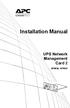 Installation Manual UPS Network Management Card 2 AP9630, AP9631 This manual is available in English on the APC Web site (www.apc.com). Dieses Handbuch ist in Deutsch auf der APC Webseite (www.apc.com)
Installation Manual UPS Network Management Card 2 AP9630, AP9631 This manual is available in English on the APC Web site (www.apc.com). Dieses Handbuch ist in Deutsch auf der APC Webseite (www.apc.com)
USER S GUIDE. network management card. Contents. Introduction--1. Control Console--13
 Contents Introduction--1 Product Description.................................. 1 Features 1 Initial set-up 2 Network management features 3 Internal Management Features........................... 4 Overview
Contents Introduction--1 Product Description.................................. 1 Features 1 Initial set-up 2 Network management features 3 Internal Management Features........................... 4 Overview
How To Log On... 13 Main Screen... 16 Control Console Menus... 19
 Contents Introduction 1 Product Description.......................................... 1 Internal Management Features.................................. 4 How to Recover from a Lost Password...........................
Contents Introduction 1 Product Description.......................................... 1 Internal Management Features.................................. 4 How to Recover from a Lost Password...........................
Installation Manual. Network Management Card AP9630 AP9631
 Installation Manual Network Management Card AP9630 AP9631 This manual is available in English on the APC Web site (www.apc.com). Dieses Handbuch ist in Deutsch auf der APC Webseite (www.apc.com) verfügbar.
Installation Manual Network Management Card AP9630 AP9631 This manual is available in English on the APC Web site (www.apc.com). Dieses Handbuch ist in Deutsch auf der APC Webseite (www.apc.com) verfügbar.
Alarm Messages... 15 Clearing the Hardware Alarms... 16. How to Log On... 17 Summary Page... 21 Navigation Menu... 24
 Contents Introduction--1 Product Description.................................. 1 Access Procedures................................... 3 How to Recover from a Lost Password..................... 6 Upgrading
Contents Introduction--1 Product Description.................................. 1 Access Procedures................................... 3 How to Recover from a Lost Password..................... 6 Upgrading
Product Description... 1 Internal Management Features... 3 Front Panel... 5 Watchdog Features... 7
 Contents Introduction--1 Product Description.................................. 1 Internal Management Features........................... 3 Front Panel........................................ 5 Watchdog
Contents Introduction--1 Product Description.................................. 1 Internal Management Features........................... 3 Front Panel........................................ 5 Watchdog
USER S GUIDE. network management card. Contents. Introduction--1. Control Console--13
 Contents Introduction--1 Product Description.................................. 1 Functionality 1 Initial set-up 2 Network management features 3 Internal Management Features........................... 5
Contents Introduction--1 Product Description.................................. 1 Functionality 1 Initial set-up 2 Network management features 3 Internal Management Features........................... 5
Environmental Management System
 Contents Introduction--1 Product Description.................................. 1 Access Procedures................................... 3 How to Recover from a Lost Password..................... 6 Upgrading
Contents Introduction--1 Product Description.................................. 1 Access Procedures................................... 3 How to Recover from a Lost Password..................... 6 Upgrading
Network Management Card
 Network Management Card AP9617 AP9618 AP9619 Installation and Quick-Start Manual This manual is available in English on the enclosed CD. Dieses Handbuch ist in Deutsch auf der beiliegenden CD-ROM verfügbar.
Network Management Card AP9617 AP9618 AP9619 Installation and Quick-Start Manual This manual is available in English on the enclosed CD. Dieses Handbuch ist in Deutsch auf der beiliegenden CD-ROM verfügbar.
Network Management Card
 Network Management Card AP9617 AP9618 AP9619 Installation and Quick-Start Manual How to Avoid Equipment Damage Disconnect UPS power You do not need to turn off a Symmetra or a Silcon model UPS to install
Network Management Card AP9617 AP9618 AP9619 Installation and Quick-Start Manual How to Avoid Equipment Damage Disconnect UPS power You do not need to turn off a Symmetra or a Silcon model UPS to install
USER S GUIDE. Contents. NetBotz Rack Monitor 200. Introduction--1. Control Console--8
 Contents Introduction--1 Product Description....................................... 1 Document Overview....................................... 1 Additional Documentation..................................
Contents Introduction--1 Product Description....................................... 1 Document Overview....................................... 1 Additional Documentation..................................
Installation and Quick-Start
 Installation and Quick-Start Network Management Card AP9617 AP9618 AP9619 This manual is available in English on the enclosed CD. Dieses Handbuch ist in Deutsch auf der beiliegenden CD-ROM verfügbar. Este
Installation and Quick-Start Network Management Card AP9617 AP9618 AP9619 This manual is available in English on the enclosed CD. Dieses Handbuch ist in Deutsch auf der beiliegenden CD-ROM verfügbar. Este
Installation and Quick Start. Automatic Transfer Switch
 Installation and Quick Start Automatic Transfer Switch This manual is available in English on the enclosed CD. Dieses Handbuch ist in Deutsch auf der beiliegenden CD-ROM verfügbar. Este manual está disponible
Installation and Quick Start Automatic Transfer Switch This manual is available in English on the enclosed CD. Dieses Handbuch ist in Deutsch auf der beiliegenden CD-ROM verfügbar. Este manual está disponible
Installation. Metered Rack Power Distribution Unit
 Installation Metered Rack Power Distribution Unit This manual is available in English on the enclosed CD. Dieses Handbuch ist in Deutsch auf der beiliegenden CD-ROM verfügbar. Este manual está disponible
Installation Metered Rack Power Distribution Unit This manual is available in English on the enclosed CD. Dieses Handbuch ist in Deutsch auf der beiliegenden CD-ROM verfügbar. Este manual está disponible
Installation. Switched Rack Power Distribution Unit
 Installation Switched Rack Power Distribution Unit This manual is available in English on the enclosed CD. Dieses Handbuch ist in Deutsch auf der beiliegenden CD-ROM verfügbar. Este manual está disponible
Installation Switched Rack Power Distribution Unit This manual is available in English on the enclosed CD. Dieses Handbuch ist in Deutsch auf der beiliegenden CD-ROM verfügbar. Este manual está disponible
User s Manual UPS SERIES. Network Interface Card UPS-IPCARD. I-00453 Rev B
 User s Manual UPS SERIES Network Interface Card UPS-IPCARD I-00453 Rev B TABLE OF CONTENTS INTRODUCTION............................................................. 3-4 INSTALLATION GUIDE.......................................................
User s Manual UPS SERIES Network Interface Card UPS-IPCARD I-00453 Rev B TABLE OF CONTENTS INTRODUCTION............................................................. 3-4 INSTALLATION GUIDE.......................................................
Network Management Card. Installation and Quick Start Manual
 Network Management Card Installation and Quick Start Manual Radio frequency interference Changes or modifications to this unit not expressly approved by the party responsible for compliance could void
Network Management Card Installation and Quick Start Manual Radio frequency interference Changes or modifications to this unit not expressly approved by the party responsible for compliance could void
User s Manual Network Management Card
 User s Manual Network Management Card RMCARD202 Intelligent Network Management Card allows a UPS system to be managed, monitored, and configured Version 1.0 E-K01-SNMP005-0 TABLE OF CONTENTS Introduction
User s Manual Network Management Card RMCARD202 Intelligent Network Management Card allows a UPS system to be managed, monitored, and configured Version 1.0 E-K01-SNMP005-0 TABLE OF CONTENTS Introduction
Network Management Card Wizard--1. Introduction... 1 Using the Network Management Card Wizard... 5
 Contents Network Management Card Wizard--1 Introduction....................................... 1 Using the Network Management Card Wizard................ 5 File Transfers--10 Introduction......................................
Contents Network Management Card Wizard--1 Introduction....................................... 1 Using the Network Management Card Wizard................ 5 File Transfers--10 Introduction......................................
USER S GUIDE. Contents. Automatic Transfer Switch. Introduction 1. Control Console 13
 Contents Introduction 1 Product Description.......................................... 1 Features of the Rack 1 Initial setup 2 Access Procedures........................................... 3 Overview 3
Contents Introduction 1 Product Description.......................................... 1 Features of the Rack 1 Initial setup 2 Access Procedures........................................... 3 Overview 3
Steps for Basic Configuration
 1. This guide describes how to use the Unified Threat Management appliance (UTM) Basic Setup Wizard to configure the UTM for connection to your network. It also describes how to register the UTM with NETGEAR.
1. This guide describes how to use the Unified Threat Management appliance (UTM) Basic Setup Wizard to configure the UTM for connection to your network. It also describes how to register the UTM with NETGEAR.
Network Management Card. User Manual
 User Manual 1 Contents Contents 2 Chapter 1 Overview 3 1.1 NMC package contents 4 1.2 NMC CD Resources 4 1.3 Features 4 1.4 NMC Applications 5 Chapter 2 NMC parameters setting via serial COM port 6 2.1
User Manual 1 Contents Contents 2 Chapter 1 Overview 3 1.1 NMC package contents 4 1.2 NMC CD Resources 4 1.3 Features 4 1.4 NMC Applications 5 Chapter 2 NMC parameters setting via serial COM port 6 2.1
Network-Enabled Devices, AOS v.5.x.x. Content and Purpose of This Guide...1 User Management...2 Types of user accounts2
 Contents Introduction--1 Content and Purpose of This Guide...........................1 User Management.........................................2 Types of user accounts2 Security--3 Security Features.........................................3
Contents Introduction--1 Content and Purpose of This Guide...........................1 User Management.........................................2 Types of user accounts2 Security--3 Security Features.........................................3
Overview 9 Network interface watchdog mechanism 9 Resetting the network timer 9
 Contents Introduction--1 Product Description....................................... 1 Features of the InRow SC 1 Initial setup 2 Internal Management Features............................... 3 Overview 3
Contents Introduction--1 Product Description....................................... 1 Features of the InRow SC 1 Initial setup 2 Internal Management Features............................... 3 Overview 3
Release Notes Metered, Switched, Metered-by-Outlet, and Metered-by-Outlet with Switching Rack PDUs
 Release Notes Metered, Switched, Metered-by-Outlet, and Metered-by-Outlet with Switching Rack PDUs Released: February 2016 Applicable Rack PDUs: AP88XX Metered Rack PDU AP89XX Switched Rack PDU AP84XX
Release Notes Metered, Switched, Metered-by-Outlet, and Metered-by-Outlet with Switching Rack PDUs Released: February 2016 Applicable Rack PDUs: AP88XX Metered Rack PDU AP89XX Switched Rack PDU AP84XX
Environmental Monitoring Unit
 Environmental Monitoring Unit AP9312TH AP9312THi User s Guide Contents Environmental Monitoring Unit Managing the Unit............................ 1 Introduction.................................. 1 Available
Environmental Monitoring Unit AP9312TH AP9312THi User s Guide Contents Environmental Monitoring Unit Managing the Unit............................ 1 Introduction.................................. 1 Available
Manual. IP Sensor and Watchdog IPSW2210. I P S W 2 2 1 0 M a n u a l P a g e 1. Relay Output. Power input. 12VDC adapter LED Indicators. 2 Dry.
 IP Sensor and Watchdog IPSW2210 Manual Relay Output Power input 12VDC adapter LED Indicators 1 wire 2 Dry Output Green : Power Yellow: Link temperature & humidity contact inputs LED indicator sensor input
IP Sensor and Watchdog IPSW2210 Manual Relay Output Power input 12VDC adapter LED Indicators 1 wire 2 Dry Output Green : Power Yellow: Link temperature & humidity contact inputs LED indicator sensor input
MULTIFUNCTIONAL DIGITAL SYSTEMS. TopAccess Guide
 MULTIFUNCTIONAL DIGITAL SYSTEMS TopAccess Guide 0 TOSHIBA TEC CORPORATION All rights reserved Under the copyright laws, this manual cannot be reproduced in any form without prior written permission of
MULTIFUNCTIONAL DIGITAL SYSTEMS TopAccess Guide 0 TOSHIBA TEC CORPORATION All rights reserved Under the copyright laws, this manual cannot be reproduced in any form without prior written permission of
User s Manual. Remote Management Card RMCARD202. Intelligent Remote Management Card allows a UPS system to be managed, monitored, and configured
 User s Manual Remote Management Card RMCARD202 Intelligent Remote Management Card allows a UPS system to be managed, monitored, and configured Version 1.2 TABLE OF CONTENTS Introduction 1 Installation
User s Manual Remote Management Card RMCARD202 Intelligent Remote Management Card allows a UPS system to be managed, monitored, and configured Version 1.2 TABLE OF CONTENTS Introduction 1 Installation
Command Line Interface User s Guide
 Management Software AT-S85 and AT-S97 Command Line Interface User s Guide AT-MCF2000 Media Converter Series Version 1.3.0 613-000789 Rev. A Copyright 2007 Allied Telesis, Inc. All rights reserved. No part
Management Software AT-S85 and AT-S97 Command Line Interface User s Guide AT-MCF2000 Media Converter Series Version 1.3.0 613-000789 Rev. A Copyright 2007 Allied Telesis, Inc. All rights reserved. No part
Networking Guide Redwood Manager 3.0 August 2013
 Networking Guide Redwood Manager 3.0 August 2013 Table of Contents 1 Introduction... 3 1.1 IP Addresses... 3 1.1.1 Static vs. DHCP... 3 1.2 Required Ports... 4 2 Adding the Redwood Engine to the Network...
Networking Guide Redwood Manager 3.0 August 2013 Table of Contents 1 Introduction... 3 1.1 IP Addresses... 3 1.1.1 Static vs. DHCP... 3 1.2 Required Ports... 4 2 Adding the Redwood Engine to the Network...
Type Message Description Probable Cause Suggested Action. Fan in the system is not functioning or room temperature
 Table of Content Error Messages List... 2 Troubleshooting the Storage System... 3 I can t access the Manager... 3 I forgot the password for logging in to the Manager... 3 The users can t access the shared
Table of Content Error Messages List... 2 Troubleshooting the Storage System... 3 I can t access the Manager... 3 I forgot the password for logging in to the Manager... 3 The users can t access the shared
SNMP Web card. User s Manual. Management Software for Uninterruptible Power Supply Systems
 SNMP Web card User s Manual Management Software for Uninterruptible Power Supply Systems Table of Contents 1. Overview... 3 1.1 Introduction... 3 1.2 Features... 3 1.3 Overlook... 3 1.4 Installation and
SNMP Web card User s Manual Management Software for Uninterruptible Power Supply Systems Table of Contents 1. Overview... 3 1.1 Introduction... 3 1.2 Features... 3 1.3 Overlook... 3 1.4 Installation and
Management Software. Web Browser User s Guide AT-S106. For the AT-GS950/48 Gigabit Ethernet Smart Switch. Version 1.0.0. 613-001339 Rev.
 Management Software AT-S106 Web Browser User s Guide For the AT-GS950/48 Gigabit Ethernet Smart Switch Version 1.0.0 613-001339 Rev. A Copyright 2010 Allied Telesis, Inc. All rights reserved. No part of
Management Software AT-S106 Web Browser User s Guide For the AT-GS950/48 Gigabit Ethernet Smart Switch Version 1.0.0 613-001339 Rev. A Copyright 2010 Allied Telesis, Inc. All rights reserved. No part of
GS510TP and GS110T Gigabit Smart Switches
 GS510TP and GS110T Gigabit Smart Switches Software Administration Manual 350 East Plumeria Drive San Jose, CA 95134 USA December 2011 202-10883-01 v1.0 2011 NETGEAR, Inc. All rights reserved No part of
GS510TP and GS110T Gigabit Smart Switches Software Administration Manual 350 East Plumeria Drive San Jose, CA 95134 USA December 2011 202-10883-01 v1.0 2011 NETGEAR, Inc. All rights reserved No part of
Switched Rack Power Distribution Unit
 Switched Rack Power Distribution Unit AP7922 Installation and Quick Start This manual is available in English on the enclosed CD. Dieses Handbuch ist in Deutsch auf der beiliegenden CD-ROM verfügbar. Este
Switched Rack Power Distribution Unit AP7922 Installation and Quick Start This manual is available in English on the enclosed CD. Dieses Handbuch ist in Deutsch auf der beiliegenden CD-ROM verfügbar. Este
Router Setup Manual. NETGEAR, Inc. 4500 Great America Parkway Santa Clara, CA 95054 USA 208-10060-01 2006-03-17
 NETGEAR, Inc. 4500 Great America Parkway Santa Clara, CA 95054 USA 208-10060-01 2006-03-17 2006 by NETGEAR, Inc. All rights reserved. Trademarks NETGEAR is a trademark of Netgear, Inc. Microsoft, Windows,
NETGEAR, Inc. 4500 Great America Parkway Santa Clara, CA 95054 USA 208-10060-01 2006-03-17 2006 by NETGEAR, Inc. All rights reserved. Trademarks NETGEAR is a trademark of Netgear, Inc. Microsoft, Windows,
3.5 EXTERNAL NETWORK HDD. User s Manual
 3.5 EXTERNAL NETWORK HDD User s Manual Table of Content Before You Use Key Features H/W Installation Illustration of Product LED Definition NETWORK HDD Assembly Setup the Network HDD Home Disk Utility
3.5 EXTERNAL NETWORK HDD User s Manual Table of Content Before You Use Key Features H/W Installation Illustration of Product LED Definition NETWORK HDD Assembly Setup the Network HDD Home Disk Utility
Installation and Quick Configuration Manual
 Installation and Quick Configuration Manual NetBotz Rack Monitor 200 NBRK0200 This manual is available in English on the enclosed CD. Dieses Handbuch ist in Deutsch auf der beiliegenden CD-ROM verfügbar.
Installation and Quick Configuration Manual NetBotz Rack Monitor 200 NBRK0200 This manual is available in English on the enclosed CD. Dieses Handbuch ist in Deutsch auf der beiliegenden CD-ROM verfügbar.
Intel Active Management Technology with System Defense Feature Quick Start Guide
 Intel Active Management Technology with System Defense Feature Quick Start Guide Introduction...3 Basic Functions... 3 System Requirements... 3 Configuring the Client System...4 Intel Management Engine
Intel Active Management Technology with System Defense Feature Quick Start Guide Introduction...3 Basic Functions... 3 System Requirements... 3 Configuring the Client System...4 Intel Management Engine
File Transfers. Contents
 A File Transfers Contents Overview..................................................... A-2................................... A-2 General Switch Software Download Rules..................... A-3 Using
A File Transfers Contents Overview..................................................... A-2................................... A-2 General Switch Software Download Rules..................... A-3 Using
2012 uptimedevices.com
 2012 uptimedevices.com Contents Product Overview...3 Installation...4 Web Interface Orientation...5 Web Interface (Login Screen)...6 Summary Screen...7 Sensors Screen...8 Sensor Names...9 Graph...10 Alerts
2012 uptimedevices.com Contents Product Overview...3 Installation...4 Web Interface Orientation...5 Web Interface (Login Screen)...6 Summary Screen...7 Sensors Screen...8 Sensor Names...9 Graph...10 Alerts
Gigabyte Management Console User s Guide (For ASPEED AST 2400 Chipset)
 Gigabyte Management Console User s Guide (For ASPEED AST 2400 Chipset) Version: 1.4 Table of Contents Using Your Gigabyte Management Console... 3 Gigabyte Management Console Key Features and Functions...
Gigabyte Management Console User s Guide (For ASPEED AST 2400 Chipset) Version: 1.4 Table of Contents Using Your Gigabyte Management Console... 3 Gigabyte Management Console Key Features and Functions...
MasterSwitch Power Distribution Unit
 MasterSwitch Power Distribution Unit AP9211 AP9212 AP9217 AP9218 User s Guide Contents MasterSwitch Power Distribution Unit Introduction................................. 1 Product Description.............................
MasterSwitch Power Distribution Unit AP9211 AP9212 AP9217 AP9218 User s Guide Contents MasterSwitch Power Distribution Unit Introduction................................. 1 Product Description.............................
Command Line Interface User s Guide
 Management Software AT-S85 and AT-S97 Command Line Interface User s Guide AT-MCF2000 Media Converter Series Version 2.0.0 613-000789 Rev. C Copyright 2008 Allied Telesis, Inc. All rights reserved. No part
Management Software AT-S85 and AT-S97 Command Line Interface User s Guide AT-MCF2000 Media Converter Series Version 2.0.0 613-000789 Rev. C Copyright 2008 Allied Telesis, Inc. All rights reserved. No part
User s Manual. Remote Management Card
 User s Manual Remote Management Card RMCARD202/RMCARD203 RMCARD302/RMCARD303 Intelligent Remote Management Card allows a UPS system/environment sensor to be managed, monitored, and configured Version 1.6
User s Manual Remote Management Card RMCARD202/RMCARD203 RMCARD302/RMCARD303 Intelligent Remote Management Card allows a UPS system/environment sensor to be managed, monitored, and configured Version 1.6
Chapter 1 Installing the Gateway
 Chapter 1 Installing the Gateway This chapter describes how to set up the wireless voice gateway on your Local Area Network (LAN), connect to the Internet, and perform basic configuration. For information
Chapter 1 Installing the Gateway This chapter describes how to set up the wireless voice gateway on your Local Area Network (LAN), connect to the Internet, and perform basic configuration. For information
Firmware upgrade instructions for the Web/SNMP and Network
 Page 1 of 6 Answer ID 768 Firmware upgrade instructions for the Web/SNMP and Network Management Cards Question How do I upgrade the firmware on an APC Web/SNMP Management Card or Network Management Card?
Page 1 of 6 Answer ID 768 Firmware upgrade instructions for the Web/SNMP and Network Management Cards Question How do I upgrade the firmware on an APC Web/SNMP Management Card or Network Management Card?
SOHO 6 Wireless Installation Procedure Windows 95/98/ME with Internet Explorer 5.x & 6.0
 SOHO 6 Wireless Installation Procedure Windows 95/98/ME with Internet Explorer 5.x & 6.0 Before You Begin Before you install the SOHO 6 Wireless, you must have: A computer with a 10/100BaseT Ethernet card
SOHO 6 Wireless Installation Procedure Windows 95/98/ME with Internet Explorer 5.x & 6.0 Before You Begin Before you install the SOHO 6 Wireless, you must have: A computer with a 10/100BaseT Ethernet card
TCP/IP MODULE CA-ETHR-A INSTALLATION MANUAL
 TCP/IP MODULE CA-ETHR-A INSTALLATION MANUAL w w w. c d v g r o u p. c o m CA-ETHR-A: TCP/IP Module Installation Manual Page Table of Contents Introduction...5 Hardware Components... 6 Technical Specifications...
TCP/IP MODULE CA-ETHR-A INSTALLATION MANUAL w w w. c d v g r o u p. c o m CA-ETHR-A: TCP/IP Module Installation Manual Page Table of Contents Introduction...5 Hardware Components... 6 Technical Specifications...
Chapter 10 Troubleshooting
 Chapter 10 Troubleshooting This chapter provides troubleshooting tips and information for your ProSafe Dual WAN Gigabit Firewall with SSL & IPsec VPN. After each problem description, instructions are provided
Chapter 10 Troubleshooting This chapter provides troubleshooting tips and information for your ProSafe Dual WAN Gigabit Firewall with SSL & IPsec VPN. After each problem description, instructions are provided
990-4584. APC by Schneider Electric www.apc.com Release Notes AP9537 Network Management Card. APC part number: 990-4584. Released: 26 October 2012
 APC by Schneider Electric www.apc.com Release Notes AP9537 Network Management Card 990-4584 APC part number: 990-4584 Released: 26 October 2012 Affected Revision Levels: apc_hw05_aos_519.bin apc_hw05_x84p_510.bin
APC by Schneider Electric www.apc.com Release Notes AP9537 Network Management Card 990-4584 APC part number: 990-4584 Released: 26 October 2012 Affected Revision Levels: apc_hw05_aos_519.bin apc_hw05_x84p_510.bin
User Manual. EtherUSB
 User Manual EtherUSB USB Ethernet Access Point for PDA V 2.0 Clarinet Systems, Inc. Clarinet Systems, Inc. http://www.clarinetsys.com Page 1 Publication Revision No. Control Table Rev. No. Date Contents
User Manual EtherUSB USB Ethernet Access Point for PDA V 2.0 Clarinet Systems, Inc. Clarinet Systems, Inc. http://www.clarinetsys.com Page 1 Publication Revision No. Control Table Rev. No. Date Contents
Quick Start Guide. WAP371 Wireless AC/N Dual Radio Access Point with Single Point Setup Quick Start Guide. Cisco Small Business
 Quick Start Guide Cisco Small Business WAP371 Wireless AC/N Dual Radio Access Point with Single Point Setup Quick Start Guide Versión en Español para México en el CD Version en français sur CD Versione
Quick Start Guide Cisco Small Business WAP371 Wireless AC/N Dual Radio Access Point with Single Point Setup Quick Start Guide Versión en Español para México en el CD Version en français sur CD Versione
,QVLJKW3RZHU 6103,3Y IRU
 Save This Manual This manual contains important instructions and warnings that you should follow during the installation, operation, storage and maintenance of this product. Failure to heed these instructions
Save This Manual This manual contains important instructions and warnings that you should follow during the installation, operation, storage and maintenance of this product. Failure to heed these instructions
Gigabyte Content Management System Console User s Guide. Version: 0.1
 Gigabyte Content Management System Console User s Guide Version: 0.1 Table of Contents Using Your Gigabyte Content Management System Console... 2 Gigabyte Content Management System Key Features and Functions...
Gigabyte Content Management System Console User s Guide Version: 0.1 Table of Contents Using Your Gigabyte Content Management System Console... 2 Gigabyte Content Management System Key Features and Functions...
Easy Setup Guide for the Sony Network Camera
 -878-191-11 (1) Easy Setup Guide for the Sony Network Camera For setup, a computer running the Microsoft Windows Operating System is required. For monitoring camera images, Microsoft Internet Explorer
-878-191-11 (1) Easy Setup Guide for the Sony Network Camera For setup, a computer running the Microsoft Windows Operating System is required. For monitoring camera images, Microsoft Internet Explorer
Remote Management Card
 Remote Management Card RMCARD202 / RMCARD203 RMCARD302 / RMCARD303 User s Manual Version 2.0 The Remote Management Card allows a UPS system and environmental sensor to be managed, monitored, and configured.
Remote Management Card RMCARD202 / RMCARD203 RMCARD302 / RMCARD303 User s Manual Version 2.0 The Remote Management Card allows a UPS system and environmental sensor to be managed, monitored, and configured.
Reboot the ExtraHop System and Test Hardware with the Rescue USB Flash Drive
 Reboot the ExtraHop System and Test Hardware with the Rescue USB Flash Drive This guide explains how to create and use a Rescue USB flash drive to reinstall and recover the ExtraHop system. When booting
Reboot the ExtraHop System and Test Hardware with the Rescue USB Flash Drive This guide explains how to create and use a Rescue USB flash drive to reinstall and recover the ExtraHop system. When booting
SNMP Web Management. User s Manual For SNMP Web Card/Box
 SNMP Web Management User s Manual For SNMP Web Card/Box Management Software for Off-Grid Inverter Version: 1.2 Table of Contents 1. Overview... 1 1.1 Introduction... 1 1.2 Features... 1 1.3 Overlook...
SNMP Web Management User s Manual For SNMP Web Card/Box Management Software for Off-Grid Inverter Version: 1.2 Table of Contents 1. Overview... 1 1.1 Introduction... 1 1.2 Features... 1 1.3 Overlook...
Symmetra LX. Operations Guide
 Symmetra LX Operations Guide For use with Symmetra LX UPS Models: 200 V, 4 8 kva 208/240 V, 4 8 kva 220/230/240 V, 4 8 kva 200 V, 4 16 kva 208/240 V, 4 16 kva 220/230/240 V, 4 16 kva Symmetra LX Rack-mount
Symmetra LX Operations Guide For use with Symmetra LX UPS Models: 200 V, 4 8 kva 208/240 V, 4 8 kva 220/230/240 V, 4 8 kva 200 V, 4 16 kva 208/240 V, 4 16 kva 220/230/240 V, 4 16 kva Symmetra LX Rack-mount
Configuring the Switch with the CLI-Based Setup Program
 APPENDIX D Configuring the Switch with the CLI-Based Setup Program This appendix provides a command-line interface (CLI)-based setup procedure for a standalone switch. For product overview information,
APPENDIX D Configuring the Switch with the CLI-Based Setup Program This appendix provides a command-line interface (CLI)-based setup procedure for a standalone switch. For product overview information,
IP Phone Configuration and Troubleshooting Guide
 IP Phone Configuration and Troubleshooting Guide NetVanta 7000 Series and IP 700 Series Phones Overview The purpose of this guide: Explain the default configuration. Explain how to configure the NetVanta
IP Phone Configuration and Troubleshooting Guide NetVanta 7000 Series and IP 700 Series Phones Overview The purpose of this guide: Explain the default configuration. Explain how to configure the NetVanta
MFC7840W Windows Network Connection Repair Instructions
 Difficulty printing from your PC can occur for various reasons. The most common reason a networked Brother machine may stop printing, is because the connection between the computer and the Brother machine
Difficulty printing from your PC can occur for various reasons. The most common reason a networked Brother machine may stop printing, is because the connection between the computer and the Brother machine
Maintaining the Content Server
 CHAPTER 7 This chapter includes the following Content Server maintenance procedures: Backing Up the Content Server, page 7-1 Restoring Files, page 7-3 Upgrading the Content Server, page 7-5 Shutting Down
CHAPTER 7 This chapter includes the following Content Server maintenance procedures: Backing Up the Content Server, page 7-1 Restoring Files, page 7-3 Upgrading the Content Server, page 7-5 Shutting Down
SNMP-1 Configuration Guide
 SNMP-1 Configuration Guide You must configure the Net Logic Card before it can operate properly. You have two methods to configure the Net Logic Card: Using telnet or terminal. Using Telnet 1. Make sure
SNMP-1 Configuration Guide You must configure the Net Logic Card before it can operate properly. You have two methods to configure the Net Logic Card: Using telnet or terminal. Using Telnet 1. Make sure
IX Support Tool Setting Manual
 IX System IP network-compatible intercom IX Support Tool Setting Manual Software version 2.0.0.0 or later Before configuring and using the system, read Setting Manual and Operation Manual (PDF) carefully.
IX System IP network-compatible intercom IX Support Tool Setting Manual Software version 2.0.0.0 or later Before configuring and using the system, read Setting Manual and Operation Manual (PDF) carefully.
McAfee Firewall Enterprise
 Hardware Guide Revision C McAfee Firewall Enterprise S1104, S2008, S3008 The McAfee Firewall Enterprise Hardware Product Guide describes the features and capabilities of appliance models S1104, S2008,
Hardware Guide Revision C McAfee Firewall Enterprise S1104, S2008, S3008 The McAfee Firewall Enterprise Hardware Product Guide describes the features and capabilities of appliance models S1104, S2008,
Chapter 4 Managing Your Network
 Chapter 4 Managing Your Network This chapter describes how to perform network management tasks with your ADSL2+ Modem Wireless Router. Backing Up, Restoring, or Erasing Your Settings The configuration
Chapter 4 Managing Your Network This chapter describes how to perform network management tasks with your ADSL2+ Modem Wireless Router. Backing Up, Restoring, or Erasing Your Settings The configuration
Management Software. User s Guide AT-S84. For the AT-9000/24 Layer 2 Gigabit Ethernet Switch. Version 1.1. 613-000368 Rev. B
 Management Software AT-S84 User s Guide For the AT-9000/24 Layer 2 Gigabit Ethernet Switch Version 1.1 613-000368 Rev. B Copyright 2006 Allied Telesyn, Inc. All rights reserved. No part of this publication
Management Software AT-S84 User s Guide For the AT-9000/24 Layer 2 Gigabit Ethernet Switch Version 1.1 613-000368 Rev. B Copyright 2006 Allied Telesyn, Inc. All rights reserved. No part of this publication
Initial Access and Basic IPv4 Internet Configuration
 Initial Access and Basic IPv4 Internet Configuration This quick start guide provides initial and basic Internet (WAN) configuration information for the ProSafe Wireless-N 8-Port Gigabit VPN Firewall FVS318N
Initial Access and Basic IPv4 Internet Configuration This quick start guide provides initial and basic Internet (WAN) configuration information for the ProSafe Wireless-N 8-Port Gigabit VPN Firewall FVS318N
Apple Airport Extreme Base Station V4.0.8 Firmware: Version 5.4
 1. APPLE AIRPORT EXTREME 1.1 Product Description The following are device specific configuration settings for the Apple Airport Extreme. Navigation through the management screens will be similar but may
1. APPLE AIRPORT EXTREME 1.1 Product Description The following are device specific configuration settings for the Apple Airport Extreme. Navigation through the management screens will be similar but may
User s Guide. Command Line Interface. for Switched Rack PDUs
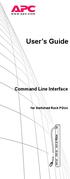 User s Guide Command Line Interface for Switched Rack PDUs Contents Product Capabilities...1 Features........................... 1 Scripting..........................1 PDU features not supported by the
User s Guide Command Line Interface for Switched Rack PDUs Contents Product Capabilities...1 Features........................... 1 Scripting..........................1 PDU features not supported by the
BIT COMMANDER. Serial RS232 / RS485 to Ethernet Converter
 BIT COMMANDER Serial RS232 / RS485 to Ethernet Converter (Part US2000A) Copyrights U.S. Converters 1 Contents Overview and Features... 3 Functions..5 TCP Server Mode... 5 Httpd Client Mode.5 TCP Auto mode....6
BIT COMMANDER Serial RS232 / RS485 to Ethernet Converter (Part US2000A) Copyrights U.S. Converters 1 Contents Overview and Features... 3 Functions..5 TCP Server Mode... 5 Httpd Client Mode.5 TCP Auto mode....6
Network Management Card
 Network Management Card Installation manual IP= MAC=00E0D8FF855E Reset 100 10 data Card Settings 1 2 RS232 Download ETHERNET RS232 66074 34003641EN/AG - Page 1 1 2 1 2 Quick start ASI or STS U-Talk ASI
Network Management Card Installation manual IP= MAC=00E0D8FF855E Reset 100 10 data Card Settings 1 2 RS232 Download ETHERNET RS232 66074 34003641EN/AG - Page 1 1 2 1 2 Quick start ASI or STS U-Talk ASI
Zebra Ethernet. Frequently Asked Questions
 Zebra Ethernet Frequently Asked Questions Zebra Technologies Corporation Card Imaging Division 1001 Flynn Road Camarillo, CA 93012 USA Phone: (805) 579-1800 Fax: (805) 579-1808 www.cards.zebra.com 2004
Zebra Ethernet Frequently Asked Questions Zebra Technologies Corporation Card Imaging Division 1001 Flynn Road Camarillo, CA 93012 USA Phone: (805) 579-1800 Fax: (805) 579-1808 www.cards.zebra.com 2004
HWg-STE HWg-STE PoE MANUAL
 HWg-STE HWg-STE PoE MANUAL www.hw-group.com Page 2 HWg-STE connectors LED indicators Green: Power & Mode Yellow: Link & Activity SENSORS S1 and S2 ports for connecting temperature or humidity sensors.
HWg-STE HWg-STE PoE MANUAL www.hw-group.com Page 2 HWg-STE connectors LED indicators Green: Power & Mode Yellow: Link & Activity SENSORS S1 and S2 ports for connecting temperature or humidity sensors.
This section will focus on basic operation of the interface including pan/tilt, video, audio, etc.
 Catalogue Basic Operation... 2 For Internet Explorer... 2 For Other Non-IE Web Browsers... 5 Camera Settings... 6 System... 6 About... 6 PT Setting... 7 Backup and Restore Setup... 8 NTP Setting... 8 System
Catalogue Basic Operation... 2 For Internet Explorer... 2 For Other Non-IE Web Browsers... 5 Camera Settings... 6 System... 6 About... 6 PT Setting... 7 Backup and Restore Setup... 8 NTP Setting... 8 System
Quick Start Guide. WRV210 Wireless-G VPN Router with RangeBooster. Cisco Small Business
 Quick Start Guide Cisco Small Business WRV210 Wireless-G VPN Router with RangeBooster Package Contents WRV210 Router Ethernet Cable Power Adapter Product CD-ROM Quick Start Guide Welcome Thank you for
Quick Start Guide Cisco Small Business WRV210 Wireless-G VPN Router with RangeBooster Package Contents WRV210 Router Ethernet Cable Power Adapter Product CD-ROM Quick Start Guide Welcome Thank you for
Wireless-N. User Guide. PCI Adapter WMP300N (EU) WIRELESS. Model No.
 2,4 GHz WIRELESS Wireless-N PCI Adapter User Guide Model No. WMP300N (EU) Copyright and Trademarks Specifications are subject to change without notice. Linksys is a registered trademark or trademark of
2,4 GHz WIRELESS Wireless-N PCI Adapter User Guide Model No. WMP300N (EU) Copyright and Trademarks Specifications are subject to change without notice. Linksys is a registered trademark or trademark of
Unified Access Point Administrator's Guide
 Unified Access Point Administrator's Guide Product Model: DWL-3600AP DWL-6600AP DWL-8600AP Unified Wired & Wireless Access System Release 2.0 November 2011 Copyright 2011. All rights reserved. November
Unified Access Point Administrator's Guide Product Model: DWL-3600AP DWL-6600AP DWL-8600AP Unified Wired & Wireless Access System Release 2.0 November 2011 Copyright 2011. All rights reserved. November
File Transfers. Contents
 A File Transfers Contents Overview..................................................... A-2................................... A-2 General Switch Software Download Rules..................... A-3 Using
A File Transfers Contents Overview..................................................... A-2................................... A-2 General Switch Software Download Rules..................... A-3 Using
Wireless LAN 802.11g USB Adapter
 Wireless LAN 802.11g USB Adapter User s Guide Version 1.0 User s Guide 0 Copyright statement No part of this publication may be reproduced, stored in a retrieval system, or transmitted in any form or by
Wireless LAN 802.11g USB Adapter User s Guide Version 1.0 User s Guide 0 Copyright statement No part of this publication may be reproduced, stored in a retrieval system, or transmitted in any form or by
GS716Tv3, GS724Tv4, and GS748Tv5 Smart Switches
 GS716Tv3, GS724Tv4, and GS748Tv5 Smart Switches Software Administration Manual September 2013 202-11263-01 350 East Plumeria Drive San Jose, CA 95134 USA Support Thank you for selecting NETGEAR products.
GS716Tv3, GS724Tv4, and GS748Tv5 Smart Switches Software Administration Manual September 2013 202-11263-01 350 East Plumeria Drive San Jose, CA 95134 USA Support Thank you for selecting NETGEAR products.
Dell Network Management Card. User's Guide. w w w. d e l l. c o m s u p p o r t. d e l l. c o m
 Dell Network Management Card User's Guide w w w. d e l l. c o m s u p p o r t. d e l l. c o m Notes and Warnings NOTE: A NOTE indicates important information that helps you make better use of your software.
Dell Network Management Card User's Guide w w w. d e l l. c o m s u p p o r t. d e l l. c o m Notes and Warnings NOTE: A NOTE indicates important information that helps you make better use of your software.
NetProbe Lite. Web Based 8 Channel Sensor Collector. User Manual. Version 1.2
 NetProbe Lite Web Based 8 Channel Sensor Collector User Manual Version 1.2 Copyright Information Copyright 2004-2005, Mega System Technologies, Inc. All rights reserved. Reproduction without permission
NetProbe Lite Web Based 8 Channel Sensor Collector User Manual Version 1.2 Copyright Information Copyright 2004-2005, Mega System Technologies, Inc. All rights reserved. Reproduction without permission
