Allen-Bradley. User Manual. Hand-Held Decoded Bar Code Scanners. (Cat. No HDG-4)
|
|
|
- Nickolas McCormick
- 7 years ago
- Views:
Transcription
1 Allen-Bradley Hand-Held Decoded Bar Code Scanners User Manual (Cat. No HDG-4)
2 Important User Information The illustrations, charts, sample programs and layout examples shown in this guide are intended solely for purposes of example. Since there are many variables and requirements associated with any particular installation, Allen-Bradley does not assume responsibility or liability (to include intellectual property liability) for actual use based upon the examples shown in this publication. Allen-Bradley publication SGI-1.1, Safety Guidelines for the Application, Installation, and Maintenance of Solid-State Control (available from your local Allen-Bradley office), describes some important differences between solid-state equipment and electromechanical devices that should be taken into consideration when applying products such as those described in this publication. Reproduction of the contents of this copyrighted publication, in whole or in part, without written permission of Allen-Bradley Company, Inc., is prohibited. Throughout this manual we use notes to make you aware of safety considerations:! ATTENTION: Identifies information about practices or circumstances that can lead to personal injury or death, property damage or economic loss. Attention statements help you to: identify a hazard avoid the hazard recognize the consequences Important: Identifies information that is critical for successful application and understanding of the product.
3 Table of Contents Preface Intended Audience P 1 Contents of this Manual P 2 Related Publications P 3 Laser Warning Symbol P 3 Chapter 1 Scanner Features Scanner Features LED Indicators Configuration Options Decoding Safety Labels Scanning Ranges Accessories Chapter 2 Connecting and Operating Scanner Overview Scanner to Synapse Cable or AdaptaScan Pass Through Cable Scanner Cable to Synapse Cable Connection Scanner Emulation Synapse Cable Connections RS-232 Synapse Cable Connection Keyboard Wedge Synapse Cable Connections AdaptaScan Pass Through Cable Connection Connecting Scanner to Enhanced Decoder Scanner Port Connecting Scanner to Enhanced Decoder Aux Port Connecting Scanner to Flexible Interface (RB) Module Connecting Scanner to a PLC Connecting Scanner to an SLC Operating the Scanner Automatic Shutoff Audible Response Configuring the Scanner and Synapse Cables
4 toc ii Chapter 3 Configuring the Scanner Important Notes on Configuring a Scanner Scanner Configuration Bar Codes Configuring the Scanner Scanner Default Settings Select Cable Type Select Symbologies UPC / EAN Options Codabar Options Code 39 Options MSI Plessey Options I 2-of-5 and Discrete 2-of-5 Options Data Format Options Laser Control and Audible Response Options Chapter 4 Communication Setup (Cable Configuration) Cable Defaults Setting RS-232 Synapse Cable Options Setting IBM PC Keyboard Wedge Synapse Cable Options Setting DEC VT520 Wedge Synapse Cable Options Setting DEC VT220 / VT320 / VT420 Wedge Synapse Cable Options Setting Scanner Emulation Synapse Cable Options Setting AdaptaScan Pass Through Cable Options Chapter 5 Troubleshooting and Maintenance Troubleshooting the Scanner Cleaning the Scan Window
5 toc iii Appendix A Specifications Appendix B Hands-Free Stand Operation Appendix C Scanner Pinout Connections Appendix D ASCII Chart Appendix E European Union Directive Compliance Glossary
6 Preface Using this Manual Read this preface to familiarize yourself with the rest of the manual. This preface covers the following topics: intended audience chapter contents laser warning symbol related publications Intended Audience No special knowledge is required to understand this document or use the scanner. Decoded scanners may be connected to a variety of host devices. We assume you are familiar with the host s communication ports. Important: You will need the Bar Code Programming Guide for Decoded Hand-Held Scanners (Publication ) to configure the scanner and interface cables.
7 P-2 Using this Manual Contents of this Manual The following table briefly describes the contents of each section. Chapter Title Contents Preface Using this Manual 1 Scanner Features 2 Connecting and Operating the Scanner 3 Configuring the Scanner 4 Appendix A Appendix B Appendix C Appendix D Appendix E Inside Back Cover Communication Setup (Cable Configuration) Specifications Hands-Free Stand Operation Scanner Connector Pinouts ASCII Chart European Union Directive Compliance Glossary Bar Code Test Symbols Describes the purpose, background, and scope of this manual. Also provides a list of related publications. Overview of the scanner. Includes read range charts and description of accessory items. Describes how to connect the scanner to a host device. Operating tips are also provided. Describes how to configure the scanner using the bar codes provided in the Bar Code Programming Guide. Describes how to configure the scanner cables using the bar codes provided in the Bar Code Programming Guide. Provides physical, electrical and environmental specifications. Describes scanner automatic operation when using the adjustable stands. Provides scanner pinout signal names and a brief description of each. ASCII conversion chart also provides Code 39 Full ASCII encoded characters. Provides requirements for scanners when used within the European Union. Provides definitions of commonly used teminology. Sample symbols useful for testing the operation of your bar code system.
8 Using this Manual P-3 Related Publications Below is a list of related publications you may need to refer to when using the scanner. Publication No Title Bar Code Programming Guide Provides the configuration bar codes for the decoded scanner and interface cables. Bar Code Basics Describes bar code symbologies, equipment, and typical applications. Laser Warning Symbol Be aware of the following laser caution symbol.
9 Chapter 1 Scanner Features This chapter describes the features of the decoded scanner. Included are descriptions of: major features LEDs scanning ranges configuration options decoding safety labels accessories
10 1-2 Scanner Features Scanner Features The scanners use a low power visible (red) laser diode for scanning. The trigger turns on the laser which scans a label at approximately 36 scans per second. LEDs Trigger Cable Connector The laser beam: -exits through the scan window -reflects off the label back through the window -is detected by a sensor in the scanner When a label is read, the laser beam is automatically turned off until the trigger is pressed again. If no label is read, the laser beam automatically turns off after 0.5 to 3 seconds (timeout is adjustable) and remains off until the trigger is released and pressed again. Note: When used with the adjustable stands (Catalog No HFN-K1, -K2), the scanner operates automatically for hands-free operation. Refer to Appendix B.
11 Scanner Features 1-3 LED Indicators On the back of the scanner there is a clear window through which two LEDs are visible. Green Red Green LED = Decode, indicating that a bar code symbol has been scanned and decoded. LED remains on until the next scan (trigger pressed). Red LED = Scanning, indicating that the laser light is on.
12 1-4 Scanner Features Configuration Options The scanner is readily adaptable to a wide variety of applications by scanning configuration bar codes. The configuration bar codes control the operation of: decoding laser light communications Chapters 3 and 4 describe the configuration options. Decoding The scanner can decode the following symbologies: UPC-A UPC-E EAN 8 EAN 13 Codabar Code 39 Code 39 Full ASCII Discrete 2 of 5 Interleaved 2 of 5 Code 128 MSI Plessey Code 93 EAN 128 The scanner is autodiscriminating so that multiple symbologies may be enabled at the same time. The only exception is the scanner cannot discriminate between Code 39 and Code 39 Full ASCII.
13 Scanner Features 1-5 Safety Labels The scanners use a low power visible laser diode. As with any bright light source, you should avoid staring directly into the beam. Momentary exposure to a CDRH Class II laser is not known to be harmful. The following figure shows the location of all safety labels as they appear on the scanner. LASER LIGHT DO NOT STARE INTO BEAM CLASS 2 LASER PRODUCT 680nm LASER 1.0 MILLIWATT MAX OUTPUT AVOID EXPOSURE LASER LIGHT IS EMITTED FROM THIS APERATURE. Appears on both sides. RAYONNEMENT LASER NE PAS REGARDER DANS LE FAISCEAU APPAREIL A LASER DE CLASSE 2 LASER STRAHLUNG NICHT IN DEN STRAHL BLICKEN! LASER KLASSE 2 COMPLIES WITH IEC 825 1:1993/EN CAUTION LASER LIGHT WHEN OPEN DO NOT STARE INTO BEAM. ATTENTION RAYONNEMENT LASER EN CAS DOUVERTURE. NE PAS REGARDER DANS LE FAISCEAU VORSICHT! LASERSTRAHL, WENN ABDECKUNG GEOEFFNET
14 1-6 Scanner Features Scanning Ranges The scanner can read bar code symbols at various distances depending upon the bar code width (width of bars or spaces). Minimum Bar Code Width 4.0 mil (.13 mm) 5.0 mil (.13 mm) 7.5 mil (.19 mm) 20.0 mil (.51 mm) 40.0 mil (1.02 mm) 55.0 mil (1.40 mm) Read Range (Catalog No HDG4) Inches / Centimeters 1.5 in to 2.0 in (3.8 cm to 5.1 cm) 1.25 in to 3.25 in (3.2 cm to 8.2 cm) 0.0 in to 7.0 in (0.0 cm to 17.8 cm) 0.0 in to 25.0 in 0.0 cm to 63.5 cm) 2.0 in to 40.0 in (5.1 cm to cm) 3.0 in to 55.0 in (7.6 cm to 140 cm)
15 Scanner Features 1-7 Decoded Scanner Catalog No HDG-4 Scanner Scan Width 20 (50.8 cm) 15 (38.1 cm) 10 (25.4 cm) 5 (12.7 cm) 0 5 (12.7 cm) 4 mil (0.10 mm) 5 mil (0.13 mm) 10 (25.4 cm) 15 (38.1 cm) 20 (50.8 cm) 7.5 mil (0.19 mm) 20 mil (0.51 mm) 40 mil (1.02 mm) 55 mil (1.40 mm) 0 inches centimeters Distance From Front of Scanner
16 1-8 Scanner Features Accessories The following accessories are available. Scanner Cables Connects scanner to Synapse cable. See page 2 3 for connections. 8 ft. / 2.44 meter (Catalog No HDC-GS1-08) 20 ft. / 6.1 meter (Catalog No HDC-GS1-20) RS-232 Synapse Cables Provide RS-232 output. Cables are configurable. See page 2-7 for connections. RS-232-C, 25-pin DB, male, Txd on Pin 3 (Catalog No HFC-SR2-01) RS-232-C, 9-pin DB, female, Txd on Pin 2 (Catalog No HFC-SR3-01)
17 Scanner Features 1-9 Power Supplies Connect to RS-232, keyboard wedge or scanner emulation Synapse cable. Provides power for the scanner ➀ VAC, Hz (Catalog No HFP-D1) Power cable for power supply, IEC 320, terminated, US 110V AC (Part No ) Power cable for power supply, IEC 320, unterminated, US 240V AC (Part No ) Power cable for power supply, IEC 320, unterminated, European 240V AC (Part No ) ➀ Some applications may not require a power supply when the host provides adequate power for the scanner. This ability of the host to power the scanner will vary with system configurations. The scanner with cable requires 150 ma at 5 volts (typical). Keyboard Wedge Synapse Cables Connects between keyboard and host device. Host device receives decoded bar code data the same as keyboard input. See page 2 8 for connections. For IBM XT/AT keyboard, 5-pin DIN (Catalog No HFC-SP1-01) For PS/2 keyboard, 6-pin Mini-DIN (Catalog No HFC-SP2-01) For DEC VT220, 320, 420 keyboards (Catalog No HFC-SV1-01) For DEC VT520 keyboards (Catalog No HFC-SV2-01)
18 1-10 Scanner Features Scanner Emulation Synapse Cable Provides undecoded scanner output. See page 2-12 for connections. (Catalog No HFC-SA1-01) AdaptaScan Pass Through Cable Connects scanner to custom cable for connection to AdaptaScan RS-232 and power terminal blocks. See page 2-10 for connections. RS-232-C, 25-pin DB, male, Txd on Pin 3 (Catalog No HDC-GA2-08) Adjustable Stands Provide hands-free operation. When placed into the stand, the scanner automatically turns on and remains on in a blinking mode. Any symbol passed under the scan line is decoded. Has separate adjustments for scanner angle and height. 5 to 18 inch (127 to 457 mm) height (Catalog No HFN-K1) 9 to 16 inch (229 to 406 mm) height (Catalog No HFN-K2)
19 Scanner Features 1-11 Multi-mount Stand Rubber coated, fixed mount holder for counter or wall mounting. The stand has the following approximate dimensions: 3.5 x 4.0 x 6.5 inches (89 x 102 x 165 mm). (Catalog No HFN-K3) Protective Boot Heavy canvas boot provides additional protection for the scanner. (Catalog No HFN-H1)
20 Chapter 2 Connecting and Operating Scanner This chapter describes how to connect and test the operation of the scanner. Sections include: Scanner cable Scanner Emulator Synapse cable connections RS-232 Synapse cable connections Keyboard Wedge Synapse cable connections AdaptaScan Pass Through cable connections Allen-Bradley Enhanced Decoder applications Flexible Interface Module (RB) application PLC application SLC application Safety! ATTENTION: Caution - use of controls or adjustments or performance of procedures other than those specified herein may result in hazardous laser light exposure.
21 2-2 Connecting and Operating Scanner Overview The scanner may be connected to a variety of host devices through an interface cable. The communication parameters for the cables are configured by scanning bar codes. There are four types of cables: Scanner Emulator Synapse cable RS-232 Synapse cable Keyboard Wedge Synapse cable AdaptaScan Pass Through cable Note: The AdaptaScan Pass Through cable (Catalog No HDC-GA2-08) provides a physical link between the scanner s output connector and a user supplied custom cable connected to an AdaptaScan Bar Code Reader s RS-232 and power terminal blocks. All configuration bar codes are in the Bar Code Programming Guide for Decoded Hand-Held Scanners (Publication No ).
22 Connecting and Operating Scanner 2-3 Scanner to Synapse Cable or AdaptaScan Pass Through Cable The scanner to synapse cable (Catalog No HDC-GS1-08, -20) or AdaptaScan Pass Through cable (Catalog No HDC-GA2-08) connect to the bottom of the scanner handle. Slot for Tab on Collar Connector Cable Connector Locking Collar To attach the cable to the scanner. 1. Pull back the locking collar from the connector. 2. Insert the cable connector into the scanner. 3. Align the tabs on the locking collar with the slots on the handle. 4. Push in and turn the locking collar counterclockwise to lock. Connector is locked when flat edge of locking collar aligns with the flat edge of the scanner handle. Remove a scanner cable from a scanner by rotating the locking collar clockwise until the cable can be pulled out of the scanner.
23 2-4 Connecting and Operating Scanner Scanner Cable to Synapse Cable Connection To connect the scanner cable to a Synapse cable, push the cable into the connector until you hear the connector snap in place. To remove the scanner cable, press down on the small raised bump on the connector end and remove cable. Scanner Cable Scanner Press Here to Remove Synapse Cable (2755-HFC-SR3-01 shown)
24 Connecting and Operating Scanner 2-5 Scanner Emulation Synapse Cable Connections Use the scanner emulation Synapse cable to provide undecoded output to a scanner input port of a bar code decoder (cable has female 9-pin DB connector). The following scanner emulation cable is available. Catalog No HFC-SA1-01 A separate power supply provides power to the scanner. The power supply plugs into the scanner emulation Synapse cable. Power Supply Scanner Cable Scanner Note: The power supply should be connected last. Scanner Emulation Synapse Cable (2755-HFC-SA1-01) To Bar Code Decoder! ATTENTION: Do not install the scanner emulation Synapse cable with power applied to either the Synapse cable or decoder. Failure to follow this caution may result in damage to the scanner, Synapse cable, or decoder.
25 2-6 Connecting and Operating Scanner RS-232 Synapse Cable Connections Use the RS-232 Synapse cable to connect the scanner to any host RS-232C input port. Two types of RS-232 Synapse cables are available: Catalog No HFC-SR2-01 Catalog No HFC-SR3-01 RS-232 Synapse Cable Output Connector Output Signal 2755-HFC-SR2-01 Male 25-pin DB RS-232C, Txd on Pin # HFC-SR3-01 Female 9-pin DB RS-232C, Txd on Pin #2! ATTENTION: Do not install the RS-232 Synapse cable with power applied to either the Synapse cable or host device. Failure to follow this caution may result in damage to the scanner, Synapse cable, or host device.
26 Connecting and Operating Scanner 2-7 Connect the scanner to an RS-232 port as shown below. A separate power supply provides power to the scanner. The power supply plugs into the RS-232 Synapse cable. Power Supply Scanner Cable Scanner Note: The power supply should be connected last. RS-232 Synapse Cable (2755-HFC-SR3-01 shown) To Host RS-232 Port Host with RS-232 Port
27 2-8 Connecting and Operating Scanner Keyboard Wedge Synapse Cable Connections Use the keyboard wedge Synapse cable to connect the scanner between a keyboard and a host device. The host device interprets the decoded scanner output the same as keyboard data. Four types of keyboard wedge Synapse cables are available: Catalog No HFC-SP1-01 Catalog No HFC-SP2-01 Catalog No HFC-SV1-01 Catalog No HFC-SV2-01 Keyboard Wedge Synapse Cable 2755-HFC-SP HFC-SP HFC-SV HFC-SV2-01 For Keyboard Type: IBM AT/XT Keyboard (5-pin DIN) PS/2 Keyboard (6-pin Mini-DIN) DEC VT220/320/420 DEC VT520 A separate power supply plugs into the Synapse cable and provides power to the scanner. The following wedge cable applications may not require the power supply if the host provides adequate power for the scanner (depends on system configuration): IBM PC/AT IBM PS / 2-50, 55SX, 60, 70, 80 IBM PC/XT and compatibles IBM PS/2-30
28 Connecting and Operating Scanner 2-9 Power Supply (May not be required see previous page.) Scanner Cable Scanner Wedge Synapse Cable (2755-HFC-SP1-01 shown) Note: The power supply should be connected last. To Host Keyboard Connector To Keyboard To connect the scanner cable to the keyboard wedge cable, push the cable into the connector until you hear the connector snap in place. To remove the scanner cable, press down on the small raised bump on the connector end and remove cable.! ATTENTION: Do not install the wedge cable or disconnect/connect the keyboard with power applied to either the wedge cable or host device. Failure to follow this caution may result in damage to the scanner, wedge interface cable, or host device. The wedge Synapse cable connects between the keyboard and the host device. Unplug the keyboard and connect one end of the wedge cable to the host keyboard input. Connect the other end of the wedge interface cable to the keyboard.
29 2-10 Connecting and Operating Scanner AdaptaScan Pass Through Cable Connection The standard Pass Through cable has a 25 pin male DB connector. When connecting the cable to an AdaptaScan RS-232 terminal block, you will need to attach an unterminated cable with a female 25 pin DB connector on one end. Power for the scanner is provided by the package detect terminal block connector. Important: Power for the scanner (from Package Detect terminals) is not provided until the Reader is installed on the wiring base. AdaptaScan Pass Through Cable Scanner Custom Cable (see next page) AdaptaScan Wiring Base! ATTENTION: Turn off all power to the AdaptaScan wiring base before making cable connections. Failure to follow this caution could result in electrical shock and/or damage to the scanner or AdaptaScan wiring base.
30 Connecting and Operating Scanner 2-11 The custom cable for the AdaptaScan Pass Through cable connects to the RS-232 and package detect terminals in the AdaptaScan wiring base. 25-Pin Female DB Connector Custom Cable Maximum length of 18 inches (.46 meter) Transmit (Tx) No Connection Receive (Rx) Clear to Send (CTS) Ready to Send (RTS) Shield (SHD) PKG DET +12VDC Ground No Connection No Connection AdaptaScan Wiring Base The following table provides the pinout connections for the cable (DB 25-pin female connector). Pass Through Cable Pin Number Function AdaptaScan Terminal Connection (DB25 Connector) 2 Receive Data Input Tx (RS-232 Terminal Block) 3 Transmit Data Output Rx (RS-232 Terminal Block) 4 CTS Input RTS (RS 232 Terminal Block) 5 RTS Output CTS (RS-232 Terminal Block) 7 Ground GND (Package Detect Terminal Block) 9 +V 4.8 to 14.0V DC 12V (Package Detect Terminal Block) Shield Shield Ground SHD (RS-232 Terminal Block)
31 2-12 Connecting and Operating Scanner Scanner to Enhanced Decoder Scanner Port Application Use the Scanner Emulation Synapse cable (Catalog No HFC-SA1-01) and Gun Adapter (Catalog No NC16, Series B) to connect the scanner cable to a scanner port on the Allen-Bradley Enhanced Decoders (2755-DS1/DD1). Power Supply Scanner Cable Scanner Scanner Emulation Synapse Cable (2755-HFC-SA1-01) Note: The power supply should be connected last. Gun Adapter (Catalog No NC16 Series B) Allen-Bradley Enhanced Decoder (2755-DS/DD)! ATTENTION: Use the Series B Gun Adapter (Catalog No NC16, Series B). The Series A Gun Adapter was designed for earlier versions of the hand-held scanners (such as 2755-G2, -G3) and will not work with the new hand-held scanners.
32 Connecting and Operating Scanner 2-13 Scanner to Enhanced Decoder Aux Port Application Use the 25-pin RS 232 Synapse cable (Catalog No HFC-SR2-01) to connect the scanner cable to a Aux port on the Allen-Bradley Enhanced Decoders (2755-DS1/DD1). Power Supply Scanner Cable Scanner 25-pin RS-232 Synapse Cable (2755-HFC-SR2-01) Note: The power supply should be connected last. Null Modem Allen-Bradley Enhanced Decoder (2755-DS1/DD1)
33 2-14 Connecting and Operating Scanner Scanner to Flexible Interface (RB) Module Application Use the 25-Pin RS-232 Synapse cable (Catalog No HFC-SR2-01) to connect the scanner cable to a port on the Flexible Interface Module (Catalog No RB). The protocol cartridges (Catalog No SFC1, -SFC2) support RS-232 communications. Power Supply Scanner Cable Scanner RS-232 Synapse Cable (2755-HFC-SR2-01) Note: The power supply should be connected last. SFC1, SFC2 Protocol Cartridge To RB Module Communications Port Flexible Interface Module Refer to the user manual for the Flexible Interface Module for the proper configuration. Make sure the Synapse cable communications settings match the Flexible Interface Module settings for the port.
34 Connecting and Operating Scanner 2-15 Scanner to PLC Application Use the 25-Pin RS-232 Synapse cable (Catalog No HFC-SR2-01) to connect the scanner cable to the channel 0 port on a PLC-5. The channel 0 port must be configured for RS-232 communications. Power Supply Scanner Cable Scanner RS-232 Synapse Cable (2755-HFC-SR2-01) Note: The power supply should be connected last. PLC-5 To Channel 0 Port Refer to the user manuals for the Allen-Bradley 6200 Series Programming Software to make sure the channel 0 settings match the Synapse cable settings.
35 2-16 Connecting and Operating Scanner Scanner to SLC Application Use the 9-Pin RS-232 Synapse cable (Catalog No HFC-SR3-01) to connect the scanner cable to the channel 0 port on an SLC-5/03 or 5/04. The channel 0 port must be configured for RS-232 communications. Power Supply Scanner Cable Scanner Note: The power supply should be connected last. RS-232 Synapse Cable (2755-HFC-SR3-01) SLC 5/04 To Channel 0 Port Channel 0 Refer to the user manuals for the Allen-Bradley Advanced Programming Software (APS) to make sure the channel 0 settings match the Synapse cable settings.
36 Connecting and Operating Scanner 2-17 Operating the Scanner 1. Check your connections. Is the scanner cable securely attached? Is the scanner cable securely connected to the Synapse cable? If a power supply is required, is there power to the power supply and is the power supply plugged into the Synapse cable? 2. Test the scanner Aim the scanner at the work surface and press the trigger. You should see the red beam on the work surface, and the red LED on the back of the scanner should be on. 3. Scan a label. Scan a bar code. Adjust the scanner position so that the scan beam is centered on the bar code and overlaps both sides. When the scanner has read a symbol: You will hear a beep from the scanner (if symbology has been enabled, all symbologies enabled at default). The green LED will turn on and remain on until the next scan.
37 2-18 Connecting and Operating Scanner Automatic Shutoff The scanner automatically stops scanning after a bar code symbol has been read. The length of time the scanner remains on without reading a label is configurable from 0.5 to 3 seconds. You must release and press the trigger again to resume scanning. Audible Response When scanning a bar code symbol, listen for a single short beep from the scanner. This beep indicates that the bar code has been successfully scanned. Refer to the following tables for all other responses: Beep During Normal Operation This Response 1 Beep (short high tone) 4 Beeps (long, low tone) Indicates Bar code symbol decoded. Scanner audible response must be enabled. Format or transmission error detected. This error occurs if the scanner is not properly configured. All data is ignored. Verify option settings. Beep During Configuration This Response 1 Beep (short high tone) 1 Beep (low / high tone) 1 Beep (high / low tone) Indicates Bar code symbol decoded. Scanner audible response must be enabled. Input error. Possible causes: Incorrect bar code scanned Cancel scanned Incorrect configuration sequence Bar code scanned requiring a value. Scan in the value using the configuration bar codes. 1 Beep (high / low / high / low tone) Configuration setting successfully changed.
38 Connecting and Operating Scanner 2-19 Beep During Code 39 Buffering This Response Indicates 1 Beep (high / low tone) New Code 39 data entered into the buffer. 3 Beeps (long high tone) Code 39 buffer is full. 1 Beep (low / high / low tone) 2 Beeps (long high tone) Buffer cleared or an attempt to transmit an empty buffer occurred. Error in data transmission, check cable connections. 1 Beep (low / high tone) Transmission of buffer data successful.
39 2-20 Connecting and Operating Scanner Configuring the Scanner and Cables Configure the scanner, Synapse and AdaptaScan Pass Through cables by scanning the bar codes in the Bar Code Programming Guide for Decoded Hand-Held Scanners (Publication ). The scanner is always enabled to read the Code 128 configuration bar codes used for configuring the scanner. Refer to: Scanner Configuration (Chapter 3) Communication Setup, Cable Configuration (Chapter 4)
40 Chapter 3 Configuring the Scanner This chapter describes the scanner configuration options. Important Notes on Configuring a Scanner Be aware of the following when configuring the scanner: Both the scanner and Synapse cable configuration bar codes are located in the Bar Code Programming Guide for Hand-Held Scanners (Publication ). Configure the scanner for use with a Synapse cable or AdaptaScan Pass Through cable. Separate scanner configuration codes are used for each cable type. Make sure you use the correct configuration codes. The programming guide has separate tabbed sections for Scanner Configuration (for Synapse Cable) and Scanner Configuration (for AdaptaScan Pass Through Cable) Chapter 4 describes the communication setup (cable configuration) codes for the RS-232, keyboard wedge cable, scanner emulation, and AdaptaScan Pass Through cables. Scanner Configuration Bar Codes All programming codes may be found in the Bar Code Programming Guide for Hand-Held Scanners (Publication ). The scanner is always enabled to read Code 128 configuration labels since all configuration codes use this symbology.
41 3 2 Configuring the Scanner Configuring the Scanner 1. Connect the interface cable to the scanner. 2. Apply power to the interface cable (if required). 3. Scan the SCAN THIS SYMBOL FIRST bar code (found in Bar Code Programming Guide, see page references below). 4. Then scan the SET SCANNER FOR (SYNAPSE or ADAPTASCAN) CABLE OPERATION bar code. 5. Select the scanner cable type. Scan ENABLE SYNAPSE CABLE if you are using one of the Synapse cables (RS-232, keyboard wedge, or scanner emulation). Scan the ENABLE ADAPTASCAN PASS THROUGH CABLE bar code if you are using the AdaptaScan Pass Through cable (Catalog No HDC-GA2-08). Note: The scanner stores the Synapse cable and AdaptaScan pass through cable configurations separately. To change between configurations, scan the ENABLE SYNAPSE CABLE or ENABLE ADAPTASCAN PASS THROUGH CABLE bar code. 6. Configure the scanner by scanning the bar codes for the options you want to change. The scanner is currently set with default settings as listed on this and the following page. Scanner Default Settings Item Default Setting Programming Guide ➀ Page Reference For AdaptaScan Cable For All Other Cables Cable Type AdaptaScan Pass Through Cable Symbologies All Enabled Transmit UPC-A Check Digit Enabled Transmit UPC-E Check Digit Enabled Convert UPC-E to UPC-A Disabled EAN Zero Extend Disabled
42 Configuring the Scanner 3 3 Item Default Setting Programming Guide ➀ Page Reference For AdaptaScan Cable For All Other Cables Decode UPC / EAN Supplemental Disabled UPC-A Preamble System Character UPC-E Preamble System Character UPC/EAN Security Level CLSI Editing Disabled NOTIS Editing Disabled Codabar Decode Redundancy Disabled Transmit Code 39 Check Digit Disabled Buffer Code 39 Disabled Code 39 Full ASCII Disabled MSI Plessey Check Digit One MSI Plessey 2 Check Digit Algorithm Mod 10 - Mod Convert Interleaved 2 of 5 (14 digit) to EAN 13 Disabled Interleaved 2 of 5 Code Length Discrete 2 of 5 Code Length Prefix None Suffix None Data Transmission Format ➁ Transmit No-Read Message Disabled Transmit Code ID Character Disabled Transmit AIm ID Character Disabled Audible Response Enabled Power Mode ➂ Laser On Timeout 3 Seconds Hands-Free Operation Timeout 60 minutes ➀ Bar Code Programming Guide for Decoded Scanners (Publication No ) ➁ for AdaptaScan Cable = Suffix Only, for Synapse Cable = Data As Is ➂ for AdaptaScan Cable = Low Power, for Synapse Cable = Continuous
43 3 4 Configuring the Scanner Select Cable Type Important: Select the cable type before configuring the scanner. The scanner configuration codes (and some options) for each cable type (Synapse and AdaptaScan Pass Through) are different. Each configuration is stored separately. The selections are: Enable Synapse Cable Enable AdaptaScan Pass Through Cable (default) After configuring the scanner, you can switch between configurations by scanning the cable selection bar code. Select Symbologies Scan the bar code labels for the symbologies you want the scanner to decode. Only enable the symbologies you expect to read. The scanner automatically discriminates between all of the following symbologies. The only exception is that the scanner cannot discriminate between Code 39 and Code 39 Full ASCII. The scanner can read and decode the following symbologies. All symbologies are enabled by default. UPC-A Code 39 UPC-E Code 39 Full ASCII EAN 8 EAN 13 Interleaved 2 of 5 Discrete 2 of 5 Codabar Code 128 MSI / Plessey Code 93 EAN 128 To enable a symbology, scan the ENABLE bar code for the symbology. To disable a symbology, scan the DISABLE bar code.
44 Configuring the Scanner 3 5 UPC / EAN Options The following options are available for UPC-A and UPC-E codes: Transmit UPC-A Check Digit When enabled, UPC-A symbol data is transmitted with the check digit. Enabled is the default. Transmit UPC-E Check Digit When enabled, UPC-E symbol data is transmitted with the check digit. Enabled is the default. Convert UPC-E to UPC-A When enabled, this option converts UPC-E (zero suppressed) decoded data to a UPC-A format before sending the data. After conversion, output data will be affected by UPC-A programming selections such as preamble and check digit settings. Disabled is the default. Decode UPC / EAN Supplemental When enabled, supplemental digits are decoded. If the supplemental digits are not enabled and a symbol having supplemental digits is read, the supplemental digits are ignored. On the other hand, if supplemental digits are enabled, only symbols with supplemental digits are decoded. Disabled is the default. Autodiscriminate UPC / EAN with Supplementals When enabled, supplemental digits are decoded. Both codes with and without supplemental digits are decoded. Disabled is the default.
45 3 6 Configuring the Scanner UPC / EAN Options (Continued) EAN 8 Zero Extend When enabled, five leading zeros are added to decoded EAN 8 symbol data. The five zeros make the EAN 8 symbols compatible with the EAN 13 format. Disabled is the default. UPC-A / UPC-E Preambles The UPC preamble consists of the system character and country code. The system character is the the first character on the left side of the symbol. The country code for UPC is always 0. Select whether these characters are sent with the bar code data. System character is the default. system character only country code and system character no preamble Note: There are separate preamble programming codes for both UPC-A and UPC-E symbols.
46 Configuring the Scanner 3 7 UPC / EAN Decode Security Levels There are four levels of decode security. There is an inverse relationship between security and the ability to decode codes of varying quality. Increasing the security level, tightens the scanner s requirements for a valid read. Select one of the levels below. The default security level is 0. This level is sufficient for most applications. Higher security levels: may result in more no-reads on poor quality labels reduce the chance of mis-reads on poor quality labels Security Level Decode Operation At the level 0, the scanner decodes many poor or low quality codes while providing adequate security for UPC/EAN codes within specifications. As the quality level of UPC / EAN bar codes decrease, certain digits are more susceptible to misreads ( 1, 2, 7, 8) If you have problems only decoding symbols with these digits, select this security level. If you are having problems decoding poor quality bar codes and the problem isn t limited to the digits ( 1, 2, 7, 8), select this level. If you selected security level 2 and are still having problems decoding symbols, select this security level. Note: Only select this level if you are scanning high quality bar codes. The scanner will reject codes that are not within the specifications for the symbology.
47 3 8 Configuring the Scanner Codabar Options The following options are available for Codabar bar codes: NOTIS Editing When enabled, the scanner removes the start and stop characters from the decoded symbol data. CLSI Editing When enabled, the scanner removes the start and stop characters and inserts a space after the 1st, 5th, and 10th characters of a 14 character Codabar Symbol. Note: Symbol length does not include start and stop characters. Decode Redundancy for Codabar When enabled, a Codabar symbol must be read in both directions before being decoded.
48 Configuring the Scanner 3 9 Code 39 Options The following options are available for Code 39 symbols. Code 39 Check Digit When enabled, the scanner verifies the Code 39 check digit (modulo 43 check character). Code 39 Buffering (Scan and Store) When enabled, the scanner stores all Code 39 symbol data that has a leading space as the first character (following start pattern). As Code 39 labels are scanned for buffering, the scanner provides a high/low beep to indicate that the data is stored in the buffer. Up to 250 bytes of information may be stored. If you scan a symbol and the buffer is full, the scanner will provide three long high tone beeps. No transmission will occur and the data in the buffer is not affected. Note: Before you can disable Code 39 buffering, you must clear the buffer (see below). Clear Transmission Buffer Clears the Code 39 transmission buffer. You will hear a high/low/high beep after the buffer has been cleared. No data is transmitted.
49 3 10 Configuring the Scanner Code 39 Options (Continued) Send Transmission Buffer Sends the contents of the Code 39 transmission buffer. You will hear a low/high beep after the buffer has been sent. You can also send the contents of the Code 39 buffer by scanning any Code 39 label with any leading character other than a space. If you attempt to transmit an empty buffer, the scanner will provide a short low/high/low beep. Code 39 Full ASCII The full ASCII option allows the scanner to output any ASCII character or control code (including non-printable characters). When enabled, the scanner interprets some characters ($, +, %, /) as special control codes. Refer to Appendix E for a list of the Code 39 Full ASCII codes. For example, scanning a symbol $H results in the ASCII code for a Backspace being transmitted. Note: The scanner cannot autodiscriminate between Code 39 and Code 39 Full ASCII symbols.
50 Configuring the Scanner 3 11 MSI Plessey Options The following options are available for MSI Plessey codes: MSI Plessey Check Digit When enabled, the scanner verifies the one or two digit check character before transmitting the data. Check digits are not included in the transmitted data. MSI Plessey 2 Check Digit Algorithm When enabled, the scanner performs an additional verification. You must select either Mod 10 - Mod 10 (Default) or Mod 11 - Mod 11 check digits.
51 3 12 Configuring the Scanner I 2-of-5 and Discrete 2-of-5 Options The following options are available for Interleaved and Discrete 2 of 5 symbols: I 2 of 5 (14 digit) to EAN 13 Conversion When enabled, 14 character Interleaved 2 of 5 data is converted and transmitted in an EAN 13 format. Note: Interleaved 2 of 5 must be enabled and one code length (Length 1 or Length 2) must be set to 14. In addition, the code must have a leading 0 and a valid EAN 13 check digit. Code Lengths Specifies the expected length of the bar code symbol. When a specific length is enabled, symbols that are not the specified length are ignored. Only one or two lengths may be specified, all other lengths are ignored. First scan the length symbol followed by the 2 digit length. Length 1 may range from 01 to 31. Length 2 may be in the range of 00 to 31. Determine the number of characters in a symbol by counting the number of printed digits (human readable characters). Note: The scanner cannot be configured to read Interleaved or Discrete 2-of-5 labels of any length. You must specify code length(s).
52 Configuring the Scanner 3 13 Data Format Options The following options define the what happens to the data after a symbol has been decoded: Data Prefix / Suffix To add prefix or suffix data to bar code data, scan the prefix or suffix bar code followed by the 4 digit ASCII equivalent value for each character (refer to Appendix D for the ASCII chart). Only one character may be specified as a suffix or prefix. When you enter the last digit of a prefix or suffix, the scanner lets you know that you have entered a valid value by providing a high-low-high beep. Data Transmission Formats You can set whether or not prefix or suffix data is added to the decoded symbol data. You have four options: <DATA> only bar code data is sent <PREFIX> <DATA> prefix data is sent then the bar code data <DATA> <SUFFIX> bar code data is sent then the suffix data <PREFIX><DATA><SUFFIX> prefix data is sent then bar code data followed by the suffix data Transmit NO READ Message When enabled, a NR is transmitted with each no-read. If enabled, a prefix and suffix will appear with the NR output message.
53 3 14 Configuring the Scanner Transmit Code ID Character The code ID identifies a scanned bar code symbol s code type. If enabled, the code ID is sent after the prefix and before the bar code data. The code ID codes are: A = UPC-A, UPC-E, or EAN 13 F = Interleaved 2 of 5 B = Code 39 G = Discrete 2 of 5 C = Codabar J = MSI Plessey D = Code 128 K = EAN 128 E = Code 93 Transmit AIM ID Character When enabled, the AIM code identifier is sent after the prefix and before the bar code data. The identifier is a three character prefix. Refer to the following: Each AIM Code Identifier contains the 3-character string ]cm where: ] = Flag Character (ASCII 93) c = Code Character (see table below) m = Modifier (see table on next pages) Code Character / Generic Identifier Code Type A / ]A0 Code 39 C / ]C0 Code 128 E / ]E0 UPC/EAN I / ]I0 Interleaved 2 of 5
54 Configuring the Scanner 3 15 The modifier character is the sum of the applicable option values based on the following table. Code Type Option Value Option 0 No Check character or Full ASCII processing. 1 Reader has checked one check character. 2 Reader has stripped check character. Code 39 4 Reader has performed Full ASCII character conversion. Example: A Full ASCII bar code 1234 with check character W, A+I+MI+DW, can be transmitted as ]A71234 where 7 = (1+2+4). 0 Standard data packet. No Function code 1 in first symbol position. 1 Function code 1 in first symbol character position. Code Function code 1 in second symbol character position. EAN/UPC Interleaved 2 of 5 Example: A Code (EAN) 128 bar code with Function 1 character in the first position, Fcnt will transmitted as ]C Standard packet in full EAN country code format, 0 which is 13 digits for UPC-A and UPC-E (not including supplemental data). 1 Two digit supplement data only. 2 Five digit supplement data only. 4 EAN-8 data packet. Example: A UPC-A bar code will be transmitted as ]E No check digit processing. 1 Reader has checked check digit. 2 Reader has stripped check digit before transmission. An I 2 of 5 bar code without check digit, 4123 will be Example: transmitted as ]I04123.
55 3 16 Configuring the Scanner According to AIM standards, a UPC with supplemental bar code is transmitted in one of the following formats: ]E0 (UPC chars) (terminator) ]E2 (supplemental) (terminator) or ]E2 (supplemental) (terminator) ]E0 (UPC chars) (terminator) In the 2755-HDG-4, however, this format is changed to: ]E0 (UPC chars) ]E2 (supplemental) Therefore, a UPC with two supplemental characters, , will be transmitted as a 21-character string ]E ]E110.
56 Configuring the Scanner 3 17 Laser Control and Audible Response Options Beep After Decode When enabled, the scanner will beep after a symbol has been decoded. We recommend that you leave this option enabled. Laser On Time Out This setting determines the maximum time the scanner remains on while the trigger is pressed. The time out is programmable in 0.5 second increments from 0.5 seconds to 5.0 seconds. Hands-Free Stand Operation Timeout If the scanner is used with an adjustable stand (Catalog No HFN-K1, -K2), the scanner operates without pressing the trigger. Refer to Appendix C for hands-free operation. The timeout determines how long the scanner scans for a label before reducing the scan rate and beam intensity. The scanner will resume scanning at the normal rate when a label is presented. The timeout is selectable in 15 minute intervals between 15 and 90 minutes. Power Mode Determines whether or not the scanner power remains on after a decode attempt. With low power mode enabled, the scanner powers down after each attempted decode. With continuous power mode enabled, the scanner remains on at all times. We recommend that you use the following settings: low power mode for AdaptaScan Pass Through cable continuous power mode for Synapse cables Note: When the scanner is in low power mode and a label is scanned, the first character of the first symbol will not be read as the scanner powers up. Use continuous mode if this causes a problem with your application (such as stand mode or A-B Basic Module applications).
57 Chapter 4 Communication Setup (Cable Configuration) This chapter describes the configuration of scanner communication parameters. The types of options available depends on the interface cable you are using. For This Cable See These Pages: RS-232 Synapse Cables 4-2 through 4-8 IBM PC Keyboard Wedge Synapse Cables 4-9 through 4-12 DEC VT520 Keyboard Wedge Synapse Cable 4-13 through 4-15 DEC VT220, VT320, VT420 Keyboard Wedge Synapse Cable 4-16 through 4-18 Scanner Emulation Synapse Cable 4-19 through 4-23 AdaptaScan Pass Through Cable 4-24 through 4-29 Important: All programming codes are in the Bar Code Programming Guide for Hand-Held Scanners (Publication ). Cable Defaults To set cable defaults, scan the default label for the interface cable you are using. Refer to each cable section for a table listing the defaults. The selections for cable defaults are: Set RS-232 Synapse Cable Defaults Set IBM PC Keyboard Wedge Synapse Cable Defaults Set DEC VT 520 Keyboard Wedge Synapse Cable Defaults Set DEC VT VT220, VT320, VT420 Wedge Synapse Cable Defaults Set AdaptaScan Pass Through Synapse Cable Defaults
58 4-2 Communication Setup (Cable Configuration) Setting RS-232 Synapse Cable Options The following define the communication options available when the scanner is connected to one of the following RS-232 Synapse cables: Catalog No HFC-SR2-01 Catalog No HFC-SR3-01 Default Settings Scanning the SET RS-232 SYNAPSE CABLE DEFAULTS bar code sets the following parameters: Item Default Setting Refer to Description on Page: Programming Guide ➀ Page Reference Host Standard RS Baud Rate Parity None Check Parity Enabled Stop Bits Data Bits Hardware Handshaking None RTS State Low Software Handshaking None Beep on BEL Enabled Unknown Characters Send Bar Codes With Unknown Characters Response Timeout 2 seconds Parameter Set Set # ➀ Bar Code Programming Guide for Decoded Scanners (Publication ).
59 Communication Setup (Cable Configuration) 4-3 Host Selection Currently, the only host selection is for standard RS-232 communications. Additional host selections may be added in the future. Standard RS-232 (default) Baud Rate Sets the rate (bits per second) at which the scanner transmits data. The scanner baud rate setting must match the host setting. The selections are: (default) 19200
60 4-4 Communication Setup (Cable Configuration) Setting RS-232 Synapse Cable Options (Continued) Parity Set the parity of each ASCII coded character that is transmitted. Make sure the parity matches the requirements of the host. The selections are: Odd Even Mark (parity bit always set to 1) Space (parity bit always set to 0) None (default) Check Parity When enabled, the scanner checks the parity bit. Number of Stop Bits The stop bit marks the end of each character transmitted. Set the number of stop bits to match the host device. The selections are: 1 Stop Bit (default) 2 Stop Bits Data Bits Determines the number of data bits for each ASCII character. The selections are: 7 data bits 8 data bits (default)
61 Communication Setup (Cable Configuration) 4-5 Hardware Handshaking When enabled, handshaking verifies the readiness of a receiving device before data is transmitted. You can enable or disable the hardware handshaking lines. The DTR (Data Terminal Ready) signal is either active high or low (see below). This is how the scanner handshaking functions: 1. The scanner checks the Clear to Send (CTS) line. If CTS is active, the scanner will wait for up to 2 seconds and check the line again. If the line is still active, the scanner will provide an audible beep and any scanned data will be lost. 2. If the CTS line is not active, the scanner will assert the Request to Send (RTS) line and wait for two seconds for the host to assert the CTS line. When the host asserts the CTS line, the scanner transmits the data. 3. After the transmission is completed, the scanner will negate the RTS. 4. The host device should then negate CTS. The scanner checks the CTS line on the next transmission. RTS State Selects the active state for the Request to Send (RTS) signal. Make sure that this setting matches the requirements of the host device. The selections are: RTS State Low (default) RTS State High
62 4-6 Communication Setup (Cable Configuration) Setting RS-232 Synapse Cable Options (Continued) Software Handshaking Software handshaking controls the transmission of data. Use software handshaking instead of (but not with) hardware handshaking. There are four options: None (default) ACK/NAK Only ENQ Only ACK/NAK with ENQ XON/XOFF ACK/NAK Only checks the result of a transmission. The scanner waits for one of two responses from the host: ACK which means a successful transmission or NAK which means there was a problem. Whenever the scanner receives a NAK, it retransmits the data up to three times. If an ACK is still not received after three attempts, the transmission is aborted and the scanner will provide four short beeps. ENQ ONLY requires that the scanner receive an enquire character (ENQ) from the host before sending data. With ENQ enabled, the scanner must receive an ENQ from the host within a two second period after the last scan or a transmission error occurs. The scanner will provide four short beeps to indicate the error. ACK/NAK with ENQ combines both ACK/NAK and ENQ options. With XON/ XOFF enabled, the interface cable assumes an XON for the first transmission. The scanner will transmit data until an XOFF is received from the host device. If an XON is not received within 30 seconds after an XOFF, a transmission error occurs.
Allen-Bradley. Bar Code. 2-D Hand-Held. Programming Guide. Bar Code. Scanners. (Cat. No. 2755-HTG-4)
 Allen-Bradley 2-D Hand-Held Bar Code Scanners Bar Code Programming Guide (Cat. No. 2755-HTG-4) Important User Information The illustrations, charts, sample programs and layout examples shown in this guide
Allen-Bradley 2-D Hand-Held Bar Code Scanners Bar Code Programming Guide (Cat. No. 2755-HTG-4) Important User Information The illustrations, charts, sample programs and layout examples shown in this guide
Laser Barcode Scanner
 Laser Barcode Scanner User s Manual FCC Compliance This equipment has been tested and found to comply with the limits for a Class A digital device, pursuant to Part 15 of the FCC Rules. These limits are
Laser Barcode Scanner User s Manual FCC Compliance This equipment has been tested and found to comply with the limits for a Class A digital device, pursuant to Part 15 of the FCC Rules. These limits are
Laser Barcode Scanner User s Manual
 Laser Barcode Scanner User s Manual FCC Compliance This equipment has been tested and found to comply with the limits for a Class A digital device, pursuant to Part 15 of the FCC Rules. These limits are
Laser Barcode Scanner User s Manual FCC Compliance This equipment has been tested and found to comply with the limits for a Class A digital device, pursuant to Part 15 of the FCC Rules. These limits are
Laser Scanner Programming Guide (SE923 laser engine)
 Laser Scanner Programming Guide (SE923 laser engine) CONTENT Technical note... 5 How to recognise the type of the laser barcode engine... 5 How to program the laser barcode reader into default value...
Laser Scanner Programming Guide (SE923 laser engine) CONTENT Technical note... 5 How to recognise the type of the laser barcode engine... 5 How to program the laser barcode reader into default value...
2 Advanced Scanner Configuration Guide
 2 Advanced Scanner Configuration Guide Table of contents Introduction...4 Operational Parameters...4 Set Default Parameter...7 Default Parameters...7 Beeper Volume...7 Beeper Tone...8 Beeper Frequency
2 Advanced Scanner Configuration Guide Table of contents Introduction...4 Operational Parameters...4 Set Default Parameter...7 Default Parameters...7 Beeper Volume...7 Beeper Tone...8 Beeper Frequency
E-i. Section E. Code Formatting. E/D = Enable/Disable T/DNT = Transmit/Do Not Transmit EX/DNEX = Expand/Do Not Expand
 Section E Code Formatting E/D = Enable/Disable T/DNT = Transmit/Do Not Transmit EX/DNEX = Expand/Do Not Expand C/DNC = Convert/Do Not Convert E/DNE = Enable/Do Not Enable T/DNT UPC-A Check Digit (E - 1)
Section E Code Formatting E/D = Enable/Disable T/DNT = Transmit/Do Not Transmit EX/DNEX = Expand/Do Not Expand C/DNC = Convert/Do Not Convert E/DNE = Enable/Do Not Enable T/DNT UPC-A Check Digit (E - 1)
DUET / VS800 Scanner. DUET Scanner VS800 Scanner. Programming Kit
 DUET / VS800 Scanner DUET Scanner VS800 Scanner Programming Kit PSC Scanning, Inc. 959 Terry Street Eugene, Oregon 97402 Telephone: (541) 683-5700 Telefax: (541) 345-7140 PSC and the PSC logo are registered
DUET / VS800 Scanner DUET Scanner VS800 Scanner Programming Kit PSC Scanning, Inc. 959 Terry Street Eugene, Oregon 97402 Telephone: (541) 683-5700 Telefax: (541) 345-7140 PSC and the PSC logo are registered
Programming Reference Guide HP USB Barcode Scanner
 Programming Reference Guide HP USB Barcode Scanner Document Part Number: 430944-002 August 2006 Print this document before setting up the HP USB Barcode Scanner. The document provides the programming bar
Programming Reference Guide HP USB Barcode Scanner Document Part Number: 430944-002 August 2006 Print this document before setting up the HP USB Barcode Scanner. The document provides the programming bar
BARCODE READER V 2.1 EN USER MANUAL
 BARCODE READER V 2.1 EN USER MANUAL INSTALLATION OF YOUR DEVICE PS-2 Connection RS-232 Connection (need 5Volts power supply) 1 INSTALLATION OF YOUR DEVICE USB Connection 2 USING THIS MANUAL TO SETUP YOUR
BARCODE READER V 2.1 EN USER MANUAL INSTALLATION OF YOUR DEVICE PS-2 Connection RS-232 Connection (need 5Volts power supply) 1 INSTALLATION OF YOUR DEVICE USB Connection 2 USING THIS MANUAL TO SETUP YOUR
QUICK START GUIDE. Wasp WLS 9500. www.waspbarcode.com
 QUICK START GUIDE Wasp WLS 9500 www.waspbarcode.com LED Scan Window Beeper Trigger CORD ATTACHMENT Model Number and Serial Number appear here. Cable interface Interface cable modular connector Interface
QUICK START GUIDE Wasp WLS 9500 www.waspbarcode.com LED Scan Window Beeper Trigger CORD ATTACHMENT Model Number and Serial Number appear here. Cable interface Interface cable modular connector Interface
Bar Code CCD Scanner OPERATION MANUAL
 ISO 9002 Certified Lead with technology Win customers with service Bar Code CCD Scanner OPERATION MANUAL 69 Jarltech International Inc. 1998. All rights reserved. Under the copyright laws, this manual
ISO 9002 Certified Lead with technology Win customers with service Bar Code CCD Scanner OPERATION MANUAL 69 Jarltech International Inc. 1998. All rights reserved. Under the copyright laws, this manual
Xi2000 Series Configuration Guide
 U.S. Default Settings Sequence Reset Scanner Xi2000 Series Configuration Guide Auto-Sense Mode ON UPC-A Convert to EAN-13 OFF UPC-E Lead Zero ON Save Changes POS-X, Inc. 2130 Grant St. Bellingham, WA 98225
U.S. Default Settings Sequence Reset Scanner Xi2000 Series Configuration Guide Auto-Sense Mode ON UPC-A Convert to EAN-13 OFF UPC-E Lead Zero ON Save Changes POS-X, Inc. 2130 Grant St. Bellingham, WA 98225
HANDHELD LASER SCANNER
 HANDHELD LASER SCANNER PROGRAMMING GUIDE PSC Scanning, Inc. En Suisse: 959 Terry Street GOMARO s.a. Eugene, Oregon 97402-9120 1123 Aclens - Switzerland Telephone: (541) 683-5700 http://www.gomaro.ch/ Toll
HANDHELD LASER SCANNER PROGRAMMING GUIDE PSC Scanning, Inc. En Suisse: 959 Terry Street GOMARO s.a. Eugene, Oregon 97402-9120 1123 Aclens - Switzerland Telephone: (541) 683-5700 http://www.gomaro.ch/ Toll
QuickScan i. QD2100 Barcode Imager. Product Reference Guide
 QuickScan i QD2100 Barcode Imager Product Reference Guide Configuring the Interface KEYBOARD FEATURES AT, PS/2 25-286, 30-286, 50, 50Z, 60, 70, 80, 90 & 95 w/standard Key Encoding Select KBD-AT Keyboard
QuickScan i QD2100 Barcode Imager Product Reference Guide Configuring the Interface KEYBOARD FEATURES AT, PS/2 25-286, 30-286, 50, 50Z, 60, 70, 80, 90 & 95 w/standard Key Encoding Select KBD-AT Keyboard
Index...1. Introduction...3. Installation- Keyboard Wedge...3 RS-232...3 USB...3. Default Setting for each barcode shown as below:...
 Index Index...1 Introduction...3 Installation- Keyboard Wedge...3 RS-232...3 USB...3 Default Setting for each barcode shown as below:...4 Programming the MS320...5 Interface Selection...7 Keyboard wedge...8
Index Index...1 Introduction...3 Installation- Keyboard Wedge...3 RS-232...3 USB...3 Default Setting for each barcode shown as below:...4 Programming the MS320...5 Interface Selection...7 Keyboard wedge...8
Barcode Magstripe. Decoder & Scanner. Programming Manual
 Barcode Magstripe Decoder & Scanner Programming Manual CONTENTS Getting Started... 2 Setup Procedures... 3 Setup Flow Chart...4 Group 0 : Interface Selection... 5 Group 1 : Device Selection for keyboard
Barcode Magstripe Decoder & Scanner Programming Manual CONTENTS Getting Started... 2 Setup Procedures... 3 Setup Flow Chart...4 Group 0 : Interface Selection... 5 Group 1 : Device Selection for keyboard
Wireless Laser Barcode Scanner ils 6300BU. User s Manual
 Wireless Laser Barcode Scanner ils 6300BU User s Manual FCC Compliance This equipment has been tested and found to comply with the limits for a Class A digital device, pursuant to Part 15 of the FCC Rules.
Wireless Laser Barcode Scanner ils 6300BU User s Manual FCC Compliance This equipment has been tested and found to comply with the limits for a Class A digital device, pursuant to Part 15 of the FCC Rules.
BCST-20 Barcode Scanner. Instruction Manual. www.inateck.com
 BCST-20 Barcode Scanner Instruction Manual www.inateck.com IMPORTANT NOTICE Safety Precaution * DO NOT disassemble the scanner, or place foreign matter into the scanner causing a short circuit or circuit
BCST-20 Barcode Scanner Instruction Manual www.inateck.com IMPORTANT NOTICE Safety Precaution * DO NOT disassemble the scanner, or place foreign matter into the scanner causing a short circuit or circuit
Product Reference Guide
 PowerScan 7000 SRI Product Reference Guide Datalogic Scanning, Inc. 959 Terry Street Eugene, Oregon 97402 Telephone: (541) 683-5700 Fax: (541) 345-7140 An Unpublished Work - All rights reserved. No part
PowerScan 7000 SRI Product Reference Guide Datalogic Scanning, Inc. 959 Terry Street Eugene, Oregon 97402 Telephone: (541) 683-5700 Fax: (541) 345-7140 An Unpublished Work - All rights reserved. No part
NOTICE: respective owner. Note: Specification is subject to changes without. notice.
 0 NOTICE: This device complies with Part 15 of the FCC Rules. Operation shall be subject to the following two conditions: (1) This device may not cause harmful interface, and (2) This device must accept
0 NOTICE: This device complies with Part 15 of the FCC Rules. Operation shall be subject to the following two conditions: (1) This device may not cause harmful interface, and (2) This device must accept
QuickScan TM L QD 2300 Bar Code Scanner
 QuickScan TM L QD 2300 Bar Code Scanner Product Reference Guide Datalogic ADC, Inc. 959 Terry Street Eugene, OR 97402 USA Telephone: (541) 683-5700 Fax: (541) 345-7140 2007-2014 Datalogic ADC, Inc. An
QuickScan TM L QD 2300 Bar Code Scanner Product Reference Guide Datalogic ADC, Inc. 959 Terry Street Eugene, OR 97402 USA Telephone: (541) 683-5700 Fax: (541) 345-7140 2007-2014 Datalogic ADC, Inc. An
Symbol LS9203. Product Reference Guide
 Symbol LS9203 Product Reference Guide Symbol LS9203 Product Reference Guide 72E-71538-03 Revision A February 2007 Motorola, Inc. 2007. All rights reserved. No part of this publication may be reproduced
Symbol LS9203 Product Reference Guide Symbol LS9203 Product Reference Guide 72E-71538-03 Revision A February 2007 Motorola, Inc. 2007. All rights reserved. No part of this publication may be reproduced
Quick Installation. A Series of Intelligent Bar Code Reader with NeuroFuzzy Decoding. Quick Installation
 Quick Installation A Series of Intelligent Bar Code Reader with NeuroFuzzy Decoding This chapter intends to get your new FuzzyScan scanner working with your existing system within minutes. General instructions
Quick Installation A Series of Intelligent Bar Code Reader with NeuroFuzzy Decoding This chapter intends to get your new FuzzyScan scanner working with your existing system within minutes. General instructions
SocketScan Software Advanced Programming Guide
 SocketScan Software Advanced Programming Guide A guide to help you program symbology and parameter settings for the following Socket barcode scanning products: Secure Digital Scan Card Series 3 CompactFlash
SocketScan Software Advanced Programming Guide A guide to help you program symbology and parameter settings for the following Socket barcode scanning products: Secure Digital Scan Card Series 3 CompactFlash
USER'S GUIDE NUSCAN 2100 Series
 BARCODE SCANNER USER'S GUIDE NUSCAN 2100 Series Table of Contents 1. Limited Warranty...1 2. Introduction...2 3. Contents...3 4. Barcode Symbologies...3 5. Product Introduction...3 6. Installation...4
BARCODE SCANNER USER'S GUIDE NUSCAN 2100 Series Table of Contents 1. Limited Warranty...1 2. Introduction...2 3. Contents...3 4. Barcode Symbologies...3 5. Product Introduction...3 6. Installation...4
Users Manual. QuickBarII Single-Chip Bar Code Decoder
 Users Manual QuickBarII Single-Chip Bar Code Decoder REV E Dec. 22, 2009 LIMITED WARRANTY ID TECH warrants to the original purchaser for a period of 12 months from the date of invoice that this product
Users Manual QuickBarII Single-Chip Bar Code Decoder REV E Dec. 22, 2009 LIMITED WARRANTY ID TECH warrants to the original purchaser for a period of 12 months from the date of invoice that this product
Register your product and get support at www.philips.com/dictation DPM8500. Barcode scanner configuration guide
 Register your product and get support at www.philips.com/dictation DPM8500 Barcode scanner configuration guide Table of contents 1 Introduction 5 Operational Parameters 5 Parameter defaults 5 2 Set default
Register your product and get support at www.philips.com/dictation DPM8500 Barcode scanner configuration guide Table of contents 1 Introduction 5 Operational Parameters 5 Parameter defaults 5 2 Set default
Voyager 9520/40 Voyager GS9590 Eclipse 5145
 Voyager 9520/40 Voyager GS9590 Eclipse 5145 Quick Start Guide Aller à www.honeywellaidc.com pour le français. Vai a www.honeywellaidc.com per l'italiano. Gehe zu www.honeywellaidc.com für Deutsch. Ir a
Voyager 9520/40 Voyager GS9590 Eclipse 5145 Quick Start Guide Aller à www.honeywellaidc.com pour le français. Vai a www.honeywellaidc.com per l'italiano. Gehe zu www.honeywellaidc.com für Deutsch. Ir a
Enter/Exit programming
 P/N: MUL-53247-02 Enter/Exit programming (This barcode is also found at back cover page.) Framed values are default values. All Rights Reserved This guide is designed for advanced settings of Hand Free
P/N: MUL-53247-02 Enter/Exit programming (This barcode is also found at back cover page.) Framed values are default values. All Rights Reserved This guide is designed for advanced settings of Hand Free
Barcode Scanning Made Easy. Programming Guide
 Barcode Scanning Made Easy Programming Guide CCD Scanner Programming Guide Please Read Note: The Wasp WCS3900 Series Scanners are ready to scan the most popular barcodes out of the box. This manual should
Barcode Scanning Made Easy Programming Guide CCD Scanner Programming Guide Please Read Note: The Wasp WCS3900 Series Scanners are ready to scan the most popular barcodes out of the box. This manual should
Enter/Exit Programming Mode
 Enter/Exit Programming Mode (This barcode can also be found at back cover page.) Framed values are default values. IMPORTANT NOTICE No warranty of any kind is made in regard to this material, including,
Enter/Exit Programming Mode (This barcode can also be found at back cover page.) Framed values are default values. IMPORTANT NOTICE No warranty of any kind is made in regard to this material, including,
DL910 SERIES. Instruction Manual
 DL910 SERIES Instruction Manual DL910 SERIES INSTRUCTION MANUAL ALL RIGHTS RESERVED Datalogic reserves the right to make modifications and improvements without prior notification. Datalogic shall not
DL910 SERIES Instruction Manual DL910 SERIES INSTRUCTION MANUAL ALL RIGHTS RESERVED Datalogic reserves the right to make modifications and improvements without prior notification. Datalogic shall not
Metrologic MS1690 2D Scanner Installation Guide
 Metrologic MS1690 2D Scanner Installation Guide Revision 1.0 Revision History 1.0 04/17/2007 Initial Release The latest version of this document can be found in the following places: Internally for Cerner
Metrologic MS1690 2D Scanner Installation Guide Revision 1.0 Revision History 1.0 04/17/2007 Initial Release The latest version of this document can be found in the following places: Internally for Cerner
TaoTronics Laser Barcode Scanner User s Manual
 TaoTronics Laser Barcode Scanner User s Manual SETUP from PC keyboard For KBW or KBW/RS232 interface 1 Features * Simple installation,keyboard Wedge Serial, Wand Emulation tc * Superior keyboard wedge
TaoTronics Laser Barcode Scanner User s Manual SETUP from PC keyboard For KBW or KBW/RS232 interface 1 Features * Simple installation,keyboard Wedge Serial, Wand Emulation tc * Superior keyboard wedge
TMCT-10 Barcode Scanner User Manual. 102, 5661-99 St. Edmonton, AB T6E 3N8 Ph. 780.988.0215 Fax 780.988.0465
 TMCT-10 Barcode Scanner User Manual 102, 5661-99 St. Edmonton, AB T6E 3N8 Ph. 780.988.0215 Fax 780.988.0465 IMPORTANT NOTICE Safety Precaution * DO NOT disassemble the scanner, or place foreign matter
TMCT-10 Barcode Scanner User Manual 102, 5661-99 St. Edmonton, AB T6E 3N8 Ph. 780.988.0215 Fax 780.988.0465 IMPORTANT NOTICE Safety Precaution * DO NOT disassemble the scanner, or place foreign matter
BI-300. Barcode configuration and commands Manual
 BI-300 Barcode configuration and commands Manual 1. Introduction This instruction manual is designed to set-up bar code scanner particularly to optimize the function of BI-300 bar code scanner. Terminal
BI-300 Barcode configuration and commands Manual 1. Introduction This instruction manual is designed to set-up bar code scanner particularly to optimize the function of BI-300 bar code scanner. Terminal
METROLOGIC INSTRUMENTS, INC. MetroSelect Configuration Guide
 METROLOGIC INSTRUMENTS, INC. MetroSelect Configuration Guide Copyright 2005 by Metrologic Instruments, Inc. All rights reserved. No part of this work may be reproduced, transmitted, or stored in any form
METROLOGIC INSTRUMENTS, INC. MetroSelect Configuration Guide Copyright 2005 by Metrologic Instruments, Inc. All rights reserved. No part of this work may be reproduced, transmitted, or stored in any form
Part No. : MUL-53221-07 PROGRAMMING GUIDE
 Part No. : MUL-53221-07 PROGRAMMING GUIDE PROGRAMMING GUIDE for BARCODE SCANNERS The guide can be used as keyboard emulation, RS- 232C serial interface, and USB 1.1 interface and wand emulation. IMPORTANT
Part No. : MUL-53221-07 PROGRAMMING GUIDE PROGRAMMING GUIDE for BARCODE SCANNERS The guide can be used as keyboard emulation, RS- 232C serial interface, and USB 1.1 interface and wand emulation. IMPORTANT
Scanner Configuration
 Scanner Configuration SmartScan Manual DOC Version 2.21 This document is specifically designed for the user to print two pages per sheet of paper with optimal print quality. Copyright 2005~ 2008 CIPHERLAB
Scanner Configuration SmartScan Manual DOC Version 2.21 This document is specifically designed for the user to print two pages per sheet of paper with optimal print quality. Copyright 2005~ 2008 CIPHERLAB
Industrial Bar Code Scanners
 DS6400 Industrial Bar Code Scanners Configuration SW Tool ACR4 technology PackTrack APPLICATIONS Automated warehousing Medium conveyor sorting Reading on forklift trucks Picking systems Automated shop
DS6400 Industrial Bar Code Scanners Configuration SW Tool ACR4 technology PackTrack APPLICATIONS Automated warehousing Medium conveyor sorting Reading on forklift trucks Picking systems Automated shop
Symbol LS1203. Product Reference Guide
 Symbol LS1203 Product Reference Guide LS1203 Product Reference Guide 72E-73953-04 Revision A November 2012 ii Symbol LS1203 Product Reference Guide Motorola Solutions, Inc. All rights reserved. No part
Symbol LS1203 Product Reference Guide LS1203 Product Reference Guide 72E-73953-04 Revision A November 2012 ii Symbol LS1203 Product Reference Guide Motorola Solutions, Inc. All rights reserved. No part
MS100 Bar Code Pen Reader
 MS100 Bar Code Pen Reader AdventureJan General Advisory Improper handling, storage, environmental influences and /or product modification can lead to problems during use. This is particularly true if repairs
MS100 Bar Code Pen Reader AdventureJan General Advisory Improper handling, storage, environmental influences and /or product modification can lead to problems during use. This is particularly true if repairs
CD-3860 Bar Code Scanner User s Manual
 CD-3860 Bar Code Scanner User s Manual Important Notice Rev. Original No warranty of any kind is made in regard to this material, including, but not limited to, implied warranties of merchantability or
CD-3860 Bar Code Scanner User s Manual Important Notice Rev. Original No warranty of any kind is made in regard to this material, including, but not limited to, implied warranties of merchantability or
Modbus Communications for PanelView Terminals
 User Guide Modbus Communications for PanelView Terminals Introduction This document describes how to connect and configure communications for the Modbus versions of the PanelView terminals. This document
User Guide Modbus Communications for PanelView Terminals Introduction This document describes how to connect and configure communications for the Modbus versions of the PanelView terminals. This document
Industrial Bar Code Scanners
 DS2100N & DS2400N Industrial Bar Code Scanners Enhanced Connectivity Ease of use Configuration SW Tool ACR-Lite APPLICATIONS Small conveyor sorting Picking systems Items and parts tracking Process control
DS2100N & DS2400N Industrial Bar Code Scanners Enhanced Connectivity Ease of use Configuration SW Tool ACR-Lite APPLICATIONS Small conveyor sorting Picking systems Items and parts tracking Process control
RS-232 Communications Using BobCAD-CAM. RS-232 Introduction
 RS-232 Introduction Rs-232 is a method used for transferring programs to and from the CNC machine controller using a serial cable. BobCAD-CAM includes software for both sending and receiving and running
RS-232 Introduction Rs-232 is a method used for transferring programs to and from the CNC machine controller using a serial cable. BobCAD-CAM includes software for both sending and receiving and running
Aquadyne TechTip TITLE: TROUBLESHOOTING PC COM PORT AND MODEM PRODUCTS AFFECTED SYMPTOMS POSSIBLE CAUSES
 Aquadyne TechTip TITLE: TROUBLESHOOTING PC COM PORT AND MODEM COMMUNICATIONS WITH AN OCTOPUS. Article # 072297-1 Last reviewed: 03/25/98 Keywords: Serial Port, Modem, Polling, AquaWeb, Node Not Responding
Aquadyne TechTip TITLE: TROUBLESHOOTING PC COM PORT AND MODEM COMMUNICATIONS WITH AN OCTOPUS. Article # 072297-1 Last reviewed: 03/25/98 Keywords: Serial Port, Modem, Polling, AquaWeb, Node Not Responding
NOTICE: respective owner. Note: Specification is subject to changes without. notice.
 NOTICE: This device complies with Part 15 of the FCC Rules. Operation shall be subject to the following two conditions: (1) This device may not cause harmful interface, and (2) This device must accept
NOTICE: This device complies with Part 15 of the FCC Rules. Operation shall be subject to the following two conditions: (1) This device may not cause harmful interface, and (2) This device must accept
Barcode Scanning Made Easy. WWS500 Programming Guide
 Barcode Scanning Made Easy WWS500 Programming Guide Table of Contents Chapter 1. Introduction...........................2 Chapter 2. Barcode Symbologies...................3 Chapter 3. Quick Start............................4
Barcode Scanning Made Easy WWS500 Programming Guide Table of Contents Chapter 1. Introduction...........................2 Chapter 2. Barcode Symbologies...................3 Chapter 3. Quick Start............................4
Product Reference Guide. QuickScan TM QS6500/QS6500BT. General Purpose Handheld Linear Imager Bar Code Reader with Bluetooth Wireless Technology
 QuickScan TM QS6500/QS6500BT General Purpose Handheld Linear Imager Bar Code Reader with Bluetooth Wireless Technology Product Reference Guide Datalogic Scanning, Inc. 959 Terry Street Eugene, Oregon 97402
QuickScan TM QS6500/QS6500BT General Purpose Handheld Linear Imager Bar Code Reader with Bluetooth Wireless Technology Product Reference Guide Datalogic Scanning, Inc. 959 Terry Street Eugene, Oregon 97402
QuickScan QS6500/QS6500BT
 QuickScan QS6500/QS6500BT Product Reference Guide PSC Inc 959 Terry Street Eugene, Oregon 97402 Telephone: (541) 683-5700 Fax: (541) 345-7140 An Unpublished Work - All rights reserved. No part of the contents
QuickScan QS6500/QS6500BT Product Reference Guide PSC Inc 959 Terry Street Eugene, Oregon 97402 Telephone: (541) 683-5700 Fax: (541) 345-7140 An Unpublished Work - All rights reserved. No part of the contents
Industrial Bar Code Scanners
 DS4800 Industrial Bar Code Scanners Enhanced Connectivity Ease of use Configuration SW Tool ACR4 technology Smart focus adjustment APPLICATIONS Automated warehousing Reading on pallets Picking systems
DS4800 Industrial Bar Code Scanners Enhanced Connectivity Ease of use Configuration SW Tool ACR4 technology Smart focus adjustment APPLICATIONS Automated warehousing Reading on pallets Picking systems
METROLOGIC INSTRUMENTS INC. MetroSelect Single-Line Configuration Guide
 METROLOGIC INSTRUMENTS INC. MetroSelect Single-Line Configuration Guide Copyright 2005 by Metrologic Instruments, Inc. All rights reserved. No part of this work may be reproduced, transmitted, or stored
METROLOGIC INSTRUMENTS INC. MetroSelect Single-Line Configuration Guide Copyright 2005 by Metrologic Instruments, Inc. All rights reserved. No part of this work may be reproduced, transmitted, or stored
CT20 Barcode Scanner User Manual
 CT20 Barcode Scanner User Manual IMPORTANT NOTICE Safety Precaution * DO NOT disassemble the scanner, or place foreign matter into the scanner cause a short circuit or circuit damage. * DO NOT expose the
CT20 Barcode Scanner User Manual IMPORTANT NOTICE Safety Precaution * DO NOT disassemble the scanner, or place foreign matter into the scanner cause a short circuit or circuit damage. * DO NOT expose the
RS232C < - > RS485 CONVERTER S MANUAL. Model: LD15U. Phone: 91-79-4002 4896 / 97 / 98 (M) 0-98253-50221 www.interfaceproducts.info
 RS232C < - > RS485 CONVERTER S MANUAL Model: LD15U INTRODUCTION Milestone s model LD-15U is a RS232 to RS 485 converter is designed for highspeed data transmission between computer system and or peripherals
RS232C < - > RS485 CONVERTER S MANUAL Model: LD15U INTRODUCTION Milestone s model LD-15U is a RS232 to RS 485 converter is designed for highspeed data transmission between computer system and or peripherals
Industrial Bar Code Scanners
 DX8200A Industrial Bar Code Scanners Configuration SW Tool ACR4 technology PackTrack ASTRA technology APPLICATIONS Postal/Courier parcel sorting and tracking Automated warehousing identification systems
DX8200A Industrial Bar Code Scanners Configuration SW Tool ACR4 technology PackTrack ASTRA technology APPLICATIONS Postal/Courier parcel sorting and tracking Automated warehousing identification systems
QuickScan Mobile. Reference Manual
 QuickScan Mobile Reference Manual Datalogic Scanning, Inc. 959 Terry Street Eugene, Oregon 97402 USA Telephone: (541) 683-5700 Fax: (541) 345-7140 An Unpublished Work - All rights reserved. No part of
QuickScan Mobile Reference Manual Datalogic Scanning, Inc. 959 Terry Street Eugene, Oregon 97402 USA Telephone: (541) 683-5700 Fax: (541) 345-7140 An Unpublished Work - All rights reserved. No part of
LS 4004 ISBT 128/ABC Codabar Product Reference Guide
 LS 4004 ISBT 128/ABC Codabar Product Reference Guide Click on red text at any location in the manual to jump to the specified chapter, topic, or reference. About This Manual Introduction to LS 4004 ISBT
LS 4004 ISBT 128/ABC Codabar Product Reference Guide Click on red text at any location in the manual to jump to the specified chapter, topic, or reference. About This Manual Introduction to LS 4004 ISBT
TCP/IP MODULE CA-ETHR-A INSTALLATION MANUAL
 TCP/IP MODULE CA-ETHR-A INSTALLATION MANUAL w w w. c d v g r o u p. c o m CA-ETHR-A: TCP/IP Module Installation Manual Page Table of Contents Introduction...5 Hardware Components... 6 Technical Specifications...
TCP/IP MODULE CA-ETHR-A INSTALLATION MANUAL w w w. c d v g r o u p. c o m CA-ETHR-A: TCP/IP Module Installation Manual Page Table of Contents Introduction...5 Hardware Components... 6 Technical Specifications...
Bar Code Reader Series BCL 20 A flexible reader for a variety of applications
 Bar Code Reader Series BCL 20 A flexible reader for a variety of applications PRODUCT INFORMATION The benchmark for flexibility. Laser scanners of the BCL 20 series as variable as your requirements demand.
Bar Code Reader Series BCL 20 A flexible reader for a variety of applications PRODUCT INFORMATION The benchmark for flexibility. Laser scanners of the BCL 20 series as variable as your requirements demand.
because we care MS910 Wireless Barcode Scanner Quick Guide Full user s manual is available on the enclosed CD. Version 1.2 400947G
 because we care MS910 Wireless Barcode Scanner Quick Guide Full user s manual is available on the enclosed CD. Version 1.2 400947G because we care OUT OF THE BOX INTRODUCTION 2. Trigger 3. LED Indicator
because we care MS910 Wireless Barcode Scanner Quick Guide Full user s manual is available on the enclosed CD. Version 1.2 400947G because we care OUT OF THE BOX INTRODUCTION 2. Trigger 3. LED Indicator
All brand, product and service, and trademark names are the property of their registered owners.
 Copyright 2010 EQUATOR LIMITED All rights reserved. All intellectual property rights are the property of their owners. EQUATOR LIMITED is authorized the right to use the software; it is provided under
Copyright 2010 EQUATOR LIMITED All rights reserved. All intellectual property rights are the property of their owners. EQUATOR LIMITED is authorized the right to use the software; it is provided under
MD6 Series 2D Barcode Scanner
 MD6 Series 2D Barcode Scanner User Manual Version: MD6_UM_EN_V1.1.9 2 Warning: Ensure that the optional DC adapter works at +5V, especially for the RS-232 interface cable. NOTICE: 1. All software, including
MD6 Series 2D Barcode Scanner User Manual Version: MD6_UM_EN_V1.1.9 2 Warning: Ensure that the optional DC adapter works at +5V, especially for the RS-232 interface cable. NOTICE: 1. All software, including
CLASS 1 VS. CLASS 2 BAR CODE LASER SCANNERS
 Copyright 2001 Socket Communications. All rights reserved. CLASS 1 VS. CLASS 2 BAR CODE LASER SCANNERS A technology brief on bar code laser scanners By Jack Brandon Product Marketing Manager, Scanner Products
Copyright 2001 Socket Communications. All rights reserved. CLASS 1 VS. CLASS 2 BAR CODE LASER SCANNERS A technology brief on bar code laser scanners By Jack Brandon Product Marketing Manager, Scanner Products
ISO 9002 Certified Lead with technology Win customers with service. Magnetic Stripe Reader SERIES 1260 OPERATION MANUAL
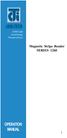 ISO 9002 Certified Lead with technology Win customers with service Magnetic Stripe Reader SERIES 1260 OPERATION MANUAL 1 2 Jarltech International Inc. 1998. All rights reserved. Under the copyright laws,
ISO 9002 Certified Lead with technology Win customers with service Magnetic Stripe Reader SERIES 1260 OPERATION MANUAL 1 2 Jarltech International Inc. 1998. All rights reserved. Under the copyright laws,
High Performance Visible Laser Diode Scanners
 A B ALLEN-BRADLEY High Performance Visible Laser Diode Scanners (Catalog No. 27-LD4z1, -LD4z4 27-LD8z1, -LD8z4) Product Data These high performance, fixed-mount scanners use a Visible Laser Diode (VLD)
A B ALLEN-BRADLEY High Performance Visible Laser Diode Scanners (Catalog No. 27-LD4z1, -LD4z4 27-LD8z1, -LD8z4) Product Data These high performance, fixed-mount scanners use a Visible Laser Diode (VLD)
How to Program a Windows 360 Keyboard?
 WOMBAT TM POS Programmable Keyboards User s Manual KSI-1290A KSI-1292 KSI-1293 KSI-1294 KSI-1296 1 WOMBAT POS Series Keyboards The WOMBAT series of keyboards have a series of common characteristics. The
WOMBAT TM POS Programmable Keyboards User s Manual KSI-1290A KSI-1292 KSI-1293 KSI-1294 KSI-1296 1 WOMBAT POS Series Keyboards The WOMBAT series of keyboards have a series of common characteristics. The
MetroSelect. Single-Line Scanner. Configuration Guide
 MetroSelect Single-Line Scanner Configuration Guide Disclaimer Honeywell International Inc. ( HII ) reserves the right to make changes in specifications and other information contained in this document
MetroSelect Single-Line Scanner Configuration Guide Disclaimer Honeywell International Inc. ( HII ) reserves the right to make changes in specifications and other information contained in this document
 Bar Code Reader Models 1000/1002 USER'S MANUAL 2190 Regal Parkway Euless, TX 76040 (817) 571-9015 (800) 648-4452 FAX (817) 685-6232 FCC NOTICE WARNING: This equipment generates, uses and can radiate radio
Bar Code Reader Models 1000/1002 USER'S MANUAL 2190 Regal Parkway Euless, TX 76040 (817) 571-9015 (800) 648-4452 FAX (817) 685-6232 FCC NOTICE WARNING: This equipment generates, uses and can radiate radio
MK-SERIE 1000/1500/2000 AllOfBarcode.de Michael Krug - 83278Traunstein BARCODE SCANNER
 MK-SERIE 1000/1500/2000 AllOfBarcode.de Michael Krug - 83278Traunstein BARCODE SCANNER Configuration Guide - 1 - Table of Contents Chapter 1 System Information 1.1 About this manual 3 1.2 How to set up
MK-SERIE 1000/1500/2000 AllOfBarcode.de Michael Krug - 83278Traunstein BARCODE SCANNER Configuration Guide - 1 - Table of Contents Chapter 1 System Information 1.1 About this manual 3 1.2 How to set up
GateKeeper: Barcode Scanner Setup. Rev. 20130410
 GateKeeper: Barcode Scanner Setup Table of Contents I. Introduction...3 A. Why Use a Serial Interface Barcode Scanner?...3 B. Adding a Serial Port to your computer...3 C. GateKeeper and Member Check-In...3
GateKeeper: Barcode Scanner Setup Table of Contents I. Introduction...3 A. Why Use a Serial Interface Barcode Scanner?...3 B. Adding a Serial Port to your computer...3 C. GateKeeper and Member Check-In...3
MetroSelect Single Line Configuration Guide. MS9500 Voyager Series i
 MetroSelect Single Line Configuration Guide MS9500 Voyager Series i LOCATIONS Corporate Headquarters Metrologic Instruments, Inc. Customer Service: 1-800-ID-METRO 90 Coles Road Tel: 856-228-8100 Blackwood,
MetroSelect Single Line Configuration Guide MS9500 Voyager Series i LOCATIONS Corporate Headquarters Metrologic Instruments, Inc. Customer Service: 1-800-ID-METRO 90 Coles Road Tel: 856-228-8100 Blackwood,
Software Manual RS232 Laser Merge Module. Document # SU-256521-09 Rev A
 Laser Merge Module Document # SU-256521-09 Rev A The information presented in this document is proprietary to Spectral Applied Research Inc. and cannot be used for any purpose other than that for which
Laser Merge Module Document # SU-256521-09 Rev A The information presented in this document is proprietary to Spectral Applied Research Inc. and cannot be used for any purpose other than that for which
Symbol LS4208. Product Reference Guide
 Symbol LS4208 Product Reference Guide Symbol LS4208 Product Reference Guide 72E-69413-07 Revision A November 2012 ii Symbol LS4208 Product Reference Guide 2009-2012 Motorola Solutions, Inc. All rights
Symbol LS4208 Product Reference Guide Symbol LS4208 Product Reference Guide 72E-69413-07 Revision A November 2012 ii Symbol LS4208 Product Reference Guide 2009-2012 Motorola Solutions, Inc. All rights
AC-115 Compact Networked Single Door Controller. Installation and User Manual
 AC-115 Compact Networked Single Controller Installation and User Manual December 2007 Table of Contents Table of Contents 1. Introduction...5 1.1 Key Features... 6 1.2 Technical Specifications... 7 2.
AC-115 Compact Networked Single Controller Installation and User Manual December 2007 Table of Contents Table of Contents 1. Introduction...5 1.1 Key Features... 6 1.2 Technical Specifications... 7 2.
Touch TD1100 Family General Purpose Corded Handheld Contact Imager Bar Code Reader
 Touch TD1100 Family General Purpose Corded Handheld Contact Imager Bar Code Reader Product Reference Guide Datalogic ADC, Inc. 959 Terry Street Eugene, Oregon 97402 USA Telephone: (541) 683-5700 Fax: (541)
Touch TD1100 Family General Purpose Corded Handheld Contact Imager Bar Code Reader Product Reference Guide Datalogic ADC, Inc. 959 Terry Street Eugene, Oregon 97402 USA Telephone: (541) 683-5700 Fax: (541)
LS6300 Lecteur de code-barres laser
 WWW.SYMCOD.COM Manuel LS6300 Lecteur de code-barres laser Version: 30/04/2013 Introduction Le lecteur laser Symcod LS6300 est une solution très abordable pour la gestion de vos opérations. Toujours à la
WWW.SYMCOD.COM Manuel LS6300 Lecteur de code-barres laser Version: 30/04/2013 Introduction Le lecteur laser Symcod LS6300 est une solution très abordable pour la gestion de vos opérations. Toujours à la
Symbol LS2208 Product Reference Guide
 Symbol LS2208 Product Reference Guide Symbol LS2208 Product Reference Guide 72E-58808-07 Revision A August 2010 ii Symbol LS2208 Product Reference Guide 2007-2010 by Motorola, Inc. All rights reserved.
Symbol LS2208 Product Reference Guide Symbol LS2208 Product Reference Guide 72E-58808-07 Revision A August 2010 ii Symbol LS2208 Product Reference Guide 2007-2010 by Motorola, Inc. All rights reserved.
Revision History. Advanced Handheld CCD/Laser Scanner
 Revision History Changes to the original manual are listed below: Version Date Description of Version 1.0 September 9, 2010 Initial release 1.1 February 18, 2011 Added Blink mode selections. i Important
Revision History Changes to the original manual are listed below: Version Date Description of Version 1.0 September 9, 2010 Initial release 1.1 February 18, 2011 Added Blink mode selections. i Important
MetroSelect Programming Guide. MLPN 2407/December 1998
 MetroSelect Programming Guide MLPN 2407/December 1998 Locations: USA Corporate Headquarters Europe Metrologic Instruments, Inc. Metrologic Instruments GmbH 90 Coles Road Dornierstrasse 2 Blackwood, NJ
MetroSelect Programming Guide MLPN 2407/December 1998 Locations: USA Corporate Headquarters Europe Metrologic Instruments, Inc. Metrologic Instruments GmbH 90 Coles Road Dornierstrasse 2 Blackwood, NJ
HS-251xW-TS Series Laser Barcode Scanner User s Manual
 HS-251xW-TS Series Laser Barcode Scanner User s Manual FCC Notes: This equipment generates, uses, and can radiate radio frequency energy and, if not installed and used in accordance with the instructions
HS-251xW-TS Series Laser Barcode Scanner User s Manual FCC Notes: This equipment generates, uses, and can radiate radio frequency energy and, if not installed and used in accordance with the instructions
Operating Manual BCSi-1 *
 Operating Manual BCSi-1 * Barcode scanner Doc.Nr.:60000340 MANUAL BCSI-1 REV 1.8 EN.DOC 19.12.08 A.J. - 1 - List of Contents List of Contents...2 Introduction...3 BCSi-1 * models available...4 Technical
Operating Manual BCSi-1 * Barcode scanner Doc.Nr.:60000340 MANUAL BCSI-1 REV 1.8 EN.DOC 19.12.08 A.J. - 1 - List of Contents List of Contents...2 Introduction...3 BCSi-1 * models available...4 Technical
TCNM AD/EX Barcode Scanner. Instruction Manual
 TCNM AD/EX Barcode Scanner Instruction Manual Original Instructions 174476 Rev. A 28 January 2014 Contents 1 Safety and Compliance Notices... 4 2 Installation... 6 2.1 Package Contents...6 2.1.1 General
TCNM AD/EX Barcode Scanner Instruction Manual Original Instructions 174476 Rev. A 28 January 2014 Contents 1 Safety and Compliance Notices... 4 2 Installation... 6 2.1 Package Contents...6 2.1.1 General
Allen-Bradley/Rockwell
 MANUFACTURER DATA SHEET High Speed Counter Manufacturer: Allen-radley/Rockwell Model Number: 1746-HSCE See www.geomartin.com for additional PDF datasheets Martin Part Number: E-014901-03 VendorPartNumber:
MANUFACTURER DATA SHEET High Speed Counter Manufacturer: Allen-radley/Rockwell Model Number: 1746-HSCE See www.geomartin.com for additional PDF datasheets Martin Part Number: E-014901-03 VendorPartNumber:
Barcode Scanner User Manual V6.6.2
 Barcode Scanner User Manual V6.6.2 CONTENTS.......................................................................................... 1 1 2 2 3 4 13 14 15 17 17 19 19 20 22 23 23 28 29 33 42 60 65 85 87
Barcode Scanner User Manual V6.6.2 CONTENTS.......................................................................................... 1 1 2 2 3 4 13 14 15 17 17 19 19 20 22 23 23 28 29 33 42 60 65 85 87
Magellan TM 3200VSi. On-Counter Vertical Presentation Scanner. Product Reference Guide
 Magellan TM 3200VSi On-Counter Vertical Presentation Scanner Product Reference Guide Datalogic Scanning, Inc. 959 Terry Street Eugene, Oregon 97402 USA Telephone: (541) 683-5700 Fax: (541) 345-7140 An
Magellan TM 3200VSi On-Counter Vertical Presentation Scanner Product Reference Guide Datalogic Scanning, Inc. 959 Terry Street Eugene, Oregon 97402 USA Telephone: (541) 683-5700 Fax: (541) 345-7140 An
Dial-Up / Leased-Line Modem. User Manual. AGM Electronics, Inc Dial-Up / Leased-Line Modem, Series ( ) 5019-1 Manual Rev A + - DLM CTS RTS DTR DSR
 AGM Electronics, Inc Dial-Up / Leased-Line Modem, Series ( ) 5019-1 Manual Rev A User Manual + - CD CTS RTS DTR. DSR RI RX TX PHONE LINE DLM Dial-Up / Leased-Line Modem Dial-Up / Leased-Line Modem CONTENTS
AGM Electronics, Inc Dial-Up / Leased-Line Modem, Series ( ) 5019-1 Manual Rev A User Manual + - CD CTS RTS DTR. DSR RI RX TX PHONE LINE DLM Dial-Up / Leased-Line Modem Dial-Up / Leased-Line Modem CONTENTS
CENTRONICS interface and Parallel Printer Port LPT
 Course on BASCOM 8051 - (37) Theoretic/Practical course on BASCOM 8051 Programming. Author: DAMINO Salvatore. CENTRONICS interface and Parallel Printer Port LPT The Parallel Port, well known as LPT from
Course on BASCOM 8051 - (37) Theoretic/Practical course on BASCOM 8051 Programming. Author: DAMINO Salvatore. CENTRONICS interface and Parallel Printer Port LPT The Parallel Port, well known as LPT from
PCMCIA 1 Port RS232 2.1 EDITION OCTOBER 1999
 232 232232 PCMCIA 1 Port RS232 2.1 EDITION OCTOBER 1999 Guarantee. FULL 36 MONTHS GUARANTEE. We guarantee your interface card for a full 36 months from purchase, parts and labour, provided it has been
232 232232 PCMCIA 1 Port RS232 2.1 EDITION OCTOBER 1999 Guarantee. FULL 36 MONTHS GUARANTEE. We guarantee your interface card for a full 36 months from purchase, parts and labour, provided it has been
Single channel data transceiver module WIZ2-434
 Single channel data transceiver module WIZ2-434 Available models: WIZ2-434-RS: data input by RS232 (±12V) logic, 9-15V supply WIZ2-434-RSB: same as above, but in a plastic shell. The WIZ2-434-x modules
Single channel data transceiver module WIZ2-434 Available models: WIZ2-434-RS: data input by RS232 (±12V) logic, 9-15V supply WIZ2-434-RSB: same as above, but in a plastic shell. The WIZ2-434-x modules
Manual Serial PCI Cards
 Manual Serial PCI Cards W&T Models 13011, 13410 13411, 13610 13611, 13812 Version 1.4 Subject to error and alteration 37 01/2005 by Wiesemann & Theis GmbH Subject to errors and changes: Since we can make
Manual Serial PCI Cards W&T Models 13011, 13410 13411, 13610 13611, 13812 Version 1.4 Subject to error and alteration 37 01/2005 by Wiesemann & Theis GmbH Subject to errors and changes: Since we can make
L5354 ControlNet Communications Interface
 L5354 ControlNet Communications Interface Technical Manual HA470733 Issue 2 Copyright SSD Drives Inc 2005 All rights strictly reserved. No part of this document may be stored in a retrieval system, or
L5354 ControlNet Communications Interface Technical Manual HA470733 Issue 2 Copyright SSD Drives Inc 2005 All rights strictly reserved. No part of this document may be stored in a retrieval system, or
S302D. Programming Guide. 2D Imaging Barcode Scanner. Advanced Handheld High-Speed Laser Scanner
 S302D 2D Imaging Barcode Scanner Programming Guide 1 Advanced Handheld High-Speed Laser Scanner Revision History Changes to the original manual are listed below: Version Date Description of Version 1.0
S302D 2D Imaging Barcode Scanner Programming Guide 1 Advanced Handheld High-Speed Laser Scanner Revision History Changes to the original manual are listed below: Version Date Description of Version 1.0
SR30. Handheld Scanner. User s Guide
 SR30 Handheld Scanner User s Guide Intermec Technologies Corporation Worldwide Headquarters 6001 36th Ave.W. Everett, WA 98203 U.S.A. www.intermec.com The information contained herein is provided solely
SR30 Handheld Scanner User s Guide Intermec Technologies Corporation Worldwide Headquarters 6001 36th Ave.W. Everett, WA 98203 U.S.A. www.intermec.com The information contained herein is provided solely
Desktop Thermal Printer User s Manual
 Desktop Thermal Printer User s Manual 2722 2742 3742 User s Manual No. 980344-001 Rev. A 2001 Zebra Technologies Corporation COPYRIGHT NOTICE This document contains information proprietary to Zebra Technologies
Desktop Thermal Printer User s Manual 2722 2742 3742 User s Manual No. 980344-001 Rev. A 2001 Zebra Technologies Corporation COPYRIGHT NOTICE This document contains information proprietary to Zebra Technologies
MS-3 Laser Scanner. P/N 83-000000 Rev 4
 MS-3 Laser Scanner P/N 83-000000 Rev 4 Copyright 2002 by Microscan Systems, Inc., 1201 S.W. 7th Street, Renton, Washington, U.S.A. 98055 (425) 226-5700 FAX: (425) 226-8682 ISO 9001/Certification No. 00-1047
MS-3 Laser Scanner P/N 83-000000 Rev 4 Copyright 2002 by Microscan Systems, Inc., 1201 S.W. 7th Street, Renton, Washington, U.S.A. 98055 (425) 226-5700 FAX: (425) 226-8682 ISO 9001/Certification No. 00-1047
VersaScan II. Barcode Scanner Quick Start Manual. ID TECH 10721 Walker Street Cypress, CA 90630 (714) 761-6368 www.idtechproducts.
 VersaScan II TM Barcode Scanner Quick Start Manual ID TECH 10721 Walker Street Cypress, CA 90630 (714) 761-6368 www.idtechproducts.com 80105501-001 rev.a FCC WARNING STATEMENT This equipment has been tested
VersaScan II TM Barcode Scanner Quick Start Manual ID TECH 10721 Walker Street Cypress, CA 90630 (714) 761-6368 www.idtechproducts.com 80105501-001 rev.a FCC WARNING STATEMENT This equipment has been tested
FACTORY AUTOMATION MANUAL VB6-240-V BARCODE SCANNER
 FACTORY AUTOMATION MANUAL VB6-240-V BARCODE SCANNER CONTENTS REFERENCES... 4 Conventions... 4 SAFETY REGULATIONS... 4 Laser Safety... 4 Power Supply... 6 Weee Compliance... 6 GENERAL VIEW... 7 GUIDE TO
FACTORY AUTOMATION MANUAL VB6-240-V BARCODE SCANNER CONTENTS REFERENCES... 4 Conventions... 4 SAFETY REGULATIONS... 4 Laser Safety... 4 Power Supply... 6 Weee Compliance... 6 GENERAL VIEW... 7 GUIDE TO
CDI-S100 SERIAL INTERFACE CARD
 CDI-S100 SERIAL INTERFACE CARD R R SERIAL INTERFACE MODULE MUSIC MUTE L L GAIN 0 LINE 5 LINE 6 db -10 + 10 MIC LEFT RIGHT FUSE 230V RATING 115V T100mA T200mA POW Installation Guide 2 CDI-S100 Installation
CDI-S100 SERIAL INTERFACE CARD R R SERIAL INTERFACE MODULE MUSIC MUTE L L GAIN 0 LINE 5 LINE 6 db -10 + 10 MIC LEFT RIGHT FUSE 230V RATING 115V T100mA T200mA POW Installation Guide 2 CDI-S100 Installation
Allen-Bradley/Rockwell
 MANUFACTURER DATA SHEET Analog I/O Module Manufacturer: Allen-Bradley/Rockwell Model Number: 1746-NI4 See www.geomartin.com for additional PDF datasheets Martin Part Number: E-014624-18 VendorPartNumber:
MANUFACTURER DATA SHEET Analog I/O Module Manufacturer: Allen-Bradley/Rockwell Model Number: 1746-NI4 See www.geomartin.com for additional PDF datasheets Martin Part Number: E-014624-18 VendorPartNumber:
