SR30. Handheld Scanner. User s Guide
|
|
|
- Augustus Geoffrey Lewis
- 8 years ago
- Views:
Transcription
1 SR30 Handheld Scanner User s Guide
2 Intermec Technologies Corporation Worldwide Headquarters th Ave.W. Everett, WA U.S.A. The information contained herein is provided solely for the purpose of allowing customers to operate and service Intermec-manufactured equipment and is not to be released, reproduced, or used for any other purpose without written permission of Intermec Technolgies Corporation. Information and specifications contained in this document are subject to change without prior notice and do not represent a commitment on the part of Intermec Technologies Corporation by Intermec Technologies Corporation. All rights reserved. The word Intermec, the Intermec logo, Norand, ArciTech, Beverage Routebook, CrossBar, dcbrowser, Duratherm, EasyADC, EasyCoder, EasySet, Fingerprint, INCA (under license), i-gistics, Intellitag, Intellitag Gen2, JANUS, LabelShop, MobileLAN, Picolink, Ready-to-Work, RoutePower, Sabre, ScanPlus, ShopScan, Smart Mobile Computing, SmartSystems, TE 2000, Trakker Antares, and Vista Powered are either trademarks or registered trademarks of Intermec Technologies Corporation. There are U.S. and foreign patents as well as U.S. and foreign patents pending. ii SR30 Handheld Scanner User s Guide
3 Document Change Record This page records changes to this document. The document was originally released as Revision 001. Version Number Date Description of Change 002 9/2008 Revised to support the both the linear and area versions of the SR30. SR30 Handheld Scanner User s Guide iii
4 iv SR30 Handheld Scanner User s Guide
5 Contents Contents 1 Before You Begin vii Safety Information vii Global Services and Support vii Warranty Information vii Web Support viii Telephone Support viii Service Location Support viii Who Should Read This Manual ix Related Documents ix Patent Information ix Learning About the SR Introducing the SR30 Handheld Scanner Powering the SR Understanding the Status Light Understanding the Beeps Scanning Bar Codes Connecting and Configuring the SR Connecting Your SR30 to a Host Device Removing a Cable Configuring Your SR30 Parameters International Keyboard Bar Codes Serial Parameter Bar Codes Troubleshooting and Maintaining the SR Troubleshooting the SR Calling Product Support Problems and Possible Solutions SR30 Handheld Scanner User s Guide v
6 Contents Resetting the SR A B Maintaining the SR Upgrading the SR Cleaning the SR Specifications and Accessories Specifications Linear Imager Specifications for EV Imager Specifications for EA Accessories Stand Accessories Cable Accessories Default Settings Default Configuration vi SR30 Handheld Scanner User s Guide
7 Before You Begin Before You Begin This section provides you with safety information, technical support information, and sources for additional product information. Safety Information Your safety is extremely important. Read and follow all warnings and cautions in this document before handling and operating Intermec equipment. You can be seriously injured, and equipment and data can be damaged if you do not follow the safety warnings and cautions. This section explains how to identify and understand warnings, cautions, and notes that are in this document. A warning alerts you of an operating procedure, practice, condition, or statement that must be strictly observed to avoid death or serious injury to the persons working on the equipment. A caution alerts you to an operating procedure, practice, condition, or statement that must be strictly observed to prevent equipment damage or destruction, or corruption or loss of data. Note: Notes either provide extra information about a topic or contain special instructions for handling a particular condition or set of circumstances. Global Services and Support Warranty Information To understand the warranty for your Intermec product, visit the Intermec web site at and click Support > Returns and Repairs > Warranty. SR30 Handheld Scanner User s Guide vii
8 Before You Begin Disclaimer of warranties: The sample code included in this document is presented for reference only. The code does not necessarily represent complete, tested programs. The code is provided as is with all faults. All warranties are expressly disclaimed, including the implied warranties of merchantability and fitness for a particular purpose. Web Support Visit the Intermec web site at to download our current manuals (in PDF). To order printed versions of the Intermec manuals, contact your local Intermec representative or distributor. Visit the Intermec technical knowledge base (Knowledge Central) at and click Support > Knowledge Central to review technical information or to request technical support for your Intermec product. Telephone Support In the U.S.A. and Canada, call Outside the U.S.A. and Canada, contact your local Intermec representative. To search for your local representative, from the Intermec web site, click About Us > Contact. Service Location Support For the most current listing of service locations, click Support > Returns and Repairs > Repair Locations. For technical support in South Korea, use the after service locations listed below: AWOO Systems SK Ventium 522 Dangjung-dong Gunpo-si, Gyeonggi-do Korea, South Contact: Mr. Sinbum Kang Telephone: sbkang@awoo.co.kr IN Information System PTD LTD 6th Floor Daegu Venture Center Bldg 95 Shinchun 3 Dong Donggu, Daegu City, Korea jmyou@idif.co.kr or korlim@gw.idif.co.kr viii SR30 Handheld Scanner User s Guide
9 Who Should Read This Manual Before You Begin This guide is for the person who is responsible for installing, configuring, and maintaining the SR30 Handheld Scanner. This guide provides you with information about the features of the SR30, and how to install, configure, operate, maintain, and troubleshoot it. Related Documents The Intermec web site at contains our documents (as PDF files) that you can download for free. To download documents 1 Visit the Intermec web site at 2 Click Support > Manuals. 3 In the Select a Product field, choose the product whose documentation you want to download. To order printed versions of the Intermec manuals, contact your local Intermec representative or distributor. Patent Information Product is covered by one or more patents. There may be other U.S. and foreign patents pending. SR30 Handheld Scanner User s Guide ix
10 Before You Begin x SR30 Handheld Scanner User s Guide
11 1 Learning About the SR30 Use this chapter to familiarize yourself with the SR30 Handheld Scanner. This chapter covers these topics: Introducing the SR30 Handheld Scanner Powering the SR30 Understanding the Status Light Understanding the Beeps Scanning Bar Codes 1
12 Chapter 1 Learning About the SR30 Introducing the SR30 Handheld Scanner The Intermec SR30 Handheld Scanner is a general duty scanner designed to collect data at the point of service (POS) for customer applications. The SR30 comes with either a linear or area imager. Scanner Status light Trigger SR30 Handheld Scanner Powering the SR30 The SR30 is powered through the accessory cable connected to a host device. Depending on which accessory cable you are using, power comes from either the host device or the external power supply. For more information about each cable, see Cable Accessories on page SR30 Handheld Scanner User s Guide
13 Understanding the Status Light Chapter 1 Learning About the SR30 The status light on the SR30 indicates a successful decode of a configuration or data bar code. Status Light Descriptions Light State Blinks green once Blinks green two times Blinks green five times Blinks red six times What It Means The SR30 successfully scanned a data bar code. The SR30 successfully scanned a configuration bar code. A configuration bar code was unsuccessfully scanned. The SR30 tried to send data to a host device, but there was a communications error: The PS2 port on the host device is not initialized. An RS-232 protocol timeout has occurred. That is, ENQ, ACK, NAK, and RTS/CTS. Understanding the Beeps The SR30 beeps to give you audio feedback when performing some functions. For example, you hear a beep each time you scan a valid bar code. Beep Sequence Descriptions Beep Sequence Single beep Two beeps Five beeps Six beeps What It Means The SR30 successfully decoded a bar code. The SR30 successfully scanned a configuration bar code. The SR30 scanned a configuration bar code that it did not recognize. Data was not successfully sent to the host. You are using RS-232 communications and a timeout has occurred. That is, ENQ, ACK, NAK, and RTS/CTS. SR30 Handheld Scanner User s Guide 3
14 Chapter 1 Learning About the SR30 Scanning Bar Codes The SR30 is used to scan bar code data. When you unpack the SR30, these bar code symbologies are enabled: Code 39 Code 128/GS1-128 UPC/EAN DataMatrix (SR30 Area Imager only) PDF 417 (SR30 Area Imager only) If you are using bar code labels that are encoded in a different symbology, you need to enable the symbology on your SR30. Use EasySet version or later to enable and disable symbologies for your scanner. EasySet is available on the Intermec web site at To scan a bar code 1 Point the scanner window at the bar code label and hold the SR30 steady about two feet from the label. ABCD Status light 4 SR30 Handheld Scanner User s Guide
15 Chapter 1 Learning About the SR30 2 Pull the trigger and direct the red beam so that it falls across all bars in the bar code label. Use this test bar code: Code 39 Test Bar Code *123456* *123456* Tip: Depending on your screen resolution, you may be able to scan bar codes displayed on your computer screen. When the SR30 successfully reads a bar code label, the SR30 creates a single beep and the status light briefly turns green. 3 Release the trigger. SR30 Handheld Scanner User s Guide 5
16 Chapter 1 Learning About the SR30 6 SR30 Handheld Scanner User s Guide
17 2 Connecting and Configuring the SR30 Use this chapter to understand how to connect the SR30 to a host device and configure the SR30. This chapter covers these topics: Connecting Your SR30 to a Host Device Configuring Your SR30 Parameters 7
18 Chapter 2 Connecting and Configuring the SR30 Connecting Your SR30 to a Host Device To connect your SR30 to a host device, you need the appropriate accessory cable. For a list and description of each cable, see Cable Accessories on page 34. To creating a USB connection 1 Make sure that you have the USB cable (P/N xxx). 2 Turn on your host device. 3 Connect the cable to your SR30 and host device. To host device 4 If necessary, configure your SR30 for an International keyboard. The default keyboard is North America. For help, see International Keyboard Bar Codes on page 12. To create an RS-232 connection 1 Make sure that you have the appropriate RS-232 cable (P/N xxx, P/N xxx, P/N xxx, or P/N xxx) for your host device and appropriate power supply (if necessary). 2 Turn off your host device. 3 Connect the cable to your SR30 and host device. To host device 8 SR30 Handheld Scanner User s Guide
19 Chapter 2 Connecting and Configuring the SR30 4 If you are using the external power RS-232 cable, connect the power supply to the RS-232 cable and an AC power outlet. AC power supply To host device 5 Turn on your host device. 6 If necessary, configure your SR30 serial parameters to match the host device. The default serial parameters for the SR30 are: Baud Rate: Data Bits: 8 Parity: none Stop Bits: 1 For help, see Serial Parameter Bar Codes on page 14 or EasySet version or later. EasySet is available on the Intermec web site at To create a keyboard wedge connection 1 Make sure that you have the keyboard wedge cable (P/N xxx) and appropriate power supply (if necessary). 2 Turn off your host device. 3 Connect the cable to your SR30 and host device. SR30 Handheld Scanner User s Guide 9
20 Chapter 2 Connecting and Configuring the SR30 AC power supply To host device 4 Connect the power supply to the keyboard wedge cable and an AC power outlet. 5 Turn on your host device. 6 If necessary, configure your SR30 for an International keyboard. The default keyboard is North America. For help, see International Keyboard Bar Codes on page 12. To create a keyboard wedge (Y cable) connection 1 Make sure that you have the keyboard wedge cable (P/N xxx) and appropriate power supply (if necessary). 2 Turn off your host device. 3 Connect the cable to your SR30 and host device(s). AC power supply To host devices 4 Turn off your host device. 5 Connect the cable to your SR30 and host device(s). 10 SR30 Handheld Scanner User s Guide
21 Chapter 2 Connecting and Configuring the SR30 6 Connect the power supply to the keyboard wedge Y cable and an AC power outlet. 7 Turn on your host device. 8 If necessary, configure your SR30 for an International keyboard. The default keyboard is North America. For help, see International Keyboard Bar Codes on page 12. To create a wand emulation connection 1 Make sure that you have the wand emulation cable (P/N xxx). 2 Turn off your host device. 3 Connect the cable to your SR30 and host device. To host device 4 Turn on your host device. Removing a Cable Straightened paper clip Configuring Your SR30 Parameters After you connect your SR30 to a host device, you may need to configure your SR30 to communicate properly with the host device. This section contains bar codes to configure your SR30: for an International keyboard. serial parameters. SR30 Handheld Scanner User s Guide 11
22 Chapter 2 Connecting and Configuring the SR30 To configure additional SR30 settings, see EasySet version or later. EasySet is available on the Intermec web site at International Keyboard Bar Codes If your SR30 is connected to a host with a USB cable or a keyboard wedge cable, you may need to configure your SR30 for an International keyboard. * = default North America* French Windows French Canadian Windows 95/98 French Canadian Windows XP/2000 German Windows Spanish Windows 12 SR30 Handheld Scanner User s Guide
23 Italian Windows Chapter 2 Connecting and Configuring the SR30 Swedish Windows UK English Windows Brazilian Portuguese Windows Japanese Windows IBM/NCR Terminals SR30 Handheld Scanner User s Guide 13
24 Chapter 2 Connecting and Configuring the SR30 Serial Parameter Bar Codes If your SR30 is connected to a host with an RS-232 cable, configure your SR30 serial parameters to match the host device. This section contains bar codes for basic serial parameters. To configure additional serial parameters, see EasySet version or later. Note: By default, RTS/CTS hardware protocol is disabled. To enable this parameter, use EasySet version or later. RTS/ CTS hardware protocol operates only in one direction. The SR30 requests permission from the host to transmit and monitors host transmissions. * = default Baud Rate * SR30 Handheld Scanner User s Guide
25 Chapter 2 Connecting and Configuring the SR Data Bits 7 8* Parity None* Even Odd SR30 Handheld Scanner User s Guide 15
26 Chapter 2 Connecting and Configuring the SR30 Stop Bits 1* 2 16 SR30 Handheld Scanner User s Guide
27 3 Troubleshooting and Maintaining the SR30 Use this chapter to solve problems you may have while using the SR30. This chapter contains these topics: Troubleshooting the SR30 Maintaining the SR30 17
28 Chapter 3 Troubleshooting and Maintaining the SR30 Troubleshooting the SR30 If you have problems using the SR30, use this chapter to find a possible solution. Calling Product Support To talk to an Intermec Product Support representative: In the U.S.A. and Canada, call Outside the U.S.A. and Canada, contact your local Intermec representative. For help, go to > About Us > Contact Us. Before you call Intermec Product Support, make sure you have the following information: SR30 firmware version SR30 decode version SR30 sub-system version, which includes Host Interface Processor (HIP) firmware and electronic hardware version To get the firmware version, decode version, and sub-system version 1 Run an application that can accept bar code information from the SR30: If you are using a USB or keyboard wedge cable, use Microsoft Notepad. If you are using an RS-232 cable, use the EasySet ISCP Terminal window. For help, see the EasySet software. 2 Scan one of these bar codes: Get Firmware Version Get Decode Version Get Sub-System Version 18 SR30 Handheld Scanner User s Guide
29 Chapter 3 Troubleshooting and Maintaining the SR30 Problems and Possible Solutions Use this section to find possible solutions to problems you may have. Problem Possible Solution You pull the trigger, but The SR30 receives power from either a nothing happens. host computer or external power supply through an accessory cable. Make sure: you are using the appropriate cable. For more information, see Cable Accessories on page 34. the cable is connected to the appropriate port on the host computer. the universal power supply (if necessary) is properly plugged in. You pull the trigger, the red scanning beam turns on, but you cannot successfully scan a bar code. You scan a bar code and the status light turns on, but the SR30 does not beep. Try these possible solutions: Make sure that the SR30 is at the appropriate scanning distance from the bar code. Move the SR30 closer and farther to find the appropriate distance. Make sure that the SR30 is configured for the type of bar code you are scanning. The bar code you are trying to scan may be poorly printed or too small. Scan a known good bar code to make sure that the SR30 is working properly. For more information, see Scanning Bar Codes on page 4. The beep duration, volume, frequency, and number may be configured so the SR30 does not beep. To reset the SR30, scan this bar code: Reset Factory Defaults SR30 Handheld Scanner User s Guide 19
30 Chapter 3 Troubleshooting and Maintaining the SR30 Problem You scan a bar code, the SR30 beeps once, and the status light blinks green two times, but the data is not transmitted to the host device. You scan a configuration bar code and the SR30 beeps three times. Resetting the SR30 Possible Solution Try these possible solutions: Make sure that the accessory cable is properly plugged in to the SR30 and host device. Make sure that your data collection application is set up to receive data from the SR30. If you are using an RS-232 cable, make sure that the serial parameters on the SR30 match the serial parameters of the host device. The default serial parameters for the SR30 are: baud, 8 data bits, no parity, and 1 stop bit. Note: You can use EasySet version or later to connect to your SR30 and test the serial connection. For help, see the EasySet software. The SR30 does not recognize or support the configuration bar code you scanned, or the bar code is not enabled. Use EasySet to enable the bar codes. If your SR30 does not respond when you pull the trigger, you can reset your SR30. When you reset your SR30, the scanner control firmware is restarted. To reset your SR30 Scan this bar code. Reset Factory Defaults 20 SR30 Handheld Scanner User s Guide
31 Maintaining the SR30 Chapter 3 Troubleshooting and Maintaining the SR30 To keep your SR30 in good working order, you may need to upgrade the SR30 and clean the scanner window. Upgrading the SR30 Use the procedures below to upgrade the: Host Interface Processor (HIP) Imager engine firmware The SR30 contains a Host Interface Processor (HIP). You can upgrade the HIP firmware. To upgrade the SR30, you need: an RS-232 accessory cable. For more information, see Cable Accessories on page 34. a PC running Microsoft Windows XP with SP2 or Microsoft Windows EasySet version or later. the SR30 HIP upgrade package. To upgrade the SR30 HIP or imager firmware 1 Download the latest SR30 HIP upgrade package from the Intermec web site at a Go to Support > Downloads. b If necessary, click the link to search the product downloads. c From the Select A Product drop-down list, choose Bar Code Scanners: SR30 Handheld Scanner. d Click the link to download the HIP firmware upgrade package and save it to your PC. e Unzip the.zip file. 2 Connect your SR30 to a host PC with an RS-232 cable. SR30 Handheld Scanner User s Guide 21
32 Chapter 3 Troubleshooting and Maintaining the SR30 3 Scan the Reset Factory Defaults bar code: Reset Factory Defaults 4 Start EasySet version or later. 5 Verify that your SR30 is communicating with the host PC. a From EasySet, select Communication > Select Communication Interface. The Communication Interface screen appears. b c d e Select the appropriate connection parameters, and click OK. Select Communication > Terminal. The ISCP Terminal window appears. Scan this sample data bar code: Code 39 Test Bar Code *123456* The bar code data appears in the ISCP Terminal window. Click Close window. 6 Select Communication > Disconnect. 7 From the EasySet Commands window, double-click Configuration modes and utilities. 22 SR30 Handheld Scanner User s Guide
33 Chapter 3 Troubleshooting and Maintaining the SR30 8 Double-click Co-processor upgrade (HIP). The firmware upgrade bar code is added to the setup sheet. Note: After you scan the firmware upgrade bar code, you have 1 minute to start the upgrade process. 9 Scan the firmware upgrade bar code on screen, or print the bar code set up sheet and scan the bar code. 10 From the Tools menu, select Upgrade product firmware. The next screen appears. 11 Select the component you want to upgrade and click Next. The Firmware selection window appears. 12 Click Browse to browse to the location of the HIP firmware upgrade file, select the file, and click Open. SR30 Handheld Scanner User s Guide 23
34 Chapter 3 Troubleshooting and Maintaining the SR30 13 Click Next. The Com port selection window appears. 14 Select the COM port the SR30 is connected to, select a baud rate, and deselect the Display help check box. 15 Click Next. The Download progress window appears. 16 Click Start download. When the firmware download is complete, the Operation successful message appears. 17 Click Finish. You have successfully upgraded your SR30 firmware. 24 SR30 Handheld Scanner User s Guide
35 Cleaning the SR30 Chapter 3 Troubleshooting and Maintaining the SR30 Clean the scanner window as often as needed for the environment in which you are using the SR30. To clean the scanner window, you can use soapy water, a solution of ammonia and water, or isopropyl alcohol. Opening the SR30 will void the warranty and may cause damage to the internal components. To clean the scanner window 1 Dip a clean towel or rag in soapy water, ammonia and water solution, or isopropyl alcohol and wring out the excess. Wipe the scanner window. Do not allow any abrasive material to touch the window. 2 Wipe dry with a lint-free cloth. SR30 Handheld Scanner User s Guide 25
36 Chapter 3 Troubleshooting and Maintaining the SR30 26 SR30 Handheld Scanner User s Guide
37 A Specifications and Accessories 27
38 Appendix A Specifications and Accessories Specifications Use this section to find technical information about the SR30. Physical Dimensions Length: cm (4.25 in) Height: cm (6.80 in) Width: 7.37 cm (2.90 in) Weight: g (6.5 oz) Power and Electrical Specifications Electrical rating: x 5 V, 0.5 A Temperature and Environmental Specifications Operating: 0 C to 50 C (32 F to 122 F) Storage: Relative humidity: Environmental rating: Bar Code Symbologies -20 C to 60 C (-4 F to 140 F) 5 to 95% non-condensing IP30 Aztec* Matrix 2 of 5 Codabar MaxiCode* Codablock* MicroPDF 417* Code 11 MSI Code Code 39 PDF417* Code 93/Code 93i Plessey Code Code 128/GS1-128 QR Code* DataMatrix* RSS EAN/UPC Standard 2 of 5 GS1 Composite* Telepen GS1 DataBar (RSS) TLC 39 Interleaved 2 of 5 * = Symbologies that are supported by the SR30 Area Imager only. 28 SR30 Handheld Scanner User s Guide
39 Appendix A Specifications and Accessories Linear Imager Specifications for EV12 The following reading distances apply to the EV12 decoded 1D linear imager (P/N ) installed in the SR30. Symbology Density Minimum Distance* Maximum Distance Code mm (5 mils) 9.5 cm (3.2 in) 17.5 cm (7.4 in) 0.25 mm (10 mils) 7.5 cm (2.5 in) 22.5 cm (9.3 in) 0.5 mm (20 mils) 6.5 cm (2.1 in) 28.5 cm (11.5 in) 1 mm (40 mils) 9.5 cm (3.2 in) 32.5 cm (13.3 in) UPC/EAN 0.33 mm (13 mils) 7.0 cm (2.3 in) 23.5 cm (9.7 in) *Minimum reading distances are measured in the dark (0 lux). in 0" 8" 16" 24" 32" 4" 12" 20" 28" 36" 16" 14" 12" 10" 8" 6" 4" 2" 0" 2" 4" UPC/EAN 100% " 8" 10" 12" mm / 5 mils 0.25 mm / 10 mils 0.5 mm / 20 mils " 16" 1 mm / 40 mils EV12 Linear Imager Typical Reading Distances: This graphic does not include the 1.5 mm (0.1 in) setback for the SR cm 40 SR30 Handheld Scanner User s Guide 29
40 Appendix A Specifications and Accessories Imager Specifications for EA15 The following reading distances apply to the EA15 decoded 2D area imager (P/N ) installed in the SR30. Symbology Density Minimum Distance* Maximum Distance Code mm (5 mils) 0.20 mm (8 mils) 0.25 mm (10 mils) 1 mm (40 mils) 7.2 cm (3.2 in) 3.8 cm (1.5 in) 3.4 cm (1.3 in) 8 cm (3.1 in) 2.8 cm (5.1 in) 22.5 cm (8.8 in) 27 cm (10.5 in) 83 cm (32.4 in) EAN/UPC 0.33 mm (13 mils) 5 cm (2 in) 32 cm (12.5 in) Data Matrix PDF mm (7.5 mils) mm (10 mils) mm (15 mils) 0.16 mm (6.6 mils) mm (10 mils) mm (15 mils) 6.3 cm (2.5 in) 4.8 cm (1.9 in) * 6.2 cm (2.4 in) 4.5 cm (1.8 in) 4 cm (1.6 in) *Minimum reading distances are measured in the dark (0 lux) cm (6.7 in) 22 cm (8.6 in) 29 cm (11.3 in) 15.4 cm (6 in) 23 cm (9 in) 37 cm (14.4 in) 30 SR30 Handheld Scanner User s Guide
41 Appendix A Specifications and Accessories 0" 2" 4" 6" 8" 10" 12" in 6" 5" 4" 3" 2" 1" Data Matrix 7.5 mils PDF mils " 0 1" 2" 3" 4" 5" 6" 0.125mm / 5 mils 0.25 mm / 10 mils 100% contrast UPC EAN 0.5 mm / 20 mils cm EA15 Area Imager Typical Reading Distances: This graphic does not include the 1.5 mm (0.1 in) setback for the SR30. SR30 Handheld Scanner User s Guide 31
42 Appendix A Specifications and Accessories Accessories You can use these accessories (sold and ordered separately) with the SR30 Handheld Scanner. To order accessories, contact your local Intermec sales representative. Stand Accessories SR30 Desktop Stand (P/N xxx): The desktop stand provides you with a convenient way to store the SR30 when you are not using it. 32 SR30 Handheld Scanner User s Guide
43 Appendix A Specifications and Accessories SR30 Hands-Free Stand (P/N xxx): The hands-free stand provides you with a convenient way to store the SR30 when you are not using it or scan items without having to hold your scanner. SR30 Wall Mount Stand (P/N xxx): The wall mount stand provides you with a convenient way to store the SR30 when you are not using it. SR30 Handheld Scanner User s Guide 33
44 Appendix A Specifications and Accessories Cable Accessories USB Cable (P/N xxx) Powered RS-232 (P/N xxx. P/N ): This cable supports the Intermec 700, 2435, 5055, 6400, CK3, CK30, CK31, CK61, CN3, CV60, and CV30 computers. External powered RS-232 (P/N xxx): This cable also requires one of these universal power supplies: U.S.A. and Canada (Model AE26) or all other countries (P/N xxx). Keyboard Wedge Cable (P/N xxx): This cable also requires one of these universal power supplies: U.S.A. and Canada (Model AE26) or all other countries (P/N xxx). 34 SR30 Handheld Scanner User s Guide
45 Appendix A Specifications and Accessories Keyboard Wedge Y Cable (P/N xxx): This cable also requires one of these universal power supplies: U.S.A. and Canada (Model AE26) or all other countries (P/N xxx). Wand Emulation (P/N xxx): This cable supports the Intermec 242X, 2455, 2475, 246X, 248X, and 5020 computers. SR30 Handheld Scanner User s Guide 35
46 Appendix A Specifications and Accessories 36 SR30 Handheld Scanner User s Guide
47 B Default Settings 37
48 Appendix B Default Settings Default Configuration Use the following tables to see the default values of the configuration commands supported on your SR30. The commands are grouped by function and reflect the organization of the Commands window in EasySet version or later. For detailed command descriptions, see the EasySet online help. The latest version of EasySet is available at no charge from the Intermec web site at * = Symbologies and/or settings that are supported by the with area imager only. Command Reset factory defaults except locked parameters Default Value N/A Interface Setting Commands Command Default Value RS-232 parameters Baud rate Data bits 8 Parity None Stop bits 1 Hardware/software protocols timeout 1000 ms ENQ (default 05h) ACK (default 06h) NAK (default 15h) XON/XOFF software protocol RTS/CTS hardware protocol LRC (longitudinal redundancy check) 38 SR30 Handheld Scanner User s Guide
49 Interface Setting Commands (continued) Appendix B Default Settings Command Inter-character delay Inter-message delay USB parameters USB cable mode Keyboard selection Override caps lock key Keyboard wedge Keyboard selection Override caps lock key Default Value None None Keyboard HID North America Active North America Active Data Transmission Commands Command Default Value Data transmission settings ISCP Not Active Data format Raw Transmission frame size (TFS) 2048 Event notification EasySet label Active Preprocessing ISCP bar code Wake-up Unsuccessful decoding Start of read session End of read session Start-up Trigger pulled Trigger released Symbology identifier Not transmitted Preamble Keyboard wedge None RS-232 None SR30 Handheld Scanner User s Guide 39
50 Appendix B Default Settings Data Transmission Commands (continued) Command USB Keyboard HID Default Value None Generic HID None Postamble Keyboard wedge Carriage Return + Line Feed RS-232 Carriage Return + Line Feed USB Keyboard HID Carriage Return + Line Feed Generic HID Carriage Return + Line Feed Data editing Active scenarios N/A Scenario 1 Scenario 2 Scenario 3 Scenario 4 Scenario 5 Scenario 6 Scenario 7 Symbology Setting Commands Command Disable all symbologies Disable all extended reading ranges Aztec* Codabar Codablock* Codablock A Default Value N/A N/A 40 SR30 Handheld Scanner User s Guide
51 Symbology Setting Commands (continued) Appendix B Default Settings Command Codablock F Code 11 Code 39 Reading range Reading tolerance Code 93/Code 93i Code 128/GS1-128 Reading range Reading tolerance DataMatrix* EAN/UPC UPC-A UPC-E EAN-8 EAN-13 UPC-E1 GS1 Composite* CC-A/B CC-CC GS1 DataBar (RSS) Omni-directional Limited Expanded Interleaved 2 of 5 Reading range Reading tolerance Matrix 2 of 5 Maxi Code* MicroPDF417* MSI Code PDF417* Plessey Code Default Value Active Extended High Active Extended High Active Active Active Active Active Extended High Active SR30 Handheld Scanner User s Guide 41
52 Appendix B Default Settings Symbology Setting Commands (continued) Command QR Code* Standard 2 of 5 Telepen TLC 39 Default Value Operating Setting Commands Command Default Value Scanning/Triggering Triggering modes Level Trigger Timeout 2 sec Hardware trigger Active Software trigger Start character <STX> (02h) Stop character <ETX> (03h) Turn off after good read Active Aiming beam Activation Off Duration 0.5 sec Data decoding security Predefined security levels Normal Consecutive same read data Auto read count before validation transmission Timeout between identical 300 ms consecutive codes Timeout between different None consecutive codes Sensor optimization Lighting LED brightness 100% Center decoding* Activation 42 SR30 Handheld Scanner User s Guide
53 Operating Setting Commands (continued) Command Tolerance Beeps/green indicator LED Volume Note (tone frequency) Power-up beeps/power-up LED Good read beeps Number 1 Duration Timing Good read LED duration Error beep Setup beep Bad read message Appendix B Default Settings Default Value No tolerance High High (2090 Hz) On 80 ms Before transmission 80 ms On On Default= NOREAD Note: The next table applies to area imagers only. Imager Setting Commands Command Pre-defined imager settings 1D codes only Standard 1D and 2D codes 1D and 2D codes, bright environment 1D and 2D codes with reflective surface General Aimer flashing Decode mode Default Value N/A N/A N/A N/A Aimer flashing (optimized for decode) 2D imager SR30 Handheld Scanner User s Guide 43
54 Appendix B Default Settings Imager Setting Commands (continued) Command Illumination level Maximum 100% Illumination mode Illumination LEDs always on Image data interface RS-232 Image data transmission Synchronous Image flip None Image rotation Sensor view (no rotation) Initial 1D search area Center Lighting goal 42 Lighting mode Illumination priority Snapshot Snapshot compression None Snapshot resolution Full resolution Events Snapshot ready event Video Select video start condition N/A Select video stop condition N/A Video on Video off Video compression Video compression quality Video resolution Video decode mode Events Video start event Video stop event Signature capture Scenario 1-4 Activation Default Value N/A N/A None No compression Full resolution 44 SR30 Handheld Scanner User s Guide
55 Imager Setting Commands (continued) Appendix B Default Settings Command Default Value Capture area definition Automatic correction Both horizontal and vertical Image validation Focus check Image ratio check Image processing Projective mapping and resolution Contrast enhancement Disable Noise reduction No noise reduction Edge enhancement Disable Image output Output format Grayscale Output compression None Output compression quality 50 Reset scenario Configuration and Utility Commands Command Get firmware version Get decode version Get shutter speed Get configuration signature Get 1D filter sequence Get filter list Firmware upgrade with RS-232 cable Host Interface Processor (HIP) firmware upgrade Optical setup (using configuration bar codes) Default Value N/A N/A N/A N/A N/A N/A N/A N/A Enable SR30 Handheld Scanner User s Guide 45
56 Worldwide Headquarters th Avenue West Everett, Washington U.S.A. tel fax Intermec Technologies Corporation. All rights reserved. SR30 Handheld Scanner User s Guide * * P/N
SG20T. Tethered Scanner. User s Guide
 SG20T Tethered Scanner User s Guide Intermec by Honeywell 6001 36th Ave.W. Everett, WA 98203 U.S.A. www.intermec.com The information contained herein is provided solely for the purpose of allowing customers
SG20T Tethered Scanner User s Guide Intermec by Honeywell 6001 36th Ave.W. Everett, WA 98203 U.S.A. www.intermec.com The information contained herein is provided solely for the purpose of allowing customers
SR61T. User s Guide. Tethered Scanner SR61T1D, ST61T2D, SR61TL, SR61TXR, SR61THP, SR61TDPM
 SR61T Tethered Scanner SR61T1D, ST61T2D, SR61TL, SR61TXR, SR61THP, SR61TDPM User s Guide Intermec Technologies Corporation Worldwide Headquarters 6001 36th Ave.W. Everett, WA 98203 U.S.A. www.intermec.com
SR61T Tethered Scanner SR61T1D, ST61T2D, SR61TL, SR61TXR, SR61THP, SR61TDPM User s Guide Intermec Technologies Corporation Worldwide Headquarters 6001 36th Ave.W. Everett, WA 98203 U.S.A. www.intermec.com
User s Manual. SR61 Cordless Scanner
 User s Manual SR61 Cordless Scanner Intermec Technologies Corporation Worldwide Headquarters 6001 36th Ave.W. Everett, WA 98203 U.S.A. www.intermec.com The information contained herein is provided solely
User s Manual SR61 Cordless Scanner Intermec Technologies Corporation Worldwide Headquarters 6001 36th Ave.W. Everett, WA 98203 U.S.A. www.intermec.com The information contained herein is provided solely
SmartSystems Reporting Services. Installation Guide
 SmartSystems Reporting Services Installation Guide Intermec Technologies Corporation Worldwide Headquarters 6001 36th Ave.W. Everett, WA 98203 U.S.A. www.intermec.com The information contained herein is
SmartSystems Reporting Services Installation Guide Intermec Technologies Corporation Worldwide Headquarters 6001 36th Ave.W. Everett, WA 98203 U.S.A. www.intermec.com The information contained herein is
Laser Barcode Scanner
 Laser Barcode Scanner User s Manual FCC Compliance This equipment has been tested and found to comply with the limits for a Class A digital device, pursuant to Part 15 of the FCC Rules. These limits are
Laser Barcode Scanner User s Manual FCC Compliance This equipment has been tested and found to comply with the limits for a Class A digital device, pursuant to Part 15 of the FCC Rules. These limits are
Laser Barcode Scanner User s Manual
 Laser Barcode Scanner User s Manual FCC Compliance This equipment has been tested and found to comply with the limits for a Class A digital device, pursuant to Part 15 of the FCC Rules. These limits are
Laser Barcode Scanner User s Manual FCC Compliance This equipment has been tested and found to comply with the limits for a Class A digital device, pursuant to Part 15 of the FCC Rules. These limits are
PD41 PD42. Commercial Printer. Spare Parts Catalog
 PD4 PD42 Commercial Printer Spare Parts Catalog Intermec Technologies Corporation Worldwide Headquarters 600 36th Ave.W. Everett, WA 98203 U.S.A. www.intermec.com The information contained herein is provided
PD4 PD42 Commercial Printer Spare Parts Catalog Intermec Technologies Corporation Worldwide Headquarters 600 36th Ave.W. Everett, WA 98203 U.S.A. www.intermec.com The information contained herein is provided
Vehicle Power Install Kit
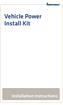 Vehicle Power Install Kit Installation Instructions Intermec Technologies Corporation Worldwide Headquarters 6001 36th Ave.W. Everett, WA 98203 U.S.A. www.intermec.com The information contained herein
Vehicle Power Install Kit Installation Instructions Intermec Technologies Corporation Worldwide Headquarters 6001 36th Ave.W. Everett, WA 98203 U.S.A. www.intermec.com The information contained herein
Model No. CF-U1 Series
 First-time Operation Supplementary Instructions for 2D Barcode Reader Personal Computer Model No. CF-U1 Series This Supplementary Instructions explains how to get started with a barcode reader and point
First-time Operation Supplementary Instructions for 2D Barcode Reader Personal Computer Model No. CF-U1 Series This Supplementary Instructions explains how to get started with a barcode reader and point
SocketScan Software Advanced Programming Guide
 SocketScan Software Advanced Programming Guide A guide to help you program symbology and parameter settings for the following Socket barcode scanning products: Secure Digital Scan Card Series 3 CompactFlash
SocketScan Software Advanced Programming Guide A guide to help you program symbology and parameter settings for the following Socket barcode scanning products: Secure Digital Scan Card Series 3 CompactFlash
Scanner Configuration
 Scanner Configuration SmartScan Manual DOC Version 2.21 This document is specifically designed for the user to print two pages per sheet of paper with optimal print quality. Copyright 2005~ 2008 CIPHERLAB
Scanner Configuration SmartScan Manual DOC Version 2.21 This document is specifically designed for the user to print two pages per sheet of paper with optimal print quality. Copyright 2005~ 2008 CIPHERLAB
BARCODE READER V 2.1 EN USER MANUAL
 BARCODE READER V 2.1 EN USER MANUAL INSTALLATION OF YOUR DEVICE PS-2 Connection RS-232 Connection (need 5Volts power supply) 1 INSTALLATION OF YOUR DEVICE USB Connection 2 USING THIS MANUAL TO SETUP YOUR
BARCODE READER V 2.1 EN USER MANUAL INSTALLATION OF YOUR DEVICE PS-2 Connection RS-232 Connection (need 5Volts power supply) 1 INSTALLATION OF YOUR DEVICE USB Connection 2 USING THIS MANUAL TO SETUP YOUR
Mobile POS Tablet Barcode Scanner
 OPERATION GUIDE Mobile POS Tablet Barcode Scanner Installation The Barcode Scanner is preinstalled as an option for WebDT 312/ 362. Button Management To assign Scanner Trigger button, follow the procedures
OPERATION GUIDE Mobile POS Tablet Barcode Scanner Installation The Barcode Scanner is preinstalled as an option for WebDT 312/ 362. Button Management To assign Scanner Trigger button, follow the procedures
Metrologic MS1690 2D Scanner Installation Guide
 Metrologic MS1690 2D Scanner Installation Guide Revision 1.0 Revision History 1.0 04/17/2007 Initial Release The latest version of this document can be found in the following places: Internally for Cerner
Metrologic MS1690 2D Scanner Installation Guide Revision 1.0 Revision History 1.0 04/17/2007 Initial Release The latest version of this document can be found in the following places: Internally for Cerner
because we care MS910 Wireless Barcode Scanner Quick Guide Full user s manual is available on the enclosed CD. Version 1.2 400947G
 because we care MS910 Wireless Barcode Scanner Quick Guide Full user s manual is available on the enclosed CD. Version 1.2 400947G because we care OUT OF THE BOX INTRODUCTION 2. Trigger 3. LED Indicator
because we care MS910 Wireless Barcode Scanner Quick Guide Full user s manual is available on the enclosed CD. Version 1.2 400947G because we care OUT OF THE BOX INTRODUCTION 2. Trigger 3. LED Indicator
Xi2000 Series Configuration Guide
 U.S. Default Settings Sequence Reset Scanner Xi2000 Series Configuration Guide Auto-Sense Mode ON UPC-A Convert to EAN-13 OFF UPC-E Lead Zero ON Save Changes POS-X, Inc. 2130 Grant St. Bellingham, WA 98225
U.S. Default Settings Sequence Reset Scanner Xi2000 Series Configuration Guide Auto-Sense Mode ON UPC-A Convert to EAN-13 OFF UPC-E Lead Zero ON Save Changes POS-X, Inc. 2130 Grant St. Bellingham, WA 98225
CN3 Mobile Computer. User s Manual. For Windows Mobile 5.0. CN3, CN3e
 CN3 Mobile Computer For Windows Mobile 5.0 CN3, CN3e User s Manual Intermec Technologies Corporation Worldwide Headquarters 6001 36th Ave.W. Everett, WA 98203 U.S.A. www.intermec.com The information contained
CN3 Mobile Computer For Windows Mobile 5.0 CN3, CN3e User s Manual Intermec Technologies Corporation Worldwide Headquarters 6001 36th Ave.W. Everett, WA 98203 U.S.A. www.intermec.com The information contained
Allen-Bradley. Bar Code. 2-D Hand-Held. Programming Guide. Bar Code. Scanners. (Cat. No. 2755-HTG-4)
 Allen-Bradley 2-D Hand-Held Bar Code Scanners Bar Code Programming Guide (Cat. No. 2755-HTG-4) Important User Information The illustrations, charts, sample programs and layout examples shown in this guide
Allen-Bradley 2-D Hand-Held Bar Code Scanners Bar Code Programming Guide (Cat. No. 2755-HTG-4) Important User Information The illustrations, charts, sample programs and layout examples shown in this guide
CV61. Vehicle Mount Computer (Windows 7) Model 1011CM01. User Guide
 CV61 Vehicle Mount Computer (Windows 7) Model 1011CM01 User Guide Intermec Technologies Corporation Worldwide Headquarters 6001 36th Ave.W. Everett, WA 98203 U.S.A. www.intermec.com The information contained
CV61 Vehicle Mount Computer (Windows 7) Model 1011CM01 User Guide Intermec Technologies Corporation Worldwide Headquarters 6001 36th Ave.W. Everett, WA 98203 U.S.A. www.intermec.com The information contained
S302D. Programming Guide. 2D Imaging Barcode Scanner. Advanced Handheld High-Speed Laser Scanner
 S302D 2D Imaging Barcode Scanner Programming Guide 1 Advanced Handheld High-Speed Laser Scanner Revision History Changes to the original manual are listed below: Version Date Description of Version 1.0
S302D 2D Imaging Barcode Scanner Programming Guide 1 Advanced Handheld High-Speed Laser Scanner Revision History Changes to the original manual are listed below: Version Date Description of Version 1.0
USER'S GUIDE NUSCAN 2100 Series
 BARCODE SCANNER USER'S GUIDE NUSCAN 2100 Series Table of Contents 1. Limited Warranty...1 2. Introduction...2 3. Contents...3 4. Barcode Symbologies...3 5. Product Introduction...3 6. Installation...4
BARCODE SCANNER USER'S GUIDE NUSCAN 2100 Series Table of Contents 1. Limited Warranty...1 2. Introduction...2 3. Contents...3 4. Barcode Symbologies...3 5. Product Introduction...3 6. Installation...4
Bar Code CCD Scanner OPERATION MANUAL
 ISO 9002 Certified Lead with technology Win customers with service Bar Code CCD Scanner OPERATION MANUAL 69 Jarltech International Inc. 1998. All rights reserved. Under the copyright laws, this manual
ISO 9002 Certified Lead with technology Win customers with service Bar Code CCD Scanner OPERATION MANUAL 69 Jarltech International Inc. 1998. All rights reserved. Under the copyright laws, this manual
CK3 Mobile Computer. CK3a, CK3a1, CK3n, CK3n1, CK3NI. User s Manual
 CK3 Mobile Computer CK3a, CK3a1, CK3n, CK3n1, CK3NI User s Manual Intermec Technologies Corporation Worldwide Headquarters 6001 36th Ave.W. Everett, WA 98203 U.S.A. www.intermec.com The information contained
CK3 Mobile Computer CK3a, CK3a1, CK3n, CK3n1, CK3NI User s Manual Intermec Technologies Corporation Worldwide Headquarters 6001 36th Ave.W. Everett, WA 98203 U.S.A. www.intermec.com The information contained
User s Guide. PB50 Mobile Label Printer
 User s Guide PB50 Mobile Label Printer Intermec Technologies Corporation Worldwide Headquarters 6001 36th Ave.W. Everett, WA 98203 U.S.A. www.intermec.com The information contained herein is provided solely
User s Guide PB50 Mobile Label Printer Intermec Technologies Corporation Worldwide Headquarters 6001 36th Ave.W. Everett, WA 98203 U.S.A. www.intermec.com The information contained herein is provided solely
E-i. Section E. Code Formatting. E/D = Enable/Disable T/DNT = Transmit/Do Not Transmit EX/DNEX = Expand/Do Not Expand
 Section E Code Formatting E/D = Enable/Disable T/DNT = Transmit/Do Not Transmit EX/DNEX = Expand/Do Not Expand C/DNC = Convert/Do Not Convert E/DNE = Enable/Do Not Enable T/DNT UPC-A Check Digit (E - 1)
Section E Code Formatting E/D = Enable/Disable T/DNT = Transmit/Do Not Transmit EX/DNEX = Expand/Do Not Expand C/DNC = Convert/Do Not Convert E/DNE = Enable/Do Not Enable T/DNT UPC-A Check Digit (E - 1)
QuickScan Mobile. Reference Manual
 QuickScan Mobile Reference Manual Datalogic Scanning, Inc. 959 Terry Street Eugene, Oregon 97402 USA Telephone: (541) 683-5700 Fax: (541) 345-7140 An Unpublished Work - All rights reserved. No part of
QuickScan Mobile Reference Manual Datalogic Scanning, Inc. 959 Terry Street Eugene, Oregon 97402 USA Telephone: (541) 683-5700 Fax: (541) 345-7140 An Unpublished Work - All rights reserved. No part of
Symbol LS9203. Product Reference Guide
 Symbol LS9203 Product Reference Guide Symbol LS9203 Product Reference Guide 72E-71538-03 Revision A February 2007 Motorola, Inc. 2007. All rights reserved. No part of this publication may be reproduced
Symbol LS9203 Product Reference Guide Symbol LS9203 Product Reference Guide 72E-71538-03 Revision A February 2007 Motorola, Inc. 2007. All rights reserved. No part of this publication may be reproduced
QuickScan i. QD2100 Barcode Imager. Product Reference Guide
 QuickScan i QD2100 Barcode Imager Product Reference Guide Configuring the Interface KEYBOARD FEATURES AT, PS/2 25-286, 30-286, 50, 50Z, 60, 70, 80, 90 & 95 w/standard Key Encoding Select KBD-AT Keyboard
QuickScan i QD2100 Barcode Imager Product Reference Guide Configuring the Interface KEYBOARD FEATURES AT, PS/2 25-286, 30-286, 50, 50Z, 60, 70, 80, 90 & 95 w/standard Key Encoding Select KBD-AT Keyboard
HAND-HELD DEVICES II. Software Configuration Manual
 HAND-HELD DEVICES II Software Configuration Manual HAND-HELD DEVICES II SOFTWARE CONFIGURATION MANUAL DATALOGIC S.p.A. Via Candini 2 40012 - Lippo di Calderara di Reno Bologna - Italy Hand-Held Devices
HAND-HELD DEVICES II Software Configuration Manual HAND-HELD DEVICES II SOFTWARE CONFIGURATION MANUAL DATALOGIC S.p.A. Via Candini 2 40012 - Lippo di Calderara di Reno Bologna - Italy Hand-Held Devices
METROLOGIC INSTRUMENTS, INC. MetroSelect Configuration Guide
 METROLOGIC INSTRUMENTS, INC. MetroSelect Configuration Guide Copyright 2005 by Metrologic Instruments, Inc. All rights reserved. No part of this work may be reproduced, transmitted, or stored in any form
METROLOGIC INSTRUMENTS, INC. MetroSelect Configuration Guide Copyright 2005 by Metrologic Instruments, Inc. All rights reserved. No part of this work may be reproduced, transmitted, or stored in any form
VersaScan II. Barcode Scanner Quick Start Manual. ID TECH 10721 Walker Street Cypress, CA 90630 (714) 761-6368 www.idtechproducts.
 VersaScan II TM Barcode Scanner Quick Start Manual ID TECH 10721 Walker Street Cypress, CA 90630 (714) 761-6368 www.idtechproducts.com 80105501-001 rev.a FCC WARNING STATEMENT This equipment has been tested
VersaScan II TM Barcode Scanner Quick Start Manual ID TECH 10721 Walker Street Cypress, CA 90630 (714) 761-6368 www.idtechproducts.com 80105501-001 rev.a FCC WARNING STATEMENT This equipment has been tested
QUICK START GUIDE Bluetooth Cordless Hand Scanner (CHS)
 QUICK START GUIDE Bluetooth Cordless Hand Scanner (CHS) 1D Imager Models CHS 7Ci, 7Di, 7DiRx LED Trigger button Power button (also for ios Keyboard Pop-up) Model shown: CHS 7Di This document pertains to
QUICK START GUIDE Bluetooth Cordless Hand Scanner (CHS) 1D Imager Models CHS 7Ci, 7Di, 7DiRx LED Trigger button Power button (also for ios Keyboard Pop-up) Model shown: CHS 7Di This document pertains to
All brand, product and service, and trademark names are the property of their registered owners.
 Copyright 2010 EQUATOR LIMITED All rights reserved. All intellectual property rights are the property of their owners. EQUATOR LIMITED is authorized the right to use the software; it is provided under
Copyright 2010 EQUATOR LIMITED All rights reserved. All intellectual property rights are the property of their owners. EQUATOR LIMITED is authorized the right to use the software; it is provided under
Bluetooth Version FUZZYSCAN FAMILY. Quick Start Guide WIRELESS SCANNER
 Bluetooth Version FUZZYSCAN FAMILY Quick Start Guide WIRELESS SCANNER Getting Familiar with Your FuzzyScan Thank you for choosing Cino FuzzyScan Bluetooth Cordless Image Scanner. Powered by the combination
Bluetooth Version FUZZYSCAN FAMILY Quick Start Guide WIRELESS SCANNER Getting Familiar with Your FuzzyScan Thank you for choosing Cino FuzzyScan Bluetooth Cordless Image Scanner. Powered by the combination
MS9500 SERIES VOYAGER PRODUCT GUIDE. Single Line, Hand-Held, 1D, High-Density 1D, PDF-417 2D and Wireless Laser Bar Code Scanners
 MS9500 SERIES VOYAGER PRODUCT GUIDE Single Line, Hand-Held, 1D, High-Density 1D, PDF-417 2D and Wireless Laser Bar Code Scanners Contents About Voyager Scanners Voyager Selection Chart MS9520 Voyager MS9540
MS9500 SERIES VOYAGER PRODUCT GUIDE Single Line, Hand-Held, 1D, High-Density 1D, PDF-417 2D and Wireless Laser Bar Code Scanners Contents About Voyager Scanners Voyager Selection Chart MS9520 Voyager MS9540
Wireless Scanner. User s Manual - MS910 - Version 1.0
 Wireless Scanner - MS910 - User s Manual Version 1.0 Table of Contents Chapter 1 Overview... 1 Introducing the MS910... 1 Package Contents... 2 Chapter 2 Installation and Connection... 5 Connecting (Pairing)
Wireless Scanner - MS910 - User s Manual Version 1.0 Table of Contents Chapter 1 Overview... 1 Introducing the MS910... 1 Package Contents... 2 Chapter 2 Installation and Connection... 5 Connecting (Pairing)
PB50 PB51. Mobile Printer. User Guide
 PB50 PB51 Mobile Printer User Guide Intermec Technologies Corporation Worldwide Headquarters 6001 36th Ave.W. Everett, WA 98203 U.S.A. www.intermec.com The information contained herein is provided solely
PB50 PB51 Mobile Printer User Guide Intermec Technologies Corporation Worldwide Headquarters 6001 36th Ave.W. Everett, WA 98203 U.S.A. www.intermec.com The information contained herein is provided solely
CV61. Vehicle Mount Computer (Windows XP) Model 1011CM01. User Guide
 CV61 Vehicle Mount Computer (Windows XP) Model 1011CM01 User Guide Intermec Technologies Corporation Worldwide Headquarters 6001 36th Ave.W. Everett, WA 98203 U.S.A. www.intermec.com The information contained
CV61 Vehicle Mount Computer (Windows XP) Model 1011CM01 User Guide Intermec Technologies Corporation Worldwide Headquarters 6001 36th Ave.W. Everett, WA 98203 U.S.A. www.intermec.com The information contained
TMCT-10 Barcode Scanner User Manual. 102, 5661-99 St. Edmonton, AB T6E 3N8 Ph. 780.988.0215 Fax 780.988.0465
 TMCT-10 Barcode Scanner User Manual 102, 5661-99 St. Edmonton, AB T6E 3N8 Ph. 780.988.0215 Fax 780.988.0465 IMPORTANT NOTICE Safety Precaution * DO NOT disassemble the scanner, or place foreign matter
TMCT-10 Barcode Scanner User Manual 102, 5661-99 St. Edmonton, AB T6E 3N8 Ph. 780.988.0215 Fax 780.988.0465 IMPORTANT NOTICE Safety Precaution * DO NOT disassemble the scanner, or place foreign matter
CT20 Barcode Scanner User Manual
 CT20 Barcode Scanner User Manual IMPORTANT NOTICE Safety Precaution * DO NOT disassemble the scanner, or place foreign matter into the scanner cause a short circuit or circuit damage. * DO NOT expose the
CT20 Barcode Scanner User Manual IMPORTANT NOTICE Safety Precaution * DO NOT disassemble the scanner, or place foreign matter into the scanner cause a short circuit or circuit damage. * DO NOT expose the
QuickScan TM L QD 2300 Bar Code Scanner
 QuickScan TM L QD 2300 Bar Code Scanner Product Reference Guide Datalogic ADC, Inc. 959 Terry Street Eugene, OR 97402 USA Telephone: (541) 683-5700 Fax: (541) 345-7140 2007-2014 Datalogic ADC, Inc. An
QuickScan TM L QD 2300 Bar Code Scanner Product Reference Guide Datalogic ADC, Inc. 959 Terry Street Eugene, OR 97402 USA Telephone: (541) 683-5700 Fax: (541) 345-7140 2007-2014 Datalogic ADC, Inc. An
METROLOGIC INSTRUMENTS INC. MetroSelect Single-Line Configuration Guide
 METROLOGIC INSTRUMENTS INC. MetroSelect Single-Line Configuration Guide Copyright 2005 by Metrologic Instruments, Inc. All rights reserved. No part of this work may be reproduced, transmitted, or stored
METROLOGIC INSTRUMENTS INC. MetroSelect Single-Line Configuration Guide Copyright 2005 by Metrologic Instruments, Inc. All rights reserved. No part of this work may be reproduced, transmitted, or stored
GateKeeper: Barcode Scanner Setup. Rev. 20130410
 GateKeeper: Barcode Scanner Setup Table of Contents I. Introduction...3 A. Why Use a Serial Interface Barcode Scanner?...3 B. Adding a Serial Port to your computer...3 C. GateKeeper and Member Check-In...3
GateKeeper: Barcode Scanner Setup Table of Contents I. Introduction...3 A. Why Use a Serial Interface Barcode Scanner?...3 B. Adding a Serial Port to your computer...3 C. GateKeeper and Member Check-In...3
PowerScan 7000 2D Imager
 PowerScan 7000 2D Imager Product Reference Guide Datalogic Scanning, Inc. 959 Terry Street Eugene, Oregon 97402 Telephone: (541) 683-5700 Fax: (541) 345-7140 An Unpublished Work - All rights reserved.
PowerScan 7000 2D Imager Product Reference Guide Datalogic Scanning, Inc. 959 Terry Street Eugene, Oregon 97402 Telephone: (541) 683-5700 Fax: (541) 345-7140 An Unpublished Work - All rights reserved.
SE05: Getting Started with Cognex DataMan Bar Code Readers - Hands On Lab Werner Solution Expo April 8 & 9
 SE05: Getting Started with Cognex DataMan Bar Code Readers - Hands On Lab Werner Solution Expo April 8 & 9 Learning Goals: At the end of this lab, the student should have basic familiarity with the DataMan
SE05: Getting Started with Cognex DataMan Bar Code Readers - Hands On Lab Werner Solution Expo April 8 & 9 Learning Goals: At the end of this lab, the student should have basic familiarity with the DataMan
BCST-20 Barcode Scanner. Instruction Manual. www.inateck.com
 BCST-20 Barcode Scanner Instruction Manual www.inateck.com IMPORTANT NOTICE Safety Precaution * DO NOT disassemble the scanner, or place foreign matter into the scanner causing a short circuit or circuit
BCST-20 Barcode Scanner Instruction Manual www.inateck.com IMPORTANT NOTICE Safety Precaution * DO NOT disassemble the scanner, or place foreign matter into the scanner causing a short circuit or circuit
Index...1. Introduction...3. Installation- Keyboard Wedge...3 RS-232...3 USB...3. Default Setting for each barcode shown as below:...
 Index Index...1 Introduction...3 Installation- Keyboard Wedge...3 RS-232...3 USB...3 Default Setting for each barcode shown as below:...4 Programming the MS320...5 Interface Selection...7 Keyboard wedge...8
Index Index...1 Introduction...3 Installation- Keyboard Wedge...3 RS-232...3 USB...3 Default Setting for each barcode shown as below:...4 Programming the MS320...5 Interface Selection...7 Keyboard wedge...8
HANDHELD LASER SCANNER
 HANDHELD LASER SCANNER PROGRAMMING GUIDE PSC Scanning, Inc. En Suisse: 959 Terry Street GOMARO s.a. Eugene, Oregon 97402-9120 1123 Aclens - Switzerland Telephone: (541) 683-5700 http://www.gomaro.ch/ Toll
HANDHELD LASER SCANNER PROGRAMMING GUIDE PSC Scanning, Inc. En Suisse: 959 Terry Street GOMARO s.a. Eugene, Oregon 97402-9120 1123 Aclens - Switzerland Telephone: (541) 683-5700 http://www.gomaro.ch/ Toll
Part No. : MUL-53221-07 PROGRAMMING GUIDE
 Part No. : MUL-53221-07 PROGRAMMING GUIDE PROGRAMMING GUIDE for BARCODE SCANNERS The guide can be used as keyboard emulation, RS- 232C serial interface, and USB 1.1 interface and wand emulation. IMPORTANT
Part No. : MUL-53221-07 PROGRAMMING GUIDE PROGRAMMING GUIDE for BARCODE SCANNERS The guide can be used as keyboard emulation, RS- 232C serial interface, and USB 1.1 interface and wand emulation. IMPORTANT
Symbol LS4208. Product Reference Guide
 Symbol LS4208 Product Reference Guide Symbol LS4208 Product Reference Guide 72E-69413-07 Revision A November 2012 ii Symbol LS4208 Product Reference Guide 2009-2012 Motorola Solutions, Inc. All rights
Symbol LS4208 Product Reference Guide Symbol LS4208 Product Reference Guide 72E-69413-07 Revision A November 2012 ii Symbol LS4208 Product Reference Guide 2009-2012 Motorola Solutions, Inc. All rights
Wireless Laser Barcode Scanner ils 6300BU. User s Manual
 Wireless Laser Barcode Scanner ils 6300BU User s Manual FCC Compliance This equipment has been tested and found to comply with the limits for a Class A digital device, pursuant to Part 15 of the FCC Rules.
Wireless Laser Barcode Scanner ils 6300BU User s Manual FCC Compliance This equipment has been tested and found to comply with the limits for a Class A digital device, pursuant to Part 15 of the FCC Rules.
MetroSelect. Single-Line Scanner. Configuration Guide
 MetroSelect Single-Line Scanner Configuration Guide Disclaimer Honeywell International Inc. ( HII ) reserves the right to make changes in specifications and other information contained in this document
MetroSelect Single-Line Scanner Configuration Guide Disclaimer Honeywell International Inc. ( HII ) reserves the right to make changes in specifications and other information contained in this document
Product Reference Guide
 PowerScan 7000 SRI Product Reference Guide Datalogic Scanning, Inc. 959 Terry Street Eugene, Oregon 97402 Telephone: (541) 683-5700 Fax: (541) 345-7140 An Unpublished Work - All rights reserved. No part
PowerScan 7000 SRI Product Reference Guide Datalogic Scanning, Inc. 959 Terry Street Eugene, Oregon 97402 Telephone: (541) 683-5700 Fax: (541) 345-7140 An Unpublished Work - All rights reserved. No part
Touch TD1100 Family General Purpose Corded Handheld Contact Imager Bar Code Reader
 Touch TD1100 Family General Purpose Corded Handheld Contact Imager Bar Code Reader Product Reference Guide Datalogic ADC, Inc. 959 Terry Street Eugene, Oregon 97402 USA Telephone: (541) 683-5700 Fax: (541)
Touch TD1100 Family General Purpose Corded Handheld Contact Imager Bar Code Reader Product Reference Guide Datalogic ADC, Inc. 959 Terry Street Eugene, Oregon 97402 USA Telephone: (541) 683-5700 Fax: (541)
Enter/Exit Programming Mode
 Enter/Exit Programming Mode (This barcode can also be found at back cover page.) Framed values are default values. IMPORTANT NOTICE No warranty of any kind is made in regard to this material, including,
Enter/Exit Programming Mode (This barcode can also be found at back cover page.) Framed values are default values. IMPORTANT NOTICE No warranty of any kind is made in regard to this material, including,
CM400 High Speed Cable Modem User Manual
 User Manual July 2015 202-11412-02 350 East Plumeria Drive San Jose, CA 95134 USA Support Thank you for selecting NETGEAR products. After installing your device, locate the serial number on the label of
User Manual July 2015 202-11412-02 350 East Plumeria Drive San Jose, CA 95134 USA Support Thank you for selecting NETGEAR products. After installing your device, locate the serial number on the label of
MS100 Bar Code Pen Reader
 MS100 Bar Code Pen Reader AdventureJan General Advisory Improper handling, storage, environmental influences and /or product modification can lead to problems during use. This is particularly true if repairs
MS100 Bar Code Pen Reader AdventureJan General Advisory Improper handling, storage, environmental influences and /or product modification can lead to problems during use. This is particularly true if repairs
DUET / VS800 Scanner. DUET Scanner VS800 Scanner. Programming Kit
 DUET / VS800 Scanner DUET Scanner VS800 Scanner Programming Kit PSC Scanning, Inc. 959 Terry Street Eugene, Oregon 97402 Telephone: (541) 683-5700 Telefax: (541) 345-7140 PSC and the PSC logo are registered
DUET / VS800 Scanner DUET Scanner VS800 Scanner Programming Kit PSC Scanning, Inc. 959 Terry Street Eugene, Oregon 97402 Telephone: (541) 683-5700 Telefax: (541) 345-7140 PSC and the PSC logo are registered
IPL. Intermec Printer Language. Developer s Guide
 IPL Intermec Printer Language Developer s Guide Intermec Technologies Corporation Worldwide Headquarters 6001 36th Ave.W. Everett, WA 98203 U.S.A. www.intermec.com The information contained herein is provided
IPL Intermec Printer Language Developer s Guide Intermec Technologies Corporation Worldwide Headquarters 6001 36th Ave.W. Everett, WA 98203 U.S.A. www.intermec.com The information contained herein is provided
QuickScan QS6500/QS6500BT
 QuickScan QS6500/QS6500BT Product Reference Guide PSC Inc 959 Terry Street Eugene, Oregon 97402 Telephone: (541) 683-5700 Fax: (541) 345-7140 An Unpublished Work - All rights reserved. No part of the contents
QuickScan QS6500/QS6500BT Product Reference Guide PSC Inc 959 Terry Street Eugene, Oregon 97402 Telephone: (541) 683-5700 Fax: (541) 345-7140 An Unpublished Work - All rights reserved. No part of the contents
Enter/Exit programming
 P/N: MUL-53247-02 Enter/Exit programming (This barcode is also found at back cover page.) Framed values are default values. All Rights Reserved This guide is designed for advanced settings of Hand Free
P/N: MUL-53247-02 Enter/Exit programming (This barcode is also found at back cover page.) Framed values are default values. All Rights Reserved This guide is designed for advanced settings of Hand Free
Barcode Scanning Made Easy. WWS500 Programming Guide
 Barcode Scanning Made Easy WWS500 Programming Guide Table of Contents Chapter 1. Introduction...........................2 Chapter 2. Barcode Symbologies...................3 Chapter 3. Quick Start............................4
Barcode Scanning Made Easy WWS500 Programming Guide Table of Contents Chapter 1. Introduction...........................2 Chapter 2. Barcode Symbologies...................3 Chapter 3. Quick Start............................4
CD-3860 Bar Code Scanner User s Manual
 CD-3860 Bar Code Scanner User s Manual Important Notice Rev. Original No warranty of any kind is made in regard to this material, including, but not limited to, implied warranties of merchantability or
CD-3860 Bar Code Scanner User s Manual Important Notice Rev. Original No warranty of any kind is made in regard to this material, including, but not limited to, implied warranties of merchantability or
Plug-in Installation Instruction Xenon 1900/1902 Scanner
 Plug-in Installation Instruction Xenon 1900/1902 Scanner Table of Contents Introduction...2 Installing EZConfig-Scanning Software...3 Some features related to Xenon 1902:...5 Installing Plug-in...6 Licensing
Plug-in Installation Instruction Xenon 1900/1902 Scanner Table of Contents Introduction...2 Installing EZConfig-Scanning Software...3 Some features related to Xenon 1902:...5 Installing Plug-in...6 Licensing
QUICK START GUIDE. Wasp WLS 9500. www.waspbarcode.com
 QUICK START GUIDE Wasp WLS 9500 www.waspbarcode.com LED Scan Window Beeper Trigger CORD ATTACHMENT Model Number and Serial Number appear here. Cable interface Interface cable modular connector Interface
QUICK START GUIDE Wasp WLS 9500 www.waspbarcode.com LED Scan Window Beeper Trigger CORD ATTACHMENT Model Number and Serial Number appear here. Cable interface Interface cable modular connector Interface
Product Reference Guide. QuickScan TM QS6500/QS6500BT. General Purpose Handheld Linear Imager Bar Code Reader with Bluetooth Wireless Technology
 QuickScan TM QS6500/QS6500BT General Purpose Handheld Linear Imager Bar Code Reader with Bluetooth Wireless Technology Product Reference Guide Datalogic Scanning, Inc. 959 Terry Street Eugene, Oregon 97402
QuickScan TM QS6500/QS6500BT General Purpose Handheld Linear Imager Bar Code Reader with Bluetooth Wireless Technology Product Reference Guide Datalogic Scanning, Inc. 959 Terry Street Eugene, Oregon 97402
Magellan TM 3200VSi. On-Counter Vertical Presentation Scanner. Product Reference Guide
 Magellan TM 3200VSi On-Counter Vertical Presentation Scanner Product Reference Guide Datalogic Scanning, Inc. 959 Terry Street Eugene, Oregon 97402 USA Telephone: (541) 683-5700 Fax: (541) 345-7140 An
Magellan TM 3200VSi On-Counter Vertical Presentation Scanner Product Reference Guide Datalogic Scanning, Inc. 959 Terry Street Eugene, Oregon 97402 USA Telephone: (541) 683-5700 Fax: (541) 345-7140 An
Wi-Fi Barcode Scanner
 Wireless Wi-Fi Barcode Scanner A world-class Wi-Fi barcode scanner for enterprise WLAN connectivity Thanks to the convergence of the cutting-edge FuzzyScan 2.0 Imaging Technology and IEEE 802.11 wireless
Wireless Wi-Fi Barcode Scanner A world-class Wi-Fi barcode scanner for enterprise WLAN connectivity Thanks to the convergence of the cutting-edge FuzzyScan 2.0 Imaging Technology and IEEE 802.11 wireless
Keep it Simple Timing
 Keep it Simple Timing Support... 1 Introduction... 2 Turn On and Go... 3 Start Clock for Orienteering... 3 Pre Start Clock for Orienteering... 3 Real Time / Finish Clock... 3 Timer Clock... 4 Configuring
Keep it Simple Timing Support... 1 Introduction... 2 Turn On and Go... 3 Start Clock for Orienteering... 3 Pre Start Clock for Orienteering... 3 Real Time / Finish Clock... 3 Timer Clock... 4 Configuring
HS-251xW-TS Series Laser Barcode Scanner User s Manual
 HS-251xW-TS Series Laser Barcode Scanner User s Manual FCC Notes: This equipment generates, uses, and can radiate radio frequency energy and, if not installed and used in accordance with the instructions
HS-251xW-TS Series Laser Barcode Scanner User s Manual FCC Notes: This equipment generates, uses, and can radiate radio frequency energy and, if not installed and used in accordance with the instructions
Barcode Scanning Made Easy. Programming Guide
 Barcode Scanning Made Easy Programming Guide CCD Scanner Programming Guide Please Read Note: The Wasp WCS3900 Series Scanners are ready to scan the most popular barcodes out of the box. This manual should
Barcode Scanning Made Easy Programming Guide CCD Scanner Programming Guide Please Read Note: The Wasp WCS3900 Series Scanners are ready to scan the most popular barcodes out of the box. This manual should
HP Point of Sale (POS) Peripherals Configuration Guide 2D Imaging / Linear / Presentation Scanner
 HP Point of Sale (POS) Peripherals Configuration Guide 2D Imaging / Linear / Presentation Scanner Document Version 3.42 December 2011 1 Copyright 2007-2011 Hewlett-Packard Development Company, L.P. The
HP Point of Sale (POS) Peripherals Configuration Guide 2D Imaging / Linear / Presentation Scanner Document Version 3.42 December 2011 1 Copyright 2007-2011 Hewlett-Packard Development Company, L.P. The
Integrated Scanner Programming Guide
 Integrated Scanner Programming Guide E-SW-SCANNERPG-N 2010 Copyright by LXE, Inc, An EMS Technologies Company. All Rights Reserved. Notices LXE Inc. reserves the right to make improvements or changes to
Integrated Scanner Programming Guide E-SW-SCANNERPG-N 2010 Copyright by LXE, Inc, An EMS Technologies Company. All Rights Reserved. Notices LXE Inc. reserves the right to make improvements or changes to
QuickScan TM Lite QW2100
 QuickScan TM Lite QW2100 General Purpose Corded Handheld Linear Imager Bar Code Reader Product Reference Guide Datalogic ADC, Inc. 959 Terry Street Eugene, OR 97402 USA Telephone: (541) 683-5700 Fax: (541)
QuickScan TM Lite QW2100 General Purpose Corded Handheld Linear Imager Bar Code Reader Product Reference Guide Datalogic ADC, Inc. 959 Terry Street Eugene, OR 97402 USA Telephone: (541) 683-5700 Fax: (541)
HP ProDisplay P17A LED Backlit Monitor. User Guide
 HP ProDisplay P17A LED Backlit Monitor User Guide 2013 Hewlett-Packard Development Company, L.P. Microsoft, Windows, and Windows Vista are either trademarks or registered trademarks of Microsoft Corporation
HP ProDisplay P17A LED Backlit Monitor User Guide 2013 Hewlett-Packard Development Company, L.P. Microsoft, Windows, and Windows Vista are either trademarks or registered trademarks of Microsoft Corporation
Symbol LS1203. Product Reference Guide
 Symbol LS1203 Product Reference Guide LS1203 Product Reference Guide 72E-73953-04 Revision A November 2012 ii Symbol LS1203 Product Reference Guide Motorola Solutions, Inc. All rights reserved. No part
Symbol LS1203 Product Reference Guide LS1203 Product Reference Guide 72E-73953-04 Revision A November 2012 ii Symbol LS1203 Product Reference Guide Motorola Solutions, Inc. All rights reserved. No part
CM500 High Speed Cable Modem User Manual
 User Manual February 2015 202-11472-04 350 East Plumeria Drive San Jose, CA 95134 USA Support Thank you for selecting NETGEAR products. After installing your device, locate the serial number on the label
User Manual February 2015 202-11472-04 350 East Plumeria Drive San Jose, CA 95134 USA Support Thank you for selecting NETGEAR products. After installing your device, locate the serial number on the label
ScanMaster for Scanner Configuration
 ScanMaster for Scanner Configuration For 1 Series Barcode Scanners: 1070, 1500, 1502 (1D, tethered) 1560, 1562, 1660, 1661 (1D, cordless) 1504, 1704 (2D, tethered) 1564, 1664 (2D, cordless) Version 1.30
ScanMaster for Scanner Configuration For 1 Series Barcode Scanners: 1070, 1500, 1502 (1D, tethered) 1560, 1562, 1660, 1661 (1D, cordless) 1504, 1704 (2D, tethered) 1564, 1664 (2D, cordless) Version 1.30
MD6 Series 2D Barcode Scanner
 MD6 Series 2D Barcode Scanner User Manual Version: MD6_UM_EN_V1.1.9 2 Warning: Ensure that the optional DC adapter works at +5V, especially for the RS-232 interface cable. NOTICE: 1. All software, including
MD6 Series 2D Barcode Scanner User Manual Version: MD6_UM_EN_V1.1.9 2 Warning: Ensure that the optional DC adapter works at +5V, especially for the RS-232 interface cable. NOTICE: 1. All software, including
LI4278 PRODUCT REFERENCE GUIDE
 LI4278 PRODUCT REFERENCE GUIDE LI4278 PRODUCT REFERENCE GUIDE 72E-151834-01 Revision A January 2012 ii LI4278 PRODUCT REFERENCE GUIDE No part of this publication may be reproduced or used in any form,
LI4278 PRODUCT REFERENCE GUIDE LI4278 PRODUCT REFERENCE GUIDE 72E-151834-01 Revision A January 2012 ii LI4278 PRODUCT REFERENCE GUIDE No part of this publication may be reproduced or used in any form,
CN50. Mobile Computer. User s Manual
 CN50 Mobile Computer User s Manual Intermec Technologies Corporation Worldwide Headquarters 6001 36th Ave.W. Everett, WA 98203 U.S.A. www.intermec.com The information contained herein is provided solely
CN50 Mobile Computer User s Manual Intermec Technologies Corporation Worldwide Headquarters 6001 36th Ave.W. Everett, WA 98203 U.S.A. www.intermec.com The information contained herein is provided solely
Quick Installation. A Series of Intelligent Bar Code Reader with NeuroFuzzy Decoding. Quick Installation
 Quick Installation A Series of Intelligent Bar Code Reader with NeuroFuzzy Decoding This chapter intends to get your new FuzzyScan scanner working with your existing system within minutes. General instructions
Quick Installation A Series of Intelligent Bar Code Reader with NeuroFuzzy Decoding This chapter intends to get your new FuzzyScan scanner working with your existing system within minutes. General instructions
Revision History. Advanced Handheld CCD/Laser Scanner
 Revision History Changes to the original manual are listed below: Version Date Description of Version 1.0 September 9, 2010 Initial release 1.1 February 18, 2011 Added Blink mode selections. i Important
Revision History Changes to the original manual are listed below: Version Date Description of Version 1.0 September 9, 2010 Initial release 1.1 February 18, 2011 Added Blink mode selections. i Important
Laser Scanner Programming Guide (SE923 laser engine)
 Laser Scanner Programming Guide (SE923 laser engine) CONTENT Technical note... 5 How to recognise the type of the laser barcode engine... 5 How to program the laser barcode reader into default value...
Laser Scanner Programming Guide (SE923 laser engine) CONTENT Technical note... 5 How to recognise the type of the laser barcode engine... 5 How to program the laser barcode reader into default value...
Scan2CRM for ACT! User Guide
 Scan2CRM for ACT! User Guide APPENDIX Warranty... I Notice to user...ii Publication...III Trademarks...IV Version 9.50 - Supports ACT! by Sage for windows, ACT! 2007 (Version 9) and above. This publication
Scan2CRM for ACT! User Guide APPENDIX Warranty... I Notice to user...ii Publication...III Trademarks...IV Version 9.50 - Supports ACT! by Sage for windows, ACT! 2007 (Version 9) and above. This publication
DL910 SERIES. Instruction Manual
 DL910 SERIES Instruction Manual DL910 SERIES INSTRUCTION MANUAL ALL RIGHTS RESERVED Datalogic reserves the right to make modifications and improvements without prior notification. Datalogic shall not
DL910 SERIES Instruction Manual DL910 SERIES INSTRUCTION MANUAL ALL RIGHTS RESERVED Datalogic reserves the right to make modifications and improvements without prior notification. Datalogic shall not
METROLOGIC INSTRUMENTS, INC. IS4225 ScanGlove USB Addendum for the MetroSelect Single-Line Configuration Guide
 METROLOGIC INSTRUMENTS, INC. IS4225 ScanGlove USB Addendum for the MetroSelect Single-Line Configuration Guide Copyright 2005 by Metrologic Instruments, Inc. All rights reserved. No part of this work may
METROLOGIC INSTRUMENTS, INC. IS4225 ScanGlove USB Addendum for the MetroSelect Single-Line Configuration Guide Copyright 2005 by Metrologic Instruments, Inc. All rights reserved. No part of this work may
Table of Contents. Hardware Installation...7 Push Button Security... 8. Using the Setup Wizard...10. Configuration...11 Main... 12 Security...
 Table of Contents Table of Contents Product Overview...3 Package Contents...3 System Requirements... 3 Introduction...4 Features... 4 Hardware Overview...5 LEDs... 5 Connection... 6 Hardware Installation...7
Table of Contents Table of Contents Product Overview...3 Package Contents...3 System Requirements... 3 Introduction...4 Features... 4 Hardware Overview...5 LEDs... 5 Connection... 6 Hardware Installation...7
PT500 500Mbps Powerline Adapter. User Guide
 PT500 500Mbps Powerline Adapter User Guide PT500 500Mbps Powerline Adapter V100R001 User Guide 202593_04 Huawei Technologies Co., Ltd. provides customers with comprehensive technical support and service.
PT500 500Mbps Powerline Adapter User Guide PT500 500Mbps Powerline Adapter V100R001 User Guide 202593_04 Huawei Technologies Co., Ltd. provides customers with comprehensive technical support and service.
System Manual. Trakker Antares 2400 Family
 Read This First! This manual contains information about configuring the terminals, developing and using applications, running diagnostics, using reader commands and configuration commands, and using default
Read This First! This manual contains information about configuring the terminals, developing and using applications, running diagnostics, using reader commands and configuration commands, and using default
Scanner Wedge for Windows Software User Guide
 Scanner Wedge for Windows Software User Guide Contents INSTALLING THE SCANNER WEDGE SOFTWARE 2 ACTIVATING THE SCANNER CONNECTION 3 TRACING SCANNER OUTPUT 7 FORMATTING OUTPUT 9 SELECTING START-UP OPTIONS
Scanner Wedge for Windows Software User Guide Contents INSTALLING THE SCANNER WEDGE SOFTWARE 2 ACTIVATING THE SCANNER CONNECTION 3 TRACING SCANNER OUTPUT 7 FORMATTING OUTPUT 9 SELECTING START-UP OPTIONS
Barcode Scanner User Manual V6.6.2
 Barcode Scanner User Manual V6.6.2 CONTENTS.......................................................................................... 1 1 2 2 3 4 13 14 15 17 17 19 19 20 22 23 23 28 29 33 42 60 65 85 87
Barcode Scanner User Manual V6.6.2 CONTENTS.......................................................................................... 1 1 2 2 3 4 13 14 15 17 17 19 19 20 22 23 23 28 29 33 42 60 65 85 87
Gryphon 2D Family General Purpose Handheld Area Imager Bar Code Reader Gryphon I GD44XX/GBT4400/GM440X
 Gryphon 2D Family General Purpose Handheld Area Imager Bar Code Reader Gryphon I GD44XX/GBT4400/GM440X Product Reference Guide Datalogic Scanning, Inc. 959 Terry Street Eugene, Oregon 97402 USA Telephone:
Gryphon 2D Family General Purpose Handheld Area Imager Bar Code Reader Gryphon I GD44XX/GBT4400/GM440X Product Reference Guide Datalogic Scanning, Inc. 959 Terry Street Eugene, Oregon 97402 USA Telephone:
User Guide HP USB Barcode Scanner for Point of Sale System
 User Guide HP USB Barcode Scanner for Point of Sale System Document Part Number:419218-002 August 2006 Print this document before setting up the HP USB Barcode Scanner. The document provides the programming
User Guide HP USB Barcode Scanner for Point of Sale System Document Part Number:419218-002 August 2006 Print this document before setting up the HP USB Barcode Scanner. The document provides the programming
CN50 Mobile Computer for Windows Embedded Handheld 6.5
 CN50 Mobile Computer for Windows Embedded Handheld 6.5 User Manual Intermec Technologies Corporation Worldwide Headquarters 6001 36th Ave.W. Everett, WA 98203 U.S.A. www.intermec.com The information contained
CN50 Mobile Computer for Windows Embedded Handheld 6.5 User Manual Intermec Technologies Corporation Worldwide Headquarters 6001 36th Ave.W. Everett, WA 98203 U.S.A. www.intermec.com The information contained
METROLOGIC INSTRUMENTS, INC. Area Imaging Bar Code Supplemental Configuration Guide
 METROLOGIC INSTRUMENTS, INC. Area Imaging Bar Code Supplemental Configuration Guide Copyright 2007 by Metrologic Instruments, Inc. All rights reserved. No part of this work may be reproduced, transmitted,
METROLOGIC INSTRUMENTS, INC. Area Imaging Bar Code Supplemental Configuration Guide Copyright 2007 by Metrologic Instruments, Inc. All rights reserved. No part of this work may be reproduced, transmitted,
PF2i PF4i. Mid-Range Printer. User s Manual
 PF2i PF4i Mid-Range Printer User s Manual Intermec Technologies Corporation Worldwide Headquarters 6001 36th Ave.W. Everett, WA 98203 U.S.A. www.intermec.com The information contained herein is provided
PF2i PF4i Mid-Range Printer User s Manual Intermec Technologies Corporation Worldwide Headquarters 6001 36th Ave.W. Everett, WA 98203 U.S.A. www.intermec.com The information contained herein is provided
1166 / 1266 Barcode Scanner
 1166 / 1266 Barcode Scanner Setup barcodes included. Version 3.03 Copyright 2005~2014 CIPHERLAB CO., LTD. All rights reserved The software contains proprietary information of CIPHERLAB CO., LTD.; it is
1166 / 1266 Barcode Scanner Setup barcodes included. Version 3.03 Copyright 2005~2014 CIPHERLAB CO., LTD. All rights reserved The software contains proprietary information of CIPHERLAB CO., LTD.; it is
Enhanced Bar Code Engine
 Enhanced Bar Code Engine Introduction Access to the Kofax Standard bar code recognition engine is provided through ImageControls-based applications and ISIS-based applications. In addition to the standard
Enhanced Bar Code Engine Introduction Access to the Kofax Standard bar code recognition engine is provided through ImageControls-based applications and ISIS-based applications. In addition to the standard
