FirstClass 12 - The New Client Experience
|
|
|
- Kristian Freeman
- 7 years ago
- Views:
Transcription
1 FirstClass 12 - The New Client Experience Introduction I would like to give you a look at what is in store for FirstClass The back-end coding is complete but the User Interface is being developed to give the end user the best experience 2. The User Interface is in a constant state of evaluation and change, so what you see here may change in subsequent beta versions and the released product may look quite different based on beta tester feedback. FirstClass 12 - The New Client Experience Page 1
2 The Home Screen The new client is an HTML 5 web client that is supported by all modern browsers. With FirstClass 12, we are blending the classic FirstClass feature set with the features of FirstClass Communities (OTSW) to present a new, unified view. The new interface divides your content into 5 different basic areas: 1. Your personal preferences. From here, you can set your own personal preferences, edit your profile or change your password. 2. Your personal information management and workspace on the left. This includes access to your preferences, personal file storage areas, drafts, mailbox, contacts and calendar. With FirstClass 12, Administrators will be able to specify, by group, which users have access to these personal items. 3. Your collaborative content in the middle. This is where you will access your collaborative areas like conferences, group calendars and communities. There is also a section where you can temporarily park your favourite items for quick access. 4. Your social content on the right. Your social content includes the Pulse - Status Updates of people that you are associated with, your followed friends (My People), Your current IM sessions or Chats and your Watched items. -- Items that you have flagged somewhere in the collaborative areas and for which you wish to stay on top of whenever there is new content related to the flagged item. 5. Custom applications along the bottom. Your system administrator or third party developers will be able to develop applications that can run entirely within the new web client. FirstClass 12 - The New Client Experience Page 2
3 FirstClass 12 - The New Client Experience Page 3
4 Personal Preferences and Profile In the personal area you will be able to: 1. update your status and post to the Pulse 2. access Online help 3. change your password 4. modify your preferences 5. update your profile FirstClass 12 - The New Client Experience Page 4
5 Mailbox If you are using FirstClass for Mail, you will have access to your mail from the Mailbox widget. All unread items will be flagged and shown to you within the mailbox section on the left. Clicking on the Mailbox title will open and display your mailbox in the center pane. You can go directly to one of the unread messages by clicking on it from the list. Your unread tracking is immediately updated and you have the ability to toggle this on or off. FirstClass 12 - The New Client Experience Page 5
6 Subfolders and Drag and Drop We want to make sure that those who are long-time users of FirstClass will be able to have the same kind of functionality that they are use to with the Desktop Client. This includes the ability to have subfolders within the mailbox, and the ability to drag and drop content between folders. Shift - Clicking on items in the list will allow you to select multiple items and perform actions on all of the selected items. Just select the items you want to move and drag them on to the folder toolbar button. When you hover over that button your subfolders will be revealed and you can choose which one you want to drop your files or messages in to. FirstClass 12 - The New Client Experience Page 6
7 The Mini-Calendar Your personal calendar is accessible directly from the left-hand pane. If you have any current events or tasks, they will be displayed in the list below the mini-calendar. Days in which you have events planned are displayed in a different colour. FirstClass 12 - The New Client Experience Page 7
8 Calendar/Task Views Clicking on the mini-=calendar title will display your full calendar in the main pain where you have access to a number of different views - Day - Week- Month - Tasks. In the event that the event detail is too long to read, hovering over the event will pop up more detail. FirstClass 12 - The New Client Experience Page 8
9 Calendar Subscriptions (Punch Through Calendars) If you subscribe to another user's or a group calendar, this will be added as a "punch-through" calendar on your calendar where you will be able to toggle the display on or off as you please. Drafts If you prepare an or a contribution to a discussion area such as a response to a query or a wiki update, but are not yet ready to post it, that draft (unsent item) is displayed in your mailbox, but is also linked to the new "Drafts" item in your Personal Workspace area. If your organization does not include the option of FirstClass, you will still have access to your draft contributions to your collaborative spaces. FirstClass 12 - The New Client Experience Page 9
10 Contacts and Mail Lists Permissioned users will have the ability to maintain contacts and mail lists and FirstClass Synchronization services will synchronize the content with your smart phone or PDA. FirstClass 12 - The New Client Experience Page 10
11 Bookmarks Bookmark your favourite locations within FirstClass and not have to worry about synching bookmarks across browsers or workstations. FirstClass 12 - The New Client Experience Page 11
12 Drag and Drop File and Document Storage You will be able to take advantage of file and document storage areas where you can either upload or drag and drop files from your computer into your cloud-based storage area. It is our intent to provide full document editing capabilities within the client for supported document types. When clicked on, items that can display in a web browser window are displayed in the right pane. FirstClass 12 - The New Client Experience Page 12
13 Collaboration FirstClass has always excelled at collaboration and that is where our strength is. With FirstClass 12, we have access to all collaborative containers. Communities are rich, collaborative areas where we support full file and document editing and versioning as we have now with FirstClass communities, but will be enhanced to include sub containers and calendars. Conferences with threaded discussions and sub folders and calendars will now be available through the new web interface. Going forward, we will be referring to both conferences and communities with the single term, "collaborative containers". You can access the collaborative areas by clicking on the Home Link in the Navigation bar FirstClass 12 - The New Client Experience Page 13
14 Pinning and Organizing your Important Containers If you have a lot of collaborative containers, you may wish to organize them in such a way that you can focus on those that are the most important to you. You can drag those specific containers up to the top "Favorite Places" section where they will stick between sessions. Once you are done with them, you can move them back down. FirstClass 12 - The New Client Experience Page 14
15 Rich, Collaborative Discussions A FirstClass collaborative container supports rich text content, attachments, subcontainers and calendars. Properly permissioned users have the ability to drag and drop content between containers. FirstClass 12 - The New Client Experience Page 15
16 Drag and drop and full editing The text editor allows for full rich text formatting, embedding of tables and images and supports drag and drop of attachments from the desktop to the attachments list or, when a message is received with an attachment to reverse the process and drag from the message to your local drive. FirstClass 12 - The New Client Experience Page 16
17 Your 'My People' List You can choose to "follow" people and they will be added to your 'My People List". You will also be able to see if they are online (green ball) or have a new blog entry (red ball). In addition, you will be able to access their blog and profile and engage in an IM session or chat. FirstClass 12 - The New Client Experience Page 17
18 Profiles and Blogs Every user can have a profile and blog. Clicking on a person's name in your "My People" list will open their blog. Clicking on a person's picture anywhere else will bring up their profile. FirstClass 12 - The New Client Experience Page 18
19 Chats FirstClass 12 supports asynchronous chat sessions and if a person is online, have a real time chat with them. Users will be notified as soon as they log in if they missed a chat while offline. Once connected, they can pick up and join in on the conversation. FirstClass 12 - The New Client Experience Page 19
20 The Pulse Each time someone is added to the system, updates their status or adds to their blog, an entry is made in the Pulse. You can view the Pulse for everyone, only the people you follow, or just those associated with your account. FirstClass 12 - The New Client Experience Page 20
21 Watched Items You can flag items within collaborative containers as ones "to watch". These are added to your watch list and any new activity is flagged to your attention. Search and Discover The Discover item on the Nav bar will help you locate active individuals and content on your system, while the Search field will give you access to the indexed content on your server, finding information quickly as you need it. FirstClass 12 - The New Client Experience Page 21
22 Recent Places The system will always remember the last 5 locations that you have visited and stores that information in the "recent places" section at the bottom of your window. You can get quick access to this content from here. Dragging a file or message on to the toolbar button also opens the window and allows you to drag and drop from your current location to one of your recent places. Retrace your steps - breadcrumbs If you are deep down into a nested area, you can retrace your steps and return up the path by clicking on one of the path items on the navigation bar. FirstClass 12 - The New Client Experience Page 22
23 Custom Applications Your system administrator can develop custom, html5 based applications that will run inside the FirstClass web client. Access to these applications are determined by group membership so different groups on your server can have access to a different set of applications. Access other Web Services Third-party applications will allow you to access external web services through their own APIs and it is our intent to support token-storage, enabling secure logins to external sites supporting oauth. FirstClass 12 - The New Client Experience Page 23
FirstClass 12 Web Client
 FirstClass Training FirstClass Participant Training Guide Education & Training FirstClass 12 Web Client V12.002 FirstClass Web Client Client Guide Copyright 1Counter Chapter Copyright 2013 by OpenText
FirstClass Training FirstClass Participant Training Guide Education & Training FirstClass 12 Web Client V12.002 FirstClass Web Client Client Guide Copyright 1Counter Chapter Copyright 2013 by OpenText
FirstClass and The Cloud Communities
 September, 2013 FirstClass and The Cloud Communities What is FirstClass? FirstClass is the e-mail and online learning system for Crestwood. It allows teachers to distribute learning materials, lessons,
September, 2013 FirstClass and The Cloud Communities What is FirstClass? FirstClass is the e-mail and online learning system for Crestwood. It allows teachers to distribute learning materials, lessons,
Mac Mail and ical Basics. Learn to Use Mac Mail and ical within Exchange
 Mac Mail and ical Basics Learn to Use Mac Mail and ical within Exchange Table of Contents SETTING UP MAILBOX : REFER TO HOW TO SETUP MAC MAIL AT http://www.ohio.edu/technology/exchange/access_mac.shtml
Mac Mail and ical Basics Learn to Use Mac Mail and ical within Exchange Table of Contents SETTING UP MAILBOX : REFER TO HOW TO SETUP MAC MAIL AT http://www.ohio.edu/technology/exchange/access_mac.shtml
Sign in to Outlook Web App
 Getting Started with Outlook Web App Sign in to Outlook Web App Sign in to Outlook Web App Go to Microsoft Online Services webpage at https://login.microsoftonline.com/ 1. Login with your UTHSC email address
Getting Started with Outlook Web App Sign in to Outlook Web App Sign in to Outlook Web App Go to Microsoft Online Services webpage at https://login.microsoftonline.com/ 1. Login with your UTHSC email address
Getting Started The Windows SharePoint Services Window
 QUICK Source Microsoft Windows SharePoint Services 3.0 for Windows Server 2003 Getting Started The Windows SharePoint Services Window Browser Toolbars - allow the user to navigate in the browser. Link
QUICK Source Microsoft Windows SharePoint Services 3.0 for Windows Server 2003 Getting Started The Windows SharePoint Services Window Browser Toolbars - allow the user to navigate in the browser. Link
FirstClass FAQ's An item is missing from my FirstClass desktop
 FirstClass FAQ's An item is missing from my FirstClass desktop Deleted item: If you put a item on your desktop, you can delete it. To determine what kind of item (conference-original, conference-alias,
FirstClass FAQ's An item is missing from my FirstClass desktop Deleted item: If you put a item on your desktop, you can delete it. To determine what kind of item (conference-original, conference-alias,
How to access and use webmail
 Accessing Webmail 1. Browse to portal.office.com 2. Enter your Office 365 email address and password and click Sign In 3. Once you are signed in you will see the following web page. To view emails click
Accessing Webmail 1. Browse to portal.office.com 2. Enter your Office 365 email address and password and click Sign In 3. Once you are signed in you will see the following web page. To view emails click
Alfresco Online Collaboration Tool
 Alfresco Online Collaboration Tool USER MANUAL BECOMING FAMILIAR WITH THE USER INTERFACE... 4 MY DASHBOARD... 4 MY PROFILE... 6 VIEWING YOUR FULL PROFILE... 6 EDITING YOUR PROFILE... 7 CHANGING YOUR PASSWORD...
Alfresco Online Collaboration Tool USER MANUAL BECOMING FAMILIAR WITH THE USER INTERFACE... 4 MY DASHBOARD... 4 MY PROFILE... 6 VIEWING YOUR FULL PROFILE... 6 EDITING YOUR PROFILE... 7 CHANGING YOUR PASSWORD...
FirstClass Release Notes 2013-06-24
 FirstClass Release Notes 12 2013-06-24 Contents 1 Introduction... 4 1.1 Release Notes Revision History... 4 2 About FirstClass... 4 2.1 New Features... 5 2.1.1 Architecture... 5 2.1.2 HTML5 Web Client...
FirstClass Release Notes 12 2013-06-24 Contents 1 Introduction... 4 1.1 Release Notes Revision History... 4 2 About FirstClass... 4 2.1 New Features... 5 2.1.1 Architecture... 5 2.1.2 HTML5 Web Client...
User s Guide Your Personal Profile and Settings Creating Professional Learning Communities
 User s Guide Your Personal Profile and Settings Creating Professional Learning Communities Table of Contents Page Welcome to edweb.net 3 Your Personal Profile and Settings 4 Registration 4 Complete Your
User s Guide Your Personal Profile and Settings Creating Professional Learning Communities Table of Contents Page Welcome to edweb.net 3 Your Personal Profile and Settings 4 Registration 4 Complete Your
Egnyte for Power and Standard Users. User Guide
 Egnyte for Power and Standard Users User Guide Egnyte Inc. 1350 West Middlefield Road. Mountain View, CA 94043, USA Phone: 877-7EGNYTE (877-734-6983) Revised June 2015 Table of Contents Chapter 1: Getting
Egnyte for Power and Standard Users User Guide Egnyte Inc. 1350 West Middlefield Road. Mountain View, CA 94043, USA Phone: 877-7EGNYTE (877-734-6983) Revised June 2015 Table of Contents Chapter 1: Getting
BCSD WebMail Documentation
 BCSD WebMail Documentation Outlook Web Access is available to all BCSD account holders! Outlook Web Access provides Webbased access to your e-mail, your calendar, your contacts, and the global address
BCSD WebMail Documentation Outlook Web Access is available to all BCSD account holders! Outlook Web Access provides Webbased access to your e-mail, your calendar, your contacts, and the global address
messagingarchitects.com
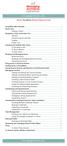 messagingarchitects.com Novell GroupWise 8 Quick Reference Card GroupWise Main Window... 1 Home View... 1 Adding a Panel... 1 Navigation, Tools and Folder List... 2 Nav Bar... 2 Customizing the Nav Bar...
messagingarchitects.com Novell GroupWise 8 Quick Reference Card GroupWise Main Window... 1 Home View... 1 Adding a Panel... 1 Navigation, Tools and Folder List... 2 Nav Bar... 2 Customizing the Nav Bar...
Getting started with OneDrive
 Getting started with OneDrive What is OneDrive? OneDrive is an online storage area intended for business purposes. Your OneDrive library is managed by the University. You can use it to share documents
Getting started with OneDrive What is OneDrive? OneDrive is an online storage area intended for business purposes. Your OneDrive library is managed by the University. You can use it to share documents
FirstClass for Mobile - Email
 FirstClass for Mobile - Email There is a FirstClass app that is available for iphone, ipad, and ipod Touch. WiFi or 3G connectivity is required to use the FirstClass app. NOTE: FirstClass email is not
FirstClass for Mobile - Email There is a FirstClass app that is available for iphone, ipad, and ipod Touch. WiFi or 3G connectivity is required to use the FirstClass app. NOTE: FirstClass email is not
SharePoint 2007 Get started User Guide. Team Sites
 SharePoint 2007 Get started User Guide Team Sites Contents 1. Overview... 2 1.1 What is SharePoint?... 2 1.2 What is a SharePoint Team Site?... 2 1.3 SharePoint user permissions... 2 2. Team Site features...
SharePoint 2007 Get started User Guide Team Sites Contents 1. Overview... 2 1.1 What is SharePoint?... 2 1.2 What is a SharePoint Team Site?... 2 1.3 SharePoint user permissions... 2 2. Team Site features...
Outlook Webb App quick guide
 What is Outlook Web App 2010? Outlook Webb App quick guide Updated 7/17/2012 The Outlook Web App allows you to access your University e-mail and calendar from any computer that has Internet access via
What is Outlook Web App 2010? Outlook Webb App quick guide Updated 7/17/2012 The Outlook Web App allows you to access your University e-mail and calendar from any computer that has Internet access via
Training Manual. Version 6
 Training Manual TABLE OF CONTENTS A. E-MAIL... 4 A.1 INBOX... 8 A.1.1 Create New Message... 8 A.1.1.1 Add Attachments to an E-mail Message... 11 A.1.1.2 Insert Picture into an E-mail Message... 12 A.1.1.3
Training Manual TABLE OF CONTENTS A. E-MAIL... 4 A.1 INBOX... 8 A.1.1 Create New Message... 8 A.1.1.1 Add Attachments to an E-mail Message... 11 A.1.1.2 Insert Picture into an E-mail Message... 12 A.1.1.3
Filter NEW IN FIRSTCLASS CLIENT WHAT S NEW IN FIRSTCLASS 9.0. New Look. Login screen. List View Sort Order. Filtering Containers.
 NEW IN FIRSTCLASS CLIENT New Look Login screen The login screen has a new look that flows with our current interface. List View Sort Order The sort order you choose in list view will be used in other views
NEW IN FIRSTCLASS CLIENT New Look Login screen The login screen has a new look that flows with our current interface. List View Sort Order The sort order you choose in list view will be used in other views
OFFICE 365 TRAINING GUIDE
 OFFICE 365 TRAINING GUIDE Presented by: GATEWAY UNIFIED SCHOOL DISTRICT 4411 MOUNTAIN LAKES BLVD, REDDING, CA 96003 gateway schools.org TABLE OF CONTENTS About Office 365... 2 Signing Into Email/Outlook
OFFICE 365 TRAINING GUIDE Presented by: GATEWAY UNIFIED SCHOOL DISTRICT 4411 MOUNTAIN LAKES BLVD, REDDING, CA 96003 gateway schools.org TABLE OF CONTENTS About Office 365... 2 Signing Into Email/Outlook
This handout, along with additional supporting Outlook handouts, and other information can be found at www.med.wayne.edu/msis/somputing/email.
 Outlook Web Access Introduction Users who are away from their computers, as well as users who share a computer, can take advantage of Outlook Web Access to access your account on SOM's Exchange Server
Outlook Web Access Introduction Users who are away from their computers, as well as users who share a computer, can take advantage of Outlook Web Access to access your account on SOM's Exchange Server
alternative solutions, including: STRONG SECURITY for managing these security concerns. PLATFORM CHOICE LOW TOTAL COST OF OWNERSHIP
 9.0 Welcome to FirstClass 9.0, the latest and most powerful version of the one of the industry s leading solutions for communication, collaboration, content management, and online networking. This document
9.0 Welcome to FirstClass 9.0, the latest and most powerful version of the one of the industry s leading solutions for communication, collaboration, content management, and online networking. This document
Life after Lotus Notes
 Welcome Google Apps Welcome to Gmail! Now that you ve switched from Lotus Notes to, here are some tips on beginning to use Gmail and your other new Apps. What s Different? Here are some of the differences
Welcome Google Apps Welcome to Gmail! Now that you ve switched from Lotus Notes to, here are some tips on beginning to use Gmail and your other new Apps. What s Different? Here are some of the differences
MOBILE APP TRAINING MANUAL
 MOBILE APP TRAINING MANUAL TABLE OF CONTENTS DOWNLOAD THE JIGSAW MOBILE APP... 3 LOGIN... 4 VIRTUAL CLASSROOM MOBILE APP... 6 PARTICIPANT WINDOW... 7 CHAT OPTIONS... 9 RESIZE OPTIONS... 10 MAXIMIZE PANE
MOBILE APP TRAINING MANUAL TABLE OF CONTENTS DOWNLOAD THE JIGSAW MOBILE APP... 3 LOGIN... 4 VIRTUAL CLASSROOM MOBILE APP... 6 PARTICIPANT WINDOW... 7 CHAT OPTIONS... 9 RESIZE OPTIONS... 10 MAXIMIZE PANE
Entourage - an Introduction to E-mail
 Entourage - an Introduction to E-mail Version 2004 for Macintosh Table of Contents What is Entourage Starting Entourage The Navigation Pane Getting Help Creating and Sending a Message Using the UI Exchange
Entourage - an Introduction to E-mail Version 2004 for Macintosh Table of Contents What is Entourage Starting Entourage The Navigation Pane Getting Help Creating and Sending a Message Using the UI Exchange
Outlook Web Access Tipsheets
 You can use a Web browser to access your Outlook mailbox from any computer with an Internet connection. You can use Outlook Web Access with Microsoft Internet Explorer, Mozilla Firefox and many other browsers.
You can use a Web browser to access your Outlook mailbox from any computer with an Internet connection. You can use Outlook Web Access with Microsoft Internet Explorer, Mozilla Firefox and many other browsers.
Outlook Web Access (OWA) with Exchange Server 2007 (Windows version)
 Outlook Web Access (OWA) with Exchange Server 2007 (Windows version) 1. Login into your Baylor email account via a web browser such as Internet Explorer, Fire Fox, or Netscape. The web URL is still http://mail.baylor.edu/
Outlook Web Access (OWA) with Exchange Server 2007 (Windows version) 1. Login into your Baylor email account via a web browser such as Internet Explorer, Fire Fox, or Netscape. The web URL is still http://mail.baylor.edu/
This guide is to help you get started with Live Chat Support on your Wix website. If you have any additional questions after reading this guide,
 This guide is to help you get started with Live Chat Support on your Wix website. If you have any additional questions after reading this guide, please chat with us at www.socialintents.com or email us
This guide is to help you get started with Live Chat Support on your Wix website. If you have any additional questions after reading this guide, please chat with us at www.socialintents.com or email us
Email. Using Outlook Live
 Using Outlook Live Contents What is Email?... 4 Using Email... 4 Email Address... 4 Password... 4 The Windows Live Hotmail Welcome Screen... 6 Inbox... 7 The Mail Inbox Toolbar... 8 Sending Mail... 9 Attaching
Using Outlook Live Contents What is Email?... 4 Using Email... 4 Email Address... 4 Password... 4 The Windows Live Hotmail Welcome Screen... 6 Inbox... 7 The Mail Inbox Toolbar... 8 Sending Mail... 9 Attaching
Folder Management in Outlook for Macintosh
 Folder Management in Outlook Introduction Learn to create and manage folders in your mailbox on the Exchange server, in Personal Folders saved on your computer s hard disk or to a local network server,
Folder Management in Outlook Introduction Learn to create and manage folders in your mailbox on the Exchange server, in Personal Folders saved on your computer s hard disk or to a local network server,
1. Right click using your mouse on the desktop and select New Shortcut.
 offers 3 login page styles: Standard Login, List Login or Quick Time Punch. Each login page can be saved as a shortcut to your desktop or as a bookmark for easy fast login access. For quicker access to
offers 3 login page styles: Standard Login, List Login or Quick Time Punch. Each login page can be saved as a shortcut to your desktop or as a bookmark for easy fast login access. For quicker access to
OWA User Guide. Table of Contents
 OWA User Guide Table of Contents 1. Basic Functionality of Outlook Web Access... 2 How to Login to Outlook Web Access (OWA)... 2 Change Password... 3 Mail... 3 Composing Mail... 5 Attachments - Web Ready
OWA User Guide Table of Contents 1. Basic Functionality of Outlook Web Access... 2 How to Login to Outlook Web Access (OWA)... 2 Change Password... 3 Mail... 3 Composing Mail... 5 Attachments - Web Ready
NMC Staff Webmail User Guide. Outlook Web App
 NMC Staff Webmail User Guide Outlook Web App Table of Contents Welcome to NMC Webmail... 3 Browser Compatibility & Functionality... 3 Support... 3 Service Hours... 3 Feedback... 3 Getting Started... 4
NMC Staff Webmail User Guide Outlook Web App Table of Contents Welcome to NMC Webmail... 3 Browser Compatibility & Functionality... 3 Support... 3 Service Hours... 3 Feedback... 3 Getting Started... 4
For patrons setting up a hotmail account, choose the Windows Live Hotmail option
 MSN Hotmail Search: MSN or Hotmail Go To: www.hotmail.com To set up an account - choose the middle column Sign up button For patrons setting up a hotmail account, choose the Windows Live Hotmail option
MSN Hotmail Search: MSN or Hotmail Go To: www.hotmail.com To set up an account - choose the middle column Sign up button For patrons setting up a hotmail account, choose the Windows Live Hotmail option
How To Use The Rss Feeder On Firstclass (First Class) And First Class (Firstclass) For Free
 RSS Feeder - Administrator Guide for OpenText Social Workplace and FirstClass Werner de Jong, Senior Solutions Architect 8 July 2011 Abstract This document is an administrator s guide to the installation
RSS Feeder - Administrator Guide for OpenText Social Workplace and FirstClass Werner de Jong, Senior Solutions Architect 8 July 2011 Abstract This document is an administrator s guide to the installation
Suggestions for using the computer conferencing system FIRST CLASS
 WAVES _ONLINE Course A European online teacher training course in Environmental Education Suggestions for using the computer conferencing system FIRST CLASS by Stefania Bocconi 1 About First Class (FC)
WAVES _ONLINE Course A European online teacher training course in Environmental Education Suggestions for using the computer conferencing system FIRST CLASS by Stefania Bocconi 1 About First Class (FC)
An Overview of Outlook
 An Overview of Outlook Alabama Association of REALTORS STATE OF ALASKA 2012 SUMMER CONFERENCE - IT S A FAMILY AFFAIR http://www.state.ak.us/local/akpages/admin/info/msea/ Perdido Beach Resort - Orange
An Overview of Outlook Alabama Association of REALTORS STATE OF ALASKA 2012 SUMMER CONFERENCE - IT S A FAMILY AFFAIR http://www.state.ak.us/local/akpages/admin/info/msea/ Perdido Beach Resort - Orange
2010 Outlook Web App Client Overview
 2010 Outlook Web App Client Overview The upgrade to Microsoft Exchange 2010 includes an updated web-based e-mail client, OWA. OWA stands for Outlook Web App and gives you access to your district e-mail
2010 Outlook Web App Client Overview The upgrade to Microsoft Exchange 2010 includes an updated web-based e-mail client, OWA. OWA stands for Outlook Web App and gives you access to your district e-mail
Using Outlook 2000: An Overview
 Using Outlook 2000: An Overview Introduction Reading E-Mail Messages Sending E-Mail Messages Adding and Viewing Contacts Using Outlook s Calendar Inviting Others to a Meeting Responding to a Meeting Invitation
Using Outlook 2000: An Overview Introduction Reading E-Mail Messages Sending E-Mail Messages Adding and Viewing Contacts Using Outlook s Calendar Inviting Others to a Meeting Responding to a Meeting Invitation
You ve Got Mail Groupwise 6.5 for OSX
 You ve Got Mail Groupwise 6.5 for OSX The new Groupwise email version is on all OSX computers. It can be used only when you are in school. To access your Groupwise email from home, you will have to use
You ve Got Mail Groupwise 6.5 for OSX The new Groupwise email version is on all OSX computers. It can be used only when you are in school. To access your Groupwise email from home, you will have to use
AULA-MANUAL FOR STUDENTS AULA MANUAL FOR STUDENTS AND COURSE PARTICIPANTS
 1 AULA MANUAL FOR STUDENTS AND COURSE PARTICIPANTS 2 AULA... 4 TOOLS IN AULA... 4 NAVIGATION... 5 LANGUAGE CHOICE... 5 ONLINE IN AULA... 5 VIEW ONLINE PROFILES... 6 REGISTRATION, MODIFYING PROFILE AND
1 AULA MANUAL FOR STUDENTS AND COURSE PARTICIPANTS 2 AULA... 4 TOOLS IN AULA... 4 NAVIGATION... 5 LANGUAGE CHOICE... 5 ONLINE IN AULA... 5 VIEW ONLINE PROFILES... 6 REGISTRATION, MODIFYING PROFILE AND
Titan Apps. Drive (Documents)
 Titan Apps Drive (Documents) University of Wisconsin Oshkosh 7/11/2012 0 Contents What is Titan Apps?... 1 Need Help with Titan Apps?... 1 What other resources can I use to help me with Titan Apps?...
Titan Apps Drive (Documents) University of Wisconsin Oshkosh 7/11/2012 0 Contents What is Titan Apps?... 1 Need Help with Titan Apps?... 1 What other resources can I use to help me with Titan Apps?...
User Guide. What is AeroFS. Installing AeroFS. Learn How to Install AeroFS and get started syncing and sharing securely INTRODUCTION
 User Guide Learn How to Install AeroFS and get started syncing and sharing securely What is AeroFS INTRODUCTION AeroFS is a file sharing and syncing tool that allows you to share files with other people
User Guide Learn How to Install AeroFS and get started syncing and sharing securely What is AeroFS INTRODUCTION AeroFS is a file sharing and syncing tool that allows you to share files with other people
Getting Started Guide
 Getting Started Guide Mulberry Internet Email/Calendar Client Version 4.0 Cyrus Daboo Pittsburgh PA USA mailto:mulberry@mulberrymail.com http://www.mulberrymail.com/ Information in this document is subject
Getting Started Guide Mulberry Internet Email/Calendar Client Version 4.0 Cyrus Daboo Pittsburgh PA USA mailto:mulberry@mulberrymail.com http://www.mulberrymail.com/ Information in this document is subject
Receiving Email: Managing Email Messages. How do I get new email messages?
 Receiving Email: Managing Email Messages Using Zimbra, there are several ways to manage the email messages you receive: How do I get new email messages? How do I see the number of email messages in my
Receiving Email: Managing Email Messages Using Zimbra, there are several ways to manage the email messages you receive: How do I get new email messages? How do I see the number of email messages in my
Salesforce Classic Guide for iphone
 Salesforce Classic Guide for iphone Version 37.0, Summer 16 @salesforcedocs Last updated: July 12, 2016 Copyright 2000 2016 salesforce.com, inc. All rights reserved. Salesforce is a registered trademark
Salesforce Classic Guide for iphone Version 37.0, Summer 16 @salesforcedocs Last updated: July 12, 2016 Copyright 2000 2016 salesforce.com, inc. All rights reserved. Salesforce is a registered trademark
Student Office 365 Outlook Web App OWA Quick Guide. Getting you up to speed quickly.
 Student Office 365 Outlook Web App OWA Quick Guide Getting you up to speed quickly. Information Services 9-5-2014 Contents Logging into the CWU Student Outlook Web App... 3 Getting Started with Office
Student Office 365 Outlook Web App OWA Quick Guide Getting you up to speed quickly. Information Services 9-5-2014 Contents Logging into the CWU Student Outlook Web App... 3 Getting Started with Office
Communications Cloud Product Enhancements February 2016
 Communications Cloud Product Enhancements February 2016 Table of Contents Pages GoToMeeting... 3-26 GoToTraining...47-60 Communications Cloud Product Enhancements February 2016 GoToMeeting (Return to Table
Communications Cloud Product Enhancements February 2016 Table of Contents Pages GoToMeeting... 3-26 GoToTraining...47-60 Communications Cloud Product Enhancements February 2016 GoToMeeting (Return to Table
Rich Web Mail Quick Guide
 February 09 Rich Web Mail Quick Guide Version 1.3 Table of Contents 1 Purpose... 3 2 Quick Start Web Mail Overview... 3 2.1 Primary Email Features... 3 2.1.1 Report as Spam Feature Description...3 2.1.2
February 09 Rich Web Mail Quick Guide Version 1.3 Table of Contents 1 Purpose... 3 2 Quick Start Web Mail Overview... 3 2.1 Primary Email Features... 3 2.1.1 Report as Spam Feature Description...3 2.1.2
GroupWise Web Access 8.0
 GroupWise Web Access 8.0 How to check your email via the Internet For More Information, please contact: Administrative Office of the Courts Technology Help Desk (615) 532 9503 or (800) 448-7980 Table of
GroupWise Web Access 8.0 How to check your email via the Internet For More Information, please contact: Administrative Office of the Courts Technology Help Desk (615) 532 9503 or (800) 448-7980 Table of
Content Author's Reference and Cookbook
 Sitecore CMS 6.5 Content Author's Reference and Cookbook Rev. 110621 Sitecore CMS 6.5 Content Author's Reference and Cookbook A Conceptual Overview and Practical Guide to Using Sitecore Table of Contents
Sitecore CMS 6.5 Content Author's Reference and Cookbook Rev. 110621 Sitecore CMS 6.5 Content Author's Reference and Cookbook A Conceptual Overview and Practical Guide to Using Sitecore Table of Contents
Use Office 365 on your iphone
 Use Office 365 on your iphone Quick Start Guide Check email Set up your iphone to receive your O365 email. Check your calendar wherever you are Always know where you have to be by syncing your calendar
Use Office 365 on your iphone Quick Start Guide Check email Set up your iphone to receive your O365 email. Check your calendar wherever you are Always know where you have to be by syncing your calendar
Maximizing Microsoft Office Communicator
 Maximizing Microsoft Office Communicator Microsoft Office Communicator is an instant messaging tool on the standard image for CG workstations. This Tech Tip contains basic instructions on how to use the
Maximizing Microsoft Office Communicator Microsoft Office Communicator is an instant messaging tool on the standard image for CG workstations. This Tech Tip contains basic instructions on how to use the
Unified Communicator Advanced Training Handout
 Unified Communicator Advanced Training Handout About Unified Communicator Advanced (UCA) Video Summary (must have access to the internet for this to launch) http://www.mitel.tv/videos/mitel_unified_communicator_advanced_na
Unified Communicator Advanced Training Handout About Unified Communicator Advanced (UCA) Video Summary (must have access to the internet for this to launch) http://www.mitel.tv/videos/mitel_unified_communicator_advanced_na
Outlook Web Access E-mail
 Outlook Web Access E-mail A. Accessing the mailbox via the Internet 1. Open your browser Firebox or Internet Explorer 2. In the URL address location box, key mail.asbury.edu for students and mail2.asbury.edu
Outlook Web Access E-mail A. Accessing the mailbox via the Internet 1. Open your browser Firebox or Internet Explorer 2. In the URL address location box, key mail.asbury.edu for students and mail2.asbury.edu
OpenIMS 4.2. Document Management Server. User manual
 OpenIMS 4.2 Document Management Server User manual OpenSesame ICT BV Index 1 INTRODUCTION...4 1.1 Client specifications...4 2 INTRODUCTION OPENIMS DMS...5 2.1 Login...5 2.2 Language choice...5 3 OPENIMS
OpenIMS 4.2 Document Management Server User manual OpenSesame ICT BV Index 1 INTRODUCTION...4 1.1 Client specifications...4 2 INTRODUCTION OPENIMS DMS...5 2.1 Login...5 2.2 Language choice...5 3 OPENIMS
Lotus Notes Client Version 8.5 Reference Guide
 Lotus Notes Client Version 8.5 Reference Guide rev. 11/19/2009 1 Lotus Notes Client Version 8.5 Reference Guide Accessing the Lotus Notes Client From your desktop, double click the Lotus Notes icon. Logging
Lotus Notes Client Version 8.5 Reference Guide rev. 11/19/2009 1 Lotus Notes Client Version 8.5 Reference Guide Accessing the Lotus Notes Client From your desktop, double click the Lotus Notes icon. Logging
Using Twitter for Higher Education
 Using Twitter for Higher Education Faculty Summer Institute 2010 Tip: Step-by-step instructions for all demonstrated tasks in Help menu of your Twitter account. What is Twitter? Service for people to communicate
Using Twitter for Higher Education Faculty Summer Institute 2010 Tip: Step-by-step instructions for all demonstrated tasks in Help menu of your Twitter account. What is Twitter? Service for people to communicate
How To Create A Team Site In Windows.Com (Windows)
 2004 IAAP International Convention and Education Forum Session: When E-mail Loses Its Charm Date: Tuesday, August 3, 2004, 1:00-3:00 pm Leaders: Annette Marquis and Gini Courter Windows SharePoint Services
2004 IAAP International Convention and Education Forum Session: When E-mail Loses Its Charm Date: Tuesday, August 3, 2004, 1:00-3:00 pm Leaders: Annette Marquis and Gini Courter Windows SharePoint Services
Outlook Web App OWA Quick Guide. Getting you up to speed quickly.
 Outlook Web App OWA Quick Guide Getting you up to speed quickly. Information Services 8-1-2014 Contents Exploring the OWA (Outlook Web App) User Interface... 2 Getting Started... 2 Mail... 6 Creating and
Outlook Web App OWA Quick Guide Getting you up to speed quickly. Information Services 8-1-2014 Contents Exploring the OWA (Outlook Web App) User Interface... 2 Getting Started... 2 Mail... 6 Creating and
WEBSITE CONTENT MANAGEMENT SYSTEM USER MANUAL CMS Version 2.0 CMS Manual Version 1.0 2-25-13
 WEBSITE CONTENT MANAGEMENT SYSTEM USER MANUAL CMS Version 2.0 CMS Manual Version 1.0 2-25-13 CONTENTS Things to Remember... 2 Browser Requirements... 2 Why Some Areas of Your Website May Not Be CMS Enabled...
WEBSITE CONTENT MANAGEMENT SYSTEM USER MANUAL CMS Version 2.0 CMS Manual Version 1.0 2-25-13 CONTENTS Things to Remember... 2 Browser Requirements... 2 Why Some Areas of Your Website May Not Be CMS Enabled...
WordPress & RSS: What You Need to Know
 Revised June-2011 Cooperative Extension Technology Services : What You Need to Know Many websites, including Coop s WordPress sites, use RSS technology to continuously feed announcements of their latest
Revised June-2011 Cooperative Extension Technology Services : What You Need to Know Many websites, including Coop s WordPress sites, use RSS technology to continuously feed announcements of their latest
Email. Help Documentation. This document was auto-created from web content and is subject to change at any time. Copyright (c) 2013 SmarterTools Inc.
 Help Documentation This document was auto-created from web content and is subject to change at any time. Copyright (c) 2013 SmarterTools Inc. Email Email Overview SmarterMail users can send and receive
Help Documentation This document was auto-created from web content and is subject to change at any time. Copyright (c) 2013 SmarterTools Inc. Email Email Overview SmarterMail users can send and receive
Microsoft SharePoint is provided by Information Services for staff in Aberystwyth University.
 USING SHAREPOINT E-Services and Communications, Information Services, Aberystwyth University CONTENTS This document shows you how to: Access SharePoint Use your personal My Site area to try out features
USING SHAREPOINT E-Services and Communications, Information Services, Aberystwyth University CONTENTS This document shows you how to: Access SharePoint Use your personal My Site area to try out features
Email access via the Internet. Outlook Web Access
 Email access via the Internet Outlook Web Access SiX Document Title/ Search Keyword(s): Email access via the Internet Outlook Web Access Service Group: E-Learning & Information Management Contact Details:
Email access via the Internet Outlook Web Access SiX Document Title/ Search Keyword(s): Email access via the Internet Outlook Web Access Service Group: E-Learning & Information Management Contact Details:
Using OwnCloud. OwnCloud is a very easy to use file storage and sharing system that you can access anywhere you have an internet connection.
 Using OwnCloud OwnCloud is a very easy to use file storage and sharing system that you can access anywhere you have an internet connection. 1. Contact the IT Department to set up your account. 2. Once
Using OwnCloud OwnCloud is a very easy to use file storage and sharing system that you can access anywhere you have an internet connection. 1. Contact the IT Department to set up your account. 2. Once
Subscribe to RSS in Outlook 2007. Find RSS Feeds. Exchange Outlook 2007 How To s / RSS Feeds 1of 7
 Exchange Outlook 007 How To s / RSS Feeds of 7 RSS (Really Simple Syndication) is a method of publishing and distributing content on the Web. When you subscribe to an RSS feed also known as a news feed
Exchange Outlook 007 How To s / RSS Feeds of 7 RSS (Really Simple Syndication) is a method of publishing and distributing content on the Web. When you subscribe to an RSS feed also known as a news feed
Microsoft Office 365 Outlook Web App (OWA)
 CALIFORNIA STATE UNIVERSITY, LOS ANGELES INFORMATION TECHNOLOGY SERVICES Microsoft Office 365 Outlook Web App (OWA) Winter 2015, Version 2.0 Table of Contents Introduction...3 Logging In...3 Navigation
CALIFORNIA STATE UNIVERSITY, LOS ANGELES INFORMATION TECHNOLOGY SERVICES Microsoft Office 365 Outlook Web App (OWA) Winter 2015, Version 2.0 Table of Contents Introduction...3 Logging In...3 Navigation
BIGPOND ONLINE STORAGE USER GUIDE Issue 1.1.0-18 August 2005
 BIGPOND ONLINE STORAGE USER GUIDE Issue 1.1.0-18 August 2005 PLEASE NOTE: The contents of this publication, and any associated documentation provided to you, must not be disclosed to any third party without
BIGPOND ONLINE STORAGE USER GUIDE Issue 1.1.0-18 August 2005 PLEASE NOTE: The contents of this publication, and any associated documentation provided to you, must not be disclosed to any third party without
Email at Bradford - Outlook
 This document provides guidance for staff using Office 365 with Microsoft Outlook 2010 for email at the University of Bradford. The University of Bradford retains copyright for this material, which may
This document provides guidance for staff using Office 365 with Microsoft Outlook 2010 for email at the University of Bradford. The University of Bradford retains copyright for this material, which may
Email User Manual. [Outlook Web App 2013]
![Email User Manual. [Outlook Web App 2013] Email User Manual. [Outlook Web App 2013]](/thumbs/30/14055838.jpg) [Outlook Web App 2013] Central Information Systems Division March 2014 Table of Contents 1. To Login... 4 2. To Logout... 5 3. Change Password... 5 4. Email Messaging... 6 4.1 Create a New Mail... 6 4.2
[Outlook Web App 2013] Central Information Systems Division March 2014 Table of Contents 1. To Login... 4 2. To Logout... 5 3. Change Password... 5 4. Email Messaging... 6 4.1 Create a New Mail... 6 4.2
Microsoft Office 365 Outlook Web App (OWA)
 CALIFORNIA STATE UNIVERSITY, LOS ANGELES INFORMATION TECHNOLOGY SERVICES Microsoft Office 365 Outlook Web App (OWA) Spring 2013, Version 1.0 Table of Contents Introduction...3 Signing In...3 Navigation
CALIFORNIA STATE UNIVERSITY, LOS ANGELES INFORMATION TECHNOLOGY SERVICES Microsoft Office 365 Outlook Web App (OWA) Spring 2013, Version 1.0 Table of Contents Introduction...3 Signing In...3 Navigation
Help. F-Secure Online Backup
 Help F-Secure Online Backup F-Secure Online Backup Help... 3 Introduction... 3 What is F-Secure Online Backup?... 3 How does the program work?... 3 Using the service for the first time... 3 Activating
Help F-Secure Online Backup F-Secure Online Backup Help... 3 Introduction... 3 What is F-Secure Online Backup?... 3 How does the program work?... 3 Using the service for the first time... 3 Activating
Online Sharing User Manual
 Online Sharing User Manual June 13, 2007 If discrepancies between this document and Online Sharing are discovered, please contact backupfeedback@verizon.net. Copyrights and Proprietary Notices The information
Online Sharing User Manual June 13, 2007 If discrepancies between this document and Online Sharing are discovered, please contact backupfeedback@verizon.net. Copyrights and Proprietary Notices The information
Xythos on Demand Quick Start Guide For Xythos Drive
 Xythos on Demand Quick Start Guide For Xythos Drive What is Xythos on Demand? Xythos on Demand is not your ordinary online storage or file sharing web site. Instead, it is an enterprise-class document
Xythos on Demand Quick Start Guide For Xythos Drive What is Xythos on Demand? Xythos on Demand is not your ordinary online storage or file sharing web site. Instead, it is an enterprise-class document
CDUfiles User Guide. Chapter 1: Accessing your data with CDUfiles. Sign In. CDUfiles User Guide Page 1. Here are the first steps to using CDUfiles.
 CDUfiles User Guide Chapter 1: Accessing your data with CDUfiles Here are the first steps to using CDUfiles. Sign In Open your web browser and enter cdufiles.cdu.edu.au or Note: Use cdufiles.egnyte.com
CDUfiles User Guide Chapter 1: Accessing your data with CDUfiles Here are the first steps to using CDUfiles. Sign In Open your web browser and enter cdufiles.cdu.edu.au or Note: Use cdufiles.egnyte.com
You can access OneDrive through your Office 365 account at https://www.office365.ed.ac.uk
 Getting started with OneDrive Information Services Getting started with OneDrive What is OneDrive @ University of Edinburgh? OneDrive @ University of Edinburgh is a cloud storage area where you can create,
Getting started with OneDrive Information Services Getting started with OneDrive What is OneDrive @ University of Edinburgh? OneDrive @ University of Edinburgh is a cloud storage area where you can create,
Cisco Unity Connection Voicemail User Guide:
 Cisco Unity Connection Voicemail User Guide: Your Unity Voicemail Mailbox The Cisco Unity Connection Voicemail system provides each user a Voicemail Box. Messages in your Voicemail Box are not stored indefinitely.
Cisco Unity Connection Voicemail User Guide: Your Unity Voicemail Mailbox The Cisco Unity Connection Voicemail system provides each user a Voicemail Box. Messages in your Voicemail Box are not stored indefinitely.
Skype for Business User Guide
 Skype for Business User Guide Contents Accessing Skype for Business... 2 Starting Skype for Business on your desktop... 2 Subsequent access to Skype for Business... 3 Changing Skype for Business startup
Skype for Business User Guide Contents Accessing Skype for Business... 2 Starting Skype for Business on your desktop... 2 Subsequent access to Skype for Business... 3 Changing Skype for Business startup
Welcome to NETVIGATOR Email
 About NETVIGATOR Email Welcome to NETVIGATOR Email NETVIGATOR Email service is a full-featured messaging and collaboration application offering reliable, high-performance email, contact lists, calendaring,
About NETVIGATOR Email Welcome to NETVIGATOR Email NETVIGATOR Email service is a full-featured messaging and collaboration application offering reliable, high-performance email, contact lists, calendaring,
Outlook Web Access 2003 New Features Guide
 Global Information Services Outlook Web Access 2003 New Features Guide Table of Contents After following a link, click on the toolbar to return to the Table of Contents. OWA 2003 2 Log in Screen 2 OWA
Global Information Services Outlook Web Access 2003 New Features Guide Table of Contents After following a link, click on the toolbar to return to the Table of Contents. OWA 2003 2 Log in Screen 2 OWA
Microsoft Outlook Introduction
 Microsoft Outlook Introduction Division of Information Technology February 2016 Contents Document Management History... 3 Introduction... 4 Getting Started... 4 Using MS Outlook... 4 What MS Outlook looks
Microsoft Outlook Introduction Division of Information Technology February 2016 Contents Document Management History... 3 Introduction... 4 Getting Started... 4 Using MS Outlook... 4 What MS Outlook looks
An Introduction to Box.com
 An Introduction to Box.com Box is an online file sharing and cloud content management service and it provides features such as: Security controls Space Mobility Online collaboration Mobile access Version
An Introduction to Box.com Box is an online file sharing and cloud content management service and it provides features such as: Security controls Space Mobility Online collaboration Mobile access Version
USC Aiken CMS Manual. A manual on using the basic functions of the dotcms system. Office of Marketing and Community Relations-USC Aiken
 USC Aiken CMS Manual A manual on using the basic functions of the dotcms system Office of Marketing and Community Relations-USC Aiken Table Of Contents Introduction/How to Use Manual... 2 Logging In...
USC Aiken CMS Manual A manual on using the basic functions of the dotcms system Office of Marketing and Community Relations-USC Aiken Table Of Contents Introduction/How to Use Manual... 2 Logging In...
PANOPTO: THE RECORDER (WINDOWS)
 The Panopto Recorder is a desktop application that is installed on the classroom computers and allows instructors to capture and upload a lecture. If the classroom you are using has been set up for lecture
The Panopto Recorder is a desktop application that is installed on the classroom computers and allows instructors to capture and upload a lecture. If the classroom you are using has been set up for lecture
Microsoft Outlook 2007 Introductory guide for staff
 Platform: Windows PC Ref no: USER180 Date: 8 th January 2008 Version: 1 Authors: Julie Adams, Claire Napier Microsoft Outlook 2007 Introductory guide for staff This document provides an introduction to
Platform: Windows PC Ref no: USER180 Date: 8 th January 2008 Version: 1 Authors: Julie Adams, Claire Napier Microsoft Outlook 2007 Introductory guide for staff This document provides an introduction to
Notes on using the Zmail web client at UTD. Table of Contents. Using Zmail@UTD
 Table of Contents Notes on using the Zmail web client at UTD...1 What is Zmail?...2 Browser Compatibility...2 Accessing Zmail...2 The Main Interface...2 Check email, compose and save drafts...3 Mailbox
Table of Contents Notes on using the Zmail web client at UTD...1 What is Zmail?...2 Browser Compatibility...2 Accessing Zmail...2 The Main Interface...2 Check email, compose and save drafts...3 Mailbox
Shentel (Shentel.net)
 Shentel (Shentel.net) Email Quick Start Guide Your new webmail is now powered by Contents If you are forwarding your Shentel.net email to a third party address...2 If you use an email program other than
Shentel (Shentel.net) Email Quick Start Guide Your new webmail is now powered by Contents If you are forwarding your Shentel.net email to a third party address...2 If you use an email program other than
Installing Lync. Configuring and Signing into Lync
 Microsoft Lync 2013 Contents Installing Lync... 1 Configuring and Signing into Lync... 1 Changing your Picture... 2 Adding and Managing Contacts... 2 Create and Manage Contact Groups... 3 Start an Instant
Microsoft Lync 2013 Contents Installing Lync... 1 Configuring and Signing into Lync... 1 Changing your Picture... 2 Adding and Managing Contacts... 2 Create and Manage Contact Groups... 3 Start an Instant
Email Blitz! Finding your inbox unmanageable? Follow the tips in this document to take back control.
 Finding your inbox unmanageable? Follow the tips in this document to take back control. Turn on reading pane to speed up checking When having a clear out, the reading pane lets you check the content of
Finding your inbox unmanageable? Follow the tips in this document to take back control. Turn on reading pane to speed up checking When having a clear out, the reading pane lets you check the content of
Using Outlook 2007. Outlook Screen
 Using Outlook 2007 Outlook is an electronic mail program. You can read your mail, reply to messages, compose messages, and keep an address book in Outlook. In addition, Outlook also has a Calendar, list
Using Outlook 2007 Outlook is an electronic mail program. You can read your mail, reply to messages, compose messages, and keep an address book in Outlook. In addition, Outlook also has a Calendar, list
MeritMail User Guide ZCS 8.0
 MeritMail User Guide ZCS 8.0 August 2012 Table of Contents 1 Setting Up Your Account................................... 11 Using Advanced and Standard Versions....................... 11 Signing In and
MeritMail User Guide ZCS 8.0 August 2012 Table of Contents 1 Setting Up Your Account................................... 11 Using Advanced and Standard Versions....................... 11 Signing In and
UniCom & Skype for Business Windows User Guide
 UniCom & Skype for Business Windows User Guide Downloading Skype Required equipment and how to test it Initiating a call Answering a call Disconnecting a call Placing and removing a call from Hold Transfer
UniCom & Skype for Business Windows User Guide Downloading Skype Required equipment and how to test it Initiating a call Answering a call Disconnecting a call Placing and removing a call from Hold Transfer
In This Issue: Introducing Outlook Outlook Today Navigation Pane
 Microsoft In This Issue: Introducing Today Navigation Pane Although primarily used for sending, receiving, and organizing email, Microsoft also functions as a dynamic, personal information manager. The
Microsoft In This Issue: Introducing Today Navigation Pane Although primarily used for sending, receiving, and organizing email, Microsoft also functions as a dynamic, personal information manager. The
Using Outlook WebAccess
 Using Outlook WebAccess Outlook Toolbars - Terminology Update all folders New Move/Copy Reply Forward Check for New Messages Help Show/Hide Folders Delete Reply to All Show/Hide Reading Pain Search Address
Using Outlook WebAccess Outlook Toolbars - Terminology Update all folders New Move/Copy Reply Forward Check for New Messages Help Show/Hide Folders Delete Reply to All Show/Hide Reading Pain Search Address
Life after Microsoft Outlook Google Apps
 Welcome Welcome to Gmail! Now that you ve switched from Microsoft Outlook to, here are some tips on beginning to use Gmail. Google Apps What s Different? Here are some of the differences you ll notice
Welcome Welcome to Gmail! Now that you ve switched from Microsoft Outlook to, here are some tips on beginning to use Gmail. Google Apps What s Different? Here are some of the differences you ll notice
Buddy User Guide. www.connectnz.co.nz 1
 Buddy User Guide www.connectnz.co.nz 1 Contents Please click titles to navigate through the guide CHAPTER 1 What is Buddy TM and first steps Setting up Buddy TM on your browser and logging in 3 CHAPTER
Buddy User Guide www.connectnz.co.nz 1 Contents Please click titles to navigate through the guide CHAPTER 1 What is Buddy TM and first steps Setting up Buddy TM on your browser and logging in 3 CHAPTER
AT&T Toggle. 4/23/2014 Page i
 Page i Go Ahead Bring Your Own Device to Work... 1 Requirements... 1 1: AT&T Toggle Overview... 1 Personal Icon... 2 ToggleHub... 2 AT&T Toggle Browser... 2 Downloads... 2 Data Usage App... 3 Media...
Page i Go Ahead Bring Your Own Device to Work... 1 Requirements... 1 1: AT&T Toggle Overview... 1 Personal Icon... 2 ToggleHub... 2 AT&T Toggle Browser... 2 Downloads... 2 Data Usage App... 3 Media...
Facilities and Safety How-To Guide: Accessing and Using Your UCF Webmail Account
 Launch Internet Explorer Click on the Internet Explorer icon at the bottom left of the computer screen. Go to the UCF Webmail Website 1. In the address bar at the top of the screen, type webmail.ucf.edu.
Launch Internet Explorer Click on the Internet Explorer icon at the bottom left of the computer screen. Go to the UCF Webmail Website 1. In the address bar at the top of the screen, type webmail.ucf.edu.
Module 1. 4 Login-Send Message to Teacher
 Module 1. 4 Login-Send Message to Teacher Students, in this lesson you will 1. Learn to login to your InterAct account. 2. Learn how to send an email message. Logging on to Students Online 1. Launch the
Module 1. 4 Login-Send Message to Teacher Students, in this lesson you will 1. Learn to login to your InterAct account. 2. Learn how to send an email message. Logging on to Students Online 1. Launch the
