KIP Windows Driver Installation and User Guide
|
|
|
- Dorcas Edwards
- 7 years ago
- Views:
Transcription
1 KIP Windows Driver Installation and User Guide - 1 -
2 Contents 1 Introduction Installation and Setup (Automatic) Installation and Setup (Manual) Uninstalling the KIP Windows Driver Printing Preferences Printing Preferences Main Screen Driver Use Using the Driver from Adobe - Example Using the Driver from AutoCAD - Example Appendix Manually removing the Windows driver Appendix Maintain Driver Preferences Disable Postscript Passthrough
3 1 Introduction The new generation KIP System K Windows Driver is Microsoft WHQL certified, meeting exact standards of reliability and quality. The functional and intuitive graphic user interface and expanded features provides the user with a wide range of standard and special functions when printing from Windows based applications The KIP System K Windows Driver can be used with the entire range of KIP Printers from any Windows based application for both Color and B&W print applications. 2-way communication with KIP systems Displays current media information and real time system status 64 & 32 Bit operating system compatibility Label documents with user name, job number and data tracking information Job accounting and data tracking information Windows 7 Experience Requirements: The KIP Windows driver for KIP System K will be WHQL certified for - 32 & 64 bit Windows Vista, Windows 7, Windows 8 & Windows & 64 bit Windows 2008 Server - Windows 2008 Server R2 - Windows Server Windows Server 2012 R2 NOTE: Microsoft.Net Framework 4.5 is required on all operating systems to be included in the driver package (distributable) Supported Operating Systems - 3 -
4 2 Installation and Setup (Automatic) The Following section describes the Installation of the KIP System K Windows Driver Please follow the Step-by-step procedure for correct installation Step Action Illustration 1. Open the Windows Driver folder and double click the WPD Pro icon. 2. If asked to authorize select Yes. 3. If Automatic is selected Installer will search network for System K printers. Once IP is selected from Host Name or IP Address pull down menu, the other fields will populate automatically. Click Begin to commence installation. Note: If Manual is selected User must specify Printer Name, Hostname or IP Address and Printer Model
5 4. Once Complete the driver installation will display Success! A message to reboot will also be displayed. 5. When Done Installing select the Quit button to Close the installation. 6. The Driver is now installed and should be present in the Devices and Printers folder
6 3 Installation and Setup (Manual) The Following section describes the Manual Installation of the KIP System K Windows Driver Please follow the Step-by-step procedure for correct installation Step Action Illustration 1. Open Devices and Printers 2. Select Add a printer 3. Select Add a local printer 4. Select Next to Continue - 6 -
7 Step Action Illustration 5. Select Create a new port and select Standard TCP/IP Port from the dropdown list. 6. Select Next to Continue 7. Enter the IP address of the KIP Printer to attach to. 8. Select Next to Continue 9. When the next window opens select Have Disk and browse to the location of the KIP Driver. If downloaded and saved go to the save location. If using a KIP DVD browse to the Applications folder
8 Step Action Illustration 10. Select the Desired KIP printer from the Printers list. 11. Select Next to Continue 12. Type the Printer name or accept the one that is there. 13. Select Next to Continue 14. When Asked if you would like to install this device software click Install. Installation will begin
9 Step Action Illustration 15. The next window is Printer Sharing. Select from: Do not share this printer Share this printer so others on your network can find and use it 16. Select Next to Continue 17. Once the Successful installation window opens print a test page if necessary or click Finish
10 4 Uninstalling the KIP Windows Driver The Following section describes the Uninstallation of the KIP System K Windows Driver Please follow the Step-by-step procedure for correct installation Step Action Illustration 1. Open Devices and Printers 2. Select the device to be removed and then click Remove Device. Select Yes for the Remove Device Screen
11 Step Action Illustration 3. Stop the Spooler Right click on the My Computer Icon and select Manage. Select Services Select Print spooler from the list of services Select Stop 4. Browse to the following location: C:\Windows\System32\spool \ drivers Open the w32x86 folder (if 32 bit) Open the x64 folder (if 64 bit) 5. Open the 3 Folder
12 Step Action Illustration 6. Remove all files That start with: Dart Gala Grdp Gvdp Microsoft Msvcp Msvcr SystemK Vccorlib 7. Go to Start\Run and type Regedit 8. Once open navigate to the following location: HKEY_LOCAL_MACHINE\SYSTEM\ CurrentControlSet\Control\Print\ Environments\Windows NT x86\ Drivers\Version-3\KIP 7170K Delete this folder. Note: final folder name will vary depending on the KIP Printer installed
13 Step Action Illustration 9. Next go to the following location: HKEY_LOCAL_MACHINE\SYSTEM\ CurrentControlSet\Control\Print\ Printers\KIP 7170K Delete this folder. Note: final folder name will vary depending on the KIP Printer installed. 10. Start the Spooler Right click on the My Computer Icon and select Manage. Select Services Select Print spooler from Select Start the list of services 11. REBOOT THIS STEP IS NECESSARY!
14 5 Printing Preferences
15 5.1 Printing Preferences Main Screen Component Function 1. Media Allows for the selection of available media currently loaded in the KIP Printer. 2. Page Size Allows for the selection of the original size of the document to be printed. 3. Copies Allows for the selection of the number of copies to be printed
16 Component Function 4. Quality Allows for the selection of the quality of the output from Draft, Normal or Quality. 5. Accounting For accounting purposes the User Name, Job Number and Description fields can be used to enter information that will then be logged. 6. Finishing Allows for the selection of available finishing options, Top, Rear, Fold (if a folder is attached)
17 Component Function 7. Paper Scale Allows for the selection of Pre-Configured sizes or the entry of a specific Percentage. 8. Collation Allows for the collation of sets. Select from Default, Off, On, Reverse. 9. Pens (GL) Used for the setting of a specific.pen table to be applied to HPGL\2 files
18 Component Function 10. Secure Print Allows for the entry of a code number (up to four digits) to be entered. If used this code will be necessary to release the files at the printer user interface. 11. Source Select from Roll or Cut Sheet (if active and available) 12. Image Scale Allows for the specific scaling of the output on the selted sheet. 13. Stamp Allows for the selection of a specific stamp to be applied to all sheets printed in the job
19 Component Function 14. Send To Allows for the selection of how the files will be sent: Default, Printer and On Hold 15. Remove Borders Allows the user to enable the ability to remove any white borders. 16. Orientation Choose from: Prtrait or Landscape 17. Mirror Allows the user to Mirror the image on the output file. 18. Invert Allwows the user to invert the image
20 Component Function 19. Trim at Image Allows the user to Clip the image to size. 20. Alignment Choose from: Left Right or Center 21. Printer Status Displays realtime status of the KIP Printer. 22. Toner Displays realtime status of the remaining Toner
21 Component Function 23. Media Displays real time status of the available media currently loaded in the KIP Printer 24. Template Allows the user to create templates that can be used at anytime to load in specific configurations. 25. Options Displays available Options (see section below for explanation of Options) 26. Collaspe/Expand Used to Collapse or expand the main properties window of the Driver. 27. Cancel Closes out of the screen 28. OK Set changed settings
22 Component Function 29. Options Explained Enable Status Query If on, status of the printer will be checked periodically. Refresh Status Manually refreshes the status of the printer. Mode KIP Script Output Format KIPScript (emulates Postscript output) when printing from applications that function best when outputting Postscript data. For example: Adobe Acrobat functions best when using Postscript output. Other graphics applications including Adobe Photoshop, Microsoft PowerPoint and Excel work well with KIPScript output. KIP GL Output Format KIPGL (emulates HP-RTL) when printing from CAD
23 applications that may not have a pre-built compatible driver. The KIPGL output can be further enhanced by making changes to the pen table on the KIP via KIP PrintNET. Features like line width compensation and RTL dither allow users to achieve exceptional quality when using the KIPGL output format. Job Separator Job Separator prints after the entire job has finished Maintain Driver Preference See Appendix 2 Disable Passthrough See Appendix 2 Driver Version Displays Current Driver Version IP Address Displays Current IP Address
24 6 Driver Use 6.1 Using the Driver from Adobe - Example In this example Adobe Pro X will be used. Step Action Illustration 1. Open the Adobe Application 2. Go to File and then to Open or select from the Open a Recent File selection. 3. Go to File and Select Print and choose the KIP Printer. 4. To use the available options select the Properties button
25 Step Action Illustration 5. Once the Properties button opens make desired changes. 6. Select Expand for more options. Note: see the Above section for descriptions of options. 7. Select OK 8. Select Print to send the File to the KIP Printer
26 6.2 Using the Driver from AutoCAD - Example For this example AutoCAD 2012 was used. Step Action Illustration 1. Open the AutoCAD Application 2. Click on the A in the top Left corner. When the Drop down window opens select Print. 3. Select the KIP Printer Driver From the available printers list. 4. To use the available options select the Properties button. 5. Select the Custom properties button
27 Step Action Illustration 6. Once the Properties button opens make desired changes. 7. Select Expand for more options. Note: see the Above section for descriptions of options. 8. Select OK 9. Select Print to send the File to the KIP Printer
28 Appendix 1 Manually removing the Windows driver. In some instances it may be necessary to manually remove the KIP Windows driver from the Server/Workstation. The following steps will help ensure that all of the pieces have been successfully removed. Instructions for removing driver: 1) Remove print queue in Devices and Printers 2) Stop/start spooler 3) Remove driver in Printer Server Properties 4) Stop spooler 5) Clear C:\windows\system32\spool\drivers\(w32x86 or x64)\3\temp directory 6) Start spooler Note: If there is a problem with either step 1 or 3 the following may also be necessary. Go to Start\Run and type Regedit and browse to the following locations: Win 7 32bit HKEY_LOCAL_MACHINE\SYSTEM\CurrentControlSet\Control\print\Environments\Windows NT x86\drivers\version-3\remove KIP Printer folder here HKEY_LOCAL_MACHINE\SYSTEM\CurrentControlSet\Control\print\Environments\Windows NT x86\printers\remove KIP Printer folder here Win 7 64bit HKEY_LOCAL_MACHINE\SYSTEM\CurrentControlSet\Control\print\Environments\Windows x64\drivers\version-3\remove KIP Printer folder here HKEY_LOCAL_MACHINE\SYSTEM\CurrentControlSet\Control\print\Environments\Windows x64\printers\remove KIP Printer folder here
29 Appendix 2 Maintain Driver Preferences When the Maintain Driver Preferences box is checked (turned ON); the document to be printed will utilize the printing preferences set from the application being used which will then become the default for this application and other applications as well. This function has benefits for applications that may utilize batch printing such as: Autodesk Revit Adobe Photoshop Microstation Example of Functionality: With Maintain Driver Preferences not checked (turned OFF) The KIP Window Driver was installed and the default settings were set to the following Paper Size set to 24x36in. Orientation set to Portrait. The print options in Adobe will reflect the KIP Driver defaults set during the install even if the Paper size and Orientation is changed for any instance of printing
30 With Maintain Driver Preferences checked (turned ON) The print options in Adobe will now reflect the settings set during the last instance of printing. In this case the last page size in the Adobe application was set to 18X24. By going to the installed printers (Windows 7 Icon\Devices and printers) printing preferences you can verify the new default settings. The new default settings are now set to the following Paper Size set to 18x24in. Orientation set to Portrait
31 With the Maintain Driver Preferences turned ON, the change made in the application has become the new global default for the driver. Disable Postscript Passthrough "Disable Postscript Passthrough" when checked, forces the Windows Driver to render PostScript data directly, preventing the application(s) in question from simply generating its own PS data. Some programs, such as Corel Draw, Word, Excel etc. put PS data in the header itself which conflicts with the Windows driver data. Checking "Disable Postscript Passthrough" strips this data out and uses the KUWPD PS info. NOTE The KIP PDF option is required for printing KIPScript data. Please contact your local KIP dealer for details. NOTE When using the KIPGL output format, the default.pen - Pen Table at the KIP Controller will also control some of the printing features. Features such as Vector Line Dither Pattern, RTL Raster Dither, RTL Density, and Line Width Compensation are used during conversion for printing. After making changes to the default.pen, it is advisable to restart the KIP
32 NOTE Certain applications work better depending on the Output Format. Applications using heavy raster or photographic data work best with KIPScript type output. Examples: Adobe Acrobat products, Adobe Illustrator Products, Adobe Photoshop Products and Corel Draw based products. Microsoft applications generally work well with either output format. Examples: Microsoft Word, Excel, Project
KIP Windows Driver. User Guide
 User Guide Introduction The KIP Windows driver is WHQL certified for 64 and 32 Bit Windows Vista, XP and XP Server, meaning the KIP Windows driver meets explicit standards of reliability and quality. The
User Guide Introduction The KIP Windows driver is WHQL certified for 64 and 32 Bit Windows Vista, XP and XP Server, meaning the KIP Windows driver meets explicit standards of reliability and quality. The
Océ Windows Printer Driver. Make the link. User guide Overview and usage
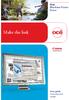 - Océ Windows Printer Driver Make the link o User guide Overview and usage Copyright 2012, Océ All rights reserved. No part of this work may be reproduced, copied, adapted, or transmitted in any form or
- Océ Windows Printer Driver Make the link o User guide Overview and usage Copyright 2012, Océ All rights reserved. No part of this work may be reproduced, copied, adapted, or transmitted in any form or
KIP AutoCAD Installation and User Guide. KIP AutoCAD Installation and User Guide
 KIP AutoCAD Installation and User Guide - 1 - - 2 - Contents 1 Introduction... 4 Recommended PC Specifications:... 5 2 Installation... 6 3 AutoCAD Driver Functionality... 13 4 Using the KIP AutoCAD Driver...
KIP AutoCAD Installation and User Guide - 1 - - 2 - Contents 1 Introduction... 4 Recommended PC Specifications:... 5 2 Installation... 6 3 AutoCAD Driver Functionality... 13 4 Using the KIP AutoCAD Driver...
TOSHIBA GA-1310. Printing from Windows
 TOSHIBA GA-1310 Printing from Windows 2009 Electronics for Imaging, Inc. The information in this publication is covered under Legal Notices for this product. 45081979 04 February 2009 CONTENTS 3 CONTENTS
TOSHIBA GA-1310 Printing from Windows 2009 Electronics for Imaging, Inc. The information in this publication is covered under Legal Notices for this product. 45081979 04 February 2009 CONTENTS 3 CONTENTS
October, 2015. Install/Uninstall Xerox Print Drivers & Apps Best Practices for Windows 8, 8.1, and 10 Customer Tip
 October, 2015 Install/Uninstall Xerox Print Drivers & Apps Best Practices for Windows 8, 8.1, and 10 Customer Tip 2015 Xerox Corporation. All rights reserved. Xerox, Xerox and Design, ColorQube, and WorkCentre
October, 2015 Install/Uninstall Xerox Print Drivers & Apps Best Practices for Windows 8, 8.1, and 10 Customer Tip 2015 Xerox Corporation. All rights reserved. Xerox, Xerox and Design, ColorQube, and WorkCentre
Xerox EX Print Server, Powered by Fiery, for the Xerox 700 Digital Color Press. Printing from Windows
 Xerox EX Print Server, Powered by Fiery, for the Xerox 700 Digital Color Press Printing from Windows 2008 Electronics for Imaging, Inc. The information in this publication is covered under Legal Notices
Xerox EX Print Server, Powered by Fiery, for the Xerox 700 Digital Color Press Printing from Windows 2008 Electronics for Imaging, Inc. The information in this publication is covered under Legal Notices
P C7800 - KIP C7800 Operator Guide - Touchscreen
 P C7800 - KIP C7800 Operator Guide - Touchscreen P C7800 - Introduction The KIP C7800 is a hybrid Color & B/W LED production printing system based on a unique design that lowers the individual operational
P C7800 - KIP C7800 Operator Guide - Touchscreen P C7800 - Introduction The KIP C7800 is a hybrid Color & B/W LED production printing system based on a unique design that lowers the individual operational
KIP 3000 Network Connection
 KIP KIP 3000 Network Connection AutoCAD is registered trademark of Autodesk INC. KIP is registered trademarks of KIP America. All other product names mentioned herein are trademarks of their respective
KIP KIP 3000 Network Connection AutoCAD is registered trademark of Autodesk INC. KIP is registered trademarks of KIP America. All other product names mentioned herein are trademarks of their respective
Downloading Driver Files
 The following instructions are for all DPAS supported Zebra printers except the Zebra GK420t. The ZDesigner R110Xi4 203 dpi driver has been tested and recommended for DPAS use. This driver will support
The following instructions are for all DPAS supported Zebra printers except the Zebra GK420t. The ZDesigner R110Xi4 203 dpi driver has been tested and recommended for DPAS use. This driver will support
Xerox 700 Digital Color Press with Integrated Fiery Color Server. Printing from Mac OS
 Xerox 700 Digital Color Press with Integrated Fiery Color Server Printing from Mac OS 2008 Electronics for Imaging, Inc. The information in this publication is covered under Legal Notices for this product.
Xerox 700 Digital Color Press with Integrated Fiery Color Server Printing from Mac OS 2008 Electronics for Imaging, Inc. The information in this publication is covered under Legal Notices for this product.
Fiery EX4112/4127. Printing from Windows
 Fiery EX4112/4127 Printing from Windows 2008 Electronics for Imaging, Inc. The information in this publication is covered under Legal Notices for this product. 45083884 01 April 2009 CONTENTS 3 CONTENTS
Fiery EX4112/4127 Printing from Windows 2008 Electronics for Imaging, Inc. The information in this publication is covered under Legal Notices for this product. 45083884 01 April 2009 CONTENTS 3 CONTENTS
PostScript User Guide 604P17454_EN
 CopyCentre C118 WorkCentre M118/M118i PostScript User Guide 604P17454_EN Prepared by: The Document Company Xerox GKLS European Operations Bessemer Road Welwyn Garden City Hertfordshire AL7 1HE ENGLAND
CopyCentre C118 WorkCentre M118/M118i PostScript User Guide 604P17454_EN Prepared by: The Document Company Xerox GKLS European Operations Bessemer Road Welwyn Garden City Hertfordshire AL7 1HE ENGLAND
January 9, 2014. Xerox Global Print Driver Installation Guide
 January 9, 2014 Xerox Global Print Driver Installation Guide 2010-2014 Xerox Corporation. All Rights Reserved. Xerox, Xerox and Design, WorkCentre, Global Print Driver, and Mobile Express Driver are trademarks
January 9, 2014 Xerox Global Print Driver Installation Guide 2010-2014 Xerox Corporation. All Rights Reserved. Xerox, Xerox and Design, WorkCentre, Global Print Driver, and Mobile Express Driver are trademarks
KIP Certified AutoCAD Driver. KIP Cost Review Application User Guide
 KIP Certified AutoCAD Driver KIP Cost Review Application User Guide Introduction The KIP Cost Review Application (CRA) allows the review the operational costs for single prints and full production runs.
KIP Certified AutoCAD Driver KIP Cost Review Application User Guide Introduction The KIP Cost Review Application (CRA) allows the review the operational costs for single prints and full production runs.
Legal Notes. Regarding Trademarks. Model supported by the KX printer driver. 2010 KYOCERA MITA Corporation
 Legal Notes Unauthorized reproduction of all or part of this guide is prohibited. The information in this guide is subject to change for improvement without notice. We cannot be held liable for any problems
Legal Notes Unauthorized reproduction of all or part of this guide is prohibited. The information in this guide is subject to change for improvement without notice. We cannot be held liable for any problems
AccXES Client Tools 10.0 User Guide 701P41529 May 2004
 AccXES Client Tools 10.0 User Guide 701P41529 May 2004 Trademark Acknowledgments XEROX, AccXES, The Document Company, and the identifying product names and numbers herein are trademarks of XEROX CORPORATION.
AccXES Client Tools 10.0 User Guide 701P41529 May 2004 Trademark Acknowledgments XEROX, AccXES, The Document Company, and the identifying product names and numbers herein are trademarks of XEROX CORPORATION.
UFR II Driver Guide. UFR II Driver Ver. 2.20 ENG
 UFR II Driver Guide UFR II Driver Ver. 2.20 Please read this guide before operating this product. After you finish reading this guide, store it in a safe place for future reference. ENG 0 Ot UFR II Driver
UFR II Driver Guide UFR II Driver Ver. 2.20 Please read this guide before operating this product. After you finish reading this guide, store it in a safe place for future reference. ENG 0 Ot UFR II Driver
CorelDRAW X5 & CorelDRAW X6
 CorelDRAW X5 & CorelDRAW X6 CorelDRAW X5 & CorelDRAW X6 work best with Windows 7 but can be used with Windows Vista & Windows XP. Step One: Make sure that you have installed all Service Releases and software
CorelDRAW X5 & CorelDRAW X6 CorelDRAW X5 & CorelDRAW X6 work best with Windows 7 but can be used with Windows Vista & Windows XP. Step One: Make sure that you have installed all Service Releases and software
PRINTER DRIVER GUIDE (KODAK 305 Photo Printer)
 PRINTER DRIVER GUIDE () Microsoft, Windows, Windows XP, Windows Vista and Windows 7 are registered trademarks of Microsoft Corporation in the United States and/or other countries. Adobe, Adobe Photoshop
PRINTER DRIVER GUIDE () Microsoft, Windows, Windows XP, Windows Vista and Windows 7 are registered trademarks of Microsoft Corporation in the United States and/or other countries. Adobe, Adobe Photoshop
Xerox 700 Digital Color Press with Integrated Fiery Color Server. Utilities
 Xerox 700 Digital Color Press with Integrated Fiery Color Server Utilities 2008 Electronics for Imaging, Inc. The information in this publication is covered under Legal Notices for this product. 45072726
Xerox 700 Digital Color Press with Integrated Fiery Color Server Utilities 2008 Electronics for Imaging, Inc. The information in this publication is covered under Legal Notices for this product. 45072726
Xerox Global Print Driver. Installation Guide
 Xerox 2010 Xerox Corporation. All Rights Reserved. Unpublished rights reserved under the copyright laws of the United States. Contents of this publication may not be reproduced in any form without permission
Xerox 2010 Xerox Corporation. All Rights Reserved. Unpublished rights reserved under the copyright laws of the United States. Contents of this publication may not be reproduced in any form without permission
Fiery E100 Color Server. Welcome
 Fiery E100 Color Server Welcome 2011 Electronics For Imaging, Inc. The information in this publication is covered under Legal Notices for this product. 45098226 27 June 2011 WELCOME 3 WELCOME This Welcome
Fiery E100 Color Server Welcome 2011 Electronics For Imaging, Inc. The information in this publication is covered under Legal Notices for this product. 45098226 27 June 2011 WELCOME 3 WELCOME This Welcome
InventoryControl for use with QuoteWerks Quick Start Guide
 InventoryControl for use with QuoteWerks Quick Start Guide Copyright 2013 Wasp Barcode Technologies 1400 10 th St. Plano, TX 75074 All Rights Reserved STATEMENTS IN THIS DOCUMENT REGARDING THIRD PARTY
InventoryControl for use with QuoteWerks Quick Start Guide Copyright 2013 Wasp Barcode Technologies 1400 10 th St. Plano, TX 75074 All Rights Reserved STATEMENTS IN THIS DOCUMENT REGARDING THIRD PARTY
KIP 3000 Series MULTIFUNCTION SIMPLICITY
 KIP 3000 Series MULTIFUNCTION SIMPLICITY KIP 3000 SERIES SYSTEMS The KIP 3000 is a highly hl advanced d wide format digital copy system that provides the ability to easily add network printing and scan-to-file
KIP 3000 Series MULTIFUNCTION SIMPLICITY KIP 3000 SERIES SYSTEMS The KIP 3000 is a highly hl advanced d wide format digital copy system that provides the ability to easily add network printing and scan-to-file
File Management Utility. T u t o r i a l
 File Management Utility T u t o r i a l Contents System Requirements... 2 Preparing Files for Transfer to GlobalMark... 2 Application Launch... 2 Printer Setup... 2 Communication Status... 4 Communication
File Management Utility T u t o r i a l Contents System Requirements... 2 Preparing Files for Transfer to GlobalMark... 2 Application Launch... 2 Printer Setup... 2 Communication Status... 4 Communication
MaxSea TZ: Microsoft SQL Server problems End User
 MaxSea TZ: Microsoft SQL Server problems End User This TechNote applies to MaxSea TimeZero Navigator and Explorer v1.9.5 and above Description: TimeZero uses Microsoft SQL server to manage routes, marks,
MaxSea TZ: Microsoft SQL Server problems End User This TechNote applies to MaxSea TimeZero Navigator and Explorer v1.9.5 and above Description: TimeZero uses Microsoft SQL server to manage routes, marks,
User Manual Printer driver PRO 300 / ECO 200 / Express Plus / Pegasus State: April 2003 3073.01.991.90.08
 User Manual Printer driver PRO 300 / ECO 200 / Express Plus / Pegasus State: April 2003 3073.01.991.90.08 Installation instructions driver PRO300 / ECO200 / Express / Plus / Pegasus 3 Contents 1. Introduction
User Manual Printer driver PRO 300 / ECO 200 / Express Plus / Pegasus State: April 2003 3073.01.991.90.08 Installation instructions driver PRO300 / ECO200 / Express / Plus / Pegasus 3 Contents 1. Introduction
FreeFlow Accxes Print Server V15.0 August 2010 701P50918. Xerox FreeFlow Accxes Print Server and Web Printer Management Tool Setup Guide
 FreeFlow Accxes Print Server V15.0 August 2010 701P50918 Xerox FreeFlow Accxes Print Server and Web Printer Management Tool 2010 Xerox Corporation. All rights reserved. XEROX and Xerox and Design, 6204,
FreeFlow Accxes Print Server V15.0 August 2010 701P50918 Xerox FreeFlow Accxes Print Server and Web Printer Management Tool 2010 Xerox Corporation. All rights reserved. XEROX and Xerox and Design, 6204,
Status Monitoring. Using Drivers by Seagull to Display Printer Status Information WHITE PAPER
 Status Monitoring Using Drivers by Seagull to Display Printer Status Information WHITE PAPER Contents Printer Communications 3 Drivers by Seagull 3 The Seagull Status Monitor 4 Important Benefits 4 Viewing
Status Monitoring Using Drivers by Seagull to Display Printer Status Information WHITE PAPER Contents Printer Communications 3 Drivers by Seagull 3 The Seagull Status Monitor 4 Important Benefits 4 Viewing
Tips & Tricks Using HP Designjet Printers with AutoCAD Applications
 Tips & Tricks Using HP Designjet Printers with AutoCAD Applications 2009 Hewlett-Packard Development Company, L.P. Printing to HP Designjet printers... 3 Choosing the right driver... 3 Using plotter configuration
Tips & Tricks Using HP Designjet Printers with AutoCAD Applications 2009 Hewlett-Packard Development Company, L.P. Printing to HP Designjet printers... 3 Choosing the right driver... 3 Using plotter configuration
KIP 3000 MULTIFUNCTION SIMPLICITY
 KIP 3000 MULTIFUNCTION SIMPLICITY MONOCHROME COPYING MONOCHROME PRINTING The KIP 3000 monochrome copy system accurately reproduces technical documents at true 600 x 600 dpi resolution. Copies may be delivered
KIP 3000 MULTIFUNCTION SIMPLICITY MONOCHROME COPYING MONOCHROME PRINTING The KIP 3000 monochrome copy system accurately reproduces technical documents at true 600 x 600 dpi resolution. Copies may be delivered
Monochrome Print Features: True 600 dpi print resolution Produces 3,3 A0 size prints or copies per minute 100% efficient No waste toner
 KIP 3100 SERIES KIP 3100 Monochrome Print, Copy & Scan The KIP 3100 system accurately reproduces technical documents at true 600 x 600 dpi resolution. Prints and copies may be delivered to the integrated
KIP 3100 SERIES KIP 3100 Monochrome Print, Copy & Scan The KIP 3100 system accurately reproduces technical documents at true 600 x 600 dpi resolution. Prints and copies may be delivered to the integrated
FreeFlow Accxes Print Server V15.0 August 2010 701P50924. Xerox FreeFlow Accxes Print Server Drivers and Client Tools Software Installation Guide
 FreeFlow Accxes Print Server V15.0 August 2010 701P50924 Xerox FreeFlow Accxes Print Server Drivers and Client Tools Software 2010 Xerox Corporation. All rights reserved. XEROX and Xerox and Design, 6204,
FreeFlow Accxes Print Server V15.0 August 2010 701P50924 Xerox FreeFlow Accxes Print Server Drivers and Client Tools Software 2010 Xerox Corporation. All rights reserved. XEROX and Xerox and Design, 6204,
August 13, 2014. Install/Uninstall/Share Xerox Print Drivers Best Practices for Windows Server 2012 R2 Customer Tip
 August 13, 2014 Install/Uninstall/Share Xerox Print Drivers Best Practices for Windows Server 2012 R2 Customer Tip 2014 Xerox Corporation. All rights reserved. Xerox, Xerox and Design, ColorQube, and WorkCentre
August 13, 2014 Install/Uninstall/Share Xerox Print Drivers Best Practices for Windows Server 2012 R2 Customer Tip 2014 Xerox Corporation. All rights reserved. Xerox, Xerox and Design, ColorQube, and WorkCentre
Xerox DocuPrint P12 Print Driver User Guide
 Xerox DocuPrint P12 Print Driver User Guide Xerox Corporation 800 Phillips Road Webster, New York 14580 1998 Xerox Corporation. Xerox, The Document Company, the stylized X, and the identifying product
Xerox DocuPrint P12 Print Driver User Guide Xerox Corporation 800 Phillips Road Webster, New York 14580 1998 Xerox Corporation. Xerox, The Document Company, the stylized X, and the identifying product
How to setup a network printer using HP Universal Printer Driver
 How to setup a network printer using HP Universal Printer Driver This patch is only usable on HP T5730 Thin Client and up. The Printer also has to be networked and be PCL6 driver compatible in order to
How to setup a network printer using HP Universal Printer Driver This patch is only usable on HP T5730 Thin Client and up. The Printer also has to be networked and be PCL6 driver compatible in order to
PostScript 3 Supplement
 PostScript 3 Supplement 1 2 3 4 Windows Configuration Mac OS Configuration Using PostScript 3 Printer Utility for Mac Read this manual carefully before you use this machine and keep it handy for future
PostScript 3 Supplement 1 2 3 4 Windows Configuration Mac OS Configuration Using PostScript 3 Printer Utility for Mac Read this manual carefully before you use this machine and keep it handy for future
white paper Document Summary Step-by-step instructions on how to install most LaserJet products using the Microsoft Windows Vista operating system.
 white paper Microsoft Windows Vista Printer driver installation Security Level: Public Date Written/Updated: November 2006 Document Summary Step-by-step instructions on how to install most LaserJet products
white paper Microsoft Windows Vista Printer driver installation Security Level: Public Date Written/Updated: November 2006 Document Summary Step-by-step instructions on how to install most LaserJet products
Upgrading from MSDE to SQL Server 2005 Express Edition with Advanced Services SP2
 Upgrading from MSDE to SQL Server 2005 Express Edition with Advanced Services SP2 Installation and Configuration Introduction This document will walk you step by step in removing MSDE and the setup and
Upgrading from MSDE to SQL Server 2005 Express Edition with Advanced Services SP2 Installation and Configuration Introduction This document will walk you step by step in removing MSDE and the setup and
CREATING AN IMAGE FROM AUTOCAD CADD NOTE 16. MENU: AutoCAD, File, Plot COMMAND: plot ICON:
 CADD NOTE 16 This CADD Note provides instructions on creating an image from an AutoCAD drawing that can be pasted into another application (e.g., Word, Powerpoint, etc.). These instructions assume the
CADD NOTE 16 This CADD Note provides instructions on creating an image from an AutoCAD drawing that can be pasted into another application (e.g., Word, Powerpoint, etc.). These instructions assume the
How To Install Database Oasis On A Computer Or Computer (For Free)
 INSTALLATION INSTRUCTIONS Table of Contents Installation Instructions 1 Table of Contents 1 System Requirements 2 Installation 3 Selecting where to Install the Professional Server 3 Installing Prerequisites
INSTALLATION INSTRUCTIONS Table of Contents Installation Instructions 1 Table of Contents 1 System Requirements 2 Installation 3 Selecting where to Install the Professional Server 3 Installing Prerequisites
Printer Support Guide. FedEx Ship Manager Software
 Printer Support Guide FedEx Ship Manager Software Printer FAQs Installing Printer Drivers How do I download and install the Zebra printer drivers? To download and install the current Zebra printer drivers
Printer Support Guide FedEx Ship Manager Software Printer FAQs Installing Printer Drivers How do I download and install the Zebra printer drivers? To download and install the current Zebra printer drivers
CentreWare Internet Services Setup and User Guide. Version 2.0
 CentreWare Internet Services Setup and User Guide Version 2.0 Xerox Corporation Copyright 1999 by Xerox Corporation. All rights reserved. XEROX, The Document Company, the digital X logo, CentreWare, and
CentreWare Internet Services Setup and User Guide Version 2.0 Xerox Corporation Copyright 1999 by Xerox Corporation. All rights reserved. XEROX, The Document Company, the digital X logo, CentreWare, and
LPR for Windows 95/98/Me/2000/XP TCP/IP Printing User s Guide. Rev. 03 (November, 2001)
 LPR for Windows 95/98/Me/2000/XP TCP/IP Printing User s Guide Rev. 03 (November, 2001) Copyright Statement Trademarks Copyright 1997 No part of this publication may be reproduced in any form or by any
LPR for Windows 95/98/Me/2000/XP TCP/IP Printing User s Guide Rev. 03 (November, 2001) Copyright Statement Trademarks Copyright 1997 No part of this publication may be reproduced in any form or by any
Windows 7 Printer Driver Installation procedure
 Windows 7 Printer Driver Installation procedure This is to explain how to install Windows Vista printer driver for Mitsubishi digital printer to Windows 7. * Although CP9550D/DW is shown through this document,
Windows 7 Printer Driver Installation procedure This is to explain how to install Windows Vista printer driver for Mitsubishi digital printer to Windows 7. * Although CP9550D/DW is shown through this document,
This document provides tips on how to use standard Adobe Acrobat tools to add tick marks to scanned tax documents in the form of PDF files.
 Creating Tick Marks with Adobe Acrobat 10/11 in Tax Documents This document provides tips on how to use standard Adobe Acrobat tools to add tick marks to scanned tax documents in the form of PDF files.
Creating Tick Marks with Adobe Acrobat 10/11 in Tax Documents This document provides tips on how to use standard Adobe Acrobat tools to add tick marks to scanned tax documents in the form of PDF files.
KIP Cloud Apps User Guide
 KIP Cloud Apps User Guide - 1 - Contents System Requirements... 3 Setup of Cloud (Driverless) Printing... 4 Printer Configuration... 5 Cloud Printing... 8 General Tab... 11 Color Tab... 12 Misc Tab...
KIP Cloud Apps User Guide - 1 - Contents System Requirements... 3 Setup of Cloud (Driverless) Printing... 4 Printer Configuration... 5 Cloud Printing... 8 General Tab... 11 Color Tab... 12 Misc Tab...
Legal Notes. Regarding Trademarks. Models supported by the KX printer driver. 2011 KYOCERA MITA Corporation
 Legal Notes Unauthorized reproduction of all or part of this guide is prohibited. The information in this guide is subject to change without notice. We cannot be held liable for any problems arising from
Legal Notes Unauthorized reproduction of all or part of this guide is prohibited. The information in this guide is subject to change without notice. We cannot be held liable for any problems arising from
? Index. Introduction. 1 of 38 About the QMS Network Print Monitor for Windows NT
 1 of 38 About the QMS Network for Windows NT System Requirements" Installing the " Using the " Troubleshooting Operations" Introduction The NT Print Spooler (both workstation and server versions) controls
1 of 38 About the QMS Network for Windows NT System Requirements" Installing the " Using the " Troubleshooting Operations" Introduction The NT Print Spooler (both workstation and server versions) controls
1. TIB388 about the Windows compatibility of all Mutoh devices subdivided in
 WINDOWS Windows compatibility COMPATIBILITY overview OVERVIEW Dear Customer, The questions are rising regarding the compatibility of our Mutoh products with Windows 7. We would like to take the advantage
WINDOWS Windows compatibility COMPATIBILITY overview OVERVIEW Dear Customer, The questions are rising regarding the compatibility of our Mutoh products with Windows 7. We would like to take the advantage
Installing the KX-P8420 or KX-PS8100 on Windows NT 4.0.
 Installing the KX-P8420 or KX-PS8100 on Windows NT 4.0. Overview The KX-P8420 and KX-PS8100 can be set up using 2 methods. METHOD 1 The printer can be installed on the NT server and setup as a shared device.
Installing the KX-P8420 or KX-PS8100 on Windows NT 4.0. Overview The KX-P8420 and KX-PS8100 can be set up using 2 methods. METHOD 1 The printer can be installed on the NT server and setup as a shared device.
Workflow MP 1- MicroStation Printing
 Workflow MP 1- MicroStation Printing This document guides you through the basic functions of MicroStation printing. It is used for printing single sheets on a sheet by sheet basis. See workflow document
Workflow MP 1- MicroStation Printing This document guides you through the basic functions of MicroStation printing. It is used for printing single sheets on a sheet by sheet basis. See workflow document
imageprograf Direct Print & Share Guide
 imageprograf Direct Print & Share Guide imageprograf Direct Print & Share Guide Ver. 2.0 Canon Inc. 1. Features of imageprograf Direct Print & Share The features of imageprograf Direct Print & Share are
imageprograf Direct Print & Share Guide imageprograf Direct Print & Share Guide Ver. 2.0 Canon Inc. 1. Features of imageprograf Direct Print & Share The features of imageprograf Direct Print & Share are
KX Driver User Guide
 KX Driver User Guide Legal Notes Unauthorized reproduction of all or part of this guide is prohibited. The information in this guide is subject to change for improvement without notice. We cannot be held
KX Driver User Guide Legal Notes Unauthorized reproduction of all or part of this guide is prohibited. The information in this guide is subject to change for improvement without notice. We cannot be held
DP-313 Wireless Print Server
 DP-313 Wireless Print Server Quick Installation Guide TCP/IP Printing (LPR for Windows 95/98/Me/2000) Rev. 03 (August, 2001) Copyright Statement Trademarks Copyright 1997 No part of this publication may
DP-313 Wireless Print Server Quick Installation Guide TCP/IP Printing (LPR for Windows 95/98/Me/2000) Rev. 03 (August, 2001) Copyright Statement Trademarks Copyright 1997 No part of this publication may
Configuring Socket Input for ECRM RIPMate
 Configuring Socket Input for ECRM RIPMate AppleTalk is not longer supported on newer Mac Computers. However, there is still a need for printing directly to the RIP from the Page Layout application. This
Configuring Socket Input for ECRM RIPMate AppleTalk is not longer supported on newer Mac Computers. However, there is still a need for printing directly to the RIP from the Page Layout application. This
Adobe Digital Signatures in Adobe Acrobat X Pro
 Adobe Digital Signatures in Adobe Acrobat X Pro Setting up a digital signature with Adobe Acrobat X Pro: 1. Open the PDF file you wish to sign digitally. 2. Click on the Tools menu in the upper right corner.
Adobe Digital Signatures in Adobe Acrobat X Pro Setting up a digital signature with Adobe Acrobat X Pro: 1. Open the PDF file you wish to sign digitally. 2. Click on the Tools menu in the upper right corner.
PigCHAMP Knowledge Software. Enterprise Edition Installation Guide
 PigCHAMP Knowledge Software Enterprise Edition Installation Guide Enterprise Edition Installation Guide MARCH 2012 EDITION PigCHAMP Knowledge Software 1531 Airport Rd Suite 101 Ames, IA 50010 Phone (515)
PigCHAMP Knowledge Software Enterprise Edition Installation Guide Enterprise Edition Installation Guide MARCH 2012 EDITION PigCHAMP Knowledge Software 1531 Airport Rd Suite 101 Ames, IA 50010 Phone (515)
MULTIFUNCTIONAL DIGITAL SYSTEMS. Network Fax Guide
 MULTIFUNCTIONAL DIGITAL SYSTEMS Network Fax Guide 2009 KYOCERA MITA Corporation All rights reserved Preface Thank you for purchasing Multifunctional Digital Color Systems. This manual explains the instructions
MULTIFUNCTIONAL DIGITAL SYSTEMS Network Fax Guide 2009 KYOCERA MITA Corporation All rights reserved Preface Thank you for purchasing Multifunctional Digital Color Systems. This manual explains the instructions
eprint SOFTWARE User Guide
 eprint SOFTWARE User Guide HP eprint software User Guide Copyright and License 2012 Copyright Hewlett-Packard Development Company, L.P. Reproduction, adaptation, or translation without prior written permission
eprint SOFTWARE User Guide HP eprint software User Guide Copyright and License 2012 Copyright Hewlett-Packard Development Company, L.P. Reproduction, adaptation, or translation without prior written permission
Royal Mail Despatch Manager Online Printer Installation Guide
 Royal Mail Despatch Manager Online Printer Installation Guide Getting you started Thank you for opting to use Royal Mail s Despatch Manager Online (DMO) system. To help get you started successfully please
Royal Mail Despatch Manager Online Printer Installation Guide Getting you started Thank you for opting to use Royal Mail s Despatch Manager Online (DMO) system. To help get you started successfully please
Printer Driver Installation Guide
 Fujitsu Dot Matrix Printer DL Series Printer Driver Installation Guide - Windows 7 - Windows Server 2008 R2 Rev.01: April 12, 2010 IMPORTANT NOTE TO USERS For Windows 7 / Windows Server 2008 R2, install
Fujitsu Dot Matrix Printer DL Series Printer Driver Installation Guide - Windows 7 - Windows Server 2008 R2 Rev.01: April 12, 2010 IMPORTANT NOTE TO USERS For Windows 7 / Windows Server 2008 R2, install
Legal Notes. Regarding Trademarks. 2012 KYOCERA Document Solutions Inc.
 Legal Notes Unauthorized reproduction of all or part of this guide is prohibited. The information in this guide is subject to change without notice. We cannot be held liable for any problems arising from
Legal Notes Unauthorized reproduction of all or part of this guide is prohibited. The information in this guide is subject to change without notice. We cannot be held liable for any problems arising from
How To Create An Easybelle History Database On A Microsoft Powerbook 2.5.2 (Windows)
 Introduction EASYLABEL 6 has several new features for saving the history of label formats. This history can include information about when label formats were edited and printed. In order to save this history,
Introduction EASYLABEL 6 has several new features for saving the history of label formats. This history can include information about when label formats were edited and printed. In order to save this history,
Software Technical Reference for the HP LaserJet 8150 Series Printers (8150, 8150N, 8150DN, 8150HN, 8150MFP)
 Software Technical Reference for the HP LaserJet 8150 Series Printers (8150, 8150N, 8150DN, 8150HN, 8150MFP) Notice The information contained in this document is subject to change without notice. HEWLETT-PACKARD
Software Technical Reference for the HP LaserJet 8150 Series Printers (8150, 8150N, 8150DN, 8150HN, 8150MFP) Notice The information contained in this document is subject to change without notice. HEWLETT-PACKARD
Install SQL Server 2014 Express Edition
 How To Install SQL Server 2014 Express Edition Updated: 2/4/2016 2016 Shelby Systems, Inc. All Rights Reserved Other brand and product names are trademarks or registered trademarks of the respective holders.
How To Install SQL Server 2014 Express Edition Updated: 2/4/2016 2016 Shelby Systems, Inc. All Rights Reserved Other brand and product names are trademarks or registered trademarks of the respective holders.
Cloud Portal for imagerunner ADVANCE
 Cloud Portal for imagerunner ADVANCE User's Guide Please read this guide before operating this product. After you finish reading this guide, store it in a safe place for future reference. ENG How This
Cloud Portal for imagerunner ADVANCE User's Guide Please read this guide before operating this product. After you finish reading this guide, store it in a safe place for future reference. ENG How This
1 Installation. Note: In Windows operating systems, you must be logged in with administrator rights to install the printer driver.
 Installation A printer driver is an application that manages communication between a printer and your computer. Once installed, the printer driver settings must be configured in the printer Properties
Installation A printer driver is an application that manages communication between a printer and your computer. Once installed, the printer driver settings must be configured in the printer Properties
Administration guide. Océ LF Systems. Connectivity information for Scan-to-File
 Administration guide Océ LF Systems Connectivity information for Scan-to-File Copyright 2014, Océ All rights reserved. No part of this work may be reproduced, copied, adapted, or transmitted in any form
Administration guide Océ LF Systems Connectivity information for Scan-to-File Copyright 2014, Océ All rights reserved. No part of this work may be reproduced, copied, adapted, or transmitted in any form
Version 6.x Generic. KYOCERA KX DRIVER 6.x USER GUIDE
 Version 6.x Generic KYOCERA KX DRIVER 6.x USER GUIDE Legal Notes Unauthorized reproduction of all or part of this guide is prohibited. The information in this guide is subject to change without notice.
Version 6.x Generic KYOCERA KX DRIVER 6.x USER GUIDE Legal Notes Unauthorized reproduction of all or part of this guide is prohibited. The information in this guide is subject to change without notice.
Guest PC. for Mac OS X. User Guide. Version 1.6. Copyright 1996-2005 Lismore Software Systems, Ltd. All rights reserved.
 Guest PC for Mac OS X Version 1.6 User Guide Copyright 1996-2005 Lismore Software Systems, Ltd. All rights reserved. Table of Contents About Guest PC... 1 About your Virtual Computer... 1 Creating a Virtual
Guest PC for Mac OS X Version 1.6 User Guide Copyright 1996-2005 Lismore Software Systems, Ltd. All rights reserved. Table of Contents About Guest PC... 1 About your Virtual Computer... 1 Creating a Virtual
Network FAX Driver. Operation Guide
 Network FAX Driver Operation Guide About this Operation Guide This Operation Guide explains the settings for the Network FAX driver as well as the procedures that are required in order to use the Network
Network FAX Driver Operation Guide About this Operation Guide This Operation Guide explains the settings for the Network FAX driver as well as the procedures that are required in order to use the Network
DMP V2.0.1 Installation and Upgrade Reference
 DMP V2.0.1 Installation and Upgrade Reference Page 1 of 40 Table of Contents Overview... 3 Compatibility Issues with Previous DMP Versions... 3 DMP V2.0.1 Installation... 3 Sybase CD... 3 Installed Components...
DMP V2.0.1 Installation and Upgrade Reference Page 1 of 40 Table of Contents Overview... 3 Compatibility Issues with Previous DMP Versions... 3 DMP V2.0.1 Installation... 3 Sybase CD... 3 Installed Components...
ColorBurst RIP for Epson Stylus Pro Edition 3800 4880 7880 9880 GETTING STARTED
 P U B L O F F S E T f o r S P E C I F I C A T I O N S I O N S I C A T CERTIFIED SYSTEM W E B Certi ed June, 2004 ColorBurst RIP for Epson Stylus Pro Edition 3800 4880 7880 9880 GETTING STARTED Getting
P U B L O F F S E T f o r S P E C I F I C A T I O N S I O N S I C A T CERTIFIED SYSTEM W E B Certi ed June, 2004 ColorBurst RIP for Epson Stylus Pro Edition 3800 4880 7880 9880 GETTING STARTED Getting
Phaser 3635MFP Software Upgrade Process
 Overview Phaser 3635MFP Software Upgrade Process The Software Upgrade feature allows the customer to upgrade the machine software as requested by a Xerox Customer Support Center Representative, without
Overview Phaser 3635MFP Software Upgrade Process The Software Upgrade feature allows the customer to upgrade the machine software as requested by a Xerox Customer Support Center Representative, without
Océ TDS450. User manual
 Océ TDS450 User manual Océ-Technologies B.V. Océ, Océ TDS450, Océ TDS450 scanner, Océ TDS450 printer, Océ Doc Exec, Océ Image Logic, Océ Scan logic, Océ Power Logic, Océ Print Exec and Océ Remote Logic
Océ TDS450 User manual Océ-Technologies B.V. Océ, Océ TDS450, Océ TDS450 scanner, Océ TDS450 printer, Océ Doc Exec, Océ Image Logic, Océ Scan logic, Océ Power Logic, Océ Print Exec and Océ Remote Logic
HP LaserJet P2050 Series Printer Print tasks
 Cancel a print job Stop the current print job from the control panel Press the Cancel button on the control panel. OK Stop the current print job from the software program When you send the print job, a
Cancel a print job Stop the current print job from the control panel Press the Cancel button on the control panel. OK Stop the current print job from the software program When you send the print job, a
Install MS SQL Server 2012 Express Edition
 Install MS SQL Server 2012 Express Edition Sohodox now works with SQL Server Express Edition. Earlier versions of Sohodox created and used a MS Access based database for storing indexing data and other
Install MS SQL Server 2012 Express Edition Sohodox now works with SQL Server Express Edition. Earlier versions of Sohodox created and used a MS Access based database for storing indexing data and other
Operating Instructions Driver Installation Guide
 Operating Instructions Driver Installation Guide For safe and correct use, be sure to read the Safety Information in "Read This First" before using the machine. TABLE OF CONTENTS 1. Introduction Before
Operating Instructions Driver Installation Guide For safe and correct use, be sure to read the Safety Information in "Read This First" before using the machine. TABLE OF CONTENTS 1. Introduction Before
ilaw Installation Procedure
 ilaw Installation Procedure This guide will provide a reference for a full installation of ilaw Case Management Software. Contents ilaw Overview How ilaw works Installing ilaw Server on a PC Installing
ilaw Installation Procedure This guide will provide a reference for a full installation of ilaw Case Management Software. Contents ilaw Overview How ilaw works Installing ilaw Server on a PC Installing
Printer Performance and Troubleshooting Printers
 Printer Performance and Troubleshooting Printers Revised May 22, 2013 2013 ImproMed, LLC. All rights reserved. No part of this publication may be reproduced, transmitted, transcribed, stored in a retrieval
Printer Performance and Troubleshooting Printers Revised May 22, 2013 2013 ImproMed, LLC. All rights reserved. No part of this publication may be reproduced, transmitted, transcribed, stored in a retrieval
Anoto pendocuments. User s Guide
 Anoto pendocuments User s Guide Copyright 1997 2009 Anoto AB. All rights reserved. Anoto, Magic Box and the Anoto logotype are trademarks owned by Anoto AB. All other trademarks are the property of their
Anoto pendocuments User s Guide Copyright 1997 2009 Anoto AB. All rights reserved. Anoto, Magic Box and the Anoto logotype are trademarks owned by Anoto AB. All other trademarks are the property of their
Windows Vista Installation Guide
 Laser Printer Series Windows Vista Installation Guide Before you can use the printer, you must set up the hardware and install the driver. Please read the Quick Setup Guide and this Windows Vista Installation
Laser Printer Series Windows Vista Installation Guide Before you can use the printer, you must set up the hardware and install the driver. Please read the Quick Setup Guide and this Windows Vista Installation
Microsoft SQL 2008 / R2 Configuration Guide
 TM Triple Crown Microsoft SQL 2008 / R2 Configuration Guide Revised June 11, 2013 2013 ImproMed, LLC. All rights reserved. No part of this publication may be reproduced, transmitted, transcribed, stored
TM Triple Crown Microsoft SQL 2008 / R2 Configuration Guide Revised June 11, 2013 2013 ImproMed, LLC. All rights reserved. No part of this publication may be reproduced, transmitted, transcribed, stored
Introduction 1-1 Installing FAS 500 Asset Accounting the First Time 2-1 Installing FAS 500 Asset Accounting: Upgrading from a Prior Version 3-1
 Contents 1. Introduction 1-1 Supported Operating Environments................ 1-1 System Requirements............................. 1-2 Security Requirements........................ 1-3 Installing Server
Contents 1. Introduction 1-1 Supported Operating Environments................ 1-1 System Requirements............................. 1-2 Security Requirements........................ 1-3 Installing Server
SafeCom Smart Printing Administrator s Quick Guide
 SafeCom Smart Printing Administrator s Quick Guide D10600-08 March 2012 Trademarks: SafeCom, SafeCom Go, SafeCom P:Go, SafeCom epay and the SafeCom logo are trademarks of SafeCom a/s. Company and product
SafeCom Smart Printing Administrator s Quick Guide D10600-08 March 2012 Trademarks: SafeCom, SafeCom Go, SafeCom P:Go, SafeCom epay and the SafeCom logo are trademarks of SafeCom a/s. Company and product
Fiery Q5000 for igen3 SERVER & CONTROLLER SOLUTIONS. Utilities
 Fiery Q5000 for igen3 SERVER & CONTROLLER SOLUTIONS Utilities 2005 Electronics for Imaging, Inc. The information in this publication is covered under Legal Notices for this product. 45051882 10 August
Fiery Q5000 for igen3 SERVER & CONTROLLER SOLUTIONS Utilities 2005 Electronics for Imaging, Inc. The information in this publication is covered under Legal Notices for this product. 45051882 10 August
Appendix F: Instructions for Downloading Microsoft Access Runtime
 Appendix F: Instructions for Downloading Microsoft Access Runtime The Consumer Products Reporting Tool is designed to work with Microsoft Access 2010 or later. For the best compatibility, please refer
Appendix F: Instructions for Downloading Microsoft Access Runtime The Consumer Products Reporting Tool is designed to work with Microsoft Access 2010 or later. For the best compatibility, please refer
Magento Extension Point of Sales User Manual Version 1.0
 Magento Extension Point of Sales Version 1.0 1. Overview... 2 2. Integration... 2 3. General Settings... 3 3.1 Point of sales Settings... 3 3.2 Magento Client Computer Settings... 3 4. POS settings...
Magento Extension Point of Sales Version 1.0 1. Overview... 2 2. Integration... 2 3. General Settings... 3 3.1 Point of sales Settings... 3 3.2 Magento Client Computer Settings... 3 4. POS settings...
Installation Instruction STATISTICA Enterprise Small Business
 Installation Instruction STATISTICA Enterprise Small Business Notes: ❶ The installation of STATISTICA Enterprise Small Business entails two parts: a) a server installation, and b) workstation installations
Installation Instruction STATISTICA Enterprise Small Business Notes: ❶ The installation of STATISTICA Enterprise Small Business entails two parts: a) a server installation, and b) workstation installations
Windows 2000/XP Network
 This section provides installation and troubleshooting steps for Windows 2000/XP: Preliminary steps see page 23. Quick CD-ROM install steps see page 23. Other methods of installation see page 24. Quick
This section provides installation and troubleshooting steps for Windows 2000/XP: Preliminary steps see page 23. Quick CD-ROM install steps see page 23. Other methods of installation see page 24. Quick
Option nv, Gaston Geenslaan 14, B-3001 Leuven Tel +32 16 317 411 Fax +32 16 207 164 http://www.option.com Page 1 of 14
 Page 1 of 14 ! " #!"#$ % &&' Page 2 of 14 1 INTRODUCTION One of the highly desirable features of the GlobeSurfer III device is the ability to network together Printers and External Hard Disk drives (aka
Page 1 of 14 ! " #!"#$ % &&' Page 2 of 14 1 INTRODUCTION One of the highly desirable features of the GlobeSurfer III device is the ability to network together Printers and External Hard Disk drives (aka
ColorBurst RIP for Epson Stylus Pro Edition 3880 4880 7880 9880 GETTING STARTED
 ColorBurst RIP for Epson Stylus Pro Edition 3880 4880 7880 9880 GETTING STARTED Getting Started The enclosed disc includes the ColorBurst RIP server software and client PPD (PostScript Printer Description)
ColorBurst RIP for Epson Stylus Pro Edition 3880 4880 7880 9880 GETTING STARTED Getting Started The enclosed disc includes the ColorBurst RIP server software and client PPD (PostScript Printer Description)
Easy Scan Complete. Administrator User Guide. HealthStream Competency Cent. HealthStream, Inc. 209 10th Ave. South Suite 450 Nashville, TN 37203
 Easy Scan Complete Administrator User Guide HealthStream, Inc. 209 10th Ave. South Suite 450 Nashville, TN 37203 HealthStream Competency Cent Table of Contents Easy Scan Overview... 3 Gathering Data for
Easy Scan Complete Administrator User Guide HealthStream, Inc. 209 10th Ave. South Suite 450 Nashville, TN 37203 HealthStream Competency Cent Table of Contents Easy Scan Overview... 3 Gathering Data for
STATISTICA VERSION 10 STATISTICA ENTERPRISE SERVER INSTALLATION INSTRUCTIONS
 Notes: STATISTICA VERSION 10 STATISTICA ENTERPRISE SERVER INSTALLATION INSTRUCTIONS 1. The installation of the STATISTICA Enterprise Server entails two parts: a) a server installation, and b) workstation
Notes: STATISTICA VERSION 10 STATISTICA ENTERPRISE SERVER INSTALLATION INSTRUCTIONS 1. The installation of the STATISTICA Enterprise Server entails two parts: a) a server installation, and b) workstation
X Series Application Note 43:
 X Series Application Note 43: Using the Remote Viewing & Web Pages of the X - Series & GR Series Recorders The Remote Viewing function of the X-Series and GR Series Recorders provide the user with the
X Series Application Note 43: Using the Remote Viewing & Web Pages of the X - Series & GR Series Recorders The Remote Viewing function of the X-Series and GR Series Recorders provide the user with the
KIP Software Apps Line-Up
 KIP Software Apps Line-Up Print Management KIP SOLUTIONS KIP wide format systems comprise a range of monochrome and colour printing, copying and scanning solutions optimized for economical output. These
KIP Software Apps Line-Up Print Management KIP SOLUTIONS KIP wide format systems comprise a range of monochrome and colour printing, copying and scanning solutions optimized for economical output. These
MAS 90. Installation and System Administrator's Guide 4WIN1010-02/04
 MAS 90 Installation and System Administrator's Guide 4WIN1010-02/04 Copyright 1998-2004 Best Software, Inc. All rights reserved. Rev 02 Contents Chapter 1 Introduction 1 How to Use This Manual 1 Graphic
MAS 90 Installation and System Administrator's Guide 4WIN1010-02/04 Copyright 1998-2004 Best Software, Inc. All rights reserved. Rev 02 Contents Chapter 1 Introduction 1 How to Use This Manual 1 Graphic
STATISTICA VERSION 12 STATISTICA ENTERPRISE SMALL BUSINESS INSTALLATION INSTRUCTIONS
 STATISTICA VERSION 12 STATISTICA ENTERPRISE SMALL BUSINESS INSTALLATION INSTRUCTIONS Notes 1. The installation of STATISTICA Enterprise Small Business entails two parts: a) a server installation, and b)
STATISTICA VERSION 12 STATISTICA ENTERPRISE SMALL BUSINESS INSTALLATION INSTRUCTIONS Notes 1. The installation of STATISTICA Enterprise Small Business entails two parts: a) a server installation, and b)
STIDistrict SQL 2000 Database Management Plans
 STIDistrict SQL 2000 Database Management Plans Overview STI recommends that users create SQL database maintenance plans to maintain the integrity of the STIDistrict database. Database maintenance plans
STIDistrict SQL 2000 Database Management Plans Overview STI recommends that users create SQL database maintenance plans to maintain the integrity of the STIDistrict database. Database maintenance plans
