USING YOUR TI-83/84 GRAPHING CALCULATOR. Part II: Graphing Basics
|
|
|
- Frederica Glenn
- 7 years ago
- Views:
Transcription
1 USING YOUR TI-83/84 GRAPHING CALCULATOR Part II: Graphing Basics
2 2
3 The y= editor To enter a function into the calculator to be graphed, you must be in Function mode. Hit o There are ten storage locations for functions Y 1 through Y 10. You could graph 10 functions at one time, although I would not recommend that you do that! Use the button for the x variable of your function. To deselect one of the functions, use your arrow keys to move the cursor to the equal sign of the function you would like to deselect and hit Í. The equation will remain in the y= editor but will not show up on your graph. Once you have an equation entered and selected, you can hit s to see the graph of this function. You often need to make adjustments to your graphing window to see a better picture of your function. (See Setting the Graphing Window below). To interrupt the plotting of a function, hit the É button. TRACE Use r to move the cursor from one plotted point on the graph to the next using your and ~ buttons. If you move to a point outside of the dimensions of your screen, the x and y coordinates will change appropriately and eventually the window screen will be readjusted. If you have more than one function graphed on the screen at one time, you can move from one function to another by using your } and buttons. 3
4 Formatting the graph Hit yq (FORMAT) You will see this screen: o CoordOn will show you the x and y coordinates of each point as you trace along your function. o GridOn will turn on the grid. It will show up as dots or lines. I prefer to leave the grid off. o AxesOn will turn on the x- and y-axes when you graph your function. It is almost always a good idea to leave these turned on. o LabelOn will label each axis as either x or y. This is not a feature that I generally choose. o ExprOn will display the function that is in use when the Trace cursor is active. I leave this one on all the time. Setting the Graphing Window Hit the p button. In this screen, you can manually set the bounds of your window by setting the minimum and maximum value of each of your axes. You may also adjust the scale used on each axis (they do not have to be the same). For example, by setting the xscl to 5, a tic mark will appear every 5 units on your x-axis. The calculator has seven predefined window settings built in. The three that you will probably use most frequently when you first start using your graphing calculator are Standard, Square and ZoomFit. Hit the q button. o 6: Zstandard: It sets the window variables so that the x and y axes go from 10 to 10, with a scale of 1. o 5: Zsquare: It adjusts the window variables based on the current settings so that the graph is squared off. This is important for making perpendicular lines actually appear perpendicular and making circles actually look like circles. o 0: ZoomFit: It recalculates the ymin and ymax to include the minimum and maximum values of y within the x range that is currently in use. This feature is often helpful to use as a starting point when your graph does not appear on your screen. 4
5 Other window settings o 4: ZDecimal: Replots the function(s) so that the change in x as you trace along the graph is 0.1. o 8: Zinteger: You must choose ZOOM 8 and then hit Í. It will replot your function(s), setting the change in x to 1. Zooming in or out on your graph 1: ZBox: Allows you to define a new viewing window by drawing a rectangle around the portion of the screen you would like magnified. 2: Zoom In: Magnifies the portion of the screen that surrounds the cursor. **QuickZoom: If you are in viewing the graph of your functions and are in Trace mode, you can hit Í and the portion of the screen surrounding the cursor will be magnified. 3: Zoom Out: Zooms out around the area surrounding the cursor. Saving your zoom settings ZOOM MEMORY 1: ZPrevious: It will replot your function(s) using the window settings that were defined before your last ZOOM command. 2: ZoomSto: It will store the current window setting in memory 3: ZoomRcl: It will replot your function(s) using the window settings that had been stored into memory. 4:SetFactors: Allows you to define the level of magnification used in ZOOM In and ZOOM Out. 5
6 Graphing-Style You can change your graphing style from the default (Line style: connected) to other options by using your when in y= to move to the left of Y 1 (or Y 2, Y 3, etc.) o Bold: A thick line/curve is plotted o Shade above: For graphing inequalities o Shade Below: For graphing inequalities o Dot: Does not connect points on the graph. THE INDISPENSABLE CALC MENU This is where the graphing calculator really shines! To get to the CALC menu, hit yr [CALC]. This is what you should see: If you are studying functions, you should become very familiar with options 1 5. Choices 6 & 7 are used in calculus. For options # 1-4, you need to enter at least one function in the y= editor. For option #5, you need to enter at least two functions in the y= editor and identify the two graphs for which you would like to locate an intersection point. Look at what the calculator can help you do when analyzing the graph of a function. o 1: value: It will return the corresponding y value for whatever x value you enter as input. ** Shortcut: When viewing a function, hit r, type the value of x you would like to input into the function, and then hit Í. 6
7 The Value feature is great for finding the y-intercept of the graph of a function. Enter a zero for the x-coordinate and the Value operation will return the corresponding y-coordinate. This is what the screen looks like after using the value operation to find the y-intercept of y = x 5x + 3: 2 o 2:Zero: Use this operation to find the real zeros of a given function. Graphically, this translates into finding the x-intercept(s) of the graph of a function. Because the graph of a function could have more than one x-intercept, you have to help the calculator zero in on the one you would like to find. You will have to repeat the operation to find additional zeros (x-intercepts). When viewing the graph of the function, Hit yr [CALC] and choose 2: Zero Left Bound? You will be prompted to enter a left bound for your x-intercept. You want to move your cursor using or ~ keys until it is at a point on the graph such that the x-value is less than that of the x- intercept or enter a value for x that is less than that of the x- intercept. Hit Í. Right Bound? You will be prompted to enter a right bound for your x-intercept. You want to move your cursor using or ~ keys until it is at a point on the graph such that the x-value is greater than that of the x-intercept or enter a value for x that is greater than that of the x-intercept. Hit Í. Guess? You will be prompted to enter a guess. Move your cursor to a point that is fairly close to the actual x-intercept (or type in a numerical value for your guess). Hit Í. 7
8 **Warning: To find an x-intercept, the calculator looks for a change in sign from positive to negative (or vice-versa) in the y-value as the graph crosses the x-axis. Therefore, it cannot find x-intercepts at points where the function is tangent to the x-axis (the graph touches the x-axis at that point but does not pass through it). In the example below, the function y = ( x + 3) does have an x-intercept at x = 3, but the calculator may not be able to find it using the Zero operation. 2 o 3: minimum and 4: maximum: Returns the relative minimum or maximum of a function within a specified interval. You will again be prompted to enter a left bound, a right bound, and a guess. o 5: intersect: It will find the coordinates of the point where two lines/curves intersect. This is the operation you want to use to find the solution to a system of equations graphically. It will prompt you to answer three questions: First curve? The equation of the function that is currently chosen will appear in the top-left corner of your viewing window. Use your } or keys to select a different function, if necessary. (It will always start with the smallest Y n ). Hit Í. Second curve? Use your } or keys to select a different function, if necessary. Hit Í. Guess? Move your cursor to a point that is fairly close to the actual point of intersection that you would like to find (or type in a numerical value for the x-coordinate of your guess). Hit Í. 8
9 The Intersect operation can be used to solve equations graphically. For example, if I wanted to check my solution to the equation 9( x + 4) + 4 = 4( x 5), I would enter the left side of the equation into Y 1 and the right side of the equation into Y 2. I would graph both equations and find the point of intersection. The x value at that point would be my solution to the original equation. After using the Intersect operation, I get this screen: Therefore, the solution to the equation is x = 12 which should match the solution you found when you solved it algebraically. Now admit it; that was COOL! 9
10 Let s look at one more example of using the intersect feature to solve an equation, this time in slow motion. Example 2: The salary for a sales representative is $1500 per month plus a 3% commission of total monthly sales. Mathematically, the relationship can be expressed as S = 0.03M , where S represents the monthly salary and M represents the total monthly sales. Use your graph to estimate the total monthly sales needed for a salary of $1700. (Use CALC 5: intersect). The equation that we need to solve is.03m = This equation can be solved algebraically without much difficulty..03m = m = 200 m = m To solve it graphically, we will make use of the Intersect feature. This function will find the intersection of two lines/curves. So we will need to enter two functions into our y= editor. 1. The first step is to enter the left-hand side of the equation into y1 and the right side of the equation into y2. Use x in place of m. Your screen should look like this: 2. Now we will find the intersection of these two lines. First make sure that you can see the intersection point in your viewing window. Adjust your window if necessary. 10
11 3. We are ready to use the calculator to find the intersection point. Hit yr[calc] and choose 5: intersect We will have to enter the Fist curve, Second curve, and Guess. See screens below. The calculator will return the x and y coordinates of the point of intersection. The x value, x = is the solution to the original equation. Important note regarding the intersect feature: After selecting Intersect from the CALC menu, you must hit enter THREE times ( First curve, Second curve, Guess ) to find the intersection point. If the screen does not say Intersection at the bottom then you probably do NOT have the coordinates of the intersection point. For additional help on using your TI graphing calculator, you may want to visit the following site: 11
Pre-Calculus Graphing Calculator Handbook
 Pre-Calculus Graphing Calculator Handbook I. Graphing Functions A. Button for Functions This button is used to enter any function to be graphed. You can enter up to 10 different functions at a time. Use
Pre-Calculus Graphing Calculator Handbook I. Graphing Functions A. Button for Functions This button is used to enter any function to be graphed. You can enter up to 10 different functions at a time. Use
Basic Graphing Functions for the TI-83 and TI-84
 Basic Graphing Functions for the TI-83 and TI-84 The primary benefits of the TI-83 and TI-84 are the abilities to graph functions and to identify properties those functions possess. The purpose of this
Basic Graphing Functions for the TI-83 and TI-84 The primary benefits of the TI-83 and TI-84 are the abilities to graph functions and to identify properties those functions possess. The purpose of this
I. Turn it on: Press É
 Graphing Calculator Guide for the TI-83/84 Plus The following pages describe how to use the calculator to graph functions, use some of the matrix menu, use scientific notation, and other various keys.
Graphing Calculator Guide for the TI-83/84 Plus The following pages describe how to use the calculator to graph functions, use some of the matrix menu, use scientific notation, and other various keys.
Academic Support Center. Using the TI-83/84+ Graphing Calculator PART II
 Academic Support Center Using the TI-83/84+ Graphing Calculator PART II Designed and Prepared by The Academic Support Center Revised June 2012 1 Using the Graphing Calculator (TI-83+ or TI-84+) Table of
Academic Support Center Using the TI-83/84+ Graphing Calculator PART II Designed and Prepared by The Academic Support Center Revised June 2012 1 Using the Graphing Calculator (TI-83+ or TI-84+) Table of
TI-83/84 Plus Graphing Calculator Worksheet #2
 TI-83/8 Plus Graphing Calculator Worksheet #2 The graphing calculator is set in the following, MODE, and Y, settings. Resetting your calculator brings it back to these original settings. MODE Y Note that
TI-83/8 Plus Graphing Calculator Worksheet #2 The graphing calculator is set in the following, MODE, and Y, settings. Resetting your calculator brings it back to these original settings. MODE Y Note that
Part V: Texas Instruments TI-92, TI-92 Plus, Voyage 200
 Part V: Texas Instruments TI-92, TI-92 Plus, Voyage 200 V.1 Getting started with the TI-92, TI-92 Plus, Voyage 200 Note: All keystroke sequences given for the Voyage 200 are applicable to the TI-92 and
Part V: Texas Instruments TI-92, TI-92 Plus, Voyage 200 V.1 Getting started with the TI-92, TI-92 Plus, Voyage 200 Note: All keystroke sequences given for the Voyage 200 are applicable to the TI-92 and
Graphing Quadratic Functions
 Problem 1 The Parabola Examine the data in L 1 and L to the right. Let L 1 be the x- value and L be the y-values for a graph. 1. How are the x and y-values related? What pattern do you see? To enter the
Problem 1 The Parabola Examine the data in L 1 and L to the right. Let L 1 be the x- value and L be the y-values for a graph. 1. How are the x and y-values related? What pattern do you see? To enter the
Slope & y-intercept Discovery Activity
 TI-83 Graphing Calculator Activity Slope & y-intercept Discovery Activity Justin Vallone 11/2/05 In this activity, you will use your TI-83 graphing calculator to graph equations of lines. Follow the steps
TI-83 Graphing Calculator Activity Slope & y-intercept Discovery Activity Justin Vallone 11/2/05 In this activity, you will use your TI-83 graphing calculator to graph equations of lines. Follow the steps
Lecture 8 : Coordinate Geometry. The coordinate plane The points on a line can be referenced if we choose an origin and a unit of 20
 Lecture 8 : Coordinate Geometry The coordinate plane The points on a line can be referenced if we choose an origin and a unit of 0 distance on the axis and give each point an identity on the corresponding
Lecture 8 : Coordinate Geometry The coordinate plane The points on a line can be referenced if we choose an origin and a unit of 0 distance on the axis and give each point an identity on the corresponding
Introductory Handbook for the TI-89 Titanium
 Introductory Handbook for the TI-89 Titanium Note: This handbook will, for the most part, work for the standard TI-89 as well. The color-coding used on the TI-89 differs from the color-coding used on the
Introductory Handbook for the TI-89 Titanium Note: This handbook will, for the most part, work for the standard TI-89 as well. The color-coding used on the TI-89 differs from the color-coding used on the
6.2 Solving Nonlinear Equations
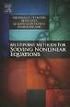 6.2. SOLVING NONLINEAR EQUATIONS 399 6.2 Solving Nonlinear Equations We begin by introducing a property that will be used extensively in this and future sections. The zero product property. If the product
6.2. SOLVING NONLINEAR EQUATIONS 399 6.2 Solving Nonlinear Equations We begin by introducing a property that will be used extensively in this and future sections. The zero product property. If the product
Activity 6 Graphing Linear Equations
 Activity 6 Graphing Linear Equations TEACHER NOTES Topic Area: Algebra NCTM Standard: Represent and analyze mathematical situations and structures using algebraic symbols Objective: The student will be
Activity 6 Graphing Linear Equations TEACHER NOTES Topic Area: Algebra NCTM Standard: Represent and analyze mathematical situations and structures using algebraic symbols Objective: The student will be
Introduction to the Graphing Calculator
 Unit 0 Introduction to the Graphing Calculator Intermediate Algebra Update 2/06/06 Unit 0 Activity 1: Introduction to Computation on a Graphing Calculator Why: As technology becomes integrated into all
Unit 0 Introduction to the Graphing Calculator Intermediate Algebra Update 2/06/06 Unit 0 Activity 1: Introduction to Computation on a Graphing Calculator Why: As technology becomes integrated into all
Guide for Texas Instruments TI-83, TI-83 Plus, or TI-84 Plus Graphing Calculator
 Guide for Texas Instruments TI-83, TI-83 Plus, or TI-84 Plus Graphing Calculator This Guide is designed to offer step-by-step instruction for using your TI-83, TI-83 Plus, or TI-84 Plus graphing calculator
Guide for Texas Instruments TI-83, TI-83 Plus, or TI-84 Plus Graphing Calculator This Guide is designed to offer step-by-step instruction for using your TI-83, TI-83 Plus, or TI-84 Plus graphing calculator
Graphing Linear Equations
 Graphing Linear Equations I. Graphing Linear Equations a. The graphs of first degree (linear) equations will always be straight lines. b. Graphs of lines can have Positive Slope Negative Slope Zero slope
Graphing Linear Equations I. Graphing Linear Equations a. The graphs of first degree (linear) equations will always be straight lines. b. Graphs of lines can have Positive Slope Negative Slope Zero slope
Unit 7 Quadratic Relations of the Form y = ax 2 + bx + c
 Unit 7 Quadratic Relations of the Form y = ax 2 + bx + c Lesson Outline BIG PICTURE Students will: manipulate algebraic expressions, as needed to understand quadratic relations; identify characteristics
Unit 7 Quadratic Relations of the Form y = ax 2 + bx + c Lesson Outline BIG PICTURE Students will: manipulate algebraic expressions, as needed to understand quadratic relations; identify characteristics
TI-83 GRAPHING CALCULATOR BASIC OPERATIONS by Carolyn Meitler Concordia University Wisconsin
 TI-83 GRAPHING CALCULATOR BASIC OPERATIONS by Carolyn Meitler Concordia University Wisconsin B-1 Getting Started Press ON to turn on the calculator. Press 2nd + to get the MEMORY screen (shown at the right).
TI-83 GRAPHING CALCULATOR BASIC OPERATIONS by Carolyn Meitler Concordia University Wisconsin B-1 Getting Started Press ON to turn on the calculator. Press 2nd + to get the MEMORY screen (shown at the right).
1.2 GRAPHS OF EQUATIONS. Copyright Cengage Learning. All rights reserved.
 1.2 GRAPHS OF EQUATIONS Copyright Cengage Learning. All rights reserved. What You Should Learn Sketch graphs of equations. Find x- and y-intercepts of graphs of equations. Use symmetry to sketch graphs
1.2 GRAPHS OF EQUATIONS Copyright Cengage Learning. All rights reserved. What You Should Learn Sketch graphs of equations. Find x- and y-intercepts of graphs of equations. Use symmetry to sketch graphs
How To Use The Ti-83+/84+ Calculator For Math 111
 Using the TI-83+/84+ Graphing Calculator in Math 111 at Tacoma Community College Version 1.0 Scott MacDonald Copyright c 2005 by Scott MacDonald Permission is given to reproduce this document in whole
Using the TI-83+/84+ Graphing Calculator in Math 111 at Tacoma Community College Version 1.0 Scott MacDonald Copyright c 2005 by Scott MacDonald Permission is given to reproduce this document in whole
Introduction to the TI-Nspire CX
 Introduction to the TI-Nspire CX Activity Overview: In this activity, you will become familiar with the layout of the TI-Nspire CX. Step 1: Locate the Touchpad. The Touchpad is used to navigate the cursor
Introduction to the TI-Nspire CX Activity Overview: In this activity, you will become familiar with the layout of the TI-Nspire CX. Step 1: Locate the Touchpad. The Touchpad is used to navigate the cursor
Objectives. Materials
 Activity 4 Objectives Understand what a slope field represents in terms of Create a slope field for a given differential equation Materials TI-84 Plus / TI-83 Plus Graph paper Introduction One of the ways
Activity 4 Objectives Understand what a slope field represents in terms of Create a slope field for a given differential equation Materials TI-84 Plus / TI-83 Plus Graph paper Introduction One of the ways
Overview. Observations. Activities. Chapter 3: Linear Functions Linear Functions: Slope-Intercept Form
 Name Date Linear Functions: Slope-Intercept Form Student Worksheet Overview The Overview introduces the topics covered in Observations and Activities. Scroll through the Overview using " (! to review,
Name Date Linear Functions: Slope-Intercept Form Student Worksheet Overview The Overview introduces the topics covered in Observations and Activities. Scroll through the Overview using " (! to review,
Getting to know your TI-83
 Calculator Activity Intro Getting to know your TI-83 Press ON to begin using calculator.to stop, press 2 nd ON. To darken the screen, press 2 nd alternately. To lighten the screen, press nd 2 alternately.
Calculator Activity Intro Getting to know your TI-83 Press ON to begin using calculator.to stop, press 2 nd ON. To darken the screen, press 2 nd alternately. To lighten the screen, press nd 2 alternately.
Linear Equations. 5- Day Lesson Plan Unit: Linear Equations Grade Level: Grade 9 Time Span: 50 minute class periods By: Richard Weber
 Linear Equations 5- Day Lesson Plan Unit: Linear Equations Grade Level: Grade 9 Time Span: 50 minute class periods By: Richard Weber Tools: Geometer s Sketchpad Software Overhead projector with TI- 83
Linear Equations 5- Day Lesson Plan Unit: Linear Equations Grade Level: Grade 9 Time Span: 50 minute class periods By: Richard Weber Tools: Geometer s Sketchpad Software Overhead projector with TI- 83
EL-9650/9600c/9450/9400 Handbook Vol. 1
 Graphing Calculator EL-9650/9600c/9450/9400 Handbook Vol. Algebra EL-9650 EL-9450 Contents. Linear Equations - Slope and Intercept of Linear Equations -2 Parallel and Perpendicular Lines 2. Quadratic Equations
Graphing Calculator EL-9650/9600c/9450/9400 Handbook Vol. Algebra EL-9650 EL-9450 Contents. Linear Equations - Slope and Intercept of Linear Equations -2 Parallel and Perpendicular Lines 2. Quadratic Equations
http://school-maths.com Gerrit Stols
 For more info and downloads go to: http://school-maths.com Gerrit Stols Acknowledgements GeoGebra is dynamic mathematics open source (free) software for learning and teaching mathematics in schools. It
For more info and downloads go to: http://school-maths.com Gerrit Stols Acknowledgements GeoGebra is dynamic mathematics open source (free) software for learning and teaching mathematics in schools. It
M 1310 4.1 Polynomial Functions 1
 M 1310 4.1 Polynomial Functions 1 Polynomial Functions and Their Graphs Definition of a Polynomial Function Let n be a nonnegative integer and let a, a,..., a, a, a n n1 2 1 0, be real numbers, with a
M 1310 4.1 Polynomial Functions 1 Polynomial Functions and Their Graphs Definition of a Polynomial Function Let n be a nonnegative integer and let a, a,..., a, a, a n n1 2 1 0, be real numbers, with a
Coordinate Plane, Slope, and Lines Long-Term Memory Review Review 1
 Review. What does slope of a line mean?. How do you find the slope of a line? 4. Plot and label the points A (3, ) and B (, ). a. From point B to point A, by how much does the y-value change? b. From point
Review. What does slope of a line mean?. How do you find the slope of a line? 4. Plot and label the points A (3, ) and B (, ). a. From point B to point A, by how much does the y-value change? b. From point
Linear Equations. Find the domain and the range of the following set. {(4,5), (7,8), (-1,3), (3,3), (2,-3)}
 Linear Equations Domain and Range Domain refers to the set of possible values of the x-component of a point in the form (x,y). Range refers to the set of possible values of the y-component of a point in
Linear Equations Domain and Range Domain refers to the set of possible values of the x-component of a point in the form (x,y). Range refers to the set of possible values of the y-component of a point in
Elements of a graph. Click on the links below to jump directly to the relevant section
 Click on the links below to jump directly to the relevant section Elements of a graph Linear equations and their graphs What is slope? Slope and y-intercept in the equation of a line Comparing lines on
Click on the links below to jump directly to the relevant section Elements of a graph Linear equations and their graphs What is slope? Slope and y-intercept in the equation of a line Comparing lines on
Introduction to Quadratic Functions
 Introduction to Quadratic Functions The St. Louis Gateway Arch was constructed from 1963 to 1965. It cost 13 million dollars to build..1 Up and Down or Down and Up Exploring Quadratic Functions...617.2
Introduction to Quadratic Functions The St. Louis Gateway Arch was constructed from 1963 to 1965. It cost 13 million dollars to build..1 Up and Down or Down and Up Exploring Quadratic Functions...617.2
EQUATIONS and INEQUALITIES
 EQUATIONS and INEQUALITIES Linear Equations and Slope 1. Slope a. Calculate the slope of a line given two points b. Calculate the slope of a line parallel to a given line. c. Calculate the slope of a line
EQUATIONS and INEQUALITIES Linear Equations and Slope 1. Slope a. Calculate the slope of a line given two points b. Calculate the slope of a line parallel to a given line. c. Calculate the slope of a line
DATA HANDLING AND ANALYSIS ON THE TI-82 AND TI-83/83 PLUS GRAPHING CALCULATORS:
 DATA HANDLING AND ANALYSIS ON THE TI-82 AND TI-83/83 PLUS GRAPHING CALCULATORS: A RESOURCE FOR SCIENCE AND MATHEMATICS STUDENTS John L. McClure Scott A. Sinex Barbara A. Gage Prince George s Community
DATA HANDLING AND ANALYSIS ON THE TI-82 AND TI-83/83 PLUS GRAPHING CALCULATORS: A RESOURCE FOR SCIENCE AND MATHEMATICS STUDENTS John L. McClure Scott A. Sinex Barbara A. Gage Prince George s Community
GeoGebra. 10 lessons. Gerrit Stols
 GeoGebra in 10 lessons Gerrit Stols Acknowledgements GeoGebra is dynamic mathematics open source (free) software for learning and teaching mathematics in schools. It was developed by Markus Hohenwarter
GeoGebra in 10 lessons Gerrit Stols Acknowledgements GeoGebra is dynamic mathematics open source (free) software for learning and teaching mathematics in schools. It was developed by Markus Hohenwarter
Section 1.1 Linear Equations: Slope and Equations of Lines
 Section. Linear Equations: Slope and Equations of Lines Slope The measure of the steepness of a line is called the slope of the line. It is the amount of change in y, the rise, divided by the amount of
Section. Linear Equations: Slope and Equations of Lines Slope The measure of the steepness of a line is called the slope of the line. It is the amount of change in y, the rise, divided by the amount of
4.4 Transforming Circles
 Specific Curriculum Outcomes. Transforming Circles E13 E1 E11 E3 E1 E E15 analyze and translate between symbolic, graphic, and written representation of circles and ellipses translate between different
Specific Curriculum Outcomes. Transforming Circles E13 E1 E11 E3 E1 E E15 analyze and translate between symbolic, graphic, and written representation of circles and ellipses translate between different
Using Linear Programming in Real-Life Problems
 Name Date A C T I V I T Y 4 Instructions Using Linear Programming in Real-Life Problems Mr. Edwards is going to bake some cookies for his algebra class. He will make two different kinds, oatmeal-raisin
Name Date A C T I V I T Y 4 Instructions Using Linear Programming in Real-Life Problems Mr. Edwards is going to bake some cookies for his algebra class. He will make two different kinds, oatmeal-raisin
Casio 9860 Self-Guided Instructions TABLE-GRAPH Mode
 Casio 9860 Self-Guided Instructions TABLE-GRAPH Mode Instructions Screenshots Investigating Algebraic Systems in TABLE and GRAPH Modes One of the real advantages of the Graphic Calculator is the speed
Casio 9860 Self-Guided Instructions TABLE-GRAPH Mode Instructions Screenshots Investigating Algebraic Systems in TABLE and GRAPH Modes One of the real advantages of the Graphic Calculator is the speed
Calculator Notes for the TI-89, TI-92 Plus, and Voyage 200
 CHAPTER 1 Note 1A Reentry Calculator Notes for the TI-89, TI-92 Plus, and Voyage 200 If you want to do further calculation on a result you ve just found, and that result is the first number in the expression
CHAPTER 1 Note 1A Reentry Calculator Notes for the TI-89, TI-92 Plus, and Voyage 200 If you want to do further calculation on a result you ve just found, and that result is the first number in the expression
EASY STEPS TO SUCCESS: A GRAPHING CALCULATOR GUIDE
 EASY STEPS TO SUCCESS: A GRAPHING CALCULATOR GUIDE TO ACCOMPANY MATHEMATICAL APPLICATIONS FOR THE MANAGEMENT, LIFE, AND SOCIAL SCIENCES EIGHTH EDITION HARSHBARGER/REYNOLDS LISA S. YOCCO Georgia Southern
EASY STEPS TO SUCCESS: A GRAPHING CALCULATOR GUIDE TO ACCOMPANY MATHEMATICAL APPLICATIONS FOR THE MANAGEMENT, LIFE, AND SOCIAL SCIENCES EIGHTH EDITION HARSHBARGER/REYNOLDS LISA S. YOCCO Georgia Southern
Quickstart for Desktop Version
 Quickstart for Desktop Version What is GeoGebra? Dynamic Mathematics Software in one easy-to-use package For learning and teaching at all levels of education Joins interactive 2D and 3D geometry, algebra,
Quickstart for Desktop Version What is GeoGebra? Dynamic Mathematics Software in one easy-to-use package For learning and teaching at all levels of education Joins interactive 2D and 3D geometry, algebra,
Calculator Notes for the TI-Nspire and TI-Nspire CAS
 CHAPTER 4 Calculator Notes for the Note 4A: Function Notation The handheld uses function notation automatically. You can define a function in the Calculator, Graphs & Geometry, and Data & Statistics applications.
CHAPTER 4 Calculator Notes for the Note 4A: Function Notation The handheld uses function notation automatically. You can define a function in the Calculator, Graphs & Geometry, and Data & Statistics applications.
SAMPLE. Computer Algebra System (Classpad 330 using OS 3 or above) Application selector. Icolns that access working zones. Icon panel (Master toolbar)
 A P P E N D I X B Computer Algebra System (Classpad 330 using OS 3 or above) B.1 Introduction For reference material on basic operations of the calculator, refer to the free downloadable documentation
A P P E N D I X B Computer Algebra System (Classpad 330 using OS 3 or above) B.1 Introduction For reference material on basic operations of the calculator, refer to the free downloadable documentation
In the Herb Business, Part III Factoring and Quadratic Equations
 74 In the Herb Business, Part III Factoring and Quadratic Equations In the herbal medicine business, you and your partner sold 120 bottles of your best herbal medicine each week when you sold at your original
74 In the Herb Business, Part III Factoring and Quadratic Equations In the herbal medicine business, you and your partner sold 120 bottles of your best herbal medicine each week when you sold at your original
Activity 5. Two Hot, Two Cold. Introduction. Equipment Required. Collecting the Data
 . Activity 5 Two Hot, Two Cold How do we measure temperatures? In almost all countries of the world, the Celsius scale (formerly called the centigrade scale) is used in everyday life and in science and
. Activity 5 Two Hot, Two Cold How do we measure temperatures? In almost all countries of the world, the Celsius scale (formerly called the centigrade scale) is used in everyday life and in science and
Summary of important mathematical operations and formulas (from first tutorial):
 EXCEL Intermediate Tutorial Summary of important mathematical operations and formulas (from first tutorial): Operation Key Addition + Subtraction - Multiplication * Division / Exponential ^ To enter a
EXCEL Intermediate Tutorial Summary of important mathematical operations and formulas (from first tutorial): Operation Key Addition + Subtraction - Multiplication * Division / Exponential ^ To enter a
For another way to generate recursive sequences, see Calculator Note 1D.
 !"# If you want to do further calculation on a result you ve just found, and that result is the first number in the expression you now want to evaluate, you can simply continue the expression. For example,
!"# If you want to do further calculation on a result you ve just found, and that result is the first number in the expression you now want to evaluate, you can simply continue the expression. For example,
Part 1: Background - Graphing
 Department of Physics and Geology Graphing Astronomy 1401 Equipment Needed Qty Computer with Data Studio Software 1 1.1 Graphing Part 1: Background - Graphing In science it is very important to find and
Department of Physics and Geology Graphing Astronomy 1401 Equipment Needed Qty Computer with Data Studio Software 1 1.1 Graphing Part 1: Background - Graphing In science it is very important to find and
7.7 Solving Rational Equations
 Section 7.7 Solving Rational Equations 7 7.7 Solving Rational Equations When simplifying comple fractions in the previous section, we saw that multiplying both numerator and denominator by the appropriate
Section 7.7 Solving Rational Equations 7 7.7 Solving Rational Equations When simplifying comple fractions in the previous section, we saw that multiplying both numerator and denominator by the appropriate
price quantity q The Supply Function price quantity q
 Shown below is another demand function for price of a pizza p as a function of the quantity of pizzas sold per week. This function models the behavior of consumers with respect to price and quantity. 3
Shown below is another demand function for price of a pizza p as a function of the quantity of pizzas sold per week. This function models the behavior of consumers with respect to price and quantity. 3
6.5 Factoring Special Forms
 440 CHAPTER 6. FACTORING 6.5 Factoring Special Forms In this section we revisit two special product forms that we learned in Chapter 5, the first of which was squaring a binomial. Squaring a binomial.
440 CHAPTER 6. FACTORING 6.5 Factoring Special Forms In this section we revisit two special product forms that we learned in Chapter 5, the first of which was squaring a binomial. Squaring a binomial.
Excel 2007 Basic knowledge
 Ribbon menu The Ribbon menu system with tabs for various Excel commands. This Ribbon system replaces the traditional menus used with Excel 2003. Above the Ribbon in the upper-left corner is the Microsoft
Ribbon menu The Ribbon menu system with tabs for various Excel commands. This Ribbon system replaces the traditional menus used with Excel 2003. Above the Ribbon in the upper-left corner is the Microsoft
How Many Drivers? Investigating the Slope-Intercept Form of a Line
 . Activity 1 How Many Drivers? Investigating the Slope-Intercept Form of a Line Any line can be expressed in the form y = mx + b. This form is named the slopeintercept form. In this activity, you will
. Activity 1 How Many Drivers? Investigating the Slope-Intercept Form of a Line Any line can be expressed in the form y = mx + b. This form is named the slopeintercept form. In this activity, you will
MSLC Workshop Series Math 1148 1150 Workshop: Polynomial & Rational Functions
 MSLC Workshop Series Math 1148 1150 Workshop: Polynomial & Rational Functions The goal of this workshop is to familiarize you with similarities and differences in both the graphing and expression of polynomial
MSLC Workshop Series Math 1148 1150 Workshop: Polynomial & Rational Functions The goal of this workshop is to familiarize you with similarities and differences in both the graphing and expression of polynomial
Calculator Notes for the TI-89, TI-92 Plus, and Voyage 200
 CHAPTER 8 Note 8A Changing Mode Calculator Notes for the TI-89, TI-92 Plus, and Voyage 200 For your work in this chapter, check and change, if necessary, three settings. a. Press MODE. In the first line,
CHAPTER 8 Note 8A Changing Mode Calculator Notes for the TI-89, TI-92 Plus, and Voyage 200 For your work in this chapter, check and change, if necessary, three settings. a. Press MODE. In the first line,
Pro/ENGINEER Wildfire 4.0 Basic Design
 Introduction Datum features are non-solid features used during the construction of other features. The most common datum features include planes, axes, coordinate systems, and curves. Datum features do
Introduction Datum features are non-solid features used during the construction of other features. The most common datum features include planes, axes, coordinate systems, and curves. Datum features do
Absorbance Spectrophotometry: Analysis of FD&C Red Food Dye #40 Calibration Curve Procedure
 Absorbance Spectrophotometry: Analysis of FD&C Red Food Dye #40 Calibration Curve Procedure Note: there is a second document that goes with this one! 2046 - Absorbance Spectrophotometry. Make sure you
Absorbance Spectrophotometry: Analysis of FD&C Red Food Dye #40 Calibration Curve Procedure Note: there is a second document that goes with this one! 2046 - Absorbance Spectrophotometry. Make sure you
Answer Key Building Polynomial Functions
 Answer Key Building Polynomial Functions 1. What is the equation of the linear function shown to the right? 2. How did you find it? y = ( 2/3)x + 2 or an equivalent form. Answers will vary. For example,
Answer Key Building Polynomial Functions 1. What is the equation of the linear function shown to the right? 2. How did you find it? y = ( 2/3)x + 2 or an equivalent form. Answers will vary. For example,
1.7 Graphs of Functions
 64 Relations and Functions 1.7 Graphs of Functions In Section 1.4 we defined a function as a special type of relation; one in which each x-coordinate was matched with only one y-coordinate. We spent most
64 Relations and Functions 1.7 Graphs of Functions In Section 1.4 we defined a function as a special type of relation; one in which each x-coordinate was matched with only one y-coordinate. We spent most
Gestation Period as a function of Lifespan
 This document will show a number of tricks that can be done in Minitab to make attractive graphs. We work first with the file X:\SOR\24\M\ANIMALS.MTP. This first picture was obtained through Graph Plot.
This document will show a number of tricks that can be done in Minitab to make attractive graphs. We work first with the file X:\SOR\24\M\ANIMALS.MTP. This first picture was obtained through Graph Plot.
FREE FALL. Introduction. Reference Young and Freedman, University Physics, 12 th Edition: Chapter 2, section 2.5
 Physics 161 FREE FALL Introduction This experiment is designed to study the motion of an object that is accelerated by the force of gravity. It also serves as an introduction to the data analysis capabilities
Physics 161 FREE FALL Introduction This experiment is designed to study the motion of an object that is accelerated by the force of gravity. It also serves as an introduction to the data analysis capabilities
The degree of a polynomial function is equal to the highest exponent found on the independent variables.
 DETAILED SOLUTIONS AND CONCEPTS - POLYNOMIAL FUNCTIONS Prepared by Ingrid Stewart, Ph.D., College of Southern Nevada Please Send Questions and Comments to ingrid.stewart@csn.edu. Thank you! PLEASE NOTE
DETAILED SOLUTIONS AND CONCEPTS - POLYNOMIAL FUNCTIONS Prepared by Ingrid Stewart, Ph.D., College of Southern Nevada Please Send Questions and Comments to ingrid.stewart@csn.edu. Thank you! PLEASE NOTE
FACTORING QUADRATICS 8.1.1 and 8.1.2
 FACTORING QUADRATICS 8.1.1 and 8.1.2 Chapter 8 introduces students to quadratic equations. These equations can be written in the form of y = ax 2 + bx + c and, when graphed, produce a curve called a parabola.
FACTORING QUADRATICS 8.1.1 and 8.1.2 Chapter 8 introduces students to quadratic equations. These equations can be written in the form of y = ax 2 + bx + c and, when graphed, produce a curve called a parabola.
1.2 Break-Even Analysis and Market Equilibrium
 Math 142 c Roberto Barrera, Fall 2015 1 1.2 Break-Even Analysis and Market Equilibrium Mathematical models of cost, revenue, and profits Two types of costs: 1. Fixed costs: 2. Variable costs: Total cost:
Math 142 c Roberto Barrera, Fall 2015 1 1.2 Break-Even Analysis and Market Equilibrium Mathematical models of cost, revenue, and profits Two types of costs: 1. Fixed costs: 2. Variable costs: Total cost:
Analyzing Piecewise Functions
 Connecting Geometry to Advanced Placement* Mathematics A Resource and Strategy Guide Updated: 04/9/09 Analyzing Piecewise Functions Objective: Students will analyze attributes of a piecewise function including
Connecting Geometry to Advanced Placement* Mathematics A Resource and Strategy Guide Updated: 04/9/09 Analyzing Piecewise Functions Objective: Students will analyze attributes of a piecewise function including
-2- Reason: This is harder. I'll give an argument in an Addendum to this handout.
 LINES Slope The slope of a nonvertical line in a coordinate plane is defined as follows: Let P 1 (x 1, y 1 ) and P 2 (x 2, y 2 ) be any two points on the line. Then slope of the line = y 2 y 1 change in
LINES Slope The slope of a nonvertical line in a coordinate plane is defined as follows: Let P 1 (x 1, y 1 ) and P 2 (x 2, y 2 ) be any two points on the line. Then slope of the line = y 2 y 1 change in
Math Tools Cell Phone Plans
 NATIONAL PARTNERSHIP FOR QUALITY AFTERSCHOOL LEARNING www.sedl.org/afterschool/toolkits Math Tools Cell Phone Plans..............................................................................................
NATIONAL PARTNERSHIP FOR QUALITY AFTERSCHOOL LEARNING www.sedl.org/afterschool/toolkits Math Tools Cell Phone Plans..............................................................................................
Cabri Geometry Application User Guide
 Cabri Geometry Application User Guide Preview of Geometry... 2 Learning the Basics... 3 Managing File Operations... 12 Setting Application Preferences... 14 Selecting and Moving Objects... 17 Deleting
Cabri Geometry Application User Guide Preview of Geometry... 2 Learning the Basics... 3 Managing File Operations... 12 Setting Application Preferences... 14 Selecting and Moving Objects... 17 Deleting
Because the slope is, a slope of 5 would mean that for every 1cm increase in diameter, the circumference would increase by 5cm.
 Measurement Lab You will be graphing circumference (cm) vs. diameter (cm) for several different circular objects, and finding the slope of the line of best fit using the CapStone program. Write out or
Measurement Lab You will be graphing circumference (cm) vs. diameter (cm) for several different circular objects, and finding the slope of the line of best fit using the CapStone program. Write out or
Years after 2000. US Student to Teacher Ratio 0 16.048 1 15.893 2 15.900 3 15.900 4 15.800 5 15.657 6 15.540
 To complete this technology assignment, you should already have created a scatter plot for your data on your calculator and/or in Excel. You could do this with any two columns of data, but for demonstration
To complete this technology assignment, you should already have created a scatter plot for your data on your calculator and/or in Excel. You could do this with any two columns of data, but for demonstration
APPLYING PRE-CALCULUS/CALCULUS SHARP EL-9600. Graphing Calculator DAVID P. LAWRENCE
 APPLYING PRE-CALCULUS/CALCULUS SHARP U S I N G T H E EL-9600 Graphing Calculator DAVID P. LAWRENCE Applying PRE-CALCULUS/CALCULUS using the SHARP EL-9600 GRAPHING CALCULATOR David P. Lawrence Southwestern
APPLYING PRE-CALCULUS/CALCULUS SHARP U S I N G T H E EL-9600 Graphing Calculator DAVID P. LAWRENCE Applying PRE-CALCULUS/CALCULUS using the SHARP EL-9600 GRAPHING CALCULATOR David P. Lawrence Southwestern
Excel Tutorial. Bio 150B Excel Tutorial 1
 Bio 15B Excel Tutorial 1 Excel Tutorial As part of your laboratory write-ups and reports during this semester you will be required to collect and present data in an appropriate format. To organize and
Bio 15B Excel Tutorial 1 Excel Tutorial As part of your laboratory write-ups and reports during this semester you will be required to collect and present data in an appropriate format. To organize and
3.2. Solving quadratic equations. Introduction. Prerequisites. Learning Outcomes. Learning Style
 Solving quadratic equations 3.2 Introduction A quadratic equation is one which can be written in the form ax 2 + bx + c = 0 where a, b and c are numbers and x is the unknown whose value(s) we wish to find.
Solving quadratic equations 3.2 Introduction A quadratic equation is one which can be written in the form ax 2 + bx + c = 0 where a, b and c are numbers and x is the unknown whose value(s) we wish to find.
5. Tutorial. Starting FlashCut CNC
 FlashCut CNC Section 5 Tutorial 259 5. Tutorial Starting FlashCut CNC To start FlashCut CNC, click on the Start button, select Programs, select FlashCut CNC 4, then select the FlashCut CNC 4 icon. A dialog
FlashCut CNC Section 5 Tutorial 259 5. Tutorial Starting FlashCut CNC To start FlashCut CNC, click on the Start button, select Programs, select FlashCut CNC 4, then select the FlashCut CNC 4 icon. A dialog
Equations, Lenses and Fractions
 46 Equations, Lenses and Fractions The study of lenses offers a good real world example of a relation with fractions we just can t avoid! Different uses of a simple lens that you may be familiar with are
46 Equations, Lenses and Fractions The study of lenses offers a good real world example of a relation with fractions we just can t avoid! Different uses of a simple lens that you may be familiar with are
1.3. Maximum or Minimum of a Quadratic Function. Investigate A
 < P1-6 photo of a large arched bridge, similar to the one on page 292 or p 360-361of the fish book> Maximum or Minimum of a Quadratic Function 1.3 Some bridge arches are defined by quadratic functions.
< P1-6 photo of a large arched bridge, similar to the one on page 292 or p 360-361of the fish book> Maximum or Minimum of a Quadratic Function 1.3 Some bridge arches are defined by quadratic functions.
Intro to Excel spreadsheets
 Intro to Excel spreadsheets What are the objectives of this document? The objectives of document are: 1. Familiarize you with what a spreadsheet is, how it works, and what its capabilities are; 2. Using
Intro to Excel spreadsheets What are the objectives of this document? The objectives of document are: 1. Familiarize you with what a spreadsheet is, how it works, and what its capabilities are; 2. Using
Dealing with Data in Excel 2010
 Dealing with Data in Excel 2010 Excel provides the ability to do computations and graphing of data. Here we provide the basics and some advanced capabilities available in Excel that are useful for dealing
Dealing with Data in Excel 2010 Excel provides the ability to do computations and graphing of data. Here we provide the basics and some advanced capabilities available in Excel that are useful for dealing
Unit 1 Equations, Inequalities, Functions
 Unit 1 Equations, Inequalities, Functions Algebra 2, Pages 1-100 Overview: This unit models real-world situations by using one- and two-variable linear equations. This unit will further expand upon pervious
Unit 1 Equations, Inequalities, Functions Algebra 2, Pages 1-100 Overview: This unit models real-world situations by using one- and two-variable linear equations. This unit will further expand upon pervious
10.1. Solving Quadratic Equations. Investigation: Rocket Science CONDENSED
 CONDENSED L E S S O N 10.1 Solving Quadratic Equations In this lesson you will look at quadratic functions that model projectile motion use tables and graphs to approimate solutions to quadratic equations
CONDENSED L E S S O N 10.1 Solving Quadratic Equations In this lesson you will look at quadratic functions that model projectile motion use tables and graphs to approimate solutions to quadratic equations
Graphic Designing with Transformed Functions
 Name Class The teacher will display the completed example to the right as an example to re-create. Work to make the image of the letter M on your handheld. Transformations of parabolas, domain restrictions,
Name Class The teacher will display the completed example to the right as an example to re-create. Work to make the image of the letter M on your handheld. Transformations of parabolas, domain restrictions,
MODERN APPLICATIONS OF PYTHAGORAS S THEOREM
 UNIT SIX MODERN APPLICATIONS OF PYTHAGORAS S THEOREM Coordinate Systems 124 Distance Formula 127 Midpoint Formula 131 SUMMARY 134 Exercises 135 UNIT SIX: 124 COORDINATE GEOMETRY Geometry, as presented
UNIT SIX MODERN APPLICATIONS OF PYTHAGORAS S THEOREM Coordinate Systems 124 Distance Formula 127 Midpoint Formula 131 SUMMARY 134 Exercises 135 UNIT SIX: 124 COORDINATE GEOMETRY Geometry, as presented
MATH 60 NOTEBOOK CERTIFICATIONS
 MATH 60 NOTEBOOK CERTIFICATIONS Chapter #1: Integers and Real Numbers 1.1a 1.1b 1.2 1.3 1.4 1.8 Chapter #2: Algebraic Expressions, Linear Equations, and Applications 2.1a 2.1b 2.1c 2.2 2.3a 2.3b 2.4 2.5
MATH 60 NOTEBOOK CERTIFICATIONS Chapter #1: Integers and Real Numbers 1.1a 1.1b 1.2 1.3 1.4 1.8 Chapter #2: Algebraic Expressions, Linear Equations, and Applications 2.1a 2.1b 2.1c 2.2 2.3a 2.3b 2.4 2.5
Blue Pelican Alg II First Semester
 Blue Pelican Alg II First Semester Teacher Version 1.01 Copyright 2009 by Charles E. Cook; Refugio, Tx (All rights reserved) Alg II Syllabus (First Semester) Unit 1: Solving linear equations and inequalities
Blue Pelican Alg II First Semester Teacher Version 1.01 Copyright 2009 by Charles E. Cook; Refugio, Tx (All rights reserved) Alg II Syllabus (First Semester) Unit 1: Solving linear equations and inequalities
Microsoft Excel 2010 Part 3: Advanced Excel
 CALIFORNIA STATE UNIVERSITY, LOS ANGELES INFORMATION TECHNOLOGY SERVICES Microsoft Excel 2010 Part 3: Advanced Excel Winter 2015, Version 1.0 Table of Contents Introduction...2 Sorting Data...2 Sorting
CALIFORNIA STATE UNIVERSITY, LOS ANGELES INFORMATION TECHNOLOGY SERVICES Microsoft Excel 2010 Part 3: Advanced Excel Winter 2015, Version 1.0 Table of Contents Introduction...2 Sorting Data...2 Sorting
Tutorial for the TI-89 Titanium Calculator
 SI Physics Tutorial for the TI-89 Titanium Calculator Using Scientific Notation on a TI-89 Titanium calculator From Home, press the Mode button, then scroll down to Exponential Format. Select Scientific.
SI Physics Tutorial for the TI-89 Titanium Calculator Using Scientific Notation on a TI-89 Titanium calculator From Home, press the Mode button, then scroll down to Exponential Format. Select Scientific.
EdExcel Decision Mathematics 1
 EdExcel Decision Mathematics 1 Linear Programming Section 1: Formulating and solving graphically Notes and Examples These notes contain subsections on: Formulating LP problems Solving LP problems Minimisation
EdExcel Decision Mathematics 1 Linear Programming Section 1: Formulating and solving graphically Notes and Examples These notes contain subsections on: Formulating LP problems Solving LP problems Minimisation
7.1 Graphs of Quadratic Functions in Vertex Form
 7.1 Graphs of Quadratic Functions in Vertex Form Quadratic Function in Vertex Form A quadratic function in vertex form is a function that can be written in the form f (x) = a(x! h) 2 + k where a is called
7.1 Graphs of Quadratic Functions in Vertex Form Quadratic Function in Vertex Form A quadratic function in vertex form is a function that can be written in the form f (x) = a(x! h) 2 + k where a is called
Introduction to CATIA V5
 Introduction to CATIA V5 Release 16 (A Hands-On Tutorial Approach) Kirstie Plantenberg University of Detroit Mercy SDC PUBLICATIONS Schroff Development Corporation www.schroff.com www.schroff-europe.com
Introduction to CATIA V5 Release 16 (A Hands-On Tutorial Approach) Kirstie Plantenberg University of Detroit Mercy SDC PUBLICATIONS Schroff Development Corporation www.schroff.com www.schroff-europe.com
MA107 Precalculus Algebra Exam 2 Review Solutions
 MA107 Precalculus Algebra Exam 2 Review Solutions February 24, 2008 1. The following demand equation models the number of units sold, x, of a product as a function of price, p. x = 4p + 200 a. Please write
MA107 Precalculus Algebra Exam 2 Review Solutions February 24, 2008 1. The following demand equation models the number of units sold, x, of a product as a function of price, p. x = 4p + 200 a. Please write
AP CALCULUS AB 2008 SCORING GUIDELINES
 AP CALCULUS AB 2008 SCORING GUIDELINES Question 1 Let R be the region bounded by the graphs of y = sin( π x) and y = x 4 x, as shown in the figure above. (a) Find the area of R. (b) The horizontal line
AP CALCULUS AB 2008 SCORING GUIDELINES Question 1 Let R be the region bounded by the graphs of y = sin( π x) and y = x 4 x, as shown in the figure above. (a) Find the area of R. (b) The horizontal line
Readings this week. 1 Parametric Equations Supplement. 2 Section 10.1. 3 Sections 2.1-2.2. Professor Christopher Hoffman Math 124
 Readings this week 1 Parametric Equations Supplement 2 Section 10.1 3 Sections 2.1-2.2 Precalculus Review Quiz session Thursday equations of lines and circles worksheet available at http://www.math.washington.edu/
Readings this week 1 Parametric Equations Supplement 2 Section 10.1 3 Sections 2.1-2.2 Precalculus Review Quiz session Thursday equations of lines and circles worksheet available at http://www.math.washington.edu/
Section 3.2 Polynomial Functions and Their Graphs
 Section 3.2 Polynomial Functions and Their Graphs EXAMPLES: P(x) = 3, Q(x) = 4x 7, R(x) = x 2 +x, S(x) = 2x 3 6x 2 10 QUESTION: Which of the following are polynomial functions? (a) f(x) = x 3 +2x+4 (b)
Section 3.2 Polynomial Functions and Their Graphs EXAMPLES: P(x) = 3, Q(x) = 4x 7, R(x) = x 2 +x, S(x) = 2x 3 6x 2 10 QUESTION: Which of the following are polynomial functions? (a) f(x) = x 3 +2x+4 (b)
Answer Key for California State Standards: Algebra I
 Algebra I: Symbolic reasoning and calculations with symbols are central in algebra. Through the study of algebra, a student develops an understanding of the symbolic language of mathematics and the sciences.
Algebra I: Symbolic reasoning and calculations with symbols are central in algebra. Through the study of algebra, a student develops an understanding of the symbolic language of mathematics and the sciences.
Plot the following two points on a graph and draw the line that passes through those two points. Find the rise, run and slope of that line.
 Objective # 6 Finding the slope of a line Material: page 117 to 121 Homework: worksheet NOTE: When we say line... we mean straight line! Slope of a line: It is a number that represents the slant of a line
Objective # 6 Finding the slope of a line Material: page 117 to 121 Homework: worksheet NOTE: When we say line... we mean straight line! Slope of a line: It is a number that represents the slant of a line
Review of Fundamental Mathematics
 Review of Fundamental Mathematics As explained in the Preface and in Chapter 1 of your textbook, managerial economics applies microeconomic theory to business decision making. The decision-making tools
Review of Fundamental Mathematics As explained in the Preface and in Chapter 1 of your textbook, managerial economics applies microeconomic theory to business decision making. The decision-making tools
This unit has primarily been about quadratics, and parabolas. Answer the following questions to aid yourselves in creating your own study guide.
 COLLEGE ALGEBRA UNIT 2 WRITING ASSIGNMENT This unit has primarily been about quadratics, and parabolas. Answer the following questions to aid yourselves in creating your own study guide. 1) What is the
COLLEGE ALGEBRA UNIT 2 WRITING ASSIGNMENT This unit has primarily been about quadratics, and parabolas. Answer the following questions to aid yourselves in creating your own study guide. 1) What is the
Graphing Parabolas With Microsoft Excel
 Graphing Parabolas With Microsoft Excel Mr. Clausen Algebra 2 California State Standard for Algebra 2 #10.0: Students graph quadratic functions and determine the maxima, minima, and zeros of the function.
Graphing Parabolas With Microsoft Excel Mr. Clausen Algebra 2 California State Standard for Algebra 2 #10.0: Students graph quadratic functions and determine the maxima, minima, and zeros of the function.
Welcome to CorelDRAW, a comprehensive vector-based drawing and graphic-design program for the graphics professional.
 Workspace tour Welcome to CorelDRAW, a comprehensive vector-based drawing and graphic-design program for the graphics professional. In this tutorial, you will become familiar with the terminology and workspace
Workspace tour Welcome to CorelDRAW, a comprehensive vector-based drawing and graphic-design program for the graphics professional. In this tutorial, you will become familiar with the terminology and workspace
5-3 Polynomial Functions. not in one variable because there are two variables, x. and y
 y. 5-3 Polynomial Functions State the degree and leading coefficient of each polynomial in one variable. If it is not a polynomial in one variable, explain why. 1. 11x 6 5x 5 + 4x 2 coefficient of the
y. 5-3 Polynomial Functions State the degree and leading coefficient of each polynomial in one variable. If it is not a polynomial in one variable, explain why. 1. 11x 6 5x 5 + 4x 2 coefficient of the
