Safety Instructions You must keep safety in mind while using this device. Keep these and any other instructions for future reference.
|
|
|
- Rose Simon
- 7 years ago
- Views:
Transcription
1 Remote User Guide
2 Safety Instructions You must keep safety in mind while using this device. Keep these and any other instructions for future reference. Observe Warnings: Carefully follow all warnings on the device and in the operating instructions. Heat: Do NOT place the device near heat sources such as radiators, stoves, heat registers, or other appliances that produce heat. Care and Use Cleaning: Do NOT use liquid, abrasive, solvent, or aerosol cleaners. Use a damp cloth for cleaning. When Not in Use: Remove the batteries if this device is to be left unattended or unused for a long period of time. Refer servicing to qualified personnel when a solid object or liquid has fallen onto or into the device. Do NOT attempt to service this device. Refer all servicing to qualified personnel. Opening covers other than the battery cover will void the warranty. Publishing Information Copyright 202. EchoStar Technologies L.L.C., Englewood, Colorado 802. All rights reserved. The information in this User Guide may change without notice. Revisions may be issued to tell you about such changes. Send comments or questions about this User Guide to techpubs@echostar.com or Technical Publications, EchoStar Technologies L.L.C, 90 Inverness Drive Circle East, Englewood, Colorado 802. Document Number: Printed in DISH is a registered trademark of DISH Network L.L.C. All product names, trade names, or corporate names mentioned in this User Guide are acknowledged to be the proprietary property of the registered owners.
3 UHF PRO Configuring the 3.4 Remote The 3.4 remote does not require any configuration. Go to Insert the Batteries (page 2). Configuring the 4.4 Remote Complete the following steps to configure your remote. 2 3 SIZE "AAA" AAA AAA AAA AAA Decide if the remote is being used for TV or TV2. If it is being used for TV, determine whether to use IR or UHF signals for the remote. Use UHF signals if you do not have a clear line of sight between the remote and the receiver. Pull the remote battery cover off. If your remote shows a or a 2 on the bottom, you can pull out this key and flip it to the other number (2 to and to 2). To separate the key from the remote, insert your thumbnail or a coin in the crease. Remove the key by grasping at the bottom. UHF PRO UHF PRO 4 Insert the key you wish to use to designate the remote and slide into place. Usually a = TV and a 2 = TV2. Use the green (no UHF Pro markings) for TV IR. Use the green UHF Pro for TV UHF. Continue to Insert the Batteries on page 2.
4 Insert the Batteries Pull the remote battery cover off. 2 Insert 4 AAA batteries, making sure to match the plus (+) ends with the plus markings on the battery compartment. 3 Replace the remote battery cover. 2
5 Making 3.4 and 4.4 IR Remote Work with Receiver For 3.4 and 4.4 IR Use the following instructions to configure your remote while using IR signals. 2 Turn your receiver and TV on, and press SYSTEM INFO on the front of the receiver. Note: For DISH 322 receivers, press POWER POWER on the receiver s front panel to put the receiver in standby and then press the UP ARROW on the receiver front panel. Confirm that you see the System Info screen. 3 4 Press RECORD on your remote. The receiver then matches the remote s address. Confirm that your remote operates your receiver by pressing remote buttons. If this is not working, return to step 3. 3
6 Making 4.4 UHF Remote Work with Receiver For 4.4 UHF Use the following instructions if you have configured your remote to use UHF signals. Note: If you have a DISH 322 receiver, follow the steps in Making 4.4 UHF Remote Work with DISH 322 Receiver before following these steps. 2 3 UHF PRO UHF PRO Verify the UHF antenna is installed on the back of the receiver. Turn your receiver and TV on, and press SYSTEM INFO on the front of the receiver. Note: For DISH 322 receivers, press POWER POWER and then UP ARROW on the receiver s front panel to display the System Info screen. Confirm that you see the System Info screen. 4 UHF PRO Confirm that the correct key is inserted on the bottom of the remote (green UHF or blue 2 UHF). UHF PRO 4 continued on next page
7 Making 4.4 UHF Remote Work with Receiver, con t. 5 6 Press and hold SAT until all the mode buttons light up. Release. SAT blinks. Enter any number from to 6, using the number buttons. SAT goes out after each digit is entered and then lights up again Write down the number you entered: Press POUND (#). SAT flashes three times. Press RECORD on your remote. The remote address will probably change on the screen. Confirm that your remote operates your receiver by pressing remote buttons. If this is not working, go back to step 4. 5
8 Making 4.4 UHF Remote Work with DISH 322 Receiver Note: Use these steps to convert your TV remote to UHF with a DISH 322 receiver. Do not do these steps if you are using the 4.4 remote with the blue 2 key. If you set up your DISH 322 to operate the side using UHF Pro and you have a second TV connected to your DISH 322 receiver, the two UHF Pro remotes for this receiver will interfere with each other when operated at the same time. This may prevent the remotes from operating the receiver momentarily. If you want to avoid this possible conflict, program a different address into one of the remotes. For more information see Changing the Remote and Receiver Address on page 25. To convert the TV 4.4 remote to UHF, complete the following steps. If these steps are not completed, your TV2 remote control will control the side of your receiver. Using an already configured TV remote control, select MENU-System Setup-Installation-TV UHF Pro Setup to open the TV UHF Pro Setup screen. Select Enable and select Done. Press the SYS INFO button on the remote control to open the System Info screen. Move the highlight to the address for the Primary Remote Address as shown below. This is important if you do not do this, your remote changes the receiver s Secondary Remote Address and causes your TV remote control to control the 2 side of your receiver. Location ID Primary Remote Address Secondary Remote Address Help Done E7DFA53:0560A2F6 5 6 Cancel Using the UHF Pro remote control that you want to control TV, flip the key on the bottom of the remote to the green UHF Pro key. Continue with Step 5 of Making 4.4 UHF Remote Work with Receiver on page IR UHF Pro Copywrite 20, EchoStar Technologies Corp. All Rights Reserved.
9 SAT Mode SAT To use the features described in this section, make sure you are in SAT mode by pressing the SAT Mode button. Use SAT Mode to control your receiver. Note: Some features may not be available depending on your receiver model. TV/Video Switches receiver between satellite signal (when connected to SATELLITE IN port) and video signal (when connected to TV Antenna/CABLE IN input) Menu Access receiver features and settings Volume and Mute Buttons Control TV volume Programming required Themes Search for programs using Themes Recall Return to last TV channel viewed Info Retrieve information on programs Sys Info Retrieve information on system DISH Explore interactive TV features Format/Star Backspace while using Search function Press this button for SAT Mode Power & TV Power Left button turns the receiver on/off Right button turns the TV on/off Programming required Recover Recover satellite programming if the TV input or channel has changed Page Buttons Page up/down in menus Program Guide Display current and future satellite program listings Browse See what is on other channels while watching TV Arrow/Select Buttons Channel up/down, navigate through menus, and select a desired option Cancel Return to previous menu or to watching a program View TV Exit out of any menu/guide and return to viewing live TV Number Buttons Enter a channel number or navigate through menus Search/ Pound Display Search screen 7
10 TV Mode TV To use the features described in this section, make sure you are in TV mode by pressing the TV Mode button. Remote programming is required. Note: Some features may not be available depending on your receiver model or TV device code. TV/Video Switch between TV inputs (available only for certain makes and models of TVs) Press this button for TV Mode Power & TV Power Left button turns the TV on/off Right button turns the TV on/off TV Menu Access menu features available on some TVs Mute Turn TV volume on or off Select Select a desired option Volume Control TV volume Up/Down Arrow Buttons Channel up/ down on TV Recall Return to last TV channel viewed Number Buttons Enter a desired channel number on TV UHF PRO Note: Remote operation is different on DISH Network TVs. See your DISH TV User s Guide for proper operation. 8
11 DVD/VCR Mode DVD To use the features described in this section, make sure you are in DVD mode by pressing the DVD Mode button. You can also use this mode to operate a Blu-ray disc player or VCR. Remote programming is required. Note: Some features may not be available depending on your receiver model or DVD/VCR device code. TV/Video Switch VCR between its TV & VCR mode Stop Stop playing a DVD, stop playing or recording a videotape Themes/Back Rewind a videotape or reverse a DVD Power & TV Power Left button turns the DVD/VCR/BD on/off Right button turns the TV on/off Press this button for DVD Mode Browse/FWD Forward a videotape or DVD Play Play a videotape or DVD Number Buttons Use to get specific chapters on the DVD; the function of remote number buttons depends on the device Pause Pause a videotape or DVD Pressing again restarts the videotape or DVD View TV For VCR/DVD combinations only Switch between VCR and DVD functions Record Record on a videotape 9
12 25 Programming Remote to Control Another Device Entering a Code Turn the device and receiver on. 2 TV Codes Find the brand name of the device listed in the code tables that start on page Press and hold the correct Mode button until all Mode buttons light up. Release the Mode button. Mode button lights flash. For AUX Mode only. Press 0 for second TV for a second DVD/VCR/BD 2 for a tuner, amplifier, or audio receiver 3 for a second satellite receiver 0
13 Programming Remote to Control Another Device Entering a Code, continued Enter one of the three-digit device codes from the table found in step 2, using buttons on the number pad, such as device code 560. Press after the device code if you want to program Limited Mode. See Placing Remote in Limited Mode on page 5 for more information. Press POUND (#). The Mode button flashes three times. Press POWER to test if the code works for the device. If it does, the device turns off. Turn device on and try other buttons to make sure the device responds the way you expect. If you want to try another code, begin from Step again. If you are unable to find a code that works, try the instructions for Scanning the Remote Database on page 2.
14 Programming Remote to Control Another Device Scanning the Remote Database Note: Only use Scanning the Remote Database if you were unable to find a code using Entering a Code. This procedure can take several minutes. Turn the device and receiver on. 2 3 Press and hold the correct Mode button for the device until all Mode buttons light up. Release the Mode button. The Mode button flashes. If programming TV or DVD Mode buttons, go to step 4. If programming AUX Mode button, continue to step 3. For AUX Mode only Press 0 for second TV for second DVD/VCR/BD 2 for tuner, amplifier, or audio receiver Press the STAR (*) button. 4 Press POWER. 2
15 Programming Remote to Control Another Device Scanning the Remote Database, continued 5 Pointing the remote at the device the entire time, press and release UP ARROW slowly. The Mode button light goes out and comes back on. When the device turns off, continue to Step 6. If the device remains on, continue pressing UP ARROW. When all codes have been tried, the Mode button flashes eight times. 6 7 Press and release POUND (#). The Mode button flashes three times. Turn the device on and try other buttons to make sure the device responds the way you expect. If not, try another code by returning to Step. 3
16 Displaying Device Code and Remote Address To identify the device code that your remote control is using or to display the remote control address, complete the following steps: Press and hold the Mode button for the device until all the Mode buttons light up. Release. The selected Mode button flashes. To display the remote control address, press and hold the SAT Mode button until all the Mode buttons light up. Release. SAT flashes. Press and release POUND (#) twice. The Mode button flashes a number of times corresponding to the value of the stored device code. If Limited Mode is used, the last flash represents Limited Mode. For example, if the stored device code is 593, the Mode button flashes five times, pauses, flashes nine times, pauses, and flashes three times. A quick flash is for zero. If SAT was pressed to display the remote address, the SAT Mode button flashes to 6 times, giving the remote address. For AUX mode: The first group of flashes tells you what the AUX mode controls, then the following flashes tell you each digit of the device s code. 0 for second TV for second DVD/VCR/BD 2 for tuner, amplifier, or audio receiver Record the stored device code in the Reference Table on the inside back cover. 4
17 Placing Remote in Limited Mode/Removing Limited Mode Limited Mode locks out all the device mode operations except for the device s Power, Mute, and Volume. This prevents you from accidentally tuning away from satellite programming. If TV Mode is put into Limited Mode, this means that when the TV Mode button is pressed, the remote does not stay in TV Mode but returns to the last Mode selected. To place the remote in Limited Mode or to remove Limited Mode from TV Mode, follow the steps below. Note: Limited Mode cannot be used with audio amplifiers. Press and hold the TV, DVD, or AUX Mode button until all Mode buttons light up. 2 Press PAGE UP to activate. Press PAGE DOWN to take the remote out of Limited Mode. 3 Press POUND (#). 5
18 SAT Auto-Tune SAT Auto-Tune programs into the remote control the correct TV channel used for watching TV. If you are experiencing fuzzy, snowy, blue, or black screens, it might be due to the TV being set to the wrong channel. Using the SAT Auto-Tune feature helps prevent these screen issues from occurring on TVs connected to the receiver s modulated output (usually TV2). Use SAT Auto-Tune to program the correct TV channel for satellite viewing into the remote control. When SAT is pressed and released, the remote sends that channel to the TV, ensuring that the TV is on the correct channel for watching TV. This feature is enabled by default; however, if you want to use this feature, the channel must be programmed by following the steps in Setting SAT Auto-Tune Channel. Setting SAT Auto-Tune Channel Make sure the remote control operates your TV. Press and hold TV until all four Mode buttons are lit. Press STAR (*). Enter the channel used for viewing (three digits in range of 002 to 25), for example channel 00. Press POUND (#). The Mode button flashes three times to indicate programming was successful. Press SAT. The channel changes. 6
19 Enabling and Disabling SAT Auto-Tune Note: SAT Auto-Tune is enabled by default; however, the channel must be set (see Setting SAT Auto-Tune Channel on page 6). Press and hold SAT until all four Mode buttons are lit. 2 3 Press STAR (*). Press VOLUME UP to enable SAT Auto-Tune or VOLUME DOWN to disable. 4 Press POUND (#). SAT flashes three times to indicate SAT Auto-Tune is enabled or disabled. Removing SAT Auto-Tune Channel Press and hold TV until all four Mode buttons are lit Press STAR (*). Enter 000. Press POUND (#). TV flashes three times to indicate SAT Auto-Tune has been removed. 7
20 Setting Auto-Tune for DVD/VCR You can set Auto-Tune for your DVD and/or VCR. Auto-Tune allows you to return to the channel for your DVD/VCR output when you accidentally change the channel or video input. Note: This feature is only used while recovering your picture. See Recovering Your Picture on page Make sure the remote control operates your DVD/ VCR. Press and hold DVD until all four Mode buttons are lit Press STAR (*). Enter the channel used for viewing (three digits in range of 002 to 25), for example channel 003 or 004. Press POUND (#). The Mode button flashes three times to indicate programming was successful. 8
21 Removing Auto-Tune for DVD/VCR If you want to remove Auto-Tune for your DVD and/or VCR, follow the steps below. Press and hold DVD until all Mode buttons are lit. 2 Press STAR (*). 3 4 Enter 000. Press POUND (#). 9
22 Recovering Your Picture Use the RECOVER button to return to watching satellite programming if you accidentally change channels or inputs on your TV, DVD, and/or VCR. To best use this feature, you must set up Auto-Tune for your TV (see page 6) and for your DVD/VCR (see page 8). Note: RECOVER only works if the remote control has been set up to control the TV and/or DVD/VCR, if connected. If the RECOVER button is used, the TV channel programmed for SAT Auto-Tune is also the channel that is sent to the TV. If SAT Auto-Tune is not programmed, RECOVER first tries to tune your TV to channel 3, then channel 4, and then other video inputs with each press of the RECOVER button. If SAT Auto-Tune is programmed, RECOVER tries to tune your TV to the channel given in SAT Auto-Tune and then other video inputs with each press of the RECOVER button. You may need to press the RECOVER button up to 30 times to recover your satellite TV video. If SAT Auto-Tune is not set up, RECOVER only tries channels 3 and 4. Press and hold RECOVER until all Mode buttons light up. 2 If you see the System Info screen, proceed to step 4. Otherwise, continue to step Press RECOVER again and wait until the Mode lights stop flashing. If you see the System Info screen, go to step 4. If not, repeat this step until you see System Info. Press SELECT to resume watching TV. 20
23 Control Amplifier Volume When the remote control is set up to operate your TV, the MUTE and VOLUME buttons adjust your TV volume when in SAT mode. To use the remote to adjust the volume of a remote-controllable audio receiver or amplifier instead of adjusting the TV s volume setting when the audio receiver or amplifier has been programmed in AUX mode, use the steps on this page Press and hold AUX until all Mode buttons are lit, then release it. The AUX mode button blinks. Press POUND (#). Press the plus (+) side of the VOLUME button. Press the 0 number button. Press POUND (#). The AUX mode button flashes three times. Make sure the remote controls the amplifier s volume in other modes: Press SAT. Press the plus (+) and minus (-) sides of the VOLUME button. Your tuner/amplifier s volume changes, and the AUX mode button lights. 2
24 Control TV Volume Use this procedure to change from having the remote adjust the volume of an audio receiver or amplifier to having the remote adjust the TV s volume. When the remote control is set up to operate your TV, the MUTE and VOLUME buttons adjust your TV volume when in SAT mode. Note: It is only necessary to do these steps if the remote had been set up to control the volume on an audio device and now you want the remote to adjust the volume of a TV Press and hold TV until all Mode buttons are lit, then release it. The TV mode button blinks. Press POUND (#). Press the plus (+) side of the VOLUME button. Press the 0 number button. Press POUND (#). The TV mode button flashes three times. Make sure the remote controls the TV s volume in other modes: Press SAT. Press the plus (+) and minus (-) sides of the VOLUME button. Your TV s volume changes, and the TV mode button lights. 22
25 Programming Remote to Control Second Receiver in AUX Mode If you have another DISH receiver installed, you can use this remote control in AUX mode to operate your new receiver. AUX mode uses only IR signals, so the line of sight from the remote to the second receiver must be unobstructed. You can program the remote control to operate any other DISH receiver except where UHF is used, such as TV2 on DISH receivers. Turn on the second receiver and open System Info screen Write down the TV address that is shown. Press and hold AUX until all Mode buttons light up, then release the button. AUX flashes. Use the Number Pad on the remote control to enter a 3, followed by the address in step 2. Press POUND (#). AUX flashes three times. Press RECORD to verify that the address in the remote control now matches the address for the receiver. 23
26 Discrete Codes Discrete On and Off IR-only remote-control commands are used by installers when programming macro commands into universal remotes. Using an On-only or Off-only command is more effective than a toggle On/Off command when trying to ensure the receiver is reliably in one state or the other. Program the DISH remote to the desired remote address (see Changing the Remote and Receiver Address, page 25). 2 Hold SAT until all Mode buttons light, then release Press POWER (not TV POWER). Press VOLUME UP for discrete power on. Press VOLUME DOWN for discrete power off. Press any other button to end this procedure. 24
27 Changing the Remote and Receiver Address Sometimes the receiver picks up UHF interference from another receiver in the house or even a neighbor s. If you notice that your receiver is changing channels or opening menus but you re not using the remote control, changing the address should fix the problem. 2 3 Press SYSTEM INFO on the receiver s front panel. Note: If you have a DISH 322 receiver, press POWER POWER to put the receiver in standby mode and then press UP. Write down the TV2 remote address shown on the System Info screen. Press and hold SAT on your remote control until all the Mode buttons light up, and then release SAT Add one to the address that you wrote down in step 2, and use the NUMBER PAD to enter that number (between and 6). Press POUND (#). Press RECORD. Press several buttons on the remote to make sure it is working as expected. 25
28 TV Codes TV This table contains the manufacturer codes for programming the remote control to operate your TV. If your TV brand is not listed or if the codes do not work, the remote may not control your TV. In some cases, codes may operate some, but not all buttons, shown in this guide. Note: If programming a second TV in AUX mode, press 0 before entering the TV code. Abex 730 Action 662 Admiral Aiko 727 Akai Alleron 682 A-Mark 620 Amtron 657 Anam National AOC Apex Archer 620 Audiovox Baycraft 536 Belcor 652 Bell & Howell Bradford 657 Brockwood Broksonic Candle Candle/Citizen 573 Capehart Circuit City 627 Citizen Colortyme Concerto Contec/Cony Craig Crown Curtis Mathes CXC Cytron Daewoo Daytron Dell Dimensia Dixi Dumont EchoStar 722 Electrohome Emerson Envision Fisher Fortress 573 Fujitsu Funai Futuretech General Electric Gibralter Goldstar Table continued on next page 26
29 TV Codes, continued TV Granada 627 Grand 627 Grunpy Hallmark Harman/Kardon 56 Harvard 657 Hinari 534 Hisense 759 Hitachi HP 9 92 IMA 657 Infinity 566 JBL 566 JC Penney Jensen JVC Kawasho Kenwood Kloss Kloss Novabeam KTV LG Lloyd s 627 Lloytron 526 Loewe 566 Logik 675 Luxman LXI M. Wards Magnasonic 573 Magnavox Majestic 675 Marantz Megatron Memorex MGA Midland Mitsubishi Mitsui 769 Montgomery Ward Motorola MTC Multitech 657 NAD National 509 NEC Nikkai 62 Nikko Normandic 77 Novabeam 56 NTC 727 Nyon 70 Olevia 90 Onwa Optimus 637 Optonica Orion 694 Osaki 62 Table continued on next page 27
30 TV Codes, continued TV Panasonic Philco Philips Philips Magnavox Pilot Pioneer Polaroid 766 Portland Price Club 680 Prism 676 Proscan Proton Proview 902 Pulsar Quasar Radio Shack Radio Shack/Realistic RCA Realistic Runco 50 Sampo Samsung Samwon 620 Sansui Sanyo SBR 566 Schneider 566 Scotch 654 Scott Sears Seimitsu 627 Sharp Shogun 652 Signature 675 Silver 573 Simpson 525 Solavox 62 Sony Soundesign Spectricon Squareview 694 SSS Starlite 657 Supra 523 SVA Sylvania Table continued on next page 28
31 TV Codes, continued TV Symphonic Tandy Tatung Technics Techwood Teknika Tera 53 Thomas 627 Thompson 709 TMK Toshiba Totevision Toyomenko 627 Universal Vector Research 506 Victor 557 Video Concepts 570 Vidtech Viewsonic 760 Vizio 766 Wards White Westinghouse 86 Yamaha York 627 Zenith Zonda
32 VCR Codes DVD This table contains the manufacturer codes for programming the remote control to operate your VCR. If your VCR brand is not listed or if the codes do not work, the remote may not control your VCR. In some cases, codes may operate some, but not all, buttons shown in this guide. Note: If programming your VCR in AUX mode, press before entering the VCR code. Adventura 588 Funai 588 Aiwa Garrard 588 Akai General Electric American High 678 Go Video Amstrad 588 Goldstar ASA 556 Goodmans 585 Asha 675 Gradiente 588 Audio Dynamics 592 Granada Audiovox 676 Grundig 556 Beaumark 675 Harley Davidson 588 Bell & Howell 58 Harman/Kardon Broksonic 559 Headquarter 58 Calix 676 Hitachi Candle Canon Instant Replay 678 Citizen ITT JC Penney Colortyme Craig JCL 678 Curtis Mathes Jensen JVC Cybernex 675 Kenwood Daewoo Kodak DBX 592 LG 676 Dimensia 607 Lloyd s 588 Dumont 549 Luxor 58 Dynatech 588 LXI 676 Electrohome M. Wards Electrophonic Emerson Magnavox Magnin 676 Finlandia 549 Marantz Finlux Fisher Marta 676 Fuji 678 Matsushita 678 Table continued on next page 30
33 VCR Codes, continued DVD MEI Memorex MGA MGN Technology 675 Midland 579 Minolta 595 Mitsubishi Montgomery Wards Motorola 678 MTC Multitech NEC Nikko 676 Noblex 675 Olympus 678 Optimus 676 Optonica 585 Panasonic Pentax Pentex Research 594 Perdio 588 Philco Philips Pilot 676 Pioneer Proscan Pulsar 533 Quarter 58 Quartz 58 Quasar Radio Shack Radio Shack/Realistic Radix 676 Randex 676 RCA Realistic Ricoh 502 Runco 533 Salora Samsung Sanky 533 Sansui Sanyo SBR 556 Scott Sears Sharp Shintom 595 Shogun 675 Singer 678 Sony STS 678 Sylvania Symphonic Tandy Tashiko 676 Tatung Teac Technics Teknika TMK 675 Toshiba Totevision Unitech 675 Vector Research Victor Video Concepts Videosonic Wards XR Yamaha Zenith
34 DVD Player Codes DVD This table contains the manufacturer codes for programming the remote control to operate your DVD or Blu-ray Player. If your DVD Player brand is not listed or if the codes do not work, the remote may not control your DVD Player. In some cases, codes may operate some, but not all, buttons shown in this guide. Note: If programming a DVD Player in AUX mode, press before entering the DVD Player code. Aiwa Alpine 653 Apex Archos 885 BOSE Broksonic Clarion 696 Classic 695 CyberHome 833 CYTRON 904 Daewoo Denon EchoStar 722 Emerson 658 Fisher 659 Funai 658 General Electric Go Video GPX 704 Hitachi JVC Konka Koss 745 Magnavox 66 Memorex 709 Mintek 70 Mitsubishi Norcent 7 Oritron 723 Panasonic Philips Pioneer Proscan 720 Qwestar 723 RCA Sampo 724 Samsung Sansui Sanyo 643 Sharp Sony Sylvania Teac 732 Technics 733 Techwood 664 Toshiba Yamaha Zenith
35 Tuner/Amplifier Codes AUX This table contains the manufacturer codes for programming the remote control to operate your tuner/amplifier. If your tuner/amplifier is not listed or if the codes do not work, the remote may not control your turner/amplifier. In some cases, codes may operate some, but not all, buttons shown in this guide. Note: If programming a tuner/amplifier in AUX mode, press 2 before entering the Tuner/Amplifier code. Aiwa BOSE Carver 653 Citizen 709 Denon Fisher 653 General Electric 7 Goldstar Harman/Kardon Hitachi 77 JBL 640 JVC Kenwood Magnavox Marantz Nakamichi 67 NEC 76 Onkyo Optimus Panasonic Pioneer Proton Quasar 652 RCA Sharp Sherwood Sony Soundmatters 763 Teac 684 Technics Toshiba 70 Victor 703 Yamaha
36 Combo Codes The following tables contain the manufacturer codes for programming the remote control to operate combined devices. If your combined device brand is not listed or if the codes do not work, the remote may not control your combined device. In some cases, codes may operate some, but not all, buttons shown in this guide. TV/VCR Codes Note: Program the remote control in TV mode using the TV code and then in DVD/VCR mode (or in AUX press before entering the VCR code) using the VCR code. Magnavox TV Code VCR Code Philips TV Code VCR Code Quasar TV Code VCR Code RCA TV Code VCR Code Samsung TV Code VCR Code Sylvania TV Code 756 VCR Code 756 TV DVD 34
37 Combo Codes, continued TV/DVD Codes TV DVD Note: Program the remote control in TV mode using the TV code and then in DVD/VCR mode (or in AUX press before entering the DVD code) using the DVD code. Apex TV Code 757 DVD Code 757 Broksonic TV Code 752 DVD Code 752 CYTRON TV Code 904 DVD Code 904 Panasonic TV Code DVD Code RCA TV Code 749 DVD Code 749 Sansui TV Code 754 DVD Code 754 Sylvania TV Code 764 DVD Code 764 Toshiba TV Code DVD Code
38 Combo Codes, continued DVD/VCR Codes DVD AUX Note: Program the remote control in DVD/VCR mode using one of the listed DVD codes, and then in AUX mode, first pressing and then using the listed VCR code. Go Video DVD Code VCR Code No Code JVC DVD Code 689 VCR Code No Code RCA DVD Code 690 VCR Code No Code Samsung DVD Code VCR Code No Code Sony DVD Code VCR Code Toshiba DVD Code 89 VCR Code No Code Zenith DVD Code No code VCR Code
39 Combo Codes, continued TV/VCR/Tuner Codes TV DVD AUX Note: Program the remote control in TV mode using the TV code and then in DVD/VCR mode and then in AUX mode (press 2 before entering the tuner code) using the tuner code. Panasonic TV Code VCR Code Tuner Code TV/DVD/VCR Codes TV DVD AUX Note: Program the remote control in TV mode using the TV code and then in DVD/VCR mode using the DVD code, and then in AUX mode (press before entering the VCR code) using the VCR code. Panasonic TV Code 900 DVD Code 882 VCR Code 80 37
40 Troubleshooting Use this information if you have a problem using the remote. To solve a particular problem, do the following: Find the information that relates to the problem you are experiencing. Try the suggested solution for that problem. Make sure your remote control has fresh batteries. If you see the Remote Battery Low warning on your TV screen, it is time to change the batteries. Follow the instructions on page 2. Make sure you have a direct line of sight between the remote and the receiver. Visit mydish.com. While performing a remote control procedure, the remote control stops working. What to do: Start over again. If you don t press a button for 20 seconds in a programming sequence, the remote shuts off its programming function. When you press a button on the remote control, the equipment doesn t do what you expect. What to do: Point the remote control directly at the TV, with no objects blocking the signal path. The remote control uses IR signals to control the receiver. IR signals travel less than 40 feet and cannot go through walls or other solid objects. If the batteries are missing or dead, replace them with new AAA-size batteries. If the remote has new batteries, check whether you put them in correctly. If you didn t, take them out and put them in the right way. When you try to enter TV programming mode, all the mode LEDs flash. What to do: Replace the batteries (see page 2). 38
41 Troubleshooting, continued Your remote control does not work well. What to do: Move your receiver to different locations. For best results, place the receiver as high as possible, above all other equipment in your entertainment center. There may be IR interference from objects near the receiver. Your picture is snowy (or black or blue). What to do: If SAT Auto-Tune has been enabled, press SAT to return to watching TV. Make sure your TV is tuned to the correct channel. You may have accidentally changed the channel on your TV. Check the Reference Table to see what channel your TV is tuned to. Program SAT Auto-Tune to avoid this in the future (see SAT Auto-Tune on page 6). When you press the remote control MUTE or VOLUME button, nothing happens. What to do: Program the remote to control your TV. See Programming Remote to Control Another Device on page 0. The receiver does things even though you haven t pressed any remote control buttons. What to do: See Changing the Remote and Receiver Address on page 25 for instructions to correct the possibility of UHF signals from a neighbor s remote controlling your receiver. Your remote control isn t working. What to do: Make sure the remote control is in the correct mode (SAT, TV, DVD, or AUX). Make sure you are using the correct remote control (TV or TV2) for your locations (applicable to multiroom receivers only). Change the batteries as described on page 2. 39
42 Troubleshooting, continued Your UHF Pro remote control does not work well from far away. What to do: Make sure the UHF antenna is connected to the receiver and not touching anything else. Vary the angle of the receiver s UHF antenna. Locate the UHF antenna tip away from other electronics equipment or metal surfaces, even if separated by wooden shelving. Move the receiver to different locations. For best results, place the receiver as high as possible, above all other equipment in your entertainment center. Place the UHF antenna outside the entertainment center by using a coaxial cable to connect it to the receiver. Move any nearby off-air antenna away from the UHF remote antenna. Do not place an off-air antenna on your receiver. Your remote control returns to the previously pressed Mode button every time the TV Mode button is pressed. What to do: Take the remote control out of Limited Mode, following the instructions on page 5, Placing Remote in Limited Mode/Removing Limited Mode. 40
43 Limited Warranty This Limited Warranty is a legal document. Keep it in a safe place. Remember to keep your Sales Receipt for warranty service. We will consider any items you return without a copy of the Proof of Purchase to be out of warranty. This warranty extends only to the original user ( you, your ) of the DISH Network remote control and is limited to the purchase price of the remote control. EchoStar Technologies L.L.C., formerly known as EchoStar Technologies Corporation, and its affiliated companies ( we, our, us ) warrant this remote control against defects in materials or workmanship as follows. For one year from the original date of purchase, if we find the remote control is defective subject to the limits of this warranty, we will replace the remote at no charge for parts or labor. We warrant any such work done against defects in materials or workmanship for the remaining part of the original warranty period. This warranty does not cover installation of the DISH Network System; consumer instruction; physical set up or adjustment of any consumer electronic equipment; remote control batteries; signal reception problems; loss of use of the equipment; unused programming charges due to equipment malfunction; cosmetic damage; damage due to lightning, electrical or telephone line surges, fire, flood, or other acts of Nature; accident; misuse; abuse; repair or alteration by other than our factory service; negligence; commercial or institutional use; improper or neglected maintenance; equipment sold AS IS or WITH ALL FAULTS; equipment removal or reinstallation; shipping damage if the equipment was not packed and shipped in the manner we prescribe; nor equipment purchased, serviced, or operated outside the contiguous United States of America. REPLACEMENT AS PROVIDED UNDER THIS WARRANTY IS YOUR EXCLUSIVE REMEDY. WE SHALL NOT BE HELD LIABLE FOR ANY INCIDENTAL OR CONSEQUENTIAL DAMAGES FOR BREACH OF ANY EXPRESSED OR IMPLIED WARRANTY ON THIS DEVICE, NOR FOR ANY INCIDENTAL OR CONSEQUENTIAL DAMAGE RESULTING FROM THE USE OF, OR INABILITY TO USE, THIS DEVICE. UNDER NO CIRCUMSTANCES SHALL OUR LIABILITY, IF ANY, EXCEED THE PURCHASE PRICE PAID FOR THIS DEVICE. EXCEPT TO THE EXTENT PROHIBITED BY APPLICABLE LAW, ANY IMPLIED WARRANTY OF MERCHANTABILITY OR FITNESS FOR A PARTICULAR PURPOSE ON THIS DEVICE IS LIMITED IN DURATION TO THE DURATION OF THIS WARRANTY. WE RESERVE THE RIGHT TO REFUSE TO HONOR THIS WARRANTY IF WE DETERMINE ANY OF THE ABOVE EXCEPTIONS TO HAVE CAUSED THIS DEVICE NOT TO HAVE PERFORMED PROPERLY. THIS WARRANTY SHALL BE VOID IF ANY FACTORY-APPLIED IDENTIFICATION MARK, INCLUDING BUT NOT LIMITED TO SERIAL OR CONDITIONAL ACCESS NUMBERS, HAS BEEN ALTERED OR REMOVED. THIS WARRANTY SHALL ALSO BE VOID IF THE DEVICE HAS BEEN OPENED BY AN UNAUTHORIZED PERSON (with the exception of opening the battery cover). This warranty gives you specific legal rights which may vary from state to state. Some states do not allow the exclusion or limitations of incidental or consequential damages, or allow limitations on the duration of an implied warranty, so those limitations may not apply to you. 4
44 DISH s Exchange Programs DISH offers two options if you need to replace your remote control the Advanced Exchange Program and the Post Receipt Exchange Program. Advanced Exchange Program The Advanced Exchange Program allows you to have a replacement remote shipped immediately to you. Depending upon where you live, the remote should arrive within three to five business days. You will not have to return your defective remote to DISH using this program. A shipping charge will be applied for shipping the replacement remote. This is a one-time fee based on DISH s competitive bulk shipping rates (additional charges may apply outside the continental U.S.). This fee will be charged to your billing account or valid credit card. Post Receipt Exchange Program The Post Receipt Exchange Program does require that you send the defective remote control at your cost to DISH to determine if the equipment is covered under warranty. To provide faster service, upon receipt of your equipment, you will be shipped a replacement. Your original equipment will not be available for return. If your equipment is not covered under warranty and can be repaired, your billing account or credit card will be charged the standard repair fee for the replacement. If damage to the defective equipment is found, which DISH in its sole discretion determines has voided the warranty or makes the equipment unrepairable, your billing account or credit card will be charged the market price of the replacement. 42
45 Accessory Warranty An accessory is any DISH branded equipment, displaying the DISH logo, excluding the receiver, Smart Card, cables and hookups, and non-mechanical components. A one-year warranty becomes effective upon the activation of the DISH system or date of purchase, if bought separately. A proof of purchase is required to verify the purchase date. If an accessory has an expired warranty, no exchange will be issued. You may purchase replacement accessories from DISH or your local retailer. If You Need Help. Review this User Guide. 2. See Troubleshooting on page Visit mydish.com/chat for 24/7 support. 4. Call the Customer Service Center at DISH (3474). 43
46 Regulatory Factors This device complies with Part 5 of FCC Rules. Operation is subject to the following two conditions:. This device may not cause harmful interference, and 2. This device must accept any interference received, including interference that may cause undesired operation. Changes or modifications to this device may void your authority to operate this equipment. This equipment has been tested and found to comply with the limits for a Class B digital device, pursuant to Part 5 of the FCC Rules. These limits are designed to provide protection against harmful interference in a residential installation. This equipment generates, uses, and can radiate radio frequency energy and, if not installed and used in accordance with the instructions, may cause harmful interference to radio communications. However, there is no guarantee that interference will not occur in a particular installation. If this equipment does cause harmful interference to radio or television reception, which can be determined by turning the equipment off and on, the user is encouraged to try to correct the interference by following one or more of the following measures: Reorient or relocate the receiving antenna. Increase the separation between the equipment and receiver. Connect the equipment into an outlet on a circuit different from that to which the receiver is connected. Consult the dealer or an experienced radio/tv technician for help. 44
47 Reference Table Write down your remote address, channel numbers/ inputs, TV, VCR, DVD player, and stereo equipment codes as you program them for future reference. Remote Address Channel or Input for Cable Programming If you enter a as the last number of your code, your remote is in Limited Mode (see page 5 for more details). TV Code DVD/VCR Player Code (Optional) (Optional) Auxiliary Equipment Code To read out your remote codes, see page 4 for instructions. 45 (Optional)
48 For all your customer needs, go to mydish.com/chat or call the Customer Service center at DISH (3474) 88387
INSTALLING BATTERIES IN REMOTE TYPE A
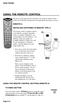 USING THE REMOTE CONTROL The next several pages provide instructions for using the remote control. Follow the instructions that pertain to the appropriate model type you have. REMOTE A INSTALLING BATTERIES
USING THE REMOTE CONTROL The next several pages provide instructions for using the remote control. Follow the instructions that pertain to the appropriate model type you have. REMOTE A INSTALLING BATTERIES
text_dishpvr.fm Page 1 Tuesday, March 2, 2004 12:35 PM Remote Control Basics... 2
 text_dishpvr.fm Page 1 Tuesday, March 2, 2004 12:35 PM TABLE OF CONTENTS Remote Control Basics... 2 Models Supported by this Guide... 2 UHF and IR Signals... 3 Installing Batteries... 3 Converting the
text_dishpvr.fm Page 1 Tuesday, March 2, 2004 12:35 PM TABLE OF CONTENTS Remote Control Basics... 2 Models Supported by this Guide... 2 UHF and IR Signals... 3 Installing Batteries... 3 Converting the
About the Remote Control... page 2
 TABLE OF CONTENTS About the Remote Control... page 2 Remote Control Signals: UHF or IR...page 2 Installing Batteries in the Remote Control...page 3 Remote Control Modes...page 3 Using the Remote Control
TABLE OF CONTENTS About the Remote Control... page 2 Remote Control Signals: UHF or IR...page 2 Installing Batteries in the Remote Control...page 3 Remote Control Modes...page 3 Using the Remote Control
Watch Remote Manual.0814.qxd 8/14/01 4:49 PM Page 1. Watch Remote Control
 Watch Remote Manual.0814.qxd 8/14/01 4:49 PM Page 1 Watch Remote Control Watch Remote Manual.0814.qxd 8/14/01 4:49 PM Page 2 Watch Remote Manual.0814.qxd 8/14/01 4:49 PM Page 3 Operation range of your
Watch Remote Manual.0814.qxd 8/14/01 4:49 PM Page 1 Watch Remote Control Watch Remote Manual.0814.qxd 8/14/01 4:49 PM Page 2 Watch Remote Manual.0814.qxd 8/14/01 4:49 PM Page 3 Operation range of your
UNIVERSAL REMOTE CONTROL
 Cox Manual 11/27/01 7:14 PM Page 1 UNIVERSAL REMOTE CONTROL User s Guide 4th Draft Cox Manual 11/27/01 7:14 PM Page 2 TABLE OF CONTENTS Introduction................................ 3 Features And Functions......................
Cox Manual 11/27/01 7:14 PM Page 1 UNIVERSAL REMOTE CONTROL User s Guide 4th Draft Cox Manual 11/27/01 7:14 PM Page 2 TABLE OF CONTENTS Introduction................................ 3 Features And Functions......................
Synergy V Universal / DVR Remote Control Model RC-U63CDR
 Synergy V Universal / DVR Remote Control Model RC-U63CDR Programming And Operating Instructions (Part # 9-542-906) 2007, Contec Holdings, LLC, Rev. 06/07-1 - 1. Introduction Your Synergy V Universal /
Synergy V Universal / DVR Remote Control Model RC-U63CDR Programming And Operating Instructions (Part # 9-542-906) 2007, Contec Holdings, LLC, Rev. 06/07-1 - 1. Introduction Your Synergy V Universal /
TROUBLESHOOTING TABLES REMOTE CONTROL DEVICE CODES
 Troubleshooting and Device Codes What you ll find in this chapter: TROUBLESHOOTING TABLES REMOTE CONTROL DEVICE CODES 119 Troubleshooting Tables TROUBLESHOOTING TABLES Use these tables if you have problems
Troubleshooting and Device Codes What you ll find in this chapter: TROUBLESHOOTING TABLES REMOTE CONTROL DEVICE CODES 119 Troubleshooting Tables TROUBLESHOOTING TABLES Use these tables if you have problems
Synergy V Universal / DVR Remote Control Model RT-U62CD
 Synergy V Universal / DVR Remote Control Model RT-U62CD Programming And Operating Instructions Rev. 09/04 2004 CONTEC CORPORATION - 1 - 1. Introduction Your Synergy V Universal / DVR remote control is
Synergy V Universal / DVR Remote Control Model RT-U62CD Programming And Operating Instructions Rev. 09/04 2004 CONTEC CORPORATION - 1 - 1. Introduction Your Synergy V Universal / DVR remote control is
TEK PARTNER TM UNIVERSAL REMOTE CONTROL USER S MANUAL
 TEK PARTNER TM UNIVERSAL REMOTE CONTROL USER S MANUAL Congratulations! Your TEK PARTNER TM Universal Remote Control is a state-of-the-art device which integrates many different infra-red remote controls.
TEK PARTNER TM UNIVERSAL REMOTE CONTROL USER S MANUAL Congratulations! Your TEK PARTNER TM Universal Remote Control is a state-of-the-art device which integrates many different infra-red remote controls.
Care and Use Cleaning: Do NOT use liquid, abrasive, solvent, or aerosol cleaners. Use a damp cloth for cleaning.
 REMOTE USER GUIDE Safety Instructions You must keep safety in mind while using this device. Keep these and any other instructions for future reference. Observe Warnings: Carefully follow all warnings on
REMOTE USER GUIDE Safety Instructions You must keep safety in mind while using this device. Keep these and any other instructions for future reference. Observe Warnings: Carefully follow all warnings on
VIZIO Universal Remote Control User Guide
 Table of Contents Chapter 1 - Introduction 2 Chapter 2 - Remote Control Button Description 3 2.1 - Key Remote Control Functions 3 2.2 - Insertion of Batteries in the Remote Control 6 2.3 - Remote Control
Table of Contents Chapter 1 - Introduction 2 Chapter 2 - Remote Control Button Description 3 2.1 - Key Remote Control Functions 3 2.2 - Insertion of Batteries in the Remote Control 6 2.3 - Remote Control
Problem: Remote is not working A remote control may not be responding as expected when a customer presses certain buttons
 Welcome to Comcast! We are proud to be the exclusive broadband digital video provider for the University of Alabama. The digital cable service provided in your dorm room gives you additional channel offerings,
Welcome to Comcast! We are proud to be the exclusive broadband digital video provider for the University of Alabama. The digital cable service provided in your dorm room gives you additional channel offerings,
CONTENTS Remote Description... 2 Programming Instructions... 3 Programming Codes... 6 More Information... 10
 REMOTE MANUAL Product Type: Universal IR Remote Model Line: ZEN100-700 (all) Product Year: 1999/2000 Manual Part #: Electronic Version Only NOTE: This manual was designed to help you program your Zenith
REMOTE MANUAL Product Type: Universal IR Remote Model Line: ZEN100-700 (all) Product Year: 1999/2000 Manual Part #: Electronic Version Only NOTE: This manual was designed to help you program your Zenith
ATLAS DVR/PVR 5-DEVICE Universal Remote Control
 ATLAS DVR/PVR 5-DEVICE Universal Remote Control User s Guide Atlas DVD/PVR Manual 2/14/03 5:00 PM Page 2 TABLE OF CONTENTS Introduction...................................... 3 Features And Functions............................
ATLAS DVR/PVR 5-DEVICE Universal Remote Control User s Guide Atlas DVD/PVR Manual 2/14/03 5:00 PM Page 2 TABLE OF CONTENTS Introduction...................................... 3 Features And Functions............................
URC 4080/4081 VIDEO EXPERT
 URC 4080/4081 VIDEO EXPERT User s Guide TABLE OF CONTENTS Introduction........................... 3 Features And Functions...................... 4 Key Charts............................... 5 Installing
URC 4080/4081 VIDEO EXPERT User s Guide TABLE OF CONTENTS Introduction........................... 3 Features And Functions...................... 4 Key Charts............................... 5 Installing
CDKN-7402. User Manual
 CDKN-7402 User Manual FCC INFORMATION This equipment has been tested and found to comply with the limits for a Class B digital device, pursuant to Part 15 of the FCC Rules. These limits are designed to
CDKN-7402 User Manual FCC INFORMATION This equipment has been tested and found to comply with the limits for a Class B digital device, pursuant to Part 15 of the FCC Rules. These limits are designed to
2-in-1 Universal Remote Control
 2-in-1 Universal Remote Control Owner s Manual Please read before using this equipment. ˆ Contents Features... 3 Introduction... 4 Preparation... 5 Installing Batteries... 5 Setting Up Your Remote Control...
2-in-1 Universal Remote Control Owner s Manual Please read before using this equipment. ˆ Contents Features... 3 Introduction... 4 Preparation... 5 Installing Batteries... 5 Setting Up Your Remote Control...
CTGAE3P 3021 manual booklet 5/24/04 12:46 PM Page 1
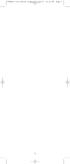 CTGAE3P 3021 manual booklet 5/24/04 12:46 PM Page 1 1 CTGAE3P 3021 manual booklet 5/24/04 12:46 PM Page 2 TABLE OF CONTENTS Introduction...................................................................
CTGAE3P 3021 manual booklet 5/24/04 12:46 PM Page 1 1 CTGAE3P 3021 manual booklet 5/24/04 12:46 PM Page 2 TABLE OF CONTENTS Introduction...................................................................
ABOUT YOUR SATELLITE RECEIVER
 2 Satellite Receiver ABOUT YOUR SATELLITE RECEIVER This chapter gives you an overview and a description of your satellite receiver. SATELLITE RECEIVER OVERVIEW SINGLE AND DUAL MODES REMOTE CONTROL SATELLITE
2 Satellite Receiver ABOUT YOUR SATELLITE RECEIVER This chapter gives you an overview and a description of your satellite receiver. SATELLITE RECEIVER OVERVIEW SINGLE AND DUAL MODES REMOTE CONTROL SATELLITE
Verizon FiOS TV User Guide
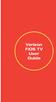 Verizon FiOS TV User Guide Welcome to Verizon FiOS TV Congratulations. You made a great choice by subscribing to FiOS SM TV. It s going to revolutionize your television experience. As a Verizon FiOS TV
Verizon FiOS TV User Guide Welcome to Verizon FiOS TV Congratulations. You made a great choice by subscribing to FiOS SM TV. It s going to revolutionize your television experience. As a Verizon FiOS TV
2008 PVR Remote Functionality Guide V1.1
 2008 PVR Remote Functionality Guide V1.1 1. LED Indications 1 2. Basic Colour Button Functionality 1 3. Shift Functionality 1 4. Programming 2 4.1. Programming a Device onto your Remote Control 2 4.1.1.
2008 PVR Remote Functionality Guide V1.1 1. LED Indications 1 2. Basic Colour Button Functionality 1 3. Shift Functionality 1 4. Programming 2 4.1. Programming a Device onto your Remote Control 2 4.1.1.
ENTONE REMOTE Programming Instructions
 ENTONE REMOTE Programming Instructions A brand new ENTONE remote control must first be registered with the set top box (STB) before it can be manually programmed to a specific TV. Program Remote # 1 to
ENTONE REMOTE Programming Instructions A brand new ENTONE remote control must first be registered with the set top box (STB) before it can be manually programmed to a specific TV. Program Remote # 1 to
Table of Contents Function Keys of Your RF Remote Control Quick Setup Guide Advanced Features Setup Troubleshooting
 Congratulations on your purchase of the AT&T U-verse TV Point Anywhere RF Remote Control. This product has been designed to provide many unique and convenient features to enhance your AT&T U-verse experience.
Congratulations on your purchase of the AT&T U-verse TV Point Anywhere RF Remote Control. This product has been designed to provide many unique and convenient features to enhance your AT&T U-verse experience.
Model IRC 550 Universal Remote Control
 Model IRC 550 Universal Remote Control Programming and Operating Instructions To have a clearer idea of the features and capabilities of your remote control, take a moment to read these instructions. Save
Model IRC 550 Universal Remote Control Programming and Operating Instructions To have a clearer idea of the features and capabilities of your remote control, take a moment to read these instructions. Save
TABLE OF CONTENTS. Introduction... 3 Features And Functions... 4 Key Charts... 5 Device Table... 6
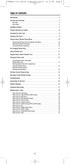 CTGAE4P 4021 manual booklet 5/24/04 12:10 PM Page 2 TABLE OF CONTENTS Introduction....................................................... 3 Features And Functions..............................................
CTGAE4P 4021 manual booklet 5/24/04 12:10 PM Page 2 TABLE OF CONTENTS Introduction....................................................... 3 Features And Functions..............................................
user s manual Battery Case model #: SPB3200 Battery Case Charger for Samsung Galaxy S 4
 user s manual model #: SPB3200 Charger for Samsung Galaxy S 4 What s Included Unpack the battery case and make sure all accessories are put aside so they will not be lost. hello. USB to Micro USB Cable
user s manual model #: SPB3200 Charger for Samsung Galaxy S 4 What s Included Unpack the battery case and make sure all accessories are put aside so they will not be lost. hello. USB to Micro USB Cable
Digital Satellite Receiver
 USER GUIDE Digital Satellite Receiver Models DSR207, DSR317, DSR505, and DSR530 CONTENTS IMPORTANT SAFETY INSTRUCTIONS...1 DSR BASICS SYMBOLS/ICONS...6 Front Panel...6 Back Panel...7 CONNECTING YOUR DSR...10
USER GUIDE Digital Satellite Receiver Models DSR207, DSR317, DSR505, and DSR530 CONTENTS IMPORTANT SAFETY INSTRUCTIONS...1 DSR BASICS SYMBOLS/ICONS...6 Front Panel...6 Back Panel...7 CONNECTING YOUR DSR...10
Jumbo Universal Remote Control
 Jumbo Universal Remote Control Catalog #1526 User s Guide This universal remote allows user to easily see and push buttons to control TV, VCR, DVD, Cable and Satellite receivers. The large buttons are
Jumbo Universal Remote Control Catalog #1526 User s Guide This universal remote allows user to easily see and push buttons to control TV, VCR, DVD, Cable and Satellite receivers. The large buttons are
XFINITY Spectrum. Remote Control Programming Guide
 XFINITY Spectrum Remote Control Programming Guide 2 Programming Your Remote Control Channel + / Press to change channels. Info Press to display information about the program you are currently watching.
XFINITY Spectrum Remote Control Programming Guide 2 Programming Your Remote Control Channel + / Press to change channels. Info Press to display information about the program you are currently watching.
VMB070 QUICK START GUIDE
 VMB070 QUICK START GUIDE WELCOME! Thank you for purchasing the VIZIO 7 LED LCD Portable TV. The TV s features include: www.vizio.com. PACKAGE CONTENTS 7 LED LCD Portable TV Remote Carrying Pouch Power
VMB070 QUICK START GUIDE WELCOME! Thank you for purchasing the VIZIO 7 LED LCD Portable TV. The TV s features include: www.vizio.com. PACKAGE CONTENTS 7 LED LCD Portable TV Remote Carrying Pouch Power
Receiver and Remote Controls
 9242_4_Ch2_eng 6/11/07 9:29 AM Page 1 2 Receiver and Remote Controls ABOUT YOUR SATELLITE RECEIVER This chapter helps you get to know your remote control, which lets you use all the functions of your receiver.
9242_4_Ch2_eng 6/11/07 9:29 AM Page 1 2 Receiver and Remote Controls ABOUT YOUR SATELLITE RECEIVER This chapter helps you get to know your remote control, which lets you use all the functions of your receiver.
2GB MP3 Player USER GUIDE
 DO NOT FORMAT UNIT under FAT. 2GB MP3 Player USER GUIDE Jazwares, Inc. 2010 CONTENTS Please read the instructions along with the MP3 Player carefully before you use it, so that you can operate it conveniently.
DO NOT FORMAT UNIT under FAT. 2GB MP3 Player USER GUIDE Jazwares, Inc. 2010 CONTENTS Please read the instructions along with the MP3 Player carefully before you use it, so that you can operate it conveniently.
AVerMedia AVerKey imicro User s Manual
 FCC NOTICE This device has been tested and found to comply with the limits for a Class B digital device, pursuant to Part 15 of the FCC Rules. These limits are designed to provide reasonable protection
FCC NOTICE This device has been tested and found to comply with the limits for a Class B digital device, pursuant to Part 15 of the FCC Rules. These limits are designed to provide reasonable protection
LF-IRX. Limited Warranty LF-IRX. Remote Control Extender OWNER S MANUAL
 Limited Warranty OWNER S MANUAL Audiovox Corporation (Audiovox) warrants this product against defects in materials or workmanship for one (1) year from the date of purchase. During this period, this product
Limited Warranty OWNER S MANUAL Audiovox Corporation (Audiovox) warrants this product against defects in materials or workmanship for one (1) year from the date of purchase. During this period, this product
oooa? OOOOA You will need the list of codes to manually select and input the correct codes to your specific device.
 BUTTON DESCRIPTIONS CODE SEARCH: Used to program the remote or to search through codes. SIGNAL INDICATOR LIGHT (LED): The Indicator Light flashes to show that the remote is working properly. ON/OFF BUTTON:
BUTTON DESCRIPTIONS CODE SEARCH: Used to program the remote or to search through codes. SIGNAL INDICATOR LIGHT (LED): The Indicator Light flashes to show that the remote is working properly. ON/OFF BUTTON:
User and Installation Guide
 Connect the AC adapter with the amplifier BEFORE plugging the AC adapter into an outlet to avoid spark generation! User and Installation Guide BlueFIDELITYTM Bluetooth Audio Amplifier Model 300 Contents
Connect the AC adapter with the amplifier BEFORE plugging the AC adapter into an outlet to avoid spark generation! User and Installation Guide BlueFIDELITYTM Bluetooth Audio Amplifier Model 300 Contents
PIR-1 Owner s Manual
 PIR-1 Owner s Manual PIR-1 Owner s Manual 2010 Universal Remote Control, Inc. The information in this manual is copyright protected. No part of this manual may be copied or reproduced in any form without
PIR-1 Owner s Manual PIR-1 Owner s Manual 2010 Universal Remote Control, Inc. The information in this manual is copyright protected. No part of this manual may be copied or reproduced in any form without
CINEMATE 1 SR DIGITAL HOME THEATER SPEAKER SYSTEM. Operating Guide Guía del usuario Guide d utilisation
 CINEMATE 1 SR DIGITAL HOME THEATER SPEAKER SYSTEM Operating Guide Guía del usuario Guide d utilisation Notice This equipment has been tested and found to comply with the limits for a Class B digital device,
CINEMATE 1 SR DIGITAL HOME THEATER SPEAKER SYSTEM Operating Guide Guía del usuario Guide d utilisation Notice This equipment has been tested and found to comply with the limits for a Class B digital device,
Caller-ID on your TV!
 TM Caller-ID on your TV! User s Manual and Installation Guide Copyright 1998 NetMedia Inc., All rights reserved. Rev. 061898 Thank you for your purchase of Caller-TV! You are now ready to enjoy the convenience
TM Caller-ID on your TV! User s Manual and Installation Guide Copyright 1998 NetMedia Inc., All rights reserved. Rev. 061898 Thank you for your purchase of Caller-TV! You are now ready to enjoy the convenience
BTX180 Wireless Bluetooth Speaker
 BTX180 Wireless Bluetooth Speaker User Manual 2012 Kinivo LLC. All rights reserved. Kinivo is a trademark of Kinivo LLC. Bluetooth word mark and the Bluetooth logo are registered trademarks of Bluetooth
BTX180 Wireless Bluetooth Speaker User Manual 2012 Kinivo LLC. All rights reserved. Kinivo is a trademark of Kinivo LLC. Bluetooth word mark and the Bluetooth logo are registered trademarks of Bluetooth
Kinivo 301BN HDMI Switch
 Kinivo 301BN HDMI Switch User Manual 2012 Kinivo LLC. All rights reserved. Kinivo is a trademark of Kinivo LLC. Bluetooth word mark and the Bluetooth logo are registered trademarks of Bluetooth SIG. All
Kinivo 301BN HDMI Switch User Manual 2012 Kinivo LLC. All rights reserved. Kinivo is a trademark of Kinivo LLC. Bluetooth word mark and the Bluetooth logo are registered trademarks of Bluetooth SIG. All
Welcome to Verizon FiOS TV
 Welcome to Verizon FiOS TV Congratulations. You made a great choice by subscribing to FiOS TV. It s going to revolutionize your television experience. As a Verizon FiOS TV subscriber, you can unleash the
Welcome to Verizon FiOS TV Congratulations. You made a great choice by subscribing to FiOS TV. It s going to revolutionize your television experience. As a Verizon FiOS TV subscriber, you can unleash the
User Guide. BLUETOOTH WIRELESS KEYBOARD for ipad
 BLUETOOTH WIRELESS KEYBOARD for ipad 410-2119-001A / AKB32US 1 YEAR LIMITED WARRANTY: We pride ourselves on the quality of our products. For complete warranty details and a list of our worldwide offices,
BLUETOOTH WIRELESS KEYBOARD for ipad 410-2119-001A / AKB32US 1 YEAR LIMITED WARRANTY: We pride ourselves on the quality of our products. For complete warranty details and a list of our worldwide offices,
Alarm Clock USER GUIDE
 Alarm Clock USER GUIDE Jazwares, Inc. 2010 1 CONTENTS Please read the instructions along with the alarm clock carefully before you use it, so that you can operate it conveniently. WELCOME, Safety Tips
Alarm Clock USER GUIDE Jazwares, Inc. 2010 1 CONTENTS Please read the instructions along with the alarm clock carefully before you use it, so that you can operate it conveniently. WELCOME, Safety Tips
Indoor/Outdoor Color Camera with Built-in 2.4 GHz Wireless Transmitter, plus X10 controlled power supply, and Video Receiver.
 Indoor/Outdoor Color Camera with Built-in 2.4 GHz Wireless Transmitter, plus X10 controlled power supply, and Video Receiver. OWNER'S MANUAL VR36A XC18A XM13A MODEL VK69A (INCLUDES XC18A CAMERA, XM13A
Indoor/Outdoor Color Camera with Built-in 2.4 GHz Wireless Transmitter, plus X10 controlled power supply, and Video Receiver. OWNER'S MANUAL VR36A XC18A XM13A MODEL VK69A (INCLUDES XC18A CAMERA, XM13A
Portable Satellite TV Antenna. VQ1000 Owner s Manual
 Portable Satellite TV Antenna VQ1000 Owner s Manual Model VQ1 Solutions for Mobile Markets 11200 Hampshire Avenue South, Bloomington, MN 55438-2453 Phone: (952) 922-6889 Fax: (952) 922-8424 20963 REV E
Portable Satellite TV Antenna VQ1000 Owner s Manual Model VQ1 Solutions for Mobile Markets 11200 Hampshire Avenue South, Bloomington, MN 55438-2453 Phone: (952) 922-6889 Fax: (952) 922-8424 20963 REV E
Universal Remote Instruction Manual
 24959 Universal Remote Instruction Manual Table of Contents Introduction...3 Button Functions...4 Initial Setup...6 Battery Installation...6 Battery Saver...6 Code Saver...6 Code Setup...6 Direct Code
24959 Universal Remote Instruction Manual Table of Contents Introduction...3 Button Functions...4 Initial Setup...6 Battery Installation...6 Battery Saver...6 Code Saver...6 Code Setup...6 Direct Code
The Parts of the System
 2 The Parts of the System THE RECEIVER THE RECEIVER FRONT PANEL Power Light This green light on the receiver front panel lights up when the receiver is turned ON. This light flashes when the receiver memory
2 The Parts of the System THE RECEIVER THE RECEIVER FRONT PANEL Power Light This green light on the receiver front panel lights up when the receiver is turned ON. This light flashes when the receiver memory
Using the System ORDER YOUR BELL EXPRESSVU PROGRAMMING. Page 3-1
 Using the System ORDER YOUR BELL EXPRESSVU PROGRAMMING This procedure notifies the Bell ExpressVu Customer Service Call Centre that your system is on-line and installed. You need to have your services
Using the System ORDER YOUR BELL EXPRESSVU PROGRAMMING This procedure notifies the Bell ExpressVu Customer Service Call Centre that your system is on-line and installed. You need to have your services
Intelli-Time Alarm Clock model 13027
 Instruction Manual Intelli-Time Alarm Clock model 13027 CONTENTS Unpacking Instructions... 2 Package Contents... 2 Product Registration... 2 Features & Benefits... 3 Clock Setup... 4 Intelli-Time Clock...
Instruction Manual Intelli-Time Alarm Clock model 13027 CONTENTS Unpacking Instructions... 2 Package Contents... 2 Product Registration... 2 Features & Benefits... 3 Clock Setup... 4 Intelli-Time Clock...
7 High-Resolution Digital Photo Frame
 TM 16-1003 User s Guide 7 High-Resolution Digital Photo Frame One demo photo included, as illustrated Please read this user s guide before using your new photo frame. Package contents Photo Frame AC Adapter
TM 16-1003 User s Guide 7 High-Resolution Digital Photo Frame One demo photo included, as illustrated Please read this user s guide before using your new photo frame. Package contents Photo Frame AC Adapter
Wireless Indoor/ Outdoor Thermometer
 Wireless Indoor/ Outdoor Thermometer Owner s Manual Please read before using this equipment. ˆ Contents FCC Information... 3 FCC Declaration of Conformity... 5 Preparation... 5 Installing Batteries...
Wireless Indoor/ Outdoor Thermometer Owner s Manual Please read before using this equipment. ˆ Contents FCC Information... 3 FCC Declaration of Conformity... 5 Preparation... 5 Installing Batteries...
7 Digital Photo Frame Instructional Manual
 7 Digital Photo Frame Instructional Manual aluratek.com mnl M10084 ADPF07SF Copyright 2010 Aluratek, Inc. All Rights Reserved. Table of Contents Frame Control Close-up... Package Contents... Getting Started...
7 Digital Photo Frame Instructional Manual aluratek.com mnl M10084 ADPF07SF Copyright 2010 Aluratek, Inc. All Rights Reserved. Table of Contents Frame Control Close-up... Package Contents... Getting Started...
Evolution Digital HD Set-Top Box Important Safety Instructions
 Evolution Digital HD Set-Top Box Important Safety Instructions 1. Read these instructions. 2. Keep these instructions. 3. Heed all warnings. 4. Follow all instructions. 5. Do not use this apparatus near
Evolution Digital HD Set-Top Box Important Safety Instructions 1. Read these instructions. 2. Keep these instructions. 3. Heed all warnings. 4. Follow all instructions. 5. Do not use this apparatus near
CAUTION RISK OF ELECTRIC SHOCK NO NOT OPEN
 Evolution Digital HD Set-Top Box Important Safety Instructions 1. Read these instructions. 2. Keep these instructions. 3. Heed all warnings. 4. Follow all instructions. 5. Do not use this apparatus near
Evolution Digital HD Set-Top Box Important Safety Instructions 1. Read these instructions. 2. Keep these instructions. 3. Heed all warnings. 4. Follow all instructions. 5. Do not use this apparatus near
Alarm Clock USER GUIDE
 Alarm Clock USER GUIDE Jazwares, Inc. 2012 CONTENTS Please read the instructions along with the Alarm Clock carefully before you use it, so that you can operate it conveniently. WELCOME & Warnings Page
Alarm Clock USER GUIDE Jazwares, Inc. 2012 CONTENTS Please read the instructions along with the Alarm Clock carefully before you use it, so that you can operate it conveniently. WELCOME & Warnings Page
OCE-0024B_Rev05 2007.3.9 9:35 AM 페이지1 Owner s Manual
 Owner s Manual Thank You! TM Thank you for purchasing the MX-50 Pre-Programmed and Learning Remote Control. This manual is designed to assist you step-by-step as you setup the MX-50 to replace all of your
Owner s Manual Thank You! TM Thank you for purchasing the MX-50 Pre-Programmed and Learning Remote Control. This manual is designed to assist you step-by-step as you setup the MX-50 to replace all of your
Bluetooth Wireless Headphones
 Bluetooth Wireless Headphones Pro sound. Hands-free calls. Table of contents Cautions and Warnings................................................... 2 FCC Information.........................................................
Bluetooth Wireless Headphones Pro sound. Hands-free calls. Table of contents Cautions and Warnings................................................... 2 FCC Information.........................................................
8 Digital Photo Frame Instructional Manual
 8 Digital Photo Frame Instructional Manual aluratek.com mnl M10126 ADMPF108F Copyright 2012 Aluratek, Inc. All Rights Reserved. Table of Contents Frame Close-up... Remote Control Close-up... Package Contents...
8 Digital Photo Frame Instructional Manual aluratek.com mnl M10126 ADMPF108F Copyright 2012 Aluratek, Inc. All Rights Reserved. Table of Contents Frame Close-up... Remote Control Close-up... Package Contents...
User s Manual. Bluetooth Calculator Keypad. Page
 User s Manual Bluetooth Calculator Keypad Page Regulatory Compliance This device complies with Part 15 of the FCC Rules. Operation is subject to the following two conditions: (1) This device may not cause
User s Manual Bluetooth Calculator Keypad Page Regulatory Compliance This device complies with Part 15 of the FCC Rules. Operation is subject to the following two conditions: (1) This device may not cause
15 Digital Photo Frame Instructional Manual
 15 Digital Photo Frame Instructional Manual aluratek.com mnl M10054 ADMPF315F Copyright 2011 Aluratek, Inc. All Rights Reserved. Table of Contents Frame Close-up... Remote Control Close-up... Package Contents...
15 Digital Photo Frame Instructional Manual aluratek.com mnl M10054 ADMPF315F Copyright 2011 Aluratek, Inc. All Rights Reserved. Table of Contents Frame Close-up... Remote Control Close-up... Package Contents...
SP1790JK 900MHz Wireless Indoor/Outdoor Speakers. User Manual INTRODUCTION FEATURES IMPORTANT SAFETY INFORMATION
 SP1790JK 900MHz Wireless Indoor/Outdoor Speakers INTRODUCTION This 900 MHz digital hybrid wireless speaker system uses the latest wireless technology that enables you to enjoy music and TV sound anywhere
SP1790JK 900MHz Wireless Indoor/Outdoor Speakers INTRODUCTION This 900 MHz digital hybrid wireless speaker system uses the latest wireless technology that enables you to enjoy music and TV sound anywhere
Laser Wireless Rechargeable Mouse. User s Manual
 Laser Wireless Rechargeable Mouse Model #: LM8000WR User s Manual Rev. 060801 User s Record: To provide quality customer service and technical support, it is suggested that you keep the following information
Laser Wireless Rechargeable Mouse Model #: LM8000WR User s Manual Rev. 060801 User s Record: To provide quality customer service and technical support, it is suggested that you keep the following information
Stereo Bluetooth In-Car FM Transmitter. Owner s Manual. Model BTC008
 Stereo Bluetooth In-Car FM Transmitter Owner s Manual Model BTC008 Thank you for choosing the Alva FM transmitter Model BTC008. Please read this user s manual carefully before use. Features Play Smartphone
Stereo Bluetooth In-Car FM Transmitter Owner s Manual Model BTC008 Thank you for choosing the Alva FM transmitter Model BTC008. Please read this user s manual carefully before use. Features Play Smartphone
IMPORTANT SAFETY INSTRUCTIONS
 IMPORTANT SAFETY INSTRUCTIONS Before you install or use the apparatus, you must read and understand these Important Safety Instructions. At all times when using the apparatus you must follow these Important
IMPORTANT SAFETY INSTRUCTIONS Before you install or use the apparatus, you must read and understand these Important Safety Instructions. At all times when using the apparatus you must follow these Important
ANT1750F Multi-Directional Slim Digital Antenna / Antena multidireccional plana para interiores / Antenne numérique mince multidirectionnelle
 Multi-Directional Slim Digital Antenna / Antena multidireccional plana para interiores / Antenne numérique mince multidirectionnelle User s Guide / Guía del Usuario / Guide de l utilisateur FCC Statement
Multi-Directional Slim Digital Antenna / Antena multidireccional plana para interiores / Antenne numérique mince multidirectionnelle User s Guide / Guía del Usuario / Guide de l utilisateur FCC Statement
ITC-BTTN Cellular Bluetooth Gateway. Owner s Manual 1
 ITC-BTTN Cellular Bluetooth Gateway Owner s Manual 1 2 Table of Contents Introduction...3 Package Contents...3 XLink Connections Diagram...4 Setup...5 Pairing your Bluetooth Cell Phone to the XLink...6
ITC-BTTN Cellular Bluetooth Gateway Owner s Manual 1 2 Table of Contents Introduction...3 Package Contents...3 XLink Connections Diagram...4 Setup...5 Pairing your Bluetooth Cell Phone to the XLink...6
HD udta Quick-Start Guide
 HD udta Quick-Start Guide Vyve Broadband HD Set-Top Box Important Safety Instructions 1. Read these instructions. 2. Keep these instructions. 3. Heed all warnings. 4. Follow all instructions. 5. Do not
HD udta Quick-Start Guide Vyve Broadband HD Set-Top Box Important Safety Instructions 1. Read these instructions. 2. Keep these instructions. 3. Heed all warnings. 4. Follow all instructions. 5. Do not
INSTALLATION GUIDE ConnectLine TV Adapter Getting started
 INSTALLATION GUIDE ConnectLine TV Adapter Getting started PURPOSE OF THIS GUIDE READ THIS FIRST Before your hearing instruments can receive sound from the TV, the adapter must be connected to the TV and
INSTALLATION GUIDE ConnectLine TV Adapter Getting started PURPOSE OF THIS GUIDE READ THIS FIRST Before your hearing instruments can receive sound from the TV, the adapter must be connected to the TV and
Installation Instructions
 Installation Instructions Attention! These installation instructions are intended for use by qualified professional technicians due to the complexity of the installation and compliance to national/local
Installation Instructions Attention! These installation instructions are intended for use by qualified professional technicians due to the complexity of the installation and compliance to national/local
IR Repeater. Operation Manual P8620
 IR Repeater Operation Manual P8620 Congratulations on your purchase of the P8620 IR Repeater. This operating manual will provide a guide to installation and operation of the product. Please read thoroughly
IR Repeater Operation Manual P8620 Congratulations on your purchase of the P8620 IR Repeater. This operating manual will provide a guide to installation and operation of the product. Please read thoroughly
User manual. Your best protection against theft and loss. (Android) Made for
 User manual Made for Your best protection against theft and loss (Android) Warranty SCOPE OF THE WARRANTY Subject to legal provisions, the responsibility of SECU4 under this warranty is limited to the
User manual Made for Your best protection against theft and loss (Android) Warranty SCOPE OF THE WARRANTY Subject to legal provisions, the responsibility of SECU4 under this warranty is limited to the
Conference Phone UserÕs Manual. Part No. 54-2070-01R1 Printed in Korea. 2002 Bogen Communications, Inc.
 Part No. 54-2070-01R1 Printed in Korea. 2002 Bogen Communications, Inc. UserÕs Manual Notice Every effort was made to ensure that the information in this guide was complete and accurate at the time of
Part No. 54-2070-01R1 Printed in Korea. 2002 Bogen Communications, Inc. UserÕs Manual Notice Every effort was made to ensure that the information in this guide was complete and accurate at the time of
Installation & Operation Manual HANDS-FREE BLUETOOTH MEDIA INTEGRATION KIT. Perfect for ANDROID TM
 GET CONNECTED Installation & Operation Manual HANDS-FREE BLUETOOTH MEDIA INTEGRATION KIT TranzIt BLU HF ISFM2351 Perfect for ANDROID TM Note to Readers, The information contained within the following documentation
GET CONNECTED Installation & Operation Manual HANDS-FREE BLUETOOTH MEDIA INTEGRATION KIT TranzIt BLU HF ISFM2351 Perfect for ANDROID TM Note to Readers, The information contained within the following documentation
Owner's Manual STEREO EARPHONES WITH BLUETOOTH WIRELESS TECHNOLOGY. Model: CBH515-OD PLEASE READ BEFORE OPERATING THIS EQUIPMENT.
 Size: 148.5(W) x 210(H)mm (A5) STEREO EARPHONES WITH BLUETOOTH WIRELESS TECHNOLOGY Owner's Manual PLEASE READ BEFORE OPERATING THIS EQUIPMENT. Model: CBH515-OD FCC INFORMATION: This equipment has been
Size: 148.5(W) x 210(H)mm (A5) STEREO EARPHONES WITH BLUETOOTH WIRELESS TECHNOLOGY Owner's Manual PLEASE READ BEFORE OPERATING THIS EQUIPMENT. Model: CBH515-OD FCC INFORMATION: This equipment has been
Optical Wireless Mouse. User s Manual
 Optical Wireless Mouse Model : OM4000W User s Manual 110935-109154 Rev. 061101 User s Record: To provide quality customer service and technical support, it is suggested that you keep the following information
Optical Wireless Mouse Model : OM4000W User s Manual 110935-109154 Rev. 061101 User s Record: To provide quality customer service and technical support, it is suggested that you keep the following information
Targus Bluetooth Keyboard for Tablets
 1 BLUETOOTH KEYBOARD for Tablets 410-2153-001B / AKB33US 1 YEAR LIMITED WARRANTY: We pride ourselves on the quality of our products. For complete warranty details and a list of our worldwide offices, please
1 BLUETOOTH KEYBOARD for Tablets 410-2153-001B / AKB33US 1 YEAR LIMITED WARRANTY: We pride ourselves on the quality of our products. For complete warranty details and a list of our worldwide offices, please
Care and Use Cleaning: Do NOT use liquid, abrasive, solvent, or aerosol cleaners. Use a damp cloth for cleaning.
 Basic Remote Safety Instructions You must keep safety in mind while using this device. Keep these and any other instructions for future reference. Observe Warnings: Carefully follow all warnings on the
Basic Remote Safety Instructions You must keep safety in mind while using this device. Keep these and any other instructions for future reference. Observe Warnings: Carefully follow all warnings on the
Connections and Setup
 9242_14_Ch12_eng 6/11/07 9:36 AM Page 1 Connections and Setup HOW TO CONNECT YOUR SATELLITE RECEIVER Do you have a handful of cables and a head full of questions? This chapter is the perfect place to find
9242_14_Ch12_eng 6/11/07 9:36 AM Page 1 Connections and Setup HOW TO CONNECT YOUR SATELLITE RECEIVER Do you have a handful of cables and a head full of questions? This chapter is the perfect place to find
Regulatory Compliance. IC Certification. FCC Certification. Declaration of Conformity
 VP6495 Regulatory Compliance This device complies with Part 15 of the FCC Rules. Operation is subject to the following two conditions: (1) This device may not cause harmful interference, and (2) This device
VP6495 Regulatory Compliance This device complies with Part 15 of the FCC Rules. Operation is subject to the following two conditions: (1) This device may not cause harmful interference, and (2) This device
External TV Tuner TV Tuner for LCD Monitors with Remote
 External TV Tuner TV Tuner for LCD Monitors with Remote COMP2VGATV2 Actual product may vary from photo FCC Compliance Statement This equipment has been tested and found to comply with the limits for a
External TV Tuner TV Tuner for LCD Monitors with Remote COMP2VGATV2 Actual product may vary from photo FCC Compliance Statement This equipment has been tested and found to comply with the limits for a
USB Scrolling Optical Mini Mouse
 USB Scrolling Optical Mini Mouse Owner s Manual Please read before using this equipment. ˆ Contents Features... 3 System Requirements... 4 FCC Declaration of Conformity... 5 The FCC Wants You to Know...
USB Scrolling Optical Mini Mouse Owner s Manual Please read before using this equipment. ˆ Contents Features... 3 System Requirements... 4 FCC Declaration of Conformity... 5 The FCC Wants You to Know...
Set-up one component at a time, and you ll move quickly through your system.
 Congratulations! With your new WR7 universal remote, you now have the power to control your home entertainment system with just one easy-to-use control. Thousands of audio and video component codes have
Congratulations! With your new WR7 universal remote, you now have the power to control your home entertainment system with just one easy-to-use control. Thousands of audio and video component codes have
Wireless Mouse USER GUIDE. for Mac. www.targus.com/us/formac ONE YEAR LIMITED WARRANTY N2953
 AMW43US / 410-1514-001C N2953 www.targus.com/us/formac 2008 Manufactured or imported by Targus Group International, Inc. (for U.S. sales: 1211 North Miller Street, Anaheim, CA 92806 USA, for Australia
AMW43US / 410-1514-001C N2953 www.targus.com/us/formac 2008 Manufactured or imported by Targus Group International, Inc. (for U.S. sales: 1211 North Miller Street, Anaheim, CA 92806 USA, for Australia
Instruction Guide. Professional VGA to NTSC/PAL TV Converter with Remote VGA2NTSCPRO. The Professionals Source For Hard-to-Find Computer Parts
 VIDEO CONVERTER Professional VGA to NTSC/PAL TV Converter with Remote VGA2NTSCPRO Instruction Guide * Actual product may vary from photo Revised: February 4, 2003 The Professionals Source For Hard-to-Find
VIDEO CONVERTER Professional VGA to NTSC/PAL TV Converter with Remote VGA2NTSCPRO Instruction Guide * Actual product may vary from photo Revised: February 4, 2003 The Professionals Source For Hard-to-Find
CABLE ONE ALL DIGITAL
 CABLE ONE ALL DIGITAL The world is going All Digital and so is Cable ONE. With the switch from analog to digital technology, Cable ONE will be able to add new channels, especially more HD channels, and
CABLE ONE ALL DIGITAL The world is going All Digital and so is Cable ONE. With the switch from analog to digital technology, Cable ONE will be able to add new channels, especially more HD channels, and
To reduce the risk of fire or electric shock, do not expose this appliance to rain or moisture.
 Attention Symbols, Warning Symbols, and Gray Boxes You must be aware of safety when you install and use this system. This User Guide provides various procedures. If you do some of these procedures carelessly,
Attention Symbols, Warning Symbols, and Gray Boxes You must be aware of safety when you install and use this system. This User Guide provides various procedures. If you do some of these procedures carelessly,
DIRECTV Universal Remote Control User Guide
 DIRECTV Universal Remote Control User Guide CONTENTS Introduction............................................ 3 Features and Functions................................... 4 Key Charts.........................................
DIRECTV Universal Remote Control User Guide CONTENTS Introduction............................................ 3 Features and Functions................................... 4 Key Charts.........................................
USB 2.0 4-Port Hub with USB Power Cable. User s Manual
 USB 2.0 4-Port Hub with USB Power Cable Model: UH2500 User s Manual 251104-109159 Rev. 061107 User s Record: To provide quality customer service and technical support, it is suggested that you keep the
USB 2.0 4-Port Hub with USB Power Cable Model: UH2500 User s Manual 251104-109159 Rev. 061107 User s Record: To provide quality customer service and technical support, it is suggested that you keep the
TEK PARTNER UNIVERSAL REMOTE CONTROL
 TEK PARTNER UNIVERSAL REMOTE CONTROL SPECIFICATIONS... 2 SETUP... 3 PROGRAMMING... 3 POWER SCAN... 3 ID RECALL... 4 VOLUME PUNCH THROUGH... 4 MASTER POWER... 4 MENU MODE... 4 FREQUENTLY ASKED QUESTIONS...
TEK PARTNER UNIVERSAL REMOTE CONTROL SPECIFICATIONS... 2 SETUP... 3 PROGRAMMING... 3 POWER SCAN... 3 ID RECALL... 4 VOLUME PUNCH THROUGH... 4 MASTER POWER... 4 MENU MODE... 4 FREQUENTLY ASKED QUESTIONS...
Atomic Alarm Clock model 13131W2
 Instruction Manual Atomic Alarm Clock model 13131W2 CONTENTS Unpacking Instructions... 2 Package Contents... 2 Product Registration... 2 Features & Benefits... 3 Clock Setup... 4 Atomic Clock... 5 Set
Instruction Manual Atomic Alarm Clock model 13131W2 CONTENTS Unpacking Instructions... 2 Package Contents... 2 Product Registration... 2 Features & Benefits... 3 Clock Setup... 4 Atomic Clock... 5 Set
Comfort Contego User Manual
 Comfort Contego User Manual Please read the User Manual before using this product. Comfort Contego T900 Transmitter English Comfort Contego R900 Receiver DO NOT USE the COMFORT CONTEGO if you have a PACEMAKER
Comfort Contego User Manual Please read the User Manual before using this product. Comfort Contego T900 Transmitter English Comfort Contego R900 Receiver DO NOT USE the COMFORT CONTEGO if you have a PACEMAKER
Introduction. Setting Up Your Remote Installing the Battery. Contents. System Requirements
 410-1680-001E / AMP09US 1 YEAR LIMITED WARRANTY: We pride ourselves on the quality of our products. For complete warranty details and a list of our worldwide offices, please visit www.targus. com. Features
410-1680-001E / AMP09US 1 YEAR LIMITED WARRANTY: We pride ourselves on the quality of our products. For complete warranty details and a list of our worldwide offices, please visit www.targus. com. Features
Wireless Optical Travel Mouse
 Wireless Optical Travel Mouse User s Manual PLEASE READ THESE INSTRUCTIONS CAREFULLY BEFORE INSTALLING THIS DEVICE. Table of Contents FCC Statement Page 3 Introduction.. Page 6 Package Contents.. Page
Wireless Optical Travel Mouse User s Manual PLEASE READ THESE INSTRUCTIONS CAREFULLY BEFORE INSTALLING THIS DEVICE. Table of Contents FCC Statement Page 3 Introduction.. Page 6 Package Contents.. Page
Bluetooth Audio Receiver GDI-BTPB300. Quick Start Guide
 Bluetooth Audio Receiver GDI-BTPB300 Quick Start Guide 1. Before You Start Using Your 3play Bluetooth Audio Receiver Important Safety Instructions and Warnings Please read this user guide carefully before
Bluetooth Audio Receiver GDI-BTPB300 Quick Start Guide 1. Before You Start Using Your 3play Bluetooth Audio Receiver Important Safety Instructions and Warnings Please read this user guide carefully before
Dell Active Pen. 5000 Series. User s Guide
 Dell Active Pen 5000 Series User s Guide Notes, cautions, and warnings NOTE: A NOTE indicates important information that helps you make better use of your computer. CAUTION: A CAUTION indicates either
Dell Active Pen 5000 Series User s Guide Notes, cautions, and warnings NOTE: A NOTE indicates important information that helps you make better use of your computer. CAUTION: A CAUTION indicates either
AM/FM Emergency Weather Radio/Light With Hand Crank Back-Up Power
 VEC173 ONE YEAR LIMITED WARRANTY PROGRAM This limited warranty program is the only one that applies to this product, and it sets forth all the responsibilities of Vector Manufacturing, regarding this product.
VEC173 ONE YEAR LIMITED WARRANTY PROGRAM This limited warranty program is the only one that applies to this product, and it sets forth all the responsibilities of Vector Manufacturing, regarding this product.
P220 DIGITAL GAMEPAD USER MANUAL MANUEL D UTILISATION BEDIENUNGSANLEITUNG MANUALE D USO MANUAL DEL USUARIO
 P220 DIGITAL GAMEPAD USER MANUAL MANUEL D UTILISATION BEDIENUNGSANLEITUNG MANUALE D USO MANUAL DEL USUARIO QUICK-START GUIDE FOR THE P220 DIGITAL GAMEPAD Congratulations on your purchase of the Saitek
P220 DIGITAL GAMEPAD USER MANUAL MANUEL D UTILISATION BEDIENUNGSANLEITUNG MANUALE D USO MANUAL DEL USUARIO QUICK-START GUIDE FOR THE P220 DIGITAL GAMEPAD Congratulations on your purchase of the Saitek
CABLE MODEM QUICK START
 CABLE MODEM QUICK START This Quick Start describes how to connect your Zoom cable modem to a cable modem service. This lets your cable modem provide Internet access to a computer or other device connected
CABLE MODEM QUICK START This Quick Start describes how to connect your Zoom cable modem to a cable modem service. This lets your cable modem provide Internet access to a computer or other device connected
Safety Instructions...iii. Introduction...1
 Contents Safety Instructions...iii Introduction...1 Welcome to DISH... 1 About this Receiver... 1 Overview... 2 Getting Started... 4 Quick Tour of Basic Features... 5 Quick Tour of the Menus... 7 About
Contents Safety Instructions...iii Introduction...1 Welcome to DISH... 1 About this Receiver... 1 Overview... 2 Getting Started... 4 Quick Tour of Basic Features... 5 Quick Tour of the Menus... 7 About
