User s Manual Portable Hard Drives StoreJet 25
|
|
|
- Rosalind Arleen Shepherd
- 7 years ago
- Views:
Transcription
1 User s Manual Portable Hard Drives StoreJet 25 (Version 1.4)
2 Table of Contents Introduction...1 Features...2 System Requirements...3 Safety Precautions...3 General Use... 3 Backing up Data... 3 Transporting... 3 Power... 3 Reminders... 3 Connecting to a Computer...4 One Touch Backup...7 Disconnecting from a Computer...8 Windows... 8 Mac OS... 8 Linux... 9 Formatting the Hard Drive...10 Windows XP/Vista/7/ Mac OS Linux Troubleshooting...15 Specifications...18 Recycling & Environmental Considerations...19 Three-year Limited Warranty...20
3 Introduction Thank you for purchasing Transcend s StoreJet 25. This rugged, ultra-portable, high speed USB storage device is the perfect data management system for uploading, downloading, storing and transferring your data. The compact StoreJet 25 is ideal for carrying your files, folders, documents, photos, music and videos. In addition, the StoreJet 25 comes with very useful software* that can increase your mobile productivity. This User s Manual is designed to help you get the most from your new device. Please read it in detail before using the StoreJet 25. Note: 1. The StoreJet 25 comes bundled with Transcend Elite, which enables the StoreJet s One Touch Auto-Backup button (available on select StoreJet models only). See the Elite Software User s Manual for details. The Transcend Elite software is also available for download at 2. The StoreJetToolBox only works in Windows Please see the Formatting the Hard Drive section of this manual for more information. The StoreJetToolBox software is also available for download at 3. To use the Mac OSX Time Machine function, please format the StoreJet drive to HFS+ first (see Formatting the Hard Drive Mac OS ) 1
4 Features Advanced internal hard drive suspension system Extra-large storage capacity Sleek ultra portable design Easy Plug and Play operation no drivers required USB powered no external adapter necessary Power saving sleep mode One Touch Auto-Backup button (available only on select StoreJet models) Includes Transcend Elite backup and security software LED power / data transfer activity indicator 2
5 System Requirements Desktop or notebook computer with a working USB port. Needs one of following Operating Systems: USB 3.0 Models: USB 2.0 Models: Windows XP Windows XP Windows Vista Windows Vista Windows 7 Windows 7 Windows 8 Windows 8 Linux Kernel Linux Kernel Mac OS X Mac OS 9+ Safety Precautions These usage and safety guidelines are IMPORTANT! Please follow them carefully. General Use Carefully unpack the contents of the StoreJet 25 package. During operation, avoid exposing your StoreJet 25 to extreme temperatures above 55, or below 5. Do not drop your StoreJet 25. Do not allow your StoreJet 25 to come in contact with water or any other liquids. Do not use a damp/wet cloth to wipe or clean the exterior case. Do not store your StoreJet 25 in any of the following environments: o Directly sunlight o Next to an air conditioner, electric heater or other heat sources o In a closed car that is in direct sunlight o In an area with strong magnetic fields or excessive vibration If your Windows computer will not boot while StoreJet 25 is connected, please disconnect the StoreJet 25 to your computer first and connect the StoreJet 25 after starting Windows. Otherwise, refer to your computer's manual and change the BIOS settings to instruct the computer to boot from a different device. Backing up Data Transcend does NOT take any responsibility for data loss, or damage during operation. If you decide to store data on your StoreJet 25 we strongly advise that you regularly backup the data to a computer, or other storage medium. 3
6 Transporting Do not pack the StoreJet 25 into luggage without proper padded support. Other items in your luggage may damage the drive during travel if it does not have proper protection. Avoid squeezing or compressing the StoreJet 25. Do not place objects on top of your StoreJet 25. Power StoreJet external hard drives are powered directly via your computer s USB port. However, some computers may not be able to supply enough power by using just one USB port. If your StoreJet drive does not function properly, connect both ends of the USB Y-cable to two USB ports on your computer to ensure the StoreJet drive receives sufficient power. Please also avoid using a USB HUB when connecting the StoreJet drive to your computer to avoid the possibility of insufficient power supply. USB 2.0 Drives: Both ends of the USB Y-cable should be connected to provide ample power to the StoreJet drive USB 3.0 Drives: The USB I-cable can provide ample power to the StoreJet drive Use only the USB cable that came with the StoreJet 25 to connect it to a computer, and always ensure that the cable you are using is in good condition. NEVER use a cable that is frayed or damaged. Ensure nothing is resting on the USB cable and that the cable is not located where it can be tripped over or stepped on. Reminders Always follow the procedures in the Disconnecting from a Computer section to remove the StoreJet from your computer. 3
7 Connecting to a Computer USB Cable Micro / Mini USB Connector Power Connector USB 2.0 / 3.0 Connector USB3.0 Micro B Type Male USB3.0 A Type Male 1. Plug the small end (1) of the USB cable into the StoreJet Plug the large end (2) of your USB cable into any available USB2.0 or USB3.0 port on your desktop or notebook (compatibility not guaranteed). NOTE: Some computers may not be able to provide sufficient power by using only one USB port. If your StoreJet drive does not function well, connect both ends of the USB Y-cable to your computer to ensure the StoreJet drive receives sufficient power. 4
8 3. A new Local Disk drive with a newly-assigned drive letter will appear, and a Removable Hardware icon will appear on the Windows System Tray. Computers running Windows and Mac OS will automatically detect and install the StoreJet 25. To use USB 3.0, please ensure your computer has all necessary USB 3.0 drivers installed, and make sure you plug the USB Cable into the correct port on your computer (USB 3.0 ports are usually color-coded to differentiate them from USB 2.0) Linux users may have to configure the StoreJet 25 manually. To do this, first create a directory for the StoreJet 25 (Example: mkdir /mnt/storejet). Then, mount the StoreJet 25 (Example: mount a t msdos /dev/sda1 /mnt/storejet) 5
9 Note: (D:) and (G:) above are example drive letters; the letter in your "My Computer" window may differ Note: New Volume is an example drive. The drive name on your Mac computer may differ 4. Once connected, you can use the StoreJet 25 as an external hard drive to transfer data to and from your computer. Simply drag and drop files or folders onto the Local Disk, Volume, or drive letter that represents the StoreJet 25. NOTE: To ensure Super-Speed USB 3.0 data transfer rates when using your StoreJet 25, please make sure that your computer has the relevant drivers and hardware to support USB 3.0. If you are unsure about how to check this, please consult the user s manual of your computer, motherboard, or USB 3.0 interface card for USB 3.0 driver information. 6
10 One Touch Backup (Select StoreJet models only) To enable the One Touch Auto-Backup button, you must first run the preloaded Transcend Elite software (located in the Transcend Elite directory of your StoreJet). Once you have successfully created a Backup Task within Transcend Elite, you can then use the StoreJet s One Touch Auto-Backup button to instantly backup and synchronize your data (download the Transcend Elite User s Manual at for detailed instructions on how to use the software). 7
11 Disconnecting from a Computer NEVER disconnect the StoreJet from a Computer when its LED is flashing. Windows 1. Select the Hardware icon on the system tray. 2. The Safely Remove Hardware pop-up window will appear. Select it to continue. 3. A window will appear stating, The USB Mass Storage Device device can now be safely removed from the system. WARNING! To prevent data loss, always use this procedure to remove the StoreJet from Windows. Mac OS Drag and drop the Disk icon that represents your StoreJet 25 into the Trashcan. Then unplug your StoreJet 25 from the USB port. 8
12 Linux Execute umount /mnt/storejet to un-mount the device. Then unplug your StoreJet 25 from the USB port. 9
13 Formatting the Hard Drive WARNING! Formatting the disk will erase all of the data on your StoreJet 25. You must have Administrator Rights to format in Windows. Windows XP/Vista/7/8 1. Download the StoreJetToolBox from Transcend s online Download Center at 2. When the download is complete, extract the downloaded ZIP file to your computer s hard drive (not the StoreJet 25) and run the StoreJetToolBox.exe application. 3. Plug the StoreJet 25 into an available USB port on a Windows System computer. 4. Unplug all other USB storage devices from your computer. This is to prevent accidental format of a different USB drive. 5. In the StoreJetToolBox window, click the Scan Device button. 6. The program will automatically detect the StoreJet 25 drive. 7. Choose the detected StoreJet 25 and press StoreJetFormatTool. 10
14 8. Select a Drive To Format and File System from the drop-down menus, and then press Start 9. A confirmation window will pop up to warn you that all data on the drive will be erased. Press OK to confirm no data needs to be backed up and start formatting. 10. Format process may take a few minutes. When completed, an O.K. message would appear at lower right side of the window. 11
15 11. Click the Close button to finish and exit. Mac OS 1. Plug the StoreJet 25 into an available USB port on your MAC computer. 2. Unplug all other external storage devices from your computer. This is to prevent accidental format of a different drive. 3. If a message windows like the one below appears, Click the Initialize button. If no message appears, open Disk Utility under Applications > Utilities 4. In the Disk Utility window, choose your StoreJet from the list on the left. 5. Select the Erase tab. 6. Choose the Volume Format you want (Mac OS Extended (journaled) is recommended). 12
16 7. Input a name for your new drive (otherwise, your drive will be named Untitled ) 8. Click the Erase button in the bottom right corner of the window 9. Click Erase again to confirm. 13
17 10. Click the Close button to finish and exit. Linux 1. Plug the StoreJet into an available USB port on your Linux computer. 2. Unplug all other USB storage devices from your computer. This is to prevent accidental format of a different USB drive. 3. Type fdisk /dev/sda (replace /dev/sda with your actual USB device) 4. Press p 5. Press n 6. Press w 7. Type mkfs.ext3 /dev/sda1 8. Go to /etc/fstab and add: /dev/sda1 /mnt/usbdrive auto user,noauto Type mkdir /mnt/usbdrive 10. Type mount /mnt/usbdrive 14
18 Troubleshooting If a problem occurs with your StoreJet 25, please first check the information listed below before taking your StoreJet 25 in for repair. If you are unable to remedy a problem after trying the following suggestions, please consult your dealer, service center, or local Transcend branch office. We also have FAQ and Support services on our website at My operating system cannot detect the StoreJet 25 Check the following: 1. Is your StoreJet 25 properly connected to the USB port? If not, unplug it and plug it in again. If it is properly connected, try using another available USB port. 2. Are you using the USB cable that came in the StoreJet 25 package? If not, try using the Transcend USB cable to connect the StoreJet to your computer. 3. A single USB port may not provide enough power for the StoreJet to function. Please connect both large ends of USB Y-cable to your computer. This will provide the additional power necessary to run the drive. As for USB2.0 products, the USB Y-cable s Power Connector provides additional power for the StoreJet, and should always be connected. As for USB3.0 products, please use this USB I-Cable to ensure ample power to the StoreJet. 4. Is your StoreJet 25 connected to a Mac Keyboard? If so, unplug it and plug it into an available USB port on your Mac desktop computer. 5. Is the USB port enabled? If not, refer to the user s manual of your computer (or motherboard) to enable it. 6. Avoid connecting the StoreJet 25 through a USB hub. 15
19 The StoreJet 25 does not power on Check the following: 1. A single USB port may not provide enough power for the StoreJet 25 to function. Please connect both rectangular ends of USB Y-cable to your computer. 2. Ensure that the StoreJet 25 is properly connected to the USB port(s) on your computer. 3. Ensure that the USB port is working properly. If not, try using an alternate USB port. I installed an OS onto the StoreJet 25. Why can t I boot from it? Current USB 3.0 host devices do not support operating system boot up. I cannot copy large files to the StoreJet Is there enough available disk space? 2. Is the file larger than 4GB? If so, please see below: If the StoreJet 35T file system is formatted to the FAT32 file system, it can be recognized on most types of computers, game consoles and media playback devices. However, the FAT32 file system does not support large files that exceed 4GB in size. If you plan to store large files that are larger than 4GB, you will need to convert the drive to a different file system such as NTFS. Please see the Formatting the Hard Drive section of this manual for instructions on how to re-format the StoreJet 25. I m having problems with the StoreJet 25 on my Mac If you previously formatted your StoreJet in Windows, it is most likely formatted with the Windows NTFS file system, which may not be 100% compatible with Mac OS. To store and backup data on your Mac please follow the instructions on formatting to convert the drive to Mac OS file system. If you plan to regularly use the drive with both Windows and Mac computers, we recommend formatting the drive to the FAT32 file system. Keep in mind that formatting the drive will erase all existing data on the drive. Note: To keep existing data, you will need to use a Windows or Mac computer that can detect the StoreJet drive to make a backup copy of all essential files. I cannot detect the StoreJet 25 in Linux If you previously formatted the StoreJet 25 a Windows or Mac computer, it is most likely formatted with a file system that is not compatible with Linux. To solve this problem, please follow the instructions on formatting the StoreJet 25 in Linux. However, please be aware that formatting the drive will erase all existing data on the drive. Note: To keep existing data, you will need to use a Windows or Mac computer that can detect the StoreJet drive to make a backup copy of all essential files. Some of my photos, MP3 music files or documents are missing or deleted. Is there 16
20 any way to recover them? If you accidentally formatted your drive or deleted folders that contained important data, Transcend now offers an easy way to recover certain types of files. Transcend s exclusive RecoveRx software searches deep within your storage device to bring back lost photos of virtually any format, and can also recover various types of multimedia files and documents. Visit for more information or to download your free copy of RecoveRx. 17
21 Specifications Storage Media Power Supply 2.5-inch SATA Hard Disk Drive 5V DC supplied from the USB port(s) Connection Interface USB 3.0 / USB 2.0 Operating Temperature 5 (41 ) to 55 (131 ) Certificates Warranty CE, FCC, BSMI Three-year Limited 18
22 Recycling & Environmental Considerations Recycling the Product (WEEE): Your product is designed and manufactured with high quality materials and components, which can be recycled and reused. When you see the crossed-out wheel bin symbol attached to a product, it means the product is covered by the European Directive 2002/96/EC: Never dispose of your product with other household waste. Please inform yourself about the local rules on the separate collection of electrical and electronic products. The correct disposal of your old product helps prevent potential negative consequences on the environment and human health. Battery Disposal: Your product contains a built-in rechargeable battery covered by the European Directive 2006/66/EC, which cannot be disposed of with normal household waste. Please inform yourself about the local rules on separate collection of batteries. The correct disposal of batteries helps prevent potentially negative consequences on the environment and human health. For products with non-exchangeable built in batteries: The removal of (or the attempt to remove) the battery invalidates the warranty. This procedure is only to be performed at the end of the product s life. 19
23 Three-year Limited Warranty This product is covered by a Three-year Limited Warranty. Should your product fail under normal use within three years from the original purchase date, Transcend will provide warranty service pursuant to the terms of the Transcend Warranty Policy. Proof of the original purchase date is required for warranty service. Transcend will inspect the product and in its sole discretion repair or replace it with a refurbished product or functional equivalent. Under special circumstances, Transcend may refund or credit the current value of the product at the time the warranty claim is made. The decision made by Transcend shall be final and binding upon you. Transcend may refuse to provide inspection, repair or replacement service for products that are out of warranty, and will charge fees if these services are provided for out-of-warranty products. Limitations Any software or digital content included with this product in disc, downloadable, or preloaded form, is not covered under this Warranty. This Warranty does not apply to any Transcend product failure caused by accident, abuse, mishandling or improper usage (including use contrary to the product description or instructions, outside the scope of the product s intended use, or for tooling or testing purposes), alteration, abnormal mechanical or environmental conditions (including prolonged exposure to humidity), acts of nature, improper installation (including connection to incompatible equipment), or problems with electrical power (including undervoltage, overvoltage, or power supply instability). In addition, damage or alteration of warranty, quality or authenticity stickers, and/or product serial or electronic numbers, unauthorized repair or modification, or any physical damage to the product or evidence of opening or tampering with the product casing will also void this Warranty. This Warranty shall not apply to transferees of Transcend products and/or anyone who stands to profit from this Warranty without Transcend s prior written authorization. This Warranty only applies to the product itself, and excludes integrated LCD panels, rechargeable batteries, and all product accessories (such as card adapters, cables, earphones, power adapters, and remote controls). Transcend Warranty Policy Please visit to view the Transcend Warranty Policy. By using the product, you agree that you accept the terms of the Transcend Warranty Policy, which may be amended from time to time. Online registration To expedite warranty service, please access to register your Transcend product within 30 days of the purchase date. Transcend Information, Inc. *The Transcend logo is a registered trademark of Transcend Information, Inc. *All logos and marks are trademarks of their respective companies. 20
User s Manual Portable Hard Drives StoreJet 25
 User s Manual Portable Hard Drives StoreJet 25 (Version 1.0) Table of Contents Introduction...1 Features...1 System Requirements...2 Safety Precautions...2 General Use... 2 Backing up Data... 2 Transporting...
User s Manual Portable Hard Drives StoreJet 25 (Version 1.0) Table of Contents Introduction...1 Features...1 System Requirements...2 Safety Precautions...2 General Use... 2 Backing up Data... 2 Transporting...
User s Manual 3.5" External Hard Drive StoreJet 35T3
 User s Manual 3.5" External Hard Drive StoreJet 35T3 (Version 1.5) Table of Contents Introduction...1 Features...2 System Requirements...2 Safety Precautions...3 General Use... 3 Setup... 3 Backing-Up
User s Manual 3.5" External Hard Drive StoreJet 35T3 (Version 1.5) Table of Contents Introduction...1 Features...2 System Requirements...2 Safety Precautions...3 General Use... 3 Setup... 3 Backing-Up
User s Manual 2.5" External Hard Drive StoreJet 25M3
 User s Manual 2.5" External Hard Drive StoreJet 25M3 (Version 1.1) Table of Contents Introduction...1 Package Contents...1 Features...2 System Requirements...2 Safety Precautions...3 General Use... 3 Backing
User s Manual 2.5" External Hard Drive StoreJet 25M3 (Version 1.1) Table of Contents Introduction...1 Package Contents...1 Features...2 System Requirements...2 Safety Precautions...3 General Use... 3 Backing
USB. 16MB~2GB JetFlash. User s Manual
 USB 16MB~2GB JetFlash User s Manual Introduction Table of Contents Package Contents...1 Features...1 System Requirements...2 Before Use...2 Driver Installation Driver Installation for Windows 98/98SE...3
USB 16MB~2GB JetFlash User s Manual Introduction Table of Contents Package Contents...1 Features...1 System Requirements...2 Before Use...2 Driver Installation Driver Installation for Windows 98/98SE...3
JetFlash User s Manual
 JetFlash User s Manual (Version 3.0) Table of Contents Introduction... 2 Package Contents...2 Features...2 System Requirements...2 Driver Installation... 3 Driver Installation Windows Me, 2000, XP and
JetFlash User s Manual (Version 3.0) Table of Contents Introduction... 2 Package Contents...2 Features...2 System Requirements...2 Driver Installation... 3 Driver Installation Windows Me, 2000, XP and
Point of view HDMI Smart TV dongle Mini RF Keyboard
 Point of view HDMI Smart TV dongle Mini RF Keyboard English Contents Contents... 1 General notices for use... 2 Disclaimer... 2 Box Contents... 2 1. HDMI TV dongle... 3 1.1. Product display... 3 1.2. Instructions
Point of view HDMI Smart TV dongle Mini RF Keyboard English Contents Contents... 1 General notices for use... 2 Disclaimer... 2 Box Contents... 2 1. HDMI TV dongle... 3 1.1. Product display... 3 1.2. Instructions
Cool USB 2.0/eSATA to SATA Docking Duplicator Quick Installation Guide
 Cool USB 2.0/eSATA to SATA Docking Duplicator Quick Installation Guide Introducing the SATA Docking Duplicator The Cool USB 2.0/eSATA to SATA Docking Duplicator adds extra storage space to your computer
Cool USB 2.0/eSATA to SATA Docking Duplicator Quick Installation Guide Introducing the SATA Docking Duplicator The Cool USB 2.0/eSATA to SATA Docking Duplicator adds extra storage space to your computer
What your 1 Year Warranty Means
 1 External Hard Drive What your 1 Year Warranty Means Great care has gone into the manufacture of this product and it should therefore provide you with years of good service when used properly. In the
1 External Hard Drive What your 1 Year Warranty Means Great care has gone into the manufacture of this product and it should therefore provide you with years of good service when used properly. In the
User Manual. 2 ) PNY Flash drive 2.0 Series Specification Page 3
 User Manual Table of Contents 1 ) Introduction Page 2 2 ) PNY Flash drive 2.0 Series Specification Page 3 3 ) Driver Installation (Win 98 / 98 SE) Page 4 4 ) Driver Installation (Win ME / 2000 / XP) Page
User Manual Table of Contents 1 ) Introduction Page 2 2 ) PNY Flash drive 2.0 Series Specification Page 3 3 ) Driver Installation (Win 98 / 98 SE) Page 4 4 ) Driver Installation (Win ME / 2000 / XP) Page
Maxtor OneTouch User's Guide
 EXTERNAL HARD DRIVE Maxtor OneTouch User's Guide TM II P/N:20259600 i Contents 1 Introduction................................................. 1 Maxtor OneTouch II Drive Components............................
EXTERNAL HARD DRIVE Maxtor OneTouch User's Guide TM II P/N:20259600 i Contents 1 Introduction................................................. 1 Maxtor OneTouch II Drive Components............................
USER MANUAL MOBILE HARD DRIVES DESKTOP HARD DRIVES. Rev. 034/Mac
 USER MANUAL MOBILE HARD DRIVES DESKTOP HARD DRIVES Rev. 034/Mac Dear user! Thank you for selecting the Freecom Mobile Hard Drive / Desktop Hard Drive as your external data storage device. For optimal use
USER MANUAL MOBILE HARD DRIVES DESKTOP HARD DRIVES Rev. 034/Mac Dear user! Thank you for selecting the Freecom Mobile Hard Drive / Desktop Hard Drive as your external data storage device. For optimal use
USB 2.0 Flash Drive User Manual
 USB 2.0 Flash Drive User Manual 1 INDEX Table of Contents Page 1. IMPORTANT NOTICES...3 2. PRODUCT INTRODUCTION...4 3. PRODUCT FEATURES...5 4. DRIVER INSTALLATION GUIDE...6 4.1 WINDOWS 98 / 98 SE... 6
USB 2.0 Flash Drive User Manual 1 INDEX Table of Contents Page 1. IMPORTANT NOTICES...3 2. PRODUCT INTRODUCTION...4 3. PRODUCT FEATURES...5 4. DRIVER INSTALLATION GUIDE...6 4.1 WINDOWS 98 / 98 SE... 6
Refer to the Troubleshooting section first if you experience a problem with the product.
 D3 Station Your product comes with a quick start guide and a user s manual. Following the instructions and precautions of this manual will ensure easier and more enjoyable use of your D3 Station External
D3 Station Your product comes with a quick start guide and a user s manual. Following the instructions and precautions of this manual will ensure easier and more enjoyable use of your D3 Station External
2GB MP3 Player USER GUIDE
 DO NOT FORMAT UNIT under FAT. 2GB MP3 Player USER GUIDE Jazwares, Inc. 2010 CONTENTS Please read the instructions along with the MP3 Player carefully before you use it, so that you can operate it conveniently.
DO NOT FORMAT UNIT under FAT. 2GB MP3 Player USER GUIDE Jazwares, Inc. 2010 CONTENTS Please read the instructions along with the MP3 Player carefully before you use it, so that you can operate it conveniently.
StoreJet elite Software User s Manual
 StoreJet elite Software User s Manual (Version 1.0.7) 1 Table of Contents Disclaimer of Liability...3 Introduction...4 System Requirements...5 Installation...6 Getting Started...7 Starting StoreJet elite...
StoreJet elite Software User s Manual (Version 1.0.7) 1 Table of Contents Disclaimer of Liability...3 Introduction...4 System Requirements...5 Installation...6 Getting Started...7 Starting StoreJet elite...
HP Personal Media Drive User s Guide
 HP Personal Media Drive User s Guide The only warranties for HP products and services are set forth in the express warranty statements accompanying such products and services. Nothing herein should be
HP Personal Media Drive User s Guide The only warranties for HP products and services are set forth in the express warranty statements accompanying such products and services. Nothing herein should be
Package Contents: TRADEMARKS
 Package Contents: SATA/IDE-USB adapter: 1. SATA/IDE-USB Adapter 2. Power Adapter with On/Off Switch 3. Power Cable 4. SATA Data Cable 5. SATA Power Supply Cable 6. User Manual (Disc) TRADEMARKS Apple,
Package Contents: SATA/IDE-USB adapter: 1. SATA/IDE-USB Adapter 2. Power Adapter with On/Off Switch 3. Power Cable 4. SATA Data Cable 5. SATA Power Supply Cable 6. User Manual (Disc) TRADEMARKS Apple,
USB FLASH DRIVE. User s Manual. USB 2.0 Compliant. Version A10. - 1 - Version A10
 USB FLASH DRIVE User s Manual USB 2.0 Compliant Version A10-1 - Version A10 Introduction Thank you for purchasing the USB FLASH DRIVE device. The manual explains how to use the USB FLASH DRIVE software
USB FLASH DRIVE User s Manual USB 2.0 Compliant Version A10-1 - Version A10 Introduction Thank you for purchasing the USB FLASH DRIVE device. The manual explains how to use the USB FLASH DRIVE software
2.5" XTreme Files OS & Data Backup/Restore User Manual Please read the Instruction manual before using the XTreme Files (X Series) 1.
 2.5" XTreme Files OS & Data Backup/Restore User Manual Please read the Instruction manual before using the XTreme Files (X Series) 1. The suggested interface for your computer is USB2.0 to have better
2.5" XTreme Files OS & Data Backup/Restore User Manual Please read the Instruction manual before using the XTreme Files (X Series) 1. The suggested interface for your computer is USB2.0 to have better
Content QUICKSTORE PORTABLE. 1. Features. 2. Specifications. 3. Parts and accessory. 4. The device at a glance. 5. Installing a SATA hard disk drive
 Manual Content 1. Features 2. Specifications 3. Parts and accessory 4. The device at a glance 5. Installing a SATA hard disk drive 6. The backup software 6.1 Installation 6.2 The user interface 6.2.1 The
Manual Content 1. Features 2. Specifications 3. Parts and accessory 4. The device at a glance 5. Installing a SATA hard disk drive 6. The backup software 6.1 Installation 6.2 The user interface 6.2.1 The
USER MANUAL TOUGH DRIVE CUSTOM EXTERNAL MOBILE HARD DRIVE / 2.5" / USB 2.0. Rev. 848
 USER MANUAL TOUGH DRIVE CUSTOM EXTERNAL MOBILE HARD DRIVE / 2.5" / USB 2.0 WIN & Mac Rev. 848 Freecom ToughDrive Custom Dear user! Thank you for choosing the Freecom ToughDrive Custom as an external hard
USER MANUAL TOUGH DRIVE CUSTOM EXTERNAL MOBILE HARD DRIVE / 2.5" / USB 2.0 WIN & Mac Rev. 848 Freecom ToughDrive Custom Dear user! Thank you for choosing the Freecom ToughDrive Custom as an external hard
EXTERNAL 2.5 IDE & SATA HARD DRIVE ENCLOSURE USER MANUAL
 EXTERNAL 2.5 IDE & SATA HARD DRIVE ENCLOSURE USER MANUAL w w w. v a n t e c u s a. c o m Package Contents: NexStar 3 External 2.5 HDD Enclosure: Driver CD User Manual NexStar 3 External 2.5 HDD Enclosure
EXTERNAL 2.5 IDE & SATA HARD DRIVE ENCLOSURE USER MANUAL w w w. v a n t e c u s a. c o m Package Contents: NexStar 3 External 2.5 HDD Enclosure: Driver CD User Manual NexStar 3 External 2.5 HDD Enclosure
Fit Clip Plus Portable Media Player
 Fit Clip Plus Portable Media Player User Guide BL 8GB Thank you for purchasing a Fit Clip Plus Portable Media Player! To get the most out of your Fit Clip Plus, please read this entire user guide carefully.
Fit Clip Plus Portable Media Player User Guide BL 8GB Thank you for purchasing a Fit Clip Plus Portable Media Player! To get the most out of your Fit Clip Plus, please read this entire user guide carefully.
3.5'' SATA to USB 3.0 & esata External Hard Drive Enclosure U SER S MANUA L
 3.5'' SATA to USB 3.0 & esata External Hard Drive Enclosure U SER S MANUA L Package Contents: 3.5'' SATA to USB 3.0 & esata External Hard Drive Enclosure 1 3.5" HDD Enclosure 2 Power Adapter 3 USB 3.0
3.5'' SATA to USB 3.0 & esata External Hard Drive Enclosure U SER S MANUA L Package Contents: 3.5'' SATA to USB 3.0 & esata External Hard Drive Enclosure 1 3.5" HDD Enclosure 2 Power Adapter 3 USB 3.0
How To Use An Easypad On A Pc Or Macbook Or Ipad (For Pc)
 User Guide Congratulations on your new EasyPad 1000. Please follow the instructions in this manual carefully. Statement: If the final version of this product has any differences from the description of
User Guide Congratulations on your new EasyPad 1000. Please follow the instructions in this manual carefully. Statement: If the final version of this product has any differences from the description of
QUICKSTORE PORTABLE USB3.0
 Manual Content 1. Features 2. Specifications 3. Parts and accessory 4. The device at a glance 5. Installing a SATA hard disk drive 6. Installing the software 7. The backup software 7.1 Start 7.2 Quick
Manual Content 1. Features 2. Specifications 3. Parts and accessory 4. The device at a glance 5. Installing a SATA hard disk drive 6. Installing the software 7. The backup software 7.1 Start 7.2 Quick
15 Digital Photo Frame Instructional Manual
 15 Digital Photo Frame Instructional Manual aluratek.com mnl M10054 ADMPF315F Copyright 2011 Aluratek, Inc. All Rights Reserved. Table of Contents Frame Close-up... Remote Control Close-up... Package Contents...
15 Digital Photo Frame Instructional Manual aluratek.com mnl M10054 ADMPF315F Copyright 2011 Aluratek, Inc. All Rights Reserved. Table of Contents Frame Close-up... Remote Control Close-up... Package Contents...
Digital Photo Bank / Portable HDD Pan Ocean E350 User Manual
 Digital Photo Bank / Portable HDD Pan Ocean E350 User Manual Installing a hard disk 1. Power off the unit. 2. Remove the bottom cover from the unit by removing four screws. 3. Insert the 2.5 HDD to the
Digital Photo Bank / Portable HDD Pan Ocean E350 User Manual Installing a hard disk 1. Power off the unit. 2. Remove the bottom cover from the unit by removing four screws. 3. Insert the 2.5 HDD to the
USB Flash Drive User s Manual
 USB Flash Drive User s Manual V4.01 Introduction Thank you for your purchasing the USB Drive. This manual will guide you through the usages of the USB Drive and of all management tools coming with it.
USB Flash Drive User s Manual V4.01 Introduction Thank you for your purchasing the USB Drive. This manual will guide you through the usages of the USB Drive and of all management tools coming with it.
S2 Portable S2 Portable 3.0 M3 Portable
 Portable Series USER MANUAL External Hard Drive S2 Portable S2 Portable 3.0 M3 Portable HXMU016DA HXMU050DA HX-MTA25DA HX-MT025DA HX-M500TCB HX-MU016DA HX-MU050DA HX-MTA32DA HX-MT032DA HX-M101TCB HXMU025DA
Portable Series USER MANUAL External Hard Drive S2 Portable S2 Portable 3.0 M3 Portable HXMU016DA HXMU050DA HX-MTA25DA HX-MT025DA HX-M500TCB HX-MU016DA HX-MU050DA HX-MTA32DA HX-MT032DA HX-M101TCB HXMU025DA
ViviCam 25 Digital Camera User s Manual
 ViviCam 25 Digital Camera User s Manual 2010 Sakar International, Inc. All rights reserved. Windows and the Windows logo are registered trademarks of Microsoft Corporation. All other trademarks are the
ViviCam 25 Digital Camera User s Manual 2010 Sakar International, Inc. All rights reserved. Windows and the Windows logo are registered trademarks of Microsoft Corporation. All other trademarks are the
G DRIVE Portable USB Drive
 PRODUCT MANUAL Portable Drive g-technology.com Table of Contents Welcome to G-DRIVE mobile Table of Contents Safety & General Use Safety Precautions... 4 Backup Your Data... 5 About Your G-DRIVE mobile
PRODUCT MANUAL Portable Drive g-technology.com Table of Contents Welcome to G-DRIVE mobile Table of Contents Safety & General Use Safety Precautions... 4 Backup Your Data... 5 About Your G-DRIVE mobile
Point of View SmartTV HDMI 210 dongle - Android 4.2. General notices for use... 2 Disclaimer... 2 Box Contents... 2
 Table of Contents General notices for use... 2 Disclaimer... 2 Box Contents... 2 1.0 Product basics... 3 1.1 Connecting your device for the first time... 3 1.2 Connections... 4 1.3 Using the remote control
Table of Contents General notices for use... 2 Disclaimer... 2 Box Contents... 2 1.0 Product basics... 3 1.1 Connecting your device for the first time... 3 1.2 Connections... 4 1.3 Using the remote control
Imation Clip USB 2.0 Flash Drive. Imation Drive Manager Software. User s Manual
 Imation Clip USB 2.0 Flash Drive Imation Drive Manager Software User s Manual Contents Introduction... 3 Features... 3 System Requirements... 4 Handling and Operating Recommendations... 4 Driver Installation...
Imation Clip USB 2.0 Flash Drive Imation Drive Manager Software User s Manual Contents Introduction... 3 Features... 3 System Requirements... 4 Handling and Operating Recommendations... 4 Driver Installation...
M3 Station Series USER MANUAL. M3 Station M3 Station 3.0. External Hard Drive HX-D201TAB HX-D101UAE HX-D101TAB HX-D101UAB HX-D201UAB
 M3 Station Series USER MANUAL External Hard Drive M3 Station M3 Station 3.0 HX-D101UAB HX-D201UAB HX-D101TAB HX-D201TAB HX-D101UAE HX-D201UAE HX-D101TAE HX-D201TAE HX-D151UAB HX-D151TAB HX-D151UAE HX-D151TAE
M3 Station Series USER MANUAL External Hard Drive M3 Station M3 Station 3.0 HX-D101UAB HX-D201UAB HX-D101TAB HX-D201TAB HX-D101UAE HX-D201UAE HX-D101TAE HX-D201TAE HX-D151UAB HX-D151TAB HX-D151UAE HX-D151TAE
USB FLASH DRIVE. User s Manual 1. INTRODUCTION...1 1.1. FEATURES...1 1.2. SPECIFICATIONS...2 1.3. PACKAGE CONTENTS...2 1.4. SYSTEM REQUIREMENTS...
 Table of Contents 1. INTRODUCTION...1 1.1. FEATURES...1 1.2. SPECIFICATIONS...2 1.3. PACKAGE CONTENTS...2 1.4. SYSTEM REQUIREMENTS...2 2. INSTALLATION PROCEDURE...3 2.1. INSTALL USB FLASH DRIVE ON WINDOWS
Table of Contents 1. INTRODUCTION...1 1.1. FEATURES...1 1.2. SPECIFICATIONS...2 1.3. PACKAGE CONTENTS...2 1.4. SYSTEM REQUIREMENTS...2 2. INSTALLATION PROCEDURE...3 2.1. INSTALL USB FLASH DRIVE ON WINDOWS
EXTERNAL HARD DRIVE Maxtor OneTouch User s Guide
 EXTERNAL HARD DRIVE Maxtor OneTouch User s Guide P/N: 20246100 Warranty Maxtor s warranty obligations are limited to the terms set forth: Maxtor warrants only to the original consumer purchaser that new
EXTERNAL HARD DRIVE Maxtor OneTouch User s Guide P/N: 20246100 Warranty Maxtor s warranty obligations are limited to the terms set forth: Maxtor warrants only to the original consumer purchaser that new
JROTC CURRICULUM MANAGER INSTALLATION GUIDE VERSION 2.0
 JROTC CURRICULUM MANAGER INSTALLATION GUIDE VERSION 2.0 Updated November 24, 2014 Table of Contents Curriculum Manager Installation Instructions... 6 Set-up Steps... 6 Step 1... 7 Pre-Install Instructions...
JROTC CURRICULUM MANAGER INSTALLATION GUIDE VERSION 2.0 Updated November 24, 2014 Table of Contents Curriculum Manager Installation Instructions... 6 Set-up Steps... 6 Step 1... 7 Pre-Install Instructions...
Belkin USB Flash Drive
 Belkin USB Flash Drive Model F5U025 User Guide Belkin USB Flash Drive Overview Storing and moving data has never been easier. Introducing the Belkin USB Flash Drive. Simply plug the Flash Drive into the
Belkin USB Flash Drive Model F5U025 User Guide Belkin USB Flash Drive Overview Storing and moving data has never been easier. Introducing the Belkin USB Flash Drive. Simply plug the Flash Drive into the
MAXTOR ONETOUCH III MINI EDITION FOR WINDOWS VISTA. User s Guide
 MAXTOR ONETOUCH III MINI EDITION FOR WINDOWS VISTA User s Guide MAXTOR ONETOUCH III MINI EDITION WINDOWS VISTA USER S GUIDE Contents Windows Installation Introduction...................................................
MAXTOR ONETOUCH III MINI EDITION FOR WINDOWS VISTA User s Guide MAXTOR ONETOUCH III MINI EDITION WINDOWS VISTA USER S GUIDE Contents Windows Installation Introduction...................................................
McAfee Encrypted USB Hard Disk Non-Bio Quick Start Guide
 McAfee Encrypted USB Hard Disk Non-Bio Quick Start Guide COPYRIGHT Copyright 2010 McAfee, Inc. All Rights Reserved. No part of this publication may be reproduced, transmitted, transcribed, stored in a
McAfee Encrypted USB Hard Disk Non-Bio Quick Start Guide COPYRIGHT Copyright 2010 McAfee, Inc. All Rights Reserved. No part of this publication may be reproduced, transmitted, transcribed, stored in a
FreeAgent DockStar Network Adapter User Guide
 FreeAgent DockStar Network Adapter User Guide FreeAgent DockStar Network Adapter User Guide 2010 Seagate Technology LLC. All rights reserved. Seagate, Seagate Technology, the Wave logo, and FreeAgent are
FreeAgent DockStar Network Adapter User Guide FreeAgent DockStar Network Adapter User Guide 2010 Seagate Technology LLC. All rights reserved. Seagate, Seagate Technology, the Wave logo, and FreeAgent are
XTreme Files OS & Data Backup/Restore User Manual Please read the Instruction manual before using the XTreme Files (F Series) 1.
 XTreme Files OS & Data Backup/Restore User Manual Please read the Instruction manual before using the XTreme Files (F Series) 1. The suggested interface for your computer is USB2.0 to have better speed
XTreme Files OS & Data Backup/Restore User Manual Please read the Instruction manual before using the XTreme Files (F Series) 1. The suggested interface for your computer is USB2.0 to have better speed
Wolverine 35mm Film to Digital Converter. Model F2D USER MANUAL
 Wolverine 35mm Film to Digital Converter Model F2D USER MANUAL Version 1.01 December 2008 TABLE OF CONTENTS DESCRIPTION PAGE Table of Contents 1 Before Using the F2D Converter 3 FCC Certifications 3 Warning
Wolverine 35mm Film to Digital Converter Model F2D USER MANUAL Version 1.01 December 2008 TABLE OF CONTENTS DESCRIPTION PAGE Table of Contents 1 Before Using the F2D Converter 3 FCC Certifications 3 Warning
G DRIVE slim Ultra-Slim Portable USB Drive
 PRODUCT MANUAL Ultra-Slim Portable USB Drive g-technology.com Table of Contents Welcome to G-DRIVE slim Table of Contents Safety & General Use Safety Precautions... 4 Backup Your Data... 5 About Your G-DRIVE
PRODUCT MANUAL Ultra-Slim Portable USB Drive g-technology.com Table of Contents Welcome to G-DRIVE slim Table of Contents Safety & General Use Safety Precautions... 4 Backup Your Data... 5 About Your G-DRIVE
How To Use An Esata External Hard Drive Enclosure (I386) With A Usb 2.0 And Usb 2/1.1 Hard Drive (I219) On A 2.5\" Hard Drive On A Mini Hard Drive Or An Ip
 HDD external enclosure for data-storage mobility with USB 2.0 and esata interface USER Manual English AKASA Company notices The information contained in this document is subject to change without notice.
HDD external enclosure for data-storage mobility with USB 2.0 and esata interface USER Manual English AKASA Company notices The information contained in this document is subject to change without notice.
USB Flash Memory TransMemory-EX II TM
 USB Flash Memory TransMemory-EX II TM Security Software User Manual TOSHIBA Corporation Semiconductor & Storage Products Company Contents Chapter 1: Introduction... 2 Chapter 2: System Requirements...
USB Flash Memory TransMemory-EX II TM Security Software User Manual TOSHIBA Corporation Semiconductor & Storage Products Company Contents Chapter 1: Introduction... 2 Chapter 2: System Requirements...
Point of View SmartTV-500 Center - Android 4.2. General notices for use...2 Disclaimer...2 Box Contents...2
 Point of View SmartTV-500 Center - Android 4.2 English Table of Contents General notices for use...2 Disclaimer...2 Box Contents...2 1.0 Product basics...3 1.1 Buttons and connections... 3 1.2 Connecting
Point of View SmartTV-500 Center - Android 4.2 English Table of Contents General notices for use...2 Disclaimer...2 Box Contents...2 1.0 Product basics...3 1.1 Buttons and connections... 3 1.2 Connecting
8 Digital Photo Frame Instructional Manual
 8 Digital Photo Frame Instructional Manual aluratek.com mnl M10126 ADMPF108F Copyright 2012 Aluratek, Inc. All Rights Reserved. Table of Contents Frame Close-up... Remote Control Close-up... Package Contents...
8 Digital Photo Frame Instructional Manual aluratek.com mnl M10126 ADMPF108F Copyright 2012 Aluratek, Inc. All Rights Reserved. Table of Contents Frame Close-up... Remote Control Close-up... Package Contents...
Content Get Started... 3 Insert SIM card and Memory Card...3 Charging the Battery or Connect to a Computer...4 PAD Overview...
 Content Get Started... 3 Insert SIM card and Memory Card...3 Charging the Battery or Connect to a Computer...4 PAD Overview... 5 Locking and Unlocking the Screen...6 Basic Operation... 7 Switch on/off...
Content Get Started... 3 Insert SIM card and Memory Card...3 Charging the Battery or Connect to a Computer...4 PAD Overview... 5 Locking and Unlocking the Screen...6 Basic Operation... 7 Switch on/off...
LG External HDD Hard Disk Drive XG1
 LG External HDD Hard Disk Drive XG1 - Thank you for purchasing this product. - This user manual contains instructions on how to use the product properly. - Please read this manual carefully. - Be sure
LG External HDD Hard Disk Drive XG1 - Thank you for purchasing this product. - This user manual contains instructions on how to use the product properly. - Please read this manual carefully. - Be sure
USB 3.0 to SATA 3.5" Enclosure Installation Guide
 USB 3.0 to SATA 3.5" Enclosure Installation Guide Introduction The USB 3.0 to SATA 3.5" Enclosure is designed to support USB equipped computers. This enclosure provides large capacity mobile storage using
USB 3.0 to SATA 3.5" Enclosure Installation Guide Introduction The USB 3.0 to SATA 3.5" Enclosure is designed to support USB equipped computers. This enclosure provides large capacity mobile storage using
Chapter 1 Downloading Images to Your Computer (Windows)
 Software User Guide For the safe use of your camera, be sure to read the Safety Precautions thoroughly before use. Types of software installed on your computer varies depending on the method of installation
Software User Guide For the safe use of your camera, be sure to read the Safety Precautions thoroughly before use. Types of software installed on your computer varies depending on the method of installation
Portable External Hard Drive. Quick Start Guide
 Portable External Hard Drive Quick Start Guide Contents Seagate external hard drive with a USB 2.0 interface USB 2.0 Y cable Quick Start Guide Seagate Extra Value CD Requirements Your new Seagate portable
Portable External Hard Drive Quick Start Guide Contents Seagate external hard drive with a USB 2.0 interface USB 2.0 Y cable Quick Start Guide Seagate Extra Value CD Requirements Your new Seagate portable
User Manual USB Laptop KVM Switch. GCS661U Part No. M1069
 User Manual USB Laptop KVM Switch 1 GCS661U Part No. M1069 2 Table of Contents User Notice 4 A Note About Terminology 5 Overview 6 Features 7 Package Contents 8 Requirements 9 Operating System Support
User Manual USB Laptop KVM Switch 1 GCS661U Part No. M1069 2 Table of Contents User Notice 4 A Note About Terminology 5 Overview 6 Features 7 Package Contents 8 Requirements 9 Operating System Support
Quick Operation Guide DAB, DAB + und DMB USB Digital Receiver Albrecht DR 403
 Quick Operation Guide DAB, DAB + und DMB USB Digital Receiver Albrecht DR 403. 1 Note Thank you for purchasing the DAB/ DMB receiver. This Quick Guide is to guide you to the software installation of the
Quick Operation Guide DAB, DAB + und DMB USB Digital Receiver Albrecht DR 403. 1 Note Thank you for purchasing the DAB/ DMB receiver. This Quick Guide is to guide you to the software installation of the
We reserve the right to make technical changes.
 User Guide External Hard Disk with USB 1.1/2.0 and IEEE 1394 connection Copyright 2003 All rights reserved. This manual is protected by Copyright. The Copyright is owned by Medion. Trademarks: MS-DOS and
User Guide External Hard Disk with USB 1.1/2.0 and IEEE 1394 connection Copyright 2003 All rights reserved. This manual is protected by Copyright. The Copyright is owned by Medion. Trademarks: MS-DOS and
EW1015 R3 USB 2.0 to IDE and SATA adapter 1 ENGLISH
 EW1015 R3 USB 2.0 to IDE and SATA adapter 1 ENGLISH EW1015 R3 - USB 2.0 to IDE and SATA adapter 2 ENGLISH Table of contents 1.0 Introduction... 2 1.1 Functions and features... 2 1.2 Packing contents...
EW1015 R3 USB 2.0 to IDE and SATA adapter 1 ENGLISH EW1015 R3 - USB 2.0 to IDE and SATA adapter 2 ENGLISH Table of contents 1.0 Introduction... 2 1.1 Functions and features... 2 1.2 Packing contents...
External Hard Drive esata & USB 2.0 Combo. User Guide English
 External Hard Drive esata & USB 2.0 Combo User Guide English Contents Introduction 3 Controls, Connectors and Indicators 3 Front Panel Area 3 Rear Panel Area 3 About the Hard Drive 4 Locating the Drive
External Hard Drive esata & USB 2.0 Combo User Guide English Contents Introduction 3 Controls, Connectors and Indicators 3 Front Panel Area 3 Rear Panel Area 3 About the Hard Drive 4 Locating the Drive
Corsair Flash Voyager USB 2.0 Flash Drive UFD Utility User s Manual
 Corsair Flash Voyager USB 2.0 Flash Drive UFD Utility User s Manual Contents For AP v2.10.0.0 Release For Windows 98/ME/2000/XP Version 1.1B (08/27/2004) Contents...1 Introduction...1 Features & Specifications...2
Corsair Flash Voyager USB 2.0 Flash Drive UFD Utility User s Manual Contents For AP v2.10.0.0 Release For Windows 98/ME/2000/XP Version 1.1B (08/27/2004) Contents...1 Introduction...1 Features & Specifications...2
Portable Bluetooth Speaker. Quick Start Guide. Model: BTS201
 Portable Bluetooth Speaker Quick Start Guide Model: BTS201 Disclaimer All the information, design and specifications contained in this manual were correct at the time of publication. However, as the product
Portable Bluetooth Speaker Quick Start Guide Model: BTS201 Disclaimer All the information, design and specifications contained in this manual were correct at the time of publication. However, as the product
Business Audio System: Music & Messaging MP3 Player. by Grace Digital Audio. User Guide. Model No. GDI-USBM10
 Business Audio System: Music & Messaging MP3 Player by Grace Digital Audio User Guide Model No. GDI-USBM10 User Guide Contents Introduction 2 Safety & General Use Information 2 Features 3 Set Up & Operation
Business Audio System: Music & Messaging MP3 Player by Grace Digital Audio User Guide Model No. GDI-USBM10 User Guide Contents Introduction 2 Safety & General Use Information 2 Features 3 Set Up & Operation
CDR-100. iphone Spy Recovery (for Win) User Guide. Rev. 1.0. iphone Data Recovery Software for Windows OS
 CDR-100 iphone Spy Recovery (for Win) iphone Data Recovery Software for Windows OS User Guide Rev. 1.0 Contents Introduction 1 System Requirements 2 Features 3 Getting Ready for Data Recovery 4 Installation
CDR-100 iphone Spy Recovery (for Win) iphone Data Recovery Software for Windows OS User Guide Rev. 1.0 Contents Introduction 1 System Requirements 2 Features 3 Getting Ready for Data Recovery 4 Installation
Portable MP3 Player User's Guide
 MP3-128 LCD MP3-256 LCD MP3-512 LCD Portable MP3 Player User's Guide Safety Introduction Installing the MP3 Player Transfer data to and from the MP3 Player Listening to your WMA/MP3 music MP3 Player Controls
MP3-128 LCD MP3-256 LCD MP3-512 LCD Portable MP3 Player User's Guide Safety Introduction Installing the MP3 Player Transfer data to and from the MP3 Player Listening to your WMA/MP3 music MP3 Player Controls
USB2VGA. Instruction Manual. USB to VGA Adapter. USB 2.0 to VGA External Multi Monitor Video Adapter
 USB to VGA Adapter USB2VGA Instruction Manual USB 2.0 to VGA External Multi Monitor Video Adapter FCC Compliance Statement This equipment has been tested and found to comply with the limits for a Class
USB to VGA Adapter USB2VGA Instruction Manual USB 2.0 to VGA External Multi Monitor Video Adapter FCC Compliance Statement This equipment has been tested and found to comply with the limits for a Class
Taurus Super-S3 LCM. Dual-Bay RAID Storage Enclosure for two 3.5-inch Serial ATA Hard Drives. User Manual March 31, 2014 v1.2 www.akitio.
 Dual-Bay RAID Storage Enclosure for two 3.5-inch Serial ATA Hard Drives User Manual March 31, 2014 v1.2 www.akitio.com EN Table of Contents Table of Contents 1 Introduction... 1 1.1 Technical Specifications...
Dual-Bay RAID Storage Enclosure for two 3.5-inch Serial ATA Hard Drives User Manual March 31, 2014 v1.2 www.akitio.com EN Table of Contents Table of Contents 1 Introduction... 1 1.1 Technical Specifications...
2-Disk RAID USB and esata External Hard Drive. User Guide English
 2-Disk RAID USB and esata External Hard Drive User Guide English 1 Contents Introduction 3 Drive Contents: IMPORTANT Notice 3 Nero BACKITUP 2 Software 3 Controls, Connectors and Indicators 4 Front Panel
2-Disk RAID USB and esata External Hard Drive User Guide English 1 Contents Introduction 3 Drive Contents: IMPORTANT Notice 3 Nero BACKITUP 2 Software 3 Controls, Connectors and Indicators 4 Front Panel
Access G-RAID mini by its high-speed Interface esata, FireWire 800 (FireWire 400 via included cable) or USB 2.0 ports.
 Table of Contents Introduction Safety Precautions System Requirements What s in the Box G-RAID mini Overview Installing G-RAID mini G-RAID mini Warning LED Operation RAID Levels Explained Configuring G-RAID
Table of Contents Introduction Safety Precautions System Requirements What s in the Box G-RAID mini Overview Installing G-RAID mini G-RAID mini Warning LED Operation RAID Levels Explained Configuring G-RAID
USB Freeview TV Receiver
 DVB-T205 V3.0 August International Ltd United Kingdom Telephone: +44 (0) 845 250 0586 www.augustint.com USB Freeview TV Receiver Thank you for buying this August product. You may already be familiar with
DVB-T205 V3.0 August International Ltd United Kingdom Telephone: +44 (0) 845 250 0586 www.augustint.com USB Freeview TV Receiver Thank you for buying this August product. You may already be familiar with
USB Scrolling Optical Mini Mouse
 USB Scrolling Optical Mini Mouse Owner s Manual Please read before using this equipment. ˆ Contents Features... 3 System Requirements... 4 FCC Declaration of Conformity... 5 The FCC Wants You to Know...
USB Scrolling Optical Mini Mouse Owner s Manual Please read before using this equipment. ˆ Contents Features... 3 System Requirements... 4 FCC Declaration of Conformity... 5 The FCC Wants You to Know...
Pre-Installation: Personal Storage 3100 Installation Guide. Hardware and Operating System Requirements for Windows PC
 Pre-Installation: Thank You Thank you for selecting a Maxtor Personal Storage product. Please follow these instructions to take full advantage of its features. Handling Precautions If these handling precautions
Pre-Installation: Thank You Thank you for selecting a Maxtor Personal Storage product. Please follow these instructions to take full advantage of its features. Handling Precautions If these handling precautions
3.5in Black USB 2.0 IDE SATA External Hard Drive Enclosure
 3.5in Black USB 2.0 IDE SATA External Hard Drive Enclosure UNI3510U2 UNI3510U2EB UNI3510U2EB UNI3510UEBGB *actual product may vary from photos DE: Bedienungsanleitung - de.startech.com FR: Guide de l'utilisateur
3.5in Black USB 2.0 IDE SATA External Hard Drive Enclosure UNI3510U2 UNI3510U2EB UNI3510U2EB UNI3510UEBGB *actual product may vary from photos DE: Bedienungsanleitung - de.startech.com FR: Guide de l'utilisateur
User s Manual. Digital Music Player TS8GMP330W/P/K
 User s Manual Digital Music Player TS8GMP330W/P/K Table of Contents Introduction... 5 Package Contents... 5 Features... 7 System Requirements... 7 Safety Precautions... 8 General Use...8 Backing up Data...8
User s Manual Digital Music Player TS8GMP330W/P/K Table of Contents Introduction... 5 Package Contents... 5 Features... 7 System Requirements... 7 Safety Precautions... 8 General Use...8 Backing up Data...8
TRAVELLITE MEDIA READER
 TRAVELLITE MEDIA READER Designed as a High Speed 2.0 USB device, this SD/ MMC Card Reader gives you the ability to simply remove your MMC or SD media from your phone, handheld or digital camera and insert
TRAVELLITE MEDIA READER Designed as a High Speed 2.0 USB device, this SD/ MMC Card Reader gives you the ability to simply remove your MMC or SD media from your phone, handheld or digital camera and insert
Only smart people read the manual.
 Only smart people read the manual. Contents Getting Started... 1 Installing the FreeAgent Tools... 1 Using the FreeAgent Tools Icons... 9 Using the System Tray Icon... 10 Disconnecting the FreeAgent Drive...
Only smart people read the manual. Contents Getting Started... 1 Installing the FreeAgent Tools... 1 Using the FreeAgent Tools Icons... 9 Using the System Tray Icon... 10 Disconnecting the FreeAgent Drive...
DVR 480 Digital Helmet Camcorder
 DVR 480 Digital Helmet Camcorder User Manual 2009-2011 Sakar International, Inc. All rights reserved. Windows and the Windows logo are registered trademarks of Microsoft Corporation. All other trademarks
DVR 480 Digital Helmet Camcorder User Manual 2009-2011 Sakar International, Inc. All rights reserved. Windows and the Windows logo are registered trademarks of Microsoft Corporation. All other trademarks
Getting Started. HP Retail Systems
 Getting Started HP Retail Systems Copyright 2012, 2013 Hewlett-Packard Development Company, L.P. The information contained herein is subject to change without notice. Microsoft and Windows are U.S. registered
Getting Started HP Retail Systems Copyright 2012, 2013 Hewlett-Packard Development Company, L.P. The information contained herein is subject to change without notice. Microsoft and Windows are U.S. registered
ebook Reader PRO Instructional Manual AEBK01F / AEBK01WF
 ebook Reader PRO Instructional Manual AEBK01F / AEBK01WF mnl M10138 / M10119 Copyright 2009 Aluratek, Inc. All Rights Reserved. aluratek.com Table of Contents Chapter 1: Introduction 1.1 Overview 1.2 Features
ebook Reader PRO Instructional Manual AEBK01F / AEBK01WF mnl M10138 / M10119 Copyright 2009 Aluratek, Inc. All Rights Reserved. aluratek.com Table of Contents Chapter 1: Introduction 1.1 Overview 1.2 Features
ENGLISH. Polar IrDA USB Adapter and Bridge Driver User manual
 Polar IrDA USB Adapter and Bridge Driver User manual CONTENTS 1. GENERAL... 3 2. DRIVER INSTALLATION... 4 Driver Installation With Windows Vista and Windows 7 Operating Systems... 7 3. HARDWARE INSTALLATION...
Polar IrDA USB Adapter and Bridge Driver User manual CONTENTS 1. GENERAL... 3 2. DRIVER INSTALLATION... 4 Driver Installation With Windows Vista and Windows 7 Operating Systems... 7 3. HARDWARE INSTALLATION...
USER MANUAL VERBATIM HARD DRIVE
 USER MANUAL VERBATIM HARD DRIVE Rev. 202 Dear user! Thank you for selecting the Verbatim Hard Drive as your external data storage device. For optimal use and performance we advise you to read this manual
USER MANUAL VERBATIM HARD DRIVE Rev. 202 Dear user! Thank you for selecting the Verbatim Hard Drive as your external data storage device. For optimal use and performance we advise you to read this manual
USB VoIP Phone Adapter. User s Manual
 USB VoIP Phone Adapter User s Manual FCC Certifications This Equipment has been tested and found to comply with the limits for a Class B digital device, pursuant to part 15 and part 68 of the FCC Rules.
USB VoIP Phone Adapter User s Manual FCC Certifications This Equipment has been tested and found to comply with the limits for a Class B digital device, pursuant to part 15 and part 68 of the FCC Rules.
2.5 SATA Hard Drive Secure Enclosure User Manual
 2.5 SATA Hard Drive Secure Enclosure User Manual Index CHAPTER 1 INTRODUCTION... 1 1.1 General Information... 1 1.1.1 Product Features...1 1.1.2 System Requirements...1 1.1.3 Package Contents...2 1.1.4
2.5 SATA Hard Drive Secure Enclosure User Manual Index CHAPTER 1 INTRODUCTION... 1 1.1 General Information... 1 1.1.1 Product Features...1 1.1.2 System Requirements...1 1.1.3 Package Contents...2 1.1.4
Boot Camp Installation & Setup Guide
 Boot Camp Installation & Setup Guide Contents 4 Introduction 5 What You Need 6 Installation Overview 6 Step 1: Check for updates. 6 Step 2: Open Boot Camp Assistant. 6 Step 3: Install Windows. 6 Step 4:
Boot Camp Installation & Setup Guide Contents 4 Introduction 5 What You Need 6 Installation Overview 6 Step 1: Check for updates. 6 Step 2: Open Boot Camp Assistant. 6 Step 3: Install Windows. 6 Step 4:
Carry it Easy. User Guide
 Carry it Easy User Guide User Manual Version 3.2 2004-2010 CoSoSys Ltd. Carry it Easy User Manual Table of Contents Table of Contents... I 1. Introduction... 1 2. System Requirements... 1 3. Installation...
Carry it Easy User Guide User Manual Version 3.2 2004-2010 CoSoSys Ltd. Carry it Easy User Manual Table of Contents Table of Contents... I 1. Introduction... 1 2. System Requirements... 1 3. Installation...
Installation Guide MAXTOR SATAII/300 INTERNAL HARD DRIVE
 Installation Guide MAXTOR SATAII/300 INTERNAL HARD DRIVE Contents Warranty Registration Information.............................. 1 Introduction.................................................. 2 Precautions................................................
Installation Guide MAXTOR SATAII/300 INTERNAL HARD DRIVE Contents Warranty Registration Information.............................. 1 Introduction.................................................. 2 Precautions................................................
Slim portable DVD Writer
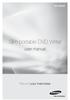 SE-208AB Slim portable DVD Writer user manual Record your memories RoHS and WEEE RoHS Planet First logo This logo shows consumers that Samsung develops eco-friendly products and demonstrates Samsung s
SE-208AB Slim portable DVD Writer user manual Record your memories RoHS and WEEE RoHS Planet First logo This logo shows consumers that Samsung develops eco-friendly products and demonstrates Samsung s
3.5 External Hard Drive Enclosure
 UNI3510U2E / UNI3510U2EGB UNI3510U2EB / UNI3510UEBGB Instruction Manual 3.5 External Hard Drive Enclosure 3.5 esata/usb 2.0 to IDE/SATA External Hard Drive Enclosure with One-Touch Backup FCC Compliance
UNI3510U2E / UNI3510U2EGB UNI3510U2EB / UNI3510UEBGB Instruction Manual 3.5 External Hard Drive Enclosure 3.5 esata/usb 2.0 to IDE/SATA External Hard Drive Enclosure with One-Touch Backup FCC Compliance
Verbatim PowerBay Single USB and esata External Hard Drive Version 1.00
 Verbatim PowerBay Single USB and esata External Hard Drive Version 1.00 User Manual Table of Contents Introduction... 2 Controls, Connectors and Indicators... 2 About the Hard Drive... 2 Locating the Drive
Verbatim PowerBay Single USB and esata External Hard Drive Version 1.00 User Manual Table of Contents Introduction... 2 Controls, Connectors and Indicators... 2 About the Hard Drive... 2 Locating the Drive
A+ Guide to Managing and Maintaining Your PC, 7e. Chapter 16 Fixing Windows Problems
 A+ Guide to Managing and Maintaining Your PC, 7e Chapter 16 Fixing Windows Problems Objectives Learn what to do when a hardware device, application, or Windows component gives a problem Learn what to do
A+ Guide to Managing and Maintaining Your PC, 7e Chapter 16 Fixing Windows Problems Objectives Learn what to do when a hardware device, application, or Windows component gives a problem Learn what to do
USER MANUAL HARD DRIVE XS EXTERNAL HARD DRIVE / 3.5" / USB 2.0. Rev. 906
 USER MANUAL HARD DRIVE XS EXTERNAL HARD DRIVE / 3.5" / USB 2.0 Rev. 906 Freecom Hard Drive XS Dear user! Thank you for choosing the external Freecom Hard Drive XS. For optimal use and performance we advise
USER MANUAL HARD DRIVE XS EXTERNAL HARD DRIVE / 3.5" / USB 2.0 Rev. 906 Freecom Hard Drive XS Dear user! Thank you for choosing the external Freecom Hard Drive XS. For optimal use and performance we advise
Mini Amazing Box 4.6.1.1 Update for Windows XP with Microsoft Service Pack 2
 Mini Amazing Box 4.6.1.1 Update for Windows XP with Microsoft Service Pack 2 Below you will find extensive instructions on how to update your Amazing Box software and converter box USB driver for operating
Mini Amazing Box 4.6.1.1 Update for Windows XP with Microsoft Service Pack 2 Below you will find extensive instructions on how to update your Amazing Box software and converter box USB driver for operating
Table of Contents. System Requirement of MP3 Player:... 4. Connection and Downloading... 7. Downloading DRM10 Files... 8.
 Table of Contents Instructions... 1 Precautions... 2 System requirements... 4 System Requirement of MP3 Player:... 4 Introduction... 5 Features... 5 Charging the Battery... 6 Connection and Downloading...
Table of Contents Instructions... 1 Precautions... 2 System requirements... 4 System Requirement of MP3 Player:... 4 Introduction... 5 Features... 5 Charging the Battery... 6 Connection and Downloading...
Eclipse 180 User s Manual
 Eclipse 180 User s Manual Congratulations on purchasing your Eclipse Personal Media Player! To get the most out of your purchase, please take the time to carefully read through this manual. Foreword If
Eclipse 180 User s Manual Congratulations on purchasing your Eclipse Personal Media Player! To get the most out of your purchase, please take the time to carefully read through this manual. Foreword If
Xbox LIVE Vision. english
 Xbox LIVE Vision Thanks for choosing the Xbox LIVE Vision camera. Xbox LIVE Vision adds video to your Xbox 360 system and games, including: Video chat and picture messages. Photo snapshots. Family Settings
Xbox LIVE Vision Thanks for choosing the Xbox LIVE Vision camera. Xbox LIVE Vision adds video to your Xbox 360 system and games, including: Video chat and picture messages. Photo snapshots. Family Settings
Wolverine Data PASS Portable Scanner User Manual V1.0
 Wolverine Data PASS Portable Scanner User Manual V1.0 Table of Contents 1. Before Using the PASS Battery Powered Portable Scanner ------- 2 Having difficulty using this product? -------------------------------------
Wolverine Data PASS Portable Scanner User Manual V1.0 Table of Contents 1. Before Using the PASS Battery Powered Portable Scanner ------- 2 Having difficulty using this product? -------------------------------------
User Manual. Product Model: MiTraveler 10C3. OS: Android 4.0
 User Manual Product Model: MiTraveler 10C3 OS: Android 4.0 Tablet of Contents Specifications.1 What s inside the box 2 Tablet Parts 2 Getting started...2 Connection to Internet..6 Task Bar..8 Install and
User Manual Product Model: MiTraveler 10C3 OS: Android 4.0 Tablet of Contents Specifications.1 What s inside the box 2 Tablet Parts 2 Getting started...2 Connection to Internet..6 Task Bar..8 Install and
User Guide Microsoft Screen Sharing for Lumia Phones (HD-10)
 User Guide Microsoft Screen Sharing for Lumia Phones (HD-10) Issue 1.1 EN-US User Guide Microsoft Screen Sharing for Lumia Phones (HD-10) Contents Safety 3 About your accessory 4 Keys and parts 5 Connect
User Guide Microsoft Screen Sharing for Lumia Phones (HD-10) Issue 1.1 EN-US User Guide Microsoft Screen Sharing for Lumia Phones (HD-10) Contents Safety 3 About your accessory 4 Keys and parts 5 Connect
Concert Hall Sound You Can Hold In Your. Hand. Users Manual 0.9
 Concert Hall Sound You Can Hold In Your Hand Users Manual 0.9 1 Greetings Thank you for purchasing Calyx M. Calyx M is a product made for people who love music and want to listen no matter when or where
Concert Hall Sound You Can Hold In Your Hand Users Manual 0.9 1 Greetings Thank you for purchasing Calyx M. Calyx M is a product made for people who love music and want to listen no matter when or where
My Passport Elite. Portable Hard Drive User Manual. External Portable
 My Passport Elite Portable Hard Drive User Manual External Portable 1 Getting Started Thank you for purchasing this WD product. The My Passport Elite Portable Hard Drive provides high-performance portable
My Passport Elite Portable Hard Drive User Manual External Portable 1 Getting Started Thank you for purchasing this WD product. The My Passport Elite Portable Hard Drive provides high-performance portable
Wireless Keyboard & Optical Mouse. User Manual
 Wireless Keyboard & Optical Mouse User Manual Table of Contents Introduction... 1 Software Compatibility... 1 Product Features... 2 Quick Installation Setup for PS/2 Connections (PC-only)... 5 Quick Installation
Wireless Keyboard & Optical Mouse User Manual Table of Contents Introduction... 1 Software Compatibility... 1 Product Features... 2 Quick Installation Setup for PS/2 Connections (PC-only)... 5 Quick Installation
