Wolverine Data PASS Portable Scanner User Manual V1.0
|
|
|
- May Lindsey
- 7 years ago
- Views:
Transcription
1 Wolverine Data PASS Portable Scanner User Manual V1.0
2 Table of Contents 1. Before Using the PASS Battery Powered Portable Scanner Having difficulty using this product? FCC Notice Packaging Contents Component Guide LCD Screen / Status Getting Started Install battery Power on/off the scanner Insert and format a MicroSD memory card Set system date and time Calibrate white balance Set color mode and resolution How to scan LED light indication Connect to Computer Specifications Computer System Minimum Requirement Troubleshooting One-Year Limited Warranty (United State Only)
3 Thank you for purchasing Wolverine PASS Portable Scanner, the device that gives you the freedom to scan documents, magazines, newspapers, or books on the fly. This stand-alone unit is easy to operate, it saves all your scans directly to a Micro-SD memory card; no computer or software is required. Please take a moment to read through this manual. Its contents may help you to get the best use of the scanner. 1. Before Using the PASS Portable Scanner This section provides important safety information that you should read before operating your PASS scanner. Do not drop or handle aggressively as it may cause damage to the device. Do not allow the device to come into contact with water or other liquids. In the event that water or other liquids enters the interior, immediately turn off the device. Continue using the device may result in fire or electrical shock. Do not handle the device with wet hands. Doing so may cause electrical shock and damages to the unit. Do not place the device close to any equipment generating strong electromagnetic fields. Exposure to strong magnetic fields may cause malfunction or data corruption. Do not expose the device to extreme temperatures, humidity or vibrations, which may cause damage to the device. Do not move or disconnect the device from the computer while the device is reading/writing data. This may cause damage to the data and/or the device. 2
4 Under no circumstances should user try to repair the device. Doing so may cause electrical shock and void the warranty. Warranty will be void if the device is mishandled. Please take care in handling the PASS Portable Scanner. Wolverine Data is not responsible for consequential damages, including loss of data. Always back up all data. For full warranty statement see the end of this manual. Wolverine Data has no obligation to repair, replace or issue refunds without a Return Merchandise Authorization (RMA) number and the original purchase receipt of the defective product. Repairs or replacement service will not be offered to Products that were misused, repaired without authorization, or for operations beyond the range of intended use. Product replacements may be either new or refurbished, provided that the replacement has functionality at least equal to that of the product being replaced. Wolverine Data is not responsible for any data stored on the returned product, please backup any data prior to shipping the unit. All OUT OF WARRANTY repairs maybe subject to repair fee. Please contact your dealer or Wolverine Data for current charges. Having difficulty using this product? Please try the following options: Call us at M-F 9:00-5:00 Pacific Time. Visit to find the latest documentation and other help tips. or write to our technical support staff at support@wolverinedata.com or to our address: 9939 Muirlands Blvd. Irvine, CA
5 2. FCC Notice This equipment has been tested and found to comply with the limits for a Class B digital device, pursuant to Part 15 of the FCC Rules. These limits are designed to provide reasonable protection against harmful interference in a residential installation. To comply with the limits for a Class B digital device, pursuant to Part 15 of the FCC Rules, this device, when needed, must only be connected to computer equipment certified to comply with the Class B limits. 3. Packaging Contents PASS Portable scanner USB cable Carry bag Calibration card Cleaning cloth User Manual MicroSD memory card (not supplied) 2xAA alkaline batteries (not supplied) 4
6 4. Component Guide Item Name Functions 1 Battery door For 2xAA alkaline batteries 2 POWER/SCAN Power on/off: Press and hold this button for 2 seconds to turn power on or off. In power on mode, press this button start scan; press this button again to stop scanning. 3 C/BW button Select Color or Mono scan. 4 DPI button Select High (600dpi) or Low (300dpi) (Resolution) resolution. 5 LCD screen Scan status display 6 ERR LED Over speed: Red LED on Indicator 7 SCAN LED Ready for scan: Green LED on indicator 8 TIME SET hole Setup system time 9 USB port Upload files to computer via USB cable 10 MicroSD slot MicroSD memory card, storage Max. 32GB 11 FORMAT hole Format MicroSD card 5
7 5. LCD Screen / Status Item Function Description 1 SD card indicator Files will be stored in MicroSD card Storage: Micro-SD Card max 32GB 2 Battery indicator Battery --- full Battery --- empty 3 Effect indicator Color or Mono 4 Counting indicator Quantity of scanned files in MicroSD 5 Selected resolution High: 600dpi; Low: 300dpi 6
8 6. Getting Started 6.1 Install battery 1) Slide battery door outward. Please see the picture. 2) Insert 2 x AA batteries (not supplied) into the battery compartment according to the polarities shown in the compartment. 6.2 Power on/off the scanner Press and hold Power/Scan button for 2~3 seconds to turn on/off the scanner. 6.3 Insert and format a MicroSD memory card You need to use a MicroSD card to record and store the scanned files. The scanner supports the capacity up to 32GB. The MicroSD card must be formatted before the first scanning. 1) Turn off the scanner. 2) Insert MicroSD card (not supplied) with gold contacts facing up. Gently push the card all the way in until latched. Do not force the card into the slot; forcing may damage the scanner and the MicroSD memory card. Please see the picture. 3) Power on the scanner. 4) Use the tip of a paper clip to press FORMAT hole. F will show on the LCD. 5) Press Power/Scan button to start formatting the card. 6) SD card indicator will be blinking until formatting is completed. 7
9 6.4 Set system date and time 1) Power on the scanner. 2) Use the tip of a paper clip to press TIME SET hole. 3) The item # has 1 to 5 in sequence, represents Year(1), Month(2), Day(3), Hour(4), and Minute(5) accordingly. Press C/BW (increasing) or DPI button (decreasing) to change the settings. After each item is set, press Scan button to confirm the change. When finished all 5 settings, use paper clip to press TIME SET hole again to complete the process. 6.5 Calibrate white balance 1) Place the white balance calibration paper that comes with the scanner on a flat surface. 2) Place the scanner on top of the white paper then power it on. 3) Press and hold C/BW button then press SCAN button once. While SD symbol starts flashing, release C/BW button. 4) After SD symbol flashed for a few seconds, both green and red LED lights will come on. 5) Don t move the scanner and wait for the red LED to go off, 8
10 and then slide the scanner across on the white area back and forth slowly and smoothly until the green LED goes off. 6) The white color balance calibration is completed. 7) Repeat the calibration process as needed. 6.6 Set color mode and resolution The default settings are in COLOR mode and LOW resolution. Press DPI button to select resolution in HIGH or LOW. And press C/BW button to select color in COLOR or MONO mode. 6.7 How to scan 1) Use dry cleaning cloth (included) to clean scanner glass each time before use. 2) Place document on a flat surface, or have a cardboard support the back of page for magazines or books. Press and hold document firmly with one hand. 3) Place scanner on the start position (i.e. at the top of the page.) 4) Hold scanner firmly and press the SCAN button once to start scanning. 5) Slide scanner downward slowly and steadily to get the best quality picture. 6) Press SCAN button to stop scanning. *** We strongly recommend slide the scanner in downward direction with steady hand motion to achieve best result and smooth scan. 9
11 6.8 LED light indication Both Green and Red LED off ---- Ready to scan. Press SCAN button to start a scan. Green LED on ---- Scanning in process Red LED on ---- Scanned too fast or having distortion. Press SCAN button once to clear error. 7. Connect to computer You may connect the scanner to your computer to upload files in the MicroSD memory card. 1) Use the included USB cable to connect scanner to USB port on your computer. 2) Turn on the scanner. 3) Check My computer or Desk Top for a removable disk drive. 4) Open the folder DCIM and the folder 100DEDIA. Scanned files were named PTD0001 and PTD0002 and so on. 5) After finished uploading Jpeg files from the memory card, you can delete the files on the MicroSD card. 10
12 8. Specifications Image sensor A4 Color Contact Image Sensor Number of sensor 5138 dots ( 1 st dots available) Resolution Low resolution: 300x300 dpi (default) High resolution: 600x500 dpi Maximum scanning speed for Letter size document Color High resolution Mono High resolution Color Low resolution Mono Low resolution 13 seconds 6 seconds 3 seconds 2 seconds Capacity ( Based on 1GB card and Letter size images) 600dpi color 600dpi mono 300dpi color 300dpi mono 220 Photos (Min.) 290 Photos (Min.) 780 Photos (Min.) 1280 Photos (Min.) Max scan width 8.27 Max scan length 300DPI: 50 (Max), 600DPI: 25 (Max) File format JPEG LCD Scanning status display Auto Power off 3 Minutes USB port USB 2.0 high speed External memory MicroSD card, max. 32 GB (not included) Standard Battery 2xAA alkaline batteries (not included) 9. Computer System Minimum Requirement PC Operating system CPU for PC RAM for PC PC Interface Plug-and-Play with Windows XP/Vista/7 and Mac OS 10.4 and higher Pentium 11 or above 64MB USB port 11
13 10. Troubleshooting Tips 1. Cannot turn on the scanner. Battery power may be low or batteries were not installed properly. Check the polarities of the batteries or replace with new batteries. 2. Cannot save scanned files. MicroSD card might not be formatted properly; MicroSD card might be corrupted; MicroSD card might not be inserted properly, or the MicroSD card might be full. 3. Computer doesn t recognize the scanner. Check USB cable connection or restart the computer. 4. The battery life is very short. Replace with new 2xAA alkaline batteries. 5. Blurry images. Wipe the scan glass with clean dry cleaning cloth. 6. ERR LED is on while scanning. The scanning motion is too fast, press the SCAN button to clear the error and restart a scan. 7. The color of scanned image is dark. White balance calibration may not be done correctly, refer to section 6.5 on page One-Year Limited Warranty (United States Only) Wolverine Data manufactures its hardware products from parts and components that are new or equivalent to new in accordance with industry-standard practices. Wolverine Data warrants that the hardware products it manufactures will be free from defects in materials and workmanship. The limited warranty term is one year beginning on the date of invoice, as further described in the following text. 12
14 Damage due to shipping the product to you is covered under this limited warranty. Otherwise, this limited warranty does not cover damage due to external causes, including accident, abuse, misuse, problems with electrical power, servicing not authorized by Wolverine Data, usage not in accordance with product instructions, failure to perform required preventive maintenance, and problems caused by use of parts and components not supplied by Wolverine Data. The warranty extends only to the first consumer purchaser, and is not transferable. This limited warranty does not cover any items that are in one or more of the following categories: software; external devices (except as specifically noted); accessories or parts added to a Wolverine Data system after the system is shipped from Wolverine Data or its resellers; accessories or parts that are not installed in the Wolverine Data factory. During the one-year period, beginning on the invoice date, Wolverine Data will repair or replace products returned to Wolverine Data's facility. To request limited warranty service, you must contact Wolverine Data's Technical Support Services within the limited warranty period. Refer to the section titled Having difficulty using this product? on page 3 to find the appropriate telephone number for obtaining customer assistance. If limited warranty service is required, Wolverine Data will issue a RMA (Return Material Authorization) Number. You must ship the products back to Wolverine Data in their original or equivalent packaging, prepay shipping charges, and insure the shipment or accept the risk of loss or damage during shipment. Wolverine Data will ship the repaired or replacement products to you freight prepaid if you use an address in the 13
15 continental United States, where applicable. Shipments to other locations will be made freight collect. To obtain service, you must include: (a) a copy of your receipt or other comparable proof of purchase; (b) a written description of the problem; (c) your address and telephone number; (d) Write the RMA number on the outside shipping packaging. NOTE: Wolverine Data uses new and reconditioned parts made by various manufacturers in performing limited warranty repairs and building replacement products. If Wolverine Data repairs or replaces a product, its limited warranty term is not extended. Warranty Exclusions Normal Wear and Tear. Periodic maintenance, repair and replacement of parts due to normal wear and tear are excluded from coverage. Abuse and Misuse. Defects or damage that result from: (a) improper operation, storage, misuse or abuse, accident or neglect, such as physical damage (cracks, scratches, etc.) to the surface of the product resulting from misuse; (b) contact with liquid, water, rain, extreme humidity or heavy perspiration, sand, dirt or the like, extreme heat, or food; (c) use of the products or accessories for commercial purposes or subjecting the product or accessory to abnormal usage or conditions; or (d) other acts which are not the fault of Wolverine Data, are excluded from coverage. Use of Non-Authorized Accessories on PASS Scanner. Defects or damages that resulted from the use of non-authorized accessories or 14
16 other peripheral equipment on PASS scanner are excluded from coverage. Unauthorized Service or Modification. Defects or damages resulting from service, testing, adjustment, instillation, maintenance, alteration, or modification in any way by someone other than Wolverine Data are excluded from coverage. Altered Products. Product or accessories with (a) serial numbers or date tags that have been removed, altered or obliterated; (b) broken seals or that show evidence of tampering; (c) mismatched board serial numbers; or (d) nonconforming or non-wolverine Data parts or accessories, are excluded from coverage. Other Limitations Any implied warranties, including without limitation the implied warranties of merchantability and fitness for a particular purpose, shall be limited to the duration of this limited warranty, otherwise the repair, replacement or refund as provided under this express limited warranty is the exclusive remedy of the consumer, and is provided in lieu of all other warranties, express or implied. In no event shall wolverine data be liable, whether in contract or tort (including negligence) for damages in excess of the purchase price of the product, accessory or software, or for any indirect, incidental, special or consequential damages of any kind, or loss of revenue or profits, loss of business, loss of information or data, software or application with the ability or inability to use the product, accessories or software to the full extent these damages may be disclaimed by law. Some states (or jurisdictions) do not allow the exclusion or limitation of incidental or consequential damages, so the above exclusion or limitation may not apply to you. 15
17 Thank you for choosing Wolverine! Having difficulty using this product? Please try the following options: Call us at M-F 9:00-5:00 Pacific Time. Visit to find the latest documentation and other help tips. or write to our technical support staff at Quick Start Guide 1. Slide battery door outward. 2. Install 2 x AA batteries (not supplied). 3. Power on the scanner - Press and hold POWER/SCAN button for 2~3 seconds. 4. Insert a MicroSD memory card - Use a MicroSD card (not supplied) to record and store the scanned files. 5. Format the MicroSD card The card must be formatted to FAT32 format before first use. 6. Set system date and time. 7. Calibrate white balance (please refer to page 8). 8. Select color mode (color or mono) and resolution (600 or 300dpi). 9. Make a scan Press SCAN button once and slide the scanner downward slowly and steadily to get the best quality picture. Press SCAN button to stop the scan. LED light indication Both Green and Red LED off ---- Ready to scan. Press SCAN button to start a scan. Green LED on ---- Scanning in process Red LED on ---- Scanned too fast or having distortion. Press SCAN button once to clear error. 16
Wolverine 35mm Film to Digital Converter. Model F2D USER MANUAL
 Wolverine 35mm Film to Digital Converter Model F2D USER MANUAL Version 1.01 December 2008 TABLE OF CONTENTS DESCRIPTION PAGE Table of Contents 1 Before Using the F2D Converter 3 FCC Certifications 3 Warning
Wolverine 35mm Film to Digital Converter Model F2D USER MANUAL Version 1.01 December 2008 TABLE OF CONTENTS DESCRIPTION PAGE Table of Contents 1 Before Using the F2D Converter 3 FCC Certifications 3 Warning
User Manual (English)
 User Manual (English) Table of Contents General Safety Information...2 Fueltank UNO Components...3 Charging the Fueltank UNO...4 Using the Fueltank UNO...5 Power Saving Mode...6 Checking the Fueltank UNO
User Manual (English) Table of Contents General Safety Information...2 Fueltank UNO Components...3 Charging the Fueltank UNO...4 Using the Fueltank UNO...5 Power Saving Mode...6 Checking the Fueltank UNO
Thank you for choosing Wolverine! Having difficulty using this product?
 Thank you for choosing Wolverine! Having difficulty using this product? Please try the following options: Call us at 949-458-9888 M-F 9:00-5:00 Pacific Time Visit www.wolverinedata.com/support to find
Thank you for choosing Wolverine! Having difficulty using this product? Please try the following options: Call us at 949-458-9888 M-F 9:00-5:00 Pacific Time Visit www.wolverinedata.com/support to find
MOTOROLA MOBILITY INC. LIMITED GLOBAL WARRANTY MOTOROLA TABLET COMPUTER
 MOTOROLA MOBILITY INC. LIMITED GLOBAL WARRANTY MOTOROLA TABLET COMPUTER FOR CONSUMERS WHO ARE COVERED BY CONSUMER PROTECTION LAWS OR REGULATIONS IN THEIR COUNTRY OF PURCHASE OR, IF DIFFERENT, THEIR COUNTRY
MOTOROLA MOBILITY INC. LIMITED GLOBAL WARRANTY MOTOROLA TABLET COMPUTER FOR CONSUMERS WHO ARE COVERED BY CONSUMER PROTECTION LAWS OR REGULATIONS IN THEIR COUNTRY OF PURCHASE OR, IF DIFFERENT, THEIR COUNTRY
safe, smart, protected
 safe, smart, protected en Safety, Regulatory, &Legal Charging Dock Operation Charging Dock Operation The charging dock is designed for tabletop use. To be compliant with RF exposure guidelines and to
safe, smart, protected en Safety, Regulatory, &Legal Charging Dock Operation Charging Dock Operation The charging dock is designed for tabletop use. To be compliant with RF exposure guidelines and to
Magic Wand Portable Scanner
 Magic Wand Portable Scanner PDS-ST470-VP User Manual Table of Contents 1. Key Features... 3 2. Functional Parts... 3 3. Explanation of the Status Icons... 5 4. Using the Scanner... 5 4.1. Charging up the
Magic Wand Portable Scanner PDS-ST470-VP User Manual Table of Contents 1. Key Features... 3 2. Functional Parts... 3 3. Explanation of the Status Icons... 5 4. Using the Scanner... 5 4.1. Charging up the
Wireless Indoor/ Outdoor Thermometer
 Wireless Indoor/ Outdoor Thermometer Owner s Manual Please read before using this equipment. ˆ Contents FCC Information... 3 FCC Declaration of Conformity... 5 Preparation... 5 Installing Batteries...
Wireless Indoor/ Outdoor Thermometer Owner s Manual Please read before using this equipment. ˆ Contents FCC Information... 3 FCC Declaration of Conformity... 5 Preparation... 5 Installing Batteries...
Alarm Clock USER GUIDE
 Alarm Clock USER GUIDE Jazwares, Inc. 2010 1 CONTENTS Please read the instructions along with the alarm clock carefully before you use it, so that you can operate it conveniently. WELCOME, Safety Tips
Alarm Clock USER GUIDE Jazwares, Inc. 2010 1 CONTENTS Please read the instructions along with the alarm clock carefully before you use it, so that you can operate it conveniently. WELCOME, Safety Tips
2GB MP3 Player USER GUIDE
 DO NOT FORMAT UNIT under FAT. 2GB MP3 Player USER GUIDE Jazwares, Inc. 2010 CONTENTS Please read the instructions along with the MP3 Player carefully before you use it, so that you can operate it conveniently.
DO NOT FORMAT UNIT under FAT. 2GB MP3 Player USER GUIDE Jazwares, Inc. 2010 CONTENTS Please read the instructions along with the MP3 Player carefully before you use it, so that you can operate it conveniently.
1. Check the Accessories
 This Quick User Guide helps you get started with the IRIScan Book Executive 3 scanner. This scanner is supplied with the software applications Readiris Pro 14 (Windows and Mac ), IRIScan Direct and IRISCompressor
This Quick User Guide helps you get started with the IRIScan Book Executive 3 scanner. This scanner is supplied with the software applications Readiris Pro 14 (Windows and Mac ), IRIScan Direct and IRISCompressor
1. Open the battery compartment as shown in the image.
 This Quick User Guide helps you get started with the IRIScan Book 3 scanner. This scanner is supplied with the software applications Readiris Pro 12, IRIScan Direct and IRISCompressor. Corresponding Quick
This Quick User Guide helps you get started with the IRIScan Book 3 scanner. This scanner is supplied with the software applications Readiris Pro 12, IRIScan Direct and IRISCompressor. Corresponding Quick
USB Scrolling Optical Mini Mouse
 USB Scrolling Optical Mini Mouse Owner s Manual Please read before using this equipment. ˆ Contents Features... 3 System Requirements... 4 FCC Declaration of Conformity... 5 The FCC Wants You to Know...
USB Scrolling Optical Mini Mouse Owner s Manual Please read before using this equipment. ˆ Contents Features... 3 System Requirements... 4 FCC Declaration of Conformity... 5 The FCC Wants You to Know...
User s Manual. Bluetooth Calculator Keypad. Page
 User s Manual Bluetooth Calculator Keypad Page Regulatory Compliance This device complies with Part 15 of the FCC Rules. Operation is subject to the following two conditions: (1) This device may not cause
User s Manual Bluetooth Calculator Keypad Page Regulatory Compliance This device complies with Part 15 of the FCC Rules. Operation is subject to the following two conditions: (1) This device may not cause
Quick Installation Guide TK-209K TK-409K
 Quick Installation Guide TK-209K TK-409K Table of of Contents Contents English... 1. Before You Start... 2. How to Connect... 3. Operation... 1 1 2 4 Troubleshooting... 5 Version 09.07.2006 1. Before You
Quick Installation Guide TK-209K TK-409K Table of of Contents Contents English... 1. Before You Start... 2. How to Connect... 3. Operation... 1 1 2 4 Troubleshooting... 5 Version 09.07.2006 1. Before You
Portable Bluetooth Speaker. Quick Start Guide. Model: BTS201
 Portable Bluetooth Speaker Quick Start Guide Model: BTS201 Disclaimer All the information, design and specifications contained in this manual were correct at the time of publication. However, as the product
Portable Bluetooth Speaker Quick Start Guide Model: BTS201 Disclaimer All the information, design and specifications contained in this manual were correct at the time of publication. However, as the product
8 Digital Photo Frame Instructional Manual
 8 Digital Photo Frame Instructional Manual aluratek.com mnl M10126 ADMPF108F Copyright 2012 Aluratek, Inc. All Rights Reserved. Table of Contents Frame Close-up... Remote Control Close-up... Package Contents...
8 Digital Photo Frame Instructional Manual aluratek.com mnl M10126 ADMPF108F Copyright 2012 Aluratek, Inc. All Rights Reserved. Table of Contents Frame Close-up... Remote Control Close-up... Package Contents...
15 Digital Photo Frame Instructional Manual
 15 Digital Photo Frame Instructional Manual aluratek.com mnl M10054 ADMPF315F Copyright 2011 Aluratek, Inc. All Rights Reserved. Table of Contents Frame Close-up... Remote Control Close-up... Package Contents...
15 Digital Photo Frame Instructional Manual aluratek.com mnl M10054 ADMPF315F Copyright 2011 Aluratek, Inc. All Rights Reserved. Table of Contents Frame Close-up... Remote Control Close-up... Package Contents...
Owner s Manual & Safety Instructions
 Owner s Manual & Safety Instructions Save This Manual Keep this manual for the safety warnings and precautions, assembly, operating, inspection, maintenance and cleaning procedures. Write the product s
Owner s Manual & Safety Instructions Save This Manual Keep this manual for the safety warnings and precautions, assembly, operating, inspection, maintenance and cleaning procedures. Write the product s
MF636 USB Modem. Quick Start User Guide
 -1- ZTE Rogers MF636 USB Modem Quick Start User Guide www.ztecanada.com ZTE Corporation, 2008. -2-1. Insert the SIM Card into the modem The SIM slot is located above the USB connector Before using the
-1- ZTE Rogers MF636 USB Modem Quick Start User Guide www.ztecanada.com ZTE Corporation, 2008. -2-1. Insert the SIM Card into the modem The SIM slot is located above the USB connector Before using the
7 High-Resolution Digital Photo Frame
 TM 16-1003 User s Guide 7 High-Resolution Digital Photo Frame One demo photo included, as illustrated Please read this user s guide before using your new photo frame. Package contents Photo Frame AC Adapter
TM 16-1003 User s Guide 7 High-Resolution Digital Photo Frame One demo photo included, as illustrated Please read this user s guide before using your new photo frame. Package contents Photo Frame AC Adapter
Universal Wireless Effects Controller USER S GUIDE SA115
 Universal Wireless Effects Controller USER S GUIDE SA115 Welcome Thank you for purchasing this Hot Hand 3 Universal Wireless Effects Controller. We hope that the new functionality of the Hot Hand 3 unit
Universal Wireless Effects Controller USER S GUIDE SA115 Welcome Thank you for purchasing this Hot Hand 3 Universal Wireless Effects Controller. We hope that the new functionality of the Hot Hand 3 unit
ViviCam 25 Digital Camera User s Manual
 ViviCam 25 Digital Camera User s Manual 2010 Sakar International, Inc. All rights reserved. Windows and the Windows logo are registered trademarks of Microsoft Corporation. All other trademarks are the
ViviCam 25 Digital Camera User s Manual 2010 Sakar International, Inc. All rights reserved. Windows and the Windows logo are registered trademarks of Microsoft Corporation. All other trademarks are the
Magic Wand Portable Scanner with Auto-Feed Dock. PDSDK-ST470-VP-BX2 User Manual
 Magic Wand Portable Scanner with Auto-Feed Dock PDSDK-ST470-VP-BX2 User Manual Table of Contents 1. KEY FEATURES... 2 2. FUNCTIONAL PARTS...2 3. EXPLANATION OF THE STATUS ICONS... 4 4. GETTING STARTED...
Magic Wand Portable Scanner with Auto-Feed Dock PDSDK-ST470-VP-BX2 User Manual Table of Contents 1. KEY FEATURES... 2 2. FUNCTIONAL PARTS...2 3. EXPLANATION OF THE STATUS ICONS... 4 4. GETTING STARTED...
We reserve the right to make technical changes.
 User Guide External Hard Disk with USB 1.1/2.0 and IEEE 1394 connection Copyright 2003 All rights reserved. This manual is protected by Copyright. The Copyright is owned by Medion. Trademarks: MS-DOS and
User Guide External Hard Disk with USB 1.1/2.0 and IEEE 1394 connection Copyright 2003 All rights reserved. This manual is protected by Copyright. The Copyright is owned by Medion. Trademarks: MS-DOS and
Laser Wireless Rechargeable Mouse. User s Manual
 Laser Wireless Rechargeable Mouse Model #: LM8000WR User s Manual Rev. 060801 User s Record: To provide quality customer service and technical support, it is suggested that you keep the following information
Laser Wireless Rechargeable Mouse Model #: LM8000WR User s Manual Rev. 060801 User s Record: To provide quality customer service and technical support, it is suggested that you keep the following information
Table of Contents Function Keys of Your RF Remote Control Quick Setup Guide Advanced Features Setup Troubleshooting
 Congratulations on your purchase of the AT&T U-verse TV Point Anywhere RF Remote Control. This product has been designed to provide many unique and convenient features to enhance your AT&T U-verse experience.
Congratulations on your purchase of the AT&T U-verse TV Point Anywhere RF Remote Control. This product has been designed to provide many unique and convenient features to enhance your AT&T U-verse experience.
PIR-1 Owner s Manual
 PIR-1 Owner s Manual PIR-1 Owner s Manual 2010 Universal Remote Control, Inc. The information in this manual is copyright protected. No part of this manual may be copied or reproduced in any form without
PIR-1 Owner s Manual PIR-1 Owner s Manual 2010 Universal Remote Control, Inc. The information in this manual is copyright protected. No part of this manual may be copied or reproduced in any form without
Regulatory Compliance. IC Certification. FCC Certification. Declaration of Conformity
 VP6495 Regulatory Compliance This device complies with Part 15 of the FCC Rules. Operation is subject to the following two conditions: (1) This device may not cause harmful interference, and (2) This device
VP6495 Regulatory Compliance This device complies with Part 15 of the FCC Rules. Operation is subject to the following two conditions: (1) This device may not cause harmful interference, and (2) This device
Alarm Clock USER GUIDE
 Alarm Clock USER GUIDE Jazwares, Inc. 2012 CONTENTS Please read the instructions along with the Alarm Clock carefully before you use it, so that you can operate it conveniently. WELCOME & Warnings Page
Alarm Clock USER GUIDE Jazwares, Inc. 2012 CONTENTS Please read the instructions along with the Alarm Clock carefully before you use it, so that you can operate it conveniently. WELCOME & Warnings Page
NFC Communication Tray Model: HHX-IT3-Z
 INSTRUCTION MANUAL NFC Communication Tray Model: HHX-IT3-Z ENGLISH CONTENTS Introduction...3 Important safety information...4 Know your unit...6 Transferring data to the PC...7 Care and maintenance...8
INSTRUCTION MANUAL NFC Communication Tray Model: HHX-IT3-Z ENGLISH CONTENTS Introduction...3 Important safety information...4 Know your unit...6 Transferring data to the PC...7 Care and maintenance...8
Intelli-Time Alarm Clock model 13027
 Instruction Manual Intelli-Time Alarm Clock model 13027 CONTENTS Unpacking Instructions... 2 Package Contents... 2 Product Registration... 2 Features & Benefits... 3 Clock Setup... 4 Intelli-Time Clock...
Instruction Manual Intelli-Time Alarm Clock model 13027 CONTENTS Unpacking Instructions... 2 Package Contents... 2 Product Registration... 2 Features & Benefits... 3 Clock Setup... 4 Intelli-Time Clock...
Optical Wireless Mouse. User s Manual
 Optical Wireless Mouse Model : OM4000W User s Manual 110935-109154 Rev. 061101 User s Record: To provide quality customer service and technical support, it is suggested that you keep the following information
Optical Wireless Mouse Model : OM4000W User s Manual 110935-109154 Rev. 061101 User s Record: To provide quality customer service and technical support, it is suggested that you keep the following information
Weather Radio Alarm Clock
 1200093 User s Guide Weather Radio Alarm Clock Thank you for purchasing your Weather Radio Alarm Clock from RadioShack. Please read this user s guide before installing, setting up, and using your new weather
1200093 User s Guide Weather Radio Alarm Clock Thank you for purchasing your Weather Radio Alarm Clock from RadioShack. Please read this user s guide before installing, setting up, and using your new weather
LCD5500Z / PKP-LCD v3.x Installation Instructions
 LCD5500Z / PKP-LCD v3.x Installation Instructions TM Introduction The LCD5500Z / PKP-LCD keypad displays system status using an LCD screen. The keypad can be used on PowerSeries security systems with up
LCD5500Z / PKP-LCD v3.x Installation Instructions TM Introduction The LCD5500Z / PKP-LCD keypad displays system status using an LCD screen. The keypad can be used on PowerSeries security systems with up
Verbatim PowerBay Single USB and esata External Hard Drive Version 1.00
 Verbatim PowerBay Single USB and esata External Hard Drive Version 1.00 User Manual Table of Contents Introduction... 2 Controls, Connectors and Indicators... 2 About the Hard Drive... 2 Locating the Drive
Verbatim PowerBay Single USB and esata External Hard Drive Version 1.00 User Manual Table of Contents Introduction... 2 Controls, Connectors and Indicators... 2 About the Hard Drive... 2 Locating the Drive
How To Use A Doxie Scanner
 paperless for everyone yes momma, i got a doxie! Alison, was that the door?... okay, don t make a mess... Hi, I m Doxie! Doxie Overview Power & USB Ports SD Card Slot (on back) Power Button Paper Slot
paperless for everyone yes momma, i got a doxie! Alison, was that the door?... okay, don t make a mess... Hi, I m Doxie! Doxie Overview Power & USB Ports SD Card Slot (on back) Power Button Paper Slot
MP3-Digital Audio Player. MP55BK User Manual
 MP3-Digital Audio Player MP55BK User Manual Features: Supports multiple music formats such as: MP1, MP2, MP3, & WMA USB Flash disk function (no driver needed) High-Speed USB 2.0 Data Transmission I. The
MP3-Digital Audio Player MP55BK User Manual Features: Supports multiple music formats such as: MP1, MP2, MP3, & WMA USB Flash disk function (no driver needed) High-Speed USB 2.0 Data Transmission I. The
TERMS AND CONDITIONS 1 CONTRACT INFORMATION
 SUMMARY These terms and conditions govern your purchase of SocketCare for the Covered Products and for the Contract Term as defined herein. SocketCare is a service program that provides for the repair
SUMMARY These terms and conditions govern your purchase of SocketCare for the Covered Products and for the Contract Term as defined herein. SocketCare is a service program that provides for the repair
Important Operating Instructions and Warranty Information On Your New Electronic AMSEC Safe
 Important Operating Instructions and Warranty Information On Your New Electronic AMSEC Safe MODELS: ES712, ES914, ES149, ES1814, ES813, ES916, ES1014, ES2014, ES412, WES149, WES2114 Read Contents Carefully
Important Operating Instructions and Warranty Information On Your New Electronic AMSEC Safe MODELS: ES712, ES914, ES149, ES1814, ES813, ES916, ES1014, ES2014, ES412, WES149, WES2114 Read Contents Carefully
PL-1, Pocket Logger 11-0135B
 PL-1, Pocket Logger 1 PL-1... 2 2 Wiring... 3 2.1.1 Single Innovate Device Relay Wiring Instructions... 3 3 Mounting... 4 4 Connecting the PL-1 to the MTS serial chain... 4 5 Recording... 5 6 LogWorks...
PL-1, Pocket Logger 1 PL-1... 2 2 Wiring... 3 2.1.1 Single Innovate Device Relay Wiring Instructions... 3 3 Mounting... 4 4 Connecting the PL-1 to the MTS serial chain... 4 5 Recording... 5 6 LogWorks...
AVerMedia AVerKey imicro User s Manual
 FCC NOTICE This device has been tested and found to comply with the limits for a Class B digital device, pursuant to Part 15 of the FCC Rules. These limits are designed to provide reasonable protection
FCC NOTICE This device has been tested and found to comply with the limits for a Class B digital device, pursuant to Part 15 of the FCC Rules. These limits are designed to provide reasonable protection
Mini Power Bank and Charger
 Mini Power Bank and Charger Owner s Manual Please read before using this equipment. Your charger is ETL listed to UL standards and meets all applicable FCC standards. WARNING: To reduce the risk of fire
Mini Power Bank and Charger Owner s Manual Please read before using this equipment. Your charger is ETL listed to UL standards and meets all applicable FCC standards. WARNING: To reduce the risk of fire
10x25 Digital Camera Binoculars INSTRUCTION MANUAL
 10x25 Digital Camera Binoculars INSTRUCTION MANUAL -1- Limited One Year Warranty Vivitar warrants this quality product to be free of defects in material and workmanship for a period of one year from the
10x25 Digital Camera Binoculars INSTRUCTION MANUAL -1- Limited One Year Warranty Vivitar warrants this quality product to be free of defects in material and workmanship for a period of one year from the
USB 2.0 4-Port Hub with USB Power Cable. User s Manual
 USB 2.0 4-Port Hub with USB Power Cable Model: UH2500 User s Manual 251104-109159 Rev. 061107 User s Record: To provide quality customer service and technical support, it is suggested that you keep the
USB 2.0 4-Port Hub with USB Power Cable Model: UH2500 User s Manual 251104-109159 Rev. 061107 User s Record: To provide quality customer service and technical support, it is suggested that you keep the
Start Here. 3200 Series. All-in-One Printer. Print Copy Scan. Includes Information on the: ESP 3250 All-in-One Printer ESP 3260 All-in-One Printer
 Start Here All-in-One Printer 3200 Series MS SD/HC MMC Print Copy Scan Includes Information on the: ESP 3250 All-in-One Printer ESP 3260 All-in-One Printer Note: A USB 2.0 cable is required to connect
Start Here All-in-One Printer 3200 Series MS SD/HC MMC Print Copy Scan Includes Information on the: ESP 3250 All-in-One Printer ESP 3260 All-in-One Printer Note: A USB 2.0 cable is required to connect
Atomic Alarm Clock model 13131W2
 Instruction Manual Atomic Alarm Clock model 13131W2 CONTENTS Unpacking Instructions... 2 Package Contents... 2 Product Registration... 2 Features & Benefits... 3 Clock Setup... 4 Atomic Clock... 5 Set
Instruction Manual Atomic Alarm Clock model 13131W2 CONTENTS Unpacking Instructions... 2 Package Contents... 2 Product Registration... 2 Features & Benefits... 3 Clock Setup... 4 Atomic Clock... 5 Set
el-720 Carbon Dioxide Gas Leak Detector User s Guide
 el-720 Carbon Dioxide Gas Leak Detector User s Guide Congratulations on the purchase of the AccuTools el-720 Carbon Dioxide Gas Leak Detector, the most technologically advanced instrument of its kind.
el-720 Carbon Dioxide Gas Leak Detector User s Guide Congratulations on the purchase of the AccuTools el-720 Carbon Dioxide Gas Leak Detector, the most technologically advanced instrument of its kind.
3 WATT LED SPOTLIGHT Model No. SLM - 3801
 3 WATT LED SPOTLIGHT Model No. SLM - 3801 OWNER'S MANUAL Customer Service Tel: 1-800-268-3319 Superex Canada Ltd, Toronto,M2H 3B8 Made in China Table of Contents A). Important Safety Instructions B). Charging
3 WATT LED SPOTLIGHT Model No. SLM - 3801 OWNER'S MANUAL Customer Service Tel: 1-800-268-3319 Superex Canada Ltd, Toronto,M2H 3B8 Made in China Table of Contents A). Important Safety Instructions B). Charging
Panini Maintenance Program My Vision X STANDARD WARRANTY-
 Panini Maintenance Program My Vision X STANDARD WARRANTY- Panini warrants, to its customers, its authorized Resellers customers, and no others, that all My Vision X Branch Image Scanners ( My Vision X
Panini Maintenance Program My Vision X STANDARD WARRANTY- Panini warrants, to its customers, its authorized Resellers customers, and no others, that all My Vision X Branch Image Scanners ( My Vision X
BUB-110B. Portable Power Pack. Compact USB Battery Charger for up to 5 Smartphones and Mobile Devices. User Manual
 BUB-110B High Capacity Portable Power Pack Compact USB Battery Charger for up to 5 Smartphones and Mobile Devices User Manual 2 Welcome Thank you for choosing Xuma. Congratulations on the purchase of your
BUB-110B High Capacity Portable Power Pack Compact USB Battery Charger for up to 5 Smartphones and Mobile Devices User Manual 2 Welcome Thank you for choosing Xuma. Congratulations on the purchase of your
The Leader in Personal Storage
 User Manual The Leader in Personal Storage Copyright Apricorn, Inc. 2006. All rights reserved. Windows and MS-DOS are registered trademarks of Microsoft Corp. Cryptainer is a trademark of Cypherix. Second
User Manual The Leader in Personal Storage Copyright Apricorn, Inc. 2006. All rights reserved. Windows and MS-DOS are registered trademarks of Microsoft Corp. Cryptainer is a trademark of Cypherix. Second
IMATION SECURE SCAN. ck Start Guide. Imation Secure Scan
 IMATION SECURE SCAN Quick ck Start Guide Imation Corp 2012 Imation Secure Scan page 1 of 6 1 Unpacking your Imation Secure Scan The following items are contained inside the case: 1 2 Imation Secure Scan
IMATION SECURE SCAN Quick ck Start Guide Imation Corp 2012 Imation Secure Scan page 1 of 6 1 Unpacking your Imation Secure Scan The following items are contained inside the case: 1 2 Imation Secure Scan
7 Digital Photo Frame Instructional Manual
 7 Digital Photo Frame Instructional Manual aluratek.com mnl M10084 ADPF07SF Copyright 2010 Aluratek, Inc. All Rights Reserved. Table of Contents Frame Control Close-up... Package Contents... Getting Started...
7 Digital Photo Frame Instructional Manual aluratek.com mnl M10084 ADPF07SF Copyright 2010 Aluratek, Inc. All Rights Reserved. Table of Contents Frame Control Close-up... Package Contents... Getting Started...
ImageMate USB 2.0 Reader/Writer User Guide
 English ImageMate USB 2.0 Reader/Writer User Guide The Multi-Function Hi-Speed USB 2.0 Reader/Writer for: SDDR-189 All-in-One Reader/Writer: CompactFlash, SD, SDHC, minisd, minisdhc, microsd, microsdhc,
English ImageMate USB 2.0 Reader/Writer User Guide The Multi-Function Hi-Speed USB 2.0 Reader/Writer for: SDDR-189 All-in-One Reader/Writer: CompactFlash, SD, SDHC, minisd, minisdhc, microsd, microsdhc,
SAFETY PRECAUTIONS Read all of the instructions before using this appliance. When using this appliance, always exercise basic safely precautions,
 SAFETY PRECAUTIONS Read all of the instructions before using this appliance. When using this appliance, always exercise basic safely precautions, including the following: Do not use if the power supply
SAFETY PRECAUTIONS Read all of the instructions before using this appliance. When using this appliance, always exercise basic safely precautions, including the following: Do not use if the power supply
Installation & User Manual
 Messager USB Installation & User Manual Note: All units support MP3 playback of up to 128Kbps @ 48KHz. Units with serial numbers starting with 15 or above will support the addition of WAV playback done
Messager USB Installation & User Manual Note: All units support MP3 playback of up to 128Kbps @ 48KHz. Units with serial numbers starting with 15 or above will support the addition of WAV playback done
User manual. Your best protection against theft and loss. (Android) Made for
 User manual Made for Your best protection against theft and loss (Android) Warranty SCOPE OF THE WARRANTY Subject to legal provisions, the responsibility of SECU4 under this warranty is limited to the
User manual Made for Your best protection against theft and loss (Android) Warranty SCOPE OF THE WARRANTY Subject to legal provisions, the responsibility of SECU4 under this warranty is limited to the
Transource Warranty & Support Agreement
 2405 West Utopia Road, Phoenix, AZ 85027 USA www.transource.com Toll-Free: (800) 486-3715 Tel: (623) 879-8882 Fax: (623) 879-8887 Transource Warranty & Support Agreement I. Warranty Coverage: Transource
2405 West Utopia Road, Phoenix, AZ 85027 USA www.transource.com Toll-Free: (800) 486-3715 Tel: (623) 879-8882 Fax: (623) 879-8887 Transource Warranty & Support Agreement I. Warranty Coverage: Transource
Getting Started. Table of Contents. Quick User Guide - English
 Getting Started This Quick User Guide helps you get started with the IRIScan TM Anywhere Wifi. Please read this guide before operating this scanner and its software. All information is subject to change
Getting Started This Quick User Guide helps you get started with the IRIScan TM Anywhere Wifi. Please read this guide before operating this scanner and its software. All information is subject to change
Wormhole Switch JUC400
 For MAC & Windows OS Wormhole Switch JUC400 User Manual JUC400 Ver4.0 Required Environments Windows - OS: Windows 7 / Vista / XP / 2000 - Available USB port (USB 2.0 is recommended) - CPU: Intel Pentium
For MAC & Windows OS Wormhole Switch JUC400 User Manual JUC400 Ver4.0 Required Environments Windows - OS: Windows 7 / Vista / XP / 2000 - Available USB port (USB 2.0 is recommended) - CPU: Intel Pentium
Model 5101, 5102, 5103SL, 5110, 5111, 5115 STEEL SECURITY SAFE. Read this manual carefully and never store it inside the safe!
 Model 5101, 5102, 5103SL, 5110, 5111, 5115 STEEL SECURITY SAFE Read this manual carefully and never store it inside the safe! Models 5101, 5102, 5103SL, 5110, 5111, 5115 Steel Security Safe PACKAGE CONTENTS
Model 5101, 5102, 5103SL, 5110, 5111, 5115 STEEL SECURITY SAFE Read this manual carefully and never store it inside the safe! Models 5101, 5102, 5103SL, 5110, 5111, 5115 Steel Security Safe PACKAGE CONTENTS
SHUTTER REMOTE USER MANUAL UNIVERSAL WIRED & IR RS-UWIR100 COMPATIBLE WITH MOST DSLR CAMERAS
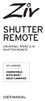 SHUTTER REMOTE UNIVERSAL WIRED & IR SHUTTER REMOTE RS-UWIR00 COMPATIBLE WITH MOST DSLR CAMERAS USER MANUAL THANK YOU FOR CHOOSING ZIV. The Ziv Shutter Remote RS-UWIR00 can trigger the shutter on most DSLR
SHUTTER REMOTE UNIVERSAL WIRED & IR SHUTTER REMOTE RS-UWIR00 COMPATIBLE WITH MOST DSLR CAMERAS USER MANUAL THANK YOU FOR CHOOSING ZIV. The Ziv Shutter Remote RS-UWIR00 can trigger the shutter on most DSLR
Automatic Wrist Blood Pressure Monitor with
 Instruction Manual Automatic Wrist Blood Pressure Monitor with Model HEM-609 ENGLISH ESPAÑOL CONTENTS Before Using the Monitor Introduction...................................... 3 Important Safety Notes.............................
Instruction Manual Automatic Wrist Blood Pressure Monitor with Model HEM-609 ENGLISH ESPAÑOL CONTENTS Before Using the Monitor Introduction...................................... 3 Important Safety Notes.............................
User's Guide. Integrating Sound Level Datalogger. Model 407780. Introduction
 User's Guide 99 Washington Street Melrose, MA 02176 Phone 781-665-1400 Toll Free 1-800-517-8431 Visit us at www.testequipmentdepot.com Back to the Extech 407780 Product Page Integrating Sound Level Datalogger
User's Guide 99 Washington Street Melrose, MA 02176 Phone 781-665-1400 Toll Free 1-800-517-8431 Visit us at www.testequipmentdepot.com Back to the Extech 407780 Product Page Integrating Sound Level Datalogger
USB Shutter Control Adapter User Manual Model DSUSB-IR1
 USB Shutter Control Adapter User Manual Model DSUSB-IR1 Revision 1.0 Copyright 2006, Shoestring Astronomy www.shoestringastronomy.com Page 1 Introduction The Shoestring Astronomy USB Shutter Control Adapter
USB Shutter Control Adapter User Manual Model DSUSB-IR1 Revision 1.0 Copyright 2006, Shoestring Astronomy www.shoestringastronomy.com Page 1 Introduction The Shoestring Astronomy USB Shutter Control Adapter
Digital Fingerprint safe
 Digital Fingerprint safe Model 96846 Operation Instructions Diagrams within this manual may not be drawn proportionally. Due to continuing improvements, actual product may differ slightly from the product
Digital Fingerprint safe Model 96846 Operation Instructions Diagrams within this manual may not be drawn proportionally. Due to continuing improvements, actual product may differ slightly from the product
VPCCCare. Virtual PC Center Service Warranty Program
 VPCCCare Virtual PC Center Service Warranty Program Proprietary Notice and Liability Disclaimer The information disclosed in this document, including all designs and related materials, is the valuable
VPCCCare Virtual PC Center Service Warranty Program Proprietary Notice and Liability Disclaimer The information disclosed in this document, including all designs and related materials, is the valuable
staple gun with 5/16 Long staples
 staple gun with 5/16 Long staples Model 95718 Assembly And Operation Instructions Due to continuing improvements, actual product may differ slightly from the product described herein. 3491 Mission Oaks
staple gun with 5/16 Long staples Model 95718 Assembly And Operation Instructions Due to continuing improvements, actual product may differ slightly from the product described herein. 3491 Mission Oaks
2087DF-BD / 2092DF-BD
 Operation & Installation Guide DF-BD / DF-BD MANUAL M-- www.firstalert.com DIGITAL WATERPROOF FIRE SAFE WITH READY-SEAL MANUAL M-- L--XZ Index / Overview of Your Safe INDEX Overview of Your Safe... Opening
Operation & Installation Guide DF-BD / DF-BD MANUAL M-- www.firstalert.com DIGITAL WATERPROOF FIRE SAFE WITH READY-SEAL MANUAL M-- L--XZ Index / Overview of Your Safe INDEX Overview of Your Safe... Opening
Digital echo-charge. Owner s Manual. Xantrex Digital echo-charge Battery Charger
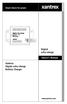 Digital echo-charge Owner s Manual Xantrex Digital echo-charge Battery Charger Thank you for purchasing a Xantrex Digital echo-charge. Xantrex Technology Inc. takes pride in manufacturing quality products
Digital echo-charge Owner s Manual Xantrex Digital echo-charge Battery Charger Thank you for purchasing a Xantrex Digital echo-charge. Xantrex Technology Inc. takes pride in manufacturing quality products
Wireless Keyboard & Optical Mouse. User Manual
 Wireless Keyboard & Optical Mouse User Manual Table of Contents Introduction... 1 Software Compatibility... 1 Product Features... 2 Quick Installation Setup for PS/2 Connections (PC-only)... 5 Quick Installation
Wireless Keyboard & Optical Mouse User Manual Table of Contents Introduction... 1 Software Compatibility... 1 Product Features... 2 Quick Installation Setup for PS/2 Connections (PC-only)... 5 Quick Installation
User Manual. Product Model: MiTraveler 10C3. OS: Android 4.0
 User Manual Product Model: MiTraveler 10C3 OS: Android 4.0 Tablet of Contents Specifications.1 What s inside the box 2 Tablet Parts 2 Getting started...2 Connection to Internet..6 Task Bar..8 Install and
User Manual Product Model: MiTraveler 10C3 OS: Android 4.0 Tablet of Contents Specifications.1 What s inside the box 2 Tablet Parts 2 Getting started...2 Connection to Internet..6 Task Bar..8 Install and
Dear Customer, User Memo: Please visit us on facebook or twitter! Thank you for purchasing this product.
 Owner s Manual 1 Dear Customer, Thank you for purchasing this product. For optimum performance and safety, please read these instructions carefully. User Memo: Date of purchase: Dealer name: Dealer address:
Owner s Manual 1 Dear Customer, Thank you for purchasing this product. For optimum performance and safety, please read these instructions carefully. User Memo: Date of purchase: Dealer name: Dealer address:
3.5 Dual Bay USB 3.0 RAID HDD Enclosure
 3.5 Dual Bay USB 3.0 RAID HDD Enclosure User Manual August 11, 2011 v1.1 MFG Part # MT2U3-MP BARCODE Introduction 1 Introduction 1.1 System Requirements 1.1.1 PC Requirements Minimum Intel Pentium III
3.5 Dual Bay USB 3.0 RAID HDD Enclosure User Manual August 11, 2011 v1.1 MFG Part # MT2U3-MP BARCODE Introduction 1 Introduction 1.1 System Requirements 1.1.1 PC Requirements Minimum Intel Pentium III
Dual-Cool Notebook Cooler Pad. User s Manual
 Dual-Cool Notebook Cooler Pad Model #: CF4500U User s Manual Rev. 060801 User s Record: To provide quality customer service and technical support, it is suggested that you keep the following information
Dual-Cool Notebook Cooler Pad Model #: CF4500U User s Manual Rev. 060801 User s Record: To provide quality customer service and technical support, it is suggested that you keep the following information
Section 1: Introduction... 2. Section 2: igolf Neo... 9. Section 3: igolf Neo Sync... 19. Section 4: Appendices... 26
 Table of Contents Section 1: Introduction... 2 Welcome Important Information igolf.com Package Contents Additional Requirements igolf Neo Features Battery Information Keypad Function Start Up Section 2:
Table of Contents Section 1: Introduction... 2 Welcome Important Information igolf.com Package Contents Additional Requirements igolf Neo Features Battery Information Keypad Function Start Up Section 2:
ITC-BTTN Cellular Bluetooth Gateway. Owner s Manual 1
 ITC-BTTN Cellular Bluetooth Gateway Owner s Manual 1 2 Table of Contents Introduction...3 Package Contents...3 XLink Connections Diagram...4 Setup...5 Pairing your Bluetooth Cell Phone to the XLink...6
ITC-BTTN Cellular Bluetooth Gateway Owner s Manual 1 2 Table of Contents Introduction...3 Package Contents...3 XLink Connections Diagram...4 Setup...5 Pairing your Bluetooth Cell Phone to the XLink...6
Mini-led spotlight with magnetic base
 Mini-led spotlight with magnetic base Model 95799 Assembly And Operation Instructions Due to continuing improvements, actual product may differ slightly from the product described herein. 3491 Mission
Mini-led spotlight with magnetic base Model 95799 Assembly And Operation Instructions Due to continuing improvements, actual product may differ slightly from the product described herein. 3491 Mission
AM/FM PLL Clock/Table Radio
 12-1632.fm Page 1 Wednesday, May 10, 2000 10:57 AM Cat. No. 12-1632 OWNER S MANUAL Please read before using this equipment. AM/FM PLL Clock/Table Radio 12-1632.fm Page 2 Wednesday, May 10, 2000 10:57 AM
12-1632.fm Page 1 Wednesday, May 10, 2000 10:57 AM Cat. No. 12-1632 OWNER S MANUAL Please read before using this equipment. AM/FM PLL Clock/Table Radio 12-1632.fm Page 2 Wednesday, May 10, 2000 10:57 AM
LIMITED WARRANTY. (i) repair the defective portion of the BlackBerry Device without charge to YOU with new or reconditioned parts;
 LIMITED WARRANTY Additional Rights Under Consumer Laws. If YOU are a consumer YOU may have legal (statutory) rights that are in addition to those set out in this Limited Warranty (such as the consumer
LIMITED WARRANTY Additional Rights Under Consumer Laws. If YOU are a consumer YOU may have legal (statutory) rights that are in addition to those set out in this Limited Warranty (such as the consumer
AGS. Owner's Manual. Xantrex Automatic Generator Start Control System
 AGS Owner's Manual Xantrex Automatic Generator Start Control System TABLE OF CONTENTS INTRODUCTION...3 Main Features...3 Safety Summary...3 THINGS YOU SHOULD KNOW...4 THEORY OF OPERATION...5 System...5
AGS Owner's Manual Xantrex Automatic Generator Start Control System TABLE OF CONTENTS INTRODUCTION...3 Main Features...3 Safety Summary...3 THINGS YOU SHOULD KNOW...4 THEORY OF OPERATION...5 System...5
User Guide Guide d'utilisation MS SD/HC MMC. 5200 Series. All-in-One Printers Imprimantes tout-en-un
 MS SD/HC MMC User Guide Guide d'utilisation 5200 Series All-in-One Printers Imprimantes tout-en-un KODAK ESP 5200 Series All-in-One Printers Your KODAK All-in-One Printer combines ease-of-use and affordable
MS SD/HC MMC User Guide Guide d'utilisation 5200 Series All-in-One Printers Imprimantes tout-en-un KODAK ESP 5200 Series All-in-One Printers Your KODAK All-in-One Printer combines ease-of-use and affordable
 MEDION LIMITED WARRANTY Medion warrants that the product accompanied by this limited warranty is free from manufacturing defects in material or workmanship for a period of 12 months from the date of original
MEDION LIMITED WARRANTY Medion warrants that the product accompanied by this limited warranty is free from manufacturing defects in material or workmanship for a period of 12 months from the date of original
P73881_F5U142_man.qxd 11/27/01 8:50 AM Page 1. Belkin Dual USB Media Reader/Writer for Compact Flash & Smart Media
 P73881_F5U142_man.qxd 11/27/01 8:50 AM Page 1 Belkin Dual USB Media Reader/Writer for Compact Flash & Smart Media P73881 F5U142 P73881_F5U142_man.qxd 11/27/01 8:50 AM Page 1 Introduction Thank you for
P73881_F5U142_man.qxd 11/27/01 8:50 AM Page 1 Belkin Dual USB Media Reader/Writer for Compact Flash & Smart Media P73881 F5U142 P73881_F5U142_man.qxd 11/27/01 8:50 AM Page 1 Introduction Thank you for
Table of Contents. What is Brute Force Attack? 13 How does the diskashur protect against brute force attack? 13
 User s Manual Table of Contents About the istorage diskashur Secure Hard Drive 4 Package contents 4 istorage diskashur button panel 5 istorage diskashur - Getting Started 6 Before you begin 6 Connecting
User s Manual Table of Contents About the istorage diskashur Secure Hard Drive 4 Package contents 4 istorage diskashur button panel 5 istorage diskashur - Getting Started 6 Before you begin 6 Connecting
User Manual. Humidity-Temperature Chart Recorder. Model RH520
 User Manual Humidity-Temperature Chart Recorder Model RH520 Introduction Congratulations on your purchase of the Extech RH520 Temperature + Humidity Chart Recorder. The RH520 measures and displays Temperature,
User Manual Humidity-Temperature Chart Recorder Model RH520 Introduction Congratulations on your purchase of the Extech RH520 Temperature + Humidity Chart Recorder. The RH520 measures and displays Temperature,
ENGLISH. Polar IrDA USB Adapter and Bridge Driver User manual
 Polar IrDA USB Adapter and Bridge Driver User manual CONTENTS 1. GENERAL... 3 2. DRIVER INSTALLATION... 4 Driver Installation With Windows Vista and Windows 7 Operating Systems... 7 3. HARDWARE INSTALLATION...
Polar IrDA USB Adapter and Bridge Driver User manual CONTENTS 1. GENERAL... 3 2. DRIVER INSTALLATION... 4 Driver Installation With Windows Vista and Windows 7 Operating Systems... 7 3. HARDWARE INSTALLATION...
Wireless Mouse USER GUIDE. for Mac. www.targus.com/us/formac ONE YEAR LIMITED WARRANTY N2953
 AMW43US / 410-1514-001C N2953 www.targus.com/us/formac 2008 Manufactured or imported by Targus Group International, Inc. (for U.S. sales: 1211 North Miller Street, Anaheim, CA 92806 USA, for Australia
AMW43US / 410-1514-001C N2953 www.targus.com/us/formac 2008 Manufactured or imported by Targus Group International, Inc. (for U.S. sales: 1211 North Miller Street, Anaheim, CA 92806 USA, for Australia
Wireless Base Station Single and Multiple Headsets
 Wireless Base Station Single and Multiple Headsets Operation Manual 7340 SW Durham Road Portland, OR 97224 USA Phone: 503-684-6647 1-800-527-0555 Fax: 503-620-2943 email: sales@firecom.com www.firecom.com
Wireless Base Station Single and Multiple Headsets Operation Manual 7340 SW Durham Road Portland, OR 97224 USA Phone: 503-684-6647 1-800-527-0555 Fax: 503-620-2943 email: sales@firecom.com www.firecom.com
Mold Alert... Operation Manual P0270
 Mold Alert... Operation Manual P0270 introduction Congratulations on your purchase of the P0270 Mold Alert! Mold is as old as the Earth and it s everywhere. Under the right set of conditions, it can actually
Mold Alert... Operation Manual P0270 introduction Congratulations on your purchase of the P0270 Mold Alert! Mold is as old as the Earth and it s everywhere. Under the right set of conditions, it can actually
900 MHz Lightweight Wireless Stereo Headphones
 33-1165.fm Page 1 Tuesday, August 10, 1999 10:50 AM Cat. No. 33-1165 OWNER S MANUAL Please read before using this equipment. 900 MHz Lightweight Wireless Stereo Headphones 33-1165.fm Page 2 Tuesday, August
33-1165.fm Page 1 Tuesday, August 10, 1999 10:50 AM Cat. No. 33-1165 OWNER S MANUAL Please read before using this equipment. 900 MHz Lightweight Wireless Stereo Headphones 33-1165.fm Page 2 Tuesday, August
INSTRUCTION MANUAL DTH31. 1-800-547-5740 Fax: (503) 643-6322 www.ueitest.com email: info@ueitest.com
 INSTRUCTION MANUAL DTH31 Digital Psychrometer 1-800-547-5740 Fax: (503) 643-6322 www.ueitest.com email: info@ueitest.com Introduction The DTH31 Digital Psychrometer is an advanced handheld humidity and
INSTRUCTION MANUAL DTH31 Digital Psychrometer 1-800-547-5740 Fax: (503) 643-6322 www.ueitest.com email: info@ueitest.com Introduction The DTH31 Digital Psychrometer is an advanced handheld humidity and
AW10 All-in-One Printer
 START OK All-in-One Printer AW10 User Guide AW10 All-in-One Printer ADVENT AW10 All-in-One Printer Your ADVENT Printer combines ease of use and KODAK Color Technology to print crisp-looking documents and
START OK All-in-One Printer AW10 User Guide AW10 All-in-One Printer ADVENT AW10 All-in-One Printer Your ADVENT Printer combines ease of use and KODAK Color Technology to print crisp-looking documents and
User Guide. Soft-Touch TM Bluetooth Laser Mouse N2953
 Soft-Touch TM Bluetooth Laser Mouse 410-XXXXXXXXXXX 1 YEAR LIMITED WARRANTY: We pride ourselves on the quality of our products. For complete warranty details and a list of our worldwide offices, please
Soft-Touch TM Bluetooth Laser Mouse 410-XXXXXXXXXXX 1 YEAR LIMITED WARRANTY: We pride ourselves on the quality of our products. For complete warranty details and a list of our worldwide offices, please
ASUS Warranty Information Form
 ASUS Warranty Information Form Mr/Mrs./Ms/Miss: Telephone Number: Address: E-mail: Purchase Date: / / (DD/MM/YYYY) Dealer's Name: Dealer's Telephone Number: Dealer's Address: Serial Number Important: Please
ASUS Warranty Information Form Mr/Mrs./Ms/Miss: Telephone Number: Address: E-mail: Purchase Date: / / (DD/MM/YYYY) Dealer's Name: Dealer's Telephone Number: Dealer's Address: Serial Number Important: Please
CA-125 Owner's Manual
 Remote Vehicle Control System CA-125 Owner's Manual Vehicle Security System With Remote Keyless Entry IMPORTANT NOTE: The operation of the Security and Convenience System as described in this manual is
Remote Vehicle Control System CA-125 Owner's Manual Vehicle Security System With Remote Keyless Entry IMPORTANT NOTE: The operation of the Security and Convenience System as described in this manual is
ExStik TM ph Waterproof Meters
 User Guide ExStik TM ph Waterproof Meters Models PH100 & PH110 Patent Pending ExStik TM Description Front Panel Controls 1. Battery compartment cap 2. LCD Display 3. MODE / HOLD button 4. CAL / RECALL
User Guide ExStik TM ph Waterproof Meters Models PH100 & PH110 Patent Pending ExStik TM Description Front Panel Controls 1. Battery compartment cap 2. LCD Display 3. MODE / HOLD button 4. CAL / RECALL
PCI Express USB Card. PCI Express 4 Port USB 2.0 card PEX400USB2. Instruction Manual. Actual product may vary from photo
 PCI Express USB Card PCI Express 4 Port USB 2.0 card PEX400USB2 Actual product may vary from photo FCC Compliance Statement This equipment has been tested and found to comply with the limits for a Class
PCI Express USB Card PCI Express 4 Port USB 2.0 card PEX400USB2 Actual product may vary from photo FCC Compliance Statement This equipment has been tested and found to comply with the limits for a Class
FIT CLIP PLUS MP3 + VIDEO PLAYER USER MANUAL
 Need Help? Visit us at: jlabaudio.com/ mp3support/ FIT CLIP PLUS MP3 + VIDEO PLAYER USER MANUAL CONTENTS WELCOME 2 CONTACT US 2 NOTES 3 SAFETY & USAGE 4 FEATURES 5 APPEARANCE 6 KEY FUNCTION 7 BASIC OPERATION
Need Help? Visit us at: jlabaudio.com/ mp3support/ FIT CLIP PLUS MP3 + VIDEO PLAYER USER MANUAL CONTENTS WELCOME 2 CONTACT US 2 NOTES 3 SAFETY & USAGE 4 FEATURES 5 APPEARANCE 6 KEY FUNCTION 7 BASIC OPERATION
DC-DVR1 Hidden Camera Setup Manual
 DC-DVR1 Hidden Camera Setup Manual Mini Desk Clock Hidden Spy Camera with audio and video recording Models: DC-DVR1 VGA Resolution (640x480) 30fps Video & Audio 1 Setting Time on Clock: The clock portion
DC-DVR1 Hidden Camera Setup Manual Mini Desk Clock Hidden Spy Camera with audio and video recording Models: DC-DVR1 VGA Resolution (640x480) 30fps Video & Audio 1 Setting Time on Clock: The clock portion
