Installation Guide MAXTOR SATAII/300 INTERNAL HARD DRIVE
|
|
|
- Brice Stephens
- 7 years ago
- Views:
Transcription
1 Installation Guide MAXTOR SATAII/300 INTERNAL HARD DRIVE
2 Contents Warranty Registration Information Introduction Precautions Included in this Kit Required Tools About Serial ATA Back Up Your Data Remove System Cover Mount the Hard Drive Attach Serial ATA and Power Cables Check BIOS Message Format the Hard Drive Set the Boot Sequence Getting Help
3 R E N176 D33027 Warranty Registration Information Before installing the hard drive, please write down the serial number and the model number information. If you ever need to contact Maxtor Support, you must provide this information about your hard drive prior to assistance. Several hard drive models are illustrated below to help you identify where these numbers are located. Use the drawing that looks like your hard drive, then locate the model and serial numbers from your hard drive and write these numbers in the space provided. Serial Number Model Number DiamondMax XX S/N: XXXXXXXX XXXXXXXXXX P/N: XXXXXX-XXX Firmware: X.XXX XXXXXXX XXX GB* SATA +5V x.xx A +12V x.xx A Serial Number Model Number Serial Number Model Number Product of Singapore Date Code: XXXXX Site Code: XX MIC Caution. Product warranty is void if any seal or label is removed, or if the drive experiences XXX-XXXXX(X) shock in excess of 350 Gs. For technical support and regional contact information, please visit Installation Summary For easy installation use MaxBlast software, available at 1. Attach the cables. The data interface and power cables are keyed. 2. Mount the drive using two screws per side. Do not over tighten the screws. 3. Serial ATA controllers or systems may have custom device drivers. See your controller or system documentation for specific installation instructions. 4. Prepare the drive for use with your Operating System. See your OS instructions for details. Be careful to select the correct drive. Always backup critical data before making changes. Windows XP or 2000 prepares the drive during installation. Windows ME or 98 uses FDISK and Format commands. SATA SATA Jumper Power Data Power Data Block Limit to 1.5 Gb/s Operation 3 Gb/s Operation 3.5 Series 7200.xx Manufactured by Seagate Technology International Product of xxxxxx, xxxxxx *One Gbyte equals one billion bytes when referring to hard drive capacity. Accessible capacity may vary depending on operating environment and formatting. Model Number Serial Number (S/N) PAGE 1 Warranty Registration Information
4 FIGURE 1 INCLUDED IN THIS KIT 1. Maxtor Serial ATA (SATA) Hard Drive 2. SATA Interface Cable 3. Driver CD or Diskette 4. Mounting Screws Introduction Thank you for selecting a Maxtor hard drive product. This guide will lead you through the installation of your new drive. If you encounter any difficulties with installation, please visit us online at and click on Worldwide Support. The Maxtor SATA Hard Drive Kit includes the components shown in Figure 1. Your computer may need some or all of these parts to complete the installation. You will also need the tools shown in Figure 2 on page 3 to install the hard drive in your computer. Precautions Drive should be at room temperature before installing. Max Blast Do not touch circuit board on drive. Unplug system from electrical outlet before connecting cables to drive or motherboard. Do not drop, bump, or jar drive. Introduction PAGE 2
5 About Serial ATA Serial ATA (SATA) technology offers you the following benefits: World s fastest ATA interface Ideal for high-performance RAID Thin, easy-plug cables for improved airflow FIGURE 2 REQUIRED TOOLS 1. System User Manual 2. Operating System CD and Boot Disk 3. Philips Screwdriver 4. Small Needle-Nose Pliers System Manual Visit and click on Worldwide Support for the latest SATA information and software updates. Back Up Your Data Protect your data by backing up existing hard drives before installing your new Maxtor hard drive. PAGE 3 Introduction
6 Remove System Cover 1. Turn your computer off. 2. Unplug your system from the electrical outlet. 3. Remove the cover from your system case. See Figure 3. Refer to your system user manual for instructions on removing the cover, or obtain the services of a qualified installation technician. FIGURE 3 REMOVING THE SYSTEM COVER 4. Attach a grounding strap or touch a metal portion of your computer case. This will ground you to minimize the risk of exposing the hard drive to electrostatic discharge. PAGE 4
7 Mount the Hard Drive Before mounting the hard drive in your system, determine whether you are installing the hard drive in a 3.5-inch or 5.25-inch device bay. If you are unable to locate an available device bay, consult your system manual or system manufacturer. 3.5-inch Device Bay Installation Many systems have an available 3.5-inch bay located adjacent to the floppy drive. Mount the hard drive in the 3.5-inch bay using the screws provided. See Figure 4. Some systems may not have enough room to plug in the cables after the hard drive is mounted. You may need to attach the SATA and power supply cables first. Mounting Screws FIGURE 4 TYPICAL 3.5-INCH DEVICE BAY INSTALLATION PAGE 5
8 5.25-inch Device Bay Installation When installing the hard drive in a 5.25-inch bay (such as where CD-ROM drives are typically installed), you first need to attach mounting brackets (not included) to the hard drive. Mounting brackets are available from your local computer hardware store. 1. Attach the mounting brackets to the hard drive using the screws included with this kit. See Figure 5 for details. FIGURE 5 MOUNTING THE BRACKETS ON THE HARD DRIVE 2. Mount the hard drive in the 5.25-inch bay using the screws provided with the mounting brackets. Position the hard drive as close to the bottom of the device bay as possible with the label facing up. PAGE 6
9 Attach Serial ATA and Power Cables 1. Locate an available Serial ATA (SATA) port on your motherboard or on a SATA PCI card and plug in one end of the SATA interface cable. 2. Locate the SATA port on the rear of the hard drive and plug in the SATA interface cable as shown. 3. Connect the 15 pin SATA power connector. Power Connector POWER SATA SATA Interface Connector FIGURE 6 ATTACHING THE CABLES TO THE HARD DRIVE PAGE 7
10 If you have an existing installation of Windows 2000 or XP, you must install a Windows driver for the SATA interface before connecting the drive. See Format the Hard Drive on page 10 for details. Important Note: Motherboards and host controllers equipped with VIA, VT8237, VT8237R, VT6420, VT6421L, SIS760, and SIS964 do not support SATA 300 transfer speeds. For Maxtor SATA 300 drives to function properly on the VIA chipsets, the Force 150 jumper must be used. For more information about your system chipset, please refer to the motherboard or host controller manufacturer s documentation or web site. M Type S Type NC no connect NC no connect Force 150 transfer speeds Force 150 transfer speeds FIGURE 7 HARD DRIVE JUMPER PINS PAGE 8
11 Check BIOS Message If you have a motherboard with built-in SATA ports, power on your system and look for an on-screen BIOS message that refers to the SATA interface or controller. (See Figure 8.) This message indicates that the SATA interface on your motherboard is enabled. If you do not see this message, consult the documentation supplied with your motherboard or system to enable SATA support in the system BIOS. If you are using a SATA PCI card, there is no need to enter BIOS Setup to enable SATA support. The card will automatically enable SATA support after the system BIOS has loaded. FIGURE 8 TYPICAL SATA BIOS MESSAGE PAGE 9
12 Format the Hard Drive This chapter describes how to partition and format your new drive using the MaxBlast installation software on a Windows system. Maxtor recommends using MaxBlast on 98 and ME systems, rather than FDISK, to partition and format the drive. If you have not previously installed a SATA drive in your system, you must install a Windows driver for your SATA PCI card or SATA-enabled motherboard or system so that Windows can recognize your new drive. For maximum compatibility, Maxtor recommends downloading and installing the latest SATA driver from the website of the SATA card/motherboard/system manufacturer. The latest SATA drivers for Maxtor-branded SATA cards can be downloaded from the Worldwide Support section at Choose from one of the following installation scenarios: A. Existing Windows 98 or Me system B. Existing Windows 2000 or XP system new drive as storage only C. Existing Windows 2000 or XP system new drive as boot drive D. New Windows 98 or Me system or replacing a failed 98 or Me boot drive E. New Windows 2000 or XP system or replacing a failed 2000 or XP boot drive Special notes for installation scenarios C and D: The DOS version of MaxBlast does not currently support USB mouse or keyboard input unless supported by your system BIOS. If you have a USB keyboard and/or mouse, you may need to connect a PS/2 mouse or keyboard to your system temporarily to navigate through the program. MaxBlast for DOS can be operated from the keyboard using the Tab, Enter/Return, and arrow keys. To boot from the MaxBlast CD, you may need to change the boot sequence or boot order settings in your system BIOS to Floppy CDROM IDE-0 or A, CDROM, C. Depending on your BIOS type (AMI, Award, Phoenix), the boot sequence settings may be located on the main setup screen or under the BIOS FEATURES SETUP or ADVANCED CMOS SETUP menus. PAGE 10
13 If your system cannot boot from a CD, you can create a bootable MaxBlast diskette by inserting the MaxBlast CD into a system running Windows and choosing Create MaxBlast Installation Diskette from the menu. If you have dual optical (CD/DVD) drives, try booting from the other optical drive. A. Existing Windows 98 or Me System 1. Boot the system into Windows. 2. The Add New Hardware Wizard will appear informing you that it has found a new PCI mass storage controller. Follow the SATA card/motherboard/system manufacturer's instructions for installing the driver for the SATA controller. 3. From the Windows desktop, insert the MaxBlast CD and install MaxBlast for Windows. 4. Follow the on-screen prompts to step through the installation process. Choose whether to install the drive as additional storage or as the new boot drive. 5. Depending on your selection, do one of the following: a. Additional storage install: After the drive has been set up as additional storage, double-click the My Computer icon. A new drive letter and icon should appear. The new drive is ready to use. b. Boot drive install: When MaxBlast has finished copying data to your new drive, eject any CDs or floppies and perform a normal shutdown. Continue to Set the Boot Sequence (New boot drive only) on page 15. B. Existing Windows 2000 or XP System New drive as storage only The driver for the SATA interface must be installed prior to connecting the hard drive. If you are using a SATA card, you should physically install it at this time, but do not connect the drive. PAGE 11
14 1. Boot the system into Windows. 2. Follow the SATA card/motherboard/system manufacturer's instructions for installing the SATA driver. 3. Shut down your system, connect the hard drive, and boot into Windows to format the drive. 4. From the Windows desktop, select: Start / Settings / Control Panel / Administrative Tools / Computer Management / Disk Management. 5. Initialize the drive as a basic disk. When finished initializing, format the drive using the NTFS file format. C. Existing Windows 2000 or XP System New drive as boot drive The driver for the SATA interface must be installed prior to connecting the hard drive. If you are using a SATA card, you should physically install it at this time, but do not connect the drive. 1. Boot the system into Windows. 2. Follow the SATA card/motherboard/system manufacturer's instructions for installing the SATA driver. 3. Shut down your system, connect the hard drive, and boot into Windows. 4. From the Windows desktop, insert the MaxBlast CD and install MaxBlast for Windows. 5. Follow the on-screen prompts to step through the installation process. 6. Select the boot drive install option: When MaxBlast has finished copying data to your new drive, eject any CDs or floppies and perform a normal shutdown. Proceed to Set the Boot Sequence (New boot drive only) on page 15. PAGE 12
15 D. New Windows 98 or Me System or Replacing a Failed 98 or Me Boot Drive 1. Boot your system from the MaxBlast CD. 2. When MaxBlast asks if you would like to prepare the drive for use in your system, click Yes and follow the on-screen prompts to format and partition your drive. 3. When finished partitioning and formatting the hard drive, eject all CDs or floppy disks and restart the system. 4. Boot your system from your Windows system boot floppy. 5. When prompted to start the computer with CD-ROM support, select this option so that Windows will load the CD-ROM driver. After the system boot floppy finishes loading, you should see the A:\prompt. Above the prompt, you should also see a line saying Drive X = Driver MSCD001 unit 0 where X is the drive letter assigned to the CD-ROM drive. Depending on how many devices are connected to the ATA/IDE cables, the assigned CD-ROM drive letter could be E, F, G, etc. 6. Note the CD-ROM drive letter, and insert your Windows CD in the CD-ROM drive. 7. At the A:\ prompt, type X: (where X is the CD-ROM drive letter) and press Enter. 8. At the X:\ prompt, type SETUP and press Enter. Follow the on-screen instructions to install Windows. 9. The Windows installer will detect the SATA interface as a PCI mass storage controller near the end of the installation process. You will need to provide the drivers for the SATA card at this time. 10. Complete the Windows installation process, then continue to Set the Boot Sequence (New boot drive only) on page 15. PAGE 13
16 E. New Windows 2000 or XP System or Replacing a Failed 2000 or XP Boot Drive Before you begin. The SATA host driver for motherboards with embedded SATA controllers, or non Maxtor branded SATA hosts, are typically contained on an installation CD that is included with the motherboard or add-in controller. The SATA host drivers must first be extracted to a floppy disk before installing the operating system. Drivers for Maxtor-branded SATA cards can be downloaded from the Worldwide Support section at or extracted to floppy from the bootable MaxBlast CD. Boot your system from the MaxBlast CD. 1. Boot your system from your Windows installation CD. If you have trouble booting to the Windows XP CD, see Maxtor Knowledge Base Article #855 at 2. When prompted by the Windows installer to install a third-party SCSI or RAID driver, press the F6 key then S when prompted, to specify additional devices. 3. Insert the SATA driver floppy and press Enter. 4. Follow the on-screen prompts to finish installing Windows, then continue to Set the Boot Sequence (New boot drive only) on page 15. PAGE 14
17 Set the Boot Sequence (New boot drive only) The final step is to configure your system BIOS to use your SATA drive as the system boot drive. Your system has a built-in BIOS Setup utility that allows you to change this setting. 1. Power on the system and look for an on-screen message indicating which function key to press to enter Setup. (See Figure 9.) The function keys used for entering Setup vary between manufacturers. The most common Setup function keys are F1, F2, and DEL. Refer to your system manual for specific information about your system BIOS. On some newer systems, the function key message for entering Setup disappears before you get a chance to read the screen. Also, some monitors are slow to display text when powering up the system, so you may need to restart your computer to read the message. To make it easier to read the function key message, press the Pause/Break key after the memory count to pause the boot process. The Pause/Break key is usually located in the upper right corner of your keyboard (see Figure 8). Press the Enter key to resume system boot. 2. Immediately after the function key message appears, press the indicated key to enter Setup. Within the Setup utility, navigation is limited to keyboard commands. Keyboard instructions are usually located somewhere on the Setup screen. 3. Configure the Boot Sequence or Boot Order setting so that the SATA drive or interface is detected first. This will enable the SATA drive to be used as the boot drive. On some newer systems, you may be able to set the boot order of individual SATA drives in BIOS Setup. FIGURE 9 PAUSE/BREAK KEY ON A KEYBOARD 4. Save the settings, exit Setup, and reboot your system. PAGE 15
18 Getting Help Before contacting Maxtor Support, use the Hard Disk Information feature in MaxBlast to view the model number and serial number of your drive. These numbers can be used to get help from Maxtor Support, register your drive, and look up information on the Maxtor website. Please visit to obtain comprehensive support information, such as: Warranty Services Drive Returns (RMA), Warranty Status, Limited Warranty Statement Product Support Installation Tutorial, Specifications, Jumper Settings, Installation Guides, Product Manuals Software Downloads Installation Software, Utilities, Diagnostics Knowledge Base Troubleshooting information, FAQs, resolved problem database Product Index Current and Legacy Maxtor product's listing Click on Support to access the Knowledge Base, download software updates, register your drive, and get assistance via . PAGE 16
19 One gigabyte, or GB, equals one billion bytes when referring to hard drive capacity. One terabyte, or TB, equals 1,000 gigabytes when referring to hard drive capacity. Accessible capacity may vary depending on operating environment and formatting. Quantitative usage examples for various applications are for illustrative purposes and are based on the following assumptions: each hour of DVD-quality video is 2.1GB, each digital photo is 1MB, and each MP3 is 4 minutes long. Actual quantities will vary based on various factors, including file size, file format, features and application software. Specifications subject to change without notice Seagate, Seagate Technology. MaxBlast, Maxtor, and the Maxtor Stylized logo are registered trademarks of Seagate Technology LLC. Mac, the Mac logo, are trademarks of Apple Computer, Inc., registered in the U.S. and other countries. Microsoft, Windows and the Windows logo are either registered trademarks or trademarks of Microsoft Corporation in the United States and/or other countries. Other trademarks are the property of their respective holders. Actual product may vary from photo shown. Seagate Technology, 920 Disc Drive, Scotts Valley, CA U.S.A. PN:
ATA HARD DRIVE Installation Guide
 ATA HARD DRIVE Installation Guide P/N: 20255400 FCC Declaration of Conformance This device complies with part 15 of the FCC Rules. Operation is subject to the following two conditions: (1) this device
ATA HARD DRIVE Installation Guide P/N: 20255400 FCC Declaration of Conformance This device complies with part 15 of the FCC Rules. Operation is subject to the following two conditions: (1) this device
DESKTOP. Internal Drive Installation Guide
 DESKTOP Internal Drive Installation Guide Seagate Desktop Installation Guide 2013 Seagate Technology LLC. All rights reserved. Seagate, Seagate Technology, the Wave logo, and FreeAgent are trademarks or
DESKTOP Internal Drive Installation Guide Seagate Desktop Installation Guide 2013 Seagate Technology LLC. All rights reserved. Seagate, Seagate Technology, the Wave logo, and FreeAgent are trademarks or
Maxtor OneTouch User's Guide
 EXTERNAL HARD DRIVE Maxtor OneTouch User's Guide TM II P/N:20259600 i Contents 1 Introduction................................................. 1 Maxtor OneTouch II Drive Components............................
EXTERNAL HARD DRIVE Maxtor OneTouch User's Guide TM II P/N:20259600 i Contents 1 Introduction................................................. 1 Maxtor OneTouch II Drive Components............................
Data Lifeguard Tools. Software Manual
 Data Lifeguard Tools Software Manual WD Data Lifeguard Tools User Manual Information furnished by WD is believed to be accurate and reliable; however, no responsibility is assumed by WD for its use nor
Data Lifeguard Tools Software Manual WD Data Lifeguard Tools User Manual Information furnished by WD is believed to be accurate and reliable; however, no responsibility is assumed by WD for its use nor
SATA150 TX2PLUS, TX4 QUICK START GUIDE. Version 1.2
 SATA150 TX2PLUS, TX4 QUICK START GUIDE Version 1.2 SATA150 TX2plus, TX4 Copyright 2002 Promise Technology, Inc. Copyright by Promise Technology, Inc. (Promise Technology). No part of this manual may be
SATA150 TX2PLUS, TX4 QUICK START GUIDE Version 1.2 SATA150 TX2plus, TX4 Copyright 2002 Promise Technology, Inc. Copyright by Promise Technology, Inc. (Promise Technology). No part of this manual may be
Pre-Installation: Personal Storage 3100 Installation Guide. Hardware and Operating System Requirements for Windows PC
 Pre-Installation: Thank You Thank you for selecting a Maxtor Personal Storage product. Please follow these instructions to take full advantage of its features. Handling Precautions If these handling precautions
Pre-Installation: Thank You Thank you for selecting a Maxtor Personal Storage product. Please follow these instructions to take full advantage of its features. Handling Precautions If these handling precautions
Installation Guide. Zip ATAPI Drive. Quick Start Information Installation Notes Technical Notes Troubleshooting Drive Specifications
 Zip ATAPI Drive Installation Guide Quick Start Information Installation Notes Technical Notes Troubleshooting Drive Specifications For Integrator/OEM Only http:www.iomega.com Table of Contents Quick Start
Zip ATAPI Drive Installation Guide Quick Start Information Installation Notes Technical Notes Troubleshooting Drive Specifications For Integrator/OEM Only http:www.iomega.com Table of Contents Quick Start
SATA II-150 PCI Quick Installation Guide
 SATA II-150 PCI Quick Installation Guide Introducing the SATA II-150 PCI The SATA II-150 PCI is an ultra high-speed dual channel Serial ATA Generation 2 controller for use in PCI enabled systems. Features
SATA II-150 PCI Quick Installation Guide Introducing the SATA II-150 PCI The SATA II-150 PCI is an ultra high-speed dual channel Serial ATA Generation 2 controller for use in PCI enabled systems. Features
Installation Guide. Wyse C Class Conversion to WES7. Wyse USB Firmware Tool TM Release 1.10. Issue: 102910 PN: 883887-17L Rev. B
 Installation Guide Wyse C Class Conversion to WES7 Wyse USB Firmware Tool TM Release 1.10 Issue: 102910 PN: 883887-17L Rev. B Copyright Notices 2010, Wyse Technology Inc. All rights reserved. This manual
Installation Guide Wyse C Class Conversion to WES7 Wyse USB Firmware Tool TM Release 1.10 Issue: 102910 PN: 883887-17L Rev. B Copyright Notices 2010, Wyse Technology Inc. All rights reserved. This manual
EXTERNAL HARD DRIVE Maxtor OneTouch User s Guide
 EXTERNAL HARD DRIVE Maxtor OneTouch User s Guide P/N: 20246100 Warranty Maxtor s warranty obligations are limited to the terms set forth: Maxtor warrants only to the original consumer purchaser that new
EXTERNAL HARD DRIVE Maxtor OneTouch User s Guide P/N: 20246100 Warranty Maxtor s warranty obligations are limited to the terms set forth: Maxtor warrants only to the original consumer purchaser that new
This guide explains how to install an Intel Solid-State Drive (Intel SSD) in a SATA-based desktop or notebook computer.
 Installation Guide This guide explains how to install an (Intel SSD) in a SATA-based desktop or notebook computer. The instructions include migrating your data from your current storage device (such as
Installation Guide This guide explains how to install an (Intel SSD) in a SATA-based desktop or notebook computer. The instructions include migrating your data from your current storage device (such as
SATA II-150 PCI RAID
 SATA II-150 PCI RAID Quick Installation Guide Introducing the SATA II-150 PCI RAID The SATA II-150 PCI RAID is an ultra high-speed two channel Serial ATA Generation II RAID controller for use in PCI enabled
SATA II-150 PCI RAID Quick Installation Guide Introducing the SATA II-150 PCI RAID The SATA II-150 PCI RAID is an ultra high-speed two channel Serial ATA Generation II RAID controller for use in PCI enabled
SATA+Ultra ATA RAID CONTROLLER RC212. User Manual
 SATA+Ultra ATA RAID CONTROLLER RC212 Contents Feature and benefits Package contents System requirement Magic Switch introduction and jumper setting Hardware installation Important message for user RAID
SATA+Ultra ATA RAID CONTROLLER RC212 Contents Feature and benefits Package contents System requirement Magic Switch introduction and jumper setting Hardware installation Important message for user RAID
User Guide Software Version 2.1.0
 Intel Solid State Drive Firmware Update Tool User Guide Software Version 2.1.0 Order Number: 322570-007US Intel disclaims all express and implied warranties, including without limitation, the implied warranties
Intel Solid State Drive Firmware Update Tool User Guide Software Version 2.1.0 Order Number: 322570-007US Intel disclaims all express and implied warranties, including without limitation, the implied warranties
Serial ATA PCI Quick Installation Guide
 Serial ATA PCI Quick Installation Guide Introducing the Serial ATA PCI The Serial ATA PCI is an ultra high-speed dual channel Serial ATA controller board for use in Pentium-class computers. It achieves
Serial ATA PCI Quick Installation Guide Introducing the Serial ATA PCI The Serial ATA PCI is an ultra high-speed dual channel Serial ATA controller board for use in Pentium-class computers. It achieves
Portable External Hard Drive. Quick Start Guide
 Portable External Hard Drive Quick Start Guide Contents Seagate external hard drive with a USB 2.0 interface USB 2.0 Y cable Quick Start Guide Seagate Extra Value CD Requirements Your new Seagate portable
Portable External Hard Drive Quick Start Guide Contents Seagate external hard drive with a USB 2.0 interface USB 2.0 Y cable Quick Start Guide Seagate Extra Value CD Requirements Your new Seagate portable
SATA PCI Express Adapter PEXSATA22I
 SATA PCI Express Adapter PEXSATA22I FCC Compliance Statement This equipment has been tested and found to comply with the limits for a Class B digital device, pursuant to part 15 of the FCC Rules. These
SATA PCI Express Adapter PEXSATA22I FCC Compliance Statement This equipment has been tested and found to comply with the limits for a Class B digital device, pursuant to part 15 of the FCC Rules. These
Package Contents: TRADEMARKS
 Package Contents: SATA/IDE-USB adapter: 1. SATA/IDE-USB Adapter 2. Power Adapter with On/Off Switch 3. Power Cable 4. SATA Data Cable 5. SATA Power Supply Cable 6. User Manual (Disc) TRADEMARKS Apple,
Package Contents: SATA/IDE-USB adapter: 1. SATA/IDE-USB Adapter 2. Power Adapter with On/Off Switch 3. Power Cable 4. SATA Data Cable 5. SATA Power Supply Cable 6. User Manual (Disc) TRADEMARKS Apple,
Western Digital Hard Drive Installation Guide
 Western Digital Hard Drive Installation Guide Western Digital EIDE Hard Drive Installation Guide Information furnished by Western Digital is believed to be accurate and reliable. However, no responsibility
Western Digital Hard Drive Installation Guide Western Digital EIDE Hard Drive Installation Guide Information furnished by Western Digital is believed to be accurate and reliable. However, no responsibility
Getting Started. rp5800, rp5700 and rp3000 Models
 Getting Started rp5800, rp5700 and rp3000 Models Copyright 2011 Hewlett-Packard Development Company, L.P. The information contained herein is subject to change without notice. Microsoft, Windows, and Windows
Getting Started rp5800, rp5700 and rp3000 Models Copyright 2011 Hewlett-Packard Development Company, L.P. The information contained herein is subject to change without notice. Microsoft, Windows, and Windows
11.4.5 Optional Lab: Install, Configure, and Partition a Second Hard Drive in Windows Vista
 11.4.5 Optional Lab: Install, Configure, and Partition a Second Hard Drive in Windows Vista Introduction Print and complete this lab. In this lab, you will change the boot order, install a second hard
11.4.5 Optional Lab: Install, Configure, and Partition a Second Hard Drive in Windows Vista Introduction Print and complete this lab. In this lab, you will change the boot order, install a second hard
XTreme Files OS & Data Backup/Restore User Manual Please read the Instruction manual before using the XTreme Files (F Series) 1.
 XTreme Files OS & Data Backup/Restore User Manual Please read the Instruction manual before using the XTreme Files (F Series) 1. The suggested interface for your computer is USB2.0 to have better speed
XTreme Files OS & Data Backup/Restore User Manual Please read the Instruction manual before using the XTreme Files (F Series) 1. The suggested interface for your computer is USB2.0 to have better speed
Serial ATA 2 Ports PCI Host
 Serial ATA 2 Ports PCI Host This Manual is for the various Model of 2ports SATA HBA: Model A: Low Profile Serial ATA Internal 2 Ports Model B: Low Profile External 1 Port + Internal 1 Port Model C: Low
Serial ATA 2 Ports PCI Host This Manual is for the various Model of 2ports SATA HBA: Model A: Low Profile Serial ATA Internal 2 Ports Model B: Low Profile External 1 Port + Internal 1 Port Model C: Low
Promise FastTrak 100-Lite RAID Controller
 Promise FastTrak 100-Lite RAID Controller User s Manual Version 1.3, November 9, 2001 Copyright Copyright by Promise Technology, Inc. ( Promise ), XP. No part of this manual may be reproduced or transmitted
Promise FastTrak 100-Lite RAID Controller User s Manual Version 1.3, November 9, 2001 Copyright Copyright by Promise Technology, Inc. ( Promise ), XP. No part of this manual may be reproduced or transmitted
SSDNow For Desktops. Installation Guide
 Installation Guide Your purchase of the SSDNow with Accessory Kit will allow you to enjoy the benefits of increased system performance and reliability. All hardware and software necessary to replace your
Installation Guide Your purchase of the SSDNow with Accessory Kit will allow you to enjoy the benefits of increased system performance and reliability. All hardware and software necessary to replace your
2.5" XTreme Files OS & Data Backup/Restore User Manual Please read the Instruction manual before using the XTreme Files (X Series) 1.
 2.5" XTreme Files OS & Data Backup/Restore User Manual Please read the Instruction manual before using the XTreme Files (X Series) 1. The suggested interface for your computer is USB2.0 to have better
2.5" XTreme Files OS & Data Backup/Restore User Manual Please read the Instruction manual before using the XTreme Files (X Series) 1. The suggested interface for your computer is USB2.0 to have better
4 Channel 6-Port SATA 6Gb/s PCIe RAID Host Card
 4 Channel 6-Port SATA 6Gb/s PCIe RAID Host Card User Manual Model: UGT-ST644R All brand names and trademarks are properties of their respective owners www.vantecusa.com Contents: Chapter 1: Introduction...
4 Channel 6-Port SATA 6Gb/s PCIe RAID Host Card User Manual Model: UGT-ST644R All brand names and trademarks are properties of their respective owners www.vantecusa.com Contents: Chapter 1: Introduction...
SATA/eSATA II PCI & PCI-E Card & CardBus
 SATA/eSATA II PCI & PCI-E Card & CardBus Package Contents: SATA/eSATA PCI Host Controller (UGT-ST300): Driver CD-ROM User Manual PCI Card SATA/eSATA PCI-Express Host Controller (UGT-ST400): Driver CD-ROM
SATA/eSATA II PCI & PCI-E Card & CardBus Package Contents: SATA/eSATA PCI Host Controller (UGT-ST300): Driver CD-ROM User Manual PCI Card SATA/eSATA PCI-Express Host Controller (UGT-ST400): Driver CD-ROM
The UltraATA 133 PCI is an ultra high-speed dual channel Ultra ATA/133 controller board for use in Pentium-class computer.
 UltraATA 133 PCI Quick Installation Guide Introducing the UltraATA 133 PCI The UltraATA 133 PCI is an ultra high-speed dual channel Ultra ATA/133 controller board for use in Pentium-class computer. Features
UltraATA 133 PCI Quick Installation Guide Introducing the UltraATA 133 PCI The UltraATA 133 PCI is an ultra high-speed dual channel Ultra ATA/133 controller board for use in Pentium-class computer. Features
Serial ATA RAID PCI. User's Manual
 Serial ATA RAID PCI User's Manual Chapter 1 Introduction Table of Contents 1-1 Features and Benefits. 1 1-2 System Requirements. 1 Chapter 2 RAID Arrays 2-1 RAID Overview.. 2 2-1.1 RAID 0 (striping)...
Serial ATA RAID PCI User's Manual Chapter 1 Introduction Table of Contents 1-1 Features and Benefits. 1 1-2 System Requirements. 1 Chapter 2 RAID Arrays 2-1 RAID Overview.. 2 2-1.1 RAID 0 (striping)...
IDE ATA/133 Controller
 IDE ATA/133 Controller 2 Port PCI ATA-133 IDE Adapter Card PCIIDE2 Actual product may vary from photo FCC Compliance Statement This equipment has been tested and found to comply with the limits for a Class
IDE ATA/133 Controller 2 Port PCI ATA-133 IDE Adapter Card PCIIDE2 Actual product may vary from photo FCC Compliance Statement This equipment has been tested and found to comply with the limits for a Class
Intel Matrix Storage Manager 8.x
 Intel Matrix Storage Manager 8.x User's Manual January 2009 Revision 1.0 Document Number: XXXXXX INFORMATION IN THIS DOCUMENT IS PROVIDED IN CONNECTION WITH INTEL PRODUCTS. NO LICENSE, EXPRESS OR IMPLIED,
Intel Matrix Storage Manager 8.x User's Manual January 2009 Revision 1.0 Document Number: XXXXXX INFORMATION IN THIS DOCUMENT IS PROVIDED IN CONNECTION WITH INTEL PRODUCTS. NO LICENSE, EXPRESS OR IMPLIED,
Intel Rapid Storage Technology
 Intel Rapid Storage Technology User Guide August 2011 Revision 1.0 1 Document Number: XXXXXX INFORMATION IN THIS DOCUMENT IS PROVIDED IN CONNECTION WITH INTEL PRODUCTS. NO LICENSE, EXPRESS OR IMPLIED,
Intel Rapid Storage Technology User Guide August 2011 Revision 1.0 1 Document Number: XXXXXX INFORMATION IN THIS DOCUMENT IS PROVIDED IN CONNECTION WITH INTEL PRODUCTS. NO LICENSE, EXPRESS OR IMPLIED,
Instrument Software Update Instructions. Keysight X-Series Signal Analyzers (PXA/MXA/EXA/CXA) Upgrading an older version to A.12.
 Instrument Software Update Instructions Keysight X-Series Signal Analyzers (PXA/MXA/EXA/CXA) Purpose Upgrading an older version to A.12.09 and above The purpose of this document is to outline the instrument
Instrument Software Update Instructions Keysight X-Series Signal Analyzers (PXA/MXA/EXA/CXA) Purpose Upgrading an older version to A.12.09 and above The purpose of this document is to outline the instrument
PCIe SATA 6G Raid Card
 PCIe SATA 6G Raid Card User Manual Ver. 1.00 All brand names and trademarks are properties of their respective owners. Contents: Chapter 1: Introduction... 3 1.1 Product Introduction... 3 1.2 Features...
PCIe SATA 6G Raid Card User Manual Ver. 1.00 All brand names and trademarks are properties of their respective owners. Contents: Chapter 1: Introduction... 3 1.1 Product Introduction... 3 1.2 Features...
SATA II PCIe RAID Quick Installation Guide
 SATA II PCIe RAID Quick Installation Guide Introducing the SATA II PCIe RAID The SATA II PCIe RAID is an ultra high-speed two channel Serial ATA Generation II RAID controller for use in PCI Express enabled
SATA II PCIe RAID Quick Installation Guide Introducing the SATA II PCIe RAID The SATA II PCIe RAID is an ultra high-speed two channel Serial ATA Generation II RAID controller for use in PCI Express enabled
The SATA II PCIe RAID is an ultra high-speed two channel Serial ATA Generation II RAID controller for use in PCI Express enabled systems.
 SATA II PCIe RAID Quick Installation Guide Introducing the SATA II PCIe RAID The SATA II PCIe RAID is an ultra high-speed two channel Serial ATA Generation II RAID controller for use in PCI Express enabled
SATA II PCIe RAID Quick Installation Guide Introducing the SATA II PCIe RAID The SATA II PCIe RAID is an ultra high-speed two channel Serial ATA Generation II RAID controller for use in PCI Express enabled
FreeAgent DockStar Network Adapter User Guide
 FreeAgent DockStar Network Adapter User Guide FreeAgent DockStar Network Adapter User Guide 2010 Seagate Technology LLC. All rights reserved. Seagate, Seagate Technology, the Wave logo, and FreeAgent are
FreeAgent DockStar Network Adapter User Guide FreeAgent DockStar Network Adapter User Guide 2010 Seagate Technology LLC. All rights reserved. Seagate, Seagate Technology, the Wave logo, and FreeAgent are
PCI-to-SATA RAID Adapter AEC-6890M. User s Manual Version:1.0
 PCI-to-SATA RAID Adapter AEC-6890M User s Manual Version:1.0 Copyright 2003 ACARD Technology Corp. Release: August 2003 Copyright and Trademarks The information of the product in this manual is subject
PCI-to-SATA RAID Adapter AEC-6890M User s Manual Version:1.0 Copyright 2003 ACARD Technology Corp. Release: August 2003 Copyright and Trademarks The information of the product in this manual is subject
6-Port SATA II 150 PCI Host Card w/raid
 6-Port SATA II 150 PCI Host Card w/raid User Manual Model: UGT-ST310R All brand names and trademarks are properties of their respective owners. w w w. v a n t e c u s a. c o m Table of Contents 1. Bus
6-Port SATA II 150 PCI Host Card w/raid User Manual Model: UGT-ST310R All brand names and trademarks are properties of their respective owners. w w w. v a n t e c u s a. c o m Table of Contents 1. Bus
Getting Started with VMware Fusion
 Getting Started with VMware Fusion VMware Fusion for Mac OS X 2008 2012 EN-000933-00 2 Getting Started with VMware Fusion You can find the most up-to-date technical documentation on the VMware Web site
Getting Started with VMware Fusion VMware Fusion for Mac OS X 2008 2012 EN-000933-00 2 Getting Started with VMware Fusion You can find the most up-to-date technical documentation on the VMware Web site
Getting Started. HP Retail Systems
 Getting Started HP Retail Systems Copyright 2012, 2013 Hewlett-Packard Development Company, L.P. The information contained herein is subject to change without notice. Microsoft and Windows are U.S. registered
Getting Started HP Retail Systems Copyright 2012, 2013 Hewlett-Packard Development Company, L.P. The information contained herein is subject to change without notice. Microsoft and Windows are U.S. registered
INTRODUCTION INSTALLING THE SCSI CARD 2940UW PRO
 2940UWPro-ig.qxd 12/21/98 9:55 AM Page 1 INTRODUCTION With the SCSI Card 2940UW Pro, you can connect up to 15 SCSI devices to any IBM-compatible computer with PCI expansion slots. This installation guide
2940UWPro-ig.qxd 12/21/98 9:55 AM Page 1 INTRODUCTION With the SCSI Card 2940UW Pro, you can connect up to 15 SCSI devices to any IBM-compatible computer with PCI expansion slots. This installation guide
INDEX. Trademarks All name and product s trademarks mentioned below are the property of their respective companies.
 USB2.0 EASY IDE ADAPTER INDEX Trademarks ---------------------------------------------------------------------------- Introduction ---------------------------------------------------------------------------
USB2.0 EASY IDE ADAPTER INDEX Trademarks ---------------------------------------------------------------------------- Introduction ---------------------------------------------------------------------------
SATA1.5G/ATA133 RAID Controller Card RC215 User Manual
 SATA1.5G/ATA133 RAID Controller Card RC215 Features and Benefits Compliant with Serial ATA 1.0 specification Compliant with PCI Specification, revision 2.2 Provides three independent channels to connect
SATA1.5G/ATA133 RAID Controller Card RC215 Features and Benefits Compliant with Serial ATA 1.0 specification Compliant with PCI Specification, revision 2.2 Provides three independent channels to connect
Guide to SATA Hard Disks Installation and RAID Configuration
 Guide to SATA Hard Disks Installation and RAID Configuration 1. Guide to SATA Hard Disks Installation... 2 1.1 Serial ATA (SATA) Hard Disks Installation... 2 2. Guide to RAID Configurations... 3 2.1 Introduction
Guide to SATA Hard Disks Installation and RAID Configuration 1. Guide to SATA Hard Disks Installation... 2 1.1 Serial ATA (SATA) Hard Disks Installation... 2 2. Guide to RAID Configurations... 3 2.1 Introduction
Taurus Super-S3 LCM. Dual-Bay RAID Storage Enclosure for two 3.5-inch Serial ATA Hard Drives. User Manual March 31, 2014 v1.2 www.akitio.
 Dual-Bay RAID Storage Enclosure for two 3.5-inch Serial ATA Hard Drives User Manual March 31, 2014 v1.2 www.akitio.com EN Table of Contents Table of Contents 1 Introduction... 1 1.1 Technical Specifications...
Dual-Bay RAID Storage Enclosure for two 3.5-inch Serial ATA Hard Drives User Manual March 31, 2014 v1.2 www.akitio.com EN Table of Contents Table of Contents 1 Introduction... 1 1.1 Technical Specifications...
1 Port PCI Express esata II Controller Card
 1 Port PCI Express esata II Controller Card PEXESATA1 DE: Bedienungsanleitung - de.startech.com FR: Guide de l'utilisateur - fr.startech.com ES: Guía del usuario - es.startech.com IT: Guida per l'uso -
1 Port PCI Express esata II Controller Card PEXESATA1 DE: Bedienungsanleitung - de.startech.com FR: Guide de l'utilisateur - fr.startech.com ES: Guía del usuario - es.startech.com IT: Guida per l'uso -
SATA II PCIe RAID Quick Installation Guide
 SATA II PCIe RAID Quick Installation Guide Introducing the SATA II PCIe RAID The SATA II PCIe RAID is an ultra high-speed two channel Serial ATA Generation II RAID controller for use in PCI Express enabled
SATA II PCIe RAID Quick Installation Guide Introducing the SATA II PCIe RAID The SATA II PCIe RAID is an ultra high-speed two channel Serial ATA Generation II RAID controller for use in PCI Express enabled
Corsair Flash Voyager USB 2.0 Flash Drive UFD Utility User s Manual
 Corsair Flash Voyager USB 2.0 Flash Drive UFD Utility User s Manual Contents For AP v2.10.0.0 Release For Windows 98/ME/2000/XP Version 1.1B (08/27/2004) Contents...1 Introduction...1 Features & Specifications...2
Corsair Flash Voyager USB 2.0 Flash Drive UFD Utility User s Manual Contents For AP v2.10.0.0 Release For Windows 98/ME/2000/XP Version 1.1B (08/27/2004) Contents...1 Introduction...1 Features & Specifications...2
PCI SATA + PATA Raid Card
 PCI SATA + PATA Raid Card User Manual Ver. 5.00 All brand names and trademarks are properties of their Respective owners. Features and Benefits Compliant with Serial ATA 1.0 specification Compliant with
PCI SATA + PATA Raid Card User Manual Ver. 5.00 All brand names and trademarks are properties of their Respective owners. Features and Benefits Compliant with Serial ATA 1.0 specification Compliant with
RAID User Guide. Edition. Trademarks V1.0 P/N: 91-187C51GME0-00
 RAID User Guide Edition V1.0 P/N: 91-187C51GME0-00 Trademarks All brand or product names mentioned are trademarks or registered trademarks of their respective holders. Contents NVIDIA RAID...1 RAID Arrays...1
RAID User Guide Edition V1.0 P/N: 91-187C51GME0-00 Trademarks All brand or product names mentioned are trademarks or registered trademarks of their respective holders. Contents NVIDIA RAID...1 RAID Arrays...1
SERIAL ATA HOST CONTROLLER CARD USER MANUAL SATA3112-150R SATA3112-150I WARNING
 SD-SIL3112-041103 SERIAL ATA HOST CONTROLLER CARD USER MANUAL SATA3112-150R SATA3112-150I WARNING Before installing and activating RAID function, please make sure you have a complete backup of your existing
SD-SIL3112-041103 SERIAL ATA HOST CONTROLLER CARD USER MANUAL SATA3112-150R SATA3112-150I WARNING Before installing and activating RAID function, please make sure you have a complete backup of your existing
SATA 6G PCIe Card User Manual Model: UGT-ST622
 SATA 6G PCIe Card User Manual Model: UGT-ST622 All brand names and trademarks are properties of their respective owners www.vantecusa.com Contents: Chapter 1: Introduction... 3 1.1 Product Introduction...
SATA 6G PCIe Card User Manual Model: UGT-ST622 All brand names and trademarks are properties of their respective owners www.vantecusa.com Contents: Chapter 1: Introduction... 3 1.1 Product Introduction...
Parallels Desktop for Mac
 Parallels Software International, Inc. Parallels Desktop for Mac Quick Start Guide 3.0 (c) 2005-2007 Copyright 2006-2007 by Parallels Software International, Inc. All rights reserved. Parallels and Parallels
Parallels Software International, Inc. Parallels Desktop for Mac Quick Start Guide 3.0 (c) 2005-2007 Copyright 2006-2007 by Parallels Software International, Inc. All rights reserved. Parallels and Parallels
2 Port esata or 4 Port SATA II PCI Express x4 Controller Card
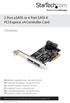 2 Port esata or 4 Port SATA II PCI Express x4 Controller Card PEXSATA24E DE: Bedienungsanleitung - de.startech.com FR: Guide de l'utilisateur - fr.startech.com ES: Guía del usuario - es.startech.com IT:
2 Port esata or 4 Port SATA II PCI Express x4 Controller Card PEXSATA24E DE: Bedienungsanleitung - de.startech.com FR: Guide de l'utilisateur - fr.startech.com ES: Guía del usuario - es.startech.com IT:
3.5in Black USB 2.0 IDE SATA External Hard Drive Enclosure
 3.5in Black USB 2.0 IDE SATA External Hard Drive Enclosure UNI3510U2 UNI3510U2EB UNI3510U2EB UNI3510UEBGB *actual product may vary from photos DE: Bedienungsanleitung - de.startech.com FR: Guide de l'utilisateur
3.5in Black USB 2.0 IDE SATA External Hard Drive Enclosure UNI3510U2 UNI3510U2EB UNI3510U2EB UNI3510UEBGB *actual product may vary from photos DE: Bedienungsanleitung - de.startech.com FR: Guide de l'utilisateur
Onboard-RAID. Onboard-RAID supports striping (RAID 0), mirroring (RAID 1), striping/mirroring (RAID 0+1), or spanning (JBOD) operation, respectively.
 1. Introduction Onboard-RAID IEI s Onboard-RAID is designed with Promise IDE RAID controller to provide a cost-effective, high performance RAID that adds performance and/or reliability to systems using
1. Introduction Onboard-RAID IEI s Onboard-RAID is designed with Promise IDE RAID controller to provide a cost-effective, high performance RAID that adds performance and/or reliability to systems using
External Hard Drive. Quick Start Guide
 External Hard Drive Quick Start Guide Multi-function push button operations: Press and hold button until LED comes on 1st Power On occurs. After Power On, press button Initiates backup. Press and hold
External Hard Drive Quick Start Guide Multi-function push button operations: Press and hold button until LED comes on 1st Power On occurs. After Power On, press button Initiates backup. Press and hold
Compaq Presario Desktop Products. Upgrading and Servicing Guide
 Compaq Presario Desktop Products Upgrading and Servicing Guide The information in this document is subject to change without notice. Hewlett-Packard Company makes no warranty of any kind with regard to
Compaq Presario Desktop Products Upgrading and Servicing Guide The information in this document is subject to change without notice. Hewlett-Packard Company makes no warranty of any kind with regard to
SSD Firmware Update Utility Guide
 SSD Firmware Update Utility Guide Crucial m4 2.5 SSD Firmware Revision 070H Firmware Update Guide for Windows 8 (Update from Rev 0001, 0002, 0009, 0309, 000F, 010G, 040H to Rev 070H) Introduction This
SSD Firmware Update Utility Guide Crucial m4 2.5 SSD Firmware Revision 070H Firmware Update Guide for Windows 8 (Update from Rev 0001, 0002, 0009, 0309, 000F, 010G, 040H to Rev 070H) Introduction This
Network Setup Guide. Introduction. Setting up for use over LAN
 Network Setup Guide This manual contains the setup information required to use the machine over wired LAN. If you use the machine with USB connection, refer to your setup sheet. Introduction To use the
Network Setup Guide This manual contains the setup information required to use the machine over wired LAN. If you use the machine with USB connection, refer to your setup sheet. Introduction To use the
Ultra ATA 133 RAID PCI Pro
 Ultra ATA 133 RAID PCI Pro 1-1 Introduction Quick Installation Guide This ultra high-speed dual channel Ultra ATA/133 RAID controller is designed to support RAID 0, 1, 0+1 and JBOD. RAID configurations
Ultra ATA 133 RAID PCI Pro 1-1 Introduction Quick Installation Guide This ultra high-speed dual channel Ultra ATA/133 RAID controller is designed to support RAID 0, 1, 0+1 and JBOD. RAID configurations
PCI SATA Controller Card Model: SY-PCI40010
 SY-PCI40010 1 PCI SATA Controller Card Model: SY-PCI40010 User Manual Ver. 2.00 Chipset: Silicon Image SIL3124 SY-PCI40010 2 Product Introduction The Silicon Image Sil3124 Serial ATA I/II to PCI-X32/64-bit
SY-PCI40010 1 PCI SATA Controller Card Model: SY-PCI40010 User Manual Ver. 2.00 Chipset: Silicon Image SIL3124 SY-PCI40010 2 Product Introduction The Silicon Image Sil3124 Serial ATA I/II to PCI-X32/64-bit
4+1 SATA II 300 IDE/PATA PCI-E. Combo Host Card w/ RAID & Port. Multiplier
 4+1 SATA II 300 IDE/PATA PCI-E Combo Host Card w/ RAID & Port Multiplier User Manual Model: UGT-IS100R All brand names and trademarks are properties of their respective owners. w w w. v a n t e c u s a.
4+1 SATA II 300 IDE/PATA PCI-E Combo Host Card w/ RAID & Port Multiplier User Manual Model: UGT-IS100R All brand names and trademarks are properties of their respective owners. w w w. v a n t e c u s a.
ATA-133 IDE RAID Card. Version 1.1
 ATA-133 IDE RAID Card Version 1.1 Contents 1.0 Features....P.3 2.0 Package Content....P.3 3.0 System Requirement.P.3 4.0 Installing the ATA/133 IDE Controller Card P.4 5.0 Driver Installation..P.5 6.0
ATA-133 IDE RAID Card Version 1.1 Contents 1.0 Features....P.3 2.0 Package Content....P.3 3.0 System Requirement.P.3 4.0 Installing the ATA/133 IDE Controller Card P.4 5.0 Driver Installation..P.5 6.0
PCI ATA 133 RAID Controller Card. User Manual
 PCI ATA 133 RAID Controller Card User Manual Features and Benefits Silicon Image SiI 0680 Compliant with UltraDMA6 ATA/133 specifications Compliant with PCI v2.2 Plug-n-Play Provides two independent Ultra
PCI ATA 133 RAID Controller Card User Manual Features and Benefits Silicon Image SiI 0680 Compliant with UltraDMA6 ATA/133 specifications Compliant with PCI v2.2 Plug-n-Play Provides two independent Ultra
MAXTOR ONETOUCH III MINI EDITION FOR WINDOWS VISTA. User s Guide
 MAXTOR ONETOUCH III MINI EDITION FOR WINDOWS VISTA User s Guide MAXTOR ONETOUCH III MINI EDITION WINDOWS VISTA USER S GUIDE Contents Windows Installation Introduction...................................................
MAXTOR ONETOUCH III MINI EDITION FOR WINDOWS VISTA User s Guide MAXTOR ONETOUCH III MINI EDITION WINDOWS VISTA USER S GUIDE Contents Windows Installation Introduction...................................................
Open Source and License Source Information
 BlackArmor NAS 220 BlackArmor NAS 220 User Guide 2010 Seagate Technology LLC. All rights reserved. Seagate, Seagate Technology, the Wave logo, and FreeAgent are trademarks or registered trademarks of Seagate
BlackArmor NAS 220 BlackArmor NAS 220 User Guide 2010 Seagate Technology LLC. All rights reserved. Seagate, Seagate Technology, the Wave logo, and FreeAgent are trademarks or registered trademarks of Seagate
SiS964 RAID. User s Manual. Edition. Trademarks V1.0 P/N: 91-187-U49-M2-0E
 SiS964 RAID User s Manual Edition V1.0 P/N: 91-187-U49-M2-0E Trademarks All brand or product names mentioned are trademarks or registered trademarks of their respective holders. CONTENTS Introduction...
SiS964 RAID User s Manual Edition V1.0 P/N: 91-187-U49-M2-0E Trademarks All brand or product names mentioned are trademarks or registered trademarks of their respective holders. CONTENTS Introduction...
USB FLASH DRIVE. User s Manual 1. INTRODUCTION...1 1.1. FEATURES...1 1.2. SPECIFICATIONS...2 1.3. PACKAGE CONTENTS...2 1.4. SYSTEM REQUIREMENTS...
 Table of Contents 1. INTRODUCTION...1 1.1. FEATURES...1 1.2. SPECIFICATIONS...2 1.3. PACKAGE CONTENTS...2 1.4. SYSTEM REQUIREMENTS...2 2. INSTALLATION PROCEDURE...3 2.1. INSTALL USB FLASH DRIVE ON WINDOWS
Table of Contents 1. INTRODUCTION...1 1.1. FEATURES...1 1.2. SPECIFICATIONS...2 1.3. PACKAGE CONTENTS...2 1.4. SYSTEM REQUIREMENTS...2 2. INSTALLATION PROCEDURE...3 2.1. INSTALL USB FLASH DRIVE ON WINDOWS
Allow the drive to reach room temperature BEFORE installing it in the computer.
 DiamondMax Hard Drive Installation Guide Thank you for your purchase of a Maxtor DiamondMax Hard Drive Kit.This Installation Guide and MaxBlast Plus software provide three easy steps to successfully install
DiamondMax Hard Drive Installation Guide Thank you for your purchase of a Maxtor DiamondMax Hard Drive Kit.This Installation Guide and MaxBlast Plus software provide three easy steps to successfully install
Serial ATA 4-Channel RAID Quick Installation Guide
 Serial ATA 4-Channel RAID Quick Installation Guide Introducing the Serial ATA 4-Channel RAID The Serial ATA 4-Channel RAID is an ultra high-speed four channel Serial ATA controller for use in Pentium class
Serial ATA 4-Channel RAID Quick Installation Guide Introducing the Serial ATA 4-Channel RAID The Serial ATA 4-Channel RAID is an ultra high-speed four channel Serial ATA controller for use in Pentium class
Infiniium Upgrade and Recovery Guide
 Infiniium Upgrade and Recovery Guide For detailed upgrade and recovery instructions, find the section of this document that pertains to your particular model number. If your model number is not printed
Infiniium Upgrade and Recovery Guide For detailed upgrade and recovery instructions, find the section of this document that pertains to your particular model number. If your model number is not printed
M5281/M5283. Serial ATA and Parallel ATA Host Controller. RAID BIOS/Driver/Utility Manual
 Serial ATA and Parallel ATA Host Controller Rev. 0.96 December 03, 2003 Copyright 2003 ULi Electronics Inc. All rights reserved. COPYRIGHT NOTICE All information in this document is considered ULi Electronics
Serial ATA and Parallel ATA Host Controller Rev. 0.96 December 03, 2003 Copyright 2003 ULi Electronics Inc. All rights reserved. COPYRIGHT NOTICE All information in this document is considered ULi Electronics
SCSI Card 2930CU. Installation Guide
 R SCSI Card 2930CU Installation Guide This Installation Guide describes how to install the Adaptec SCSI Card 2930CU. It also describes how to install and connect your internal and external SCSI devices.
R SCSI Card 2930CU Installation Guide This Installation Guide describes how to install the Adaptec SCSI Card 2930CU. It also describes how to install and connect your internal and external SCSI devices.
Owner s Manual. www.vantecusa.com. Model:NST-285U2-BK(Onyx Black) Model:NST-285U2-SL(Metallic Silver)
 Owner s Manual www.vantecusa.com Model:NST-285U2-BK(Onyx Black) Model:NST-285U2-SL(Metallic Silver) All Registered Trademarks Belong To Their Respected Companies. Copyright 2007 Vantec Thermal Technologies.
Owner s Manual www.vantecusa.com Model:NST-285U2-BK(Onyx Black) Model:NST-285U2-SL(Metallic Silver) All Registered Trademarks Belong To Their Respected Companies. Copyright 2007 Vantec Thermal Technologies.
Encore SATA2 RAID PCIe Card
 Encore SATA2 RAID PCIe Card User Manual Ver. 2.00 All brand names and trademarks are properties of their Respective owners. 1 Features and Benefits Compliant with PCI Express Base Specification 1.0a Compliant
Encore SATA2 RAID PCIe Card User Manual Ver. 2.00 All brand names and trademarks are properties of their Respective owners. 1 Features and Benefits Compliant with PCI Express Base Specification 1.0a Compliant
Microsoft Windows 7 Ultimate 64 Bit SP1 Operating System Recovery Media for 300 GB Solid State Drives Instructions
 xx ZZZ Microsoft Windows 7 Ultimate 64 Bit SP1 Operating System Recovery Media for 300 GB Solid State Drives Instructions *P071303400* 071-3034-00 Copyright Tektronix. All rights reserved. Licensed software
xx ZZZ Microsoft Windows 7 Ultimate 64 Bit SP1 Operating System Recovery Media for 300 GB Solid State Drives Instructions *P071303400* 071-3034-00 Copyright Tektronix. All rights reserved. Licensed software
User Guide Replica Automatic Backup System
 User Guide Replica Automatic Backup System 2009 Seagate Technology Contents 1 Getting Started with the Seagate Replica Automatic Backup System...4 Replica s First Steps...4 Safely Disconnect...4 Using
User Guide Replica Automatic Backup System 2009 Seagate Technology Contents 1 Getting Started with the Seagate Replica Automatic Backup System...4 Replica s First Steps...4 Safely Disconnect...4 Using
3.5'' SATA to USB 3.0 & esata External Hard Drive Enclosure U SER S MANUA L
 3.5'' SATA to USB 3.0 & esata External Hard Drive Enclosure U SER S MANUA L Package Contents: 3.5'' SATA to USB 3.0 & esata External Hard Drive Enclosure 1 3.5" HDD Enclosure 2 Power Adapter 3 USB 3.0
3.5'' SATA to USB 3.0 & esata External Hard Drive Enclosure U SER S MANUA L Package Contents: 3.5'' SATA to USB 3.0 & esata External Hard Drive Enclosure 1 3.5" HDD Enclosure 2 Power Adapter 3 USB 3.0
WD Caviar. EIDE Hard Drive Quick Install Guide. Internal Desktop
 WD Caviar SE EIDE Hard Drive Quick Install Guide Internal Desktop This document was designed to aid in the quick installation of your new WD EIDE hard drive. For further information regarding the installation
WD Caviar SE EIDE Hard Drive Quick Install Guide Internal Desktop This document was designed to aid in the quick installation of your new WD EIDE hard drive. For further information regarding the installation
Updates Click to check for a newer version of the CD Press next and confirm the disc burner selection before pressing finish.
 Backup. If your computer refuses to boot or load Windows or if you are trying to restore an image to a partition the Reflect cannot lock (See here), and then you will have to start your PC using a rescue
Backup. If your computer refuses to boot or load Windows or if you are trying to restore an image to a partition the Reflect cannot lock (See here), and then you will have to start your PC using a rescue
RAID Manual. Edition. Trademarks V1.0 P/N: 91-187-CK8-A5-0E
 RAID Manual Edition V1.0 P/N: 91-187-CK8-A5-0E Trademarks All brand or product names mentioned are trademarks or registered trademarks of their respective holders. Contents NVIDIA RAID... 1 RAID Arrays...
RAID Manual Edition V1.0 P/N: 91-187-CK8-A5-0E Trademarks All brand or product names mentioned are trademarks or registered trademarks of their respective holders. Contents NVIDIA RAID... 1 RAID Arrays...
Net USER GUIDE MEDIA SHARING DEVICE
 FCC DECLARATION OF CONFORMANCE This device complies with Part 15 of the FCC Rules. Operation is subject to the following two conditions: (1) this device may not cause harmful interference, and (2) this
FCC DECLARATION OF CONFORMANCE This device complies with Part 15 of the FCC Rules. Operation is subject to the following two conditions: (1) this device may not cause harmful interference, and (2) this
Intel RAID Controller Troubleshooting Guide
 Intel RAID Controller Troubleshooting Guide A Guide for Technically Qualified Assemblers of Intel Identified Subassemblies/Products Intel order number C18781-001 September 2, 2002 Revision History Troubleshooting
Intel RAID Controller Troubleshooting Guide A Guide for Technically Qualified Assemblers of Intel Identified Subassemblies/Products Intel order number C18781-001 September 2, 2002 Revision History Troubleshooting
Guide to SATA Hard Disks Installation and RAID Configuration
 Guide to SATA Hard Disks Installation and RAID Configuration 1. Guide to SATA Hard Disks Installation..2 1.1 Serial ATA (SATA) Hard Disks Installation 2 1.2 Making An SATA Driver Diskette 3 2. Guide to
Guide to SATA Hard Disks Installation and RAID Configuration 1. Guide to SATA Hard Disks Installation..2 1.1 Serial ATA (SATA) Hard Disks Installation 2 1.2 Making An SATA Driver Diskette 3 2. Guide to
VIA RAID configurations
 VIA RAID configurations The motherboard includes a high performance IDE RAID controller integrated in the VIA VT8237R southbridge chipset. It supports RAID 0, RAID 1 and JBOD with two independent Serial
VIA RAID configurations The motherboard includes a high performance IDE RAID controller integrated in the VIA VT8237R southbridge chipset. It supports RAID 0, RAID 1 and JBOD with two independent Serial
VMware Horizon FLEX User Guide
 Horizon FLEX 1.5 This document supports the version of each product listed and supports all subsequent versions until the document is replaced by a new edition. To check for more recent editions of this
Horizon FLEX 1.5 This document supports the version of each product listed and supports all subsequent versions until the document is replaced by a new edition. To check for more recent editions of this
EXTERNAL 2.5 IDE & SATA HARD DRIVE ENCLOSURE USER MANUAL
 EXTERNAL 2.5 IDE & SATA HARD DRIVE ENCLOSURE USER MANUAL w w w. v a n t e c u s a. c o m Package Contents: NexStar 3 External 2.5 HDD Enclosure: Driver CD User Manual NexStar 3 External 2.5 HDD Enclosure
EXTERNAL 2.5 IDE & SATA HARD DRIVE ENCLOSURE USER MANUAL w w w. v a n t e c u s a. c o m Package Contents: NexStar 3 External 2.5 HDD Enclosure: Driver CD User Manual NexStar 3 External 2.5 HDD Enclosure
BlackArmor NAS 440/420 User Guide
 BlackArmor NAS 440/420 User Guide BlackArmor NAS 440/420 User Guide 2010 Seagate Technology LLC. All rights reserved. Seagate, Seagate Technology, the Wave logo, and FreeAgent are trademarks or registered
BlackArmor NAS 440/420 User Guide BlackArmor NAS 440/420 User Guide 2010 Seagate Technology LLC. All rights reserved. Seagate, Seagate Technology, the Wave logo, and FreeAgent are trademarks or registered
BlackArmor NAS 110 User Guide
 BlackArmor NAS 110 User Guide BlackArmor NAS 110 User Guide 2010 Seagate Technology LLC. All rights reserved. Seagate, Seagate Technology, the Wave logo, and FreeAgent are trademarks or registered trademarks
BlackArmor NAS 110 User Guide BlackArmor NAS 110 User Guide 2010 Seagate Technology LLC. All rights reserved. Seagate, Seagate Technology, the Wave logo, and FreeAgent are trademarks or registered trademarks
Using GIGABYTE Notebook for the First Time
 Congratulations on your purchase of the GIGABYTE Notebook! This Manual will help you to get started with setting up your notebook. For more detailed information, please visit our website at http://www.gigabyte.com.
Congratulations on your purchase of the GIGABYTE Notebook! This Manual will help you to get started with setting up your notebook. For more detailed information, please visit our website at http://www.gigabyte.com.
Serial ATA RAID PCI Card
 Serial ATA RAID PCI Card User Manual 1 Features Silicon Image SiI3512 SATA controller chip Compliant with PCI Specification, Rev. 2.3 Compliant with Serial ATA 1.0 specification Provides two independent
Serial ATA RAID PCI Card User Manual 1 Features Silicon Image SiI3512 SATA controller chip Compliant with PCI Specification, Rev. 2.3 Compliant with Serial ATA 1.0 specification Provides two independent
How To Set Up A Raid On A Hard Disk Drive On A Sasa S964 (Sasa) (Sasa) (Ios) (Tos) And Sas964 S9 64 (Sata) (
 SiS964/SiS180 SATA w/ RAID User s Manual Quick User s Guide Version 0.3 Edition December 2003 Copyright 2003 Silicon Integrated Systems Corp. Trademarks SiS is a registered trademark of Silicon Integrated
SiS964/SiS180 SATA w/ RAID User s Manual Quick User s Guide Version 0.3 Edition December 2003 Copyright 2003 Silicon Integrated Systems Corp. Trademarks SiS is a registered trademark of Silicon Integrated
SiS964/SiS180 SATA w/ RAID User s Manual. Quick User s Guide. Version 0.3
 SiS964/SiS180 SATA w/ RAID User s Manual Quick User s Guide Version 0.3 Edition December 2003 Copyright 2003 Silicon Integrated Systems Corp. Trademarks SiS is a registered trademark of Silicon Integrated
SiS964/SiS180 SATA w/ RAID User s Manual Quick User s Guide Version 0.3 Edition December 2003 Copyright 2003 Silicon Integrated Systems Corp. Trademarks SiS is a registered trademark of Silicon Integrated
USB FLASH DRIVE. User s Manual. USB 2.0 Compliant. Version A10. - 1 - Version A10
 USB FLASH DRIVE User s Manual USB 2.0 Compliant Version A10-1 - Version A10 Introduction Thank you for purchasing the USB FLASH DRIVE device. The manual explains how to use the USB FLASH DRIVE software
USB FLASH DRIVE User s Manual USB 2.0 Compliant Version A10-1 - Version A10 Introduction Thank you for purchasing the USB FLASH DRIVE device. The manual explains how to use the USB FLASH DRIVE software
A+ Guide to Managing and Maintaining Your PC, 7e. Chapter 16 Fixing Windows Problems
 A+ Guide to Managing and Maintaining Your PC, 7e Chapter 16 Fixing Windows Problems Objectives Learn what to do when a hardware device, application, or Windows component gives a problem Learn what to do
A+ Guide to Managing and Maintaining Your PC, 7e Chapter 16 Fixing Windows Problems Objectives Learn what to do when a hardware device, application, or Windows component gives a problem Learn what to do
Computer Setup User Guide
 Computer Setup User Guide Copyright 2008 Hewlett-Packard Development Company, L.P. Bluetooth is a trademark owned by its proprietor and used by Hewlett-Packard Company under license. Intel is a trademark
Computer Setup User Guide Copyright 2008 Hewlett-Packard Development Company, L.P. Bluetooth is a trademark owned by its proprietor and used by Hewlett-Packard Company under license. Intel is a trademark
Guest PC. for Mac OS X. User Guide. Version 1.6. Copyright 1996-2005 Lismore Software Systems, Ltd. All rights reserved.
 Guest PC for Mac OS X Version 1.6 User Guide Copyright 1996-2005 Lismore Software Systems, Ltd. All rights reserved. Table of Contents About Guest PC... 1 About your Virtual Computer... 1 Creating a Virtual
Guest PC for Mac OS X Version 1.6 User Guide Copyright 1996-2005 Lismore Software Systems, Ltd. All rights reserved. Table of Contents About Guest PC... 1 About your Virtual Computer... 1 Creating a Virtual
