LX-5000 series 02 type. Operation / Manual /" LX sheet dot matrix printer LX sheet thermal printer LX sheet thermal printer
|
|
|
- Silvia Walton
- 7 years ago
- Views:
Transcription
1 LX-5000 series 02 type LX sheet dot matrix printer LX sheet thermal printer LX sheet thermal printer Operation / Manual /" THE SOCKET-OUTLET SHALL BE INSTALLED NEAR THE EQUIPMENT AND SHALL BE EASILY ACCESSIBLE. LA PRISE DOIT ETRE PRES DE L'APPAREIL ET FACILE D'ACCES. Note: This equipment has been tested and found to comply with the limits for a Class B digital device, pursuant to part 15 of the FCC Rules. These limits are designed to provide reasonable protection against harmful interference in a residential installation. This equipment generates, uses and can radiate radio frequency energy and, if not installed and used in accordance with the instructions, may cause harmful interference to radio communications. However, there is no guarantee that interference will not occur in a particular installation. If this equipment does cause harmful interference to radio or television reception, which can be determined by turning the equipment off and on, the user is encouraged to try to correct the interference by one or more of the following measures: -- Reorient or relocate the receiving antenna. -- Increase the separation between the equipment and receiver. -- Connect the equipment into an outlet on a circuit different from that to which the receiver is connected. -- Consult the dealer or an experienced radio/tv technician for help.
2 CONTENTS ATTENTION... 1 I. INTRODUCTION... 2 II. INSTALLATION... 3 Replacing Paper Rolls - Dot Matrix Printer... 4 Replacing the Ribbons - Dot Matrix Printer... 4 Replacing Paper Rolls - Thermal Printer... 5 Attentions for Thermal Printer... 6 III.DISPLAY... 7 IV.KEY LAYOUT... 8 V. KEY EXPLANATION VI.OPERATION SEQUENCES Clerk Time-in / Time-out (optional memory board required) Clerk Sign-on / Sign-off Clerk Interrupt System PLU a) Manual Price Entry b) Repetition c) Multiplication d) Split Pricing e) Square Entry (Measurement Calculation) f) Price Shift g) Menu Shift h) Link PLU i) Simple Condiment PLU j) PLU Modifier k) Single Item l) Cooking Message & PLU Supplementary Message m) Sales by Weight n) Simple Look Up PLU (optional memory board required) o) Price Inquiry Kitchen Printer Media Closing Tray Subtotal Foreign Currency / Euro Currency a) Closing Methods b) Currency Exchange c) Euro Currency System Cheque Cashing / Cheque Printing a) Cheque Cashing b) Cheque Printing on Slip Printer (TP-620) Tip Operation a) Tip Amount Input b) Change Kept As Tip Mark-up / Mark-down Adjustment (Automatic % on Specific Items) Amount Plus / Amount Discount Last Item Correction Void / Scroll Void Transaction Void Refund / Media Refund Tax R/A (Received on Account) P/O (Paid Out) No Sale... 65
3 22. Off Compulsory Number of People Message Validation (Dot Matrix Printer) / Slip Validation Arrangement Recall Simple Item Track System << Track Number Entry Method - Manual Track Number Entry >> << Clerk Track Assignment Methods >> << Track Operation Sequences >> a) Opening a New Track & Closing Temporarily b) Picking Up a Track & Closing a Track Finally c) Item Transfer to a Designated Track d) Track Transfer to a Designated Track e) Track Balance Calculation (display only) Previous Balance Plus (PB+) / Previous Balance Minus (PB-) Ticket System a) Real-Time Ticket Sample b) After Closing Ticket Sample c) Mixed Ticket Sample (two kinds of combined ticket) d) Multiple Ticket Sample e) Other Notes for Ticket ESF Data Print (optional memory board required) Cash Declaration VII. TRAINING VIII. PRINT CONTENTS Journal Print Contents Receipt / Slip Print Contents Post-Receipt IX.REPORTS REPORT SEQUENCE IRC REPORT SEQUENCE TRANSACTION REPORT SAMPLES X. WARNING MESSAGES XI.IRC MESSAGES Notes 1. The contents of this manual are subject to change without notice. 2. We can not be held responsible if other products, which are not approved by us, are used for options or expendable supplies.
4 ATTENTION Thank you very much for purchasing this Electronic Cash Registers. This ECR has many programmable features, hardware combinations and options. Please consult your dealer as to your particular requirements, as this ECR can be configured, through both hardware and software (programming) to suit a variety of different applications. Please fill in the information requested below: MODEL : SERIAL No.: DATE OF PURCHASE: YOUR DEALER (WHERE PURCHASED): Phone/Fax/Address: 1
5 I. INTRODUCTION This ECR is Hospitality POS terminals for Restaurants, Bars / Pubs and Quick Service having a lot of functions like scanning system, clerk interrupt system and Inter Register Communication, and so on as follows: Major Features LCD display (21 digits, 8 lines) with scroll functions Scanning system with 14 digits random PLU code having 22 digits PLU descriptor Standard 877 PLUs, Max PLUs (option) 64 group-as, 25 group-bs and 10 main group-as 40 Look Up PLU keys, up to 40 PLUs assigned to one Look Up PLU key (option) 32 clerks with its own full transaction memory Clerk time & attendance records (option) Clerk report with specified 20 PLUs or 20 group-as sales data Clerk interrupt system or Simple item track system - 50 item tracks Customer bill buffer records check-out bill contents excluding PLU contents (option) Scroll Void Transaction Void Item Transfer Simple Condiment PLU Euro Currency System Tray Subtotal Tendering ESF buffer print with max records of ESF memory (option) Ticketing Function 25 Media Keys + 10 Preset Tender Keys 4 Arrangement Keys (50 key steps) PC Batch Communication, Programming Module PLM 2000 IRC (Inter Register Communication) - 8 ECRs - 4 kitchen printers TP-822/832, CBM-1000 via NA-710/730-4 slip printers TP PC communications with Tensai2000 Scale link 2
6 II. INSTALLATION paper window (fixed for 1-sheet thermal printer) validation slot dot matrix printer only (remove validation cover by pushing it from inside of printer cover) printer cover rear display 1-line numeric 12 digits LCD 128 x 64 Blue/white with back light, angle fixed control lock Unpacking Check the contents for obvious physical damage. Suggestions for installation 1) The ECR should not be installed in extremely hot or cold places, or places which are exposed to direct sunlight for extended periods of time. 2) The ECR should not be installed where it may come into contact with excessive dust. 3) The ECR should not come into contact with liquid. Check the following before using ECR 1) The required peripheral(s) has (have) been connected to the correct interface connector(s); 2) The power plug is connected to the AC outlet; 3) The control key is turned to the appropriate position; 4) The appropriate number of paper roll(s) is (are) fitted. When you connect / disconnect the cable for the peripheral, make sure that the AC cord is disconnected. 3
7 Replacing Paper Rolls - Dot Matrix Printer Regarding terminal printers, refer to the respective printer's User's Manual. a) Lift the printer cover. b) Removing old paper: Press the receipt or journal paper feed key to feed the remaining paper through the printer or push the green paper release lever towards the paper roll bed and pull the paper through the printer. DO NOT force paper through the printer as this may result in damage to the printer mechanism or cause a paper jam. c) Inserting new paper: Place the new paper in the correct position on the printer's paper roll bed. d) Make sure that the leading edge of the new paper roll is cut straight across. e) Set the paper release lever and insert the leading edge into the printer slot. f) In order to feed the paper, press the paper feed key to the roll you are replacing. g) In the case of the journal paper, insert the loose end of the paper tightly to the slot of journal 'take-up' spool. right fine quality paper roll 44.5 mm x ø83 mm wrong When paper jammed inside the paper guide a) Raise the paper guide by lifting both paper release levers. b) Remove the jammed paper by hand. c) Close the paper guide. d) Then, with both hands, gently press down both sides of the paper guide. Replacing the Ribbons - Dot Matrix Printer INK RIBBON: ERC-32 (Epson) a) Lift the printer cover and remove the old ribbon. b) Turn the ribbon feed knob to stretch tight. c) While tilting the ribbon cassette forward slightly, insert the ribbon between the print head and the paper; push the ribbon cassette firmly into place. d) Turn the ribbon feed knob once more to stretch tight the ribbon. 4
8 Replacing Paper Rolls - Thermal Printer a) Turn the printer cover lock key counter-clockwise and gently lift the printer cover. b) Remove the old paper: Press the receipt paper feed or journal paper feed key to feed the remaining paper through the printer, Or pull the platen open lever, open the paper roll cover and remove the remaining paper. (When you open the paper roll cover, continuous buzzer sounds.) DO NOT force paper through the printer as this may result in damage to the printer mechanism or cause a paper jam. c) Inserting new paper: Place the new paper in the correct position on the printer's paper roll bed. paper roll cover platen open lever right wrong surbased point Press here to close the paper roll cover. d) Close the paper roll cover by pressing down the surbased point. In the case of the receipt paper, the leading edge of the paper is cut automatically. e) In the case of the journal paper, insert the loose end of the paper tightly to the slot of journal 'takeup' spool. fine quality thermal paper roll /- 0.5 mm x ø83 mm < When receipt paper jammed inside the paper guide > cutter blade 1. Check the PIN position is in the OPEN/CLOSE position. If it is not, use the knob to return it to the OPEN/CLOSE position in order to return the cuter blade to the standby position. 2. Cut the jammed paper at paper entrance. 3. Remove the jammed paper straight from the paper exit. knob 5
9 Attentions for Thermal Printer In order to use thermal receipt printer comfortably, pay attention to the following points: Thermal Paper Please use a designated fine quality thermal paper roll: Paper type Single roll thermal paper Recommended KF50 (KANZAN) TF50KS-E (Nippon Paper Industries) P350 (KSP) Paper size /- 0.5 mm less than ø83 mm thickness 60~75 µm Paper Cut Do not pull the receipt until the completion of receipt issue. Cut the paper by pulling to the left or front side because there is a remaining breaking point on the left end of the paper. In case that Paper Jam happens Even if a receipt paper is somehow jammed, you can remove the paper swiftly and easily because of its cram shell mechanism. See the steps on the previous page. 6
10 III. DISPLAY FRONT LCD DISPLAY Display type Dot size View area LCD type Back light 64 (H) x 128 (W) dot matrix 0.48 (H) x 0.48 (W) mm/dot 40 (H) x 70 (W) mm STN, Blue mode, Transmissive Side LED back light, Color: white LCD functions selected LCD functions: - Reversing function [SF-119.h] - Enlarged PLU is displayed [SF-119.g] - Selection of top line information [SF-119.c] [c=0] "Std Menu Std Price" (key/symbol #82~86) [c=1] "Menu1 PR1 Modi1 R-ON" (fixed messages for menu, price, PLU modifier, receipt-on/off) - etc. How to Adjust Contrast Contrast on the display can be adjusted by SCROLL UP/ DOWN key (PAGE UP/ DOWN key for more dynamic adjustment) when no item entered in R position or Warn Message# 03 (Clerk Sign-off) is displayed in other positions. Press CLERK ID key two times for clerk signoff. REAR DISPLAY 12 digits numeric (7 segments/digit) REG 2nd PRICE 2nd MENU 3rd MENU # % +/- VD RF! Lamp information is not indicated. PO RA R-OFF TOTAL 7
11 IV. KEY LAYOUT Stroke Keyboard (BS)! RPF (SPACE)! JPF (CAPS) BUFFER PRINT1 (SMALL) RECEIPT OFF LOCK SP R X Z1/P Z2 CL (A/C) X2/FOR TIME (DOUBLE) CLERK ID A 1 F 6 K 11 P U PLU 16 REPEAT Z CR - VOID & REFUND B 2 G 7 L 12 Q 17 V PRICE Ä ENTER Ø P/O * R/A # C D E H I J M N O R S T W PAGE UP X PAGE DOWN Y NO SALE Ö Σ! SCROLL Ü # SCROLL " Æ SBTL TTL 1 TTL 3 (ENTER) Å / TTL 2 TTL 4 CASH/TTL 25 Control key position range: There are three standard control keys (MA, Z, X). MA key Z key X key SP LOCK R X Z1/P Z2 8
12 Flat Keyboard LOCK SP R X Z1/P Z Q 2 1 W 2 S 3 Z 4 5 # 3 6 E 7 D 8 X 9 $ 4 11 R 12 F 13 C % 5 16 T 17 G 18 V Æ 6 21 Y 22 H 23 B (SPACE) (SPACE) & 7 26 U 27 J 28 N 29 * 8 31 I 32 K M 9 36 O 37 L (DBL) < Å Ñ 0 41 P : Ø >. 44 (CL) Ö Ä,? / Σ 51 Ü (BS) (ENTER) PAGE UP PAGE DOWN! SCROLL CL (A/C) X2/FOR TIME CLERK 1 CLERK 2 SCROLL " ENTER! RPF CR BUFFER PRINT CLERK ID PLU REPEAT CLERK 3! JPF RECEIPT OFF PRICE SHIFT REFUND SBTL NO SALE 0 00 TTL 1 CASH TTL 25 9
13 V. KEY EXPLANATION Page Key Remarks 50 ADJUSTMENT 1, 2, 1 & 2 Automatic % Discount/Surcharge on Specific Items: Calculates mark-up or mark-down on the subtotal amount of items which have been preprogrammed as one of adjustable 1, 2 or 1 & 2 item. Note that adjustment does not affect PLU sales memory which is shown on the reports. 69 ARRANGEMENT 1 ~ 4 Performs sequences of programmed steps (up to 50-key steps). Useful for 1-key operations such as fixed sales or report-takes. 84 BALANCE CALCULATION Shows the balance and calculates the total of multiple tracks and displays their combined total. Also the balance can be divided; for example, between the number of customers. 76 BILL CANCEL Releases the compulsory condition of a check-out bill issue for an Item Track. 97 BUFFER PRINT 1, 2 - BUFFER PRINT 1 key prints a post-receipt / bill (only the lastly registered contents) including VAT data on a receipt in the receipt-off condition or on a slip when the ECR is programmed for use with a slip printer while BUFFER PRINT 2 key prints a post-receipt / bill without VAT data. However, the add-on tax data is printed. - These keys are used to print an Item Confirmation Receipt in Clerk Interrupt System. - The second receipt issue by these keys is available by programming when the ECR is not programmed for use with a slip printer. - Used for the manual line finder when the pre-feed line number is entered when using a slip printer. 76 CHECK-OUT BILL 1 ~ 3 Item Track System only [SF-12.a=0] - CHECK-OUT BILL 1 key prints the check-out bill with VAT data. - CHECK-OUT BILL 2 key prints the check-out bill without VAT data. - CHECK-OUT BILL 3 key prints the check-out bill with VAT data. If "without slip printer" has been set, the check-out bill on receipt will have German Declaration Form for the law of German restaurant. - Also these keys print the subtotal bill with or without VAT data when the Item Track number is entered or immediately after the Item Track is closed by NB (New Balance) key. CL (Clear) Cancels any information that is entered by ten-key or function key (P/O, R/A, tax shift, etc.) before registration; also clears error conditions. 15 HARD CLERK 1 ~ 15 - Signs a clerk on or off without the clerk code entry. - Interrupts a clerk when another clerk signs on in Clerk Interrupt System. 15 CLERK ID Used for clerk sign-on and sign-off when using the secret clerk code system for entry into registration. 15 CLERK ibutton (option) Used for clerk sign-on and sign-off when using Clerk ibutton for entry into registration [SF-12.h]. This can not be used in Clerk Interrupt System. If so programmed [SF-12.f] and when the clerk ibutton is removed, the transaction is automatically closed by CASH/TTL 25 key, Item Track is automatically closed by NB key. 27 COOKING MESSAGE for manual entry 27 HARD COOKING MESSAGE 1 ~ 5 for onetouch entry - Enters one of supplementary messages 1 ~ 50 as a cooking message prior to a PLU entry. If a number greater than 50 is entered, then the number will be printed. - Enters a cooking message (20 digits) manually prior to a PLU entry. Use the alphabet keys and ENTER key to enter the message. Registers one of supplementary messages 1 ~ 5 as a cooking message prior to a PLU entry. Hard Cooking Message 1 key picks up supplementary message #1, Hard Cooking Message 2 key picks up supplementary message #2 and so on. 52 CR (Correction) Cancels the registration of the last-registered item including function key inputs such as %, amount (-), scroll void, etc. 10
14 51 (-) (Amount Discount) Subtracts an amount from the item or subtotal depending on the operation. It is possible to register a preset amount or to override it manually. ENTER Used to fix the selection. 92 ESF PRINT Prints ESF data on the receipt in the R or X control key position. 43 F.C. SBTL (Foreign Currency Subtotal) Displays the subtotal of the foreign currency by the depressions of F.C. SBTL key and the foreign currency media key. The subtotal of foreign currency must be displayed whenever the tendering amount in the foreign currency is entered. 65 HALO RELEASE Releases PLU HALO (High Amount Lock-Out) and compulsory condition of PLU stock input. 73 ITEM TRACK # Item Track System only [SF-12.a=0] - Assigns a new Item Track. Enter one of track #1 ~ 50 and press this key. - Picks up the temporarily closed Item Track by entering track # and pressing this key. - Displays the remaining number of blocks of Item Track Memory in the X control key position. (See Warning Message #34.) - Displays an Item Track # and balance in Scroll Display Mode if it has been entered. (See page 53.) 79 ITEM TRANSFER Item Track System only [SF-12.a=0] Transfers items in a transaction or in an Item Track to a new track or a specified Item Track in Scroll Display Mode. JPF (Journal Paper Feed) Advances the journal paper. 37 KP DATA SEND Sends all PLU data in a transaction to kitchen printers before closing. LOOK UP PLU 1 ~ 40 Enables a list of up to 40 assigned PLUs to be displayed by depression of a single LOOK UP PLU key. 58 MEDIA REFUND Used if a transaction to be refunded was closed by plural media keys. It is not required to do if the transaction was closed by one media key. The refunded amounts are subtracted from the respective media memory, but they are not memorized in the refund memory. 22 MENU SHIFT 1, 2 Shifts or cancels the PLU menu level. Via menu shift, the keyboard can have three different menus. The menu shift remains for one registration, for one transaction or the menu shift remains until the next shift key is pressed by programming. 67 MESSAGE Enters an alphanumeric message or digits (up to 20 digits). Entered messages are printed on top of kitchen printer sheet. 61 NET SBTL Displays the net subtotal amount, not including add-on tax amount but including VAT tax amount. Can be programmed to display and print, or display only [SF-81.c]. 73 NB (New Balance) - Temporarily closes a transaction including an Item Track and saves the amount in New Balance memory. - Under Clerk Interrupt System, this key stores a clerk s transaction to Clerk Interrupt Memory. 65 NO SALE Used for opening the drawer for no sale operations. 65 OFF COMPULSORY Releases compulsory conditions of validation, number of people input, message input, etc. PAGE UP / DOWN - Moves a cursor by a page on the display. - Enters into Scroll Display Mode during a transaction and scrolls up or down the previously registered items on the display. - Used to adjust the contrast of display when WARN MESSAGE# 03 is displayed (clerk signed off condition) more dynamically than by SCROLL UP/DOWN keys. 64 P / O (Paid Out) Records an amount of money withdrawn from the cash drawer when no customer transaction has taken place. 49 % 1 ~ % 3 Enters a percentage rate for mark-up or mark-down of an item or the subtotal amount depending on the operation. Manual % rate is prohibited by programming. 66 PERSON - Enters a number of people. It is possible to override this number. - Displays a number of people in Scroll Display Mode if it has been entered. 11
15 18 HARD PLU 1 ~ Registers a PLU with the preset price directly. - HARD PLU 1 and 2 keys are used to complete the cash declaration which is used to confirm the cash in drawer 1 and 2 at the end of the day. 25 PLU MODIFIER 1 ~ 3 Modifies the PLU code or cancels the modifier. Using PLU modifiers, one PLU can be changed to three other PLUs. This can be used for three sizes, kinds, etc. The operation is permitted or prohibited by each PLU programming. Also it remains for one registration, for one transaction or the modifier remains until the next modifier key is pressed by programming. 19 PLU / REPEAT - Used for code-entry PLU registration. Enter PLU code, then press this key. - Repeats registration of the last-registered item. 51 (+) (Amount Plus) Adds an amount to the item or subtotal amount depending on the operation. It is possible to register a preset amount or to override it manually. 85 PB+ / PB- (Previous Balance) Enters the previous balance manually without using a track. PB+ is used when the previous balance is positive (charge). PB- is used when the previous balance is negative (deposit). 41 PRESET TENDER 1 ~ 10 Enters a preprogrammed tendering amount directly by key depression. The tendering amount is memorized in one of the total key (media) memories selected by programming. 19 PRICE Manually overrides the price of a code-entry PLU. This key is not needed to override the price of a hard PLU. Enter a price, press this key, then enter the PLU code and press PLU/REPEAT key. 36 PRICE INQUIRY Displays the price of a PLU by a key depression before a PLU, of which price is needed, is entered. 22 PRICE SHIFT Shifts or cancels a second PLU price. The price shift remains for one registration, for one transaction or the price shift remains until the next shift key is pressed by programming. 70 RECALL Displays the total amount of the last transaction during the current transaction. Recall can be executed only when the last transaction is closed by direct media closing. 97 RECEIPT OFF Inhibits receipt printing. However, post-receipt may be issued by pressing BUFFER PRINT key. RPF (Receipt Paper Feed) Advances the receipt paper. 64 R / A (Received on Account) Records an amount of money received into the cash drawer when no customer transaction has taken place. 58 REFUND Refunds a previously registered item. 28 SCALE Displays the weight of items. Press this key before scalable PLU key is pressed if necessary. SCROLL UP / DOWN - Used to adjust the contrast of display when WARN MESSAGE# 03 is displayed (clerk signed off condition) - Enters into Scroll Display Mode during a transaction and scrolls up or down the previously registered items on the display. 76 SLIP OFF - Prints slip contents on the receipt before pressing BUFFER PRINT key or CHECK-OUT BILL keys. Can be used when ECR is programmed to use a slip printer. - Two-time depression cancels the slip off condition. SLIP RELEASE Moves the slip printer s "slip bed" down in the R control key position. 16 STORAGE Clerk Interrupt System only [SF-12.a=1] Stores a clerk s transaction to Clerk Interrupt Memory when Clerk Interrupt System is used. 61 SBTL (Subtotal) - Displays the subtotal amount, including tax. Can be programmed to display and print, or display only. - When an add-on tax item is registered, this key is used in combination with TAX SHIFT keys to display each taxable subtotal amount. 16 TABLE # Clerk Interrupt System only [SF-12.a=1] Table # assignment is available for a clerk's transaction. However, it does not pick up the transactions. 12
16 28 TARE Adjusts the total weight in order to avoid adding the tare weight on the item weight. It is done either by using programmable tare table or by entering tare weight manually. 61 TAX (only for add-on tax) - Calculates the add-on tax and prints and displays the tax inclusive subtotal. - Used, in combination with TAX SHIFT keys, for manually entering an add-on tax amount and for tax exemption. 61 TAX SHIFT 1 ~ 4 - When a VAT item is registered, this key shifts the tax status to the designated tax. - When an add-on tax item is registered: $ Reverses the tax status $ Allows the taxable subtotal amount to be displayed, in combination with SBTL key $ Allows the tax amount to be entered manually, in combination with TAX key $ Allows tax exemption by TAX key, if permitted by programming [SF-23.a~d] TEN-KEYS (0 ~ 9, 00, 000, ) For entry of numeric values, percentage rates, PLU codes, report number, programming numbers, etc. 91 TICKET OFF Ticket System only [SF-1.b] Temporarily cancels the ticket condition for one transaction when this key is pressed at the beginning of a transaction in Ticket System. 14 TIME-IN / -OUT Used for clerk's Time-in/Time-out operations. By these operations, clerks labor hours per 99 job numbers are shown on the report (#19). 48 TIP Enters a tip amount. Amount can be entered as either an amount separate from payment or as change from over-tendering. 41 TTL 1 ~ 24, CASH/TTL 25 (media keys) Closes transactions with or without a tendered amount. - TTL 1 ~ 24 keys can be programmed as one of local currency media, foreign currency media, Euro currency media, or cheque media. - TTL 25 key is fixed as a local currency media. - TTL 25 key is also used for cash declaration, report printing, track transfer and track consolidation in combination with NB key. 57 T. VOID (transaction void) - Executes all the registrations in a transaction with TTL 25 key depression. This is available only before the transaction is closed. - Two-time depression cancels the transaction void. 42 TRAY SBTL Prints the total amount of items per customer in a transaction. 68 MEDIA/ITEM VALIDATION Prints the item (slip) validation and the media (slip) validation. The slip validation is available if ECR is programmed for use with a slip printer. 68 TOTAL VALIDATION Prints the total (slip) validation. The slip validation is available if ECR is programmed for use with a slip printer. 53 VOID - Voids a previously-registered item within the same transaction. If permitted by programming, a negative void operation can be done. - Selects an item to be voided in Scroll Display Mode X1 - Used for a square entry (measurement calculation). - Used for a multiple ticket issue. X2 / FOR / TIME - Multiplies a PLU or a PRESET TENDER key that has a preset tendering amount. - Used for a split pricing operation. - Divides Item Track's balance by the number entered. - Displays the date and time. 13
17 VI. OPERATION SEQUENCES The receipt samples in this manual are printed by Dot Matrix Printer otherwise noted. 1. Clerk Time-in / Time-out (optional memory board required) By Time-in and Time-out operation, clerk's attendance information is memorized in the ECR. The clerk's lablor hours per 99 job numbers are calculated on the ECR by the clerk's time-out operation and they are printed on the Time & Attendance report (#19), so that the owner may not request to calculate each clerk's labor hours per job. These operations must be done on the same ECR and do not let clerks sign on or sign off so that all clerks are required to perform Sing-on / Sign-off operation respectively. (See next page.) < Time-In > R --- clerk code --- TIME- IN/OUT --- job #1 ~ TIME- IN/OUT WARN MESSAGE# 03 1 IN:JOB#-[IN/OUT] OUT:---[IN/OUT] TIME-IN 08:45 R 0.00 R 0.00 Receipt TIME-IN 1# CLERK NAME FEB03/ :45 J / :-- --:-- # :45R time-in message, clerk code clerk name time-in date, time, job code time-out date, time, labor hour machine #, consecutive number, 2-digit clerk symbol [SF- 11.a], time, control key position < Time-Out > R --- clerk code --- TIME- IN/OUT --- TIME- IN/OUT WARN MESSAGE# 03 WARN MESSAGE# 03 IN:JOB#-[IN/OUT] OUT:---[IN/OUT] TIME-OUT 16:55 R 0.00 R 0.00 Receipt TIME-OUT 1# CLERK NAME FEB03/ :45 J :55 08:10 # :55R time-out message, clerk code clerk name time-in date, time, job code time-out date, time, labor hour (date is not printed if it is the same day) 14
18 2. Clerk Sign-on / Sign-off Each clerk should sign on before registration to ensure that sales data in his/her clerk memory is recorded correctly. Even if a clerk does not sign off, when the next clerk signs on, he/she will be automatically signed off. When the optional Clerk ibutton System was selected, other methods (clerk code, Hard clerk key) can not be used. < Sign-On > can be skipped under non-clerk interrupt system R --- CLERK ID --- clerk code --- CLERK ID By Clerk Code R --- HARD CLERK 1 ~ 15 By Hard Clerk Key R --- By Clerk ibutton (option) It can be used only under non-clerk interrupt system. WARN MESSAGE# 03 ENTER CLERK CODE CLERK NAME R 0.00 R 0.00 R 0.00 < Sign-Off > R --- CLERK ID --- CLERK ID By Clerk Code, Hard Clerk Key R --- By Clerk ibutton (option) --- Remove it to sign off. It can be used only under non-clerk interrupt system. CLERK NAME ENTER CLERK CODE WARN MESSAGE# 03 R 0.00 R 0.00 R
19 3. Clerk Interrupt System When the clerk interrupt system is selected by the programming [SF-12.a], even if a clerk is in a middle of registrations, another clerk may interrupt the clerk. The interrupted clerk's registration contents are stored in his/her clerk's memory and the clerk is automatically signed off. The stored contents are restored by his/her clerk sign-on operation and he/she can continue the registrations. There are the following cases that a clerk's transaction is automatically stored in his/her memory: - the same Hard Clerk key and Clerk Code are entered (clerk ibutton can not be used) - the sign-off operation is performed - other clerk interrupts - STORAGE key or NB (New Balance) key is pressed - by the automatic storage timer Notes: - The receipt will not be printed until the clerk's transaction is closed finally by a media (total) key. - Instead of the receipt issue, Item Confirmation Receipt without tax data is issued to check a temporarily stored registration contents. - Simple Item Track can not be used when Clerk Interrupt system is selected. However, table number assignment is available. < Item Confirmation > This is available only when clerk's transaction is stored and if permitted by programming [SF-12.d]. To issue the item confirmation, perform the operation below after the transaction is stored. BUFFER PRINT BUFFER --- PRINT prints stored contents of the last clerk BUFFER PRINT --- HARD CLERK 1 ~ 15 prints stored contents of the specified clerk BUFFER PRINT CLERK --- ID --- clerk code --- CLERK ID prints stored contents of the specified clerk Notes: - Item Confirmation will not include tax data. - If an item confirmation is attempted for a clerk with zero balance, press CL key in order to reactivate the keyboard. - If the ECR is programmed for the slip printer, Item Confirmation is printed on the slip printer. If it is required on a receipt, press SLIP OFF key first, then perform Item Confirmation operation. 16
20 Clerk Interrupt System KEY ENTRY DISPLAY JOURNAL HARD CLERK 1 BEER (clerk 2 interrupts clerk 1) HARD CLERK 2 SODA CLERK NAME CLERK NAME <01> 0.00 BEER 3.00 <01> 3.00 <02> 0.00 SODA 1.00 <02> 1.00 interrupted clerk's balance printed by [SF-12.e] -- timer -- WARN MESSAGE #03 SODA 1.00 stored automatically after the time limit expires [SF-13.d~h] Item confirmation of the specified clerk BUFFER PRINT1 CLERK # HARD CLERK 2 Std Menu Std Price CONFIRMATION RECEIPT (Clerk 2's stored item) <02> SODA SUBTL BILL 1.00 #001-15:36R CLERK NAME key/symbol #69 consecutive # is not printed HARD CLERK 1 CASH FINAL RECEIPT (Clerk 1 closes by CASH) Std Menu Std Price <01> BEER 3.00 BEER 3.00 CASH 3.00 CASH 3.00 # :40R consecutive # is printed CLERK NAME R 0.00 Regarding Clerk Sign Off: After the clerk's transaction is finally closed by a media (total) key, Clerk still signs on if clerk entry compulsory before each transaction [SF-12.g] is not selected. Clerk signs off automatically if [SF-12.g] is selected and WARN MESSAGE #03 is displayed on the top line. < Table Number Assignment > 4-digit table number assignment is available only for the clerk interrupt system. However, a transaction pick-up by table number is not allowed. (Table number can not be entered in item track system.) KEY ENTRY DISPLAY RECEIPT HARD CLERK 1 <01> *...5* 5 TABLE # BEER 3.00 * 5* BEER CASH 3.00 # :40R CASH CLERK NAME <01> *...5* KITCHEN PRINTER ECR NAME --> K.NAME01 <01> *...5* CLERK NAME BEER FEB03/2003# : table number Displayed/printed in brackets * table # * or TABLE # (key/symbol #112) by [SF-17.a] table # printed in doublewidth by [SF-7.c] (not for KP) < Note for Kitchen Printer Items > Depending on programming [SF-81.b], items are transmitted to a kitchen printer only when a clerk's transaction is finally closed by a media (total) key or every time when it is interrupted (closed temporarily). 17
21 4. PLU There are three ways to enter a PLU. 1. Bar Coded PLUs which are PLUs programmed to be registered by a scanner. Procedure: Scan the bar code labelled on each item while the control key is at the R position. R --- scan the PLU 2. HARD PLU keys are keys which are allocated to the keyboard. Total 58 for stroke keyboard, 128 for flat keyboard out of 165 Hard PLU keys can be allocated. Procedure: Press one of H. PLU keys while the control key is at the R position. R --- HARD PLU 3. Code Entry PLUs are any PLUs which are not allocated to a key on the keyboard. Procedure: Enter the code for the PLU using Ten-Keys and then press PLU key while the control key is at the R position. R PLU --- PLU code --- REPEAT Display & Print Sample of PLU KEY ENTRY DISPLAY RECEIPT HARD CLERK 1 CLERK NAME P # ORANGE 1.00 P # COFFEE 10 PACKS 5.00 H.PLU 1 scan bar coded PLU Std Menu Std Price ORANGE 1.00 COFFEE 10 PACKS 5.00 PLU code printed by [SF- 68.h=1] Enlarged PLU display [SF-119.g] is selected. Std Menu Std Price Std Menu Std Price Std Menu Std Price ORANGE 1.00 COFFEE 10P ACKS 5.00 ORANGE 1.00 COFFEE 10 PACKS 5.00 CASH 6.00 R 1.00 R 6.00 R
22 Following are some samples of PLU operation sequences. a) Manual Price Entry A preset price for a PLU may be over-ridden with a manually entered price. Turning the control key to the X position may be required by programming [SF-32.h] after the manual price is entered. Bar Coded PLUs: enter price manually --- X if required --- scan the PLU Hard PLUs: enter price manually --- X if required --- HARD PLU Coded PLUs: enter price manually --- X if required --- PRICE --- enter PLU code --- PLU REPEAT b) Repetition The last registered PLU, including multiplication, can be repeated. Simply press REPEAT key the number of times required immediately after a PLU entry. KEY ENTRY DISPLAY RECEIPT CARROT CAKE Std Menu Std Price CARROT CAKE 4.00 PLU/REPEAT CARROT CAKE 4.00 CARROT CAKE 4.00 CARROT CAKE
23 c) Multiplication According to the flag selections [SF-67.f] and [PF-5.f], a PLU may be multiplied up to or 9999 quantities using Ten-Keys and X2 key. Maximum sales quantity and stock of PLU is So check PLU reports (40/41/42) and take Z reports not to overflow them when 9999 multiplication is selected. Bar Coded PLUs: enter the number of items --- X2 --- scan the PLU Hard PLUs: enter the number of items --- X2 --- HARD PLU Direct Multiplication If programmed by [SF-68.a], Direct Multiplication of a Hard PLU (a multiplication without having to press X2 key) is possible. enter the number of items --- HARD PLU Manual price entry of a Hard PLU key is still made possible by programming [PF-3.a]. Coded PLUs: enter the number of items --- X2 --- enter PLU code --- PLU REPEAT KEY ENTRY DISPLAY RECEIPT 2 [X2] 2 x 2 X 2.50 BEER 5.00 Std Menu Std Price [SF-119.d=0] 2 x [SF-119.d=1] is set, entered number is popped up. BEER Std Menu Std Price Std Menu Std Price 2 X BEER 5.00 BEER 5.00 Quantity displayed [SF-119.e=0] Quantity not displayed [SF-119.e=1] Regardless of "quantity displayed" [SF-119.e] setting, enlarged PLU quantity is displayed by [SF-119.f,g=11]. Std Menu Std Price Std Menu Std Price 2 X BEER 5.00 BEER 5.00 R 5.00 R 5.00 Enlarged quantity displayed [SF-119.f=1] Enlarged quantity not displayed [SF-119.f=0] System function flag SF-67 1/0 bit 1 0 f Quantity for multiplication 9999 [PF-5.f=1] or [PF-5.f=0] When scale is connected, this function is available for standard scale type only [SF-25.b,c,d=000] only PLU function flag PF-5 1/0 bit 1 0 f Quantity for multiplication 9999 Registrations of split pricing, square entry and multiplication with decimal for this PLU are prohibited. When scale is connected, this function is available only for standard scale type [SF-25.b,c,d=000]
24 d) Split Pricing Split pricing can be done by using X2 key as shown in the sequence below. enter the loose quantity --- X2 --- enter the lot quantity --- X2 Two bottles of beer are sold from a six-pack. KEY ENTRY DISPLAY RECEIPT 2 [X2] 6 [X2] 2 / 6 x 2 / 6 X 6.60 BEER <6 btls> 2.20 loose quantity / lot quantity X unit price Std Menu Std Price [SF-119.d=0] 2 / 6 x [SF-119.d=1] is set, entered number is popped up. The calculated split quantity, "0.333" in this sample, is displayed only when [SF-119.d=1] is selected. BEER 6 btls Std Menu Std Price Std Menu Std Price 2 / 6 X BEER 2.20 BEER <6 btls> 2.20 Quantity displayed [SF-119.e=0] Quantity not displayed [SF-119.e=1] Regardless of "quantity displayed" [SF-119.e] setting, enlarged PLU quantity is displayed by [SF-119.f,g=11]. e) Square Entry (Measurement Calculation) Square entry can be done by using X2 key and X1 key as shown in the sequence below. enter the ratio to standard width --- X2 --- enter the ratio to standard length --- X1 WRAPPING: 1.00 for width 1 meter and length 1 meter When the WRAPPING with a measurement of 1.5 m (W) x 1 m (L) is sold KEY ENTRY DISPLAY RECEIPT 1.5 [X2] 1 [X1] 1.5 x 1 x 1.5 X 1 X 1.00 WRAPPING : ratio to standard width 1 : ratio to standard length Std Menu Std Price [SF-119.d=0] 1.5 x 1 x [SF-119.d=1] is set, entered number is popped up. WRAPPING Std Menu Std Price Std Menu Std Price 1. 5 X 1 X WRAP 1.50 WRAPPING 1.50 Quantity displayed [SF-119.e=0] Quantity not displayed [SF-119.e=1] - After pressing X2 key, a number with a decimal can not be entered for the ratio to standard length. - Regardless of "quantity displayed" [SF-119.e] setting, enlarged PLU quantity is displayed by [SF-119.f,g=11]. 21
25 f) Price Shift Every PLU can have two prices. One is used for the normal preset price and the other is used for happy hour price, service price, etc. Turning the control key to the X position may be required by programming [SF-69.c] before PRICE SHIFT key is pressed. Bar Coded PLUs: X if required --- PRICE SHIFT --- scan the PLU Hard PLUs: X if required --- PRICE SHIFT --- HARD PLU Coded PLUs: X if required --- PRICE SHIFT --- enter PLU code --- PLU REPEAT Note: The price shift remains for one registration, for one transaction or until pressing PRICE SHIFT key depending on programming [SF-69.e,f]. Std Menu Std Price Std Menu 2nd Price [SF-119.c=0] key/symbol #85! PRICE SHIFT key is pressed. (key/symbol #86) Menu1 PR1 R-ON Menu1 PR2 R-ON [SF-119.c=1] simple message on top!! g) Menu Shift The hard PLU key layout can be changed to three different preprogrammed layouts using two menu shift keys by PGM-111 Menu Layout. Pressing the same menu shift key cancels the menu and pressing an other menu shift key changes the menu. Turning the control key to the X position may be required by programming [SF- 69.d] before MENU SHIFT key is pressed. Hard PLUs: X if required --- MENU SHIFT --- R if required --- HARD PLU Note: The menu shift remains for one registration, for one transaction or until the next shift key is pressed, depending on programming [SF-69.g,h]. Std Menu Std Price Menu 2 Std Price Menu 3 Std Price key/symbol #82!! MENU SHIFT 1 is pressed. key/symbol #83 MENU SHIFT 2 is pressed. key/symbol #84 Menu1 PR1 R-ON Menu2 PR1 R-ON Menu3 PR1 R-ON!!! [SF-119.c=0] [SF-119.c=1] 22
26 h) Link PLU Every PLU can be linked only to one PLU. Each link PLU can have its own link PLU as well. This is limited to 20 link PLUs. In other words, max. 21 PLUs can be registered by simply registering one PLU. When a PLU with a link PLU is registered, the link PLU is also registered automatically and the total amount of the PLU and link PLU will be displayed. Link PLU has a symbol " " on the receipt. If the link PLU does not need to be printed, then, "PLU not printed" can be programmed by [PF-1.a] for the PLU (but always displayed). Also, a link PLU itself can be registered. This function is useful for set menu or bottle return operations, etc. Set Menu: SODA <M> is linked to HOT DOG SET. POTATO is linked to SODA <M>. KEY ENTRY DISPLAY RECEIPT HOT DOG SET Std Menu Std Price HOT DOG SET 5.00 HOT DOG SET 5.00 SODA<M> 1.00 SODA<M> 1.00 POTATO 1.00 POTATO 1.00 CASH 7.00 Bottle Link: Bottle is linked to SODA <btl> KEY ENTRY DISPLAY RECEIPT SODA <btl> Std Menu Std Price SODA <btl> 0.70 SODA 0.70 bottle 0.10 bottle 0.10 CASH 0.80 For bottle return operations, the link PLU itself should be refunded by REFUND key. Operations for PLU (main PLU) and link PLU are available as follows: Available on both PLUs Available on main PLUs only Available on both PLUs (depending on programming) price shift split pricing void refund last item correction mark-up / mark-down % on subtotal adjustment (automatic % on specific items) amount plus / discount on subtotal manual price tax shift cooking message mark-up / mark-down % on item amount plus / discount on item ticket item (Ticket setting for the link PLU belongs to the main PLU.) single item programmed supplementary message (automatic) kitchen printer transfer (If a different kitchen printer is programmed by main PLU and link PLU, both PLUs will be transmitted to each programmed kitchen printer.) 23
27 i) Simple Condiment PLU Simple Condiment PLU (S.C. PLU) programmed by [PF-5.b] is a PLU printed with condiment mark " ". It can be entered only with a main PLU. Simple Condiment PLU entry is compulsory by [PF-5.c] following the registration of Main PLU. In other words, no main PLU can be registered immediately after the registration of Main PLU unless Simple Condiment PLU is registered. SALAD has been set to Simple Condiment PLU. KEY ENTRY DISPLAY RECEIPT STEAK Std Menu Std Price STEAK SALAD STEAK SALAD 2.00 SALAD 2.00 Std Menu Std Price STEAK STEAK SALAD SALAD 0 price permitted [PF-3.g] is programmed. Operations on Simple Condiment PLU are available as follows: Available Not Available manual price price shift split pricing last item correction mark-up / mark-down % on item, on subtotal amount plus / discount on item, on subtotal adjustment (automatic % on specific items) single item tax shift programmed supplementary message (automatic) kitchen printer transfer --- printed in red (see Note below) void (see Note below) refund (see Note below) cooking message ticket item Note for Kitchen Printer Transfer If a different kitchen printer is programmed by main PLU and S.C. PLU, both PLUs are transmitted to each programmed kitchen printer. Note for Void S.C. PLU is not voided at the same time when a main PLU is voided. First, void the main PLU, then void the S.C. PLU. However, S.C. PLU is voided when a main PLU is voided by Scroll Void function (page 53). Note for Refund S.C. PLU is not refunded at the same time when a main PLU is refunded. First, refund the main PLU, then refund the S.C. PLU. Refund of only the S.C. PLU is not available. 24
28 j) PLU Modifier Using three modifier keys, one PLU can be changed to three different PLUs. Each modifier key is given a 3- digit modifier value (left one digit shows value, right two digits show number of digit). Select "PLU modifier permitted" [PF-2.a] to use this function. For example, modifier value 1 is set at 105, modifier value 2 is set at 205, modifier value 3 is set at 305, Then, MODIFY 1 key places a fifth digit with a value of '1' to the PLU code. PLU code 1001 is modified to PLU code MODIFY 2 key places a fifth digit with a value of '2' to the PLU code. PLU code 1001 is modified to PLU code MODIFY 3 key places a fifth digit with a value of '3' to the PLU code. PLU code 1001 is modified to PLU code Turning the control key to the X position may be required by programming [SF-69.b] before PLU MODIFIER key is pressed. Bar Coded PLUs: X if required --- PLU MODIFY --- scan the PLU Hard PLUs: X if required --- PLU MODIFY --- R --- HARD PLU Coded PLUs: X if required --- PLU PLU MODIFY --- R --- enter PLU code --- REPEAT The following PLU codes are set: 1001: 11001: 21001: 31001: SODA <S> 0.60 SODA <M> 0.95 SODA <L> 1.25 SODA <LL> 1.50 KEY ENTRY DISPLAY RECEIPT SODA MODIFY 1 SODA Modifier 1 key/symbol #87 SODA <S> 0.60 SODA <M> 0.95 SODA <L> 1.25 SODA <LL> 1.50 MODIFY 2 SODA MODIFY 3 SODA Std Menu Std Price SODA <S> 0.60 SODA <M> 0.95 SODA <L> 1.25 SODA <LL> 1.50 Modifier 2 message: key/symbol #88 Modifier 3 message: key/symbol #89 Simple message displayed on top line by [SF-119.c=1] Menu1 PR1 Modi1 R-ON Menu1 PR1 Modi2 R-ON Menu1 PR1 Modi3 R-ON Notes: - To exit from the PLU modifier mode, press the same modifier key again. - To change the value, press an other modifier key. - Depending on programming [SF-70.a,b], this modifier value remains for one registration, for one transaction or until the next PLU MODIFY key depression. 25
29 k) Single Item A PLU that has been programmed as a single item automatically closes the transaction by a programmed total key [MF-4.b]. This function is especially useful for the bar since simply registering the single item PLU close the transaction automatically. There are two types of single item transactions as follows: Single-item 1: This can be used as normal registration with other non-single items and will not automatically close the transaction. enter the non-single item --- enter the single-item can be continued --- Single-item 2: This can be used with non-single items but will automatically close the transaction. enter the non-single item --- enter the single-item closed automatically Regarding the four examples shown below, examples (1) and (2) show the transaction is closed the same way since only one single item is registered. In example (3), upon registering BEER/single-item 1 following the entry of SANDWICH/non-single item does not close the transaction automatically. In example (4), upon registering MARTINI/single-item 2 following the entry of SANDWICH/non-single item, the transaction is closed automatically. Single-item 1 = BEER [PF-1.h] -- The transaction is not closed automatically following entry of non-single item. Single-item 2 = MARTINI [PF-1.g] -- The transaction is closed automatically following entry of non-single item. Non-single item = SANDWICH KEY ENTRY RECEIPT KEY ENTRY RECEIPT (1) BEER BEER 2.50 CASH 2.50 Closed automatically (2) MARTINI MARTINI 4.50 CASH 4.50 Closed automatically KEY ENTRY RECEIPT KEY ENTRY RECEIPT (3) SANDWICH 3.00 (4) SANDWICH 3.00 SANDWICH BEER 2.50 SANDWICH MARTINI 4.50 BEER MARTINI CASH 7.50 Not closed Closed automatically Single item combination for a PLU with link PLU Programmed as Main PLU: single-item 1 or 2 Link PLU: non-single item or single-item 1 or 2 Main PLU: non-single item Link PLU: single-item 1 or 2 Transaction will be Only the main PLU is registered and closed automatically. The link PLU is not registered. Both PLUs are registered and not closed if link PLU is single-item 1. If link PLU is single-item 2, it is closed automatically. If a PLU and link PLU which are programmed as single items are entered with other non-single items, the transaction is either closed or not closed depending on the selecting of single-item 1 (can be continued) or single-item 2 (closed automatically). 26
30 l) Cooking Message & PLU Supplementary Message < Cooking Message > A PLU can have one cooking message that is entered by using COOKING MESSAGE key. The cooking message can be either preprogrammed (one of 50 messages) or manually entered. There are two ways to enter a cooking message for each PLU as shown below: - Press one of HARD COOKING MESSAGE 1 ~ 5 keys and then enter a PLU. - Enter a number (called the "Supplementary message number") using numeric keys from 1 to 50 and press COOKING MESSAGE key, then enter a PLU. The cooking message is printed under the PLU line on the receipt. Using preprogrammed cooking message 1 ~ 50, - Enter one of cooking message number 1 ~ 50 using numeric keys. - Press COOKING MESSAGE key. - Enter a PLU. Cooking Message key: HAMBURGER with bacon (cooking message 7) is sold KEY ENTRY DISPLAY RECEIPT 7 COOKING MESSAGE HAMBURGER with bacon 7 HAMBURGER 6.00 with bacon Std Menu Std Price HAMBURGER 6.00 with bacon To manually enter a cooking message, - Press COOKING MESSAGE key first. - Enter any alphanumeric message (up to 20 characters). - Press ENTER key. - Enter a PLU. Manual entry: Rare STEAK is sold (cooking message "RARE" is manually entered) KEY ENTRY DISPLAY RECEIPT COOKING MESSAGE RARE [ENTER] STEAK Std Menu Std Price STEAK RARE You can press X2 key for code entry. Refer to 24. Message for the sequence (page 67). R # <RARE RARE Std Menu Std Price STEAK RARE If a wrong cooking message is entered, enter another cooking message or press CR key before a PLU entry. If REPEAT or MULTIPLICATION operation is performed on a PLU, the PLU with cooking message is also repeated or multiplied. 27
OPERATION MANUAL SX-6600/6600F SX-6700/6700F SX-6750/6750F
 OPERATION MANUAL SX-6600/6600F SX-6700/6700F SX-6750/6750F 03 type Nov. 14, 2001 [SX6K-03] ORN-001 THE SOCKET-OUTLET SHALL BE INSTALLED NEAR THE EQUIPMENT AND SHALL BE EASILY ACCESSIBLE. LA PRISE DOIT
OPERATION MANUAL SX-6600/6600F SX-6700/6700F SX-6750/6750F 03 type Nov. 14, 2001 [SX6K-03] ORN-001 THE SOCKET-OUTLET SHALL BE INSTALLED NEAR THE EQUIPMENT AND SHALL BE EASILY ACCESSIBLE. LA PRISE DOIT
NX-5400 02 type Operation Manual 2005-04-06
 NX-5400 02 type Operation Manual 2005-04-06 CONTENTS ATTENTION... 1 I. INTRODUCTION... 2 II. INSTALLATION... 3 Replacing Paper Rolls... 4 Replacing the Ribbons... 4 III. DISPLAY... 5 IV. KEY LAYOUT...
NX-5400 02 type Operation Manual 2005-04-06 CONTENTS ATTENTION... 1 I. INTRODUCTION... 2 II. INSTALLATION... 3 Replacing Paper Rolls... 4 Replacing the Ribbons... 4 III. DISPLAY... 5 IV. KEY LAYOUT...
OPERATOR S Manual All specifications are subject to change without notice
 OPERATOR S Manual All specifications are subject to change without notice Warning - U.S. This equipment has been tested and founded to comply with the limits for a Class A digital device pursuant to Part
OPERATOR S Manual All specifications are subject to change without notice Warning - U.S. This equipment has been tested and founded to comply with the limits for a Class A digital device pursuant to Part
Contents. 1 Welcome. 2 Getting Started. 3 Getting To Know the Cash Register
 Contents 1 Welcome Before Starting...1 Using the Programming Menu... 1 Using Buttons... 2 What s in the Box?... 2 Important Phone Numbers... 2 2 Getting Started Getting Started...3 Setting the Language...
Contents 1 Welcome Before Starting...1 Using the Programming Menu... 1 Using Buttons... 2 What s in the Box?... 2 Important Phone Numbers... 2 2 Getting Started Getting Started...3 Setting the Language...
WARNING CANADIAN D.O.C. WARNING
 Each product and program carries a respective written warranty, the only warranty on which the customer can rely. Avery Dennison Corp. reserves the right to make changes in the product, the programs, and
Each product and program carries a respective written warranty, the only warranty on which the customer can rely. Avery Dennison Corp. reserves the right to make changes in the product, the programs, and
Condiments... 37 Touch Repeat... 38 Repeat Round... 38
 1 USER GUIDE MICROS 3700 Making it work This guide contains step-by-step instructions for using your Micros 3700 POS System. Depending on the programming done for your site, some of the applications will
1 USER GUIDE MICROS 3700 Making it work This guide contains step-by-step instructions for using your Micros 3700 POS System. Depending on the programming done for your site, some of the applications will
ELECTRONIC CASH REGISTER TK-6000/6500 APPLE- PIE COFFEE 6~00 6%00 FRENCH- FRIED SANDWICH ICE CREAM USER'S MANUAL. Eu Di U.K.
 ELECTRONIC REGISTER TK-6000/6500 6~00 PIE COFFEE 6%00 APPLE- FRENCH- FRIED SANDWICH ICE CREAM Eu Di U.K. CI Canada USER'S MANUAL Introduction & Contents Introduction Congratulations on your selection of
ELECTRONIC REGISTER TK-6000/6500 6~00 PIE COFFEE 6%00 APPLE- FRENCH- FRIED SANDWICH ICE CREAM Eu Di U.K. CI Canada USER'S MANUAL Introduction & Contents Introduction Congratulations on your selection of
e-4 AWT07MLED 7 Q TFT LCD MONITOR (LED Backlighted) USER MANUAL
 Thank you for purchasing our product. Please read this User s Manual before using the product. Change without Notice AWT07MLED 7 Q TFT LCD MONITOR (LED Backlighted) USER MANUAL e-4 SAFETY PRECAUTIONS Federal
Thank you for purchasing our product. Please read this User s Manual before using the product. Change without Notice AWT07MLED 7 Q TFT LCD MONITOR (LED Backlighted) USER MANUAL e-4 SAFETY PRECAUTIONS Federal
Sharp Electronics Corporation
 Sharp Electronics Corporation XEA 201 & XEA 401 QUICK PROGRAMMING GUIDE Additional support in programming your XEA 201 or XEA 401 Cash Register may be obtained from the Customer Assistance Center ( 800-237-4277
Sharp Electronics Corporation XEA 201 & XEA 401 QUICK PROGRAMMING GUIDE Additional support in programming your XEA 201 or XEA 401 Cash Register may be obtained from the Customer Assistance Center ( 800-237-4277
Before Starting... 1 What is in the Box?... 2 Important Phone Numbers... 2
 Contents 1 Welcome Before Starting... 1 What is in the Box?... 2 Important Phone Numbers... 2 2 Getting Started Plugging in and Putting in the Batteries... 3 Installing the Paper Roll... 5 Installing the
Contents 1 Welcome Before Starting... 1 What is in the Box?... 2 Important Phone Numbers... 2 2 Getting Started Plugging in and Putting in the Batteries... 3 Installing the Paper Roll... 5 Installing the
User Manual. Before you connect, start or configure your new point of sale terminal, please carefully read the User Manual
 User Manual Before you connect, start or configure your new point of sale terminal, please carefully read the User Manual Copyright This publication, including all photograhs, illustrations and software,
User Manual Before you connect, start or configure your new point of sale terminal, please carefully read the User Manual Copyright This publication, including all photograhs, illustrations and software,
4.3-inch Back-Up Camera
 TM 4.-inch Back-Up Camera Model No.: PKC0BU4 Owner s Manual and Warranty Information Read these instructions completely before using this product. Retain this Owner s Manual for future reference. INTRODUCTION
TM 4.-inch Back-Up Camera Model No.: PKC0BU4 Owner s Manual and Warranty Information Read these instructions completely before using this product. Retain this Owner s Manual for future reference. INTRODUCTION
Contents 1 Welcome 2 Getting Started 3 Getting To Know the Cash Register
 Contents 1 Welcome Before Starting... 1 What is in the Box?... 2 Important Phone Numbers... 2 2 Getting Started Plugging in and Putting in the Batteries... 3 Installing the Paper Roll... 5 Installing the
Contents 1 Welcome Before Starting... 1 What is in the Box?... 2 Important Phone Numbers... 2 2 Getting Started Plugging in and Putting in the Batteries... 3 Installing the Paper Roll... 5 Installing the
POS TERMINAL MODEL UP-X300 BACK OFFICE INSTRUCTION MANUAL
 POS TERMINAL MODEL UP-X300 BACK OFFICE INSTRUCTION MANUAL INTRODUCTION Thank you very much for your purchase of the SHARP POS Terminal Model UP-X300. This UP-X300 Back Office Instruction manual explains
POS TERMINAL MODEL UP-X300 BACK OFFICE INSTRUCTION MANUAL INTRODUCTION Thank you very much for your purchase of the SHARP POS Terminal Model UP-X300. This UP-X300 Back Office Instruction manual explains
reflecta Super 8 Scanner
 reflecta Super 8 Scanner User Manual 1 FEDERAL COMMUNICATIONS COMMISSION (FCC) STATEMENT This Equipment has been tested and found to comply with the limits for a class B digital device, pursuant to Part
reflecta Super 8 Scanner User Manual 1 FEDERAL COMMUNICATIONS COMMISSION (FCC) STATEMENT This Equipment has been tested and found to comply with the limits for a class B digital device, pursuant to Part
Point of View Mobii 10 Tegra Tablet. Notice... 2
 TABLE OF CONTENTS Notice... 2 1.0 Preface... 2 2.0 Getting to know the basics... 4 3.0 How to Start... 7 3.1 Home Shell... 7 3.1.1 Home Shell > Widgets (Search RSS Weather)... 8 3.1.2 Home Shell > Widgets,
TABLE OF CONTENTS Notice... 2 1.0 Preface... 2 2.0 Getting to know the basics... 4 3.0 How to Start... 7 3.1 Home Shell... 7 3.1.1 Home Shell > Widgets (Search RSS Weather)... 8 3.1.2 Home Shell > Widgets,
Pad. Quick Start Guide
 Pad Quick Start Guide Copyright 2008 Mimio Congratulations on your mimio Pad purchase! mimio Pad is a 4 GHz wireless pad. To configure mimio Pad for use, install the mimio Studio software and plug the
Pad Quick Start Guide Copyright 2008 Mimio Congratulations on your mimio Pad purchase! mimio Pad is a 4 GHz wireless pad. To configure mimio Pad for use, install the mimio Studio software and plug the
EPSON USB/Parallel Adapter User s Guide
 EPSON USB/Parallel Adapter User s Guide EPSON Stylus COLOR 440 EPSON Stylus COLOR 800 EPSON Stylus COLOR 600 EPSON Stylus COLOR 850 EPSON Stylus COLOR 640 EPSON Stylus COLOR 1520 EPSON Stylus Photo EX
EPSON USB/Parallel Adapter User s Guide EPSON Stylus COLOR 440 EPSON Stylus COLOR 800 EPSON Stylus COLOR 600 EPSON Stylus COLOR 850 EPSON Stylus COLOR 640 EPSON Stylus COLOR 1520 EPSON Stylus Photo EX
Customer Pole Display SERIES 8035
 Customer Pole Display SERIES 8035 Operation Manual Version 1.0 This equipment has been tested and found to comply with the limits for Class A digital device. Pursuant to Part 15 of the FCC Rules. These
Customer Pole Display SERIES 8035 Operation Manual Version 1.0 This equipment has been tested and found to comply with the limits for Class A digital device. Pursuant to Part 15 of the FCC Rules. These
POS TERMINAL MODEL UP-600 UP-700 INTER-REGISTER COMMUNICATION SYSTEM INSTRUCTION MANUAL
 POS TERMINAL MODEL UP-600 UP-700 INTER-REGISTER COMMUNICATION SYSTEM INSTRUCTION MANUAL TABLE OF CONTENTS Page Introduction... 3 Inline Operation... 4 1. Message display... 4 (1) The message displayed
POS TERMINAL MODEL UP-600 UP-700 INTER-REGISTER COMMUNICATION SYSTEM INSTRUCTION MANUAL TABLE OF CONTENTS Page Introduction... 3 Inline Operation... 4 1. Message display... 4 (1) The message displayed
TEC Electronic Cash Register MA-516-100 SERIES. Owner s Manual
 TEC Electronic Cash Register Owner s Manual The socket-outlet shall be installed near the equipment and shall be easily accessible. Le socle de prise de courant doit être installé à proximité du matériel
TEC Electronic Cash Register Owner s Manual The socket-outlet shall be installed near the equipment and shall be easily accessible. Le socle de prise de courant doit être installé à proximité du matériel
Table of Contents. www.scholastic.com/bookfairs/easyscan
 Quick Start Guide Table of Contents Equipment Setup and Break-Down 1-2 Processing a Sale 3 Payment Types 3 Tax Change 3 Scanning Items 4 Price Checks 4 Voids 4 Returns 4 Reprints 4 Gift Certificates 5
Quick Start Guide Table of Contents Equipment Setup and Break-Down 1-2 Processing a Sale 3 Payment Types 3 Tax Change 3 Scanning Items 4 Price Checks 4 Voids 4 Returns 4 Reprints 4 Gift Certificates 5
This programming manual enables you to program the cash register CM 1920 according to your requirements.
 5/618/0200 (13) This programming manual enables you to program the cash register CM 1920 according to your requirements. The software program may only be copied after written consent from by Olympia. A
5/618/0200 (13) This programming manual enables you to program the cash register CM 1920 according to your requirements. The software program may only be copied after written consent from by Olympia. A
USER GUIDE. Access to the Server is via the following webpage: www.admin.airgoosignage.co.uk
 USER GUIDE The A+K Airgoo Digital Signage MicroPlayer is a totally new generation of product with wireless capabilities and innovative features. It is designed to operate with our Digital Signage Server
USER GUIDE The A+K Airgoo Digital Signage MicroPlayer is a totally new generation of product with wireless capabilities and innovative features. It is designed to operate with our Digital Signage Server
Wave/PC Interactive System USB Adapter Kit. Installation Guide
 Wave/PC Interactive System USB Adapter Kit Installation Guide Safety Information 1. Read these instructions for all components before using this product. 2. Keep these instructions for future reference.
Wave/PC Interactive System USB Adapter Kit Installation Guide Safety Information 1. Read these instructions for all components before using this product. 2. Keep these instructions for future reference.
WristPC. WristPC Wearable Keyboard QWERTZ Special (Version 2.0L and above) Copyright 1998-2010 L3 Systems, Inc. Redmond, WA
 WristPC WristPC Wearable Keyboard QWERTZ Special (Version 2.0L and above) Copyright 1998-2010 L3 Systems, Inc. Redmond, WA Warranty L3 Systems guarantees this product to be free of defects in material
WristPC WristPC Wearable Keyboard QWERTZ Special (Version 2.0L and above) Copyright 1998-2010 L3 Systems, Inc. Redmond, WA Warranty L3 Systems guarantees this product to be free of defects in material
How To Use A Brother Ql700
 User's Guide QL-700 Be sure to read and understand this guide before using the machine. We recommend that you keep this guide nearby for future reference. www.brother.com US ENG ver.0 Thank you for purchasing
User's Guide QL-700 Be sure to read and understand this guide before using the machine. We recommend that you keep this guide nearby for future reference. www.brother.com US ENG ver.0 Thank you for purchasing
February 2010 Version 6.1
 HansaWorld University Point Of Sales (POS) Training Material HansaWorld Ltd. February 2010 Version 6.1 Table Of Contents INTRODUCTION...5 What is Point Of Sales?...5 THE 4 DIFFERENT WAYS OF USING POS...6
HansaWorld University Point Of Sales (POS) Training Material HansaWorld Ltd. February 2010 Version 6.1 Table Of Contents INTRODUCTION...5 What is Point Of Sales?...5 THE 4 DIFFERENT WAYS OF USING POS...6
Key. ➍ Micro USB Port ➎ Operating System Toggle Keys ➏ Foam Screen Protectors. ➊ On/Off switch ➋ Bluetooth Connect Button (flashes when searching)
 INSTRUCTION MANUAL ➏ ➋ ➊ Product Features ➎ ➍ ➌ Built-in wireless Bluetooth 3.0 keyboard Compatible across ios, Android, and Windows, enabling you to mix and match with devices Ultra-thin, lightweight
INSTRUCTION MANUAL ➏ ➋ ➊ Product Features ➎ ➍ ➌ Built-in wireless Bluetooth 3.0 keyboard Compatible across ios, Android, and Windows, enabling you to mix and match with devices Ultra-thin, lightweight
Table of Contents. www.scholastic.com/bookfairs/easyscan
 Quick Start Guide Table of Contents Equipment Setup and Break-Down 1-2 Processing a Sale 3 Payment Types 3 Tax Change 3 Scanning Items 4 Price Checks 4 Voids 4 Returns 4 Reprints 4 Gift Certificates 5
Quick Start Guide Table of Contents Equipment Setup and Break-Down 1-2 Processing a Sale 3 Payment Types 3 Tax Change 3 Scanning Items 4 Price Checks 4 Voids 4 Returns 4 Reprints 4 Gift Certificates 5
ELECTRONIC CASH REGISTER INSTRUCTION MANUAL MODEL ER-A410 ER-A420. The above illustration shows the model ER-A410.
 ELECTRONIC CASH REGISTER INSTRUCTION MANUAL MODEL ER-A410 ER-A420 The above illustration shows the model ER-A410. WARNING FCC Regulations state that any unauthorized changes or modifications to this equipment
ELECTRONIC CASH REGISTER INSTRUCTION MANUAL MODEL ER-A410 ER-A420 The above illustration shows the model ER-A410. WARNING FCC Regulations state that any unauthorized changes or modifications to this equipment
Wolverine 35mm Film to Digital Converter. Model F2D USER MANUAL
 Wolverine 35mm Film to Digital Converter Model F2D USER MANUAL Version 1.01 December 2008 TABLE OF CONTENTS DESCRIPTION PAGE Table of Contents 1 Before Using the F2D Converter 3 FCC Certifications 3 Warning
Wolverine 35mm Film to Digital Converter Model F2D USER MANUAL Version 1.01 December 2008 TABLE OF CONTENTS DESCRIPTION PAGE Table of Contents 1 Before Using the F2D Converter 3 FCC Certifications 3 Warning
PLL2210W LED LCD Monitor
 PLL2210W LED LCD Monitor USER'S GUIDE www.planar.com Content Operation Instructions...1 Safety Precautions...2 First Setup...3 Front View of the Product...4 Rear View of the Product...5 Quick Installation...6
PLL2210W LED LCD Monitor USER'S GUIDE www.planar.com Content Operation Instructions...1 Safety Precautions...2 First Setup...3 Front View of the Product...4 Rear View of the Product...5 Quick Installation...6
WUA-0605 300Mbps Wireless USB Network Adapter
 WUA-0605 300Mbps Wireless USB Network Adapter User Manual V1.0 Certification FCC CE FCC Statement This equipment has been tested and found to comply with the limits for a Class B digital device, pursuant
WUA-0605 300Mbps Wireless USB Network Adapter User Manual V1.0 Certification FCC CE FCC Statement This equipment has been tested and found to comply with the limits for a Class B digital device, pursuant
CENTRONICS interface and Parallel Printer Port LPT
 Course on BASCOM 8051 - (37) Theoretic/Practical course on BASCOM 8051 Programming. Author: DAMINO Salvatore. CENTRONICS interface and Parallel Printer Port LPT The Parallel Port, well known as LPT from
Course on BASCOM 8051 - (37) Theoretic/Practical course on BASCOM 8051 Programming. Author: DAMINO Salvatore. CENTRONICS interface and Parallel Printer Port LPT The Parallel Port, well known as LPT from
Android Dongle. User Manual TL869
 Android Dongle User Manual TL869 2 User Manual Android TV Dongle Before using the product, please read this manual thoroughly. The specifications and software in this manual are subject to change without
Android Dongle User Manual TL869 2 User Manual Android TV Dongle Before using the product, please read this manual thoroughly. The specifications and software in this manual are subject to change without
Maitre D Back Office User Manual
 Maitre D Back Office User Manual Maitre D software serves you better Page 1 of 135 The Maitre'D Back Office Start-up Guide is intended primarily for restaurant owners and managers, but is equally suited
Maitre D Back Office User Manual Maitre D software serves you better Page 1 of 135 The Maitre'D Back Office Start-up Guide is intended primarily for restaurant owners and managers, but is equally suited
Customer Pole Display SERIES 8035 Operation Manuanl. Version 1.1
 Customer Pole Display SERIES 8035 Operation Manuanl Version 1.1 This equipment has been tested and found to comply with the limits for Class A digital device. Pursuant to Part 15 of the FCC Rules. These
Customer Pole Display SERIES 8035 Operation Manuanl Version 1.1 This equipment has been tested and found to comply with the limits for Class A digital device. Pursuant to Part 15 of the FCC Rules. These
Jabra BIZ 2400 USB USER MANUAL
 Jabra BIZ 2400 USB USER MANUAL 1 2011 GN Netcom A/S. All Rights Reserved. This user guide is published by GN Netcom A/S. The information in this user guide is furnished for informational use only, is subject
Jabra BIZ 2400 USB USER MANUAL 1 2011 GN Netcom A/S. All Rights Reserved. This user guide is published by GN Netcom A/S. The information in this user guide is furnished for informational use only, is subject
2) Point of Sale Handbook BASIC TRAINING WORKSHOP & REFERENCE MANUAL
 2) Point of Sale Handbook BASIC TRAINING WORKSHOP & REFERENCE MANUAL E4W Level 14 Last Revision on Wednesday, February 09, 2005 TRAINING ASSISTANCE Help is available to aid you in the operation of your
2) Point of Sale Handbook BASIC TRAINING WORKSHOP & REFERENCE MANUAL E4W Level 14 Last Revision on Wednesday, February 09, 2005 TRAINING ASSISTANCE Help is available to aid you in the operation of your
1.1. Pay In / Pay Out.. 3. 1.2. Payment Mode Master 4-5. 1.3. Unit of Measurement (UOM). 6. 1.4. TAX Master. 7. 1.5. Department Master..
 INDEX 1. MASTERS 1.1. Pay In / Pay Out.. 3 1.2. Payment Mode Master 4-5 1.3. Unit of Measurement (UOM). 6 1.4. TAX Master. 7 1.5. Department Master.. 8-9 1.6. Category Master.10-11 1.7. Stock Keeping Unit
INDEX 1. MASTERS 1.1. Pay In / Pay Out.. 3 1.2. Payment Mode Master 4-5 1.3. Unit of Measurement (UOM). 6 1.4. TAX Master. 7 1.5. Department Master.. 8-9 1.6. Category Master.10-11 1.7. Stock Keeping Unit
User Guide. BLUETOOTH WIRELESS KEYBOARD for ipad
 BLUETOOTH WIRELESS KEYBOARD for ipad 410-2119-001A / AKB32US 1 YEAR LIMITED WARRANTY: We pride ourselves on the quality of our products. For complete warranty details and a list of our worldwide offices,
BLUETOOTH WIRELESS KEYBOARD for ipad 410-2119-001A / AKB32US 1 YEAR LIMITED WARRANTY: We pride ourselves on the quality of our products. For complete warranty details and a list of our worldwide offices,
DRS-6/1 Doppler Radar Sensor
 DRS-6/1 Doppler Radar Sensor B+S Software und Messtechnik GmbH Lochhamer Schlag 17 D-82166 Graefelfing Germany October 1999 User's Manual DRS-6 SENSOR for speed measurements 1. DRS-6 Functional Description
DRS-6/1 Doppler Radar Sensor B+S Software und Messtechnik GmbH Lochhamer Schlag 17 D-82166 Graefelfing Germany October 1999 User's Manual DRS-6 SENSOR for speed measurements 1. DRS-6 Functional Description
USB to IDE or SATA Adapter
 USB to IDE or SATA Adapter USB 2.0 to IDE or SATA Adapter Cable USB2SATAIDE Instruction Manual Actual product may vary from photo FCC Compliance Statement This equipment has been tested and found to comply
USB to IDE or SATA Adapter USB 2.0 to IDE or SATA Adapter Cable USB2SATAIDE Instruction Manual Actual product may vary from photo FCC Compliance Statement This equipment has been tested and found to comply
Installer Guide smart connect
 Installer Guide smart connect TM 7330 Wireless Remote Humidity Sensor Please read all instructions before proceeding. The wireless remote humidity sensor monitors the humidity passing through the return
Installer Guide smart connect TM 7330 Wireless Remote Humidity Sensor Please read all instructions before proceeding. The wireless remote humidity sensor monitors the humidity passing through the return
User s Manual. Bluetooth Calculator Keypad. Page
 User s Manual Bluetooth Calculator Keypad Page Regulatory Compliance This device complies with Part 15 of the FCC Rules. Operation is subject to the following two conditions: (1) This device may not cause
User s Manual Bluetooth Calculator Keypad Page Regulatory Compliance This device complies with Part 15 of the FCC Rules. Operation is subject to the following two conditions: (1) This device may not cause
INSTALLATION GUIDE ConnectLine TV Adapter Getting started
 INSTALLATION GUIDE ConnectLine TV Adapter Getting started PURPOSE OF THIS GUIDE READ THIS FIRST Before your hearing instruments can receive sound from the TV, the adapter must be connected to the TV and
INSTALLATION GUIDE ConnectLine TV Adapter Getting started PURPOSE OF THIS GUIDE READ THIS FIRST Before your hearing instruments can receive sound from the TV, the adapter must be connected to the TV and
SATA and SAS Hard Drive Backplane
 SATSASBAY3BK Instruction Manual SATA and SAS Hard Drive Backplane 3 Drive 3.5 Removable SATA/SAS Mobile Rack Backplane FCC Compliance Statement This equipment has been tested and found to comply with the
SATSASBAY3BK Instruction Manual SATA and SAS Hard Drive Backplane 3 Drive 3.5 Removable SATA/SAS Mobile Rack Backplane FCC Compliance Statement This equipment has been tested and found to comply with the
Table of Contents Function Keys of Your RF Remote Control Quick Setup Guide Advanced Features Setup Troubleshooting
 Congratulations on your purchase of the AT&T U-verse TV Point Anywhere RF Remote Control. This product has been designed to provide many unique and convenient features to enhance your AT&T U-verse experience.
Congratulations on your purchase of the AT&T U-verse TV Point Anywhere RF Remote Control. This product has been designed to provide many unique and convenient features to enhance your AT&T U-verse experience.
Sync Guide. Sync Overview. Before the Event. During the Event. After the Event. Greater Giving Event Software
 Sync Guide Sync Overview Timeline Equipment Terms + This guide will instruct you on how to transfer data between Greater Giving Event Software and Auctionpay Master terminal Before, During and After your
Sync Guide Sync Overview Timeline Equipment Terms + This guide will instruct you on how to transfer data between Greater Giving Event Software and Auctionpay Master terminal Before, During and After your
Digital Satellite Receiver
 USER GUIDE Digital Satellite Receiver Models DSR207, DSR317, DSR505, and DSR530 CONTENTS IMPORTANT SAFETY INSTRUCTIONS...1 DSR BASICS SYMBOLS/ICONS...6 Front Panel...6 Back Panel...7 CONNECTING YOUR DSR...10
USER GUIDE Digital Satellite Receiver Models DSR207, DSR317, DSR505, and DSR530 CONTENTS IMPORTANT SAFETY INSTRUCTIONS...1 DSR BASICS SYMBOLS/ICONS...6 Front Panel...6 Back Panel...7 CONNECTING YOUR DSR...10
PCI Express USB 2.0 Adapter Card
 PEXUSB400 Instruction Manual PCI Express USB 2.0 Adapter Card 4-Port (Independent) PCI Express to High Speed USB 2.0 Adapter Card FCC Compliance Statement This equipment has been tested and found to comply
PEXUSB400 Instruction Manual PCI Express USB 2.0 Adapter Card 4-Port (Independent) PCI Express to High Speed USB 2.0 Adapter Card FCC Compliance Statement This equipment has been tested and found to comply
Serial ATA Hard Drive Docking Station
 Serial ATA Hard Drive Docking Station UNIDOCK2U Instruction Manual USB to SATA, IDE External Hard Drive Docking Station for 2.5 or 3.5 Hard Drives FCC Compliance Statement This equipment has been tested
Serial ATA Hard Drive Docking Station UNIDOCK2U Instruction Manual USB to SATA, IDE External Hard Drive Docking Station for 2.5 or 3.5 Hard Drives FCC Compliance Statement This equipment has been tested
110244-003. PrintPAD CN3/4/3e/4e. User Guide
 110244-003 PrintPAD CN3/4/3e/4e User Guide TABLE OF CONTENTS PrintPAD CN3/4 & PrintPAD CN3e/4e Printer Views...1 Open View...1 Closed View...1 Using Batteries: General Guidelines...1 Installing and/or
110244-003 PrintPAD CN3/4/3e/4e User Guide TABLE OF CONTENTS PrintPAD CN3/4 & PrintPAD CN3e/4e Printer Views...1 Open View...1 Closed View...1 Using Batteries: General Guidelines...1 Installing and/or
Bluetooth Stereo Headphone. User Guide. Hive
 Bluetooth Stereo Headphone User Guide Hive 1. Product Description Avantree Hive is a Bluetooth stereo headphone with MIC from the Avantree family. It delivers clear voice transmission and high quality
Bluetooth Stereo Headphone User Guide Hive 1. Product Description Avantree Hive is a Bluetooth stereo headphone with MIC from the Avantree family. It delivers clear voice transmission and high quality
ELECTRONIC CASH REGISTER
 ELECTRONIC CASH REGISTER OPERATION MANUAL Introduction Thank you for choosing the BMC electronic cash register BMC2010S. Its functions are flexible and can preset a quality receipt for your clients, and
ELECTRONIC CASH REGISTER OPERATION MANUAL Introduction Thank you for choosing the BMC electronic cash register BMC2010S. Its functions are flexible and can preset a quality receipt for your clients, and
XE-A507 ELECTRONIC CASH REGISTER MODEL INSTRUCTION MANUAL
 ELECTRONIC CSH REGISTER INSTRUCTION MNUL MODEL XE-507 WRNING FCC Regulations state that any unauthorized changes or modifications to this equipment not expressly approved by the manufacturer could void
ELECTRONIC CSH REGISTER INSTRUCTION MNUL MODEL XE-507 WRNING FCC Regulations state that any unauthorized changes or modifications to this equipment not expressly approved by the manufacturer could void
ALPHA Meter Installation Information
 October 006 IL4-400Q ALPHA Meter Installation Information General This instructional leaflet contains general installation instructions for the following single phase and polyphase watthour meters: socket-connected
October 006 IL4-400Q ALPHA Meter Installation Information General This instructional leaflet contains general installation instructions for the following single phase and polyphase watthour meters: socket-connected
Microsoft Dynamics GP. Sales Order Processing
 Microsoft Dynamics GP Sales Order Processing Copyright Copyright 2007 Microsoft Corporation. All rights reserved. Complying with all applicable copyright laws is the responsibility of the user. Without
Microsoft Dynamics GP Sales Order Processing Copyright Copyright 2007 Microsoft Corporation. All rights reserved. Complying with all applicable copyright laws is the responsibility of the user. Without
DVI to Mini DisplayPort Converter. EXT-DVI-2-MDP User Manual
 DVI to Mini DisplayPort Converter EXT-DVI-2-MDP User Manual www.gefen.com ASKING FOR ASSISTANCE Technical Support: Telephone (818) 772-9100 (800) 545-6900 Fax (818) 772-9120 Technical Support Hours: 8:00
DVI to Mini DisplayPort Converter EXT-DVI-2-MDP User Manual www.gefen.com ASKING FOR ASSISTANCE Technical Support: Telephone (818) 772-9100 (800) 545-6900 Fax (818) 772-9120 Technical Support Hours: 8:00
user s manual Battery Case model #: SPB3200 Battery Case Charger for Samsung Galaxy S 4
 user s manual model #: SPB3200 Charger for Samsung Galaxy S 4 What s Included Unpack the battery case and make sure all accessories are put aside so they will not be lost. hello. USB to Micro USB Cable
user s manual model #: SPB3200 Charger for Samsung Galaxy S 4 What s Included Unpack the battery case and make sure all accessories are put aside so they will not be lost. hello. USB to Micro USB Cable
Fit Clip Plus Portable Media Player
 Fit Clip Plus Portable Media Player User Guide BL 8GB Thank you for purchasing a Fit Clip Plus Portable Media Player! To get the most out of your Fit Clip Plus, please read this entire user guide carefully.
Fit Clip Plus Portable Media Player User Guide BL 8GB Thank you for purchasing a Fit Clip Plus Portable Media Player! To get the most out of your Fit Clip Plus, please read this entire user guide carefully.
01646 601992 (Office Hours) 07699 731616 (Pager) Contents
 BACK OFFICE MANUAL Contents Introduction... 3 Adding New Sales Items To The EPOS System... 6 To Create A New Product Category... 6 Adding A New PLU... 7 Product Options... 8 Product Modifiers... 9 EPOS
BACK OFFICE MANUAL Contents Introduction... 3 Adding New Sales Items To The EPOS System... 6 To Create A New Product Category... 6 Adding A New PLU... 7 Product Options... 8 Product Modifiers... 9 EPOS
Creatix 802.11g Adapter CTX405 V.1/V.2 User Manual
 Creatix 802.11g Adapter CTX405 V.1/V.2 User Manual 1 Safety instructions for Creatix 802.11g Adapter This equipment has been designed and tested in accordance with the requirements of Standard EN60950.
Creatix 802.11g Adapter CTX405 V.1/V.2 User Manual 1 Safety instructions for Creatix 802.11g Adapter This equipment has been designed and tested in accordance with the requirements of Standard EN60950.
3.5 mm Audio Jack. Manual innoxplore ix B24 A2DP Stereo Bluetooth Audio Adapter Dongle 3.5mm Audio Jack [ix B24] Contents
![3.5 mm Audio Jack. Manual innoxplore ix B24 A2DP Stereo Bluetooth Audio Adapter Dongle 3.5mm Audio Jack [ix B24] Contents 3.5 mm Audio Jack. Manual innoxplore ix B24 A2DP Stereo Bluetooth Audio Adapter Dongle 3.5mm Audio Jack [ix B24] Contents](/thumbs/40/20932712.jpg) 3.5 mm Audio Jack Manual innoxplore ix B24 A2DP Stereo Bluetooth Audio Adapter Dongle 3.5mm Audio Jack [ix B24] Contents 1 Safety Information.. 2 1.1. Electronic Devices 2 1.2 Aircraft..2 1.3 Medical Instruments..2
3.5 mm Audio Jack Manual innoxplore ix B24 A2DP Stereo Bluetooth Audio Adapter Dongle 3.5mm Audio Jack [ix B24] Contents 1 Safety Information.. 2 1.1. Electronic Devices 2 1.2 Aircraft..2 1.3 Medical Instruments..2
A Type A Type B Type D
 TM-U220 Printers User s Manual / Bedienungsanleitung Gebruikershandleiding / Manuel d utilisation Manual do utilizador / Manual del usuario Manuale dell utente 404312200 A Type A Type B Type D 1 3 4 2
TM-U220 Printers User s Manual / Bedienungsanleitung Gebruikershandleiding / Manuel d utilisation Manual do utilizador / Manual del usuario Manuale dell utente 404312200 A Type A Type B Type D 1 3 4 2
Desktop Thermal Printer User s Manual
 Desktop Thermal Printer User s Manual 2722 2742 3742 User s Manual No. 980344-001 Rev. A 2001 Zebra Technologies Corporation COPYRIGHT NOTICE This document contains information proprietary to Zebra Technologies
Desktop Thermal Printer User s Manual 2722 2742 3742 User s Manual No. 980344-001 Rev. A 2001 Zebra Technologies Corporation COPYRIGHT NOTICE This document contains information proprietary to Zebra Technologies
2 Port KVM Switch. If anything is damaged or missing, contact your dealer.
 2 Port KVM Switch User Manual CS-82A Read this guide thoroughly and follow the installation and operation procedures carefully in order to prevent any damage to the units and/or any devices that connect
2 Port KVM Switch User Manual CS-82A Read this guide thoroughly and follow the installation and operation procedures carefully in order to prevent any damage to the units and/or any devices that connect
RF Projection Barometer With Remote Thermo Sensor
 RF Projection Barometer With Remote Thermo Sensor Model No.: BAR338P (UK VERSION BAR338PU) User s Manual MAIN UNIT CONTROLS GB INTRODUCTION Congratulations on your purchasing the BAR338P RF Projection
RF Projection Barometer With Remote Thermo Sensor Model No.: BAR338P (UK VERSION BAR338PU) User s Manual MAIN UNIT CONTROLS GB INTRODUCTION Congratulations on your purchasing the BAR338P RF Projection
4-Port Pocket. USB KVM Switch with USB 2.0 Hub
 4-Port Pocket USB KVM Switch with USB 2.0 Hub Manual - 1 - Index 1. INTRODUCTION... 3 1.1 FEATURES... 3 1.2 PHYSICAL DIAGRAM... 4 1.3 PACKAGE CONTENTS... 4 2. SPECIFICATIONS... 5 2.1 ERAL... 5 2.2 LED
4-Port Pocket USB KVM Switch with USB 2.0 Hub Manual - 1 - Index 1. INTRODUCTION... 3 1.1 FEATURES... 3 1.2 PHYSICAL DIAGRAM... 4 1.3 PACKAGE CONTENTS... 4 2. SPECIFICATIONS... 5 2.1 ERAL... 5 2.2 LED
USB 2.0 Peripheral Switch USER MANUAL US221A / US421A
 USB 2.0 Peripheral Switch USER MANUAL US221A / US421A FCC Information This equipment has been tested and found to comply with the limits for a Class B digital device, pursuant to Part 15 of the FCC Rules.
USB 2.0 Peripheral Switch USER MANUAL US221A / US421A FCC Information This equipment has been tested and found to comply with the limits for a Class B digital device, pursuant to Part 15 of the FCC Rules.
Introduction. Epos tills capture the sales information to ensure you make better decisions
 EPOS FEATURES TILLS Introduction Epos tills capture the sales information to ensure you make better decisions Openxpos stock system has two till versions depending on the product range and serving method
EPOS FEATURES TILLS Introduction Epos tills capture the sales information to ensure you make better decisions Openxpos stock system has two till versions depending on the product range and serving method
RedTitan Print2PC Parallel Port Converter. Quick Installation Guide - US English. Product contents. Introduction. PC System Requirements
 RedTitan Print2PC Parallel Port Converter Quick Installation Guide - US English RedTitan Technology Limited 2006, 2007, 2008, 2009, 2016 Revision 4 - March 2016 Product contents Certificate of conformance.
RedTitan Print2PC Parallel Port Converter Quick Installation Guide - US English RedTitan Technology Limited 2006, 2007, 2008, 2009, 2016 Revision 4 - March 2016 Product contents Certificate of conformance.
Contact Information Sales/Marketing info@upfrontsoftware.com Support support@upfrontsoftware.com
 Product Summary UpFront Software is a windows-based Point of Sale software system designed to meet the needs of the Grocery and Convenience store industries. The system offers a wide variety of features
Product Summary UpFront Software is a windows-based Point of Sale software system designed to meet the needs of the Grocery and Convenience store industries. The system offers a wide variety of features
When you switch off your system, or mute the sound, the red indicator light appears immediately, indicating that the subwoofer is not in use.
 BeoLab 11 Guide WARNING: To reduce the risk of fire or electric shock, do not expose this appliance to rain or moisture. Do not expose this equip ment to dripping or splashing and ensure that no objects
BeoLab 11 Guide WARNING: To reduce the risk of fire or electric shock, do not expose this appliance to rain or moisture. Do not expose this equip ment to dripping or splashing and ensure that no objects
EPSON USB/Parallel Adapter User s Guide
 EPSON USB/Parallel Adapter User s Guide EPSON Stylus COLOR 440 EPSON Stylus COLOR 1520 EPSON Stylus COLOR 600 EPSON Stylus COLOR 3000 EPSON Stylus COLOR 640 EPSON Stylus Photo 700 EPSON Stylus COLOR 660
EPSON USB/Parallel Adapter User s Guide EPSON Stylus COLOR 440 EPSON Stylus COLOR 1520 EPSON Stylus COLOR 600 EPSON Stylus COLOR 3000 EPSON Stylus COLOR 640 EPSON Stylus Photo 700 EPSON Stylus COLOR 660
Bloomberg 17 Inch Flat Panel Display. 29 April 2005 Version: 1.1
 Bloomberg 17 Inch Flat Panel Display 29 April 2005 Version: 1.1 1 Flat Panel Technical Information Description The BLOOMBERG 17-inch Flat Panel Display, which is comprised of two high-quality independent
Bloomberg 17 Inch Flat Panel Display 29 April 2005 Version: 1.1 1 Flat Panel Technical Information Description The BLOOMBERG 17-inch Flat Panel Display, which is comprised of two high-quality independent
Chapter 28. Poi nt of Sale But. FrontDesk v4.1.25. Point of Sale Menus. Voiding Invoices. Redeeming Gift Certificates. Revised on: 06/10/2009
 Chapter 28 Point of Sale FrontDesk v4.1.25 Point of Sale Poi nt of Sale But tons Point of Sale Menus Opening and Closing Register Drawers Making a Sale Voiding Invoices Reprinting Receipts Selling Gift
Chapter 28 Point of Sale FrontDesk v4.1.25 Point of Sale Poi nt of Sale But tons Point of Sale Menus Opening and Closing Register Drawers Making a Sale Voiding Invoices Reprinting Receipts Selling Gift
FCC COMPLIANCE STATEMENT FOR AMERICAN USERS
 FCC COMPLIANCE STATEMENT FOR AMERICAN USERS This equipment has been tested and found to comply with the limits for a CLASS A digital device, pursuant to Part 15 of the FCC Rules. These limits are designed
FCC COMPLIANCE STATEMENT FOR AMERICAN USERS This equipment has been tested and found to comply with the limits for a CLASS A digital device, pursuant to Part 15 of the FCC Rules. These limits are designed
User Guide for the Wireless Headset (HS-11W) 9235346 Issue 1
 User Guide for the Wireless Headset (HS-11W) 9235346 Issue 1 DECLARATION OF CONFORMITY We, NOKIA CORPORATION declare under our sole responsibility that the product HS-11W is in conformity with the provisions
User Guide for the Wireless Headset (HS-11W) 9235346 Issue 1 DECLARATION OF CONFORMITY We, NOKIA CORPORATION declare under our sole responsibility that the product HS-11W is in conformity with the provisions
3.5 External Hard Drive Enclosure
 UNI3510U2E / UNI3510U2EGB UNI3510U2EB / UNI3510UEBGB Instruction Manual 3.5 External Hard Drive Enclosure 3.5 esata/usb 2.0 to IDE/SATA External Hard Drive Enclosure with One-Touch Backup FCC Compliance
UNI3510U2E / UNI3510U2EGB UNI3510U2EB / UNI3510UEBGB Instruction Manual 3.5 External Hard Drive Enclosure 3.5 esata/usb 2.0 to IDE/SATA External Hard Drive Enclosure with One-Touch Backup FCC Compliance
Retail POS User s Guide. Microsoft Dynamics AX for Retail
 Retail POS User s Guide Microsoft Dynamics AX for Retail January 2011 Microsoft Dynamics is a line of integrated, adaptable business management solutions that enables you and your people to make business
Retail POS User s Guide Microsoft Dynamics AX for Retail January 2011 Microsoft Dynamics is a line of integrated, adaptable business management solutions that enables you and your people to make business
Wireless Mouse USER GUIDE. for Mac. www.targus.com/us/formac ONE YEAR LIMITED WARRANTY N2953
 AMW43US / 410-1514-001C N2953 www.targus.com/us/formac 2008 Manufactured or imported by Targus Group International, Inc. (for U.S. sales: 1211 North Miller Street, Anaheim, CA 92806 USA, for Australia
AMW43US / 410-1514-001C N2953 www.targus.com/us/formac 2008 Manufactured or imported by Targus Group International, Inc. (for U.S. sales: 1211 North Miller Street, Anaheim, CA 92806 USA, for Australia
Mercury Helios 2 ASSEMBLY MANUAL & USER GUIDE
 Mercury Helios 2 ASSEMBLY MANUAL & USER GUIDE TABLE OF CONTENTS INTRODUCTION...1 1.1 MINIMUM SYSTEM REQUIREMENTS 1.1.1 Apple Mac Requirements 1.1.2 PC Requirements 1.1.3 Supported PCIe Cards 1.2 PACKAGE
Mercury Helios 2 ASSEMBLY MANUAL & USER GUIDE TABLE OF CONTENTS INTRODUCTION...1 1.1 MINIMUM SYSTEM REQUIREMENTS 1.1.1 Apple Mac Requirements 1.1.2 PC Requirements 1.1.3 Supported PCIe Cards 1.2 PACKAGE
User Guide. Soft-Touch TM Bluetooth Laser Mouse N2953
 Soft-Touch TM Bluetooth Laser Mouse 410-XXXXXXXXXXX 1 YEAR LIMITED WARRANTY: We pride ourselves on the quality of our products. For complete warranty details and a list of our worldwide offices, please
Soft-Touch TM Bluetooth Laser Mouse 410-XXXXXXXXXXX 1 YEAR LIMITED WARRANTY: We pride ourselves on the quality of our products. For complete warranty details and a list of our worldwide offices, please
Customer VFD pole display JP-8034 USB OPERATION MANUAL
 ISO 9001 Certified Lead with technology Win customers with service Customer VFD pole display JP-8034 USB OPERATION MANUAL Jarltech International Inc. 2007. All rights reserved. Under the copyright laws,
ISO 9001 Certified Lead with technology Win customers with service Customer VFD pole display JP-8034 USB OPERATION MANUAL Jarltech International Inc. 2007. All rights reserved. Under the copyright laws,
Wireless Stow-N-Go Keypad USER GUIDE
 Wireless Stow-N-Go Keypad USER GUIDE Table of Contents Introduction...3 System Requirements...3 Installing the Battery...4 Connecting the Receiver and Installing the Default Drivers...5 Turning the Keypad
Wireless Stow-N-Go Keypad USER GUIDE Table of Contents Introduction...3 System Requirements...3 Installing the Battery...4 Connecting the Receiver and Installing the Default Drivers...5 Turning the Keypad
UNPACKING AND CONNECTING THE COMMODORE 64
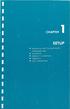 UNPACKING AND CONNECTING THE COMMODORE 64 The following step-by-step instructions show you how to connect the Commodore 64 to your television set, sound system, or monitor and make sure everything is working
UNPACKING AND CONNECTING THE COMMODORE 64 The following step-by-step instructions show you how to connect the Commodore 64 to your television set, sound system, or monitor and make sure everything is working
ST815 Illumination Sensor with LCD
 ST815 Illumination Sensor with LCD The Illumination Sensor with LCD (refer to as Illumination Sensor hereafter) is a Z-Wave TM enabled device which is fully compatible with any Z-Wave TM enabled network.
ST815 Illumination Sensor with LCD The Illumination Sensor with LCD (refer to as Illumination Sensor hereafter) is a Z-Wave TM enabled device which is fully compatible with any Z-Wave TM enabled network.
ViviCam 25 Digital Camera User s Manual
 ViviCam 25 Digital Camera User s Manual 2010 Sakar International, Inc. All rights reserved. Windows and the Windows logo are registered trademarks of Microsoft Corporation. All other trademarks are the
ViviCam 25 Digital Camera User s Manual 2010 Sakar International, Inc. All rights reserved. Windows and the Windows logo are registered trademarks of Microsoft Corporation. All other trademarks are the
Wireless Optical Mouse
 Wireless Optical Mouse User s Manual Model PD950P FCC STATEMENT PD950P This device complies with part 15 of FCC Rules. Operation is subject to the following two conditions: (1) this device may not cause
Wireless Optical Mouse User s Manual Model PD950P FCC STATEMENT PD950P This device complies with part 15 of FCC Rules. Operation is subject to the following two conditions: (1) this device may not cause
LIPMAN USA, INC. Instruction Guide Series. NURIT 8000 User Manual
 LIPMAN USA, INC. Instruction Guide Series NURIT 8000 User Manual INSTRUCTION GUIDE SERIES NURIT 8000 User Manual Lipman USA Inc. 50 Gordon Drive Syosset, New York, USA 11719 Phone 516.484.9898 Fax 516.484.9057
LIPMAN USA, INC. Instruction Guide Series NURIT 8000 User Manual INSTRUCTION GUIDE SERIES NURIT 8000 User Manual Lipman USA Inc. 50 Gordon Drive Syosset, New York, USA 11719 Phone 516.484.9898 Fax 516.484.9057
2GB MP3 Player USER GUIDE
 DO NOT FORMAT UNIT under FAT. 2GB MP3 Player USER GUIDE Jazwares, Inc. 2010 CONTENTS Please read the instructions along with the MP3 Player carefully before you use it, so that you can operate it conveniently.
DO NOT FORMAT UNIT under FAT. 2GB MP3 Player USER GUIDE Jazwares, Inc. 2010 CONTENTS Please read the instructions along with the MP3 Player carefully before you use it, so that you can operate it conveniently.
MSI Accounts Receivable Version 4.0
 MSI Accounts Receivable Version 4.0 User s Guide Municipal Software, Inc. 1850 W. Winchester Road, Ste 209 Libertyville, IL 60048 Phone: (847) 362-2803 Fax: (847) 362-3347 Contents are the exclusive property
MSI Accounts Receivable Version 4.0 User s Guide Municipal Software, Inc. 1850 W. Winchester Road, Ste 209 Libertyville, IL 60048 Phone: (847) 362-2803 Fax: (847) 362-3347 Contents are the exclusive property
BPM Series. Metered Rack Mount PDUs. Quick Start Guide. Models Covered:
 WTI Part No.: 13963 Rev.: PM Series Metered Rack Mount PDUs Models Covered: PM-8HS20-1 PM-16VS30-1 PM-24VS30-1 PM-24VS30-D PM-8HS20-2 PM-16VS30-2 PM-24VS30-2 PM-24VS30-Y PM-16VS20-1 PM-24VS20-1 PM-24VS20-D
WTI Part No.: 13963 Rev.: PM Series Metered Rack Mount PDUs Models Covered: PM-8HS20-1 PM-16VS30-1 PM-24VS30-1 PM-24VS30-D PM-8HS20-2 PM-16VS30-2 PM-24VS30-2 PM-24VS30-Y PM-16VS20-1 PM-24VS20-1 PM-24VS20-D
Quick Setup Guide. For the. Casio/DataCap. Credit/Debit/Gift Card Interface
 Quick Setup Guide For the Casio/DataCap Credit/Debit/Gift Card Interface REV B 8/15/11 Content Page # I Introduction 3 II TE-900/1500 & TK-950/1550 5 1) Function Key Programming 6 2) General Control Programming
Quick Setup Guide For the Casio/DataCap Credit/Debit/Gift Card Interface REV B 8/15/11 Content Page # I Introduction 3 II TE-900/1500 & TK-950/1550 5 1) Function Key Programming 6 2) General Control Programming
ATTENTION RISQUE D ÉLECTROCUTION! NE PAS OUVRIR!
 Quick Start Guide ATTENTION RISQUE D ÉLECTROCUTION! NE PAS OUVRIR! CAUTION: TO REDUCE THE RISK OF ELECTRIC SHOCK, DO NOT REMOVE COVER (OR BACK). NO USER-SERVICEABLE PARTS INSIDE. REFER SER- VICING TO QUALIFIED
Quick Start Guide ATTENTION RISQUE D ÉLECTROCUTION! NE PAS OUVRIR! CAUTION: TO REDUCE THE RISK OF ELECTRIC SHOCK, DO NOT REMOVE COVER (OR BACK). NO USER-SERVICEABLE PARTS INSIDE. REFER SER- VICING TO QUALIFIED
Before you can use the machine, you must set up the hardware. Please read this Quick Setup Guide for the correct setup procedure.
 FAX-2820 FAX-2920 Before you can use the machine, you must set up the hardware. Please read this Quick Setup Guide for the correct setup procedure. Quick Setup Guide Setting Up the Machine Setup is Complete!
FAX-2820 FAX-2920 Before you can use the machine, you must set up the hardware. Please read this Quick Setup Guide for the correct setup procedure. Quick Setup Guide Setting Up the Machine Setup is Complete!
ONE POS USER MANUAL Copy Right One Touch Ltd, 1992-2014 All Rights Reserved John Mackay Page 1 23/05/2014
 ONE POS USER MANUAL John Mackay Page 1 23/05/2014 Contents 01 - Front Cover 02 - Contents 03 - Introduction 04 - System Setup 08 - Till Mode 09 - Basic Usage (completing a sale) 10 - Printing Receipts
ONE POS USER MANUAL John Mackay Page 1 23/05/2014 Contents 01 - Front Cover 02 - Contents 03 - Introduction 04 - System Setup 08 - Till Mode 09 - Basic Usage (completing a sale) 10 - Printing Receipts
