Netcool Agile Service Manager Version Installation, Administration and User Guide. 08 July 2019 IBM
|
|
|
- Wendy Veronica Jacobs
- 3 years ago
- Views:
Transcription
1 Netcool Agile Serice Manager Version Installation, Administration and User Guide 08 July 2019 IBM
2
3 Netcool Agile Serice Manager Version Installation, Administration and User Guide 08 July 2019 IBM
4 Note Before using this information and the product it supports, read the information in Notices on page 319. This edition applies to Version of IBM Netcool Agile Serice Manager (product number 5725-Q09) and to all subsequent releases and modifications until otherwise indicated in new editions. Copyright IBM Corporation 2016, US Goernment Users Restricted Rights Use, duplication or disclosure restricted by GSA ADP Schedule Contract with IBM Corp.
5 Contents Tables Preface ii About the latest release ii Chapter 1. Product oeriew Components Glossary Chapter 2. Planning Hardware requirements Software requirements Chapter 3. Installing Agile Serice Manager Installing and configuring on-prem Installing the Netcool Agile Serice Manager core serices IBM Installation Manager Installing the Netcool Agile Serice Manager UI using the Installation Manager Configuring DASH user roles Editing the application settings file Deploying the XML Gateway for Eent Obserer 23 Deploying the Netcool/OMNIbus probe for Message Bus [BETA legacy] Uninstalling the Netcool Agile Serice Manager UI Uninstalling the Netcool Agile Serice Manager UI using the Installation Manager Uninstalling the Netcool Agile Serice Manager core serices Installing and configuring on IBM Cloud Priate.. 36 Installing Agile Serice Manager on ICP Configuring DASH user roles Uninstalling Agile Serice Manager ICP on OpenShift reference Installing and configuring a hybrid ICP / on-prem system Configuring a hybrid installation Chapter 4. Running Obserer jobs Defining obserer security Configuring password encryption, authentication certificates and keystores Defining obserer jobs using the Obserer Configuration UI Configuring ALM Obserer jobs Configuring AWS Obserer jobs Configuring BigFix Inentory Obserer jobs.. 57 Configuring Ciena Blue Planet Obserer jobs.. 59 Configuring Cisco ACI Obserer jobs Configuring Contrail Obserer jobs Configuring DNS Obserer jobs Configuring Docker Obserer jobs Configuring Dynatrace Obserer jobs Configuring Eent Obserer jobs Configuring File Obserer jobs Configuring IBM Cloud Obserer jobs Configuring Kubernetes Obserer jobs Configuring Network Manager Obserer jobs.. 81 Configuring New Relic Obserer jobs Configuring OpenStack Obserer jobs Configuring REST Obserer jobs Configuring SericeNow Obserer jobs Configuring TADDM Obserer jobs Configuring VMware NSX Obserer jobs Configuring VMware Center Obserer jobs.. 96 Configuring Zabbix Obserer jobs Obserer reference Defining ALM Obserer jobs Defining AWS Obserer jobs Defining BigFix Inentory Obserer jobs Defining Ciena Blue Planet Obserer jobs Defining Cisco ACI Obserer jobs Defining Contrail Obserer jobs Defining DNS Obserer jobs Defining Docker Obserer jobs Defining Dynatrace Obserer jobs Defining Eent Obserer jobs Defining File Obserer jobs Defining IBM Cloud Obserer jobs Defining Kubernetes Obserer jobs Defining Network Manager Obserer jobs Defining New Relic Obserer jobs Defining OpenStack Obserer jobs Defining REST Obserer jobs Defining SericeNow Obserer jobs Defining TADDM Obserer jobs Defining VMware NSX Obserer jobs Defining VMware Center Obserer jobs Defining Zabbix Obserer jobs Chapter 5. Using Netcool Agile Serice Manager Logging into the UI (ICP) Accessing the Topology Viewer in DASH (on-prem) Accessing topologies ia direct-launch URL string 164 Rendering (isualizing) a topology Viewing a topology Viewing topology history Rebuilding a topology Performing topology administration Chapter 6. Administration Configuring core serices authentication Configuring the authentication method for the UI when connecting to core serices Copyright IBM Corp. 2016, 2019 iii
6 Encrypting the password for UI access to core serices Generating a new password encryption key Configuring SSL between the UI and the proxy serice Changing the password for the Agile Serice Manager UI trust store Changing the certificate for the Agile Serice Manager UI trust store Changing the default trust store to the WebSphere trust store Changing the default trust store to a custom trust store Customizing UI elements Configuring custom tools Defining custom icons Editing resource type styles Creating custom relationship type styles Defining global settings Configuring retention period for resource history 206 Configuring the Helm chart to use alternate storage (ICP on OpenShift) Porting data for testing, backup and recoery Backing up and restoring database data (on-prem) Backing up UI configuration data (on-prem) Restoring UI configuration data (on-prem) Backing up database data (ICP) Restoring database data (ICP) Backing up and restoring UI configuration data (ICP) Launching in context from OMNIbus Eent Viewer 220 Updating a topology on the same DASH page 221 Updating a topology on a different DASH page 221 Launch-in-context parameters Defining rules Improing database performance Changing the Cassandra gc_grace_seconds alue (ICP) Changing the Cassandra gc_grace_seconds alue (on-prem) Changing the Cassandra dclocal_read_repair_chance alue (ICP) Configuring scaling for ICP Scaling ertically Scaling horizontally System health and logging Configuring logging for the Netcool Agile Serice Manager UI Viewing the serice logs (on-prem) Viewing the serice logs (ICP) Chapter 7. Troubleshooting Installation troubleshooting Startup troubleshooting Search troubleshooting Obserer troubleshooting Other troubleshooting ICP troubleshooting Chapter 8. Reference Topology serice reference Properties Edge labels Edge types Entity types REST API Status (and state) Timestamps Netcool Agile Serice Manager cookbook Virtual machine recipe Physical deice recipe XML Gateway reference Probe for Message Bus reference Example probe rules file Topology iewer reference Topology tools reference Custom icons reference Example sysctl.conf file Swagger reference Sizing reference Installation parameters Notices Trademarks i Agile Serice Manager: Installation, Administration and User Guide
7 Tables 1. Agile Serice Manager core packages Agile Serice Manager obserer packages 4 3. Netcool Agile Serice Manager Core hardware requirements Netcool Agile Serice Manager Core software requirements Netcool Agile Serice Manager UI software requirements General eent state rules Use of Netcool/OMNIbus alerts.status eent fields by Agile Serice Manager Netcool/OMNIbus eent data mapped onto Topology Serice status Topology serice access Encryption parameters required for ciscoaci_obserer_common.sh ALM Obserer parameters for alm jobs ALM Obserer parameters for ALM rm (Resource Manager) jobs AWS Obserer parameters Bigfix Inentory Obserer job parameters Ciena Blue Planet Obserer parameters Cisco ACI Obserer restapi and websocket job parameters Contrail Obserer rabbitmq job parameters Contrail Obserer restapi job parameters DNS Obserer reerse job parameters DNS Obserer forward job parameters Docker Obserer job parameters Dynatrace Obserer job parameters Eent Obserer job parameters File Obserer job parameters IBM Cloud Obserer job parameters Kubernetes Obserer load job parameters Kubernetes Obserer weae_scope job parameters ITNM Obserer load and listen job parameters New Relic job parameters OpenStack Obserer restapi job parameters OpenStack Obserer rabbitmq job parameters REST Obserer listen and bulk replace job parameters SericeNow Obserer job parameters TADDM Obserer load job parameters VMware NSX Obserer job parameters VMware Center Obserer job parameters Zabbix Obserer parameters Ciena Blue Planet Obserer parameters Encryption parameters required for ciscoaci_obserer_common.sh Mapping of Contrail object types to Agile Serice Manager entity types: Eent Obserer job parameters Mapping IBM Cloud model objects to Agile Serice Manager entity types Mapping of SericeNow object types to Agile Serice Manager entity types: Mapping TADDM model objects to Agile Serice Manager entity types Encryption parameters required for mwarensx_obserer_common.sh Encryption parameters required for mcenter_obserer_common.sh Encryption parameters required for zabbix_obserer_common.sh Seerity leels TTL example for the 'sprocket' resource Launch-in-context parameters Log names and directories for Netcool Agile Serice Manager serices Scripts to configure the logging leels for Netcool Agile Serice Manager serices Generic properties (either read-only or read/write) Edge types for the Aggregation edge labels Edge types for the Association edge labels Edge types for the Data flow edge labels Edge types for the Dependency edge labels Edge types for the metadata edge labels Predefined entity types and icons, where defined General eent state rules Use of Netcool/OMNIbus alerts.status eent fields by Agile Serice Manager Netcool/OMNIbus eent data mapped onto Topology Serice status Seerity leels Default Swagger URLs for Agile Serice Manager serices Default Swagger URLs for Agile Serice Manager obserers Compute resources for a size0 deployment Compute resources for a size1 deployment Storage requirements for a size1 deployment Helm installation parameters Copyright IBM Corp. 2016, 2019
8 i Agile Serice Manager: Installation, Administration and User Guide
9 Preface About the latest release This PDF document contains topics from the Knowledge Center in a printable format. Agile Serice Manager Version is aailable. What's new in Version Software released: 28 June 2019 Documentation updated: 08 July 2019 ICP on OpenShift New capability to deploy Agile Serice Manager on IBM Cloud Priate with Red Hat OpenShift: supported_enironments/openshift/oeriew.html New 'ICP on OpenShift' reference topic describing configuration requirements specific to Agile Serice Manager: ICP on OpenShift reference on page 43 New process to define alternatie storage for ICP on OpenShift: Configuring the Helm chart to use alternate storage (ICP on OpenShift) on page 207 Requirements Updated hardware and software requirements: Chapter 2, Planning, on page 9 Details of sizing for basic (size0) and production (size1) systems: Sizing reference on page 313 Installation New process to install a hybrid system: Installing and configuring a hybrid ICP / on-prem system on page 46 List of configurable installation parameters: Installation parameters on page 316 Authentication between serices New authentication section: Configuring core serices authentication on page 183 User administration Refined user roles: Configuring DASH user roles on page 21 Backup and restore New database backup for ICP: Backing up database data (ICP) on page 213 Restoring database data (ICP) on page 216 Copyright IBM Corp. 2016, 2019 ii
10 Topology rules Refined ability to create rules for resource data: Defining rules on page 223 Topology iewer New status tools: Configuring custom tools on page 192 New resource annotation feature, as well as more granularity in exploring a resource's connections (resource neighbors and relationships): Viewing a topology on page 168 New filtering: Rendering (isualizing) a topology on page 166 Enhanced resource type styling: Editing resource type styles on page 199 Refined direct-launch URL strings: Accessing topologies ia direct-launch URL string on page 164 New obserers AWS Obserer: Configuring AWS Obserer jobs on page 56 Defining AWS Obserer jobs on page 102 Zabbix Obserer: Configuring Zabbix Obserer jobs on page 98 Defining Zabbix Obserer jobs on page 160 Ciena Blue Planet Obserer: Configuring Ciena Blue Planet Obserer jobs on page 59 Defining Ciena Blue Planet Obserer jobs on page 106 iii Agile Serice Manager: Installation, Administration and User Guide
11 Chapter 1. Product oeriew IBM Netcool Agile Serice Manager proides operations teams with complete up-to-date isibility and control oer dynamic infrastructure and serices. Agile Serice Manager lets you query a specific networked resource, and then presents a configurable topology iew of it within its ecosystem of relationships and states, both in real time and within a definable time window. Agile Serice Manager is aailable as both on-prem and IBM Cloud Priate ersions. Benefits of Netcool Agile Serice Manager Serices and applications are increasingly deployed in enironments that take adantage of distributed and often irtualized infrastructure. For example, parts of a network might be cloud-based, with other connected elements contained within, or tethered to, legacy systems that exploit tried and tested on-prem capability. The result is often a highly distributed and increasingly complex hybrid network that requires an agile and dynamic operations management solution in order to leerage and exploit its rapidly eoling technologies. Netcool Agile Serice Manager allows the real-time iew, support and management of highly dynamic infrastructures and serices. By isualizing complex network topologies in real-time, updated dynamically or on-demand, and allowing further inestigation of eents, incidents and performance, operational efficiency is improed, problems are detected and soled faster, false alarms are reduced, and automation and collaboration between operational teams is improed. Also, data can be leeraged more efficiently both in real time and historically, thereby empowering teams and systems to create and nurture differentiated serices for different customers. IBM Netcool Agile Serice Manager is cloud-born, and built on secure, robust and proen technologies. It is designed to be flexible and can be extended as needed using plug-in components and micro-serices to cater for highly specific enironments. Basic deployment Netcool Agile Serice Manager is deployed with IBM Tioli Netcool Operations Insight as part of an integrated solution. This figure depicts the basic Agile Serice Manager on-prem architecture. Copyright IBM Corp. 2016,
12 Deployment scenarios Network Manager You want to use Netcool Agile Serice Manager to analyze the resource data discoered by Network Manager. You configure the ITNM Obserer to load topology data, and then monitor Network Manager for updates. You define a seed resource in the Agile Serice Manager UI, and then dynamically render a topology iew centered around that resource, which can display linked resources up to four hops away. You use this isualization to dele into the states, histories and relationships of the resources displayed. New data is harested continuously, which you can then analyze further. Netcool/OMNIbus You want to extend your analysis of Netcool/OMNIbus eents. You configure the Eent Obserer and the Netcool/OMNIbus XML Gateway and Message Bus to monitor the Netcool/OMNIbus ObjectSerer for new eents. You configure the IBM Tioli Netcool/OMNIbus Probe for Message Bus to synchronize eent iews across the Netcool Agile Serice Topology Viewer and the Netcool/OMNIbus Eent Viewer. You display a topology based on a specific resource (eent), and then exploit Netcool Agile Serice Manager's functionality to gain further insights into the displayed eents. OpenStack You use the OpenStack Obserer to render detailed OpenStack topologies, and dele further into their states, histories and relationships. Bespoke topologies using the REST APIs You want to load resource data from your own source in order to use the Netcool Agile Serice Manager functionality to render topologies for analysis. You use the REST APIs to configure a data source, load your data, and then use the Netcool Agile Serice Manager UI to focus on a specific seed resource, before extending your topology outward. 2 Agile Serice Manager: Installation, Administration and User Guide
13 Components Netcool Agile Serice Manager consists of a number of serices, and can be integrated into the IBM Netcool Operations Insight suite of products. You access Netcool Agile Serice Manager through the IBM Dashboard Application Serice Hub (DASH). Agile Serice Manager core download packages The Agile Serice Manager core eassembly consists of the following packages. Apart from the UI, which is installed using the IBM Installation Manager, all core packages are Docker containers. Table 1. Agile Serice Manager core packages Package com.ibm.itsm.topology.ui.zip nasm-cassandra nasm-common nasm-elasticsearch nasm-kafka nasm-layout nasm-merge nasm-proxy nasm-search nasm-topology nasm-ui-api nasm-zookeeper Details The Agile Serice Manager user interface, which presents you with a topology iew and lets you perform a number of further tasks in context. Once installed, this interface is accessed through DASH. A distributed and robust database that is scalable while maintaining high performance. Contains the product licenses, common scripts and docker-compose. A distributed search and analytics engine that is scalable and reliable. A message bus that efficiently consolidates topology data from multiple sources. In addition to the Kafka message bus, the nasm-kafka serice also deploys the Kafka REST API, which erifies the existence of Kafka topics. A serice that lets you customize the way topologies are structured, proiding a number of standard options, such as hierarchical, force-directed, and other iews. A serice that lets you merge duplicate records of the same resource retrieed through different mechanisms into one composite resource. A serice that manages access to all other Agile Serice Manager micro-serices. A serice that inserts topology data into the Elasticsearch engine, and exposes REST APIs to search for resources. The serice that lets you query networked resources, and retriee both real-time and historical information about their state and relationships with other linked resources. A serice whose dedicated purpose is to proide topology-related data to the Agile Serice Manager UI. A robust, distributed and scalable synchronization serice. Chapter 1. Product oeriew 3
14 Agile Serice Manager obserer download packages Table 2. Agile Serice Manager obserer packages Package nasm-alm-obserer nasm-aws-obserer nasm-bigfixinentory-obserer nasm-cienablueplanet-obserer nasm-ciscoaci-obserer nasm-contrail-obserer nasm-dns-obserer nasm-docker-obserer nasm-dynatrace-obserer nasm-eent-obserer nasm-file-obserer nasm-ibmcloud-obserer nasm-itnm-obserer nasm-kubernetes-obserer nasm-newrelic-obserer nasm-openstack-obserer nasm-rest-obserer nasm-sericenow-obserer nasm-taddm-obserer nasm-mcenter-obserer nasm-mwarensx-obserer nasm-zabbix-obserer Related reference: Details A serice that extracts information from the IBM Agile Lifecycle Manager. A serice that reads data from the Amazon Web Serices A serice that reads data from a Bigfix Inentory instance through its REST API A serice that retriees topology data from the Blue Planet MCP instance ia REST API. A serice that makes REST calls to Cisco APIC in the Cisco ACI enironment. A serice that makes REST calls to the Contrail API serer to retriee topology data from Juniper Network Contrail. A serice that queries internal DNS serers, and returns response times and serice addresses. A serice that extracts information from Docker networks. A serice that queries a specified Dynatrace enironment for information about its applications, serices, process groups, and infrastructure entities A serice that extracts information from IBM Tioli Netcool/OMNIbus eents. A serice that retriees data written to a file in a specific format. A serice that performs REST calls to the IBM Cloud REST API, which retriee Cloud Foundry Apps information and serices. A serice that extracts information from the IBM Tioli Network Manager IP Edition database. A serice that discoers Kubernetes serices containers and maps relationships between them. A serice that loads New Relic Infrastructure resource data ia a New Relic account with a New Relic Infrastructure subscription. A serice that extracts information from OpenStack. A serice that obtains topology data ia REST endpoints. A serice that performs REST calls to retriee configuration management database (CMDB) data from SericeNow. A serice that extracts information from the IBM Tioli Application Dependency Discoery Manager database. A serice that dynamically loads VMware Center data. A serice that dynamically loads VMware NSX data. A serice that extracts serer information and its associated network resources from Zabbix ia REST RPC. 4 Agile Serice Manager: Installation, Administration and User Guide
15 Swagger reference on page 311 Specific links to Agile Serice Manager Swagger documentation are included in many of the topics, as and when useful. This topic summarizes some of that information in a single location, for example by listing the default ports and Swagger URLs for each Agile Serice Manager serice. Related information: IBM Netcool Agile Serice Manager download document Glossary Refer to the following list of terms and definitions to learn about important Netcool Agile Serice Manager concepts. Netcool Agile Serice Manager terminology edge hop An edge is a relationship between resources, also simply referred to as the 'link' between resources. Edges hae a label, which allocates them to a family of edges with specific behaior and goerns how they are displayed in the UI, and an edgetype, which defines the relationship in real terms. A hop is a step along a single edge from one resource to another. All resources that are connected directly to a seed resource are one hop remoed, while those connected to the secondary resources are two hops remoed from the seed resource, and so on. Netcool Agile Serice Manager displays topologies with resources up to four hops remoed from the seed resource by default, which is configurable up to 30 hops. CAUTION: Do not increase the hop count beyond your system's ability to cope. A large hop count can result in a ery large topology, and rendering this can lead to timeout errors. ICP (IBM Cloud Priate) IBM Cloud Priate is an integrated, priate cloud enironment you can use to deploy and manage containerized cloud applications. obserer An obserer is a serice that extracts resource information and inserts it into the Agile Serice Manager database. Agile Serice Manager includes a configuration UI to help you configure and run obserer jobs. obserer job The access details for a target system are defined in an obserer job, which is triggered to retriee data. Obserer jobs are configured and run from the Obserer Configuration UI, and can be long-running or transient. For example, the Network Manager Obserer topology 'load' job is a one-off, transient job, while the Network Manager and Eent Obserer 'listen' jobs are long-running, which run until explicitly stopped, or until the Obserer is stopped. You can configure obserer jobs manually by editing the configuration files for specific obserer jobs, instead of using the Obserer Configuration UI. For the IBM Cloud Priate ersion of Agile Serice Manager, obserer jobs are defined and run using Swagger. Chapter 1. Product oeriew 5
16 obserer job script In addition to being configurable from the Obserer Configuration UI, all on-prem obserer jobs also hae scripts to start and stop all aailable jobs, to list the status of a current job, and to set its logging leels. Scripts can be run with -h or --help to display help information, and with - or --erbose to print out the details of the actions performed by the script, including the full curl command. For the on-prem ersion of Agile Serice Manager, obserer scripts are configured for specific jobs by editing the script configuration files. proider A proider is usually a single data source within the scope of a tenant. proxy Note: A proider's uniqueid property for a resource is unique only within the scope of a proider. The Agile Serice Manager Nginx proxy serer (nasm-nginx) manages access to all other Agile Serice Manager micro-serices by rewriting URLs. resource A resource is a node in an interconnected topology, sometimes also referred to as a ertex, or simply a node. It can be anything in a user-specific topology that has been designated as such, for example a hardware or irtual deice, a location, a user, or an application. scaling You can scale up you system horizontally or ertically. seed status Horizontal scaling means increasing the replication factor of a particular serice, and may also require adding additional hardware. Vertical scaling means that you add more power (CPU or RAM) to an existing machine. A seed is a single resource that has been chosen as the starting point of a topology. Once defined, the topology iew is expanded one 'hop' at a time (the number of hops are configurable with a maximum of 30). Status is a property of one or more resources, and a single resource can hae different types of status. Each status can be in one of three states: open, clear or closed. The status of a resource can be deried from eents, in the case of the resource haing been retrieed ia the Eent Obserer, or it can be supplied when resources are posted to the topology serice. Swagger Agile Serice Manager uses Swagger for automated documentation generation and utilizes a Swagger serer for each micro-serice. You can access and explore the REST APIs of the topology serice and obserers using Swagger ia the proxy serice. tenant A tenant is represented by a globally unique identifier, its tenant ID. The default tenant ID is: cfd95b7e-3bc a4a8-a73a79c71255 topology The arrangement of interconnected resources within a network, iewed in the Netcool Agile Serice Manager UI. More information: 6 Agile Serice Manager: Installation, Administration and User Guide
17 You can find additional information on the topology serice in the Topology serice reference on page 257 section. More detailed information on the topology screen elements are in the Topology iewer reference on page 293 section. More information on Swagger is included in the documentation where appropriate. You can find a list of the default Swagger URLs and ports here: Default Swagger URLs on page 311 Chapter 1. Product oeriew 7
18 8 Agile Serice Manager: Installation, Administration and User Guide
19 Chapter 2. Planning Hardware requirements This section helps you to plan your installation and use of Netcool Agile Serice Manager by listing the minimum software and hardware requirements. This section lists the minimum hardware requirements. Your minimum hardware requirements are determined by the needs of the components of your specific Netcool Operations Insight solution. See the IBM Netcool Operations Insight Knowledge Center for more information: For Agile Serice Manager on IBM Cloud Priate, see the releant installation topic, as well as the Netcool Operations Insight topics pertaining to ICP deployment: com.ibm.netcool_ops.doc/soc/integration/concept/int_deploying-on-icp.html For its on-prem edition, the Agile Serice Manager core components are deployed to a single serer and the following physical or irtual hardware requirements must be met. Specifically, a number of Kernel parameters must be configured to optimize Cassandra and ElasticSearch, which run better when Swap is either disabled or the Kernel m.swappiness parameter is set to 1 (in the sysctl.conf file). This setting reduces the Kernel's tendency to swap and should not lead to swapping under normal circumstances, while still allowing the whole system to swap under emergency conditions. See the following topic in the reference section for an example of a sysctl.conf file: Example sysctl.conf file on page 310 Table 3. Netcool Agile Serice Manager Core hardware requirements Requirement Setting Notes CPU Memory 48 cores 64 GB Disk 500 GB Recommendations See the Sizing reference on page 313 topic for more details. Use disk arrays with redundancy, such as RAID10, with a minimum of 1000 IOPS. Hae separate disks for the following serices under the $ASM_HOME/data directory (by creating mount-points in your Operating System): $ASM_HOME/data/cassandra $ASM_HOME/data/ elasticsearch $ASM_HOME/data/kafka $ASM_HOME/data/zookeeper Copyright IBM Corp. 2016,
20 Software requirements This section lists the minimum software requirements. Netcool Agile Serice Manager Core has the following requirements. Table 4. Netcool Agile Serice Manager Core software requirements Requirement Details Operating system Red Hat Enterprise Linux 7 (x86-64) Docker Apply the latest updates. Docker for Red Hat Enterprise Linux Version 1.12 Installation is described in the core installation topic. You can find more information about the Docker engine here: docs.docker.com/engine The Netcool Agile Serice Manager User Interface is deployed into an existing DASH instance that has been deployed as part of a Netcool Operations Insight installation. The UI has the following requirements. Table 5. Netcool Agile Serice Manager UI software requirements Requirement Netcool Agile Serice Manager Core WebSphere Jaa DASH Netcool/OMNIbus probe for Message Bus Netcool/OMNIbus XML Gateway Details The UI component for Netcool Agile Serice Manager can only be deployed once the core components hae been installed. WebSphere Application Serer Version or later IBM WebSphere SDK Jaa Technology Edition Version 7.0 or later IBM Dashboard Application Serice Hub (DASH) or later Version 8 or later Version 9 or later 10 Agile Serice Manager: Installation, Administration and User Guide
21 Chapter 3. Installing Agile Serice Manager Agile Serice Manager is aailable as an IBM Cloud Priate (ICP) as well as an on-prem deployment. The installation and configuration steps differ for these ersions. Tip: Both the ICP and on-prem ersions of Agile Serice Manager are installed together with Netcool Operations Insight. In ICP, Agile Serice Manager and NOI must be installed into the same namespace. Related concepts: Chapter 2, Planning, on page 9 This section helps you to plan your installation and use of Netcool Agile Serice Manager by listing the minimum software and hardware requirements. Related reference: Sizing reference on page 313 The default deployment configuration will start three instances of Cassandra, Elasticsearch, Kafka and Zookeeper. This topic lists the compute and storage resources required for a default production deployment (size1). To ensure resiliency, you need a minimum of three worker nodes in your cluster with this configuration. Installing and configuring on-prem To install Netcool Agile Serice Manager, you complete a number of prerequisites tasks. You then install the Netcool Agile Serice Manager core components and obserers, before deploying the user interface into DASH. Installing the Netcool Agile Serice Manager core serices The Netcool Agile Serice Manager core application consists of seeral micro-serices, which are proided as Docker containers. These are deployed onto a single serer. Before you begin Updating your system: If you are updating an existing installation with the latest ersion of Agile Serice Manager, you may already hae the prerequisites in place. You should still ensure that you hae the correct ersion of the prerequisites before upgrading your installation. You must complete the following prerequisites before you can install the Netcool Agile Serice Manager core applications. 1. Ensure that your Red Hat Enterprise Linux 7 (x86-64) operating system has the latest updates applied. 2. Ensure SELinux is disabled before performing the Netcool Agile Serice Manager core application installation. To do so, edit the /etc/selinux/config file with a suitable editor and set SELINUX=disabled, before rebooting. 3. Enable the rhel-x86_64-serer-extras-7 and rhel-7-serer-optional-rpms repositories so that the docker package can be installed. You can find more information on configuring the repository here: documentation/en-us/red_hat_enterprise_linux/7/html/ Copyright IBM Corp. 2016,
22 System_Administrators_Guide/sec- Configuring_Yum_and_Yum_Repositories.html#sec-Setting_main_Options 4. Using the following commands, create the Docker group and add your current user to that group to enable non-root access to the Docker daemon. $ sudo groupadd docker $ sudo usermod -ag docker $USER More information on creating and administering Docker groups can be found here: Important: For the group changes to take effect, you must refresh your terminal session. Tip: If you do not complete this step, you will either hae to run the commands as the root user, or prefix your commands with the sudo command. 5. Obtain the Netcool Agile Serice Manager core installation image from the Passport Adantage site, and extract it to a temporary directory. More information can be found in the download document here: Note: You need an IBM ID to access the download document. About this task When you install the Agile Serice Manager components, they are loaded up automatically. You install the core applications of Agile Serice Manager and only the obserers that you require. The Docker Obserer is a requirement, as it supplies Agile System Manager health iew data in the Topology Viewer. You should also install the Eent Obserer. In the unlikely eent that you wish to install (and start up) all aailable obserers, you must ensure that your system meets the minimum requirements listed here: Table 3 on page 9 After installing the core applications and the obserers, you install the user interface. Note: The example data for software ersions or directories used here may differ from your own scenario. Procedure Prepare the installation files 1. Moe all Agile Serice Manager core and obserer packages to the installation target host. Copy only the obserers you intend to deploy to the installation directory, or delete any unwanted obserer packages after you hae downloaded them. Remember that the Docker Obserer is required. Place the Agile Serice Manager Base eassembly and obserer packages into the same directory. Important: To preent unwanted obserers being installed and thereby placing unnecessary strain on your infrastructure, ensure that this directory contains only the obserers you wish to install. 12 Agile Serice Manager: Installation, Administration and User Guide
23 Install Agile Serice Manager core and obserers 2. From the directory where you hae placed the packages, install the Agile Serice Manager core components and obserers using the yum install command. Tip: While it is possible to specify each indiidual installation image, it is recommended that you perform a wildcard installation to ensure that all components are installed. Remember that you must ensure that only the obserers you wish to install are present. sudo yum install nasm-*.rpm Yum will install Docker and all other nasm-* components as required, including all obserers found in that directory. During the installation of the packages, the related Docker images are loaded. No data can be retrieed, howeer, until obserer jobs are defined. Repeat this step for all the obserers that you require, before moing on to the next step. 3. Required: During a first installation or during upgrades, you will be prompted to reiew and accept the license. You must do so after installation has completed using the following command: /opt/ibm/netcool/asm/bin/license-reiew.sh Note: If you do not complete this step and accept the license, Agile Serice Manager will not start. 4. Optional: You can erify that the images hae been loaded using the docker images command. Start the Netcool Agile Serice Manager serices using Docker Compose 5. Add /opt/ibm/netcool/asm/bin to the $PATH ariable. 6. Switch to the ASM_HOME directory ($ASM_HOME=/opt/ibm/netcool/asm), and then run the docker-compose up -d command. For example: $ export PATH=/opt/ibm/netcool/asm/bin:$PATH $ cd /opt/ibm/netcool/asm $ docker-compose up -d The first time this command is run, the containers will be created from the images. If the configuration is changed, this command will recreate the changed containers. The following is an example of system output while this happens: Creating network "asm_default" with the default drier Creating asm_zookeeper_1 Creating asm_cassandra_1 Creating asm_kafka_1 Creating asm_topology_1 Creating asm_eent-obserer_1 Creating asm_itnm-obserer_1 Creating asm_openstack-obserer_ Verify the state of the containers. $ docker-compose ps The system output lists the state of all running serices. The following example system output indicates that the Cassandra serice is running (the State is Up): Name Command State inasmcore_cassandra_1 /bin/sh -c /opt/ibm/start-... Up... Chapter 3. Installing Agile Serice Manager 13
24 Results You can iew the serice output on the Docker host 'logs' directory. You can iew the topology serice API documentation in a web browser ia its proxy rule. For example: See the following table of the default ports and Swagger URLs for each serice: Default Swagger URLs on page 311 What to do next Next, you install the Netcool Agile Serice Manager UI. IBM Installation Manager You use IBM Installation Manager to install the Netcool Agile Serice Manager UI. Installation Manager is aailable for download from the IBM Fix Central website. Before you begin The recommended ersion of Installation Manager is Tip: If you are deploying Netcool Agile Serice Manager as part of another IBM solution such as Netcool Operations Insight (NOI) you will already hae IBM Installation Manager on your system. You must hae an IBM ID to download software from IBM Fix Central. You can register for an IBM ID at You can find the IBM Installation Manager Knowledge Center at the following location: im_family_welcome.html About this task The IBM Fix Central website offers two approaches to finding product files: Select product and Find product. The following instructions apply to the Find product option. Procedure 1. Open the IBM Fix Central website at the following URL: 2. On the Find product tab: a. Enter IBM Installation Manager in the Product selector field. b. Select from the Installed Version list. c. Select your intended host operating system from the Platform list and click Continue. 3. On the Identify Fixes page, choose Browse for fixes and Show fixes that apply to this ersion ( ). Click Continue. 4. On the Select Fixes page, select the installation file appropriate to your intended host operating system and click Continue. 5. When prompted, enter your IBM ID user name and password. 14 Agile Serice Manager: Installation, Administration and User Guide
25 6. If your browser has Jaa enabled, choose the Download Director option. Otherwise, select the HTTP download option. 7. Start the installation file download. Make a note of the download location. What to do next Install Installation Manager (GUI, console, or silent installation). Installing IBM Installation Manager (GUI or console) You can install Installation Manager with a wizard-style GUI or an interactie console. Before you begin Take the following actions: Extract the contents of the Installation Manager installation file to a suitable temporary directory. Ensure that the necessary user permissions are in place for your intended installation, data, and shared directories. The console installer does not report required disk space. Ensure that you hae enough free space before you start a console installation. About this task The initial installation steps are different depending on which user mode you use. The steps for completing the installation are common to all user modes and operating systems. Installation Manager takes account of your current umask settings when it sets the permissions mode of the files and directories that it installs. Using Group mode, Installation Manager ignores any group bits that are set and uses a umask of 2 if the resulting alue is 0. Procedure 1. To install in Group mode: a. Use the id utility to erify that your current effectie user group is suitable for the installation. If necessary, use the following command to start a new shell with the correct effectie group: newgrp group_name We recommend using the icosgrp for Netcool Agile Serice Manager. b. Use the umask utility to check your umask alue. If necessary, change the umask alue. c. Change to the temporary directory that contains the Installation Manager installation files. d. Use the following command to start the installation: GUI installation./groupinst -dl data_location Console installation./groupinstc -c -dl data_location Where data_location specifies the data directory. You must specify a data directory that all members of the group can access. Each instance of Installation Manager requires a different data directory Chapter 3. Installing Agile Serice Manager 15
26 2. Follow the installer instructions to complete the installation. The installer requires the following input at different stages of the installation: GUI installation In the first panel, select the Installation Manager package. Read and accept the license agreement. When prompted, enter an installation directory or accept the default directory. Verify that the total installation size does not exceed the aailable disk space. When prompted, restart Installation Manager. Console installation Results Read and accept the license agreement. When prompted, enter an installation directory or accept the default directory. If required, generate a response file. Enter the directory path and a file name with a.xml extension. The response file is generated before installation completes. When prompted, restart Installation Manager. Installation Manager is installed and can now be used to install the Netcool Agile Serice Manager UI. What to do next If required, add the Installation Manager installation directory path to your PATH enironment ariable. Installing the Netcool Agile Serice Manager UI using the Installation Manager The Netcool Agile Serice Manager user interface is installed into an existing DASH installation, and then configured to communicate with the Netcool Agile Serice Manager core serices. Before you begin Important: If you hae an installation of Netcool Agile Serice Manager that was installed using the legacy, pre-ibm Installation Manager process, you must uninstall that ersion using the legacy uninstall process first. See the following topic for detailed instructions: [BETA legacy] Uninstalling the Netcool Agile Serice Manager UI on page 33 Updating your system: If you are updating an existing Agile Serice Manager UI rather than installing a new ersion, choose Update instead of Install when completing this step of the procedure. Note that een if you already hae the prerequisites in place, you should ensure that you hae the correct ersion of the prerequisites before upgrading your installation. 16 Agile Serice Manager: Installation, Administration and User Guide
27 You must complete the following prerequisites before you can install the Netcool Agile Serice Manager user interface. 1. Ensure that Netcool Agile Serice Manager core has been installed and is running. 2. Ensure that WebSphere Application Serer Version has been installed. Follow the IBM Knowledge Center instructions here: support/knowledgecenter/ssaw57_8.5.5/ com.ibm.websphere.nd.multiplatform.doc/ae/welcome_ndmp.html 3. Ensure that a compatible ersion of the IBM WebSphere Jaa SDK has been installed (for example together with WebSphere ) The Jaa SDK should be at least Version 7.1. Follow the IBM Knowledge Center instructions here: com.ibm.websphere.installation.nd.doc/ae/tins_installation_jdk7_gui.html 4. Ensure that IBM Dashboard Application Serice Hub (DASH) or later has been installed. Follow the IBM Knowledge Center instructions for installing Jazz for Serice Management here: knowledgecenter/en/ssekcu_ /com.ibm.psc.doc/install/ psc_c_install.html 5. Ensure that IBM Netcool Agile Serice Manager Core is accessible on your network from the machine that is hosting DASH. 6. Obtain the Netcool Agile Serice Manager UI installation image from the Passport Adantage site, and extract it to a temporary directory. More information can be found in the download document here: Note: You need an IBM ID to access the download document. 7. The IBM Installation Manager analyzes existing installations to determine defaults, which it then presents to you during installation. To erify these defaults and change them if necessary, ensure you hae the following enironment information about your installation and the DASH enironment to hand. DASH_PROFILE The DASH_Profile ariable describes the location of the application serer profile that is used for Dashboard Application Serices Hub. This location is in the /profile/ subdirectory of the Jazz for Serice Management home directory. The default root user location is /opt/ibm/jazzsm/profile The default non-root user location is /home/<nonrootuser_name>/ibm/ JazzSM/profile DASH_HOME The DASH_HOME ariable describes the (configurable) location where Dashboard Application Serices Hub is installed. The default root user location is /opt/ibm/jazzsm/ui The default non-root user location is /home/<nonrootuser_name>/ibm/ JazzSM/ui WAS_HOME The WAS_HOME ariable describes the (configurable) location where WebSphere Application Serer is installed. The default root user location is /opt/ibm/websphere/appserer Chapter 3. Installing Agile Serice Manager 17
28 The default non-root user location is /home/<nonrootuser_name>/ibm/ WebSphere/AppSerer Note: For more information on DASH and WAS enironment ariables, see the following topic in the Jazz for Serice Management Knowledge Center: SSEKCU_ /com.ibm.psc.doc/ref/ psc_r_pathnames.html#psc_r_pathnames tip_root NCHOME The Netcool home location. Usually found at /opt/ibm/netcool/gui Proxy Serice Host The host address (host name or IP address) for the Agile Serice Manager proxy serice. Proxy Serice Port The port number for the Agile Serice Manager proxy serice. Attention: The default is 443 (preiously 80). Tenant ID This is the GUID that will be used to access any data associated with your tenant. The default ID is cfd95b7e-3bc a4a8-a73a79c71255 Tip: You can specify another GUID, but you must ensure that this is used in all API calls when creating data resources. Core Username and Password The name and password of the user used to authenticate with the Agile Serice Manager core serices. About this task Authentication is enabled by default. The default alues for the user name and password are asm and asm, respectiely. The Netcool Agile Serice Manager UI install bundle contains the Installation Manager zip archie com.ibm.itsm.topology.ui You add the Netcool Agile Serice Manager UI to an existing DASH installation and configure the application to communicate with the preiously installed core application. Important: Ensure that you are logged in as the same user who installed DASH. The steps for starting Installation Manager differ depending on the user mode in which it was installed. The steps for installing with the Installation Manager console are common to all user modes and operating systems. Take note of the following information about permissions on the supported operating systems: The Installation Manager takes account of your current umask settings when it sets the permissions mode of the files and directories that it installs. If you use Administrator mode or Nonadministrator mode and your umask is 0, Installation Manager uses a umask of Agile Serice Manager: Installation, Administration and User Guide
29 If you use Group mode, Installation Manager ignores any group bits that are set and uses a umask of 2 if the resulting alue is 0. Note: It is recommended to use Install Manager Group Mode for installation. Respond to each Installation configuration option to ensure it matches your pre-defined Installation Information Checklist. Procedure 1. Change to the /eclipse subdirectory of the Installation Manager Group installation directory and use the following command to start Installation Manager:./IBMIM 2. From the Installation Manager Main Menu, select Preferences. 3. In the Preferences menu, select Repositories. 4. In the Repositories menu, select Add Repository. 5. Enter the path to repository.config in the extracted directory, and return to the Main Menu. 6. In the main Installation Manager window, click Install for a fresh installation, or Update when upgrading an existing UI installation. If updating, the installation process will detect and use existing configuration settings where possible. Upgrade Note: During an upgrade installation a connection settings panel will be displayed, including the alues entered during your preious installation. Always double-check all alues. 7. Select the UI package (the latest ersion of IBM Netcool Agile Serice Manager), and click Next. 8. Complete the following installation steps: a. On the Installation Manager Licenses tab, read and accept the license agreement, then click Next. The installation process moes onto the Location tab. b. Select the IBM Netcool GUI Components package group and accept the default /opt/ibm/netcool/gui location, then click Next. The installation process moes onto the Features tab, which displays your selected ersion of Netcool Agile Serice Manager, as well as the features you can install. c. Select IBM Netcool Agile Serice Manager User Interface, then click Next. d. Enter the required information for the WebSphere Application Serer, then click Next. e. Enter the tenant ID, host name and port of the Agile Serice Manager proxy serice, as well as the username and password for the main Agile Serice Manager backend (core) serices, then click Next. Tip: When you enter a username or password for the backend serices (which would be asm for both username and password for a standard Agile Serice Manager installation), their alues will be stored in the Agile Serice Manager UI application settings file (application.yml). By default the password is stored in this file in plain text. To improe security, you can encrypt the password once the installation is complete. For more information, see the core serices configuration topics, which you can access from the related links. Chapter 3. Installing Agile Serice Manager 19
30 Note: You can test the connection details entered here (using Test Connection) to ensure that the UI can connect to the Agile Serice Manager proxy serice on the port specified. f. Click Install to complete the installation, then Finish to exit the installer. Results The IBM Installation Manager installs Netcool Agile Serice Manager into your existing DASH installation, and then restarts DASH. Troubleshooting Tip: The following installation errors can occur when system resources are insufficient: ERROR: com.ibm.itsm.topology.ui.install.installexception: Failed to stop and restart the serer serer1. CRIMA1076E: Error executing the /opt/ibm/jazz/ui/bin/consolederegister.sh command: status=1. Workaround 1. Stop Agile Serice Manager and DASH. 2. Using the Installation Manager, uninstall the Agile Serice Manager UI components. 3. Using the command line, remoe all remaining files and directories, using one of the following commands (depending on your directory structure): rm -rf /opt/ibm/gui/inasm rm -rf /opt/ibm/netcool/gui/inasm 4. Using the Installation Manager, complete a fresh installation of the Agile Serice Manager UI components. What to do next Next, you configure DASH user roles to allow users to access the Netcool Agile Serice Manager UI. You can also improe security by configuring authentication for UI access to the core serices. The Agile Serice Manager UI communicates with the proxy serice ia HTTPS (TLS) using a default SSL trust store. You can customize the secure communication between the Agile Serice Manager UI and the proxy serice by changing the trust store password, updating or changing the trust store certificate, or using a custom trust store file instead of the one proided. Tip: You modify the connection parameters for the Agile Serice Manager proxy serice by editing the application settings file ($NCHOME/inasm/etc/ application.yml). Related concepts: Configuring SSL between the UI and the proxy serice on page 187 The Agile Serice Manager UI communicates with the proxy serice ia HTTPS (TLS). The UI uses a default SSL trust store containing the proxy serice certificate to encrypt the communications between them. Related tasks: 20 Agile Serice Manager: Installation, Administration and User Guide
31 Configuring DASH user roles You configure DASH user roles so that users can use the Netcool Agile Serice Manager UI. This task is the same for both on-prem and ICP deployments of Agile Serice Manager. Configuring core serices authentication on page 183 To customize secure access to the core serices, you can change the default authentication method the UI uses when connecting to core serices from basic authentication to LDAP. You can also encrypt the password and generate a new password encryption key. Configuring DASH user roles You configure DASH user roles so that users can use the Netcool Agile Serice Manager UI. This task is the same for both on-prem and ICP deployments of Agile Serice Manager. About this task You can assign the following DASH user roles to users: inasm_operator A user with the inasm_operator role can access the Netcool Agile Serice Manager UI, and use it to search for and isualize the resources in the Netcool Agile Serice Manager core application. inasm_editor The same as for inasm_operator. In addition, a user with the inasm_editor role can add comments to resources from the Topology Viewer Context (right-click) menu. (A user with the inasm_operator role can iew comments, but not add new ones.) inasm_admin The same as for inasm_editor. In addition, a user with the inasm_admin role has access to a number of administrator tools, where they can define custom UI elements for the Topology Viewer. See the Customizing UI elements on page 191 topic for more information. To configure DASH user roles, you must log into DASH with admin user credentials. Tip: You can also assign roles to a user indirectly by assigning them to a group of which the user is a member. Procedure 1. As the admin user, log into your DASH web application. For on-prem If you hae used the default root location of /ibm/console, use the following logon URL: For ICP You login to the Agile Serice Manager ICP installation using a URL of the following format (example): Chapter 3. Installing Agile Serice Manager 21
32 Where noi is the Netcool Operations Insight Helm release name. Use the following command to retriee the DASH URL: helm status NOI helm release name --tls 2. Select Console Settings from the DASH menu. 3. Select User Roles from the Console Settings menu (under the Roles heading). 4. Select the User Roles tab, and then click Search. Known users are displayed in the Search results table. 5. For each user requiring access to the Netcool Agile Serice Manager UI, perform the following actions: a. Click the required user ID in the Search results table. All roles that are aailable to the selected user are displayed in the Aailable Roles table. b. Select the required roles, as appropriate. c. Click Sae. Results Once you hae saed your changes, the user role changes take effect. All users with their newly assigned roles are now able to log into DASH and access the Netcool Agile Serice Manager UI. From there, users can search and isualize resources from the Netcool Agile Serice Manager topology serice. Remember: You can also assign roles to a user by assigning them to a group to which the user belongs. Editing the application settings file You can modify the connection parameters for the Agile Serice Manager proxy serice, as well as the SSL communication between the UI and the proxy serice, at any time after installation by editing the application settings file ($NCHOME/inasm/etc/application.yml). About this task You can change the host name, port number, tenant ID and other proxy serice settings. If you edit the application.yml file, you must restart DASH before the changes can take effect. Note: From Agile Serice Manager Version 1.1.4:Communication between the UI and the proxy serice is encrypted using SSL (TLS). To change the default SSL parameters, you change the trust store settings in the application.yml file. The settings are stored in the Agile Serice Manager UI application configuration file, which is located at $NCHOME/inasm/etc/application.yml Example application config file location /opt/ibm/netcool/gui/inasm/etc/application.yml Important: If password encryption is being set to true, then all passwords (SSL trust store passwords and proxy serice passwords) in the application.yml file must be encrypted. Procedure Edit the application configuration file 1. Open the application configuration file using an appropriate editor. 22 Agile Serice Manager: Installation, Administration and User Guide
33 2. Edit the settings for the Agile Serice Manager proxy serice, such as: Host name Port number Tenant ID User name Password 3. Edit the SSL trust store settings for secure communication between the UI and the proxy serice (trust store path, password and type). 4. If authentication is enabled in the Agile Serice Manager proxy serice and you hae therefore specified a password in the application.yml file, set the passwordencryption property to true or false, as required. For more information on password encryption, see the related topics. Restart DASH to allow the changes to take effect. 5. To stop the DASH serer, run <DASH_PROFILE>/bin/stopSerer.sh serer1 6. Once stopped, start the DASH serer: <DASH_PROFILE>/bin/startSerer.sh serer1 Related tasks: Configuring core serices authentication on page 183 To customize secure access to the core serices, you can change the default authentication method the UI uses when connecting to core serices from basic authentication to LDAP. You can also encrypt the password and generate a new password encryption key. Encrypting the password for UI access to core serices on page 184 You can encrypt the password used for connecting to the Agile Serice Manager serices using the encrypt_password tool located in the INASM_UI_HOME/bin directory. Generating a new password encryption key on page 186 You can generate a new password encryption key using the generate_key tool located in the INASM_UI_HOME/bin directory. You can then use that new key file to encrypt passwords. Deploying the XML Gateway for Eent Obserer Agile Serice Manager resource status can be generated from Omnibus eents. You must configure the IBM Tioli Netcool/OMNIbus XML Gateway for Message Bus to post XML eents to the Eent Obserer. Before you begin Obtain the Netcool/OMNIbus XML Gateway from the Passport Adantage Online website. For more information, see the following IBM download document: For more information on configuring the XML gateway, see the following section in the Netcool/OMNIbus Knowledge Center: knowledgecenter/en/ssshtq/omnibus/gateways/xmlintegration/wip/concept/ xmlgw_intro.html For additional gateway configuration information, see the following IBM deeloperworks discussion: /how-is-the-xml-message-bus-probe-and-gateway-confi.html Chapter 3. Installing Agile Serice Manager 23
34 Important: Ensure you hae all the required Netcool/OMNIbus Object Serer information aailable before you install and configure the gateway. Tip: Netcool/OMNIbus eents can be generated from Agile Serice Manager status. You configure the Netcool/OMNIbus Message Bus probe to receie status updates from Agile Serice Manager, and generate corresponding Netcool/OMNIbus eents. This ensures that eent iews across the Netcool Agile Serice Manager Topology Viewer and the Netcool/OMNIbus Eent Viewer remain synchronized, as depicted in this diagram. See the related links for more information. About this task Before you can define a job for the Eent Obserer, you must install and configure the IBM Tioli Netcool/OMNIbus XML Gateway for Message Bus to post XML eents to the Eent Obserer. For the XML gateway to post XML eents to the Eent Obserer, you must edit the following files as a minimum: XML Gateway properties file If this file does not exist, you must create it in the $OMNIHOME/etc directory. For example, the XML Gateway properties file for a gateway called G_ASM would be $OMNIHOME/etc/G_ASM.props You define a number of properties, such as the name of the Netcool/OMNIbus Object Serer, in the XML Gateway properties file. You also reference the transformers XML file and the transport properties file here. XML Gateway transport properties file The file name of the XML Gateway transport properties file must match the one referenced in the XML Gateway properties file. Here you define as a minimum the URL of the Eent Obserer to which XML eents are posted, the batch header and footer, the maximum number of eents in a single batch, the maximum waiting period before sending the eents, and access to the HTTPS (TLS) truststore. Default location and name: $OMNIHOME/jaa/conf/ asm_httptransport.properties XML Gateway transformer XML file The file name of the XML Gateway transformer XML file must match the one referenced in the XML Gateway properties file. Here you define as a minimum the URL of the Eent Obserer to which XML eents are posted. Default location and name: $OMNIHOME/jaa/conf/asm_Transformers.xml Eents are receied in batch mode input format. Batch mode The gateway is configured to batch multiple eents into a single XML document. The Eent Obserer URL must be configured as the gateway endpoint URL as follows: /1.0/eent-obserer/netcool/list 24 Agile Serice Manager: Installation, Administration and User Guide
35 The format consists of one or more rows from the Netcool/OMNIbus Object Serer's alerts.status table, for example: <?xml ersion="1.0" encoding="utf-8"?> <tns:netcooleentlist xmlns:tns=" <tns:netcooleent type="update" xmlns:tns=" <tns:netcoolfield name="serial" type="integer">1</tns:netcoolfield> <tns:netcoolfield name="node" type="string">sol8-build2.hursley.ibm.com</tns:netcoolfield> <tns:netcoolfield name="lastoccurrence" type="utc"> t08:16: </tns:netcoolfield>... </tns:netcooleent> <tns:netcooleent type="update" xmlns:tns=" <tns:netcoolfield name="serial" type="integer">2</tns:netcoolfield> <tns:netcoolfield name="node" type="string">sol8-build2.hursley.ibm.com</tns:netcoolfield> <tns:netcoolfield name="lastoccurrence" type="utc"> t08:16: </tns:netcoolfield>... </tns:netcooleent>... </tns:netcooleentlist> The Eent Obserer deries the status of resources from indiidual fields of the eent. Table 6. General eent state rules State closed Meaning An actie issue, may require attention Netcool/OMNIbus eent mapping Actie eent with Seerity > 0 open Current state, working as expected Cleared eent with Seerity = 0 clear No longer releant Deleted eent Table 7. Use of Netcool/OMNIbus alerts.status eent fields by Agile Serice Manager alerts.status fields Agent AlertGroup Class Customer EentId Identifier LastOccurrence LocalPriObj LocalRootObj Manager Node NodeAlias SererName SererSerial Seerity StateChange Summary Use by Agile Serice Manager Proider name for eents generated from Agile Serice Manager Type of Agile Serice Manager eent for Agile Serice Manager eents (should be mapped in alerts.conersions) TenantId for eents generated from Agile Serice Manager Status [type] for eents generated from Agile Serice Manager Determines the type of status, populating the status field Used for the obseredtime of open eents Resource lookup Resource lookup Obserer name for eents generated from Agile Serice Manager Resource lookup Resource lookup Used to generate the unique eentid Used to generate the unique eentid Seerity 0 eents represent a clear state Used for the obseredtime of clear eents Used for the status description, shown in the UI Chapter 3. Installing Agile Serice Manager 25
36 Table 7. Use of Netcool/OMNIbus alerts.status eent fields by Agile Serice Manager (continued) alerts.status fields Use by Agile Serice Manager Type Only Type 1 (Problem), Type 13 (Information) and Type 20 (ITMProblem) eents are processed. All others are ignored. Table 8. Netcool/OMNIbus eent data mapped onto Topology Serice status Topology Serice status field description eentid eentmanager obseredtime Netcool/OMNIbus source alerts.status Summary <SererName>/<SererSerial> "netcool" closed - time eent receied by obserer clear - alerts.status StateChange open - alerts.status ObseredTime seerity state alerts.status Seerity closed - deleted eents clear - Seerity 0 eents open - none of the aboe status alerts.status Identifier Procedure 1. Download and install the Netcool/OMNIbus XML Gateway using the IBM Installation Manager. Remember: For up-to-date information on the ersion of the XML Gateway required, see Software requirements on page 10. Location The default $NCHOME install location is /opt/ibm/tioli/netcool and the $OMNIHOME install location is $NCHOME/omnibus. Tip: Export OMNIHOME as an enironment ariable, as it is repeatedly used in the scripts. Standard gateway configuration You must create a $NCHOME/etc/omni.dat entry for the gateway (which in these examples is assumed to be G_ASM): [G_ASM] { Primary: nasm-test } Run $NCHOME/bin/nco_igen Generate a key file with nco_keygen. 2. Use the following information to configure the XML Gateway properties file. You create and/or edit the XML Gateway properties file: $OMNIHOME/etc/<your gateway>.props and then define at least the following properties: 26 Agile Serice Manager: Installation, Administration and User Guide
37 The name of the Netcool/OMNIbus ObjectSerer The name of the transport properties file The name of the transformer XML file The following sample code is for a $OMNIHOME/etc/G_ASM.props gateway properties file, retrieing data from the AGG_V ObjectSerer ia the G_ASM gateway. # Standard properties Gate.Reader.Serer : AGG_V # Properties defining XML messages oer HTTP Gate.MapFile: $OMNIHOME/gates/xml/asm_xml.map Gate.StartupCmdFile: $OMNIHOME/gates/xml/xml.startup.cmd Gate.Reader.TblReplicateDefFile: $OMNIHOME/gates/xml/asm_xml.reader.tblrep.def Gate.XMLGateway.TransformerFile: $OMNIHOME/jaa/conf/asm_transformers.xml Gate.XMLGateway.TransportFile: $OMNIHOME/jaa/conf/asm_httpTransport.properties Gate.XMLGateway.TransportType: HTTP # The eent obserer requires the timestamp in this format, including the timezone Gate.XMLGateway.DateFormat : yyyy-mm-dd\ T\ HH:mm:ssZ # To flush eents to the gateway from the object serer at 5s interals, use this Gate.Reader.IducFlushRate : 5 ######################################################### # Security credentials required for the proxy serice # For full FIPS compliance, alter the jaa.security file as per the Omnibus documentation ######################################################### # This algorithm must be AES_FIPS ConfigCryptoAlg: AES_FIPS # Secure key file generated using nco_keygen ConfigKeyFile: /opt/ibm/netcool/core/omnibus/etc/crypto.key Important: Do not use the $OMNIHOME ariable in ConfigKeyFile. Example mapping (minimum fields required) Note: The name of the gateway map file must match the one specified by the Gate.MapFile property in the gateway properties file. CREATE MAPPING StatusMap ( Agent AlertGroup Class Customer EentId Identifier LastOccurrence LocalPriObj LocalRootObj Manager Node NodeAlias SererName SererSerial Seerity StateChange Summary Type ); 3. Use the following information to configure the asm_httptransport.properties file. Note: The name of the gateway transport properties file must match the one specified by the Gate.XMLGateway.TransportFile property in the gateway properties file. Chapter 3. Installing Agile Serice Manager 27
38 The gateway transport properties file (in these examples $OMNIHOME/jaa/conf/ asm_httptransport.properties) must specify at least the following properties, as shown in the example: The user's authentication credentials. The batch header and footer, exactly as shown in the example. The size and flush time, which specify the maximum number of eents in a single XML batch file, and the maximum wait, in seconds, before sending the eents. The proxy serice username and password. Encrypt the proxy serice password (and optionally the username): nco_aes_crypt -c AES_FIPS -k /opt/ibm/netcool/core/omnibus/etc/crypto.key <password> Add the username and password to the asm_httptransport.properties file, for example: username=asm password=@44:9wxih51vqmnhnyoloshaxo01kwblqxtgqtb/zgcypo=@ Tip: You only edit the jaa security file for FIPS compliance. For gateway access to the truststore, you need to complete the following steps: a. Create a truststore from the ASM CA certificate, and copy it to the Netcool/OMNIbus host (if different). keytool -import \ -alias asm-ca \ -file $ASM_HOME/security/asm-ca.crt \ -keystore gateway_truststore.jks \ <---- this file needs to go in the gw config -storetype JKS \ -noprompt While running the command, you are prompted for a password. b. Add the truststore and password to the Gateway transport properties file. When completed, the gateway transport properties file should contain the following: truststore=/fullpath/gateway_truststore.jks truststorepassword={passwordgieninpreiousstep} In the following example you are copying gateway_truststore.jks from the Agile Serice Manager serer: $ grep ^trust /opt/ibm/netcool/core/omnibus/jaa/conf/asm_httptransport.properties truststore=/opt/ibm/netcool/asm/security/gateway_truststore.jks truststorepassword=changeit Optionally, you can also define: The timeout, which is the amount of time in seconds that an http client waits before aborting the connection. The retry limit, which is the number of times a http client tries to connect. The retry wait time, which is the amount of time (in seconds) an http client waits before attempting to reconnect. 4. Use the following information to configure the asm_transformers.xml file. The gateway transformer XML file ($OMNIHOME/jaa/conf/ asm_transformers.xml) must specify at least the URL of the Eent Obserer (endpoint), to which XML eents are posted. Note: The name of the gateway transformer XML file must match the one specified by the Gate.XMLGateway.TransformerFile property in the gateway 28 Agile Serice Manager: Installation, Administration and User Guide
39 properties file. In the following example, the your host part of the URL specified in endpoint will be specific to your installation. <?xml ersion="1.0" encoding="utf-8"?> <tns:transformers xmlns:tns=" xmlns:xsd=" <tns:transformer name="netcooleents" type="northbound" endpoint=" classname="com.ibm.tioli.netcool.integrations.transformer.xslttransformer"> <tns:property name="xsltfilename" type="jaa.lang.string" alue="${omnihome}/jaa/conf/netcoolstripxmlheader.xsl" description="xslt file for conerting Netcool eents to NC eents"/> </tns:transformer> </tns:transformers> 5. Optional: The gateway can be configured to filter Netcool/OMNIbus eents and send only a subset to the Eent Obserer. Note: The name of the table replication definition file must match the one specified by the Gate.Reader.TblReplicateDefFile property in the gateway properties file. To improe performance and preent unnecessary eents from being displayed in the topology iewer, you can filter eents by type, and then refine these further by extracting only the fields of interest. To include only problem (type 1), information (type 13), and ITMProblem (type 20) eent types, and exclude Netcool/OMNIbus self-monitoring eents (class 99999), use the following code: asm_xml.reader.tblrep.def: - REPLICATE ALL FROM TABLE alerts.status USING MAP StatusMap FILTER WITH Type IN (1, 13, 20) AND Class!= ; Results The Netcool/OMNIbus XML Gateway is ready to supply Netcool/OMNIbus eent data to the Eent Obserer. What to do next Next, you configure the Eent Obserer job. Remember: To keep eent iews across the Netcool Agile Serice Manager Topology Viewer and the Netcool/OMNIbus Eent Viewer synchronized, you must configure the Netcool/OMNIbus Message Bus probe to receie status updates from Agile Serice Manager, and generate corresponding Netcool/OMNIbus eents. Related tasks: Deploying the Netcool/OMNIbus probe for Message Bus on page 30 Netcool/OMNIbus eents can be generated from Agile Serice Manager status. You use the IBM Tioli Netcool/OMNIbus Message Bus probe (nco_p_message_bus) to receie status from Agile Serice Manager and generate corresponding eents in Netcool/OMNIbus. Defining Eent Obserer jobs on page 123 You use the Eent Obserer to get eents from Netcool/OMNIbus, ia the XML Gateway, into the Netcool Agile Serice Manager topology serice. Netcool/OMNIbus eents can also be generated from Agile Serice Manager status ia the Netcool/OMNIbus Message Bus probe. The Eent Obserer is installed as part of the core installation procedure. Chapter 3. Installing Agile Serice Manager 29
40 Deploying the Netcool/OMNIbus probe for Message Bus Netcool/OMNIbus eents can be generated from Agile Serice Manager status. You use the IBM Tioli Netcool/OMNIbus Message Bus probe (nco_p_message_bus) to receie status from Agile Serice Manager and generate corresponding eents in Netcool/OMNIbus. Before you begin Obtain the Netcool/OMNIbus Message Bus probe from the Passport Adantage Online website. For more information, see the following IBM download document: For more information on configuring the probe, see the following section in the Netcool/OMNIbus Knowledge Center: knowledgecenter/en/ssshtq/omnibus/probes/message_bus/wip/concept/ messbuspr_intro.html For information on using the probe and the gateway as a single implementation, see the following section in the Netcool/OMNIbus Knowledge Center: message_bus/wip/concept/messbuspr_integration_intro.html Important: Ensure you hae all the required Netcool/OMNIbus Object Serer information aailable before you install and configure the gateway. Before setting up the probe, you must configure the gateway to post XML eents to the Eent Obserer, as described in the following topic: Deploying the XML Gateway for Eent Obserer on page 23 About this task The Netcool/OMNIbus Message Bus probe must be configured to receie status from Agile Serice Manager in JSON format ia HTTP, and generate corresponding eents in the Netcool/OMNIbus Eent Viewer. These eents are then fed back to the Agile Serice Manager ia the Netcool/OMNIbus XML Gateway, which updates the Agile Serice Manager status ia the Eent Obserer with the eentid. The following diagram depicts how the Netcool/OMNIbus Message Bus probe and the XML Gateway work together with the Agile Serice Manager Eent Obserer to keep the eent status between Agile Serice Manager and Netcool/OMNIbus synchronized. 30 Agile Serice Manager: Installation, Administration and User Guide
41 Specifically, this diagram shows how the data flow from Agile Serice Manager status generates Netcool/OMNIbus eents. When Netcool/OMNIbus is the source of eents, howeer, the data flow from the Eent Obserer to the topology serice not only updates the status eentid with SererName/SererSerial, but generates the status itself. Procedure 1. Download and install the Netcool/OMNIbus probe for Message Bus using the IBM Installation Manager. Location The default OMNIHOME install location is /opt/ibm/tioli/netcool/ omnibus 2. Use the following information to configure the probe properties file so that it can receie Agile Serice Manager status. Probe properties file Create and edit the probe property file. In the following example, a non-default property file is used, which requires the -propsfile option when running the probe. cd $OMNIHOME/probes/linux2x86/ cp message_bus.props asm_message_bus.props Edit the asm_message_bus.props file as in the following example: # Tell the probe to expect json oer REST MessagePayload : json TransformerFile : TransportFile : $OMNIHOME/jaa/conf/probe_httpTransport.properties TransportType : HTTP # Tell the probe how to parse the json payload, such that each member of its ariable-length # _status array is processed as a separate message, with top-leel properties also included MessageHeader : json MessagePayload : json._status # standard probe properties MessageLog RulesFile asm_message_bus.rules : $OMNIHOME/log/asm_probe.log : $OMNIHOME/probes/linux2x86/ 3. Use the following information to configure the probe transport file. Chapter 3. Installing Agile Serice Manager 31
42 Probe transport file Create and edit the probe transport file. The name of the probe transport file must match the name gien in the probe properties, in this example 'probe_httptransport.properties' Create a new file if necessary: cd $OMNIHOME cp jaa/conf/httptransport.properties jaa/conf/probe_httptransport.properties This file needs to specify at least the URL of the probe, where it will accept JSON status as input; for example: sererport= This port number is required when registering the probe URL. 4. Copy the probe rules file included in the Agile Serice Manager installation from the following location: $ASM_HOME/integrations/omnibus/ asm_message_bus.rules to the location specified in the probe properties file RulesFile property in step 2 (in this case $OMNIHOME/probes/linux2x86/ asm_message_bus.rules). 5. Start the probe using Netcool/OMNIbus procedures, as documented in the Netcool/OMNIbus probes and gateways knowledge center. 6. Register the probe URL to which status is exported using the port configured in step three. Run the script included in $ASM_HOME/bin, as in the following example:./topology_serice_register_probe.sh -url See the Probe for Message Bus reference topic for an example ASM_EVENT_SINK management artifact. 7. Deploy the Netcool/OMNIbus 'asm_resource_deletion' trigger into Netcool/OMNIbus by loading the $ASM_HOME/omnibus/integrations/asm.sql file into the Netcool/OMNIbus Object Serer. For example:./bin/nco_sql -U root -S ASM_AGG_P -input /opt/ibm/netcool/asm/integrations/omnibus/asm.sql Tip: You may receie an asm_resource_deletion error message, as in the following example, when Agile Serice Manager eent triggers are first created in Netcool/OMNIbus. This warning is caused by the process that first remoes existing triggers before recreating them. During its first run it will not encounter any existing triggers, and so will display an error message. You can ignore this message. ERROR=Object not found on line 20 of statement , at or near asm_resource_deletion ERROR=Object not found on line 1 of statement drop table alerts.asm_deleted_resources;..., at or near asm_deleted_resources (0 rows affected) (0 rows affected) Results The Netcool/OMNIbus Message Bus probe is ready to receie status from Agile Serice Manager, and then pass it on to the Netcool/OMNIbus Eent Viewer. What to do next Haing configured the Netcool/OMNIbus probe, and haing preiously configured the Netcool/OMNIbus gateway, you still need to configure the Eent 32 Agile Serice Manager: Installation, Administration and User Guide
43 Obserer job. After that eents across Agile Serice Manager and Netcool/OMNIbus can be synchronized, as depicted in this diagram. Related tasks: Defining Eent Obserer jobs on page 123 You use the Eent Obserer to get eents from Netcool/OMNIbus, ia the XML Gateway, into the Netcool Agile Serice Manager topology serice. Netcool/OMNIbus eents can also be generated from Agile Serice Manager status ia the Netcool/OMNIbus Message Bus probe. The Eent Obserer is installed as part of the core installation procedure. Deploying the XML Gateway for Eent Obserer on page 23 Agile Serice Manager resource status can be generated from Omnibus eents. You must configure the IBM Tioli Netcool/OMNIbus XML Gateway for Message Bus to post XML eents to the Eent Obserer. Related information: probes/common/probes.html [BETA legacy] Uninstalling the Netcool Agile Serice Manager UI If you hae installed an earlier ersion of the Netcool Agile Serice Manager UI using the legacy installation process, that is, the process used before IBM Installation Manager, you must use the legacy uninstall process before installing a new ersion. Before you begin Before uninstalling the Netcool Agile Serice Manager UI, check that the uninstall scripts are present, and ensure that you hae the installation user credentials for the Dashboard Application Serice Hub (DASH). To uninstall the Netcool Agile Serice Manager UI from DASH, you must hae access to the following Netcool Agile Serice Manager and DASH installation information: DASH_PROFILE The DASH_Profile ariable describes the location of the application serer profile that is used for Dashboard Application Serices Hub. This location is in the /profile/ subdirectory of the Jazz for Serice Management home directory. The default root user location is /opt/ibm/jazzsm/profile The default non-root user location is /home/<nonrootuser_name>/ibm/ JazzSM/profile DASH_HOME The DASH_HOME ariable describes the (configurable) location where Dashboard Application Serices Hub is installed. The default root user location is /opt/ibm/jazzsm/ui The default non-root user location is /home/<nonrootuser_name>/ibm/ JazzSM/ui NCHOME The Netcool home location. Usually found at /opt/ibm/netcool Chapter 3. Installing Agile Serice Manager 33
44 Note: For more information on DASH and WAS enironment ariables, see the following topic in the Jazz for Serice Management Knowledge Center: com.ibm.psc.doc/ref/psc_r_pathnames.html#psc_r_pathnames tip_root About this task To uninstall the Netcool Agile Serice Manager user interface from a DASH installation, you run the uninstall scripts included in the installation bundle. When uninstalling Netcool Agile Serice Manager, you remoe both the core serices and the user interface. The recommended sequence of remoal is to uninstall the UI first, and then remoe the core. The Netcool Agile Serice Manager UI install bundle contains the install scripts and the INASM.war file. Remember: You only use this uninstall process if you hae not used the IBM Installation Manager for the UI installation. To uninstall ersions of the UI that were installed using the IBM Installation Manager, use Uninstalling the Netcool Agile Serice Manager UI using the Installation Manager on page 35. When uninstalling, you remoe the Netcool Agile Serice Manager UI from an existing DASH installation. Important: Ensure that you are logged in as the same user who installed DASH. Procedure Uninstall the Netcool Agile Serice Manager UI 1. In a BASH command shell, open the INASM UI install bundle directory, and run./uninstall.sh 2. Type Y to confirm you are using the DASH installation user. 3. Proide the following information: Option NCHOME DASH_PROFILE DASH_HOME Description The default is /opt/ibm/netcool The default is /opt/ibm/jazzsm/profile The default is /opt/ibm/jazzsm/ui The uninstall process runs, uninstalling the Netcool Agile Serice Manager UI from DASH. 4. Optional: Remoe the INASM home directory in NCHOME. Enter Y at the prompt. Restart DASH to allow the uninstallation to take effect. 5. To stop the DASH serer, run <DASH_PROFILE>/bin/stopSerer.sh serer1 6. Once stopped, start the DASH serer: <DASH_PROFILE>/bin/startSerer.sh serer1 Results The Netcool Agile Serice Manager UI has been remoed from DASH. 34 Agile Serice Manager: Installation, Administration and User Guide
45 What to do next After uninstalling the UI, you remoe the core serices. Note: You install and uninstall the latest ersion of the Netcool Agile Serice Manager using the IBM Installation Manager. Uninstalling the Netcool Agile Serice Manager UI using the Installation Manager To uninstall the Netcool Agile Serice Manager user interface from a DASH installation, you use IBM Installation Manager. You only use this process to uninstall ersions of the Netcool Agile Serice Manager UI that were also installed with IBM Installation Manager. Before you begin When uninstalling Netcool Agile Serice Manager, you remoe both the core serices and the user interface. The recommended sequence of remoal is to uninstall the UI first using the IBM Installation Manager, and then remoe the core. About this task Remember: If you hae an installation of Netcool Agile Serice Manager that was installed using the legacy, pre-ibm Installation Manager process, you must uninstall that ersion using the legacy uninstall process. See the following topic: [BETA legacy] Uninstalling the Netcool Agile Serice Manager UI on page 33 Use IBM Installation Manager to remoe Netcool Agile Serice Manager UI. Important: Ensure that you are logged in as the same user who installed DASH. Procedure 1. Change to the /eclipse subdirectory of the Installation Manager installation directory. 2. Use the following command to start the Installation Manager wizard:./ibmim 3. On the main Installation Manager window, click Uninstall. 4. Select IBM Netcool Agile Serice Manager, then click Next. The installed package groups are displayed. 5. Under IBM Netcool GUI Components, select IBM Netcool Agile Serice Manager, then click Uninstall. The user interface is uninstalled. 6. Click Finish to exit the Installation Manager. 7. After using the Installation Manager to uninstall Netcool Agile Serice Manager, you must restart DASH to ensure that it recognizes the remoal of Netcool Agile Serice Manager. Results The Installation Manager remoes the files and directories that it installed, leaing behind the application configuration file and log files. Chapter 3. Installing Agile Serice Manager 35
46 What to do next After uninstalling the UI, you remoe the core serices. Uninstalling the Netcool Agile Serice Manager core serices To uninstall the Netcool Agile Serice Manager core, you remoe nasm-common. Due to package dependencies, this will stop and remoe all of the Netcool Agile Serice Manager core Docker containers and images, and then remoe the installation files from your serer. Before you begin To uninstall Netcool Agile Serice Manager, you remoe both the core serices and the user interface. Uninstall the UI first, and then remoe the core as described in this procedure. About this task The following procedure sequentially stops and remoes all Netcool Agile Serice Manager Docker packages, before remoing the images and then the installation packages from the serer. Any other Docker components are not affected, and the Docker serice is not stopped. Note: Although you can remoe indiidual packages, this is the recommended uninstall procedure for Netcool Agile Serice Manager core components. Tip: Use the following command to see a list of the installed docker containers: docker ps -a Procedure Use the following command to stop the serer, remoe the installation images from Docker, and then remoe the rpm packages from the serer. sudo yum remoe nasm-common Results The Netcool Agile Serice Manager core serices hae been remoed. Installing and configuring on IBM Cloud Priate To install Netcool Agile Serice Manager on IBM Cloud Priate, you follow the NOI documentation installation steps, together with the steps described here. Installation process oeriew: To install NOI with Agile Serice Manager, you ensure that you hae adequate system resources to be able to deploy the system, prepare the required storage cluster, before downloading the Agile Serice Manager software and importing it into IBM Cloud Priate. Then, you prepare the installation configuration file, and then run the installation. Remember: You cannot upgrade from ibm-netcool-asm-prod ersion to 2.0.0, or to 3.0.0, using the Helm upgrade command or ia the ICP console. To upgrade from ersion to ersion 2.0.0, or from ersion to ersion 3.0.0, you need to remoe the existing deployment and then reinstall, as documented in 36 Agile Serice Manager: Installation, Administration and User Guide
47 the Release Notes. If you already hae ibm-netcool-asm-prod ersion 3, you can upgrade to a later ersion using the command line and ICP console, as described here. Related information: ReleaseNotes/asm_rn_11_5.html Installing Agile Serice Manager on ICP Before installing Agile Serice Manager, you follow the NOI installation steps in the Netcool Operations Insight documentation. This topic describes the installation steps specific to Agile Serice Manager only. Before you begin Important: Ensure you hae the latest ersion of the IBM Netcool Operations Insight documentation. Encrypting Storage: As an optional security enhancement, you can deploy irtual machines with encrypted storage olumes on IBM Cloud Priate. IBM Cloud Priate documentation Encrypting Sphere olumes Encrypting olumes by using dm-crypt Encrypting Agile Serice Manager data You mount /opt/ibm/netcool/asm from an encrypted olume, and then install Agile Serice Manager on that mounted olume. Alternatiely, you can backup an existing installation, and then moe (restore) it onto the encrypted olume. Encryption use A typical encrypted system would be configured to be mounted (and then unlock access to the encrypted data) when booting. Without a pass-phrase or key the serer with the encrypted olume will not boot up. Remember: Instead of storing this pass-phrase or key together with the encrypted olume, you should proide it while the serer is booting, either on a remoable deice, or by entering it manually. The NOI installation procedures in the Netcool Operations Insight documentation include the following steps specific to Agile Serice Manager for ICP: Prepare your ICP system This procedure is described in the 'Preparing for installation on IBM Cloud Priate' topic of the NOI documentation. While completing the NOI step, you will hae prepared a fully functioning cluster on IBM Cloud Priate. Ensure that your system satisfies the minimum Agile Serice Manager requirements: Kubernetes Version Chapter 3. Installing Agile Serice Manager 37
48 Worker nodes A minimum of three worker nodes with adequate storage Number of CPUs (per worker node) 48 Memory (per worker node) 64 GB Storage (per worker node) 300 GB Processor amd64 IBM Cloud Priate ersion or later Download the Agile Serice Manager package This procedure is described in the 'Downloading for installation on IBM Cloud Priate' topic of the NOI documentation. As part of completing the NOI step, you will hae downloaded the Agile Serice Manager package. The download file contains all images that you require to run the software, as well as the Helm charts used to install the images. Ensure you hae obtained the latest package. Load the archie into IBM Cloud Priate You must hae the cluster administrator role to load the archie. Upgrade Note: This procedure is described in the 'Loading the archie into IBM Cloud Priate' topic of the NOI documentation. While completing the NOI step, you will hae imported the Agile Serice Manager package into ICP. The download file contains all images that you require to run the software, as well as the Helm charts used to install the images. After Agile Serice Manager has been uninstalled, orphaned job objects and related pods may remain on the system. Remoe these as in the following example: kubectl delete job -l release=myreleasename --cascade About this task The following procedure describes how to perform prerequisite tasks to prepare the installation enironment, how to edit the installation configuration file, and how to then install Agile Serice Manager from the command line. Pre-requisite steps: You run the following three scripts to complete the prerequisite steps before installation. createsecurityclusterprereqs.sh Creates the PodSecurityPolicy and ClusterRole for all releases of this chart. createstoragevolumes.sh Creates the required storage olumes for a single deployment of the chart. createsecuritynamespaceprereqs.sh Creates the ClusterRoleBinding for the namespace. 38 Agile Serice Manager: Installation, Administration and User Guide
49 Procedure Prepare the Agile Serice Manager enironment Note: You must run the prerequisite scripts as cluster administrator. 1. Extract the scripts from the pak_extensions/pre-install/ clusteradministration directory. Use the following command: $ tar xf ibm-netcool-asm x86_64.tar.gz pak_extensions/ 2. To create the custom pod security policy, run the following command: createsecurityclusterprereqs.sh The script creates the pod security policy 'ibm-netcool-asm-prod-psp'. 3. Create the required storage olumes for a single deployment of the chart. a. Add all required configuration data, such as worker node URLs, disk locations and capacity, to the storageconfig.en file For example: WORKER1= WORKER2= WORKER3= FS_ROOT=/opt/ibm/netcool # Volume capacity in Gi CAPACITY_CASSANDRA=50 CAPACITY_KAFKA=15 CAPACITY_ELASTICSEARCH=75 CAPACITY_ZOOKEEPER=5 # (Optional) File Obserer Settings FILE_OBSERVER_DATA_CAPACITY=5 FILE_OBSERVER_DATA_NODE=${WORKER1} b. Create the storage olume, specifying the namespace and release name for the install. bash createstoragevolumes.sh mynamespace myreleasename The script will print a list of the directories that you must create on each of the worker nodes. For example: WARN: You need to manually create these paths on each node before the olumes can be used: /opt/ibm/netcool/asm/data/cassandra /opt/ibm/netcool/asm/data/elasticsearch /opt/ibm/netcool/asm/data/kafka /opt/ibm/netcool/asm/data/zookeeper /opt/ibm/netcool/asm/data/cassandra /opt/ibm/netcool/asm/data/elasticsearch /opt/ibm/netcool/asm/data/kafka /opt/ibm/netcool/asm/data/zookeeper /opt/ibm/netcool/asm/data/cassandra /opt/ibm/netcool/asm/data/elasticsearch /opt/ibm/netcool/asm/data/kafka /opt/ibm/netcool/asm/data/zookeeper-0 c. Create the directories on each of the worker nodes. 4. To assigns the pod security policy to the namespace, create the ClusterRoleBinding. bash createsecuritynamespaceprereqs.sh mynamespace 5. On each worker node, set the Cassandra and Elasticsearch m.max_map_count kernel parameter to a alue of at least a. Use sysctl to set the parameter with immediate effect. sysctl -w m.max_map_count= Chapter 3. Installing Agile Serice Manager 39
50 b. Update the /etc/sysctl.conf configuration file to ensure that the change remains in effect after a restart by adding the following line. m.max_map_count= Deploy Agile Serice Manager 6. Add the internal ICP Helm repository to the Helm configuration. This process is described in the following topic of the IBM Cloud Priate Knowledge Center: app_center/add_int_helm_repo_to_cli.html 7. Deploy the Agile Serice Manager installation from the command line. The following example command installs the Agile Serice Manager chart (ibm-netcool-asm-prod tgz) into a namespace called netcool with a release name of asm: $ helm install --name asm --namespace netcool ibm-netcool-asm-prod tgz --set license=accept --tls What to do next You login to the Agile Serice Manager ICP installation using a URL of the following format (example): Where noi is the Netcool Operations Insight Helm release name. Use the following command to retriee the DASH URL: helm status NOI helm release name --tls Tip: If you want to encrypt all intra-cluster communication using IPSec, you can find more information on the IBM Cloud Priate Knowledge Center: ipsec_mesh.html Note: If you are installing an updated ersion of Agile Serice Manager on ICP, and your serices fail to bind to the existing proisioned storage, see the Serices not binding to storage troubleshooting topic. Related information: Kubernetes Documentation IBM Cloud Priate role-based access control Configuring DASH user roles You configure DASH user roles so that users can use the Netcool Agile Serice Manager UI. This task is the same for both on-prem and ICP deployments of Agile Serice Manager. About this task You can assign the following DASH user roles to users: inasm_operator A user with the inasm_operator role can access the Netcool Agile Serice Manager UI, and use it to search for and isualize the resources in the Netcool Agile Serice Manager core application. 40 Agile Serice Manager: Installation, Administration and User Guide
51 inasm_editor The same as for inasm_operator. In addition, a user with the inasm_editor role can add comments to resources from the Topology Viewer Context (right-click) menu. (A user with the inasm_operator role can iew comments, but not add new ones.) inasm_admin The same as for inasm_editor. In addition, a user with the inasm_admin role has access to a number of administrator tools, where they can define custom UI elements for the Topology Viewer. See the Customizing UI elements on page 191 topic for more information. To configure DASH user roles, you must log into DASH with admin user credentials. Tip: You can also assign roles to a user indirectly by assigning them to a group of which the user is a member. Procedure 1. As the admin user, log into your DASH web application. For on-prem If you hae used the default root location of /ibm/console, use the following logon URL: For ICP You login to the Agile Serice Manager ICP installation using a URL of the following format (example): Where noi is the Netcool Operations Insight Helm release name. Use the following command to retriee the DASH URL: helm status NOI helm release name --tls 2. Select Console Settings from the DASH menu. 3. Select User Roles from the Console Settings menu (under the Roles heading). 4. Select the User Roles tab, and then click Search. Known users are displayed in the Search results table. 5. For each user requiring access to the Netcool Agile Serice Manager UI, perform the following actions: a. Click the required user ID in the Search results table. All roles that are aailable to the selected user are displayed in the Aailable Roles table. b. Select the required roles, as appropriate. c. Click Sae. Results Once you hae saed your changes, the user role changes take effect. All users with their newly assigned roles are now able to log into DASH and access the Netcool Agile Serice Manager UI. From there, users can search and isualize resources from the Netcool Agile Serice Manager topology serice. Chapter 3. Installing Agile Serice Manager 41
52 Remember: You can also assign roles to a user by assigning them to a group to which the user belongs. Uninstalling Agile Serice Manager To uninstall Agile Serice Manager on IBM Cloud Priate, you uninstall Agile Serice Manager, and then run a number of post-delete cleanup scripts. Before you begin You can identify the chart to uninstall by using the helm list --tls command. The system will return information identifying the deployed charts, as well as other information, such as a chart's namespace. The following examples use myreleasename and mynamespace to indicate these. About this task The post-delete scripts are located in the pak_extensions/post-delete directory. Procedure 1. Run the following Helm command to uninstall Agile Serice Manager on IBM Cloud Priate. helm delete myreleasename --purge --tls Where myreleasename is the name of the release that you specified when you installed Agile Serice Manager on IBM Cloud Priate. Note: The --purge option remoes the release from the store and frees its name for later use. 2. As cluster or team administrator, delete the RoleBinding for the namespace. For example: bash deletesecuritynamespaceprereqs.sh mynamespace 3. As cluster administrator, delete the PodSecurityPolicy and ClusterRole for all releases of this chart. For example: bash deletesecurityclusterprereqs.sh 4. As cluster administrator, remoe the persistent storage olumes and claims for a release. For example: bash deletestoragevolumes.sh myreleasename 5. Clean up remaining cron job objects and their related pods. After Agile Serice Manager has been uninstalled, orphaned job objects and related pods may remain on the system. Remoe these as in the following example: kubectl delete job -l release=myreleasename --cascade Results Agile Serice Manager and remaining files hae been remoed. If you are installing an updated ersion of Agile Serice Manager on ICP, and your serices fail to bind to the existing proisioned storage, see the Serices not binding to storage troubleshooting topic. 42 Agile Serice Manager: Installation, Administration and User Guide
53 ICP on OpenShift reference Agile Serice Manager Version is supported on IBM Cloud Priate Version 3.2.0, running on RedHat OpenShift Container Platform (OCP) Version Use this topic as a reference when installing such a system. Deployment of ICP on OpenShift Assumptions: IBM Cloud Priate has been installed on Red Hat OpenShift. See the following ICP topic for more information: IBM Cloud Priate with OpenShift The following command line tools are aailable and configured for use: oc cloudctl docker helm Storage You can use local storage olumes, or configure external storage, as documented here: Configuring the Helm chart to use alternate storage (ICP on OpenShift) on page 207 Load PPA package Find the OCP docker registry ICP normally includes an image registry. When ICP is deployed on OCP, you instead make use of the image registry proided by OCP. The registry can normally be found in the default namespace, although this is not guaranteed. To find the docker registry: # oc get pod --all-namespaces -l deploymentconfig=docker-registry NAMESPACE NAME READY STATUS RESTARTS AGE default docker-registry-1-kxqm5 1/1 Running 2 21d The information returned confirms that the registry is in the default namespace. Check the serice name # oc get sc -n default NAME TYPE CLUSTER-IP EXTERNAL-IP PORT(S) AGE docker-registry ClusterIP <none> 5000/TCP 21d kubernetes ClusterIP <none> 443/TCP,53/UDP,53/TCP 21d registry-console ClusterIP <none> 9000/TCP 21d router ClusterIP <none> 80/TCP,443/TCP,1936/TCP 14d The information returned confirms that the docker registry is accessible ia docker-registry.default.sc:5000. For other namespaces or serice names the format is: {SERVICE_NAME}.{NAMESAPCE}.sc:5000 Login docker registry Using both the oc and docker command line tools, you can run the following command to authenticate with the docker registry: # docker login -u $(oc whoami) -p $(oc whoami -t) docker-registry.default.sc:5000 Login Succeeded Chapter 3. Installing Agile Serice Manager 43
54 cloudctl load-archie You load the Agile Serice Manager archie in much the same way as with normal ICP, except you must point to the OCP docker registry, and append the namespace in which you are planning to install. In the following example you use a namespace called netcool. # cloudctl catalog load-archie --archie ibm-netcool-asm x86_64.tar.gz --registry docker-registry.default.sc:5000/netcool The output should be similar to the following sample: Importing docker image(s) Pushing image as: docker-registry.default.sc:5000/netcool/nasm-ui-api: Pushing image as: docker-registry.default.sc:5000/netcool/nasm-cienablueplanet-obserer: Pushing image as: docker-registry.default.sc:5000/netcool/nasm-mwarensx-obserer: Pushing image as: docker-registry.default.sc:5000/netcool/nasm-dns-obserer: Pushing image as: docker-registry.default.sc:5000/netcool/nasm-bigfixinentory-obserer: Pushing image as: docker-registry.default.sc:5000/netcool/nasm-merge-serice: Pushing image as: docker-registry.default.sc:5000/netcool/nasm-docker-obserer: Pushing image as: docker-registry.default.sc:5000/netcool/nasm-aws-obserer: OK Uploading Helm chart(s) Processing chart: charts/ibm-netcool-asm-prod tgz Updating chart alues.yaml Uploading chart Loaded Helm chart OK Install Agile Serice Manager from the ICP console Get routes Before accessing the ICP console (UI), you need to check the routes in the kube-system namespace. # oc get routes -n kube-system NAME HOST/PORT PATH SERVICES PORT TERMINATION WILDCARD icp-console icp-console.apps.bert.acme.co.uk icp-management-ingress <all> passthrough/redirect None icp-proxy icp-proxy.apps.bert.acme.co.uk nginx-ingress <all> passthrough/redirect None Install Agile Serice Manager Now you can access, configure and install the Agile Serice Manager chart from the ICP console. Note: You may see arious warnings related to pod security policies. As these are not applicable to OpenShift, you can ignore the warnings. This is a known ICP defect. Install Agile Serice Manager from the command line Find the repository URL Before installing Agile Serice Manager from the command line, you must find the repository URL using the following command: # cloudctl catalog repos Name URL Local ibm-charts false local-charts true mgmt-charts true ibm-charts-public false ibm-community-charts false ibm-entitled-charts false In this example, the URL is for repository local-charts: Add URL to repository After finding the URL, you add it to the repository: # helm repo add icp-repo --ca-file.helm/ca.pem "icp-repo" has been added to your repositories Install Agile Serice Manager Install Agile Serice Manager using the helm command line: # helm search icp-repo/ibm-netcool-asm-prod NAME CHART VERSION APP VERSION DESCRIPTION icp-repo/ibm-netcool-asm-prod IBM Netcool Agile Serice Manager 44 Agile Serice Manager: Installation, Administration and User Guide
55 Ingress ICP uses nginx as an ingress controller. OCP uses ha-proxy, which can cause issues when both are deployed. Both act as a http proxy into the cluster. Both want to listen on http/https ports, so getting both installed requires that the nginx-controller is installed and configured to listen on different ports than normal. ICP creates a number of routes to the console and to the nginx proxy. OCP can create routes automatically from Ingress objects, but you should be aware of the following considerations: Ingress should work exactly the same as is does today, as long as you use the ICP proided nginx ingress point. If you hae not set a hostname in the ingress rule, you can reach Agile Serice Manager ia the icp-proxy route. If you do set a hostname, you can't access Agile Serice Manager ia the default icp-proxy route. If you do set a hostname, if will work if you ingress ia nginx, rather than the OCP router. To access ia nginx you need to use alternate ports. The ICP nginx ingress does not run on the usual ports, which are used by the OCP router. The alternate ports are configured when you install ICP: # egrep ^ingress_http.?_port cluster/config.yaml ingress_http_port: 3080 ingress_https_port: 3443 Known issues: Launch links from the ICP UI continue to suffer the following issues (as for preious releases): They do not work from the deployment page. They do not work with a non-default ingress hostname. They only work with no hostname set (the Agile Serice Manager default). Table 9. Topology serice access. Using a cluster proxy node name of bert.acme.co.uk, the following table shows access to the topology serice. global.ingress. domain asm.bert.acme.co.uk global.ingress. tlssecret ocp-router nginx-ingress apps.bert.acme.co.uk /1.0/topology apps.bert.acme.co.uk: 3443/1.0/topology /1.0/topology asm.bert.acme.co.uk asm-tls-secret asm.bert.acme.co.uk: 3443/1.0/topology Chapter 3. Installing Agile Serice Manager 45
56 Installing and configuring a hybrid ICP / on-prem system You can install Netcool Agile Serice Manager with an ICP backend, and access it ia an Agile Serice Manager UI deployed in DASH (with NOI). Assumption: The hybrid system deployment described here is intended specifically for managing eent data extracted from Netcool/OMNIbus. Configuring a hybrid installation To create your hybrid system, you first connect the Agile Serice Manager on-prem UI to the Agile Serice Manager ICP UI-API serice. You then configure the connection of the hybrid system with the existing on-prem NOI Netcool/OMNIbus deployment. Procedure Connecting the on-prem UI to the ICP UI-API serice 1. Export the ICP client SSL certificate. echo -n openssl s_client -connect <ICP HOST>:443 sed -ne /-BEGIN CERTIFICATE-/,/-END CERTIFICATE-/p > /tmp/icp.cert 2. Import the certificate into the OnPrem truststore. See the application.yml file for passwords. keytool -importcert -keystore /opt/ibm/gui/inasm/security/truststore.p12 -trustcacerts -keypass <PASSWORD> -storepass <PASSWORD> -file /tmp/icp.cert -storetype PKCS12 3. Update the following opt/ibm/gui/inasm/etc/application.yml file properties: a. Update the proxysericehost parameter with the ICP master node hostname. b. Update the namespace parameter with the Agile Serice Manager on ICP alue (for example netcool). c. Remoe the deprecated proxysericeusername and proxysericepassword configuration parameters. 4. Restart DASH. Connecting the Agile Serice Manager ICP installation to the existing on-prem NOI Netcool/OMNIbus system 5. The integration requires a column called LastOccurrenceUSec in the alerts.status and alerts.problem_eents tables of the external ObjectSerer. If the column does not exist, you apply the proided asmclear.sql script to the external ObjectSerer (or serers). Note: The asmclear.sql script alters alerts.status and alerts.problem_eents by inserting the LastOccurrenceUSec column, and also alters the generic_clear trigger. Proceed with caution if you hae customized any of these on your system. Run the asmclear.sql script on eery ObjectSerer on all layers of a multi-tiered Netcool/OMNIbus architecture. 6. Ensure the Netcool/OMNIbus probe for Message Bus and the XML Gateway for Eent Obserer can reach the external ObjectSerer installation. 7. Add a secret for the O/S root account password, for example: kubectl create secret generic external-noi-omni-secret --from-literal=omnibus_root_password=xxxxxxxxx --alidate=true 46 Agile Serice Manager: Installation, Administration and User Guide
57 8. Create a modified alues file for the helm chart by appending the following data into the appropriate yaml file (for example, the asm-config-noionprem.yaml file). # where to find noi noi: releasename: external-noi credentialssecret: external-noi-omni-secret omnibus: primary: name: <Primary OnPrem Object Serer Host> port: 4100 backup: name: <Backup OnPrem Object Serer Host> port: Delete any 'job' pods: kubectl delete job --all 10. Upgrade the install of Agile Serice Manager, using the updated alues file, for example: helm upgrade <release_name> <helm_chart_repository>/ibm-netcool-asm-prod --tls --alues=asm-config-noi-onprem.yaml Chapter 3. Installing Agile Serice Manager 47
58 48 Agile Serice Manager: Installation, Administration and User Guide
59 Chapter 4. Running Obserer jobs Defining obserer security Agile Serice Manager is aailable with a large number of obserers, and can be deployed as on-prem or IBM Cloud Priate ersions. Not all obserers are aailable on IBM Cloud Priate. obserer An obserer is a serice that extracts resource information and inserts it into the Agile Serice Manager database. Agile Serice Manager includes a configuration UI to help you configure and run obserer jobs. Obserer job names The characters that you can use when defining the Unique IDs (unique_id) of Agile Serice Manager obserer jobs hae been restricted to the following: ABCDEFGHIJKLMNOPQRSTUVWXYZ abcdefghijklmnopqrstuwxyz _~:#[]@!$&'()*+,;= If you hae used any characters other than these (such as '/'), you must recreate the job definition. All obserer jobs require password encryption, and in addition some obserer jobs require authentication credentials. This topic describes such configuration tasks for both ICP and on-prem ersions of Agile Serice Manager. For the IBM Cloud Priate ersion of Agile Serice Manager, obserer jobs are defined and run using Swagger. For information on how to customize and deploy obserers on ICP, see the included Swagger documentation. Remember: Swagger links to specific obserers are in Swagger reference on page 311, and more information on specific obserers is located in the subtopics under Obserer reference on page 100. Configuring password encryption, authentication certificates and keystores All obserer jobs require password encryption, and in addition some obserers require authentication credentials. This topic describes such configuration tasks for the ICP and on-prem ersions of Agile Serice Manager, and also describes how to post an obserer job using Swagger (or curl). About this task The Kubernetes Obserer requires a certificate for authentication, and the VMware NSX, VMware Center, Cisco ACI, Bigfix Inentory, Zabbix, and Ciena Blue Planet obserers require both certificates and keystores. You must encrypt all obserer jobs. The following steps are described: Copyright IBM Corp. 2016,
60 Encrypt the passwords for all obserer load and listen jobs Obtain an authentication certificate Store that certificate as a secret Post an obserer job Procedure Encrypt the passwords for all obserer load and listen jobs 1. The jobs for all obserers require the password in the configuration file to be encrypted. To encrypt the password, use the commands in the following example: kubectl exec -ti asm-topology-pods- -- jaa -jar /opt/ibm/topology-serice/topology-serice.jar encrypt_password --password password Where the alue of asm-topology-pods can be obtained using the following command: kubectl get pods grep topology myasm-topology-9f98c8448-ckxpp The encryption utility will return an encrypted password To acquire an SSL certificate and build the SSL truststore (on-prem) 2. Use the following Cisco ACI Obserer example to acquire an SSL certificate. In the following example, you use OpenSSL to connect to Cisco APIC oer port 443, and extract a SSL Certificate from Cisco APIC to a <certificate_file_name>.crt file. echo -n openssl s_client -connect {Cisco APIC IpAddress}:443 sed -ne /-BEGIN CERTIFICATE-/,/-END CERTIFICATE-/p >./{certificate_file_name}.crt 3. Use the following example to import a certificate file into a keystore and encrypt the keystore. Use the following Jaa keytool command to import the Cisco APIC certificate file into a keystore and encrypt the keystore with a gien password. keytool -import - -trustcacerts -alias {Cisco APIC Hostname} -file {certificate_file_name}.crt -keystore {keystore file name} -storepass {your plain text password to encrypt keystore} Tip: You will need the following encryption information when editing ciscoaci_obserer_common.sh Table 10. Encryption parameters required for ciscoaci_obserer_common.sh keystore parameter keystore password keystore file name ciscoaci_obserer_common.sh parameter password_ssl_truststore_file ssl_truststore_file 4. Copy the keystore file ({keystore file name}) to the $ASM_HOME/security directory to complete the SSL setup. Managing authentication certificates and storing them as secrets (ICP) 5. Obtain the authentication certificate using OpenSSL. echo -n openssl s_client -connect {ipaddress}:{port} sed -ne /-BEGIN CERTIFICATE-/,/ -END CERTIFICATE-/p base64 -w 0 > target_system.crt Where target_system.crt contains the encoded certificate, and {ipaddress} could be the IP address of any of the following target systems: VMware Center VMware NSX 50 Agile Serice Manager: Installation, Administration and User Guide
61 Cisco ACI Kubernetes master node Bigfix Inentory Zabbix Ciena Blue Planet Example target_system.crt: ~]# cat target_system.crt LS0tLS1CRUdJTiBDRVJUSUZJQ0FURS0tLS0tCk1JSUN3RENDQWFnQ0NRRGRuMENqU3BXZXhUQU5CZ2txaGtpRzl3 MEJBUVVGQURBaU1RMHdDd1lEVlFRRERBUkIKVUVsRE1SRXdEd1lKS29aSWh2Y05BUWtCRmdKVlV6QWVGdzB4 TmpBeE1qRXdOekV5TWpWYUZ3MHlOakF4TVRndwpOekV5TWpWYU1DSXhEVEFMQmdOVkJBTU1CRUZRU1VNeEVUQVBCZ2txa GtpRzl3MEJDUUVXQWxWVE1JSUJJakFOCkJna3Foa2lHOXcwQkFRRUZBQU9DQVE4QU1JSUJDZ0tDQVFFQW1Ob0dxd FI0RlFPWkdoUWFtand1YmxRYjRobU0KTzJwOGtjbGUwL2NuUno3cSttWGYzWlRQYTZsWEk2MG9BbmVPSGowZEVa MkhwRWFFblBUbWJmWUF6Y0ZQdjNVWApMWjM3VWVoMDZXTjMxS29tSSs2czJtSk1IWWM0MW44M1RiUU5uWUNjYjZjdlZLc WV5NVhhaFBtdkZDbDBtM3Y3Cisxa1lFMFRNVlBnTk56R0ZSUXU1RVlGc3FZWHZGbFZhZ0lUalF6cks3YnE0Rk JiMW1kVjFsYnVOMWhISzd2SFEKS3ZUNHBGbGx1NTRHU0JhZ2RSbUdad0dta0tNZHRGUkEc3pBWEMrejQ0cHN3T05yd TJnbDR3bG5MZTVM2NWZwpFQUx1THM4UDgrOUx0eFN3YWJb0VMcHRjb3pKdEpUb2E4QS9zZXRaSi81RUJQNmhj Nk1yUWxHQktRSURBUUFCCk1BMEdDU3FHU0liM0RRRUJCUVVBQTRJQkFRQkJuZzlJK2pBdjhNUjBYemM1SUUxd TBkK0JweW9OZGVRbkl4T2sKZWFsNzNUbmkzWmh4QUQzdlQzenZNSElSUEc0d3lxMWJqQ05LY3BZOGVCbVJuVzhOSnl NdG9cU9hNlJMWGNPTAoyeVZublVna092THRPVjM5eFNFQ1BOMzV4YXJJdGYydE9NZWJRWlc1ZC9Hc1lPZUFLTl NrTlQwRmtreDE0UzJFClpBVi9IUUVHaVpUR0tQNkx1czYzLzJiTEJVNHdGUjg3bjNkdFJFVUp5eGQ4 ZDJDTFA4MkE2UTNOT2lOZEdkam0KSnFQZXNEaWxXWE5Gd09xUk1XOWFGWTVUSUtOL25PQzhqczI0cVFm ZTJZcllnZ242N0crLytBQy9kV21JSVQ2dgpBWTVMejhwOWQwSzZUaGxLeVpNZkdYVkNnMFlTms1ajQ4ckJlZ2J5c FhTM1J2SnIKLS0tLS1FTkQgQ0VSVElGSUNBVEUtLS0tLQo= ~]# Tip: To get the ipaddress and port for each respectie obserer, see Swagger reference on page 311 or the obserer subtopics under Obserer reference on page Store that certificate as a secret. Each installed Agile Serice Manager release has a single special secrets file. Data added to that is made aailable to the appropriate obserer containers. $ kubectl edit secret asm-custom-secrets Paste in the encoded certificate generated in the preious step. a. Find the correct secrets file using the following command: $ kubectl get secrets -l app=ibm-netcool-asm-prod NAME TYPE DATA AGE asm-custom-secrets Opaque 2 29d b. Edit the appropriate file for your release. $ kubectl edit secret asm-custom-secrets c. Add a name and alue pair to the data section. The alue is the certificate generated earlier. The name is what you enter as the certificate file name to run the obserer job. data: {name}:{alue} Example of expected content in the secret file after adding center.crt is as follows (where the data section is between the 'apiversion' and 'kind' sections). Note: This VMware Center Obserer example registers the center.crt SSL certificate in ICP Secret, and center.crt is the job parameter alue for the VMware Center Obserer. Define a new {name} parameter in the same file for other obserers that require SSL certificates. apiversion: 1 data: center.crt:ls0tls1crudjtibdrvjusuzjq0furs0tls0tck1jsun3rendqwfnq0nrrgrumenqu3bxzxhuqu5cz2txagtprzl3 MEJBUVVGQURBaU1RMHdDd1lEVlFRRERBUkIKVUVsRE1SRXdEd1lKS29aSWh2Y05BUWtCRmdKVlV6QWVGdzB4 TmpBeE1qRXdOekV5TWpWYUZ3MHlOakF4TVRndwpOekV5TWpWYU1DSXhEVEFMQmdOVkJBTU1CRUZRU1VNeEVUQVBCZ2txa GtpRzl3MEJDUUVXQWxWVE1JSUJJakFOCkJna3Foa2lHOXcwQkFRRUZBQU9DQVE4QU1JSUJDZ0tDQVFFQW1Ob0dxd Chapter 4. Running Obserer jobs 51
62 FI0RlFPWkdoUWFtand1YmxRYjRobU0KTzJwOGtjbGUwL2NuUno3cSttWGYzWlRQYTZsWEk2MG9BbmVPSGowZEVa MkhwRWFFblBUbWJmWUF6Y0ZQdjNVWApMWjM3VWVoMDZXTjMxS29tSSs2czJtSk1IWWM0MW44M1RiUU5uWUNjYjZjdlZLc WV5NVhhaFBtdkZDbDBtM3Y3Cisxa1lFMFRNVlBnTk56R0ZSUXU1RVlGc3FZWHZGbFZhZ0lUalF6cks3YnE0Rk JiMW1kVjFsYnVOMWhISzd2SFEKS3ZUNHBGbGx1NTRHU0JhZ2RSbUdad0dta0tNZHRGUkEc3pBWEMrejQ0cHN3T05yd TJnbDR3bG5MZTVM2NWZwpFQUx1THM4UDgrOUx0eFN3YWJb0VMcHRjb3pKdEpUb2E4QS9zZXRaSi81RUJQNmhj Nk1yUWxHQktRSURBUUFCCk1BMEdDU3FHU0liM0RRRUJCUVVBQTRJQkFRQkJuZzlJK2pBdjhNUjBYemM1SUUxd TBkK0JweW9OZGVRbkl4T2sKZWFsNzNUbmkzWmh4QUQzdlQzenZNSElSUEc0d3lxMWJqQ05LY3BZOGVCbVJuVzhOSnl NdG9cU9hNlJMWGNPTAoyeVZublVna092THRPVjM5eFNFQ1BOMzV4YXJJdGYydE9NZWJRWlc1ZC9Hc1lPZUFLTl NrTlQwRmtreDE0UzJFClpBVi9IUUVHaVpUR0tQNkx1czYzLzJiTEJVNHdGUjg3bjNkdFJFVUp5eGQ4 ZDJDTFA4MkE2UTNOT2lOZEdkam0KSnFQZXNEaWxXWE5Gd09xUk1XOWFGWTVUSUtOL25PQzhqczI0cVFm ZTJZcllnZ242N0crLytBQy9kV21JSVQ2dgpBWTVMejhwOWQwSzZUaGxLeVpNZkdYVkNnMFlTms1ajQ4ckJlZ2J5c FhTM1J2SnIKLS0tLS1FTkQgQ0VSVElGSUNBVEUtLS0tLQo= kind:secret If the edit is successful, the following message will be displayed: secret "asm-custom-secrets" edited 7. In the ICP GUI, you can iew the configured secret under Menu > Configuration > Secrets option, where the Name is 'asm-custom-secrets'. Within asm-custom-secrets, all data configured earlier is displayed. Posting a job 8. Post the job ia the Swagger UI or curl. Note: For the VMware NSX, VMware Center and Cisco ACI obserers the default alue for the password_ssl_truststore_file property is password and has to be encrypted. Example curl command: curl --location --insecure --header Content-Type: application/json --header Accept: application/json --header X-TenantID: cfd95b7e-3bc a4a8-a73a79c d { "unique_id": "my job", "type": "query", "parameters": { "data_center": "LondonDC1", "center_username": "admin", "center_password": "RW+w==", "center_api_url": " "center_certificate": "center.crt", "ssl_truststore_file": "localhost.jks", "password_ssl_truststore_file": "IxcQ9w==", "connect_read_timeout_ms": 5000 } } address>/1.0/mcenter-obserer/jobs/restapi Note: When using curl, you may need to add --location so that it will follow redirects, and --insecure as the proxy serer is using HTTPS. What to do next For a repeating job, you can wrap the curl in a script and use a normal cron job. Defining obserer jobs using the Obserer Configuration UI You configure obserer jobs using the Obserer Configuration UI, which you access through DASH. To schedule jobs and configure truststore certificates, you use the information in the Reference sections that describe manual obserer job configuration. 1. Using a compatible browser, open DASH using the DASH URL. For example: HOST>:<DASH PORT>/ibm/console/ 2. Login using your user credentials. 3. In DASH, open the Administration menu. 52 Agile Serice Manager: Installation, Administration and User Guide
63 4. Under the Agile Serice Management heading, click Obserer jobs to display the Obserer Configuration UI. From here, you can search for an existing job, or open either the Existing jobs or Add a new job expandable sections. Existing jobs The Existing jobs panel displays all jobs as tiles. Each job state is indicated (Pending, Running, Stopping, Stopped, Finished) From here, you can run a job or switch it On or Off, depending on the job type. You can also use the List of options drop-down to either View & Edit, or Delete a job. Add a new job The Add a new job panel displays all jobs that can be configured in tile format. Tip: Click the Configure button under a specific obserer to open its job configuration window. The Obserer job configuration UI lists each job parameter that you hae to configure. If an obserer has been stopped or remoed, you will be unable to run existing jobs, or add new jobs. Stopped or remoed obserers and jobs that are listed in the Obserer Configuration UI will be disabled (grayed out) or remoed in progressie (housekeeping) steps. If you are reinstalling or reactiating an obserer, the jobs and the obserer will again become aailable. 1. Up to 5 minutes after remoal, obserers and jobs still appear as normal until the housekeeping process runs, but cannot be used. 2. Up to 60 minutes after remoal, the obserer is still listed, but jobs are grayed out and marked offline until the next housekeeping process runs. You can delete existing jobs, but cannot iew, add or edit jobs. 3. After 60 minutes the remoed obserer is no longer listed, but jobs remain, though they are grayed out and marked offline. You can delete existing jobs, but cannot iew, add or edit jobs. 4. If at any time you reinstall or reactiate the obserer, it reappears in the UI, and existing (preiously actie) jobs are no longer grayed out. You can delete, iew or edit existing jobs, or add new jobs. Configuring ALM Obserer jobs Using the Agile Lifecycle Manager Obserer, you can define jobs that dynamically load data associated with intent from the Agile Lifecycle Manager for analysis by Netcool Agile Serice Manager. Before you begin Ensure you hae the Agile Lifecycle Manager Kafka serer host and topics to hand, such as the Agile Lifecycle Manager serer, the Kafka port, and the topics used for lifecycle eents. Important: To access Agile Lifecycle Manager remotely, you must ensure that the Agile Lifecycle Manager installation has been configured with the KAFKA_ADVERTISED_HOST_NAME so as to allow remote connections. For more Chapter 4. Running Obserer jobs 53
64 information, see the Configuration reference topic in the Agile Lifecycle Manager Knowledge center at the following location: knowledgecenter/ss8hq3_1.2.0/gettingstarted/r_alm_quickreference.html The Agile Lifecycle Manager Obserer is installed as part of the core installation procedure. About this task The Agile Lifecycle Manager Obserer jobs listen to the Kafka 'state change' topics of Agile Lifecycle Manager, as well as the Agile Lifecycle Manager Resource Manager. Information is extracted from Agile Lifecycle Manager about Assemblies and Resources and a topology is created. After installation, you define and start the following two jobs. Listen for lifecycle eents ('alm' job) The alm job is a long-running job that monitors its source for updates and runs until it is explicitly stopped, or until the obserer is stopped. Listen for Resource Manager eents ('rm' job) The rm job is a long-running job that monitors its source for updates and runs until it is explicitly stopped, or until the obserer is stopped. Table 11. ALM Obserer parameters for alm jobs Parameter Action Details Unique ID IBM Agile Lifecycle Manager instance name Topic Group ID Connection Obserer job description Enter a unique name for the job Use this to identify the Agile Lifecycle Manager installation and any associated Resource Managers. Use this to identify the Agile Lifecycle Manager Kafka topic. Use this to identify the Kafka group ID to be used. Use this to specify the Kafka Host and Port to be used. Enter additional information to describe the job. Required Required Required Required Required Optional Table 12. ALM Obserer parameters for ALM rm (Resource Manager) jobs Parameter Action Details Unique ID IBM Agile Lifecycle Manager instance name Enter a unique name for the job Use this to identify the Agile Lifecycle Manager installation and any associated Resource Managers. Required Required 54 Agile Serice Manager: Installation, Administration and User Guide
65 Table 12. ALM Obserer parameters for ALM rm (Resource Manager) jobs (continued) Parameter Action Details Topic Group ID Connection Obserer job description Use this to identify the Agile Lifecycle Manager Resource Manager Kafka topic. Use this to identify the Kafka group ID to be used. Use this to specify the Kafka Host and Port to be used. Enter additional information to describe the job. Required Required Required Optional Procedure 1. From the Obserer Configuration UI, click Configure under the IBM Agile Lifecycle Manager icon, or select an existing ALM job to be edited. 2. Choose either alm or rm from the job type drop-down. To configure an alm job 3. Enter or edit the following parameters: Unique ID IBM Agile Lifecycle Manager instance name Topic (the Kafka topic for the Agile Lifecycle Manager lifecycle eents) Group ID Connection To configure an rm job 4. Enter or edit the following parameters: Unique ID IBM Agile Lifecycle Manager instance name Topic (the Kafka topic for the Agile Lifecycle Manager Resource Manager lifecycle eents) Group ID Connection Important: The alue of the IBM Agile Lifecycle Manager instance name parameter needs to be the same for both jobs to allow for the topology to be combined. 5. Optional: Enter an Obserer job description to explain the purpose of the job in more detail. 6. Click Run job to sae your job and begin retrieing information. Chapter 4. Running Obserer jobs 55
66 Configuring AWS Obserer jobs Using the AWS Obserer, you can define jobs that read serices data from the Amazon Web Serices (AWS) through AWS SDK and generate a topology. It is installed as part of the core installation procedure. Before you begin Ensure you hae the AWS details to hand, such as AWS Region, Access Key ID and Access Secret Key. About this task The AWS Obserer supports multiple Amazon web serices such as EC2 for its 'elastic compute' serices. You define and start the following job. You must edit the parameters in the configuration file before running this job. Full Topology Upload job A transient (one-off) job that loads all requested topology data. Table 13. AWS Obserer parameters Parameter Action Details Unique ID Enter a unique name for the job Required accesskey Specify the AWS access key. Required secretkey Specify the AWS secret key. Required. Must be encrypted. region Obserer job description Specify the AWS region to discoer. Enter additional information to describe the job. Required. Optional Encryption requirement: The Load job requires the secretkey in the configuration file in encrypted form. To encrypt them, run the encrypt_password.sh script in the ASM_HOME/bin directory:./bin/encrypt_password.sh Enter and then confirm the secret key. The encryption utility will return an encrypted secretkey. Procedure To find your Access Key and Secret Access Key: 1. Log in to your AWS Management Console. 2. Click on your user name at the top right of the page. 3. Click on the Security Credentials link from the drop-down menu. 4. Find the Access Credentials section, and copy the latest Access Key ID. 5. Click on the Show link in the same row, and copy the Secret Access Key. To find the region 6. Check the region at the following location: 56 Agile Serice Manager: Installation, Administration and User Guide
67 Note: The Full Topology Upload job only supports one region per full load. If you wish to discoer more than one region, you will need to run multiple full loads. To configure the AWS job 7. From the Obserer Configuration UI, click Configure under the AWS icon, or select an existing job to be edited. 8. Enter or edit the following parameters: Unique ID Access key Secret access key Region 9. Optional: Enter an Obserer job description to explain the purpose of the job in more detail. 10. Click Run job to sae your job and begin retrieing information. Configuring BigFix Inentory Obserer jobs You configure BigFix Inentory Obserer jobs to read data from a Bigfix Inentory instance through its REST APIs, and generate a topology. Before you begin The Bigfix Inentory Obserer is installed as part of the core installation procedure. Before configuring a Bigfix Inentory job, ensure you hae the Bigfix Inentory details to hand such as the Bigfix Inentory URL, API token and SSL truststore. Important: The Bigfix Inentory Obserer supports Bigfix Inentory Version About this task You define and start the following job. Bigfix Inentory Obserer job (full topology load) A transient (one-off) job that loads a baseline of all requested topology data. This job loads a baseline of topology data from an Bigfix Inentory enironment. Run this job wheneer you need Bigfix Inentory topology data refreshed. Table 14. Bigfix Inentory Obserer job parameters Parameter Action Details Unique ID BigFix Inentory API token BigFix Inentory instance URL Enter a unique name for the job. Enter the BigFix token for authentication. Specify the API URL of the BigFix Inentory endpoint (including port). Required Required. Must be encrypted. Required. Usually in the following format: or IP address>:<port> Chapter 4. Running Obserer jobs 57
68 Table 14. Bigfix Inentory Obserer job parameters (continued) Parameter Action Details Bigfix Inentory resources Bigfix Inentory certificate HTTPS truststore file name truststore file password Bigfix Inentory connection timeout (ms) Data Center Obserer job description Specify the resources to be discoered. Specify the name of the certificate to be loaded into the trust store. Specify the truststore file name. Specify the truststore password to decrypt the HTTPS truststore file. Enter the time at which the connection times out. Specify the data center(s) in which the Bigfix Inentory instance runs. Enter additional information to describe the job. Optional. Lists supported alues such as software, hardware or *. If left blank, all aailable resources are discoered. Optional. If used, must be in the /opt/ibm/netcool/asm/ security directory. Required. The supported format is JKS and the file is relatie to $ASM_HOME/security Required. Must be encrypted. Optional. Must be a alue greater than 0 (zero), and the default is 5000 (5 seconds). Required. If more than one, list them (comma-separated). Optional Encryption requirement: The job requires passwords in encrypted form. To encrypt the Bigfix Inentory token and SSL truststore file password, run the encrypt_password.sh script in the $ASM_HOME/bin directory:./bin/encrypt_password.sh Enter and then confirm the password. The encryption utility will return an encrypted password. Procedure To configure and run Bigfix Inentory Obserer jobs 1. From the Obserer Configuration UI, click Configure under the Bigfix Inentory icon, or select an existing Bigfix Inentory job to be edited. 2. Enter or edit the following parameters: Unique ID BigFix Inentory API token (must be encrypted) BigFix Inentory instance URL Bigfix Inentory resources (optional) Bigfix Inentory certificate (optional) HTTPS truststore file name truststore file password (must be encrypted) Bigfix Inentory connection timeout (ms) (optional) data_center Obserer job description (optional) 58 Agile Serice Manager: Installation, Administration and User Guide
69 3. Click Run job to sae your job and begin retrieing information. To acquire Bigfix Inentory SSL certificate and build SSL truststore 4. Use the following command to use OpenSSL to connect to Bigfix Inentory, and extract a SSL Certificate from Bigfix Inentory to a <certificate_file_name>.crt file. echo -n openssl s_client -connect {Bigfix Inentory IpAddress}:{port} sed -ne /-BEGIN CERTIFICATE-/,/-END CERTIFICATE-/p >./{certificate_file_name}.crt 5. Use the following Jaa keytool command to import the Bigfix Inentory certificate file into a keystore and encrypt the keystore with a gien password. keytool -import - -trustcacerts -alias {Bigfix Inentory Hostname} -file {certificate_file_name}.crt -keystore {keystore file name} -storepass {your password to encrypt keystore} 6. Copy the keystore file ({keystore file name}) to the $ASM_HOME/security directory to complete the SSL setup. What to do next Run this job wheneer you need Bigfix Inentory topology data refreshed. Configuring Ciena Blue Planet Obserer jobs Using the Ciena Blue Planet Obserer, you can define jobs that will gather and read all topology data from the Blue Planet MCP instance by REST API and generate a topology.. Before you begin The Ciena Blue Planet Obserer is installed as part of the core installation procedure. Ensure you hae the Ciena Blue Planet details to hand, such as API username, API password, MCP URL, MCP certificate, truststore file and truststore password. About this task The Ciena Blue Planet Obserer has one job, which is the restapi job. When a restapi job is run, it loads baseline topology data through Blue Planet MCP APIs: Network Elements (constructs), EquipmentHolder, Equipment, TPE (Terminating Point Encapsulation), and FRE (Forwarding Relationship Encapsulation). Tip: Defining obserer jobs using the UI is the same for both on-premise and IBM Cloud Priate. After installation, you define and start the following job. Full Topology Upload job A transient (one-off) job that loads all requested topology data. Table 15. Ciena Blue Planet Obserer parameters Parameter Action Details Unique ID Enter a unique name for the job. Required username MCP API username Required password MCP API password Required tenant The tenant to use Required Chapter 4. Running Obserer jobs 59
70 Table 15. Ciena Blue Planet Obserer parameters (continued) Parameter Action Details serer_url mcp_certificate ssl_trustorefile ssl_truststore_password connect_read_timeout_ms Obserer job description The URL of the MCP serer instance Ciena BluePlanet MCP certificate Exact HTTPS trust store file name The password to decrypt HTTPS trust store file Sets the connection and read timeout in milliseconds Enter additional information to describe the job. Required Optional. If used, must be in the /opt/ibm/netcool/asm/ security directory. Required. The supported format is JKS and the file is relatie to $ASM_HOME/security Required. Must be encrypted. Optional. Must be a alue greater than 0 (zero), and the default is 5000 (5 seconds). Optional Procedure 1. From the Obserer Configuration UI, click Configure under the Ciena Blue Planet icon, or select an existing Ciena Blue Planet job to be edited. 2. Enter or edit the following parameters: Unique ID username password tenantserer_url mcp_certificate ssl_trustorefile ssl_truststore_password (must be encrypted) connect_read_timeout_ms 3. Optional: Enter an Obserer job description to explain the purpose of the job in more detail. 4. Click Run job to sae your job and begin retrieing information. Configuring Cisco ACI Obserer jobs You use the Cisco ACI Obserer when you hae a Cisco ACI enironment with Cisco Application Policy Infrastructure Controller (APIC) in your enironment. The Obserer interfaces with Cisco APIC and makes actie REST calls to Cisco APIC in the Cisco ACI enironment. You configure obserer jobs that dynamically load Cisco ACI data for analysis by Netcool Agile Serice Manager from the Obserer Configuration UI. Before you begin Ensure you hae the Cisco ACI serice details to hand, such as the Cisco APIC username, Cisco APIC password, Cisco APIC SSL TrustStore and Cisco APIC URL. The Cisco Application Centric Infrastructure (ACI) Obserer is installed as part of the core installation procedure. 60 Agile Serice Manager: Installation, Administration and User Guide
71 About this task A Cisco ACI Obserer job extracts Cisco ACI resources from Cisco APIC ia REST. The Obserer loads and updates the resources and their relationships within the Netcool Agile Serice Manager core topology serice. You define and start the following jobs. restapi A transient (one-off) job that loads all requested topology data using Cisco APIC REST APIs to build a tenant logical construct topology or a fabric topology, and then exits. A 'restapi' job loads initial topology data, and can resynchronize topology data from Cisco ACI into the Agile Serice Manager topology. You assign 'restapi' as the job type for /jobs/restapi obserer endpoint. websocket A long-running job that listens for notifications from Cisco APIC to build the topology and runs until it is explicitly stopped, or until the obserer is stopped. A 'websocket' job monitors changes from Cisco APIC object notification and updates the Agile Serice Manager topology. You always run a 'websocket' job after running a 'restapi' job type. You assign 'websocket' as the job type for /jobs/websocket obserer endpoint. Table 16. Cisco ACI Obserer restapi and websocket job parameters Parameter Action Details Unique ID Cisco APIC password Cisco APIC endpoint Cisco APIC certificate HTTPS truststore file name HTTPS truststore file password Cisco APIC username Tenant name Enter a unique name for the job. Enter the password for Cisco APIC authentication. Specify the API URL of the Cisco APIC endpoint. Specify a certificate by name to load into the truststore. Specify the truststore file name. Specify the truststore password to decrypt the HTTPS truststore file. Specify the username to connect as, or listen to. Use this to identify the tenant. Required Required. Must be in encrypted text. Required. Usually in the following format: or IP address]/api Optional. Must be located in the /opt/ibm/netcool/asm/ security directory. Required. The supported format is JKS and the file is relatie to $ASM_HOME/security Required Required Required. Set to 'admin' if there is no specific tenant. Set to '' to load Fabric Topology resources. Chapter 4. Running Obserer jobs 61
72 Table 16. Cisco ACI Obserer restapi and websocket job parameters (continued) Parameter Action Details Obserer job description Enter additional information to describe the job. Optional Encryption requirement: Both jobs require passwords in encrypted form. To encrypt the password and file name, run the encrypt_password.sh script in the $ASM_HOME/bin directory:./bin/encrypt_password.sh Enter and then confirm the password. The encryption utility will return an encrypted password. To acquire a Cisco APIC SSL certificate and build the SSL truststore, see the instructions from step six onwards of the following procedure. Procedure To configure Cisco ACI Obserer jobs 1. From the Obserer Configuration UI, click Configure under the Cisco ACI icon, or select an existing Cisco ACI job to be edited. 2. Choose either restapi or websocket from the job type drop-down. 3. Enter or edit the following parameters for both job types: Unique ID Cisco APIC password (must be encrypted) Cisco APIC endpoint Cisco APIC certificate (optional) HTTPS truststore file name HTTPS truststore file password (must be encrypted) Cisco APIC username Tenant name 4. Optional: Enter an Obserer job description to explain the purpose of the job in more detail. 5. Click Run job to sae your job and begin retrieing information. To acquire a Cisco APIC SSL certificate and build the SSL truststore 6. Required: For ICP Agile Serice Manager deployments, use the releant instructions in the following topic: Defining obserer security on page Required: For on-prem Agile Serice Manager deployments, use the releant instructions in the following topic: Defining Cisco ACI Obserer jobs (on-prem) 62 Agile Serice Manager: Installation, Administration and User Guide
73 Configuring Contrail Obserer jobs Using the Contrail Obserer, you can retriee topology data from Juniper Network Contrail Release 4.1 ia REST APIs exposed by the Contrail API serer. This obserer is deeloped against Juniper Network Contrail that integrates with OpenStack orchestration platform (Ubuntu Contrail Cloud - Ocata). Before you begin Ensure you hae the Contrail API Serer and OpenStack credentials details to hand. For rabbitmq jobs, you must also specify the location of the RabbitMQ queue and its authentication details. The Contrail obserer is installed as part of the core installation procedure. About this task Contrail Obserer jobs retriee topology data from Juniper Network Contrail Release 4.1 ia REST APIs exposed by the Contrail API serer. The obserer loads and updates the resources and their relationships within the Netcool Agile Serice Manager core topology serice. You define and start the following jobs. rabbitmq A long-running job that monitors its source for updates and runs until it is explicitly stopped, or until the Obserer is stopped. restapi This job loads all supported resources during startup, and listens to RabbitMQ messages from 'nc_config.object-update' fanout exchange. There is no need to run the restapi job before running the rabbitmq job, because the rabbitmq job performs a restapi job during initialization. A transient (one-off) job that loads all requested topology data. This job loads all supported resources. Run this job wheneer you need the Contrail topology data refreshed. Table 17. Contrail Obserer rabbitmq job parameters Parameter Action Details Unique ID RabbitMQ hostname or IP address RabbitMQ port RabbitMQ username RabbitMQ password RabbitMQ irtual host Enter a unique name for the job. Enter a hostname or IP address for the RabbitMQ serer. Specify the port for connection. Specify the username for authentication with RabbitMQ. Enter the password for authentication with RabbitMQ. Enter the RabbitMQ irtual hostname Required Required Required Required Required. Must be encrypted. Optional. Default is /. Chapter 4. Running Obserer jobs 63
74 Table 17. Contrail Obserer rabbitmq job parameters (continued) Parameter Action Details Contrail API URL OpenStack Authentication URL OpenStack username OpenStack password Authentication type OpenStack project domain name OpenStack user domain name OpenStack project name OpenStack tenant name OpenStack identity API ersion Obserer job description Specify the URL for the Contrail API serer. Enter the authentication URL for the identity serice. Specify the OpenStack user name to connect as (or to). Specify the OpenStack password with which to authenticate. Specify the authentication type used. Specify the OpenStack project domain name. Specify the OpenStack project user domain name. Enter the OpenStack project name for ersion 3 authentication Enter the OpenStack tenant name for ersion 2 authentication Select an option from the dropdown list. Enter additional information to describe the job. Required Required Required Required Optional. The default is Keystone, the other option is None. Optional Optional Optional Optional Optional Optional Table 18. Contrail Obserer restapi job parameters Parameter Action Details Unique ID Contrail API URL OpenStack Authentication URL OpenStack username OpenStack password Authentication type OpenStack project domain name OpenStack user domain name Enter a unique name for the job. Specify the URL for the Contrail API serer. Enter the authentication URL for the identity serice. Specify the OpenStack user name to connect as (or to). Specify the OpenStack password with which to authenticate. Specify the authentication type used. Specify the OpenStack project domain name. Specify the OpenStack project user domain name. Required Required Required Required Required Optional. The default is Keystone, the other option is None. Optional Optional 64 Agile Serice Manager: Installation, Administration and User Guide
75 Table 18. Contrail Obserer restapi job parameters (continued) Parameter Action Details OpenStack project name OpenStack tenant name OpenStack identity API ersion Obserer job description Enter the OpenStack project name for ersion 3 authentication Enter the OpenStack tenant name for ersion 2 authentication Select an option from the dropdown list. Enter additional information to describe the job. Optional Optional Optional Optional Encryption requirement: Both jobs require the Contrail token in encrypted form. To encrypt the token, run the encrypt_password.sh script in the ASM_HOME/bin directory:./bin/encrypt_password.sh Enter and then confirm the password. The encryption utility will return an encrypted password. Procedure 1. From the Obserer Configuration UI, click Configure under the Contrail icon, or select an existing Contrail job to be edited. 2. Choose either restapi or rabbitmq from the job type drop-down. To configure a restapi job 3. Enter or edit the following required parameters: Unique ID Contrail API URL Openstack Authentication URL Openstack username Openstack password 4. Enter or edit the following optional parameters: Authentication type OpenStack project domain name OpenStack user domain name OpenStack project name OpenStack tenant name OpenStack identity API ersion Obserer job description To configure a rabbitmq job 5. Enter or edit the following parameters: Unique ID RabbitMQ hostname or IP address RabbitMQ port RabbitMQ username RabbitMQ password (must be encrypted) Chapter 4. Running Obserer jobs 65
76 RabbitMQ irtual host (optional) Contrail API URL Openstack Authentication URL Openstack username Openstack password 6. Enter or edit the following optional parameters: Authentication type OpenStack project domain name OpenStack user domain name OpenStack project name OpenStack tenant name OpenStack identity API ersion Obserer job description 7. Click Run job to sae your job and begin retrieing information. Configuring DNS Obserer jobs Using the DNS Obserer, you can query internal DNS serer performance, and use the returned information on response times and serice addresses to create topologies within the topology serice. The DNS Obserer supports forward and reerse job types, with 'recurse' or 'no recurse' options. Before you begin Ensure you hae the DNS access details to hand, such as DNS serer, address types and port numbers. The DNS Obserer is installed as part of the core installation procedure. About this task The DNS Obserer proides DNS query serices and topological insight into how a specified DNS serer is performing forward (name-to-ip address) or reerse (IP address-to-name) lookups. Query results include a list of addresses, information on how long it takes the DNS serer to resole a lookup, and, optionally (with the maximum number of recursie calls set at 200) how the DNS serer is recursiely resoling a gien name or IP address. Tip: The relationship types can be customized with line color, width and pattern functions. See the Creating custom relationship type styles on page 202 topic for more information. You define and start the following jobs. Reerse lookup job A transient (one-off) job that loads all requested DNS reerse (IP address-to-name) lookup topology data. Forward lookup job A transient (one-off) job that loads all requested DNS forward (name-to-ip address) lookup topology data. 66 Agile Serice Manager: Installation, Administration and User Guide
77 Table 19. DNS Obserer reerse job parameters Parameter Action Details Unique ID ip_address Address Types Enter a unique name for the job. Enter the host or internet name to lookup. Specify the address types to be obsered. Required Required Required. Select either IP4 or IP6. Serer Specify the DNS serer. Required Port Specify the UDP DNS port. Optional Recursie query Toggle True or False. Optional. If set to True, the maximum number of calls is set at 200. Obserer job description Enter additional information to describe the job. Optional Table 20. DNS Obserer forward job parameters Parameter Action Details Unique ID Enter a unique name for the job. Required Domain name Specify a domain. Required Address Types Specify the address types to be obsered. Required. Select either IP4 or IP6. Serer Specify the DNS serer. Required Port Specify the UDP DNS port. Optional Recursie query Toggle True or False. Optional. If set to True, the maximum number of calls is set at 200. Obserer job description Enter additional information to describe the job. Optional Procedure 1. From the Obserer Configuration UI, click Configure under the DNS icon, or select an existing DNS job to be edited. 2. Choose either reerse or forward from the job type drop-down. Configure a 'reerse' job 3. Enter or edit the following required parameters: Unique ID ip_address Address Types SererPort (optional) Recursie query (optional) Obserer job description (optional) Configure a 'forward' job 4. Enter or edit the following parameters: Unique ID Domain name Chapter 4. Running Obserer jobs 67
78 Address Types SererPort (optional) Recursie query (optional) Obserer job description (optional) 5. Click Run job to sae your job and begin retrieing information. Configuring Docker Obserer jobs Using the Docker Obserer, you can discoer Docker network resources, including Docker Swarm clusters, and then isualize (or model) this data as a topology iew in the Agile Serice Manager UI. You configure obserer jobs from the Obserer Configuration UI. Before you begin Ensure you hae the details for your Docker job to hand, specifically your Docker system's Unix socket, and / or host and port number. The Docker Obserer is installed as part of the core installation procedure. About this task Using the Obserer Configuration UI you configure obserer jobs that query the Docker REST API to retriee data and display it as a topology in the Topology Viewer. The Docker Obserer can model external Docker systems, and it can also proide a System health iew of the Docker system on which Agile Serice Manager runs. The job parameters determine whether to connect to a local Docker on the same (UNIX) host as the obserer using the unix_socket parameter, or to a remote Docker using the host and port parameters. Table 21. Docker Obserer job parameters Parameter Action Details Unique ID Host Username Password Docker SSL Certificate Docker SSL TrustStore File SSL TrustStore File Password Enter a unique name for the job Use this to identify the TCP host socket (HTTP or HTTPS) on which to access the remote Docker system. Specify the username of the remote Docker enironment with HTTPS. Specify the password of the remote Docker enironment with HTTPS. Specify the certificate file name. Specify the truststore file name. Specify the truststore password. Required Required for remote Docker access only Required for remote Docker with HTTPS access only. Required for remote Docker with HTTPS access only. Must be encrypted. Optional Required for remote Docker with HTTPs access only. Required for remote Docker with HTTPs access only. Must be encrypted. 68 Agile Serice Manager: Installation, Administration and User Guide
79 Table 21. Docker Obserer job parameters (continued) Parameter Action Details Port Unix Socket View Use this to identify the TCP port (HTTP or HTTPS) on which to access the remote Docker system. Use this to access local docker enironments using the complete path. Use this to select which resources are modeled in the topology iew. Required for remote Docker access only Required for local Docker access only. Host and port parameters must be empty. Optional. The Default displays running resources only. Options are: Container All running containers Image Task Images used by running containers Running tasks only Containers to exclude Job description List container you want to exclude. Use this to describe the job in greater detail Optional Optional Procedure 1. From the Obserer Configuration UI, click Configure under the Docker icon, or select an existing Docker job to be edited. 2. Configure one of the following job types: To discoer remote Docker network resources through TCP port exposure, enter or edit the following parameters: Unique ID Host Port View (optional) Containers to exclude (optional) Job description (optional) To discoer remote Docker network resources through HTTPS, enter or edit the following parameters: Unique ID Host Port Username Password Docker SSL Certificate (optional) Docker SSL TrustStore File SSL TrustStore File Password View (optional) Containers to exclude (optional) Chapter 4. Running Obserer jobs 69
80 Job description (optional) To discoer local Docker networks (if the Unix socket is accessible ia the Docker container), enter or edit the following parameters: Unique ID Unix socket View (optional) Containers to exclude (optional) Job description (optional) Restriction: For local Docker networks, the host and port parameter fields must be empty. 3. Click Run job to sae your job and begin retrieing information. Configuring Dynatrace Obserer jobs Using the Dynatrace Obserer, you can query a specified Dynatrace enironment for information about its applications, serices, process groups, and infrastructure entities. Before you begin Ensure you hae generated a Dynatrace token to access your Dynatrace enironment. You also need topology access scope to access the Dynatrace resources. Ensure you hae the Dynatrace access details to hand, such as Dynatrace API URL and API token. The Dynatrace Obserer is installed as part of the core installation procedure. About this task You define and start the following job. Dynatrace job A transient (one-off) job that loads all requested Dynatrace resource data. Table 22. Dynatrace Obserer job parameters Parameter Action Details Unique ID Base URL API Token Obserer job description Enter a unique name for the job. Specify the API URL of the Dynatrace endpoint (including ersion). Enter the Dynatrace token for authentication. Enter additional information to describe the job. Required Required Required. Must be encrypted. Optional Encryption requirement: The job requires the API token in encrypted form. To encrypt the Dynatrace token token, run the encrypt_password.sh script in the $ASM_HOME/bin directory:./bin/encrypt_password.sh 70 Agile Serice Manager: Installation, Administration and User Guide
81 Enter and then confirm the password. The encryption utility will return an encrypted password. Procedure 1. From the Obserer Configuration UI, click Configure under the Dynatrace icon, or select an existing Dynatrace job to be edited. 2. Enter or edit the following job parameters: Unique ID Base URL API Token Obserer job description (optional) 3. Click Run job to sae your job and begin retrieing information. Configuring Eent Obserer jobs You use the Eent Obserer to get eents from Netcool/OMNIbus, ia the XML Gateway, into the Agile Serice Manager topology serice. Netcool/OMNIbus eents can also be generated from Agile Serice Manager status ia the Netcool/OMNIbus Message Bus probe. Before you begin The Eent Obserer is installed as part of the core installation procedure. ICP Note: Most prerequisites are deployed and configured during installation. This includes the Netcool/OMNIbus XML Gateway and the Netcool/OMNIbus Message Bus probe, which you do not hae to configure before defining Eent Obserer jobs. In addition, when the ASM chart is deployed a listen job is automatically created, which tells the Eent Obserer to listen to the object serers deployed by the NOI chart. This job is listed when you open the Obserer Configuration UI (DASH > Administration > Obserer jobs > Existing jobs). On-prem Note: Most prerequisites are deployed during the Agile Serice Manager core installation. This excludes the Netcool/OMNIbus XML Gateway and the Netcool/OMNIbus Message Bus probe, which you must download, install and configure separately, but includes the Eent Obserer docker container, which has been installed and should be running, as well as the required scripts to manage jobs. Before you define an Eent Obserer job, you must configure the Netcool/OMNIbus XML Gateway and the Netcool/OMNIbus Message Bus probe, as described in the following topics: Deploying the XML Gateway for Eent Obserer on page 23 Deploying the Netcool/OMNIbus probe for Message Bus on page 30 The Eent Obserer requires: Netcool/OMNIbus Probe for Message Bus Version 8 or later Netcool/OMNIbus XML Gateway for Message Bus Version 9 or later Chapter 4. Running Obserer jobs 71
82 About this task The Eent Obserer receies batches of Netcool/OMNIbus eents from the XML gateway. If it finds any matching resources in the Agile Serice Manager topology serice, it sets their status according to this eent data, which you can then isualize in the Agile Serice Manager UI. The Eent Obserer runs a single long-running job for each tenant. This job listens for Netcool/OMNIbus eents, which it receies ia the Netcool/OMNIbus XML Gateway, and then sets the status of resources in the topology serice. Table 23. Eent Obserer job parameters Parameter Action Details Unique ID Netcool Sources Field names Thread limit Obserer job description Enter a unique name for the job Specify the objects serers from which to obtain data. Enter a (comma-separated) list of Netcool/OMNIbus ObjectSerer alerts.status field names to identify top-leel resources. Enter the number of receied eents to be processed in parallel. Enter additional information to describe the job. Required Required (comma-separated list). To accept input from all object serers, set to '*' (asterisk). Optional. If empty, defaults to "Node, NodeAlias". If not empty, all alerts.status field names must be listed. Tip: You can define extra eent properties to be added to the status displayed in the Topology Viewer using the extra_status_fields property. Add a list of names, such as 'sourceid' or 'name'. You can then define topology iewer status tools that reference these. Optional. The default is 100. Optional Procedure 1. From the Obserer Configuration UI, click Configure under the Eent icon, or select an existing Eent Obserer job to be edited. 2. Enter or edit (at least) the following parameters: Unique ID Netcool sources 3. Click Run job to sae your job and begin retrieing information. Results The Eent Obserer job monitors the Netcool/OMNIbus XML Gateway for updates and runs until it is stopped, or until the obserer is stopped. 72 Agile Serice Manager: Installation, Administration and User Guide
83 Related tasks: Configuring custom tools on page 192 As an administrator or adanced user, you can create custom topology tools, which users can then access from within a topology's context menu. This functionality allows you to access properties of a selected item (such as a resource or relationship) and execute some custom functionality within the context of that item. Configuring File Obserer jobs Using the File Obserer functionality, you can write bespoke data to a file in a specific format, upload this data to the topology serice, and then isualize this data as a topology iew in the Agile Serice Manager UI. Before you begin The File Obserer is installed as part of the core installation procedure. About this task The File Obserer reads topology data from files located in the $ASM_HOME/data/file-obserer/ directory, and uploads it. You must create these files manually. Topology data in a file is comprised of ertices (nodes) and edges. A ertex represents an object (resource), while an edge represents the relationship between two objects. Each line of the file you create should be in one of the formats below, loading a single resource ertex (including optional relationships in the _references field) or a single edge, deleting a single ertex, or pausing execution. Lines starting with V: (ertex), E: (edge), D: (delete) or W: (wait) are treated as instruction lines to be processed. Other lines, for example lines that are empty or commented out, are ignored. Line format V: Load a resource ertex, with a JSON representation as documented for the body of the topology serice API method: POST /resources If specifying the _status element, acceptable state alues are open, closed, or clear, and acceptable seerity alues are clear, indeterminate, warning, minor, major, or critical. E: Load an edge, with a JSON representation as documented for the _references section of the body of the topology serice API method POST /resources D: Delete a resource ertex, identified by it's uniqueid W: Pause for the gien duration (for testing purposes only). Takes an integer period followed by a string specifying the units. Tip: An example file is aailable in the $ASM_HOME/data/file-obserer directory. Chapter 4. Running Obserer jobs 73
84 Table 24. File Obserer job parameters Parameter Action Details Unique ID File Name Obserer job description Enter a unique name for the job Specify the name of the file to be loaded. Enter additional information to describe the job. Required Required. Must be relatie to the $ASM_HOME/data/fileobserer/ directory (rather than absolute). Optional Procedure 1. From the Obserer Configuration UI, click Configure under the File icon, or select an existing File job to be edited. 2. Enter or edit the following parameters: Unique ID File Name Obserer job description (optional) 3. Click Run job to sae your job and begin retrieing information. Results The File Obserer job loads all requested topology data from the file specified. This job runs only once. What to do next Run this job when the content in your file has been updated. Configuring IBM Cloud Obserer jobs Use the IBM Cloud Obserer when you hae IBM Cloud installed in your enironment to run jobs that read data from an IBM cloud instance. These jobs retriee Cloud Foundry Apps information and serices, and then dynamically load the retrieed data for analysis by Netcool Agile Serice Manager. Before you begin Important: The IBM Cloud Obserer supports Cloud Foundry API ersion Ensure you hae the IBM Cloud access details to hand to specify and access the cloud instance, such as the instance ID, credentials, and region. The IBM Cloud Obserer is installed as part of the core installation procedure. About this task You define and start the following job. Full Topology Upload job A transient (one-off) job that loads all requested topology data. The IBM Cloud Obserer imports ITSM Resource Topology Serice data to Agile Serice Manager. 74 Agile Serice Manager: Installation, Administration and User Guide
85 Table 25. IBM Cloud Obserer job parameters Parameter Action Details Unique ID Instance User Encrypted password IBM Cloud Region Obserer job description Enter a unique name for the job Enter the name of the IBM cloud instance. The address used to access the instance. Enter the password used to access the instance. Choose the cloud instance region from the drop-down list: US_S UK EU AP Enter additional information to describe the job. Required Required Required Required. Must be in encrypted text. Required. Each region has its own URI, and only a single region is discoered in a full load job. To discoer different regions, a full load job needs to be triggered for each region. Optional Encryption requirement: Both jobs require passwords in encrypted form. To encrypt the password and file name, run the encrypt_password.sh script in the $ASM_HOME/bin directory:./bin/encrypt_password.sh Enter and then confirm the password. The encryption utility will return an encrypted password. Procedure 1. From the Obserer Configuration UI, click Configure under the IBM Cloud icon, or select an existing IBM Cloud job to be edited. 2. Enter or edit the following parameters: Unique ID Instance User Encrypted password IBM Cloud Region Obserer job description (optional) 3. Click Run job to sae your job and begin retrieing information. Results The IBM Cloud Obserer job loads all requested topology data. Run this job wheneer you need the IBM Cloud topology data refreshed. Chapter 4. Running Obserer jobs 75
86 Configuring Kubernetes Obserer jobs Using this obserer, you can configure jobs that discoer the structure of your Kubernetes clusters, including pods, worker nodes and containers. Before you begin For Kubernetes load jobs, ensure you hae the Kubernetes serice details to hand, such as the Kubernetes host IP and SSL Certificate details. For Weae Scope listen jobs, first install Weae Scope, and then configure a job using the Weae Scope IP and port parameters. The Kubernetes Obserer is installed as part of the core installation procedure. Update Note: From Agile Serice Manager onwards, the location of the Weae Scope listen job changes. As a result, existing Weae Scope jobs that were running during an upgrade to Version will hae their paths renamed when the obserer starts. Howeer, Weae Scope jobs that were not running (stopped) will not be recognized and so will not hae their path renamed. As a consequence, the UI will be unable to restart them. Workaround: Ensure that your Weae Scope jobs are running before you update your system. About this task The obserer reads topology data from Kubernetes through its REST APIs, or Weae Scope. You can run the following jobs: Load A transient (one-off) job that loads all requested topology data from a Kubernetes or IBM Cloud Priate enironment. weae_scope A standalone job that listens to the Weae Scope agent and continues to stream topology and state data to Agile Serice Manager. The Weae Scope listen job proides isibility of your Kubernetes serices, pods, containers, deployments, stateful sets, Cron Jobs and processes for a specified namespace. A long-running job that monitors its source for updates and runs until it is explicitly stopped, or until the Obserer is stopped You must install Weae Scope and then use the Weae Scope Master IP and Node port parameters. For more information on Weae Scope, see the following location: introducing/ For IBM Cloud Priate Install Weae Scope as in the following example: kubectl apply -f " ersion base64 tr -d \n )" The installation creates a port (NodePort) that the Kubernetes Obserer can use. 2. Identify the port using the following command: 76 Agile Serice Manager: Installation, Administration and User Guide
87 kubectl -n weae describe serice weae-scope-app 3. Launch the Weae Scope User Interface: ip>:<nodeport> 4. If the UI is empty or you are experiencing connection issues, you check the pod and agent using the following options: kubectl get -n weae pods Gets all the pods from the weae namespace. The weae scope app pod should be running. kubectl get -n weae daemonsets Gets all daemonsets from the weae namespace. There should be a weae-scope-agent running per host in the Kubernetes cluster. kubectl describe -n weae daemonsets weae-scope-agent This command describes the weae scope agent daemonset. If the alue for weae-scope-agent in the daemonsets is 0 (zero), a security error appears at the end in the eents section. In the case of a security error, create the following configuration files: PodSecurityPolicy Example: apiversion: extensions/1beta1 kind: PodSecurityPolicy metadata: name: weae-scope spec: priileged: true hostpid: true hostnetwork: true allowedcapabilities: - NET_ADMIN fsgroup: rule: RunAsAny runasuser: rule: RunAsAny selinux: rule: RunAsAny supplementalgroups: rule: RunAsAny olumes: - * ClusterRole Example: apiversion: rbac.authorization.k8s.io/1 kind: ClusterRole metadata: name: weae-scope rules: - apigroups: - extensions resourcenames: - weae-scope resources: - podsecuritypolicies erbs: - use Chapter 4. Running Obserer jobs 77
88 ClusterRoleBinding Example: apiversion: rbac.authorization.k8s.io/1 kind: ClusterRoleBinding metadata: name: weae-scope-user roleref: apigroup: rbac.authorization.k8s.io kind: ClusterRole name: weae-scope subjects: - kind: SericeAccount name: weae-scope namespace: weae kubectl apply -f <filename> This command applies each of the configuration file. On starting, the weae-scope-agent should now be ready and aailable. For IBM Cloud Priate Create Namespace 'weae' with 'ibm-priileged-psp'. kubectl create namespace weae kubectl -n weae create rolebinding weae-clusterrole-rolebinding -- clusterrole=ibm-priileged-clusterrole --group=system:sericeaccounts: weae 2. Install Weae Scope using the following command: kubectl apply -f " ersion base64 tr -d \n )" This will result in a port being opened that the Obserer can use. 3. You can discoer the NodePort using the following command: kubectl -n weae describe serice weae-scope-app 4. Launch the Weae Scope UI using the following URL: ip>:<nodeport> Table 26. Kubernetes Obserer load job parameters Parameter Action Details Unique ID Encrypted Kubernetes token Kubernetes Master IP address Kubernetes API port Exact HTTPS certificate file name data_center Namespace Enter a unique name for the job The serice account token for kubernetes. Enter the Kubernetes Master IP address. Enter the Kubernetes API port number. Enter the exact name of the SSL/HTTPS certificate. Specify the name of the data center in which the Kubernetes instance is running. Specify the Kubernetes namespace. Required Required. Must be encrypted. Required Required Required Required Optional. If left empty, all namespaces are obsered. 78 Agile Serice Manager: Installation, Administration and User Guide
89 Table 26. Kubernetes Obserer load job parameters (continued) Parameter Action Details API query timeout (ms) Terminated pods Obserer job description Specify the Kubernetes REST API query timeout. Choose whether terminated pods should be hidden (true or false). Enter additional information to describe the job. Optional. The default is 5000 ms (that is, 5 seconds) Optional. The default is false. Optional Encryption requirement: The Load job requires the token to be encrypted. You encrypt the Kubernetes token using the encrypt_password.sh script in the $ASM_HOME/bin directory:./bin/encrypt_password.sh Enter and then confirm the password. The encryption utility will return an encrypted password, which you enter in the Encrypted Kubernetes token field when configuring the Load job. SSL certificate requirement: The Load job requires an SSL Certificate, and for it to be in a specific location: 1. Get the kubernetes master IP and its API port using: kubectl cluster-info 2. Run the following OpenSSL command: echo -n openssl s_client -connect {master ip}:{api} sed -ne /-BEGIN CERTIFICATE-/,/-END CERTIFICATE-/p >./certificate_file_name.crt The certificate is saed as certificate_file_name.crt 3. Copy the certificate file to the $ASM_HOME/security directory. 4. When configuring the Load job, enter the certificate file name in the Exact HTTPS certificate file name field. Table 27. Kubernetes Obserer weae_scope job parameters Parameter Action Details Unique ID Host Port Cluster Name Namespaces Resource types Resources to exclude Enter a unique name for the job Enter the Weae Scope host name (or IP address) of the web socket to be obsered. Enter the Weae Scope port number of the web socket to be obsered. Enter the name of the cluster or data center to be obsered. Enter a list of namespaces to be obsered. Select the Weae Scope resource types to obsere. List resources to be excluded by ID, label, rank or namespace. Required Required Required Required Optional. If left empty, all namespaces will be obsered. Optional. Optional. Containers named 'pod' are excluded by default. Chapter 4. Running Obserer jobs 79
90 Table 27. Kubernetes Obserer weae_scope job parameters (continued) Parameter Action Details Obserer job description Enter additional information to describe the job. Optional Procedure 1. From the Obserer Configuration UI, click Configure under the Kubernetes icon, or select an existing Kubernetes job to be edited. 2. Choose either load or weae_scope from the job type drop-down. Configure the load job 3. Enter or edit the following required parameters: Unique ID Encrypted Kubernetes token Kubernetes Master IP address Kubernetes API port Exact HTTPS certificate file name data_center 4. Enter or edit the following optional parameters: Namespaces API query timeout (ms) Terminated pods Obserer job description Configure the weae_scope job 5. Enter the following required parameters: Unique ID Host Port Tip: The NodePort can be obtained using the following command: kubectl -n weae describe serice weae-scope-app Cluster Name Note: The host and port parameter fields must be empty. 6. Enter the following optional parameters: Namespaces Tip: Run the following command in the Kubernetes enironment to get a list of namespaces: kubectl get namespaces Resource types Resources to exclude Obserer job description 7. Click Run job to sae your job and begin retrieing information. 80 Agile Serice Manager: Installation, Administration and User Guide
91 Configuring Network Manager Obserer jobs Using the IBM Tioli Network Manager (ITNM) Obserer, you can define jobs that dynamically load data discoered by Network Manager for analysis by Netcool Agile Serice Manager. Before you begin Ensure you hae the IBM Tioli Network Manager serice details to hand, such as the domain, host and port number. The ITNM Obserer is installed as part of the core installation procedure. Update Note: When updating from Agile Serice Manager Version to a later ersion, you must run a migration script to aoid the creation of duplicate ITNM Obserer records before running any ITNM Obserer jobs: cd $ASM_HOME/bin /execute_crawler.sh -c itnm_proider_transfer Running this script before making any new obserations with the ITNM Obserer preents the creation of duplicate records. Running this script after making new obserations with the ITNM Obserer remoes duplicate records, but may not presere some historical topology data preiously gathered by the ITNM Obserer. The script, which may take some time to complete on large topologies, creates a management artifact in the topology. You can monitor its progress by querying the artifact ia Swagger. About this task The ITNM Obserer jobs extract Network Manager resources using an Object Query Language JDBC drier. The Obserer loads and updates the resources and their relationships within the Agile Serice Manager core topology serice. You configure the following two jobs. Load Listen A transient (one-off) job that queries Network Manager for topology data, and performs a complete upload for a single ITNM domain. A long-running job that monitors the Network Manager message bus for changes and update the topology serice accordingly. When the job is started, the obserer creates an OQL connection that listen for changes in the ITNM network. Any resources added, changed or deleted are passed on by the OQL connection and the Agile Serice Manager topology serice is updated. The listen job runs until it is explicitly stopped, or until the obserer is stopped. Table 28. ITNM Obserer load and listen job parameters Parameter Action Details Unique ID Enter a unique name for the job Required Chapter 4. Running Obserer jobs 81
92 Table 28. ITNM Obserer load and listen job parameters (continued) Parameter Action Details ITNM instance name Specify the ITNM instance name. Required. Specify the same instance name for all jobs to enable connectiity across domains. ITNM domain Specify the ITNM domain. Required Hostname or Serer IP ITNM domain port OQL connection timeout (ms) Exclude resources without connections Edge Type Map Obserer job description Specify the ITNM host name or serer IP on which the domain is running. Specify the ITNM port for the specified domain. Specify the OQL Connection timeout alue. Select whether to display disconnected resources. Map ITNM layers to topology relationship types. Enter additional information to describe the job. Required Required. For more information, see Tip (ITNM port). Optional. The default is 3000 (30 seconds). Optional. The choices are true and false. The default is true. Optional. If left blank, Agile Serice Manager will auto-map. For more information, see the edge type mapping tip. Optional Tip (ITNM port): The alue of port will ary if multiple domains exist. To identify which port is associated with a specific domain in your Network Manager host, open the $NCHOME/etc/precision/SericeData.cfg file and locate the line that specifies which ncp_config serice binds to the domain, for example: SERVICE: ncp_config DOMAIN: NCOMS ADDRESS: PORT: 7968 SERVERNAME: core.ibm.com DYNAMIC: NO The port identified in this example is 7968 (while the domain is NCOMS, and the host (ITNM Serer IP) is ). Tip (edge type mapping): To identify topology relationship types, see the following file: $NCHOME/precision/disco/stitchers/DNCIM/ PopulateDNCIMTopologies.stch Alternatiely, run the following OQL statement against the model serice to list the aailable topology types: select ENTITYNAME from ncimcache.entitydata where METACLASS= Topology Procedure 1. From the Obserer Configuration UI, click Configure under the ITNM icon, or select an existing ITNM job to be edited. 2. Choose either load or listen from the job type drop-down. 3. Configure the following required parameters for both load and listen jobs: Unique ID ITNM instance name ITNM domain Hostname or Serer IP 82 Agile Serice Manager: Installation, Administration and User Guide
93 ITNM domain port 4. Configure the following optional parameters for both load and listen jobs: OQL connection timeout (ms) Exclude resources without connections Edge Type Map Obserer job description 5. Click Run job to sae your job and begin retrieing information. Configuring New Relic Obserer jobs Use New Relic Obserer when you hae a New Relic account with a New Relic Infrastructure subscription. Using New Relic Obserer, you can configure jobs that dynamically load New Relic Infrastructure resource data ia New Relic for analysis by Netcool Agile Serice Manager. Before you begin Ensure you hae the New Relic account and New Relic Infrastructure subscription details to hand, such as the account name, account ID, and New Relic Insights API query key. The New Relic Obserer is installed as part of the core installation procedure. Restriction: New Relic applies a 1000 results limit on all New Relic Query Language (NRQL) queries. To accommodate this limit when retrieing data from the SystemSample, StorageSample, ProcessSample and NetworkSample eent tables, the New Relic Obserer uses the following NRQL query time clause: "SINCE 4 hours ago LIMIT 1000" About this task The Obserer uses the New Relic Infrastructure subscription and makes actie New Relic Query Language (NRQL) calls oer REST to New Relic Insights to download New Relic Infrastructure resource data. The New Relic Obserer loads the following New Relic Infrastructure resources and their relationships to the Agile Serice Manager core topology serice: Host Storage OS Network Interfaces Processes The New Relic Obserer job extracts New Relic Infrastructure resources from New Relic using New Relic Query Language (NRQL) oer REST. The obserer loads and updates the resources and their relationships within the Agile Serice Manager core topology serice. You configure the following job. Load A transient (one-off) job that loads all requested topology data. Chapter 4. Running Obserer jobs 83
94 Table 29. New Relic job parameters Parameter Action Details Unique ID New Relic Name New Relic account ID New Relic Insights Query API key filtercriteria Enter a unique name for the job. Specify the New Relic account name or tenant name. Specify the New Relic account ID. Specify the New Relic Insights Query API key. Extend the result set returned to Agile Serice Manager. Required Required Required. For more information, see account ID tip Required. Must be encrypted. For more information, see query API key tip Optional. The default alue is 'SINCE 4 hours ago LIMIT 1000'. For more information, see the documentation for New Relic Query Language. Tip (New Relic account ID): To obtain the account ID, first log into the New Relic login page: and then obtain the account ID from this URL: Tip (New Relic Insights Query API key): A new Relic user with a new Relic Infrastructure subscription is required to generate a new Relic Insights query API Key as outlined here: Encryption requirement The load job requires the insightsqueryapikey in encrypted form. To encrypt the insightsqueryapikey, run the encrypt_password.sh script in the ASM_HOME/bin directory: Procedure./bin/encrypt_password.sh Enter and then confirm the password. The encryption utility will return an encrypted password. 1. From the Obserer Configuration UI, click Configure under the New Relic icon, or select an existing New Relic job to be edited. 2. Configure (at least) the following parameters: Unique ID New Relic account name or tenant name New Relic account ID New Relic Insights Query API Key (must be encrypted) 3. Click Run job to sae your job and begin retrieing information. 84 Agile Serice Manager: Installation, Administration and User Guide
95 Results This job loads all requested topology data. Run this job wheneer you need New Relic topology data refreshed. Configuring OpenStack Obserer jobs Using the OpenStack Obserer, you can configure jobs that dynamically load OpenStack data for analysis by Agile Serice Manager. Before you begin Ensure you hae the OpenStack serice details to hand, such as the parameters for its APIs or RabbitMQ message bus. If you are configuring a query job, hae OpenStack location and authorisation details to hand. If you are configuring a rabbitmq job, you must also identify and proide access to the RabbitMQ message bus. OpenStack installation requirements: If you hae installed OpenStack using DeStack, you must add the code specified here to the end of the local.conf file, and reinstall it. If you hae installed OpenStack using another installation method, you must add the code specified here to the noa.conf file, and then restart the Noa (compute) serice. If you hae already installed OpenStack using DeStack Add the following code to the end of the local.conf file, and then reinstall OpenStack. If you are planning to install OpenStack using DeStack Add the following code to the end of the local.conf file before installation. [[post-config $NOVA_CONF]] [DEFAULT] notification_topics = notifications,com.ibm.asm.obs.noa.notify notification_drier=messaging2 notify_on_state_change=m_and_task_state notify_on_any_change=true For standard (or any other) OpenStack installations Add the following code under the [DEFAULT] section of the noa.conf file, and then restart the Noa (compute) serice. notification_topics = notifications,com.ibm.asm.obs.noa.notify notification_drier=messaging2 notify_on_state_change=m_and_task_state notify_on_any_change=true The OpenStack Obserer is installed as part of the core installation procedure. About this task The OpenStack Obserer jobs extract OpenStack resources ia REST or RabbitMQ. The Obserer loads and updates the resources and their relationships within the Netcool Agile Serice Manager core topology serice. You configure and run the following two jobs. Chapter 4. Running Obserer jobs 85
96 restapi A transient (one-off) job that loads all requested topology data from the OpenStack instance by REST API. The job loads baseline topology data through the following OpenStack's APIs: Keystone (identity) Cinder (block storage) Glance (image) Heat (orchestration) Neutron (network) Noa (compute) Restriction: An OpenStack enironment that has a list of endpoints whereby the heat-cfn serice comes first before the heat serice, will encounter a JSON parsing error in the logs due to a known issue in the openstack4j library. When this happens, the full load for the heat serice will be skipped entirely. The other serice will run as normal. rabbitmq A long-running job that reads messages on OpenStack's RabbitMQ message bus for actiity from the Cinder (block storage), Heat (orchestration), Neutron (network) and Noa (compute) components continually, until it is explicitly stopped, or until the Obserer is stopped. The rabbitmq job should only be run after an initial restapi job has been completed. Restriction: Only one rabbitmq job should be listening to one queue (or sets of queues) at any one time. If you need to listen to multiple projects, then separate queues must be set up in OpenStack, with appropriate names, before separate listening jobs are submitted for each. For example, for Noa ia the rmq_noa_notify attribute, for Neutron ia the rmq_neutron_notify attribute. Table 30. OpenStack Obserer restapi job parameters Parameter Action Details Unique ID OpenStack authentication type OpenStack password OpenStack identity endpoint Data center name OpenStack username Enter a unique name for the job Specify the OpenStack connection authentication technique to use. Specify the OpenStack password with which to authenticate. Specify the authentication URL. Specify the name of the data center in which the OpenStack instance is running. Specify the OpenStack user name to connect as (or to). Required Required. Choose either V2_Tenant, V3_Unscoped, V3_Project, V3_Domain, or V3_ProjectDomain. Required. Must be encrypted. Required. Must include the port and ersion. Required. If more than one OpenStack instance is run, and duplicate project or tenant names exist, you must disambiguate them here. Required 86 Agile Serice Manager: Installation, Administration and User Guide
97 Table 30. OpenStack Obserer restapi job parameters (continued) Parameter Action Details OpenStack tenant name OpenStack project name OpenStack domain name OpenStack region name OpenStack perspectie Connection and read timeout (ms) SSL Verification Obserer job description Specify the OpenStack tenant. Specify the OpenStack project. Specify the OpenStack domain name. Specify the OpenStack region. Select the URL perspectie the API accesses data from. Choose the timeout setting for the connection and read actions. Choose whether to use SSL erification. Enter additional information to describe the job. Required. Optional Optional. Optional Optional. Choose from Admin, Public, and Internal. Optional. The default is 5000 (5 seconds). Optional. Choose true or false. If false, HTTPS is used, but without a certificate. Optional Table 31. OpenStack Obserer rabbitmq job parameters Parameter Action Details Unique ID RabbitMQ username RabbitMQ password RabbitMQ hosts Data center name OpenStack username OpenStack tenant name OpenStack project name RabbitMQ irtual host name Use SSL? Enter a unique name for the job Specify the AMQP user name to connect to the broker. Specify the password to use to connect to the broker. Enter a (comma-seperated) list of hosts in the RabbitMQ cluster. Specify the name of the data center in which the OpenStack instance is running. Specify the OpenStack user name to connect as (or to). Specify the OpenStack tenant. Specify the OpenStack project. Specify the irtual host to connect to the broker. Choose whether to use an SSL connection. Noa 2 Oslo message queue Specify the Noa 2 Oslo message queue. Required Required Required. Must be encrypted. Required. The first successful connection is used. Required. If more than one OpenStack instance is run, and duplicate project or tenant names exist, you must disambiguate them here. Required Required Optional Optional Optional. Choose true or false. For RabbitMQ, you must choose true. Optional Chapter 4. Running Obserer jobs 87
98 Table 31. OpenStack Obserer rabbitmq job parameters (continued) Parameter Action Details Neutron 2 Oslo message queue Cinder 2 Oslo message queue Heat 2 Oslo message queue Number of consumer instances Obserer job description Specify the Neutron 2 Oslo message queue. Specify the Cinder 2 Oslo message queue. Specify the Heat 2 Oslo message queue. Specify the number of consumer instances to create for each API queue type. Enter additional information to describe the job. Optional Optional Optional Optional Optional Important: You must specify the following properties consistently for both the restapi and rabbitmq jobs: Data center name OpenStack tenant name OpenStack project name OpenStack username Encryption requirement: The restapi and rabbitmq jobs require passwords in the configuration file to be encrypted. To encrypt the OpenStack or RabbitMQ passwords, run the encrypt_password.sh script in the $ASM_HOME/bin directory:./bin/encrypt_password.sh Enter and then confirm the password. The encryption utility will return an encrypted password, for example: 2IuExqz5SGnGgROYGLAQg== Procedure 1. From the Obserer Configuration UI, click Configure under the OpenStack icon, or select an existing OpenStack job to be edited. 2. Choose either restapi or rabbitmq from the job type drop-down. Configure the OpenStack Obserer restapi job 3. Enter or edit the following required parameters: Unique ID OpenStack authentication type OpenStack password (must be encrypted) OpenStack identity endpoint Data Center name OpenStack username OpenStack tenant name 4. Enter or edit the following optional parameters: OpenStack project name OpenStack domain name OpenStack region name 88 Agile Serice Manager: Installation, Administration and User Guide
99 OpenStack perspectie Connection and read timeout (ms) SSL Verification Obserer job description Configure the OpenStack Obserer rabbitmq job 5. Enter or edit the following parameters: Unique ID RabbitMQ username RabbitMQ password (must be encrypted) RabbitMQ hosts Data center name OpenStack username OpenStack tenant name 6. Enter or edit the following optional parameters: OpenStack project name RabbitMQ irtual host name Use SSL? Noa 2 Oslo message queue Neutron 2 Oslo message queue Cinder 2 Oslo message queue Heat 2 Oslo message queue Number of consumer instances Obserer job description 7. Click Run job to sae your job and begin retrieing information. Configuring REST Obserer jobs Use the REST Obserer for obtaining topology data ia REST endpoints. This obserer is a counterpart to the File Obserer. Before you begin The REST (or RESTful) Obserer is installed as part of the core installation procedure. About this task The REST Obserer passes topology data to Agile Serice Manager using a RESTful set of interfaces, which proide REST APIs that enable the following functionality: Management of Listen and bulk-replace job types. The insert-update (HTTP POST) of resources. The insert-update (HTTP POST) of relationships. The insert-replacement (HTTP PUT) of resources. The deletion (HTTP DELETE) of resources. A REST API that supports the deletion (HTTP DELETE) of all relationships of a gien type from a specified resource. A REST API that supports the deletion (HTTP DELETE) of a specific relationship. Chapter 4. Running Obserer jobs 89
100 Restriction: Resources created ia REST can hae a proider, but not an obserer. Benefits Using the REST Obserer rather than the File Obserer or Topology Serice APIs includes the following benefits: The ability to proide data to Agile Serice Manager ia HTTP REST Endpoints instead of files. The processing performed by all obserers in their framework ensures that meta-data about obserations from obserers is managed correctly. A simple way of deleting all edges of a gien type on a resource or a specific edge instance. To use the REST Obserer, a job request must be issued (HTTP POST) to the Obserer instance job management APIs before sending data to the Resource and Relationship APIs. Listen A long-running listen job capable of consuming topology data oer a long period of time. A listen job is designed to support scenarios where the input data stream is unpredictable, or there is little or no consistency or ersioning of resources within the data stream. Synchronize (bulk replace, or load) A long-running job with the same resource replace semantics as the File Obserer. Bulk-replace jobs are designed to support scenarios where a known set of resources are subject to updates or ersioning, and a prior obseration about resources is to be replaced with a new one. This job can proide a new set of resources and relationships and synchronize them to Agile Serice Manager, thereby causing any preious data proided by the Obserer to be deleted and replaced with the new data. Note: In both cases, a proider job parameter is required to identify the origin of the data being proided to the Obserer job. Once a job request has been successfully submitted, you can start to proide data to the Resource and Relationship APIs on behalf of a gien job instance. The Resource and Relationship APIs may respond with an HTTP 503 Serice Unaailable response with a Retry-After: 10 seconds in the header. This indicates that een though the request against those APIs is alid, the obserer has not been able to ascertain that meta-data about the job is held in Agile Serice Manager yet; this may be due to, for example, any preailing conditions in the network that support the Agile Serice Manager micro-serices. Tip: If such a response is receied, try the request again later. Table 32. REST Obserer listen and bulk replace job parameters Parameter Action Details Unique ID Enter a unique name for the job Required 90 Agile Serice Manager: Installation, Administration and User Guide
101 Table 32. REST Obserer listen and bulk replace job parameters (continued) Parameter Action Details Proider Obserer job description Specify the name of the program or system to proide data. Enter additional information to describe the job. Required Optional Procedure 1. From the Obserer Configuration UI, click Configure under the REST icon, or select an existing REST job to be edited. 2. Choose either listen or bulk replace from the job type drop-down. 3. Configure the following parameters for both bulk replace and listen jobs: Unique ID Proider Obserer job description (optional) 4. Click Run job to sae your job and begin retrieing information. Configuring SericeNow Obserer jobs Using the SericeNow Obserer job, you can retriee the configuration management database (CMDB) data from SericeNow ia REST API, using basic authentication credentials. Before you begin Ensure your user account has the rest_api_explorer and web_serice_admin roles. These roles are required to access the resources from SericeNow. Also, ensure you hae the SericeNow serice details to hand, such as username, password, and URL. The SericeNow Obserer is installed as part of the core installation procedure. About this task SericeNow jobs retriee configuration management database (CMDB) data from SericeNow ia REST API. The Obserer loads and updates the resources and their relationships within the Agile Serice Manager core topology serice. You define and start the following job. SericeNow job A transient (one-off) job that loads all requested topology data. Run this job wheneer you want to refresh the SericeNow topology data. Table 33. SericeNow Obserer job parameters Parameter Action Details Unique ID SericeNow instance Enter a unique name for the job Specify the SericeNow instance. Required Required Chapter 4. Running Obserer jobs 91
102 Table 33. SericeNow Obserer job parameters (continued) Parameter Action Details SericeNow username SericeNow password Obserer job description Specify the SericeNow username. Specify the SericeNow password. Enter additional information to describe the job. Required Required. Must be encrypted. Optional Encryption requirement: The SericeNow job requires the password in the configuration file to be encrypted. To encrypt the password, run the encrypt_password.sh script in the ASM_HOME/bin directory:./bin/encrypt_password.sh Enter and then confirm the password. The encryption utility will return an encrypted password. Procedure 1. From the Obserer Configuration UI, click Configure under the SericeNow icon, or select an existing SericeNow job to be edited. 2. Configure the following parameters for the SericeNow job: Unique ID SericeNow instance SericeNow username SericeNow password (must be encrypted) Obserer job description 3. Click Run job to sae your job and begin retrieing information. What to do next Run this job wheneer you want to refresh the SericeNow topology data. Configuring TADDM Obserer jobs TADDM Obserer jobs retriee network topology data (including discoered applications, their components, configurations and dependencies) from the TADDM database serer (running either a IBM DB2 or an Oracle database), and use this data to create topologies within the Agile Serice Manager topology serice. Before you begin To connect to a TADDM Oracle database, you must place the Oracle JDBC Drier into the $ASM_HOME/lib folder, and then restart the obserer for it to take effect. You can download the drier from the Oracle website, or copy it them from the Oracle serer (not the Oracle client) from the following location:../app/oracle/product/ Oracle_ersion/dbhome/jdbc/lib/ojdbc6.jar Ensure you hae the TADDM Rest API login access details in hand, such as the TADDM API URL, username and password. 92 Agile Serice Manager: Installation, Administration and User Guide
103 The TADDM Obserer is installed as part of the core installation procedure. About this task TADDM Obserer jobs retriee topology data using the TADDM REST API. The obserer loads and updates the resources and their relationships within the Netcool Agile Serice Manager core topology serice. You define and start the following jobs. Load job A transient (one-off) job that loads all requested topology data. Table 34. TADDM Obserer load job parameters Parameter Action Details Unique ID TADDM API URL TADDM username TADDM password TADDM objects to obsere Obserer job description Enter a unique name for the job Specify the TADDM endpoint to connect to. Specify the TADDM user name. Specify the password for the TADDM user. Select one or more options from the drop-down list. Enter additional information to describe the job. Required Required. Required Required. Must be encrypted. Optional. If none are selected, all supported model objects are retrieed. Optional Encryption requirement: The Load job requires passwords in the configuration file to be encrypted. To encrypt the password, run the encrypt_password.sh script in the $ASM_HOME/bin directory:./bin/encrypt_password.sh Enter and then confirm the password. The encryption utility will return an encrypted password. Procedure 1. From the Obserer Configuration UI, click Configure under the TADDM icon, or select an existing TADDM job to be edited. 2. Enter or edit the following parameters: Unique ID TADDM API URL TADDM username TADDM password (must be encrypted) TADDM objects to obsere (optional) Obserer job description (optional) 3. Click Run job to sae your job and begin retrieing information. Chapter 4. Running Obserer jobs 93
104 Configuring VMware NSX Obserer jobs You configure VMware NSX Obserer jobs to dynamically load data from the VMware NSX REST interface. Before you begin You can use the VMware NSX Obserer when you hae a VMware NSX appliance in your enironment. Important: The VMware NSX Obserer supports VMware NSX ersions 6.2 and 6.3. Ensure you hae the VMware NSX REST API details to hand, such as the VMware NSX URL, username, password, and SSL truststore. The VMware NSX Obserer is installed as part of the core installation procedure. About this task The VMware NSX Obserer job extracts VMware NSX resource information ia REST. The Obserer loads and updates the resources and their relationships within the Netcool Agile Serice Manager core topology serice. You define and start the following job. VMware NSX Obserer job (full topology load) A transient (one-off) job that loads a baseline of all requested topology data. This job loads a baseline of topology data from an enironment which contains a VMware NSX appliance. Run this job wheneer you need VMware NSX topology data refreshed. The VMware NSX Obserer loads the following resources and their relationship into the Netcool Agile Serice Manager core topology serice: NSX Appliance Center Appliance NSX Controller Edge Router - Logical (Distributed) Router, Edge Serice Gateway Virtual Machines Host VNIC Table 35. VMware NSX Obserer job parameters Parameter Action Details Unique ID Network Virtualization and Security Platform password Network Virtualization and Security Platform API URL Enter a unique name for the job. Enter the password to authenticate with. Specify the API URL of the VMware NSX endpoint. Required Required. Must be encrypted. Required. Usually in the following format: or IP address]/api 94 Agile Serice Manager: Installation, Administration and User Guide
105 Table 35. VMware NSX Obserer job parameters (continued) Parameter Action Details SSL truststore file SSL truststore file password Connection and read timeout (ms) Data center name Network Virtualization and Security Platform username Network Virtualization and Security Platform tenant name Network Virtualization and Security Platform certificate Obserer job description Specify the truststore file name. Specify the truststore password to decrypt the HTTPS truststore file. Enter the time at which the connection and read actions time out. Specify the data center in which the VMware NSX instance runs. Specify the username to connect as, or listen to. Specify the tenant. Specify a certificate by name to load into the truststore. Enter additional information to describe the job. Required. The supported format is JKS and the file is relatie to $ASM_HOME/security Required. Optional. Must be a alue greater than 0 (zero), and the default is 5000 (5 seconds). Required. Required Optional. Optional. Must be located in the /opt/ibm/netcool/asm/ security directory. Optional Encryption requirement: The job requires passwords in encrypted form. To encrypt the VMware NSX password (nsx_password) and SSL truststore file password (password_ssl_truststore_file), run the encrypt_password.sh script in the $ASM_HOME/bin directory:./bin/encrypt_password.sh Enter and then confirm the password. The encryption utility will return an encrypted password. Procedure To configure and run VMware NSX Obserer jobs 1. From the Obserer Configuration UI, click Configure under the VMware NSX icon, or select an existing VMware NSX job to be edited. 2. Enter or edit the following parameters: Unique ID Network Virtualization and Security Platform password Network Virtualization and Security Platform API URL SSL truststore file SSL truststore file password (must be encrypted) Connection and read timeout (ms) (optional) Data center name Network Virtualization and Security Platform username Network Virtualization and Security Platform tenant name (optional) Chapter 4. Running Obserer jobs 95
106 Network Virtualization and Security Platform certificate (optional) Obserer job description (optional) 3. Click Run job to sae your job and begin retrieing information. To acquire VMware NSX SSL certificate and build SSL truststore 4. Required: For ICP Agile Serice Manager deployments, use the releant instructions in the following topic: Defining obserer security on page Required: For on-prem Agile Serice Manager deployments, use the releant instructions in the following topic: Defining VMware NSX Obserer jobs (on-prem) What to do next Run this job wheneer you need VMware NSX topology data refreshed. Configuring VMware Center Obserer jobs You configure VMware Center Obserer jobs to dynamically load data from the VMware Center REST interface. Before you begin Important: The VMware Center Obserer supports integration with VMware Center ersions 6.5 and 6.7. Ensure you hae the VMware Center serice details to hand, such as username, password, SSL TrustStore and URL. The VMware Center Obserer is installed as part of the core installation procedure. About this task The VMware Center Obserer job extracts VMware Center resource information ia REST. The Obserer loads and updates the resources and their relationships within the Agile Serice Manager core topology serice. You define and start the following job. VMware Center Obserer job (full topology load) A transient (one-off) job that loads a baseline of all requested topology data. Run this job wheneer you need VMware Center topology data refreshed. The VMware Center Obserer loads the following resources and their relationship into the Agile Serice Manager core topology serice: ESXi / ESX Hosts Virtual Machines VNICs Storage Table 36. VMware Center Obserer job parameters Parameter Action Details Unique ID Enter a unique name for the job. Required 96 Agile Serice Manager: Installation, Administration and User Guide
107 Table 36. VMware Center Obserer job parameters (continued) Parameter Action Details Center password Center API URL HTTPS truststore file name truststore file password Data center name Center username Center certificate Connection and read timeout Obserer job description Enter the password to authenticate with. Specify the API URL of the VMware Center endpoint (including port and ersion). Specify the truststore file name. Specify the truststore password to decrypt the HTTPS truststore file. Specify the data center in which the VMware Center instance runs. Specify the username to connect as, or listen to. Specify a certificate by name to load into the truststore. Enter the time at which the connection and read actions time out. Enter additional information to describe the job. Required. Must be encrypted. Required. Usually in the following format: or IP address]/rest Required. The supported format is JKS and the file is relatie to $ASM_HOME/security Required. Required. If more than one, list them (comma-separated). Required Optional. Must be located in the /opt/ibm/netcool/asm/ security directory. Optional. Must be a alue greater than 0 (zero), and the default is 5000 (5 seconds). Optional Encryption requirement: The job requires passwords in encrypted form. To encrypt the VMware Center password (center_password) and SSL truststore file password (password_ssl_truststore_file), run the encrypt_password.sh script in the $ASM_HOME/bin directory:./bin/encrypt_password.sh Enter and then confirm the password. The encryption utility will return an encrypted password. Procedure To configure and run VMware Center Obserer jobs 1. From the Obserer Configuration UI, click Configure under the VMware Center icon, or select an existing VMware Center job to be edited. 2. Enter or edit the following parameters: Unique ID Center password Center API URL HTTPS truststore file name truststore file password (must be encrypted) Data center name Center username Chapter 4. Running Obserer jobs 97
108 Center certificate (optional) Connection and read timeout (optional) Obserer job description (optional) 3. Click Run job to sae your job and begin retrieing information. To acquire VMware Center SSL certificate and build SSL truststore 4. Required: For ICP Agile Serice Manager deployments, use the releant instructions in the following topic: Defining obserer security on page Required: For on-prem Agile Serice Manager deployments, use the releant instructions in the following topic: Defining VMware Center Obserer jobs (on-prem) What to do next Run this job wheneer you need VMware Center topology data refreshed. Configuring Zabbix Obserer jobs Using the Zabbix Obserer functionality, you can load monitored serers and their associated network resources, and then isualize this data as a topology iew in the Agile Serice Manager UI. It is installed as part of the core installation procedure. Before you begin The Zabbix Obserer supports Zabbix Version Ensure you hae the Zabbix serer details to hand, such as the username, password and SSL TrustStore. About this task A Zabbix Obserer job extracts serer information and its associated network resources from Zabbix ia REST RPC. The Obserer loads and updates the resources and their relationships within the Netcool Agile Serice Manager core topology serice. You define and start the following job. Full Topology Upload job A transient (one-off) job that loads all requested topology data. Table 37. Zabbix Obserer parameters Parameter Action Details Unique ID The datacenter of zabbix serer The hostname of zabbix serer The username of zabbix serer The password of zabbix serer Enter a unique name for the job. Specify the data center in which the Zabbix instance runs. Enter the Zabbix irtual hostname. Required Required. If more than one, list them (comma-separated). Required Specify the Zabbix username. Required Specify the Zabbix user password. Required. Must be encrypted. 98 Agile Serice Manager: Installation, Administration and User Guide
109 Table 37. Zabbix Obserer parameters (continued) Parameter Action Details Zabbix ssl certificate HTTPS truststore file name truststore file password Zabbix connection timeout (milliseconds) (optional) Obserer job description Specify a certificate file name. Specify the truststore file name. Specify the truststore password to decrypt the HTTPS truststore file. Timeout, in ms, when querying the Zabbix REST API. Enter additional information to describe the job. Optional. If proided then a certificate file with the same name must exist in the $ASM/security directory. Required. The supported format is JKS and the file is relatie to $ASM_HOME/security Required. Must be encrypted. Optional. Default is 5000 (5s). Optional Procedure 1. From the Obserer Configuration UI, click Configure under the Zabbix icon, or select an existing Zabbix job to be edited. 2. Configure the following parameters for the Zabbix job: Unique ID The datacenter of zabbix serer The hostname of zabbix serer The username of zabbix serer The password of zabbix serer (must be encrypted) Zabbix ssl certificate (optional) HTTPS truststore file name truststore file password (must be encrypted) Zabbix connection timeout (milliseconds) (optional) Obserer job description (optional) 3. Click Run job to sae your job and begin retrieing information. To acquire Zabbix SSL certificate and build SSL truststore 4. Required: For ICP Agile Serice Manager deployments, use the releant instructions in the following topic: Defining obserer security on page Required: For on-prem Agile Serice Manager deployments, use the releant instructions in the following topic: Defining Zabbix Obserer jobs (on-prem) Chapter 4. Running Obserer jobs 99
110 Obserer reference Before obserers can load data, you must first define and then run obserer jobs. This section describes how to manually configure, schedule and run obserers. Remember: It is recommended that you use the Obserer Configuration UI to create and run obserer jobs, instead of editing job configuration files manually, as described here. Howeer, to schedule jobs and configure trust stores and certificates, you can use the information in this section. All prerequisites are deployed during the Agile Serice Manager core installation. This includes the docker containers for the obserers, which should be installed and running, as well as the required scripts to manage jobs. You can erify that the obserer docker containers are running using the following command: /opt/ibm/netcool/asm/bin/asm_status.sh The system will return text showing all running containers in a state of Up. Obserer jobs are configured and run from the Obserer Configuration UI, and can be long-running or transient. For example, the Network Manager Obserer topology 'load' job is a one-off, transient job, while the Network Manager and Eent Obserer 'listen' jobs are long-running, which run until explicitly stopped, or until the Obserer is stopped. In addition to being configurable from the Obserer Configuration UI, all on-prem obserer jobs also hae scripts to start and stop all aailable jobs, to list the status of a current job, and to set its logging leels. Scripts can be run with -h or --help to display help information, and with - or --erbose to print out the details of the actions performed by the script, including the full curl command. For the on-prem ersion of Agile Serice Manager, obserer scripts are configured for specific jobs by editing the script configuration files. Defining ALM Obserer jobs Using the Agile Lifecycle Manager Obserer, you can define jobs that dynamically load data associated with intent from the Agile Lifecycle Manager for analysis by Netcool Agile Serice Manager. Before you begin Ensure you hae the Agile Lifecycle Manager Kafka serer host and topics to hand, such as the Agile Lifecycle Manager serer, the Kafka port, and the topics used for lifecycle eents. Important: To access Agile Lifecycle Manager remotely, you must ensure that the Agile Lifecycle Manager installation has been configured with the KAFKA_ADVERTISED_HOST_NAME so as to allow remote connections. For more information, see the Configuration reference topic in the Agile Lifecycle Manager Knowledge center at the following location: knowledgecenter/ss8hq3_1.2.0/gettingstarted/r_alm_quickreference.html 100 Agile Serice Manager: Installation, Administration and User Guide
111 About this task The Agile Lifecycle Manager Obserer jobs listen to the Kafka 'state change' topics of Agile Lifecycle Manager, as well as the Agile Lifecycle Manager Resource Manager. Information is extracted from Agile Lifecycle Manager about Assemblies and Resources and a topology is created. alm_obserer_common.sh The configuration file you use to customize the listening job for the Agile Lifecycle Manager lifecycle eents topic. The parameters defined here are then used by the alm_obserer_listen_start.sh script to trigger the Agile Lifecycle Manager Obserer job. alm_obserer_common_rm.sh The configuration file you use to customize the listening job for the Agile Lifecycle Manager Resource Manager lifecycle eents topic. The parameters defined here are then used by the alm_obserer_listen_start_rm.sh script to trigger the Agile Lifecycle Manager Obserer job. After installation, you define and start the following two jobs. You must edit the parameters in the configuration file before running these jobs. Listener for Agile Lifecycle Manager lifecycle eents A long-running job that monitors its source for updates and runs until it is explicitly stopped, or until the obserer is stopped. This job is started by the alm_obserer_listen_start.sh script. Listener for Agile Lifecycle Manager Resource Manager lifecycle eents A long-running job that monitors its source for updates and runs until it is explicitly stopped, or until the obserer is stopped. This job is started by the alm_obserer_listen_start_rm.sh script. Remember: Swagger documentation for the obserer is aailable at the following default location: host>/1.0/alm-obserer/swagger Procedure 1. Edit (at least) the following parameters in the alm_obserer_common.sh configuration file: connection The host and port of the Agile Lifecycle Manager Kafka serer. 2. Edit (at least) the following parameters in the alm_obserer_common_rm.sh configuration file: topic The Kafka topic for the Agile Lifecycle Manager Resource Manager lifecycle eents. connection The host and port of the Agile Lifecycle Manager Kafka serer. Note: The alue of the alminstall parameter needs to be the same for both jobs to allow for the topology to be combined. Chapter 4. Running Obserer jobs 101
112 Tip: Alternatiely, you can set the appropriate enironment ariables. If an enironment ariable is set, it takes precedence oer the configuration file settings. 3. To start the Agile Lifecycle Manager Obserer Listener for Agile Lifecycle Manager lifecycle eents job, use the following command: $ASM_HOME/bin/alm_obserer_load_start_rm.sh The Listener for Agile Lifecycle Manager lifecycle eents job monitors its source for updates and runs until it is stopped, or until the Obserer is stopped. 4. To start the Agile Lifecycle Manager Obserer Listener for Agile Lifecycle Manager Resource Manager lifecycle eents job, use the following command: $ASM_HOME/bin/itnm_obserer_listen_start_rm.sh The Listener job monitors its source for updates and runs until it is stopped, or until the Obserer is stopped. What to do next You can also use the following scripts: alm_obserer_listen_stop.sh This script stops the Listener job for Agile Lifecycle Manager lifecycle eents. alm_obserer_listen_stop_rm.sh This script stops the Listener job for Agile Lifecycle Manager Resource Manager lifecycle eents. alm_obserer_job_list.sh This script lists the current job status. alm_obserer_log_leel.sh This script sets the log leel. Remember: In addition to being configurable from the Obserer Configuration UI, all on-prem obserer jobs also hae scripts to start and stop all aailable jobs, to list the status of a current job, and to set its logging leels. Scripts can be run with -h or --help to display help information, and with - or --erbose to print out the details of the actions performed by the script, including the full curl command. For the on-prem ersion of Agile Serice Manager, obserer scripts are configured for specific jobs by editing the script configuration files. Defining AWS Obserer jobs Using the AWS Obserer, you can define jobs that read serices data from the Amazon Web Serices (AWS) through AWS SDK and generate a topology. It is installed as part of the core installation procedure. Before you begin Ensure you hae the AWS details to hand, such as AWS Region, Access Key ID and Access Secret Key. Remember: Swagger documentation for the obserer is aailable at the following default location: host>/1.0/aws-obserer/swagger 102 Agile Serice Manager: Installation, Administration and User Guide
113 About this task The AWS Obserer supports multiple Amazon web serices such as EC2 for its 'elastic compute' serices. aws_obserer_common.sh The configuration file you use to customize AWS Obserer settings. The parameters defined here are then used by the aws_obserer_load_start.sh to trigger the AWS Obserer jobs. Tip: Alternatiely, you can set the appropriate enironment ariables. If an enironment ariable is set, it takes precedence oer the configuration file settings. You define and start the following job. You must edit the parameters in the configuration file before running this job. Full Topology Upload job A transient (one-off) job that loads all requested topology data. This job is started by the aws_obserer_load_start.sh script. Required: In order for the AWS Obserer to access the Amazon Web Serices (AWS) account automatically, the accesskey, secretkey and region parameters are required. The access key and the secret access key are not the standard user name and password, but are special tokens that allow the serices to communicate with the AWS account by making secure REST or Query protocol requests to the AWS serice API. The region is the geographical location, for example US East (Ohio), Asia Pacific (Hong Kong), or EU (London). Note: The Full Topology Upload job only supports one region per full load. If you wish to discoer more than one region, you will need to run multiple full loads. Procedure To find your Access Key and Secret Access Key: 1. Log in to your AWS Management Console. 2. Click on your user name at the top right of the page. 3. Click on the Security Credentials link from the drop-down menu. 4. Find the Access Credentials section, and copy the latest Access Key ID. 5. Click on the Show link in the same row, and copy the Secret Access Key. To find the region 6. Check the region at the following location: To edit the parameters in the configuration file 7. Open the aws_obserer_common.sh configuration file and edit (at least) the following Load parameters: accesskey AWS access key secretkey AWS secret key Chapter 4. Running Obserer jobs 103
114 region AWS region to discoer. Encryption requirement: The Load job requires the secretkey in the configuration file in encrypted form. To encrypt them, run the encrypt_password.sh script in the ASM_HOME/bin directory:./bin/encrypt_password.sh Enter and then confirm the secret key. The encryption utility will return an encrypted secretkey. To start the Load job 8. To start the AWS Obserer Full Topology Upload job, use the following command: $ASM_HOME/bin/aws_obserer_load_start.sh Results This job loads all requested topology data, and runs only once. Run this job wheneer you need AWS topology data refreshed. What to do next You can also use the following scripts: aws_obserer_load_stop.sh Stops the Load job aws_obserer_job_list.sh Lists the status of current jobs aws_obserer_log_leel.sh Sets the log leel Remember: In addition to being configurable from the Obserer Configuration UI, all on-prem obserer jobs also hae scripts to start and stop all aailable jobs, to list the status of a current job, and to set its logging leels. Scripts can be run with -h or --help to display help information, and with - or --erbose to print out the details of the actions performed by the script, including the full curl command. For the on-prem ersion of Agile Serice Manager, obserer scripts are configured for specific jobs by editing the script configuration files. Defining BigFix Inentory Obserer jobs The Bigfix Inentory Obserer is installed as part of the core installation procedure. Using the Bigfix Inentory Obserer, you can define jobs that dynamically load Bigfix inentory data for analysis by Netcool Agile Serice Manager. Before you begin Ensure you hae the Bigfix Inentory serice details to hand, such as API token, SSL TrustStore and URL. Remember: Swagger documentation for the obserer is aailable at the following default location: host>/1.0/bigfixinentory-obserer/swagger 104 Agile Serice Manager: Installation, Administration and User Guide
115 About this task The Bigfix Inentory Obserer jobs extract Bigfix Inentory resources ia REST. The Obserer loads and updates the resources and their relationships within the Netcool Agile Serice Manager core topology serice. bigfixinentory_obserer_common.sh The configuration file you use to customize Bigfix Inentory Obserer settings. The parameters defined here are then used by the bigfixinentory_obserer_load_start.sh to trigger the Bigfix Inentory Obserer jobs. Tip: Alternatiely, you can set the appropriate enironment ariables. If an enironment ariable is set, it takes precedence oer the configuration file settings. You define and start the following job. You must edit the parameters in the configuration file before running this job. Full Topology Upload job A transient (one-off) job that loads all requested topology data. Procedure This job is started by the bigfixinentory_obserer_load_start.sh script. To edit the parameters in the configuration file 1. Open the bigfixinentory_obserer_common.sh configuration file and edit (at least) the following Load parameters: instance_url BigFix Inentory instance URL of the BigFix Inentory endpoint (including port) Usually in the following format: or IP address>:<port> api_token Bigfix Inentory API token resources Bigfix Inentory resources to discoer. Values are 'software', 'hardware', or '*' (for both) truststore_file Bigfix Inentory SSL trust store file for HTTPS authentication truststore_password Password to decrypt and encrypt Bigfix Inentory SSL trust store file data_center The data center(s) in which the Bigfix Inentory instance runs. Note: The default data center specified in bigfixinentory_obserer_common.sh is sufficient for a default deployment. If you require more than one custom data centers, enter them as a comma-separated list. Encryption requirement: Chapter 4. Running Obserer jobs 105
116 The Load job requires the api_token and truststore_password in the configuration file in encrypted form. To encrypt them, run the encrypt_password.sh script in the ASM_HOME/bin directory:./bin/encrypt_password.sh Enter and then confirm the token and password. The encryption utility will return an encrypted api_token and truststore_password. To start the Load job 2. To start the Bigfix Inentory Obserer Full Topology Upload job, use the following command: $ASM_HOME/bin/bigfixinentory_obserer_load_start.sh Results This job loads all requested topology data, and runs only once. Run this job wheneer you need Bigfix Inentory topology data refreshed. What to do next You can also use the following scripts: bigfixinentory_obserer_load_stop.sh Stops the Load job bigfixinentory_obserer_job_list.sh Lists the status of current jobs bigfixinentory_obserer_log_leel.sh Sets the log leel Remember: In addition to being configurable from the Obserer Configuration UI, all on-prem obserer jobs also hae scripts to start and stop all aailable jobs, to list the status of a current job, and to set its logging leels. Scripts can be run with -h or --help to display help information, and with - or --erbose to print out the details of the actions performed by the script, including the full curl command. For the on-prem ersion of Agile Serice Manager, obserer scripts are configured for specific jobs by editing the script configuration files. Defining Ciena Blue Planet Obserer jobs Using the Ciena Blue Planet Obserer, you can define jobs that will gather and read all topology data from the Blue Planet MCP instance by REST API and generate a topology. Before you begin The Ciena Blue Planet Obserer is installed as part of the core installation procedure. Ensure you hae the Ciena Blue Planet details to hand, such as API username, API password, MCP URL, MCP certificate, truststore file and truststore password. Remember: Swagger documentation for the obserer is aailable at the following default location: host>/1.0/cienablueplanet-obserer/swagger 106 Agile Serice Manager: Installation, Administration and User Guide
117 About this task The Ciena Blue Planet Obserer has one job, which is the restapi job. When a restapi job is run, it loads baseline topology data through Blue Planet MCP APIs: Network Elements (constructs), EquipmentHolder, Equipment, TPE (Terminating Point Encapsulation), and FRE (Forwarding Relationship Encapsulation). Tip: Defining obserer jobs using the UI is the same for both on-premise and IBM Cloud Priate. cienablueplanet_obserer_common.sh The configuration file you use to customize Ciena Blue Planet Obserer settings. The parameters defined here are then used by the cienablueplanet_obserer_load_start.sh to trigger the Ciena Blue Planet Obserer jobs. Tip: Alternatiely, you can set the appropriate enironment ariables. If an enironment ariable is set, it takes precedence oer the configuration file settings. You define and start the following job. You must edit the parameters in the configuration file before running this job. Full Topology Upload job A transient (one-off) job that loads all requested topology data. Procedure This job is started by the cienablueplanet_obserer_load_start.sh script. To edit the parameters in the configuration file 1. Open the cienablueplanet_obserer_common.sh configuration file and edit the following parameters: Table 38. Ciena Blue Planet Obserer parameters Parameter Action Details Unique ID Enter a unique name for the job. Required username MCP API username Required password MCP API password Required tenant The tenant to use Required serer_url mcp_certificate ssl_trustorefile ssl_truststore_password The URL of the MCP serer instance Ciena BluePlanet MCP certificate Exact HTTPS trust store file name The password to decrypt HTTPS trust store file Required Optional. If used, must be in the /opt/ibm/netcool/asm/ security directory. Required. The supported format is JKS and the file is relatie to $ASM_HOME/security Required. Must be encrypted. Chapter 4. Running Obserer jobs 107
118 Table 38. Ciena Blue Planet Obserer parameters (continued) Parameter Action Details connect_read_timeout_ms Obserer job description Sets the connection and read timeout in milliseconds Enter additional information to describe the job. Optional. Must be a alue greater than 0 (zero), and the default is 5000 (5 seconds). Optional Encryption requirement: The Load job requires the password and the ssl_truststore_password in the configuration file in encrypted form. To encrypt them, run the encrypt_password.sh script in the ASM_HOME/bin directory:./bin/encrypt_password.sh Enter and confirm the password. The encryption utility returns passwords in encrypted format. To start the Load job 2. To start the Ciena Blue Planet Obserer Full Topology Upload job, use the following command: $ASM_HOME/bin/cienablueplanet_obserer_load_start.sh Results This job loads all requested topology data, and runs only once. Run this job wheneer you need Ciena Blue Planet topology data refreshed. What to do next You can also use the following scripts: cienablueplanet_obserer_load_stop.sh Stops the Load job cienablueplanet_obserer_job_list.sh Lists the status of current jobs cienablueplanet_obserer_log_leel.sh Sets the log leel Remember: In addition to being configurable from the Obserer Configuration UI, all on-prem obserer jobs also hae scripts to start and stop all aailable jobs, to list the status of a current job, and to set its logging leels. Scripts can be run with -h or --help to display help information, and with - or --erbose to print out the details of the actions performed by the script, including the full curl command. For the on-prem ersion of Agile Serice Manager, obserer scripts are configured for specific jobs by editing the script configuration files. 108 Agile Serice Manager: Installation, Administration and User Guide
119 Defining Cisco ACI Obserer jobs The Cisco Application Centric Infrastructure (ACI) Obserer is installed as part of the core installation procedure. You use the Cisco ACI Obserer when you hae a Cisco ACI enironment with Cisco Application Policy Infrastructure Controller (APIC) in your enironment. The Obserer interfaces with Cisco APIC and makes actie REST calls to Cisco APIC in the Cisco ACI enironment. Using the Cisco ACI Obserer, you can define jobs that dynamically load Cisco ACI data for analysis by Netcool Agile Serice Manager. Before you begin Ensure you hae the Cisco ACI serice details to hand, such as the Cisco APIC username, Cisco APIC password, Cisco APIC SSL TrustStore and Cisco APIC URL. Remember: Swagger documentation for the obserer is aailable at the following default location: host>/1.0/ciscoaci-obserer/swagger About this task A Cisco ACI Obserer job extracts Cisco ACI resources from Cisco APIC ia REST. The Obserer loads and updates the resources and their relationships within the Netcool Agile Serice Manager core topology serice. ciscoaci_obserer_common.sh The configuration file you use to customize Cisco ACI Obserer settings. The parameters defined here are then used by the ciscoaci_obserer_query_start.sh script to trigger the Cisco ACI Obserer jobs. Tip: Alternatiely, you can set the appropriate enironment ariables. If an enironment ariable is set, it takes precedence oer the configuration file settings. You define and start the following jobs. You must edit the parameters in the configuration file before running this job. Full Topology Upload job A transient (one-off) job that loads all requested topology data. This job is started by the ciscoaci_obserer_query_start.sh script. Listener A long-running job that monitors its source for updates and runs until it is explicitly stopped, or until the Obserer is stopped. This job is started by the ciscoaci_obserer_listen_start.sh script. The Cisco ACI Obserer loads the following Cisco ACI objects and their relationships into the Netcool Agile Serice Manager core topology serice: Tenant Logical construct (1) ftenant (2) fap A policy owner in the irtual fabric (3) faepg A set of requirements for the application-leel EPG instance (4) faepp Abstract representation of an endpoint profile (5) fepp An endpoint profile (6) fbd A bridge domain is a unique layer 2 forwarding domain that contains one or more subnets Chapter 4. Running Obserer jobs 109
120 (7) fctx The priate layer 3 network context that belongs to a specific tenant or is shared (8) zbrcp A contract is a logical container for the subjects which relate to the filters that goern the rules for communication between endpoint groups (EPGs) (9) zoobbrcp An out-of-band binary contract profile can only be proided by an out-of-band endpoint group and can only be consumed by the external prefix set (10) zsubj A subject is a sub-application running behind an endpoint group (for example, an Exchange serer). A subject is parented by the contract, which can encapsulate multiple subjects (11) zfilter A filter policy is a group of resolable filter entries (12) fsubnet A subnet defines the IP address range that can be used within the bridge domain (13) frscons The Consumer contract profile information and on Cisco ACI gui the option to create this object is ia Consumed Contract. Used to build relationship between faepg and zbrcp (14) frsbd A source relation to the bridge domain associated to this endpoint group. Used to build relationship between fbd and faepg (15) frsctx A source relation to a priate layer 3 network context that either belongs to a specific tenant or is shared. Used to build relationship between fbd and fctx (16) zrssubjfiltatt The filter for the subject of a serice contract. Used to build relationship between zsubj and zfilter Fabric Topology (1) fabricinst A container object for fabric policies (2) fabricnode The root node for the APIC (3) poluni Represents policy definition or resolution unierse (4) firmwarerunning Information about leaf or spine switch firmware running on a node (5) firmwarectrlrrunning Information about each controller firmware that is running (6) eqptlcslot The slot for the module card (7) eqptlc A line card (IO card) contains IO ports (8) eqptpsuslot The power supply slot (9) eqptpsu The power supply unit (10) eqptftslot A fan tray slot (11) eqptfan The fan in a fan tray (12) topsystem Used to retriee fabric node Operational State (13) cnwphysif The physical interface assigned to the node cluster (14) l1physif The object that represents the Layer 1 physical Ethernet interface information object (15) mgmtmgmtif The management interface (16) lldpadjep The LLDP neighbors, which contains the information regarding the neighbors (17) eqptrsiophysconf A source relation to an L1 Ethernet interface. Used to build relationship between l1physif and eqptlc (18) mgmtrsoobstnode An object which contains management ip address of fabric spine switches and fabric leaf switches Procedure To edit the parameters in the configuration file 1. Open the ciscoaci_obserer_common.sh configuration file and edit (at least) the following parameters: ciscoapic_api_url Cisco APIC REST API endpoint 110 Agile Serice Manager: Installation, Administration and User Guide
121 ciscoapic_username Cisco APIC user name for REST API ciscoapic_password Cisco APIC user password for REST API. Supply the Cisco APIC user password in encrypted text. ciscoapic_tenant_name Cisco APIC tenant Set to 'admin' if there is no specific tenant Set to '' to load Fabric Topology resources ssl_truststore_file Cisco APIC SSL trust store file for HTTPS authentication JKS is the supported format and the file is relatie to $ASM_HOME/security password_ssl_truststore_file Password to decrypt and encrypt Cisco APIC SSL trust store file. Supply Cisco APIC SSL trust store password in encrypted text. Encryption requirement: The Load and Listener jobs require passwords in encrypted form. To encrypt the ciscoapic_password and password_ssl_truststore_file, run the encrypt_password.sh script in the $ASM_HOME/bin directory:./bin/encrypt_password.sh Enter and then confirm the password. The encryption utility will return an encrypted password. To acquire a Cisco APIC SSL certificate and build the SSL truststore 2. Use the following command to use OpenSSL to connect to Cisco APIC oer port 443, and extract a SSL Certificate from Cisco APIC to a <certificate_file_name>.crt file. echo -n openssl s_client -connect {Cisco APIC IpAddress}:443 sed -ne /-BEGIN CERTIFICATE-/,/-END CERTIFICATE-/p >./{certificate_file_name}.crt 3. Use the following Jaa keytool command to import the Cisco APIC certificate file into a keystore and encrypt the keystore with a gien password. keytool -import - -trustcacerts -alias {Cisco APIC Hostname} -file {certificate_file_name}.crt -keystore {keystore file name} -storepass {your plain text password to encrypt keystore} Tip: You will need the following encryption information when editing ciscoaci_obserer_common.sh Table 39. Encryption parameters required for ciscoaci_obserer_common.sh keystore parameter keystore password keystore file name ciscoaci_obserer_common.sh parameter password_ssl_truststore_file ssl_truststore_file 4. Copy the keystore file ({keystore file name}) to the $ASM_HOME/security directory to complete the SSL setup. To start the Load and Listener jobs Chapter 4. Running Obserer jobs 111
122 5. To start the Cisco ACI Obserer Full Topology Upload job, use the following command: $ASM_HOME/bin/ciscoaci_obserer_query_start.sh This job loads all requested topology data. Run this job wheneer you need Cisco ACI topology data refreshed. 6. To start the Cisco ACI Obserer Listener job, use the following command: $ASM_HOME/bin/ciscoaci_obserer_listen_start.sh This job monitors its source for updates and runs until it is explicitly stopped, or until the Obserer is stopped. What to do next You can also use the following scripts: ciscoaci_obserer_query_stop.sh Stops the Full Topology Upload job ciscoaci_obserer_listen_stop.sh Stops the Listener job ciscoaci_obserer_job_list.sh Lists the status of current jobs ciscoaci_obserer_log_leel.sh Sets the log leel Remember: In addition to being configurable from the Obserer Configuration UI, all on-prem obserer jobs also hae scripts to start and stop all aailable jobs, to list the status of a current job, and to set its logging leels. Scripts can be run with -h or --help to display help information, and with - or --erbose to print out the details of the actions performed by the script, including the full curl command. For the on-prem ersion of Agile Serice Manager, obserer scripts are configured for specific jobs by editing the script configuration files. Defining Contrail Obserer jobs The Contrail obserer is installed as part of the core installation procedure. Using the Contrail Obserer, you can retriee topology data from Juniper Network Contrail Release 4.1 ia REST APIs exposed by the Contrail API serer. This obserer is deeloped against Juniper Network Contrail that integrates with OpenStack orchestration platform (Ubuntu Contrail Cloud - Ocata). Before you begin Ensure you hae the Contrail serice details to hand, such as the username, password, and URL. Remember: Swagger documentation for the obserer is aailable at the following default location: host>/1.0/contrail-obserer/swagger About this task Contrail Obserer jobs retriee topology data from Juniper Network Contrail Release 4.1 ia REST APIs exposed by the Contrail API serer. The obserer loads and updates the resources and their relationships within the Netcool Agile Serice Manager core topology serice. 112 Agile Serice Manager: Installation, Administration and User Guide
123 contrail_obserer_common.sh The configuration file you use to customize Contrail Obserer settings. The parameters defined here are then used by the contrail_obserer_load_start.sh and contrail_obserer_listen_start.sh scripts to trigger the Contrail Obserer jobs. Tip: Alternatiely, you can set the appropriate enironment ariables. If an enironment ariable is set, it takes precedence oer the configuration file settings. You define and start the following jobs. You must edit the parameters in the configuration file before running these jobs. Load job A transient (one-off) job that loads all requested topology data. This job is started by the contrail_obserer_load_start.sh script and loads all supported resources. Run this job wheneer you need the Contrail topology data refreshed. Listener A long-running job that monitors its source for updates and runs until it is explicitly stopped, or until the Obserer is stopped. This job is started by the contrail_obserer_listen_start.sh script and loads all supported resources during startup, and listens to RabbitMQ messages from 'nc_config.object-update' fanout exchange. There is no need to run the Load job before running the Listen job, because the Listen job performs a Load job during initialization. Table 40. Mapping of Contrail object types to Agile Serice Manager entity types: Contrail object types domain project bgp-as-a-serice bgppn loadbalancer logical-router network-ipam serice-instance irtual-ip irtual-machine-interface irtual-network irtual-router physical-router global-system-config instance-ip routing-instance bgp-router Agile Serice Manager entity types domain project serice pn loadbalancer router ipam serice ipaddress networkinterface network router router group ipaddress rf router Chapter 4. Running Obserer jobs 113
124 Table 40. Mapping of Contrail object types to Agile Serice Manager entity types: (continued) Contrail object types route-target Agile Serice Manager entity types routetarget Procedure To edit the parameters in the configuration file 1. Open the contrail_obserer_common.sh configuration file and edit (at least) the following parameters: api_serer_url Contrail API URL on which the Contrail API serer is running os_auth_url Openstack authentication URL for the Identity serice os_user Openstack username os_password Openstack password, in encrypted form Encryption requirement: The Load and Listener jobs require the Contrail token in encrypted form. To encrypt the token, run the encrypt_password.sh script in the ASM_HOME/bin directory:./bin/encrypt_password.sh Enter and then confirm the password. The encryption utility will return an encrypted password. 2. Still the contrail_obserer_common.sh configuration file, edit (at least) the following Listen parameters: rabbit_serer Hostname or IP address of RabbitMQ serer rabbit_user The username to authenticate with RabbitMQ rabbit_password The encrypted password to use authenticate with RabbitMQ Encryption requirement: The Load and Listener jobs require the Contrail token in encrypted form. To encrypt the token, run the encrypt_password.sh script in the ASM_HOME/bin directory:./bin/encrypt_password.sh Enter and then confirm the password. The encryption utility will return an encrypted password. To start the Load and Listener jobs 3. To start the Contrail Obserer Load job, use the following command: $ASM_HOME/bin/contrail_obserer_load_start.sh 114 Agile Serice Manager: Installation, Administration and User Guide
125 This job loads all requested topology data. This job runs only once. 4. To start the Contrail Obserer Listener job, use the following command: $ASM_HOME/bin/contrail_obserer_listen_start.sh This job monitors its source for updates and runs until it is explicitly stopped, or until the obserer is stopped. What to do next You can also use the following scripts: contrail_obserer_load_stop.sh Stops the Load job contrail_obserer_listen_stop.sh Stops the Listener job contrail_obserer_job_list.sh Lists the status of current jobs contrail_obserer_log_leel.sh Sets the log leel Remember: In addition to being configurable from the Obserer Configuration UI, all on-prem obserer jobs also hae scripts to start and stop all aailable jobs, to list the status of a current job, and to set its logging leels. Scripts can be run with -h or --help to display help information, and with - or --erbose to print out the details of the actions performed by the script, including the full curl command. For the on-prem ersion of Agile Serice Manager, obserer scripts are configured for specific jobs by editing the script configuration files. Defining DNS Obserer jobs The DNS Obserer is installed as part of the core installation procedure. Using the DNS Obserer, you can query internal DNS serer performance, and use the returned information on response times and serice addresses to create topologies within the topology serice. The DNS Obserer supports forward and reerse lookup calls, with recurse or no recurse options. Before you begin Ensure you hae the DNS access details to hand, such as domain, DNS serer address and port number. Remember: Swagger documentation for the obserer is aailable at the following default location: host>/1.0/dns-obserer/swagger About this task The DNS Obserer (nasm-dns-obserer) proides DNS query serices and topological insight into how a specified DNS serer is performing forward (name-to-ip address) or reerse (IP address-to-name) lookups. Query results include a list of addresses, information on how long it takes the DNS serer to resole a lookup, and, optionally (with the maximum number of recursie calls set at 200) how the DNS serer is recursiely resoling a gien name or IP address. Job data is automatically posted to the topology serice, after which the job status expires, after a set amount of time. The Topology Viewer displays the results with Chapter 4. Running Obserer jobs 115
126 color-coded lines representing the relationships between resources, and the lookup time in ms. A tabular iew of the relationship details is also aailable. Tip: The relationship types can be customized with line color, width and pattern functions. See the Creating custom relationship type styles on page 202 topic for more information. dns_obserer_common.sh The configuration file you use to customize DNS Obserer settings. The parameters defined here are then used by the DNS forward and reerse lookup scripts (dns_obserer_forward_lookup_start.sh and dns_obserer_reerse_lookup_start.sh) to trigger the DNS Obserer jobs. Tip: Alternatiely, you can set the appropriate enironment ariables. If an enironment ariable is set, it takes precedence oer the configuration file settings. You define and start the following jobs. You must edit the parameters in the configuration file before running these jobs. Forward lookup job A transient (one-off) job that loads all requested DNS forward lookup topology data. This job is started by the dns_obserer_forward_lookup_start.sh script. Reerse lookup job A transient (one-off) job that loads all requested DNS reerse lookup topology data. Procedure This job is started by the dns_obserer_reerse_lookup_start.sh script. 1. Open the dns_obserer_common.sh configuration file and edit the required parameters. type Values can be either forward for name-to-ip address lookups, or reerse for IP address-to-name lookups. address_type IPV4 or IPV6 serer port The DNS serer IP address The DNS serer port number recurse Values can be false to run the job without recursion, or true to initiate recursion, with the maximum number of calls set at 200. domain_name The domain name for the DNS forward lookup job ip_address The IP address for the DNS reerse lookup job Run the jobs 2. To start the DNS forward lookup job, use the following command: $ASM_HOME/bin/dns_obserer_forward_lookup_start.sh 3. To start the DNS reerse lookup job, use the following command: 116 Agile Serice Manager: Installation, Administration and User Guide
127 $ASM_HOME/bin/dns_obserer_reerse_lookup_start.sh Results Data retrieed from the DNS query is displayed in the Agile Serice Manager Topology Viewer. Example Example of a forward DNS Obserer job with no recursie lookup: { "unique_id": "my job", "type": "forward", "parameters": { "address_types": "IPV4", "serer": " ", "port": 53, "recurse": false, "domain_name": "yourdomain.com" } } Example of a reerse DNS Obserer job with recursie lookup: { "unique_id": "my job", "type": "reerse", "parameters": { "address_types": "IPV4", "serer": " ", "port": 53, "recurse": true, "ip_address": " " } } What to do next You can also use the following scripts: dns_obserer_lookup_stop.sh Stops the DNS obserer lookup job dns_obserer_job_list.sh Lists the status of current jobs dns_obserer_log_leel.sh Sets the log leel Remember: In addition to being configurable from the Obserer Configuration UI, all on-prem obserer jobs also hae scripts to start and stop all aailable jobs, to list the status of a current job, and to set its logging leels. Scripts can be run with -h or --help to display help information, and with - or --erbose to print out the details of the actions performed by the script, including the full curl command. For the on-prem ersion of Agile Serice Manager, obserer scripts are configured for specific jobs by editing the script configuration files. Chapter 4. Running Obserer jobs 117
128 Defining Docker Obserer jobs Using the Docker Obserer functionality, you can discoer Docker network resources, including Docker Swarm clusters, and then isualize this data as a topology iew in the Agile Serice Manager UI. In addition, it also discoers Docker clusters managed by Docker UCP. Before you begin The obserer supports Docker UCP Note: Docker UCP supports only TLS 1.2 for SSL negotiation and has remoed support for TLS 1 and TLS 1.1. The Docker Obserer is installed as part of the core installation procedure. Remember: Swagger documentation for the obserer is aailable at the following default location: host>/1.0/docker-obserer/swagger About this task The Docker Obserer performs a single load job, which performs a one-off discoery of the Docker network. The job definition indicates whether to connect to a local Docker on the same (UNIX) host as the obserer using the unix_socket parameter, or to a remote Docker using the host and port parameters. Local docker The default, if the job parameters are empty, is to try to connect to a UNIX socket at /ar/run/docker.sock If the location of the UNIX socket differs, the full path can be gien in the unix_socket parameter. The host and port parameters must not be supplied. In either case, the socket must be accessible. When the obserer is running within the docker container to be monitored, /ar/run/docker.sock must be aailable within the container. For example: olumes: /ar/run/docker.sock:/ar/run/docker.sock Remote docker The host and port parameters of the job can be used to identify the TCP port that Docker can be reached on. The unix_socket parameter must not be supplied. Docker is not accessible ia TCP by default. To enable it, edit the docker.serice file. On RedHat, this is aailable in /usr/lib/systemd/ system. Amend the ExecStart option under the Serice section to include a -H option. For example, to make it aailable externally on port 2375, you could add -H tcp:// :2375. Note: If you want to continue to be able to access Docker ia the default socket, for example if the Docker Obserer container needs access, or if you want to be able to perform docker ps -a rather than docker -H tcp:// :2375 ps -a, then you need to also list it in the same line, as on the following example: 118 Agile Serice Manager: Installation, Administration and User Guide
129 -H tcp:// :2375 -H unix:///ar/run/docker.sock You must reload the configuration: sudo systemctl daemon-reload sudo systemctl restart docker Tip: If this fails to start Docker, and a Unix socket (or no socket at all) was specified, check that no directory with that name exists. If you start up docker with just a TCP socket and no Unix socket, this creates a /ar/run/docker.sock directory, which you must delete after Docker is stopped, so that you can restart with access ia that Unix socket. docker_obserer_common.sh The configuration file you use to customize Docker Obserer settings. The parameters defined here are then used by the docker_obserer_load_start.sh script to trigger the Docker Obserer job. You can use the iew_all and exclude_containers parameters to filter the scope of obserations. These parameters are arrays or lists that can accept multiple alues. iew_all Use this parameter to force modeling of all containers, tasks and images. By default, only running containers, running tasks, and images currently in use by modeled containers are modeled. exclude_containers Use this parameter to filter out containers that are not of interest, based on regular expression matches against the container name. Swagger UI usage examples Using the Docker Obserer, you can discoer the following Docker resources: Remote Docker network resources ia HTTP through TCP port exposure. Example: { "unique_id": "my job", "type": "load", "parameters": { "host": " ", "port": 2375 } } Remote Docker network resources with HTTPS using a certificate. Example: { "unique_id": "my job", "type": "load", "parameters": { "host": " ", "port": 2375, "username": "username", "password": "password", "docker_ssl_certificate": "certificate_file_name.crt", "docker_ssl_truststore_file": "truststore_file_name.jks", "password_ssl_truststore_file": "truststore_password" } } Chapter 4. Running Obserer jobs 119
130 Remote Docker network resources with HTTPS using certificate and truststore. Example: { "unique_id": "my job", "type": "load", "parameters": { "host": " ", "port": 2375, "username": "username", "password": "password", "docker_ssl_certificate": "certificate_file_name.crt", "docker_ssl_truststore_file": "truststore_file_name.jks", "password_ssl_truststore_file": "truststore_password" } } Remote Docker network resources with HTTPS using truststore. Example: { "unique_id": "my job", "type": "load", "parameters": { "host": " ", "port": 2375, "username": "username", "password": "password", "docker_ssl_truststore_file": "truststore_file_name.jks", "password_ssl_truststore_file": "truststore_password" } } Procedure 1. Edit the docker_obserer_common.sh config file as required. The Docker Obserer supports multiple types of Docker configurations. Edit or populate the following parameters for different docker configurations: Local Docker Empty parameters Remote Docker with HTTP Populate host and port Remote Docker with HTTPS ia certificate The certificate will be added to the named truststore Populate host, port, username, password, docker_ssl_certificate, docker_ssl_truststore_file and password_ssl_truststore_file Remote Docker with HTTPS ia truststore The truststore must contain the certificate Populate host, port, username, password, docker_ssl_truststore_file and password_ssl_truststore_file Encryption requirement: All jobs require passwords in encrypted form. To encrypt 'password' and 'password_ssl_truststore_file', run the encrypt_password.sh script in the $ASM_HOME/bin directory:./bin/encrypt_password.sh Enter and then confirm the password. The encryption utility will return an encrypted password. 120 Agile Serice Manager: Installation, Administration and User Guide
131 2. To start a Docker Obserer Load job, use the following command: $ASM_HOME/bin/docker_obserer_load_start.sh Usage examples for starting jobs: Default job $ASM_HOME/bin/docker_obserer_load_start.sh Local Docker en unique_id=my job name $ASM_HOME/bin/docker_obserer_load_start.sh Remote Docker with HTTP en unique_id=my job name host= port=2375 $ASM_HOME/bin/docker_obserer_load_start.sh Remote Docker with HTTPS ia certificate en unique_id=my job name host= port=2375 username=username password=password docker_ssl_certificate=certificate_file_name.crt docker_ssl_truststore_file=truststore_file_name.jks password_ssl_truststore_file=truststore_password $ASM_HOME/bin/docker_obserer_load_start.sh Remote Docker with HTTPS ia truststore en unique_id=my job name host= port=2375 username=username password=password docker_ssl_truststore_file=truststore_file_name.jks password_ssl_truststore_file=truststore_password $ASM_HOME/bin/ docker_obserer_load_start.sh Results The script triggers the Docker Obserer Load job, which performs a one-off discoery of the Docker network you hae specified. What to do next You can also use the following scripts: docker_obserer_load_stop.sh Stops the job docker_obserer_job_list.sh Lists the current job status docker_obserer_log_leel.sh Sets the log leel Tip: For regular status updates, run the default Docker Obserer job ia a cron job. Remember: In addition to being configurable from the Obserer Configuration UI, all on-prem obserer jobs also hae scripts to start and stop all aailable jobs, to list the status of a current job, and to set its logging leels. Scripts can be run with -h or --help to display help information, and with - or --erbose to print out the details of the actions performed by the script, including the full curl command. For the on-prem ersion of Agile Serice Manager, obserer scripts are configured for specific jobs by editing the script configuration files. Chapter 4. Running Obserer jobs 121
132 Defining Dynatrace Obserer jobs The Dynatrace Obserer is installed as part of the core installation procedure. Using the Dynatrace Obserer, you can define jobs that dynamically load Dynatrace data for analysis by Netcool Agile Serice Manager. Before you begin Ensure you hae the Dynatrace serice details to hand, such as API token and Base URL. Remember: Swagger documentation for the obserer is aailable at the following default location: host>/1.0/dynatrace-obserer/swagger About this task The Dynatrace Obserer jobs extract Dynatrace resources ia REST. The Obserer loads and updates the resources and their relationships within the Netcool Agile Serice Manager core topology serice. dynatrace_obserer_common.sh The configuration file you use to customize Dynatrace Obserer settings. The parameters defined here are then used by the dynatrace_obserer_load_start.sh to trigger the Dynatrace Obserer jobs. Tip: Alternatiely, you can set the appropriate enironment ariables. If an enironment ariable is set, it takes precedence oer the configuration file settings. You define and start the following job. You must edit the parameters in the configuration file before running this job. Full Topology Upload job A transient (one-off) job that loads all requested topology data. Procedure This job is started by the dynatrace_obserer_load_start.sh script. To edit the parameters in the configuration file 1. Open the dynatrace_obserer_common.sh configuration file and edit (at least) the following Load parameters: api_token Dynatrace API token base_url Dynatrace API base URL Encryption requirement: The Load job requires the API token in the configuration file in encrypted form. To encrypt the api_token, run the encrypt_password.sh script in the ASM_HOME/bin directory:./bin/encrypt_password.sh 122 Agile Serice Manager: Installation, Administration and User Guide
133 Enter and then confirm the API token. The encryption utility will return an encrypted api_token. To start the Load job 2. To start the Dynatrace Obserer Full Topology Upload job, use the following command: $ASM_HOME/bin/dynatrace_obserer_load_start.sh Results This job loads all requested topology data, and runs only once. Run this job wheneer you need Dynatrace topology data refreshed. What to do next You can also use the following scripts: dynatrace_obserer_load_stop.sh Stops the Load job dynatrace_obserer_job_list.sh Lists the status of current jobs dynatrace_obserer_log_leel.sh Sets the log leel Remember: In addition to being configurable from the Obserer Configuration UI, all on-prem obserer jobs also hae scripts to start and stop all aailable jobs, to list the status of a current job, and to set its logging leels. Scripts can be run with -h or --help to display help information, and with - or --erbose to print out the details of the actions performed by the script, including the full curl command. For the on-prem ersion of Agile Serice Manager, obserer scripts are configured for specific jobs by editing the script configuration files. Defining Eent Obserer jobs You use the Eent Obserer to get eents from Netcool/OMNIbus, ia the XML Gateway, into the Netcool Agile Serice Manager topology serice. Netcool/OMNIbus eents can also be generated from Agile Serice Manager status ia the Netcool/OMNIbus Message Bus probe. The Eent Obserer is installed as part of the core installation procedure. Before you begin Before you define an Eent Obserer job, you must configure the Netcool/OMNIbus XML Gateway and the Netcool/OMNIbus Message Bus probe, as described in the following topics: Deploying the XML Gateway for Eent Obserer on page 23 Deploying the Netcool/OMNIbus probe for Message Bus on page 30 The Eent Obserer requires: Netcool/OMNIbus Probe for Message Bus Version 8 or later Netcool/OMNIbus XML Gateway for Message Bus Version 9 or later Remember: Most prerequisites are deployed during the Agile Serice Manager core installation. This excludes the Netcool/OMNIbus XML Gateway and the Netcool/OMNIbus Message Bus probe, which you must download, install and configure separately, but includes the Eent Obserer docker container, which has Chapter 4. Running Obserer jobs 123
134 been installed and should be running, as well as the required scripts to manage jobs. All obserers hae scripts to start and stop all aailable jobs, to list the status of a current job, to set its logging leels, and to configure its job parameters. Note: Swagger documentation for the obserer is aailable at the following default location: host>/1.0/eent-obserer/swagger About this task The Eent Obserer runs a single long-running job for each tenant. This job listens for Netcool/OMNIbus eents, which it receies ia the Netcool/OMNIbus XML Gateway, and then sets the status of resources in the topology serice. The Eent Obserer receies batches of Netcool/OMNIbus eents from the XML gateway. If it finds any matching resources in the Agile Serice Manager topology serice, it sets their status according to this eent data, which you can then isualize in the Agile Serice Manager UI. eent_obserer_common.sh The config file you use to customize Eent Obserer settings. The parameters defined here are then used by the eent_obserer_listen_start.sh script to trigger the Eent Obserer job. Table 41. Eent Obserer job parameters Parameter Action Details Unique ID Netcool Sources Field names Enter a unique name for the job Specify the objects serers from which to obtain data. Enter a (comma-separated) list of Netcool/OMNIbus ObjectSerer alerts.status field names to identify top-leel resources. Required Required (comma-separated list). To accept input from all object serers, set to '*' (asterisk). Optional. If empty, defaults to "Node, NodeAlias". If not empty, all alerts.status field names must be listed. Thread limit Obserer job description Enter the number of receied eents to be processed in parallel. Enter additional information to describe the job. Tip: You can define extra eent properties to be added to the status displayed in the Topology Viewer using the extra_status_fields property. Add a list of names, such as 'sourceid' or 'name'. You can then define topology iewer status tools that reference these. Optional. The default is 100. Optional 124 Agile Serice Manager: Installation, Administration and User Guide
135 Multi-tenant deployment If you are connecting to more than one Netcool/OMNIbus ObjectSerer, you can filter eents receied so that only eents receied from a specific ObjectSerer are processed. You specify an ObjectSerer by editing the netcool_sources parameter in the eent_obserer_common.sh config file. For example, you can change the following default parameter, which accepts all eents (and is set to process 100 receied eents in parallel): "parameters": { netcool_sources : *, thread_limit : 100 } You can change it to the following, which accepts eents only from the ObjectSerer named NCOMS_A (and is set to process 90 receied eents in parallel): "parameters": { netcool_sources : NCOMS_A, thread_limit : 90 } Procedure 1. Edit the eent_obserer_common.sh config file as required. 2. To start the Eent Obserer Listener job, use the following command: $ASM_HOME/bin/eent_obserer_listen_start.sh Remember: The start script triggers the job, but is not the job itself. Results The Listener job monitors the Netcool/OMNIbus XML Gateway for updates and runs until it is stopped, or until the Obserer is stopped. What to do next You can also use the following scripts: eent_obserer_listen_stop.sh Stops the job eent_obserer_job_list.sh Lists the current job status eent_obserer_log_leel.sh Sets the log leel Remember: In addition to being configurable from the Obserer Configuration UI, all on-prem obserer jobs also hae scripts to start and stop all aailable jobs, to list the status of a current job, and to set its logging leels. Scripts can be run with -h or --help to display help information, and with - or --erbose to print out the details of the actions performed by the script, including the full curl command. For the on-prem ersion of Agile Serice Manager, obserer scripts are configured for specific jobs by editing the script configuration files. Chapter 4. Running Obserer jobs 125
136 Defining File Obserer jobs Using the File Obserer functionality, you can write bespoke data to a file in a specific format, upload this data to the topology serice, and then isualize this data as a topology iew in the Agile Serice Manager UI. The File Obserer is installed as part of the core installation procedure. Before you begin Remember: Swagger documentation for the obserer is aailable at the following default location: host>/1.0/file-obserer/swagger About this task File Obserer jobs are HTTP POST requests that can be triggered ia curl or swagger, or ia the example scripts proided in the $ASM_HOME/bin directory. file_obserer_common.sh The config file you use to customize the File Obserer job unique_id or serice host. The parameters defined here are then used by the file_obserer_load_start.sh script to trigger the File Obserer job. The File Obserer runs a 'loadfile' job that loads all requested topology data for each tenant. The loadfile job takes the name of the file to parse and load. Lines starting with V: (ertex), E: (edge), D: (delete) or W: (wait) are treated as instruction lines to be processed. Other lines, for example lines that are empty or commented out, are ignored. Line format V: The JSON payload takes the format described in the swagger documentation of the POST /resources message body. E: The JSON payload takes the format described in the swagger documentation for the _references section of the POST /resources message body. W: Takes an integer period followed by a string specifying the units. D: Takes a single string which is the unique ID of the ertex to delete. Tip: An example file is aailable in the $ASM_HOME/data/file-obserer directory. Restriction: Files to be read by File Obserer must be located in the following directory: $ASM_HOME/data/file-obserer A file name specified in a File Obserer job must be relatie to that directory (and not absolute). Procedure 1. Edit the file_obserer_common.sh config file. 2. Define your data file and copy the file to the following location: /opt/ibm/netcool/asm/data/file-obserer/ For example: cp dncim.file $ASM_HOME/data/file-obserer/ 126 Agile Serice Manager: Installation, Administration and User Guide
137 3. To start the File Obserer Load job, use one of the following commands: To define the data file ia a command line argument./file_obserer_load_start.sh --file dncim.file To define the data file ia the enironment en file=dncim.file $ASM_HOME/bin/file_obserer_load_start.sh The load job loads all requested topology data from the file specified. This job runs only once. Example The following curl command example inokes the File Obserer job: curl -u PROXY_USER[:PROXY_PASSWORD] -X POST --header Content-Type: application/json --header Accept: application/json --header X-TenantID: cfd95b7e-3bc a4a8-a73a79c d { "unique_id": "dncim.file", "type": "load", "parameters": { "file": "dncim.file" } } What to do next You can also use the following scripts: file_obserer_load_stop.sh Stops the job file_obserer_job_list.sh Lists the current job status file_obserer_log_leel.sh Sets the log leel Remember: In addition to being configurable from the Obserer Configuration UI, all on-prem obserer jobs also hae scripts to start and stop all aailable jobs, to list the status of a current job, and to set its logging leels. Scripts can be run with -h or --help to display help information, and with - or --erbose to print out the details of the actions performed by the script, including the full curl command. For the on-prem ersion of Agile Serice Manager, obserer scripts are configured for specific jobs by editing the script configuration files. Defining IBM Cloud Obserer jobs The IBM Cloud Obserer is installed as part of the core installation procedure. Use the IBM Cloud Obserer when you hae IBM Cloud installed in your enironment to define jobs that perform REST calls to the IBM Cloud REST API. These jobs retriee Cloud Foundry Apps information and serices, and then dynamically load the retrieed data for analysis by Netcool Agile Serice Manager. Before you begin Important: The IBM Cloud Obserer supports Cloud Foundry API ersion Ensure you hae the IBM Cloud access details to hand, such as username, password and region. Remember: Swagger documentation for the obserer is aailable at the following default location: host>/1.0/ibmcloud-obserer/swagger Chapter 4. Running Obserer jobs 127
138 About this task In a typical IBM Cloud enironment, you hae access to four different region: US_S (Dallas) UK (London) EU (Frankfurt) AP (Sydney & Tokyo) You define which region is to be discoered, as IBM Cloud Obserer supports all four regions. Each region has its own URI, thus only a single region is discoered in a full load job. To discoer different regions, a full load job needs to be triggered for each region. The prerequisites for a full load job are the IBM Cloud username, password and region. Note: No listening job is supported at the moment. Tip: You can configure IBM Cloud resources ia the IBM Cloud GUI or the Cloud Foundry CLI. ibmcloud_obserer_common.sh The config file you use to customize IBM Cloud Obserer settings. The parameters defined here are then used by the ibmcloud_obserer_load_start.sh script to trigger the IBM Cloud Obserer jobs. Tip: Alternatiely, you can set the appropriate enironment ariables. If an enironment ariable is set, it takes precedence oer the config file settings. You define and start the following job. You must edit the parameters in the config file before running this job. Full Topology Upload job A transient (one-off) job that loads all requested topology data. This job is started by the ibmcloud_obserer_load_start.sh script. Table 42. Mapping IBM Cloud model objects to Agile Serice Manager entity types IBM Cloud resource object stacks apps routes serice bindings serice instance user proided serice instance spaces organization buildpacks Agile Serice Manager entity types operatingsystem application path hub serice serice group organization component Procedure To edit the parameters in the config file 128 Agile Serice Manager: Installation, Administration and User Guide
139 1. Open the ibmcloud_obserer_common.sh config file and edit (at least) the following parameters: username The user name for the IBM Cloud REST API password The user password for the IBM Cloud REST API Encryption requirement: Jobs require the password in the configuration file to be encrypted. You encrypt the password using the encrypt_password.sh script in the $ASM_HOME/bin directory:./bin/encrypt_password.sh Enter and then confirm the password. The encryption utility will return an encrypted password. region The IBM Cloud resource region (supported region codes are US_S, UK, EU or AP) To start the Load job 2. To start the IBM Cloud Obserer Full Topology Upload job, use the following command: $ASM_HOME/bin/ibmcloud_obserer_load_start.sh This job loads all requested topology data. Run this job wheneer you need the IBM Cloud topology data refreshed. What to do next You can also use the following scripts: ibmcloud_obserer_load_stop.sh Stops the Full Topology Upload job ibmcloud_obserer_job_list.sh Lists the status of current jobs ibmcloud_obserer_log_leel.sh Sets the log leel Remember: In addition to being configurable from the Obserer Configuration UI, all on-prem obserer jobs also hae scripts to start and stop all aailable jobs, to list the status of a current job, and to set its logging leels. Scripts can be run with -h or --help to display help information, and with - or --erbose to print out the details of the actions performed by the script, including the full curl command. For the on-prem ersion of Agile Serice Manager, obserer scripts are configured for specific jobs by editing the script configuration files. Chapter 4. Running Obserer jobs 129
140 Defining Kubernetes Obserer jobs The Kubernetes Obserer is installed as part of the core installation procedure. Using this obserer, you can define jobs that discoer the serices you run on Kubernetes, and display Kubernetes containers and the relationships between them. Before you begin Ensure you hae the Kubernetes serice details to hand, such as the Kubernetes host IP and SSL Certificate details. Remember: Swagger documentation for the obserer is aailable at the following default location: host>/1.0/kubernetes-obserer/swagger About this task The Kubernetes Obserer jobs query Kubernetes and extract information. The Obserer loads and updates the resources and their relationships within the Agile Serice Manager core topology serice. kubernetes_obserer_common.sh The configuration file you use to customize Kubernetes Obserer settings. The parameters defined here are then used by the kubernetes_obserer_query_start.sh, the kubernetes_obserer_poll_start.sh and the kubernetes_obserer_listen_start.sh scripts to trigger the Kubernetes Obserer jobs. You must edit the parameters in the configuration file before running these jobs. Load Poll A transient (one-off) job that loads all requested topology data. This job is started by the kubernetes_obserer_query_start.sh script. A job that loads all requested topology data like the Load job, but repeated at set polling interals. This job is started by the kubernetes_obserer_poll_start.sh script. Weae Scope Listen A standalone job that listens to the Weae Scope agent and continues to stream topology and state data to Agile Serice Manager. The listen job can maximally proide isibility of your Kubernetes serices, pods, containers, deployments, stateful sets, Cron Jobs and processes for a specified namespace. A long-running job that monitors its source for updates and runs until it is explicitly stopped, or until the Obserer is stopped. This job is started by the kubernetes_obserer_listen_start.sh script. What to do next Tip: You can start a job without editing the kubernetes_obserer_common.sh script by proiding a Kubernetes host IP or encrypted token directly, as in the following examples: en kubernetes_token=<eyjhbgcioijsuzi1niisinr5cci6ik> /opt/ibm/netcool/asm/bin/kubernetes_obserer_query_start.sh 130 Agile Serice Manager: Installation, Administration and User Guide
141 en kubernetes_master_ip=<host ip> /opt/ibm/netcool/asm/bin/kubernetes_obserer_query_start.sh You can also use the following scripts: kubernetes_obserer_query_stop.sh Stops the Load job kubernetes_obserer_poll_stop.sh Stops the Poll job kubernetes_obserer_listen_stop.sh Stops the Weae Scope Listener job kubernetes_obserer_job_list.sh Lists the status of current jobs kubernetes_obserer_log_leel.sh Sets the log leel Remember: In addition to being configurable from the Obserer Configuration UI, all on-prem obserer jobs also hae scripts to start and stop all aailable jobs, to list the status of a current job, and to set its logging leels. Scripts can be run with -h or --help to display help information, and with - or --erbose to print out the details of the actions performed by the script, including the full curl command. For the on-prem ersion of Agile Serice Manager, obserer scripts are configured for specific jobs by editing the script configuration files. To define the full load and poll jobs Before you begin Required: Before defining a Kubernetes Obserer Load or Poll job, you must create a serice account in the Kubernetes enironment and obtain its token. 1. Create a configuration file called asm-k8s-obserer.yaml with the custom cluster role asm:kubernetes-obserer Use the following sample content kind: ClusterRole apiversion: rbac.authorization.k8s.io/1 metadata: annotations: rbac.authorization.kubernetes.io/autoupdate: "true" name: asm:kubernetes-obserer rules: - apigroups: ["", "extensions"] resources: ["replicasets", "pods", "eents", "namespaces", "nodes", "serices", "deployments"] erbs: ["get", "list", "watch"] Run the following command to create the asm:kubernetes-obserer custom cluster role with 'read' access to the resources that the obserer discoers, for example pods, namespaces, and nodes. kubectl create -f asm-k8s-obserer.yaml Tip: Verify that the cluster role asm:kubernetes-obserer and its priileges exist using the following commands: kubectl get clusterrole asm:kubernetes-obserer kubectl describe clusterrole asm:kubernetes-obserer 2. Create a serice account: kubectl create sericeaccount asm-k8s-account Tip: Verify that the serice account exists: Chapter 4. Running Obserer jobs 131
142 kubectl get sericeaccount 3. Bind the asm:kubernetes-obserer role to the asm-k8s-account serice account. kubectl create clusterrolebinding asm-k8s --clusterrole=asm:kubernetes-obserer --sericeaccount=default:asm-k8s-account 4. Obtain the Kubernetes serice account token by completing the following steps: a. Get all secrets: kubectl get secret b. Describe the asm-k8s-account-token-******* (which in this example is ch47f): Procedure kubectl describe secret asm-k8s-account-token-ch47f To edit the parameters in the kubernetes_obserer_common.sh configuration file 1. Open the kubernetes_obserer_common.sh configuration file and edit the following parameters: data_center Data centre running the Kubernetes instance, for example datacenter1. This parameter is used to ensure that obserations of different Kubernetes clusters do not clash, and can be any string except icp, which is resered for the ICP health iew. kubernetes_master_ip Kubernetes host IP kubernetes_token Kubernetes serice account token, which must be encrypted. Encryption requirement: The Load job requires the token in the configuration file to be encrypted. You encrypt the Kubernetes token using the encrypt_password.sh script in the $ASM_HOME/bin directory:./bin/encrypt_password.sh Enter and then confirm the password. The encryption utility will return an encrypted password. kubernetes_namespace Optional parameter Without the kubernetes_namespace parameter, the Kubernetes Obserer uploads resources from all namespaces in the Kubernetes enironment. With the parameter defined, the Kubernetes obserer uploads resources only from the gien namespace in the Kubernetes enironment. Tip: Run the following command in the Kubernetes enironment to get a list of namespaces: kubectl get namespaces kubernetes_api_port The Kubernetes API Port Tip: Get the Kubernetes master IP and its API port using the following command: kubectl cluster-info 132 Agile Serice Manager: Installation, Administration and User Guide
143 The system returns the following information: Kubernetes master is running at ssl_certificate_file Kubernetes SSL certificate file name, which is the name of a file within $ASM_HOME/security. The files in the $ASM_HOME/security directory are made aailable in the obserer container. Tip: Obtain the SSL Certificate: a. Get the kubernetes master IP and its API port using: kubectl cluster-info b. Run the following OpenSSL command: echo -n openssl s_client -connect {master ip}:{api} sed -ne /-BEGIN CERTIFICATE-/,/-END CERTIFICATE-/p >./certificate_file_name.crt The certificate is saed as certificate_file_name.crt c. Copy the certificate file to the $ASM_HOME/security directory. connect_read_timeout_ms Connection timeout in milliseconds (ms), for example '5000'. hide_terminated_pods The default alue is 'false'. If you set this parameter to 'true', all pods with the phase Succeeded will be excluded from the Topology Viewer. If set to 'false', all pods regardless of any phase will be shown in Topology Viewer. POLL_INTERVAL You define the poll job POLL_INTERVAL in milliseconds to inoke full loading with the other proided alues eery POLL_INTERVAL milliseconds. To start the Load job This alue must be sufficiently large so that a new job is not submitted before the preious one has completed. 2. To start the Kubernetes Obserer Load job, use the following command: $ASM_HOME/bin/kubernetes_obserer_query_start.sh The Load job loads all requested topology data. This job runs only once. To start the Poll job 3. To start the Kubernetes Obserer Poll job, use the following command: $ASM_HOME/bin/kubernetes_obserer_poll_start.sh The Poll job loads all requested topology data at defined interals. Chapter 4. Running Obserer jobs 133
144 To define the Weae Scope Listen job Before you begin Required: Before defining a Kubernetes Obserer Weae Scope Listen job, you must install Weae Scope in your Kubernetes enironment. For more information on Weae Scope, see the following location: scope/latest/introducing/ Update Note: From Agile Serice Manager onwards, the location of the Weae Scope listen job changes. As a result, existing Weae Scope jobs that were running during an upgrade to Version will hae their paths renamed when the obserer starts. Howeer, Weae Scope jobs that were not running (stopped) will not be recognized and so will not hae their path renamed. As a consequence, the UI will be unable to restart them. Workaround: Ensure that your Weae Scope jobs are running before you update your system. For IBM Cloud Priate Install Weae Scope as in the following example: kubectl apply -f " ersion base64 tr -d \n )" The installation creates a port (NodePort) that the Kubernetes Obserer can use. 2. Identify the port using the following command: kubectl -n weae describe serice weae-scope-app 3. Launch the Weae Scope User Interface: ip>:<nodeport> 4. If the UI is empty or you are experiencing connection issues, you check the pod and agent using the following options: kubectl get -n weae pods Gets all the pods from the weae namespace. The weae scope app pod should be running. kubectl get -n weae daemonsets Gets all daemonsets from the weae namespace. There should be a weae-scope-agent running per host in the Kubernetes cluster. kubectl describe -n weae daemonsets weae-scope-agent This command describes the weae scope agent daemonset. If the alue for weae-scope-agent in the daemonsets is 0 (zero), a security error appears at the end in the eents section. In the case of a security error, create the following configuration files: PodSecurityPolicy Example: apiversion: extensions/1beta1 kind: PodSecurityPolicy metadata: name: weae-scope spec: priileged: true 134 Agile Serice Manager: Installation, Administration and User Guide
145 ClusterRole Example: hostpid: true hostnetwork: true allowedcapabilities: - NET_ADMIN fsgroup: rule: RunAsAny runasuser: rule: RunAsAny selinux: rule: RunAsAny supplementalgroups: rule: RunAsAny olumes: - * apiversion: rbac.authorization.k8s.io/1 kind: ClusterRole metadata: name: weae-scope rules: - apigroups: - extensions resourcenames: - weae-scope resources: - podsecuritypolicies erbs: - use ClusterRoleBinding Example: apiversion: rbac.authorization.k8s.io/1 kind: ClusterRoleBinding metadata: name: weae-scope-user roleref: apigroup: rbac.authorization.k8s.io kind: ClusterRole name: weae-scope subjects: - kind: SericeAccount name: weae-scope namespace: weae kubectl apply -f <filename> This command applies each of the configuration file. On starting, the weae-scope-agent should now be ready and aailable. For IBM Cloud Priate Create Namespace 'weae' with 'ibm-priileged-psp'. kubectl create namespace weae kubectl -n weae create rolebinding weae-clusterrole-rolebinding -- clusterrole=ibm-priileged-clusterrole --group=system:sericeaccounts: weae 2. Install Weae Scope using the following command: kubectl apply -f " ersion base64 tr -d \n )" This will result in a port being opened that the Obserer can use. 3. You can discoer the NodePort using the following command: Chapter 4. Running Obserer jobs 135
146 kubectl -n weae describe serice weae-scope-app 4. Launch the Weae Scope UI using the following URL: ip>:<nodeport> Procedure To edit the parameters in the kubernetes_obserer_common.sh configuration file 1. Open the kubernetes_obserer_common.sh configuration file and edit the following parameters: data_center Data centre running the Kubernetes instance, for example mycluster. kubernetes_master_ip Kubernetes host IP weaescope_port Weae Scope port, that is, NodePort. Tip: The NodePort can be obtained using the following command: kubectl -n weae describe serice weae-scope-app namespace List of Kubernetes namespaces to listen for. Tip: Run the following command in the Kubernetes enironment to get a list of namespaces: kubectl get namespaces topologies List of resources to include in the topology. Aailable resources: containers hosts kube-controllers pods processes serices exclude_resources List of resources to exclude from the topology. The default is to exclude containers named 'POD' and kube-system resources. To start the Weae Scope Listen job 2. To start the Kubernetes Obserer Weae Scope Listen job, use the following command: $ASM_HOME/bin/kubernetes_obserer_listen_start.sh The Listener job monitors its source for updates and runs until it is explicitly stopped, or until the Obserer is stopped. 136 Agile Serice Manager: Installation, Administration and User Guide
147 What to do next Tip: You can start a job without editing the kubernetes_obserer_common.sh script by proiding a Kubernetes host IP or encrypted token directly, as in the following examples:: en kubernetes_token=<eyjhbgcioijsuzi1niisinr5cci6ik> $ASM_HOME/bin/kubernetes_obserer_query_start.sh en kubernetes_master_ip=<host ip> $ASM_HOME/bin/kubernetes_obserer_query_start.sh Howeer, when setting any of these parameters in the file or on the command line, all parameters must be alid. Defining Network Manager Obserer jobs The ITNM Obserer is installed as part of the core installation procedure. Using the ITNM Obserer, you can define jobs that dynamically load data discoered by IBM Tioli Network Manager for analysis by Netcool Agile Serice Manager. Before you begin Ensure you hae the ITNM serice details to hand, such as the ITNM domain, host and port number. Remember: Swagger documentation for the obserer is aailable at the following default location: host>/1.0/itnm-obserer/swagger Update Note: When updating from Agile Serice Manager Version to a later ersion, you must run a migration script to aoid the creation of duplicate ITNM Obserer records before running any ITNM Obserer jobs: cd $ASM_HOME/bin /execute_crawler.sh -c itnm_proider_transfer Running this script before making any new obserations with the ITNM Obserer preents the creation of duplicate records. Running this script after making new obserations with the ITNM Obserer remoes duplicate records, but may not presere some historical topology data preiously gathered by the ITNM Obserer. The script, which may take some time to complete on large topologies, creates a management artifact in the topology. You can monitor its progress by querying the artifact ia Swagger. About this task The ITNM Obserer jobs extract IBM Tioli Network Manager resources using an Object Query Language JDBC drier. The Obserer loads and updates the resources and their relationships within the Netcool Agile Serice Manager core topology serice. itnm_obserer_common.sh The config file you use to customize ITNM Obserer settings. Chapter 4. Running Obserer jobs 137
148 The parameters defined here are then used by the itnm_obserer_load_start.sh and the itnm_obserer_listen_start.sh scripts to trigger the ITNM Obserer jobs. After installation, you define and start the following two jobs. You must edit the parameters in the config file before running these jobs. Full Topology Upload A transient (one-off) job that loads all requested topology data. This job is started by the itnm_obserer_load_start.sh script. Listener A long-running job that monitors its source for updates and runs until it is explicitly stopped, or until the Obserer is stopped. Procedure This job is started by the itnm_obserer_listen_start.sh script. 1. Edit (at least) the following parameters in the itnm_obserer_common.sh config file: domain Network Manager domain name host port Network Manager serer Port used to access the Network Manager ncp_config process Note: The alue of port will ary if multiple domains exist. To determine which port number to use for a Network Manager domain, look for the domain-specific ncp_config entry in the $NCHOME/etc/precision/SericeData.cfg file. exclude_no_connection If true, only load entities that hae connections including their dependencies are included. topology_type_edge_type_map Map of ITNM topology type to ASM edge/relationship type {"topologytype":"edgetype"} in JSON string format. The default alue is {"ConergedTopology":"connectedTo"}. The alue of topology type can be found in $NCHOME/precision/disco/ stitchers/dncim/populatedncimtopologies.stch Alternatiely, run the following OQL statement against the model serice to list the aailable topology type: select ENTITYNAME from ncimcache.entitydata where METACLASS= Topology Tip: Alternatiely, you can set the appropriate enironment ariables. If an enironment ariable is set, it takes precedence oer the config file settings. 2. To start the ITNM Obserer Full Topology Upload job, use the following command: $ASM_HOME/bin/itnm_obserer_load_start.sh The Full Topology Upload job loads all requested topology data. This job runs only once. 3. To start the ITNM Obserer Listener job, use the following command: $ASM_HOME/bin/itnm_obserer_listen_start.sh 138 Agile Serice Manager: Installation, Administration and User Guide
149 The Listener job monitors its source for updates and runs until it is stopped, or until the Obserer is stopped. What to do next You can also use the following scripts: itnm_obserer_listen_stop.sh Stops the Listener job itnm_obserer_load_stop.sh Stops the Full Topology Upload job itnm_obserer_job_list.sh Lists the current job status itnm_obserer_log_leel.sh Sets the log leel Remember: In addition to being configurable from the Obserer Configuration UI, all on-prem obserer jobs also hae scripts to start and stop all aailable jobs, to list the status of a current job, and to set its logging leels. Scripts can be run with -h or --help to display help information, and with - or --erbose to print out the details of the actions performed by the script, including the full curl command. For the on-prem ersion of Agile Serice Manager, obserer scripts are configured for specific jobs by editing the script configuration files. Defining New Relic Obserer jobs The New Relic Obserer is installed as part of the core installation procedure. Use New Relic Obserer when you hae a New Relic account with a New Relic Infrastructure subscription. Using New Relic Obserer, you can define jobs that dynamically load New Relic Infrastructure resource data ia New Relic for analysis by Netcool Agile Serice Manager. Before you begin Ensure you hae the New Relic account and New Relic Infrastructure subscription details to hand, such as the account name, account ID, and New Relic Insights API query key. Remember: Swagger documentation for the obserer is aailable at the following default location: host>/1.0/newrelic-obserer/swagger Restriction: New Relic applies a 1000 results limit on all New Relic Query Language (NRQL) queries. To accommodate this limit when retrieing data from the SystemSample, StorageSample, ProcessSample and NetworkSample eent tables, the New Relic Obserer uses the following NRQL query time clause: "SINCE 4 hours ago LIMIT 1000" About this task The Obserer uses the New Relic Infrastructure subscription and makes actie New Relic Query Language (NRQL) calls oer REST to New Relic Insights to download New Relic Infrastructure resource data. The New Relic Obserer loads the following New Relic Infrastructure resources and their relationships to the Agile Serice Manager core topology serice: Chapter 4. Running Obserer jobs 139
150 Host Storage OS Network Interfaces Processes The New Relic Obserer job extracts New Relic Infrastructure resources from New Relic using New Relic Query Language (NRQL) oer REST. The obserer loads and updates the resources and their relationships within the Agile Serice Manager core topology serice. newrelic_obserer_common.sh The configuration file you use to customize New Relic Obserer settings. The parameters defined here are then used by the newrelic_obserer_load_start.sh script to trigger the New Relic Obserer jobs. Tip: Alternatiely, you can set the appropriate enironment ariables. If an enironment ariable is set, it takes precedence oer the configuration file settings. You define and start the following job. You must edit the parameters in the configuration file before running this job. Full Topology Upload job A transient (one-off) job that loads all requested topology data. Procedure This job is started by the newrelic_obserer_load_start.sh script. To edit the parameters in the configuration file 1. Open the newrelic_obserer_common.sh configuration file and edit (at least) the following Load parameters: accountname New Relic account name or tenant name accountid New Relic account ID. To obtain the account ID, first log into the New Relic login page: and then obtain the account ID from this URL: insightsqueryapikey New Relic Insights Query API Key in encoded format. A new Relic user with a new Relic Infrastructure subscription is required to generate a new Relic Insights query API Key as outlined here: query-insights-eent-data-api Use the Agile Serice Manager encryption tool to encode the New Relic Insights query API key before using it in job parameter. Encryption requirement: 140 Agile Serice Manager: Installation, Administration and User Guide
151 The Load job requires the insightsqueryapikey in encrypted form. To encrypt the insightsqueryapikey, run the encrypt_password.sh script in the ASM_HOME/bin directory:./bin/encrypt_password.sh Enter and then confirm the password. The encryption utility will return an encrypted password. filtercriteria Extend the result set returned to Agile Serice Manager. To start the Load job The default is 'SINCE 4 hours ago LIMIT 1000'. For more information, see the documentation for New Relic Query Language. 2. To start the New Relic Obserer Full Topology Upload job, use the following command: $ASM_HOME/bin/newrelic_obserer_load_start.sh Results This job loads all requested topology data. Run this job wheneer you need New Relic topology data refreshed. What to do next You can also use the following scripts: newrelic_obserer_load_stop.sh Stops the Load job newrelic_obserer_job_list.sh Lists the status of current jobs newrelic_obserer_log_leel.sh Sets the log leel Remember: In addition to being configurable from the Obserer Configuration UI, all on-prem obserer jobs also hae scripts to start and stop all aailable jobs, to list the status of a current job, and to set its logging leels. Scripts can be run with -h or --help to display help information, and with - or --erbose to print out the details of the actions performed by the script, including the full curl command. For the on-prem ersion of Agile Serice Manager, obserer scripts are configured for specific jobs by editing the script configuration files. Defining OpenStack Obserer jobs The OpenStack Obserer is installed as part of the core installation procedure. Using the OpenStack Obserer, you can define jobs that dynamically load OpenStack data for analysis by Netcool Agile Serice Manager. Before you begin Ensure you hae the OpenStack serice details to hand, such as username, password, and URL. Chapter 4. Running Obserer jobs 141
152 Remember: Swagger documentation for the obserer is aailable at the following default location: host>/1.0/openstack-obserer/swagger About this task The OpenStack Obserer jobs extract OpenStack resources ia REST or RabbitMQ. The Obserer loads and updates the resources and their relationships within the Netcool Agile Serice Manager core topology serice. openstack_obserer_common.sh The config file you use to customize OpenStack Obserer settings. The parameters defined here are then used by the openstack_obserer_query_start.sh and the openstack_obserer_listen_start.sh scripts to trigger the OpenStack Obserer jobs. You define and start the following two jobs. You must edit the parameters in the config file before running these jobs. Full Topology Upload A transient (one-off) job that loads all requested topology data. This job is started by the openstack_obserer_query_start.sh script. Restriction: An OpenStack enironment that has a list of endpoints whereby the heat-cfn serice comes first before the heat serice, will encounter a JSON parsing error in the logs due to a known issue in the openstack4j library. When this happens, the full load for the heat serice will be skipped entirely. The other serice will run as normal. Listener A long-running job that monitors its source for updates and runs until it is explicitly stopped, or until the Obserer is stopped. This job is started by the openstack_obserer_listen_start.sh script. Restriction: Only one listening job should be listening to one queue (or sets of queues) at any one time. If you need to listen to multiple projects, then separate queues must be set up in OpenStack, with appropriate names, before separate listening jobs are submitted for each. For example, for Noa ia the rmq_noa_notify attribute, for Neutron ia the rmq_neutron_notify attribute. Tip: Alternatiely, you can set the appropriate enironment ariables. If an enironment ariable is set, it takes precedence oer the config file settings. Procedure To edit the parameters in the openstack_obserer_common.sh config file 1. Open the openstack_obserer_common.sh config file and edit (at least) the following Load parameters: os_auth_url OpenStack identity endpoint os_username OpenStack user name 142 Agile Serice Manager: Installation, Administration and User Guide
153 os_password OpenStack user password Encryption requirement: The Load and Listener jobs require passwords in the configuration file to be encrypted. To encrypt the os_password, run the encrypt_password.sh script in the $ASM_HOME/bin directory:./bin/encrypt_password.sh Enter and then confirm the password. The encryption utility will return an encrypted password, for example: 2IuExqz5SGnGgROYGLAQg== os_tenant_name OpenStack tenant Restriction: The os_tenant_name parameter should only be specified for jobs of ersion 2 authentication (and not ersion 3). When using authentication ersion 3, specify the os_project_name parameter in place of the os_tenant_name parameter. os_perspectie OpenStack network perspectie 2. Still in the openstack_obserer_common.sh config file, edit (at least) the following Listen parameters: rmq_hosts RMQ connection details rmq_username RMQ user name rmq_password RMQ user password Encryption requirement: The Load and Listener jobs require passwords in the configuration file to be encrypted. To encrypt the rmq_password, run the encrypt_password.sh script in the ASM_HOME/bin directory:./bin/encrypt_password.sh Enter and then confirm the password. The encryption utility will return an encrypted password. os_project_name OpenStack project Remember: The os_project_name parameter should be specified in place of os_tenant_name when using authentication ersion 3. To configure the OpenStack installation method 3. Do one of the following depending on whether you hae used, or are planning to use, DeStack or another method to install OpenStack. DeStack installation Chapter 4. Running Obserer jobs 143
154 If you hae already installed OpenStack using DeStack Add the following code to the end of the local.conf file, and then reinstall OpenStack. If you are planning to install OpenStack using DeStack Add the following code to the end of the local.conf file before installation. [[post-config $NOVA_CONF]] [DEFAULT] notification_topics = notifications,com.ibm.asm.obs.noa.notify notification_drier=messaging2 notify_on_state_change=m_and_task_state notify_on_any_change=true Other installation For standard (or any other) OpenStack installations Add the following code under the [DEFAULT] section of the noa.conf file, and then restart the noa compute serice. notification_topics = notifications,com.ibm.asm.obs.noa.notify notification_drier=messaging2 notify_on_state_change=m_and_task_state notify_on_any_change=true To start the Load and Listener jobs 4. To start the OpenStack Obserer Full Topology Upload job, use the following command: $ASM_HOME/bin/openstack_obserer_query_start.sh The Full Topology Upload job loads all requested topology data. This job runs only once. 5. To start the OpenStack Obserer listener job, use the following command: $ASM_HOME/bin/openstack_obserer_listen_start.sh The Listener job monitors its source for updates and runs until it is explicitly stopped, or until the Obserer is stopped. What to do next You can also use the following scripts: openstack_obserer_query_stop.sh Stops the Full Topology Upload job openstack_obserer_listen_stop.sh Stops the Listener job openstack_obserer_job_list.sh Lists the status of current jobs openstack_obserer_log_leel.sh Sets the log leel Remember: In addition to being configurable from the Obserer Configuration UI, all on-prem obserer jobs also hae scripts to start and stop all aailable jobs, to list the status of a current job, and to set its logging leels. Scripts can be run with -h or --help to display help information, and with - or --erbose to print out the details of the actions performed by the script, including the full curl command. For the on-prem ersion of Agile Serice Manager, obserer scripts are configured for specific jobs by editing the script configuration files. 144 Agile Serice Manager: Installation, Administration and User Guide
155 Defining REST Obserer jobs The REST (or RESTful) Obserer is installed as part of the core installation procedure. Use the REST Obserer for obtaining topology data ia REST endpoints. This obserer is a counterpart to the File Obserer. Before you begin Remember: Swagger documentation for the obserer is aailable at the following default location: host>/1.0/rest-obserer/swagger About this task The REST Obserer passes topology data to Agile Serice Manager using a RESTful set of interfaces, which proide REST APIs that enable the following functionality: Management of Listen and bulk-replace job types. The insert-update (HTTP POST) of resources. The insert-update (HTTP POST) of relationships. The insert-replacement (HTTP PUT) of resources. The deletion (HTTP DELETE) of resources. A REST API that supports the deletion (HTTP DELETE) of all relationships of a gien type from a specified resource. A REST API that supports the deletion (HTTP DELETE) of a specific relationship. Restriction: Resources created ia REST can hae a proider, but not an obserer. Benefits Using the REST Obserer rather than the File Obserer or Topology Serice APIs includes the following benefits: The ability to proide data to Agile Serice Manager ia HTTP REST Endpoints instead of files. The processing performed by all obserers in their framework ensures that meta-data about obserations from obserers is managed correctly. A simple way of deleting all edges of a gien type on a resource or a specific edge instance. To use the REST Obserer, a job request must be issued (HTTP POST) to the Obserer instance job management APIs before sending data to the Resource and Relationship APIs. Listen A long-running listen job capable of consuming topology data oer a long period of time. A listen job is designed to support scenarios where the input data stream is unpredictable, or there is little or no consistency or ersioning of resources within the data stream. Note: These examples assume that the enironment ariables hae been set in rest_obserer_common.sh start stop $ASM_HOME/bin/rest_obserer_listen_start.sh Default job Chapter 4. Running Obserer jobs 145
156 ./bin/rest_obserer_listen_stop.sh Named job en unique_id= My job name $ASM_HOME/bin/rest_obserer_listen_stop.sh Bulk replace A long-running job with the same resource replace semantics as the File Obserer. Bulk-replace jobs are designed to support scenarios where a known set of resources are subject to updates or ersioning, and a prior obseration about resources is to be replaced with a new one. This job can proide a new set of resources and relationships and synchronize them to Agile Serice Manager, thereby causing any preious data proided by the Obserer to be deleted and replaced with the new data. Note: These examples assume that the enironment ariables hae been set in rest_obserer_common.sh start Default job:./bin/rest_obserer_bulk_replace_start.sh Job with bulk_replace_unique_id and proider gien: en bulk_replace_unique_id=managedatacenter proider=myjaaprogram $ASM_HOME/bin/rest_obserer_bulk_replace_start.sh synchronize Default job./bin/rest_obserer_bulk_replace_synchronize.sh stop Named job en unique_id= My job name $ASM_HOME/bin/rest_obserer_bulk_replace_synchronize.sh Default job $ASM_HOME/bin/rest_obserer_bulk_replace_stop.sh Named job en unique_id= My job name $ASM_HOME/bin/rest_obserer_bulk_replace_stop.sh Once a job request has been successfully submitted, you can start to proide data to the Resource and Relationship APIs on behalf of a gien job instance. The Resource and Relationship APIs may respond with an HTTP 503 Serice Unaailable response with a Retry-After: 10 seconds in the header. This indicates that een though the request against those APIs is alid, the obserer has not been able to ascertain that meta-data about the job is held in Agile Serice Manager yet; this may be due to, for example, any preailing conditions in the network that support the Agile Serice Manager micro-serices. Tip: If such a response is receied, try the request again later. 146 Agile Serice Manager: Installation, Administration and User Guide
157 Procedure Listen job process and examples The following procedure (steps one to ten) includes examples that show how to use the REST Obserer listen job to create and adjust a small topology. 1. Start the Listen job. Use the following example as a model. curl -u PROXY_USER[:PROXY_PASSWORD] -X POST --header Content-Type: application/json --header Accept: application/json --header X-TenantID: cfd95b7e-3bc a4a8-a73a79c d { "unique_id": "my job", "type": "listen", "parameters": { "proider": "MyListenJob" } } 2. Verify that the job is running. curl -u PROXY_USER[:PROXY_PASSWORD] -X GET --header Accept: application/json --header X-TenantID: cfd95b7e-3bc a4a8-a73a79c Create a 'person' resource. This example creates a person resource called 'Thomas Watson'. curl -u PROXY_USER[:PROXY_PASSWORD] -X POST --header Content-Type: application/json --header Accept: application/json --header X-TenantID: cfd95b7e-3bc a4a8-a73a79c header JobId: my job -d { "name": "Thomas Watson", "uniqueid": "Thomas Watson", "entitytypes": [ "person" ] } 4. Create an 'organization' resource. This example creates an 'organization' resource of 'IBM'. curl -u PROXY_USER[:PROXY_PASSWORD] -X POST --header Content-Type: application/json --header Accept: application/json --header X-TenantID: cfd95b7e-3bc a4a8-a73a79c header JobId: my job -d { "name": "IBM", "uniqueid": "IBM", "entitytypes": [ "organization" ] } 5. Create a 'manages' relationship between Thomas Watson and IBM. curl -u PROXY_USER[:PROXY_PASSWORD] -X POST --header Content-Type: application/json --header Accept: application/json --header X-TenantID: cfd95b7e-3bc a4a8-a73a79c header JobId: my job -d { "_fromuniqueid": "Thomas Watson", "_edgetype": "manages", "_touniqueid": "IBM" } 6. Create a new 'location' resource and relate it to Thomas Watson. This example creates a 'location' resource of 'Campbell, New York' for Thomas Watson, and a location relationship (an edgetype of locatedat). curl -u PROXY_USER[:PROXY_PASSWORD] -X POST --header Content-Type: application/json --header Accept: application/json --header X-TenantID: cfd95b7e-3bc a4a8-a73a79c header JobId: my job -d { "name": "Campbell, New York", "uniqueid": "Campbell, New York", "entitytypes": [ "location" ], "_references": [ { "_fromuniqueid": "Thomas Watson", "_edgetype": "locatedat" } ] } 7. Replace the location resource with one haing latitude and longitude properties. Chapter 4. Running Obserer jobs 147
158 curl -u PROXY_USER[:PROXY_PASSWORD] -X PUT --header Content-Type: application/json --header Accept: application/json --header X-TenantID: cfd95b7e-3bc a4a8-a73a79c header JobId: my job -d { "name": "Campbell, New York", "uniqueid": "Campbell, New York", "entitytypes": [ "location" ], "latitude": , "longitude": } 8. Delete all locatedat relationships from Thomas Watson. curl -u PROXY_USER[:PROXY_PASSWORD] -X DELETE --header Accept: application/json --header X-TenantID: cfd95b7e-3bc a4a8-a73a79c header JobId: my job Thomas%20Watson/references/both/locatedAt 9. Delete the Campbell, New York location. curl -u PROXY_USER[:PROXY_PASSWORD] -X DELETE --header Accept: application/json --header X-TenantID: cfd95b7e-3bc a4a8-a73a79c header JobId: my job Delete the manages relationship between Thomas Watson and IBM. curl -u PROXY_USER[:PROXY_PASSWORD] -X DELETE --header Accept: application/json --header X-TenantID: cfd95b7e-3bc a4a8-a73a79c header JobId: my job Thomas%20Watson/references/both/manages/IBM Bulk Replace job process and examples The following procedure (steps 11-21) includes examples that show how to use the REST Obserer bulk-replace job to create and adjust a small topology. Note: These examples use a mixture of the proided scripts in $ASM_HOME/bin and the curl command. 11. Submit a bulk-replace job request with the unique ID of 'my bulk replace'. [root@asm-backend asm]# en bulk_replace_unique_id="my bulk replace" proider="me" bin/rest_obserer_bulk_replace_start.sh 12. Verify that the job is running. curl -u PROXY_USER[:PROXY_PASSWORD] -X GET --header Accept: application/json --header X-TenantID: cfd95b7e-3bc a4a8-a73a79c Submit a location resource for the city of Coentry. curl -u PROXY_USER[:PROXY_PASSWORD] -X POST --header Content-Type: application/json --header Accept: application/json --header X-TenantID: cfd95b7e-3bc a4a8-a73a79c header JobId: my bulk replace -d { "name": "Coentry", "uniqueid": "Coentry", "entitytypes": [ "location" ] } Submit a location resource for the town of Rugby curl -u PROXY_USER[:PROXY_PASSWORD] -X POST --header Content-Type: application/json --header Accept: application/json --header X-TenantID: cfd95b7e-3bc a4a8-a73a79c header JobId: my bulk replace -d { "name": "Rugby", "uniqueid": "Rugby", "entitytypes": [ "location" ] } Submit a location resource for the Town of Leamington Spa with relationships to the existing resources of Coentry and Rugby. curl -u PROXY_USER[:PROXY_PASSWORD] -X POST --header Content-Type: application/json --header Accept: application/json --header X-TenantID: cfd95b7e-3bc a4a8-a73a79c header JobId: my bulk replace -d { "name": "Leamington Spa", "uniqueid": "Leamington Spa", "entitytypes": [ "location" 148 Agile Serice Manager: Installation, Administration and User Guide
159 ], "_references": [ { "_touniqueid": "Coentry", "_edgetype": "routesvia" }, { "_touniqueid": "Rugby", "_edgetype": "routesvia" } ] } Check your progress by rendering the topology. 17. Haing completed this set of obserations, initiate a synchronize request for 'my bulk replace' job. [root@asm-backend asm]# en bulk_replace_unique_id="my bulk replace"./bin/rest_obserer_bulk_replace_synchronize.sh 18. Proide a new topology for the 'my bulk replace' job. This example submits a location resource for the town of Leamington Spa with relationships to the towns of Warwick and Stratford-Upon-Aon (resource placeholders). curl -u PROXY_USER[:PROXY_PASSWORD] -X POST --header Content-Type: application/json --header Accept: application/json --header X-TenantID: cfd95b7e-3bc a4a8-a73a79c header JobId: my bulk replace -d { "name": "Leamington Spa", "uniqueid": "Leamington Spa", "entitytypes": [ "location" ], "_references": [ { "_touniqueid": "Warwick", "_edgetype": "routesvia" }, { "_touniqueid": "Stratford-upon-Aon", "_edgetype": "routesvia" } ] } Proide the resource data for the Town of Warwick resource placeholder, thus fully creating the resource. curl -u PROXY_USER[:PROXY_PASSWORD] -X POST --header Content-Type: application/json --header Accept: application/json --header X-TenantID: cfd95b7e-3bc a4a8-a73a79c header JobId: my bulk replace -d { "name": "Warwick", "uniqueid": "Warwick", "entitytypes": [ "location" ] } Proide the resource data for the town of Stratford-upon-Aon resource placeholder, thus fully creating the resource. curl -u PROXY_USER[:PROXY_PASSWORD] -X POST --header Content-Type: application/json --header Accept: application/json --header X-TenantID: cfd95b7e-3bc a4a8-a73a79c header JobId: my bulk replace -d { "name": "Stratford-upon-Aon", "uniqueid": "Stratford-upon-Aon", "entitytypes": [ "location" ] } Initiate a synchronize request for the 'my bulk replace' job. This signifies to the Obserer that it should instruct ASM to replace the preious set of obserations with the new ones. Note: The new data is aailable immediately as it is proided to ASM. The synchronize request simply deletes any resources preiously obsered that were not obsered this time. In the current example, Coentry and Rugby were not obsered, and therefore they are deleted. [root@asm-backend asm]# en bulk_replace_unique_id="my bulk replace"./bin/rest_obserer_bulk_replace_synchronize.sh Chapter 4. Running Obserer jobs 149
160 What to do next Remember: In addition to being configurable from the Obserer Configuration UI, all on-prem obserer jobs also hae scripts to start and stop all aailable jobs, to list the status of a current job, and to set its logging leels. Scripts can be run with -h or --help to display help information, and with - or --erbose to print out the details of the actions performed by the script, including the full curl command. For the on-prem ersion of Agile Serice Manager, obserer scripts are configured for specific jobs by editing the script configuration files. Defining SericeNow Obserer jobs The SericeNow Obserer is installed as part of the core installation procedure. Using the SericeNow Obserer, you can retriee the configuration management database (CMDB) data from SericeNow ia REST API. Currently, the obserer only supports load job. The load job queries the configuration items (CI) from CMDB ia SericeNow REST API using basic authentication credentials. Before you begin Ensure your user account has the rest_api_explorer and web_serice_admin roles. These roles are required to access the resources from SericeNow. Also, ensure you hae the SericeNow serice details to hand, such as username, password, and URL. Remember: Swagger documentation for the obserer is aailable at the following default location: host>/1.0/sericenow-obserer/swagger About this task SericeNow jobs retriee the configuration management database (CMDB) data from SericeNow ia REST API. The Obserer loads and updates the resources and their relationships within the Netcool Agile Serice Manager core topology serice. sericenow_obserer_common.sh The configuration file you use to customize SericeNow Obserer settings. The parameters defined here are then used by the sericenow_obserer_load_start.sh script to trigger the SericeNow Obserer jobs. Tip: Alternatiely, you can set the appropriate enironment ariables. If an enironment ariable is set, it takes precedence oer the configuration file settings. You define and start the following job. You must edit the parameters in the configuration file before running this job. Load job A transient (one-off) job that loads all requested topology data. This job is started by the sericenow_obserer_load_start.sh script. Run this job wheneer you need the SericeNow topology data refreshed Agile Serice Manager: Installation, Administration and User Guide
161 Table 43. Mapping of SericeNow object types to Agile Serice Manager entity types: SericeNow object types cmdb_ci cmn_department cmn_location core_company sys_user Agile Serice Manager entity types based on sys_class_name attribute department location company person Procedure To edit the parameters in the configuration file 1. Open the sericenow_obserer_common.sh configuration file and edit (at least) the following parameters: SericeNow username The username of the SericeNow instance SericeNow password The password of the SericeNow instance Encryption requirement: The Load job requires the password in the configuration file to be encrypted. To encrypt the password, run the encrypt_password.sh script in the ASM_HOME/bin directory:./bin/encrypt_password.sh Enter and then confirm the password. The encryption utility will return an encrypted password. Instance URL The URL on which the SericeNow instance is running To start the Load job 2. To start the SericeNow Obserer Load job, use the following command: $ASM_HOME/bin/sericenow_obserer_load_start.sh This job loads all requested topology data. Run this job wheneer you need the SericeNow topology data refreshed. Results You can now use data retrieed from the SericeNow configuration management database (CMDB) to create topologies in the Agile Serice Manager topology serice. What to do next You can also use the following scripts: sericenow_obserer_load_stop.sh Stops the Load job sericenow_obserer_job_list.sh Lists the status of current jobs Chapter 4. Running Obserer jobs 151
162 sericenow_obserer_log_leel.sh Sets the log leel Remember: In addition to being configurable from the Obserer Configuration UI, all on-prem obserer jobs also hae scripts to start and stop all aailable jobs, to list the status of a current job, and to set its logging leels. Scripts can be run with -h or --help to display help information, and with - or --erbose to print out the details of the actions performed by the script, including the full curl command. For the on-prem ersion of Agile Serice Manager, obserer scripts are configured for specific jobs by editing the script configuration files. Defining TADDM Obserer jobs The TADDM Obserer is installed as part of the core installation procedure. Using the TADDM Obserer, you can retriee network topology data from the TADDM database and use this data to create topologies within the topology serice. Before you begin Ensure you hae the TADDM Rest API login access details in hand, such as the TADDM API URL, username and password. All prerequisites are deployed during the Agile Serice Manager core installation. This includes the TADDM Obserer docker container, which has been installed and should be running, as well as the required scripts to manage jobs. All obserers hae scripts to start and stop all aailable jobs, to list the status of a current job, to set its logging leels, and to configure its job parameters. You can erify that the TADDM Obserer's docker container is running using the following command: $ASM_HOME/bin/docker-compose ps The system should return text indicating that asm_taddm-obserer_1 has a state of Up and therefore is running. Remember: Swagger documentation for the obserer is aailable at the following default location: host>/1.0/taddm-obserer/swagger 152 Agile Serice Manager: Installation, Administration and User Guide
163 About this task The TADDM Obserer is built on the Obserer framework: A computer system can be a host, serer, router or switch A computer system contains CPU, L2Interface and storage Operating system, application serer and serice run on a computer system A computer system can connect to another computer system A SAPSystem contains collection An application serer can be a member of a collection Table 44. Mapping TADDM model objects to Agile Serice Manager entity types TADDM model object AppSerer ComputerSystem CPU L2Interface IpInterface IpAddress OperatingSystem Serice StorageExtent Function SAPSystem Collection Agile Serice Manager entity types application host, serer, router, switch cpu networkinterface networkinterface ipaddress os serice storage serice application group The TADDM Obserer job retriees topology data using the TADDM REST API. The obserer loads and updates the resources and their relationships within the Netcool Agile Serice Manager core topology serice. taddm_obserer_common.sh The config file you use to customize TADDM Obserer settings. Chapter 4. Running Obserer jobs 153
164 The parameters defined here are then used by the taddm_obserer_load_start.sh and taddm_obserer_poll_start.sh scripts to trigger the TADDM Obserer jobs. Tip: Alternatiely, you can set the appropriate enironment ariables. If an enironment ariable is set, it takes precedence oer the configuration file settings. You define and start the following job. You must edit the parameters in the config file before running a job. Load job A transient (one-off) job that loads all requested topology data. Procedure This job is started by the taddm_obserer_load_start.sh script. To edit the parameters in the config file 1. Open the $ASM_HOME/bin/taddm_obserer_common.sh configuration file and edit (at least) the following parameters: username TADDM user password TADDM password, in encrypted form. Use the $ASM_HOME/bin/ encrypt_password.sh utility to generate an encrypted password. api_url TADDM API URL model_objects Optional To start the Load job List of supported TADDM model object names to be obsered. Keep the default to let the obserer fetch all the supported model objects. Supported model objects are ["AppSerer", "ComputerSystem", "CPU", "StorageExtent", "L2Interface", "IpInterface", "IpAddress", "OperatingSystem", "Function", "SAPSystem", "Collection"] 2. To start the TADDM Obserer load job, use the following command: $ASM_HOME/bin/taddm_obserer_load_start.sh This job loads all requested topology data. Run this job wheneer you need the TADDM topology data refreshed. Results You can now use data retrieed from the TADDM database to create topologies in the Agile Serice Manager topology serice. Remember: In addition to being configurable from the Obserer Configuration UI, all on-prem obserer jobs also hae scripts to start and stop all aailable jobs, to list the status of a current job, and to set its logging leels. Scripts can be run with -h or --help to display help information, and with - or --erbose to print out the 154 Agile Serice Manager: Installation, Administration and User Guide
165 details of the actions performed by the script, including the full curl command. For the on-prem ersion of Agile Serice Manager, obserer scripts are configured for specific jobs by editing the script configuration files. Defining VMware NSX Obserer jobs The VMware NSX Obserer is installed as part of the core installation procedure. Use the VMware NSX Obserer when you hae VMware NSX installed in your enironment to define jobs that dynamically load VMware NSX data for analysis by Netcool Agile Serice Manager. Before you begin Important: The VMware NSX Obserer supports VMware NSX ersions 6.2 and 6.3. Ensure you hae the VMware NSX serice details to hand, such as username, password, SSL TrustStore and URL. Remember: Swagger documentation for the obserer is aailable at the following default location: host>/1.0/mwarensx-obserer/swagger About this task The VMware NSX Obserer job extracts VMware NSX resource information ia REST. The Obserer loads and updates the resources and their relationships within the Netcool Agile Serice Manager core topology serice. mwarensx_obserer_common.sh The config file you use to customize VMware NSX Obserer settings. The parameters defined here are then used by the mwarensx_obserer_query_start.sh script to trigger the VMware NSX Obserer jobs. Tip: Alternatiely, you can set the appropriate enironment ariables. If an enironment ariable is set, it takes precedence oer the config file settings. You define and start the following job. You must edit the parameters in the config file before running this job. Full Topology Upload job A transient (one-off) job that loads all requested topology data. This job is started by the mwarensx_obserer_query_start.sh script. The VMware NSX Obserer loads the following resources and their relationship into the Netcool Agile Serice Manager core topology serice: NSX Appliance Center Appliance NSX Controller Edge Router - Logical (Distributed) Router, Edge Serice Gateway Virtual Machines Host VNIC Chapter 4. Running Obserer jobs 155
166 Procedure To edit the parameters in the config file 1. Open the mwarensx_obserer_common.sh config file and edit (at least) the following parameters: nsx_api_url VMware NSX REST API endpoint nsx_username VMware NSX user name for REST API nsx_password VMware NSX user password for REST API Supply the VMware NSX user password in encrypted text. nsx_tenant_name VMware NSX tenant Set to 'default' if there is no specific tenant. ssl_truststore_file VMware NSX SSL trust store file for HTTPS authentication JKS is the supported format and the file is relatie to the $ASM_HOME/security directory. password_ssl_truststore_file Password to decrypt an encrypted VMware NSX SSL trust store file Supply the VMware NSX SSL trust store password in encrypted format. Encryption requirement: The Load job requires passwords in encrypted form. To encrypt the nsx_password and password_ssl_truststore_file, run the encrypt_password.sh script in the $ASM_HOME/bin directory:./bin/encrypt_password.sh Enter and then confirm the password. The encryption utility will return an encrypted password. To acquire VMware NSX SSL certificate and build SSL truststore 2. Use the following command to use OpenSSL to connect to VMware NSX oer port 443, and extract a SSL Certificate from VMware NSX to a <certificate_file_name>.crt file. echo -n openssl s_client -connect {VMware NSX IpAddress}:443 sed -ne /-BEGIN CERTIFICATE-/,/-END CERTIFICATE-/p >./{certificate_file_name}.crt 3. Use the following Jaa keytool command to import the VMware NSX certificate file into a keystore and encrypt the keystore with a gien password. keytool -import - -trustcacerts -alias {VMware NSX Hostname} -file {certificate_file_name}.crt -keystore {keystore file name} -storepass {your password to encrypt keystore} Tip: You will need the following encryption information when editing mwarensx_obserer_common.sh 156 Agile Serice Manager: Installation, Administration and User Guide
167 Table 45. Encryption parameters required for mwarensx_obserer_common.sh keystore parameter keystore password keystore file name mwarensx_obserer_common.sh parameter password_ssl_truststore_file ssl_truststore_file 4. Copy the keystore file ({keystore file name}) to the $ASM_HOME/security directory to complete the SSL setup. To start the Load job 5. To start the VMware NSX Obserer Full Topology Upload job, use the following command: $ASM_HOME/bin/mwarensx_obserer_query_start.sh This job loads all requested topology data. Run this job wheneer you need VMware NSX topology data refreshed. What to do next You can also use the following scripts: mwarensx_obserer_query_stop.sh Stops the Full Topology Upload job mwarensx_obserer_job_list.sh Lists the status of current jobs mwarensx_obserer_log_leel.sh Sets the log leel Remember: In addition to being configurable from the Obserer Configuration UI, all on-prem obserer jobs also hae scripts to start and stop all aailable jobs, to list the status of a current job, and to set its logging leels. Scripts can be run with -h or --help to display help information, and with - or --erbose to print out the details of the actions performed by the script, including the full curl command. For the on-prem ersion of Agile Serice Manager, obserer scripts are configured for specific jobs by editing the script configuration files. Defining VMware Center Obserer jobs The VMware Center Obserer is installed as part of the core installation procedure. Use the VMware Center Obserer when you hae VMware Center installed in your enironment to define jobs that dynamically load VMware Center data for analysis by Netcool Agile Serice Manager. Before you begin Important: The VMware Center Obserer supports integration with VMware Center ersions 6.5 and 6.7. Ensure you hae the VMware Center serice details to hand, such as username, password, SSL TrustStore and URL. Remember: Swagger documentation for the obserer is aailable at the following default location: host>/1.0/mcenter-obserer/swagger Chapter 4. Running Obserer jobs 157
168 About this task The VMware Center Obserer job extracts VMware Center resource information ia REST. The Obserer loads and updates the resources and their relationships within the Netcool Agile Serice Manager core topology serice. mcenter_obserer_common.sh The config file you use to customize VMware Center Obserer settings. The parameters defined here are then used by the mcenter_obserer_query_start.sh script to trigger the VMware Center Obserer jobs. Tip: Alternatiely, you can set the appropriate enironment ariables. If an enironment ariable is set, it takes precedence oer the config file settings. You define and start the following job. You must edit the parameters in the config file before running this job. Full Topology Upload job A transient (one-off) job that loads all requested topology data. This job is started by the mcenter_obserer_query_start.sh script. The VMware Center Obserer loads the following resources and their relationship into the Netcool Agile Serice Manager core topology serice: ESXi / ESX Hosts Virtual Machines VNICs Storage Procedure To edit the parameters in the config file 1. Open the mcenter_obserer_common.sh config file and edit (at least) the following parameters: center_api_url VMware Center REST API endpoint center_username VMware Center user name for REST API center_password VMware Center user password for REST API ssl_truststore_file VMware Center SSL trust store file for HTTPS authentication JKS is the supported format and the file is relatie to $ASM_HOME/data/mcenter-obserer password_ssl_truststore_file Password to decrypt and encrypt VMware Center SSL trust store file Encryption requirement: 158 Agile Serice Manager: Installation, Administration and User Guide The Load job requires passwords in encrypted form. To encrypt the center_password and password_ssl_truststore_file, run the encrypt_password.sh script in the $ASM_HOME/bin directory:
169 ./bin/encrypt_password.sh Enter and then confirm the password. The encryption utility will return an encrypted password. To acquire VMware Center SSL certificate and build SSL truststore 2. Use the following command to use OpenSSL to connect to VMware Center oer port 443, and extract a SSL Certificate from VMware Center to a <certificate_file_name>.crt file. echo -n openssl s_client -connect {VMware Center IpAddress}:443 sed -ne /-BEGIN CERTIFICATE-/,/-END CERTIFICATE-/p >./{certificate_file_name}.crt 3. Use the following Jaa keytool command to import the VMware Center certificate file into a keystore and encrypt the keystore with a gien password. keytool -import - -trustcacerts -alias {VMware Center Hostname} -file {certificate_file_name}.crt -keystore {keystore file name} -storepass {your password to encrypt keystore} Tip: You will need the following encryption information when editing mcenter_obserer_common.sh Table 46. Encryption parameters required for mcenter_obserer_common.sh keystore parameter keystore password keystore file name mcenter_obserer_common.sh parameter password_ssl_truststore_file ssl_truststore_file 4. Copy the keystore file ({keystore file name}) to the $ASM_HOME/security directory to complete the SSL setup. To start the Load job 5. To start the VMware Center Obserer Full Topology Upload job, use the following command: $ASM_HOME/bin/mcenter_obserer_query_start.sh This job loads all requested topology data. Run this job wheneer you need VMware Center topology data refreshed. What to do next You can also use the following scripts: mcenter_obserer_query_stop.sh Stops the Full Topology Upload job mcenter_obserer_job_list.sh Lists the status of current jobs mcenter_obserer_log_leel.sh Sets the log leel Remember: In addition to being configurable from the Obserer Configuration UI, all on-prem obserer jobs also hae scripts to start and stop all aailable jobs, to list the status of a current job, and to set its logging leels. Scripts can be run with -h or --help to display help information, and with - or --erbose to print out the details of the actions performed by the script, including the full curl command. For the on-prem ersion of Agile Serice Manager, obserer scripts are configured for specific jobs by editing the script configuration files. Chapter 4. Running Obserer jobs 159
170 Defining Zabbix Obserer jobs Using the Zabbix Obserer functionality, you can load monitored serers and their associated network resources, and then isualize this data as a topology iew in the Agile Serice Manager UI. It is installed as part of the core installation procedure. Before you begin The Zabbix Obserer supports Zabbix Version Ensure you hae the Zabbix serer details to hand, such as the username, password and SSL TrustStore. Remember: Swagger documentation for the obserer is aailable at the following default location: host>/1.0/zabbix-obserer/swagger About this task A Zabbix Obserer job extracts serer information and its associated network resources from Zabbix ia REST RPC. The Obserer loads and updates the resources and their relationships within the Netcool Agile Serice Manager core topology serice. zabbix_obserer_common.sh The configuration file you use to customize Zabbix Obserer settings. The parameters defined here are then used by the zabbix_obserer_load_start.sh script to trigger the Zabbix Obserer jobs. Tip: Alternatiely, you can set the appropriate enironment ariables. If an enironment ariable is set, it takes precedence oer the config file settings. You define and start the following job. You must edit the parameters in the config file before running this job. Full Topology Upload job A transient (one-off) job that loads all requested topology data. Procedure This job is started by the zabbix_obserer_load_start.sh script. To edit the parameters in the config file 1. Open the zabbix_obserer_common.sh config file and edit (at least) the following parameters: hostname Zabbix hostname or ipaddreess username Zabbix user name password Zabbix user password Must be supplied in encrypted format certificate Optional certificate name. If proided, then a certificate file with the same name must exist in the $ASM/security directory. 160 Agile Serice Manager: Installation, Administration and User Guide
171 ssl_truststore_file Zabbix SSL trust store file for HTTPS authentication JKS is the supported format and the file is relatie to $ASM_HOME/security truststore_password Password to decrypt and encrypt Zabbix SSL trust store file Must be encrypted Encryption requirement: The Load job requires passwords in encrypted form. To encrypt the password and truststore_password, run the encrypt_password.sh script in the $ASM_HOME/bin directory:./bin/encrypt_password.sh Enter and then confirm the password. The encryption utility will return an encrypted password. connect_read_timeout_ms Connection timeout in milliseconds (ms), for example '5000'. To acquire Zabbix SSL certificate and build SSL truststore 2. Use the following command to use OpenSSL to connect to Zabbix, and extract an SSL Certificate from Zabbix to a <certificate_file_name>.crt file. echo -n openssl s_client -connect {Zabbix IpAddress}:{SSL port sed -ne /-BEGIN CERTIFICATE-/,/-END CERTIFICATE-/p >./{certificate_file_name}.crt 3. Use the following Jaa keytool command to import the Zabbix certificate file into a keystore and encrypt the keystore with a gien password. keytool -import - -trustcacerts -alias {Zabbix Hostname} -file {certificate_file_name}.crt -keystore {keystore file name} -storepass {your plain text password to encrypt keystore} Tip: You will need the following encryption information when editing zabbix_obserer_common.sh Table 47. Encryption parameters required for zabbix_obserer_common.sh keystore parameter keystore password keystore file name zabbix_obserer_common.sh parameter truststore_password ssl_truststore_file 4. Copy the keystore file ({keystore file name}) to the $ASM_HOME/security directory to complete the SSL setup. To start the Load job 5. To start the Zabbix Obserer Full Topology Upload job, use the following command: $ASM_HOME/bin/zabbix_obserer_load_start.sh This job loads all requested topology data. Run this job wheneer you need Zabbix topology data refreshed. What to do next You can also use the following scripts: Chapter 4. Running Obserer jobs 161
172 zabbix_obserer_query_stop.sh Stops the Full Topology Upload job zabbix_obserer_job_list.sh Lists the status of current jobs zabbix_obserer_log_leel.sh Sets the log leel Remember: In addition to being configurable from the Obserer Configuration UI, all on-prem obserer jobs also hae scripts to start and stop all aailable jobs, to list the status of a current job, and to set its logging leels. Scripts can be run with -h or --help to display help information, and with - or --erbose to print out the details of the actions performed by the script, including the full curl command. For the on-prem ersion of Agile Serice Manager, obserer scripts are configured for specific jobs by editing the script configuration files. 162 Agile Serice Manager: Installation, Administration and User Guide
173 Chapter 5. Using Netcool Agile Serice Manager Logging into the UI (ICP) You use the Netcool Agile Serice Manager UI to isualize your topology data. First you define a seed resource on which to base your iew, then choose the leels of networked resources around the seed that you wish to display, before rendering the iew. You can then further expand or analyze the displayed topology in real time, or compare it to preious ersions within a historical time window. The Netcool Agile Serice Manager Topology Viewer has four toolbars and a isualization display area. Naigation toolbar You use the naigation toolbar to select the seed resource, define the number of relationship hops to isualize from the seed resource, and specify the type of relationship hop traersal to make (either host-to-host, or element-to-element). Resource filter toolbar You use the resource filter toolbar to apply entity- or relationship-type filters to the resources displayed in the topology. Visualization toolbar You use the Visualization toolbar to customize the topology iew, for example by zooming in and panning. History toolbar You use the History toolbar to compare and contrast a current topology with historical ersions. Topology isualization panel You use the Topology isualization panel to iew the topology, and access the resource nodes for further analysis performed ia the context menu. You construct the Agile Serice Manager ICP logon URL from the Netcool Operations Insight Helm release name. Before you begin Also see the following Netcool Operations Insight topic for more information: com.ibm.netcool_ops.doc/soc/start/task/start_getting-started-icp.html Tip: To preent UI timeout errors on ICP, you can increase the timeout alues for the topology, layout and search serices. See the following troubleshooting topic for more details: User interface timeout errors on page 255 About this task You login to the Agile Serice Manager ICP installation using a URL of the following format (example): Copyright IBM Corp. 2016,
174 Where noi is the Netcool Operations Insight Helm release name. Use the following command to retriee the DASH URL: helm status NOI helm release name --tls Accessing the Topology Viewer in DASH (on-prem) The Netcool Agile Serice Manager UI consists of the topology iewer, which you access through DASH. Before you begin To access the topology iewer in DASH, you must hae the appropriate user roles. About this task The Topology Viewer is accessed through an existing DASH deployment, giing you access to all its functionality. Typically, this would be part of an integration deployment that also gies you the use of other NOI applications. Attention: During startup, topology serices may try to connect to the Cassandra datastore before it has fully started, thereby causing an error, as also described in the related troubleshooting section. It will try again until the datastore is ready, and the error becomes oid. Procedure 1. Using a compatible browser, open DASH using the DASH URL. For example: HOST>:<DASH PORT>/ibm/console/ 2. Login using your user credentials. DASH is displayed. 3. In DASH, open the Incident menu. 4. Click Topology Viewer (under the Agile Serice Management heading). The Topology Viewer is displayed. Results The Netcool Agile Serice Manager UI connects to the topology serice, which proides the data needed to render the topology isualization. By default it refreshes the iew dynamically eery thirty seconds. What to do next Once you hae accessed the Topology Viewer, you define the seed resource on which you want to base your topology iew, and then choose the leel of connected resources that you wish to render. Accessing topologies ia direct-launch URL string You iew specific topologies using a direct-launch URL by setting the topology naigation settings in the URL parameters to directly load a specific topology configuration within DASH. This gies you and others quick access to specific iews. You can obtain a direct-launch URL string from a defined topology in Topology Viewer, or create it manually. 164 Agile Serice Manager: Installation, Administration and User Guide
175 Before you begin To obtain a direct-launch URL from the Topology Viewer accessed through DASH, you must hae the appropriate DASH user roles. You must also complete the process of isualizing a topology. To share a direct-launch URL with others, they must be DASH users with the appropriate user roles. Restriction: When launching a direct Netcool Agile Serice Manager window in your browser, you must log onto DASH and keep the DASH window open as a separate tab in your browser. If you close the DASH browser tab, your DASH session will expire after the session timeout period, and you will be logged out of Netcool Agile Serice Manager. About this task A typical URL starts from the base DASH URL, followed by more specific isualization parameters. For a list of supported parameters, see the following topic: Launch-in-context parameters on page 222 Procedure To obtain a topology URL from Topology Viewer in DASH 1. Once you hae rendered a desired topology in the Topology Viewer, use the Additional Actions drop-down on the Naigation bar to obtain a direct launch URL string. To define a URL manually 2. You can define a URL by editing the parameters, as shown in the following examples. Empty topology URL To open the Topology Viewer page directly with no configuration, use this type of URL. HOST>:<DASH PORT>/ibm/console/inasm/topology.jsp Specify seed resource URL To open the page and create a isualization from a specific seed resource, use this format. This example sets the hop number as one, and the hop type as element-to-element. (Here you do not hae to specify the hop type, as element-to-element is the default). HOST>:<DASH PORT>/ibm/console/inasm/topology.jsp?resourceName=<name> Specify seed resource and hops URL To open the page and create a isualization from a specific seed resource with a specific number of hops and hop type, use this format. The hoptype parameter is only required if you wish to use the host-to-host hop type (element-to-element is the default). HOST>:<DASH PORT>/ibm/console/inasm/topology.jsp?resourceName=<name> &hops=<hops>&hoptype=host Specify seed resource, hops and get neighbor expansions URL To open the page and create a isualization from a specific seed resource with a specific number of hops, as well as resource neighbors, use this format. Chapter 5. Using Netcool Agile Serice Manager 165
176 This example sets the hop type as element-to-element, and it uses the parameter neighbourrequests, which expects an array of space separated id strings. HOST>:<DASH HOST>/ibm/console/URL>/inasm/topology.jsp?resourceName= <name>&hops=<hops> &neighbourrequests=["<resource_id>" "<resource id>"...] Load topology using unique ID to set seed HOST>:<DASH PORT>/ibm/console/inasm/topology.jsp?resourceUniqueId= <unique id> Load topology using adanced resource filters HOST>:<DASH PORT>/ibm/console/inasm/topology.jsp?resourceFilter= ["Type1" "Type2"] Load topology using adanced relationship filters HOST>:<DASH PORT>/ibm/console/inasm/topology.jsp?relationFilter= ["Type1" "Type2"] Show topology at a gien time point HOST>:<DASH PORT>/ibm/console/inasm/topology.jsp?resourceName=<name>.. <any other configuration>..&time=<unixtimemilliseconds> Show topology in delta history mode, time for reference point and deltatime is the point to delta against HOST>:<DASH PORT>/ibm/console/inasm/topology.jsp?resourceName=<name>.. <any other configuration>..&time=<unixtimemilliseconds>&deltatime=<unixtimemilliseconds> Load topology with side toolbar hidden HOST>:<DASH PORT>/ibm/console/inasm/topology.jsp?hideToolbar=true Load topology with top search bar hidden HOST>:<DASH PORT>/ibm/console/inasm/topology.jsp?hideSearch=true Results Haing created direct-launch URL topology isualizations, you can sae them for quick access to specific iews, or share them with others to proide instant information. Rendering (isualizing) a topology You define the scope of the topology that you want to render by specifying a seed resource, the number of relationship hops surrounding that resource, as well as the types of hops. The topology serice then supplies the data required to isualize the topology. Before you begin To isualize a topology, your topology serice must be running, and your Obserer jobs must be actie. About this task You use this task to render a topology based on a specified seed resource. Note: The UI has a default timeout set at 30 seconds. If serice requests are not receied in that time, a timeout message is shown, as in the following example: A time-out has occurred. No response was receied from the Proxy Serice within 30 seconds. See Topology render timeout for more information on addressing this issue. 166 Agile Serice Manager: Installation, Administration and User Guide
177 Procedure 1. Access the topology iewer. From the Naigation toolbar, perform the following actions: 2. Enter a search alue for the resource you wish to use as seed in the Resource Search field. You can enter any alue that may be indexed in the search serice, such as the resource name or serer. As you type in a search term, a drop-down list is displayed with suggested search terms that exist in the topology serice. If you select one of these suggested results, the Search Results page is displayed listing possible resource results. You can expand a result in order to query the resource further and display more information. For each result, the name, status and other properties stored in the Elasticsearch engine are displayed. Click the Explore Topology button next to a result to render the topology without setting any further display parameters. Tip: If the resource that you wish to find is unique and you are confident that it is the first result in the list of search results, then instead of selecting a result from the suggested search terms, you can choose to click the hairpin shortcut in the Suggest drop-down, which will render and display the topology for the closest matching resource. 3. Select a number between one and four to define the number of relationship hops to be isualized. 4. Choose one of the following hop types: The Element to Element hop type performs the traersal using all element types in the graph. The Host to Host hop type uses an aggregate traersal across elements with the entity type 'host'. The Element to Host hop type proides an aggregated hop iew like the 'Host to Host' type, but also includes the elements that are used to connect the hosts. 5. To preent a large topology from being loaded, which can use considerable computational resources, you can set filters before rendering a topology. Open the Filter toolbar using the Filter toggle in the Topology Visualization toolbar (on the left), and apply the filters required. For more information on using filters, see the Filter the topology section in the 'Viewing a topology' topic. 6. Click Render to render the topology. Results The Netcool Agile Serice Manager topology iewer connects to the topology serice and renders the topology. By default the iew is refreshed eery thirty seconds, unless specified otherwise (by an administrator user). Note: Topology render timeout: If you receie a timeout message, this may be due to a number of reasons: Large amounts of data being retrieed for complex topologies Too many hop counts specified Issues with the back-end serices Workarounds Chapter 5. Using Netcool Agile Serice Manager 167
178 Viewing a topology Check that all serices are running smoothly. You can erify that the docker containers are running using the following command: $ASM_HOME/bin/docker-compose ps The system should return text indicating that all containers hae a state of Up. Lower the hop count to reduce the serice load. See the Defining global settings on page 204 topic for more information on customizing the maximum hop count. An administrator user can increase the default 30 seconds timeout limit by changing the following setting in the application.yml file: What to do next proxysericetimeout: 30 You must restart DASH for the new timeout alue to take effect: To stop the DASH serer, run <DASH_PROFILE>/bin/stopSerer.sh serer1 Once stopped, start the DASH serer: <DASH_PROFILE>/bin/ startserer.sh serer1 Next, you can refine and manipulate the iew for further analysis. Once you hae rendered a topology, you can refine and manipulate the iew. Before you begin To refine a topology, you must hae preiously defined a topology, as described in the Rendering (isualizing) a topology on page 166 topic. Note: You can change a topology if and as required while iewing or refining an existing topology. About this task You can perform the following actions once you hae rendered a topology: View the topology You can zoom in and out of the specific areas of the topology, and pan across it in arious ways. You can also auto-fit the topology into the aailable display window, draw a mini map, or redraw the entire topology. Use the Update Manager With auto-updates turned off, you can work with your current topology until you are ready to integrate the new resources into the iew. Filter resources You can filter the types of resources displayed, or the types of relationships rendered. Procedure View a topology (created earlier) 168 Agile Serice Manager: Installation, Administration and User Guide
179 1. From the Visualization toolbar below the Naigation toolbar, you can manipulate the topology using a number of isualization tools. Select tool submenu When you hoer oer the Select tool icon, a submenu is displayed from which you can choose the Select, Pan or Zoom Select tool. Select tool Use this icon to select indiidual resources using a mouse click, or to select groups of resources by creating a selection area (using click-and-drag). Pan tool Use this icon to pan across the topology using click-and-drag on a blank area of the isualization panel. Zoom Select tool Use this icon to zoom in on an area of the topology using click-and-drag. Zoom In Use this icon to zoom in on the displayed topology. Zoom Out Use this icon to zoom out of the displayed topology. Zoom Fit Use this icon to fit the entire topology in the current iew panel. Oeriew Toggle Use this icon to create the oeriew mini map in the bottom right corner. The mini map proides an oeriew of the entire topology while you zoom in or out of the main topology. The mini map displays a red rectangle to represent the current topology iew. Layout Use this icon to recalculate, and then render the topology layout again. You can choose from a number of layout types and orientations. Layout 1 A layout that simply displays all resources in a topology without applying a specific layout structure. Layout 2 A circular layout that is useful when you want to arrange a number of entities by type in a circular pattern. Layout 3 A grouped layout is useful when you hae many linked entities, as it helps you isualize the entities to which a number of other entities are linked. This layout helps to identify groups of interconnected entities and the relationships between them. Layout 4 A hierarchical layout that is useful for topologies that contain hierarchical structures, as it shows how key ertices relate to others with peers in the topology being aligned. Layout 5 A peacock layout is useful when you hae many interlinked ertices, which group the other linked ertices. Chapter 5. Using Netcool Agile Serice Manager 169
180 Layout 6 A planar rank layout is useful when you want to iew how the topology relates to a gien ertex in terms of its rank, and also how ertices are layered relatie to one another. Layout 7 A rank layout is useful when you want to see how a selected ertex and the ertices immediately related to it rank relatie to the remainder of the topology (up to the specified amount of hops). The root selection is automatic. For example, ertices with high degrees of connectiity outrank lower degrees of connectiity. This layout ranks the topology automatically around the specified seed ertex. Layout 8 A root rank layout similar to layout 7, except that it treats the selected ertex as the root. This layout is useful when you want to treat a selected ertex as the root of the tree, with others being ranked below it. Ranks the topology using the selected ertex as the root (root selection: Selection) Layout orientation For layouts 4, 6, 7 and 8, you can set the following layout orientations: Top to bottom Bottom to top Left to right Right to left Filter Toolbar toggle Use this icon to display or hide the filter toolbar. You can filter resources that are displayed in the topology, or set filters before rendering a topology. If a filter has been applied to a displayed topology, the text 'Filtering applied' is displayed in the status bar at the bottom of the topology. History toggle Use this to open and close the Topology History toolbar. The topology is displayed in history mode by default. Configure Refresh Rate When you hoer oer the Refresh Rate icon, a submenu is displayed from which you can configure the auto-update refresh rate. You can pause the topology data refresh, or specify the following alues: 10 seconds, thirty seconds (default), one minute, or fie minutes. Resource display conentions Deleted: A minus icon shows that a resource has been deleted since last rendered. Displayed when a topology is updated, and in the history iews. Added: A purple plus (+) icon shows that a resource has been added since last rendered. Displayed when a topology is updated, and in the history iews. 170 Agile Serice Manager: Installation, Administration and User Guide
181 Added (neighbors): A blue asterisk icon shows that a resource has been added using the 'get neighbors' function. Use the Update Manager 2. If auto-updates hae been turned off, the Update Manager informs you if new resources hae been detected. It allows you to continue working with your current topology until you are ready to integrate the new resources into the iew. The Update Manager is displayed in the bottom right of the screen. Show details Displays additional resource information. Render Integrates the new resources into the topology. Choosing this option will recalculate the topology layout based on your current display settings, and may therefore adjust the displayed topology significantly. Cogwheel icon When clicked, proides you with quick access to change your user preferences: Hide Modify a topology Enable auto-refresh: Switches auto-refresh back on, and disables the Update Manager. Remoe deleted resources: Remoes the deleted resources from your topology iew when the next topology update occurs. Reduces the Update Manager to a small purple icon that does not obstruct your current topology iew. When you are ready to deal with the new resources, click on the icon to display the Update Manager again. 3. The displayed topology consists of resource nodes and the relationship links connecting the resources. You can interact with these nodes and links using the mouse functionality. Dragging a node Click and drag a node to moe it. Selecting a node Selection of a node highlights the node, and emphasizes its first-order connections by fading all other resources. Context menu (right-click) You open the context menu using the right-click function. The context menu proides access to the resource-specific actions you can perform. For resource entities, you can perform the following: Resource Details When selected, displays a dialog that shows all the current stored properties for the specified resource in table format. Resource Status If statuses related to a specific resource are aailable, the resource will be marked with an icon depicting the status seerity leel, and the Resource Status option will appear in the resource context menu. Chapter 5. Using Netcool Agile Serice Manager 171
182 Table 48. Seerity leels When selected, Resource Status displays a dialog that shows the time-stamped statuses related to the specified resource in table format. The Seerity, Time, and State columns can be sorted, and the moment that Resource Status was selected is also time-stamped. In addition, if any status tools hae been defined, the status tool selector (three dots) is displayed next to the resource's statuses. Click the status tool selector to display a list of any status tools that hae been defined, and then click the specific tool to run it. Status tools are only displayed for the states that were specified when the tools were defined. The state of a status is either 'open', 'clear', or 'closed'. The seerity of a status ranges from 'clear' (white tick on a green square) to 'critical' (white cross on a red circle). Icon Seerity clear indeterminate information warning minor major critical Comments When selected, this displays any comments recorded against the resource. By default, resource comments are displayed by date in ascending order. You can sort them in the following way: Oldest first Newest first User Id (A to Z) User Id (Z to A) 172 Agile Serice Manager: Installation, Administration and User Guide Users with the inasm_operator role can iew comments, but not add any. Users with inasm_editor or inasm_admin roles can also add new comments. See the Configuring DASH user roles on page 21 topic for more information on assigning user roles. To add a new comment, enter text into the New Comment field, and then click Add Comment to sae. Get Neighbors When selected, opens a menu that displays the resource types
183 Filter the topology of all the neighboring resources. Each resource type lists the number of resources of that type, as well as the maximum seerity associated with each type. You can choose to get all neighbors of the selected resource, or only the neighbors of a specific type. This lets you expand the topology in controlled, incremental steps. Selecting Get Neighbors oerrides any existing filters. You can Undo the last neighbor request made. Follow Relationship When selected, opens a menu that displays all adjacent relationship types. Each relationship type lists the number of relationships of that type, as well as the maximum seerity associated with each type. You can choose to follow all relationships, or only the neighbors of a specific type. Show last change in timeline When selected, will display the history timeline depicting the most recent change made to the resource. Show first change in timeline When selected, will display the history timeline depicting the first change made to the resource. Recenter View When selected, this updates the displayed topology with the specified resource as seed. 4. Open the Resource Filter toolbar using the Filter toggle in the Topology Visualization toolbar. From here, you can apply filters to the topology in order to refine the types of resources or relationships displayed. The Filter toolbar is displayed as a panel on the right-hand side of the page, and consists of a Simple and an Adanced tab. If selected, each tab proides you with access to lists of Resource types and Relationship types. Only types releant to your topology are displayed, for example host, ipaddress or operatingsystem, although you can use the Show all types toggle to iew all of them. Simple tab When you use the Simple tab to filter out resource or relationship types, all specified types are remoed from iew, including the seed resource. It only remoes the resources matching that type, leaing the resources below, or further out from that type, based on topology traersals. By default, all types are On. Use the Off toggle to remoe specific types from your iew. Adanced tab The Adanced tab performs a serer-side topology-based filter action. It remoes the resources matching that type, as well as all resources below that type. Chapter 5. Using Netcool Agile Serice Manager 173
184 Howeer, the seed resource is not remoed from iew, een if it is of a type selected for remoal. Tips Viewing topology history Reset or inert all filters: Click Reset to switch all types back on, or click Inert to inert your selection of types filtered. Hoer to highlight: When a topology is displayed, hoer oer one of the filtering type options to highlight them in the topology. You can iew a topology dynamically, or use the history timeline function to compare and contrast the current topology with historical ersions. Before you begin To refine a topology, you must hae preiously defined a topology, as described in the Rendering (isualizing) a topology on page 166 topic. Note: You can change a topology if and as required while iewing or refining an existing topology. About this task Tip: The topology is displayed in history mode by default. Procedure 1. Open the Topology History toolbar by clicking the History toggle in the Topology Visualization toolbar (on the left). 2. You can display and refine topology history in a number of ways. Update mode The topology is displayed in update mode by default with Delta mode set to Off. While iewing the timeline in update mode with Delta mode set to On, any changes to the topology history are displayed on the right hand side of the timeline, with the time pins moing apart at set interals. By clicking Render, you reset the endpoint to 'now' and the pins form a single line again. While iewing the timeline in update mode with Delta mode set to Off, only a single pin is displayed. Delta mode You toggle between delta mode On and Off using the Delta switch aboe the topology. When Delta mode is On with Update mode also On, differences in topology are displayed ia purple plus or minus symbols next to the affected resource. When Delta mode is On with History mode On (that is, Update mode set to Off), you can compare two time points to iew differences in topology. 174 Agile Serice Manager: Installation, Administration and User Guide
185 Lock time pin Click the Lock icon on a time pin's head to lock a time point in place as a reference point, and then use the second time slider to iew topology changes. History timeline You open the Topology History toolbar using the History toggle in the Topology Visualization toolbar (on the left). You use the time pins to control the topology shown. When you moe the pins, the topology updates to show the topology representation at that time. While in delta mode you can moe both pins to show a comparison between the earliest pin and the latest. The timeline shows the historic changes for a single selected resource, which is indicated in the timeline title. You can lock one of the time pins in place to be a reference point. When you first display the history timeline, coach marks (or tooltips) are displayed, which contain helpful information about the timeline functionality. You can scroll through these, or switch them off (or on again) as required. To iew the timeline for a different resource, you click on it, and the heading aboe the timeline changes to display the name of the selected resource. If you click on the heading, the topology centers (and zooms into) the selected resource. The history timeline is displayed aboe a secondary time bar, which displays a larger time segment and indicates how much of it is depicted in the main timeline. You can use the jump buttons to moe back and forth along the timeline, or jump to the current time. You can use the time picker, which opens a calendar and clock, to moe to a specific second in time. To iew changes made during a specific time period, use the two time sliders to set the time period. You can zoom in and out to increase or decrease the granularity using the + and - buttons on the right, or by double-clicking within a time frame. The most granular leel you can display is an interal of one second. The granularity is depicted with time indicators and parallel bars, which form 'buckets' that contain the recorded resource change eent details. The timeline displays changes to a resource's state, properties, and its relationships with other resources. These changes are displayed through color-coded bars and dash lines, and are elaborated on in a tooltip displayed when you hoer oer the change. You can exclude one or more of these from display. Resource state changes The timeline displays the number of state changes a resource has undergone. Resource property changes The timeline displays the number of times that resource properties were changed. Each time that property changes were made is displayed as one property change eent regardless of whether one or more properties were changed at the time. Chapter 5. Using Netcool Agile Serice Manager 175
186 Rebuilding a topology Resource relationship changes The number of relationships with neighboring resources are displayed, and whether these were changed. The timeline displays when relationships with other resources were changed, and also whether these changes were the remoal or addition of a relationship, or the modification of an existing relationship. Once you hae rendered a topology, you can search for (or define) a new seed resource and build a topology around it, change the number of hops rendered, and switch between element-to-element, host-to-host and element-to-host hop types. Before you begin To refine a topology, you must hae preiously defined a topology, as described in the Rendering (isualizing) a topology on page 166 topic. Note: You can change a topology if and as required while iewing or refining an existing topology. About this task Tip: For information on re-indexing the Search serice, see the 'Re-indexing Search' information in the task troubleshooting section of this topic. Procedure Change the hops, search for a resource, or rebuild a topology From the Naigation toolbar, you can again search for a resource around which to build a topology, change the number of hops and the type of hop, and re-render the topology. Resource Search The seed resource of the topology isualization. You define the seed resource around which a topology iew is rendered by searching for a seed in the resource search. As you type in a search term related to the resource that you wish to find, such as name or serer, a drop-down list is displayed with suggested search terms that exist in the topology serice. If you select one of the suggested results, the Search Results page is displayed listing possible resource results. For each result, the name, type and other properties stored in the Elasticsearch engine are displayed. You can expand a result in order to query the resource further and display more detailed, time-stamped information, such as its state and any associated seerity leels, or when the resource was preiously updated or replaced (or deleted). You can click the Explore Topology button next to a result to render the topology. If the resource that you wish to find is unique and you are confident that it is the first result in the list of search results, then instead of selecting a 176 Agile Serice Manager: Installation, Administration and User Guide
187 result from the suggested search terms, you can choose to click the shortcut in the Suggest drop-down, which will render and display the topology for the closest matching resource. Topology Search If you conduct a Resource Search with a topology already loaded, the search functionality searches the loaded topology as well as the topology database. As you type in a search term, a drop-down list is displayed that includes suggested search results from the displayed topology listed under the In current iew heading. If you hoer oer a search result in this section, the resource is highlighted in the topology window. If you click on a search result, the topology iew zooms in on that resource and closes the search. No. Hops The number of relationship hops to isualize from the seed resource, with the default set at 'one'. You define the number of relationship hops to be performed, which can be from one to four, unless this setting has been customized. See the Defining global settings on page 204 topic for more information on customizing the maximum hop count. Type of Hop The type of graph traersal used. Render The two options are: Element to Element hop type This type performs the traersal using all element types in the graph. Host to Host hop type This type generates a iew showing host to host connections. Element to Host hop type This type proides an aggregated hop iew like the Host to Host type, but also includes the elements that are used to connect the hosts. Tip: The URL captures the hoptype as 'e2h'. When launching a iew using a direct URL, you can use the hoptype=e2h URL parameter. This performs the topology isualization action, rendering the topology based on the settings in the naigation toolbar. Preemptie filtering: To preent a large topology from being loaded, which can use considerable computational resources, you can set filters before rendering a topology. Once rendered, the topology will refresh on a 30 second interal by default. You can pause the auto-update refresh, or select a custom interal. Tip: The UI can time out if a large amount of data is being receied. See the timeout troubleshooting section in the following topic for information on how to address this issue, if a timeout message is displayed: Rendering (isualizing) a topology on page 166 Chapter 5. Using Netcool Agile Serice Manager 177
188 Performing topology administration From the Topology Viewer, you can obtain direct-launch URLs, perform a system health check, and set user preferences. Before you begin Access the Topology Viewer. About this task You can perform the following admin actions: Sae direct launch URL You can copy and sae a URL to quickly access a currently defined topology iew. View system health You can iew your system's health. Set user preferences You can set user preferences that define the default settings for rendering your topology. Procedure You perform the following actions from the Naigation bar > Additional actions menu. Additional actions > Obtain Direct URL Open the Additional actions (...) drop-down menu, and then use the Obtain Direct URL option to display the Direct Topology URL dialog. The displayed URL captures the current topology configuration, including layout type (layout orientation is not tracked). Click Copy to obtain a direct-launch URL string, then click Close to return to the preious screen. Use the direct-launch URL for quick access to a gien topology iew within DASH. Tip: You can share this URL with all DASH users with the required permissions. Additional actions > View System Health Open the Additional actions (...) drop-down menu, and then use the View System Health option to access your Netcool Agile Serice Manager deployment's system health information. Additional actions > Edit User Preferences Open the Additional actions (...) drop-down menu, and then use the Edit User Preferences option to access the User Preferences window. Click Sae, then Close when done. You can customize the following user preferences to suit your requirements: Updates 178 Agile Serice Manager: Installation, Administration and User Guide Default auto refresh rate (seconds) The rate at which the topology will be updated.
189 The default alue is 30. You must reopen the page before any changes to this user preference take effect. Maximum number of resources to load with auto refresh enabled When the resource limit set here is reached, auto-refresh is turned off. The maximum alue is 2000, which is also set as the default. Tip: If you find that the default alue is too high and negatiely impacts your topology iewer's performance, reduce this alue. Auto render new resources Enable this option to display new resources at the next scheduled or ad-hoc refresh as soon as they are detected. Remoe deleted topology resources Enable this option to remoe deleted resources at the next scheduled or ad-hoc refresh. Layout Set Default layout type including the layout orientation for some of the layout types. You can also configure a default layout in User Preferences. You can choose from a number of layout types, and also set the orientation for layouts 4, 6, 7 and 8. Tip: A change to a layout type is tracked in the URL (layout orientation is not tracked). You can manually edit your URL to change the layout type display settings. The following numbered layout types are aailable: Layout 1 A layout that simply displays all resources in a topology without applying a specific layout structure. Layout 2 A circular layout that is useful when you want to arrange a number of entities by type in a circular pattern. Layout 3 A grouped layout is useful when you hae many linked entities, as it helps you isualize the entities to which a number of other entities are linked. This layout helps to identify groups of interconnected entities and the relationships between them. Layout 4 A hierarchical layout that is useful for topologies that contain hierarchical structures, as it shows how key ertices relate to others with peers in the topology being aligned. Chapter 5. Using Netcool Agile Serice Manager 179
190 Layout 5 A force-directed (or 'peacock') layout is useful when you hae many interlinked ertices, which group the other linked ertices. Layout 6 A planar rank layout is useful when you want to iew how the topology relates to a gien ertex in terms of its rank, and also how ertices are layered relatie to one another. Layout 7 A rank layout is useful when you want to see how a selected ertex and the ertices immediately related to it rank relatie to the remainder of the topology (up to the specified amount of hops). The root selection is automatic. For example, ertices with high degrees of connectiity outrank lower degrees of connectiity. This layout ranks the topology automatically around the specified seed ertex. Layout 8 A root rank layout similar to layout 7, except that it treats the selected ertex as the root. This layout is useful when you want to treat a selected ertex as the root of the tree, with others being ranked below it. Ranks the topology using the selected ertex as the root (root selection: Selection) Misc Layout orientation For layouts 4, 6, 7 and 8, you can set the following layout orientations: Top to bottom Bottom to top Left to right Right to left Information message auto hide timeout (seconds) The number of seconds that information messages are shown for in the UI. The default alue is 3. Tip: If you are using a screen reader, it may be helpful to increase this alue to ensure that you do not miss the message. Screen reader support for graphical topology You can enable the display of additional Help text on screen elements, which can improe the usability of screen readers. You must reopen the page before any changes to this user preference take effect. Enhanced client side logging, for problem diagnosis If enabled, additional debug output is generated, which you can use for defect isolation. 180 Agile Serice Manager: Installation, Administration and User Guide
191 Tip: Use this for specific defect hunting tasks, and then disable it again. If left enabled, it can reduce the topology iewer's performance. You must reopen the page before any changes to this user preference take effect. Chapter 5. Using Netcool Agile Serice Manager 181
192 182 Agile Serice Manager: Installation, Administration and User Guide
193 Chapter 6. Administration Use the following topics to understand administration tasks, such as monitoring system health and logging. Configuring core serices authentication To customize secure access to the core serices, you can change the default authentication method the UI uses when connecting to core serices from basic authentication to LDAP. You can also encrypt the password and generate a new password encryption key. Configuring the authentication method for the UI when connecting to core serices You can change the authentication method used by the UI to access core serices. Before you begin Agile Serice Manager must be installed and running. To configure the authentication method for the UI when connecting to core serices, you use the username and password supplied during the Agile Serice Manger UI installation (after the core installation), or use the default asm username and password. About this task Agile Serice Manger serices hae access to two mechanisms of authentication: Basic authentication (default) Enironment ariable based using the ASM_USER and ASM_PASS ariables configured in $ASM_HOME/.en LDAP LDAP authentication configured using enironment ariables in $ASM_HOME/.en Procedure Switch authentication method 1. The alues of the ASM_AUTHENTICATOR parameter in.en determine the authentication method: com.ibm.itsm.topology.serice.auth.basicauthenticator com.ibm.itsm.topology.serice.auth.ldapauthenticator Configure authentication access details 2. Once you hae defined the authentication method, configure access details: If using basic authentication, edit $ASM_HOME/.en and change the alues for ASM_USER and ASM_PASS If using LDAP authentication, edit $ASM_HOME/.en and change the following alues: Copyright IBM Corp. 2016,
194 Serice name LDAP_SERVICE_NAME: ${LDAP_SERVICE_NAME:-localhost} Serice port LDAP_SERVICE_PORT: ${LDAP_SERVICE_PORT:-389} SSL LDAP_USE_SSL: ${LDAP_USE_SSL:-0} LDAP base LDAP_BASE_DN: ${LDAP_BASE_DN:-dc=example,dc=com} Supply authentication credentials to Swagger 3. To run REST requests ia Swagger, you must use the configured username and password. Tip: When changing user credentials in Swagger, the interface sometimes preents you from logging out. Workaround: Restart your browser. Update application.yml on the UI serer Note: You only need to update the application.yml file as described in the following steps if you hae added or changed user credentials used by the UI. 4. Open the application.yml file in a text editor and change the proxysericepassword property alue to the encrypted ersion of the password. 5. Change the passwordencryption property to true Important: You must set the passwordencryption property in the application.yml file to true if the core serices password has been encrypted, or the UI serer will not be able to authenticate and will therefore be unable to access any topology data. 6. Restart DASH to allow the changes to take effect. Stop the DASH serer <DASH_PROFILE>/bin/stopSerer.sh serer1 Restart the DASH serer <DASH_PROFILE>/bin/startSerer.sh serer1 Related information: Encrypting the password for UI access to core serices You can encrypt the password used for connecting to the Agile Serice Manager serices using the encrypt_password tool located in the INASM_UI_HOME/bin directory. Before you begin This password used by the Agile Serice Manager UI to connect to the core serices is stored as plain text in the INASM_UI_HOME/etc/application.yml configuration file with the other connection parameters. To improe security, you can encrypt this password. Ensure you hae the core serices password to hand when completing this procedure. Tip: Encryption uses a default 128-bit FIPS-compliant encryption key, which is supplied with the Agile Serice Manager UI during installation. You can generate a 184 Agile Serice Manager: Installation, Administration and User Guide
195 new encryption key to replace the existing key, which is described in the following topic: Generating a new password encryption key on page 186 About this task To store the password in the application.yml file in an encrypted form, you first run an encryption tool to obtain an encrypted form of the password, and then update the application.yml file with the encrypted text. File location examples Application configuration file location: /opt/ibm/netcool/gui/inasm/etc/application.yml Procedure Encryption tool location: /opt/ibm/netcool/gui/inasm/bin To encrypt the password 1. From a command console log into the DASH serer (which also hosts the ASM UI), and naigate to the Agile Serice Manager scripts directory. The default location of the scripts directory is INASM_UI_HOME/bin 2. Run the encrypt_password tool, using the following platform-specific commands: Option Windows Unix Description encrypt_password./encrypt_password.sh 3. When prompted, enter the password, and then retype it when prompted again. The encryption tool will display an encrypted ersion of the password. 4. Copy the encrypted password. To update the application.yml file with the encrypted password 5. Open the application.yml file in a text editor and change the proxysericepassword property alue to the encrypted ersion of the password. 6. Change the passwordencryption property to true Important: You must set the passwordencryption property in the application.yml file to true if the core serices password has been encrypted, or the UI serer will not be able to authenticate, and will therefore be unable to access any topology data. 7. Restart DASH to allow the changes to take effect. Stop the DASH serer <DASH_PROFILE>/bin/stopSerer.sh serer1 Restart the DASH serer <DASH_PROFILE>/bin/startSerer.sh serer1 Results The Agile Serice Manager core serices password is now being stored in the application.yml file in a more secure, encrypted format. Related tasks: Chapter 6. Administration 185
196 Generating a new password encryption key You can generate a new password encryption key using the generate_key tool located in the INASM_UI_HOME/bin directory. You can then use that new key file to encrypt passwords. Generating a new password encryption key You can generate a new password encryption key using the generate_key tool located in the INASM_UI_HOME/bin directory. You can then use that new key file to encrypt passwords. Before you begin You only generate a new password encryption key if you are encrypting the core serices password, but do not want to use the default encryption key. About this task You can encrypt the core serices password that is stored in the application.yml configuration file, as described in the following topic: Encrypting the password for UI access to core serices on page 184 Encryption uses a default 128-bit FIPS-compliant encryption key, which is supplied with the Agile Serice Manager UI during installation, and is located here: INASM_UI_HOME/security/crypto.key You can use a key generation tool to generate a new encryption key to replace the existing key. You can then re-encrypt the core serices password and update the application.yml file. File location examples Encryption key location: /opt/ibm/netcool/gui/inasm/security/crypto.key Procedure Encryption key generation tool location: /opt/ibm/netcool/gui/inasm/bin Application configuration file location: /opt/ibm/netcool/gui/inasm/etc/application.yml To generate a new encryption key 1. From a command console log into the DASH serer (which also hosts the ASM UI), and naigate to the Agile Serice Manager scripts directory. The default location of the scripts directory is INASM_UI_HOME/bin 2. Run the generate_key tool, using the following platform-specific commands: Option Windows Unix Description generate_key./generate_key.sh A system message is displayed to warn you that the existing key file will be oerwritten if you proceed. 3. At the prompt, type y to continue. The key generation tool generates a new key and oerwrites the existing key. 186 Agile Serice Manager: Installation, Administration and User Guide
197 CAUTION: If you generate a new encryption key, but then do not use it to re-encrypt your password, the existing password in the application.yml file will be incompatible with the new key. The next time the DASH serer is restarted, the UI serer will not be able to authenticate with the core serices, and will therefore be unable to access any topology data. To re-encrypt the password 4. Still from the command console in the Agile Serice Manager scripts directory, run the encrypt_password tool: Option Windows Unix Description encrypt_password./encrypt_password.sh The encryption tool will display an encrypted ersion of the password. 5. Copy the encrypted password. To update the application.yml file with the encrypted password 6. Open the application.yml file in a text editor and change the proxysericepassword property alue to the new encrypted password. 7. Ensure that the passwordencryption property is still set to true 8. Restart DASH to allow the changes to take effect. Stop the DASH serer <DASH_PROFILE>/bin/stopSerer.sh serer1 Restart the DASH serer <DASH_PROFILE>/bin/startSerer.sh serer1 Results The Agile Serice Manager core serices password stored in the application.yml file has been updated with a new encrypted ersion. Important: Do not moe or rename the crypto.key file, or the UI application will be unable to find it in order to process the encrypted password, and so will be unable to authenticate with the Agile Serice Manager core serices. Related tasks: Encrypting the password for UI access to core serices on page 184 You can encrypt the password used for connecting to the Agile Serice Manager serices using the encrypt_password tool located in the INASM_UI_HOME/bin directory. Configuring SSL between the UI and the proxy serice The Agile Serice Manager UI communicates with the proxy serice ia HTTPS (TLS). The UI uses a default SSL trust store containing the proxy serice certificate to encrypt the communications between them. The default location for the trust store file is: $NCHOME/inasm/security/ truststore.p12 You can perform the following administratie tasks: Change the password for the Agile Serice Manager UI trust store. Update the signer certificate in the Agile Serice Manager UI trust store. Chapter 6. Administration 187
198 Use the default WebSphere 'NodeDefaultTrustStore' trust store instead of the one proided by Agile Serice Manager (truststore.p12). Use a custom trust store file instead of the one proided (truststore.p12). Changing the password for the Agile Serice Manager UI trust store The default SSL trust store 'truststore.p12' installed with the Agile Serice Manager UI has a password of 'asmtrust', which you can change as described here. Procedure 1. Locate the Jaa JRE being used by WebSphere (either Jaa 7 or Jaa 8). For a typical DASH installation, for example, the location of the Jaa 7 JRE is /opt/ibm/websphere/appserer/jaa_1.7_64/jre 2. From the JRE bin subdirectory, change the password of the ASM UI trust store using one of the following utilities: ikeyman (GUI) keytool (CLI) a. Use $NCHOME/inasm/security/truststore.p12 as the path of the trust store file. Note: Replace $NCHOME with the actual path, for example: /opt/ibm/netcool/gui b. Use asmtrust as the initial trust store password. c. Use PKCS12 as the trust store type. 3. Update the ssltruststorepassword setting in the application.yml file to store the updated password. See the following topic for more information: Editing the application settings file on page Restart DASH to allow the changes to take effect. Changing the certificate for the Agile Serice Manager UI trust store You can replace the Agile Serice Manager signer certificate used by Nginx with your own certificate. To make HTTPS connections to the proxy serice, you then also update the Agile Serice Manager UI trust store to contain the new Nginx certificate. Before you begin For the on-prem ersion of Agile Serice Manager, you must configure Nginx to use a custom signed certificate first. To use HTTPS, Nginx requires a priate key file and a certificate file to be present. 1. Edit the 'serer' section of the /opt/ibm/netcool/asm/etc/nginx/nginx.conf file as follows: serer { listen 8443 ssl; serer_name localhost; ssl_certificate /opt/ibm/netcool/asm/security/asm-nginx.crt; ssl_certificate_key /opt/ibm/netcool/asm/security/asm-nginx.key; ssl_protocols TLS1.1 TLS1.2; Agile Serice Manager: Installation, Administration and User Guide
199 Nginx will expect to find a priate key file (asm-nginx.key) and a certificate file (asm-nginx.crt) in the /opt/ibm/netcool/asm/security directory. The CN (Common Name) in the certificate should be the fqdn of the host machine where Agile Serice Manager is running. The asm-nginx.key and asm-nginx.crt files will be generated automatically after the installation of Agile Serice Manager. 2. Restart the proxy serice when done: $ASM_HOME/bin/docker-compose restart proxy Note: If you want to replace the generated files with your own certificate and key files, copy them to the /opt/ibm/netcool/asm/security/ directory, and then edit the 'ssl_certificate' and 'ssl_certificate_key' properties of the configuration file accordingly. Ensure the CN is the fqdn of the host machine. About this task If you replace the default Agile Serice Manager UI certificate used by Nginx with another, you must update the UI trust store to contain the new Nginx certificate, so that the UI can continue to connect to the proxy serice. Procedure 1. Obtain the new Nginx certificate. You can obtain the certificate by one of the following methods: By file transfer from the serer hosting the Nginx certificate. By web browser from Nginx, by iewing and then exporting the certificate to file. Use the following URL: For example: 2. Locate the Jaa JRE being used by WebSphere (either Jaa 7 or Jaa 8). For example: /opt/ibm/websphere/appserer/jaa_1.7_64/jre 3. From the JRE bin subdirectory, import the new Nginx certificate into the Agile Serice Manager UI trust store using one of the following utilities: ikeyman (GUI) keytool (CLI) a. Use $NCHOME/inasm/security/truststore.p12 as the path of the trust store file. Note: Replace $NCHOME with the actual path, for example: /opt/ibm/netcool/gui b. Use asmtrust as the initial trust store password. c. Use PKCS12 as the trust store type. 4. Optional: Remoe the preious certificate using either the ikeyman or keytool utility. Tip: The default, now obsolete certificate has the alias asm-ca. 5. Restart DASH to allow the changes to take effect. Chapter 6. Administration 189
200 Changing the default trust store to the WebSphere trust store Instead of using the default SSL trust store (truststore.p12) installed with the Agile Serice Manager UI, you can use the default WebSphere trust store. Procedure 1. Locate the Jaa JRE being used by WebSphere (either Jaa 7 or Jaa 8). For example: /opt/ibm/websphere/appserer/jaa_1.7_64/jre 2. From the JRE bin subdirectory, export the Agile Serice Manager certificate from the Agile Serice Manager trust store to a file using one of the following utilities: ikeyman (GUI) keytool (CLI) a. Use $NCHOME/inasm/security/truststore.p12 as the path of the trust store file. Note: Replace $NCHOME with the actual path, for example: /opt/ibm/netcool/gui b. Use asmtrust as the initial trust store password. c. Use PKCS12 as the trust store type. d. Use asm-ca as the certificate alias, if the original Nginx certificate is being used. If you hae changed the trust store certificate, use its alias instead. 3. As the admin user, log into DASH and open the WebSphere Administration Console: Console Settings > WebSphere Administratie Console > Launch WebSphere Administratie Console 4. In the WebSphere Administratie Console, naigate to the certificates: Security > SSL certificate and key management > Key stores and certificates > NodeDefaultTrustStore > Signer certificates 5. Click Add to import the ASM certificate into the NodeDefaultTrustStore trust store from the certificate file saed earlier. 6. When prompted, sae your changes to the WebSphere master configuration. Important: The Agile Serice Manager proxy serice supports only TLS 1.1 and TLS 1.2 protocols for HTTPS communications. If your default WebSphere SSL settings are set to use a different ersion of SSL or TLS, update the WebSphere Quality of Protection settings to specify the use of TLS 1.1 or 1.2. See the WebSphere documentation for information on how to change the default SSL configuration. 7. Remoe any alues that are already specified for the following parameters in the Agile Serice Manager UI application.yml file: ssltruststorepath ssltruststorepassword ssltruststoretype When left blank, these parameters direct Agile Serice Manager to use the default WebSphere trust store. See the following topic for more information: Editing the application settings file on page Restart DASH to allow the changes to take effect. 190 Agile Serice Manager: Installation, Administration and User Guide
201 Changing the default trust store to a custom trust store Instead of using the default SSL trust store (truststore.p12) installed with the Agile Serice Manager UI, you can use a custom trust store. Procedure 1. Locate the Jaa JRE being used by WebSphere (either Jaa 7 or Jaa 8). For example: /opt/ibm/websphere/appserer/jaa_1.7_64/jre 2. From the JRE bin subdirectory, export the Agile Serice Manager certificate from the Agile Serice Manager trust store to a file using one of the following utilities: ikeyman (GUI) keytool (CLI) a. Use $NCHOME/inasm/security/truststore.p12 as the path of the trust store file. Note: Replace $NCHOME with the actual path, for example: /opt/ibm/netcool/gui b. Use asmtrust as the initial trust store password. c. Use PKCS12 as the trust store type. d. Use asm-ca as the certificate alias, if the original Nginx certificate is being used. If you hae changed the trust store certificate, use its alias instead. 3. Use either the ikeyman or keytool utility to create a new keystore to act as the new custom Agile Serice Manager trust store. You must use either PKCS12 or JKS key store types (other types are not supported). 4. Use either the ikeyman or keytool utility to import the Agile Serice Manager certificate from the certificate file saed earlier into the new trust store. 5. Update the following parameters in the Agile Serice Manager UI application.yml file to match the alues for the newly-created trust store: ssltruststorepath ssltruststorepassword ssltruststoretype Customizing UI elements See the following topic for more information: Editing the application settings file on page Required: Ensure that the new trust store file has sufficient file permissions to be readable by the user that starts the DASH serer. 7. Restart DASH to allow the changes to take effect. You can customize a number of Agile Serice Manager UI elements for your deployment, such as tooltips, link styles and icons. You can also create custom tools which users can access through a topology's context menu. Tip: The Topology Viewer loads all UI configuration settings into memory when it opens. If you make changes to your UI configurations after opening the Topology Viewer, you must reopen it before these changes take effect. Chapter 6. Administration 191
202 Configuring custom tools As an administrator or adanced user, you can create custom topology tools, which users can then access from within a topology's context menu. This functionality allows you to access properties of a selected item (such as a resource or relationship) and execute some custom functionality within the context of that item. Before you begin To access the Topology Tools page, you must hae the admin role inasm_admin assigned to you. See the Configuring DASH user roles on page 21 topic for more information. Note: You must be proficient in JaaScript to define custom tools. About this task Custom tools are written in JaaScript, and accessed through the right-click (context) menu in the UI. All inasm_operator users can access the tools, but only inasm_admin users can customize them. Tip: The Refresh icon reloads the tools list. This can be useful if other users are customizing the tools. Procedure 1. As the admin user, log into your DASH web application. 2. Select Administration from the DASH menu. 3. Select Topology Tools under the Agile Serice Management heading. 4. Use the following information to complete the Topology Tools - Details page. Name Unique name used as an internal reference. Required. Menu label The menu label is the text displayed in the context menu. This can be the same name as used by other tools, which is why the unique name is required. Required Description A description to help administrator users record the tool's purpose. Not displayed in the context menu. Optional. Menu priority The menu priority slider defines where in the context menu the tool is displayed. For example, tools with a priority of two will be displayed higher in the menu than tools that hae a priority of four. Aailable alues are one to ten. Optional. 192 Agile Serice Manager: Installation, Administration and User Guide
203 Naigation You can moe to the next page by using the page selector. The minimum requirement to sae the tool and open the Topology Tools - Implementation page is the name and label. 5. Use the following information to complete the Topology Tools - Implementation page. Here you create the JaaScript implementation for the tool, which defines the action that will occur when a user selects this option from the menu. An example JaaScript for a custom tool is included after these steps. To help you create custom Agile Serice Manager tools, you hae access to the following custom JaaScript helper functions: asmproperties The tool implementation has access to the properties of the releant resource, relationship or status ia the asmproperties JaaScript object, which contains all the properties. You can access the properties using standard JaaScript, but you must protect against a alue not being present. For example if you intend to use the property 'latitude', you must erify that it is present before using it. To do so, use the following check command: asmproperties.hasownproperty( latitude ) If the property is present, the Boolean alue true will be returned. Status tools properties When creating status tools, you use JaaScript that is similar to the script that you use when creating resource or relationship tools. Howeer, the properties you use in your status tool scripts, such as asmproperties, reference the properties for the status item; unlike the properties you use in your resource or relationship tool scripts, which reference the properties for the resources or relationships. For example, if you use asmproperties.location in a status tool script, there must be a corresponding 'location' property in the status record. When creating status tools, the asmproperties object has a property that takes the form of an array called resources, which represents the resources in the topology with which this status is associated. Each item in the resources array is an object with properties that represent the properties of that resource. For example, if a status is associated with two resources, the uniqueid property of the first of those two resources could be referenced in the script by using asmproperties.resources[0].uniqueid In addition, you can access the properties of a resource against which you are running a status tool by using the asmsourceproperties object when scripting the status tool. asmsourceproperties You can access information about the source properties of any relationships or status the custom tool is acting on ia the asmsourceproperties JaaScript object. Example of using the source resource properties in a custom relationship stroke definition: Chapter 6. Administration 193
204 if (asmsourceproperties.myprop === high ) { return blue ; } else { return black ; } Remember: The arrows indicating a relationship point from the source to the target. asmtargetproperties You can access information about the target properties of relationships the custom tool is acting on ia the asmtargetproperties JaaScript object. asmfunctions You can use a number of other helper functions, which are accessed from the asmfunctions object, which includes the following: showconfirmationpopup(title, message, onok) Creates a popup confirmation allowing the tool to confirm an action. Takes a title and message, which is displayed on the popup, and a function definition, which is run if the user clicks the OK button on the popup. showtoastermessage(status, message) Shows a popup toaster with the appropriate status coloring and message. showpopup(title, text) Shows a popup with a gien title and text body, which can be generated based on the properties of the resource or relationship. showiframe(url) Displays a popup filling most of the page which wraps an iframe showing the page of the gien URL. Allows you to embed additional pages. sendportleteent(eent) Allows you to send DASH portlet eents from the Topology Viewer that can be used to manipulate other DASH portlets, such as the Eent Viewer within IBM Tioli Netcool/OMNIbus Web GUI. Note: You can send eents to other DASH portlets only if you are running Agile Serice Manager within DASH (rather than in a direct-launch browser window), and if the receiing DASH portlets subscribe to the types of eents being sent. See the sendportleteent examples on page 197 topic for more information. asmfunctions.getresourcestatus(<resource_id>, <callback_function>, [<time_stamp>]) Allows you to request status information from a tool definition for a gien resource using its _id parameter. resource_id Required 194 Agile Serice Manager: Installation, Administration and User Guide
205 Can be obtained from a resource ia asmproperties._id and from a relationship using asmsourceproperties._id or asmtargetproperties._id callback_function Required Is called once the status data has been collected from the topology serice, with a single argument containing an array of status objects time_stamp Optional Unix millisecond timestamp to get the status from a gien point in history The following example prints the status information of a source resource from a relationship context to the browser console log: let printstatuscallback = function(statuses) { statuses.foreach(function(status) { console.log( status:, status.status, state:, status.state, seerity:, status.seerity, time:, new Date(status.time)); }) } asmfunctions.getresourcestatus(asmsourceproperties._id, printstatuscallback); 6. Use the following information to complete the Topology Tools - Conditions page. Here you define the resource or relationship conditions under which this tool is aailable. Applicable item type for tool definition From this drop-down, select the types to which the tool is applicable: Resource, Relationship, Resource and Relationship, or Status. Depending on your selection, a number of check boxes are displayed, which you use to configure which resources, relationships or states are included. All types / All states Select this option if you want the tool to be displayed for all resource and relationship types, or all states (for Status). The tool will also be displayed for any specific types not listed here. Resource types Select one or more resource types from the list displayed. Relationship types Select one or more relationship types from the list displayed. Status Select from the following possible states for which the tool will be aailable: Open Clear Closed Remember: When creating status tools, the properties you use in your status tool scripts reference the properties for the status item, while the Chapter 6. Administration 195
206 properties you use in your resource or relationship tools reference the properties for the resources or relationships. Results Once you hae saed your changes, you must close the Topology Viewer and then reopen it to make the new tools aailable (tools will be aailable for use depending on the conditions set). Example The following example of a lookup tool is based on a 'person' resource with the properties 'name' and ' '. You first set the Topology Tools - Conditions page to use Resource as the applicable item type, and then select the person resource type only to ensure that the custom tool is only displayed for 'person' resources. This example demonstrates the JaaScript for a tool that checks for properties, makes an HTTP request, and handles the response either by creating a popup with the response, or by showing an error message. Note: The function asmhelperfunctions.showtoastermessage accepts the following alues for the status: information normal warning escalated critical // Check that the resource has the properties and name if(asmproperties.hasownproperty( ) && asmproperties.hasownproperty( name )){ ar address = asmproperties. ; ar personname = asmproperties.name; // Build a http request to collect information from another serice using the ar request = new XMLHttpRequest(); ar url = + address; request.open( GET, url, true); request.onreadystatechange = function() { if (request.readystate === 4) { if (request.status === 200) { // On successful request show popup in UI window with custom title and the json response from the request ar title = personname + Details: ; ar content = JSON.stringify(JSON.parse(this.responseText), null, 4); asmfunctions.showpopup(title, content); } else { // On request error show popup in UI with custom message. ar messagestatus = critical ; ar message = API error, + this.responsetext asmfunctions.showtoastermessage(messagestatus, message); } } }; request.send(); } else { } // If resource doesn t hae the expected properties, show toaster message with warning. ar messagestatus = warning ; ar message = Unable to load serice information, address not proided. ; asmfunctions.showtoastermessage(messagestatus, message); 196 Agile Serice Manager: Installation, Administration and User Guide
207 sendportleteent examples Using the Agile Serice Manager custom tools functionality, you can send Agile Serice Manager DASH portlet eents to other DASH portlets, proided these subscribe to the types of eents being sent. You use the sendportleteent helper function to define these portlet eents. You can only send eents to other DASH portlets if you are running Agile Serice Manager within DASH, rather than in a direct-launch browser window. Example 1: Topology Viewer and DASH Web Widget on same page This eent opens an internal personnel directory in the web widget for the clicked-on 'person' resource. ar address = + asmproperties.name; ar eentpayload = { name : URL : address }; asmfunctions.sendportleteent(eentpayload); Example 2: Topology Viewer and Eent Viewer on same page This eent updates the Netcool/OMNIbus Web GUI Eent Viewer to display eents where 'Node' matches the clicked resource name. It displays the Agile Serice Manager Topology Viewer and Netcool/OMNIbus Eent Viewer on the same page. ar whereclause = Node = \ + asmproperties.name + \ ; ar eentpayload = { name: " payload: { product: { OMNIbusWebGUI: { displaycontext: { "filtername": "HostEents", "filtertype": "user_transient", "registerfilter": "true", "sql": whereclause, "forceoerwrite": "true", "iewname": "Default", "iewtype": "global", "datasource": "OMNIBUS" } } } } }; asmfunctions.sendportleteent(eentpayload); Example 3: Eent Viewer on it own page This eent updates the Netcool/OMNIbus Web GUI Eent Viewer to display eents where 'Node' matches the clicked resource name. It displays the Netcool/OMNIbus Eent Viewer on its own page. ar whereclause = Seerity > 2 and Node = \ + asmproperties.name + \ ; ar eentpayload = { name: " NaigationNode: "item.desktop.naigationelement.eentviewer", Chapter 6. Administration 197
208 switchpage: true, payload: { product: { OMNIbusWebGUI: { displaycontext: { "filtername": "HostEents", "filtertype": "user_transient", "registerfilter": "true", "sql": whereclause, "forceoerwrite": "true", "iewname": "Default", "iewtype": "global", "datasource": "OMNIBUS" } } } } }; asmfunctions.sendportleteent(eentpayload); Defining custom icons You can add custom icons for resources that are displayed in the Agile Serice Manager UI using the Custom Icons page accessed through DASH. Before you begin To access the Custom Icons page, you must hae the admin role inasm_admin assigned to you. See the Configuring DASH user roles on page 21 topic for more information. About this task Tip: Instead of using the following procedure, you can first select a specific resource type from the Resource Types page, and then define a custom icon for that specific resource type only. This is described in step four Editing resource type styles on page 199. Howeer, if you intend to create a number of icons without assigning them, or simply want to edit or delete icons, use the following procedure. Icon properties Each custom icon must hae a name that uniquely identifies the icon when assigning it to a type. Remember: You cannot change the name of an existing icon. If you want an icon to hae a different name, create a new icon, then delete the old one. Icons are defined inside an SVG editor, which performs an XML alidation check. Each icon definition must be alid sg xml with a gien iewbox, which is important to ensure scaling of the image. The sg definition must include inline styling of the image, such as stroke color and fill color. If style classes are used, naming must be unique for each sg image to preent class definitions from being oerwritten. Optionally, each icon can be assigned to a category, which allows you to group icons of the same type or function together when displaying them in a list. 198 Agile Serice Manager: Installation, Administration and User Guide
209 Procedure 1. As a user with the inasm_admin role, log into your DASH web application. 2. Select Administration from the DASH menu. 3. Select Custom Icons under the Agile Serice Management heading. 4. Click New to create a new icon, and type a unique name. Alternatiely, click the 'edit' symbol to edit an existing icon. Remember: You cannot change the name of an existing icon. If you want an icon to hae a different name, create a new icon, then delete the old one. 5. Enter the SVG XML to define the icon. Use the editor to enter alid XML. The XML editor includes a Preiew area where the results of your edits are displayed. Example: Use the following definition for the 'disk' icon as guidance: <sg xmlns=" iewbox=" "> <ellipse style="fill-opacity:0;stroke:currentcolor;stroke-width: ;" id="path4139" cx=" " cy=" " rx=" " ry=" "/> <circle cx=" " cy=" " r=" "/> </sg> 6. Enter a category name, if required. 7. Click Sae. What to do next Next, you assign these icons to particular resource types using the Resource Types page accessed through DASH. There, you can also apply further style edits to the resource types. Related tasks: Editing resource type styles You assign existing or new custom icons to particular resource types using the Resource Types page accessed through DASH. Here you can also apply further resource type style edits, such as adding custom labels to a resource type, and changing its shape, size, border and background. Editing resource type styles You assign existing or new custom icons to particular resource types using the Resource Types page accessed through DASH. Here you can also apply further resource type style edits, such as adding custom labels to a resource type, and changing its shape, size, border and background. Before you begin To access the Custom Icons page, you must hae the admin role inasm_admin assigned to you. See the Configuring DASH user roles on page 21 topic for more information. About this task Tip: If you intend to create a number of icons without assigning them to specific resource types, or simply want to edit or delete icons, use the procedure described in the Defining custom icons on page 198 topic. Howeer, it may be more conenient to define custom icons as described from step four of the following procedure, as the custom icon is then immediately assigned to the preiously selected resource type. Chapter 6. Administration 199
210 Procedure 1. As a user with the inasm_admin role, log into your DASH web application. 2. Select Administration from the DASH menu. 3. Select Resource Types under the Agile Serice Management heading. The Resource Types page is displayed, which lists all existing resource types in table format in sortable columns. The table also displays the icons for the resource types and their names, categories (if defined), whether they are system icons or custom icons, and whether they hae custom labels, styles or shapes. From here, you can delete resource types, but only if they are not yet being used in the topology data. You can also create new resource types, or edit existing ones, and then associate existing icons with them, and apply resource styling. 4. Click New to create a new resource type. Alternatiely, click Edit to edit an existing resource type. The Configure Resource Type (or Edit Resource Type) page is displayed. You can toggle between the Identification and the Styling tabs. 5. On the Identification tab, define the selected resource type's icon, label and shape. a. For a new resource type, enter a unique name in the Name field. For an existing resource type, moe on to the next step. Restriction: You cannot change the name of an existing resource type. If you want to delete an existing resource type, create a new one and assign an icon to it, and then delete the old one. b. Choose an icon to associate with the resource type using one of the following methods: From the Icon drop-down list If you open the Icon drop-down list, all icons are listed by name in alphabetical order. From the View all icons button If you click the View all icons button, all icons are displayed in alphabetical order. Click an icon to associate it with the resource type. From the Quick assign button If an icon exists with the same name as the resource type, click the Quick assign button to select it without haing to sort through all existing icons. This function is useful if you hae added a custom icon, and are now assigning it to a resource type with the same name. From the Define new custom icon button From here you can define a custom icon, which is automatically associated with the resource type when done. Click the Define new custom icon button to display the Custom Icons page. Click New to create a new icon. Alternatiely, click the 'edit' symbol to edit an existing icon. After you hae selected or created an icon, the Configure Resource Type page is displayed. Use the following information to define the icon: 200 Agile Serice Manager: Installation, Administration and User Guide
211 Icon properties Each custom icon must hae a name that uniquely identifies the icon when assigning it to a type. Remember: You cannot change the name of an existing icon. If you want an icon to hae a different name, create a new icon, then delete the old one. Icons are defined inside an SVG editor, which performs an XML alidation check. Each icon definition must be alid sg xml with a gien iewbox, which is important to ensure scaling of the image. The sg definition must include inline styling of the image, such as stroke color and fill color. If style classes are used, naming must be unique for each sg image to preent class definitions from being oerwritten. Optionally, each icon can be assigned to a category, which allows you to group icons of the same type or function together when displaying them in a list. Remember: You can also create custom icons from the Custom Icons page accessed through DASH, which is described in the Defining custom icons on page 198 topic. c. Define the label for the resource type by editing the following fields: Label By default the name of a property (asmproperties.name) is used as the label that is displayed in the topology. You can replace this by typing in a custom label for the resource type. Label Maximum Length You can oerride the default label length of 15 characters to aoid truncating the displayed label. Note: Aoid labels that are too long, as long labels may oerlap in the topology. The maximum suggested label length is 20 characters. d. Choose a shape for the resource type from the Resource Shape drop-down list. The default shape for a resource in the Topology Viewer is a circle, or a square for a host serer. You can change the shape of the resource type to one of the following shapes: Circle Square Hexagon Vertical hexagon 6. On the Styling tab, define the selected resource type's border color, border pattern, background color, and resource display size. a. Change the border color by entering a hex definition. The default border color is # (a shade of black). b. Change the border pattern. The default pattern is. c. Change the background color for the resource. The default is #dfe3e6 (a ery light blue). d. Select a size for the resource type. The default is medium. You can further refine the size function by specifying how certain resource properties effect Chapter 6. Administration 201
212 the size of the resource type displayed. For example, resource types can appear larger depending on the number of connections they hae with other resources. 7. Click Sae to return to the Resource Types page. Results The changes you hae made to the resource type and its associated icon are now displayed in the Resource Types table. Creating custom relationship type styles You can customize the styles and labels for specified relationship types using the Relationship Types page accessed through DASH. You can also delete existing, or create new relationship type styles. Before you begin To access the Relationship Types, you must hae the admin role inasm_admin assigned to you. See the Configuring DASH user roles on page 21 topic for more information. About this task Note: Any resource or relationship properties used in custom relationship styles must be added as required properties to the Agile Serice Manager 'Global Settings' (Administration > Global Settings). Howeer, if they do not exist in the Global Settings, you will be prompted to add them when you sae your new relationship styles at the end of the following procedure. You can set a relationship's line color, thickness, and style, as well as the label. You customize styles in two steps. First, you identify the relationship type to be customized, or create a new one. Then you customize the style elements for the relationship type. Default relationship style When you customize relationship styles, you change the following default settings: Line Color Function: return #1d3649 ; Line Width Function: return 1.5px ; Line Pattern Function: return null; Style restrictions The line color (strokewidth) property can hae a maximum alue of 9px, or it will cause styling problems. The label (linklabel) property must return a alid string, which will be displayed alongside the relationship. See the following external sites for more detailed SVG style definition information: 202 Agile Serice Manager: Installation, Administration and User Guide
213 Line color (stroke) Line width (stroke-width) Line pattern (stroke-dasharray) Accessing properties for styling functions When defining styles you can access dynamic properties of the relationship or connected resources. Procedure To access the properties of resources, use the asmproperties JaaScript object. To access the properties of relationships, use the asmsourceproperties or asmtargetproperties JaaScript objects. Remember: The arrows indicating a relationship point from the source to the target. To access the highest open seerity status from the source or target resource, use the asmsourceproperties._hasstatus or asmtargetproperties._hasstatus JaaScript objects. The following example uses the _hasstatus parameter to modify the relationship label: if (asmsourceproperties._hasstatus asmtargetproperties._hasstatus) { // object of all ASM s status seerities let seerityrank = { clear: 0, indeterminate: 1, information: 2, warning: 3, minor: 4, major: 5, critical: 6 }; let sourceseerityrank = seerityrank[asmsourceproperties._hasstatus] 0; let targetseerityrank = seerityrank[asmtargetproperties._hasstatus] 0; let labelstring = asmproperties._edgetype; // Show highest Status on relationship label if(sourceseerityrank > targetseerityrank) { labelstring += : Status = + asmsourceproperties._hasstatus; } else { labelstring += : Status = + asmtargetproperties._hasstatus; } return labelstring; } else { // No status for source or target resources use plain label return asmproperties._edgetype; } 1. As a user with the inasm_admin role, log into your DASH web application. 2. Select Administration from the DASH menu. 3. Select Relationship Types under the Agile Serice Management heading. The Relationship Types page is displayed, which lists all your existing customized relationship types in table format, also displaying a Last Updated time stamp, and whether a relationship type has a custom label, custom color or custom width defined. From here, you can delete or edit configurations. You can also create a new relationship type configuration. 4. Do one of the following: To delete a relationship type, click the Delete icon. Chapter 6. Administration 203
214 To edit an existing relationship type, click the Edit icon. The Configure Relationship Type page is displayed. To create a new relationship type, click New. The Configure Relationship Type page is displayed. Configure relationship types 5. Select the Identification tab on the Configure Relationship Type page. Relationship Type Choose the relationship type that you want to configure from the dropdown list. Note: Only relationship types that exist in your topology database are listed. Label Function Example of a JaaScript function to define a label for the relationship using the resource properties: return asmproperties.labeltext; 6. Select the Style tab on the Configure Relationship Type page. Line Color Function Example of a JaaScript function to define the ink color: return blue ; Line Width Function Example of a JaaScript function to define the line width for the relationship using the source resource properties: return asmsourceproperties.myprop > 10? 9px : 1.5px ; Line Pattern Function Example of a JaaScript function to define the line pattern: 7. Click Sae. return ; Note: If any of the resource or link properties used hae not yet been defined in global settings, you will be prompted to sae them now. Results The relationship style and label for the specified relationship type has been customized. Defining global settings As a system administrator, you can define global settings, such as the URLs for trusted sites, the required properties for tooltips or relationship type styles, or the maximum hop numbers a user can choose in the Agile Serice Manager topology iewer. You do this from the Global Settings page accessed through DASH. Before you begin To access the Global Settings page, you must hae the admin role inasm_admin assigned to you. See the Configuring DASH user roles on page 21 topic for more information. Important: Ensure that you understand your system's data capacity. If you allow users to set a high hop count, this will place greater demands on your network, 204 Agile Serice Manager: Installation, Administration and User Guide
215 with more information being sent from the topology serice to the topology iewer, and a greater workload on the topology serice itself, and in the browser when rendering the topology. About this task Hop count Choose a number between two and thirty. The default maximum hop count is four. Required properties To improe system performance only specific resource and relationship properties are loaded into the Topology Viewer. You can specify additional properties to be fetched here. These properties may then be used in tooltips, custom status tools or to customize UI elements (ia custom JaaScript code). Trusted sites If you need to link to an HTTP address instead of HTTPS while writing a custom tool definition, and need to request data from a site that uses HTTP instead of HTTPS, then you can use the Agile Serice Manager UI serer as a proxy. The URL to the HTTP proxy takes the actual target HTTP site URL as a parameter. The proxy then sends the request itself, and returns the response back to the browser. Procedure For security reasons, the HTTP proxy can only access the URLs that hae been defined by an administrator user as 'trusted sites'. The trustedsites property alues are a comma-separated list of the trusted sites to which the proxy serer can link, and from which it can retriee information. Trusted sites operate under a 'starts with' condition. 1. As a user with the inasm_admin role, log into your DASH web application. 2. Select Administration from the DASH menu. 3. Select Global Settings under the Agile Serice Management heading. The UI Global Settings page is displayed consisting of Topology Tools, Features and Rendering sections. 4. Select a alue between two and thirty from the Maximum number of hops allowed drop-down list. CAUTION: Ensure that you set a maximum hop count that, if selected by an operator, will not oerload your system's data capacity. 5. To add a required property, click the Add (+) button, and enter the property into the Properties required for tooltips or relationship style text box. For example: location To delete a property Select an existing property and click the Delete (-) button. 6. To add a trusted website, click the Add (+) button, and enter the required URLs into the Trusted websites that can be accessed ia HTTP text box. For example, you could add the following trusted sites: data-serer.intranet.com:8080/network/statistics Chapter 6. Administration 205
216 In this example, the HTTP proxy will allow requests for all target URLs that start with ' or with 'data-serer.intranet.com:8080/network/ statistics', but no others, as illustrated in the following examples. Allowed http proxy targets data-serer.intranet.com:8080/network/statistics/ /info Not allowed http proxy targets data-serer.intranet.com: Configuring retention period for resource history Agile Serice Manager retains historical topology data for a default period of 30 days. You can increase this to a maximum of 90 days by increasing the 'time to lie' (TTL) alue. Before you begin CAUTION: The performance and scalability of Agile Serice Manager is affected by the number of resources managed, the amount of history present for each resource, and the ingestion rate. If you increase the retention period for historical resource data from the default of 30 days (up to a maximum of 90 days), your system performance (when rendering iews) may deteriorate, if as a result of this increase resources hae in excess of 25,000 historical entries. About this task The retention period for historical resource data is configured ia the HISTORY_TTL configuration property. When a resource or edge in Agile Serice Manager is deleted, it will no longer appear in the UI. Historic representations of the resource or edge, howeer, are retained and can be accessed in the UI history timeline until the history TTL limit has been reached, after which the data is deleted. Note: Unless explicitly deleted, lie resources remain current and the TTL limit does not apply to them. For an illustration. see the example section. Procedure Edit the configuration file 1. Open the /opt/ibm/netcool/asm/.en file using an appropriate editor. 2. Edit the HISTORY_TTL setting. Change the TTL alue from the default of 30 to any alue up to Restart Agile Serice Manager: $ASM_HOME/bin/asm_start.sh 206 Agile Serice Manager: Installation, Administration and User Guide
217 Example In the following example scenario, the default TTL alue of 30 days applies. Table 49. TTL example for the 'sprocket' resource Date Action Topology iew Historical data 01-January March March May-2019 sprocket resource created sprocket resource modified TTL expires for historic resource created on 01-March sprocket resource deleted sprocket resource isible in current and history sprocket resource isible in current and history sprocket resource isible in current and history sprocket resource isible in history only History is current resource History has both current and preious resource History is current (modified) resource only History still contains deleted resource 31-May-2019 TTL expires for historic resource created on 01-May sprocket resource not isible in current or history No history remains Configuring the Helm chart to use alternate storage (ICP on OpenShift) Agile Serice Manager by default supports local olumes for storage on Kubernetes. To configure an alternate storage backend, you must set the storage class. This requires a manual command line installation, and not an installation ia ICP UI. Note that this requirement is only likely when you are installing Agile Serice Manager on IBM Cloud Priate on OpenShift. Before you begin CAUTION: You cannot configure storage class for installation from the ICP UI. This is an adanced command line installation that you should only perform if you hae the required expertise. About this task Assumption: A suitable storageclass has been defined and configured to proision storage olumes For IBM Cloud Priate on OpenShift installations only Procedure 1. Find the storage class: # kubectl get storageclass NAME PROVISIONER AGE sphere kubernetes.io/sphere-olume 7d18h 2. Set the storage class in the persistent olume claim: Important: The following example configuration snippet contains the releant settings for storage class and olume capacity only. You must merge these settings with the other installation parameters. Chapter 6. Administration 207
218 global: persistence: enabled: true usedynamicproisioning: true storageclassname: "sphere" # to match alue from kubectl get storageclass storageclassoption: cassandradata: "default" zookeeperdata: "default" kafkadata: "default" storagesize: cassandradata: 50Gi kafkadata: 15Gi zookeeperdata: 5Gi elasticdata: 75Gi Example After you hae changed the settings, the Agile Serice Manager PersistentVolumeClaims will now include a storage class. On a system with an appropriate proisioner in place, the PersistentVolumes should be generated automatically, as in the following example: NAME READY STATUS RESTARTS AGE pod/asm-cassandra-0 1/1 Running 0 10m pod/asm-elasticsearch-0 1/1 Running 0 10m pod/asm-eent-obserer-58bdcd9d94-twj5q 1/1 Running 0 10m pod/asm-kafka-0 2/2 Running 0 10m pod/asm-kubernetes-obserer-698cfd746b-q7z9l 1/1 Running 0 10m pod/asm-layout bc-96cz6 1/1 Running 0 10m pod/asm-merge-c4cd8f8b7-nq589 1/1 Running 0 10m pod/asm-search-778b9f9574-hhsxf 1/1 Running 0 10m pod/asm-system-health-cronjob qgkrr 0/1 Completed 0 9m10s pod/asm-system-health-cronjob qqdnn 0/1 Completed 0 19s pod/asm-topology-6b6c4b4b54-pp92j 1/1 Running 0 10m pod/asm-ui-api-7849c55b4c-5qq2m 1/1 Running 0 10m pod/asm-zookeeper-0 1/1 Running 0 10m NAME STATUS VOLUME CAPACITY ACCESS MODES STORAGECLASS AGE persistentolumeclaim/data-asm-cassandra-0 Bound pc-06784b19-8d1d-11e9-a b Gi RWO sphere 10m persistentolumeclaim/data-asm-elasticsearch-0 Bound pc-06f05e48-8d1d-11e9-a b Gi RWO sphere 10m persistentolumeclaim/data-asm-kafka-0 Bound pc-07e d1d-11e9-a b Gi RWO sphere 10m persistentolumeclaim/data-asm-zookeeper-0 Bound pc-085f9547-8d1d-11e9-a b Gi RWO sphere 10m Porting data for testing, backup and recoery You can create backups of your Agile Serice Manager UI configuration data in order to run a test configuration, or simply to safeguard your custom settings. You can also back up and restore your topology data. Backing up and restoring database data (on-prem) You can back up and restore existing topology data using scripts included in the Agile Serice Manager on-prem installation. This can be helpful when updating your system, or for maintenance reasons. About this task The backup_casssandra.sh and restore_cassandra.sh scripts are stored in the ASM_HOME/bin directory. Tip: The backup utility runs from inside the Cassandra Docker Container, and thus filesystem paths are relatie from inside that container. Typically these file paths can be accessed from the host system ia ${ASM_HOME}/logs/cassandra and ${ASM_HOME}/data/cassandra/backup 208 Agile Serice Manager: Installation, Administration and User Guide
219 Procedure Backing up data 1. From the ASM_HOME directory, run the backup script: Example #./bin/backup_casssandra.sh # Description : The backup script will complete the backup in multiple phases - # 1. Take statistics of the keyspace(s) before backup # 2. Clear existed snapshots # 3. Take backup of keyspace(s) SCHEMA in temporary BACKUP_TEMP_DIR # 4. Take snapshot of keyspace(s) # 5. Copy snapshot to temporary BACKUP_TEMP_DIR # 6. Compact the temporary BACKUP_TEMP_DIR in one tar file and send it to BACKUP_DIR USAGE: backup_cassandra.sh [ -k keyspace to backup ] # default is ALL keyspaces [ -b temporary backup dir ] # default is /opt/ibm/cassandra/data/backup/../backup_temp [ -d datadir ] # default is /opt/ibm/cassandra/data/data [ -s storagedir ] # default is /opt/ibm/cassandra/data/backup [ -u Cassandra username ] [ -p Cassandra password ] [ -log logdir ] # default is /opt/ibm/cassandra/logs [ -speed tardiskspeed ] # default is 17M [ -f ] # for non interactie mode ********** START CONFIGURATION ***************** KEYSPACE_TO_BACKUP=ALL BACKUP_TEMP_DIR=/opt/ibm/cassandra/data/backup/../backup_temp BACKUP_DIR=/opt/ibm/cassandra/data/backup CASSANDRA_DATA=/opt/ibm/cassandra/data/data LOG_PATH=/opt/ibm/cassandra/logs TAR_SPEED_LIMIT=17M FORCE=N USER=cassandra PASS=XXXX ********** END CONFIGURATION ***************** Tue Mar 5 13:15:26 UTC 2019 ************************************ Tue Mar 5 13:15:26 UTC 2019 Do you want to continue (y/n)? Restore topology data 2. From the ASM_HOME directory, run the restore script: Example #./bin/restore_cassandra.sh # Description : The restore script will complete the restore in multiple phases - 1. Take statistics of the cassandra node before restore 2. Check if the keyspace exists and if it does not exist, create it using the schema cql file saed in the backup file 3. Truncate all tables in keyspace 4. Clear all files in commitlog directory 5. Copy contents of desired snapshot to actie keyspace. 6. Refresh all tables in that keyspace 7. Take statistics of the cassandra node after restore and compare with statistics taken before backup, making sure number of keys per table is the same USAGE: restore_cassandra.sh -k keyspacename # compulsory parameter [ -h backup hostname] # if backup was done on a different hostname than 96c a3 [ -b temporary backup dir ] # default is /opt/ibm/cassandra/data/backup/../backup_temp [ -d datadir ] # default is /opt/ibm/cassandra/data/data [ -t snapshottimestamp ] # timestamp of type date YYYY-MM-DD-HHMM-SS - default is latest [ -s storagedir ] # default is /opt/ibm/cassandra/data/backup [ -u Cassandra username ] [ -p Cassandra password ] [ -log logdir ] # default is /opt/ibm/cassandra/logs [ -f ] # for non interactie mode ********** START CONFIGURATION ***************** BACKUP_TEMP_DIR=/opt/ibm/cassandra/data/backup/../backup_temp BACKUP_DIR=/opt/ibm/cassandra/data/backup DATA_DIR=/opt/ibm/cassandra/data/data LOG_PATH=/opt/ibm/cassandra/logs LOCAL HOSTNAME=96c a3 BACKUP_HOSTNAME=96c a3 SNAPSHOT_DATE_TO_RESTORE=latest KEYSPACE_TO_RESTORE=janusgraph FORCE=N USER=cassandra Chapter 6. Administration 209
220 PASS=XXXX ********** END CONFIGURATION ***************** Tue Mar 5 13:17:22 UTC 2019 ************************************ Tue Mar 5 13:17:22 UTC 2019 Do you want to continue (y/n)? Backing up UI configuration data (on-prem) Agile Serice Manager includes a backup facility, which lets you backup UI configuration settings such as user preferences, topology tools, custom icons, relationship types, and global settings. This topic describes how to export these settings. Before you begin Remember: Backing up and restoring configuration is a two step process. The first step, exporting data, is described in this topic. The second step, importing data to restore preious configurations, is described in the Restoring UI configuration data (on-prem) on page 212 topic. The tool detects the host, port, and tenant id for the Topology Serice from the following enironment ariables: TOPOLOGY_SERVICE_HOST TOPOLOGY_SERVICE_PORT TENANT_ID Important: If you hae a standard installation of Agile Serice Manager core, and none of the default settings hae been changed, the tool will work without you haing to reset any of these enironment ariables. Howeer, if you do hae a non-standard installation, you need to reset these before running the tool. About this task When to export configuration data Agile Serice Manager UI configuration settings are stored in the topology serice database. If that database is deleted, the configuration settings are also deleted. You may therefore want to create a backup of configuration data if you intend to conduct testing that may inole changes to your database. After installing or rebuilding a new database, you can then restore the configuration data. Syntax You can export configuration data as part of your data protection strategy, to proide a backup in case of data corruption or accidental data deletion. You can export configuration data from a staging system in order to then import it into a lie system. This command must be run from the ASM_HOME directory. docker-compose -f tools.yml run --rm backup_ui_config [-config <config_type>] [-out <output_filename>] [-force] [-erbose] Tip: For help syntax: docker-compose -f tools.yml run --rm backup_ui_config -help Parameters All parameters are optional. 210 Agile Serice Manager: Installation, Administration and User Guide
221 Note: You can run the backup_ui_config command without setting any parameters. If you do, all Agile Serice Manager UI configuration settings will be exported to the following default file: $ASM_HOME/data/tools/ asm_ui_config.txt config The -config flag allows the type of configuration you want to export to be specified. By default all UI configuration settings are backed up. Settings for -config <config_type> Backs up the following Agile Serice Manager UI configuration settings all tools icons types links All UI configurations (default) Topology tools definitions Custom icon definitions Entity type definitions Relationship type definitions preferences User preferences settings Global settings out The -out flag is the name of the backup file name to create. The name must be a file name only, with no directory paths. The default output file name is asm_ui_config.txt, and the output location is fixed as $ASM_HOME/data/tools. Note: If the file already exists, the tool will indicate this and quit. For the existing file to be oerwritten with new output, use the -force parameter. force If you set the -force parameter, the tool oerwrites an existing output file with new content. Procedure erbose The -erbose flag runs the tool in erbose mode, whereby extra log messages are printed to the shell during execution. This parameter is useful if a problem occurs while running the tool, and you want to re-run it with extra information made aailable. 1. Using the syntax information proided, determine the export (backup) <options> you need to set, if any. Remember: Run the backup_ui_config command without any options set to backup all UI configuration settings to $ASM_HOME/data/tools/ asm_ui_config.txt. 2. Run the backup_ui_config command from your ASM_HOME directory, as in the following example. This runs the tool inside a docker container, and the --rm flag then causes the exited container to be deleted once the tool has completed. docker-compose -f tools.yml run --rm backup_ui_config <options> Chapter 6. Administration 211
222 Results The Agile Serice Manager UI configuration data is exported to the specified file in the $ASM_HOME/data/tools directory. If the -force flag has been set, an existing backup file is oerwritten. From the backup file, you can restore the settings using the Restoring UI configuration data (on-prem) topic. Restoring UI configuration data (on-prem) Agile Serice Manager includes a backup facility, which lets you backup UI configuration settings such as user preferences, topology tools, custom icons, relationship types, and global settings. This topic describes how to import preiously exported (backed up) settings in order to restore your preious configurations. Before you begin You can only import and restore configuration settings that hae been preiously exported, as described in the Backing up UI configuration data (on-prem) on page 210 topic The tool detects the host, port, and tenant id for the Topology Serice from the following enironment ariables: TOPOLOGY_SERVICE_HOST TOPOLOGY_SERVICE_PORT TENANT_ID Important: If you hae a standard installation of Agile Serice Manager core, and none of the default settings hae been changed, the tool will work without you haing to reset any of these enironment ariables. Howeer, if you do hae a non-standard installation, you need to reset these before running the tool. About this task Syntax Parameters This command must be run from the ASM_HOME directory. docker-compose -f tools.yml run --rm import_ui_config -file <input_file> [-oerwrite] [-erbose] Tip: For help syntax: docker-compose -f tools.yml run --rm import_ui_config -help file The -file parameter is the name of the backup file from which to import definitions. It must be a file name only with no directory paths included, and it must exist in the tools data directory ($ASM_HOME/data/tools). oerwrite By default, as the import tool reads the backup file it looks up each item in the topology serice to see if it already exists. Any configuration definitions which already exist are not updated. Howeer, if you set the -oerwrite flag, the existing definitions are oerwritten with the alues from the backup file. 212 Agile Serice Manager: Installation, Administration and User Guide
223 Procedure erbose The -erbose flag runs the tool in erbose mode, whereby extra log messages are printed to the shell during execution. Useful if a problem occurs running the tool and you want to re-run it with extra information made aailable. 1. Using the syntax information proided, enter the file name of the preiously exported backup file. 2. Determine if any other <options> you need to set, such as the -oerwrite flag. 3. Run the import_ui_config command from your ASM_HOME directory, as in the following example. This runs the tool inside a docker container, and the --rm flag then causes the exited container to be deleted once the tool has completed. docker-compose -f tools.yml run --rm import_ui_config <options> Results The Agile Serice Manager UI configuration data is imported from the specified file in the ASM_HOME/data/tools directory. If the -oerwrite flag has been set, existing configuration data will be oerwritten. Backing up database data (ICP) You can back up (and later restore) existing topology data for the Agile Serice Manager ICP installation. This can be helpful when updating your system, or for maintenance reasons. About this task To complete the backup, you complete a number of preparatory steps, then perform a data backup, and then restore the Agile Serice Manager serices. Procedure Preparing your system for backup 1. Authenticate into the Agile Serice Manager Kubernetes namespace. 2. Deploy the kpodloop bash shell function. kpodloop is a bash shell function that allows a command to be run against matching Kubernetes containers. You can copy it into the shell. kpodloop() { podpattern=$1 podcommand=$2 podlist=$( kubectl get pods --no-headers=true --output=custom-columns=name:.metadata.name grep ${ podpattern} ) printf "Pods found: $(echo -n ${ podlist})\n" for pod in ${ podlist}; do printf "\n===== EXECUTING COMMAND in pod: %-42s =====\n" ${pod} kubectl exec ${pod} -- bash -c "${ podcommand}" printf _%.0s {1..80} printf "\n" done; } 3. Make a note of the scaling of Agile Serice Manager pods. kubectl get pods --no-headers=true --output=custom-columns=cname:.metadata.ownerreferences[0].name grep asm egrep - -e noi system-health uniq --count Example output: 3 asm-cassandra 1 asm-dns-obserer 3 asm-elasticsearch 1 asm-eent-obserer 1 asm-file-obserer Chapter 6. Administration 213
224 3 asm-kafka 1 asm-kubernetes-obserer 2 asm-layout 2 asm-merge 1 asm-rest-obserer 2 asm-search 2 asm-topology 2 asm-ui-api 3 asm-zookeeper 4. Verify access to each Cassandra database (this command will return a list of keyspaces from each Cassandra node) kpodloop asm-cassandra "cqlsh -u \${CASSANDRA_USER} -p \${CASSANDRA_PASS} -e \"DESC KEYSPACES;\"" The username and password ariables are present in the container enironment. 5. Suspend the system health (asm-system-health-cronjob) cronjob(s). Example 'list' kubectl get cronjobs.batch Example 'edit' kubectl edit cronjobs.batch asm-system-health-cronjob This opens a yaml file in i. a. Locate: suspend: false b. Change to: suspend: true c. Sae the yaml file. Alternatiely, run the following command: $ kubectl patch cronjobs.batch/asm-system-health-cronjob -p {"spec":{"suspend":true}} Example 'check' kubectl get cronjobs.batch asm-system-health-cronjob 6. Scale down Agile Serice Manager pods. kubectl scale deployment --replicas=0 asm-dns-obserer kubectl scale deployment --replicas=0 asm-eent-obserer kubectl scale deployment --replicas=0 asm-file-obserer kubectl scale deployment --replicas=0 asm-rest-obserer kubectl scale deployment --replicas=0 asm-kubernetes-obserer kubectl scale deployment --replicas=0 asm-layout kubectl scale deployment --replicas=0 asm-merge kubectl scale deployment --replicas=0 asm-search kubectl scale deployment --replicas=0 asm-ui-api kubectl scale deployment --replicas=0 asm-topology 7. Verify. kubectl get pods grep asm grep - noi Note: The asm-cassandra, asm-elasticsearch, asm-kafka and asm-zookeeper pods will remain actie. Backing up data 8. Deploy the pbkc bash shell function. The pbkc function attempts to backup the Cassandra database on all nodes as close to simultaneously as possible. You can copy it into the shell. pbkc() { ## Parallel Backup of Kubernetes Cassandra DATE=$( date +"%F-%H-%M-%S" ) LOGFILEBASE=/tmp/clusteredCassandraBackup-${DATE}- declare -A PIDWAIT declare -A LOG ## get the current list of asm-cassandra pods. podlist=$( kubectl get pods --no-headers=true --output=custom-columns=name:.metadata.name grep asm-cassandra ) for pod in ${podlist}; do LOG[$pod]=${LOGFILEBASE}${pod}.log echo -e "BACKING UP CASSANDRA IN POD ${pod} (logged to ${LOG[$pod]})" kubectl exec ${pod} -- bash -c "/opt/ibm/backup_scripts/backup_cassandra.sh -u \${CASSANDRA_USER} -p \${CASSANDRA_PASS} -f" > ${LOG[$pod]} & PIDWAIT[$pod]=$! done 214 Agile Serice Manager: Installation, Administration and User Guide
225 echo -e Backups Actie..." for pod in ${podlist}; do wait ${PIDWAIT[$pod]} echo -e "Backup of ${pod} completed, please erify ia log file (${LOG[$pod]})" done } 9. Run a clean-up on all keyspaces in all Cassandra instances. Example Cassandra keyspaces cleanup: kpodloop asm-cassandra "nodetool cleanup system_schema" kpodloop asm-cassandra "nodetool cleanup system" kpodloop asm-cassandra "nodetool cleanup system_distributed" kpodloop asm-cassandra "nodetool cleanup system_auth" kpodloop asm-cassandra "nodetool cleanup janusgraph" kpodloop asm-cassandra "nodetool cleanup system_traces" 10. Run backup on all Cassandra instances (using the pbkc shell function just deployed). pbkc 11. Check the final output in the log file for each backup. Adjust the date in the grep command as appropriate. grep "BACKUP DONE SUCCESSFULLY" /tmp/clusteredcassandrabackup * /tmp/clusteredcassandrabackup asm-cassandra-0.log:fri Jun 14 14:11:04 UTC 2019 BACKUP DONE SUCCESSFULLY!!! /tmp/clusteredcassandrabackup asm-cassandra-1.log:fri Jun 14 14:11:16 UTC 2019 BACKUP DONE SUCCESSFULLY!!! /tmp/clusteredcassandrabackup asm-cassandra-2.log:fri Jun 14 14:11:16 UTC 2019 BACKUP DONE SUCCESSFULLY!!! Restore serices 12. Enable the system health (asm-system-health-cronjob) cronjob(s). Example 'list' kubectl get cronjobs.batch Example 'edit' kubectl edit cronjobs.batch asm-system-health-cronjob This opens a yaml file in i. a. Locate: suspend: true b. Change to: suspend: false c. Sae the yaml file. Alternatiely, run the following command: $ kubectl patch cronjobs.batch/asm-system-health-cronjob -p {"spec":{"suspend":false}} Example 'check' kubectl get cronjobs.batch asm-system-health-cronjob 13. Scale up the serices to the original leel. The original leel was obtained in a preious step. kubectl scale deployment --replicas=3 asm-topology kubectl scale deployment --replicas=2 asm-layout kubectl scale deployment --replicas=2 asm-merge kubectl scale deployment --replicas=2 asm-search kubectl scale deployment --replicas=2 asm-ui-api kubectl scale deployment --replicas=1 asm-dns-obserer kubectl scale deployment --replicas=1 asm-eent-obserer kubectl scale deployment --replicas=1 asm-file-obserer kubectl scale deployment --replicas=1 asm-rest-obserer kubectl scale deployment --replicas=1 asm-kubernetes-obserer What to do next You can restore your backed up data as and when required. Chapter 6. Administration 215
226 Restoring database data (ICP) You can restore existing topology data for the Agile Serice Manager ICP installation, if backed up earlier. This can be helpful when updating your system, or for maintenance reasons. About this task To complete the restoration of your data, you complete a number of preparatory steps, then perform a data restore, and then restore the Agile Serice Manager serices. Procedure Preparing your system for data restoration 1. Authenticate into the Agile Serice Manager Kubernetes namespace. 2. Deploy the kpodloop bash shell function. kpodloop is a bash shell function that allows a command to be run against matching Kubernetes containers. You can copy it into the shell. kpodloop() { podpattern=$1 podcommand=$2 podlist=$( kubectl get pods --no-headers=true --output=custom-columns=name:.metadata.name grep ${ podpattern} ) printf "Pods found: $(echo -n ${ podlist})\n" for pod in ${ podlist}; do printf "\n===== EXECUTING COMMAND in pod: %-42s =====\n" ${pod} kubectl exec ${pod} -- bash -c "${ podcommand}" printf _%.0s {1..80} printf "\n" done; } 3. Make a note of the scaling of Agile Serice Manager pods. kubectl get pods --no-headers=true --output=custom-columns=cname:.metadata.ownerreferences[0].name grep asm egrep - -e noi system-health uniq --count Example output: 3 asm-cassandra 1 asm-dns-obserer 3 asm-elasticsearch 1 asm-eent-obserer 1 asm-file-obserer 3 asm-kafka 1 asm-kubernetes-obserer 2 asm-layout 2 asm-merge 1 asm-rest-obserer 2 asm-search 2 asm-topology 2 asm-ui-api 3 asm-zookeeper 4. Verify access to each Cassandra database (this command will return a list of keyspaces from each Cassandra node) kpodloop asm-cassandra "cqlsh -u \${CASSANDRA_USER} -p \${CASSANDRA_PASS} -e \"DESC KEYSPACES;\"" 5. Suspend the system health (asm-system-health-cronjob) cronjob(s). Example 'list' kubectl get cronjobs.batch Example 'edit' kubectl edit cronjobs.batch asm-system-health-cronjob This opens a yaml file in i. a. Locate: suspend: false b. Change to: suspend: true 216 Agile Serice Manager: Installation, Administration and User Guide
227 c. Sae the yaml file. Alternatiely, run the following command: $ kubectl patch cronjobs.batch/asm-system-health-cronjob -p {"spec":{"suspend":true}} Example 'check' kubectl get cronjobs.batch asm-system-health-cronjob 6. Scale down Agile Serice Manager pods. kubectl scale deployment --replicas=0 asm-dns-obserer kubectl scale deployment --replicas=0 asm-eent-obserer kubectl scale deployment --replicas=0 asm-file-obserer kubectl scale deployment --replicas=0 asm-rest-obserer kubectl scale deployment --replicas=0 asm-kubernetes-obserer kubectl scale deployment --replicas=0 asm-layout kubectl scale deployment --replicas=0 asm-merge kubectl scale deployment --replicas=0 asm-search kubectl scale deployment --replicas=0 asm-ui-api kubectl scale deployment --replicas=0 asm-topology 7. Verify. kubectl get pods grep asm grep - noi Note: The asm-cassandra, asm-elasticsearch, asm-kafka and asm-zookeeper pods will remain actie. Restore data 8. Update the Cassandra restore script to suppress the truncation of restored data. Note: The restore_cassandra.sh tool truncates all data in the target table each time it is used, and despite the restore being targeted at one Cassandra node only, the truncate is propagated to all nodes. In order to suppress the truncate step, you must update the restore script on all but the first node. a. Copy cassandra_functions.sh out of one of the asm-cassandra nodes. kubectl cp asm-cassandra-0:/opt/ibm/backup_scripts/cassandra_functions.sh /tmp/. b. Edit cassandra_functions.sh i /tmp/cassandra_functions.sh Locate the call to truncate_all_tables within the restore() function and comment out the appropriate lines, as in the following example: Printf "`date` Starting Restore \n" #### truncate_all_tables #### testresult $? "truncate tables" repair_keyspace c. Sae the file, then copy the file back to all nodes, except the first Cassandra node. kubectl cp cassandra_functions.sh asm-cassandra-2:/opt/ibm/backup_scripts/cassandra_functions.sh kubectl cp cassandra_functions.sh asm-cassandra-1:/opt/ibm/backup_scripts/cassandra_functions.sh 9. Locate the timestamps of the backups from each Cassandra node to restore. Each node's backup was started at a similar time, so the timestamps may differ by a few seconds. In the following example a backup was performed at about :36, and grep is then used to filter to these backup archies: kpodloop asm-cassandra "ls -larth \${CASSANDRA_DATA}/../backup_tar grep " Pods found: asm-cassandra-0 asm-cassandra-1 asm-cassandra-2 ===== EXECUTING COMMAND in pod: asm-cassandra-0 ===== -rwxrwxr-x 1 cassandra cassandra 524M Jun 11 09:37 cassandra_asm-cassandra-0_ks_system_schema_ks_system_ KS_system_distributed_KS_system_auth_KS_janusgraph_KS_system_traces_date_ tar ===== EXECUTING COMMAND in pod: asm-cassandra-1 ===== -rwxrwxr-x 1 cassandra cassandra 565M Jun 11 09:37 cassandra_asm-cassandra-1_ks_system_schema_ks_system_ KS_system_distributed_KS_system_auth_KS_janusgraph_KS_system_traces_date_ tar ===== EXECUTING COMMAND in pod: asm-cassandra-2 ===== Chapter 6. Administration 217
228 -rwxrwxr-x 1 cassandra cassandra 567M Jun 11 09:37 cassandra_asm-cassandra-2_ks_system_schema_ks_system_ KS_system_distributed_KS_system_auth_KS_janusgraph_KS_system_traces_date_ tar Tip: You can ignore this step if you are about to apply the most recent backup. If you do, the -t parameter can be omitted during all subsequent steps. 10. Working across each Cassandra node, restore the releant backup of the system_auth keyspace. While this updates the credentials, it is also important to run the nodetool repair after the restore to each node. a. asm-cassandra-0 Remember: This will cause the existing data in the system_auth keyspace tables to be truncated. kpodloop asm-cassandra-0 "/opt/ibm/backup_scripts/restore_cassandra.sh -k system_auth -t u \${CASSANDRA_USER} -p \${CASSANDRA_PASS} -f" kpodloop asm-cassandra-0 "nodetool repair --full system_auth" b. asm-cassandra-1 kpodloop asm-cassandra-1 "/opt/ibm/backup_scripts/restore_cassandra.sh -k system_auth -t u \${CASSANDRA_USER} -p \${CASSANDRA_PASS} -f" kpodloop asm-cassandra-0 "nodetool repair --full system_auth" c. asm-cassandra-2 kpodloop asm-cassandra-2 "/opt/ibm/backup_scripts/restore_cassandra.sh -k system_auth -t u \${CASSANDRA_USER} -p \${CASSANDRA_PASS} -f" kpodloop asm-cassandra-0 "nodetool repair --full system_auth" 11. Working across each Cassandra node, restore the releant backup of the janusgraph keyspace. While this updates the credentials, it is also important to run the nodetool repair after the restore to each node. a. asm-cassandra-0 Remember: This will cause the existing data in the janusgraph keyspace tables to be truncated. kpodloop asm-cassandra-0 "/opt/ibm/backup_scripts/restore_cassandra.sh -k janusgraph -t u \${CASSANDRA_USER} -p \${CASSANDRA_PASS} -f" kpodloop asm-cassandra-0 "nodetool repair --full janusgraph" b. asm-cassandra-1 kpodloop asm-cassandra-1 "/opt/ibm/backup_scripts/restore_cassandra.sh -k janusgraph -t u \${CASSANDRA_USER} -p \${CASSANDRA_PASS} -f" kpodloop asm-cassandra-1 "nodetool repair --full janusgraph" c. asm-cassandra-2 kpodloop asm-cassandra-2 "/opt/ibm/backup_scripts/restore_cassandra.sh -k janusgraph -t u \${CASSANDRA_USER} -p \${CASSANDRA_PASS} -f" kpodloop asm-cassandra-2 "nodetool repair --full janusgraph" Restore serices 12. Enable the system health (asm-system-health-cronjob) cronjob(s). Example 'list' kubectl get cronjobs.batch Example 'edit' kubectl edit cronjobs.batch asm-system-health-cronjob This opens a yaml file in i. a. Locate: suspend: true b. Change to: suspend: false c. Sae the yaml file. Alternatiely, run the following command: $ kubectl patch cronjobs.batch/asm-system-health-cronjob -p {"spec":{"suspend":false}} 218 Agile Serice Manager: Installation, Administration and User Guide
229 Example 'check' kubectl get cronjobs.batch asm-system-health-cronjob 13. Scale up the serices to the original leel. kubectl scale deployment --replicas=3 asm-topology kubectl scale deployment --replicas=2 asm-layout kubectl scale deployment --replicas=2 asm-merge kubectl scale deployment --replicas=2 asm-search kubectl scale deployment --replicas=2 asm-ui-api kubectl scale deployment --replicas=1 asm-dns-obserer kubectl scale deployment --replicas=1 asm-eent-obserer kubectl scale deployment --replicas=1 asm-file-obserer kubectl scale deployment --replicas=1 asm-rest-obserer kubectl scale deployment --replicas=1 asm-kubernetes-obserer 14. Rebroadcast data to ElasticSearch (that is, re-index Elasticsearch). If data in Elasticsearch is out of sync with data in the Cassandra database, resynchronize it by calling the rebroadcast API of the topology serice. This triggers the rebroadcast of all known resources on Kafka, and the Search serice will then index those resources in Elasticsearch. Workaround Call the rebroadcast API of the Topology serice, specifying a tenantid: Backing up and restoring UI configuration data (ICP) Agile Serice Manager on ICP includes a backup facility, which lets you backup UI configuration settings such as user preferences, topology tools, custom icons, relationship types, and global settings. Procedure 1. Find the name of the topology pod, as in the following example: $ kubectl get pod --namespace default --selector app=topology NAME READY STATUS RESTARTS AGE asm-topology-577dc5497b-2wbxk 1/1 Running 0 12h 2. Run the backup tool using kubectl exec, as in the following examples: Example A $ kubectl exec -ti asm-topology-577dc5497b-2wbxk -- /opt/ibm/graph.tools/bin/backup_ui_config -help usage: backup_ui_config [-config <config_type>] [-out <output_filename>] [-force] [-erbose] where config-type can be set to one of the following: all - backup all ASM UI configuration (default) tools - backup topology tools definitions icons - backup custom icon definitions types - backup entity type definitions links - backup relationship type definitions preferences - backup user preferences settings - backup global settings Example B $ kubectl exec -ti asm-topology-577dc5497b-2wbxk -- /opt/ibm/graph.tools/bin/backup_ui_config -out backup json INFO : Topology Serice REST host detected: localhost:8080 INFO : Topology Serice tenant ID detected: cfd95b7e-3bc a4a8-a73a79c71255 WARNING : No topology tool definitions were found WARNING : No custom icon definitions were found INFO : Backing up entity type: container INFO : Backing up entity type: cpu INFO : Backing up entity type: deployment INFO : Backing up entity type: image INFO : Backing up entity type: namespace INFO : Backing up entity type: namespace INFO : Backing up entity type: networkinterface INFO : Backing up entity type: operatingsystem INFO : Backing up entity type: pod INFO : Backing up entity type: serer INFO : Backing up entity type: serice INFO : Backing up entity type: olume Chapter 6. Administration 219
230 WARNING : No relationship type definitions were found WARNING : No user preferences definitions were found WARNING : No global settings definitions were found INFO : Output file has been created: /opt/ibm/netcool/asm/data/tools/backup json Program complete. 3. Run the import tool, as in the following example: $ kubectl exec -ti asm-topology-577dc5497b-2wbxk -- /opt/ibm/graph.tools/bin/import_ui_config -file backup json -oerwrite INFO : Topology Serice REST host detected: localhost:8080 INFO : Topology Serice tenant ID detected: cfd95b7e-3bc a4a8-a73a79c71255 INFO : Skipping import of entity type because it matches the existing definition: container INFO : Skipping import of entity type because it matches the existing definition: cpu INFO : Skipping import of entity type because it matches the existing definition: deployment INFO : Skipping import of entity type because it matches the existing definition: image INFO : Skipping import of entity type because it matches the existing definition: networkinterface INFO : Skipping import of entity type because it matches the existing definition: psu INFO : Skipping import of entity type because it matches the existing definition: router INFO : Skipping import of entity type because it matches the existing definition: sensor INFO : Skipping import of entity type because it matches the existing definition: serer INFO : Skipping import of entity type because it matches the existing definition: serice INFO : Skipping import of entity type because it matches the existing definition: subnet INFO : Skipping import of entity type because it matches the existing definition: switch INFO : Skipping import of entity type because it matches the existing definition: lan INFO : Skipping import of entity type because it matches the existing definition: pn Program complete. 4. To sae a copy of your backup, copy the file out of the topology container using the kubectl cp command. For example: $ kubectl cp asm-topology-577dc5497b-2wbxk:/opt/ibm/netcool/asm/data/tools/backup json /tmp/backup json $ find /tmp/backup* /tmp/backup json 5. To import files, copy them into the /opt/ibm/netcool/asm/data/tools location inside the container: $ kubectl cp /tmp/backup json asm-topology-577dc5497b-2wbxk:/opt/ibm/netcool/asm/data/ tools/backup json $ kubectl exec -ti asm-topology-577dc5497b-2wbxk -- find /opt/ibm/netcool/asm/data/tools/ /opt/ibm/netcool/asm/data/tools/backup json /opt/ibm/netcool/asm/data/tools/backup json Launching in context from OMNIbus Eent Viewer You can set up launch-in-context functionality in DASH from a Netcool/OMNIbus Web GUI eent list (Eent Viewer) to an Agile Serice Manager Topology Viewer portlet, using a DASH NodeClickedOn action eent. Using the NodeClickedOn DASH eent to launch the topology iewer with a set of parameters is similar to using a direct-launch URL (as described in the following topic: Accessing topologies ia direct-launch URL string on page 164). Adantages of using a NodeClickedOn eent for launch-in-context (rather than a direct URL) Remoes the need to re-load the entire Topology Viewer when rendering a new topology. Allows the use of the asmfunctions.sendportleteent function to the opened Topology Viewer. 220 Agile Serice Manager: Installation, Administration and User Guide
231 Updating a topology on the same DASH page You can add a right-click menu item to the Netcool/OMNIbus Web GUI eent list, which you can use to update an already-open Agile Serice Manager Topology Viewer that is on the same page in DASH as the eent list. Procedure 1. As a user with the Web GUI admin role, log into your DASH web application. 2. Open the Netcool/OMNIbus Web GUI tool configuration page: Administration > Eent Management Tools > Tool Configuration 3. Create a new Script tool, with a script command similar to the following example: In this example the topology seed is a ertex name whose alue is deried from the Node field in a Netcool/OMNIbus eent. ar eentpayload = { "name": " "payload": { "product": { "AgileSericeManager": { "resourcename": "{@Node}", "hops": 2, "hoptype": "e2h" } } } }; {$param.portletnamespace}sendportleteent(eentpayload); Tip: Use the following list of supported parameters: Table 50 on page Open the Netcool/OMNIbus Web GUI menu configuration page: Administration > Eent Management Tools > Menu Configuration 5. Add the tool to the Alerts menu. 6. In DASH, click Console Settings > General > Pages and create a new page. 7. Add an Eent Viewer portlet and a Topology Viewer portlet to the page, and arrange them as required. Results When you select an eent from your Eent Viewer portlet and launch your new tool, the Topology Viewer on the same DASH page will be updated, and render the topology for the seed whose resource name property matches the Node field alue from the selected eent. Updating a topology on a different DASH page You can add a right-click menu item to the Netcool/OMNIbus Web GUI eent list, which you can use to update a Topology Viewer that is on a different DASH page from the eent list. Procedure 1. As a user with the Web GUI admin role, log into your DASH web application. 2. Open the Netcool/OMNIbus Web GUI tool configuration page: Administration > Eent Management Tools > Tool Configuration 3. Create a new Script tool, with a script command similar to the following example: Chapter 6. Administration 221
232 The 'NaigationNode' alue must be the Page Unique Name for the DASH page that you want to launch. In this example it is the unique name of the out-of-the-box Topology Viewer page. ar eentpayload = { "name": " "NaigationNode": "web.netcool.asm.topologyviewer.page", "switchpage": "true", "payload": { "product": { "AgileSericeManager": { "resourcename": "{@Node}", "hops": "3", "layouttype": "4", "layoutorientation": "TopToBottom" } } } }; {$param.portletnamespace}sendportleteent(eentpayload); Tip: Use the following list of supported parameters: Table Open the Netcool/OMNIbus Web GUI menu configuration page: Administration > Eent Management Tools > Menu Configuration 5. Add the tool to the Alerts menu. Results When you select an eent from your Eent Viewer portlet and launch your new tool, the Topology Viewer page will be opened or updated, and render the topology for the seed whose resource name property matches the Node field alue from the selected eent. Launch-in-context parameters The eent payload of a DASH eent used to update a Topology Viewer can hae any of the parameters listed in this topic. Parameters Tip: The following parameters are also supported by the direct-launch URL facility. Table 50. Launch-in-context parameters Parameter Type Purpose deltatime Integer A point in history to compare to, as a unixtime hidesearch String Hides the top search bar if set to 'true' hidetoolbar String Hides the side toolbar if set to 'true' hops Integer The number of hops from the seed to display hoptype String The type of hops to display, for example 'host', 'e2h' layoutorientation String The layout orientation, for example 'TopToBottom' layouttype Integer The topology layout type, as a number 222 Agile Serice Manager: Installation, Administration and User Guide
233 Table 50. Launch-in-context parameters (continued) Parameter Type Purpose refreshtime Integer The refresh rate in milliseconds (when not in historical mode) resourceid String The '_id' of the seed resource resourcename String The 'name' of the seed resource resourceuniqueid String The 'uniqueid' of the seed resource time Integer The point in history to iew the topology, as a unixtime Defining rules Rules help streamline topologies and consere system resources, for example by merging different obserer records of the same resource into a single composite resource, or by excluding specific changes from being recorded against a resource history. Before you begin You must know your tenant ID. You also need to know specific details about resources for which you intend to deelop rules. For example, to create merge rules you must know which resources exist as duplicate records before you can merge these into composites. Version Notice: Existing Agile Serice Manager merge rules will work without the need of any migration, but any scripts that contain rules need to be changed to the new Agile Serice Manager format if they are to be run on Version (or later). About this task You can use a number of different types of rules for different purposes. The rule type (ruletype) can be one the following: mergerule A merge rule populates the tokens of resources matched by the rule to preent duplicate records of the same resource from being displayed in the topology. tagsrule See About Merge Rules for more information. A tags rule populates the tags of resources matched by the rule. matchtokensrule A match token rule populates the matchtokens of resources matched by the rule. historyrule A history rule allows you to exclude properties from being retained in history, thereby saing resources by not maintaining detailed historical records of changes to these properties. See About History Rules for more information. Chapter 6. Administration 223
234 About Merge Rules: Different obserers deployed as part of the Agile Serice Manager solution may record and then display the same resource as two (or more) resources. To preent this, you create a merge rule that ensures that the separate records of the same resource share alues in their tokens set, which then triggers the Merge Serice to create a single composite resource ertex. Composite, merged resources are displayed in the Topology Viewer as a single resource, which includes the properties of all merged resources. Merge rules are applied to a resource in a obserer job before it is sent to the topology serice. Rules can be managed using the Rules REST API in the Merge Serice. For each Agile Serice Manager obserer, merge rules control which tokens are considered merge tokens. Lie Swagger documentation for merge rules is here: host>/1.0/merge/swagger/#/rules The following example is the default merge rule defined for the Docker Obserer: rules: - name: dockerid ruletype: mergerule rulestatus: enabled mergetokens: [ dockerid ] entitytypes: null obserers: [ docker-obserer ] proiders: null - name: almexternalid ruletype: mergerule rulestatus: enabled mergetokens: [ externalid ] entitytypes: null obserers: [ alm-obserer ] proiders: null Notice that the rules name in this example is dockerid, and that it applies only to instances of obserers named docker-obserer. The ruletype property here specifies the mergerule rule type. This merge rule applies to all entity types and all proiders and will copy the dockerid property into the merge tokens for all resources that hae this property set. About History Rules: A history rule populates the historyexcludetokens field with field names. When a resource is updated, the topology serice checks if all the updates are on fields that are listed in historyexcludetokens, and if they are, it updates the resource without creating history. Procedure Using the lie Swagger interface or curl commands, write a rule for each record, and POST it to the Rules API. Use the following information as guidance when defining each rule: Name The name of the rule, which must be unique within the context of the tenant. Rule type (ruletype) The rule type specifies the type of rule, and can be one the following: 224 Agile Serice Manager: Installation, Administration and User Guide
235 mergerule tagsrule matchtokensrule historyrule Status (rulestatus) The rule status can be either enabled or disabled, and the obserers will only apply rules which are in an enabled state. Merge tokens (mergetokens) The tokens set in a merge rule contains the list of resource parameter names which will become merge tokens for those resources to which the rule is applied. Merge tokens can be constructed using ariable substitutions, which allows you to combine more than one property alue in a token, and also combine them with literal strings, as shown in this example. Important: The tokens are the shared elements that the duplicate records to be merged hae in common. Entity types (entitytypes) The entity types set in a rule contain the list of resource entity types for which this rule is alid. If omitted, the rule will apply to all entity types. Obserers (obserers) The obserers set contains the list of names of the obserers to which this rule applies. If omitted, or set to include the alue '*', the rule will apply to all obserers. Proiders (proiders) The proiders set contains the list of names of the proiders so which this rule applies. If omitted, or set to include the alue '*', the rule will apply to all proiders. You can use the mutually exclusie excludetokens and includetokens properties to filter proiders. Exclude tokens (excludetokens) These properties discard any alues that match the regular expression. Include tokens (includetokens) These properties apply a token only if the alue matches the regular expression. Example of tagsrule and matchtokensrule: - name: matchrule ruletype: matchtokensrule rulestatus: enabled mergetokens: [ name ] entitytypes: null obserers: null proiders: null - name: tagrulecustomprop ruletype: tagsrule rulestatus: enabled Chapter 6. Administration 225
236 Results mergetokens: [ name ] entitytypes: null obserers: null proiders: null After you hae created and posted your rules, these are applied before each obserer job is sent to the topology serice. Example Sample rules for merging resources A composite resource has its own unique identifier, and the merged resources continue to exist separately. The following example shows the indiidual and composite resources when retrieed from the topology Resources API. Resource one { "_id": "ABC", "name": "host1", propertyabc : This property only exists on ABC, "entitytypes": [ "host" ], "mergetokens": [ "host1mergetoken" ], "_compositeid": "XYZ" } The resource has an id of ABC, and the alue of compositeid denotes the single, merged resource, which is XYZ. Resource two host>/1.0/topology/resources/def { "_id": "DEF", "name": "host1", propertydef : This property only exists on DEF, "entitytypes": [ "host" ], "mergetokens": [ "host1mergetoken" ], "_compositeid": "XYZ" } The resource has an id of DEF, and the alue of compositeid denotes the single, merged resource, which is XYZ. Composite resource { "_id": "XYZ", "name": "host1", propertyabc : This property only exists on ABC, propertydef : This property only exists on DEF, "entitytypes": [ "host" ], "mergetokens": [ "host1mergetoken" ], "_compositeofids": [ "ABC", "DEF " ] } The resource has an id of XYZ, and the alue of compositeofids lists the ids of the merged resources, in this case ABC and DEF. The XYZ composite resource includes the properties from both of the merged resources. 226 Agile Serice Manager: Installation, Administration and User Guide
237 Resource with ariable substitutions and exclude list { "name": "sysnamematching", "mergetokens": [ "sysname", "${name}/${customfield}"], "rulestatus": "enabled", "entitytypes": [ "host", "serer" ], "obserers": [ "ITNM", "TADDM" ], "proiders": [ "*" ], "customfield": "string", "excludetokens": [ "^asm-default.*"] } The ^asm-default.* alue set for excludetokens ensures that any alues that match the regular expressions are excluded. The merge token with the alue of ${name}/${customfield} combine the ${name} and ${customfield} properties using the ${} syntax, and demonstrate how ariable substitutions work. Literal alues are entered as they are in the merge token, which in this case is the / character. To be backwards compatible, tokens consisting of a single alue, as in the sysname example, are treated as ariable substitutions, that is, as if they are ${sysname}. Tip: You can also iew composite resources in the lie Swagger Composite API in the Merge Serice, which returns the properties of the composite itself, and proides methods to get all composite ertices: host>/1.0/merge/ swagger/#/composites Improing database performance You can improe the performance of Agile Serice Manager, such as fine-tuning Cassandra database cluster operations. Changing the Cassandra gc_grace_seconds alue (ICP) The Cassandra database cluster performance may be impacted by tombstone occurrences which results in slower query response times. When this performance degrades the Agile Serice Manager installation, the following procedure to set gc_grace_seconds can be used to mitigate this degradation. About this task For an ICP enironment with a Cassandra cluster, gc_grace_seconds can be reduced from the default alue of seconds (10 days). This parameter impacts the ability of the Cassandra cluster to repair itself after a node has been offline. Define a alue for gc_grace_seconds that is greater than the duration of any anticipated Cassandra node outage. Procedure 1. Find the name of a Cassandra pod. The change can be carried out on any node as the change will be replicated across the nodes. kubectl get pods grep cass For example: Chapter 6. Administration 227
238 $ kubectl get pods grep cass asm-cassandra-0 1/1 Running 0 9d The pod is identified as asm-cassandra-0 2. Run the following command to exec into the pod and start cqlsh: kubectl exec -ti {pod name} -- cqlsh -u cassandra -p cassandra For example: $ kubectl exec -ti asm-cassandra-0 -- cqlsh -u cassandra -p cassandra Connected to apm_cassandra at asm-cassandra-0:9042. [cqlsh Cassandra CQL spec Natie protocol 4] Use HELP for help. cassandra@cqlsh> Repeat steps 3 to 5 for all tables within the janusgraph key space. 3. Verify the current setting of gc_grace_seconds. SELECT table_name,gc_grace_seconds FROM system_schema.tables WHERE keyspace_name= janusgraph ; For example: cassandra@cqlsh> SELECT table_name,gc_grace_seconds FROM system_schema.tables WHERE keyspace_name= janusgraph ; table_name gc_grace_seconds edgestore edgestore_lock_ graphindex graphindex_lock_ janusgraph_ids system_properties system_properties_lock_ systemlog txlog Update the alues using the ALTER TABLE command: ALTER TABLE janusgraph.{table name} WITH gc_grace_seconds = {gc_grace_seconds alue}; For example: cassandra@cqlsh> ALTER TABLE janusgraph.edgestore WITH gc_grace_seconds = ; 5. Verify the settings hae worked. SELECT table_name,gc_grace_seconds FROM system_schema.tables WHERE keyspace_name= janusgraph ; For example: cassandra@cqlsh> SELECT table_name,gc_grace_seconds FROM system_schema.tables WHERE keyspace_name= janusgraph ; table_name gc_grace_seconds edgestore edgestore_lock_ graphindex graphindex_lock_ janusgraph_ids system_properties system_properties_lock_ systemlog txlog (9 rows) 228 Agile Serice Manager: Installation, Administration and User Guide
239 Remember: Repeat steps 3 to 5 for all tables within the janusgraph key space. 6. Exit cqlsh: Example: cassandra@cqlsh> exit $ Changing the Cassandra gc_grace_seconds alue (on-prem) The Cassandra database cluster performance may be impacted by tombstone occurrences which results in slower query response times. When this performance degrades the Agile Serice Manager installation, the following procedure to set gc_grace_seconds can be used to mitigate this degradation. About this task For an on-prem enironment, gc_grace_seconds can be safely set to 0. Procedure 1. Log into a serer where Agile Serice Manager is running. 2. Find the name of a Cassandra container. docker ps grep cassandra For example: $ docker ps grep cassandra nasm-cassandra: "/opt/ibm/start-ca..." 5 hours ago Up 5 hours asm_cassandra_1 The pod is identified as asm-cassandra-1 3. Run the following command to exec into the container and start cqlsh: docker exec -ti {container name} cqlsh -u cassandra -p cassandra For example: $ docker exec -ti asm_cassandra_1 cqlsh -u cassandra -p Connected to topology_cassandra at asm_cassandra_1:9042. [cqlsh Cassandra CQL spec Natie protocol 4] Use HELP for help. cassandra@cqlsh> Repeat steps 4 to 6 for all tables within the janusgraph key space. 4. Verify the current setting of gc_grace_seconds. SELECT table_name,gc_grace_seconds FROM system_schema.tables WHERE keyspace_name= janusgraph ; For example: cassandra@cqlsh> SELECT table_name,gc_grace_seconds FROM system_schema.tables WHERE keyspace_name= janusgraph ; table_name gc_grace_seconds edgestore edgestore_lock_ graphindex graphindex_lock_ janusgraph_ids system_properties system_properties_lock_ systemlog txlog Chapter 6. Administration 229
240 5. Change the alue to 0 (zero) using the ALTER TABLE command: ALTER TABLE janusgraph.{table name} WITH gc_grace_seconds = {gc_grace_seconds alue}; For example: cassandra@cqlsh> ALTER TABLE janusgraph.edgestore WITH gc_grace_seconds = 0; 6. Verify the settings hae worked. SELECT table_name,gc_grace_seconds FROM system_schema.tables WHERE keyspace_name= janusgraph ; For example: cassandra@cqlsh> SELECT table_name,gc_grace_seconds FROM system_schema.tables WHERE keyspace_name= janusgraph ; table_name gc_grace_seconds edgestore 0 edgestore_lock_ graphindex graphindex_lock_ janusgraph_ids system_properties system_properties_lock_ systemlog txlog (9 rows) Remember: Repeat steps 4 to 6 for all tables within the janusgraph key space. 7. Exit cqlsh: Example: cassandra@cqlsh> exit $ Changing the Cassandra dclocal_read_repair_chance alue (ICP) In ICP enironments, the Cassandra cluster performance can be improed by setting dclocal_read_repair_chance to 0, thereby remoing this Cassandra functionality. This functionality is not required as consistency issues are resoled by all Agile Serice Manager 'read' and 'write' actiities using a consistency leel of QUORUM. Procedure 1. Find the name of a Cassandra pod. The change can be carried out on any node as the change will be replicated across the nodes. kubectl get pods grep cass For example: $ kubectl get pods grep cass asm-cassandra-0 1/1 Running 0 9d The pod is identified as asm-cassandra-0 2. Run the following command to exec into the pod and start cqlsh: kubectl exec -ti {pod name} -- cqlsh -u cassandra -p cassandra For example: 230 Agile Serice Manager: Installation, Administration and User Guide
241 $ kubectl exec -ti asm-cassandra-0 -- cqlsh -u cassandra -p cassandra Connected to apm_cassandra at asm-cassandra-0:9042. [cqlsh Cassandra CQL spec Natie protocol 4] Use HELP for help. Repeat steps 4 to 6 for all tables within the janusgraph key space. 3. Verify the current setting of dclocal_read_repair_chance. SELECT table_name,dclocal_read_repair_chance FROM system_schema.tables WHERE keyspace_name= janusgraph ; For example: cassandra@cqlsh> SELECT table_name,dclocal_read_repair_chance FROM system_schema.tables WHERE keyspace_name= janusgraph ; table_name dclocal_read_repair_chance edgestore 0.1 edgestore_lock_ 0.1 graphindex 0.1 graphindex_lock_ 0.1 janusgraph_ids 0.1 system_properties 0.1 system_properties_lock_ 0.1 systemlog 0.1 txlog 0.1 (9 rows) 4. Update the alue to 0 (zero) using the ALTER TABLE command: cassandra@cqlsh> ALTER TABLE janusgraph.edgestore WITH dclocal_read_repair_chance = 0; 5. Verify the change has worked. SELECT table_name,gc_grace_seconds,dclocal_read_repair_chance FROM system_schema.tables WHERE keyspace_name= janusgraph ; For example: cassandra@cqlsh> SELECT table_name,gc_grace_seconds,dclocal_read_repair_chance FROM system_schema.tables WHERE keyspace_name= janusgraph ; table_name dclocal_read_repair_chance edgestore 0 edgestore_lock_ 0.1 graphindex 0.1 graphindex_lock_ 0.1 janusgraph_ids 0.1 system_properties 0.1 system_properties_lock_ 0.1 systemlog 0.1 txlog 0.1 (9 rows) Remember: Repeat steps 4 to 6 for all tables within the janusgraph key space. 6. Exit cqlsh: Example: cassandra@cqlsh> exit $ Chapter 6. Administration 231
242 Configuring scaling for ICP You can scale your Agile Serice Manager deployment ertically or horizontally, and you can scale out as well as in. Remember: scaling You can scale up you system horizontally or ertically. Horizontal scaling means increasing the replication factor of a particular serice, and may also require adding additional hardware. Vertical scaling means that you add more power (CPU or RAM) to an existing machine. Important: To aoid data loss, enable persistence before scaling up your system. Tip: The redistribution process places additional load on the cluster, so should be performed at quiet times. Restriction: Scaling for Agile Serice Manager obserers is not supported, and neither is scaling from a single to multiple instances. Scaling ertically To scale up Agile Serice Manager ertically, you increase aailable CPU or RAM resources. About this task The amount of CPU and RAM requested by Agile Serice Manager serices is controlled by the configuration option global.enironmentsize with alid alues being: size0 size1 Specifies the least amount of resources required to run Agile Serice Manager. Recommended for testing or proof-of-concept deployments only, and not suitable for high aailability (HA) mode. Specifies the resource requirements that allow Agile Serice Manager to run production workloads. Suitable for HA mode. See the Sizing reference on page 313 topic for more details. Scaling horizontally To scale up Agile Serice Manager horizontally, you first proision additional persistent olumes, then scale the component, and then redistribute, reassign or repair data across all nodes. The following Agile Serice Manager components can be scaled horizontally by adding additional machines, or pods, to your deployment: Cassandra database ElasticSearch search and analytics engine Kafka message bus 232 Agile Serice Manager: Installation, Administration and User Guide
243 Zookeeper synchronization serice Assumption: This task and the examples proided assume that you hae deployed a standard production enironment with three instances of each of the components that are to be scaled horizontally. Scaling horizontally: Persistence Before you scale any of the components, you proision new storage olumes for the additional replicas to use. Before you begin Source the kubhelper.sh helper function The kubhelper.sh is proided in the Agile Serice Manager pak_extensions directory. Source the helper script as follows: $ source pak_extensions/common/kubhelper.sh About this task The helper function has the following parameters: Kubernetes worker node for the olume Helm release name containing the application that needs a olume Kubernetes namespace where application is to be installed Claim name that needs storage Storage capacity required Path on the worker that will be used for storage Procedure Example: The following example adds storage for an additional three Kafka brokers. 1. Three brokers hae already been installed on the first three worker nodes. $ kubectl get pod -l app=kafka,release=asm -o wide NAME READY STATUS RESTARTS AGE IP NODE NOMINATED NODE READINESS GATES asm-kafka-0 2/2 Running 0 108m <none> <none> asm-kafka-1 2/2 Running 0 108m <none> <none> asm-kafka-2 2/2 Running 0 108m <none> <none> 2. Considering the three brokers on the first three worker nodes, create olumes on other hosts so that the Kafka cluster remains resilient to node failures. These are the other nodes: $ kubectl get nodes NAME STATUS ROLES AGE VERSION Ready etcd,management,master,proxy,a 35h icp-ee Ready worker 35h icp-ee Ready worker 35h icp-ee Ready worker 35h icp-ee Ready worker 35h icp-ee Ready worker 35h icp-ee Ready worker 35h icp-ee Ready worker 35h icp-ee 3. Choose the next three workers in the list (that is, , and ) and then create the olumes as follows: $ createpersistentvolume asm netcool data-asm-kafka-3 15 /opt/ibm/netcool/asm/data/kafka Wed Jun 12 13:35:26 PDT 2019 INFO: Checking if is a alid worker node - OK Wed Jun 12 13:35:26 PDT 2019 INFO: Checking if netcool is a alid namespace - OK Wed Jun 12 13:35:26 PDT 2019 INFO: Creating olume for pc netcool/data-asm-kafka-3 with capacity 15Gi at path /opt/ibm/netcool/asm/data/kafka on node persistentolume/ data-asm-kafka-3 created Chapter 6. Administration 233
244 $ createpersistentvolume asm netcool data-asm-kafka-4 15 /opt/ibm/netcool/asm/data/kafka Wed Jun 12 13:35:56 PDT 2019 INFO: Checking if is a alid worker node - OK Wed Jun 12 13:35:57 PDT 2019 INFO: Checking if netcool is a alid namespace - OK Wed Jun 12 13:35:57 PDT 2019 INFO: Creating olume for pc netcool/data-asm-kafka-4 with capacity 15Gi at path /opt/ibm/netcool/asm/data/kafka on node persistentolume/ data-asm-kafka-4 created $ createpersistentvolume asm netcool data-asm-kafka-5 15 /opt/ibm/netcool/asm/data/kafka Wed Jun 12 13:36:38 PDT 2019 INFO: Checking if is a alid worker node - OK Wed Jun 12 13:36:38 PDT 2019 INFO: Checking if netcool is a alid namespace - OK Wed Jun 12 13:36:38 PDT 2019 INFO: Creating olume for pc netcool/data-asm-kafka-5 with capacity 15Gi at path /opt/ibm/netcool/asm/data/kafka on node persistentolume/ data-asm-kafka-5 created 4. Finally, create the paths on these workers. $ ssh root@ mkdir -p /opt/ibm/netcool/asm/data/kafka $ ssh root@ mkdir -p /opt/ibm/netcool/asm/data/kafka $ ssh root@ mkdir -p /opt/ibm/netcool/asm/data/kafka Scaling horizontally: Cassandra database This task described how to scale the Cassandra database (both out and in). Before you begin A default production deployment will hae a replication factor of three. That means that with three nodes, each one should contain a complete copy of the data, as shown in this example: nodetool status for asm-cassandra-0 Datacenter: datacenter1 ======================= Status=Up/Down / State=Normal/Leaing/Joining/Moing -- Address Load Tokens Owns (effectie) Host ID Rack UN MiB % dec6be10-4dcc-493e-8c26-330c19a32da2 rack1 UN MiB % e79c86a fad-b2ab-d10cdcd8354d rack1 UN MiB % e4-31b62603ac2b rack1 About this task Scale out To scale out and spread the data load, you add additional nodes to the Cassandra cluster. Scale in To scale in a Cassandra cluster, you must first decommission nodes, starting with the highest numbered pod. Procedure Scale out During this process data must be moed to the remaining cluster nodes. The decommission process instructs the node being decommissioned to moe its data elsewhere (which is essentially the opposite of bootstrapping). Remember: This process places additional load on the cluster, so ideally needs to be performed at quiet times. 1. Proision extra storage. Before you scale Cassandra, you will need to proision extra storage, as also described in more detail in the Scaling horizontally: Persistence on page 233 topic. You must proision the additional storage on worker nodes other than the current ones being used, so that the Cassandra cluster remains resilient to node failures, as in the following example: $ source pak_extensions/common/kubhelper.sh $ createpersistentvolume asm netcool data-asm-cassandra-3 50 /opt/ibm/netcool/asm/data/cassandra $ createpersistentvolume asm netcool data-asm-cassandra-4 50 /opt/ibm/netcool/asm/data/cassandra $ ssh root@ mkdir -p /opt/ibm/netcool/asm/data/cassandra $ ssh root@ mkdir -p /opt/ibm/netcool/asm/data/cassandra 234 Agile Serice Manager: Installation, Administration and User Guide
245 2. Update deployment configuration. Update the installation configuration with the desired number of Cassandra nodes in the cluster. For clarity, only the Cassandra cluster size is shown here. global: cassandranodereplicas: 5 3. Perform a helm upgrade using the updated configuration: helm upgrade asm icp-local/ibm-netcool-asm-prod --alues=asm-config.yaml --tls 4. Once the upgrade completes, check that the additional Cassandra pods are ready. $ watch kubectl get pod -lapp=cassandra,release=asm NAME READY STATUS RESTARTS AGE asm-cassandra-0 1/1 Running 1 4d21h asm-cassandra-1 1/1 Running 2 4d21h asm-cassandra-2 1/1 Running 1 4d21h asm-cassandra-3 1/1 Running 0 3m36s asm-cassandra-4 1/1 Running 0 3m36s 5. Verify that the data is now distributed across all nodes. Check the cluster 'nodetool' status according to each node: for pod in `kubectl get pod -l app=cassandra,release=asm grep - NAME awk {print $1} `; do echo "nodetool status for $pod" kubectl exec $pod /opt/ibm/cassandra/bin/nodetool status echo done Scaled out to to fie nodes, the three copies should be distributed across fie nodes with each haing about 60% of the data: nodetool status for asm-cassandra-4 Datacenter: datacenter1 ======================= Status=Up/Down / State=Normal/Leaing/Joining/Moing -- Address Load Tokens Owns (effectie) Host ID Rack UN MiB % d89e123f-3e98-401f-8442-d5521ad50daf rack1 UN MiB % dec6be10-4dcc-493e-8c26-330c19a32da2 rack1 UN MiB % e79c86a fad-b2ab-d10cdcd8354d rack1 UN MiB % e4-31b62603ac2b rack1 UN MiB % 0a99bbb cd0-b3c6-87d9f rack1 Scale in In the following example the use of fie nodes is scaled back to three nodes. 6. Decommission the highest numbered node. You go into the fifth container, check the current status of the cluster and then start the decommission process, which moes the data elsewhere. $ kubectl exec -ti asm-cassandra-4 bash [cassandra@asm-cassandra-4 /]$ /opt/ibm/cassandra/bin/nodetool status Datacenter: datacenter1 ======================= Status=Up/Down / State=Normal/Leaing/Joining/Moing -- Address Load Tokens Owns (effectie) Host ID Rack UN MiB % e79c86a fad-b2ab-d10cdcd8354d rack1 UN MiB % d89e123f-3e98-401f-8442-d5521ad50daf rack1 UN MiB % dec6be10-4dcc-493e-8c26-330c19a32da2 rack1 UN MiB % e4-31b62603ac2b rack1 UN MiB % 0a99bbb cd0-b3c6-87d9f rack1 [cassandra@asm-cassandra-4 /]$ /opt/ibm/cassandra/bin/nodetool decommission [cassandra@asm-cassandra-4 /]$ 7. After the decommission process completes, check the cluster status. This should show that fie nodes hae been reduced to four, each now haing approximately 75% of the data. $ /opt/ibm/cassandra/bin/nodetool status Datacenter: datacenter1 ======================= Status=Up/Down / State=Normal/Leaing/Joining/Moing -- Address Load Tokens Owns (effectie) Host ID Rack UN MiB % e79c86a fad-b2ab-d10cdcd8354d rack1 UN MiB % dec6be10-4dcc-493e-8c26-330c19a32da2 rack1 UN MiB % e4-31b62603ac2b rack1 UN MiB % 0a99bbb cd0-b3c6-87d9f rack1 8. Repeat the process for the fourth Cassandra node. Chapter 6. Administration 235
246 After completion, there should be three nodes, each with 100% of the data: /]$ /opt/ibm/cassandra/bin/nodetool status Datacenter: datacenter1 ======================= Status=Up/Down / State=Normal/Leaing/Joining/Moing -- Address Load Tokens Owns (effectie) Host ID Rack UN MiB % e79c86a fad-b2ab-d10cdcd8354d rack1 UN MiB % dec6be10-4dcc-493e-8c26-330c19a32da2 rack1 UN MiB % e4-31b62603ac2b rack1 9. Update the deployment configuration to remoe the additional pods: global: cassandranodereplicas: Perform a helm upgrade using the updated configuration: helm upgrade asm icp-local/ibm-netcool-asm-prod --alues=asm-config.yaml --tls 11. Check that the additional pods are stopped, and the cluster status of the remaining nodes. 12. Deproision the additional storage. Clean up the persistent olumes, starting with the claims first: $ kubectl delete pc data-asm-cassandra-3 data-asm-cassandra-4 persistentolumeclaim "data-asm-cassandra-3" deleted persistentolumeclaim "data-asm-cassandra-4" deleted Check that the persistent olumes are released: ibmadmin@asm-prod-master:~$ kubectl get p grep cass NAME CAPACITY ACCESS MODES RECLAIM POLICY STATUS CLAIM STORAGECLASS REASON AGE data-asm-cassandra-0 50Gi RWO Retain Bound netcool/data-asm-cassandra-0 7d2h data-asm-cassandra-1 50Gi RWO Retain Bound netcool/data-asm-cassandra-1 7d2h data-asm-cassandra-2 50Gi RWO Retain Bound netcool/data-asm-cassandra-2 7d2h data-asm-cassandra-3 50Gi RWO Retain Released netcool/data-asm-cassandra-3 45h data-asm-cassandra-4 50Gi RWO Retain Released netcool/data-asm-cassandra-4 45h Delete the now redundant persistent olumes: $ kubectl delete p data-asm-cassandra data-asm-cassandra-4 persistentolume " data-asm-cassandra-3" deleted persistentolume " data-asm-cassandra-4" deleted Clean the actual olumes on the worker nodes: $ ssh root@ rm -rf /opt/ibm/netcool/asm/data/cassandra $ ssh root@ rm -rf /opt/ibm/netcool/asm/data/cassandra Note: Always make absolutely sure that you are cleaning the correct nodes. Scaling horizontally: Elasticsearch search and analytics engine Elasticsearch data is stored in an index split into a number of shards, which distribute data around a cluster. To achiee high aailability, these shards are replicated and distributed across the cluster. Before you begin The Agile Serice Manager Search serice by default creates a number of indices, which essentially are current resources and historical resources. The default number of shards is fie, which you can customize using the ELASTICSEARCH_SHARDS ariable. About this task The number of replica shards depends on how many Elasticsearch nodes there are, but there would neer be more than two replicas. When there are three Elasticsearch nodes, an index has fie shards and there are two replicas of those shards, meaning there are three copies of the data spread oer three nodes. One of those copies is elected the Primary. Replicas are used to proide redundant copies of your data to protect against hardware failure, and to sere read requests, like searching or retrieing a document. 236 Agile Serice Manager: Installation, Administration and User Guide
247 Scale out To scale out Elasticsearch, you proision extra storage, update the deployment configuration, and then perform a helm upgrade. You can erify that the scale out was successful by checking cluster status and health, as well as node and shard health. Scale in To aoid data loss, you scale in Elasticsearch one node at a time. Procedure Scale out Elasticsearch automatically redistributes shards, but you must wait for the scale in of each node to succeed before proceeding to scale in the next node. 1. Proision extra storage. Before you scale Elasticsearch, you will need to proision extra storage, as also described in more detail in the Scaling horizontally: Persistence on page 233 topic. You must proision the additional storage on worker nodes other than the current ones being used, so that the Elasticsearch cluster remains resilient to node failures, as in the following example: $ source pak_extensions/common/kubhelper.sh $ createpersistentvolume asm netcool data-asm-elasticsearch-3 75 /opt/ibm/netcool/asm/data/elasticsearch $ createpersistentvolume asm netcool data-asm-elasticsearch-4 75 /opt/ibm/netcool/asm/data/elasticsearch $ ssh root@ mkdir -p /opt/ibm/netcool/asm/data/elasticsearch $ ssh root@ mkdir -p /opt/ibm/netcool/asm/data/elasticsearch 2. Update deployment configuration. Update the installation configuration with the desired number of Elasticsearch nodes in the cluster. For clarity, only the Elasticsearch cluster size is shown here. global: elasticsearch: replicacount: 5 3. Perform a helm upgrade using the updated configuration: helm upgrade asm icp-local/ibm-netcool-asm-prod --alues=asm-config.yaml --tls 4. Once the upgrade completes, check that the additional Elasticsearch pods are ready. Note: The new pods should become ready, and then the existing pods will be updated with the new configuration ia a rolling-update, each pod updated in turn while waiting for each to become ready before updating the next. During this process some pods may restart waiting for a quorum of master nodes. The elected master will often change a few times, and this can sometimes happen just prior to a node being updated. $ watch kubectl get pods -l release=asm,app=elasticsearch --namespace=netcool NAME READY STATUS RESTARTS AGE asm-elasticsearch-0 1/1 Running 0 4m4s asm-elasticsearch-1 1/1 Running 1 5m52s asm-elasticsearch-2 1/1 Running 1 7m35s asm-elasticsearch-3 1/1 Running 1 9m43s asm-elasticsearch-4 1/1 Running 1 9m43s 5. Monitor the state of the Search pods. Search may restart with the new configuration. $ watch kubectl get pod -lapp=search,release=asm NAME READY STATUS RESTARTS AGE asm-search-5485cf6579-xsdsp 1/1 Running 0 10m 6. Verify that the shards are now distributed across all nodes. Check the cluster status according to each node: for pod in `kubectl get pod -l app=elasticsearch grep - NAME awk {print $1} `; do echo -n "$pod cluster status = " kubectl exec $pod -- curl -s localhost:9200/_cluster/health jq.status done Chapter 6. Administration 237
248 The system output should indicate a cluster status of 'green'. Yellow would be functioning, although perhaps without the required number of replicas during a node outage, while a status of Red would indicate a problem: asm-elasticsearch-0 cluster status = "green" asm-elasticsearch-1 cluster status = "green" asm-elasticsearch-2 cluster status = "green" asm-elasticsearch-3 cluster status = "green" asm-elasticsearch-4 cluster status = "green" 7. Check the cluster health. View the unfiltered cluster health as in the following example: for pod in `kubectl get pod -l app=elasticsearch grep - NAME awk {print $1} `; do echo -n "$pod cluster status = " kubectl exec $pod -- curl -s localhost:9200/_cluster/health jq done Example system output for one node proiding full cluster health details: asm-elasticsearch-0 cluster status = { "cluster_name": "elastic_production", "status": "green", "timed_out": false, "number_of_nodes": 5, "number_of_data_nodes": 5, "actie_primary_shards": 20, "actie_shards": 60, "relocating_shards": 0, "initializing_shards": 0, "unassigned_shards": 0, "delayed_unassigned_shards": 0, "number_of_pending_tasks": 0, "number_of_in_flight_fetch": 0, "task_max_waiting_in_queue_millis": 0, "actie_shards_percent_as_number": 100 } 8. Check the node health. View a summary of node health as in the following example: for pod in `kubectl get pod -l app=elasticsearch grep - NAME awk {print $1} `; do echo "$pod node health" kubectl exec $pod -- curl -s localhost:9200/_cat/nodes? echo done Example system output for two nodes (all nodes should agree who the master node is): asm-elasticsearch-0 node health ip heap.percent ram.percent cpu load_1m load_5m load_15m node.role master name mdi - l0th8s mdi - ax1xbeg mdi * 1A5OuMp mdi - C4tNw5s mdi - TlsN1kz asm-elasticsearch-1 node health ip heap.percent ram.percent cpu load_1m load_5m load_15m node.role master name mdi * 1A5OuMp mdi - TlsN1kz mdi - C4tNw5s mdi - l0th8s mdi - ax1xbeg 9. Check the shard health. View the shard status as in the following example: for pod in `kubectl get pod -l app=elasticsearch grep - NAME awk {print $1} `; do echo "$pod shard status" kubectl exec $pod -- curl -s localhost:9200/_cat/shards? echo done Example system output for one node (all nodes should report the same status), and for one index (for clarity): asm-elasticsearch-4 shard status index shard prirep state docs store ip node searchserice_8 1 p STARTED mb ax1xbeg searchserice_8 1 r STARTED mb TlsN1kz searchserice_8 1 r STARTED mb l0th8s1 searchserice_8 4 r STARTED mb C4tNw5s searchserice_8 4 r STARTED mb A5OuMp searchserice_8 4 p STARTED mb l0th8s1 searchserice_8 3 r STARTED mb C4tNw5s searchserice_8 3 r STARTED mb ax1xbeg searchserice_8 3 p STARTED mb l0th8s1 searchserice_8 2 r STARTED mb C4tNw5s searchserice_8 2 p STARTED mb A5OuMp 238 Agile Serice Manager: Installation, Administration and User Guide
249 searchserice_8 2 r STARTED mb TlsN1kz searchserice_8 0 r STARTED mb ax1xbeg searchserice_8 0 p STARTED mb A5OuMp searchserice_8 0 r STARTED mb TlsN1kz Scale in Note the following: There are fie shards per index. Each shard has one primary and two replicas. Primary and replica shards are all started (not UNASSIGNED). Primary and replica shards are spread oer different nodes. Primary and replica shards should contain the same number of docs. In the following example the use of fie nodes is scaled back to three nodes. 10. Update the deployment configuration to remoe one Elasticsearch node: In the following example, the node count (replicacount) in the installation configuration is reduced from fie nodes to four: global: elasticsearch: replicacount: Perform a helm upgrade using the updated configuration: helm upgrade asm icp-local/ibm-netcool-asm-prod --alues=asm-config.yaml --tls 12. Once the upgrade completes, check the status of the ElasticSearch pods. The number of pods will reduce, and a rolling update will happen to apply the new expected number of nodes. $ watch kubectl get pods -l release=asm,app=elasticsearch --namespace=netcool NAME READY STATUS RESTARTS AGE asm-elasticsearch-0 1/1 Running 0 2m6s asm-elasticsearch-1 1/1 Running 0 4m9s asm-elasticsearch-2 1/1 Running 1 5m24s asm-elasticsearch-3 1/1 Running 0 6m49s During this process some the cluster health will often report as yellow, meaning operational, but not with the desired number of replicas. After the scale in, cluster health should return to green: asm-elasticsearch-0 cluster status = "green" asm-elasticsearch-1 cluster status = "green" asm-elasticsearch-2 cluster status = "green" asm-elasticsearch-3 cluster status = "green" 13. To further reduce the number of Elasticsearch nodes from four to three, repeat steps 10 to Verify cluster status, node health and shard health by following steps 6 to Deproision the additional storage (or persistent olumes). See the related Scaling horizontally: Cassandra database on page 234 topic for an example of storage deproisioning. Note: Always make absolutely sure that you are cleaning the correct nodes. Related information: Elasticsearch horizontal scaling Elasticsearch cluster health Elasticsearch failoer Chapter 6. Administration 239
250 Scaling horizontally: Kafka message bus All messages on Kafka are organized into topics. Agile Serice Manager has seeral different topics for different purposes. These topics are further diided into partitions, and these partitions are spread oer the aailable brokers (instance of Kafka in the cluster). Partitions hae replicas, but all reads and writes happen on the leader for a partition. About this task You can list the topics in Kafka as in the following example: $./bin/kafka-topics.sh --zookeeper $ZOOKEEPER_URL --list consumer_offsets itsm.monitor.json itsm.nodes.json itsm.rebroadcast.json itsm.resources.json kafka.topic.notification.json proiders.json resources.json status.json You can describe the topics in Kafka as in the following example, which shows the number of partitions, how those partitions are spread oer the brokers, who is the leader, and where the partition replicas are: $./bin/kafka-topics.sh --zookeeper $ZOOKEEPER_URL --describe --topic resources.json Topic:resources.json PartitionCount:24 ReplicationFactor:3 Configs: Topic: resources.json Partition: 0 Leader: 1 Replicas: 1,0,2 Isr: 1,0,2 Topic: resources.json Partition: 1 Leader: 2 Replicas: 2,1,0 Isr: 2,1,0 Topic: resources.json Partition: 2 Leader: 0 Replicas: 0,2,1 Isr: 0,2,1 Topic: resources.json Partition: 3 Leader: 1 Replicas: 1,2,0 Isr: 1,2,0 Topic: resources.json Partition: 4 Leader: 2 Replicas: 2,0,1 Isr: 2,0,1 Topic: resources.json Partition: 5 Leader: 0 Replicas: 0,1,2 Isr: 0,1,2 Topic: resources.json Partition: 6 Leader: 1 Replicas: 1,0,2 Isr: 1,0,2 Topic: resources.json Partition: 7 Leader: 2 Replicas: 2,1,0 Isr: 2,1,0 Topic: resources.json Partition: 8 Leader: 0 Replicas: 0,2,1 Isr: 0,2,1 Topic: resources.json Partition: 9 Leader: 1 Replicas: 1,2,0 Isr: 1,2,0 Topic: resources.json Partition: 10 Leader: 2 Replicas: 2,0,1 Isr: 2,0,1 Topic: resources.json Partition: 11 Leader: 0 Replicas: 0,1,2 Isr: 0,1,2 Topic: resources.json Partition: 12 Leader: 1 Replicas: 1,0,2 Isr: 1,0,2 Topic: resources.json Partition: 13 Leader: 2 Replicas: 2,1,0 Isr: 2,1,0 Topic: resources.json Partition: 14 Leader: 0 Replicas: 0,2,1 Isr: 0,2,1 Topic: resources.json Partition: 15 Leader: 1 Replicas: 1,2,0 Isr: 1,2,0 Topic: resources.json Partition: 16 Leader: 2 Replicas: 2,0,1 Isr: 2,0,1 Topic: resources.json Partition: 17 Leader: 0 Replicas: 0,1,2 Isr: 0,1,2 Topic: resources.json Partition: 18 Leader: 1 Replicas: 1,0,2 Isr: 1,0,2 Topic: resources.json Partition: 19 Leader: 2 Replicas: 2,1,0 Isr: 2,1,0 Topic: resources.json Partition: 20 Leader: 0 Replicas: 0,2,1 Isr: 0,2,1 Topic: resources.json Partition: 21 Leader: 1 Replicas: 1,2,0 Isr: 1,2,0 Topic: resources.json Partition: 22 Leader: 2 Replicas: 2,0,1 Isr: 2,0,1 Topic: resources.json Partition: 23 Leader: 0 Replicas: 0,1,2 Isr: 0,1,2 Scale out To scale out Kafka, you proision extra storage, update the deployment configuration, and then perform a helm upgrade. To redistribute the topic partitions oer all aailable brokers, you then reassign topic partitions. Scale in To scale in Kafka, you reassign topic partitions, update the deployment configuration, perform a helm upgrade, and deproision storage. Procedure Scale out 1. Proision extra storage. Before you scale Kafka, you will need to proision extra storage, as also described in more detail in the Scaling horizontally: Persistence on page 233 topic. You must proision the additional storage on worker nodes other than the current ones being used, so that the Kafka cluster remains resilient to node failures, as in the following example: 240 Agile Serice Manager: Installation, Administration and User Guide
251 $$ source pak_extensions/common/kubhelper.sh $ createpersistentvolume asm netcool data-asm-kafka-3 15 /opt/ibm/netcool/asm/data/kafka $ createpersistentvolume asm netcool data-asm-kafka-4 15 /opt/ibm/netcool/asm/data/kafka $ createpersistentvolume asm netcool data-asm-kafka-5 15 /opt/ibm/netcool/asm/data/kafka $ ssh root@ mkdir -p /opt/ibm/netcool/asm/data/kafka $ ssh root@ mkdir -p /opt/ibm/netcool/asm/data/kafka $ ssh root@ mkdir -p /opt/ibm/netcool/asm/data/kafka 2. Update deployment configuration. Update the installation configuration with the desired number of Kafka nodes in the cluster. For clarity, only the Kafka cluster size is shown here. global: kafka: clustersize: 6 3. Perform a helm upgrade using the updated configuration: helm upgrade asm icp-local/ibm-netcool-asm-prod --alues=asm-config.yaml --tls 4. Once the upgrade completes, check that the additional Kafka pods are ready. $ kubectl get pod -lapp=kafka,release=asm NAME READY STATUS RESTARTS AGE asm-kafka-0 2/2 Running 0 14h asm-kafka-1 2/2 Running 0 14h asm-kafka-2 2/2 Running 0 14h asm-kafka-3 2/2 Running 0 12m asm-kafka-4 2/2 Running 0 12m asm-kafka-5 2/2 Running 0 12m Reassign topic partitions Note: In this example, six Kafka brokers are running. If you describe a Kafka topic as described aboe, it will show that the topics are only distributed oer the original three brokers. The topic partitions must be distributed oer all aailable brokers. 5. Define topic to moe or reassign. Run the following commands inside one of the existing Kafka pods. The following topics are the Agile Serice Manager topics: cat <<EOF tee /tmp/topics-to-moe.json { "topics": [ { "topic": "itsm.monitor.json" }, { "topic": "itsm.nodes.json" }, { "topic": "itsm.rebroadcast.json" }, { "topic": "itsm.resources.json" }, { "topic": "proiders.json" }, { "topic": "resources.json" }, { "topic": "status.json" }, { "topic": " consumer_offsets" }, { "topic": "kafka.topic.notification.json" } ], "ersion": 1 } EOF 6. Generate a topic reassignment plan. Based on the topic list from the preious step, run the following command to generate a plan: kafka-reassign-partitions.sh --generate The list of aailable brokers, six in this example, is displayed by --broker-list and can be checked by running the following command: Chapter 6. Administration 241
252 $ /opt/kafka/bin/zookeeper-shell.sh $ZOOKEEPER_URL <<< "ls /brokers/ids" Connecting to asm-zookeeper: [0, 1, 2, 3, 4, 5] To sae the proposed partition reassignment configuration to file: /opt/kafka/bin/kafka-reassign-partitions.sh --generate --zookeeper asm-zookeeper: topics-to-moe-json-file /tmp/topics-to-moe.json --broker-list 0,1,2,3,4,5 grep ersion tail -1 > /tmp/reassignment-plan.json 7. Execute the reassignment plan: /opt/kafka/bin/kafka-reassign-partitions.sh --execute --zookeeper $ZOOKEEPER_URL --reassignment-json-file /tmp/reassignment-plan.json 8. Verify the topic reassignment. Kafka will redistribute the leaders and replicas amongst all the specified brokers, which may take some time: $ /opt/kafka/bin/kafka-topics.sh --zookeeper $ZOOKEEPER_URL --describe --topic resources.json Topic:resources.json PartitionCount:24 ReplicationFactor:3 Configs: Topic: resources.json Partition: 0 Leader: 1 Replicas: 1,3,4 Isr: 1,3,4 Topic: resources.json Partition: 1 Leader: 2 Replicas: 2,4,5 Isr: 5,2,4 Topic: resources.json Partition: 2 Leader: 3 Replicas: 3,5,0 Isr: 0,5,3 Topic: resources.json Partition: 3 Leader: 4 Replicas: 4,0,1 Isr: 1,0,4 Topic: resources.json Partition: 4 Leader: 5 Replicas: 5,1,2 Isr: 2,1,5 Topic: resources.json Partition: 5 Leader: 0 Replicas: 0,2,3 Isr: 0,2,3 Topic: resources.json Partition: 6 Leader: 1 Replicas: 1,4,5 Isr: 5,1,4 Topic: resources.json Partition: 7 Leader: 2 Replicas: 2,5,0 Isr: 2,0,5 Topic: resources.json Partition: 8 Leader: 3 Replicas: 3,0,1 Isr: 0,1,3 Topic: resources.json Partition: 9 Leader: 4 Replicas: 4,1,2 Isr: 1,2,4 Topic: resources.json Partition: 10 Leader: 5 Replicas: 5,2,3 Isr: 5,2,3 Topic: resources.json Partition: 11 Leader: 0 Replicas: 0,3,4 Isr: 0,3,4 Topic: resources.json Partition: 12 Leader: 1 Replicas: 1,5,0 Isr: 1,5,0 Topic: resources.json Partition: 13 Leader: 2 Replicas: 2,0,1 Isr: 2,1,0 Topic: resources.json Partition: 14 Leader: 3 Replicas: 3,1,2 Isr: 2,1,3 Topic: resources.json Partition: 15 Leader: 4 Replicas: 4,2,3 Isr: 2,3,4 Topic: resources.json Partition: 16 Leader: 5 Replicas: 5,3,4 Isr: 5,3,4 Topic: resources.json Partition: 17 Leader: 0 Replicas: 0,4,5 Isr: 0,5,4 Topic: resources.json Partition: 18 Leader: 1 Replicas: 1,0,2 Isr: 1,2,0 Topic: resources.json Partition: 19 Leader: 2 Replicas: 2,1,3 Isr: 2,1,3 Topic: resources.json Partition: 20 Leader: 3 Replicas: 3,2,4 Isr: 2,3,4 Topic: resources.json Partition: 21 Leader: 4 Replicas: 4,3,5 Isr: 5,3,4 Topic: resources.json Partition: 22 Leader: 5 Replicas: 5,4,0 Isr: 0,5,4 Topic: resources.json Partition: 23 Leader: 0 Replicas: 0,5,1 Isr: 0,1,5 Scale in Scaling in is essentially the same operation, where the reassignment plan it to moe topics to the brokers that will remain after the scale in. In this example, six brokers are scaled in to three brokers. 9. Reassign topics: Reassign the same topics as for the scale out example as described (from) here. Adjust the reassignment plan to use the brokers that remain after the scale in, in this case: --broker-list 0,1,2 Verify the topics are reassigned to the first three brokers, as such: Topic:resources.json PartitionCount:24 ReplicationFactor:3 Configs: Topic: resources.json Partition: 0 Leader: 1 Replicas: 1,2,0 Isr: 0,1,2 Topic: resources.json Partition: 1 Leader: 2 Replicas: 2,0,1 Isr: 0,1,2 Topic: resources.json Partition: 2 Leader: 0 Replicas: 0,1,2 Isr: 0,1,2 Topic: resources.json Partition: 3 Leader: 1 Replicas: 1,0,2 Isr: 1,0,2 Topic: resources.json Partition: 4 Leader: 2 Replicas: 2,1,0 Isr: 2,1,0 Topic: resources.json Partition: 5 Leader: 0 Replicas: 0,2,1 Isr: 2,0,1 Topic: resources.json Partition: 6 Leader: 1 Replicas: 1,2,0 Isr: 0,1,2 Topic: resources.json Partition: 7 Leader: 2 Replicas: 2,0,1 Isr: 2,0,1 Topic: resources.json Partition: 8 Leader: 0 Replicas: 0,1,2 Isr: 1,0,2 Topic: resources.json Partition: 9 Leader: 1 Replicas: 1,0,2 Isr: 2,1,0 Topic: resources.json Partition: 10 Leader: 2 Replicas: 2,1,0 Isr: 0,1,2 Topic: resources.json Partition: 11 Leader: 0 Replicas: 0,2,1 Isr: 0,1,2 Topic: resources.json Partition: 12 Leader: 1 Replicas: 1,2,0 Isr: 1,0,2 Topic: resources.json Partition: 13 Leader: 2 Replicas: 2,0,1 Isr: 2,1,0 Topic: resources.json Partition: 14 Leader: 0 Replicas: 0,1,2 Isr: 2,1,0 Topic: resources.json Partition: 15 Leader: 1 Replicas: 1,0,2 Isr: 0,1,2 Topic: resources.json Partition: 16 Leader: 2 Replicas: 2,1,0 Isr: 0,1,2 Topic: resources.json Partition: 17 Leader: 0 Replicas: 0,2,1 Isr: 0,1,2 Topic: resources.json Partition: 18 Leader: 1 Replicas: 1,2,0 Isr: 2,1,0 Topic: resources.json Partition: 19 Leader: 2 Replicas: 2,0,1 Isr: 2,1,0 Topic: resources.json Partition: 20 Leader: 0 Replicas: 0,1,2 Isr: 0,1,2 Topic: resources.json Partition: 21 Leader: 1 Replicas: 1,0,2 Isr: 0,1,2 Topic: resources.json Partition: 22 Leader: 2 Replicas: 2,1,0 Isr: 0,1,2 Topic: resources.json Partition: 23 Leader: 0 Replicas: 0,2,1 Isr: 1,0,2 242 Agile Serice Manager: Installation, Administration and User Guide
253 10. Update deployment configuration. Update the installation configuration with the desired number of Kafka nodes in the cluster. For clarity, only the Kafka cluster size is shown here. global: kafka: clustersize: Perform a helm upgrade using the updated configuration: helm upgrade asm icp-local/ibm-netcool-asm-prod --alues=asm-config.yaml --tls 12. Deproision the additional storage (or persistent olumes). See the related Scaling horizontally: Cassandra database on page 234 topic for an example of storage deproisioning. Note: Always make absolutely sure that you are cleaning the correct nodes. Scaling horizontally: Zookeeper synchronization serice Zookeeper synchronization serice brokers can be scaled out and scaled in. As Zookeeper requires a majority, it is necessary to use an odd number of pods in the ensemble. About this task Note: Agile Serice Manager Version does not support scaling for the Zookeeper icomponent. Note: To aoid an inconsistent lists of serers, you must perform scaling ia helm upgrade rather than the Kubernetes kubectl scale command. Scale out To scale out Zookeeper, you proision extra storage, update the deployment configuration, and then perform a helm upgrade. Scale in To scale in Zookeeper, you update the deployment configuration, perform a helm upgrade, and then deproision storage. Procedure Scale out 1. Proision extra storage. Before you scale out Zookeeper, you must proision extra storage (also described in more detail in the Scaling horizontally: Persistence on page 233 topic). You must proision the additional storage on worker nodes other than the current ones being used, so that the Zookeeper ensemble remains resilient to node failures, as in the following example: $ source pak_extensions/common/kubhelper.sh $ createpersistentvolume asm netcool data-asm-zookeeper-3 15 /opt/ibm/netcool/asm/data/zookeeper $ createpersistentvolume asm netcool data-asm-zookeeper-4 15 /opt/ibm/netcool/asm/data/zookeeper $ ssh root@ mkdir -p /opt/ibm/netcool/asm/data/zookeeper $ ssh root@ mkdir -p /opt/ibm/netcool/asm/data/zookeeper 2. Update deployment configuration. Update the installation configuration with the desired number of Zookeeper nodes in the cluster. For clarity, only the Zookeeper cluster size is shown here. global: zookeeper: clustersize: 5 3. Perform a helm upgrade using the updated configuration: helm upgrade asm icp-local/ibm-netcool-asm-prod --alues=asm-config.yaml --tls 4. Once the upgrade completes, check that the additional Zookeeper pods are ready. Chapter 6. Administration 243
254 $ watch kubectl get pods -l release=asm,app=zookeeper --namespace=netcool NAME READY STATUS RESTARTS AGE asm-zookeeper-0 1/1 Running 1 17h asm-zookeeper-1 1/1 Running 0 17h asm-zookeeper-2 1/1 Running 1 17h asm-zookeeper-3 1/1 Running 0 3m31s asm-zookeeper-4 1/1 Running 0 3m31s 5. Also monitor the state of the Kafka pods. $ watch kubectl get pod -lapp=kafka,release=asm NAME READY STATUS RESTARTS AGE asm-kafka-0 2/2 Running 0 30m asm-kafka-1 2/2 Running 0 32m asm-kafka-2 2/2 Running 0 33m asm-kafka-3 2/2 Running 0 35m asm-kafka-4 2/2 Running 0 36m asm-kafka-5 2/2 Running 0 38m 6. Check that one of the Zookeeper nodes has been elected as leader: for pod in `kubectl get pod -l app=zookeeper,release=asm grep - NAME awk {print $1} `; do echo -n "$pod "; echo "stat" kubectl exec -i $pod -- socat - tcp:localhost:2181 grep Mode; done Example output asm-zookeeper-0 Mode: follower asm-zookeeper-1 Mode: leader asm-zookeeper-2 Mode: follower asm-zookeeper-3 Mode: follower asm-zookeeper-4 Mode: follower 7. To see the full Zookeeper node statistics, run the following command: for pod in `kubectl get pod -l app=zookeeper,release=asm grep - NAME awk {print $1} `; do echo "$pod stat:"; echo "stat" kubectl exec -i $pod -- socat - tcp:localhost:2181; echo; done Scale in Scaling in is almost the same operation as scaling out, but in reerse. 8. Update deployment configuration. Update the installation config with the desired number of Zookeeper nodes in the ensemble. For clarity, only the Zookeeper ensemble size is shown here. global: zookeeper: clustersize: 3 9. Perform a helm upgrade using the updated configuration: helm upgrade asm icp-local/ibm-netcool-asm-prod --alues=asm-config.yaml --tls 10. Deproision the additional storage (or persistent olumes). For an example, see the equialent storage deproisioning step in the related Cassandra database scaling topic. Note: Always make absolutely sure that you are cleaning the correct nodes. Related information: Zookeeper clustered (multi-serer) setup Zookeeper common problems 244 Agile Serice Manager: Installation, Administration and User Guide
255 System health and logging Docker containers hae built-in health monitoring, which you can use to check if a serice is still aailable. In addition, you can use configurable logging functionality to monitor system health and assist in troubleshooting. Performing a health check from the UI using Docker Obserer You can access your Netcool Agile Serice Manager deployment's system health information as reported by the Docker Obserer in the Topology Viewer. Additional actions > View System Health Open the Additional actions (...) drop-down menu, and then use the View System Health option to access your Netcool Agile Serice Manager deployment's system health information. Tip: For more information on using the Docker Obserer, see the following topic: Defining Docker Obserer jobs on page 118 Configuring logging for the Netcool Agile Serice Manager UI The log file directory contains two sets of files, standard log files and trace files. The standard logs store high leel log messages, and the trace files store low leel log messages. You can configure the logging leels, log file location, as well as file count and size for the Netcool Agile Serice Manager UI logs. About this task The Netcool Agile Serice Manager UI serer routinely records information about its operations in log files. By default the trace leel is set relatiely high to preent logs from being written to disk during the normal, healthy running of the system. Howeer, if a problem occurs in the system which requires inestigation, the trace leel may be manually, and temporarily, changed to a lower, more detailed leel. Tip: Use trace leel logging sparingly, as it may adersely affect performance. The default log file location is DASH_PROFILE/logs/inasm Example log file location /opt/ibm/jazzsm/profile/logs/inasm Most logging for the Netcool Agile Serice Manager UI occurs during system startup, that is, when the DASH serer is starting, and also when data requests are made from the topology iewer to the topology serice. You can configure the following Netcool Agile Serice Manager logging parameters to suit your specific requirements: Log file location Logging leels Log file names Maximum log file size Maximum log file count The log configuration settings are stored in the Netcool Agile Serice Manager UI application configuration file, which is located at $NCHOME/inasm/etc/ application.yml Chapter 6. Administration 245
256 Example application config file location /opt/ibm/netcool/gui/inasm/etc/application.yml Note: The initialization of the logging system is one of the startup operations for the Netcool Agile Serice Manager UI. Until this initialization has completed, it is not possible to send messages to the log or trace files. During this initialization phase, any important log messages will instead be sent to the DASH system log file, which is located at DASH_PROFILE/logs/serer1/SystemOut.log Example location /opt/ibm/jazzsm/profile/logs/serer1/systemout.log Procedure Edit the application configuration file 1. Open the application config file using an appropriate editor. 2. Edit the following settings: logdirectory The directory in which the ASM log and trace files should be stored, relatie to the JazzSM profile directory. The default alue is /logs/inasm logleel The lowest leel of messages to report in the log files. Valid options, from lowest to highest leel, are: ALL FINEST FINER PROFILE FINE CONFIG INFO AUDIT WARNING SEVERE OFF Remember: Use trace leel logging sparingly, as it may adersely affect performance. The more fine-grained the leel of logging, the more detail will be written to the logs, thereby affecting the performance. The default alue is INFO logfilename The filename pattern for log files. %g may be used to represent the backup log file number. The default alue is inasm.%g.log logcount The number of backup log files to keep. The default alue is Agile Serice Manager: Installation, Administration and User Guide
257 traceleel The lowest leel of messages to report in the trace files. Valid options, from lowest to highest leel, are: ALL FINEST FINER PROFILE FINE CONFIG INFO AUDIT WARNING SEVERE OFF The default alue is CONFIG tracefilename The filename pattern for trace files. %g may be used to represent the backup trace file number. The default alue is inasm.%g.trace tracemaxsize The maximum size that trace files should be allowed to grow to, in MB. Once a trace file reaches the maximum size, the file is renamed and kept as a backup. The default alue is 10 tracecount The number of backup trace files to keep. The default alue is 5 Restart DASH to allow the changes to take effect. 3. To stop the DASH serer, run <DASH_PROFILE>/bin/stopSerer.sh serer1 4. Once stopped, start the DASH serer: <DASH_PROFILE>/bin/startSerer.sh serer1 Viewing the serice logs (on-prem) Logs for all Netcool Agile Serice Manager serices can be found in the $ASM_HOME/logs/<serice> directories. You can set logging leels for the user-facing serices, such as the obserers and search, using scripts proided. About this task Table 51. Log names and directories for Netcool Agile Serice Manager serices Serice Directory Log Eent Obserer ITNM Obserer $ASM_HOME/logs/eentobserer $ASM_HOME/logs/itnmobserer eent-obserer.log itnm-obserer.log Chapter 6. Administration 247
258 Table 51. Log names and directories for Netcool Agile Serice Manager serices (continued) Serice Directory Log OpenStack Obserer File Obserer Docker Obserer $ASM_HOME/logs/openstackobserer $ASM_HOME/logs/fileobserer $ASM_HOME/logs/dockerobserer openstack-obserer.log file-obserer.log docker-obserer.log Topology serice $ASM_HOME/logs/topology topology-serice.log Search serice $ASM_HOME/logs/search search-serice.log Elasticsearch $ASM_HOME/logs/ elasticsearch elasticsearch.log Cassandra database $ASM_HOME/logs/cassandra system.log Kafka message bus $ASM_HOME/logs/kafka serer.log Zookeeper synchronization serice UI API serice (see UI API serice logging) $ASM_HOME/logs/zookeeper $ASM_HOME/logs/ui-api zookeeper.log ui-api.log When a log reaches its maximum size, it is compressed, date-stamped and ersioned, and moed to a subdirectory, for example: $ASM_HOME/logs/topology/tmp/topology-serice log.gz and then $ASM_HOME/logs/topology/tmp/topology-serice log.gz Table 52. Scripts to configure the logging leels for Netcool Agile Serice Manager serices Serice Eent Obserer ITNM Obserer OpenStack Obserer File Obserer Docker Obserer Topology Serice Search Serice Log leel script eent_obserer_log_leel.sh itnm_obserer_log_leel.sh openstack_obserer_log_leel.sh file_obserer_log_leel.sh docker_obserer_log_leel.sh topology_serice_log_leel.sh search_serice_log_leel.sh UI API serice logging: The Agile Serice Manager UI uses the UI API to retriee data from the other Agile Serice Manager serices. Data retrieal errors are recorded in the UI API log. At a log leel of CONFIG or aboe, which is the default log leel, the UI API log only contains information about the serice startup, as well as any high leel warnings and errors. To diagnose a problem, a lower log leel may be useful. For example, a FINE leel logs all incoming requests and an indication of success, whereas at FINER and FINEST additional details are logged about how each REST request is handled. The UI API serice does not hae a shell script, which means you must configure 248 Agile Serice Manager: Installation, Administration and User Guide
259 logging for the UI API manually using Curl commands. You can iew your current log leels, or change them: See current log leel To iew your UI API serice log leel, change the following parameters in the example curl command to reflect your own deployment: Nginx host and port Username (if other than default) Password (if other than default) curl -X GET -H "accept: application/json" -u asm:asm -k Change current log leel Again, for your own deployment you must change the Nginx host and port, as well as the username and password (if other than default). The following alues are allowed when setting the log leel for the UI API: ALL FINEST FINER FINE CONFIG (default) INFO AUDIT WARNING SEVERE OFF curl -X POST -H "Content-Type: application/json" -u asm:asm -k -d "{\"logleel\": \"FINER\"}" Viewing the serice logs (ICP) You can see the logs for all Netcool Agile Serice Manager ICP serices using the kubectl logs command. About this task All Netcool Agile Serice Manager ICP containers are deployed in pods. You can identify logs either by their names or their labels. Procedure 1. To list all Agile Serice Manager ICP pods and the labels applied to the pods, run the kubectl get pod --show-labels command, as in the example below. 2. Display the logs using either the pod names or labels. When running the kubectl logs command, you must also specify the namespace. View logs for a specific pod kubectl logs asm-layout-88bd88bdb-htjfp --namespace=netcool View logs using the label kubectl logs -l app=layout --namespace=netcool Example When using the kubectl get pod --show-labels command to list all pods, the system will display the pod names, their status, number of restarts, age, and labels. Chapter 6. Administration 249
260 The labels retrieed will also contain additional information, such as, for example, the release name, which is important if more than one Agile Serice Manager deployment exists. $ kubectl get pod --show-labels NAME READY STATUS RESTARTS AGE LABELS deploy-test-cassandra-0 1/1 Running 0 2d app=cassandra,chart=cassandra,controller-reision-hash=deploy-test-cassandra-7d8f56b884, heritage=tiller,release=deploy-test,statefulset.kubernetes.io/pod-name=deploy-test-cassandra-0 deploy-test-ciscoaci-obserer-8755fcc94-7cp7h 1/1 Running 0 2d app=ciscoaci-obserer,chart=ciscoaci-obserer,heritage=tiller, pod-template-hash= ,release=deploy-test deploy-test-contrail-obserer-54f49cdc8c-bjdnq 1/1 Running 0 2d app=contrail-obserer,chart=contrail-obserer,heritage=tiller, pod-template-hash= ,release=deploy-test deploy-test-dns-obserer-7ffc kdqlr 1/1 Running 0 2d app=dns-obserer,chart=dns-obserer,heritage=tiller,pod-template-hash= , release=deploy-test deploy-test-elasticsearch-0 1/1 Running 0 2d app=elasticsearch,chart=elasticsearch,controller-reision-hash=deploy-test-elasticsearch-5bb4857dff, heritage=tiller,release=deploy-test,statefulset.kubernetes.io/pod-name=deploy-test-elasticsearch-0 deploy-test-eent-obserer-5c85dfb557-79n9w 1/1 Running 0 2d app=eent-obserer,chart=eent-obserer,heritage=tiller,pod-template-hash= , release=deploy-test deploy-test-file-obserer-76c5869d8b-tm7xj 1/1 Running 0 2d app=file-obserer,chart=file-obserer,heritage=tiller,pod-template-hash= , release=deploy-test deploy-test-ibmcloud-obserer-65497f5478-4nsr6 1/1 Running 0 2d app=ibmcloud-obserer,chart=ibmcloud-obserer,heritage=tiller,pod-template-hash= , release=deploy-test deploy-test-itnm-obserer-85d7cc7878-2xdhf 1/1 Running 0 2d app=itnm-obserer,chart=itnm-obserer,heritage=tiller,pod-template-hash= , release=deploy-test deploy-test-kafka-0 2/2 Running 0 2d app=kafka,chart=kafka,controller-reision-hash=deploy-test-kafka-5c78c96dbc, heritage=tiller,release=deploy-test,statefulset.kubernetes.io/pod-name=deploy-test-kafka-0 deploy-test-kubernetes-obserer-66cb697d7-ktgqt 1/1 Running 0 2d app=kubernetes-obserer,chart=kubernetes-obserer,heritage=tiller, pod-template-hash= ,release=deploy-test deploy-test-layout bd-wkp6b 1/1 Running 0 2d app=layout,chart=layout,heritage=tiller,pod-template-hash= , release=deploy-test deploy-test-merge b7-q4ckq 1/1 Running 0 2d app=merge,chart=merge,heritage=tiller,pod-template-hash= , release=deploy-test deploy-test-newrelic-obserer-7c879f k4p 1/1 Running 0 2d app=newrelic-obserer,chart=newrelic-obserer,heritage=tiller, pod-template-hash= ,release=deploy-test deploy-test-openstack-obserer-5df8fffd56-kfdjc 1/1 Running 0 2d app=openstack-obserer,chart=openstack-obserer,heritage=tiller, pod-template-hash= ,release=deploy-test deploy-test-rest-obserer-789cd8699d-zb8x 1/1 Running 0 2d app=rest-obserer,chart=rest-obserer,heritage=tiller, pod-template-hash= ,release=deploy-test deploy-test-search-5dc4ccc99b-nmqz2 1/1 Running 0 2d app=search,chart=search,heritage=tiller,pod-template-hash= , release=deploy-test deploy-test-sericenow-obserer-854bbff7dc-sl75x 1/1 Running 0 2d app=sericenow-obserer,chart=sericenow-obserer,heritage=tiller, pod-template-hash= ,release=deploy-test deploy-test-taddm-obserer-79dd5b556-bnzp2 1/1 Running 0 2d app=taddm-obserer,chart=taddm-obserer,heritage=tiller, pod-template-hash= ,release=deploy-test deploy-test-topology-75688cfc48-jjkfd 1/1 Running 0 2d app=topology,chart=topology,heritage=tiller,pod-template-hash= , release=deploy-test deploy-test-mcenter-obserer-675bd88f5c-8kgnk 1/1 Running 0 2d app=mcenter-obserer,chart=mcenter-obserer,heritage=tiller, pod-template-hash= ,release=deploy-test deploy-test-mwarensx-obserer-dc96946f4-7jcxj 1/1 Running 0 2d app=mwarensx-obserer,chart=mwarensx-obserer,heritage=tiller, pod-template-hash= ,release=deploy-test deploy-test-zookeeper-0 1/1 Running 0 2d app=zookeeper,chart=zookeeper,controller-reision-hash=deploy-test-zookeeper-d65f46875, heritage=tiller,release=deploy-test,statefulset.kubernetes.io/pod-name=deploy-test-zookeeper Agile Serice Manager: Installation, Administration and User Guide
261 Chapter 7. Troubleshooting Installation troubleshooting Use the following topics to troubleshoot specific issues. See the following information to troubleshoot installation issues. For ICP-specific installation, upgrade or uninstall issues, see ICP troubleshooting on page 254 License issues During a first installation of Netcool Agile Serice manager, or when the license terms change, you will be prompted to accept the software license. If you do not complete this step, the software will not start and this error will occur: ERROR: Couldn't find en file: /opt/ibm/netcool/asm/licenses/.accept_license Workaround To reiew and accept the license terms, use the following command: /opt/ibm/netcool/asm/bin/license-reiew.sh ASM_HOME ariable warnings and errors When running any docker-compose commands, such as starting or stopping Agile Serice Manager, the docker-compose serice needs to load the.en and docker-compose.yml files located in ASM_HOME. If you do not run the docker-compose command from the ASM_HOME directory, warnings and errors like the following may occur: WARNING: The ASM_HOME ariable is not set. Defaulting to a blank string. ERROR:.IOError: [Errno 2] No such file or directory: u'/etc/nasm-dockerobserer.yml' ERROR: Can't find a suitable configuration file in this directory or any parent. Are you in the right directory? Supported filenames: docker-compose.yml, docker-compose.yaml Workaround You must run docker-compose commands from the ASM_HOME directory. To ensure that your present working directory is ASM_HOME, you can take the following steps: Change you current directory To change your current directory to the ASM_HOME directory, use the cd command, as in the following example: $ cd /opt/ibm/netcool/asm Check your current directory To erify that your current directory is the ASM_HOME directory, use the pwd command, as in the following example: $ pwd /opt/ibm/netcool/asm Copyright IBM Corp. 2016,
262 Startup troubleshooting See the following information to troubleshoot issues occurring when launching the application. Cassandra database startup issue During startup, the topology serice attempts to connect to the Cassandra datastore before it has fully started, thereby causing an error message such as the following: ERROR [14:11:07.330] [main] c.i.i.t.g.connectionmanager - Unexpected Throwable caught creating TitanGraphjaa.lang.IllegalArgumentException: Could not instantiate implementation: com.thinkaurelius.titan.diskstorage.cassandra.astyanax.astyanaxstoremanager Permissions of data and logs directories can result in Agile Serice Manager not coming up cleanly with some serices continually restarting, e.g. if you delete the directories and then restart without the right enironment. Workaround None required. Search troubleshooting The topology serice will try to connect to the Cassandra datastore again, and will succeed once Cassandra is up and running. See the following information to troubleshoot Search serice issues. Re-indexing Search If data in Elasticsearch is out of sync with data in the Cassandra database, resynchronize it by calling the rebroadcast API of the topology serice. This triggers the rebroadcast of all known resources on Kafka, and the Search serice will then index those resources in Elasticsearch. Workaround Call the rebroadcast API of the Topology serice, specifying a tenantid: Elasticsearch ersioning errors While using the Search serice, ersioning errors are reported. Agile Serice Manager uses Elasticsearch ersion 6.5.3, and both search components hae been updated accordingly (nasm-elasticsearch, nasm-search). Workaround Ensure that you hae deployed the latest ersions of nasm-elasticsearch and nasm-search. Elasticsearch running out of disk space If Elasticsearch runs out of disk space (when the disk is 95% full or more), it places index blocks into read-only mode, which can result in the following error: ClusterBlockException[blocked by: [FORBIDDEN/12/index read-only / allow delete (api)];] 252 Agile Serice Manager: Installation, Administration and User Guide
263 Obserer troubleshooting This issue manifests itself as the inability to search for new or potentially updated resources that are present in the topology serice because they hae not been indexed by the search serice. It is recommended to proactiely monitor disk space and take preentatie action as necessary should disk space become low. Workaround Make more space aailable on the disk, and then manually release the locked index by issuing the following curl command: curl --user <asm_user>:<asm_password> -k -XPUT " elasticsearch/searchserice_8/_settings" -H Content-Type: application/json -d { "index.blocks.read_only_allow_delete": null } Restart Elasticsearch. Search returns data for up to 12 hours longer than it exists in the topology serice Restriction: Agile Serice Manager interprets the timetolie settings in the Topology serice and Search serice differently. While the topology serice can remoe deleted data at one minute interals, the Search serice remoes data eery 12 hours only. Therefore if both serices hae the same timetolie settings, for example 48 hours, then the Search serice will continue to 'find' that data for up to an additional 12 hours after it has been remoed from the topology serice. Workaround If you want to ensure that Search can neer return data that the topology serice has already deleted, ensure that the number of timetolie days in the Search serice is one fewer than the number of days set in the topology serice. Remember: As a result of this workaround the Search serice will potentially be unable to return some data that exists in the topology serice for a period of up to 12 hours. See the following information to troubleshoot a ariety of obserer issues. File Obserer heap size issue If a large number of eents are being processed, the default Jaa Virtual Machine (JVM) memory settings may proe insufficient and processing errors may occur. These errors can generate WARNING logs, and processing of data may be suspended. Workaround Increase the maximum Jaa heap size (Xmx) alue to 6G. 1. Edit the ASM_HOME/etc/nasm-file-obserer.yml file and change the Xmx alue in the following default argument to 6G: JVM_ARGS: ${FILE_OBSERVER_JVM_ARGS:--Xms1G -Xmx2G} 2. Restart the serice. Chapter 7. Troubleshooting 253
264 Other troubleshooting ICP troubleshooting See the following information to troubleshoot a ariety of serice issues, such proxy serer buffering warning. Proxy serice buffering warning If large information payloads are sent to the Nginx proxy serer serice, the error log may record the following warning: [warn]...a client request body is buffered to a temporary file... Such warnings indicate that Nginx is temporarily storing the payload in storage as opposed to using memory. While this does not affect the performance of Agile Serice Manager much, these messages could flood the log file, making other debugging tasks more difficult. Workaround To increase the limit at which Nginx uses memory rather than storage, open the $ASM_HOME/etc/nginx/conf.d/general.conf configuration file with a suitable text editor, and increase the alue of the client_body_buffer_size parameter as required. Restart the proxy serice using the following command: $ASM_HOME/bin/docker-compose restart proxy See the following information to troubleshoot IBM Cloud Priate issues. Serices not binding to storage (after upgrade or uninstall) Some serices fail to bind to the proisioned storage, typically resulting in pods stuck in 'pending' state. After remoing a preious installation of Agile Serice Manager and some of its PersistentVolumeClaim (PVC) objects, any associated PersistentVolume (PV) objects are placed in a 'Released' state. They are now unaailable for bonding, een if new PVCs that are part of a new Agile Serice Manager installation hae the same name and namespace. This is an important security feature to safeguard the preious PV data. Inestigating the problem: The following example lists the 'elasticsearch' pods and their status, and the result shows the 'pending' status, indicating the problem. $ kubectl get pod -l app=elasticsearch NAME READY STATUS RESTARTS AGE asm-elasticsearch-0 0/1 ContainerCreating 0 4s asm-elasticsearch-1 0/1 Pending 0 3s asm-elasticsearch-2 0/1 Pending 0 3s This example examines the state of the PersistentVolumeClaims and the (truncated) result indicates that the status is 'pending'. $ kubectl get pc -l app=elasticsearch NAME STATUS VOLUME data-asm-elasticsearch-0 Bound asm-data-elasticsearch-0 data-asm-elasticsearch-1 Pending data-asm-elasticsearch-2 Pending 254 Agile Serice Manager: Installation, Administration and User Guide
265 This example examines the PersistentVolumes and the (truncated) result indicates that the status is 'released'. $ kubectl get p -l app=elasticsearch NAME CAPACITY ACCESS MODES RECLAIM POLICY STATUS asm-data-elasticsearch-0 75Gi RWO Retain Bound asm-data-elasticsearch-1 75Gi RWO Retain Released asm-data-elasticsearch-2 75Gi RWO Retain Released Solution: As admin user, remoe the PV.Spec.ClaimRef.UID field from the PV objects to make the PV aailable again. The following (truncated) example shows a PV that is bound to a specific PVC: apiversion: 1 kind: PersistentVolume spec: claimref: apiversion: 1 kind: PersistentVolumeClaim name: data-asm-elasticsearch-1 namespace: default resourceversion: "81033" uid: 3dc73022-bb1d-11e8-997a-00000a To sole the problem, you edit the PV object and remoe the uid field, after which the PV status changes to 'Aailable', as shown in the following example: $ kubectl get p -l app=elasticsearch NAME CAPACITY ACCESS MODES RECLAIM POLICY STATUS asm-data-elasticsearch-0 75Gi RWO Retain Bound asm-data-elasticsearch-1 75Gi RWO Retain Aailable asm-data-elasticsearch-2 75Gi RWO Retain Aailable User interface timeout errors To preent or mitigate UI timeout errors on ICP, you can increase the timeout alues for the following parameters, which are defined in configmap: topologysericetimeout searchsericetimeout layoutsericetimeout To change the timeout alues of these (in seconds) edit the configmap using the following command: kubectl edit configmap {{.Release.Name }}-asm-ui-config When done, restart the NOI webgui pod. The default sericeaccount does not hae the required permissions to query the endpoints API If the initcontainers are failing with this error, then you do not hae the correct permission to query the endpoints API. Most initcontainers in Agile Serice Manager query the Kubernetes endpoints API to check and wait for dependent serices to be ready. The required roles are usually created when the Agile Serice Manager Helm Chart is installed. If the user deploying the chart does not hae permissions to create roles and rolebindings, this error occurs. Workaround Ask the cluster administrator to grant you the required role, using the following command: Chapter 7. Troubleshooting 255
266 kubectl create clusterrolebinding asm-iew-binding --clusterrole=iew --sericeaccount=netcool:default Where: asm-iew-binding Is the name of the role binding to create iew netcool Is the clusterrole required, which allows read-only access to see most objects in a namespace Is the namespace into which you are installing Agile Serice Manager default Is the name of the sericeaccount 256 Agile Serice Manager: Installation, Administration and User Guide
267 Chapter 8. Reference Topology serice reference Use the following reference information to enhance your understanding of Netcool Agile Serice Manager interfaces and functionality. Use this introduction to the Netcool Agile Serice Manager serices to understand the most important topology serice concepts and functions. You can access the Swagger documentation for the topology serice at the following location: host>/1.0/topology/swagger Remember: IBM Netcool Agile Serice Manager is cloud-born, and built on secure, robust and proen technologies. It is designed to be flexible and can be extended as needed using plug-in components and micro-serices to cater for highly specific enironments. Refresher: It is important that you are familiar with the following important terms introduced in the Glossary, as they will be used and expanded on in this reference section: resource A resource is a node in an interconnected topology, sometimes also referred to as a ertex, or simply a node. It can be anything in a user-specific topology that has been designated as such, for example a hardware or irtual deice, a location, a user, or an application. edge An edge is a relationship between resources, also simply referred to as the 'link' between resources. Edges hae a label, which allocates them to a family of edges with specific behaior and goerns how they are displayed in the UI, and an edgetype, which defines the relationship in real terms. tenant A tenant is represented by a globally unique identifier, its tenant ID. The default tenant ID is: cfd95b7e-3bc a4a8-a73a79c71255 proider A proider is usually a single data source within the scope of a tenant. status Note: A proider's uniqueid property for a resource is unique only within the scope of a proider. Status is a property of one or more resources, and a single resource can hae different types of status. Each status can be in one of three states: open, clear or closed. The status of a resource can be deried from eents, in the case of the resource haing been retrieed ia the Eent Obserer, or it can be supplied when resources are posted to the topology serice. Additional: For more information on how topologies are displayed in the UI, you can take a look at the topology iewer screen reference topic: Topology iewer Copyright IBM Corp. 2016,
268 reference on page 293 Properties The Topology Serice has two categories of properties, generic and user. Generic properties hae fixed data types, while user-defined properties do not. Generic properties Generic properties are few in number and constrained to a fixed data type. They can also be subdiided into those which are read-write and those which are read-only. uniqueid The uniqueid is the string used to match resources from the same proider. It could be, for example, a UUID ia which the proider can look up its own local data store for information about that deice. If you send the same resource with the same Id and the same proider more than once, it will be treated as the same resource. Howeer, the uniqueid is only unique within the context of its proider. matchtokens These tokens are used to store strings which are significant with respect to that resource, and could match it to eents. name tags The name string is required by the UI to display a resource. This string does not hae to be unique, and it should be short and memorable. Tags can be used to filter resources and store strings, which can later retriee groups of related resources. entitytypes These are defined as a set, though with usually only a single member, of the type(s) this resource represents. Tip: A set of predefined entitytypes with associated icons exist, and it is recommended, though not required, that you use these. See the Entity types on page 265 topic for more information. Table 53. Generic properties (either read-only or read/write) Name Type Cardinality Alias Read-only age integer single no aliasids Id set _aliasids yes begintime long single _startedat yes changetime long single _modifiedat yes createtime long single _createdat yes deletetime long single yes description string single no edgetenantid Id single _edgetenantid yes edgetype string single _edgetype yes endtime long single _deletedat yes entitytypes string set no eentid string single yes 258 Agile Serice Manager: Installation, Administration and User Guide
269 Table 53. Generic properties (either read-only or read/write) (continued) Name Type Cardinality Alias Read-only eentmanager string single yes expiretime long single _expiredat yes geolocation GeoLocation single no hasstate string single yes icon string single no id long single yes keyindexname string single yes label string single yes matchtokens string set no name string single no obseredtime long single _obseredat yes operation string single yes partofexternal Boolean single yes prebegintime long single yes proiderid Id single yes proidername string single yes reconciliation Tokens string set yes referenceid Id single yes referenceno long single yes serialized HashMap HashMap single yes seerity string single no speed long single no statustype string single yes tags string set no tenantids Id set _tenantids yes uniqueid string single no uuid Id single _id yes ersion string single no ertextype string single yes User properties User-defined properties are free-form, and are not constrained by any gien data type. You can add new user properties as needed. You can define any custom properties, such as, for example ipaddress. Note: All user-defined properties such as ipaddress are not in the generic set, and are stored as a serialized 'blob' data type instead. The implication of this storage conention is that these properties cannot be filtered, as they are incompatible with the _filter query parameter used in the REST API. Chapter 8. Reference 259
270 Tip: The Swagger documentation listing all properties can be found at the following default location: host>:8080/1.0/topology/swagger#!/ Schema/getDefaultProperties Edge labels The topology serice defines a family of labels for the edges it supports. Note: Most interactions with edges in the Topology Serice are with edge types rather than edge labels. Edge types can be conceptualized as instances of the edge label classes, and are documented separately here. aggregation A 'parent-child' relationship where the parent (source) is aggregating the children (target). The type of aggregation is determined by the alue of the edge type. Use this edge label to represent a resource in the UI that is composed of arious elements, for example a book contains words. The direction is always from parent to child. Children can hae multiple parents. See Table 54 on page 261 for information on the edge types associated with this edge label. association A 'weak' relationship where both source and target ertex can exist independently, and neither source nor target are required for the other to function, despite them being related. The specific type of association is determined by the edge type. Use this edge label to represent a general relationship between ertices in the UI, for example a person has a house. The label itself has no direction, but a direction could be implied by the edge type used. See Table 55 on page 261 for information on the edge types associated with this edge label. dataflow A dataflow label represents a data flow between a pair of resources. The specific type of data flow is qualified by properties on the edge type. Use this label when you need to represent any form of data flow in the UI, for example a person ing another person. The label itself has no direction, but a direction can be implied from the edge type used. See Table 56 on page 263 for information on the edge types associated with this edge label. dependency A 'strong' relationship where the source depends on the target and cannot operate independently of it. The specific type of dependency is determined by the edgetype. 260 Agile Serice Manager: Installation, Administration and User Guide
271 Use this label when you need to represent the dependency of one resource on another in the UI, for example a application dependson a database. The direction is always from the dependent resource to the independent resource. See Table 57 on page 263 for information on the edge types associated with this edge label. metadata A relationship that associates a resource to meta-data 'outside' its actual logical or physical model. Note: This is meta data, and not displayed in the UI. Also a relationship between different instances of meta-data. Use when you need to associate meta-data with a resource to support application behaior, for example a PoP has a test definition. See Table 58 on page 264 for information on the edge types associated with this edge label. Edge types All edges created in the Topology Serice should hae an edge type defined. The following section lists the edge types that are associated with each of the public-facing edge labels. If none of the default edge types suffice, you can create custom edge types. Edge types for public edge labels Remember: Edge types can be thought of as being instances of the edge label classes, in this case the public-facing edge labels. Most interactions with edges in the Topology Serice are with edge types rather than edge labels. You can access the Swagger documentation for 'edge types' at the following default link: Table 54. Edge types for the Aggregation edge labels Edge type Description Example contains federates members The source resource is considered to contain the target resource The source resource is a federation of the target resources The source resource has the target resources as its members Slot contains a card Database federates nodes Subnet members are IP addresses Table 55. Edge types for the Association edge labels Edge type Description Example aliasof Depicts that one resource is an alias of another; potentially from different proiders FQDN1 is an alias of FQDN2 Chapter 8. Reference 261
272 Table 55. Edge types for the Association edge labels (continued) Edge type Description Example assignedto attachedto classifies configures deployedto exposes has implements locatedat manages monitors moedto origin owns rates resolesto realizes segregates uses When one resource has been assigned to another When one resource is attached to another When one resource is used to classify another When one resource configures or proides configuration for another resource Describes when one resource has been deployed to another When one resource exposes another Generalized relationship when one resource possesses, owns or has another resource When one resource implements another. When one resource is physically located in/at another resource's location When one resource manages another When one resource monitors another When one resource has moed to a new and different resource Indicates the origin of a Vertex Indicates ownership of one resource by another resource Can be used when one resource rates another When one resource resoles to another When one resource realizes another When one resource segregates another When one resource takes, employs or deploys another resource as a means of achieing something The alarm is assingedto an operator The plug is attachedto to the cable The goernment classifies the document The file configures the application The application was deployedto the serer The application exposes the interface Host has component The class implements the interface Host is locatedat data centre The boss manages the employee The application monitors the host The serice has moedto the host Deice's origin is a endor The user owns the serer The manager rates the employee The hostname resolesto an address The hyperisor realizes the irtual machine The firewall segregates the network Application uses this disk 262 Agile Serice Manager: Installation, Administration and User Guide
273 Table 56. Edge types for the Data flow edge labels Edge type Description Example accessedvia bindsto communicateswith connectedto downlinkto reachablevia receies routes routesvia loadbalances resoled resoles sends traerses uplinkto One resource is accessed ia another, typically remote. A network layering relationship such that the source 'runs on top' of the target. A relationship whereby one resource communicates with another A relationship whereby one resource is connected to another One resource is down-linked to another A resource is reachable ia another resource A resource receies data from another A relationship whereby one resource routes data for another A relationship whereby data from one resource routes ia another One resource which load balances for others When one resource resoled something for another Represents that one resource uses another to resole it A resource sends some data to another Describes when one resource traerses another One resource is up-linked to another Serer is accessedvia a FQDN Logical interface bindsto a physical port The sensor communicateswith an application The laptop is connectedto the switch The controller has a downlinkto the sensor The network is reachablevia the gateway The Mail serer receies an The deice routes the data The traffic routesvia the deice The load balancer loadbalances to serers DNS serer resoled IP address FQDN resoles to the address The application sends an SMS message The message traerses the network The sensor has an uplinkto the controller Table 57. Edge types for the Dependency edge labels Edge type Description Example dependson runson A generic dependency between resources A resource runs on (and therefore depends on) another resource One application dependson another The serice runson the host Chapter 8. Reference 263
274 Table 58. Edge types for the metadata edge labels Edge type Description Example metadatafor A relationship between meta-data and the resource to which it belongs JSON document metadatafor Serice Custom edge types If none of the default edge types suitably represent a certain relationship, you can define a custom edge type ia the POST API Important: A custom edge type needs to be created before the obseration job passes any edges with the type to the Agile Serice Manager topology serice. edgetype Required The edgetype name, which has to be unique and cannot match the edgetype name of a default edgetype, unless the edgelabel also matches the corresponding default edge type's edgelabel parameter. Restriction: A scenario where both edgetype and edgelabel match the fields of a default edge type is equialent to manually creating a default edge types, which is not necessary as default edge types are created implicitly by the topology when needed. edgelabel Required The edgelabel of the custom edgetype, which has to be one of the following: dataflow dependency association aggregation description Optional (but recommended) Example: This should be a meaningful description of the type of relationship this edge type represents. curl -k -X POST --header Content-Type: application/json --header Accept: application/json --header X-TenantID: cfd95b7e-3bc a4a8-a73a79c d { "edgetype": "connectedto", "edgelabel": "dataflow", "description": "Default relationship between two deices that exchange data" } Agile Serice Manager: Installation, Administration and User Guide
275 Entity types The Topology Serice allows you to group together resources of the same type using the entitytypes property, and identify them in the UI by their icon. Usually a resource has only a single entity type, howeer, as the property is a Set, it is possible for a resource to hae more than one entity type. A number of pre-defined entity types are supplied, which are listed in this topic. In addition, you can create additional entity types as required. Pre-defined entity types You can access the Swagger documentation for 'entity types' currently in use at the following default link: An entity type is used to map the resource ertex to an icon, and it also allows for more efficient searching ia the _type query parameter, which can be found in the Swagger documentation at the following default location: topology/swagger/#!/resources/getresourcelist Remember: You can create additional custom entity types 'on the fly'. The following table lists these entity types with links to their icons, if defined. Table 59. Predefined entity types and icons, where defined Entity type application backplane bridge card chassis command component container cpu database directory disk address eent fan file firewall fqdn Icon Chapter 8. Reference 265
276 Table 59. Predefined entity types and icons, where defined (continued) Entity type Icon group host hsrp hub ipaddress loadbalancer location networkaddress networkinterface operatingsystem organization path person process product psu router rsm sector serer serice sericeaccesspoint slackchannel snmpsystem status storage subnet switch tcpudpport ariable 266 Agile Serice Manager: Installation, Administration and User Guide
277 Table 59. Predefined entity types and icons, where defined (continued) Entity type Icon lan olume pn fr Schema REST API The Topology Serice has an API call which will allow you to see all the instantiated entity types in a gien topology. The default Swagger location is: Important: To retriee the type name, you must add the _field=name query parameter. REST API Interactions with the Topology Serice take place through a REST API. API calls and Swagger documentation links are listed in this section. Use the Swagger documentation to access more detailed information. REST API calls and default Swagger links The REST API calls are grouped together into different sections. If installed on localhost, then the Swagger documentation can be accessed at the following link: Composites The API calls in the composites section of the Merge Serice allow you to iew which resources hae been merged into composites and to create and change them. Groups The API calls in the groups section allow you to create a ertex which represents a group and then to associate other resource ertices with that group. Management artifacts The Management artifacts calls proide the means to associate non-resource ertices, such as tests, with resource ertices. Metadata Metadata proides the means to store data in a metadata ertex, which can then be associated with a resource ertex using the metadatafor edge type. Resources The most common calls. Chapter 8. Reference 267
278 Rules These API calls are used to create, update and delete resource ertices in the topology. It also includes API calls to create, update and delete edges between resources. Note: The topology serice has a history model which allows it to retain information on the historical resource properties and edges for 30 days. The Resources methods will take an _at query parameter, which will cause them to return what the topology preiously looked like at a specific point in time. This allows the UI to isualize the topology as it was in the past. The API calls in the rules section of the Merge Serice allow you to iew which merge rules hae been defined and to create or update merge rules. Schema The schema API calls can be used to query the Topology Serice for information about the types of entities which exist within the topology. Serice info The Serice info API calls include a health check call, and a call to return the current Topology Serice ersion. Status The status API proides methods to associate and manipulate the status that is associated with a gien resource. Tenants The Tenants API proides a mechanism by which resource, metadata and management artifacts can be made globally readable by multiple tenants. Types These return information on the entity types which hae been instantiated. Tip: This includes the _include_count query parameter, which you can use to return a time-stamped count of both the number of types, and number of instances of each type. Status (and state) Resources hae specific statuses, and in turn each status has a state of open, clear or closed. Status A single status can affect multiple resources, and a single resource can hae multiple different statuses. For example, a single link down eent can generate the status for both the interface resource and the host resource; or a single host could hae CPU or disk usage status in addition to any link down status. Resource status can be iewed in the Netcool Agile Serice Manager UI, and can be set or retrieed ia the topology serice REST API. 268 Agile Serice Manager: Installation, Administration and User Guide
279 You can access the Swagger documentation for 'status' at the following default link: Important: When modeling resources, you must consider Status assignment from eents. Tip: The Topology Serice stores the eent Seerity, and nodes in the UI are colored based on seerity, which is always one of the following: clear indeterminate information warning minor major critical Take a look at the seerity icons in the topology iewer reference topic: Seerity icons table Status assignment The status of a single resource can be supplied, alongside other resource properties, when creating or updating a resource. Alternatiely, an eent can generate the status of one or more resources. Remember: A status always has one of the following three states: open clear closed Status assignment from eents The Eent Obserer receies eents and tries to find matching resources in the topology serice. A resource with no match tokens defined will not hae eents matched to it, but if found, the status of those resources is set from the eent data. The assigned status depends on the following eent data: matchtokens This property must be used to list any data that can identify (match) the resource. Each field may be globally unique, or may be unique within the scope of a composition. In other words, a resource modeled ia a composition relationship, such as partof, can be distinguished from other children within the composition using these fields. For example, either a globally unique and fully qualified domain name or IP address, or a locally unique interface name (that is, local within the scope of the host), can be used to identify the resource. partof composition relationship The Eent Obserer uses composition relationships to match fields that are unique only within the scope of a parent. For example, an IP address can be used to find a main node, and an interface name can be used to identify an interface within that main node. Chapter 8. Reference 269
280 Timestamps Both ertex and edge graph elements can hae multiple timestamps, documented here. begintime The begintime timestamp records the beginning of a period of time for which the resource was alid, with endtime marking the end of that period. Tip: A gien resource may hae multiple begin times in its historic record, and there may be gaps in that record if the resource was offline for periods. All resources and historic resources that are representations of the same thing hae a distinct begintime Resource begintime together with endtime is used in historic graph traersals, that is, when the _at parameter is supplied. The period during which a resource is alid is defined as: attime >= begintime && attime < endtime A ertex or edge which has the begintime equal to the endtime can be used to store audit information, such as the proider which deleted a gien resource. Howeer, because it takes up zero time it does not form part of the history and is ignored by the aboe equation. prebegintime If history exists for a gien resource then this property will be set to the begintime of the most recent historical resource. changetime The changetime timestamp records when the properties of the element last changed. Its alue may be less than the obseredtime, which is updated on a POST or PUT een if no property alues hae changed. createtime The createtime timestamp records when the element was first created in the topology serice. Historical resources do not store createtime, as it is shared with the anchor. This is needed when looking for something older than 30 days, that is, when there is no begintime this old because the historical resources hae timed out. endtime The endtime timestamp records when the element was deleted. All resources and historic resources that are representations of the same thing hae a distinct endtime. Resource endtime is used in historic graph traersals, that is, when the _at parameter is supplied. For current resources, endtime is LONG_MAX. This is sometimes hidden ia the REST API. 270 Agile Serice Manager: Installation, Administration and User Guide
281 obseredtime The obseredtime timestamp records when the element was last obsered, that is, when data was last input to the topology serice for the element. Netcool Agile Serice Manager cookbook The Netcool Agile Serice Manager cookbook is a collection of 'recipes' and best-practice guidelines compiled by Netcool Agile Serice Manager SMEs, deelopers and testers. The purpose of this section is to proide you with practical information, such as implementation examples and code samples, that you can use to get started. Restriction: Recipes proided here must be amended and adjusted to suit your own specific Netcool Agile Serice Manager implementation. Virtual machine recipe One of the most important goals of Netcool Agile Serice Manager is to support the assurance and proisioning of modern IT, network and storage enironments. These enironments all make extensie use of increasingly nested irtualization technologies that need to be modeled. The following recipe introduces such an IT Virtualization scenario, and describes an OpenStack response that proides a solution. IT Virtualization The Netcool Agile Serice Manager model of a nested irtualization scenario can extend the traditional types of models proided by other solutions. This model can represent a multi-domain iew of the world that links IT, network, storage, applications and serices. In addition, it can incorporate concepts such as OpenStack's Heat Orchestration and Slack collaboration relatie to traditional IT resources. Some of the benefits of this approach are: To proide additional context Increasingly, teams are more multi-disciplined and no longer operate in informational or functional silos. For example, network teams may include IT Virtualization specialists. Such teams need access to additional context when needed in order to answer some of their business-critical questions, such as: What storage olume is a VM attached to? Which orchestration step realized a network port? Who collaborated with whom for a particular incident? Which applications and serices are supported by a network subnet? Which VM instances were shutdown as part of a scale-in actiity 1 hour ago? What is the impact of remoing a gien Hyperisor from the enironment? Which fixed IP addresses hae a floating IP address been bound to in the last week? Chapter 8. Reference 271
282 To proide a data-rich base Value-added serices can be bolted onto a base system, proided the information exists, and the system has an architecture that allows for rapid extension. For example, when building analytics on the topology data, the aailability of information such as seasonality can proide additional insights. The following diagram depicts the nested layers of irtualization, including networking, between these layers and technologies such as Docker and LXC or LXD. Note: The serices exposed can be applications or appear to be traditionally physical serices such as network routers, switches, firewalls and load balancers (a key goal of NFV). OpenStack OpenStack is a free and open-source platform for cloud computing, typically deployed as an IaaS (Infrastructure-as-a-Serice) capability. The software platform consists of interrelated components that control dierse, multi-endor hardware pools of processing, storage, and network resources throughout and between data centers. OpenStack proides a number of projects, and related serices and APIs, that are summarized here, as they speak directly to the need to hae a multi-domain iew of the enironment. For more information, see the OpenStack project naigator and documentation at the following location: project-naigator/ OpenStack core serices include the following: Noa Compute manages the lifecycle of compute instances in an OpenStack enironment. Neutron Networking enables network connectiity as a serice for other OpenStack serices. Swift Object Storage stores and retriees arbitrarily unstructured data ia a REST API. 272 Agile Serice Manager: Installation, Administration and User Guide
283 Cinder Block Storage proides persistent storage to running instances. Keystone Identity proides authentication and authorization serices to OpenStack serices and a serice catalog. Glance Image Serice stores and retriees irtual machine disk images for use by Noa. OpenStack optional serices include the following: Horizon dashboarding Ceilometer telemetry Heat Sahara Designate DNS orchestration Elastic Map Reduce Barbican Key Management Netcool Agile Serice Manager proides an Obserer that makes extensie use of OpenStack's core and Heat APIs to build an end-to-end (or multi-domain) model. IT Virtualization OpenStack scenario The following example of an OpenStack enironment accessed through Netcool Agile Serice Manager proides insights into any enironment consisting of, for example, a combination of physical serices and storage combined with irtualization from VMware (or similar). IT irtualization The following figure depicts a Hyperisor running a VM (LB Serer), that is assigned to a tenant, has classification data and a number of network interfaces. Each network interface has a MAC address, one or more IP addresses (4 and/or 6) and each IP address is considered to be part of an IP subnet. It is also related to orchestration data from Heat that helps identify how the instance was created. Chapter 8. Reference 273
284 Property use guidance Although the topology serice is flexible, you should follow the following guidelines when setting property alues to ensure elements are appropriately represented: Set entitytype to one of the pre-defined entity types with an associated icon where possible. Set name and description to be user-friendly alues whereer possible. Make use of the default generic properties to represent generally applicable characteristics of an element and to proide a basic degree of labeling and filtering. For a list of generic properties, see the following topic: Properties on page 258 Model patterns - Part one Stepping through each of the sections of the example of a multi-domain topology helps to identify reusable patterns. In the following figure, the Hyperisor 'TSLKVM04' is running a VM 'LB Serer'. The LB Serer in this image is: Assigned to the 'MWC' tenant Contains three network interfaces 274 Agile Serice Manager: Installation, Administration and User Guide
285 Uses the Haproxy_nProbe... image (that is, the OpenStack image) Is classified as an MWC2-c_balancer (which is the OpenStack flaor) This means that the following pattern can be identified: Usage tips The associations shown for flaor, image and person are optional. Network interfaces and other components of the deice must be associated with it ia a partof relationship. The exception is if an IP or MAC address is known independently of any deice, for example flow data would expose those but the deice would be unknown. The FQDN (hostname, short or full DNS name) is associated directly with the serer in this case as nothing else is known about the Hyperisor. Note: This is not shown in the topology fragment. The partof composition is not shown by the topology GUI, but must be created where the relationship between a component and a deice is known. This is in addition to relationships such as contains, which the GUI will show. Hyperisor example JSON { "_executiontime": 3, "createtime": , "name": "TSLKVM04", "uniqueid": "CYooentry_DC1:MWC/ComputeHost/TSLKVM04", "obseredtime": , "_startedat": " T06:27:51.066Z", "entitytypes": [ "serer" ], "begintime": , "_id": "KNN6TCGhKyM4MCI6jooGWg", "_obseredat": " T16:04:22.368Z", "_modifiedat": " T06:27:51.066Z", "_createdat": " T06:27:51.066Z", "changetime": , "matchtokens": [ "Coentry_DC1:MWC/ComputeHost/TSLKVM04", "TSLKVM04" ] } Chapter 8. Reference 275
286 Note: Many of the properties starting with _ are internal (such as timestamps). Also: The uniqueid is a composite of a number of fields: data center, tenant, classname and name of the Hyperisor because the ID is a highly ambiguous integer. The name is the name of the instance from OpenStack. The entitytype is set to 'serer' to ensure correct classification and icon use. Virtual machine example JSON { "instancename": "LB serer", "tenantid": "2f79c691570c4a598be386325ea01da8", "launchedat": , "_executiontime": 4, "userid": "48c7cd25ad0842be8e9b84390de0e587", "imagename": "None Aailable", "aailabilityzone": "noa", "createtime": , "flaorname": "m1.nano", "name": "LB serer", "uniqueid": "1e35c68a-86b0-445f-9741-e581121a0577", "sererstatus": "actie", "obseredtime": , "_startedat": " T06:29:12.717Z", "entitytypes": [ "serer", "m" ], "begintime": , "flaorid": "42", "mstate": "actie", "_id": "3nDmTkKfrNhZinSDCYHDw", "_obseredat": " T06:29:12.717Z", "createdat": , "_modifiedat": " T06:29:12.717Z", "_createdat": " T06:28:53.817Z", "changetime": , "matchtokens": [ "1e35c68a-86b0-445f-9741-e581121a0577", "LB serer" ] } Note: Many of the properties starting with _ are internal (such as timestamps). Also: The uniqueid in this case is the UUID of the instance from OpenStack. The name is the name of the instance from OpenStack. The entitytype is set to 'serer' and 'm' to ensure correct classification and icon use. The isvirtual boolean is set to true. Network interface example JSON { "_executiontime": 3, "isadminstateup": true, "createtime": , "name": "aab47c a-8bad-960b7c4bcd7b", "uniqueid": "aab47c a-8bad-960b7c4bcd7b", "obseredtime": , "_startedat": " T06:28:38.855Z", "entitytypes": [ 276 Agile Serice Manager: Installation, Administration and User Guide
287 } "networkinterface" ], "begintime": , "isportsecurityenabled": true, "_id": "kkkpdh6yln7cmnvxoddimg", "_obseredat": " T06:28:38.855Z", "_modifiedat": " T06:28:38.855Z", "_createdat": " T06:28:37.674Z", "changetime": , "matchtokens": [ "aab47c a-8bad-960b7c4bcd7b" ] Note: As with the LB Serer data, many of the properties are internal. Also: The uniqueid in this case is the UUID of the instance from OpenStack. The name is the name of the instance from OpenStack. The entitytype is set to 'networkinterface' to ensure correct classification and icon use. The type of the interface (such as iftype from ITNM) is unknown. Model patterns - Part two Remember: We are stepping through each of the sections of the example of a multi-domain topology to identify reusable patterns. In the following figure, the LB Serer VM contains a network interface. The network interface in this image is: Accessed ia an IP address and a MAC address Classified by a Heat orchestration resource Chapter 8. Reference 277
288 This means that the following pattern can be identified: Usage Tips The Heat orchestration element and relationship is optional. Such things should be added if known to proide additional context. The network interface must be contained by and partof the deice. Contains is more fine-grained and may reference intermediate cards (for example) within the containment hierarchy of the deice, such as json deice--contains-->card--->contains--->port If an IP address, FQDN or MAC address is known to be related to a specific deice, then they must be associated with the deice ia a partof relationship in addition to the accessedvia relationship. If an IP address, FQDN or MAC address are known independently of a deice, then no partof relationship from them is necessary. If an IP address is known to resole to an FQDN, then relationships between them should be created to depict that one resoles to another and one accesses another (accessedvia shown in the example). IP address example JSON { "_executiontime": 3, "createtime": , "name": " ", "uniqueid": " ", "ipnumber": , "addressspace": "Coentry_DC1:MWC", "obseredtime": , "_startedat": " T06:28:51.565Z", "entitytypes": [ "ipaddress" ], "begintime": , "ersion": "IP4", "_id": "jplc72du-upetqe_7ydpq", "_obseredat": " T06:28:51.565Z", "_modifiedat": " T06:28:51.565Z", "_createdat": " T06:28:37.656Z", "changetime": , "matchtokens": [ " ", "IP4: " ] } 278 Agile Serice Manager: Installation, Administration and User Guide
289 Note: The uniqueid is the IP address itself. This is an RFC1918 IP address and so it must be qualified with an address space to disambiguate it from other instances of the same IP address. Similar precautions should be used with MAC addresses, which can be ambiguous. The protocol reflects whether the IP address is an IP4 or IP6 address. The ipnumber is a numeric representation of the IP4 or IP6 address. A Jaa BigInteger has the precision to represent IP6 addresses. Model patterns - Part three Remember: We are stepping through each of the sections of the example of a multi-domain topology to identify reusable patterns. This means that the following pattern can be identified: Usage Tips The IP subnet should aggregate any IP addresses known to be in it. Elements accessed ia an IP should be related to it accordingly, e.g. a network interface and/or serice or process. If an FQDN is known to resole to an IP address (and ice-ersa), then they should be related. Chapter 8. Reference 279
290 If a MAC address is known to bind to an IP address and ice-ersa, they should be related. If an IP address, MAC address or FQDN are known to relate to a deice, they should be considered partof it; otherwise they are independent. IP subnet example JSON { "uniqueid": "c009ff59-13b9-48dc-8863-cd0c75070d99", "name": " /24 (public-subnet)", "entitytypes": [ "subnet" ], "matchtokens": [ " /24 (public-subnet)", " /24", "c009ff59-13b9-48dc-8863-cd0c75070d99" ], "_id": "u0sjahcumtg5a4drl1fyaq", "_references": [ { "_id": "9duzx1-3o52g-ys5-47si0", "_edgetype": "contains", "_label": "aggregation", "_fromid": "u0sjahcumtg5a4drl1fyaq", "_toid": "lsjqs8jmyzdq-_wuofjbg", "_fromuniqueid": "c009ff59-13b9-48dc-8863-cd0c75070d99", "_touniqueid": " ", "createtime": , "_obseredat": " T09:24:40.418Z", "_createdat": " T09:24:40.418Z", "begintime": , "_startedat": " T09:24:40.418Z", "obseredtime": }, ], "_executiontime": 11, "_modifiedat": " T09:24:40.356Z", "isdhcpenabled": false, "dnsnames": "None Aailable", "_obseredat": " T09:24:40.356Z", "gatewayip": " ", "_startedat": " T09:24:40.356Z", "obseredtime": , "changetime": , "ipversion": "V4", "createtime": , "_createdat": " T09:24:40.356Z", "cidr": " /24", "networkid": "3e2b5d07-653a-4fc d9d113f", "begintime": , "allocationpools": " to " } Note: The uniqueid in this case is the UUID of the subnet from OpenStack. The name in this case is set to CIDR notation plus the ID of the subnet. The entitytype is set to subnet to ensure appropriate classification and icon usage. Some example relationships are shown: For example, an IP address that is part of the subnet is isible, and the subnet's use of an allocation pool is also depicted. 280 Agile Serice Manager: Installation, Administration and User Guide
291 Physical deice recipe The following example of an ITNM enironment accessed through Netcool Agile Serice Manager proides insights into any enironment that makes use of physical network deices. Network physical deices The following figure depicts two physical deices, and , which are connected to each other. Serer has three Gigabit Ethernet ports on the same card, one of which has a sub-interface with an ifname of 'ge-1/1/3.0'. That sub-interface shares the same MAC address as its physical parent and has two IP6 addresses and one IP4 address associated with it. Outline pattern The topology serice has an edge type of partof, which is a member of the composition edge label family. See the Edge labels on page 260 topic for more information. The following image illustrates how this relationship is used to tie the card, interfaces and network addresses to the hosting deice. Chapter 8. Reference 281
292 The partof relationship is not shown as an explicit edge in the toplogy UI. Howeer, it is used to determine which resources should be hidden in the host-to-host iew, which in the context of this scenario would show just the hosts and , as well as the connectedto edge between them, as depicted in the following part of the image. Host example JSON The following JSON extract is an example of the properties that you might choose to include when creating a host ertex. The properties which start with an underscore character are aliases for some of the read-only generic properties, and there are also a few read-write generic properties, such as name and uniqueid; howeer, the majority of the properties in this example are free from 'User' properties. 282 Agile Serice Manager: Installation, Administration and User Guide { "uniqueid": "NCOMS: ", "name": " ", "entitytypes": [ "host" ], "_createdat": " T16:02:40.845Z", "_obseredat": " T16:04:18.636Z", "_id": "y7exokrhud21cwyscymsbg", "_href": "/1.0/topology/resources/y7EXOKrHud21CWySCyMsBg", "_nodetype": "resource", "_executiontime": 4, "_modifiedat": " T16:02:40.845Z", "matchtokens": [ "sbk-pe1-jrmx80.southbank.eu.test.lab" ], "sysobjectid": " ", "entitychangetime": " T14:13:17.000Z", "classname": "JuniperMSeries", "serices": "datalink(2) network(3)", "_startedat": " T16:02:40.845Z", "manual": 0,
IBM Tivoli Netcool Performance Manager Wireline Component January 2012 Document Revision R2E1. Pack Upgrade Guide
 IBM Tioli Netcool Performance Manager Wireline Component January 2012 Document Reision R2E1 Pack Upgrade Guide Note Before using this information and the product it supports, read the information in Notices
IBM Tioli Netcool Performance Manager Wireline Component January 2012 Document Reision R2E1 Pack Upgrade Guide Note Before using this information and the product it supports, read the information in Notices
IBM License Metric Tool Version 9.0 (includes version 9.0.1, 9.0.1.1 and 9.0.1.2 ) Managing the Software Inventory Guide
 IBM License Metric Tool Version 9.0 (includes ersion 9.0.1, 9.0.1.1 and 9.0.1.2 ) Managing the Software Inentory Guide IBM License Metric Tool Version 9.0 (includes ersion 9.0.1, 9.0.1.1 and 9.0.1.2 )
IBM License Metric Tool Version 9.0 (includes ersion 9.0.1, 9.0.1.1 and 9.0.1.2 ) Managing the Software Inentory Guide IBM License Metric Tool Version 9.0 (includes ersion 9.0.1, 9.0.1.1 and 9.0.1.2 )
IBM SmartCloud Monitoring - Application Insight. User Interface Help SC27-5618-01
 IBM SmartCloud Monitoring - Application Insight User Interface Help SC27-5618-01 IBM SmartCloud Monitoring - Application Insight User Interface Help SC27-5618-01 ii IBM SmartCloud Monitoring - Application
IBM SmartCloud Monitoring - Application Insight User Interface Help SC27-5618-01 IBM SmartCloud Monitoring - Application Insight User Interface Help SC27-5618-01 ii IBM SmartCloud Monitoring - Application
Tivoli Identity Manager Server
 Tioli Identity Manager Serer Version 5.1 Installation and Configuration Guide SC27-2410-01 Tioli Identity Manager Serer Version 5.1 Installation and Configuration Guide SC27-2410-01 Note: Before using
Tioli Identity Manager Serer Version 5.1 Installation and Configuration Guide SC27-2410-01 Tioli Identity Manager Serer Version 5.1 Installation and Configuration Guide SC27-2410-01 Note: Before using
IBM Universal Behavior Exchange Toolkit Release 16.1.2 April 8, 2016. User's Guide IBM
 IBM Uniersal Behaior Exchange Toolkit Release 16.1.2 April 8, 2016 User's Guide IBM Note Before using this information and the product it supports, read the information in Notices on page 39. This document
IBM Uniersal Behaior Exchange Toolkit Release 16.1.2 April 8, 2016 User's Guide IBM Note Before using this information and the product it supports, read the information in Notices on page 39. This document
Tivoli Integrated Portal Administration and configuration guide. Version 1.0 Tivoli Integrated Portal 2.2
 Tioli Integrated Portal Administration and configuration guide Version 1.0 Tioli Integrated Portal 2.2 Tioli Integrated Portal Administration and configuration guide Version 1.0 Tioli Integrated Portal
Tioli Integrated Portal Administration and configuration guide Version 1.0 Tioli Integrated Portal 2.2 Tioli Integrated Portal Administration and configuration guide Version 1.0 Tioli Integrated Portal
IBM InfoSphere Master Data Management Standard and Advanced Editions Version 11 Release 3. Installation Guide GI13-2658-01
 IBM InfoSphere Master Data Management Standard and Adanced Editions Version 11 Release 3 Installation Guide GI13-2658-01 IBM InfoSphere Master Data Management Standard and Adanced Editions Version 11
IBM InfoSphere Master Data Management Standard and Adanced Editions Version 11 Release 3 Installation Guide GI13-2658-01 IBM InfoSphere Master Data Management Standard and Adanced Editions Version 11
IBM Unica Marketing Operations and Campaign Version 8 Release 6 May 25, 2012. Integration Guide
 IBM Unica Marketing Operations and Campaign Version 8 Release 6 May 25, 2012 Integration Guide Note Before using this information and the product it supports, read the information in Notices on page 51.
IBM Unica Marketing Operations and Campaign Version 8 Release 6 May 25, 2012 Integration Guide Note Before using this information and the product it supports, read the information in Notices on page 51.
IBM Tivoli Monitoring Version 6.3 Fix Pack 2. Windows OS Agent Reference
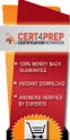 IBM Tioli Monitoring Version 6.3 Fix Pack 2 Windows OS Agent Reference IBM Tioli Monitoring Version 6.3 Fix Pack 2 Windows OS Agent Reference Note Before using this information and the product it supports,
IBM Tioli Monitoring Version 6.3 Fix Pack 2 Windows OS Agent Reference IBM Tioli Monitoring Version 6.3 Fix Pack 2 Windows OS Agent Reference Note Before using this information and the product it supports,
ERserver. Single signon. iseries. Version 5 Release 3
 ERserer iseries Single signon Version 5 Release 3 ERserer iseries Single signon Version 5 Release 3 Note Before using this information and the product it supports, be sure to read the information in Notices,
ERserer iseries Single signon Version 5 Release 3 ERserer iseries Single signon Version 5 Release 3 Note Before using this information and the product it supports, be sure to read the information in Notices,
IBM Unica Campaign Version 8 Release 6 May 25, 2012. Data Migration Guide
 IBM Unica Campaign Version 8 Release 6 May 25, 2012 Data Migration Guide Note Before using this information and the product it supports, read the information in Notices on page 49. This edition applies
IBM Unica Campaign Version 8 Release 6 May 25, 2012 Data Migration Guide Note Before using this information and the product it supports, read the information in Notices on page 49. This edition applies
ERserver. iseries. Service tools
 ERserer iseries Serice tools ERserer iseries Serice tools Copyright International Business Machines Corporation 2002. All rights resered. US Goernment Users Restricted Rights Use, duplication or disclosure
ERserer iseries Serice tools ERserer iseries Serice tools Copyright International Business Machines Corporation 2002. All rights resered. US Goernment Users Restricted Rights Use, duplication or disclosure
IBM Rapid Restore Ultra Version 4.0. User s Guide
 IBM Rapid Restore Ultra Version 4.0 User s Guide IBM Rapid Restore Ultra Version 4.0 User s Guide Notice: Before using this information and the product it supports, be sure to read Notices and Trademarks,
IBM Rapid Restore Ultra Version 4.0 User s Guide IBM Rapid Restore Ultra Version 4.0 User s Guide Notice: Before using this information and the product it supports, be sure to read Notices and Trademarks,
IBM EMM Reports Version 9 Release 1.1 November 26, 2014. Installation and Configuration Guide
 IBM EMM Reports Version 9 Release 1.1 Noember 26, 2014 Installation and Configuration Guide Note Before using this information and the product it supports, read the information in Notices on page 161.
IBM EMM Reports Version 9 Release 1.1 Noember 26, 2014 Installation and Configuration Guide Note Before using this information and the product it supports, read the information in Notices on page 161.
Version 9 Release 1.2 September 23, 2015. IBM Campaign Installation Guide IBM
 Version 9 Release 1.2 September 23, 2015 IBM Campaign Installation Guide IBM Note Before using this information and the product it supports, read the information in Notices on page 115. This edition applies
Version 9 Release 1.2 September 23, 2015 IBM Campaign Installation Guide IBM Note Before using this information and the product it supports, read the information in Notices on page 115. This edition applies
IBM Storage Management Pack for Microsoft System Center Operations Manager (SCOM) Version 2.4.0. User Guide GC27-3909-11
 IBM Storage Management Pack for Microsoft System Center Operations Manager (SCOM) Version 2.4.0 User Guide GC27-3909-11 Note Before using this document and the product it supports, read the information
IBM Storage Management Pack for Microsoft System Center Operations Manager (SCOM) Version 2.4.0 User Guide GC27-3909-11 Note Before using this document and the product it supports, read the information
Reverse Proxy Scenarios for Single Sign-On
 Sterling Secure Proxy Reerse Proxy Scenarios for Single Sign-On Version 3.4 Sterling Secure Proxy Reerse Proxy Scenarios for Single Sign-On Version 3.4 Note Before using this information and the product
Sterling Secure Proxy Reerse Proxy Scenarios for Single Sign-On Version 3.4 Sterling Secure Proxy Reerse Proxy Scenarios for Single Sign-On Version 3.4 Note Before using this information and the product
WebSphere Message Broker. Installation Guide. Version7Release0
 WebSphere Message Broker Installation Guide Version7Release0 WebSphere Message Broker Installation Guide Version7Release0 About this book This book explains how to install WebSphere Message Broker Version
WebSphere Message Broker Installation Guide Version7Release0 WebSphere Message Broker Installation Guide Version7Release0 About this book This book explains how to install WebSphere Message Broker Version
Business Intelligence Guide
 Sterling Call Center and Sterling Store Business Intelligence Guide Release 9.1.0.10 Sterling Call Center and Sterling Store Business Intelligence Guide Release 9.1.0.10 Note Before using this information
Sterling Call Center and Sterling Store Business Intelligence Guide Release 9.1.0.10 Sterling Call Center and Sterling Store Business Intelligence Guide Release 9.1.0.10 Note Before using this information
Lotus. Notes Version 8.5.2. Lotus Notes Traveler
 Lotus Notes Version 8.5.2 Lotus Notes Traeler Lotus Notes Version 8.5.2 Lotus Notes Traeler Note Before using this information and the product it supports, read the information in the Notices section.
Lotus Notes Version 8.5.2 Lotus Notes Traeler Lotus Notes Version 8.5.2 Lotus Notes Traeler Note Before using this information and the product it supports, read the information in the Notices section.
Tivoli Storage Manager for Windows
 Tioli Storage Manager for Windows Version 6.1 Installation Guide GC23-9785-01 Tioli Storage Manager for Windows Version 6.1 Installation Guide GC23-9785-01 Note Before using this information and the product
Tioli Storage Manager for Windows Version 6.1 Installation Guide GC23-9785-01 Tioli Storage Manager for Windows Version 6.1 Installation Guide GC23-9785-01 Note Before using this information and the product
IBM Sterling Gentran Server for Windows. Quick Start Guide. Version 5.3.1
 IBM Sterling Gentran Serer for Windows Quick Start Guide Version 5.3.1 IBM Sterling Gentran Serer for Windows Quick Start Guide Version 5.3.1 This edition applies to the 5.3.1 ersion of IBM Sterling Gentran:Serer
IBM Sterling Gentran Serer for Windows Quick Start Guide Version 5.3.1 IBM Sterling Gentran Serer for Windows Quick Start Guide Version 5.3.1 This edition applies to the 5.3.1 ersion of IBM Sterling Gentran:Serer
Planning an Installation
 IBM Tioli Composite Application Manager for Application Diagnostics Version 7.1.0.2 Planning an Installation GC27-2827-00 IBM Tioli Composite Application Manager for Application Diagnostics Version 7.1.0.2
IBM Tioli Composite Application Manager for Application Diagnostics Version 7.1.0.2 Planning an Installation GC27-2827-00 IBM Tioli Composite Application Manager for Application Diagnostics Version 7.1.0.2
Tivoli Security Compliance Manager
 Tioli Security Compliance Manager Version 5.1 Tioli Risk Manager Adapter Guide Tioli Security Compliance Manager Version 5.1 Tioli Risk Manager Adapter Guide Note Before using this information and the
Tioli Security Compliance Manager Version 5.1 Tioli Risk Manager Adapter Guide Tioli Security Compliance Manager Version 5.1 Tioli Risk Manager Adapter Guide Note Before using this information and the
How To Set Up An Ops Console On A Pc Or Mac Or Macbook
 ERserer iseries iseries Access for Windows Operations Console ERserer iseries iseries Access for Windows Operations Console Copyright International Business Machines Corporation 2002, 2003. All rights
ERserer iseries iseries Access for Windows Operations Console ERserer iseries iseries Access for Windows Operations Console Copyright International Business Machines Corporation 2002, 2003. All rights
Readme File for IBM Tivoli Service Automation Manager Extension for Workload Automation. Version 8.6
 Readme File for IBM Tioli Serice Automation Manager Extension for Workload Automation Version 8.6 ii Readme File for IBM Tioli Serice Automation Manager Extension for Workload Automation Contents Chapter
Readme File for IBM Tioli Serice Automation Manager Extension for Workload Automation Version 8.6 ii Readme File for IBM Tioli Serice Automation Manager Extension for Workload Automation Contents Chapter
Renewing default certificates for Tivoli Workload Scheduler
 IBM Tioli Workload Scheduler Renewing default certificates for Tioli Workload Scheduler Version 8.3.0 8.4.0 8.5.0 8.5.1 8.6.0 IBM Tioli Workload Scheduler Renewing default certificates for Tioli Workload
IBM Tioli Workload Scheduler Renewing default certificates for Tioli Workload Scheduler Version 8.3.0 8.4.0 8.5.0 8.5.1 8.6.0 IBM Tioli Workload Scheduler Renewing default certificates for Tioli Workload
IBM Maximo for Aviation MRO Version 7 Release 6. Guide
 IBM Maximo for Aiation MRO Version 7 Release 6 Guide Note Before using this information and the product it supports, read the information in Notices on page 185. This edition applies to ersion 7, release
IBM Maximo for Aiation MRO Version 7 Release 6 Guide Note Before using this information and the product it supports, read the information in Notices on page 185. This edition applies to ersion 7, release
ERserver. iseries. Backup, Recovery and Media Services (BRMS)
 ERserer iseries Backup, Recoery and Media Serices (BRMS) ERserer iseries Backup, Recoery and Media Serices (BRMS) Copyright International Business Machines Corporation 1998, 2002. All rights resered.
ERserer iseries Backup, Recoery and Media Serices (BRMS) ERserer iseries Backup, Recoery and Media Serices (BRMS) Copyright International Business Machines Corporation 1998, 2002. All rights resered.
User s Guide: Beta 1 draft
 IBM Tioli Composite Application Manager for Microsoft Applications: Microsoft SQL Serer Agent Next User s Guide: Beta 1 draft SC23-8880-07 IBM Tioli Composite Application Manager for Microsoft Applications:
IBM Tioli Composite Application Manager for Microsoft Applications: Microsoft SQL Serer Agent Next User s Guide: Beta 1 draft SC23-8880-07 IBM Tioli Composite Application Manager for Microsoft Applications:
IBM Client Security Solutions. Client Security Software Version 5.3 Installation Guide
 IBM Client Security Solutions Client Security Software Version 5.3 Installation Guide IBM Client Security Solutions Client Security Software Version 5.3 Installation Guide First Edition (May 2004) Before
IBM Client Security Solutions Client Security Software Version 5.3 Installation Guide IBM Client Security Solutions Client Security Software Version 5.3 Installation Guide First Edition (May 2004) Before
Tivoli Endpoint Manager for Remote Control Version 8 Release 2. User s Guide
 Tivoli Endpoint Manager for Remote Control Version 8 Release 2 User s Guide Tivoli Endpoint Manager for Remote Control Version 8 Release 2 User s Guide Note Before using this information and the product
Tivoli Endpoint Manager for Remote Control Version 8 Release 2 User s Guide Tivoli Endpoint Manager for Remote Control Version 8 Release 2 User s Guide Note Before using this information and the product
Password Synchronization for Active Directory Plug-in Installation and Configuration Guide
 Tioli Identity Manager Version 5.1 Password Synchronization for Actie Directory Plug-in Installation and Configuration Guide SC23-9622-00 Tioli Identity Manager Version 5.1 Password Synchronization for
Tioli Identity Manager Version 5.1 Password Synchronization for Actie Directory Plug-in Installation and Configuration Guide SC23-9622-00 Tioli Identity Manager Version 5.1 Password Synchronization for
IBM WebSphere Application Server Version 7.0
 IBM WebSphere Application Server Version 7.0 Centralized Installation Manager for IBM WebSphere Application Server Network Deployment Version 7.0 Note: Before using this information, be sure to read the
IBM WebSphere Application Server Version 7.0 Centralized Installation Manager for IBM WebSphere Application Server Network Deployment Version 7.0 Note: Before using this information, be sure to read the
IBM Unica Marketing Platform Version 8 Release 5 June 1, 2012. Administrator's Guide
 IBM Unica Marketing Platform Version 8 Release 5 June 1, 2012 Administrator's Guide Note Before using this information and the product it supports, read the information in Notices on page 449. This edition
IBM Unica Marketing Platform Version 8 Release 5 June 1, 2012 Administrator's Guide Note Before using this information and the product it supports, read the information in Notices on page 449. This edition
IBM Campaign Version 9 Release 1.1 February 18, 2015. User's Guide
 IBM Campaign Version 9 Release 1.1 February 18, 2015 User's Guide Note Before using this information and the product it supports, read the information in Notices on page 245. This edition applies to ersion
IBM Campaign Version 9 Release 1.1 February 18, 2015 User's Guide Note Before using this information and the product it supports, read the information in Notices on page 245. This edition applies to ersion
Adapter for Clarify CRM User Guide
 IBM WebSphere Business Integration Adapters Adapter for Clarify CRM User Guide Adapter Version 4.5.x IBM WebSphere Business Integration Adapters Adapter for Clarify CRM User Guide Adapter Version 4.5.x
IBM WebSphere Business Integration Adapters Adapter for Clarify CRM User Guide Adapter Version 4.5.x IBM WebSphere Business Integration Adapters Adapter for Clarify CRM User Guide Adapter Version 4.5.x
Data Protection for SAP Installation and User's Guide for Oracle
 IBM Tioli Storage Manager for Enterprise Resource Planning Version 6.3 Data Protection for SAP Installation and User's Guide for Oracle SC33-6340-12 IBM Tioli Storage Manager for Enterprise Resource Planning
IBM Tioli Storage Manager for Enterprise Resource Planning Version 6.3 Data Protection for SAP Installation and User's Guide for Oracle SC33-6340-12 IBM Tioli Storage Manager for Enterprise Resource Planning
IBM Tealeaf CX Version 9 Release 0.2 June 18, 2015. Tealeaf Databases Guide
 IBM Tealeaf CX Version 9 Release 0.2 June 18, 2015 Tealeaf Databases Guide Note Before using this information and the product it supports, read the information in Notices on page 111. This edition applies
IBM Tealeaf CX Version 9 Release 0.2 June 18, 2015 Tealeaf Databases Guide Note Before using this information and the product it supports, read the information in Notices on page 111. This edition applies
IBM Tivoli Storage Manager for Databases Version 7.1. Data Protection for Microsoft SQL Server Installation and User's Guide
 IBM Tioli Storage Manager for Databases Version 7.1 Data Protection for Microsoft SQL Serer Installation and User's Guide IBM Tioli Storage Manager for Databases Version 7.1 Data Protection for Microsoft
IBM Tioli Storage Manager for Databases Version 7.1 Data Protection for Microsoft SQL Serer Installation and User's Guide IBM Tioli Storage Manager for Databases Version 7.1 Data Protection for Microsoft
Software Installation
 iseries Software Installation Version 5 SC41-5120-05 iseries Software Installation Version 5 SC41-5120-05 Note Before using this information and the product it supports, be sure to read the information
iseries Software Installation Version 5 SC41-5120-05 iseries Software Installation Version 5 SC41-5120-05 Note Before using this information and the product it supports, be sure to read the information
User's Guide - Beta 1 Draft
 IBM Tivoli Composite Application Manager for Microsoft Applications: Microsoft Hyper-V Server Agent vnext User's Guide - Beta 1 Draft SC27-2319-05 IBM Tivoli Composite Application Manager for Microsoft
IBM Tivoli Composite Application Manager for Microsoft Applications: Microsoft Hyper-V Server Agent vnext User's Guide - Beta 1 Draft SC27-2319-05 IBM Tivoli Composite Application Manager for Microsoft
Planning and Installation Guide
 IBM Tioli Storage Area Network Manager Planning and Installation Guide Version 1 Release 2 SC23-4697-01 IBM Tioli Storage Area Network Manager Planning and Installation Guide Version 1 Release 2 SC23-4697-01
IBM Tioli Storage Area Network Manager Planning and Installation Guide Version 1 Release 2 SC23-4697-01 IBM Tioli Storage Area Network Manager Planning and Installation Guide Version 1 Release 2 SC23-4697-01
Data Protection for Microsoft Exchange Server Installation and User's Guide
 IBM Tioli Storage Manager for Mail Version 6.4 Data Protection for Microsoft Exchange Serer Installation and User's Guide GC27-4009-01 IBM Tioli Storage Manager for Mail Version 6.4 Data Protection for
IBM Tioli Storage Manager for Mail Version 6.4 Data Protection for Microsoft Exchange Serer Installation and User's Guide GC27-4009-01 IBM Tioli Storage Manager for Mail Version 6.4 Data Protection for
Lightweight Directory Access Protocol. BladeCenter Management Module and IBM Remote Supervisor Adapters
 Lightweight Directory Access Protocol User s Guide for IBM ERserer BladeCenter Management Module and IBM Remote Superisor Adapters Lightweight Directory Access Protocol User s Guide for IBM ERserer BladeCenter
Lightweight Directory Access Protocol User s Guide for IBM ERserer BladeCenter Management Module and IBM Remote Superisor Adapters Lightweight Directory Access Protocol User s Guide for IBM ERserer BladeCenter
Installation and Configuration Guide
 IBM Tioli Storage Productiity Center Version 5.2 Installation and Configuration Guide SC27-4058-01 IBM Tioli Storage Productiity Center Version 5.2 Installation and Configuration Guide SC27-4058-01 Note:
IBM Tioli Storage Productiity Center Version 5.2 Installation and Configuration Guide SC27-4058-01 IBM Tioli Storage Productiity Center Version 5.2 Installation and Configuration Guide SC27-4058-01 Note:
IBM Unica Leads Version 8 Release 5 December 2, 2011. Installation Guide
 IBM Unica Leads Version 8 Release 5 December 2, 2011 Installation Guide Note Before using this information and the product it supports, read the information in Notices on page 61. This edition applies
IBM Unica Leads Version 8 Release 5 December 2, 2011 Installation Guide Note Before using this information and the product it supports, read the information in Notices on page 61. This edition applies
Rational Build Forge. AutoExpurge System. Version7.1.2andlater
 Rational Build Forge AutoExpurge System Version7.1.2andlater Note Before using this information and the product it supports, read the information in Notices, on page 11. This edition applies to ersion
Rational Build Forge AutoExpurge System Version7.1.2andlater Note Before using this information and the product it supports, read the information in Notices, on page 11. This edition applies to ersion
IBM Cloud Manager with OpenStack
 IBM Cloud Manager with OpenStack Download Trial Guide Cloud Solutions Team: Cloud Solutions Beta cloudbta@us.ibm.com Page 1 Table of Contents Chapter 1: Introduction...3 Development cycle release scope...3
IBM Cloud Manager with OpenStack Download Trial Guide Cloud Solutions Team: Cloud Solutions Beta cloudbta@us.ibm.com Page 1 Table of Contents Chapter 1: Introduction...3 Development cycle release scope...3
Product Overview Guide
 IBM Security Identity Manager Version 6.0 Product Oeriew Guide GC14-7692-01 IBM Security Identity Manager Version 6.0 Product Oeriew Guide GC14-7692-01 Note Before using this information and the product
IBM Security Identity Manager Version 6.0 Product Oeriew Guide GC14-7692-01 IBM Security Identity Manager Version 6.0 Product Oeriew Guide GC14-7692-01 Note Before using this information and the product
Configuring the Tivoli Enterprise Monitoring Server on z/os
 IBM Tioli Management Serices on z/os Version 6.2.3 Fix Pack 1 Configuring the Tioli Enterprise Monitoring Serer on z/os SC27-2313-03 IBM Tioli Management Serices on z/os Version 6.2.3 Fix Pack 1 Configuring
IBM Tioli Management Serices on z/os Version 6.2.3 Fix Pack 1 Configuring the Tioli Enterprise Monitoring Serer on z/os SC27-2313-03 IBM Tioli Management Serices on z/os Version 6.2.3 Fix Pack 1 Configuring
Remote Supervisor Adapter II. Installation Instructions for Linux Users
 Remote Superisor Adapter II Installation Instructions for Linux Users Remote Superisor Adapter II Installation Instructions for Linux Users Third Edition (October 2003) Copyright International Business
Remote Superisor Adapter II Installation Instructions for Linux Users Remote Superisor Adapter II Installation Instructions for Linux Users Third Edition (October 2003) Copyright International Business
IBM Endpoint Manager Version 9.1. Patch Management for Red Hat Enterprise Linux User's Guide
 IBM Endpoint Manager Version 9.1 Patch Management for Red Hat Enterprise Linux User's Guide IBM Endpoint Manager Version 9.1 Patch Management for Red Hat Enterprise Linux User's Guide Note Before using
IBM Endpoint Manager Version 9.1 Patch Management for Red Hat Enterprise Linux User's Guide IBM Endpoint Manager Version 9.1 Patch Management for Red Hat Enterprise Linux User's Guide Note Before using
IBM Spectrum Control Base Edition Version 2.1.1. Release Notes
 Version 2.1.1 Release Notes First (June 2015) This edition applies to ersion 2.1.1 of the software package. Newer document editions may be issued for the same product ersion in order to add missing information
Version 2.1.1 Release Notes First (June 2015) This edition applies to ersion 2.1.1 of the software package. Newer document editions may be issued for the same product ersion in order to add missing information
AS/400e. Networking PPP connections
 AS/400e Networking PPP connections AS/400e Networking PPP connections Copyright International Business Machines Corporation 1998, 2000. All rights resered. US Goernment Users Restricted Rights Use, duplication
AS/400e Networking PPP connections AS/400e Networking PPP connections Copyright International Business Machines Corporation 1998, 2000. All rights resered. US Goernment Users Restricted Rights Use, duplication
IBM Tivoli Storage Manager for Linux. Quick Start. Version 5 Release 1 GC23-4692-00
 IBM Tioli Storage Manager for Linux Quick Start Version 5 Release 1 GC23-4692-00 IBM Tioli Storage Manager for Linux Quick Start Version 5 Release 1 GC23-4692-00 Note! Before using this information and
IBM Tioli Storage Manager for Linux Quick Start Version 5 Release 1 GC23-4692-00 IBM Tioli Storage Manager for Linux Quick Start Version 5 Release 1 GC23-4692-00 Note! Before using this information and
IBM Informix Dynamic Server Installation Guide for UNIX, Linux, and Mac OS X
 IBM Informix Version 11.50 IBM Informix Dynamic Serer Installation Guide for UNIX, Linux, and Mac OS X GC27-3620-00 IBM Informix Version 11.50 IBM Informix Dynamic Serer Installation Guide for UNIX, Linux,
IBM Informix Version 11.50 IBM Informix Dynamic Serer Installation Guide for UNIX, Linux, and Mac OS X GC27-3620-00 IBM Informix Version 11.50 IBM Informix Dynamic Serer Installation Guide for UNIX, Linux,
IBM Sterling Control Center
 IBM Sterling Control Center System Administration Guide Version 5.3 This edition applies to the 5.3 Version of IBM Sterling Control Center and to all subsequent releases and modifications until otherwise
IBM Sterling Control Center System Administration Guide Version 5.3 This edition applies to the 5.3 Version of IBM Sterling Control Center and to all subsequent releases and modifications until otherwise
OnCommand Performance Manager 1.1
 OnCommand Performance Manager 1.1 Installation and Setup Guide For Red Hat Enterprise Linux NetApp, Inc. 495 East Java Drive Sunnyvale, CA 94089 U.S. Telephone: +1 (408) 822-6000 Fax: +1 (408) 822-4501
OnCommand Performance Manager 1.1 Installation and Setup Guide For Red Hat Enterprise Linux NetApp, Inc. 495 East Java Drive Sunnyvale, CA 94089 U.S. Telephone: +1 (408) 822-6000 Fax: +1 (408) 822-4501
Installation and Configuration Guide
 Network Manager IP Edition Version 4 Release 1 Installation and Configuration Guide R4.1 E1 Network Manager IP Edition Version 4 Release 1 Installation and Configuration Guide R4.1 E1 Note Before using
Network Manager IP Edition Version 4 Release 1 Installation and Configuration Guide R4.1 E1 Network Manager IP Edition Version 4 Release 1 Installation and Configuration Guide R4.1 E1 Note Before using
Rally Installation Guide
 Rally Installation Guide Rally On-Premises release 2015.1 rallysupport@rallydev.com www.rallydev.com Version 2015.1 Table of Contents Overview... 3 Server requirements... 3 Browser requirements... 3 Access
Rally Installation Guide Rally On-Premises release 2015.1 rallysupport@rallydev.com www.rallydev.com Version 2015.1 Table of Contents Overview... 3 Server requirements... 3 Browser requirements... 3 Access
Oracle Cloud E54561-04
 Oracle Cloud Known Issues for Trial and Paid Subscriptions Release 15.3 E54561-04 August 2015 Documentation for Oracle Cloud administrators that lists the known issues related to subscription of Oracle
Oracle Cloud Known Issues for Trial and Paid Subscriptions Release 15.3 E54561-04 August 2015 Documentation for Oracle Cloud administrators that lists the known issues related to subscription of Oracle
ERserver. iseries. Digital certificate management
 ERserer iseries Digital certificate management ERserer iseries Digital certificate management ii iseries: Digital certificate management Contents Part 1. Digital certificate management.....................
ERserer iseries Digital certificate management ERserer iseries Digital certificate management ii iseries: Digital certificate management Contents Part 1. Digital certificate management.....................
IBM Endpoint Manager Version 9.2. Software Use Analysis Managing Software Inventory Guide
 IBM Endpoint Manager Version 9.2 Software Use Analysis Managing Software Inentory Guide IBM Endpoint Manager Version 9.2 Software Use Analysis Managing Software Inentory Guide Managing the Software Inentory
IBM Endpoint Manager Version 9.2 Software Use Analysis Managing Software Inentory Guide IBM Endpoint Manager Version 9.2 Software Use Analysis Managing Software Inentory Guide Managing the Software Inentory
insync Installation Guide
 insync Installation Guide 5.2 Private Cloud Druva Software June 21, 13 Copyright 2007-2013 Druva Inc. All Rights Reserved. Table of Contents Deploying insync Private Cloud... 4 Installing insync Private
insync Installation Guide 5.2 Private Cloud Druva Software June 21, 13 Copyright 2007-2013 Druva Inc. All Rights Reserved. Table of Contents Deploying insync Private Cloud... 4 Installing insync Private
IBM Tivoli Enterprise Console. Rule Set Reference SC32-1282-00
 IBM Tioli Enterprise Console Rule Set Reference SC32-1282-00 IBM Tioli Enterprise Console Rule Set Reference SC32-1282-00 Note Before using this information and the product it supports, read the information
IBM Tioli Enterprise Console Rule Set Reference SC32-1282-00 IBM Tioli Enterprise Console Rule Set Reference SC32-1282-00 Note Before using this information and the product it supports, read the information
TIBCO Spotfire Web Player 6.0. Installation and Configuration Manual
 TIBCO Spotfire Web Player 6.0 Installation and Configuration Manual Revision date: 12 November 2013 Important Information SOME TIBCO SOFTWARE EMBEDS OR BUNDLES OTHER TIBCO SOFTWARE. USE OF SUCH EMBEDDED
TIBCO Spotfire Web Player 6.0 Installation and Configuration Manual Revision date: 12 November 2013 Important Information SOME TIBCO SOFTWARE EMBEDS OR BUNDLES OTHER TIBCO SOFTWARE. USE OF SUCH EMBEDDED
AS/400e. Digital Certificate Management
 AS/400e Digital Certificate Management AS/400e Digital Certificate Management ii AS/400e: Digital Certificate Management Contents Part 1. Digital Certificate Management............ 1 Chapter 1. Print
AS/400e Digital Certificate Management AS/400e Digital Certificate Management ii AS/400e: Digital Certificate Management Contents Part 1. Digital Certificate Management............ 1 Chapter 1. Print
IBM Directory Server Version 4.1 Installation and Configuration Guide for Multiplatforms
 IBM Directory Serer Version 4.1 Installation and Configuration Guide for Multiplatforms IBM Directory Serer Version 4.1 Installation and Configuration Guide for Multiplatforms Note Before using this information
IBM Directory Serer Version 4.1 Installation and Configuration Guide for Multiplatforms IBM Directory Serer Version 4.1 Installation and Configuration Guide for Multiplatforms Note Before using this information
IBM Tivoli Composite Application Manager for Microsoft Applications: Microsoft Hyper-V Server Agent Version 6.3.1 Fix Pack 2.
 IBM Tivoli Composite Application Manager for Microsoft Applications: Microsoft Hyper-V Server Agent Version 6.3.1 Fix Pack 2 Reference IBM Tivoli Composite Application Manager for Microsoft Applications:
IBM Tivoli Composite Application Manager for Microsoft Applications: Microsoft Hyper-V Server Agent Version 6.3.1 Fix Pack 2 Reference IBM Tivoli Composite Application Manager for Microsoft Applications:
Load Balancer Administration Guide
 Load Balancer Administration Guide ii Load Balancer Administration Guide Contents Chapter 3. Product oeriew...... 9 What is new in this release......... 10 Components of Load Balancer that are aailable
Load Balancer Administration Guide ii Load Balancer Administration Guide Contents Chapter 3. Product oeriew...... 9 What is new in this release......... 10 Components of Load Balancer that are aailable
IBM Endpoint Manager Version 9.2. Patch Management for SUSE Linux Enterprise User's Guide
 IBM Endpoint Manager Version 9.2 Patch Management for SUSE Linux Enterprise User's Guide IBM Endpoint Manager Version 9.2 Patch Management for SUSE Linux Enterprise User's Guide Note Before using this
IBM Endpoint Manager Version 9.2 Patch Management for SUSE Linux Enterprise User's Guide IBM Endpoint Manager Version 9.2 Patch Management for SUSE Linux Enterprise User's Guide Note Before using this
Linux OS Agent User s Guide
 IBM Tioli Monitoring Version 6.2.3 Fix Pack 1 Linux OS Agent User s Guide SC32-9447-05 IBM Tioli Monitoring Version 6.2.3 Fix Pack 1 Linux OS Agent User s Guide SC32-9447-05 Note Before using this information
IBM Tioli Monitoring Version 6.2.3 Fix Pack 1 Linux OS Agent User s Guide SC32-9447-05 IBM Tioli Monitoring Version 6.2.3 Fix Pack 1 Linux OS Agent User s Guide SC32-9447-05 Note Before using this information
Sametime Gateway Version 9. Deploying DMZ Secure Proxy Server
 Sametime Gateway Version 9 Deploying DMZ Secure Proxy Server November 2013 Edition Notice Note: Before using this information and the product it supports, read the information in "Notices." This edition
Sametime Gateway Version 9 Deploying DMZ Secure Proxy Server November 2013 Edition Notice Note: Before using this information and the product it supports, read the information in "Notices." This edition
Application Discovery Manager User s Guide vcenter Application Discovery Manager 6.2.1
 Application Discovery Manager User s Guide vcenter Application Discovery Manager 6.2.1 This document supports the version of each product listed and supports all subsequent versions until the document
Application Discovery Manager User s Guide vcenter Application Discovery Manager 6.2.1 This document supports the version of each product listed and supports all subsequent versions until the document
Monitoring: Linux OS Agent Version 6.2.2 Fix Pack 2 (Revised May 2010) User s Guide SC32-9447-03
 Tioli Monitoring: Linux OS Agent Version 6.2.2 Fix Pack 2 (Reised May 2010) User s Guide SC32-9447-03 Tioli Monitoring: Linux OS Agent Version 6.2.2 Fix Pack 2 (Reised May 2010) User s Guide SC32-9447-03
Tioli Monitoring: Linux OS Agent Version 6.2.2 Fix Pack 2 (Reised May 2010) User s Guide SC32-9447-03 Tioli Monitoring: Linux OS Agent Version 6.2.2 Fix Pack 2 (Reised May 2010) User s Guide SC32-9447-03
Software Installation
 AS/400e Software Installation Version 4 SC41-5120-04 AS/400e Software Installation Version 4 SC41-5120-04 Note Before using this information and the product it supports, be sure to read the information
AS/400e Software Installation Version 4 SC41-5120-04 AS/400e Software Installation Version 4 SC41-5120-04 Note Before using this information and the product it supports, be sure to read the information
How To Install An Aneka Cloud On A Windows 7 Computer (For Free)
 MANJRASOFT PTY LTD Aneka 3.0 Manjrasoft 5/13/2013 This document describes in detail the steps involved in installing and configuring an Aneka Cloud. It covers the prerequisites for the installation, the
MANJRASOFT PTY LTD Aneka 3.0 Manjrasoft 5/13/2013 This document describes in detail the steps involved in installing and configuring an Aneka Cloud. It covers the prerequisites for the installation, the
Rocket Servergraph Professional Proactive Data Protection Management
 Rocket Serergraph Professional Proactie Data Protection Management Identifying issues in real time for rapid isolation and resolution Creating efficiencies that free up costly resources Ensure You re Always
Rocket Serergraph Professional Proactie Data Protection Management Identifying issues in real time for rapid isolation and resolution Creating efficiencies that free up costly resources Ensure You re Always
IBM Unica Campaign Version 8 Release 6 May 25, 2012. User's Guide
 IBM Unica Campaign Version 8 Release 6 May 25, 2012 User's Guide Note Before using this information and the product it supports, read the information in Notices on page 223. This edition applies to ersion
IBM Unica Campaign Version 8 Release 6 May 25, 2012 User's Guide Note Before using this information and the product it supports, read the information in Notices on page 223. This edition applies to ersion
IBM DB2 9.7 for Linux, UNIX, and Windows
 IBM DB2 9.7 for Linux, UNIX, and Windows Version 9 Release 7 Data Recoery and High Aailability Guide and Reference Updated September, 2010 SC27-2441-02 IBM DB2 9.7 for Linux, UNIX, and Windows Version
IBM DB2 9.7 for Linux, UNIX, and Windows Version 9 Release 7 Data Recoery and High Aailability Guide and Reference Updated September, 2010 SC27-2441-02 IBM DB2 9.7 for Linux, UNIX, and Windows Version
Eucalyptus 3.4.2 User Console Guide
 Eucalyptus 3.4.2 User Console Guide 2014-02-23 Eucalyptus Systems Eucalyptus Contents 2 Contents User Console Overview...4 Install the Eucalyptus User Console...5 Install on Centos / RHEL 6.3...5 Configure
Eucalyptus 3.4.2 User Console Guide 2014-02-23 Eucalyptus Systems Eucalyptus Contents 2 Contents User Console Overview...4 Install the Eucalyptus User Console...5 Install on Centos / RHEL 6.3...5 Configure
IBM Information Server
 IBM Information Server Version 8 Release 1 IBM Information Server Administration Guide SC18-9929-01 IBM Information Server Version 8 Release 1 IBM Information Server Administration Guide SC18-9929-01
IBM Information Server Version 8 Release 1 IBM Information Server Administration Guide SC18-9929-01 IBM Information Server Version 8 Release 1 IBM Information Server Administration Guide SC18-9929-01
Extending the Database
 Sterling Selling and Fulfillment Foundation Extending the Database Version 91 Sterling Selling and Fulfillment Foundation Extending the Database Version 91 Note Before using this information and the product
Sterling Selling and Fulfillment Foundation Extending the Database Version 91 Sterling Selling and Fulfillment Foundation Extending the Database Version 91 Note Before using this information and the product
Installing IBM WDT with Web Development Extension for Power Systems Software
 Installing IBM WDT with Web Deelopment Extension for Power Systems Software ii Installing IBM WDT with Web Deelopment Extension for Power Systems Software Contents Installing IBM WDT with Web Deelopment
Installing IBM WDT with Web Deelopment Extension for Power Systems Software ii Installing IBM WDT with Web Deelopment Extension for Power Systems Software Contents Installing IBM WDT with Web Deelopment
Enhanced Connector Applications SupportPac VP01 for IBM WebSphere Business Events 3.0.0
 Enhanced Connector Applications SupportPac VP01 for IBM WebSphere Business Events 3.0.0 Third edition (May 2012). Copyright International Business Machines Corporation 2012. US Government Users Restricted
Enhanced Connector Applications SupportPac VP01 for IBM WebSphere Business Events 3.0.0 Third edition (May 2012). Copyright International Business Machines Corporation 2012. US Government Users Restricted
User's Guide - Beta 1 Draft
 IBM Tivoli Composite Application Manager for Microsoft Applications: Microsoft Cluster Server Agent vnext User's Guide - Beta 1 Draft SC27-2316-05 IBM Tivoli Composite Application Manager for Microsoft
IBM Tivoli Composite Application Manager for Microsoft Applications: Microsoft Cluster Server Agent vnext User's Guide - Beta 1 Draft SC27-2316-05 IBM Tivoli Composite Application Manager for Microsoft
ERserver. iseries. Journal management
 ERserer iseries Journal management ERserer iseries Journal management Copyright International Business Machines Corporation 1998, 2001. All rights resered. US Goernment Users Restricted Rights Use, duplication
ERserer iseries Journal management ERserer iseries Journal management Copyright International Business Machines Corporation 1998, 2001. All rights resered. US Goernment Users Restricted Rights Use, duplication
IBM Tivoli Monitoring for Virtual Environments: Dashboard, Reporting, and Capacity Planning Version 7.2 Fix Pack 2. User s Guide SC14-7493-03
 IBM Tivoli Monitoring for Virtual Environments: Dashboard, Reporting, and Capacity Planning Version 7.2 Fix Pack 2 User s Guide SC14-7493-03 IBM Tivoli Monitoring for Virtual Environments: Dashboard,
IBM Tivoli Monitoring for Virtual Environments: Dashboard, Reporting, and Capacity Planning Version 7.2 Fix Pack 2 User s Guide SC14-7493-03 IBM Tivoli Monitoring for Virtual Environments: Dashboard,
Netcool/OMNIbus Version 7 Release 3. User's Guide SC14-7607-00
 Netcool/OMNIbus Version 7 Release 3 User's Guide SC14-7607-00 Netcool/OMNIbus Version 7 Release 3 User's Guide SC14-7607-00 Note Before using this information and the product it supports, read the information
Netcool/OMNIbus Version 7 Release 3 User's Guide SC14-7607-00 Netcool/OMNIbus Version 7 Release 3 User's Guide SC14-7607-00 Note Before using this information and the product it supports, read the information
Intelligent Power Protector User manual extension for Microsoft Virtual architectures: Hyper-V 6.0 Manager Hyper-V Server (R1&R2)
 Intelligent Power Protector User manual extension for Microsoft Virtual architectures: Hyper-V 6.0 Manager Hyper-V Server (R1&R2) Hyper-V Manager Hyper-V Server R1, R2 Intelligent Power Protector Main
Intelligent Power Protector User manual extension for Microsoft Virtual architectures: Hyper-V 6.0 Manager Hyper-V Server (R1&R2) Hyper-V Manager Hyper-V Server R1, R2 Intelligent Power Protector Main
Adaptive Log Exporter Users Guide
 IBM Security QRadar Version 7.1.0 (MR1) Note: Before using this information and the product that it supports, read the information in Notices and Trademarks on page page 119. Copyright IBM Corp. 2012,
IBM Security QRadar Version 7.1.0 (MR1) Note: Before using this information and the product that it supports, read the information in Notices and Trademarks on page page 119. Copyright IBM Corp. 2012,
MarkLogic Server. Installation Guide for All Platforms. MarkLogic 8 February, 2015. Copyright 2015 MarkLogic Corporation. All rights reserved.
 Installation Guide for All Platforms 1 MarkLogic 8 February, 2015 Last Revised: 8.0-4, November, 2015 Copyright 2015 MarkLogic Corporation. All rights reserved. Table of Contents Table of Contents Installation
Installation Guide for All Platforms 1 MarkLogic 8 February, 2015 Last Revised: 8.0-4, November, 2015 Copyright 2015 MarkLogic Corporation. All rights reserved. Table of Contents Table of Contents Installation
VMware vcenter Log Insight Getting Started Guide
 VMware vcenter Log Insight Getting Started Guide vcenter Log Insight 1.5 This document supports the version of each product listed and supports all subsequent versions until the document is replaced by
VMware vcenter Log Insight Getting Started Guide vcenter Log Insight 1.5 This document supports the version of each product listed and supports all subsequent versions until the document is replaced by
vcenter Chargeback User s Guide vcenter Chargeback 1.0 EN-000186-00
 vcenter Chargeback 1.0 EN-000186-00 You can find the most up-to-date technical documentation on the VMware Web site at: http://www.vmware.com/support/ The VMware Web site also provides the latest product
vcenter Chargeback 1.0 EN-000186-00 You can find the most up-to-date technical documentation on the VMware Web site at: http://www.vmware.com/support/ The VMware Web site also provides the latest product
IBM License Metric Tool Version 7.2.2. Installing with embedded WebSphere Application Server
 IBM License Metric Tool Version 7.2.2 Installing with embedded WebSphere Application Server IBM License Metric Tool Version 7.2.2 Installing with embedded WebSphere Application Server Installation Guide
IBM License Metric Tool Version 7.2.2 Installing with embedded WebSphere Application Server IBM License Metric Tool Version 7.2.2 Installing with embedded WebSphere Application Server Installation Guide
IBM WebSphere Application Server Introduction for Lotus
 Lotus IBM WebSphere Application Serer Introduction for Lotus Ellen Tiberi and Jessica Piziak, IBM Lotus Support Education Team IBM WebSphere Application Serer Introduction for Lotus This course is designed
Lotus IBM WebSphere Application Serer Introduction for Lotus Ellen Tiberi and Jessica Piziak, IBM Lotus Support Education Team IBM WebSphere Application Serer Introduction for Lotus This course is designed
VMware vcenter Log Insight Getting Started Guide
 VMware vcenter Log Insight Getting Started Guide vcenter Log Insight 2.0 This document supports the version of each product listed and supports all subsequent versions until the document is replaced by
VMware vcenter Log Insight Getting Started Guide vcenter Log Insight 2.0 This document supports the version of each product listed and supports all subsequent versions until the document is replaced by
Citrix EdgeSight Administrator s Guide. Citrix EdgeSight for Endpoints 5.3 Citrix EdgeSight for XenApp 5.3
 Citrix EdgeSight Administrator s Guide Citrix EdgeSight for Endpoints 5.3 Citrix EdgeSight for enapp 5.3 Copyright and Trademark Notice Use of the product documented in this guide is subject to your prior
Citrix EdgeSight Administrator s Guide Citrix EdgeSight for Endpoints 5.3 Citrix EdgeSight for enapp 5.3 Copyright and Trademark Notice Use of the product documented in this guide is subject to your prior
Troubleshooting Reference
 IBM SmartCloud Application Performance Management UI Version 7.7 Troubleshooting Reference SC22-5490-01-T IBM SmartCloud Application Performance Management UI Version 7.7 Troubleshooting Reference SC22-5490-01-T
IBM SmartCloud Application Performance Management UI Version 7.7 Troubleshooting Reference SC22-5490-01-T IBM SmartCloud Application Performance Management UI Version 7.7 Troubleshooting Reference SC22-5490-01-T
