Fraud Detection Module Advanced: Checklist
|
|
|
- Mabel Jennings
- 7 years ago
- Views:
Transcription
1 Configuration Guide for the Advanced Fraud Detection Module: Checklist v.4.4.0
2 Table of Contents 1 What is the... Fraud Detection Module? Benefits 1.2 Access 1.3 Contents Configuration... Wizard 6 3 Fraud detection... activation and configuration Card country groups IP country groups Risky IP country... / card country combinations Amount limit Utilisation limits Risky data Card utilisation IP utilisation utilisation Risky Postcodes... and Addresses 11 Risky Periods... (Time of order) 12 Risky Shipping... Method 12 Risky Shipping... Method Details 13 Risky Product... Categories 14 Risky Time... To Delivery 15 Risky Subbrands Risky Issuer... Numbers Duplicate settings D Secure General Affiliation request Standard 3-D... Secure transaction processing Configuration... options Technical problem Identification... service temporarily unavailable 19 Authentication... fails (MasterCard only) 19 page 2
3 4.2.4 Activate/Deactivate... 3-D Secure 19 5 Blacklists,... Greylists and Whitelists Configuration General list functionalities Entries Comments Reason Filter 5.2 Whitelists List downloads Blacklist hit... warning IP address... whitelist 21 Unique customer... identifier whitelist Blacklists / Greylists Card number BIN IP address address Name Phone number Generic data Risk Evaluation Filters Feedback Transaction view... in the back office Advanced selection... criteria 26 Transaction... List 26 Transaction... details 26 Dispute View transactions... from same IP address 27 View risk evaluation... details 27 Error codes Supplementary... transaction parameters 28 9 Appendix:... Travel Passenger name page 3
4 9.2 Itinerary Airport groups... (Risky itinerary) 31 One-way ticket Departure airport IP country... / airport list American Express:... Enhanced Authorization Time to departure Appendix:... Parameters vs. Checks/Rules Appendix:... Additional data via e-terminal Appendix:... CVC2 and AAV CVC AAV/AVS Adapt rating... based on AAV/AVS result Appendix:... Fraud Reporting Tips Appendix:... Group configuration and blacklist sharing 40 page 4
5 1: What is the Fraud Detection Module? 1 What is the Fraud Detection Module? In distance selling, the fight against fraud requires maximum levels of know-how, speed and flexibility. To help you implement effective risk management, the Fraud Detection Module offers a real-time service that provides all the necessary analysis information, and offers fully customised safeguards for handling dubious transactions. Use of the Fraud Detection Module does not, however, guarantee protection against all fraud, it only helps you to thwart it. The Fraud Detection Module can be configured based on the risks or past fraud issues that have been encountered by your business. Unlike the basic Fraud Detection Module, the merchant configures the actual behaviour of the blacklists, whitelists and greylists, along with the rules and limits in the Risk Evaluation list of the Fraud Detection Module. 1.1 Benefits The Fraud Detection Module allows you to: Detect anomalies during transactions Immediately block attempts by recognised fraudsters Mark specific risks for review Protect against country-specific risks Define and apply fully customised security policies Benefit from a conditional payment guarantee (see here) in accordance with your individual acquirer s policies (3-D Secure) 1.2 Access You can access the Fraud Detection Module via the Fraud detection link in your account menu. 1.3 Contents The Fraud Detection Module comprises three separate functional areas: Fraud detection activation and configuration 3-D Secure Blacklists / Greylists / Whitelists IMPORTANT The VISA/MasterCard criteria described in this documentation are not necessarily available for all payment methods. The availability of the criteria configuration depends on the payment method. For some payment methods, the configuration is limited. We recommend that you check the specific configuration for your individual payment methods by clicking the Edit button next to the payment method in the Fraud detection activation and configuration table in your Fraud Detection configuration screen. page 5
6 2: Configuration Wizard 2 Configuration Wizard If the Fraud Detection Module has not been configured, a "Configure the Fraud Detection rules" link is visible on the merchant's home screen. Clicking this link will take you through a configuration wizard, enabling you to follow an easy, stepby-step setup of the risk evaluation. Click on "Confirm" to launch the wizard. Welcome Step 1: IP Geolocation Step 2: Issuing country restrictions page 6
7 2: Configuration Wizard Step 3: Amount limits per transaction Step 4: Velocity checks Finished! page 7
8 2: Configuration Wizard page 8
9 3: Fraud detection activation and configuration 3 Fraud detection activation and configuration In the Fraud detection activation and configuration table you will see the distinction between the credit cards and other payment methods. We will now take a closer look at the configuration of fraud detection options for credit cards. To configure the fraud detection options for a specific credit card, click the Edit button next to the payment method. You will then see the Risk Evaluation page for this payment method with links to the configuration pages for the different rules, limits and lists. The actual behaviour of these rules (i.e. whether they block or not) depends on your settings in the Risk Evaluation page. 3.1 Card country groups All card countries are accepted by default. Here, the term card country means the country in which the card was issued. Our system can identify the card country based on the card s BIN code. The BIN code is the first 6 digits of a credit card number. A BIN code is linked to a specific bank in a specific country. You can set a certain risk per card country. There are 3 possible categories to classify a card country: High risk Medium risk Low risk High-risk card countries can lead to a transaction being blocked or a heightened risk evaluation; medium-risk card countries can lead to a heightened risk evaluation; and low-risk card countries will not be taken into account for risk evaluation. 3.2 IP country groups All IP address countries are accepted by default. Our system can identify the IP address country based on your customer s IP address. (Although this check gives positive results in 94% of all cases, this IP check is based on externally provided IP listings. There is a slight risk of error, as we rely on the accuracy of this list). Just as for the card countries, you can set a certain risk per IP country. There are 3 possible categories to classify an IP country: High risk Medium risk Low risk High-risk IP countries can lead to blocking a transaction or adding to risk evaluation, medium-risk IP countries can add to risk evaluation and low-risk IP countries will not be taken into account for risk evaluation. Apart from these IP countries, there are also anonymous proxies. Anonymous proxies are internet access providers that allow internet users to hide their IP addresses. We strongly recommend you block transactions originating from anonymous proxies, in the risk evaluation page. IMPORTANT Asia Pacific Network, European network, and Satellite Provider refer to IP addresses for which the country of origin is uncertain. page 9
10 3: Fraud detection activation and configuration European network, for example, means that the exact IP country is uncertain but it belongs to Europe. Accepting European network as an IP address country does not mean you are accepting payments from all countries in Europe. It means you are accepting payments from IP addresses managed by European institutions (for instance an internet provider active in more than one European country, the European Commission, etc.). Most of the time, the IP address country will be identical to the delivery country. The following delivery regions/countries are considered a risk in the acquirer world: Eastern Europe, Asia, Indonesia, Africa and the United States. However, if you do a lot of business in these regions/ countries or you have a specific delivery or order procedure to check the customer's identity, you do not need to set a high-risk level for these regions/countries. 3.3 Risky IP country / card country combinations All IP country / card country combinations are accepted by default. To configure an IP country / card country combination, select an IP country and a card country you want to combine it with, in the drop-down lists. In the same way as for the card countries and IP countries, you can set a certain risk per IP country / card country combination. There are 3 possible categories to classify IP country / card country combinations: High risk Medium risk Low risk High-risk combinations can lead to a transaction being blocked or a heightened risk evaluation; medium-risk combinations can lead to a heightened risk evaluation; and low-risk combinations will not be taken into account for risk evaluation. 3.4 Amount limit You can limit the amount per transaction by entering a minimum and a maximum amount. The currency of the limit will be your main account currency. If you have multiple currencies and a transaction takes place in a currency other than your default one, our system will convert the limit into the other currency. 3.5 Utilisation limits Card utilisation You can set the maximum utilisation per card, per period based on the total amount of transactions per card and the number of transactions per card. You have to configure this limit based on your business/products. If you sell a product a person will not buy more than once a week, for instance, you can limit the card utilisation to 1 time per week. Example If you do not want to accept more than two transactions on the same day for a certain credit card and you do not want to accept more than 250 EUR on that credit card within that day, you could configure: Maximum utilisation per card, per period 1 day(s) page 10
11 3: Fraud detection activation and configuration Total amount of transactions per card, high threshold: 250 EUR Number of transactions per card, high threshold: 2 As an advanced usage of this rule you can also set a low and a high threshold, which enables you to either mark a transaction for review (low threshold), or block it completely (high threshold). The maximum utilisation per card, per period limit only applies to cards that were used in transactions resulting in any of the following statuses: 9, 91, 92, 5, 51, IP utilisation You can set the maximum utilisation per IP address, per period based on the number of successful transactions per IP address and the total number of transactions (accepted and refused) per IP address. Fraudsters often work with a list of stolen credit cards, which they try out one by one. The result is that transactions with different cards will be sent from the same IP address. To be able to spot this, you can limit the number of transactions (accepted and refused) per IP address. When an overuse is reported to you, it is also important to look at the IP address history. In this way, you can stop the delivery of your goods when you see too many transactions from an IP address using different cards within a certain period of time. Example If you do not want to accept more than one successful transaction coming from the same IP address within 3 days, and you don t want to accept more than 3 tries on that IP address in that period, you could configure: Maximum utilisation per IP address, per period 3 day(s) Number of successful transactions per IP address, high threshold: 1. Number of transactions (accepted or refused) per IP add., high threshold: 3. As an advanced usage of this rule you can also set a low and a high threshold, which enables you to either mark a transaction for review (low threshold), or block it completely (high threshold) utilisation You can set the maximum utilisation per address, per period, i.e. you can decide on the number of times a specific address can be used within a certain period. As an advanced usage of this rule you can also set a low and a high threshold, which enables you to either mark a transaction for review (low threshold), or block it completely (high threshold). The "maximum utilisation per address, per period" applies to transactions with all statuses. 3.6 Risky data Risky Postcodes and Addresses IMPORTANT You only need to configure this page once. The configuration of the risky postcodes and addresses is valid for all payment methods. page 11
12 3: Fraud detection activation and configuration You can set a certain risk per postcode/address. There are 3 possible levels: High risk Medium risk Low risk High-risk postcodes or addresses can lead to blocked transactions or a heightened risk evaluation; medium-risk postcodes or addresses can lead to a heightened risk evaluation; and low-risk postcodes or addresses will not be taken into account for risk evaluation. To configure your list, select the country, enter the postcode and street, click the "Add" button, and set the risk. Click the "Submit" to finish. To use this functionality, make sure to send the following parameters with associated values in the order request from your website: Related input parameter Format Explanation Example OWNERZIP AN (10) Customer's ZIP/postcode OWNERADDRESS AN (35) Customer's address Baker Street 221B More information about these fields can be found in your epdq account. Just log in and go to: Support > Integration & user manuals > Technical guides > Parameter Cookbook Risky Periods (Time of order) IMPORTANT You only need to configure this page once. The configuration of the risky periods is valid for all payment methods. The time zone used is CET! You can set a certain risk per order period. There are 3 possible categories: High risk Medium risk Low risk High-risk periods can lead to blocked transactions or a heightened risk evaluation; medium-risk periods can lead to a heightened risk evaluation; low-risk periods will not be taken into account for risk evaluation. To configure the table, select the risk at the bottom of the table, tick the boxes you want to attribute this risk to and click the Apply button Risky Shipping Method IMPORTANT You only need to configure this page once. The configuration of the risky shipping methods is valid for all payment methods. page 12
13 3: Fraud detection activation and configuration You can set a certain risk per shipping method. There are 3 possible levels: High risk Medium risk Low risk High-risk shipping methods can lead to blocked transactions or a heightened scoring; mediumrisk shipping methods can lead to a heightened scoring; and low-risk shipping methods will not be taken into account for scoring. To configure your list, enter the shipping method, set the risk, and click the "Add" button. Click "Submit" to finish. To use this functionality, make sure to send the following parameter with associated value in the order request from your website: Related input parameter Format Explanation Example ECOM_SHIPMETHODTYPE Integer value: 1-5 Delivery method You can define and submit a value for each shipping (delivery) method. 1 : P ic k up at merc hant 2 : C ollection point (P ost office, Kiala point...) 3 : C ollec t at airport, train station or travel agenc y 4 : T ransporter (DH L, U P S...) 5 : Download More information about these fields can be found in your epdq account. Just log in and go to: Support > Integration & user manuals > Technical guides > Parameter Cookbook Risky Shipping Method Details IMPORTANT You only need to configure this page once. The configuration of the risky shipping method details is valid for all payment methods. You can set a certain risk per entry. There are 3 possible levels: High risk Medium risk Low risk High-risk shipping method details can lead to blocked transactions or a heightened scoring; medium-risk shipping method details can lead to a heightened scoring; and low-risk shipping method details will not be taken into account for scoring. To configure your list, enter the value for Shipping Method Details, set the risk, and click the "Add" button. Click the "Submit" button to finish. To use this functionality, make sure to send the following parameter with associated value in the order request from your website: page 13
14 3: Fraud detection activation and configuration Related input parameter Format Explanation Example ECOM_SHIPMETHODDETAILS Free text (max. 50) Identification of collection point Post office KR124 More information about these fields can be found in your epdq account. Just log in and go to: Support > Integration & user manuals > Technical guides > Parameter Cookbook Risky Product Categories IMPORTANT You only need to configure this page once. The configuration of the risky product categories is valid for all payment methods. You can set a certain risk per product category. There are 3 possible levels: High risk Medium risk Low risk High-risk product categories can lead to blocked transactions or a heightened scoring; mediumrisk product categories can lead to a heightened scoring; and low-risk product categories will not be taken into account for scoring. To configure your list, enter the product category, set the risk, and click the "Add" button. Click the "Submit" button to finish. To use this functionality, make sure to send the following parameter with associated value in the order request from your website: Related input parameter Format Explanation Example ITEMFDMPRODUCTCATEGx Integer value (1-19) Product category 1 : Food & gastronomy 14 2 : C ar & M otorbike 3 : C ulture & leis ure 4 : H ome & garden 5 : A ppliances 6 : A uc tions and bulk purc has es 7 : Flowers & gifts 8 : C omputer & s oftware 9 : H ealth & beauty 10: Services for individuals 1 1 : Servic es for profes s ionals 1 2 : Sports 13: C lothing & accessories 1 4 : T ravel & touris m 1 5 : H ifi, photo & video 1 6 : T elephony & c ommunic ation 17: Jewelry & precious metals 18: Baby articles and accessories 1 9 : Sound & light (replac e "x" with a number to s end multiple items : I T E M FDM P RO DU C T C A T E G1, I T E M FDM P RO DU C T C A T E G2, etc.) page 14
15 3: Fraud detection activation and configuration Related input parameter Format Explanation Example ITEMIDx AN (15) Item identification ab123 (replac e "x" with a number to s end multiple items : IT EM ID1, I T E M I D2, etc.) ITEMPRICEx N Item price 1500 (replac e "x" with a number to s end multiple items : I T E M P RI C E 1, I T E M P RI C E 2, etc.) ITEMQUANTx N Item quantity 3 (replac e "x" with a number to s end multiple items : I T E M Q U A N T 1, I T E M Q U A N T 2, etc.) More information about these fields can be found in your epdq account. Just log in and go to: Support > Integration & user manuals > Technical guides > Parameter Cookbook Risky Time To Delivery IMPORTANT You only need to configure this page once. The configuration of the risky time to delivery is valid for all payment methods. You can set a certain risk per time (amount in hours). There are 3 possible levels: High risk Medium risk Low risk High-risk time to delivery can lead to blocked transactions or a heightened scoring; mediumrisk time to delivery can lead to a heightened scoring; and low-risk time to delivery will not be taken into account for scoring. To configure your list, enter the the value for time to delivery, set the risk, and click the "Add" button. Click the "Submit" button to finish. To use this functionality, make sure to send the following parameter with associated value in the order request from your website: Related input parameter Format Explanation Example ECOM_SHIPMETHODSPEED Integer value The number of hours required for the delivery 24 More information about these fields can be found in your epdq account. Just log in and go to: Support > Integration & user manuals > Technical guides > Parameter Cookbook Risky Subbrands IMPORTANT You only need to configure this page once. The configuration of the risky subbrands is valid for all payment methods. page 15
16 3: Fraud detection activation and configuration You can set a certain risk per subbrand. There are 3 possible levels: High risk Medium risk Low risk High-risk subbrands can lead to blocked transactions or a heightened scoring; medium-risk subbrands can lead to a heightened scoring; and low-risk subbrands will not be taken into account for scoring. To configure your list, enter the subbrand, set the risk, and click the "Add" button. Click the "Submit" button to finish Risky Issuer Numbers IMPORTANT You only need to configure this page once. The configuration of the risky issuer numbers is valid for all payment methods. You can set a certain risk per number. There are 3 possible levels: High risk Medium risk Low risk High-risk issuer numbers can lead to blocked transactions or a heightened scoring; medium-risk issuer numbers can lead to a heightened scoring; and low-risk issuer numbers will not be taken into account for scoring. To configure your list, enter the issuer number, set the risk and click the "Add" button. Click the "Submit" button to finish. 3.7 Duplicate settings On the right of each payment method in the "Fraud detection activation and configuration" overview, you see a "Duplicate" button. This button enables you to copy the settings configured for one payment method to one or more other payment methods in the list. Consequently, when you have several payment methods in your account, you don't have to make the same configuration multiple times. IMPORTANT If you have already set up the fraud detection for a payment method to which you wish to copy settings from another payment method, the original settings will be overwritten by the copied settings. The following settings can be copied, depending on whether the intended payment method supports them: FDMA criteria weights Usage limits settings IP country groups list Card country groups list Min max amount settings Time to departure settings Time to delivery settings Number of different countries Fraud Expert settings Example page 16
17 3: Fraud detection activation and configuration page 17
18 4: 3-D Secure 4 3-D Secure 3-D Secure offers an additional level of security, as it allows customers to be identified unambiguously through technologies such as html passwords, Digipass, card readers, biometrics, etc. implemented by the issuing banks. By offering 3-D Secure, a merchant benefits from a conditional payment guarantee (see here), as described in the 3-D Secure contract with his acquirer. Under these conditions, a merchant's account is no longer debited for disputes over "non-identification of the cardholder". (This does not extend to disputes over other matters!) At least the following brands have implemented the 3-D Secure protocol: Visa under the name of Verified by Visa MasterCard under the name of SecureCode JCB under the name of J-Secure American Express under the name of SafeKey 4.1 General Affiliation request If 3-D Secure is not activated for your account, you will see a Request 3DS button in the 3-D Secure table. If you click this Request 3DS button, an will be sent to your acquirer. If your contract with your acquirer does not provide for 3-D Secure, you can contact your acquirer for more information on registering for 3-D Secure, if you would like your acquirer to provide the 3-D Secure payment option. Note: To enroll for SafeKey, please contact American Express or go to the SafeKey portal. Once 3-D Secure has been enabled in your account you will see the activation date in the table. You can change the configuration for 3-D Secure by clicking the edit button next to the payment methods Standard 3-D Secure transaction processing 1. When we receive the credit card details from your customer, our system sends a request to the VISA/MasterCard/JCB/AmEx directory to establish whether the card is registered, i.e. the cardholder has received some means of identification linked to his/her card and, if appropriate, obtains the issuer authentication server data. 2. If the card is registered, our system redirects the buyer to the issuer authentication server to initiate the authentication. page 18
19 4: 3-D Secure 3. Our system receives the result of the authentication and processes the payment in the usual way. If authentication is successful, the merchant can benefit from the conditional payment guarantee provided by his acquirer. If the card is not registered, the merchant receives some level of conditional payment guarantee provided by his acquirer. In both cases therefore under certain conditions (defined by VISA, MasterCard and financial organisations, and as described in the 3-D Secure contract with his acquirer), the merchant has a payment guarantee, even without receiving identifying information from the customer. These conditional payment guarantee rules are exclusively managed between the merchant and his acquirer. epdq only acts as a technical intermediary. 4.2 Configuration options The following are the configuration options for Verified by Visa, MasterCard SecureCode, JCB J- Secure and AmEx SafeKey. Depending on your acquirer, some (or all) of these options might be inaccessible Technical problem The merchant can choose to continue or interrupt the transaction if a technical problem prevents connection to the VISA/MasterCard/JCB/AmEx directory during the 3-D Secure registration check. If a technical problem prevents our system from connecting to the VISA/MasterCard/JCB/AmEx directory (step 1), VISA/MasterCard/JCB/AmEx recommends that the process should be continued without authentication (continue option). In this case, however, the merchant will not benefit from the conditional payment guarantee (see here) Identification service temporarily unavailable The merchant can choose to continue or interrupt the transaction, if the cardholder identification service is temporarily unavailable. If the issuer authentication server is temporarily unavailable (step 2), cardholder identification is not possible. In this event, VISA/MasterCard/JCB/AmEx recommends continuing the process (continue option). In this case however, the merchant will not benefit from the conditional payment guarantee (see here) Authentication fails (MasterCard only) The merchant may choose to continue or interrupt the transaction, should the authentication fail. Should cardholder authentication fail (step 3), MasterCard recommends interrupting the payment processing be interrupted (interrupt option). If the transaction continues, the merchant will not benefit from the conditional payment guarantee (see here) Activate/Deactivate 3-D Secure Here the merchant can switch on/off 3-D Secure for all VISA/MasterCard/JCB/AmEx cards. WARNING If 3-D Secure is disabled, the merchant will not benefit from the conditional payment guarantee (see here). page 19
20 5: Blacklists, Greylists and Whitelists Configuration 5 Blacklists, Greylists and Whitelists Configuration In the advanced Fraud Detection Module, you can generate your own blacklists and greylists for credit cards, based on BIN codes, credit card numbers, addresses, phone numbers, names, generic data and IP addresses from which you do not wish or might not wish to accept transactions. There are also two whitelists, based on IP addresses and a Client unique identifier. The actual behaviour of these lists (i.e. whether they block or not) depends on your settings in the Risk Evaluation page. No, in the main menu, indicates that nothing has been configured in the blacklist/greylist/whitelist concerned. When a blacklist/greylist/whitelist has been configured, the status will be Yes. 5.1 General list functionalities Entries In the advanced Fraud Detection Module there is no limit to the number of entries in the lists. You can enter up to 1000 items at a time in the submission text box. You can always delete entries in your lists by enabling the boxes in the Delete column and clicking the Submit button Comments You can add a comment to an entry in a blacklist, greylist or whitelist. You can either enter the comment in the "Comment" field when an item is submitted. All items entered during this submission will then have the same comment. You can also add or delete a comment by clicking the link in the comment column Reason For each entry in a blacklist or greylist, you can select a reason why you want to enter the data: actual fraud or commercial dispute. IMPORTANT Only select actual fraud if the customer really has committed fraud, e.g. when a cardholder uses a card that does not belong to him Filter You can filter the data in the lists using the Filter button at the top of the table. You can filter by date and list content. You can remove a filter by clicking the Remove filter button List downloads You can download the list content in an excel file by clicking the Download List button at the top of the table. If you click the Download List button when you have applied a filter, the filtered content will be downloaded Blacklist hit warning In the blacklists you can enable a radio button in order to send a warning when a blacklist is hit. page 20
21 5: Blacklists, Greylists and Whitelists Configuration IMPORTANT You only need to enable/disable this option once. The configuration of this option is valid for all blacklists. 5.2 Whitelists Whitelists contain data from privileged customers and/or data used to override other rules (depending on the merchant s risk evaluation settings) IP address whitelist You can enter IP addresses of customers you d like to receive orders from, in the trusted IP addresses list. If a customer s unique IP address is in this whitelist, this can override all IP-related blocking rules (depending on the merchant s risk evaluation settings). In order for our system to check the customer s IP address, merchants working via DirectLink need to send the IP address in the REMOTE_ADDR field Unique customer identifier whitelist The Customer Unique Identifier (CUI) is an identifier allocated by the merchant to his customer. It can be a name, customer number, address etc. If the merchant wishes to use this, the CUI has to be sent in an additional field called CUID (alpha-num, 50 characters max.). If a customer s unique CUI is in this whitelist, this can override all other blocking rules (depending on the merchant s risk evaluation settings), except the card blacklist. 5.3 Blacklists / Greylists Blacklists contain such data as credit card numbers, IP addresses, addresses, etc. from which you do not wish to accept transactions, based on previous (fraud or commercial dispute) experiences. Greylists contain doubtful data waiting either to be transferred to your blacklist or to be deleted. Greylists contain data you are not 100% sure should belong on your blacklists. Greylist data can not lead to blocking a transaction. Example: You have had issues with transactions coming from a specific IP address but are not sure this IP address is a dedicated IP address belonging to one individual. The IP address might also represent a whole company/building or might shortly be attributed to another person by the provider. In this case, you would not want to put this IP address in your IP address blacklist straight away, as you do not want to disadvantage/block other potential customers. You can put the IP address in the IP address greylist until you are sure whether to move it to your IP address blacklist or delete it from the greylist. You can move data from the greylist to the blacklist by selecting the boxes in the Move to blacklist column of the greylist and clicking Submit Card number In your credit card blacklist/greylist, you must enter the full credit card number. In the card blacklist, you can enable a radio button in order to greylist the IP address of transactions with a card blacklist match. If you have activated the Direct Debits NL, Direct Debits DE or Direct Debits AT payment methods in your account, the card blacklist/greylist will also double as an account blacklist/greylist for entering bank account numbers. page 21
22 5: Blacklists, Greylists and Whitelists Configuration BIN The BIN code is the first 6 digits of a credit card number. A BIN code is linked to a specific bank in a specific country. Consequently, you can enter all credit cards issued by bank X in country Y into your list, simply by adding the BIN code IP address In your IP addresses blacklist or greylist, you can enter not only a specific IP address, but also a range of IP addresses using the following formats: a.b.c-d or a.b.c-d.* or a.b.c.d-e. In order for our system to check the customer s IP address, merchants working via DirectLink need to send the IP address along in the REMOTE_ADDR field address The address can be a fixed address or a whole range of addresses (domain), which is indicated by an asterisk ( * ) in front of sign. The address entered by the merchant will appear in the column. Based on this address, our system will generate the Partial match. For our system to be able to check the customer s address, the merchant must also send the address in the order details Name The merchant can enter customer names in the blacklist or greylist. The name entered by the merchant will appear in the Name column. Based on this name, our system will generate two other versions of the name: the Cleaned name and the Partial match. For our system to be able to check the name, the merchant must also send the customer s name in the order details Phone number The merchant can enter the customer s phone number in the blacklist or greylist. The phone number entered by the merchant will appear in the Phone number column. Based on this phone number, our system will generate two other versions: the Cleaned number and the Partial match. For our system to be able to check the customer s phone number, the merchant must also send the phone number in the order details Generic data The generic data blacklist and greylist allow the merchant to have a fully personalised list where he can enter data he wishes to take into account for the transaction fraud risk. The data needs to be alphanumeric and must not exceed 50 characters. For our system to be able to check the generic data, the merchant must also send the data along in the GENERIC_BL field in the order (alpha-num, 50 characters max). page 22
23 6: Risk Evaluation 6 Risk Evaluation A list of criteria can be found in the Risk Evaluation page which contains all the criteria that can be defined in the Fraud Detection Module. IMPORTANT In contrast to the basic Fraud Detection Module, where the blocking behaviour is set in the blacklists/whitelists, blocking rules, etc., the merchant configures the actual behaviour of the blacklists/greylists/whitelists, along with the limits and rules, in the Risk Evaluation list. An action can be specified for each criterion. - Block - Review - None - Override Blocking Not all options are available for all criteria. If one of the criteria is matched with a Blocking Action, the transaction will be blocked and we will set its status to Authorisation declined. If one of the Review criteria is matched, the transaction will have to be reviewed manually. Otherwise, the transaction is considered as non-fraudulent. Conditions: Because some information originates from externally provided listings, we rely on their correctness and cannot guarantee a 100% correct result. The following is a (non-exhaustive) selection of evaluation criteria: 3-D Secure: when the cardholder is fully 3-D Secure authenticated (identification OK) and the cardholder is not registered. When a credit card is 3-D Secure and you have a 3-D Secure contract with your acquirer, you will have a conditional payment guarantee (see Section 2.1.2) for the transaction. So even if you do not wish to receive payments from certain card or IP countries due to a high risk of fraud, you can still permit transactions with 3-D Secure credit cards from these countries, as the risk is much lower. Anonymous proxies: Anonymous proxies are internet access providers that allow internet users to hide their IP addresses. We recommend that you do not accept payments originating from an anonymous proxy! Free fraudsters mostly use fake accounts created via free services. Our system will check (based on externally provided listings) if the customer s address is free or not. The merchant can decide to add a risk risk evaluation to transactions where the customer's address is a free address. For our system to be able to check the customer s address, the merchant must also send the address in the order details. Number of different countries: The merchant can indicate the number of different countries (card country for VISA/MasterCard/American Express, IP country, invoicing address country if sent) he allows and set the risk evaluation action if the number exceeds the set limit. IP country is different from the CC country (for VISA, MasterCard and American Express only): when you set this parameter to Block transaction, you only allow transactions to pass if the customer s IP address is in the same country as his credit card issuer, in other words: only if the card country and IP address country are identical. This check is not performed if the IP address comes from an anonymous proxy, the Asia Pacific network, the European network or a satellite provider. Invoicing address different to delivery address: this indicates whether the invoicing address is considered to be different from the delivery address, based on the value of the extra field addmatch which the merchant sends us in the order details. If the value is 1 the invoicing and delivery address will be considered identical. If the value is 0 they will be considered different from each other. Amount limit, Utilisation limits page 23
24 6: Risk Evaluation CUI whitelist identification Trusted IP address Card/BIN/IP address/ /phone/cardholder name/generic data in blacklist and greylist High and medium-risk card countries, High and medium-risk IP countries, High and medium-risk postcodes, High and medium-risk order times IMPORTANT We strongly recommend setting the following risk evaluation criteria to Block in the risk evaluation page: Card in blacklist Anonymous proxy (under IP country) page 24
25 7: Filters 7 Filters Filters are applicable before the customer has chosen his payment method. You can choose to hide specific payment methods from customers from a certain country or from customers paying in a certain currency on the orderstandard.asp page (e-commerce). To configure a filter for a specific payment method, go to the payment method configuration page ( Payment methods link in the menu) and click the Edit filter button next to the payment method. If you do not set a filter, the payment method will be shown to all customers. If you wish to limit your payment method to certain currencies or countries, you can select them from the lists on the right-hand side of the screen. Important: Before our system can apply the filters you set, you must either send your customer's country code in the ownercty hidden field for each transaction, or enter? in the ownercty field if you want our system to automatically detect your customer's country from his IP address. (Please refer to the e-commerce Integration Guides for further information.) The next screenshot shows the choice of EUR and USD as payment currencies that can be used for VISA transactions from Belgium, France, the Netherlands and the USA. If a customer has to pay an amount in GBP from the UK, he will not see VISA as a payment method in your payment methods list. page 25
26 8: Feedback 8 Feedback 8.1 Transaction view in the back office Advanced selection criteria When you look up a transaction via the View transactions or Financial history link in your account menu, you will have two extra criteria in the Advanced selection criteria : Risk category and IP address. In the Risk category you can select transactions of a certain colour. You can use the IP address field to look up all transactions from the same IP address or from IP addresses starting with the same digits Transaction List When you display your transaction list via View transactions or Financial history in your back office, you will notice the risk category with the matching colour in the list, under the "Rating" column. When you click on the risk, you will be directed to the risk evaluation details for the transaction. When there is no risk evaluation result for the transaction, e.g. when the authorisation has been declined, you will notice green and blue check icons in the list (if you have 3-D Secure activated for your account). The green check icon represents a 3-D Secure transaction where the customer paid with a 3-D Secure registered credit card. With these transactions, your acquirer provides you with a conditional payment guarantee. The blue check icon represents a 3-D Secure transaction where the customer has paid with a credit card that is not 3-D Secure registered. These transactions involve a certain level of conditional payment guarantee, based on the specific details in the 3-D Secure contract with your acquirer. Transactions with no icon at all are transactions that have not been processed using 3-D Secure. The conditional payment guarantee will not apply to these transactions. Transactions with an exclamation mark indicate transactions where the customer s authentication failed. The conditional payment guarantee will not be applicable for transactions which you chose to proceed with (continue) where the authentication failed (for MasterCard, see here). For more information about the conditional payment guarantee, see here Transaction details In the transaction details (financial page), you will see additional information such as the card verification code result (if the CVC code has been entered by the customer), card country, IP address country and IP address, as well as the Risk Category Dispute The Dispute button will lead you to a page where you can add certain transaction details to your blacklists. This option allows you to add to your blacklist the card number used for the transaction without having to know the full card number, for instance. You can also simply mark the transaction as a commercial dispute or fraud. page 26
27 8: Feedback IMPORTANT Only select actual fraud as the type if the customer really has committed fraud with this card, for instance when a cardholder uses a card that does not belong to him View transactions from same IP address When you click the View transactions from the same IP address button, a list will be displayed containing all the transactions originating from the same IP address within a certain period View risk evaluation details When you click the View risk details button, you can consult additional information concerning the risk evaluation calculation. You will see a list of risk evaluation criteria that have been taken into account for the calculation, along with the risk evaluation result. Criteria that have been met are highlighted in bold typeface in the criteria list. Fraud-trail analysis In the risk evaluation details page, you can compare the transaction to transactions that have been registered with the same card number, BIN, IP address, address, cardholder name, credit card country and IP address country within a certain period which you can define. You can tick one or more search criteria boxes and select the logical operator you would like to page 27
28 8: Feedback apply to the selected search criteria (AND or OR). When you click the "Start lookup" button, we will retrieve all transactions matching the selected criteria. The first lookup will be based on the values of the original transaction, so for each criteria there is one value we will check. When you perform the next lookup ("Start lookup 2", "Start lookup 3", etc...) we will search in the results of the previous lookup. In successive lookups, the criteria can have multiple values, multiplying the results and uncovering possible fraud trails Error codes When a transaction has been retained by our system based on the rules you set in the Fraud Detection Module, you will find the reason in the error message for the transaction. With a few exceptions, all error codes related to Fraud detection begin with "300011", followed by two more digits. More information about statuses and error codes can be found in your epdq account. Just log in and go to: Support > Integration & user manuals > User guides > List of the payment statuses and error codes. The following non-exhaustive list contains examples of the most relevant ones: 3 / Unauthorised customer country 3 / IP address on merchant's blacklist 3 / BIN on merchant's blacklist 3 / Card on merchant's blacklist 3 / You have reached the total amount permitted 3 / Number of different countries too high 3 / on blacklist 3 / Passenger name on blacklist 3 / Cardholder name on blacklist 3 / Passenger name different from owner name 3 / Time to departure too short 3 / You have reached the permitted usage limit 3 / You have reached the permitted usage limit 8.2 Supplementary transaction parameters In your post-sale requests, redirections with feedback, file downloads and DirectLink XML responses, supplementary transaction parameters relating to risk evaluation will be returned. The list of supplementary parameters is set out below. These fields will be empty if a format validation error occurred for the transaction details. Parameter IPCTY CCCTY Value Originating country of IP address. Format: 2-character alphabetic ISO code. If this parameter is not available, 99 will be returned in the response. This IP check is based on externally provided IP listings, so there is a slight risk of error, as we rely on the correctness of this list. The check gives positive results in 94% of all cases. Originating country of credit card. This is only available for VISA, MasterCard and American Express. This value page 28
29 8: Feedback Parameter Value will be empty for all other brands/payment methods. Format: 2-character alphabetic ISO code. If this parameter is not available, 99 will be returned in the response. This credit card country check is based on externally provided listings, so there is a slight risk of error, as we rely on the correctness of this list. The check gives positive results in 94% of all cases. ECI Electronic Commerce Indicator. The possible ECI values and their meaning are set out below: 1 Manually keyed 2 Recurring payments 3 Instalment payments 5 Cardholder identification successful 6 Merchant supports identification but not cardholder, conditional payment guarantee rules apply (see here) 7 E-commerce with SSL encryption 9 Recurring after first E-Commerce transaction Merchant supports identification but not cardholder, conditional payment guarantee rules apply (see here) (idem 6) Cardholder identification FAILED!!!! (Conditional payment guarantee (see here) may apply. Please check with your acquirer) Issuing bank authentication site temporarily unavailable, but transaction continued CVCCHECK Result of the card verification code check. Possible values: KO OK NO The CVC has been sent but the acquirer has given a negative response to the CVC check, i.e. the CVC is wrong. 1.The CVC has been sent and the acquirer has given a positive response to the CVC check, i.e. the CVC is correct OR 2.The acquirer sent an authorisation code, but did not return a specific result for the CVC check. All other cases. For instance, no CVC transmitted, the acquirer has replied that a CVC check was not possible, the acquirer declined the authorisation but did not provide a specific result for the CVC check, etc. AAVCHECK Result of the automatic address verification. This verification is currently only available for American Express. Possible values: KO OK NO The address has been sent but the acquirer has given a negative response for the address check, i.e. the address is wrong. 1.The address has been sent and the acquirer has returned a positive response for the address check, i.e. the address is correct OR 2.The acquirer sent an authorisation code but did not return a specific response for the address check. All other cases. For instance, no address transmitted; the acquirer has replied that an address check was not possible; the acquirer declined page 29
30 8: Feedback Parameter Value the authorisation but did not provide a specific result for the address check, etc. VC IP Virtual card. Possible values: ECB: ICN: For E Carte Bleue For Internet City Number NO: All other cases. For instance, the card is not a virtual card, the card is a type of virtual card not known to us, etc. Customer s IP address, as detected by our system in a 3-tier integration, or sent to us by the merchant in a 2-tier integration. Advanced Fields NBRUSAGE NBRIPUSAGE SCO_CATEGORY Number of times a credit card has been used during a certain period (when the maximum utilisation per card, per period rule is configured). Number of times an IP address has been used during a certain period (when the maximum utilisation per IP address, per period rule is configured). The colour of the category the end risk belongs to, based on the settings in the risk evaluation page (Multi-criteria selection of the payment methods > risk evaluation). The possible values are G (for green), O (for orange) and R (for red). More information about these fields can be found in your epdq account. Just log in and go to: Support > Integration & user manuals > Technical guides > Parameter Cookbook. page 30
Fraud Detection. Configuration Guide for the Fraud Detection Module v.4.2.0. epdq 2014, All rights reserved.
 Configuration Guide for the Fraud Detection Module v.4.2.0 Table of Contents 1 What is the... Fraud Detection Module? 4 1.1 Benefits 1.2 Access 1.3 Contents... 4... 4... 4 2 Fraud detection... activation
Configuration Guide for the Fraud Detection Module v.4.2.0 Table of Contents 1 What is the... Fraud Detection Module? 4 1.1 Benefits 1.2 Access 1.3 Contents... 4... 4... 4 2 Fraud detection... activation
Fraud Detection Module (basic)
 Table of contents 1. Introduction 1.1 Benefits 1.2 Contents 2. Activation and configuration 2.1 Blocking rules 2.1.1 Card country 2.1.2 IP address country 2.1.3 Country consistency 2.1.4 3-D Secure 2.2
Table of contents 1. Introduction 1.1 Benefits 1.2 Contents 2. Activation and configuration 2.1 Blocking rules 2.1.1 Card country 2.1.2 IP address country 2.1.3 Country consistency 2.1.4 3-D Secure 2.2
Back Office. Back-Office User Guide v.3.2.0. epdq 2015, All rights reserved.
 Back-Office User Guide v.3.2.0 Table of Contents 1 Introduction... 4 2 Login screen... 5 3 Account Menu... 6 3.1 Home... 6 3.2 Menu section:... Support 6 3.2.1 3.2.2 Support menu... 6 Submit a support...
Back-Office User Guide v.3.2.0 Table of Contents 1 Introduction... 4 2 Login screen... 5 3 Account Menu... 6 3.1 Home... 6 3.2 Menu section:... Support 6 3.2.1 3.2.2 Support menu... 6 Submit a support...
My Sage Pay User Manual
 My Sage Pay User Manual Page 1 of 32 Contents 01. About this guide..4 02. Getting started.4 Online help Accessing My Sage Pay Test Servers Live Servers The Administrator account Creating user accounts
My Sage Pay User Manual Page 1 of 32 Contents 01. About this guide..4 02. Getting started.4 Online help Accessing My Sage Pay Test Servers Live Servers The Administrator account Creating user accounts
MySagePay. User Manual. Page 1 of 48
 MySagePay User Manual Page 1 of 48 Contents About this guide... 4 Getting started... 5 Online help... 5 Accessing MySagePay... 5 Supported browsers... 5 The Administrator account... 5 Creating user accounts...
MySagePay User Manual Page 1 of 48 Contents About this guide... 4 Getting started... 5 Online help... 5 Accessing MySagePay... 5 Supported browsers... 5 The Administrator account... 5 Creating user accounts...
Elavon Payment Gateway- Fraud Management User Guide
 Elavon Payment Gateway- Fraud Management User Guide Version: 1.1 Table of Contents 1 About This Guide 3 1.1 Purpose 3 1.2 Audience 3 1.3 Prerequisites 3 1.4 Related Documents 3 1.5 Conventions 4 2 Introduction
Elavon Payment Gateway- Fraud Management User Guide Version: 1.1 Table of Contents 1 About This Guide 3 1.1 Purpose 3 1.2 Audience 3 1.3 Prerequisites 3 1.4 Related Documents 3 1.5 Conventions 4 2 Introduction
Risk Management Service Guide. Version 4.2 August 2013 Business Gateway
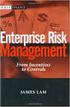 Risk Management Service Guide Version 4.2 August 2013 Business Gateway This page is intentionally blank. Table Of Contents About this Guide... 1 Change History... 1 Copyright... 1 Introduction... 3 What
Risk Management Service Guide Version 4.2 August 2013 Business Gateway This page is intentionally blank. Table Of Contents About this Guide... 1 Change History... 1 Copyright... 1 Introduction... 3 What
Elavon Payment Gateway- Reporting User Guide
 Elavon Payment Gateway- Reporting User Guide Version: v1.1 Contents 1 About This Guide... 4 1.1 Purpose... 4 1.2 Audience... 4 1.3 Prerequisites... 4 1.4 Related Documents... 4 1.5 Terminology... 4 1.6
Elavon Payment Gateway- Reporting User Guide Version: v1.1 Contents 1 About This Guide... 4 1.1 Purpose... 4 1.2 Audience... 4 1.3 Prerequisites... 4 1.4 Related Documents... 4 1.5 Terminology... 4 1.6
MiGS Merchant Administration Guide. July 2013 Software version: MR 29
 MiGS Merchant Administration Guide July 2013 Software version: MR 29 Copyright MasterCard and its vendors own the intellectual property in this Manual exclusively. You acknowledge that you must not perform
MiGS Merchant Administration Guide July 2013 Software version: MR 29 Copyright MasterCard and its vendors own the intellectual property in this Manual exclusively. You acknowledge that you must not perform
Alias Manager. Supplement to the Advanced Integration guides, v.3.2.5. epdq 2014, All rights reserved.
 Supplement to the Advanced Integration guides, v.3.2.5 Table of Contents 1 What is the... Alias Manager? 3 2 Creating an... Alias 4 2.1 e-commerce... 4 2.1.1 2.1.2 2.1.3 2.2 DirectLink 2.2.1 2.2.2 2.2.3
Supplement to the Advanced Integration guides, v.3.2.5 Table of Contents 1 What is the... Alias Manager? 3 2 Creating an... Alias 4 2.1 e-commerce... 4 2.1.1 2.1.2 2.1.3 2.2 DirectLink 2.2.1 2.2.2 2.2.3
Blackbaud Merchant Services Web Portal Guide
 Blackbaud Merchant Services Web Portal Guide 06/11/2015 Blackbaud Merchant Services Web Portal US 2015 Blackbaud, Inc. This publication, or any part thereof, may not be reproduced or transmitted in any
Blackbaud Merchant Services Web Portal Guide 06/11/2015 Blackbaud Merchant Services Web Portal US 2015 Blackbaud, Inc. This publication, or any part thereof, may not be reproduced or transmitted in any
Refer to the Integration Guides for the Connect solution and the Web Service API for integration instructions and issues.
 Contents 1 Introduction 4 2 Processing Transactions 5 2.1 Transaction Terminology 5 2.2 Using Your Web Browser as a Virtual Point of Sale Machine 6 2.2.1 Processing Sale transactions 6 2.2.2 Selecting
Contents 1 Introduction 4 2 Processing Transactions 5 2.1 Transaction Terminology 5 2.2 Using Your Web Browser as a Virtual Point of Sale Machine 6 2.2.1 Processing Sale transactions 6 2.2.2 Selecting
SuccessFactors Learning: Scheduling Management
 SuccessFactors Learning: Scheduling Management Classroom Guide v 6.4 For SuccessFactors Learning v 6.4 Last Modified 08/30/2011 2011 SuccessFactors, Inc. All rights reserved. Execution is the Difference
SuccessFactors Learning: Scheduling Management Classroom Guide v 6.4 For SuccessFactors Learning v 6.4 Last Modified 08/30/2011 2011 SuccessFactors, Inc. All rights reserved. Execution is the Difference
Cardholder Authentication Guide. Version 4.3 August 2013 Business Gateway
 Cardholder Authentication Guide Version 4.3 August 2013 Business Gateway ii This page is intentionally blank Table of Contents About this Guide... 1 History... 1 Copyright... 2 Introduction... 3 What is
Cardholder Authentication Guide Version 4.3 August 2013 Business Gateway ii This page is intentionally blank Table of Contents About this Guide... 1 History... 1 Copyright... 2 Introduction... 3 What is
Sage Pay Fraud Prevention Guide
 Sage Pay Fraud Prevention Guide April 2014 Table of Contents 1.0 Introduction to fraud prevention 3 1.1 What are the fraud prevention tools 3 2.0 AVS/CV2 4 2.1 What is AVS/CV2 4 2.2 How it works 5 2.3
Sage Pay Fraud Prevention Guide April 2014 Table of Contents 1.0 Introduction to fraud prevention 3 1.1 What are the fraud prevention tools 3 2.0 AVS/CV2 4 2.1 What is AVS/CV2 4 2.2 How it works 5 2.3
Virtual Terminal & Online Portal
 Authipay Gateway Virtual Terminal & Online Portal User Guide Version 5 (EMEA) Virtual Terminal & Online Portal User Guide Version 5 (EMEA) CONTENTS 1 Introduction... 5 2 Processing Transactions... 6 2.1
Authipay Gateway Virtual Terminal & Online Portal User Guide Version 5 (EMEA) Virtual Terminal & Online Portal User Guide Version 5 (EMEA) CONTENTS 1 Introduction... 5 2 Processing Transactions... 6 2.1
Account Maintenance Guide. April 2014
 April 2014 This page intentionally left blank 2014 Travelport Inc. 2 April 2014 Introduction... 5 Create Travelport Rooms and More Account... 5 Agency Manager Account Creation... 6 Account Creation Step
April 2014 This page intentionally left blank 2014 Travelport Inc. 2 April 2014 Introduction... 5 Create Travelport Rooms and More Account... 5 Agency Manager Account Creation... 6 Account Creation Step
User Manager. Manual for the User Manager Option v.3.0.6. epdq 2014, All rights reserved.
 Manual for the User Manager Option v.3.0.6 Table of Contents 1 What is the... User Manager? 4 1.1 Benefits 1.2 Access... 4... 4 1.3 Number of users... 4 2 User Profiles... and User Types 5 2.1 User profiles...
Manual for the User Manager Option v.3.0.6 Table of Contents 1 What is the... User Manager? 4 1.1 Benefits 1.2 Access... 4... 4 1.3 Number of users... 4 2 User Profiles... and User Types 5 2.1 User profiles...
Government of Saskatchewan Executive Council. Oracle Sourcing isupplier User Guide
 Executive Council Oracle Sourcing isupplier User Guide Contents 1 Introduction to Oracle Sourcing and isupplier...6 1.0 Oracle isupplier...6 1.1 Oracle Sourcing...6 2 Customer Support...8 2.0 Communications
Executive Council Oracle Sourcing isupplier User Guide Contents 1 Introduction to Oracle Sourcing and isupplier...6 1.0 Oracle isupplier...6 1.1 Oracle Sourcing...6 2 Customer Support...8 2.0 Communications
MEDIAplus administration interface
 MEDIAplus administration interface 1. MEDIAplus administration interface... 5 2. Basics of MEDIAplus administration... 8 2.1. Domains and administrators... 8 2.2. Programmes, modules and topics... 10 2.3.
MEDIAplus administration interface 1. MEDIAplus administration interface... 5 2. Basics of MEDIAplus administration... 8 2.1. Domains and administrators... 8 2.2. Programmes, modules and topics... 10 2.3.
Your guide to epdq moto
 Your guide to epdq moto Contents Introduction Login details for epdq Back Office Configuration, Advanced and Operations Taking a payment Payment response Authorised transactions View transactions Downloading
Your guide to epdq moto Contents Introduction Login details for epdq Back Office Configuration, Advanced and Operations Taking a payment Payment response Authorised transactions View transactions Downloading
Virtual Terminal User s Guide
 Virtual Terminal User s Guide For Professional Use Only Currently only available in English. A usage Professional Uniquement Disponible en Anglais uniquement pour l instant. Last updated: June 2009 PayPal
Virtual Terminal User s Guide For Professional Use Only Currently only available in English. A usage Professional Uniquement Disponible en Anglais uniquement pour l instant. Last updated: June 2009 PayPal
itransact Gateway Fast Start Guide
 itransact Gateway Fast Start Guide itransact Gateway Fast Start Guide Table of Contents 1. Version and Legal Information... 1 2.... 2 Quick Setup... 2 The Card Setup... 2 Order Form Setup... 3 Simple
itransact Gateway Fast Start Guide itransact Gateway Fast Start Guide Table of Contents 1. Version and Legal Information... 1 2.... 2 Quick Setup... 2 The Card Setup... 2 Order Form Setup... 3 Simple
Internet Payment Gateway
 Internet Payment Gateway Merchant Administration Console Merchant Services TABLE OF CONTENTS Introduction to the Merchant Administration Console... 5 Console Overview... 5 Login Conditions... 5 Merchant
Internet Payment Gateway Merchant Administration Console Merchant Services TABLE OF CONTENTS Introduction to the Merchant Administration Console... 5 Console Overview... 5 Login Conditions... 5 Merchant
Merchant Interface Online Help Files
 Merchant Interface Online Help Files Table of Contents Merchant Interface Online Help Files... 5 Tools... 6 Virtual Terminal... 7 Submit a Credit Card Charge... 7 Submit a Credit Card Refund... 9 Submit
Merchant Interface Online Help Files Table of Contents Merchant Interface Online Help Files... 5 Tools... 6 Virtual Terminal... 7 Submit a Credit Card Charge... 7 Submit a Credit Card Refund... 9 Submit
Account Management System Guide
 Account Management System Guide Version 2.2 March 2015 Table of Contents Introduction...5 What is the Account Management System?...5 Accessing the Account Management System...5 Forgotten Password...5 Account
Account Management System Guide Version 2.2 March 2015 Table of Contents Introduction...5 What is the Account Management System?...5 Accessing the Account Management System...5 Forgotten Password...5 Account
Scheduling Guide Revised August 30, 2010
 Scheduling Guide Revised August 30, 2010 Instructions for creating and managing employee schedules ADP s Trademarks The ADP Logo is a registered trademark of ADP of North America, Inc. ADP Workforce Now
Scheduling Guide Revised August 30, 2010 Instructions for creating and managing employee schedules ADP s Trademarks The ADP Logo is a registered trademark of ADP of North America, Inc. ADP Workforce Now
First Data Global Gateway Virtual Terminal User Manual. Version 1.0
 First Data Global Gateway Virtual Terminal User Manual Version 1.0 Table of Contents 1 Introduction 5 1.1 First Data Global Gateway Virtual Terminal Overview 5 1.1.1 Processing Transactions 5 1.1.2 Managing
First Data Global Gateway Virtual Terminal User Manual Version 1.0 Table of Contents 1 Introduction 5 1.1 First Data Global Gateway Virtual Terminal Overview 5 1.1.1 Processing Transactions 5 1.1.2 Managing
KPN SMS mail. Send SMS as fast as e-mail!
 KPN SMS mail Send SMS as fast as e-mail! Quick start Start using KPN SMS mail in 5 steps If you want to install and use KPN SMS mail quickly, without reading the user guide, follow the next five steps.
KPN SMS mail Send SMS as fast as e-mail! Quick start Start using KPN SMS mail in 5 steps If you want to install and use KPN SMS mail quickly, without reading the user guide, follow the next five steps.
Kentico CMS 7.0 E-commerce Guide
 Kentico CMS 7.0 E-commerce Guide 2 Kentico CMS 7.0 E-commerce Guide Table of Contents Introduction 8... 8 About this guide... 8 E-commerce features Getting started 11... 11 Overview... 11 Installing the
Kentico CMS 7.0 E-commerce Guide 2 Kentico CMS 7.0 E-commerce Guide Table of Contents Introduction 8... 8 About this guide... 8 E-commerce features Getting started 11... 11 Overview... 11 Installing the
Mail & Telephone Order Payments Service (WorldAccess) Guide. Version 4.3 February 2014 Business Gateway
 Mail & Telephone Order Payments Service (WorldAccess) Guide Version 4.3 February 2014 Business Gateway Table Of Contents About this Guide... 1 Update History... 1 Copyright... 1 Introduction... 2 What
Mail & Telephone Order Payments Service (WorldAccess) Guide Version 4.3 February 2014 Business Gateway Table Of Contents About this Guide... 1 Update History... 1 Copyright... 1 Introduction... 2 What
First Data Merchant Solutions Virtual Terminal & Manager
 First Data Merchant Solutions Virtual Terminal & Manager User Guide Version 2.2 firstdatams.co.uk First Data Merchant Solutions is a trading name of First Data Europe Limited, a private limited company
First Data Merchant Solutions Virtual Terminal & Manager User Guide Version 2.2 firstdatams.co.uk First Data Merchant Solutions is a trading name of First Data Europe Limited, a private limited company
PayDollar. Merchant User Guide
 PayDollar Merchant User Guide (Leave Blank Intentionally) PayDollar Merchant User Guide Page 1 Copyright Information AsiaPay (HK) Limited Room 1702, 17/F K. Wah Centre 191 Java Road Hong Kong. Telephone
PayDollar Merchant User Guide (Leave Blank Intentionally) PayDollar Merchant User Guide Page 1 Copyright Information AsiaPay (HK) Limited Room 1702, 17/F K. Wah Centre 191 Java Road Hong Kong. Telephone
Risk & Fraud Management Solutions
 Risk & Fraud Management Solutions Protect Your Business and Reduce Fraud Transaction Type Summary Last 14 days 150k 100k 50k 0k 26.11. 27.11. 28.11. 29.11. 30.11. 1.12. 2.12. 3.12. 4.12. 5.12. 6.12. 7.12.
Risk & Fraud Management Solutions Protect Your Business and Reduce Fraud Transaction Type Summary Last 14 days 150k 100k 50k 0k 26.11. 27.11. 28.11. 29.11. 30.11. 1.12. 2.12. 3.12. 4.12. 5.12. 6.12. 7.12.
APS Gateway New Merchant Set-up
 APS Gateway New Merchant Set-up 2014 American Payment Solutions. All rights reserved Page 1 Prior to building the APS-Gateway you will retrieve Information for the build: 1) Pull up the merchants account
APS Gateway New Merchant Set-up 2014 American Payment Solutions. All rights reserved Page 1 Prior to building the APS-Gateway you will retrieve Information for the build: 1) Pull up the merchants account
Virtual Terminal User s Guide
 Virtual Terminal User s Guide For Professional Use Only Currently only available in English. A usage Professional Uniquement Disponible en Anglais uniquement pour l instant. Last updated: August 2009 PayPal
Virtual Terminal User s Guide For Professional Use Only Currently only available in English. A usage Professional Uniquement Disponible en Anglais uniquement pour l instant. Last updated: August 2009 PayPal
Virtual Terminal User Guide
 Payment solutions for online commerce Virtual Terminal User Guide Copyright PayPoint.net 2010 This document contains the proprietary information of PayPoint.net and may not be reproduced in any form or
Payment solutions for online commerce Virtual Terminal User Guide Copyright PayPoint.net 2010 This document contains the proprietary information of PayPoint.net and may not be reproduced in any form or
How to connect your D200 using Bluetooth. How to connect your D200 using GPRS (SIM Card)
 D200 En User Guide Content 3 Introduction 3 Scope 3 Related Documentation 4 Internet Connectivity 4 Using D200 with Mobile Phone 5 Using D200 with wireless (Wi-Fi) router 6 Using D200 with GPRS (requires
D200 En User Guide Content 3 Introduction 3 Scope 3 Related Documentation 4 Internet Connectivity 4 Using D200 with Mobile Phone 5 Using D200 with wireless (Wi-Fi) router 6 Using D200 with GPRS (requires
Virtual Terminal User s Guide
 Virtual Terminal User s Guide For Professional Use Only Currently only available in English. A usage Professional Uniquement Disponible en Anglais uniquement pour l instant. Last updated: June 2008 PayPal
Virtual Terminal User s Guide For Professional Use Only Currently only available in English. A usage Professional Uniquement Disponible en Anglais uniquement pour l instant. Last updated: June 2008 PayPal
Virtual Terminal User Guide
 Virtual Terminal User Guide For Professional Use Only Currently only available in English. A usage Professional Uniquement Disponible en Anglais uniquement pour l'instant. Last Updated: 2005 PayPal Virtual
Virtual Terminal User Guide For Professional Use Only Currently only available in English. A usage Professional Uniquement Disponible en Anglais uniquement pour l'instant. Last Updated: 2005 PayPal Virtual
Guide to BBPS and BBMS Blackbaud Payment Services and Blackbaud Merchant Services explained.
 For etapestry Customers www.blackbaud.co.uk Guide to BBPS and BBMS Blackbaud Payment Services and Blackbaud Merchant Services explained. What is BBPS/BBMS? Blackbaud Payment Services (BBPS) is Blackbaud
For etapestry Customers www.blackbaud.co.uk Guide to BBPS and BBMS Blackbaud Payment Services and Blackbaud Merchant Services explained. What is BBPS/BBMS? Blackbaud Payment Services (BBPS) is Blackbaud
Supply Chain Finance WinFinance
 Supply Chain Finance WinFinance Customer User Guide Westpac Banking Corporation 2009 This document is copyright protected. Apart from any fair dealing for the purpose of private study, research criticism
Supply Chain Finance WinFinance Customer User Guide Westpac Banking Corporation 2009 This document is copyright protected. Apart from any fair dealing for the purpose of private study, research criticism
COMMERCIAL-IN-CONFIDENCE
 CardEaseMPI a technical manual describing the use of CardEaseMPI 3-D Secure Merchant Plug-In. Authors: Nigel Jewell Issue 2.9. November 2014. COMMERCIAL-IN-CONFIDENCE Copyright CreditCall Limited 2007-2014
CardEaseMPI a technical manual describing the use of CardEaseMPI 3-D Secure Merchant Plug-In. Authors: Nigel Jewell Issue 2.9. November 2014. COMMERCIAL-IN-CONFIDENCE Copyright CreditCall Limited 2007-2014
MiGS Merchant Administration User Manual. MiGS User Manual
 MiGS Merchant Administration User Manual MiGS User Manual June 2006 MasterCard International Copyright The information contained in this manual is proprietary and confidential to MasterCard International
MiGS Merchant Administration User Manual MiGS User Manual June 2006 MasterCard International Copyright The information contained in this manual is proprietary and confidential to MasterCard International
ANZ egate Virtual Payment Client
 ANZ egate Virtual Payment Client Integration Notes Contents Purpose of notes 3 For enquiries and support 3 Contents of ANZ egate kit 3 Sample Codes 3 Bank Hosted, Merchant Hosted and Merchant Hosted with
ANZ egate Virtual Payment Client Integration Notes Contents Purpose of notes 3 For enquiries and support 3 Contents of ANZ egate kit 3 Sample Codes 3 Bank Hosted, Merchant Hosted and Merchant Hosted with
Integrated Accounting System for Mac OS X
 Integrated Accounting System for Mac OS X Program version: 6.3 110401 2011 HansaWorld Ireland Limited, Dublin, Ireland Preface Standard Accounts is a powerful accounting system for Mac OS X. Text in square
Integrated Accounting System for Mac OS X Program version: 6.3 110401 2011 HansaWorld Ireland Limited, Dublin, Ireland Preface Standard Accounts is a powerful accounting system for Mac OS X. Text in square
Merchant Integration Guide
 Merchant Integration Guide Card Not Present Transactions Authorize.Net Customer Support support@authorize.net Authorize.Net LLC 071708 Authorize.Net LLC ( Authorize.Net ) has made efforts to ensure the
Merchant Integration Guide Card Not Present Transactions Authorize.Net Customer Support support@authorize.net Authorize.Net LLC 071708 Authorize.Net LLC ( Authorize.Net ) has made efforts to ensure the
USER MANUAL (PRO-CURO LITE, PRO & ENT) [SUPPLIED FOR VERSION 3]
![USER MANUAL (PRO-CURO LITE, PRO & ENT) [SUPPLIED FOR VERSION 3] USER MANUAL (PRO-CURO LITE, PRO & ENT) [SUPPLIED FOR VERSION 3]](/thumbs/39/19325006.jpg) Pro-curo Software Ltd USER MANUAL (PRO-CURO LITE, PRO & ENT) [SUPPLIED FOR VERSION 3] CONTENTS Everyday use... 3 Logging on... 4 Main Screen... 5 Adding locations... 6 Working with locations... 7 Duplicate...
Pro-curo Software Ltd USER MANUAL (PRO-CURO LITE, PRO & ENT) [SUPPLIED FOR VERSION 3] CONTENTS Everyday use... 3 Logging on... 4 Main Screen... 5 Adding locations... 6 Working with locations... 7 Duplicate...
Swedbank Payment Portal Implementation Overview
 Swedbank Payment Portal Implementation Overview Product: Hosted Pages Region: Baltics September 2015 Version 1.0 Contents 1. Introduction 1 1.1. Audience 1 1.2. Hosted Page Service Features 1 1.3. Key
Swedbank Payment Portal Implementation Overview Product: Hosted Pages Region: Baltics September 2015 Version 1.0 Contents 1. Introduction 1 1.1. Audience 1 1.2. Hosted Page Service Features 1 1.3. Key
Help. F-Secure Online Backup
 Help F-Secure Online Backup F-Secure Online Backup Help... 3 Introduction... 3 What is F-Secure Online Backup?... 3 How does the program work?... 3 Using the service for the first time... 3 Activating
Help F-Secure Online Backup F-Secure Online Backup Help... 3 Introduction... 3 What is F-Secure Online Backup?... 3 How does the program work?... 3 Using the service for the first time... 3 Activating
Digital Commons Journal Guide: How to Manage, Peer Review, and Publish Submissions to Your Journal
 bepress Digital Commons Digital Commons Reference Material and User Guides 6-2016 Digital Commons Journal Guide: How to Manage, Peer Review, and Publish Submissions to Your Journal bepress Follow this
bepress Digital Commons Digital Commons Reference Material and User Guides 6-2016 Digital Commons Journal Guide: How to Manage, Peer Review, and Publish Submissions to Your Journal bepress Follow this
Business Portal for Microsoft Dynamics GP. Electronic Document Delivery Release 10.0
 Business Portal for Microsoft Dynamics GP Electronic Document Delivery Release 10.0 Copyright Copyright 2007 Microsoft Corporation. All rights reserved. Complying with all applicable copyright laws is
Business Portal for Microsoft Dynamics GP Electronic Document Delivery Release 10.0 Copyright Copyright 2007 Microsoft Corporation. All rights reserved. Complying with all applicable copyright laws is
The Wells Fargo Payment Gateway Business Center. User Guide
 The Wells Fargo Payment Gateway Business Center User Guide Contents 1 Introduction 1 About the Wells Fargo Payment Gateway service Business Center 1 About this guide 2 Access the Business Center 2 Log
The Wells Fargo Payment Gateway Business Center User Guide Contents 1 Introduction 1 About the Wells Fargo Payment Gateway service Business Center 1 About this guide 2 Access the Business Center 2 Log
User Guide Online Backup
 User Guide Online Backup Table of contents Table of contents... 1 Introduction... 2 Adding the Online Backup Service to your Account... 2 Getting Started with the Online Backup Software... 4 Downloading
User Guide Online Backup Table of contents Table of contents... 1 Introduction... 2 Adding the Online Backup Service to your Account... 2 Getting Started with the Online Backup Software... 4 Downloading
Order Processing Guide
 Yahoo! Merchant Solutions Order Processing Guide Version 1.0 PROCESSING CREDIT CARD ORDERS 1 PROCESSING CREDIT CARD ORDERS Contents Note: If your store already has online credit card processing set up,
Yahoo! Merchant Solutions Order Processing Guide Version 1.0 PROCESSING CREDIT CARD ORDERS 1 PROCESSING CREDIT CARD ORDERS Contents Note: If your store already has online credit card processing set up,
EFT Processing. (Automatic Electronic Payment Processing) Section Contents
 EFT Processing Accounts Receivable (Automatic Electronic Payment Processing) Section Contents EFT Processing Concepts & Terminology Related Setup Tables User Group Security Options How To Setup customer
EFT Processing Accounts Receivable (Automatic Electronic Payment Processing) Section Contents EFT Processing Concepts & Terminology Related Setup Tables User Group Security Options How To Setup customer
Payment module integration for Magento 2. Version 2.0.0
 Version 2.0.0 Contents 1. RELEASE NOTES...3 2. MODULE FEATURES... 4 3. PREREQUISITES... 5 4. INSTALLATION OF THE PAYMENT MODULE... 6 4.1. Package description... 6 4.2. Installation of the module... 6 5.
Version 2.0.0 Contents 1. RELEASE NOTES...3 2. MODULE FEATURES... 4 3. PREREQUISITES... 5 4. INSTALLATION OF THE PAYMENT MODULE... 6 4.1. Package description... 6 4.2. Installation of the module... 6 5.
Host Excellence. Client Helpdesk. Version 1.0
 Host Excellence Client Helpdesk Version 1.0 1 Table of Contents 1 Accessing the Helpdesk... 3 2 What Is A Helpdesk Ticket?... 3 3 Ticket Overview... 3 3.1 Ticket Status... 4 3.2 Ticket Category... 4 3.3
Host Excellence Client Helpdesk Version 1.0 1 Table of Contents 1 Accessing the Helpdesk... 3 2 What Is A Helpdesk Ticket?... 3 3 Ticket Overview... 3 3.1 Ticket Status... 4 3.2 Ticket Category... 4 3.3
NATIONAL BANK s MasterCard SecureCode / Verified by VISA Service - Questions and Answers
 Learn more about MasterCard SecureCode / Verified by VISA service of NATIONAL BANK. You can use the links below to jump to specific topics, or scroll down the page to read the full list of questions and
Learn more about MasterCard SecureCode / Verified by VISA service of NATIONAL BANK. You can use the links below to jump to specific topics, or scroll down the page to read the full list of questions and
A: This will depend on a number of factors. Things to consider and discuss with a member of our ANZ Merchant Services team are:
 1 ANZ egate FAQ s Contents Section 1 General information: page 1 Section 2 Technical information for ANZ egate Merchants: page 5 November 2010 Section 1 General information Q: What is ANZ egate? A: ANZ
1 ANZ egate FAQ s Contents Section 1 General information: page 1 Section 2 Technical information for ANZ egate Merchants: page 5 November 2010 Section 1 General information Q: What is ANZ egate? A: ANZ
Ogone e-commerce Payments info
 Ogone e-commerce Payments info Technical information concerning payment management. This document contains information about: payment statuses error codes upload of payment files Uploaded file status Payment
Ogone e-commerce Payments info Technical information concerning payment management. This document contains information about: payment statuses error codes upload of payment files Uploaded file status Payment
Sage 300 ERP 2014. Payment Processing User's Guide
 Sage 300 ERP 2014 Payment Processing User's Guide This is a publication of Sage Software, Inc. Copyright 2013. Sage Software, Inc. All rights reserved. Sage, the Sage logos, and the Sage product and service
Sage 300 ERP 2014 Payment Processing User's Guide This is a publication of Sage Software, Inc. Copyright 2013. Sage Software, Inc. All rights reserved. Sage, the Sage logos, and the Sage product and service
Taulia Supplier Portal User Guide
 Taulia Supplier Portal User Guide Version 2.1 Taulia Inc. Taulia GmbH 201 Mission Street, Ste. 900 Gladbacher Strasse 74 San Francisco, CA 94105 Phone +1 (415) 376 8280 40219 Düsseldorf Germany Fax +1
Taulia Supplier Portal User Guide Version 2.1 Taulia Inc. Taulia GmbH 201 Mission Street, Ste. 900 Gladbacher Strasse 74 San Francisco, CA 94105 Phone +1 (415) 376 8280 40219 Düsseldorf Germany Fax +1
Yahoo! Merchant Solutions. Order Processing Guide
 Yahoo! Merchant Solutions Order Processing Guide Credit Card Processing How It Works The following charts provide an overview of how online credit card processing works. Credit Card processing for Yahoo!
Yahoo! Merchant Solutions Order Processing Guide Credit Card Processing How It Works The following charts provide an overview of how online credit card processing works. Credit Card processing for Yahoo!
Central and Remote Users Guide
 Central and Remote Users Guide Proprietary Rights Notice 1985-2006 IDEXX Laboratories, Inc. All rights reserved. Information in this document is subject to change without notice. Practice names, doctors,
Central and Remote Users Guide Proprietary Rights Notice 1985-2006 IDEXX Laboratories, Inc. All rights reserved. Information in this document is subject to change without notice. Practice names, doctors,
BIGPOND ONLINE STORAGE USER GUIDE Issue 1.1.0-18 August 2005
 BIGPOND ONLINE STORAGE USER GUIDE Issue 1.1.0-18 August 2005 PLEASE NOTE: The contents of this publication, and any associated documentation provided to you, must not be disclosed to any third party without
BIGPOND ONLINE STORAGE USER GUIDE Issue 1.1.0-18 August 2005 PLEASE NOTE: The contents of this publication, and any associated documentation provided to you, must not be disclosed to any third party without
Powering e-commerce Globally. What Can I Do to Minimize E-Commerce Chargebacks?
 Powering e-commerce Globally What Can I Do to Minimize E-Commerce Chargebacks? Chargebacks are not going away. And now there are new rules. Selling products and services online and using credit cards for
Powering e-commerce Globally What Can I Do to Minimize E-Commerce Chargebacks? Chargebacks are not going away. And now there are new rules. Selling products and services online and using credit cards for
This Annex uses the definitions set out in the Agreement on service of payment cards on the Internet (hereinafter the Agreement).
 SERVICE OF PAYMENT CARDS ON THE INTERNET ANNEX 2 TO AGREEMENT Requirements for Queries to I-Payment Terminal This Annex uses the definitions set out in the Agreement on service of payment cards on the
SERVICE OF PAYMENT CARDS ON THE INTERNET ANNEX 2 TO AGREEMENT Requirements for Queries to I-Payment Terminal This Annex uses the definitions set out in the Agreement on service of payment cards on the
Ecommerce Setup Wizard Site Setup Wizards
 Ecommerce Setup Wizard Site Setup Wizards ecommerce Setup Wizard Before you begin this wizard you must first set up your ecommerce gateway This wizard will require information that is provided to you by
Ecommerce Setup Wizard Site Setup Wizards ecommerce Setup Wizard Before you begin this wizard you must first set up your ecommerce gateway This wizard will require information that is provided to you by
PaymentNet Federal Card Solutions Cardholder FAQs
 PaymentNet Federal Card Solutions It s easy to find the answers to your questions about PaymentNet! June 2014 Frequently Asked Questions First Time Login How do I obtain my login information?... 2 How
PaymentNet Federal Card Solutions It s easy to find the answers to your questions about PaymentNet! June 2014 Frequently Asked Questions First Time Login How do I obtain my login information?... 2 How
TCMS V2 WITH OFIS SCANNER
 1 TCMS V2 WITH OFIS SCANNER SUGGESTIONS & SOLUTIONS FOR TCMS V2 2 A FINGERTEC OFIS SCANNER DRIVER INSTALLATION 3 Installing FingerTec Ofis Scanner Software 3 B FINGERTEC OFIS SCANNER ACTIVATION STEP 8
1 TCMS V2 WITH OFIS SCANNER SUGGESTIONS & SOLUTIONS FOR TCMS V2 2 A FINGERTEC OFIS SCANNER DRIVER INSTALLATION 3 Installing FingerTec Ofis Scanner Software 3 B FINGERTEC OFIS SCANNER ACTIVATION STEP 8
ecommerce Advantage 7.0 User Guide
 ecommerce Advantage 7.0 User Guide 2002 Nodus Technologies - All Rights Reserved ECOMMERCE ADVANTAGE 7.0 USER GUIDE 2 Table of Contents TABLE OF CONTENTS...2 INTRODUCTION...5 PRODUCT FEATURES...6 TERMS
ecommerce Advantage 7.0 User Guide 2002 Nodus Technologies - All Rights Reserved ECOMMERCE ADVANTAGE 7.0 USER GUIDE 2 Table of Contents TABLE OF CONTENTS...2 INTRODUCTION...5 PRODUCT FEATURES...6 TERMS
BulkSMS Text Messenger Product Manual
 BulkSMS Text Messenger Product Manual 1. Installing the software 1.1. Download the BulkSMS Text Messenger Go to www.bulksms.com and choose your country. process. Click on products on the top menu and select
BulkSMS Text Messenger Product Manual 1. Installing the software 1.1. Download the BulkSMS Text Messenger Go to www.bulksms.com and choose your country. process. Click on products on the top menu and select
Risk management. SmartPay
 Risk management SmartPay Contents Introduction 3 Managing conversion and risk 3 Managing false positives 4 Finding the optimum 4 How it works 5 Hosted payment pages 5 Fraud score action 5 Managing the
Risk management SmartPay Contents Introduction 3 Managing conversion and risk 3 Managing false positives 4 Finding the optimum 4 How it works 5 Hosted payment pages 5 Fraud score action 5 Managing the
BZWBK24 Internet. How to access the Bank? Logging on to BZWBK24 Internet: Step-by-step instruction
 BZWBK24 Internet BZWBK24 Internet is a service which offers quick and easy access to bank accounts using a personal computer connected to the Internet. This service ensures the most comprehensive access
BZWBK24 Internet BZWBK24 Internet is a service which offers quick and easy access to bank accounts using a personal computer connected to the Internet. This service ensures the most comprehensive access
MiGS Virtual Payment Client Integration Guide. July 2011 Software version: MR 27
 MiGS Virtual Payment Client Integration Guide July 2011 Software version: MR 27 Copyright MasterCard and its vendors own the intellectual property in this Manual exclusively. You acknowledge that you must
MiGS Virtual Payment Client Integration Guide July 2011 Software version: MR 27 Copyright MasterCard and its vendors own the intellectual property in this Manual exclusively. You acknowledge that you must
Guide to BBPS and BBMS Blackbaud Payment Services and Blackbaud Merchant Services explained.
 Guide to BBPS and BBMS Blackbaud Payment Services and Blackbaud Merchant Services explained. What is BBPS/BBMS? Blackbaud Payment Services (BBPS) is Blackbaud s solution for secure credit card storage.
Guide to BBPS and BBMS Blackbaud Payment Services and Blackbaud Merchant Services explained. What is BBPS/BBMS? Blackbaud Payment Services (BBPS) is Blackbaud s solution for secure credit card storage.
HomeAway.com, Inc. 2012
 HomeAway.com, Inc. 2012 All rights reserved. No part of this product may be reproduced, distributed, or transmitted in any form or by any means, including photocopying, recording, or other electronic or
HomeAway.com, Inc. 2012 All rights reserved. No part of this product may be reproduced, distributed, or transmitted in any form or by any means, including photocopying, recording, or other electronic or
Integrated Invoicing and Debt Management System for Mac OS X
 Integrated Invoicing and Debt Management System for Mac OS X Program version: 6.3 110401 2011 HansaWorld Ireland Limited, Dublin, Ireland Preface Standard Invoicing is a powerful invoicing and debt management
Integrated Invoicing and Debt Management System for Mac OS X Program version: 6.3 110401 2011 HansaWorld Ireland Limited, Dublin, Ireland Preface Standard Invoicing is a powerful invoicing and debt management
Credit Card Advantage 7.0
 Credit Card Advantage 7.0 For Small Business Manager User Guide 2002 Nodus Technologies - All Rights Reserved CREDIT CARD ADVANTAGE 7.0 USER GUIDE 2 Table of Contents TABLE OF CONTENTS...2 INTRODUCTION...6
Credit Card Advantage 7.0 For Small Business Manager User Guide 2002 Nodus Technologies - All Rights Reserved CREDIT CARD ADVANTAGE 7.0 USER GUIDE 2 Table of Contents TABLE OF CONTENTS...2 INTRODUCTION...6
How To Set Up A Xerox Econcierge Powered By Xerx Account
 Xerox econcierge Account Setup Guide Xerox econcierge Account Setup Guide The free Xerox econcierge service provides the quickest, easiest way for your customers to order printer supplies for all their
Xerox econcierge Account Setup Guide Xerox econcierge Account Setup Guide The free Xerox econcierge service provides the quickest, easiest way for your customers to order printer supplies for all their
Online Sharing User Manual
 Online Sharing User Manual June 13, 2007 If discrepancies between this document and Online Sharing are discovered, please contact backupfeedback@verizon.net. Copyrights and Proprietary Notices The information
Online Sharing User Manual June 13, 2007 If discrepancies between this document and Online Sharing are discovered, please contact backupfeedback@verizon.net. Copyrights and Proprietary Notices The information
e-invoicing Online Billing
 e-invoicing Online Billing For any assistance please contact Email: Tel: Contents Welcome to Online Billing 3 Registering for Online Billing 4 einvoicing and epayment 10 Logging in 11 Accessing your new
e-invoicing Online Billing For any assistance please contact Email: Tel: Contents Welcome to Online Billing 3 Registering for Online Billing 4 einvoicing and epayment 10 Logging in 11 Accessing your new
CoventryOne Agent Portal User Guide
 CoventryOne Agent Portal User Guide CoventryOne is an Individual Product underwritten by PersonalCare Insurance of Illinois, Inc. Welcome to the CoventryOne Agent Portal bringing the convenience of the
CoventryOne Agent Portal User Guide CoventryOne is an Individual Product underwritten by PersonalCare Insurance of Illinois, Inc. Welcome to the CoventryOne Agent Portal bringing the convenience of the
Last Modified June 2008
 Payment Gateway Virtual Terminal Last Modified June 2008 E-Business the easy way! Website: www.vcs.co.za Contact: +27 (0) 11 257 6222 E-mail: sales@vcs.co.za Virtual Card Services (Pty) Ltd Registration
Payment Gateway Virtual Terminal Last Modified June 2008 E-Business the easy way! Website: www.vcs.co.za Contact: +27 (0) 11 257 6222 E-mail: sales@vcs.co.za Virtual Card Services (Pty) Ltd Registration
Wealth and Investment Management Intermediaries. Online Banking. Bulk Payments User guide
 Wealth and Investment Management Intermediaries Online Banking Bulk Payments User guide Contents Contents 1. Introduction 3 2. Log in steps 4 3. Make BACS payments 5 3.1 Select BACS from account 6 3.2
Wealth and Investment Management Intermediaries Online Banking Bulk Payments User guide Contents Contents 1. Introduction 3 2. Log in steps 4 3. Make BACS payments 5 3.1 Select BACS from account 6 3.2
Authorize.Net Mobile Application
 Authorize.Net Mobile Application ios User Guide October 2015 Authorize.Net Developer Support http://developer.authorize.net Authorize.Net LLC 082007 Ver.2.0 Authorize.Net LLC ( Authorize.Net ) has made
Authorize.Net Mobile Application ios User Guide October 2015 Authorize.Net Developer Support http://developer.authorize.net Authorize.Net LLC 082007 Ver.2.0 Authorize.Net LLC ( Authorize.Net ) has made
Merchant Integration Guide
 Merchant Integration Guide Card Not Present Transactions January 2012 Authorize.Net Developer Support http://developer.authorize.net Authorize.Net LLC 082007 Ver.2.0 Authorize.Net LLC ( Authorize.Net )
Merchant Integration Guide Card Not Present Transactions January 2012 Authorize.Net Developer Support http://developer.authorize.net Authorize.Net LLC 082007 Ver.2.0 Authorize.Net LLC ( Authorize.Net )
Adyen MOTO Manual 'Mail Order / Telephone Order' Version 1.06 Adyen B.V.
 Adyen MOTO Manual 'Mail Order / Telephone Order' Version 1.06 Adyen B.V. Table of Contents 1 Introduction...3 Audience... 3 Changelog... 3 Requirements...3 Interfaces and Integration...4 Payment Methods...4
Adyen MOTO Manual 'Mail Order / Telephone Order' Version 1.06 Adyen B.V. Table of Contents 1 Introduction...3 Audience... 3 Changelog... 3 Requirements...3 Interfaces and Integration...4 Payment Methods...4
Introduction to Google Apps for Business Integration
 Introduction to Google Apps for Business Integration Overview Providing employees with mobile email access can introduce a number of security concerns not addressed by most standard email security infrastructures.
Introduction to Google Apps for Business Integration Overview Providing employees with mobile email access can introduce a number of security concerns not addressed by most standard email security infrastructures.
499.43 en (pf.ch/dok.pf) 11.2013 PF. Manual e-payment PostFinance Ltd Payment Service Providing
 499.43 en (pf.ch/dok.pf) 11.2013 PF Manual e-payment PostFinance Ltd Payment Service Providing Details of financial institutions PostFinance Ltd If he wishes to process payments on the Internet with PostFinance
499.43 en (pf.ch/dok.pf) 11.2013 PF Manual e-payment PostFinance Ltd Payment Service Providing Details of financial institutions PostFinance Ltd If he wishes to process payments on the Internet with PostFinance
Baylor Secure Messaging. For Non-Baylor Users
 Baylor Secure Messaging For Non-Baylor Users TABLE OF CONTENTS SECTION ONE: GETTING STARTED...4 Receiving a Secure Message for the First Time...4 Password Configuration...5 Logging into Baylor Secure Messaging...7
Baylor Secure Messaging For Non-Baylor Users TABLE OF CONTENTS SECTION ONE: GETTING STARTED...4 Receiving a Secure Message for the First Time...4 Password Configuration...5 Logging into Baylor Secure Messaging...7
How to Use e-commerce on www.avantormaterials.com
 How to Use e-commerce on www.avantormaterials.com Welcome to the Avantor Website! Setting up an account, ordering products and checking your order status have never been easier. Simply follow the instructions
How to Use e-commerce on www.avantormaterials.com Welcome to the Avantor Website! Setting up an account, ordering products and checking your order status have never been easier. Simply follow the instructions
kalmstrom.com Business Solutions
 Kanban Task Manager for Outlook Manual Table of contents 1 INTRODUCTION... 3 1.1 LANGUAGES... 4 1.2 REQUIREMENTS... 4 1.3 SYSTEMS... 4 2 INSTALLATION OF KANBAN TASK MANAGER... 5 2.1 INTRODUCTION... 5 2.2
Kanban Task Manager for Outlook Manual Table of contents 1 INTRODUCTION... 3 1.1 LANGUAGES... 4 1.2 REQUIREMENTS... 4 1.3 SYSTEMS... 4 2 INSTALLATION OF KANBAN TASK MANAGER... 5 2.1 INTRODUCTION... 5 2.2
Merchant Interface Guide. Version 4.0 December 2011 Business Gateway
 Merchant Interface Guide Version 4.0 December 2011 Business Gateway Merchant Interface Guide Table of Contents About this Guide... 4 Update History... 4 Copyright... 4 Introduction... 5 What is the Merchant
Merchant Interface Guide Version 4.0 December 2011 Business Gateway Merchant Interface Guide Table of Contents About this Guide... 4 Update History... 4 Copyright... 4 Introduction... 5 What is the Merchant
Alpha e-pay v2 Merchant User Manual (v1.9)
 Alpha e-pay v2 Merchant User Manual (v1.9) Overview NOTE: Alpha e-pay, Alpha Bank s e-commerce solution, is currently using the DeltaPAY e- commerce platform. Therefore, Alpha e-pay and DeltaPAY are used
Alpha e-pay v2 Merchant User Manual (v1.9) Overview NOTE: Alpha e-pay, Alpha Bank s e-commerce solution, is currently using the DeltaPAY e- commerce platform. Therefore, Alpha e-pay and DeltaPAY are used
Realex Payments. Magento Community / Enterprise Plugin. Configuration Guide. Version: 1.1
 Realex Payments Magento Community / Enterprise Plugin Configuration Guide Version: 1.1 Document Information Document Name: Magento Community / Enterprise Plugin Configuration Guide Document Version: 1.1
Realex Payments Magento Community / Enterprise Plugin Configuration Guide Version: 1.1 Document Information Document Name: Magento Community / Enterprise Plugin Configuration Guide Document Version: 1.1
2009 Braton Groupe sarl, All rights reserved.
 D A T A B A S E M A N A G E R U S E R M A N U A L The information in this manual is not binding and may be modified without prior notice. Supply of the software described in this manual is subject to a
D A T A B A S E M A N A G E R U S E R M A N U A L The information in this manual is not binding and may be modified without prior notice. Supply of the software described in this manual is subject to a
