PayDollar. Merchant User Guide
|
|
|
- Antonia Mason
- 8 years ago
- Views:
Transcription
1 PayDollar Merchant User Guide
2 (Leave Blank Intentionally)
3 PayDollar Merchant User Guide Page 1 Copyright Information AsiaPay (HK) Limited Room 1702, 17/F K. Wah Centre 191 Java Road Hong Kong. Telephone :(852) / Fax: (852) Web site: This document and the software described by this document are copyright 2009 by AsiaPay (HK) Limited. All rights reserved. Use of the software described herein may only be done in accordance with the License Agreement provided with the software. This document may not be reproduced in full or partial form except for the purpose of using the software described herein in accordance with the License Agreement provided with the software. Information in this document is subject to change without notice. Companies, names and data used in the examples herein are fictitious unless otherwise noted. All trademarks are the property of their respective owners. This document is developed and produced in Hong Kong, SAR.
4 PayDollar Merchant User Guide Page 2 Confidentiality and Usage The information contained in this document (and any attachments) is confidential information provided by AsiaPay (HK) Limited. This document is intended only for use by merchants, customers, partners and other parties approved by AsiaPay (HK) Limited. Any copying, distribution or dissemination of this document by any other parties is prohibited.
5 PayDollar Merchant User Guide Page 3 Revision History Revision Date Revision Description 1.0 Mar 10, 2003 First issue 2.0 Dec 12, 2004 New functions & order status and documentation list update 2.1 Sep 20, 2005 Revised password policies 2.2 Aug 31, 2007 Add AliPay payment method 3.0 Mar 31, 2009 Overall Revision of content
6 PayDollar Merchant User Guide Page 4 TABLE OF CONTENTS OVERVIEW... 6 INTRODUCTION... 6 GETTING STARTED... 7 STEP 1 APPLY FOR A MERCHANT ACCOUNT... 7 STEP 2 INTEGRATE PAYDOLLAR PAYMENT SERVICES... 7 STEP 3 APPLICATION TEST... 7 STEP 4 OFFICIAL LAUNCH... 7 HOW DOES PAYDOLLAR PAYMENT SERVICES WORK?... 7 ADMINISTRATION TOOLS... 9 PAYDOLLAR MERCHANT ADMINISTRATION TOOLS....9 Merchant MTD Transaction Summary Merchant s Bulletin Board Hot Tips Online Help MERCHANT S PROFILE GENERAL INFORMATION BANKING INFORMATION PAYMENT INFORMATION PAYMENT OPTIONS OPERATIONS & REPORTS TRANSACTION DETAIL Void, Refund, Reverse and Capture Transaction Screening Function ESTATEMENT Settlement History Settlement Schedule Setting Summary... 35
7 PayDollar Merchant User Guide Page 5 SALES REPORT REFUND REPORT CHARGEBACK REPORT TRANSACTION SUMMARY REPORT BANK SETTLEMENT REPORT PAYALERT REPORT SERVICES CENTRE CHANGE PASSWORD USER ACCESS CONTROL User Group Maintenance Add User Group User Maintenance Update User Add User CREATE DIRECT PAYMENT LINK SCREENING MANAGEMENT SUPPORT CENTRE... 56
8 PayDollar Merchant User Guide Page 6 Overview Introduction PayDollar is a powerful web-based online payment services platform, which provides secure, multi-channel, multi-lingual and multi-currency payment services. It is used by many renowned companies and organizations in the region. This document will help you get the most from the PayDollar payment services. With this document, PayDollar merchants will be able to understand the various features of PayDollar services. It is suggested that you read this document prior to using PayDollar services. It contains valuable information that helps you to learn faster and enhance your experience. Thank you for using PayDollar services!
9 PayDollar Merchant User Guide Page 7 Getting Started There are several steps that must be completed prior to accept payments through PayDollar payment services. Step 1 Apply for a Merchant Account Before any integration is being carried out, it is presumed that the merchant has already applied a merchant account with AsiaPay (HK) Limited. If you do not have a merchant account, please contact us for application. Step 2 Integrate PayDollar payment services This step should be completed after reading our Integration Guide. PayDollar payment service supports different types of channels integration. Make sure that you have the right version of Integration Guide for your application. Step 3 Application Test When steps 1 and 2 are completed, you may apply a testing account with us to test your application before the official launch of your online business. In the testing environment, only testing credit cards and account numbers work. During testing process, please enter some transactions and check to see that those transactions are authorized. Check the details of each transaction, such as Merchant name, currency, amount and etc. are correct. To check the details, you have to login your merchant admin tools which at PayDollar testing environment provides detail information for transaction of your account. If your testing does not give you the expected result, please contact us for assistance. Step 4 Official Launch At the moment after satisfactory testing result, it is ready for your web application launch. Make sure necessary modifications are made for production environment. If everything is ready, you can start enjoying the benefits of real-time payment process with PayDollar. How does PayDollar Payment Services work? Merchants using PayDollar Payment Services can automatically authorize and settle credit card payments either on their web site or on standard payment interface on Paydollar.com with 128-bits SSL encryption. Transactions history is recorded in our database and merchants can access the information by logging into merchant administration tools at
10 PayDollar Merchant User Guide Page 8 Usually, a transaction starts when a consumer makes a purchase at a merchant s website. The required purchase information is sent securely to PayDollar Payment Services platform. Upon the transaction reaches PayDollar, our database records the information and requests the acquiring bank to authorize the transaction. The result is returned through our payment platform to client browser within seconds. With PayDollar Administration Tools, the merchant can query the transactions status via their web browser. They can also perform actions like void, request refund, download report and etc. In the following sections, there contains detailed information on the features of PayDollar Administration Tools.
11 PayDollar Merchant User Guide Page 9 Administration Tools Paydollar Merchant Administration Login Merchant can access the Administration Tools, the user must set the correct URL or use the shortcut link at homepage by selecting Merchant Login ( and then enters Merchant ID, Login name and Password in the form as shown below. Click the Submit button to submit the form. All fields are case sensitive. i.e. ABC is not the same as abc. Figure 1: Merchant Admin Login Screen In the production environment, the data transmitted via browser will be encrypted. Please make sure there is lock-liked icon shown at the lower-right corner of your browser. This means the browser is protected and server connected is authenticated. To authenticate the identity of the server ID certificate, double click the icon to read the details. Contact PayDollar or the certificate issuer if there is any doubt. The user will be temporarily locked when the system records more than 6 consecutive login failures due to incorrect password. Users are required to change password periodically. When a user s password is expired, the system will prompt the user to change the password automatically.
12 PayDollar Merchant User Guide Page 10 After a successful login, the first page presented is the Merchant Admin Homepage as shown below. Figure 2: Merchant admin home page At the top of this home page, it contains account information, including: - Merchant ID - Merchant Name - Last Logon, it shows the date and time last time you logon for security purpose. Merchant MTD Transaction Summary The Merchant MTD (Month to date) Transaction Summary shows transactions of the account in the current month by payment method. Merchant s Bulletin Board Just below the Merchant MTD Transaction Summary, there is a Bulletin Board which covers the update news and benefits for merchants. You are recommended to view the contents regularly.
13 PayDollar Merchant User Guide Page 11 Hot Tips Your business is our business. PayDollar always aims at providing comprehensive information to help our business partners and merchants like you to develop a profitable and healthy e-commerce business. This Hot Tips area contains useful information and business tips for e-business such as reference on fraud prevention and chargeback prevention. Online Help Simply click the Help button on the right upper corner, you can get more information or explanation of items on the merchant admin tools usage. In order to protect the user account, the login session will be expired automatically when the browser is idle for too long. You are highly recommended to logout the account when you are using a public terminal computer or leaving your seat. At the left-hand-side of the screen are tags to other section: 1) Profile; 2) Operations; 3) Services; and 4) Support and these will be discussed in more detail.
14 PayDollar Merchant User Guide Page 12 Merchant s Profile When the Profile tag is selected, the menu of Merchant s Profile section is shown as below. Figure 3: Menu of Merchant s Profile This Merchant s Profile section is divided into 2 parts: i) Profile s Information records the Merchant Information: - General information Banking information Payment information ii) Profile Setting shows a list of payment options: - CVV2/CVC2 Checking Datafeed failure alert to contact (depends on Datafeed setting) High risk country rejection Cardholder name checking Decline transaction from same IP
15 PayDollar Merchant User Guide Page 13 General Information Figure 4: General Information Screen Merchants have the responsibility to ensure the company information is up-to-date and accurate. The descriptions of the form as follow: General Information Field name Merchant ID Company Name Merchant Class Merchant Type Payment Type Short Name Business Registration No. URL Mailing Address Description Unique ID number of the merchant account Merchant s registered company name The plan applied for the merchant Business type of merchant Type of payment to be accepted with this merchant account. Sale means the amount is debit from the credit card account, while Authorize only holds the request amount from the account without debit at instant. Company name in short The certificate number of the company Registered URL for online business Corresponding address of the merchant
16 PayDollar Merchant User Guide Page 14 Business Address Country / Region Country Domicile Fax Number Enquiry Hotline Enquiry Address Contact Person Contact Number Contact Address Registered address of the merchant s company Country / Region of business registration Country domicile of the registered company Corresponding fax number Telephone number for general enquiry about the merchant s business. (e.g. Customer Service Hotline) address for general enquiry about the merchant s business Contact person is the responsible person for the merchant account Contact person s telephone number Contact person s address Contact Information (Name, Telephone No. & ) Field name Description Project Contact Person who is in charge of the PayDollar merchant account set-up Operations Contact Person who is in charge of the daily operations of the online transactions Technical Contact Person who is in charge of the technical issue related to this account Paydollar will send to your operation contact address(es) for the followings: 1) real-time notification of successful/unsuccessful transactions 2) chargeback and retrieval request notification 3) accounts related e.g. refund, payment invoice To update the company profile information (e.g. business and mailing address, contact number, website URL), please submit the Merchant Account Maintenance Form. You can download this form at the Support session.
17 PayDollar Merchant User Guide Page 15 Banking Information Figure 5: Banking Information Screen Banking Information Field name Bank Bank Account Title Bank Account Number Bank Account Currency Description Name of settlement bank Registered name for the account Registered account number Currency of settlement for the account For HKD merchant accounts, you may register with our auto settlement service. For details, please contact our Accounts department at
18 PayDollar Merchant User Guide Page 16 Payment Information Figure 6: Payment Information Screen Payment Information Field name Currency Return Value Link (Data Feed) Transaction Limit Daily Limit Monthly Limit Description Currency setting for the merchant account This is the location where merchant s application accepts the return value of the payment transaction Maximum limit for each single transaction Maximum total transaction amount per day Maximum total transaction amount per month To request for a payment limit upgrade, please submit the Merchant Account Maintenance Form. You can download this form at the Support session. You have to provide supporting documents such as the new pricing plan, sales receipts and invoice for the bank s approval. The application process will take around 7-10 working days.
19 PayDollar Merchant User Guide Page 17 Payment Options Figure 7: Payment Options Screen For each payment option, you can enable or disable at anytime by simply selecting the options and click the button UPDATE to confirm the changes. Option CVV2/CVC2 Checking Datafeed failure alert to contact High Risk Country Rejection Cardholder name checking Decline transaction from the same IP Description Card Verification Number is a 3-digit code imprinted on the back of the card. By enabling this function, your customer will be required to enter the credit card number, expiry date and together with the Card Verification Number printed on the card before starting the online payment process. It is an add-on security function to avoid business loss due to the fraudulent use of card. For more details, please refer to the brief description about What is CVC/CVV? next to this function. When there is problem in returning you with the registered datafeed, we will send an notification to your technical contact By enabling this function, all transactions originated from high risk countries will be blocked. To view the high risk country list, please visit the merchant admin homepage or Online Help. This checking is subject to the card issuing bank If you set the no. of transactions originated from the same IP to be N. Transaction N+1 onwards will be blocked by the system.
20 PayDollar Merchant User Guide Page 18 Operations & Reports When the Operations tag is selected, the menu of Operations & Reports section is shown as below. Figure 8: Menu of Operations & Reports What administrator can do in this section is mainly checking the transaction details and generating reports. The menu is divided into 2 parts: i) Operations; and ii) Reports. Sub-menu Operations Reports Contents - Transaction Details - estatement (for standard merchants) - Sales Report - Refund Report (for standard merchants) - ChargeBack Report (for standard merchants) - Transaction Summary Report - Bank Settlement Report (for premier merchants) - PayAlert Report
21 PayDollar Merchant User Guide Page 19 Transaction Detail Figure 9: Transaction Detail screen This function provides PayDollar merchants a powerful and flexible transaction searching and reporting based on the specified selection and sorting criteria. And, the selected details can also be downloaded to CSV format for recording and other processing reference. The first page of the Transactions Detail is to define selection criteria and output. Steps for transactions retrieval: Steps Step 1 Define Searching Criteria Step 2 Output Sorting and fields to display Step 3 Submit Search Description There are a number of selection criteria for searching. The logic of search is AND, i.e. Combination of all the fields. Leaving the field blank and selection to ALL will return all records. By default, only today s transaction will be shown. Output can be sorted by any of the criteria, ascending order or descending order. By default, the returned records are sorted by the field selected, such as Transaction Date, in descending order. Click View button to start searching and view online. Click Download button to download the extracted data.
22 PayDollar Merchant User Guide Page 20 Please note that the searching date range is set at 3 days and you may retrieve up to previous 6 months data. You are recommended to download the reports monthly for your own reference. In order to provide a detail picture to Transaction Detail, there are descriptions of each selection criterion and output field in the following tables. Selection Criteria of Transaction Detail Field name Parameter / Type Description Transaction Date From Date and To Date (MM: Month; DD: Day; YY: Year; Hr: Hour; Min: Minutes) Default value is today. Check From only to define the start date of search and Check To only to define the end date of search. Uncheck both From and To returns all transactions. Currency and Amount Currency (Selection) and range of amount (Float) Currency of transaction and amount or range of amount Payment Method List of payment method Payment Method (e.g. Visa and MasterCard) Order Status Check box: - Accepted - Accepted_Adj - Authorized - Cancelled - Capturing - Chargeback - PartialChargeback - PartialRefunded - Pending - Pending_3D - Rejected - Refunded - RequestPartialRefunded - RequestRefund - Reversal-Auth - Reversal-CB - Voided - Reversal-Void Accepted: Successful sale transaction Accepted_Adj: Transaction is accepted but there is a partial chargeback or partial refund involved Authorized: Hold request transaction limit only; awaiting for capture Cancelled: Payment cancelled by customer Capturing: Transaction waiting for the completion of a capture process Chargeback: Cardholder raises a dispute to the card issuer (full amount) PartialChargeack: Cardholder raises a dispute to the card issuer (partial amount) PartialRefunded: Requisition of partial amount refund is processed by PayDollar Pending: Incomplete transaction Pending_3D: Transaction waiting for completion of 3D authentication process Rejected: Unsuccessful sale transaction Refunded: Requisition of full amount refund is processed by PayDollar RequestPartialRefunded: Requisition of partial amount refund by merchant is submitted
23 PayDollar Merchant User Guide Page 21 RequestlRefunded: Requisition of full amount refund by merchant is submitted Reversal-Auth: Cancellation of successful authorized transaction by merchant Reversal-CB: Chargeback transaction is successfully appealed by merchant Voided: Cancellation of successful transaction before daily bank settlement by merchant Reversal-Void: Withdraw the cancel request by merchant Payment Reference No. Number Payment Reference No. is a unique number generated by PayDollar platform. Separate by, (comma) for more than one entry. Merchant Reference No. Text Reference No. submitted by merchant Searching Output of Transaction Detail Payment Transaction Field name Description Transaction Date Date of transaction Capture Date Date of Capture process (for authorized transaction only) Merchant Ref. No. Reference No. submitted by merchant System Ref. No. PayDollar generated unique number for each payment transaction Original Ref. No. A System Ref. No. of the original parent transaction of a transaction Payment Method Method of payment, e.g. VISA or MasterCard Card/Account Credit Card account number Exp Month Expiry month of the card Exp Year Expiry year of the card Holder Name Credit Card s Holder name Currency Currency of transaction Tx. Amount Amount of transaction Original Amount Original amount of transaction when there is a modification during capture process Status Payment status (e.g. Accepted and Rejected) App. Code The return value code sent by bank or card company for successful payment Reject Reason Reason for unsuccessful transaction Payer IP IP address of transaction IP Country Country origination of the transaction (Country code will be shown) Remark Remark submitted by merchant Channel Type The source channel of payment Transaction. Refer to Online Help for details.
24 PayDollar Merchant User Guide Page 22 Searching Output of Transaction Detail - Security Field name Description ECI Electronic Commerce Indicator (ECI) is a value that is returned from the Directory Server (Visa, MasterCard, and JCB) to indicate the authentication results of your customer's credit card payment on 3D Secure. Refer to Online Help for details. CVV Check CVV2/CVC2 checking is an indicator to explain if the cardholder enters the verification number at the time of payment. Y - CVV2/CVC2 is entered by cardholder during payment N - CVV2/CVC2 is NOT entered by cardholder during payment (Applicable for merchants who have enabled CVV2/CVC2 checking function only) Enabled Screening Merchant can selectively block a particular IP address or card number Payer Auth. Ref 3D Payer Authentication Reference Data Payer Auth Status 3D Payer Authentication Status Y Card is 3D-secure enrolled and authentication succeeds N Card is 3D-secure enrolled but authentication fails P 3D secure check is pending A Card is not 3D-secure enrolled yet U 3D-sercure check is not processed Payer Response Code Response code of authentication process Payer Response Detail Response code s description Searching Output of Transaction Detail System/Operations Field name Description DataFeed Result of Datafeed process: T Successfully get response from merchant s defined datafeed page F Fail to get response from merchant s defined datafeed page or error occurs DataFeed Return Acknowledged print out received from the merchant s defined datafeed page Paydollar provides a special function called the unique merchant reference number checking. You may enable/disable this function according to your business needs. For more details, please contact us at
25 PayDollar Merchant User Guide Page 23 When the searching is finished, the result will be generated as the screen below. Figure 10: Transaction Detail searching result There is an Action column at the leftmost of the page which MAY contain any of these 4 buttons: i) Void, ii) Refund, iii) Capture, and; iv) Reverse. The Void and Refund actions are cancellation of success sales payment while Reverse action is cancellation of successfully authorized payment. And Capture action is confirmation of the payment and the amount will be debit from the credit card account once the Capture action is taken. Hints: To achieve quicker results. For authorized transactions, if you wish to cancel the order at real time, you are suggested to first capture the transaction and void it, instead of doing reversal. Action Type Void Refund Capture Reverse Description Success Payment WITH DEBIT (Accepted) Void is available before daily bank settlement. Refund is available within 14 days from the transaction (for full amount refund only) Successfully Authorized Payment WITHOUT DEBIT (Authorized) Capture is available within 14 from the transaction. (exceptions subjected to payment bank) Reverse is available within 14 from the transaction. (exceptions subjected to payment bank)
26 PayDollar Merchant User Guide Page 24 CAPTURE of Authorized Transactions PayDollar recommends our Merchants to perform the CAPTURE action as soon as the transaction is confirmed as valid. Once captured, the customer s credit card will be debited and merchants can receive the payment as per the scheduled pay date. If the merchant does not capture/reverse the authorized transaction over 14 days, the credit limit will be released to the cardholder after a time period which is subjected to card issuing bank. Full Amount Refund (for standard plan merchants) Full Refund is available both online and offline. If the transaction has occurred within the 14 days after-sale period, merchants can perform online refund, by visiting the Transaction Detail Report, and clicking the REFUND Action button. If the transaction has occurred for more than 14 days, merchants can download a Merchant Refund Request form, from the Account Service in the Support Centre. Partial Amount Refund (for standard plan merchants) Partial refund is only available through offline application. Merchant can download the same form as mentioned above. Simply fill in the necessary details and send it back to AsiaPay for manual processing. After receiving a refund request, AsiaPay will gather all the necessary information and send them to the bank for processing. The refund request will then be processed by the bank, and will take up to 4 to 6 weeks to credit into the customer s credit card account. Please note that different payment method has its own refund processing period. You have to send us the refund request latest as follows: Payment Method Visa / MasterCard / JCB / PPS AliPay China UnionPay Max. refund period 180 Days 90 Days 30 Days The merchant should directly settle the refund request with the customer after the above said period. For Premier merchants and AE merchants, you have to contact the bank or card company directly to process refund.
27 PayDollar Merchant User Guide Page 25 Void, Refund, Reverse and Capture Transaction Figure 11: Void/Refund/Reverse Transaction The above screen is opened when the Void, Refund or Reverse button is clicked. In this page, the detail transaction information is shown. To confirm the action, click the Confirm button to continue. If decided not to proceed, click the Cancel button. To capture a transaction, the below screen is opened when the Capture button is clicked. You may choose to capture the original authorized amount or a smaller amount. Figure 12: Capture Transaction
28 PayDollar Merchant User Guide Page 26 To learn more about the action log of a particular payment status for the transactions, simply click on the Status for that transaction; an Action History window will pop up, to show you more information. Action History lists all the actions performed for a particular transaction. Figure 13: Payment Status The Action History provides information on when a specific action is performed. The Action Date shows the date and time that lead to the present payment status. You can also find out the operator that is in charge of such action from the Operator column. Figure 14: Action History Log
29 PayDollar Merchant User Guide Page 27 Additional Information on rejected and pending transactions A. Rejected Transactions To learn more about why a transaction is being rejected, before viewing the Transaction Detail Report, please select the Reject Reason in the Output section, this will enable the Reject Reason to be displayed on the report as Reject Message. Figure 15: Transaction Detail Report Options Figure 16: Transaction Detail Report (Rejected Message)
30 PayDollar Merchant User Guide Page 28 The most common rejected reasons are: 1) Do not honour / Bank Decline: When the card under some account conditions that card issuers disapprove the transactions. Reasons behind includes marginally credit record, abnormal purchase amount or frequency, credit card not allowed for online payment, etc. Please invite your customers to contact the card issuing bank for the account status. 2) Payer Authentication Fail: Transaction authentication is very important in online payment process; authentication process can ensure the identity of the customers, and again to a large extent can lower the chance of chargeback cases. The 3D-secure check is enforced and the customer fails to confirm his/her identity. If the cardholder fails to pay with their VISA/MasterCard, please kindly invite the cardholder to contact the card issuing bank and register the Verified by VISA (VBV) / MasterCard SecureCode (MSC). If he has already registered the password, there may be input error during the payment, please check with the bank and try to process the transaction once again. 3) High Risk Country: A list of countries with a high reported incident of suspected fraud. By default, transactions originated from these countries will be blocked by system (Please go to Profile > Payment Options to change the checking status if necessary). Once you have disabled the checking, you are suggested to perform order confirmation with the customers whenever there is suspicion. 4) Expired Card: The cardholder inputs the expiry date wrongly, the transaction will be rejected with the reason of 'Expired Card'. Please invite your customers to contact the card issuing bank for the account status. 5) Invalid card number: The transaction may be rejected due to the customer entered the wrong card number. Please kindly invite your customers to perform the payment again and ensure that they are entering the correct card numbers. 6) Lost card: The card is reported as a lost card (by the cardholder) at the bank. 7) Stolen card, pickup card: The card is reported as a stolen card / being picked up by a third party. 8) Not sufficient funds: The credit limit of the card is not enough to process a transaction. Please invite your customers to contact the card issuing bank for the account status.
31 PayDollar Merchant User Guide Page 29 9) Blacklisted IP and card by merchant/system: After the merchant has applied a screening management, to block the IP address or credit card number of a particular transaction. That transaction will be rejected due to this blacklisted record. 10) Others: Please contact us for further details. B. Pending Transactions This may due to either the transaction is under processing or the Banking System does not respond to the transaction request. Please contact us at for details.
32 PayDollar Merchant User Guide Page 30 Screening Function If the Screening Function box is checked as one of the Searching Output field in the report, a Screening column is added to the 2 nd leftmost column of the page and a Screen button will be shown as below. Figure 17: Transaction Detail Report with Screening Function Figure 18: Screening Function Screen
33 PayDollar Merchant User Guide Page 31 Once the Screen button is clicked, the above page is opened to facilitate the screening function. It allows the following screening effects: Item Screen the Credit Card Number Screen the IP Address Both of the above items Description Further transaction with that credit card number will be blocked Further transaction from that IP address will be blocked Further transaction either with that credit card number or from that IP address will be blocked To confirm the action, click the Confirm button to continue. If decided not to proceed, click the Cancel button. A Screening Management function is available under the Services tag to review or delete the current screening rules. Details of this function will be described in the later Services Centre section.
34 PayDollar Merchant User Guide Page 32 estatement (for standard plan merchants) (For premier merchants, please contact your acquiring bank for the settlement issue.) This is an online statement which shows the settlement detail in either by group of payment method or one-by-one transaction listing. In addition, merchant can view their coming settlement schedule and current transaction fee settings. Three functions are available in the estatement s menu: Figure 19: estatement Menu Screen 1) Settlement History In this function, merchants are allowed to search the past settlement records by settlement number, paid date or settlement balance. Figure 20: Settlement History Search
35 PayDollar Merchant User Guide Page 33 After clicking the SUBMIT button, available records will be shown as below: Figure 21: Searching Result Screen In the above screen, there is an action column with a View hyperlink provided for every record. Once it is pressed, the settlement detail will be shown in statement format. Below is one of the statement samples. Figure 22: Sample Statement Screen (By payment method grouping)
36 PayDollar Merchant User Guide Page 34 For every statement, it is divided into 5 sections: Section Statement Information Sale & New Capture Transaction Refund Transaction Chargeback Transaction Adjustment Description Includes merchant information and the statement no. and period Net balance of Sale transaction and New Capture transaction * Net balance = Total Sale/New Capture transaction amount - transaction fee Net balance of Refund Transaction * Net balance = Total Refund amount + Return charge (Return charge means the transaction fee charged in the past/current statement) Net balance of Chargeback transaction * Net balance = Total Chargeback amount + Return charge Handling fee (Return charge means the transaction fee charged in the past/current statement) Adjustment details Merchant can use the DETAIL button to view all the transactions that are included in the corresponding statement. Below is the sample layout: Figure 23: Statement Detail Screen
37 PayDollar Merchant User Guide Page 35 2) Settlement Schedule Merchant can view their coming settlement schedule by selecting their desired period. Any change on the settlement schedule will also be reflected in this function. Figure 24: Settlement Schedule Screen 3) Setting Summary It shows the current transaction fee setting for each payment method. Figure 25: Setting Summary Screen
38 PayDollar Merchant User Guide Page 36 Sales Report This online report provides a powerful reporting of Sales transactions based on the specified selection criteria including day range and currency. PayDollar merchant can choose to view, print or download (in CSV format) the report. By default, the total sales within past 2 days will be shown. Figure 26: Sales Report You are recommended to download the sales report monthly for your own reference.
39 PayDollar Merchant User Guide Page 37 Refund Report (for standard plan merchants) Refund report, is similar to Sales report, which provides reporting of Refund transactions based on the specified selection criteria including day range and currency. PayDollar merchant can choose to view, print or download (in CSV format) the report. By default, the total refund within past 2 days will be shown. Figure 27: Refund Report For premier merchants, please contact your acquiring bank for refund details.
40 PayDollar Merchant User Guide Page 38 Chargeback Report (for standard plan merchants) Chargeback report is an online report that provides a reporting of Chargeback transactions based on the specified selection criteria including day range and currency. PayDollar merchant can choose to view, print or download (in CSV format) the report. By default, the total chargeback transaction within past 2 days will be shown. Figure 28: Chargeback Report For premier merchants, please contact your acquiring bank for chargeback details.
41 PayDollar Merchant User Guide Page 39 Transaction Summary Report Figure 29: Transaction Summary Report main screen Transaction summary report is a concise report that provides a summary of total amount and number of transactions within the specified date range. Total amounts of all transactions breakdown by payment method are available. The following is a sample result page of the summary report. Figure 30: Transaction Summary Report search result
42 PayDollar Merchant User Guide Page 40 Bank Settlement Report (for premier merchants) After daily settlement, premier merchants can work on accounts reconciliation based on the bank settlement report and payment advice received from bank. You can view the settlement by payment bank and settlement date. Figure 31: Bank Settlement Report Payment Bank and Settlement Date searching Figure 32: Bank Settlement Result
43 PayDollar Merchant User Guide Page 41 You can choose to view or download the settlement report (in csv or txt format) for your own record. Figure 33: Settle Detail Report (view)
44 PayDollar Merchant User Guide Page 42 PayAlert Report PayAlert is a power fraud management tool designed by PayDollar to assist merchants closely monitoring the transactions. It displays a PayAlert alert symbol to indicate the merchants if there is suspicious transaction. The 3 different levels of PayAlert are High, Medium and Low, and each is represented with a different alert symbol: - High PayAlert Level, - Medium PayAlert Level, and - Low PayAlert Level. Figure 34: PayAlert Report
45 PayDollar Merchant User Guide Page 43 PayAlert Level The table below shows the description and suggested actions to be taken for each PayAlert level. PayDollar recommends merchants when identifying suspicious transactions, to: 1). VOID or 2). REFUND the transactions, and even apply the screening management rule whenever necessary. PayAlert Level Description Suggested Actions High Medium Low High PayAlert Level signifies a high level of doubt and uncertainty about the transaction being checked. They are potentially caused by: - Using stolen credit cards - Shoppers from high risk countries - Unusual shopping patterns, such as repeated orders, or transaction attempts using invalid information - Credit card with a series of chargeback records Medium PayAlert Level signifies inconsistencies in the transaction being processed. It is less risky compared to High PayAlert Level, and potentially caused by: - Unusual shopping patterns, such as repeated orders, or transaction attempts using invalid information - Credit card with chargeback records Low PayAlert Level indicates there is a slight chance of fraud in the transaction. Potentially caused by: - Repeated purchase within a short period of time - Credit cards with a chargeback record PayDollar highly recommends you to take active actions to ensure the buyer and the transaction are legitimate, to prevent fraudulent transactions. For example: - Send or call up to ensure the shopper is valid and knows about the transaction - Check shopper s shipping address, billing address, IP address and card issuer to see if it is suspicious - Look through transactions carried out by this particular shopper to study his/her spending history You may wish to carry out further checks before fulfilling the order. Refer to the above actions listed for High PayAlert. You may closely monitor the customer to early detect any undesirable or fraudulent behaviour.
46 PayDollar Merchant User Guide Page 44 Services Centre When the Service tag is selected, the menu of Service Centre section is shown as below. Figure 35: Services Centre main screen This section provides a collection of functions for account configuration, user control and value-added services. Choose from the submenu, Account Configuration or Services, the merchant can select one of the following options: Function Change Password User Access Control Create Direct Payment Link Screening Management Description Account Configuration To change admin login password of super admin To control / amend user and group access rights Services To generate static payment link To amend card number and IP address screening rules
47 PayDollar Merchant User Guide Page 45 Change Password Figure 36: Change Password screen To change password, simply enter the old password, then the new password twice to confirm. Press the Submit button to change the password of your given login ID. It is recommended to use a highly secure password with 7-15 characters. A good password should contain alphanumeric, and should be meaningless to most of the people and CANNOT be found dictionary. The new password chosen could not be the same as the previous 4 password being used before. If you forget your login password, please contact us to reset the password.
48 PayDollar Merchant User Guide Page 46 User Access Control Figure 37: User Account Maintenance main screen PayDollar Merchant Administration Tools allows different users to access the system. Super Admin may grant different access rights to different users or groups. This is useful, for instance that you may want a user or a group of users to have limited range of control over some aspects, while granting others on some other aspects. Sub-menu User Group Maintenance Functions - Define new group - Group s access right control - Edit access right User Maintenance - Add new user - User search - Group assignment - User s status control - Change password
49 PayDollar Merchant User Guide Page 47 User Group Maintenance Figure 38: User Group Maintenance screen In PayDollar system, a user must be assigned to a group in order to gain access rights. In the diagram at the right-hand-side, it illustrates the procedure of creating groups and assigning users. Since the rights are assigned to a group level, instead of user level, a user must be grouped into a right group to gain the rights. Operations Group Ops Account Assignment System Service Group System Admin Assignment Step 1 - Define new group and grant rights to the group Step 2 - Create user and assign the user to a group The screen above is the User Group Maintenance section in which list of groups will be shown. To view / update a group, click on the group name to open the group detail screen. To add a new group, click to open the Add User Group form as shown below.
50 PayDollar Merchant User Guide Page 48 Add User Group Figure 39: Add User Group screen Create a new user group by completing the information, then selecting the access rights. Access right are divided in 3 levels: - None means no access right - Read only restricts user to edit / update any information - Full means user is allowed to read and update information Types and Functions are corresponding to the tag-menu (at the left-hand-side) and submenu of each section. When the access right of a function to a user is set as None, that menu item will not be seen by that user.
51 PayDollar Merchant User Guide Page 49 The following is the group detail screen of a sample user group. Update the group information and access right, then Confirm to complete and submit updated information. Figure 40: User Group Detail screen
52 PayDollar Merchant User Guide Page 50 User Maintenance Figure 41: User Maintenance screen User Maintenance is the second function of User Account Maintenance, in which administrator can add new user by clicking button. To search for a user, enter search criteria, such as Login ID, Name, Group and/or Status. Click Submit button to start searching. By default, i.e. click the Submit button without entering any criteria, all active user will be listed as the result screen shown below. Figure 42: User Search Result screen
53 PayDollar Merchant User Guide Page 51 Update User Figure 43: User Update screen To update an existing user, click the Update link of that user under Action column of User Searching screen. It will present an Update User screen as above. When finish, click Submit button to complete the update process. If a user forgets the login password, the super admin should set a new password for that user.
54 PayDollar Merchant User Guide Page 52 Add User Figure 44: Add User screen To add a user, click the button to open the add user form as shown above. Complete the information and then press Submit button when finish.
55 PayDollar Merchant User Guide Page 53 Create Direct Payment Link Create Direct Payment Link is a function that helps merchants to create hyperlink with necessary payment parameters. For example, after you have received an order by , you can input the necessary information on the page below, then send the hyperlink to the customer for payment. Figure 45: Create Direct Payment Link screen
56 PayDollar Merchant User Guide Page 54 Screening Management Screening Management covers TWO main areas: - Credit Card Screening IP Address Screening This function shows all the currently filtered card number and IP addresses and allows deletion on specific record. Figure 46: Screening Management Menu Screen
57 PayDollar Merchant User Guide Page 55 Figure 47: Card Number & IP Address Screening
58 PayDollar Merchant User Guide Page 56 Support Centre When the Support tag is selected, the menu of Support Centre section is shown as below. Figure 48: Support Centre In Support Centre, merchant can find useful information, such as vendor s contact information, maintenance and refund request form, guidelines to risk and fraud management, etc.
59 PayDollar Merchant User Guide Page 57 ~ END ~
SiamPay. Merchant User Guide v3.5
 SiamPay Merchant User Guide v3.5 (Leave Blank Intentionally) SiamPay Merchant User Guide Page 1 Copyright Information AsiaPay Limited 121/49 R.S.Tower Level 11, Ratchadapisek Road, Dindeang, Bangkok Thailand
SiamPay Merchant User Guide v3.5 (Leave Blank Intentionally) SiamPay Merchant User Guide Page 1 Copyright Information AsiaPay Limited 121/49 R.S.Tower Level 11, Ratchadapisek Road, Dindeang, Bangkok Thailand
PayDollar PayGate. Integration Guide (For third party shopping cart platform v1.0)
 PayDollar PayGate Integration Guide (For third party shopping cart platform v1.0) (Leave Blank Intentionally) Page 1 Copyright Information AsiaPay (HK) Limited Room 1702, 17/F K. Wah Centre 191 Java Road
PayDollar PayGate Integration Guide (For third party shopping cart platform v1.0) (Leave Blank Intentionally) Page 1 Copyright Information AsiaPay (HK) Limited Room 1702, 17/F K. Wah Centre 191 Java Road
PayPal By PayDollar. Setup Guide
 PayPal By PayDollar Setup Guide (Leave Blank Intentionally) PayDollar By PayPal Setup Guide Page 1 Copyright Information AsiaPay (HK) Limited Room 1702, 17/F K. Wah Centre 191 Java Road Hong Kong. Telephone
PayPal By PayDollar Setup Guide (Leave Blank Intentionally) PayDollar By PayPal Setup Guide Page 1 Copyright Information AsiaPay (HK) Limited Room 1702, 17/F K. Wah Centre 191 Java Road Hong Kong. Telephone
PAYLINE USER GUIDE LOGGING INTO PAYLINE PROCESSING A PURCHASE
 Payline User Guide PAYLINE USER GUIDE Payline is a web-based payment management client that can be used to process credit card transactions manually, process refunds, set up recurring payments and generate
Payline User Guide PAYLINE USER GUIDE Payline is a web-based payment management client that can be used to process credit card transactions manually, process refunds, set up recurring payments and generate
MySagePay. User Manual. Page 1 of 48
 MySagePay User Manual Page 1 of 48 Contents About this guide... 4 Getting started... 5 Online help... 5 Accessing MySagePay... 5 Supported browsers... 5 The Administrator account... 5 Creating user accounts...
MySagePay User Manual Page 1 of 48 Contents About this guide... 4 Getting started... 5 Online help... 5 Accessing MySagePay... 5 Supported browsers... 5 The Administrator account... 5 Creating user accounts...
My Sage Pay User Manual
 My Sage Pay User Manual Page 1 of 32 Contents 01. About this guide..4 02. Getting started.4 Online help Accessing My Sage Pay Test Servers Live Servers The Administrator account Creating user accounts
My Sage Pay User Manual Page 1 of 32 Contents 01. About this guide..4 02. Getting started.4 Online help Accessing My Sage Pay Test Servers Live Servers The Administrator account Creating user accounts
Elavon Payment Gateway- Reporting User Guide
 Elavon Payment Gateway- Reporting User Guide Version: v1.1 Contents 1 About This Guide... 4 1.1 Purpose... 4 1.2 Audience... 4 1.3 Prerequisites... 4 1.4 Related Documents... 4 1.5 Terminology... 4 1.6
Elavon Payment Gateway- Reporting User Guide Version: v1.1 Contents 1 About This Guide... 4 1.1 Purpose... 4 1.2 Audience... 4 1.3 Prerequisites... 4 1.4 Related Documents... 4 1.5 Terminology... 4 1.6
PAYLINE USER GUIDE. 1 Logging into Payline. 2 - Processing a Purchase
 PAYLINE USER GUIDE Payline is a web-based payment management client that can be used to process credit card transactions manually, process refunds, set up recurring payments and generate reports to name
PAYLINE USER GUIDE Payline is a web-based payment management client that can be used to process credit card transactions manually, process refunds, set up recurring payments and generate reports to name
Virtual Terminal User s Guide
 Virtual Terminal User s Guide For Professional Use Only Currently only available in English. A usage Professional Uniquement Disponible en Anglais uniquement pour l instant. Last updated: June 2008 PayPal
Virtual Terminal User s Guide For Professional Use Only Currently only available in English. A usage Professional Uniquement Disponible en Anglais uniquement pour l instant. Last updated: June 2008 PayPal
MiGS Merchant Administration User Manual. MiGS User Manual
 MiGS Merchant Administration User Manual MiGS User Manual June 2006 MasterCard International Copyright The information contained in this manual is proprietary and confidential to MasterCard International
MiGS Merchant Administration User Manual MiGS User Manual June 2006 MasterCard International Copyright The information contained in this manual is proprietary and confidential to MasterCard International
Internet Payment Gateway
 Internet Payment Gateway Merchant Administration Console Merchant Services TABLE OF CONTENTS Introduction to the Merchant Administration Console... 5 Console Overview... 5 Login Conditions... 5 Merchant
Internet Payment Gateway Merchant Administration Console Merchant Services TABLE OF CONTENTS Introduction to the Merchant Administration Console... 5 Console Overview... 5 Login Conditions... 5 Merchant
Refer to the Integration Guides for the Connect solution and the Web Service API for integration instructions and issues.
 Contents 1 Introduction 4 2 Processing Transactions 5 2.1 Transaction Terminology 5 2.2 Using Your Web Browser as a Virtual Point of Sale Machine 6 2.2.1 Processing Sale transactions 6 2.2.2 Selecting
Contents 1 Introduction 4 2 Processing Transactions 5 2.1 Transaction Terminology 5 2.2 Using Your Web Browser as a Virtual Point of Sale Machine 6 2.2.1 Processing Sale transactions 6 2.2.2 Selecting
The Wells Fargo Payment Gateway Business Center. User Guide
 The Wells Fargo Payment Gateway Business Center User Guide Contents 1 Introduction 1 About the Wells Fargo Payment Gateway service Business Center 1 About this guide 2 Access the Business Center 2 Log
The Wells Fargo Payment Gateway Business Center User Guide Contents 1 Introduction 1 About the Wells Fargo Payment Gateway service Business Center 1 About this guide 2 Access the Business Center 2 Log
Virtual Terminal User s Guide
 Virtual Terminal User s Guide For Professional Use Only Currently only available in English. A usage Professional Uniquement Disponible en Anglais uniquement pour l instant. Last updated: June 2009 PayPal
Virtual Terminal User s Guide For Professional Use Only Currently only available in English. A usage Professional Uniquement Disponible en Anglais uniquement pour l instant. Last updated: June 2009 PayPal
Virtual Terminal User s Guide
 Virtual Terminal User s Guide For Professional Use Only Currently only available in English. A usage Professional Uniquement Disponible en Anglais uniquement pour l instant. Last updated: August 2009 PayPal
Virtual Terminal User s Guide For Professional Use Only Currently only available in English. A usage Professional Uniquement Disponible en Anglais uniquement pour l instant. Last updated: August 2009 PayPal
Merchant e-solutions Payment Gateway Back Office User Guide. Merchant e-solutions January 2011 Version 2.5
 Merchant e-solutions Payment Gateway Back Office User Guide Merchant e-solutions January 2011 Version 2.5 This publication is for information purposes only and its content does not represent a contract
Merchant e-solutions Payment Gateway Back Office User Guide Merchant e-solutions January 2011 Version 2.5 This publication is for information purposes only and its content does not represent a contract
Virtual Terminal & Online Portal
 Authipay Gateway Virtual Terminal & Online Portal User Guide Version 5 (EMEA) Virtual Terminal & Online Portal User Guide Version 5 (EMEA) CONTENTS 1 Introduction... 5 2 Processing Transactions... 6 2.1
Authipay Gateway Virtual Terminal & Online Portal User Guide Version 5 (EMEA) Virtual Terminal & Online Portal User Guide Version 5 (EMEA) CONTENTS 1 Introduction... 5 2 Processing Transactions... 6 2.1
MiGS Merchant Administration Guide. July 2013 Software version: MR 29
 MiGS Merchant Administration Guide July 2013 Software version: MR 29 Copyright MasterCard and its vendors own the intellectual property in this Manual exclusively. You acknowledge that you must not perform
MiGS Merchant Administration Guide July 2013 Software version: MR 29 Copyright MasterCard and its vendors own the intellectual property in this Manual exclusively. You acknowledge that you must not perform
Risk Management Service Guide. Version 4.2 August 2013 Business Gateway
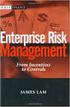 Risk Management Service Guide Version 4.2 August 2013 Business Gateway This page is intentionally blank. Table Of Contents About this Guide... 1 Change History... 1 Copyright... 1 Introduction... 3 What
Risk Management Service Guide Version 4.2 August 2013 Business Gateway This page is intentionally blank. Table Of Contents About this Guide... 1 Change History... 1 Copyright... 1 Introduction... 3 What
Virtual Terminal Introduction and User Instructions
 Virtual Terminal Introduction and User Instructions Trine Commerce Systems, Inc. 2613 Wilson Street Austin, TX 78704 512-586-2736 legal@trinecs.com techsupport@trinecs.com Legal Notice All content of this
Virtual Terminal Introduction and User Instructions Trine Commerce Systems, Inc. 2613 Wilson Street Austin, TX 78704 512-586-2736 legal@trinecs.com techsupport@trinecs.com Legal Notice All content of this
Skipjack Merchant User Guide. Quick Guide. (a supplement to the Merchant User Guide)
 Skipjack Merchant User Guide Quick Guide (a supplement to the Merchant User Guide) COPYRIGHT INFORMATION Evolve Adaptive Technology and Skipjack Financial Services are registered trademarks of the Bradley-Madison
Skipjack Merchant User Guide Quick Guide (a supplement to the Merchant User Guide) COPYRIGHT INFORMATION Evolve Adaptive Technology and Skipjack Financial Services are registered trademarks of the Bradley-Madison
Bank and SecurePay Response Codes
 Bank and SecurePay s Last updated: 19/07/2013 Bank s for Credit Card Transactions APPROVED 00 Approved 08 Honour with ID 11 Approved VIP (not used) 16 Approved, Update Track 3 (not used) 77 Approved (ANZ
Bank and SecurePay s Last updated: 19/07/2013 Bank s for Credit Card Transactions APPROVED 00 Approved 08 Honour with ID 11 Approved VIP (not used) 16 Approved, Update Track 3 (not used) 77 Approved (ANZ
Merchant Operating Guide
 PB 1 Merchant Operating Guide ANZ FastPay MOBILE PAYMENT SOLUTION Contents 1. Welcome 4 1.1 Merchant Agreement 4 1.2 Contact Details 4 1.3 How to get started 4 1.4 Authorisation 4 1.4.1 Authorisation Declined
PB 1 Merchant Operating Guide ANZ FastPay MOBILE PAYMENT SOLUTION Contents 1. Welcome 4 1.1 Merchant Agreement 4 1.2 Contact Details 4 1.3 How to get started 4 1.4 Authorisation 4 1.4.1 Authorisation Declined
Alpha e-pay v2 Merchant User Manual (v1.9)
 Alpha e-pay v2 Merchant User Manual (v1.9) Overview NOTE: Alpha e-pay, Alpha Bank s e-commerce solution, is currently using the DeltaPAY e- commerce platform. Therefore, Alpha e-pay and DeltaPAY are used
Alpha e-pay v2 Merchant User Manual (v1.9) Overview NOTE: Alpha e-pay, Alpha Bank s e-commerce solution, is currently using the DeltaPAY e- commerce platform. Therefore, Alpha e-pay and DeltaPAY are used
Account Management System Guide
 Account Management System Guide Version 2.2 March 2015 Table of Contents Introduction...5 What is the Account Management System?...5 Accessing the Account Management System...5 Forgotten Password...5 Account
Account Management System Guide Version 2.2 March 2015 Table of Contents Introduction...5 What is the Account Management System?...5 Accessing the Account Management System...5 Forgotten Password...5 Account
Blackbaud Merchant Services Web Portal Guide
 Blackbaud Merchant Services Web Portal Guide 06/11/2015 Blackbaud Merchant Services Web Portal US 2015 Blackbaud, Inc. This publication, or any part thereof, may not be reproduced or transmitted in any
Blackbaud Merchant Services Web Portal Guide 06/11/2015 Blackbaud Merchant Services Web Portal US 2015 Blackbaud, Inc. This publication, or any part thereof, may not be reproduced or transmitted in any
First Data Global Gateway Virtual Terminal User Manual. Version 1.0
 First Data Global Gateway Virtual Terminal User Manual Version 1.0 Table of Contents 1 Introduction 5 1.1 First Data Global Gateway Virtual Terminal Overview 5 1.1.1 Processing Transactions 5 1.1.2 Managing
First Data Global Gateway Virtual Terminal User Manual Version 1.0 Table of Contents 1 Introduction 5 1.1 First Data Global Gateway Virtual Terminal Overview 5 1.1.1 Processing Transactions 5 1.1.2 Managing
MiGS Virtual Payment Client Integration Guide. July 2011 Software version: MR 27
 MiGS Virtual Payment Client Integration Guide July 2011 Software version: MR 27 Copyright MasterCard and its vendors own the intellectual property in this Manual exclusively. You acknowledge that you must
MiGS Virtual Payment Client Integration Guide July 2011 Software version: MR 27 Copyright MasterCard and its vendors own the intellectual property in this Manual exclusively. You acknowledge that you must
Contents. 4 Welcome to ATBOnline Business. 5 How to Use This Guide
 Contents 4 Welcome to ATBOnline Business 5 How to Use This Guide 6 Roles and Entitlements in ATBOnline Business 6 Administrator Role 6 User Roles 6 Transaction Limits 7 User Procedures 7 Accessing ATBOnline
Contents 4 Welcome to ATBOnline Business 5 How to Use This Guide 6 Roles and Entitlements in ATBOnline Business 6 Administrator Role 6 User Roles 6 Transaction Limits 7 User Procedures 7 Accessing ATBOnline
Volume PLANETAUTHORIZE PAYMENT GATEWAY. vtiger CRM Payment Module. User Guide
 Volume 2 PLANETAUTHORIZE PAYMENT GATEWAY vtiger CRM Payment Module User Guide S A L E M A N A G E R M E R C H A N T S E R V I C E S User Guide and Installation Procedures Information in this document,
Volume 2 PLANETAUTHORIZE PAYMENT GATEWAY vtiger CRM Payment Module User Guide S A L E M A N A G E R M E R C H A N T S E R V I C E S User Guide and Installation Procedures Information in this document,
Integrated EFTPOS User Guide
 business Integrated EFTPOS User Guide www.bendigobank.com.au Table of contents Keypad layout....3 Debit card purchase...4 Credit and charge card purchase...5 Processing a tip (restaurants only)...6 Pre-authorisation
business Integrated EFTPOS User Guide www.bendigobank.com.au Table of contents Keypad layout....3 Debit card purchase...4 Credit and charge card purchase...5 Processing a tip (restaurants only)...6 Pre-authorisation
Table of Contents. Revision 2.0-2 -
 Table of Contents Introduction...3 Payment Processing: How it Works...4 Immediate Transaction Processing...5 Delayed Transaction Processing...7 Delayed Transaction Processing: Phase 1 - Authorization...7
Table of Contents Introduction...3 Payment Processing: How it Works...4 Immediate Transaction Processing...5 Delayed Transaction Processing...7 Delayed Transaction Processing: Phase 1 - Authorization...7
It is most commonly used by organizations that require a cost effective, quick, simple process for accepting credit card payments.
 0 Payline 1 Overview Payline is a web-based client that can be used to process credit card transactions manually, process refunds, set up recurring payments and generate reports to name a few of its functions.
0 Payline 1 Overview Payline is a web-based client that can be used to process credit card transactions manually, process refunds, set up recurring payments and generate reports to name a few of its functions.
Virtual Terminal User Guide
 Virtual Terminal User Guide For Professional Use Only Currently only available in English. A usage Professional Uniquement Disponible en Anglais uniquement pour l'instant. Last Updated: 2005 PayPal Virtual
Virtual Terminal User Guide For Professional Use Only Currently only available in English. A usage Professional Uniquement Disponible en Anglais uniquement pour l'instant. Last Updated: 2005 PayPal Virtual
First Data Merchant Solutions Virtual Terminal & Manager
 First Data Merchant Solutions Virtual Terminal & Manager User Guide Version 2.2 firstdatams.co.uk First Data Merchant Solutions is a trading name of First Data Europe Limited, a private limited company
First Data Merchant Solutions Virtual Terminal & Manager User Guide Version 2.2 firstdatams.co.uk First Data Merchant Solutions is a trading name of First Data Europe Limited, a private limited company
Merchant Integration Guide
 Merchant Integration Guide Card Not Present Transactions Authorize.Net Customer Support support@authorize.net Authorize.Net LLC 071708 Authorize.Net LLC ( Authorize.Net ) has made efforts to ensure the
Merchant Integration Guide Card Not Present Transactions Authorize.Net Customer Support support@authorize.net Authorize.Net LLC 071708 Authorize.Net LLC ( Authorize.Net ) has made efforts to ensure the
PayPal Usage Document
 For the Administrator, PayPal Usage Document Before choosing the PayPal as the default payment gateway, the Administrator must know some things. First, the DUT system only accepts the Completed payment
For the Administrator, PayPal Usage Document Before choosing the PayPal as the default payment gateway, the Administrator must know some things. First, the DUT system only accepts the Completed payment
Sage Pay Fraud Prevention Guide
 Sage Pay Fraud Prevention Guide April 2014 Table of Contents 1.0 Introduction to fraud prevention 3 1.1 What are the fraud prevention tools 3 2.0 AVS/CV2 4 2.1 What is AVS/CV2 4 2.2 How it works 5 2.3
Sage Pay Fraud Prevention Guide April 2014 Table of Contents 1.0 Introduction to fraud prevention 3 1.1 What are the fraud prevention tools 3 2.0 AVS/CV2 4 2.1 What is AVS/CV2 4 2.2 How it works 5 2.3
Merchant Account Service
 QuickBooks Online Edition Feature Guide Merchant Account Service C o n t e n t s Introduction............................. 2 What is a merchant account?.................. 2 What types of credit cards can
QuickBooks Online Edition Feature Guide Merchant Account Service C o n t e n t s Introduction............................. 2 What is a merchant account?.................. 2 What types of credit cards can
Resource Online User Guide JUNE 2013
 Resource Online User Guide JUNE 2013 CHASE PAYMENTECH SOLUTIONS MAKES NO WARRANTY OF ANY KIND, EITHER EXPRESSED OR IMPLIED, WITH REGARD TO THIS MATERIAL, INCLUDING, BUT NOT LIMITED TO, THE IMPLIED WARRANTIES
Resource Online User Guide JUNE 2013 CHASE PAYMENTECH SOLUTIONS MAKES NO WARRANTY OF ANY KIND, EITHER EXPRESSED OR IMPLIED, WITH REGARD TO THIS MATERIAL, INCLUDING, BUT NOT LIMITED TO, THE IMPLIED WARRANTIES
Skipjack Merchant Services Guide
 Skipjack Merchant Services Guide COPYRIGHT INFORMATION Skipjack Financial Services and Skipjack Transaction Network are registered trademarks of the Bradley-Madison Company. It is the policy of Skipjack
Skipjack Merchant Services Guide COPYRIGHT INFORMATION Skipjack Financial Services and Skipjack Transaction Network are registered trademarks of the Bradley-Madison Company. It is the policy of Skipjack
Payment Collection Gateway V+POS. User Guide 00-35-3483NSB
 Payment Collection Gateway V+POS User Guide 00-35-3483NSB This manual contains proprietary and confidential information of Bank of America and was prepared by the staff of Bank of America. This user guide
Payment Collection Gateway V+POS User Guide 00-35-3483NSB This manual contains proprietary and confidential information of Bank of America and was prepared by the staff of Bank of America. This user guide
Realex Payments. Magento Community / Enterprise Plugin. Configuration Guide. Version: 1.1
 Realex Payments Magento Community / Enterprise Plugin Configuration Guide Version: 1.1 Document Information Document Name: Magento Community / Enterprise Plugin Configuration Guide Document Version: 1.1
Realex Payments Magento Community / Enterprise Plugin Configuration Guide Version: 1.1 Document Information Document Name: Magento Community / Enterprise Plugin Configuration Guide Document Version: 1.1
Virtual Terminal User Guide
 Payment solutions for online commerce Virtual Terminal User Guide Copyright PayPoint.net 2010 This document contains the proprietary information of PayPoint.net and may not be reproduced in any form or
Payment solutions for online commerce Virtual Terminal User Guide Copyright PayPoint.net 2010 This document contains the proprietary information of PayPoint.net and may not be reproduced in any form or
Yahoo! Merchant Solutions. Order Processing Guide
 Yahoo! Merchant Solutions Order Processing Guide Credit Card Processing How It Works The following charts provide an overview of how online credit card processing works. Credit Card processing for Yahoo!
Yahoo! Merchant Solutions Order Processing Guide Credit Card Processing How It Works The following charts provide an overview of how online credit card processing works. Credit Card processing for Yahoo!
Order Processing Guide
 Yahoo! Merchant Solutions Order Processing Guide Version 1.0 PROCESSING CREDIT CARD ORDERS 1 PROCESSING CREDIT CARD ORDERS Contents Note: If your store already has online credit card processing set up,
Yahoo! Merchant Solutions Order Processing Guide Version 1.0 PROCESSING CREDIT CARD ORDERS 1 PROCESSING CREDIT CARD ORDERS Contents Note: If your store already has online credit card processing set up,
Swedbank Business Internet Banking User Manual
 Swedbank Business Internet Banking User Manual Content Introduction 1. HOW TO START 1.1 USING INTERNET BANKING 1.2 TERMINATING INTERNET BANKING SESSION 2. INTERNET BANKING SECURITY 2.1 PASSWORD SYSTEM
Swedbank Business Internet Banking User Manual Content Introduction 1. HOW TO START 1.1 USING INTERNET BANKING 1.2 TERMINATING INTERNET BANKING SESSION 2. INTERNET BANKING SECURITY 2.1 PASSWORD SYSTEM
Merchant Integration Guide
 Merchant Integration Guide Card Not Present Transactions January 2012 Authorize.Net Developer Support http://developer.authorize.net Authorize.Net LLC 082007 Ver.2.0 Authorize.Net LLC ( Authorize.Net )
Merchant Integration Guide Card Not Present Transactions January 2012 Authorize.Net Developer Support http://developer.authorize.net Authorize.Net LLC 082007 Ver.2.0 Authorize.Net LLC ( Authorize.Net )
Introduction to Client Online. Factoring Guide
 Introduction to Client Online Factoring Guide Contents Introduction 3 Preparing for Go live 3 If you have any questions 4 Logging In 5 Welcome Screen 6 Navigation 7 Navigation continued 8 Viewing Your
Introduction to Client Online Factoring Guide Contents Introduction 3 Preparing for Go live 3 If you have any questions 4 Logging In 5 Welcome Screen 6 Navigation 7 Navigation continued 8 Viewing Your
ONLINE MERCHANT PORTAL USER GUIDE
 ONLINE MERCHANT PORTAL USER GUIDE MARCH 2015 Content 1. Introduction... 3 1.1. Payments History... 3 2. Getting Started... 4 2.1. Registration... 4 2.2. Logging into Your Account... 6 3. Home Page... 7
ONLINE MERCHANT PORTAL USER GUIDE MARCH 2015 Content 1. Introduction... 3 1.1. Payments History... 3 2. Getting Started... 4 2.1. Registration... 4 2.2. Logging into Your Account... 6 3. Home Page... 7
Merchant Administration
 Merchant Administration User Guide Version 4.2.0 For TNSPay 4.2 Disclaimer Copyright 2010 TNS Payment Technologies Pty Ltd ("TNS"). All rights reserved. This document is provided by TNS on the basis that
Merchant Administration User Guide Version 4.2.0 For TNSPay 4.2 Disclaimer Copyright 2010 TNS Payment Technologies Pty Ltd ("TNS"). All rights reserved. This document is provided by TNS on the basis that
RealControl. User Guide. Version: v3.3
 RealControl User Guide Version: v3.3 Document Information Document Name: Realcontrol EFT User Guide Document Version: 3.3 Release Date: 12 th April 2013 Legal Statement This guide, in addition to the software
RealControl User Guide Version: v3.3 Document Information Document Name: Realcontrol EFT User Guide Document Version: 3.3 Release Date: 12 th April 2013 Legal Statement This guide, in addition to the software
ORBITAL VIRTUAL TERMINAL USER GUIDE. August 2010 Version 4.2
 ORBITAL VIRTUAL TERMINAL USER GUIDE August 2010 Orbital Gateway on the Web: Orbital Integration Library Orbital Gateway Support: 1-866-645-1314 GatewaySupport@ChasePaymentech.com Orbital Virtual Terminal
ORBITAL VIRTUAL TERMINAL USER GUIDE August 2010 Orbital Gateway on the Web: Orbital Integration Library Orbital Gateway Support: 1-866-645-1314 GatewaySupport@ChasePaymentech.com Orbital Virtual Terminal
Fraud Detection. Configuration Guide for the Fraud Detection Module v.4.2.0. epdq 2014, All rights reserved.
 Configuration Guide for the Fraud Detection Module v.4.2.0 Table of Contents 1 What is the... Fraud Detection Module? 4 1.1 Benefits 1.2 Access 1.3 Contents... 4... 4... 4 2 Fraud detection... activation
Configuration Guide for the Fraud Detection Module v.4.2.0 Table of Contents 1 What is the... Fraud Detection Module? 4 1.1 Benefits 1.2 Access 1.3 Contents... 4... 4... 4 2 Fraud detection... activation
Magento Extension User Guide: Payment Pages. This document explains how to install the official Secure Trading extension on your Magento store.
 This document explains how to install the official Secure Trading extension on your Magento store. Module version: 3.5 Published: 6 August 2015 Table of Contents 1 Introduction... 3 1.1 Features... 3 1.2
This document explains how to install the official Secure Trading extension on your Magento store. Module version: 3.5 Published: 6 August 2015 Table of Contents 1 Introduction... 3 1.1 Features... 3 1.2
Credit Card Processing
 Microsoft Dynamics AX 2009 Credit Card Processing Technical White Paper This white paper is intended for professionals who are involved in the implementation and support of the Credit Card Processing functionality
Microsoft Dynamics AX 2009 Credit Card Processing Technical White Paper This white paper is intended for professionals who are involved in the implementation and support of the Credit Card Processing functionality
PayWay. User Guide. Westpac Banking Corporation ABN 33 007 457 141
 PayWay User Guide Westpac Banking Corporation ABN 33 007 457 141 Table of Contents 1 Introduction... 4 2 Quick Start... 6 2.1 Setting Up Your Facility... 6 2.2 Overview of Menu and PayWay Features... 7
PayWay User Guide Westpac Banking Corporation ABN 33 007 457 141 Table of Contents 1 Introduction... 4 2 Quick Start... 6 2.1 Setting Up Your Facility... 6 2.2 Overview of Menu and PayWay Features... 7
Wind River Financial iprocess Setup Guide for IOS Devices
 Wind River Financial iprocess Setup Guide for IOS Devices (Requires ios 4.3 or later. Compatible with iphone, ipad, and ipod touch. This app is optimized for iphone 5.) Table of Contents (Clickable Links):
Wind River Financial iprocess Setup Guide for IOS Devices (Requires ios 4.3 or later. Compatible with iphone, ipad, and ipod touch. This app is optimized for iphone 5.) Table of Contents (Clickable Links):
Supply Chain Finance WinFinance
 Supply Chain Finance WinFinance Customer User Guide Westpac Banking Corporation 2009 This document is copyright protected. Apart from any fair dealing for the purpose of private study, research criticism
Supply Chain Finance WinFinance Customer User Guide Westpac Banking Corporation 2009 This document is copyright protected. Apart from any fair dealing for the purpose of private study, research criticism
Resolve Disputes User Guide
 Resolve Disputes User Guide Online Merchant Services Copyright Statement Copyright 2012 by American Express Travel Related Services Company, Inc. All rights reserved. No part of this document may be reproduced
Resolve Disputes User Guide Online Merchant Services Copyright Statement Copyright 2012 by American Express Travel Related Services Company, Inc. All rights reserved. No part of this document may be reproduced
Wind River Financial iprocess Setup Guide for Android Devices
 Wind River Financial iprocess Setup Guide for Android Devices Contents: iprocess account setup 2 Installing iprocess on your Android device 3 Configuring the iprocess app 8 Attaching the iprocess card
Wind River Financial iprocess Setup Guide for Android Devices Contents: iprocess account setup 2 Installing iprocess on your Android device 3 Configuring the iprocess app 8 Attaching the iprocess card
ANZ Secure Gateway Virtual Terminal QUICK REFERENCE GUIDE NOVEMBER 2015
 ANZ Secure Gateway Virtual Terminal QUICK REFERENCE GUIDE NOVEMBER 2015 2 Contents Welcome 3 1. Getting Started 4 1.1 Virtual Terminal Activation 4 2. Configuring the Virtual Terminal 7 2.1 General Settings
ANZ Secure Gateway Virtual Terminal QUICK REFERENCE GUIDE NOVEMBER 2015 2 Contents Welcome 3 1. Getting Started 4 1.1 Virtual Terminal Activation 4 2. Configuring the Virtual Terminal 7 2.1 General Settings
Fraud Detection Module (basic)
 Table of contents 1. Introduction 1.1 Benefits 1.2 Contents 2. Activation and configuration 2.1 Blocking rules 2.1.1 Card country 2.1.2 IP address country 2.1.3 Country consistency 2.1.4 3-D Secure 2.2
Table of contents 1. Introduction 1.1 Benefits 1.2 Contents 2. Activation and configuration 2.1 Blocking rules 2.1.1 Card country 2.1.2 IP address country 2.1.3 Country consistency 2.1.4 3-D Secure 2.2
ANZ egate Virtual Payment Client
 ANZ egate Virtual Payment Client Integration Notes Contents Purpose of notes 3 For enquiries and support 3 Contents of ANZ egate kit 3 Sample Codes 3 Bank Hosted, Merchant Hosted and Merchant Hosted with
ANZ egate Virtual Payment Client Integration Notes Contents Purpose of notes 3 For enquiries and support 3 Contents of ANZ egate kit 3 Sample Codes 3 Bank Hosted, Merchant Hosted and Merchant Hosted with
CRM4M Accounting Set Up and Miscellaneous Accounting Guide Rev. 10/17/2008 rb
 CRM4M Accounting Set Up and Miscellaneous Accounting Guide Rev. 10/17/2008 rb Topic Page Chart of Accounts 3 Creating a Batch Manually 8 Closing a Batch Manually 11 Cancellation Fees 17 Check Refunds 19
CRM4M Accounting Set Up and Miscellaneous Accounting Guide Rev. 10/17/2008 rb Topic Page Chart of Accounts 3 Creating a Batch Manually 8 Closing a Batch Manually 11 Cancellation Fees 17 Check Refunds 19
CyberSource EBC for MIT Clubs Transcript
 CyberSource EBC for MIT Clubs Transcript... 1 1. INTRODUCTION... 2 2. OVERVIEW... 4 3. NAVIGATING CYBERSOURCE EBC... 7 4. SEARCH FOR AND VIEW TRANSACTIONS... 10 5. VOID TRANSACTIONS... 17 6. MANAGE SOFT
CyberSource EBC for MIT Clubs Transcript... 1 1. INTRODUCTION... 2 2. OVERVIEW... 4 3. NAVIGATING CYBERSOURCE EBC... 7 4. SEARCH FOR AND VIEW TRANSACTIONS... 10 5. VOID TRANSACTIONS... 17 6. MANAGE SOFT
Virtual Terminal User Manual for Direct Users
 Virtual Terminal User Manual for Direct Users Table of Contents 1 Introduction... 3 2 Logging In & password maintenance... 4 3 Setting up Sub-Users... 7 4 Navigation... 10 5 Virtual Terminal Profile Page...
Virtual Terminal User Manual for Direct Users Table of Contents 1 Introduction... 3 2 Logging In & password maintenance... 4 3 Setting up Sub-Users... 7 4 Navigation... 10 5 Virtual Terminal Profile Page...
ANZ egate Merchant Administration. Quick Reference Guide
 ANZ egate Merchant Administration Quick Reference Guide Purpose The purpose of this Quick Reference Guide is to provide the user with a quick reference to using the ANZ egate Merchant Administration. We
ANZ egate Merchant Administration Quick Reference Guide Purpose The purpose of this Quick Reference Guide is to provide the user with a quick reference to using the ANZ egate Merchant Administration. We
Realex Payments Integration Guide - Ecommerce Remote Integration. Version: v1.1
 Realex Payments Integration Guide - Ecommerce Remote Integration Version: v1.1 Document Information Document Name: Realex Payments Integration Guide Ecommerce Remote Integration Document Version: 1.1 Release
Realex Payments Integration Guide - Ecommerce Remote Integration Version: v1.1 Document Information Document Name: Realex Payments Integration Guide Ecommerce Remote Integration Document Version: 1.1 Release
QuickBooks Credit Card Merchant Service May 18, 2015 revised
 May 18, 2015 revised Security Awareness link http://bblearn.missouri.edu Other resources: Signup for Swipe Reader Guidelines for Credit Card Swipe Reader What is the Merchant Service? The Merchant Service
May 18, 2015 revised Security Awareness link http://bblearn.missouri.edu Other resources: Signup for Swipe Reader Guidelines for Credit Card Swipe Reader What is the Merchant Service? The Merchant Service
EFTPOS Merchant Facilities Quick Reference Guide
 EFTPOS Merchant Facilities Quick Reference Guide How to Use this Guide This handy Quick Reference Guide has been designed to give you step-by-step, easy-to-follow instructions on how to correctly use your
EFTPOS Merchant Facilities Quick Reference Guide How to Use this Guide This handy Quick Reference Guide has been designed to give you step-by-step, easy-to-follow instructions on how to correctly use your
MERCHANT MANAGEMENT SYSTEM
 MERCHANT MANAGEMENT SYSTEM Version: 1.2-1 - Welcome to the Retail Merchant Services Merchant Management System (MMS) user guide. In this guide we will look at the different sections of the MMS and explain
MERCHANT MANAGEMENT SYSTEM Version: 1.2-1 - Welcome to the Retail Merchant Services Merchant Management System (MMS) user guide. In this guide we will look at the different sections of the MMS and explain
Getting Started Guide
 Page 2 of 9 Introduction This guide is designed to provide you with the information you need to complete your Payment Gateway account set up and begin processing live payment transactions. As a quick overview,
Page 2 of 9 Introduction This guide is designed to provide you with the information you need to complete your Payment Gateway account set up and begin processing live payment transactions. As a quick overview,
Credit & Debit Application
 USER MANUAL ALL TERMINAL PRODUCTS Credit & Debit Application Magic Models: C5, X5, X8, M3, M8 V Series Models: V5, V8, V9, V8 Plus, V9 Plus 1 Dejavoo Systems Instruction Manual V429.12 Instruction Manual
USER MANUAL ALL TERMINAL PRODUCTS Credit & Debit Application Magic Models: C5, X5, X8, M3, M8 V Series Models: V5, V8, V9, V8 Plus, V9 Plus 1 Dejavoo Systems Instruction Manual V429.12 Instruction Manual
Converge. System Administration Guide. Revision Date: November 2015
 Converge System Administration Guide Revision Date: November 2015 Two Concourse Parkway, Suite 800, Atlanta, GA 30328 Elavon, Incorporated 2015. All Rights Reserved Converge System Administration Guide
Converge System Administration Guide Revision Date: November 2015 Two Concourse Parkway, Suite 800, Atlanta, GA 30328 Elavon, Incorporated 2015. All Rights Reserved Converge System Administration Guide
Merchant Interface Online Help Files
 Merchant Interface Online Help Files REGAL t e c h n o l o g i e s t h e f u t u r e o f p a y m e n t s Table of Contents Merchant Interface Online Help Files... 1 Tools... 2 Virtual Terminal... 7 Submit
Merchant Interface Online Help Files REGAL t e c h n o l o g i e s t h e f u t u r e o f p a y m e n t s Table of Contents Merchant Interface Online Help Files... 1 Tools... 2 Virtual Terminal... 7 Submit
Visa Merchant Best Practice Guide for Cardholder Not Present Transactions
 Visa Merchant Best Practice Guide for Cardholder Not Present Transactions Table of Contents Section 1 About This Guide 03 Section 2 Merchant Procedures 05 Section 3 Authorisation 07 Authorisation Procedures
Visa Merchant Best Practice Guide for Cardholder Not Present Transactions Table of Contents Section 1 About This Guide 03 Section 2 Merchant Procedures 05 Section 3 Authorisation 07 Authorisation Procedures
ONLINE BANKING - FAQ -
 ONLINE BANKING - FAQ - About Hong Leong Connect services... 3 Registering for Hong Leong Connect Online Banking... 5 Login Hong Leong Connect Online Banking... 9 Manage My Accounts... 12 Payments & Transfers...
ONLINE BANKING - FAQ - About Hong Leong Connect services... 3 Registering for Hong Leong Connect Online Banking... 5 Login Hong Leong Connect Online Banking... 9 Manage My Accounts... 12 Payments & Transfers...
Last Modified June 2008
 Payment Gateway Virtual Terminal Last Modified June 2008 E-Business the easy way! Website: www.vcs.co.za Contact: +27 (0) 11 257 6222 E-mail: sales@vcs.co.za Virtual Card Services (Pty) Ltd Registration
Payment Gateway Virtual Terminal Last Modified June 2008 E-Business the easy way! Website: www.vcs.co.za Contact: +27 (0) 11 257 6222 E-mail: sales@vcs.co.za Virtual Card Services (Pty) Ltd Registration
U S E R S G U I D E Last Modified: 12/06/2012 1
 USER S GUIDE Last Modified: 12/06/2012 1 Contents 2 Welcome 3 User Service Activation 4 Introduction 4 Purpose 5 Key Features 6 Activate 8 Using the System 8 Login 9 Credit Sale 10 For Swipe Capable Devices
USER S GUIDE Last Modified: 12/06/2012 1 Contents 2 Welcome 3 User Service Activation 4 Introduction 4 Purpose 5 Key Features 6 Activate 8 Using the System 8 Login 9 Credit Sale 10 For Swipe Capable Devices
About Connect by Hong Leong Bank
 About Connect by Hong Leong Bank Q1. What is Connect? A1. Connect brings you a host of digital banking services offered by Hong Leong Bank Vietnam (HLBVN) to its customers. At present, Connect offers Online
About Connect by Hong Leong Bank Q1. What is Connect? A1. Connect brings you a host of digital banking services offered by Hong Leong Bank Vietnam (HLBVN) to its customers. At present, Connect offers Online
Form Protocol and Integration Guideline. Form Protocol and Integration Guideline (Protocol v3.00)
 Form Protocol and Integration Guideline (Protocol v3.00) Published Date 30/01/2014 Document Index Version History... 3 LEGAL NOTICE... 3 Welcome to the Sage Pay Form integration method... 4 Overview of
Form Protocol and Integration Guideline (Protocol v3.00) Published Date 30/01/2014 Document Index Version History... 3 LEGAL NOTICE... 3 Welcome to the Sage Pay Form integration method... 4 Overview of
The DirectOne E-Commerce System
 The DirectOne E-Commerce System SecurePay Pty. Ltd. Level 4, 20 Queen St Melbourne 3000 Australia November 05 Contents INTRODUCTION 3 WELCOME TO THE DIRECTONE E-COMMERCE SYSTEM 3 AN OVERVIEW OF E-COMMERCE
The DirectOne E-Commerce System SecurePay Pty. Ltd. Level 4, 20 Queen St Melbourne 3000 Australia November 05 Contents INTRODUCTION 3 WELCOME TO THE DIRECTONE E-COMMERCE SYSTEM 3 AN OVERVIEW OF E-COMMERCE
ACHieve Access 4.3 User Guide for Corporate Customers
 ACHieve Access 4.3 User Guide for Corporate Customers January 2015 Citizens Bank 1 February 2015 Table of Contents SECTION 1: OVERVIEW... 4 Chapter 1: Introduction... 5 How to Use This Manual... 5 Overview
ACHieve Access 4.3 User Guide for Corporate Customers January 2015 Citizens Bank 1 February 2015 Table of Contents SECTION 1: OVERVIEW... 4 Chapter 1: Introduction... 5 How to Use This Manual... 5 Overview
System Administrator Training Guide. Reliance Communications, Inc. 603 Mission Street Santa Cruz, CA 95060 888-527-5225 www.schoolmessenger.
 System Administrator Training Guide Reliance Communications, Inc. 603 Mission Street Santa Cruz, CA 95060 888-527-5225 www.schoolmessenger.com Contents Contents... 2 Before You Begin... 4 Overview... 4
System Administrator Training Guide Reliance Communications, Inc. 603 Mission Street Santa Cruz, CA 95060 888-527-5225 www.schoolmessenger.com Contents Contents... 2 Before You Begin... 4 Overview... 4
Merchant Interface User Guide
 Business Gateway and Corporate Gateway Merchant Interface User Guide V5.0 May 2014 Use this guide to: Understand the Merchant Interface and the functionality it provides Learn how to use the Merchant Interface
Business Gateway and Corporate Gateway Merchant Interface User Guide V5.0 May 2014 Use this guide to: Understand the Merchant Interface and the functionality it provides Learn how to use the Merchant Interface
Authorize.Net Mobile Application
 Authorize.Net Mobile Application ios User Guide October 2015 Authorize.Net Developer Support http://developer.authorize.net Authorize.Net LLC 082007 Ver.2.0 Authorize.Net LLC ( Authorize.Net ) has made
Authorize.Net Mobile Application ios User Guide October 2015 Authorize.Net Developer Support http://developer.authorize.net Authorize.Net LLC 082007 Ver.2.0 Authorize.Net LLC ( Authorize.Net ) has made
User Guide. Version R91. English
 AuthAnvil User Guide Version R91 English August 25, 2015 Agreement The purchase and use of all Software and Services is subject to the Agreement as defined in Kaseya s Click-Accept EULATOS as updated from
AuthAnvil User Guide Version R91 English August 25, 2015 Agreement The purchase and use of all Software and Services is subject to the Agreement as defined in Kaseya s Click-Accept EULATOS as updated from
Emdeon ecashiering Manual. February 22, 2010
 Emdeon ecashiering Manual February 22, 2010 Purpose... 4 Objectives... 4 Special Symbol... 4 Introduction to Emdeon ecashiering... 5 ecashiering Access... 5 Suggested ecashiering System Roles... 5 ecashiering
Emdeon ecashiering Manual February 22, 2010 Purpose... 4 Objectives... 4 Special Symbol... 4 Introduction to Emdeon ecashiering... 5 ecashiering Access... 5 Suggested ecashiering System Roles... 5 ecashiering
Adyen Merchant Manual. Version 1.10 Adyen B.V.
 Adyen Merchant Manual Version 1.10 Adyen B.V. Introduction3 Table of Contents Introduction... 3 Audience...3 Changelog...3 1 Payment Life-cycle in the Adyen System... 4 What Happens to a Payment After
Adyen Merchant Manual Version 1.10 Adyen B.V. Introduction3 Table of Contents Introduction... 3 Audience...3 Changelog...3 1 Payment Life-cycle in the Adyen System... 4 What Happens to a Payment After
I. Simplifying Payment Processing. II. Authorizing Your Transactions Correctly page 6
 Welcome to PaySimple! Congratulations on choosing PaySimple for all your payment processing needs! You will quickly notice that billing and collections is transformed into an effortless process. With PaySimple,
Welcome to PaySimple! Congratulations on choosing PaySimple for all your payment processing needs! You will quickly notice that billing and collections is transformed into an effortless process. With PaySimple,
TSYS Credit Card Driver for 3700 POS
 Restaurant Enterprise Series TSYS Credit Card Driver for 3700 POS Version 4.14 June 24, 2013 Copyright 2013 by MICROS Systems, Inc. Columbia, MD USA All Rights Reserved Declarations Warranties Although
Restaurant Enterprise Series TSYS Credit Card Driver for 3700 POS Version 4.14 June 24, 2013 Copyright 2013 by MICROS Systems, Inc. Columbia, MD USA All Rights Reserved Declarations Warranties Although
Contents Notice to Users
 Web Remote Access Contents Web Remote Access Overview... 1 Setting Up Web Remote Access... 2 Editing Web Remote Access Settings... 5 Web Remote Access Log... 7 Accessing Your Home Network Using Web Remote
Web Remote Access Contents Web Remote Access Overview... 1 Setting Up Web Remote Access... 2 Editing Web Remote Access Settings... 5 Web Remote Access Log... 7 Accessing Your Home Network Using Web Remote
Powering e-commerce Globally. What Can I Do to Minimize E-Commerce Chargebacks?
 Powering e-commerce Globally What Can I Do to Minimize E-Commerce Chargebacks? Chargebacks are not going away. And now there are new rules. Selling products and services online and using credit cards for
Powering e-commerce Globally What Can I Do to Minimize E-Commerce Chargebacks? Chargebacks are not going away. And now there are new rules. Selling products and services online and using credit cards for
TrueFiling. Law Firm User Guide 1.0.130. ImageSoft, Inc.
 TrueFiling Law Firm User Guide 1.0.130 ImageSoft, Inc. Copyright 2013 ImageSoft, Inc. All rights reserved. No part of this document may be reproduced, stored in or introduced into a retrieval system, or
TrueFiling Law Firm User Guide 1.0.130 ImageSoft, Inc. Copyright 2013 ImageSoft, Inc. All rights reserved. No part of this document may be reproduced, stored in or introduced into a retrieval system, or
Getting Started. Quick Reference Guide for Payment Processing
 Getting Started Quick Reference Guide for Payment Processing In today s competitive landscape, you have many choices when it comes to selecting your payments provider, and we appreciate your business.
Getting Started Quick Reference Guide for Payment Processing In today s competitive landscape, you have many choices when it comes to selecting your payments provider, and we appreciate your business.
YOUR GUIDE TO SAFER, SMARTER CREDIT CARD PAYMENTS. What you need to know about chargebacks and fraud on mail, telephone, IVR and Internet orders
 YOUR GUIDE TO SAFER, SMARTER CREDIT CARD PAYMENTS What you need to know about chargebacks and fraud on mail, telephone, IVR and Internet orders Contents HELPING YOU PROTECT YOUR BUSINESS AND YOUR PROFITS
YOUR GUIDE TO SAFER, SMARTER CREDIT CARD PAYMENTS What you need to know about chargebacks and fraud on mail, telephone, IVR and Internet orders Contents HELPING YOU PROTECT YOUR BUSINESS AND YOUR PROFITS
Web Services Credit Card Errors A Troubleshooter
 Web Services Credit Card Errors A Troubleshooter January 2012 This manual and accompanying electronic media are proprietary products of Optimal Payments plc. They are to be used only by licensed users
Web Services Credit Card Errors A Troubleshooter January 2012 This manual and accompanying electronic media are proprietary products of Optimal Payments plc. They are to be used only by licensed users
