Payment module integration for Magento 2. Version 2.0.0
|
|
|
- Avis Park
- 8 years ago
- Views:
Transcription
1 Version 2.0.0
2 Contents 1. RELEASE NOTES MODULE FEATURES PREREQUISITES INSTALLATION OF THE PAYMENT MODULE Package description Installation of the module CONFIGURATION OF THE PAYMENT MODULE General configuration Standard payment Credit card installment payment CONFIGURATION OF THE INSTANT PAYMENT NOTIFICATION URL Setting up the end of payment notification Setting up notifications in case of abandoned/canceled payments Testing the Instant Payment Notification URL MOVING ON TO TEST PHASE SHIFTING THE SHOP TO PRODUCTION MODE DOCUMENTATION UPDATE... 18
3 1. RELEASE NOTES Version Date Comments /11/2016 Initial version Intellectual property rights - 3 / 18
4 2. MODULE FEATURES The payment module contains the following features: Compatibility with Magento version Multi-shop / multi-view compatibility Multi-language compatibility Multi-currency compatibility Selective 3D-Secure depending on the order amount Automatic redirection to the shop at the end of payment Configuration of a minimum/maximum amount for each type of payment Customer group payment method restriction Systematic update of orders at the end of payment via a silent URL (Notification URL) Immediate payment Payment in installments (possibility to create several payment options) Intellectual property rights - 4 / 18
5 3. PREREQUISITES Before integrating the payment module, please make sure that you are in possession of the following elements: Payment module file: PayZen_Magento_2.x_v2.0.0.zip Your shop ID Test or production certificate The shop ID and the certificates are available in the PayZen Back Office (Menu: Settings > Shop > Certificates) Your PayZen Back Office is available at this address: Intellectual property rights - 5 / 18
6 4. INSTALLATION OF THE PAYMENT MODULE The PayZen payment module is installed via the Magento Component Manager. As for all the other extensions, make sure you have configured and activated the job scheduler (crontab) as explained in the Magento documentation: Package description By default, the payment module files will be stored in app/code/lyra/payzen. Unzip the PayZen_Magento_2.x_v2.0.0.zip file. It contains: The app folder containing the payment module files The Integration_PayZen_Magento_2.x_v2.0.0.pdf file which corresponds to this document Installation of the module 1. Transfer the 'app' folder located in the PayZen file _Magento_2.x_v2.0.0.zip into the installation folder of your Magento solution using an FTP client or during the online order. 2. Empty the Magento cache via the Back Office (System > Cache Management). 3. Open the Component Manager (System > Web Setup Wizard > Component Manager). 4. In the list of extensions detected by Magento, search for the Lyra_Payzen module. 5. In the Action column, click on Select, then on Enable. 6. Magento will then perform several checks (PHP version, file permissions, presence of the cron, etc.). Click on Start Readiness Check to launch tests. 7. If Magento displays errors or alerts, contact your webmaster/host to fix them. 8. Once all the checks are finalized, click on Next to proceed to the next step. 9. If you wish, you can create a back-up of your installation (files and Database). Click on Next when you are ready to start the back-up process. This step can take several minutes. 10.Once the back-up has been created, click on Enable. 11.Magento will wait for the cron to pass by once again before activating the module. This step can take several minutes. If you experience any issues, contact your webmaster/host to analyze and fix the errors. 12.Once the module is activated, return to the Back Office. Intellectual property rights - 6 / 18
7 5. CONFIGURATION OF THE PAYMENT MODULE In the Magento Back Office: 1. Go to the Magento administration menu and click on Stores > Configuration. 2. Then click on SALES > Payment Methods 3. If your Magento platform has several sites, shops or views, configure the Portée de la configuration courante to match your desired configuration. 4. Click to expand the PayZen section General configuration Click to expand the General configuration section. It provides access to: information relative to the version of the module the configuration of the connection with the payment platform payment page configuration customization of the payment pages configuration of Selective 3D-Secure configuration of the return to the merchant website 1. Accessing the payment page: a. Enter the 8-digit long shop identifier available in your PayZen Back Office (Settings > Shop > Certificates). b. Fill in the Test certificate available in your Back Office (Settings > Shop > Certificates). c. If you have already generated the Production certificate, fill it in. It is available in your Back Office (Settings > Shop > Certificates). If not, leave the default value for the moment. The production certificate is only available after the test phase has been completed. d. Select the operating mode of the module (TEST or PRODUCTION). The PRODUCTION mode becomes available only after the test phase has been completed. The TEST mode is always available. e. The payment page URL is pre-populated by default and must not be modified. f. Copy the Instant Payment Notification URL into your Back Office (go to Settings > Notification rules > Instant Payment Notification URL at the end of payment). Intellectual property rights - 7 / 18
8 2. Payment page: a. Select available languages that you wish to offer to the buyer. The buyer will be able to change the language during the payment by clicking on the corresponding flag at the bottom of the payment page. To select multiple languages, press and hold CTRL. If you do not select any language, all the flags will be displayed. b. Select the default language of the payment page. This parameter will be used in case the language of Magento is not recognized by PayZen. c. Enter the capture delay if you wish to override the value defined in your Back Office (Settings > Shop > Configuration). d. Select the payment validation mode from the following options: Back Office configuration: uses the validation mode defined in your Back Office. Manual: the payments will be subject to manual validation by the merchant in the Back Office. If the transaction has not been validated by the merchant before the expiration date, it will never be captured in the bank. Automatic: the payments will be captured in the bank automatically without any action on the merchant's part. e. Select the card types to be displayed on the payment page or on the merchant website if you wish to enable payment method selection on the merchant website (see Configuration of the standard payment method). The payment types offered to the buyer on the payment page depend on the contracts and options associated with your PayZen offer. It is recommended to select the ALL value. f. Associate a type with each category of your catalog. This information is required to perform fraud verification (subject to the option). You can: rapidly associate a type of category to all the products in your catalog, associate a type with each category in your catalog. The categories are: Food and grocery Cars Entertainment Home and gardening Household appliances Auctions and group purchasing Flowers and presents Computers and software Health and beauty Services for individuals Services for companies Sports Clothes and accessories Travel Home audio, photo, video Telephony. 3. Customization of the payment page: a. If you have opted for an offer with the "Advanced customization of the payment page" option, populate the Theme configuration field with the provided keywords. For more information, see the Advanced Customization User Guide. b. If your Magento module has several sites, indicate the shop name that will be displayed on the payment pages. c. If your Magento module has several sites, indicate the shop URL that will be displayed on the payment pages. 4. If you have opted for an offer that includes the option Selective 3D Secure, configure the minimum amount for which you wish to request a 3D Secure authentication. Warning: some card types, such as MAESTRO, require a mandatory 3DS authentication. In this case, your configuration will not be taken into account. 5. Return to the shop: Intellectual property rights - 8 / 18
9 a. Enable automatic return if you wish to automatically redirect the buyer to the merchant website. b. Configure the delay in seconds before the buyer is redirected to the merchant website after a successfully completed payment. c. Enter the message that will be displayed to the buyer before redirection to the merchant website after a successfully completed payment. Default message: "Redirection vers la boutique dans quelques instants" (Redirection to the shop in a moment). d. Configure the delay in seconds before the buyer is redirected to the merchant website after a declined payment. e. Enter the message that will be displayed to the buyer before redirection to the merchant website after a declined payment. Default message: "Redirection vers la boutique dans quelques instants" (Redirection to the shop in a moment). f. Select the return mode of the parameters transmitted by the buyer's browser. It is recommended to select the GET mode which is more convenient for the buyer because it allows to avoid the display of a warning message. g. Select the status of successfully paid orders: Pending Processing It is recommended to select "Processing". If the payment gets declined, the order will be canceled. h. Select the method (automatic or manual) for generating the invoice when the status of successfully registered orders is "Processing". 6. Once you have completed the configuration, click on "Save config" Standard payment Click to expand the Standard Payment section. 1. Configure the general settings: a. Activation: Select Yes to enable this payment method. b. If you offer several payment methods, enter a number in the Display order field to determine the position of Standard payment. The payment methods appear in acsending order depending on the value of Display order. c. Enter a Title to identify this payment method during checkout. The default value is Pay by Credit Card. d. Configure the countries for which the payment method is available: All countries: the payment method is available for all countries. Some countries: after choosing this option, the list of Authorized countries appears. Press and hold Ctrl and select the countries of your choice from the list of Authorized countries. e. Choose the Logo that you wish to display during checkout. 2. Configure the use restrictions for each user group: a. Enter the Minimum amount for which you wish to enable the payment method. b. Enter the Maximum amount above which you do not wish to enable this payment method. Intellectual property rights - 9 / 18
10 3. Configure the "Payment page" section options: a. Configure the Capture delay. Leave empty to use the value defined in your PayZen Back Office (Settings > Shop > Configuration section: capture delay). b. Configure the Validation mode for payments with one of the following values: PayZen General Configuration: Applies the configuration defined in the General configuration of the PayZen module. Back Office configuration: Recommended value. Applies the configuration defined in the Back Office. (Settings > Shop > Configuration section: validation mode). Manual: The transactions will be subject to manual validation by the merchant in the Back Office. Warning: if the transaction is not validated by the merchant before the expiration date, it will never be captured in the bank. Automatic: The transactions will be automatically captured in the bank without any action on the part of the merchant. 4. Once you have completed the configuration, click on "Save config" Credit card installment payment Click to expand the Credit card installment payment section. 1. Configure the basic settings: a. Activation: Select Yes to enable this payment method. b. If you offer several payment methods, enter a number in the field Display order to determine the position of Credit Card Installment Payment. The payment methods appear in ascending order according to the Display order value. c. Enter a Title to identify this payment method during checkout. The default value is Pay by Credit Card in Installments. d. Configure the countries for which the payment method is available: All countries: the payment method is available for all countries. Some countries: after choosing this option, the list of Authorized countries appears. Press and hold Ctrl and select the countries of your choice from the list of Authorized countries. e. Choose the Logo that you wish to display during checkout. 2. Configure the use restrictions for each user group: a. Enter the Minimum amount for which you wish to enable the payment method. b. Enter the Maximum amount above which you do not wish to enable this payment method. 3. Configure the "Payment page" section options: a. Configure the Capture delay. Leave empty to use the value defined in your PayZen Back Office (Settings > Shop > Configuration section: capture delay). b. Configure the Validation mode for payments with one of the following values: PayZen General Configuration Intellectual property rights - 10 / 18
11 Applies the configuration defined in the General configuration of the PayZen module. Back Office configuration: Recommended value. Applies the configuration defined in the Back Office. (Settings > Shop > Configuration section: validation mode). Manual: The transactions will be subject to manual validation by the merchant in the Back Office. Warning: if the transaction is not validated by the merchant before the expiration date, it will never be captured in the bank. Automatic: The transactions will be automatically captured in the bank without any action on the part of the merchant. 4. Create the installment payment options that you wish to offer to your buyers: a. Click on Add b. Fill in the label of the option that will be displayed during checkout the minimum amount from which you wish to offer this payment option the maximum amount beyond which you do not wish offer this payment option the number of installments (3 for a payment in 3 installments, etc.) the period between each installment (in days) the amount of the first downpayment, expressed as a percentage of the total amount. For an amount of 100 euros paid in 3 installments, you can set the percentage of the first installment at 50% of the total amount. This means that the amount of the first installment will be 50 euros and that the two others will be of 25 euros. For 50%, enter 50. If you want the amount of every installment to be the same, leave this field empty. 5. Once you have completed the configuration, click on "Save config". Intellectual property rights - 11 / 18
12 6. CONFIGURATION OF THE INSTANT PAYMENT NOTIFICATION URL Several notification types are made available in the Back Office. They allow to manage events (payment abandoned by the buyer, payment canceled by the merchant, payment validated by the merchant, etc.) that will generate a call to the merchant website and configure the URL of the page to contact. To access the notification rule management: 1. Connect to: 2. Go to the following menu: Settings > Notification rules. Figure 1: Notification rules 6.1. Setting up the end of payment notification You must set up a URL in your PayZen Back Office that will be called after a payment. It will inform the merchant website of the result of the payment even if your client does not click on the return to the shop button. This setting is the Instant Payment Notification URL at the end of the payment. To set up this notification: 1. Right-click on Instant Payment Notification URL at the end of the payment. 2. Select Manage the rule. 3. Fill in the URL to notify in TEST mode and URL to notify in PRODUCTION mode fields: Figure 2: Setting up the end of payment notification 4. Enter the address(es) to notify in case of failure. Intellectual property rights - 12 / 18
13 5. To enter several addresses, separate them by a semi-colon. 6. Configure the Automatic retry in case of failure. This option allows to automatically resend notifications to the merchant website in case of failure (up to 4 times). For more information, see chapter Activating the automatic retry of the implementation guide available on our documentation website : 7. Save the changes. If the platform is unable to access the URL of your page, an will be sent to the address specified in step 6. It contains: the HTTP code of the encountered error, parts of error analysis, its consequences, instructions to resend the request to the URL specified in step 5 from the PayZen Back Office Setting up notifications in case of abandoned/canceled payments It is possible to configure the settings so that the payment gateway systematically notifies the merchant website: When the buyer abandons/cancels a payment - via the Cancel an return to shop button. When the buyer has not completed the payment process and the payment session has expired. The maximum length of a payment session is 10 minutes. To set up this notification: 1. Right-click on Instant Payment Notification URL on cancellation. 2. Select Manage the rule. 3. Fill in URL to notify in TEST mode and URL to notify in PRODUCTION mode fields: 4. Fill in the address(es) to notify in case of failure. 5. To specify several addresses, separate them by a semi-colon. 6. Set up the parameters for Automatic retry in case of failure. This option allows to automatically send notifications to the merchant website in case of failure, up to 4 times. For more information, see chapter Activating the automatic retry 7. Save the modifications. If the payment gateway is unable to access the URL of your page, an will be sent to the address specified in step 6. It contains: the HTTP code of the encountered error, analysis parts for the error, Intellectual property rights - 13 / 18
14 Instructions to resend the notification to the URL specified in step 5 from the Back Office PayZen. Intellectual property rights - 14 / 18
15 6.3. Testing the Instant Payment Notification URL In order to make sure that the Instant Payment Notification functions correctly, follow these steps: 1. Make sure that your URL is available online: your shop must neither be in maintenance mode nor be protected by an.htaccess file. 2. Make sure that the "Automatic redirection" option is disabled in the payment module settings. 3. Check that the Instant Payment Notification URL at the end of payment is populated in the PayZen Back Office (see above). 4. Make an order on your website and proceed to payment. 5. Do not click on "Return to shop" at the end of payment. 6. Make sure that the order status is Processing or Pending in the Magento Back Office. If the order status is still Pending (pending_payment), this means that the call has failed. Intellectual property rights - 15 / 18
16 7. MOVING ON TO TEST PHASE Now that the payment module has been configured and you have specified the IPN URLs, you can move on to test phase in order to generate the production certificate. The list of the tests to be done is provided in the PayZen Back Office in Settings > Shop > Certificates. Each row of the list contains card numbers associated with the same scenario (i.e. 2 accepted payments and 2 refused payments). Each column corresponds to a different card type: CB/VISA, MASTERCARD, MAESTRO, VISA ELECTRON. To perform the test phase: 1. Make an order on your merchant website as if you were one of your buyers. 2. Select the Pay by Credit Card payment mode. 3. Once redirected towards the payment page, select the card type of your choice 4. Go to the list of tests to identify the card number to use. 5. Once a test has been validated, its status is updated in the list. Click on Refresh the table if the status has not been updated automatically. 6. Once the 4 tests have been validated, the button Generate the production certificate becomes available. 7. Click on Generate the production certificate and accept the notification messages that will appear. The production certificate is now available. Intellectual property rights - 16 / 18
17 8. SHIFTING THE SHOP TO PRODUCTION MODE After you receive a confirmation informing you that a certificate has been generated, you can configure the payment method by following the steps below: Retrieve the production certificate provided in the Back Office (Settings > Shop > Certificates). In the module configuration parameters: Populate the Production certificate field Switch from TEST to PRODUCTION mode. Save the changes. Make sure that you have specified the IPN URL in production mode as described in the chapter Setting up the IPN URL. Once the production settings have been configured, we recommend to make a first real payment. You will be able to cancel this payment in the Back Office. This transaction will not be captured by the bank. Note on the production certificate: For security reasons, this certificate will no longer be visible after the first transaction in production mode has been made from your shop. Note on the TEST mode: When you shop is in production mode, the TEST mode remains available. To work in test mode, follow the steps below: Switch from PRODUCTION to TEST mode. Make sure that the Test certificate is correctly specified. Save the changes. Intellectual property rights - 17 / 18
18 9. DOCUMENTATION UPDATE As we constantly strive to improve the understanding and proper use of this product documentation, we value constructive remarks from our users. Please send us your comments and suggestions to the following address: You must specify the version of Magento and of the payment module you use. Intellectual property rights - 18 / 18
Implementation guide - Interface with the payment gateway PayZen 2.5
 Implementation guide - Interface with the payment gateway PayZen 2.5 Document version 3.5 Contents 1. HISTORY OF THE DOCUMENT... 4 2. GETTING IN TOUCH WITH TECHNICAL SUPPORT... 6 3. DIFFERENT TYPES OF
Implementation guide - Interface with the payment gateway PayZen 2.5 Document version 3.5 Contents 1. HISTORY OF THE DOCUMENT... 4 2. GETTING IN TOUCH WITH TECHNICAL SUPPORT... 6 3. DIFFERENT TYPES OF
Paya Card Services Payment Gateway Extension. Magento Extension User Guide
 Paya Card Services Payment Gateway Extension Magento Extension User Guide Table of contents: 1. 2. 3. 4. 5. How to Install..3 General Settings......8 Use as Payment option..........10 Success View..........
Paya Card Services Payment Gateway Extension Magento Extension User Guide Table of contents: 1. 2. 3. 4. 5. How to Install..3 General Settings......8 Use as Payment option..........10 Success View..........
Morningtime Ogone Pro Manual (manual v1.0)... 1. Step 1 - Preparations... 1. Step 2 - unpack and copy files... 2
 MORNINGTIME OGONE PRO MANUAL (MANUAL V1.0) 1. Sign up for an Ogone account at http://www.ogone.com. 2. This module works for Magento Community 1.3-1.5 and Enterprise 1.7-1.10 CONTENTS Morningtime Ogone
MORNINGTIME OGONE PRO MANUAL (MANUAL V1.0) 1. Sign up for an Ogone account at http://www.ogone.com. 2. This module works for Magento Community 1.3-1.5 and Enterprise 1.7-1.10 CONTENTS Morningtime Ogone
MAGEJAM PLUGIN INSTALLATION GUIDE
 MAGEJAM PLUGIN INSTALLATION GUIDE BEFORE YOU BEGIN ANY INSTALL OR UPGRADE ** Always make sure to make a backup of your Magento installation before installing any extension especially on a live system.**
MAGEJAM PLUGIN INSTALLATION GUIDE BEFORE YOU BEGIN ANY INSTALL OR UPGRADE ** Always make sure to make a backup of your Magento installation before installing any extension especially on a live system.**
Product Name: ANZ egate Connect Version: 2.1.9 Document Type: Help doc Author: Milople Inc.
 Product Name: ANZ egate Connect Version: 2.1.9 Document Type: Help doc Author: Milople Inc. https://www.milople.com/magento-extensions/anz-egate-connect.html Table of Content 1. Installation and Un-installation
Product Name: ANZ egate Connect Version: 2.1.9 Document Type: Help doc Author: Milople Inc. https://www.milople.com/magento-extensions/anz-egate-connect.html Table of Content 1. Installation and Un-installation
Manual. Version: 1.0.0
 Manual Version: 1.0.0 Table of Contents I. INTRODUCTION... 3 II. INSTALLATION... 5 a. System Requirements... 5 b. Installation... 5 c. Configure PayPal IPN... 5 d. Cron Setup... 6 e. Upload Email Logo...
Manual Version: 1.0.0 Table of Contents I. INTRODUCTION... 3 II. INSTALLATION... 5 a. System Requirements... 5 b. Installation... 5 c. Configure PayPal IPN... 5 d. Cron Setup... 6 e. Upload Email Logo...
Prestashop Ship2MyId Module. Configuration Process
 Prestashop Ship2MyId Module Configuration Process Ship2MyID Module Version : v1.0.2 Compatibility : PrestaShop v1.5.5.0 - v1.6.0.14 1 P a g e Table of Contents 1. Module Download & Setup on Store... 4
Prestashop Ship2MyId Module Configuration Process Ship2MyID Module Version : v1.0.2 Compatibility : PrestaShop v1.5.5.0 - v1.6.0.14 1 P a g e Table of Contents 1. Module Download & Setup on Store... 4
Installation Instructions Nochex Payment Module for Magento
 Installation Instructions Nochex Payment Module for Magento A guide for the installation of the Nochex payment module for Magento. All the information you need to start accepting Nochex payments in Magento.
Installation Instructions Nochex Payment Module for Magento A guide for the installation of the Nochex payment module for Magento. All the information you need to start accepting Nochex payments in Magento.
Magento Extension User Guide: Payment Pages. This document explains how to install the official Secure Trading extension on your Magento store.
 This document explains how to install the official Secure Trading extension on your Magento store. Module version: 3.5 Published: 6 August 2015 Table of Contents 1 Introduction... 3 1.1 Features... 3 1.2
This document explains how to install the official Secure Trading extension on your Magento store. Module version: 3.5 Published: 6 August 2015 Table of Contents 1 Introduction... 3 1.1 Features... 3 1.2
JOINUS AG. PowerPay Checkout. Magento Module User Manual. Support: it-support@joinusag.ch
 PowerPay Checkout Magento Module User Manual Support: it-support@joinusag.ch This document explains installation procedure and configuration options for Joinus AG PowerPay checkout magento payment module.
PowerPay Checkout Magento Module User Manual Support: it-support@joinusag.ch This document explains installation procedure and configuration options for Joinus AG PowerPay checkout magento payment module.
Adyen Magento extension
 Adyen Magento extension User manual Date: Apr 22, 2014 Filename: Adyen Magento Extension V2.0.0.odt Version: 2.0.0 Reference: Adyen Magento Extension V2.0.0 Adyen Magento extension - manual Version control
Adyen Magento extension User manual Date: Apr 22, 2014 Filename: Adyen Magento Extension V2.0.0.odt Version: 2.0.0 Reference: Adyen Magento Extension V2.0.0 Adyen Magento extension - manual Version control
Online credit/debit card processing with RBS WorldPay
 Mamut Business Software Introduction Online credit/debit card processing with RBS WorldPay 1 Online credit/debit card processing with RBS WorldPay Contents Online credit/debit card processing with RBS
Mamut Business Software Introduction Online credit/debit card processing with RBS WorldPay 1 Online credit/debit card processing with RBS WorldPay Contents Online credit/debit card processing with RBS
Google Trusted Stores Setup in Magento
 Google Trusted Stores Setup in Magento Google Trusted Stores is a free badging program that can improve your conversion rate and average order size by reassuring potential customers you offer a great shopping
Google Trusted Stores Setup in Magento Google Trusted Stores is a free badging program that can improve your conversion rate and average order size by reassuring potential customers you offer a great shopping
OpenCart. SugarCRM CE (Community Edition Only) Integration. Guide
 OpenCart SugarCRM CE (Community Edition Only) Integration Guide By Lim Tee Chert 23 June 2012 (last updated on: 08 January 2015) http://www.cartbooks.com Purpose: This is A Release for OpenCart SugarCRM
OpenCart SugarCRM CE (Community Edition Only) Integration Guide By Lim Tee Chert 23 June 2012 (last updated on: 08 January 2015) http://www.cartbooks.com Purpose: This is A Release for OpenCart SugarCRM
Magento Integration Manual (Version 2.1.0-11/24/2014)
 Magento Integration Manual (Version 2.1.0-11/24/2014) Copyright Notice The software that this user documentation manual refers to, contains proprietary content of Megaventory Inc. and Magento (an ebay
Magento Integration Manual (Version 2.1.0-11/24/2014) Copyright Notice The software that this user documentation manual refers to, contains proprietary content of Megaventory Inc. and Magento (an ebay
Servired Pro ING Direct Manual by Interactiv4 Version 2.3.1 2014/04/25
 Servired Pro ING Direct Manual by Interactiv4 Version 2.3.1 2014/04/25 1 1.- What is interactiv4? Interactiv4 is a developing company and Magento partner with a big number of successful ecommerce projects
Servired Pro ING Direct Manual by Interactiv4 Version 2.3.1 2014/04/25 1 1.- What is interactiv4? Interactiv4 is a developing company and Magento partner with a big number of successful ecommerce projects
Realex Payments. Magento Community / Enterprise Plugin. Configuration Guide. Version: 1.1
 Realex Payments Magento Community / Enterprise Plugin Configuration Guide Version: 1.1 Document Information Document Name: Magento Community / Enterprise Plugin Configuration Guide Document Version: 1.1
Realex Payments Magento Community / Enterprise Plugin Configuration Guide Version: 1.1 Document Information Document Name: Magento Community / Enterprise Plugin Configuration Guide Document Version: 1.1
INSTALLATION AND SETUP HANDBOOK OF PAYU LATAM s PLUGIN FOR WOOCOMMERCE
 INSTALLATION AND SETUP HANDBOOK OF PAYU LATAM s PLUGIN FOR Woocommerce is a Wordpress plugin that facilitates the creation of an online store integrated to the current site. So that your customers can
INSTALLATION AND SETUP HANDBOOK OF PAYU LATAM s PLUGIN FOR Woocommerce is a Wordpress plugin that facilitates the creation of an online store integrated to the current site. So that your customers can
Shop by Manufacturer Custom Module for Magento
 Shop by Manufacturer Custom Module for Magento TABLE OF CONTENTS Table of Contents Table Of Contents... 2 1. INTRODUCTION... 3 2. Overview...3 3. Requirements... 3 4. Features... 4 4.1 Features accessible
Shop by Manufacturer Custom Module for Magento TABLE OF CONTENTS Table of Contents Table Of Contents... 2 1. INTRODUCTION... 3 2. Overview...3 3. Requirements... 3 4. Features... 4 4.1 Features accessible
DEAR Inventory - Magento Integration Guide
 DEAR Inventory - Magento Integration Guide Introduction... 2 Magento configuration... 2 DEAR Inventory configuration... 4 DEAR Inventory extension for Magento... 6 Publishing Catalog... 6 Monitoring your
DEAR Inventory - Magento Integration Guide Introduction... 2 Magento configuration... 2 DEAR Inventory configuration... 4 DEAR Inventory extension for Magento... 6 Publishing Catalog... 6 Monitoring your
TABLE OF CONTENTS. ipay / Magento Implementation Guide 2 Copyright 2012 Planet Payment, Inc. All Rights Reserved.
 TABLE OF CONTENTS INTRODUCTION... 3 Purpose... 3 Downloading the Magento Extension... 3 Configuring the Magento Extension... 3 Exhibit: Magento Admin Login Screen... 3 Payment Processing Options with ipay
TABLE OF CONTENTS INTRODUCTION... 3 Purpose... 3 Downloading the Magento Extension... 3 Configuring the Magento Extension... 3 Exhibit: Magento Admin Login Screen... 3 Payment Processing Options with ipay
Official Amazon Checkout Extension for Magento Commerce. Documentation
 Official Amazon Checkout Extension for Magento Commerce Documentation 1. Introduction This extension provides official integration of your Magento store with Inline Checkout by Amazon service. Checkout
Official Amazon Checkout Extension for Magento Commerce Documentation 1. Introduction This extension provides official integration of your Magento store with Inline Checkout by Amazon service. Checkout
[Jet-Magento Integration]
![[Jet-Magento Integration] [Jet-Magento Integration]](/thumbs/30/14673243.jpg) CedCommerce. All rights reserved. SUPPORT@CEDCOMMERCE.COM [Jet-Magento Integration] CedCommerce Jet-Magento Integration, an extension by CedCommerce, establishes synchronization of inventory, price, other
CedCommerce. All rights reserved. SUPPORT@CEDCOMMERCE.COM [Jet-Magento Integration] CedCommerce Jet-Magento Integration, an extension by CedCommerce, establishes synchronization of inventory, price, other
Cardsave Payment Gateway
 Cardsave Payment Gateway Cart Implementation David McCann Cardsave Online Version 1 1 st August 2010 Contents Page Overview 3-4 o Integration Types 3 Direct/Integrated (Preferred Method) Re-direct/Hosted
Cardsave Payment Gateway Cart Implementation David McCann Cardsave Online Version 1 1 st August 2010 Contents Page Overview 3-4 o Integration Types 3 Direct/Integrated (Preferred Method) Re-direct/Hosted
Stripe Payment Module Magento 2 USER MANUAL MAGEDELIGHT.COM SUPPORT E: SUPPORT@MAGEDELIGHT.COM P: +1-(248)-275-1202
 Stripe Payment Module Magento 2 USER MANUAL MAGEDELIGHT.COM SUPPORT E: SUPPORT@MAGEDELIGHT.COM P: +1-(248)-275-1202 License Key After successful installation of Stripe Payment extension by using the Magento
Stripe Payment Module Magento 2 USER MANUAL MAGEDELIGHT.COM SUPPORT E: SUPPORT@MAGEDELIGHT.COM P: +1-(248)-275-1202 License Key After successful installation of Stripe Payment extension by using the Magento
SFC Featured Categories, Magento Extension Documentation
 SFC Featured Categories, Magento Extension Documentation Copyright 2009 2010. StoreFront Consulting, Inc. All rights reserved. Developer: StoreFront Consulting, Inc. Platform: Magento Magento Version Compatibility:
SFC Featured Categories, Magento Extension Documentation Copyright 2009 2010. StoreFront Consulting, Inc. All rights reserved. Developer: StoreFront Consulting, Inc. Platform: Magento Magento Version Compatibility:
Zapper for ecommerce. Magento Plugin Version 1.0.0. Checkout
 Zapper for ecommerce Magento Plugin Version 1.0.0 Branden Paine 4/14/2014 Table of Contents Introduction... 1 What is Zapper for ecommerce? Why Use It?... 1 What is Zapper?... 1 Zapper App Features...
Zapper for ecommerce Magento Plugin Version 1.0.0 Branden Paine 4/14/2014 Table of Contents Introduction... 1 What is Zapper for ecommerce? Why Use It?... 1 What is Zapper?... 1 Zapper App Features...
Criteo Tags & Feed Extension for Magento
 Criteo Tags & Feed Extension for Magento Documentation Author Web In Color Date: December 23, 2014 Version: 1.3.1 Compatibility: Magento 1.5.x 1.9.x Document Name: wic_criteo_en.pdf Contact: contact@webincolor.fr
Criteo Tags & Feed Extension for Magento Documentation Author Web In Color Date: December 23, 2014 Version: 1.3.1 Compatibility: Magento 1.5.x 1.9.x Document Name: wic_criteo_en.pdf Contact: contact@webincolor.fr
Plugin Integration Guide
 Plugin Integration Guide Revision History Version Date Changed By Comments/Reason 1.0 16/09/14 NZB Created 1.01 01/10/ This document describes the implementation requirements for the mobicred Magento Plugin,
Plugin Integration Guide Revision History Version Date Changed By Comments/Reason 1.0 16/09/14 NZB Created 1.01 01/10/ This document describes the implementation requirements for the mobicred Magento Plugin,
MAGENTO - SETUP PAYMENT PLANS
 MAGENTO - SETUP PAYMENT PLANS http://www.tutorialspoint.com/magento/magento_setup_payment_plans.htm Copyright tutorialspoint.com PayPal is a secure way for customers to pay online. This article explains
MAGENTO - SETUP PAYMENT PLANS http://www.tutorialspoint.com/magento/magento_setup_payment_plans.htm Copyright tutorialspoint.com PayPal is a secure way for customers to pay online. This article explains
Sage e-businessvision and Sage Exchange
 Sage e-businessvision and Sage Exchange 2010 Sage Software, Inc. All rights reserved. Sage Software, Sage Software logos, and the Sage Software product and service names mentioned herein are registered
Sage e-businessvision and Sage Exchange 2010 Sage Software, Inc. All rights reserved. Sage Software, Sage Software logos, and the Sage Software product and service names mentioned herein are registered
Virtual Terminal User s Guide
 Virtual Terminal User s Guide For Professional Use Only Currently only available in English. A usage Professional Uniquement Disponible en Anglais uniquement pour l instant. Last updated: June 2008 PayPal
Virtual Terminal User s Guide For Professional Use Only Currently only available in English. A usage Professional Uniquement Disponible en Anglais uniquement pour l instant. Last updated: June 2008 PayPal
GSPAY Merchant Manual
 GSPAY Merchant Manual Version 1.6.2 Last Updated: 4 March 2013 All material contained herein is Copyright GSPAY LIMITED. Please report any errors or omissions in this documentation to the GSPAY support
GSPAY Merchant Manual Version 1.6.2 Last Updated: 4 March 2013 All material contained herein is Copyright GSPAY LIMITED. Please report any errors or omissions in this documentation to the GSPAY support
ekomimeetsmage Manual for version 1.0.0, 1.1.0, 1.2.0, 1.3.0, 1.4.0
 ekomimeetsmage Manual for version 1.0.0, 1.1.0, 1.2.0, 1.3.0, 1.4.0 Version 0.6 Last edit: 16.05.2013 Overview 1 Introduction...3 1.1 Requirements...3 1.2 Function Overview...3 2 Installation...3 2.1 Important
ekomimeetsmage Manual for version 1.0.0, 1.1.0, 1.2.0, 1.3.0, 1.4.0 Version 0.6 Last edit: 16.05.2013 Overview 1 Introduction...3 1.1 Requirements...3 1.2 Function Overview...3 2 Installation...3 2.1 Important
Merchant Interface Online Help Files
 Merchant Interface Online Help Files REGAL t e c h n o l o g i e s t h e f u t u r e o f p a y m e n t s Table of Contents Merchant Interface Online Help Files... 1 Tools... 2 Virtual Terminal... 7 Submit
Merchant Interface Online Help Files REGAL t e c h n o l o g i e s t h e f u t u r e o f p a y m e n t s Table of Contents Merchant Interface Online Help Files... 1 Tools... 2 Virtual Terminal... 7 Submit
Cofred Automated Payments Interface (API) Guide
 Cofred Automated Payments Interface (API) Guide For use by Cofred Merchants. This guide describes how to connect to the Automated Payments Interface (API) www.cofred.com Version 1.0 Copyright 2015. Cofred.
Cofred Automated Payments Interface (API) Guide For use by Cofred Merchants. This guide describes how to connect to the Automated Payments Interface (API) www.cofred.com Version 1.0 Copyright 2015. Cofred.
Magento module Documentation
 Table of contents 1 General... 4 1.1 Languages... 4 2 Installation... 4 2.1 Search module... 4 2.2 Installation in Magento... 6 2.3 Installation as a local package... 7 2.4 Uninstalling the module... 8
Table of contents 1 General... 4 1.1 Languages... 4 2 Installation... 4 2.1 Search module... 4 2.2 Installation in Magento... 6 2.3 Installation as a local package... 7 2.4 Uninstalling the module... 8
DutyCalculator - Installation and Configuration
 DutyCalculator - Installation and Configuration Date: 23 Oct 201, Version 0.4.10 Requirements Magento Community version 1. and higher or Enterprise version 1.9.1 and higher Installation Follow this link
DutyCalculator - Installation and Configuration Date: 23 Oct 201, Version 0.4.10 Requirements Magento Community version 1. and higher or Enterprise version 1.9.1 and higher Installation Follow this link
Installation Guide MAGENTO PAYMENT PLUGIN. release 1.0.1
 release 1.0.1 MAGENTO PAYMENT PLUGIN MAXIMUM CONSULT Tel: (+258) 21 903 112 (+258) 84 74 37 30 8 (+258) 82 61 45 471 Email: info@maximumconsult.com Maputo. Mozambique 1 Paguei.Online is the first Mozambican
release 1.0.1 MAGENTO PAYMENT PLUGIN MAXIMUM CONSULT Tel: (+258) 21 903 112 (+258) 84 74 37 30 8 (+258) 82 61 45 471 Email: info@maximumconsult.com Maputo. Mozambique 1 Paguei.Online is the first Mozambican
Document version: 1.1. Installation Guide Übercart (Klarna Payment Module 1.1)
 Installation Guide Übercart (Klarna Payment Module 1.1) Table of Content 1. Prerequisites 2. Upgrading 3. Installation 3.1 Backup your existing installation 3.2 Copying the necessary files 3.3 Verify installation
Installation Guide Übercart (Klarna Payment Module 1.1) Table of Content 1. Prerequisites 2. Upgrading 3. Installation 3.1 Backup your existing installation 3.2 Copying the necessary files 3.3 Verify installation
Lay-Buys Payment Gateway Extension
 Lay-Buys Payment Gateway Extension Prestashop Extension User Guide Page 1 1. How to Install Table of contents: 1. How to Install....3 2. General Settings...5 3. Use as Payment option.....7 4. Lay-Buys
Lay-Buys Payment Gateway Extension Prestashop Extension User Guide Page 1 1. How to Install Table of contents: 1. How to Install....3 2. General Settings...5 3. Use as Payment option.....7 4. Lay-Buys
Paymetron Troubleshooting Guide
 Paymetron Troubleshooting Guide Issues and solutions: Issue: How do I view a report of all my charges? Paymetron will generate a report automatically at the end of the Settlement process. You can also
Paymetron Troubleshooting Guide Issues and solutions: Issue: How do I view a report of all my charges? Paymetron will generate a report automatically at the end of the Settlement process. You can also
Merchant Integration Guide
 Merchant Integration Guide Card Not Present Transactions January 2012 Authorize.Net Developer Support http://developer.authorize.net Authorize.Net LLC 082007 Ver.2.0 Authorize.Net LLC ( Authorize.Net )
Merchant Integration Guide Card Not Present Transactions January 2012 Authorize.Net Developer Support http://developer.authorize.net Authorize.Net LLC 082007 Ver.2.0 Authorize.Net LLC ( Authorize.Net )
USER GUIDE Slink for Magento
 USER GUIDE Slink for Magento Saaslink.net INTRODUCTION Slink for Magento is designed to integrate Magento data with an external accounting system. Slink for Magento only supports Saasu.com Accounting.
USER GUIDE Slink for Magento Saaslink.net INTRODUCTION Slink for Magento is designed to integrate Magento data with an external accounting system. Slink for Magento only supports Saasu.com Accounting.
Magento Quotation Module User and Installer Documentation Version 2.2
 Magento Quotation Module User and Installer Documentation Version 2.2 1. Overview... 2 2. Installation... 2 2.1 Installation générale... 2 2.1 Installation... 2 2.2 Magento Updates... 3 2.3 Other modules
Magento Quotation Module User and Installer Documentation Version 2.2 1. Overview... 2 2. Installation... 2 2.1 Installation générale... 2 2.1 Installation... 2 2.2 Magento Updates... 3 2.3 Other modules
MPI Frequently Asked Questions
 MPI Frequently Asked Questions 1 Table of contents 1. General... 4 1.1. I want to use the Europabank MPI to handle the payments for my webshop.... 4 Where do I start?... 4 1.2. Should my shop be hosted
MPI Frequently Asked Questions 1 Table of contents 1. General... 4 1.1. I want to use the Europabank MPI to handle the payments for my webshop.... 4 Where do I start?... 4 1.2. Should my shop be hosted
ipay88 Recurring Payments V1.0 CHAPTER GUIDE
 CHAPTER GUIDE Overview 3 Login to Recurring Payments Page 4 Recurring Payments via Email 5 Recurring Payments via Website 10 Online Report 16 Modify or Terminate A Subscription 18 FAQ 22 OVERVIEW When
CHAPTER GUIDE Overview 3 Login to Recurring Payments Page 4 Recurring Payments via Email 5 Recurring Payments via Website 10 Online Report 16 Modify or Terminate A Subscription 18 FAQ 22 OVERVIEW When
Global Transport Secure ecommerce Decision Tree
 Global Transport Secure ecommerce Decision Tree Development work* or software configuration** is required. Please be prepared to engage a webmaster/developer for assistance Are you looking for a hosted
Global Transport Secure ecommerce Decision Tree Development work* or software configuration** is required. Please be prepared to engage a webmaster/developer for assistance Are you looking for a hosted
ADMINISTRATOR GUIDE VERSION
 ADMINISTRATOR GUIDE VERSION 4.0 2014 Copyright 2008 2014. All rights reserved. No part of this document may be reproduced or transmitted in any form or by any means electronic or mechanical, for any purpose
ADMINISTRATOR GUIDE VERSION 4.0 2014 Copyright 2008 2014. All rights reserved. No part of this document may be reproduced or transmitted in any form or by any means electronic or mechanical, for any purpose
Shipbeat Magento Module. Installation and user guide
 Shipbeat Magento Module Installation and user guide This guide explains how the Shipbeat Magento Module is installed, used and uninstalled from your Magento Community Store. If you have questions or need
Shipbeat Magento Module Installation and user guide This guide explains how the Shipbeat Magento Module is installed, used and uninstalled from your Magento Community Store. If you have questions or need
The Peer Reviewer s Guide to Editorial Manager
 The Peer Reviewer s Guide to Editorial Manager Registering with EM The Register option is found in the main toolbar. New users simply click on REGISTER. [Note: You may have been proxy registered as a review
The Peer Reviewer s Guide to Editorial Manager Registering with EM The Register option is found in the main toolbar. New users simply click on REGISTER. [Note: You may have been proxy registered as a review
Version 1.0.0 USER GUIDE
 Magento Extension Grid Manager Version 1.0.0 USER GUIDE Last update: Aug 13 th, 2013 DragonFroot.com Grid Manager v1-0 Content 1. Introduction 2. Installation 3. Configuration 4. Troubleshooting 5. Contact
Magento Extension Grid Manager Version 1.0.0 USER GUIDE Last update: Aug 13 th, 2013 DragonFroot.com Grid Manager v1-0 Content 1. Introduction 2. Installation 3. Configuration 4. Troubleshooting 5. Contact
Quick Shopping Cart QuickBooks Integration
 Quick Shopping Cart QuickBooks Integration Installing and Configuring QuickBooks This guide walks you through setting up the Intuit QuickBooks Merchant Service (QBMS) payment gateway (where available)
Quick Shopping Cart QuickBooks Integration Installing and Configuring QuickBooks This guide walks you through setting up the Intuit QuickBooks Merchant Service (QBMS) payment gateway (where available)
Purolator Eship Web Services
 Head Office; #1100 128 Pender St W, Vancouver, BC V6B 1R8 P: 604.336.1444 W: collinsharper.com 26-Mar-14 Purolator Eship Web Services Shipping Module Contents Configuration of Purolator... 2 Measure Units
Head Office; #1100 128 Pender St W, Vancouver, BC V6B 1R8 P: 604.336.1444 W: collinsharper.com 26-Mar-14 Purolator Eship Web Services Shipping Module Contents Configuration of Purolator... 2 Measure Units
Product Name: Recurring & Subscription Payments Version: 2.0.0 Document Type: Help doc Author: Milople Inc.
 Product Name: Recurring & Subscription Payments Version: 2.0.0 Document Type: Help doc Author: Milople Inc. https://www.milople.com/magento-extensions/recurring-and-subscription-payments.html Table of
Product Name: Recurring & Subscription Payments Version: 2.0.0 Document Type: Help doc Author: Milople Inc. https://www.milople.com/magento-extensions/recurring-and-subscription-payments.html Table of
Corporate Telephony Toolbar User Guide
 Corporate Telephony Toolbar User Guide 1 Table of Contents 1 Introduction...6 1.1 About Corporate Telephony Toolbar... 6 1.2 About This Guide... 6 1.3 Accessing The Toolbar... 6 1.4 First Time Login...
Corporate Telephony Toolbar User Guide 1 Table of Contents 1 Introduction...6 1.1 About Corporate Telephony Toolbar... 6 1.2 About This Guide... 6 1.3 Accessing The Toolbar... 6 1.4 First Time Login...
Getting Started with Mamut Online Desktop
 // Mamut Business Software Getting Started with Mamut Online Desktop Getting Started with Mamut Online Desktop Contents Welcome to Mamut Online Desktop... 3 Getting Started... 6 Status... 23 Contact...
// Mamut Business Software Getting Started with Mamut Online Desktop Getting Started with Mamut Online Desktop Contents Welcome to Mamut Online Desktop... 3 Getting Started... 6 Status... 23 Contact...
Login and Pay with Amazon - extension for Magento
 Login and Pay with Amazon - extension for Magento Release 1.6.4 Marek Zabrowarny April 27, 2016 Contents 1 Overview 3 1.1 Extension features............................................ 3 1.2 Getting the
Login and Pay with Amazon - extension for Magento Release 1.6.4 Marek Zabrowarny April 27, 2016 Contents 1 Overview 3 1.1 Extension features............................................ 3 1.2 Getting the
Offline Payment Methods
 Offline Payment Methods STRONGVON Tournament Management System 1 Overview The STRONGVON Tournament Management System allows you to collect online registration, while arranging for offline payment methods
Offline Payment Methods STRONGVON Tournament Management System 1 Overview The STRONGVON Tournament Management System allows you to collect online registration, while arranging for offline payment methods
Bubble Code Review for Magento
 User Guide Author: Version: Website: Support: Johann Reinke 1.1 https://www.bubbleshop.net bubbleshop.net@gmail.com Table of Contents 1 Introducing Bubble Code Review... 3 1.1 Features... 3 1.2 Compatibility...
User Guide Author: Version: Website: Support: Johann Reinke 1.1 https://www.bubbleshop.net bubbleshop.net@gmail.com Table of Contents 1 Introducing Bubble Code Review... 3 1.1 Features... 3 1.2 Compatibility...
Multivendor Extension User Guide
 Multivendor Extension User Guide About This Extension: The market place extension gives merchants the ability to sell products through multiple drop shippers, vendors, and suppliers. It allows vendors
Multivendor Extension User Guide About This Extension: The market place extension gives merchants the ability to sell products through multiple drop shippers, vendors, and suppliers. It allows vendors
SonicWALL SSL VPN 3.5: Virtual Assist
 SonicWALL SSL VPN 3.5: Virtual Assist Document Scope This document describes how to use the SonicWALL Virtual Assist add-on for SonicWALL SSL VPN security appliances. This document contains the following
SonicWALL SSL VPN 3.5: Virtual Assist Document Scope This document describes how to use the SonicWALL Virtual Assist add-on for SonicWALL SSL VPN security appliances. This document contains the following
Amazon Payments Implementation Guide. Support for ZenCart
 Support for ZenCart This document explains the necessary steps to offer Amazon Payments on your website. You will need to create an Amazon Payments account and enter your Merchant ID and MWS access keys
Support for ZenCart This document explains the necessary steps to offer Amazon Payments on your website. You will need to create an Amazon Payments account and enter your Merchant ID and MWS access keys
Realex Payments Gateway Extension with 3D Secure for Magento. User Guide to Installation and Configuration. StudioForty9 www.studioforty9.
 Realex Payments Gateway Extension with 3D Secure for Magento User Guide to Installation and Configuration StudioForty9 www.studioforty9.com User Guide: Table of Contents 3 How to Install the Realex Module
Realex Payments Gateway Extension with 3D Secure for Magento User Guide to Installation and Configuration StudioForty9 www.studioforty9.com User Guide: Table of Contents 3 How to Install the Realex Module
ultimo theme Update Guide Copyright 2012-2013 Infortis All rights reserved
 ultimo theme Update Guide Copyright 2012-2013 Infortis All rights reserved 1 1. Update Before you start updating, please refer to 2. Important changes to check if there are any additional instructions
ultimo theme Update Guide Copyright 2012-2013 Infortis All rights reserved 1 1. Update Before you start updating, please refer to 2. Important changes to check if there are any additional instructions
Kentico CMS 7.0 E-commerce Guide
 Kentico CMS 7.0 E-commerce Guide 2 Kentico CMS 7.0 E-commerce Guide Table of Contents Introduction 8... 8 About this guide... 8 E-commerce features Getting started 11... 11 Overview... 11 Installing the
Kentico CMS 7.0 E-commerce Guide 2 Kentico CMS 7.0 E-commerce Guide Table of Contents Introduction 8... 8 About this guide... 8 E-commerce features Getting started 11... 11 Overview... 11 Installing the
LICENTIA. InvoiceXpress Integration
 LICENTIA InvoiceXpress Integration Revision: February 21, 2015 INDEX About the extension... 3 Compatability... 3 How to install... 3 After Installation... 3 Introduction... 4 Configuration... 5 Emailing
LICENTIA InvoiceXpress Integration Revision: February 21, 2015 INDEX About the extension... 3 Compatability... 3 How to install... 3 After Installation... 3 Introduction... 4 Configuration... 5 Emailing
Magento-Twinfield Module
 Magento-Twinfield Module V 1.2 (beta) Installation Manual V 1.2.1, November 23, 2011 Contact information Tauros Media Nederland B.V. E: twinfield@taurosmedia.com 1 1. Index 1) Index.2 2) Introduction..3
Magento-Twinfield Module V 1.2 (beta) Installation Manual V 1.2.1, November 23, 2011 Contact information Tauros Media Nederland B.V. E: twinfield@taurosmedia.com 1 1. Index 1) Index.2 2) Introduction..3
Klarna Magento module
 Klarna Magento module User guide Payment module version: 5.x.+ User guide 1.0 Revision: 1.1 Table of Contents User guide Welcome to Klarna How do you benefit? What is Klarna s offering? Prerequisites Before
Klarna Magento module User guide Payment module version: 5.x.+ User guide 1.0 Revision: 1.1 Table of Contents User guide Welcome to Klarna How do you benefit? What is Klarna s offering? Prerequisites Before
5.7. Quick Guide to Prospecting
 5.7 Quick Guide to Prospecting Quick Guide to Prospecting Fusion 5.7 This publication may not be reproduced, in whole or in part, in any form or by any electronic, manual, or other method now known or
5.7 Quick Guide to Prospecting Quick Guide to Prospecting Fusion 5.7 This publication may not be reproduced, in whole or in part, in any form or by any electronic, manual, or other method now known or
Smart2Pay Magento Plugin Merchant Integration Guide
 Smart2Pay Magento Plugin Merchant Integration Guide Version 5.2 COPYRIGHT The information contained in this Merchant Integration Guide is confidential and/or privileged material and is intended only for
Smart2Pay Magento Plugin Merchant Integration Guide Version 5.2 COPYRIGHT The information contained in this Merchant Integration Guide is confidential and/or privileged material and is intended only for
Google Merchant Center
 Google Merchant Center Version : 2.0.2 Last update : 29/10/2012 Development : Business Tech modules@businesstech.fr Google prerequisites You must first register on Google Merchant Center by going to http://www.google.com/merchants
Google Merchant Center Version : 2.0.2 Last update : 29/10/2012 Development : Business Tech modules@businesstech.fr Google prerequisites You must first register on Google Merchant Center by going to http://www.google.com/merchants
Onboarding for Administrators
 Welcome! This resource will walk you through the quick and easy steps for configuring your Paylocity Onboarding module and managing events. Login Launch Events Complete Tasks Create Records Configure Events
Welcome! This resource will walk you through the quick and easy steps for configuring your Paylocity Onboarding module and managing events. Login Launch Events Complete Tasks Create Records Configure Events
BASIC CLASSWEB.LINK INSTALLATION MANUAL
 LINKS MODULAR SOLUTIONS BASIC CLASSWEB.LINK INSTALLATION MANUAL classweb.link installation Links Modular Solutions Pty Ltd Table of Contents 1. SYSTEM REQUIREMENTS 3 2. DATABASES 3 Standalone Links Database
LINKS MODULAR SOLUTIONS BASIC CLASSWEB.LINK INSTALLATION MANUAL classweb.link installation Links Modular Solutions Pty Ltd Table of Contents 1. SYSTEM REQUIREMENTS 3 2. DATABASES 3 Standalone Links Database
Installation Manual for Catalog Infinite Scroll extension
 Installation Manual for Catalog Infinite Scroll extension This manual describes the installation, configuration and usage of the Catalog Infinite Scroll extension for Magento 2. Release Date: May 22, 2016
Installation Manual for Catalog Infinite Scroll extension This manual describes the installation, configuration and usage of the Catalog Infinite Scroll extension for Magento 2. Release Date: May 22, 2016
Chapter 19: Shopping Carts
 1 Chapter 19: Shopping carts are a function of hosting companies and usually require that you sign up for a hosting plan with an e-store. A link on your website takes visitors to your store so that they
1 Chapter 19: Shopping carts are a function of hosting companies and usually require that you sign up for a hosting plan with an e-store. A link on your website takes visitors to your store so that they
PayPal PRO Sandbox Testing
 PayPal PRO Sandbox Testing Updated June 2014 2014 GoPrint Systems, Inc., All rights reserved. PayPal Pro Configuration Guide 1 PayPal Pro Test Mode (Sandbox) Overview The PayPal test account, referred
PayPal PRO Sandbox Testing Updated June 2014 2014 GoPrint Systems, Inc., All rights reserved. PayPal Pro Configuration Guide 1 PayPal Pro Test Mode (Sandbox) Overview The PayPal test account, referred
NetIQ Advanced Authentication Framework - Client. User's Guide. Version 5.1.0
 NetIQ Advanced Authentication Framework - Client User's Guide Version 5.1.0 Table of Contents 1 Table of Contents 2 Introduction 4 About This Document 4 NetIQ Advanced Authentication Framework Overview
NetIQ Advanced Authentication Framework - Client User's Guide Version 5.1.0 Table of Contents 1 Table of Contents 2 Introduction 4 About This Document 4 NetIQ Advanced Authentication Framework Overview
User Guide Online Backup
 User Guide Online Backup Table of contents Table of contents... 1 Introduction... 2 Adding the Online Backup Service to your Account... 2 Getting Started with the Online Backup Software... 4 Downloading
User Guide Online Backup Table of contents Table of contents... 1 Introduction... 2 Adding the Online Backup Service to your Account... 2 Getting Started with the Online Backup Software... 4 Downloading
RoomWizard Synchronization Software Manual Installation Instructions
 2 RoomWizard Synchronization Software Manual Installation Instructions Table of Contents Exchange Server Configuration... 4 RoomWizard Synchronization Software Installation and Configuration... 5 System
2 RoomWizard Synchronization Software Manual Installation Instructions Table of Contents Exchange Server Configuration... 4 RoomWizard Synchronization Software Installation and Configuration... 5 System
Pay with Amazon Integration Guide
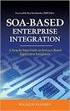 2 2 Contents... 4 Introduction to Pay with Amazon... 5 Before you start - Important Information... 5 Important Advanced Payment APIs prerequisites... 5 How does Pay with Amazon work?...6 Key concepts in
2 2 Contents... 4 Introduction to Pay with Amazon... 5 Before you start - Important Information... 5 Important Advanced Payment APIs prerequisites... 5 How does Pay with Amazon work?...6 Key concepts in
Virtual Terminal User s Guide
 Virtual Terminal User s Guide For Professional Use Only Currently only available in English. A usage Professional Uniquement Disponible en Anglais uniquement pour l instant. Last updated: June 2009 PayPal
Virtual Terminal User s Guide For Professional Use Only Currently only available in English. A usage Professional Uniquement Disponible en Anglais uniquement pour l instant. Last updated: June 2009 PayPal
User Manual. Onsight Management Suite Version 5.1. Another Innovation by Librestream
 User Manual Onsight Management Suite Version 5.1 Another Innovation by Librestream Doc #: 400075-06 May 2012 Information in this document is subject to change without notice. Reproduction in any manner
User Manual Onsight Management Suite Version 5.1 Another Innovation by Librestream Doc #: 400075-06 May 2012 Information in this document is subject to change without notice. Reproduction in any manner
MGC WebCommander Web Server Manager
 MGC WebCommander Web Server Manager Installation and Configuration Guide Version 8.0 Copyright 2006 Polycom, Inc. All Rights Reserved Catalog No. DOC2138B Version 8.0 Proprietary and Confidential The information
MGC WebCommander Web Server Manager Installation and Configuration Guide Version 8.0 Copyright 2006 Polycom, Inc. All Rights Reserved Catalog No. DOC2138B Version 8.0 Proprietary and Confidential The information
Last Modified June 2008
 Payment Gateway Virtual Terminal Last Modified June 2008 E-Business the easy way! Website: www.vcs.co.za Contact: +27 (0) 11 257 6222 E-mail: sales@vcs.co.za Virtual Card Services (Pty) Ltd Registration
Payment Gateway Virtual Terminal Last Modified June 2008 E-Business the easy way! Website: www.vcs.co.za Contact: +27 (0) 11 257 6222 E-mail: sales@vcs.co.za Virtual Card Services (Pty) Ltd Registration
The Adyen Magento Manual
 The Adyen Magento Manual All you need to know to get started with the Adyen Magento plug-in. Global Omni-channel Technology The left hand section of this document will be the area where you will find the
The Adyen Magento Manual All you need to know to get started with the Adyen Magento plug-in. Global Omni-channel Technology The left hand section of this document will be the area where you will find the
Group Management Server User Guide
 Group Management Server User Guide Table of Contents Getting Started... 3 About... 3 Terminology... 3 Group Management Server is Installed what do I do next?... 4 Installing a License... 4 Configuring
Group Management Server User Guide Table of Contents Getting Started... 3 About... 3 Terminology... 3 Group Management Server is Installed what do I do next?... 4 Installing a License... 4 Configuring
How to Create and Send a Froogle Data Feed
 How to Create and Send a Froogle Data Feed Welcome to Froogle! The quickest way to get your products on Froogle is to send a data feed. A data feed is a file that contains a listing of your products. Froogle
How to Create and Send a Froogle Data Feed Welcome to Froogle! The quickest way to get your products on Froogle is to send a data feed. A data feed is a file that contains a listing of your products. Froogle
MyanPay API Integration with Magento CMS
 2014 MyanPay API Integration with Magento CMS MyanPay Myanmar Soft Gate Technology Co, Ltd. 1/1/2014 MyanPay API Integration with Magento CMS 1 MyanPay API Integration with Magento CMS MyanPay API Generating
2014 MyanPay API Integration with Magento CMS MyanPay Myanmar Soft Gate Technology Co, Ltd. 1/1/2014 MyanPay API Integration with Magento CMS 1 MyanPay API Integration with Magento CMS MyanPay API Generating
User Guide. Version R91. English
 AuthAnvil User Guide Version R91 English August 25, 2015 Agreement The purchase and use of all Software and Services is subject to the Agreement as defined in Kaseya s Click-Accept EULATOS as updated from
AuthAnvil User Guide Version R91 English August 25, 2015 Agreement The purchase and use of all Software and Services is subject to the Agreement as defined in Kaseya s Click-Accept EULATOS as updated from
GPMD CheckoutSuite for Magento Documentation
 GPMD CheckoutSuite for Magento Documentation Version: 1.0.0 Table of Contents Installation Configuration Setting up Goals in Google Analytics Installation IMPORTANT: Before installing any Magento Extension
GPMD CheckoutSuite for Magento Documentation Version: 1.0.0 Table of Contents Installation Configuration Setting up Goals in Google Analytics Installation IMPORTANT: Before installing any Magento Extension
Frequently Asked Questions
 Frequently Asked Questions INTRODUCING MASTERPASS WHAT IS MASTERPASS? WHAT ARE THE BENEFITS OF MASTERPASS? WHAT IS THE CUSTOMER EXPERIENCE WHEN MY CONSUMER CLICKS ON BUY WITH MASTERPASS? CAN MY CUSTOMERS
Frequently Asked Questions INTRODUCING MASTERPASS WHAT IS MASTERPASS? WHAT ARE THE BENEFITS OF MASTERPASS? WHAT IS THE CUSTOMER EXPERIENCE WHEN MY CONSUMER CLICKS ON BUY WITH MASTERPASS? CAN MY CUSTOMERS
SSL Enforcer Documentation
 SSL Enforcer Documentation Introduction Install and Uninstall Getting Started Main Settings Options Log Introduction Today a vast majority of Internet activities like social networking, streaming videos,
SSL Enforcer Documentation Introduction Install and Uninstall Getting Started Main Settings Options Log Introduction Today a vast majority of Internet activities like social networking, streaming videos,
Magento Clang Integration Extension version 1.2.0
 Magento Clang Integration Extension version 1.2.0 Magento Clang Integration Extension User and Administration Guide March 10, 2014, E-Village BV Table of Contents 1 Introduction... 2 1.1 Versions of the
Magento Clang Integration Extension version 1.2.0 Magento Clang Integration Extension User and Administration Guide March 10, 2014, E-Village BV Table of Contents 1 Introduction... 2 1.1 Versions of the
Magento Extension Point of Sales User Manual Version 1.0
 Magento Extension Point of Sales Version 1.0 1. Overview... 2 2. Integration... 2 3. General Settings... 3 3.1 Point of sales Settings... 3 3.2 Magento Client Computer Settings... 3 4. POS settings...
Magento Extension Point of Sales Version 1.0 1. Overview... 2 2. Integration... 2 3. General Settings... 3 3.1 Point of sales Settings... 3 3.2 Magento Client Computer Settings... 3 4. POS settings...
rma_product_return version BoostMyShop
 rma_product_return version BoostMyShop June 30, 2016 Contents rma_product_return 1 1. Overview 1 Return Merchandise Authorized Request 1 Accept return 1 Process a return 1 Other features 1 2. Installation
rma_product_return version BoostMyShop June 30, 2016 Contents rma_product_return 1 1. Overview 1 Return Merchandise Authorized Request 1 Accept return 1 Process a return 1 Other features 1 2. Installation
Setup Amazon Payments for Woocommerce
 Setup Amazon Payments for Woocommerce This document explains the necessary steps to offer Amazon Payments on your website. You will need to create an Amazon Payments account and enter your Merchant ID
Setup Amazon Payments for Woocommerce This document explains the necessary steps to offer Amazon Payments on your website. You will need to create an Amazon Payments account and enter your Merchant ID
easy_review version BoostMyShop
 easy_review version BoostMyShop June 16, 2016 Contents easy_review 1 1. Overview 1 Automatic reminder 1 Super easy review write 1 2. Installation 1 1. Upload 1 3. Configuration 2 Version 2 General 3 Product
easy_review version BoostMyShop June 16, 2016 Contents easy_review 1 1. Overview 1 Automatic reminder 1 Super easy review write 1 2. Installation 1 1. Upload 1 3. Configuration 2 Version 2 General 3 Product
Merchant Integration Guide
 Merchant Integration Guide Card Not Present Transactions Authorize.Net Customer Support support@authorize.net Authorize.Net LLC 071708 Authorize.Net LLC ( Authorize.Net ) has made efforts to ensure the
Merchant Integration Guide Card Not Present Transactions Authorize.Net Customer Support support@authorize.net Authorize.Net LLC 071708 Authorize.Net LLC ( Authorize.Net ) has made efforts to ensure the
