Virtual Terminal User s Guide
|
|
|
- Ashlyn Richardson
- 8 years ago
- Views:
Transcription
1 Virtual Terminal User s Guide For Professional Use Only Currently only available in English. A usage Professional Uniquement Disponible en Anglais uniquement pour l instant. Last updated: August 2009
2 PayPal Virtual Terminal User s Guide Document Number: en_US PayPal, Inc. All rights reserved. PayPal is a registered trademark of PayPal, Inc. The PayPal logo is a trademark of PayPal, Inc. Other trademarks and brands are the property of their respective owners. The information in this document belongs to PayPal, Inc. It may not be used, reproduced or disclosed without the written approval of PayPal, Inc. Copyright PayPal. All rights reserved. PayPal (Europe) S.à r.l. et Cie., S.C.A., Société en Commandite par Actions. Registered office: Boulevard Royal, L-2449, Luxembourg, R.C.S. Luxembourg B Consumer advisory: The PayPal payment service is regarded as a stored value facility under Singapore law. As such, it does not require the approval of the Monetary Authority of Singapore. You are advised to read the terms and conditions carefully. Notice of non-liability: PayPal, Inc. is providing the information in this document to you AS-IS with all faults. PayPal, Inc. makes no warranties of any kind (whether express, implied or statutory) with respect to the information contained herein. PayPal, Inc. assumes no liability for damages (whether direct or indirect), caused by errors or omissions, or resulting from the use of this document or the information contained in this document or resulting from the application or use of the product or service described herein. PayPal, Inc. reserves the right to make changes to any information herein without further notice.
3 P Preface About This Guide The PayPal Virtual Terminal User s Guide describes how to set up and use Virtual Terminal to process credit card transactions online. It includes information about: capturing, voiding, refunding, and creating new transactions. withdrawing funds from your PayPal account. security features to prevent credit card fraud. errors encountered while using the Virtual Terminal. canceling Virtual Terminal account. reactivating Virtual Terminal account. Intended Audience This guide is for merchants that receive orders by phone, fax, card reader, or by mail and want to use Virtual Terminal to process credit cards. Documentation Feedback Help us improve this guide by sending feedback to: documentationfeedback@paypal.com Virtual Terminal User s Guide 3
4 P Preface Documentation Feedback 4 Virtual Terminal User s Guide
5 Contents Preface About This Guide Intended Audience Documentation Feedback Chapter 1 Getting Started with Virtual Terminal What is Virtual Terminal Features and Benefits Chapter 2 Security Features Card Security Code Address Verification System Chapter 3 Setting Up Your Account Before Using Virtual Terminal.. 11 Adding a Bank Account Confirming Contact Information Verifying an Extended Credit Card Name Granting Secondary Access to Virtual Terminal Revoking Secondary Access to Virtual Terminal Chapter 4 Performing Transactions Using Virtual Terminal Accessing Virtual Terminal Processing a Virtual Terminal Transaction Enter your order page Review your order page Transaction confirmation page Chapter 5 Performing Secondary Tasks Using Existing Transactions.23 Capturing an Authorization Voiding an Authorization Virtual Terminal User s Guide 5
6 Contents Processing a Refund Creating a New Transaction Using Data from a Previous Transaction Chapter 6 Withdrawing Funds Requesting an Electronic Funds Transfer Withdrawing Funds by Check Chapter 7 Virtual TerminalResponse Codes and Messages System Response Codes Card Security Code Responses Address Verification System Responses Chapter 8 Canceling or Reactivating Your Virtual Terminal Service..45 Canceling Your Virtual Terminal Service Reactivating Your Virtual Terminal Service Virtual Terminal User s Guide
7 1 Getting Started with Virtual Terminal What is Virtual Terminal PayPal s Virtual Terminal is a web-based application that allows you access through your PayPal account to accept credit card payments. It provides your business with the functionality similar to a stand-alone credit card-processing terminal. Virtual Terminal is ideal for merchants that receive orders by phone, fax, card reader, or by mail and want to accept credit cards. You can use Virtual Terminal on any computer with an internet connection and a web browser. NOTE: For best performance, use Internet Explorer 6.0, Netscape Navigator 7.0, or FireFox 1.0. Features and Benefits Here are the features and benefits of Virtual Terminal: Grow your business - Accept orders and process payments for major credit cards. Extend your reach to customers who prefer not to pay online, including customers who do not have a PayPal account. Use PayPal as a one-stop payment solution - Process your customers orders through a PayPal-hosted online payment form. You do not need a separate merchant account. Keep costs low - Pay the same low processing rate for all card types. NOTE: PayPal s Seller Protection Policy does not apply to transactions processed using Virtual Terminal. Virtual Terminal User s Guide 7
8 Getting Started with Virtual Terminal Features and Benefits 8 Virtual Terminal User s Guide
9 2 Security Features When you process an order with Virtual Terminal, PayPal verifies the customer s credit card and billing address to prevent credit card fraud. This chapter discusses the security features PayPal uses to verify this information: Card Security Code Address Verification System Card Security Code Card security code (CSC) is an anti-fraud security feature. It helps to protect against fraud by helping to ensure that a person cannot use credit card details to make a transaction without being in possession of the actual card itself. When you process an order using the Virtual Terminal, you enter the credit card s CSC on the Enter your order page. For Visa, MasterCard, and Discover, three-digit CSC is printed on the back of the card immediately next to the card s account number. For American Express, the four-digit CSC is printed on the front of the card above the card s account number. When you finish entering an order in Virtual Terminal, the CSC you entered is checked by PayPal and a CSC response code is displayed. This code tells you about the status of the CSC check. For details about what the codes mean, see Card Security Code Responses on page 42. Address Verification System Address Verification System (AVS) matches the number portion of the customer s billing address that is on file at the cardholder s issuing bank against the billing address you enter in Virtual Terminal. If the information does not match, the transaction is declined. NOTE: AVS is primarily available for US-based cards, with limited international support. When you finish entering an order in Virtual Terminal, PayPal performs the AVS match and an AVS response code is displayed. The code tells you what part of the entered customer s billing address was matched by AVS. If you want to only accept AVS positive transactions, then you should process Authorization and Capture transactions based on the response. For details about what the codes mean, see Address Verification System Responses on page 43. Virtual Terminal User s Guide 9
10 Security Features Address Verification System 10 Virtual Terminal User s Guide
11 3 Setting Up Your Account Before Using Virtual Terminal Before you start processing transactions using the Virtual Terminal, PayPal recommends you make some changes to your account settings. This chapter contains information about tasks you should perform before using Virtual Terminal. The tasks are: Adding a Bank Account Confirming Contact Information Verifying an Extended Credit Card Name Granting Secondary Access to Virtual Terminal Revoking Secondary Access to Virtual Terminal Adding a Bank Account To add a bank account to your PayPal account: 1. Log in to your PayPal account at 2. Click the Add a bank link in the Next Steps box. 3. On the Link your bank account page, complete the fields, and click Continue. NOTE: You must confirm your bank account before you can add funds to your PayPal account. PayPal automatically sends two deposits to bank account you have added. The amount of each deposit is between 0.01 and 0.99 and usually appears in your account in 2-3 business days. 4. Once you have received the two deposits, log in to your PayPal account, and then click the Confirm Bank Account link in the Next Page box. 5. Enter the deposit amounts on the Confirm Bank Account page, and then click Submit. Once you have confirmed your bank account, you can access your funds by requesting an electronic funds transfer or a check. Virtual Terminal User s Guide 11
12 Setting Up Your Account Before Using Virtual Terminal Confirming Contact Information Confirming Contact Information Before you start processing transactions using the Virtual Terminal, verify that your business contact information is correct and complete under the Profile tab. Accurate information ensures that customers can contact you about their purchases and that PayPal can contact you regarding your account, if needed. To verify and update your business contact information: 1. Log in to your PayPal account at 2. Click the Profile tab. 3. In the Account Information column, click Business Information. 4. On the Review your information page, verify the contact 5. If you need to make modifications, click Edit and enter your updated Make sure that the following information is accurate: Customer Service - This address is included in s from PayPal to your customers. Customers may use this to contact you. Customer Service phone -This phone number is printed on customers credit card statements. Customers may use this number to contact you. 6. Click Save. Verifying an Extended Credit Card Name The extended credit card name is the business name that appears on your customers credit card statements along with the amount of the Virtual Terminal transaction. The name can be up to 19 characters long, including spaces, and should include alpha and numeric characters only. The name is printed in all caps on credit card statements and might be truncated by some card processors. To set up your extended credit card name: 1. Log in to your PayPal account at 2. Click the Profile subtab. 3. In the Security and Risk Settings column, click the Payment Receiving Preferences link. 4. In the Extended Credit Card Statement Name field, enter your business name as you want it to appear on your customers credit card statements. 5. Click Save. 12 Virtual Terminal User s Guide
13 Setting Up Your Account Before Using Virtual Terminal Granting Secondary Access to Virtual Terminal Granting Secondary Access to Virtual Terminal By default, Virtual Terminal is set up so that a single user can process transactions. However, you can provide multiple users (such as employees) with the ability to process transactions using Virtual Terminal. To do this, add them to your account as secondary users and then grant them permission to use Virtual Terminal through PayPal s Multi-User Access feature. Multi-User Access enables you to grant multiple secondary users various levels of access to a single PayPal account. You can add up to 200 secondary users to your PayPal account. NOTE: The account owner is the only user on the account that can change the secondary users access privileges.the secondary users do not have full access to all features of your PayPal account, they only have access to the features you grant them access to. To grant a secondary user access to Virtual Terminal: 1. Log in to your PayPal account at 2. Click the Profile tab. 3. In the Account Information column, click the Manager Users link to view all your current users. 4. On the Manager Users page, click Add User to add secondary users. 5. On the Add Users page, enter the user s name, user ID, and password in the appropriate fields. 6. Select the Virtual Terminal checkbox. 7. Click Save. The user is added to your account as a secondary user with permission to use Virtual Terminal. Revoking Secondary Access to Virtual Terminal For security reasons, you may need to revoke a user s access to Virtual Terminal. To revoke a user s access to Virtual Terminal: 1. Log in to your PayPal account at 2. Click the Profile tab. 3. In the Account Information column, click the Manager Users link. 4. Select the user whose access you wish to revoke, and click Edit. 5. On the Edit User Access page, deselect Virtual Terminal. 6. Click Save. Virtual Terminal User s Guide 13
14 Setting Up Your Account Before Using Virtual Terminal Revoking Secondary Access to Virtual Terminal Once you revoke the privileges, the selected user is no longer be able to access Virtual Terminal or process Virtual Terminal transactions. 14 Virtual Terminal User s Guide
15 4 Performing Transactions Using Virtual Terminal This chapter provides detailed instructions for performing transactions using the Virtual Terminal. It contains the following information: Accessing Virtual Terminal Processing a Virtual Terminal Transaction Accessing Virtual Terminal After setting up your account to use Virtual Terminal, you are ready to process transactions. You can access the Virtual Terminal by logging into your PayPal account at: Processing a Virtual Terminal Transaction This section explains how to perform a Sale, an Authorization, or a Credit (if applicable) transaction using the Virtual Terminal. Processing an order using the Virtual Terminal is a three-step process: 1. Enter the transaction information on the Enter your order page. 2. Verify the information and submit the transaction on the Review your order page. 3. If the transaction is successful, view the transaction details on the Transaction confirmation page. Virtual Terminal User s Guide 15
16 Performing Transactions Using Virtual Terminal Processing a Virtual Terminal Transaction Enter your order page Perform the following steps on the Enter your order page to process a transaction. FIGURE 4.1 Enter your order page 1. Complete the fields in the payment details section: Currency - Select the currency type of the transaction from the drop-down menu. Net amount - Enter the payment amount for the item, without shipping charges and taxes. Shipping- Enter the shipping charges for the transaction. If you want to apply taxes to the shipping amount, select the Apply tax to shipping checkbox. Tax rate- Enter the sales tax rate for the transaction. Tax amount- The tax amount is automatically calculated based on the numbers you entered in the fields above. Total - The total amount that the customer will be charged for the transaction is automatically calculated based on the numbers you entered in the fields above. Description - Provide details about this transaction for future reference. You can use this information to search for the transaction at a later time. NOTE: This information does not appear on your credit card statement. Invoice ID - Enter a unique (non-repeated) alpha, numeric, or alpha-numeric value to prevent accidental payments (by blocking duplicate invoice IDs). The Block Accidental Payments setting can be modified under Profile > Security and Risk Settings > Payment Receiving Preferences > Block Accidental Payments. The default is set to 16 Virtual Terminal User s Guide
17 Performing Transactions Using Virtual Terminal Processing a Virtual Terminal Transaction Yes. If reset, it can be used for any information without any unique, or alpha, numeric requirements. NOTE: Regardless of the setting, this information does not appear on your credit card statement. Also, this field does not appear if you are performing a Credit transaction. 2. Select a transaction type and enter the credit card information for the transaction. Transaction type - Select Sale, Credit (if applicable), or Authorization from the dropdown menu. Sale - Instantly charges the specified amount against the account and marks the transaction for immediate funds transfer (capture) during the next settlement period. Use this option if you plan to ship or deliver items within 24 hours. This option is commonly used by small and medium sized merchants. Credit - Returns a specific amount to a transaction or credit card that was not originally processed through your PayPal Virtual Terminal account. If you want to credit a transaction that was processed using your PayPal Virtual Terminal account, refer to Processing a Refund on page 24. Depending on your account, you may not have access to this option. Contact PayPal Customer Service for additional information, or to see if your account is eligible for Credit transactions. Authorization - Initiates the transaction but collects the payment later. It is the first part of a two-step process primarily used by large merchants who require greater flexibility when processing payments. The first step, Authorization, sends a request to verify that the credit card has sufficient funds and reserves the requested amount. If sufficient funds are available, the second step is to manually capture the funds. You can capture a transaction amount that differs slightly from the amount that was originally authorized. This process enables the merchant to modify the order amount to reflect changes (such as taxes, shipping, or item availability) that occur after the initial order is placed. To learn more, see Capturing an Authorization on page 23 Card type - Select a card type from the drop-down menu. Only the cards listed in the drop-down menu are supported. Card number - Enter the card number without any spaces or dashes. Expiration date- Enter the card expiration date in the following format: mm/yyyy. CSC - Enter the credit card s card security code to verify that the customer is in possession of the actual credit card. For Visa, MasterCard, and Discover, this three-digit number appears on the back of the card after the credit card number. For American Express, this four-digit number appears on the front of the card above the credit card number. For complete details, refer to Card Security Code on page Complete the billing information section. IMPORTANT:This is the address where the customer receives their credit card statements. First name - Enter the billing contact s first name. Last name - Enter the billing contact s last name. Country - Select the billing contact s country of residence from the drop-down menu. Virtual Terminal User s Guide 17
18 Performing Transactions Using Virtual Terminal Processing a Virtual Terminal Transaction Billing address- Enter the street number and name of the billing address. City - Enter the city of the billing address. State - Select the state of the billing address from the drop-down menu. Zip- Enter the zip code of the billing address. Phone - Enter the phone number of the billing contact. -Enter the address of the billing contact. 4. Select one of the following shipping options: No shipping address required if you are not shipping anything for this transaction. Shipping address is the same as billing address if the billing and shipping addresses are the same. Enter a different shipping address if your billing and shipping addresses are different. This option displays the fields of the shipping address where you enter the shipping address Refer to the billing information above for details regarding the fields. NOTE: The shipping options section does not appear if you are performing a Credit transaction. 5. Click Review to proceed to the Review your order page to verify the information you entered. NOTE: If the information is incorrectly entered in the fields, you will see the corresponding error messages on the Enter your order page when you click Review. Correct these errors using the suggestions in the error messages and click Review again. 18 Virtual Terminal User s Guide
19 Performing Transactions Using Virtual Terminal Processing a Virtual Terminal Transaction Review your order page The Review your order page displays the information you input on the Enter your order page. FIGURE 4.2 Review your order page Verify the information on this page. Click Edit to return to the previous page to make modifications or click Submit to process the transaction. Virtual Terminal User s Guide 19
20 Performing Transactions Using Virtual Terminal Processing a Virtual Terminal Transaction Transaction confirmation page The Transaction confirmation page appears when your transaction is successfully submitted. FIGURE 4.3 Transaction confirmation page If the transaction is not successful, you are returned to the Enter your order page instead. There you can review the error messages and make the appropriate modifications to process the transaction again. The Transaction confirmation page contains the following information: Transaction ID - Identification number that PayPal assigns to each transaction. Click on the Transaction ID to access the Transaction Details page for more information about the transaction. On the Transaction Details page, you can perform secondary tasks such as Void, Capture, Refund or create a new transaction based on the information provided for this transaction. Date and time - Date and time of the transaction (in PST). Transaction type - Type of transaction performed. For example, Authorization. Card type - Type of credit card used for the transaction. For example, MasterCard. Card number - Number of the credit card used for the transaction. For security reasons, only the last four digits are identifiable. Total - Monetary amount of the transaction including any shipping charges and/or taxes, if applicable. You can also perform the following tasks on this page: Enter transaction - Return to the Enter your order page to perform a new transaction. Print receipt - View and print a receipt of the transaction. 20 Virtual Terminal User s Guide
21 Performing Transactions Using Virtual Terminal Processing a Virtual Terminal Transaction Print packing slip - Print a packing slip to include with the shipment. This is the same as the receipt, however, it does not include the monetary amount of the transaction. If you included information such as invoice ID and description during the transaction, it is displayed on the packing slip. Virtual Terminal User s Guide 21
22 Performing Transactions Using Virtual Terminal Processing a Virtual Terminal Transaction 22 Virtual Terminal User s Guide
23 5 Performing Secondary Tasks Using Existing Transactions After submitting a successful transaction, you can perform several secondary tasks on that transaction. This chapter provides information about the following secondary tasks: Capturing an Authorization Voiding an Authorization Processing a Refund Creating a New Transaction Using Data from a Previous Transaction Capturing an Authorization If you have performed an Authorization transaction, you must capture the funds in order to receive payment. NOTE: PayPal recommends that you capture payments within three days of the original authorization. To capture an Authorization transaction: 1. Log in to your PayPal account at 2. Click the History tab. 3. Click the Capture button associated with the transaction you want to capture. 4. Review the information on the Capture Funds page, input the amount to capture, and click Continue. 5. On the Confirm Capture of Funds page, click Capture Funds. The funds are transferred to your PayPal account. NOTE: After performing an Authorization transaction using the Virtual Terminal, you can immediately perform a capture by clicking the Transaction ID on the Transaction confirmation page. Follow step 2 above to capture the transaction. Virtual Terminal User s Guide 23
24 Performing Secondary Tasks Using Existing Transactions Voiding an Authorization Voiding an Authorization If you initiated an authorization, and now want to refund the customer, you must void the authorization. Voids are available on Authorization transaction types only. After you void an Authorization transaction, you cannot capture any funds associated with that transaction, and the funds are returned to the customer. NOTE: Voiding an authorization cancels the entire open amount. You can initiate a void if: the authorization is pending. the authorized amount was captured at less than 100%. To void an Authorization transaction: 1. Log in to your PayPal account at 2. Click the History tab. 3. Click the Details button associated with the authorization you want to void. 4. On the Transaction Details page, click on the Void button associated with the authorization. 5. Verify the void details on the Void Authorization section. Optionally add a note to the buyer explaining the void, and click Continue. 6. On the Confirm Void page, click Void. NOTE: After performing an authorization using the Virtual Terminal, you can immediately perform a void action by clicking the Transaction ID on the Transaction confirmation page. Follow the step 3 above to void the transaction. Processing a Refund If you want to refund a customer for a successful Sale transaction you previously processed, you must process a refund. You can send your customer a refund within 60 days after receiving the original payment by clicking the Issue Refund link on the Transaction Details page. After 60 days of receiving the payment, you need use the Send Money tab to send the refund. To send a refund within 60 days of receiving the original payment: 1. Log in to your PayPal account at 2. Click the History tab. 3. Find the payment you would like to refund and click Details to open the Transaction Details page. 24 Virtual Terminal User s Guide
25 Performing Secondary Tasks Using Existing Transactions Creating a New Transaction Using Data from a Previous Transaction 4. On the Transaction Details page, click Issue Refund. 5. Enter the full or a partial refund amount and an optional message to the customer, and click Continue. Be sure that the refund amount does not exceed the original amount. 6. On the Review and process refund page, verify the refund amount and click Issue Refund. The original transaction fee is credited back to you when you perform a refund within 60 days of receiving payment. If you perform a partial refund, a portion of the transaction fee will be credited back to you. To send a refund after 60 days of receiving payment: 1. Log in to your PayPal account at 2. Click the Send Money tab. 3. Enter the required information and click Continue. 4. Review the information on the confirmation page and click Send Money to complete your transaction. Creating a New Transaction Using Data from a Previous Transaction PayPal enables you to use information stored from a previous transaction to quickly create a new transaction. The transaction data from a previous transaction of your choice is automatically transferred to populate the fields of the order page in Virtual Terminal for a new transaction. NOTE: Depending on your account, you may not have access to this option. Contact PayPal Customer Service for additional information, or to see if you r acount is eligible for such transactions. To create a new transaction using information provided for a previously submitted transaction: 1. Log in to your PayPal account at 2. Click the History tab. 3. Find the transaction you want to use to create a new transaction and click the corresponding Details button to open the Transaction Details page of that transaction. 4. Click the Create a Transaction link. The Create a New Order page appears. Some of the fields are pre-populated with information from the original transaction, although you can change them. 5. Refer to the field descriptions in the Processing a Virtual Terminal Transaction section to complete the order form. For the credit card field on the Create a New Order page, select one of the following options: Virtual Terminal User s Guide 25
26 Performing Secondary Tasks Using Existing Transactions Creating a New Transaction Using Data from a Previous Transaction Keep existing - If you want to use the credit card used for the original transaction. The last four digits of the credit card number and the expiration date are displayed. You can modify the expiration date. Enter a new credit card - If you want to use a different credit card for this transaction, but keep all the customer information associated with the previous transaction. Enter the credit card number, expiration date, and CSC for that card. 6. Review the information, and submit the transaction. You have successfully created and submitted a new transaction using the data of an existing transaction. 26 Virtual Terminal User s Guide
Virtual Terminal User s Guide
 Virtual Terminal User s Guide For Professional Use Only Currently only available in English. A usage Professional Uniquement Disponible en Anglais uniquement pour l instant. Last updated: June 2009 PayPal
Virtual Terminal User s Guide For Professional Use Only Currently only available in English. A usage Professional Uniquement Disponible en Anglais uniquement pour l instant. Last updated: June 2009 PayPal
Virtual Terminal User s Guide
 Virtual Terminal User s Guide For Professional Use Only Currently only available in English. A usage Professional Uniquement Disponible en Anglais uniquement pour l instant. Last updated: June 2008 PayPal
Virtual Terminal User s Guide For Professional Use Only Currently only available in English. A usage Professional Uniquement Disponible en Anglais uniquement pour l instant. Last updated: June 2008 PayPal
Virtual Terminal User Guide
 Virtual Terminal User Guide For Professional Use Only Currently only available in English. A usage Professional Uniquement Disponible en Anglais uniquement pour l'instant. Last Updated: 2005 PayPal Virtual
Virtual Terminal User Guide For Professional Use Only Currently only available in English. A usage Professional Uniquement Disponible en Anglais uniquement pour l'instant. Last Updated: 2005 PayPal Virtual
Invoicing User s Guide
 Invoicing User s Guide Last updated: September 2010 PayPal Invoicing User s Guide Document Number: 10115.en_US-201009 2010 PayPal, Inc. All rights reserved. PayPal is a registered trademark of PayPal,
Invoicing User s Guide Last updated: September 2010 PayPal Invoicing User s Guide Document Number: 10115.en_US-201009 2010 PayPal, Inc. All rights reserved. PayPal is a registered trademark of PayPal,
PayPal Payments Standard Integration Guide
 PayPal Payments Standard Integration Guide Last updated: October 2012 PayPal Payments Standard Integration Guide Document Number: 100000.en_US-201210 2012 PayPal, Inc. All rights reserved. PayPal is a
PayPal Payments Standard Integration Guide Last updated: October 2012 PayPal Payments Standard Integration Guide Document Number: 100000.en_US-201210 2012 PayPal, Inc. All rights reserved. PayPal is a
Secure FTP Server Specification. Version 1.0
 Secure FTP Server Specification Version 1.0 Last updated: June 2013 Secure FTP Server Specification Document Number: 10037S.en_US-201306 2013 PayPal, Inc. All rights reserved. PayPal is a registered trademark
Secure FTP Server Specification Version 1.0 Last updated: June 2013 Secure FTP Server Specification Document Number: 10037S.en_US-201306 2013 PayPal, Inc. All rights reserved. PayPal is a registered trademark
Processor Setup Guide
 Processor Setup Guide For Professional Use Only Currently only available in English. A usage Professional Uniquement Disponible en Anglais uniquement pour l instant. Last updated: June 2009 Processor Setup
Processor Setup Guide For Professional Use Only Currently only available in English. A usage Professional Uniquement Disponible en Anglais uniquement pour l instant. Last updated: June 2009 Processor Setup
Payflow Link User s Guide
 Payflow Link User s Guide For Professional Use Only Currently only available in English. A usage Professional Uniquement Disponible en Anglais uniquement pour l instant. Last updated: June 2008 Payflow
Payflow Link User s Guide For Professional Use Only Currently only available in English. A usage Professional Uniquement Disponible en Anglais uniquement pour l instant. Last updated: June 2008 Payflow
Getting Started with PayPal Manager
 Getting Started with PayPal Manager For Professional Use Only Currently only available in English. A usage Professional Uniquement Disponible en Anglais uniquement pour l'instant. Last Updated: June 2006
Getting Started with PayPal Manager For Professional Use Only Currently only available in English. A usage Professional Uniquement Disponible en Anglais uniquement pour l'instant. Last Updated: June 2006
Technical Overview of PayPal as an Additional Payment Option
 Technical Overview of PayPal as an Additional Payment Option For Professional Use Only Currently only available in English. A usage Professional Uniquement Disponible en Anglais uniquement pour l'instant.
Technical Overview of PayPal as an Additional Payment Option For Professional Use Only Currently only available in English. A usage Professional Uniquement Disponible en Anglais uniquement pour l'instant.
Embedded Checkout Design Guide
 Embedded Checkout Design Guide This guide is for PayPal Payflow Link and PayPal Payments Advanced Pay now Pay later Credit card number Expiration date OCTOBER 2011 / v.3 1 2011 PayPal, Inc. All rights
Embedded Checkout Design Guide This guide is for PayPal Payflow Link and PayPal Payments Advanced Pay now Pay later Credit card number Expiration date OCTOBER 2011 / v.3 1 2011 PayPal, Inc. All rights
Website Payments Standard Integration Guide
 Website Payments Standard Integration Guide For Professional Use Only Currently only available in English. A usage Professional Uniquement Disponible en Anglais uniquement pour l instant. Last updated:
Website Payments Standard Integration Guide For Professional Use Only Currently only available in English. A usage Professional Uniquement Disponible en Anglais uniquement pour l instant. Last updated:
Mass Payments User Guide
 Mass Payments User Guide The PDF version of this guide is no longer maintained. For the latest updates, please refer to the HTML version of this guide. Last updated: November 2013 Mass Payments User Guide
Mass Payments User Guide The PDF version of this guide is no longer maintained. For the latest updates, please refer to the HTML version of this guide. Last updated: November 2013 Mass Payments User Guide
Processor Setup Guide
 Processor Setup Guide Last updated: January 2014 Processor Setup Guide Document Number: 100003.en_US-201401 2014 PayPal, Inc. All rights reserved. PayPal is a registered trademark of PayPal, Inc. The PayPal
Processor Setup Guide Last updated: January 2014 Processor Setup Guide Document Number: 100003.en_US-201401 2014 PayPal, Inc. All rights reserved. PayPal is a registered trademark of PayPal, Inc. The PayPal
Merchant Integration Guide
 Merchant Integration Guide Card Not Present Transactions Authorize.Net Customer Support support@authorize.net Authorize.Net LLC 071708 Authorize.Net LLC ( Authorize.Net ) has made efforts to ensure the
Merchant Integration Guide Card Not Present Transactions Authorize.Net Customer Support support@authorize.net Authorize.Net LLC 071708 Authorize.Net LLC ( Authorize.Net ) has made efforts to ensure the
Payflow Recurring Billing Service User s Guide
 Payflow Recurring Billing Service User s Guide Last updated: November 2013 Payflow Recurring Billing Service User s Guide Document Number: 200012.en_US-201311 1999-2013 PayPal, Inc. All rights reserved.
Payflow Recurring Billing Service User s Guide Last updated: November 2013 Payflow Recurring Billing Service User s Guide Document Number: 200012.en_US-201311 1999-2013 PayPal, Inc. All rights reserved.
Payflow Link Recurring Billing Service User s Guide
 Payflow Link Recurring Billing Service User s Guide For Professional Use Only Currently only available in English. A usage Professional Uniquement Disponible en Anglais uniquement pour l'instant. Last
Payflow Link Recurring Billing Service User s Guide For Professional Use Only Currently only available in English. A usage Professional Uniquement Disponible en Anglais uniquement pour l'instant. Last
Recurring Billing Service User s Guide
 Recurring Billing Service User s Guide Last updated: January 2010 Payflow Pro Recurring Billing Service User s Guide Document Number: 200012.en_US-201001 2010 PayPal, Inc. All rights reserved. PayPal is
Recurring Billing Service User s Guide Last updated: January 2010 Payflow Pro Recurring Billing Service User s Guide Document Number: 200012.en_US-201001 2010 PayPal, Inc. All rights reserved. PayPal is
Merchant Setup and Administration Guide
 Merchant Setup and Administration Guide Last updated: September, 2012 PayPal Merchant Setup and Administration Guide Document Number: 10064.en_US-201209 2012 PayPal, Inc. All rights reserved. PayPal is
Merchant Setup and Administration Guide Last updated: September, 2012 PayPal Merchant Setup and Administration Guide Document Number: 10064.en_US-201209 2012 PayPal, Inc. All rights reserved. PayPal is
Merchant Integration Guide
 Merchant Integration Guide Card Not Present Transactions January 2012 Authorize.Net Developer Support http://developer.authorize.net Authorize.Net LLC 082007 Ver.2.0 Authorize.Net LLC ( Authorize.Net )
Merchant Integration Guide Card Not Present Transactions January 2012 Authorize.Net Developer Support http://developer.authorize.net Authorize.Net LLC 082007 Ver.2.0 Authorize.Net LLC ( Authorize.Net )
How To Use Paypal Manager Online Helpdesk For A Business
 Payflow Link Fraud Protection Services User s Guide For Professional Use Only Currently only available in English. A usage Professional Uniquement Disponible en Anglais uniquement pour l instant. Last
Payflow Link Fraud Protection Services User s Guide For Professional Use Only Currently only available in English. A usage Professional Uniquement Disponible en Anglais uniquement pour l instant. Last
Web Services Credit Card Errors A Troubleshooter
 Web Services Credit Card Errors A Troubleshooter January 2012 This manual and accompanying electronic media are proprietary products of Optimal Payments plc. They are to be used only by licensed users
Web Services Credit Card Errors A Troubleshooter January 2012 This manual and accompanying electronic media are proprietary products of Optimal Payments plc. They are to be used only by licensed users
Payflow Fraud Protection Services User s Guide
 Payflow Fraud Protection Services User s Guide For Professional Use Only Currently only available in English. A usage Professional Uniquement Disponible en Anglais uniquement pour l instant. Last updated:
Payflow Fraud Protection Services User s Guide For Professional Use Only Currently only available in English. A usage Professional Uniquement Disponible en Anglais uniquement pour l instant. Last updated:
Refer to the Integration Guides for the Connect solution and the Web Service API for integration instructions and issues.
 Contents 1 Introduction 4 2 Processing Transactions 5 2.1 Transaction Terminology 5 2.2 Using Your Web Browser as a Virtual Point of Sale Machine 6 2.2.1 Processing Sale transactions 6 2.2.2 Selecting
Contents 1 Introduction 4 2 Processing Transactions 5 2.1 Transaction Terminology 5 2.2 Using Your Web Browser as a Virtual Point of Sale Machine 6 2.2.1 Processing Sale transactions 6 2.2.2 Selecting
Web Services Credit Card Errors A Troubleshooter
 Web Services Credit Card Errors A Troubleshooter March 2011 This manual and accompanying electronic media are proprietary products of Optimal Payments plc. They are to be used only by licensed users of
Web Services Credit Card Errors A Troubleshooter March 2011 This manual and accompanying electronic media are proprietary products of Optimal Payments plc. They are to be used only by licensed users of
First Data Global Gateway Virtual Terminal User Manual. Version 1.0
 First Data Global Gateway Virtual Terminal User Manual Version 1.0 Table of Contents 1 Introduction 5 1.1 First Data Global Gateway Virtual Terminal Overview 5 1.1.1 Processing Transactions 5 1.1.2 Managing
First Data Global Gateway Virtual Terminal User Manual Version 1.0 Table of Contents 1 Introduction 5 1.1 First Data Global Gateway Virtual Terminal Overview 5 1.1.1 Processing Transactions 5 1.1.2 Managing
Payflow Link User s Guide
 Payflow Link User s Guide For Professional Use Only Currently only available in English. A usage Professional Uniquement Disponible en Anglais uniquement pour l instant. Last updated: May 2012 Payflow
Payflow Link User s Guide For Professional Use Only Currently only available in English. A usage Professional Uniquement Disponible en Anglais uniquement pour l instant. Last updated: May 2012 Payflow
Web Services Credit Card Errors A Troubleshooter
 Web Services Credit Card Errors A Troubleshooter January 2014 This manual and accompanying electronic media are proprietary products of Optimal Payments plc. They are to be used only by licensed users
Web Services Credit Card Errors A Troubleshooter January 2014 This manual and accompanying electronic media are proprietary products of Optimal Payments plc. They are to be used only by licensed users
Authorize.Net Mobile Application
 Authorize.Net Mobile Application ios User Guide October 2015 Authorize.Net Developer Support http://developer.authorize.net Authorize.Net LLC 082007 Ver.2.0 Authorize.Net LLC ( Authorize.Net ) has made
Authorize.Net Mobile Application ios User Guide October 2015 Authorize.Net Developer Support http://developer.authorize.net Authorize.Net LLC 082007 Ver.2.0 Authorize.Net LLC ( Authorize.Net ) has made
Website Payments Pro Hosted Solution Integration Guide. Hong Kong
 Website Payments Pro Hosted Solution Integration Guide Hong Kong Last updated: May 2014 Website Payments Pro Hosted Solution Integration Guide Document Number: 10115.en_US-201308 1999-2014 PayPal, Inc.
Website Payments Pro Hosted Solution Integration Guide Hong Kong Last updated: May 2014 Website Payments Pro Hosted Solution Integration Guide Document Number: 10115.en_US-201308 1999-2014 PayPal, Inc.
Authorize.Net Mobile Application
 Authorize.Net Mobile Application Android User Guide October 2015 Authorize.Net Developer Support http://developer.authorize.net Authorize.Net LLC 082007 Ver.2.0 Authorize.Net LLC ( Authorize.Net ) has
Authorize.Net Mobile Application Android User Guide October 2015 Authorize.Net Developer Support http://developer.authorize.net Authorize.Net LLC 082007 Ver.2.0 Authorize.Net LLC ( Authorize.Net ) has
The Wells Fargo Payment Gateway Business Center. User Guide
 The Wells Fargo Payment Gateway Business Center User Guide Contents 1 Introduction 1 About the Wells Fargo Payment Gateway service Business Center 1 About this guide 2 Access the Business Center 2 Log
The Wells Fargo Payment Gateway Business Center User Guide Contents 1 Introduction 1 About the Wells Fargo Payment Gateway service Business Center 1 About this guide 2 Access the Business Center 2 Log
Virtual Terminal & Online Portal
 Authipay Gateway Virtual Terminal & Online Portal User Guide Version 5 (EMEA) Virtual Terminal & Online Portal User Guide Version 5 (EMEA) CONTENTS 1 Introduction... 5 2 Processing Transactions... 6 2.1
Authipay Gateway Virtual Terminal & Online Portal User Guide Version 5 (EMEA) Virtual Terminal & Online Portal User Guide Version 5 (EMEA) CONTENTS 1 Introduction... 5 2 Processing Transactions... 6 2.1
Merchant Account Service
 QuickBooks Online Edition Feature Guide Merchant Account Service C o n t e n t s Introduction............................. 2 What is a merchant account?.................. 2 What types of credit cards can
QuickBooks Online Edition Feature Guide Merchant Account Service C o n t e n t s Introduction............................. 2 What is a merchant account?.................. 2 What types of credit cards can
PayPal Payments Pro Payflow Edition - Recurring Payments Developer s Guide
 PayPal Payments Pro Payflow Edition - Recurring Payments Developer s Guide Last updated: April 2012 PayPal Payments Pro Payflow Edition - Recurring Payments Developer s Guide Document Number: 200040.en_US-201204
PayPal Payments Pro Payflow Edition - Recurring Payments Developer s Guide Last updated: April 2012 PayPal Payments Pro Payflow Edition - Recurring Payments Developer s Guide Document Number: 200040.en_US-201204
Pasarela Integral Integration Guide. Spain
 Pasarela Integral Integration Guide Spain Last updated: May 2014 Pasarela Integral Integration Guide Document Number: 10117.en_US-201308 1999-2014 PayPal, Inc. All rights reserved. PayPal is a registered
Pasarela Integral Integration Guide Spain Last updated: May 2014 Pasarela Integral Integration Guide Document Number: 10117.en_US-201308 1999-2014 PayPal, Inc. All rights reserved. PayPal is a registered
Gateway Reporting Developer Guide
 Gateway Reporting Developer Guide Last updated: May 2012 Gateway Reporting Developer Guide Document umber: 200046.en_US-201205 2013 PayPal, Inc. All rights reserved. PayPal is a registered trademark of
Gateway Reporting Developer Guide Last updated: May 2012 Gateway Reporting Developer Guide Document umber: 200046.en_US-201205 2013 PayPal, Inc. All rights reserved. PayPal is a registered trademark of
PayPal Payments Pro Integration Guide
 PayPal Payments Pro Integration Guide Last updated: December 2012 PayPal Payments Pro Integration Guide Document Number: 100001.en_US-201212 2010-2011 PayPal, Inc. All rights reserved. PayPal is a registered
PayPal Payments Pro Integration Guide Last updated: December 2012 PayPal Payments Pro Integration Guide Document Number: 100001.en_US-201212 2010-2011 PayPal, Inc. All rights reserved. PayPal is a registered
Merchant Interface Online Help Files
 Merchant Interface Online Help Files REGAL t e c h n o l o g i e s t h e f u t u r e o f p a y m e n t s Table of Contents Merchant Interface Online Help Files... 1 Tools... 2 Virtual Terminal... 7 Submit
Merchant Interface Online Help Files REGAL t e c h n o l o g i e s t h e f u t u r e o f p a y m e n t s Table of Contents Merchant Interface Online Help Files... 1 Tools... 2 Virtual Terminal... 7 Submit
Order Processing Guide
 Yahoo! Merchant Solutions Order Processing Guide Version 1.0 PROCESSING CREDIT CARD ORDERS 1 PROCESSING CREDIT CARD ORDERS Contents Note: If your store already has online credit card processing set up,
Yahoo! Merchant Solutions Order Processing Guide Version 1.0 PROCESSING CREDIT CARD ORDERS 1 PROCESSING CREDIT CARD ORDERS Contents Note: If your store already has online credit card processing set up,
I. Simplifying Payment Processing. II. Authorizing Your Transactions Correctly page 6
 Welcome to PaySimple! Congratulations on choosing PaySimple for all your payment processing needs! You will quickly notice that billing and collections is transformed into an effortless process. With PaySimple,
Welcome to PaySimple! Congratulations on choosing PaySimple for all your payment processing needs! You will quickly notice that billing and collections is transformed into an effortless process. With PaySimple,
Guide to BBPS and BBMS Blackbaud Payment Services and Blackbaud Merchant Services explained.
 For etapestry Customers www.blackbaud.co.uk Guide to BBPS and BBMS Blackbaud Payment Services and Blackbaud Merchant Services explained. What is BBPS/BBMS? Blackbaud Payment Services (BBPS) is Blackbaud
For etapestry Customers www.blackbaud.co.uk Guide to BBPS and BBMS Blackbaud Payment Services and Blackbaud Merchant Services explained. What is BBPS/BBMS? Blackbaud Payment Services (BBPS) is Blackbaud
Table of Contents. Revision 2.0-2 -
 Table of Contents Introduction...3 Payment Processing: How it Works...4 Immediate Transaction Processing...5 Delayed Transaction Processing...7 Delayed Transaction Processing: Phase 1 - Authorization...7
Table of Contents Introduction...3 Payment Processing: How it Works...4 Immediate Transaction Processing...5 Delayed Transaction Processing...7 Delayed Transaction Processing: Phase 1 - Authorization...7
Merchant e-solutions Payment Gateway Back Office User Guide. Merchant e-solutions January 2011 Version 2.5
 Merchant e-solutions Payment Gateway Back Office User Guide Merchant e-solutions January 2011 Version 2.5 This publication is for information purposes only and its content does not represent a contract
Merchant e-solutions Payment Gateway Back Office User Guide Merchant e-solutions January 2011 Version 2.5 This publication is for information purposes only and its content does not represent a contract
Yahoo! Merchant Solutions. Order Processing Guide
 Yahoo! Merchant Solutions Order Processing Guide Credit Card Processing How It Works The following charts provide an overview of how online credit card processing works. Credit Card processing for Yahoo!
Yahoo! Merchant Solutions Order Processing Guide Credit Card Processing How It Works The following charts provide an overview of how online credit card processing works. Credit Card processing for Yahoo!
CyberSource PayPal Services Implementation Guide
 CyberSource PayPal Services Implementation Guide Simple Order API SCMP API September 2015 CyberSource Corporation HQ P.O. Box 8999 San Francisco, CA 94128-8999 Phone: 800-530-9095 CyberSource Contact Information
CyberSource PayPal Services Implementation Guide Simple Order API SCMP API September 2015 CyberSource Corporation HQ P.O. Box 8999 San Francisco, CA 94128-8999 Phone: 800-530-9095 CyberSource Contact Information
USA epay Gateway Commonly Asked Questions
 USA epay Gateway Commonly Asked Questions 1. Where can I find my username and password to log into the console? A: You may find your username and password in the welcome letter/email which you received
USA epay Gateway Commonly Asked Questions 1. Where can I find my username and password to log into the console? A: You may find your username and password in the welcome letter/email which you received
Blackbaud Merchant Services Web Portal Guide
 Blackbaud Merchant Services Web Portal Guide 06/11/2015 Blackbaud Merchant Services Web Portal US 2015 Blackbaud, Inc. This publication, or any part thereof, may not be reproduced or transmitted in any
Blackbaud Merchant Services Web Portal Guide 06/11/2015 Blackbaud Merchant Services Web Portal US 2015 Blackbaud, Inc. This publication, or any part thereof, may not be reproduced or transmitted in any
Emdeon ecashiering Manual. February 22, 2010
 Emdeon ecashiering Manual February 22, 2010 Purpose... 4 Objectives... 4 Special Symbol... 4 Introduction to Emdeon ecashiering... 5 ecashiering Access... 5 Suggested ecashiering System Roles... 5 ecashiering
Emdeon ecashiering Manual February 22, 2010 Purpose... 4 Objectives... 4 Special Symbol... 4 Introduction to Emdeon ecashiering... 5 ecashiering Access... 5 Suggested ecashiering System Roles... 5 ecashiering
Website Payments Pro Hosted Solution Integration Guide. United Kingdom
 Website Payments Pro Hosted Solution Integration Guide United Kingdom Last updated: May 2014 Website Payments Pro Hosted Solution Integration Guide Document Number: 10112.en_GB-201308 1999-2014 PayPal,
Website Payments Pro Hosted Solution Integration Guide United Kingdom Last updated: May 2014 Website Payments Pro Hosted Solution Integration Guide Document Number: 10112.en_GB-201308 1999-2014 PayPal,
Online Payment Processing What You Need to Know. PayPal Business Guide
 Online Payment Processing What You Need to Know PayPal Business Guide PayPal Business Guide Online Payment Processing 2006 PayPal, Inc. All rights reserved. PayPal, Payflow, and the PayPal logo are registered
Online Payment Processing What You Need to Know PayPal Business Guide PayPal Business Guide Online Payment Processing 2006 PayPal, Inc. All rights reserved. PayPal, Payflow, and the PayPal logo are registered
Setting Up a CyberSource Web Payment Account
 Setting Up a CyberSource Web Payment Account Contents Setting Up a CyberSource Web Payment Account... 1 Introduction... 1 Setting Up a CyberSource Account... 2 Get Username and Password... 2 Log in to
Setting Up a CyberSource Web Payment Account Contents Setting Up a CyberSource Web Payment Account... 1 Introduction... 1 Setting Up a CyberSource Account... 2 Get Username and Password... 2 Log in to
PayWithIt for Android Devices User Guide Version 1.0.0
 PayWithIt for Android Devices User Guide Table of Contents About PayWithIt... 1 Installing PayWithIt... 1 Logging on to PayWithIt... 2 Logging Off from PayWithIt... 2 Configuring PayWithIt Settings...
PayWithIt for Android Devices User Guide Table of Contents About PayWithIt... 1 Installing PayWithIt... 1 Logging on to PayWithIt... 2 Logging Off from PayWithIt... 2 Configuring PayWithIt Settings...
Guide to Credit Card Processing
 CBS ACCOUNTS RECEIVABLE Guide to Credit Card Processing version 2007.x.x TL 25746 (07/27/12) Copyright Information Text copyright 1998-2012 by Thomson Reuters. All rights reserved. Video display images
CBS ACCOUNTS RECEIVABLE Guide to Credit Card Processing version 2007.x.x TL 25746 (07/27/12) Copyright Information Text copyright 1998-2012 by Thomson Reuters. All rights reserved. Video display images
MySagePay. User Manual. Page 1 of 48
 MySagePay User Manual Page 1 of 48 Contents About this guide... 4 Getting started... 5 Online help... 5 Accessing MySagePay... 5 Supported browsers... 5 The Administrator account... 5 Creating user accounts...
MySagePay User Manual Page 1 of 48 Contents About this guide... 4 Getting started... 5 Online help... 5 Accessing MySagePay... 5 Supported browsers... 5 The Administrator account... 5 Creating user accounts...
Volume PLANETAUTHORIZE PAYMENT GATEWAY. vtiger CRM Payment Module. User Guide
 Volume 2 PLANETAUTHORIZE PAYMENT GATEWAY vtiger CRM Payment Module User Guide S A L E M A N A G E R M E R C H A N T S E R V I C E S User Guide and Installation Procedures Information in this document,
Volume 2 PLANETAUTHORIZE PAYMENT GATEWAY vtiger CRM Payment Module User Guide S A L E M A N A G E R M E R C H A N T S E R V I C E S User Guide and Installation Procedures Information in this document,
Website Payments Plus Integration Guide
 Website Payments Plus Integration Guide Last updated: July 2012 Website Payments Plus Integration Guide Document Number: 10114.en_US-201207 2012 PayPal, Inc. All rights reserved. PayPal is a registered
Website Payments Plus Integration Guide Last updated: July 2012 Website Payments Plus Integration Guide Document Number: 10114.en_US-201207 2012 PayPal, Inc. All rights reserved. PayPal is a registered
Merchant Interface Online Help Files
 Merchant Interface Online Help Files Table of Contents Merchant Interface Online Help Files... 5 Tools... 6 Virtual Terminal... 7 Submit a Credit Card Charge... 7 Submit a Credit Card Refund... 9 Submit
Merchant Interface Online Help Files Table of Contents Merchant Interface Online Help Files... 5 Tools... 6 Virtual Terminal... 7 Submit a Credit Card Charge... 7 Submit a Credit Card Refund... 9 Submit
Payment Collection Gateway V+POS. User Guide 00-35-3483NSB
 Payment Collection Gateway V+POS User Guide 00-35-3483NSB This manual contains proprietary and confidential information of Bank of America and was prepared by the staff of Bank of America. This user guide
Payment Collection Gateway V+POS User Guide 00-35-3483NSB This manual contains proprietary and confidential information of Bank of America and was prepared by the staff of Bank of America. This user guide
First Data Merchant Solutions Virtual Terminal & Manager
 First Data Merchant Solutions Virtual Terminal & Manager User Guide Version 2.2 firstdatams.co.uk First Data Merchant Solutions is a trading name of First Data Europe Limited, a private limited company
First Data Merchant Solutions Virtual Terminal & Manager User Guide Version 2.2 firstdatams.co.uk First Data Merchant Solutions is a trading name of First Data Europe Limited, a private limited company
Converge. System Administration Guide. Revision Date: November 2015
 Converge System Administration Guide Revision Date: November 2015 Two Concourse Parkway, Suite 800, Atlanta, GA 30328 Elavon, Incorporated 2015. All Rights Reserved Converge System Administration Guide
Converge System Administration Guide Revision Date: November 2015 Two Concourse Parkway, Suite 800, Atlanta, GA 30328 Elavon, Incorporated 2015. All Rights Reserved Converge System Administration Guide
Guide to BBPS and BBMS Blackbaud Payment Services and Blackbaud Merchant Services explained.
 Guide to BBPS and BBMS Blackbaud Payment Services and Blackbaud Merchant Services explained. What is BBPS/BBMS? Blackbaud Payment Services (BBPS) is Blackbaud s solution for secure credit card storage.
Guide to BBPS and BBMS Blackbaud Payment Services and Blackbaud Merchant Services explained. What is BBPS/BBMS? Blackbaud Payment Services (BBPS) is Blackbaud s solution for secure credit card storage.
Fraud Management Filters
 Fraud Management Filters For Professional Use Only Currently only available in English. The PDF version of this guide is no longer maintained. For the latest updates, please refer to the HTML version of
Fraud Management Filters For Professional Use Only Currently only available in English. The PDF version of this guide is no longer maintained. For the latest updates, please refer to the HTML version of
Website Payments Pro Payflow Edition Reporting Developer s Guide
 Website Payments Pro Payflow Edition Reporting Developer s Guide Last updated: June 2010 Website Payments Pro Payflow Edition Reporting Developer s Guide Document umber: 200017.en_US-201006 2010 PayPal,
Website Payments Pro Payflow Edition Reporting Developer s Guide Last updated: June 2010 Website Payments Pro Payflow Edition Reporting Developer s Guide Document umber: 200017.en_US-201006 2010 PayPal,
Address Verification System (AVS) Checking
 Address Verification System (AVS) Checking The Address Verification System (AVS) is a service provided by credit card Issuers intended to authenticate the Purchaser (Customer) as the authorized cardholder.
Address Verification System (AVS) Checking The Address Verification System (AVS) is a service provided by credit card Issuers intended to authenticate the Purchaser (Customer) as the authorized cardholder.
Merchant Overview for Website Payments Standard and Email Payments
 Merchant Overview for Website Standard and Email Using PayPal in Your Online Business Welcome to PayPal. This guide will give you an overview of Website Standard and Email -- solutions that you can use
Merchant Overview for Website Standard and Email Using PayPal in Your Online Business Welcome to PayPal. This guide will give you an overview of Website Standard and Email -- solutions that you can use
ACTIVANT B2B SELLER B2B SELLER NEW FEATURES GUIDE VERSION 5.8
 ACTIVANT B2B SELLER B2B SELLER NEW FEATURES GUIDE VERSION 5.8 This manual contains reference information about software products from Activant Solutions Inc. The software described in this manual and the
ACTIVANT B2B SELLER B2B SELLER NEW FEATURES GUIDE VERSION 5.8 This manual contains reference information about software products from Activant Solutions Inc. The software described in this manual and the
PayPal Merchant Tools
 A Guide for Using PayPal in Your Business last revision: 10.2.03 Manual Copyright 2003 PayPal. All Rights Reserved Notice of Liability The information in this manual is distributed in an as is basis. All
A Guide for Using PayPal in Your Business last revision: 10.2.03 Manual Copyright 2003 PayPal. All Rights Reserved Notice of Liability The information in this manual is distributed in an as is basis. All
Subscriptions and Recurring Payments Guide
 Subscriptions and Recurring Payments Guide Last updated: May 2008 PayPal Subscriptions and Recurring Payments Guide Document Number: 100005.en_US.200805 2008 PayPal, Inc. All rights reserved. PayPal is
Subscriptions and Recurring Payments Guide Last updated: May 2008 PayPal Subscriptions and Recurring Payments Guide Document Number: 100005.en_US.200805 2008 PayPal, Inc. All rights reserved. PayPal is
WEB TERMINAL AND RECURRING BILLING
 PROCESSING TRANSACTIONS WITH WEB TERMINAL AND RECURRING BILLING Document Version 1.4 December 2013 For further information please contact Digital River customer support at 0800 756 3350 or clientsupport.uk@digitalriver.com.
PROCESSING TRANSACTIONS WITH WEB TERMINAL AND RECURRING BILLING Document Version 1.4 December 2013 For further information please contact Digital River customer support at 0800 756 3350 or clientsupport.uk@digitalriver.com.
Direct Payment Protocol Errors A Troubleshooter
 Direct Payment Protocol Errors A Troubleshooter December 2011 This manual and accompanying electronic media are proprietary products of Optimal Payments plc. They are to be used only by licensed users
Direct Payment Protocol Errors A Troubleshooter December 2011 This manual and accompanying electronic media are proprietary products of Optimal Payments plc. They are to be used only by licensed users
Payflow ACH Payment Service Guide
 Payflow ACH Payment Service Guide For Professional Use Only Currently only available in English. A usage Professional Uniquement Disponible en Anglais uniquement pour l instant. Last updated: October 2013
Payflow ACH Payment Service Guide For Professional Use Only Currently only available in English. A usage Professional Uniquement Disponible en Anglais uniquement pour l instant. Last updated: October 2013
Transaction Management
 Access Online Transaction Management User Guide Version 3.6 Cardholder and Program Administrator Contents Introduction... 2 Transaction Management Variables by Organization... 2 Procedures in This Guide...
Access Online Transaction Management User Guide Version 3.6 Cardholder and Program Administrator Contents Introduction... 2 Transaction Management Variables by Organization... 2 Procedures in This Guide...
Mail & Telephone Order Payments Service (WorldAccess) Guide. Version 4.3 February 2014 Business Gateway
 Mail & Telephone Order Payments Service (WorldAccess) Guide Version 4.3 February 2014 Business Gateway Table Of Contents About this Guide... 1 Update History... 1 Copyright... 1 Introduction... 2 What
Mail & Telephone Order Payments Service (WorldAccess) Guide Version 4.3 February 2014 Business Gateway Table Of Contents About this Guide... 1 Update History... 1 Copyright... 1 Introduction... 2 What
Processing and Settling Credit Cards
 13 Processing and Settling Credit Cards FTD Mercury provides the capability to process credit cards directly within the application. If you have a high-speed Internet connection (DSL, broadband, etc.),
13 Processing and Settling Credit Cards FTD Mercury provides the capability to process credit cards directly within the application. If you have a high-speed Internet connection (DSL, broadband, etc.),
Merchant Administration
 Merchant Administration User Guide Version 4.2.0 For TNSPay 4.2 Disclaimer Copyright 2010 TNS Payment Technologies Pty Ltd ("TNS"). All rights reserved. This document is provided by TNS on the basis that
Merchant Administration User Guide Version 4.2.0 For TNSPay 4.2 Disclaimer Copyright 2010 TNS Payment Technologies Pty Ltd ("TNS"). All rights reserved. This document is provided by TNS on the basis that
Skipjack Merchant Services Guide
 Skipjack Merchant Services Guide COPYRIGHT INFORMATION Skipjack Financial Services and Skipjack Transaction Network are registered trademarks of the Bradley-Madison Company. It is the policy of Skipjack
Skipjack Merchant Services Guide COPYRIGHT INFORMATION Skipjack Financial Services and Skipjack Transaction Network are registered trademarks of the Bradley-Madison Company. It is the policy of Skipjack
Bank and SecurePay Response Codes
 Bank and SecurePay s Last updated: 19/07/2013 Bank s for Credit Card Transactions APPROVED 00 Approved 08 Honour with ID 11 Approved VIP (not used) 16 Approved, Update Track 3 (not used) 77 Approved (ANZ
Bank and SecurePay s Last updated: 19/07/2013 Bank s for Credit Card Transactions APPROVED 00 Approved 08 Honour with ID 11 Approved VIP (not used) 16 Approved, Update Track 3 (not used) 77 Approved (ANZ
Elavon Payment Gateway- Reporting User Guide
 Elavon Payment Gateway- Reporting User Guide Version: v1.1 Contents 1 About This Guide... 4 1.1 Purpose... 4 1.2 Audience... 4 1.3 Prerequisites... 4 1.4 Related Documents... 4 1.5 Terminology... 4 1.6
Elavon Payment Gateway- Reporting User Guide Version: v1.1 Contents 1 About This Guide... 4 1.1 Purpose... 4 1.2 Audience... 4 1.3 Prerequisites... 4 1.4 Related Documents... 4 1.5 Terminology... 4 1.6
Resource Online User Guide JUNE 2013
 Resource Online User Guide JUNE 2013 CHASE PAYMENTECH SOLUTIONS MAKES NO WARRANTY OF ANY KIND, EITHER EXPRESSED OR IMPLIED, WITH REGARD TO THIS MATERIAL, INCLUDING, BUT NOT LIMITED TO, THE IMPLIED WARRANTIES
Resource Online User Guide JUNE 2013 CHASE PAYMENTECH SOLUTIONS MAKES NO WARRANTY OF ANY KIND, EITHER EXPRESSED OR IMPLIED, WITH REGARD TO THIS MATERIAL, INCLUDING, BUT NOT LIMITED TO, THE IMPLIED WARRANTIES
Risk Management Service Guide. Version 4.2 August 2013 Business Gateway
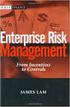 Risk Management Service Guide Version 4.2 August 2013 Business Gateway This page is intentionally blank. Table Of Contents About this Guide... 1 Change History... 1 Copyright... 1 Introduction... 3 What
Risk Management Service Guide Version 4.2 August 2013 Business Gateway This page is intentionally blank. Table Of Contents About this Guide... 1 Change History... 1 Copyright... 1 Introduction... 3 What
Payment Processor Errors A Troubleshooter
 Payment Processor Errors A Troubleshooter November 2005 Version 2.4 This manual and accompanying electronic media are proprietary products of Optimal Payments Inc. They are to be used only by licensed
Payment Processor Errors A Troubleshooter November 2005 Version 2.4 This manual and accompanying electronic media are proprietary products of Optimal Payments Inc. They are to be used only by licensed
Merchant Overview for Website Payments and Email Payments
 Merchant Overview for Website and Email Using PayPal in Your Online Business Welcome to PayPal. This guide will give you an overview of Website Standard and Email -- solutions that you can use to begin
Merchant Overview for Website and Email Using PayPal in Your Online Business Welcome to PayPal. This guide will give you an overview of Website Standard and Email -- solutions that you can use to begin
Credit Card Processing
 Microsoft Dynamics AX 2009 Credit Card Processing Technical White Paper This white paper is intended for professionals who are involved in the implementation and support of the Credit Card Processing functionality
Microsoft Dynamics AX 2009 Credit Card Processing Technical White Paper This white paper is intended for professionals who are involved in the implementation and support of the Credit Card Processing functionality
Quick Shopping Cart QuickBooks Integration
 Quick Shopping Cart QuickBooks Integration Installing and Configuring QuickBooks This guide walks you through setting up the Intuit QuickBooks Merchant Service (QBMS) payment gateway (where available)
Quick Shopping Cart QuickBooks Integration Installing and Configuring QuickBooks This guide walks you through setting up the Intuit QuickBooks Merchant Service (QBMS) payment gateway (where available)
Ecommerce Setup Wizard Site Setup Wizards
 Ecommerce Setup Wizard Site Setup Wizards ecommerce Setup Wizard Before you begin this wizard you must first set up your ecommerce gateway This wizard will require information that is provided to you by
Ecommerce Setup Wizard Site Setup Wizards ecommerce Setup Wizard Before you begin this wizard you must first set up your ecommerce gateway This wizard will require information that is provided to you by
Frequently Asked Questions About the Managed Billing Platform
 Frequently Asked Questions About the Managed Billing Platform 1. When can I expect to be paid for a subscription to my application? 2. Why did I receive a payment outside of the normal payment collection
Frequently Asked Questions About the Managed Billing Platform 1. When can I expect to be paid for a subscription to my application? 2. Why did I receive a payment outside of the normal payment collection
Getting Started with Fraud Alert
 Title Page Getting Started with Fraud Alert August 2013 CyberSource Corporation HQ P.O. Box 8999 San Francisco, CA 94128-8999 Phone: 800-530-9095 CyberSource Contact Information For general information
Title Page Getting Started with Fraud Alert August 2013 CyberSource Corporation HQ P.O. Box 8999 San Francisco, CA 94128-8999 Phone: 800-530-9095 CyberSource Contact Information For general information
REDFIN Document Version 2.07.0415-a
 REDFIN NETWORK PAYMENT GATEWAY Document Version 2.07.0415-a Copyright 2001-08 Secured Financial Network, Inc. All Rights Reserved Table of Contents Introduction...4 Overview...5 Ch 1: Beginning to Use
REDFIN NETWORK PAYMENT GATEWAY Document Version 2.07.0415-a Copyright 2001-08 Secured Financial Network, Inc. All Rights Reserved Table of Contents Introduction...4 Overview...5 Ch 1: Beginning to Use
VeriSign Payment Services
 USER S GUIDE VeriSign Payment Services User s Guide for Payflow Link VeriSign, Inc. DOC-AFF-PMT-GID-0002/Rev. 10 VeriSign Payment Services User s Guide for Payflow Link Copyright 2003-2005 VeriSign, Inc.
USER S GUIDE VeriSign Payment Services User s Guide for Payflow Link VeriSign, Inc. DOC-AFF-PMT-GID-0002/Rev. 10 VeriSign Payment Services User s Guide for Payflow Link Copyright 2003-2005 VeriSign, Inc.
Credit Cards in BillQuick
 Time Billing and Project Management Software Built With Your Industry Knowledge Credit Cards in BillQuick User Guide for BillQuick Users BQE Software, Inc. 2601 Airport Drive, Suite 380 Torrance CA 90505
Time Billing and Project Management Software Built With Your Industry Knowledge Credit Cards in BillQuick User Guide for BillQuick Users BQE Software, Inc. 2601 Airport Drive, Suite 380 Torrance CA 90505
MiGS Merchant Administration Guide. July 2013 Software version: MR 29
 MiGS Merchant Administration Guide July 2013 Software version: MR 29 Copyright MasterCard and its vendors own the intellectual property in this Manual exclusively. You acknowledge that you must not perform
MiGS Merchant Administration Guide July 2013 Software version: MR 29 Copyright MasterCard and its vendors own the intellectual property in this Manual exclusively. You acknowledge that you must not perform
NETBANX Back Office User s Guide
 NETBANX Back Office User s Guide January 2014 This manual and accompanying electronic media are proprietary products of Optimal Payments plc. They are to be used only by licensed users of the product.
NETBANX Back Office User s Guide January 2014 This manual and accompanying electronic media are proprietary products of Optimal Payments plc. They are to be used only by licensed users of the product.
Quick Reference Guide PAYMENT GATEWAY (Virtual Terminal)
 PAYMENT GATEWAY (Virtual Terminal) Document Version 131227 Copyright 2013 epaymentamerica, Inc. All Rights Reserved Logging in to the Virtual Terminal 1. Open your internet browser; We strongly recommend
PAYMENT GATEWAY (Virtual Terminal) Document Version 131227 Copyright 2013 epaymentamerica, Inc. All Rights Reserved Logging in to the Virtual Terminal 1. Open your internet browser; We strongly recommend
Merchant User Manual PAYMENT GATEWAY
 PAYMENT GATEWAY Document Version 1304301 Copyright 2013 epaymentamerica, Inc. All Rights Reserved Table of Contents Introduction... 4 Overview... 5 Ch 1: Beginning to Use EPA Gateway.. 6 Logon as a Merchant...6
PAYMENT GATEWAY Document Version 1304301 Copyright 2013 epaymentamerica, Inc. All Rights Reserved Table of Contents Introduction... 4 Overview... 5 Ch 1: Beginning to Use EPA Gateway.. 6 Logon as a Merchant...6
EFT Overview Guide for Australia and New Zealand
 EFT Overview Guide for Australia and New Zealand 111109 2009 Blackbaud, Inc. This publication, or any part thereof, may not be reproduced or transmitted in any form or by any means, electronic, or mechanical,
EFT Overview Guide for Australia and New Zealand 111109 2009 Blackbaud, Inc. This publication, or any part thereof, may not be reproduced or transmitted in any form or by any means, electronic, or mechanical,
itransact Gateway Fast Start Guide
 itransact Gateway Fast Start Guide itransact Gateway Fast Start Guide Table of Contents 1. Version and Legal Information... 1 2.... 2 Quick Setup... 2 The Card Setup... 2 Order Form Setup... 3 Simple
itransact Gateway Fast Start Guide itransact Gateway Fast Start Guide Table of Contents 1. Version and Legal Information... 1 2.... 2 Quick Setup... 2 The Card Setup... 2 Order Form Setup... 3 Simple
CyberSource and NetSuite Getting Started Guide
 CyberSource and NetSuite Getting Started Guide Abstract A comprehensive guide to setting up CyberSource and NetSuite to accept payments Table of Contents This document explains the different steps to set
CyberSource and NetSuite Getting Started Guide Abstract A comprehensive guide to setting up CyberSource and NetSuite to accept payments Table of Contents This document explains the different steps to set
PayPal PRO Sandbox Testing
 PayPal PRO Sandbox Testing Updated June 2014 2014 GoPrint Systems, Inc., All rights reserved. PayPal Pro Configuration Guide 1 PayPal Pro Test Mode (Sandbox) Overview The PayPal test account, referred
PayPal PRO Sandbox Testing Updated June 2014 2014 GoPrint Systems, Inc., All rights reserved. PayPal Pro Configuration Guide 1 PayPal Pro Test Mode (Sandbox) Overview The PayPal test account, referred
Sage Pay Fraud Prevention Guide
 Sage Pay Fraud Prevention Guide April 2014 Table of Contents 1.0 Introduction to fraud prevention 3 1.1 What are the fraud prevention tools 3 2.0 AVS/CV2 4 2.1 What is AVS/CV2 4 2.2 How it works 5 2.3
Sage Pay Fraud Prevention Guide April 2014 Table of Contents 1.0 Introduction to fraud prevention 3 1.1 What are the fraud prevention tools 3 2.0 AVS/CV2 4 2.1 What is AVS/CV2 4 2.2 How it works 5 2.3
