novdocx (en) 11 December 2007 VIDistribution Lists, Groups, and Organizational Roles
|
|
|
- Loreen Thompson
- 8 years ago
- Views:
Transcription
1 VIDistribution Lists, Groups, and Organizational Roles Chapter 17, Understanding Distribution Lists, Groups, and Organizational Roles, on page 263 Chapter 18, Creating and Managing Distribution Lists, on page 265 Chapter 19, Using edirectory Groups as GroupWise Distribution Lists, on page 279 Chapter 20, Using edirectory Organizational Roles as GroupWise Distribution Lists, on page 285 VI Distribution Lists, Groups, and Organizational Roles 261
2 262 GroupWise 7 Administration Guide
3 17Understanding Distribution Lists, Groups, and Organizational Roles Distribution lists are specific to GroupWise. Groups and organizational roles are edirectory TM objects that can be configured to work with GroupWise. Distribution lists, groups, and organizational roles are all sets of users and (optionally) resources that can be addressed as a single entity. When a GroupWise user addresses an item (message, appointment, task, or note) to a distribution list, group, or organizational role, each user or resource that is a member receives the item if he or she has a GroupWise account. The following sections provide information to help you learn about distribution lists, groups, and organizational roles: Section 17.1, Public vs. Personal Address Lists, on page 263 Section 17.2, Distribution Lists, on page 263 Section 17.3, edirectory Groups and Organizational Roles, on page Public vs. Personal Address Lists Distribution lists and groups are public address lists, meaning that they are administrator-defined lists available to all users in your GroupWise system. If users want to create personal address lists, they can create personal groups in the GroupWise client. When a user creates personal groups, the groups are saved in his or her mailbox and are available for use only by that user. They cannot be shared by, or transferred to, other users. If a user wants to send to all users in a particular post office or domain, he or she can use wildcard addressing, if it has been enabled. See Section 6.6, Enabling Wildcard Addressing, on page Distribution Lists A distribution list is specific to GroupWise. It is a public address list that you, as the GroupWise administrator, can create to facilitate easier addressing within your GroupWise system. Distribution lists can only contain users that have GroupWise accounts. Each distribution list you want to create must be added as a Distribution List object in edirectory. The name that you give the Distribution List object becomes the name by which the distribution list is displayed in the GroupWise Address Book. Distribution List objects can be located in any edirectory container that is in the same tree as the distribution list s domain. Because a distribution list is an addressable entity, you must assign it to a post office when you create it. This ensures that the distribution list has a standard GroupWise address (distribution_list_name.post_office.domain). Regardless of the distribution list s post office, all GroupWise users can use the distribution list when addressing a message. 17 Understanding Distribution Lists, Groups, and Organizational Roles 263
4 You can determine which users see the distribution list in the Address Book. System visibility enables all users in your GroupWise system to see the distribution list. Domain visibility enables all users in the distribution list s domain to see the distribution list. Post Office visibility enables all users in the distribution list s post office to see the distribution list. Setting the visibility level to None means that no users see the distribution list in the Address Book. Users who cannot see the distribution list in the Address Book can still use the distribution list by typing the distribution list name in the To field of the message. A distribution list can contain users and resources as well as other distribution lists, groups, and organizational roles. Members do not need to be on the same post office as the distribution list s post office. For details about distribution lists, see Chapter 18, Creating and Managing Distribution Lists, on page edirectory Groups and Organizational Roles edirectory groups and organizational roles are general edirectory objects that can be created to facilitate easier administration of edirectory users who have common needs or who share a common role or responsibility. If you have edirectory groups or organizational roles that you want GroupWise users to be able to address messages to, you need to make them available in your GroupWise system. When doing so, you can choose the groups and roles that you want available, and choose which users they are available to. If a group or role contains both edirectory users with GroupWise accounts and edirectory users without GroupWise accounts, only those users with GroupWise accounts receive messages addressed to the group or role. As mentioned previously, Group and Organizational Role objects are not specific to GroupWise. For information about creating these objects, see your edirectory documentation. The name given to the Group object or Organizational Role object becomes the name by which it is displayed in the GroupWise Address Book when you make it available. You make a group or role available in your GroupWise system by assigning it to a post office. This ensures that the group or role has a standard GroupWise address (name.post_office.domain). Regardless of the post office where the group or role is assigned, all GroupWise users can use it when addressing a message. You can determine which users see the group or role in the Address Book. System visibility enables all users in your GroupWise system to see the group or role. Domain visibility enables all users in the distribution list s domain to see the group or role. Post Office visibility enables all users in the distribution list s post office to see the group or role. Setting the visibility level to None means that no users can see the group or role in the Address Book. Users who cannot see the group or role in the Address Book can still use it by typing the name in the To field of the message. For details about edirectory groups and organizational roles, see Chapter 19, Using edirectory Groups as GroupWise Distribution Lists, on page 279 and Chapter 20, Using edirectory Organizational Roles as GroupWise Distribution Lists, on page GroupWise 7 Administration Guide
5 18Creating and Managing Distribution Lists A GroupWise distribution list can contain GroupWise users, resources, and other distribution lists. When creating the distribution list, you can determine each entry s participation in the list (primary recipient, carbon copy recipient, or blind copy recipient). Section 18.1, Creating a New Distribution List, on page 265 Section 18.2, Adding Members to a Distribution List, on page 268 Section 18.3, Removing Members from a Distribution List, on page 269 Section 18.4, Moving a Distribution List, on page 269 Section 18.5, Renaming a Distribution List, on page 270 Section 18.6, Enabling Users to Modify a Distribution List, on page 270 Section 18.7, Deleting a Distribution List, on page 272 Section 18.8, Managing Addresses, on page 272 Section 18.9, Adding External Users to a Distribution List, on page Creating a New Distribution List 1 In ConsoleOne, right-click the edirectory container where you want to create the Distribution List object, then click New > Distribution List Fill in the following fields: Distribution List Name: Specify a descriptive name. Because the name is used as part of the distribution list s GroupWise address, do not use any of the following invalid characters in the distribution list name: ASCII characters 0-13 Comma, Asterisk * Double quote " At Extended ASCII characters that are graphical or typographical symbols; accented characters in the extended range can be used Braces { } Parentheses ( ) Colon : Period. Creating and Managing Distribution Lists 265
6 GroupWise Post Office: Select the post office the distribution list will be assigned to. The distribution list can contain members of other post offices. 3 Select Define Additional Properties, then click OK. 4 On the Identification page, fill in the following fields: Description: Specify a description to help you identify the purpose or members of the distribution list. Visibility: Select the level at which the distribution list will be visible in the Address Book. System enables the distribution list to be visible to all users in your GroupWise system. Domain enables the distribution list to be visible to all users in the same domain as the distribution list. Post Office enables the distribution list to be visible to all users on the same post office as the distribution list. Setting the visibility level to None means that no users can see the distribution list in the Address Book. Replication Override: By default, distribution lists are replicated throughout your GroupWise system based on the selected visibility level. With the default visibility level, distribution lists are visible in the GroupWise Address Book for local post office users only and are not replicated to other post offices. If you set Visibility to Domain, the distribution list is replicated to all post offices in the domain, but not to post offices belonging to other domains. If you set Visibility to System, the distribution list is replicated to all post offices in your GroupWise system. This default behavior corresponds to the Replicate According to Visibility setting. Select Replicate Everywhere Regardless of Visibility if you want the distribution list replicated throughout your GroupWise system regardless of the selected visibility level. With this setting, the distribution list is made available in all post offices, although it is still only visible in the GroupWise Address Book according to the selected visibility level. The availability of the distribution list in all post offices means that it can be nested into other distribution lists that are visible in any post office, and that users in any post office can manually specify the distribution list name in the To field of an item. 5 Click GroupWise > Membership to display the Membership page. 266 GroupWise 7 Administration Guide
7 6 Click Add, select the user, resource, distribution list, edirectory group, or organizational role you want to add as a member, then click OK to add the member to the list. By default, the member is added as a primary recipient (To: recipient). 7 If you want to change the member s recipient type, select the member, click Participation, then click To, CC, or BC. 8 Repeat Step 6 and Step 7 to add additional members. 9 Click OK to save your changes. Creating and Managing Distribution Lists 267
8 18.2 Adding Members to a Distribution List Distribution lists can contain users, resources, groups, organizational roles, and other distribution lists. 1 In ConsoleOne, right-click the Distribution List object, then click Properties. 2 Click GroupWise > Membership to display the Membership page. 3 Click Add, select the user, resource, distribution list, group, or organizational role you want to add as a member, then click OK to add the member to the list. If you want to add an external user that is not listed for selection, see Section 18.9, Adding External Users to a Distribution List, on page 276. By default, the selected member is added as a primary recipient (To: recipient). 268 GroupWise 7 Administration Guide
9 4 If you want to change the member s recipient type, select the member, click Participation, then click To, CC, or BC. 5 Repeat Step 3 and Step 4 to add additional members. 6 Click OK to save your changes. Distribution lists are typically managed by an administrator in ConsoleOne. Starting in GroupWise 7, users can be granted rights to modify distribution lists, as described in Section 18.6, Enabling Users to Modify a Distribution List, on page 270. In addition, GroupWise client users can create shared address books and then create groups within those shared address books so that the groups are available to all users with whom the address book is been shared. The creator of the shared address book can give other users read only rights, or can choose to grant them additional rights for adding, editing, and deleting information. For more information about shared address books, see Sharing an Address Book with Another User in Using the Address Book in the GroupWise 7 Windows Client User Guide Removing Members from a Distribution List When you remove users or resources GroupWise accounts, delete groups, delete organizational roles, or delete distribution lists, they are automatically removed from any distribution lists in which they have membership. To manually remove members from a distribution list: 1 In ConsoleOne, right-click the Distribution List object, then click Properties. 2 Click GroupWise > Membership to display the Membership page. 3 Select the member you want to remove from the list, then click Delete Moving a Distribution List If necessary, you can move a distribution list from one post office to another. For example, you might need to move a distribution list from a post office you are removing. The distribution list retains the same name on the new post office as it has on the current post office. If another user, resource, or distribution list assigned to the new post office has the same name, you must rename one of them before you move the distribution list. For details, see Section 18.5, Renaming a Distribution List, on page 270. To move a distribution list: 1 In ConsoleOne, right-click the Distribution List object in the GroupWise View, then click Move to display the GroupWise Move dialog box. IMPORTANT: You must select the Distribution List object in the GroupWise View. If you select the object in the standard Console View, you will move the Distribution List object from one container to another, not the distribution list from one post office to another. Creating and Managing Distribution Lists 269
10 2 Select the post office to which you want to move the distribution list, then click OK to move the distribution list Renaming a Distribution List Situations might arise where you need to give a distribution list a new name. For example, you might need to move the distribution list to another post office that already has a user, resource, or distribution list with the same name. To rename a distribution list: 1 In ConsoleOne, right-click the Distribution List object in the GroupWise View, then click Rename to display the Rename dialog box. 2 In the New Name field, specify the new name for the distribution list. 3 Make sure the Save Old Name box is not selected. Saving the old name causes duplicate distribution lists to appear in the Address Book. 4 Click OK to rename the distribution list Enabling Users to Modify a Distribution List In ConsoleOne, you can grant rights to users to modify distribution lists from the GroupWise Windows client. However, users cannot create or delete distribution lists; that can be done only in ConsoleOne by an administrator. To grant edit rights to a specific distribution list to one or more users: 1 Browse to and right-click a Distribution List object, then click Properties. 2 Click GroupWise > Administration. 270 GroupWise 7 Administration Guide
11 3 Click Add, then select one or more users who can edit the distribution list. 4 Click OK to grant the rights. 5 Notify the users that they have rights to modify the distribution list. To give a specific user rights to edit one or more distribution lists: 1 Browse to and right-click a User object, then click Properties. 2 Click GroupWise > Distribution List Administration. 3 Click Add, then select one or more distribution lists for the user to edit. 4 Click OK to grant the rights. 5 Notify the user that he or she has rights to modify the distribution lists. Creating and Managing Distribution Lists 271
12 In the GroupWise client, the editable distribution list does not appear any different to the user who has rights to edit it, except that Add and Remove are active for that user Deleting a Distribution List To delete a single distribution list: 1 In ConsoleOne, right-click the Distribution List object, then click Delete. 2 Click Yes to confirm the deletion. To delete multiple distribution lists that belong to the same post office: 1 In ConsoleOne, right-click the Post Office object, then click Properties. 2 Click GroupWise > Distribution Lists. 3 Select one or more distribution lists, then click Delete. 4 Click OK to complete the deletion Managing Addresses To ensure that distribution list addresses meet your needs, GroupWise enables you to determine the format and visibility of addresses, as well as create additional names for distribution lists. The following sections provide details: Section , Changing a Distribution List s Internet Addressing Settings, on page 272 Section , Changing a Distribution List s Visibility in the Address Book, on page 274 Section , Creating a Nickname for a Distribution List, on page Changing a Distribution List s Internet Addressing Settings By default, a distribution list inherits its Internet address settings (preferred Internet address format, allowed address formats, and Internet domain name) from its post office, domain, or GroupWise system. If necessary, you can override these settings for a distribution list. 1 In ConsoleOne, right-click the Distribution List object, then click Properties. 2 Click GroupWise, then click Internet Addressing to display the Internet Addressing page. 272 GroupWise 7 Administration Guide
13 3 To override one of the settings, select the Override box, then change the setting. Preferred Address Format: The preferred address format determines how the distribution list s address is displayed in the GroupWise Address Book and in sent messages. At the distribution list level, only three preferred address formats are available. The address formats that include first name, last name, and first initial do not apply to distribution lists, so they are not available. You can completely override the address format by explicitly defining the user portion of the address (user@internet domain name). The user portion can include any RFC-compliant characters (no spaces, commas, and so forth). The distribution list name portion must be unique within its Internet domain. This means that a distribution list name can be used multiple times in your GroupWise system, provided it is used only once in each Internet domain. Allowed Address Formats: The allowed address formats determine which address formats can be used to send messages to the distribution list. Only the UserID.Post Office@Internet domain name and UserID@Internet domain name formats are valid for distribution lists. The formats that include first name, last name, and first initial are not valid. For example, using DL1 as the distribution list ID, Research as the post office, and novell.com as the Internet domain, if you select the two valid formats, members of the distribution list receive messages sent using either of the following addresses: dl1.research@novell.com dl1@novell.com Internet Domain Name: The Internet domain name, along with the preferred address format, is used when constructing the address that is displayed in the GroupWise Address Book and in the To field of sent messages. Only the Internet domain names that have been defined are displayed in the list. Internet domain names must be defined at the system level (Tools > GroupWise System Operations > Internet Addressing). For more information, see Section 45, Configuring Internet Addressing, on page 703. Creating and Managing Distribution Lists 273
14 If you override the Internet domain name, the For Incoming Mail, Recipients are Known Exclusively by This Internet Domain Name option becomes available. Enable this option if you only want the distribution list to be able to receive messages addressed with this Internet domain name. If you don t enable this option, the distribution list receive messages addressed using any of the Internet domain names assigned to your GroupWise system. 4 Click OK to save your changes Changing a Distribution List s Visibility in the Address Book A distribution list s visibility level determines which users see the distribution list in the Address Books. You can control the availability of a distribution list by displaying it in the Address Book for all users in your GroupWise system, in the Address Book for those users in the distribution list s domain only, in the Address Book for those users on the distribution list s post office only, or not displaying it at all. 1 In ConsoleOne, right-click the Distribution List object, then click Properties. 2 In the Visibility field, select the desired visibility level. System: The distribution list is displayed in the Address Book for all users in your GroupWise system. Domain: The distribution list is displayed in the Address Book for all users in the distribution list s domain. Post Office: The distribution list is displayed in the Address Book for all users on the distribution list s post office. None: The distribution list not displayed in the Address Book. 3 Click OK to save your changes. 274 GroupWise 7 Administration Guide
15 Creating a Nickname for a Distribution List Each distribution list has a specific GroupWise address consisting of the distribution list s name, post office, and domain (distribution_list_name.post_office.domain). You can assign one or more nicknames to a distribution list to give it an alternate address. Each part of the address (distribution_list_name, post_office, and domain) can be different than the distribution list s actual address. For example, you might want to create a nickname for a distribution list you have just moved (see Section , Creating a Nickname for a Distribution List, on page 275) or renamed (see Section 18.5, Renaming a Distribution List, on page 270). The nickname, which would be the distribution list s old address, would ensure that any use of the old address would result in the new address being used instead. Nicknames are not displayed in the Address Book, which means users need to know the nickname to use it. To create a nickname for a distribution list: 1 In ConsoleOne, right-click the Distribution List object, then click Properties. 2 Click GroupWise > Nicknames to display the Nicknames page. 3 Click Add to display the Create Nickname dialog box. Creating and Managing Distribution Lists 275
16 4 Fill in the following fields: Domain.PO: Select the post office where you want to assign the nickname. This can be any post office in your GroupWise system; it does not have to be the distribution list s post office. Object ID: Specify the name to use as the distribution_list_name portion of the nickname. Visibility: Ignore this field. Nicknames are not displayed in the Address Book. Given Name: Ignore this field. It is not used for distribution list nicknames. Last Name: Ignore this field. It is not used for distribution list nicknames. Expiration Date: If you want the nickname to no longer work after a certain date, click Enable and then select the desired date. 5 Click OK to add the nickname to the list. 6 Click OK to save the changes to the Distribution List object Adding External Users to a Distribution List Members of distribution lists must have corresponding edirectory TM objects. If you want to add users to a distribution list, and the users do not belong to your GroupWise system, you must create objects to represent these external users within your GroupWise system. Section , Creating an External Domain, on page 276 Section , Creating an External Post Office, on page 276 Section , Creating an External User, on page 276 For more information, see Section 6.7, Adding External Users to the GroupWise Address Book, on page Creating an External Domain You create an external domain to represent the world outside your GroupWise system. 1 In ConsoleOne, right-click GroupWise System, then click New > External Domain. 2 Provide a unique name for the domain, then click OK Creating an External Post Office You create an external post office in the external domain to hold External User objects. 1 In ConsoleOne, right-click the External Domain object, then click New > External Post Office. 2 Provide a unique name for the post office, then click OK Creating an External User You create an external user so that it can be selected when adding members to a distribution list. 1 In ConsoleOne, right-click the External Post Office object, then click New > External User. 2 Provide a unique name for the user, then click OK. 3 Right-click the new External User object, then click Properties. 276 GroupWise 7 Administration Guide
17 4 On the Identification page, fill in at least the first and last names. 5 Click GroupWise > Internet Addressing. 6 Select Override. 7 Select the preferred addressing format depending on how you want to this user to be addressed. or Provide a preferred ID. 8 Click OK to save the user information. 9 Follow the instructions in Section 18.2, Adding Members to a Distribution List, on page 268 to add the external user to a distribution list. Creating and Managing Distribution Lists 277
18 278 GroupWise 7 Administration Guide
19 19Using edirectory Groups as GroupWise Distribution Lists Novell edirectory TM groups can be configured to function as GroupWise distribution lists. Section 19.1, Setting Up an edirectory Group for Use in GroupWise, on page 279 Section 19.2, Seeing Which Members of an edirectory Group Have GroupWise Accounts, on page 280 Section 19.3, Changing a Group s Visibility in the Address Book, on page 281 Section 19.4, Moving a Group, on page 281 Section 19.5, Renaming a Group, on page 282 Section 19.6, Removing a Group from GroupWise, on page Setting Up an edirectory Group for Use in GroupWise By default, edirectory groups are not automatically available for use as distribution lists in GroupWise. To make an edirectory group available, you need to assign it to a GroupWise post office. 1 In ConsoleOne, right-click the Group object, then click Properties. 2 Click GroupWise > Account to display the Account page Fill in the following fields: Post Office: Select the post office where you want to assign the group. You can choose any post office you want. If you plan to limit visibility of the group to users on a specific post office or in a specific domain, you should select that post office or a post office in the desired domain. Using edirectory Groups as GroupWise Distribution Lists 279
20 Visibility: Select the level at which the group is visible in the Address Book. System enables the group to be visible to all users in your GroupWise system. Domain enables the group to be visible to all users in the same domain as the group. Post Office enables the group to be visible to all users on the same post office as the group. Setting the visibility to None means that the group is not visible at any level. However, even if the group is not displayed in a user s Address Book, he or she can use the group by typing the group s name in a message s To field. 4 Click OK to save the changes. The group is now treated like a GroupWise distribution list and is visible in the GroupWise View when you filter on distribution lists. When GroupWise users send messages to the group, only those group members who have GroupWise accounts receive messages. For information about using dynamic groups with GroupWise, see TID in the Novell Support Knowledgebase ( Seeing Which Members of an edirectory Group Have GroupWise Accounts edirectory groups can include members who have GroupWise accounts and members who do not have GroupWise accounts. When the group is used to address a message, only those members who have GroupWise accounts receive the message. To see which members have GroupWise accounts and which ones do not: 1 In ConsoleOne, select the Group object, then click Tools > GroupWise Diagnostics > Display Object. The top window displays the members who have GroupWise accounts. The bottom window displays all members. 280 GroupWise 7 Administration Guide
21 2 When you ve finished viewing the information, click OK Changing a Group s Visibility in the Address Book An edirectory group s visibility level determines which users see the group in the Address Books. You can control the availability of a group by displaying it in the Address Book for all users in your GroupWise system, in the Address Book for those users in the group s domain only, in the Address Book for those users on the group s post office only, or not displaying it at all. 1 In ConsoleOne, right-click the Group object, then click Properties. 2 Click GroupWise > Account to display the Account page: 3 In the Visibility field, select the desired visibility level. System: The group is displayed in the Address Book for all users in your GroupWise system. Domain: The group is displayed in the Address Book for all users in the group s domain. Post Office: The group is displayed in the Address Book for all users on the group s post office. None: The group is not displayed in the Address Book. 4 Click OK to save your changes Moving a Group If necessary, you can move an edirectory group from one post office to another. For example, you might need to move a group from a post office you are removing. The group retains the same name on the new post office as it has on the current post office. If another object (user, resource, distribution list, group, or organizational role) assigned to the new post office has the same name, you must rename one of them before you move the group. For details, see Section 18.5, Renaming a Distribution List, on page 270. Using edirectory Groups as GroupWise Distribution Lists 281
22 To move an edirectory group from one post office to another: 1 In ConsoleOne, right-click the Group object in the GroupWise View, then click Move to display the GroupWise Move dialog box. IMPORTANT: You must select the Group object in the GroupWise View. If you select the object in the standard Console View, you will move the Group object from one edirectory container to another, not the group from one post office to another. 2 Select the post office to which you want to move the group, then click OK to move the group Renaming a Group Situations might arise where you need to give an edirectory group a new name. For example, you might need to move the group to another post office that already has an object (user, resource, distribution list, group, or organizational unit) with the same name. When you rename an edirectory group, you rename the Group object. This means that not only are you changing the name in GroupWise, but also in edirectory. 1 In ConsoleOne, right-click the Group object, then click Rename to display the Rename dialog box. 2 In the New Name field, specify the new name for the group. 3 Make sure the Save Old Name box is not selected. Saving the old name causes duplicate groups to appear in the Address Book. 4 Click OK to rename the group Removing a Group from GroupWise If you decide that you no longer want an edirectory group to be a distribution list in GroupWise, you can remove its association with a GroupWise post office, so that it returns to being just an edirectory group. 1 In ConsoleOne, right-click the Group object, click Delete, then click Yes to confirm that you want to delete the object. 2 In the edirectory Account box, deselect Delete to retain the Group object in edirectory. The Delete option in the GroupWise Account box is selected by default and cannot be deselected. 282 GroupWise 7 Administration Guide
23 3 Click OK twice to complete the deletion. Using edirectory Groups as GroupWise Distribution Lists 283
24 284 GroupWise 7 Administration Guide
25 20Using edirectory Organizational Roles as GroupWise Distribution Lists Organizational roles can be configured to function as GroupWise distribution lists. Section 20.1, Setting Up an Organizational Role for Use in GroupWise, on page 285 Section 20.2, Seeing Which Members of an Organizational Role Have GroupWise Accounts, on page 286 Section 20.3, Changing an Organizational Role s Visibility in the Address Book, on page 287 Section 20.4, Moving an Organizational Role, on page 287 Section 20.5, Renaming an Organizational Role, on page 288 Section 20.6, Removing an Organizational Role from GroupWise, on page Setting Up an Organizational Role for Use in GroupWise By default, Novell edirectory TM organizational roles are not automatically available for use as distribution lists in GroupWise. To make an organizational role available, you need to assign it to a GroupWise post office. 1 In ConsoleOne, right-click the Organizational Role object, then click Properties. 2 Click the GroupWise tab to display the Account page Fill in the following fields: Using edirectory Organizational Roles as GroupWise Distribution Lists 285
26 Post Office: Select the post office where you want to assign the organizational role. You can choose any post office you want. If you plan to limit visibility of the organizational role to users on a specific post office or in a specific domain, you should select that post office or a post office in the desired domain. Visibility: Select the level at which the role is visible in the Address Book. System enables the role to be visible to all users in your GroupWise system. Domain enables the role to be visible to all users in the same domain as the role. Post Office enables the role to be visible to all users on the same post office as the role. Setting the visibility to None means that the role is not visible at any level. However, even if the role is not displayed in a user s Address Book, he or she can use the role by typing the role s name in a message s To field. 4 Click OK to save the changes. The organizational role is now treated like a GroupWise distribution list and is visible in the GroupWise View when you filter on distribution lists. When GroupWise users send messages to the organization role, only those role members who have GroupWise accounts receive messages Seeing Which Members of an Organizational Role Have GroupWise Accounts edirectory organizational roles can include members who have GroupWise accounts and members who do not have GroupWise accounts. When the organizational role is used to address a message, only those members who have GroupWise accounts receive the message. To see which members have GroupWise accounts and which ones do not: 1 In ConsoleOne, select the Organizational Role object, then click Tools > GroupWise Diagnostics > Display Object. 286 GroupWise 7 Administration Guide
27 The top window displays the members who have GroupWise accounts. The bottom window displays all members. 2 When you ve finished viewing the information, click OK Changing an Organizational Role s Visibility in the Address Book An organizational role s visibility level determines which users see the role in the Address Books. You can control the availability of a role by displaying it in the Address Book for all users in your GroupWise system, in the Address Book for those users in the role s domain only, in the Address Book for those users on the role s post office only, or not displaying it at all. 1 In ConsoleOne, right-click the Organizational Role object, then click Properties. 2 Click GroupWise > Account to display the Account page: 3 In the Visibility field, select the desired visibility level. System: The organizational role is displayed in the Address Book for all users in your GroupWise system. Domain: The organizational role is displayed in the Address Book for all users in the role s domain. Post Office: The organizational role is displayed in the Address Book for all users on the role s post office. None: The organizational role is not displayed in the Address Book. 4 Click OK to save your changes Moving an Organizational Role If necessary, you can move an organizational role from one post office to another. For example, you might need to move an organizational role from a post office you are removing. Using edirectory Organizational Roles as GroupWise Distribution Lists 287
28 The organizational role retains the same name on the new post office as it has on the current post office. If another object (user, resource, distribution list, group, or organizational role) assigned to the new post office has the same name, you will need to rename one of them before you move the organizational role. For details, see Section 18.5, Renaming a Distribution List, on page 270. To move an organizational role from one post office to another: 1 In ConsoleOne, right-click the Organizational Role object in the GroupWise View, then click Move to display the GroupWise Move dialog box. IMPORTANT: You must select the Organizational Role object in the GroupWise View. If you select the object in the standard Console View, you will move the Organizational Role object from one edirectory container to another, not the group from one post office to another. 2 Select the post office to which you want to move the organizational role, then click OK to move the organizational role Renaming an Organizational Role Situations might arise where you need to give an organizational role a new name. For example, you might need to move the organizational role to another post office that already has an object (user, resource, distribution list, group, or organizational unit) with the same name. When you rename an organizational role, you rename the Organizational Role object. This means that you are not only changing the name in GroupWise, but also in edirectory. To rename an organizational role: 1 In ConsoleOne, right-click the Organizational Role object, then click Rename to display the GroupWise Rename dialog box. 2 In the New Name field, specify the new name for the organizational role. 3 Click OK to rename the organizational role. 288 GroupWise 7 Administration Guide
29 20.6 Removing an Organizational Role from GroupWise If you decide that you no longer want an organizational role to be a public address list in GroupWise, you can remove its association with a GroupWise post office, so that it returns to being just an edirectory organizational role. 1 In ConsoleOne, right-click the Organizational Role object, click Delete, then click Yes to confirm that you want to delete the object. 2 In the edirectory Account box, deselect Delete to retain the Organizational Role object in edirectory. The Delete option in the GroupWise Account box is selected by default and cannot be deselected. 3 Click OK twice to complete the deletion. Using edirectory Organizational Roles as GroupWise Distribution Lists 289
Installation and Configuration Guide
 www.novell.com/documentation Installation and Configuration Guide GroupWise Coexistence Solution for Exchange November 2015 Legal Notices Novell, Inc., makes no representations or warranties with respect
www.novell.com/documentation Installation and Configuration Guide GroupWise Coexistence Solution for Exchange November 2015 Legal Notices Novell, Inc., makes no representations or warranties with respect
Top 10 Groupwise Tips
 Top 10 Groupwise Tips Next Email Subject lines Status of Email Busy Search 1 Busy Search 2 Finding Text in Items Finding VS Filtering 1. In an open item, click Edit > Find Text. 2. Type the text you want
Top 10 Groupwise Tips Next Email Subject lines Status of Email Busy Search 1 Busy Search 2 Finding Text in Items Finding VS Filtering 1. In an open item, click Edit > Find Text. 2. Type the text you want
Outlook Live Basics. for Students
 Outlook Live Basics for Students 2 Outlook Live for Support Staff Outlook Live for Support Staff 3 Getting Started... 6 Signing into your Outlook Account... 6 Migrating your Account... 8 Address Book...
Outlook Live Basics for Students 2 Outlook Live for Support Staff Outlook Live for Support Staff 3 Getting Started... 6 Signing into your Outlook Account... 6 Migrating your Account... 8 Address Book...
Installation and Configuration Guide
 www.novell.com/documentation Installation and Configuration Guide GroupWise Coexistence Solution for Exchange August 2014 Legal Notices Novell, Inc., makes no representations or warranties with respect
www.novell.com/documentation Installation and Configuration Guide GroupWise Coexistence Solution for Exchange August 2014 Legal Notices Novell, Inc., makes no representations or warranties with respect
Creating and Sharing Contact Groups in Outlook Client
 Creating and Sharing Contact Groups in Outlook Client If you frequently address messages to groups of contacts you may find it helpful to create contact groups that can be addressed rather than having
Creating and Sharing Contact Groups in Outlook Client If you frequently address messages to groups of contacts you may find it helpful to create contact groups that can be addressed rather than having
Olathe District Schools 1 of 11 GroupWise 7
 Olathe District Schools 1 of 11 GroupWise 7 Creating an email group To create and save a personal group: 1. Click on the toolbar. 2. Click the personal address book you want to add this group to. 3. Click
Olathe District Schools 1 of 11 GroupWise 7 Creating an email group To create and save a personal group: 1. Click on the toolbar. 2. Click the personal address book you want to add this group to. 3. Click
Create, Link, or Edit a GPO with Active Directory Users and Computers
 How to Edit Local Computer Policy Settings To edit the local computer policy settings, you must be a local computer administrator or a member of the Domain Admins or Enterprise Admins groups. 1. Add the
How to Edit Local Computer Policy Settings To edit the local computer policy settings, you must be a local computer administrator or a member of the Domain Admins or Enterprise Admins groups. 1. Add the
Working with Mail (Hosted Exchange)
 TM Control Panel User Guide Working with Mail (Hosted Exchange) 1 Working with Mail (Hosted Exchange) TM offers Microsoft Exchange hosting as a powerful messaging solution allowing you to create and manage
TM Control Panel User Guide Working with Mail (Hosted Exchange) 1 Working with Mail (Hosted Exchange) TM offers Microsoft Exchange hosting as a powerful messaging solution allowing you to create and manage
Using the GroupWise Client
 Spring 2006 (Our appreciation to Jennifer Sherouse for her assistance in editing and improving this document) Page 1 of 15 What is the GroupWise Client The GroupWise client is a program that installs on
Spring 2006 (Our appreciation to Jennifer Sherouse for her assistance in editing and improving this document) Page 1 of 15 What is the GroupWise Client The GroupWise client is a program that installs on
Symantec Enterprise Vault
 Symantec Enterprise Vault Guide for Microsoft Outlook 2003/2007 Users 10.0 Full Outlook Add-In Symantec Enterprise Vault: Guide for Microsoft Outlook 2003/2007 Users The software described in this book
Symantec Enterprise Vault Guide for Microsoft Outlook 2003/2007 Users 10.0 Full Outlook Add-In Symantec Enterprise Vault: Guide for Microsoft Outlook 2003/2007 Users The software described in this book
Using LDAP Authentication in a PowerCenter Domain
 Using LDAP Authentication in a PowerCenter Domain 2008 Informatica Corporation Overview LDAP user accounts can access PowerCenter applications. To provide LDAP user accounts access to the PowerCenter applications,
Using LDAP Authentication in a PowerCenter Domain 2008 Informatica Corporation Overview LDAP user accounts can access PowerCenter applications. To provide LDAP user accounts access to the PowerCenter applications,
Organizing and Managing Email
 Organizing and Managing Email Outlook provides several tools for managing email, including folders, rules, and categories. You can use these tools to help organize your email. Using folders Folders can
Organizing and Managing Email Outlook provides several tools for managing email, including folders, rules, and categories. You can use these tools to help organize your email. Using folders Folders can
B a r r a c u d a M e s s a g e A r c h i v e r O u t l o o k A d d - I n U s e r G u i d e. V e r si on 3. 1
 B a r r a c u d a M e s s a g e A r c h i v e r O u t l o o k A d d - I n U s e r G u i d e V e r si on 3. 1 Barracuda Networks, Inc. 3175 S. Winchester Blvd Campbell, CA 95008 http://www.barracuda.com
B a r r a c u d a M e s s a g e A r c h i v e r O u t l o o k A d d - I n U s e r G u i d e V e r si on 3. 1 Barracuda Networks, Inc. 3175 S. Winchester Blvd Campbell, CA 95008 http://www.barracuda.com
OWA - Outlook Web App
 OWA - Outlook Web App Olathe Public Schools 0 Page MS Outlook Web App OPS Technology Department Last Revised: May 1, 2011 Table of Contents MS Outlook Web App... 1 How to Access the MS Outlook Web App...
OWA - Outlook Web App Olathe Public Schools 0 Page MS Outlook Web App OPS Technology Department Last Revised: May 1, 2011 Table of Contents MS Outlook Web App... 1 How to Access the MS Outlook Web App...
RIGHTS RESERVED. User Guide. GoToAssist Corporate. 2008-2015, InnerApps, LLC. ALL RIGHTS RESERVED
 RIGHTS RESERVED User Guide GoToAssist Corporate 2008-2015, InnerApps, LLC. ALL RIGHTS RESERVED Identity Syncronizer GoToAssist Corporate User Guide InnerApps, LLC 28366 Kensington Lane Suite 1 Perrysburg,
RIGHTS RESERVED User Guide GoToAssist Corporate 2008-2015, InnerApps, LLC. ALL RIGHTS RESERVED Identity Syncronizer GoToAssist Corporate User Guide InnerApps, LLC 28366 Kensington Lane Suite 1 Perrysburg,
Managing users. Account sources. Chapter 1
 Chapter 1 Managing users The Users page in Cloud Manager lists all of the user accounts in the Centrify identity platform. This includes all of the users you create in the Centrify for Mobile user service
Chapter 1 Managing users The Users page in Cloud Manager lists all of the user accounts in the Centrify identity platform. This includes all of the users you create in the Centrify for Mobile user service
Chapter 3 ADDRESS BOOK, CONTACTS, AND DISTRIBUTION LISTS
 Chapter 3 ADDRESS BOOK, CONTACTS, AND DISTRIBUTION LISTS 03Archer.indd 71 8/4/05 9:13:59 AM Address Book 3.1 What Is the Address Book The Address Book in Outlook is actually a collection of address books
Chapter 3 ADDRESS BOOK, CONTACTS, AND DISTRIBUTION LISTS 03Archer.indd 71 8/4/05 9:13:59 AM Address Book 3.1 What Is the Address Book The Address Book in Outlook is actually a collection of address books
When you have decided what to include in your signature, you will need to open the signatures and stationery dialogue box:
 Signatures An email signature is a block of information which is added to the bottom of an email to give the recipient information about the sender. It functions in a similar way to using headed paper
Signatures An email signature is a block of information which is added to the bottom of an email to give the recipient information about the sender. It functions in a similar way to using headed paper
Microsoft Outlook 2007: Advanced Topics
 Microsoft Outlook 2007: Advanced Topics Arizona Board of Regents, 2010 THE UNIVERSITY OF ARIZONA 10.11.2010 v.1.00 For information and permission to use our PDF manuals, please contact uitsworkshopteam@listserv.com
Microsoft Outlook 2007: Advanced Topics Arizona Board of Regents, 2010 THE UNIVERSITY OF ARIZONA 10.11.2010 v.1.00 For information and permission to use our PDF manuals, please contact uitsworkshopteam@listserv.com
GroupWise 6.5 Introduction
 Technology Education Program GroupWise 6.5 Introduction Richland School District Two Revised September 2003 GroupWise 6.5 - Introduction Description: Participants will become familiar with GroupWise 6.5
Technology Education Program GroupWise 6.5 Introduction Richland School District Two Revised September 2003 GroupWise 6.5 - Introduction Description: Participants will become familiar with GroupWise 6.5
D2L EMAIL 1: FINDING/READING/REPLYING
 D2L EMAIL 1: FINDING/READING/REPLYING D2L EMAIL: A GLOBAL TOOL Like the Calendar and File Locker, D2L email is a global tool. This means that you can access it from any part of D2L, and that you can use
D2L EMAIL 1: FINDING/READING/REPLYING D2L EMAIL: A GLOBAL TOOL Like the Calendar and File Locker, D2L email is a global tool. This means that you can access it from any part of D2L, and that you can use
The LSUHSC N.O. Email Archive
 The LSUHSC N.O. Email Archive Introduction The LSUHSC N.O. email archive permanently retains a copy of all email items sent and received by LSUHSC N.O. Academic email users. Email items will be accessible
The LSUHSC N.O. Email Archive Introduction The LSUHSC N.O. email archive permanently retains a copy of all email items sent and received by LSUHSC N.O. Academic email users. Email items will be accessible
Outlook Managing Your Items
 Course Description Managing your items is essential if you want Outlook to run as efficiently and effectively as possible. As with any filing system the longer you put off doing anything the larger the
Course Description Managing your items is essential if you want Outlook to run as efficiently and effectively as possible. As with any filing system the longer you put off doing anything the larger the
USER GUIDE. Unit 2: Synergy. Chapter 2: Using Schoolwires Synergy
 USER GUIDE Unit 2: Synergy Chapter 2: Using Schoolwires Synergy Schoolwires Synergy & Assist Version 2.0 TABLE OF CONTENTS Introductions... 1 Audience... 1 Objectives... 1 Before You Begin... 1 Getting
USER GUIDE Unit 2: Synergy Chapter 2: Using Schoolwires Synergy Schoolwires Synergy & Assist Version 2.0 TABLE OF CONTENTS Introductions... 1 Audience... 1 Objectives... 1 Before You Begin... 1 Getting
Email Basics Managing Your Inbox
 Email Basics Managing Your Inbox The following are provided to help keep your Zimbra email and calendar usage consistent, professional, and up-to-date. Viewing Options Using a Reading Pane Turn Reading
Email Basics Managing Your Inbox The following are provided to help keep your Zimbra email and calendar usage consistent, professional, and up-to-date. Viewing Options Using a Reading Pane Turn Reading
Composite.Community.Newsletter - User Guide
 Composite.Community.Newsletter - User Guide Composite 2015-11-09 Composite A/S Nygårdsvej 16 DK-2100 Copenhagen Phone +45 3915 7600 www.composite.net Contents 1 INTRODUCTION... 4 1.1 Who Should Read This
Composite.Community.Newsletter - User Guide Composite 2015-11-09 Composite A/S Nygårdsvej 16 DK-2100 Copenhagen Phone +45 3915 7600 www.composite.net Contents 1 INTRODUCTION... 4 1.1 Who Should Read This
Envelope (SMTP) Journaling for Microsoft Exchange 2007 and 2010
 Barracuda Message Archiver Organizations using Microsoft Exchange 2007 or 2010 can take advantage of its envelope journaling feature to send all messages along with all recipient information directly to
Barracuda Message Archiver Organizations using Microsoft Exchange 2007 or 2010 can take advantage of its envelope journaling feature to send all messages along with all recipient information directly to
Novell ZENworks Asset Management 7.5
 Novell ZENworks Asset Management 7.5 w w w. n o v e l l. c o m October 2006 USING THE WEB CONSOLE Table Of Contents Getting Started with ZENworks Asset Management Web Console... 1 How to Get Started...
Novell ZENworks Asset Management 7.5 w w w. n o v e l l. c o m October 2006 USING THE WEB CONSOLE Table Of Contents Getting Started with ZENworks Asset Management Web Console... 1 How to Get Started...
MParchive Version 3. Administrator Guide. May 2012
 MParchive Version 3 Administrator Guide May 2012 Contents Preface...................................................................................... 6 About this guide...........................................................................
MParchive Version 3 Administrator Guide May 2012 Contents Preface...................................................................................... 6 About this guide...........................................................................
messagingarchitects.com
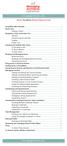 messagingarchitects.com Novell GroupWise 8 Quick Reference Card GroupWise Main Window... 1 Home View... 1 Adding a Panel... 1 Navigation, Tools and Folder List... 2 Nav Bar... 2 Customizing the Nav Bar...
messagingarchitects.com Novell GroupWise 8 Quick Reference Card GroupWise Main Window... 1 Home View... 1 Adding a Panel... 1 Navigation, Tools and Folder List... 2 Nav Bar... 2 Customizing the Nav Bar...
Customize tab; click the Accounts category; drag the satellite dish icon to your toolbar.
 The Tech/Media Department will install and configure GroupWise for you on your classroom Mac OS X or PC computer. If GroupWise is not currently installed and you would like to begin using it, please submit
The Tech/Media Department will install and configure GroupWise for you on your classroom Mac OS X or PC computer. If GroupWise is not currently installed and you would like to begin using it, please submit
Novell Identity Manager
 Password Management Guide AUTHORIZED DOCUMENTATION Novell Identity Manager 3.6.1 June 05, 2009 www.novell.com Identity Manager 3.6.1 Password Management Guide Legal Notices Novell, Inc. makes no representations
Password Management Guide AUTHORIZED DOCUMENTATION Novell Identity Manager 3.6.1 June 05, 2009 www.novell.com Identity Manager 3.6.1 Password Management Guide Legal Notices Novell, Inc. makes no representations
Fairfield University Using Xythos for File Sharing
 Fairfield University Using Xythos for File Sharing Version 7.0 Table of Contents I: Manage your Department Folder...2 Your Department Folder... 2 II: Sharing Folders and Files Inside of Fairfield U...3
Fairfield University Using Xythos for File Sharing Version 7.0 Table of Contents I: Manage your Department Folder...2 Your Department Folder... 2 II: Sharing Folders and Files Inside of Fairfield U...3
B a r r a c u d a M e s s a g e A r c h i v e r O u t l o o k A d d - I n U s e r G u i d e. V e r si on 3. 0
 B a r r a c u d a M e s s a g e A r c h i v e r O u t l o o k A d d - I n U s e r G u i d e V e r si on 3. 0 Barracuda Networks, Inc. 3175 S. Winchester Blvd Campbell, CA 95008 http://www.barracuda.com
B a r r a c u d a M e s s a g e A r c h i v e r O u t l o o k A d d - I n U s e r G u i d e V e r si on 3. 0 Barracuda Networks, Inc. 3175 S. Winchester Blvd Campbell, CA 95008 http://www.barracuda.com
Knowledge Base Articles
 Knowledge Base Articles 2005 Jalasoft Corp. All rights reserved. TITLE: How to configure and use the Jalasoft Xian Syslog Server. REVISION: Revision : B001-SLR01 Date : 11/30/05 DESCRIPTION: Jalasoft has
Knowledge Base Articles 2005 Jalasoft Corp. All rights reserved. TITLE: How to configure and use the Jalasoft Xian Syslog Server. REVISION: Revision : B001-SLR01 Date : 11/30/05 DESCRIPTION: Jalasoft has
GroupWise to PST Migrator
 GWAVA Inc. GroupWise to PST Migrator Personal Archives and Live Data Migrator Version 2.0 GWAVA is a registered trade mark of GWAVA Inc, 100 Alexis Nihon, Suite 500, Saint Laurent, Quebec H4M 2P1 Retain
GWAVA Inc. GroupWise to PST Migrator Personal Archives and Live Data Migrator Version 2.0 GWAVA is a registered trade mark of GWAVA Inc, 100 Alexis Nihon, Suite 500, Saint Laurent, Quebec H4M 2P1 Retain
Administration Quick Start
 www.novell.com/documentation Administration Quick Start ZENworks 11 Support Pack 3 February 2014 Legal Notices Novell, Inc., makes no representations or warranties with respect to the contents or use of
www.novell.com/documentation Administration Quick Start ZENworks 11 Support Pack 3 February 2014 Legal Notices Novell, Inc., makes no representations or warranties with respect to the contents or use of
Riva GroupWise for Active Directory - Admin Guide
 Riva GroupWise for Active Directory - Admin Guide Purpose of Riva GAD Purpose for Riva GroupWise for Active Directory Many organizations that have implemented Active Directory to manage user accounts,
Riva GroupWise for Active Directory - Admin Guide Purpose of Riva GAD Purpose for Riva GroupWise for Active Directory Many organizations that have implemented Active Directory to manage user accounts,
This guide provides information to show how to create and manage Riva Dynamic Distribution List policies.
 Riva Enterprise Edition Secure Distribution List Guide This Guide Welcome to Riva Managed Applications Dynamic Distribution Lists, a policy-driven method of creating dynamically populated GroupWise distribution
Riva Enterprise Edition Secure Distribution List Guide This Guide Welcome to Riva Managed Applications Dynamic Distribution Lists, a policy-driven method of creating dynamically populated GroupWise distribution
Symantec Enterprise Vault
 Symantec Enterprise Vault Guide for Microsoft Outlook 2010/2013 Users 10.0 Full Outlook Add-In Symantec Enterprise Vault: Guide for Microsoft Outlook 2010/2013 Users The software described in this book
Symantec Enterprise Vault Guide for Microsoft Outlook 2010/2013 Users 10.0 Full Outlook Add-In Symantec Enterprise Vault: Guide for Microsoft Outlook 2010/2013 Users The software described in this book
Symantec Enterprise Vault
 Symantec Enterprise Vault Guide for Microsoft Outlook 2010/2013 Users 10.0 Full Outlook Add-In Symantec Enterprise Vault: Guide for Microsoft Outlook 2010/2013 Users The software described in this book
Symantec Enterprise Vault Guide for Microsoft Outlook 2010/2013 Users 10.0 Full Outlook Add-In Symantec Enterprise Vault: Guide for Microsoft Outlook 2010/2013 Users The software described in this book
Erado Archiving & Setup Instruction Microsoft Exchange 2010 Push Journaling
 Erado Archiving & Setup Instruction Microsoft Exchange 2010 Push Journaling Contents: Step 1: Create Mail Contact Step 2: Create a Local Journal Mailbox Step 3: Create an SMTP send connector Step 4: Create
Erado Archiving & Setup Instruction Microsoft Exchange 2010 Push Journaling Contents: Step 1: Create Mail Contact Step 2: Create a Local Journal Mailbox Step 3: Create an SMTP send connector Step 4: Create
How to transfer your Recipient Address Book from FedEx Ship Manager at fedex.ca to FedEx Ship Manager Software
 How to transfer your Recipient Address Book from FedEx Ship Manager at fedex.ca to FedEx Ship Manager Software There are three phases to completing the transfer process. Phase I Phase II Phase III Export
How to transfer your Recipient Address Book from FedEx Ship Manager at fedex.ca to FedEx Ship Manager Software There are three phases to completing the transfer process. Phase I Phase II Phase III Export
Using Logon Agent for Transparent User Identification
 Using Logon Agent for Transparent User Identification Websense Logon Agent (also called Authentication Server) identifies users in real time, as they log on to domains. Logon Agent works with the Websense
Using Logon Agent for Transparent User Identification Websense Logon Agent (also called Authentication Server) identifies users in real time, as they log on to domains. Logon Agent works with the Websense
Bulk Downloader. Call Recording: Bulk Downloader
 Call Recording: Bulk Downloader Contents Introduction... 3 Getting Started... 3 Configuration... 4 Create New Job... 6 Running Jobs... 7 Job Log... 7 Scheduled Jobs... 8 Recent Runs... 9 Storage Device
Call Recording: Bulk Downloader Contents Introduction... 3 Getting Started... 3 Configuration... 4 Create New Job... 6 Running Jobs... 7 Job Log... 7 Scheduled Jobs... 8 Recent Runs... 9 Storage Device
Cleo Streem Fax Users Guide. Version 7.1
 Cleo Streem Fax Users Guide Version 7.1 July 2015 RESTRICTED RIGHTS Use, duplication, or disclosure by the Government is subject to restrictions as set forth in subparagraph (C)(1)(ii) of the Rights in
Cleo Streem Fax Users Guide Version 7.1 July 2015 RESTRICTED RIGHTS Use, duplication, or disclosure by the Government is subject to restrictions as set forth in subparagraph (C)(1)(ii) of the Rights in
DeviceLock Management via Group Policy
 User Manual DeviceLock Management via Group Policy SmartLine Inc 1 Contents Using this Manual...3 1. General Information...4 1.1 Overview...4 1.2 Applying Group Policy...5 1.3 Standard GPO Inheritance
User Manual DeviceLock Management via Group Policy SmartLine Inc 1 Contents Using this Manual...3 1. General Information...4 1.1 Overview...4 1.2 Applying Group Policy...5 1.3 Standard GPO Inheritance
OUTLOOK 2010 TIPS TABLE OF CONTENTS 1. SEND A BLIND CARBON COPY MARQUETTE UNIVERSITY IT SERVICES
 OUTLOOK 2010 TIPS TABLE OF CONTENTS 1.Send a Blind Carbon Copy... 1 2. Change the view of the Outlook window... 2 3. Use Out of Office Assistant... 2 4. Create Rules... 4 5. Use Autocomplete... 5 6. Request
OUTLOOK 2010 TIPS TABLE OF CONTENTS 1.Send a Blind Carbon Copy... 1 2. Change the view of the Outlook window... 2 3. Use Out of Office Assistant... 2 4. Create Rules... 4 5. Use Autocomplete... 5 6. Request
Envelope (SMTP) Journaling for Microsoft Exchange 2007 and 2010
 Barracuda Message Archiver Organizations using Microsoft Exchange 2007 or 2010 can take advantage of its envelope journaling feature to send all messages along with all recipient information directly to
Barracuda Message Archiver Organizations using Microsoft Exchange 2007 or 2010 can take advantage of its envelope journaling feature to send all messages along with all recipient information directly to
Erado Archiving & Setup Instruction Microsoft Exchange 2007 Push Journaling
 Erado Archiving & Setup Instruction Microsoft Exchange 2007 Push Journaling This document covers the following Microsoft Exchange Server Editions Microsoft Exchange Enterprise Edition 2007 Microsoft Exchange
Erado Archiving & Setup Instruction Microsoft Exchange 2007 Push Journaling This document covers the following Microsoft Exchange Server Editions Microsoft Exchange Enterprise Edition 2007 Microsoft Exchange
INTERMEDIATE GroupWise 7.0
 INTERMEDIATE GroupWise 7.0 Distributed by the Administrative Technology User Support Department under the Direction of Dr. Russell Clukey, Executive Director, Support Services. Feel free to contact the
INTERMEDIATE GroupWise 7.0 Distributed by the Administrative Technology User Support Department under the Direction of Dr. Russell Clukey, Executive Director, Support Services. Feel free to contact the
MICROSOFT OUTLOOK 2010 READ, ORGANIZE, SEND AND RESPONSE E-MAILS
 MICROSOFT OUTLOOK 2010 READ, ORGANIZE, SEND AND RESPONSE E-MAILS Last Edited: 2012-07-09 1 Read Emails... 4 Find the inbox... 4 Change new incoming e-mail notification options... 5 Read email... 6 Change
MICROSOFT OUTLOOK 2010 READ, ORGANIZE, SEND AND RESPONSE E-MAILS Last Edited: 2012-07-09 1 Read Emails... 4 Find the inbox... 4 Change new incoming e-mail notification options... 5 Read email... 6 Change
Saving GroupWise Email as Text Files
 We will be moving away from GroupWise email during the Summer of 2010. If you have emails that you need to save, you need to begin the process of saving or printing those emails now so that you will be
We will be moving away from GroupWise email during the Summer of 2010. If you have emails that you need to save, you need to begin the process of saving or printing those emails now so that you will be
700 Fox Glen Barrington, Illinois 60010 ph: [847] 842-9570 fx: [847] 842-0190 www.excaltech.com support@excaltech.com. Webmail System User Guide
![700 Fox Glen Barrington, Illinois 60010 ph: [847] 842-9570 fx: [847] 842-0190 www.excaltech.com support@excaltech.com. Webmail System User Guide 700 Fox Glen Barrington, Illinois 60010 ph: [847] 842-9570 fx: [847] 842-0190 www.excaltech.com support@excaltech.com. Webmail System User Guide](/thumbs/28/12481810.jpg) 700 Fox Glen Barrington, Illinois 60010 ph: [847] 842-9570 fx: [847] 842-0190 www.excaltech.com support@excaltech.com Webmail System User Guide Last Updated November 14, 2013 -2- Table of Contents Welcome
700 Fox Glen Barrington, Illinois 60010 ph: [847] 842-9570 fx: [847] 842-0190 www.excaltech.com support@excaltech.com Webmail System User Guide Last Updated November 14, 2013 -2- Table of Contents Welcome
Migrating Groupwise Data
 Migrating Groupwise Data Requirements: Windows Computer on CCSF admin network Outlook 2010 Groupwise 8 windows client Network access Office 365 login and password Groupwise login and password USB Flash
Migrating Groupwise Data Requirements: Windows Computer on CCSF admin network Outlook 2010 Groupwise 8 windows client Network access Office 365 login and password Groupwise login and password USB Flash
Wire Transfer. Business Link. Creating a Wire Transfer Template. Wire Transfer Types. Wire Transfer Templates and Transactions
 Wire Transfer Funds Mgmt Check Mgmt Reporting Administration Wire Transfers The Wire Transfer module provides a convenient and secure way to transfer funds between your accounts, or between your accounts
Wire Transfer Funds Mgmt Check Mgmt Reporting Administration Wire Transfers The Wire Transfer module provides a convenient and secure way to transfer funds between your accounts, or between your accounts
Filr 2.0 Web Application User Guide. February 2016
 Filr 2.0 Web Application User Guide February 2016 Legal Notice For information about legal notices, trademarks, disclaimers, warranties, export and other use restrictions, U.S. Government rights, patent
Filr 2.0 Web Application User Guide February 2016 Legal Notice For information about legal notices, trademarks, disclaimers, warranties, export and other use restrictions, U.S. Government rights, patent
Microsoft Access 2010 Part 1: Introduction to Access
 CALIFORNIA STATE UNIVERSITY, LOS ANGELES INFORMATION TECHNOLOGY SERVICES Microsoft Access 2010 Part 1: Introduction to Access Fall 2014, Version 1.2 Table of Contents Introduction...3 Starting Access...3
CALIFORNIA STATE UNIVERSITY, LOS ANGELES INFORMATION TECHNOLOGY SERVICES Microsoft Access 2010 Part 1: Introduction to Access Fall 2014, Version 1.2 Table of Contents Introduction...3 Starting Access...3
Using Outlook WebAccess
 Using Outlook WebAccess Outlook Toolbars - Terminology Update all folders New Move/Copy Reply Forward Check for New Messages Help Show/Hide Folders Delete Reply to All Show/Hide Reading Pain Search Address
Using Outlook WebAccess Outlook Toolbars - Terminology Update all folders New Move/Copy Reply Forward Check for New Messages Help Show/Hide Folders Delete Reply to All Show/Hide Reading Pain Search Address
Email Archiving Administrator Guide
 Email Archiving Administrator Guide RESTRICTION ON USE, PUBLICATION, OR DISCLOSURE OF PROPRIETARY INFORMATION Copyright 2012 McAfee, Inc. This document contains information that is proprietary and confidential
Email Archiving Administrator Guide RESTRICTION ON USE, PUBLICATION, OR DISCLOSURE OF PROPRIETARY INFORMATION Copyright 2012 McAfee, Inc. This document contains information that is proprietary and confidential
Webmail Instruction Guide
 Webmail Instruction Guide This document is setup to guide your through the use of the many features of our Webmail system. You may either visit www.safeaccess.com or webmail.safeaccess.com to login with
Webmail Instruction Guide This document is setup to guide your through the use of the many features of our Webmail system. You may either visit www.safeaccess.com or webmail.safeaccess.com to login with
Cisco WebEx Mail Administrator's Guide
 Cisco WebEx Mail Administrator's Guide Copyright 1997-2009 Cisco Systems, Inc. and/or its affiliated entities. All rights reserved. WEBEX, CISCO, Cisco WebEx, the CISCO logo, and the Cisco WebEx logo are
Cisco WebEx Mail Administrator's Guide Copyright 1997-2009 Cisco Systems, Inc. and/or its affiliated entities. All rights reserved. WEBEX, CISCO, Cisco WebEx, the CISCO logo, and the Cisco WebEx logo are
Importing Contacts to Outlook
 Importing Contacts to Outlook 1. The first step is to create a file of your contacts from the National Chapter Database. 2. You create this file under Reporting, Multiple. You will follow steps 1 and 2
Importing Contacts to Outlook 1. The first step is to create a file of your contacts from the National Chapter Database. 2. You create this file under Reporting, Multiple. You will follow steps 1 and 2
Pharmacy Affairs Branch. Website Database Downloads PUBLIC ACCESS GUIDE
 Pharmacy Affairs Branch Website Database Downloads PUBLIC ACCESS GUIDE From this site, you may download entity data, contracted pharmacy data or manufacturer data. The steps to download any of the three
Pharmacy Affairs Branch Website Database Downloads PUBLIC ACCESS GUIDE From this site, you may download entity data, contracted pharmacy data or manufacturer data. The steps to download any of the three
Using Your New Webmail
 1 Using Your New Webmail Contents Compose a New Message... 3 Add an Attachment... 5 Insert a Hyperlink... 6 Forward an Email... 7 Search Email... 8 Download Email from an existing POP3 Account... 9 Move
1 Using Your New Webmail Contents Compose a New Message... 3 Add an Attachment... 5 Insert a Hyperlink... 6 Forward an Email... 7 Search Email... 8 Download Email from an existing POP3 Account... 9 Move
Tool Tip. SyAM Management Utilities and Non-Admin Domain Users
 SyAM Management Utilities and Non-Admin Domain Users Some features of SyAM Management Utilities, including Client Deployment and Third Party Software Deployment, require authentication credentials with
SyAM Management Utilities and Non-Admin Domain Users Some features of SyAM Management Utilities, including Client Deployment and Third Party Software Deployment, require authentication credentials with
Microsoft Office 365 how to make a booking for meeting rooms and resource calendars
 Microsoft Office 365 how to make a booking for meeting rooms and resource calendars 1 Contents Purpose... 3 Document Support Boundaries... 3 Meeting Rooms what has changed?... 4 How to get access to make
Microsoft Office 365 how to make a booking for meeting rooms and resource calendars 1 Contents Purpose... 3 Document Support Boundaries... 3 Meeting Rooms what has changed?... 4 How to get access to make
Auto-Archiving your Emails in Outlook
 Changing the AutoArchive Settings for all your Mailbox Folders Changing the AutoArchive Settings for all your Mailbox Folders (cont.) One way to minimize the amount of server space you are using for your
Changing the AutoArchive Settings for all your Mailbox Folders Changing the AutoArchive Settings for all your Mailbox Folders (cont.) One way to minimize the amount of server space you are using for your
Web Mail Classic Web Mail
 April 14 Web Mail Classic Web Mail Version 2.2 Table of Contents 1 Technical Requirements... 4 2 Accessing your Web Mail... 4 3 Web Mail Features... 5 3.1 Home... 5 3.1.1 Mailbox Summary... 5 3.1.2 Announcements...
April 14 Web Mail Classic Web Mail Version 2.2 Table of Contents 1 Technical Requirements... 4 2 Accessing your Web Mail... 4 3 Web Mail Features... 5 3.1 Home... 5 3.1.1 Mailbox Summary... 5 3.1.2 Announcements...
The online email environment
 The online email environment These are the options for the selected application. Navigation Pane is comprised of a folders list and oneclick access to your Inbox, Calendar, Contacts, and Tasks folders
The online email environment These are the options for the selected application. Navigation Pane is comprised of a folders list and oneclick access to your Inbox, Calendar, Contacts, and Tasks folders
Quest ChangeAuditor 5.1 FOR ACTIVE DIRECTORY. User Guide
 Quest ChangeAuditor FOR ACTIVE DIRECTORY 5.1 User Guide Copyright Quest Software, Inc. 2010. All rights reserved. This guide contains proprietary information protected by copyright. The software described
Quest ChangeAuditor FOR ACTIVE DIRECTORY 5.1 User Guide Copyright Quest Software, Inc. 2010. All rights reserved. This guide contains proprietary information protected by copyright. The software described
User Guide Online Backup
 User Guide Online Backup Table of contents Table of contents... 1 Introduction... 2 Adding the Online Backup Service to your Account... 2 Getting Started with the Online Backup Software... 4 Downloading
User Guide Online Backup Table of contents Table of contents... 1 Introduction... 2 Adding the Online Backup Service to your Account... 2 Getting Started with the Online Backup Software... 4 Downloading
Data Tool Platform SQL Development Tools
 Data Tool Platform SQL Development Tools ekapner Contents Setting SQL Development Preferences...5 Execution Plan View Options Preferences...5 General Preferences...5 Label Decorations Preferences...6
Data Tool Platform SQL Development Tools ekapner Contents Setting SQL Development Preferences...5 Execution Plan View Options Preferences...5 General Preferences...5 Label Decorations Preferences...6
Archiving Email - Outlook 2003
 Archiving Email - Outlook 2003 Archiving data automatically Configuring the Automatic Archiving of Items Archiving data manually Restoring Data Archiving data automatically Over time you will likely want
Archiving Email - Outlook 2003 Archiving data automatically Configuring the Automatic Archiving of Items Archiving data manually Restoring Data Archiving data automatically Over time you will likely want
Distribution List Manager User s Manual
 Distribution List Manager User s Manual Welcome... 2 Configuring the Add-in... 3 Settings Tab... 3 Advanced Tab... 4 Troubleshooting... 5 Distribution List Manager Copyright 2008 Sperry Software Inc. P
Distribution List Manager User s Manual Welcome... 2 Configuring the Add-in... 3 Settings Tab... 3 Advanced Tab... 4 Troubleshooting... 5 Distribution List Manager Copyright 2008 Sperry Software Inc. P
Sample- for evaluation purposes only! Advanced Outlook. TeachUcomp, Inc. A Presentation of TeachUcomp Incorporated. Copyright TeachUcomp, Inc.
 A Presentation of TeachUcomp Incorporated. Copyright TeachUcomp, Inc. 2012 Advanced Outlook TeachUcomp, Inc. it s all about you Copyright: TeachUcomp, Inc. Phone: (877) 925-8080 Web: http://www.teachucomp.com
A Presentation of TeachUcomp Incorporated. Copyright TeachUcomp, Inc. 2012 Advanced Outlook TeachUcomp, Inc. it s all about you Copyright: TeachUcomp, Inc. Phone: (877) 925-8080 Web: http://www.teachucomp.com
How to Send SMS Text Messages
 How To Updated: 06/23/2011 2011 Shelby Systems, Inc. All Rights Reserved Other brand and product names are trademarks or registered trademarks of the respective holders. Beginning with Shelby v.5.10.1000
How To Updated: 06/23/2011 2011 Shelby Systems, Inc. All Rights Reserved Other brand and product names are trademarks or registered trademarks of the respective holders. Beginning with Shelby v.5.10.1000
Microsoft Outlook Tips & Tricks
 Microsoft Outlook Tips & Tricks Columbia College Technology Services Table of Contents Creating an email signature Page 1 Handling attachments Page 1 Sending an attachment Opening an attachment Page 2
Microsoft Outlook Tips & Tricks Columbia College Technology Services Table of Contents Creating an email signature Page 1 Handling attachments Page 1 Sending an attachment Opening an attachment Page 2
Configuration Manager
 After you have installed Unified Intelligent Contact Management (Unified ICM) and have it running, use the to view and update the configuration information in the Unified ICM database. The configuration
After you have installed Unified Intelligent Contact Management (Unified ICM) and have it running, use the to view and update the configuration information in the Unified ICM database. The configuration
SafeGuard Enterprise Administrator help
 SafeGuard Enterprise Administrator help Product version: 5.60 Document date: April 2011 Contents 1 The SafeGuard Management Center...4 2 Log on to the SafeGuard Management Center...5 3 Operating steps
SafeGuard Enterprise Administrator help Product version: 5.60 Document date: April 2011 Contents 1 The SafeGuard Management Center...4 2 Log on to the SafeGuard Management Center...5 3 Operating steps
Managing Expense Reports Program Administrators and Approvers
 CentreSuite Quick Reference Guide May 2015 Managing Expense Reports Program Administrators and Approvers On the Manage Expense Reports page, you can manage the expense reports you create, and, if you are
CentreSuite Quick Reference Guide May 2015 Managing Expense Reports Program Administrators and Approvers On the Manage Expense Reports page, you can manage the expense reports you create, and, if you are
DeviceLock Management via Group Policy
 User Manual DeviceLock Management via Group Policy SmartLine Inc 1 Contents Using this Manual...3 1. General Information...4 1.1 Overview...4 1.2 Applying Group Policy...5 2. DeviceLock Service Deployment...6
User Manual DeviceLock Management via Group Policy SmartLine Inc 1 Contents Using this Manual...3 1. General Information...4 1.1 Overview...4 1.2 Applying Group Policy...5 2. DeviceLock Service Deployment...6
ECAT SWE Exchange Customer Administration Tool Web Interface User Guide Version 6.7
 ECAT SWE Exchange Customer Administration Tool SWE - Exchange Customer Administration Tool (ECAT) Table of Contents About this Guide... 3 Audience and Purpose... 3 What is in this Guide?... 3 CA.mail Website...
ECAT SWE Exchange Customer Administration Tool SWE - Exchange Customer Administration Tool (ECAT) Table of Contents About this Guide... 3 Audience and Purpose... 3 What is in this Guide?... 3 CA.mail Website...
novdocx (en) 11 December 2007 XIII XIIIMonitor
 XIIIMonit Chapter 58, Understanding the Monit Agent Consoles, on page 965 Chapter 59, Configuring the Monit Agent, on page 969 Chapter 60, Configuring the Monit Application, on page 991 Chapter 61, Using
XIIIMonit Chapter 58, Understanding the Monit Agent Consoles, on page 965 Chapter 59, Configuring the Monit Agent, on page 969 Chapter 60, Configuring the Monit Application, on page 991 Chapter 61, Using
Chapter. Managing Group Policy MICROSOFT EXAM OBJECTIVES COVERED IN THIS CHAPTER:
 Chapter 10 Managing Group Policy MICROSOFT EXAM OBJECTIVES COVERED IN THIS CHAPTER: Implement and troubleshoot Group Policy. Create a Group Policy object (GPO). Link an existing GPO. Delegate administrative
Chapter 10 Managing Group Policy MICROSOFT EXAM OBJECTIVES COVERED IN THIS CHAPTER: Implement and troubleshoot Group Policy. Create a Group Policy object (GPO). Link an existing GPO. Delegate administrative
LexisNexis PowerInvoice User Guide
 LexisNexis PowerInvoice User Guide July 15, 2015 Copyright 2015 LexisNexis. All rights reserved. Contents Getting Started with PowerInvoice... 1 What's New?... 2 What You'll Need to Use PowerInvoice...
LexisNexis PowerInvoice User Guide July 15, 2015 Copyright 2015 LexisNexis. All rights reserved. Contents Getting Started with PowerInvoice... 1 What's New?... 2 What You'll Need to Use PowerInvoice...
Microsoft Exchange 2010 Email Training. Microsoft Outlook 2007 Outlook Web App
 Microsoft Exchange 2010 Email Training Microsoft Outlook 2007 Outlook Web App Table of Contents INTRODUCTION 1.1 What Does Microsoft Exchange Do? 1.2 Advantage/Disadvantage 1.3 Outlook 2007 vs. Outlook
Microsoft Exchange 2010 Email Training Microsoft Outlook 2007 Outlook Web App Table of Contents INTRODUCTION 1.1 What Does Microsoft Exchange Do? 1.2 Advantage/Disadvantage 1.3 Outlook 2007 vs. Outlook
Ultimus and Microsoft Active Directory
 Ultimus and Microsoft Active Directory May 2004 Ultimus, Incorporated 15200 Weston Parkway, Suite 106 Cary, North Carolina 27513 Phone: (919) 678-0900 Fax: (919) 678-0901 E-mail: documents@ultimus.com
Ultimus and Microsoft Active Directory May 2004 Ultimus, Incorporated 15200 Weston Parkway, Suite 106 Cary, North Carolina 27513 Phone: (919) 678-0900 Fax: (919) 678-0901 E-mail: documents@ultimus.com
Instructions for Configuring Microsoft Exchange 2007/2010 Journaling
 Instructions for Configuring Microsoft Exchange 2007/2010 Journaling Versions Addressed: Microsoft Exchange 2007/2010 Document Updated: March 21, 2015 Co nfidential Copyright 2015 Smarsh, Inc. All Purpose:
Instructions for Configuring Microsoft Exchange 2007/2010 Journaling Versions Addressed: Microsoft Exchange 2007/2010 Document Updated: March 21, 2015 Co nfidential Copyright 2015 Smarsh, Inc. All Purpose:
Junk E-mail Settings. Options
 Outlook 2003 includes a new Junk E-mail Filter. It is active, by default, and the protection level is set to low. The most obvious junk e-mail messages are caught and moved to the Junk E-Mail folder. Use
Outlook 2003 includes a new Junk E-mail Filter. It is active, by default, and the protection level is set to low. The most obvious junk e-mail messages are caught and moved to the Junk E-Mail folder. Use
Remedy ITSM Service Request Management Quick Start Guide
 Remedy ITSM Service Request Management Quick Start Guide Table of Contents 1.0 Getting Started With Remedy s Service Request Management. 3 2.0 Submitting a Service Request.7 3.0 Updating a Service Request
Remedy ITSM Service Request Management Quick Start Guide Table of Contents 1.0 Getting Started With Remedy s Service Request Management. 3 2.0 Submitting a Service Request.7 3.0 Updating a Service Request
REDUCING YOUR MICROSOFT OUTLOOK MAILBOX SIZE
 There are several ways to eliminate having too much email on the Exchange mail server. To reduce your mailbox size it is recommended that you practice the following tasks: Delete items from your Mailbox:
There are several ways to eliminate having too much email on the Exchange mail server. To reduce your mailbox size it is recommended that you practice the following tasks: Delete items from your Mailbox:
Secrets of Event Viewer for Active Directory Security Auditing Lepide Software
 Secrets of Event Viewer for Active Directory Security Auditing Windows Event Viewer doesn t need any introduction to the IT Administrators. However, some of its hidden secrets, especially those related
Secrets of Event Viewer for Active Directory Security Auditing Windows Event Viewer doesn t need any introduction to the IT Administrators. However, some of its hidden secrets, especially those related
Basics of Microsoft Outlook/Email. Microsoft Outlook
 Basics of Microsoft Outlook/Email Microsoft Outlook Workshop Outline for Improve Your Outlook Microsoft Outlook Contents Starting the application... 3 The Outlook 2010 window... 3 Expanding and minimizing
Basics of Microsoft Outlook/Email Microsoft Outlook Workshop Outline for Improve Your Outlook Microsoft Outlook Contents Starting the application... 3 The Outlook 2010 window... 3 Expanding and minimizing
NYSeMail Office 365 Administration Guide for Agencies
 NYSeMail Office 365 Administration Guide for Agencies Office 365 Overview... 34 What is included... 34 Software Requirements... 34 Message Limits... 34 Provisioning... 34 Archive and Retention Policy...
NYSeMail Office 365 Administration Guide for Agencies Office 365 Overview... 34 What is included... 34 Software Requirements... 34 Message Limits... 34 Provisioning... 34 Archive and Retention Policy...
Outlook Web App OWA Quick Guide. Getting you up to speed quickly.
 Outlook Web App OWA Quick Guide Getting you up to speed quickly. Information Services 8-1-2014 Contents Exploring the OWA (Outlook Web App) User Interface... 2 Getting Started... 2 Mail... 6 Creating and
Outlook Web App OWA Quick Guide Getting you up to speed quickly. Information Services 8-1-2014 Contents Exploring the OWA (Outlook Web App) User Interface... 2 Getting Started... 2 Mail... 6 Creating and
PRODUCT WHITE PAPER LABEL ARCHIVE. Adding and Configuring Active Directory Users in LABEL ARCHIVE
 PRODUCT WHITE PAPER LABEL ARCHIVE Adding and Configuring Active Directory Users in LABEL ARCHIVE TEKLYNX International March 19, 2010 Introduction Now more than ever, businesses large and small alike are
PRODUCT WHITE PAPER LABEL ARCHIVE Adding and Configuring Active Directory Users in LABEL ARCHIVE TEKLYNX International March 19, 2010 Introduction Now more than ever, businesses large and small alike are
Audit Management Reference
 www.novell.com/documentation Audit Management Reference ZENworks 11 Support Pack 3 February 2014 Legal Notices Novell, Inc., makes no representations or warranties with respect to the contents or use of
www.novell.com/documentation Audit Management Reference ZENworks 11 Support Pack 3 February 2014 Legal Notices Novell, Inc., makes no representations or warranties with respect to the contents or use of
NC State College GroupWise V.7 WebAcess Employee Email System
 1 NC State College GroupWise V.7 WebAcess Employee Email System This document provides a quick overview of the basic GroupWise features available using the Web Browser interface. It contains the following
1 NC State College GroupWise V.7 WebAcess Employee Email System This document provides a quick overview of the basic GroupWise features available using the Web Browser interface. It contains the following
GroupWise 2012 What s New
 I. Resources & Support... 2 II. Appointment Enhancements... 2 A. Recurrence Enhancements... 2 B. Delegation Enhancements... 3 C. Place Resource Enhancements... 3 D. Notification of Appointment Conflicts
I. Resources & Support... 2 II. Appointment Enhancements... 2 A. Recurrence Enhancements... 2 B. Delegation Enhancements... 3 C. Place Resource Enhancements... 3 D. Notification of Appointment Conflicts
