IPL. Intermec Printer Language. Developer s Guide
|
|
|
- Peter Harrell
- 7 years ago
- Views:
Transcription
1 IPL Intermec Printer Language Developer s Guide
2 Intermec Technologies Corporation Worldwide Headquarters th Ave.W. Everett, WA U.S.A. The information contained herein is provided solely for the purpose of allowing customers to operate and service Intermec-manufactured equipment and is not to be released, reproduced, or used for any other purpose without written permission of Intermec Technologies Corporation. Information and specifications contained in this document are subject to change without prior notice and do not represent a commitment on the part of Intermec Technologies Corporation by Intermec Technologies Corporation. All rights reserved. The word Intermec, the Intermec logo, Norand, ArciTech, Beverage Routebook, CrossBar, dcbrowser, Duratherm, EasyADC, EasyCoder, EasySet, Fingerprint, INCA (under license), i-gistics, Intellitag, Intellitag Gen2, JANUS, LabelShop, MobileLAN, Picolink, Ready-to-Work, RoutePower, Sabre, ScanPlus, ShopScan, Smart Mobile Computing, SmartSystems, TE 2000, Trakker Antares, and Vista Powered are either trademarks or registered trademarks of Intermec Technologies Corporation. There are U.S. and foreign patents as well as U.S. and foreign patents pending. Microsoft, Windows, and the Windows logo are registered trademarks of Microsoft Corporation in the United States and/or other countries. ii Intermec Printer Language (IPL) Developer s Guide
3 Document Change Record This page records changes to this document. The document was originally released as version Version Number Date Description of Change 003 9/2009 Revised to add new printer support /2007 Revised to add references to the PB50 and the communications commands. Intermec Printer Language (IPL) Developer s Guide iii
4 iv Intermec Printer Language (IPL) Developer s Guide
5 Contents Contents 1 Before You Begin ix Safety Information ix Global Services and Support ix Warranty Information ix Web Support ix Telephone Support x Service Location Support x Who Should Read This Manual x Related Documents x Introduction to IPL Commands What Is IPL? Which Printers Support IPL? About IPL Commands Printing Labels with IPL Commands Learning the Structure of IPL Command Strings Using ASCII Control Characters Creating Command Strings Sending IPL Commands to the Printer Switching Between Printer Operating Modes Designing Bar Code Labels Introduction to Label Formats About Field Types Human-Readable Fields Bar Code Fields Line and Box Fields User-Defined Character or Graphic Fields Working With Fields Editing Field Zero (H0) Numbering Fields in a Format About Interpretive Fields and Field Locations Editing Existing Fields Deleting Fields Positioning Fields Rotating Fields Scaling Fields Magnifying Fonts and Character Fields Magnifying Bar Code Fields Intermec Printer Language (IPL) Developer s Guide v
6 Contents Specifying Data for Fields Example of Constant Data Example of Changing Data Example Using the Next Data Entry Field, Select Command Working With RFID Tags How to Write Data to an RFID Tag How Data is Stored on an RFID Tag Writing Hex or ASCII Formats Writing Numerical Formats Creating a Sample Label Format Positioning Fields in a Label Format Creating Command Strings for the Label Format Printing the Sample Label Complex Label Design Examples Example with Lines and Boxes Example with Graphics and Rotated Fields RFID Tag Example Working with Fonts and Graphics Learning About Fonts About Bitmap Fonts About Outline Fonts Choosing a Font Downloading Fonts to the Printer Using PrintSet to Download Fonts Using IPL Commands to Download Fonts Downloading Bitmap Fonts Downloading Outline Fonts Using TrueType Fonts Selecting the Printer Language TrueType Fonts and Memory Usage Installing Asian Fonts Installing Code Page Tables for Asian Scalable Fonts Installing Asian Bitmap Fonts Licensing Your Fonts Creating Bitmap Fonts From TrueType Fonts Creating User-Defined Characters and Fonts Creating User-Defined Characters for Emulation Mode Creating User-Defined Fonts for Emulation Mode Creating User-Defined Characters for Advanced Mode Creating User-Defined Font Characters for Advanced Mode vi Intermec Printer Language (IPL) Developer s Guide
7 Contents 4 Advanced Printer Programming Using the Printer Memory Efficiently How Is the Printer Storage Memory Used? Making the Most of Your Storage Memory Reimaging Modified Fields Using Emulation Mode Using Legacy Mode Using Direct Graphics Mode What Is Run-Length Encoding? Immediate Commands Compression Encoding Commands Low Order Data High Order Data Bitmap Data Example of Direct Graphics Commands Designing Pages Troubleshooting Troubleshooting Checklist How the Printer Handles Error Conditions Syntax Errors Parameter Errors Image Overrun Errors Invalid Numeric Character Errors Insufficient Storage Memory Errors Interpreting Error Codes and Solving Problems A Printing Labels with 86XX-Compatible Code Full ASCII Tables and International Character Sets Full ASCII Table Full ASCII Control Characters Table International Character Sets Advanced Character Table XX Character Table IBM Translation Character Table Code Page 850 Character Table Intermec Printer Language (IPL) Developer s Guide vii
8 Contents B Extended Character Sets Characters in Fonts c0, c1, c2, and c Characters in Fonts c20, c21, and c Characters in Font c Characters in Font c Characters in Fonts c25, c26 and c User-Defined Interface Tables Print Commands (t = 0) Escape Print Commands (t = 1) Shift Print Commands (t = 2) Status Responses and Auto-Transmit Commands (t = 3) Protocol Commands (t = 4) I Communications Protocol Characters Index viii Intermec Printer Language (IPL) Developer s Guide
9 Before You Begin Before You Begin Safety Information This section provides you with safety information, technical support information, and sources for additional product information. Your safety is extremely important. Read and follow all warnings and cautions in this document before handling and operating Intermec equipment. You can be seriously injured, and equipment and data can be damaged if you do not follow the safety warnings and cautions. This section explains how to identify and understand cautions and notes that are in this document. A caution alerts you to an operating procedure, practice, condition, or statement that must be strictly observed to prevent equipment damage or destruction, or corruption or loss of data. Global Services and Support Note: Notes either provide extra information about a topic or contain special instructions for handling a particular condition or set of circumstances. Warranty Information To understand the warranty for your Intermec product, visit the Intermec web site at and click Support > Returns and Repairs > Warranty. Disclaimer of warranties: The sample code included in this document is presented for reference only. The code does not necessarily represent complete, tested programs. The code is provided as is with all faults. All warranties are expressly disclaimed, including the implied warranties of merchantability and fitness for a particular purpose. Web Support Visit the Intermec web site at to download our current manuals (in PDF). To order printed versions of the Intermec manuals, contact your local Intermec representative or distributor. Visit the Intermec technical knowledge base (Knowledge Central) at intermec.custhelp.com to review technical information or to request technical support for your Intermec product. Intermec Printer Language (IPL) Developer s Guide ix
10 Before You Begin Who Should Read This Manual Related Documents Telephone Support In the U.S.A. and Canada, call Outside the U.S.A. and Canada, contact your local Intermec representative. To search for your local representative, from the Intermec web site, click About Us > Contact Us. Service Location Support For the most current listing of service locations, click Support > Returns and Repairs > Repair Locations. For technical support in South Korea, use the after service locations listed below: AWOO Systems SK Ventium 522 Dangjung-dong Gunpo-si, Gyeonggi-do Korea, South Contact: Mr. Sinbum Kang Telephone: IN Information System PTD LTD 6th Floor Daegu Venture Center Bldg 95, Shinchun 3 Dong Donggu, Daegu City, Korea jmyou@idif.co.kr or korlim@gw.idif.co.kr This document explains how to use the Intermec Printer Language (IPL) to program Intermec printers. Before you use IPL, you should be familiar with your network, general networking terms, such as IP address, and your bar code label printers. For information on specific IPL commands, see the Intermec Printer Language (IPL) Command Reference Manual. The Intermec web site at contains our documents (as PDF files) that you can download for free. To download documents 1 Visit the Intermec web site at 2 Click Support > Manuals. 3 Use the Product Category field, the Product Family field, and the Product field to help you locate the product whose documentation you want to download. x Intermec Printer Language (IPL) Developer s Guide
11 1 Introduction to IPL Commands This chapter introduces the Intermec Printer Language (IPL) and includes these topics: What Is IPL? Which Printers Support IPL? About IPL Commands Printing Labels with IPL Commands Learning the Structure of IPL Command Strings Sending IPL Commands to the Printer Switching Between Printer Operating Modes 1
12 Chapter 1 Introduction to IPL Commands What Is IPL? Which Printers Support IPL? About IPL Commands Intermec Printer Language (IPL) is one of the programming languages that has been developed for use with Intermec printers. IPL is an easy-to-use programming language that lets you: design formats (templates) for bar code labels, download formats to the printer, or modify formats stored in the printer. download data to fill in a bar code label (or RFID tag information) and print the label. enable or disable printer features and options, or abort print jobs and reset the printer. query the printer for hardware diagnostic data and status of print jobs. This Developer s Guide includes information on how to use IPL to develop applications for your Intermec printer. For information on specific IPL commands, see the IPL Command Reference Manual. IPL is supported by these Intermec printers: 3240, 3400, 3440, 3600, 4100, 4400, 4420, 4440, 4630, 4830, 7421, PC41 F2, F4 PD/PF/PM/PX series: PD41, PD42, PF2i, PF4i, PM4i, PX4i, PX6i PB series: PB20, PB21, PB22, PB31, PB32, PB50, PB51 The PD series supports IPL v10.0 and later. The PF/PM/PX series support IPL v2.0 and later. The PB50 supports IPL v11.0 and later. Other Intermec printers support earlier versions of IPL. To locate the correct IPL version for your printer, visit choose Support > Downloads, and choose your printer from the list. There are six types of IPL commands: Communications commands set printer communications parameters for 802.1x, Bluetooth, Serial, and Wired and Wireless LAN communications. Print commands download data to the printer, print bar code labels or RFID tag labels, or pass data to RFID tag formats. The printer must be placed in Print mode to use these commands. Program commands send label format information to the printer. RFID program commands create and define tag fields and data sources. The printer must be in Program mode to use these commands. Configuration commands enable or disable printer features and options. The printer must be in Print mode to use these commands. 2 Intermec Printer Language (IPL) Developer s Guide
13 Chapter 1 Introduction to IPL Commands Test and Service commands query the printer for hardware diagnostic data and print job status. The printer must be in Test and Service mode to use these commands. Immediate commands abort print jobs, return the status of print jobs, and reset the printer. The printer can be in any mode to use these commands, and executes these commands immediately even if other IPL commands are waiting to be executed. Printing Labels with IPL Commands Follow this basic procedure to print bar code labels using IPL: 1 Use IPL commands to design the format for the bar code label. If you do not specify a format, the printer assumes you want to use the default format (format 0), which is stored permanently in the printer. The printer prints the label using that format. 2 Send the format to the printer as a series of IPL command strings. The printer stores the format in memory. You can store multiple formats on your printer. For more information, see the Format, Create or Edit command in the IPL Command Reference Manual. 3 Send a command string to the printer that specifies the data for the fields of the format, and then prints the label. Note: It is not always necessary to send the format and the data to the printer separately. You can send fixed data formats or even variable data formats that include the data in the same file. Learning the Structure of IPL Command Strings An IPL command string is a text string that you send to the printer. A command string is a combination of ASCII control codes (or their readable equivalents), the syntax for the specific command, and associated data. For example, a simple command string can look like: <STX>E2;F2;T4<ETX> where: IPL Command Structure Syntax <STX> E2 Definition is the readable equivalent of the start of text character. Command strings must always begin with the start of text ASCII command code or its equivalent in readable characters. Readable characters must be enclosed in angle brackets. For more information on using ASCII command codes or their readable equivalents, see the next section, Using ASCII Control Characters. is the syntax and data for the IPL command Format, Erase. Intermec Printer Language (IPL) Developer s Guide 3
14 Chapter 1 Introduction to IPL Commands IPL Command Structure (continued) Syntax ; is the command terminator character. Use ; to separate commands and associated data. F2 is the syntax and data for the IPL command Format, Create. T4 <ETX> Definition is the syntax and data for the IPL command Bitmap User-Defined Font, Clear or Define. Because this is the last command in the string, you do not need to follow it with ;. is the readable equivalent of the end of text character. Command strings must always end with the end of text ASCII character or its equivalent in readable characters. Readable characters must be enclosed in angle brackets. All command syntax is case sensitive. Note: When the printer is in XON/XOFF mode, you can send data and print multiple labels without using the <ETX> character. Using ASCII Control Characters Command strings always include ASCII control characters. To use ASCII control characters, you can: enter a control code. Some word processing programs allow you to represent ASCII control characters by entering the appropriate control code. type the readable characters. Instead of control codes, you type the appropriate string of characters enclosed in angle brackets. For example, an IPL command string must begin with the start of text control character. The control code for this character is 0x02 (hex notation, also represented by ^B in some text editing programs), and the readable characters for this control code are <STX>. This example shows a command string written with readable characters and with control codes: Command String Type Readable characters: Control codes: Command String <STX><SI>g1,567<ETX> ˆBˆOg1,567ˆC For a list of ASCII control characters, control codes, and definitions, see the Full ASCII Control Characters Table on page 78. If the start of text character is the actual control code, then all other control characters in the same command string must be in control code format. The printer ignores any control characters represented by readable characters. 4 Intermec Printer Language (IPL) Developer s Guide
15 Chapter 1 Introduction to IPL Commands Conversely, if the start of text character is represented by readable characters (<STX>), then all other control characters in the same string must be represented by readable characters. The printer ignores any control characters represented by control codes. For simplicity, this manual uses readable characters in all examples and syntax. Note: Using readable characters consumes more memory space and takes more time to process, but each command string is more easily read and edited. Creating Command Strings IPL command strings can be as long as needed to perform a task. For example, this series of short command strings creates and defines a label format: <STX><ESC>P<ETX> <STX>E3;F3;<ETX> <STX>H0;o81,100;f0;c0;d0,16;h1;w1;<ETX> <STX>H1;o81,120;f0;c0;d0,16;h1;w1;<ETX> <STX>H2;o81,150;f0;c2;d0,14;h1;w1;<ETX> <STX>H3;o81,190;f0;c2;d0,16;h1;w1;<ETX> <STX>B4;o81,0;f0;c0,1;h50;w1;d0,11;i0;p@;<ETX> <STX>R<ETX> This longer command string combines all eight of the previous command strings into a single string: <STX><ESC>P;E3;F3;H0;o81,100;f0;c0;d0,16;h1;w1;H1;o81,120;f0;c0; d0,16;h1;w1;h2;o81,150;f0;c2;d0,14;h1;w1;h3;o81,190;f0;c2;d0,16; h1;w1;b4;o81,0;f0;c0,1;h50;w1;d0,11;i0;p@; R<ETX> The printer interprets each example exactly the same way. For more information on creating and testing command strings, see Chapter 2, Designing Bar Code Labels. After you determine the IPL command strings you need to accomplish a task, save the strings as an ASCII text file for future use. To create a text file of IPL command strings 1 Determine the IPL command strings you need to accomplish a task. 2 Open a text editor or word processor and type the command strings. 3 Save the file as an ASCII text file. Sending IPL Commands to the Printer You can send IPL commands to the printer by using a communications program such as Windows HyperTerminal. Follow the next procedure to connect the printer to a PC and send a text file of IPL command strings to the printer. To send a text file of IPL commands to the printer 1 Connect the printer to the serial port (COM1) on your desktop PC. For more information, see the user s manual for your printer. Intermec Printer Language (IPL) Developer s Guide 5
16 Chapter 1 Introduction to IPL Commands 2 On the desktop PC, start the HyperTerminal application. 3 Configure HyperTerminal for a serial connection using these parameters: HyperTerminal Parameters Parameters These serial connection characteristics are the default for IPL printers. If you have changed the communication settings on your printer, change the HyperTerminal connection settings accordingly. Note: If you receive the write fault error error message, it indicates that either you are sending the data to the wrong COM port or your cable does not support hardware flow control. 1 From the Main menu bar, select Transfer. 2 From the Transfer list box, select Send Text File. 3 In the Send Text File dialog box, locate your.txt file and click Open. HyperTerminal sends the.txt file to your printer. Your command text file will either change a configuration setting in the printer or print your label format. Switching Between Printer Operating Modes When you send IPL commands to the printer, make sure you have placed the printer in the correct operating mode to interpret those commands: If you are sending print or configuration commands, the printer must be in Print operating mode to interpret the commands. If you are sending program commands, the printer must be in Program mode. If you are sending test and service commands, the printer must be in Test and Service mode. Print mode and Program mode are two different operating modes of the printer. Before you download information to the printer, make sure that you are in the correct mode: Use Program mode to define formats, pages, fonts, and characters. Use Print mode to print labels, to download data to the printer, to download configuration commands to the printer, or to upload information from an RFID tag. To place a printer in Program mode Send this command string: <STX><ESC>P<ETX> Values Baud rate 9600 Data bits 8 Parity None Stop bits 1 Flow control XON/XOFF 6 Intermec Printer Language (IPL) Developer s Guide
17 Chapter 1 Introduction to IPL Commands Send this command every time that you download formats, even if you think the printer is already in Program mode. If the printer is already in Program mode, it ignores this command. To place a printer in Print mode Send this command string: <STX>R<ETX> Send this command before each set of data or as your last format command. If the printer is already in Print mode, it ignores this command. Note: The R command may be treated as data if the data to the printer does not include a <CAN> or field pointer to clear the fields. To place a printer in Test and Service mode Send this command string: <STX><ESC>T<ETX> Send this command before any test and service commands. Typically, you will not need to use test and service commands when defining label formats. Intermec Printer Language (IPL) Developer s Guide 7
18 Chapter 1 Introduction to IPL Commands 8 Intermec Printer Language (IPL) Developer s Guide
19 2 Designing Bar Code Labels This chapter explains how to design and print your own labels using IPL commands. It covers the basic elements of label design and includes these topics: Introduction to Label Formats About Field Types Working With Fields Specifying Data for Fields Working With RFID Tags Creating a Sample Label Format Complex Label Design Examples 9
20 Chapter 2 Designing Bar Code Labels Introduction to Label Formats About Field Types To print a label on an Intermec printer, you must create a label format, send the format to the printer, send data to fill in the fields in the format, and then print the label. A format is a template that defines how the information prints on a label. You define a format by sending IPL command strings to the printer. The printer stores the format in its RAM or flash module. Formats can be edited with IPL commands if you place the printer in Program mode. Note: If you intend to regularly reload a format, you can use the temporary format parameter (*) with some printers. The use of format * results is an optimal use of flash-based storage memory because the printer stores it in RAM and deletes it when the printer power is turned off. A bar code label format is composed of several different fields that hold different types of data. The fields may differ in size, location, and orientation, as well as data type. You define information to be printed on the label as a field in the format. After the fields are defined, you can pass data to the fields and print the label. The IPL field types are: Human-readable fields Bar code fields Line and Box fields User-defined character (UDC) or graphics fields This section describes each field type. Box field Humanreadable fields SHIPPING LABEL BASIS WT ROLL WIDTH CUSTOMER ORDER NUMBER ROLLS 12 Line field INTERMEC Bar code field with interpretive field enabled User-defined graphic field Sample Label: This illustration shows a typical bar code label and how the different field types are used. 10 Intermec Printer Language (IPL) Developer s Guide
21 Chapter 2 Designing Bar Code Labels Human-Readable Fields Bar Code Fields Human-readable fields contain information or data that is printed in one of the printer s internal fonts, or in a user-defined font. Available fonts depend on your printer. Internal fonts on your printer include: Standard bitmap fonts measured in dots Bitmap fonts recognized by optical character recognition (OCR) applications Bitmap fonts measured in point sizes Bitmap monospaced fonts Outline fonts Font character size can be changed by using the width and height magnification commands, or with the pitch and point-size commands. The fonts themselves remain unchanged. See Appendix B, Character Sets, for the complete character set for each font. Intermec printers support nine different international character sets for each command set mode. The printer may also contain character sets for IBM translation and code pages. Note: In Emulation mode, international character substitution is compatible with Intermec 8336/8646 printers. In Advanced mode, the substitution complies with ISO standards. Bar code fields include data and information to be printed in a specific symbology. Intermec printers support these symbologies: Intermec Supported Printer Symbologies Printer Symbologies Aztec Code 128 MicroPDF417 Codabar Data Matrix PDF417 Code 2 of 5 EAN.UCC Composite Planet Code 11 HIBC Code 128 Postnet Code 16K Interleaved 2 of 5 QR Code Code 39 ISBT 128 RSS Code 49 JIS-ITF UPC/EAN Codes Code 93 Maxicode USPS4CB Bar code fields can be accompanied by an interpretive field, which shows the bar code data in readable characters. You can use IPL commands to define the height and width magnification of bar code fields, set the data source for each field, change the physical orientation of fields, and to enable or disable the interpretive field. Intermec Printer Language (IPL) Developer s Guide 11
22 Chapter 2 Designing Bar Code Labels Line and Box Fields You can use lines or boxes in a label format to separate fields and create borders on the label. Use IPL commands to define the location and size of line and box fields in a label format. User-Defined Character or Graphic Fields Working With Fields Editing Field Zero (H0) These fields contain graphics or bitmap characters. You can either download the graphic to the printer before printing labels, or you can create the graphic in a command string. To download graphics or characters to the printer, you need to use: the Intermec PrintSet application. PrintSet converts the graphic into the appropriate format for your printer. a third-party label-generation application. These applications convert your graphics file to a format that your printer can interpret, and send the file to the printer. To create the graphic in a command string, you use the IPL command Graphic or UDC, Define. For help, see Chapter 3, Working with Fonts and Graphics. The maximum size of a user-defined graphic is limited by the capacity of your printer and can be increased if you install expansion RAM. You can use Direct Graphics mode to reduce the time it takes to download and print an image. For more information, see Using Direct Graphics Mode on page 64. In addition to understanding the different types of printable fields on the printer, you need to know how to arrange them to define or change the format of a label. This section describes how you use IPL commands to position, size, rotate, and edit label fields. By default, the printer automatically creates a human-readable field numbered zero (H0) each time you create a format by using the Format, Create command. H0 is created with default parameters as defined in the next table. Defaults for the H0 Field Command Definition o0,0; Field origin is 0,0. f0; Field direction is horizontal with respect to the label motion from printer. h2; Field height magnification is 2. w2; Field width magnification is 2. c0; Selects the 7x9 standard font. b0; Selects no border around human-readable field. 12 Intermec Printer Language (IPL) Developer s Guide
23 Chapter 2 Designing Bar Code Labels Defaults for the H0 Field (continued) Command r0; Selects horizontal orientation of characters. d0,30; Definition You enter variable data in Print mode. The maximum number of characters you can enter into this field is 30. Numbering Fields in a Format This automatically created field is always a human-readable field and is always assigned field number 0. Because a format must always have at least one defined field, you cannot delete field 0 if it is the only field in the format. To change field 0 to a different type of field (for example, a bar code field), you have to create a temporary field of any type, delete field 0, create field 0 with a different type, and then delete the temporary field. The next example shows how this is done: <STX><ESC>P;E1;F1;L39;D0;B0;D39;<ETX> The next table describes each command in the string. Command String Values Command Definition <ESC>P; Enters Program mode. E1; Erases format 1. F1; Creates format 1. L39; Creates line field (temporary field). D0; Deletes field 0. B0; Creates bar code field 0. D39; Deletes the temporary line field. Be sure you assign a different field number to each field in a format. A format can have up to 400 fields, numbered 0 to 399. Keep in mind that you enter data into fields according to their numeric value if you use a <CR> to separate the data. In other words, the first string of data you enter goes into the lowest numbered field, the second string of data you enter goes into the next lowest numbered field, and so on. About Interpretive Fields and Field Locations Each bar code field can have an interpretive field associated with it. For example, bar code field B33 would have an interpretive field I33. Intermec Printer Language (IPL) Developer s Guide 13
24 Chapter 2 Designing Bar Code Labels Editing Existing Fields Sample Format Command <STX><ESC>C<ETX> <STX><ESC>P<ETX> Each interpretive field uses a field location from the available 400 fields. To avoid interference with other user-defined fields, interpretive fields are automatically assigned numbers beginning with the highest available field number. For example, if B33 is the first bar code field with interpretive text, then its interpretive field, I33, is assigned location 399. You can see how the printer uses the fields internally by uploading the format and examining where the interpretives appear. If you need to use more fields than IPL can accommodate in a single format (because of interpretive fields), you can use pages to combine several formats on one label. You can change a specific field in a format by sending a command in Program mode. You can modify just the incorrect format fields instead of having to download the entire format again. When the printer is in Program mode, it uses a field pointer to point to the field to be modified. The pointer continues to point to the most recently selected field until you select a different format or field. For the next example, assume that you used the following format: Description Selects Advanced mode. Enters Program mode. <STX>E3;F3;<ETX> Erases format 3, Creates format 3. <STX>H0;o80,100;f0;c0;d0,16;h1;w1;<ETX> Creates field H0. <STX>H1;o80,120;f0;c0;d0,16;h1;w1;<ETX> Creates field H1. <STX>H2;o80,150;f0;c2;d0,14;h1;w1;<ETX> Creates field H2. <STX>H3;o80,190;f0;c2;d0,16;h1;w1;<ETX> Creates field H3. <STX>B4;o80,0;f0;c0,1;h50;w1;d0,11;i0;p@;<ETX> Creates field B3. <STX>R;<ETX> Saves and exits to Print mode. To change the height and width of field 3 to 2 dots, download this command string: <STX><ESC>P;F3;H3;h2;w2;R;<ETX> The following table describes each command in this string: Field Editing Commands in the Sample Format Command <ESC>P; Description Enters Program mode. F3; Accesses format number 3 from memory. H3; Accesses field 3. h2; Sets the height to 2 dots. w2; Sets the width to 2 dots. R; Returns to Print mode. 14 Intermec Printer Language (IPL) Developer s Guide
25 Chapter 2 Designing Bar Code Labels Deleting Fields It is possible to delete any field from a format unless the format only has one field. For example, use the following command string to delete field 3 from format 4: <STX><ESC>P;F4;D3;R<ETX> The following table describes each command in this string: Positioning Fields Command String Descriptions Command Description <ESC>P Enters Program mode. F4 Accesses format 4. D3 Deletes field 3. R Returns to Print mode. Using the IPL command language to position fields is the trickiest part of designing labels. Since you cannot tell exactly how the field looks until it prints, you may need to make several test prints before you get the field positioned correctly. For all types of fields, determine the print position by defining the coordinates of the upper left corner of the unrotated field. The field origin is the upper left corner of an unrotated field. To define the coordinates of the field origin, use the Field Origin, Define command (ox,y), where: Field Origin, Define Command Coordinates o x y Definition is the command syntax. is the distance (in dots) from the left edge of the label to the field origin. is the distance (in dots) from the top edge of the label to the field origin. Intermec Printer Language (IPL) Developer s Guide 15
26 Chapter 2 Designing Bar Code Labels The actual measurements for x and y depend on the size of the printhead in your printer. The next table lists printhead sizes and the corresponding number of dots per mm. Dots/mm by Printhead Size Printhead Size Dots/mm 203 dpi dpi dpi 16 Note: On the 4400, 7421, and PC41 printers, be sure to use the Label Width, Set command to set the printer for the correct label width, or the y setting will be incorrect. For example, to position a field to print approximately 0.25 inch from the left side and 0.5 inch from the top of your label, the Field Origin, Define command value is o51,102. D A B C Human-readable field *BCFIELD* *Bar code interpretive field* Human-readable field A = o51, 102 B = o51, 203 C = o51, 305 D = o355, 102 Field Positioning: This illustration shows the relative positions of four fields with different origin points. Note: If you are operating your printer in Emulation mode, the dot sizes are doubled (101 dots per inch or 4 dots per mm), so the origin for 1 inch from the top of the label and 0.5 inch from the left side is o25,51. Rotating Fields You can rotate any type of printable field in increments of 90 degrees counterclockwise around the field origin. To position a rotated field, remember that the field origin remains on the corner where it was before you rotated the field. If you rotate a field 90 degrees counterclockwise, the origin that was at the upper left corner is now at the lower left corner. Use the Field Direction command (syntax fn) to define the field rotation. See the IPL Command Reference Manual for more information. 16 Intermec Printer Language (IPL) Developer s Guide
27 Chapter 2 Designing Bar Code Labels To rotate a field 90 degrees, you must position the lower left corner of the rotated field. To rotate a field 180 degrees, you must position the lower right corner of the rotated field. To rotate a field 270 degrees, you must position the upper right corner of the rotated field. f2 (rotated 180 degrees) ABCDE f1(rotated 90 degrees) ABCDE ABCDE f3 (rotated 270 degrees) ABCDE f0 (horizontal) Field origin Field Rotation: This illustration shows the effects of rotating a field by using the Field Direction command. Scaling Fields The size of a field is determined by the font or graphic you use and the field magnification factors you apply. You can use the height and width magnification commands to scale each of these fields even further. Magnifying Fonts and Character Fields Internal printer fonts already have specific sizes. For example, the letters in font c0 are 7 dots wide by 9 dots high, with a 1-dot gap between characters. If you design a field that prints 10 letters in font c0, the field will be 79 dots wide by 9 dots high. By applying magnification factors (h for height and w for width), you can increase a field s height or width. If you increase the height to 2 (h2) for the field described above, the field height doubles, and the final field prints 79 dots long by 18 dots high. If you change the height magnification to h3, the field height triples, and the field prints 79 dots by 27 dots. The default human-readable field H0 prints the 7 x 9 font as follows (assuming you enter the word example as data): When you apply a magnification factor of 3 to human-readable field H0, the font now prints the image below: Intermec Printer Language (IPL) Developer s Guide 17
28 Chapter 2 Designing Bar Code Labels Specifying Data for Fields Increasing the width of a text field to 2 makes each letter in the field twice as wide. If you did this to the example above, with field height h2, the final field would print 158 dots wide by 18 dots high. When you magnify a bitmap font, the edges of the characters become jagged. If you want to print large text characters, use an outline font. Magnifying Bar Code Fields You can also use height and width commands to modify bar code fields, but the commands are defined differently for use with bar codes. For bar code fields, the height magnification is the actual dot height of the bar code. If you set a height magnification of 20, the height of the bar code field will be 20 dots. Printing narrow bar codes conserves space on each label as well as media; however, if you plan to scan bar codes from a distance, you may need to magnify the bar code widths. The width magnification factor for bar code fields refers to the width of the narrowest element of the bar code. When you specify a narrow element width of 3, the width of the narrowest element in the symbology is 3 dots wide. The spaces and large element widths are magnified according to preset ratios for each symbology. Note: You can only print a bar width of 1 if you are printing in drag mode (bars perpendicular to the print head). If you select a width of 1 in picket mode (bars parallel to the print head), the printer defaults to 2. The default height for bar code fields is 50 dots, and the default width for narrow elements is 1 dot. Note: If you are using the POSTNET symbology, follow the rules for magnifying fonts. After you design a format for a bar code label, you need to provide the data to be printed in human-readable or bar code fields. For human-readable fields, you can specify data in two ways: You can add the data to the command string that defines that field. This is a good choice for text that is constant from label to label. You can add command strings after the label format that include the data to be printed. This is a good choice for text that may change from label to label, such as incremental numbering. You need to place the printer into Print mode before adding these command strings. For bar code data, you place the printer into Print mode, and then add command strings that include the data to be printed. 18 Intermec Printer Language (IPL) Developer s Guide
29 Chapter 2 Designing Bar Code Labels Example of Constant Data This example defines a simple bar code label format that prints a part number in a bar code field with an interpretive field. The data (part number) remains constant for all labels printed using this format. Label Format Example - Constant Data Command String <STX><ESC>P<ETX> Definition Places the printer in Program mode. <STX>E2;F2<ETX> Erases current format 2 and creates new format 2. <STX>H0;o200,50;d3,PART NUMBER FORMAT<ETX> Changes the default settings for field 0: places the origin at 200,50, and specifies the text PART NUMBER FORMAT for the field data. <STX>B1;o200,200;i1;d0,13<ETX> Defines a new bar code field at origin 200,200, enables an interpretive field, specifies that data for this field will be transmitted when the printer is in Print mode, and sets a data length of 13 characters. All other field settings are default values. <STX>R<ETX> Places the printer in Print mode. <STX><ESC>E2<CAN><ETX> Selects format 2 and clears all previous data. <STX><ESC>F1<LF>* *<ETX> Selects field 1 (the new bar code field) and specifies the data to be printed in that field (* *). <STX><ETB><ETX> Prints the bar code label. This label format looks like this: PART NUMBER FORMAT * * Constant Data Example Example of Changing Data The next example shows how to define a simple bar code label format that prints a part number in a bar code field and an incremented order number in a humanreadable field. The order number changes for every label printed in this format. You use the Numeric Field Separator command (syntax <FS>) to specify the numeric data to be incremented, and the Field Increment, Set command (syntax <ESC>I) to specify the increment value. Intermec Printer Language (IPL) Developer s Guide 19
30 Chapter 2 Designing Bar Code Labels Label Format Example - Changing Data Command String Definition <STX><ESC>P;E2;F2<ETX> Places the printer in Program mode, erases current format 2, and creates a new format 2. <STX>H0;o200,50;d3,ORDER NUMBER FORMAT<ETX> <STX>B1;o200,100;i1;d0,13<ETX> <STX>H2;o200,350;d3,ORDER NUMBER<ETX> <STX>H3;o200,400;d0,30<ETX> <STX>R<ESC>E2<CAN><ETX> <STX><ESC>F1<LF>* *<ETX> <STX><ESC>F3<FS>1000<FS><ESC>I5<ETX> <STX><RS>3<ETB><ETX> Changes the default settings for field 0, placing the origin at 200,50, and specifying the text ORDER NUMBER FORMAT for the field data. Defines a bar code field at origin 200,200, enables an interpretive field, specifies that data for this field will be transmitted when the printer is in Print mode, and sets a data length of 13 characters. All other field settings are defaults. Defines a human-readable field at origin 200,350, and specifies the text ORDER NUMBER for the field data. All other field settings are defaults. Defines a human-readable field at origin 200,400, and specifies that data for this field will be transmitted when the printer is in Print mode. All other field settings are defaults. Places the printer in Print mode, selects format 2, and clears all previous data. Selects field 1 (the bar code field) and specifies the data to be printed in that field (* *). Selects field 3 and specifies the value 1000 for the field data. <FS> is the syntax for the Numeric Field Separator command, and indicates that the value is to be incremented for each label. <ESC>I is the syntax for the Increment Value, Set command, and sets an incrementation value of 5. <RS> is the syntax for the Quantity Count, Set command, and specifies that 3 labels are to be printed. <ETB> prints the labels. The order numbers on these labels should be 1000, 1005, and Example Using the Next Data Entry Field, Select Command Label Format Example Using <CR> Command This example shows how to define a label with four human-readable fields. If you do not specify the field to which data is assigned, the printer automatically assigns that data to the lowest numbered field. In this example, the field is not specified, so the printer assigns the first data string to field 1, the next data string to field 2, and so on. The data strings are separated by the Next Data Entry Field, Select command (syntax <CR>). Command String <STX><ESC>P;E6;F6<ETX> <STX>H0;o100,100;d0,20<ETX> Definition Places the printer in Program mode, erases current format 6, and creates a new format 6. Changes the default settings for field 0: places the origin at 200,50, and specifies that data for this field will be transmitted when the printer is in Print mode. All other field settings are defaults. 20 Intermec Printer Language (IPL) Developer s Guide
Programmer's Reference Manual. IPL (Intermec Printer Language)
 Programmer's Reference Manual IPL (Intermec Printer Language) Intermec Technologies Corporation Corporate Headquarters 6001 36th Ave. W. Everett, WA 98203 U.S.A. www.intermec.com The information contained
Programmer's Reference Manual IPL (Intermec Printer Language) Intermec Technologies Corporation Corporate Headquarters 6001 36th Ave. W. Everett, WA 98203 U.S.A. www.intermec.com The information contained
Vehicle Power Install Kit
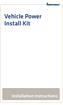 Vehicle Power Install Kit Installation Instructions Intermec Technologies Corporation Worldwide Headquarters 6001 36th Ave.W. Everett, WA 98203 U.S.A. www.intermec.com The information contained herein
Vehicle Power Install Kit Installation Instructions Intermec Technologies Corporation Worldwide Headquarters 6001 36th Ave.W. Everett, WA 98203 U.S.A. www.intermec.com The information contained herein
SmartSystems Reporting Services. Installation Guide
 SmartSystems Reporting Services Installation Guide Intermec Technologies Corporation Worldwide Headquarters 6001 36th Ave.W. Everett, WA 98203 U.S.A. www.intermec.com The information contained herein is
SmartSystems Reporting Services Installation Guide Intermec Technologies Corporation Worldwide Headquarters 6001 36th Ave.W. Everett, WA 98203 U.S.A. www.intermec.com The information contained herein is
SR30. Handheld Scanner. User s Guide
 SR30 Handheld Scanner User s Guide Intermec Technologies Corporation Worldwide Headquarters 6001 36th Ave.W. Everett, WA 98203 U.S.A. www.intermec.com The information contained herein is provided solely
SR30 Handheld Scanner User s Guide Intermec Technologies Corporation Worldwide Headquarters 6001 36th Ave.W. Everett, WA 98203 U.S.A. www.intermec.com The information contained herein is provided solely
PD41 PD42. Commercial Printer. Spare Parts Catalog
 PD4 PD42 Commercial Printer Spare Parts Catalog Intermec Technologies Corporation Worldwide Headquarters 600 36th Ave.W. Everett, WA 98203 U.S.A. www.intermec.com The information contained herein is provided
PD4 PD42 Commercial Printer Spare Parts Catalog Intermec Technologies Corporation Worldwide Headquarters 600 36th Ave.W. Everett, WA 98203 U.S.A. www.intermec.com The information contained herein is provided
User s Guide. PB50 Mobile Label Printer
 User s Guide PB50 Mobile Label Printer Intermec Technologies Corporation Worldwide Headquarters 6001 36th Ave.W. Everett, WA 98203 U.S.A. www.intermec.com The information contained herein is provided solely
User s Guide PB50 Mobile Label Printer Intermec Technologies Corporation Worldwide Headquarters 6001 36th Ave.W. Everett, WA 98203 U.S.A. www.intermec.com The information contained herein is provided solely
User s Manual. SR61 Cordless Scanner
 User s Manual SR61 Cordless Scanner Intermec Technologies Corporation Worldwide Headquarters 6001 36th Ave.W. Everett, WA 98203 U.S.A. www.intermec.com The information contained herein is provided solely
User s Manual SR61 Cordless Scanner Intermec Technologies Corporation Worldwide Headquarters 6001 36th Ave.W. Everett, WA 98203 U.S.A. www.intermec.com The information contained herein is provided solely
SR61T. User s Guide. Tethered Scanner SR61T1D, ST61T2D, SR61TL, SR61TXR, SR61THP, SR61TDPM
 SR61T Tethered Scanner SR61T1D, ST61T2D, SR61TL, SR61TXR, SR61THP, SR61TDPM User s Guide Intermec Technologies Corporation Worldwide Headquarters 6001 36th Ave.W. Everett, WA 98203 U.S.A. www.intermec.com
SR61T Tethered Scanner SR61T1D, ST61T2D, SR61TL, SR61TXR, SR61THP, SR61TDPM User s Guide Intermec Technologies Corporation Worldwide Headquarters 6001 36th Ave.W. Everett, WA 98203 U.S.A. www.intermec.com
SocketScan Software Advanced Programming Guide
 SocketScan Software Advanced Programming Guide A guide to help you program symbology and parameter settings for the following Socket barcode scanning products: Secure Digital Scan Card Series 3 CompactFlash
SocketScan Software Advanced Programming Guide A guide to help you program symbology and parameter settings for the following Socket barcode scanning products: Secure Digital Scan Card Series 3 CompactFlash
PB50 PB51. Mobile Printer. User Guide
 PB50 PB51 Mobile Printer User Guide Intermec Technologies Corporation Worldwide Headquarters 6001 36th Ave.W. Everett, WA 98203 U.S.A. www.intermec.com The information contained herein is provided solely
PB50 PB51 Mobile Printer User Guide Intermec Technologies Corporation Worldwide Headquarters 6001 36th Ave.W. Everett, WA 98203 U.S.A. www.intermec.com The information contained herein is provided solely
PF2i PF4i. Mid-Range Printer. User s Manual
 PF2i PF4i Mid-Range Printer User s Manual Intermec Technologies Corporation Worldwide Headquarters 6001 36th Ave.W. Everett, WA 98203 U.S.A. www.intermec.com The information contained herein is provided
PF2i PF4i Mid-Range Printer User s Manual Intermec Technologies Corporation Worldwide Headquarters 6001 36th Ave.W. Everett, WA 98203 U.S.A. www.intermec.com The information contained herein is provided
User s Guide. PF8d/PF8t Printers
 User s Guide PF8d/PF8t Printers User s Guide PF8d/PF8t Printers Intermec Technologies Corporation Worldwide Headquarters 6001 36th Ave.W. Everett, WA 98203 U.S.A. www.intermec.com The information contained
User s Guide PF8d/PF8t Printers User s Guide PF8d/PF8t Printers Intermec Technologies Corporation Worldwide Headquarters 6001 36th Ave.W. Everett, WA 98203 U.S.A. www.intermec.com The information contained
ICM. Intermec Connection Manager. User Guide
 ICM Intermec Connection Manager User Guide Intermec Technologies Corporation Worldwide Headquarters 6001 36th Ave.W. Everett, WA 98203 U.S.A. www.intermec.com The information contained herein is provided
ICM Intermec Connection Manager User Guide Intermec Technologies Corporation Worldwide Headquarters 6001 36th Ave.W. Everett, WA 98203 U.S.A. www.intermec.com The information contained herein is provided
ELFRING FONTS UPC BAR CODES
 ELFRING FONTS UPC BAR CODES This package includes five UPC-A and five UPC-E bar code fonts in both TrueType and PostScript formats, a Windows utility, BarUPC, which helps you make bar codes, and Visual
ELFRING FONTS UPC BAR CODES This package includes five UPC-A and five UPC-E bar code fonts in both TrueType and PostScript formats, a Windows utility, BarUPC, which helps you make bar codes, and Visual
Fingerprint. Developer s Guide
 Fingerprint Developer s Guide Intermec Technologies Corporation Worldwide Headquarters 6001 36th Ave.W. Everett, WA 98203 U.S.A. www.intermec.com The information contained herein is provided solely for
Fingerprint Developer s Guide Intermec Technologies Corporation Worldwide Headquarters 6001 36th Ave.W. Everett, WA 98203 U.S.A. www.intermec.com The information contained herein is provided solely for
CV61. Vehicle Mount Computer (Windows 7) Model 1011CM01. User Guide
 CV61 Vehicle Mount Computer (Windows 7) Model 1011CM01 User Guide Intermec Technologies Corporation Worldwide Headquarters 6001 36th Ave.W. Everett, WA 98203 U.S.A. www.intermec.com The information contained
CV61 Vehicle Mount Computer (Windows 7) Model 1011CM01 User Guide Intermec Technologies Corporation Worldwide Headquarters 6001 36th Ave.W. Everett, WA 98203 U.S.A. www.intermec.com The information contained
SG20T. Tethered Scanner. User s Guide
 SG20T Tethered Scanner User s Guide Intermec by Honeywell 6001 36th Ave.W. Everett, WA 98203 U.S.A. www.intermec.com The information contained herein is provided solely for the purpose of allowing customers
SG20T Tethered Scanner User s Guide Intermec by Honeywell 6001 36th Ave.W. Everett, WA 98203 U.S.A. www.intermec.com The information contained herein is provided solely for the purpose of allowing customers
Laser Barcode Scanner
 Laser Barcode Scanner User s Manual FCC Compliance This equipment has been tested and found to comply with the limits for a Class A digital device, pursuant to Part 15 of the FCC Rules. These limits are
Laser Barcode Scanner User s Manual FCC Compliance This equipment has been tested and found to comply with the limits for a Class A digital device, pursuant to Part 15 of the FCC Rules. These limits are
Laser Barcode Scanner User s Manual
 Laser Barcode Scanner User s Manual FCC Compliance This equipment has been tested and found to comply with the limits for a Class A digital device, pursuant to Part 15 of the FCC Rules. These limits are
Laser Barcode Scanner User s Manual FCC Compliance This equipment has been tested and found to comply with the limits for a Class A digital device, pursuant to Part 15 of the FCC Rules. These limits are
Enhanced Bar Code Engine
 Enhanced Bar Code Engine Introduction Access to the Kofax Standard bar code recognition engine is provided through ImageControls-based applications and ISIS-based applications. In addition to the standard
Enhanced Bar Code Engine Introduction Access to the Kofax Standard bar code recognition engine is provided through ImageControls-based applications and ISIS-based applications. In addition to the standard
Unified Utility Manual Label Printer. Rev. 2.08
 Unified Utility Manual Label Printer Rev. 2.08 SRP-770 / 770II / 770IIE SLP-T400 / T400E SLP-T403 / T403E SLP-D420 / D420E SLP-D423 / D423E SLP-D220 / D220E SLP-D223 / D223E SLP-T400R / T403R http://www.bixolon.com
Unified Utility Manual Label Printer Rev. 2.08 SRP-770 / 770II / 770IIE SLP-T400 / T400E SLP-T403 / T403E SLP-D420 / D420E SLP-D423 / D423E SLP-D220 / D220E SLP-D223 / D223E SLP-T400R / T403R http://www.bixolon.com
Barcode Definitions. Labels: Getting Started. Overview. Defining a barcode definition
 1 Labels: Getting Started Barcode Definitions Overview Barcode definitions contain information for different types of barcodes. You may skip this document if you are not printing barcodes, or if you are
1 Labels: Getting Started Barcode Definitions Overview Barcode definitions contain information for different types of barcodes. You may skip this document if you are not printing barcodes, or if you are
User s Manual. CN3 Series Mobile Computer
 User s Manual CN3 Series Mobile Computer User s Manual CN3 Series Mobile Computer Intermec Technologies Corporation Worldwide Headquarters 6001 36th Ave.W. Everett, WA 98203 U.S.A. www.intermec.com The
User s Manual CN3 Series Mobile Computer User s Manual CN3 Series Mobile Computer Intermec Technologies Corporation Worldwide Headquarters 6001 36th Ave.W. Everett, WA 98203 U.S.A. www.intermec.com The
RouteFinder SOHO. Quick Start Guide. SOHO Security Appliance. EDGE Models RF825-E, RF825-E-AP CDMA Models RF825-C-Nx, RF825-C-Nx-AP
 RouteFinder SOHO SOHO Security Appliance EDGE Models RF825-E, RF825-E-AP CDMA Models RF825-C-Nx, RF825-C-Nx-AP Quick Start Guide RouteFinder RF825 Series Quick Start Guide RouteFinder SOHO Security Appliance
RouteFinder SOHO SOHO Security Appliance EDGE Models RF825-E, RF825-E-AP CDMA Models RF825-C-Nx, RF825-C-Nx-AP Quick Start Guide RouteFinder RF825 Series Quick Start Guide RouteFinder SOHO Security Appliance
CN3 Mobile Computer. User s Manual. For Windows Mobile 5.0. CN3, CN3e
 CN3 Mobile Computer For Windows Mobile 5.0 CN3, CN3e User s Manual Intermec Technologies Corporation Worldwide Headquarters 6001 36th Ave.W. Everett, WA 98203 U.S.A. www.intermec.com The information contained
CN3 Mobile Computer For Windows Mobile 5.0 CN3, CN3e User s Manual Intermec Technologies Corporation Worldwide Headquarters 6001 36th Ave.W. Everett, WA 98203 U.S.A. www.intermec.com The information contained
SUDT AccessPort TM Advanced Terminal / Monitor / Debugger Version 1.37 User Manual
 SUDT AccessPort TM Advanced Terminal / Monitor / Debugger Version 1.37 User Manual Version 1.0 - January 20, 2015 CHANGE HISTORY Version Date Description of Changes 1.0 January 20, 2015 Initial Publication
SUDT AccessPort TM Advanced Terminal / Monitor / Debugger Version 1.37 User Manual Version 1.0 - January 20, 2015 CHANGE HISTORY Version Date Description of Changes 1.0 January 20, 2015 Initial Publication
System Manual. Trakker Antares 2400 Family
 Read This First! This manual contains information about configuring the terminals, developing and using applications, running diagnostics, using reader commands and configuration commands, and using default
Read This First! This manual contains information about configuring the terminals, developing and using applications, running diagnostics, using reader commands and configuration commands, and using default
Elfring Fonts, Inc. PCL MICR Fonts
 Elfring Fonts, Inc. PCL MICR Fonts This package contains five MICR fonts (also known as E-13B), to print magnetic encoding on checks, and six Secure Number fonts, to print check amounts. These fonts come
Elfring Fonts, Inc. PCL MICR Fonts This package contains five MICR fonts (also known as E-13B), to print magnetic encoding on checks, and six Secure Number fonts, to print check amounts. These fonts come
HP LaserJet MFP Analog Fax Accessory 300 Send Fax Driver Guide
 HP LaserJet MFP Analog Fax Accessory 300 Send Fax Driver Guide Copyright and License 2008 Copyright Hewlett-Packard Development Company, L.P. Reproduction, adaptation, or translation without prior written
HP LaserJet MFP Analog Fax Accessory 300 Send Fax Driver Guide Copyright and License 2008 Copyright Hewlett-Packard Development Company, L.P. Reproduction, adaptation, or translation without prior written
AR-NB2 A NETWORK EXPANSION KIT. OPERATION MANUAL (for network scanner) SCANNER FUNCTION 17 USING THE NETWORK
 MODEL AR-NB A NETWORK EXPANSION KIT OPERATION MANUAL (for network scanner) Page INTRODUCTION BEFORE USING THE NETWORK SCANNER FUNCTION USING THE NETWORK SCANNER FUNCTION 7 TROUBLESHOOTING SHARPDESK CD-ROM
MODEL AR-NB A NETWORK EXPANSION KIT OPERATION MANUAL (for network scanner) Page INTRODUCTION BEFORE USING THE NETWORK SCANNER FUNCTION USING THE NETWORK SCANNER FUNCTION 7 TROUBLESHOOTING SHARPDESK CD-ROM
DATA PROJECTOR XJ-A147/XJ-A247/XJ-A257 XJ-M146/XJ-M156 XJ-M246/XJ-M256. XJ-A Series. XJ-M Series. Network Function Guide
 DATA PROJECTOR EN XJ-A Series XJ-A147/XJ-A247/XJ-A257 XJ-M Series XJ-M146/XJ-M156 XJ-M246/XJ-M256 Network Function Guide In this manual, XJ-A Series and XJ-M Series refer only to the specific models listed
DATA PROJECTOR EN XJ-A Series XJ-A147/XJ-A247/XJ-A257 XJ-M Series XJ-M146/XJ-M156 XJ-M246/XJ-M256 Network Function Guide In this manual, XJ-A Series and XJ-M Series refer only to the specific models listed
SmartSystems Foundation
 SmartSystems Foundation Quick Start Guide Contents About SmartSystems Foundation...................... 3 Supported Intermec Devices..................... 4 What s New?....................................
SmartSystems Foundation Quick Start Guide Contents About SmartSystems Foundation...................... 3 Supported Intermec Devices..................... 4 What s New?....................................
Strategic Asset Tracking System User Guide
 Strategic Asset Tracking System User Guide Contents 1 Overview 2 Web Application 2.1 Logging In 2.2 Navigation 2.3 Assets 2.3.1 Favorites 2.3.3 Purchasing 2.3.4 User Fields 2.3.5 History 2.3.6 Import Data
Strategic Asset Tracking System User Guide Contents 1 Overview 2 Web Application 2.1 Logging In 2.2 Navigation 2.3 Assets 2.3.1 Favorites 2.3.3 Purchasing 2.3.4 User Fields 2.3.5 History 2.3.6 Import Data
FLoader User's Manual
 FLoader User's Manual Version 1.0.07 Build February 12, 2002 Copyright Topcon Positioning Systems, Inc. 2002 All rights reserved Last Revised February 14, 2002 INTRODUCTION / TERMS AND CONDITIONS Thank
FLoader User's Manual Version 1.0.07 Build February 12, 2002 Copyright Topcon Positioning Systems, Inc. 2002 All rights reserved Last Revised February 14, 2002 INTRODUCTION / TERMS AND CONDITIONS Thank
CV61. Vehicle Mount Computer (Windows XP) Model 1011CM01. User Guide
 CV61 Vehicle Mount Computer (Windows XP) Model 1011CM01 User Guide Intermec Technologies Corporation Worldwide Headquarters 6001 36th Ave.W. Everett, WA 98203 U.S.A. www.intermec.com The information contained
CV61 Vehicle Mount Computer (Windows XP) Model 1011CM01 User Guide Intermec Technologies Corporation Worldwide Headquarters 6001 36th Ave.W. Everett, WA 98203 U.S.A. www.intermec.com The information contained
Elfring Fonts LaserJet Bar Codes & More
 Elfring Fonts LaserJet Bar Codes & More This package contains five separate types of bar code fonts, and two OCR fonts. These PCL bar code fonts can not be used unless you understand how each bar code
Elfring Fonts LaserJet Bar Codes & More This package contains five separate types of bar code fonts, and two OCR fonts. These PCL bar code fonts can not be used unless you understand how each bar code
TEKLYNX LABELVIEW Q U I C K S T A R T G U I D E
 TEKLYNX LABELVIEW V E R S I O N 8 Q U I C K S T A R T G U I D E Note Quick Start Guide The information in this manual is not binding and may be modified without prior notice. Supply of the software described
TEKLYNX LABELVIEW V E R S I O N 8 Q U I C K S T A R T G U I D E Note Quick Start Guide The information in this manual is not binding and may be modified without prior notice. Supply of the software described
Software User's Guide
 Software User's Guide Brother QL-series The contents of this guide and the specifications of this product are subject to change without notice. Brother reserves the right to make changes without notice
Software User's Guide Brother QL-series The contents of this guide and the specifications of this product are subject to change without notice. Brother reserves the right to make changes without notice
ERC-to-MRC JOB TRANSLATOR MANUAL
 Yasnac MRC Controller ERC-to-MRC JOB TRANSLATOR MANUAL Part Number 133110-1 Yasnac MRC Controller ERC-to-MRC Job Translator Manual Part Number 133110-1 June 13, 1995 MOTOMAN 805 Liberty Lane West Carrollton,
Yasnac MRC Controller ERC-to-MRC JOB TRANSLATOR MANUAL Part Number 133110-1 Yasnac MRC Controller ERC-to-MRC Job Translator Manual Part Number 133110-1 June 13, 1995 MOTOMAN 805 Liberty Lane West Carrollton,
Legal Notes. Regarding Trademarks. Model supported by the KX printer driver. 2010 KYOCERA MITA Corporation
 Legal Notes Unauthorized reproduction of all or part of this guide is prohibited. The information in this guide is subject to change for improvement without notice. We cannot be held liable for any problems
Legal Notes Unauthorized reproduction of all or part of this guide is prohibited. The information in this guide is subject to change for improvement without notice. We cannot be held liable for any problems
CK3 Mobile Computer. CK3a, CK3a1, CK3n, CK3n1, CK3NI. User s Manual
 CK3 Mobile Computer CK3a, CK3a1, CK3n, CK3n1, CK3NI User s Manual Intermec Technologies Corporation Worldwide Headquarters 6001 36th Ave.W. Everett, WA 98203 U.S.A. www.intermec.com The information contained
CK3 Mobile Computer CK3a, CK3a1, CK3n, CK3n1, CK3NI User s Manual Intermec Technologies Corporation Worldwide Headquarters 6001 36th Ave.W. Everett, WA 98203 U.S.A. www.intermec.com The information contained
Wasp Bar Code Builder
 Wasp Bar Code Builder for Macintosh Computers Copyright 2002 by Wasp Technologies All Rights Reserved Software Version 2.0 Notice: Wasp Technologies reserves the right to make improvements or changes
Wasp Bar Code Builder for Macintosh Computers Copyright 2002 by Wasp Technologies All Rights Reserved Software Version 2.0 Notice: Wasp Technologies reserves the right to make improvements or changes
BAR CODE 39 ELFRING FONTS INC.
 ELFRING FONTS INC. BAR CODE 39 This package includes 18 versions of a bar code 39 font in scalable TrueType and PostScript formats, a Windows utility, Bar39.exe, that helps you make bar codes, and Visual
ELFRING FONTS INC. BAR CODE 39 This package includes 18 versions of a bar code 39 font in scalable TrueType and PostScript formats, a Windows utility, Bar39.exe, that helps you make bar codes, and Visual
Model 288B Charge Plate Graphing Software Operators Guide
 Monroe Electronics, Inc. Model 288B Charge Plate Graphing Software Operators Guide P/N 0340175 288BGraph (80207) Software V2.01 100 Housel Ave PO Box 535 Lyndonville NY 14098 1-800-821-6001 585-765-2254
Monroe Electronics, Inc. Model 288B Charge Plate Graphing Software Operators Guide P/N 0340175 288BGraph (80207) Software V2.01 100 Housel Ave PO Box 535 Lyndonville NY 14098 1-800-821-6001 585-765-2254
VIRTUAL DESKTOP COMPANION SOFTWARE FOR MAC
 VIRTUAL DESKTOP COMPANION SOFTWARE FOR MAC USER MANUAL 25206A ABOUT THIS MANUAL Thank you for getting the Boogie Board Sync 9.7 LCD ewriter. This manual will help you with the Sync Virtual Desktop Companion
VIRTUAL DESKTOP COMPANION SOFTWARE FOR MAC USER MANUAL 25206A ABOUT THIS MANUAL Thank you for getting the Boogie Board Sync 9.7 LCD ewriter. This manual will help you with the Sync Virtual Desktop Companion
Virtual Integrated Design Getting started with RS232 Hex Com Tool v6.0
 Virtual Integrated Design Getting started with RS232 Hex Com Tool v6.0 Copyright, 1999-2007 Virtual Integrated Design, All rights reserved. 1 Contents: 1. The Main Window. 2. The Port Setup Window. 3.
Virtual Integrated Design Getting started with RS232 Hex Com Tool v6.0 Copyright, 1999-2007 Virtual Integrated Design, All rights reserved. 1 Contents: 1. The Main Window. 2. The Port Setup Window. 3.
Getting Started with IntelleView POS Administrator Software
 Getting Started with IntelleView POS Administrator Software Administrator s Guide for Software Version 1.2 About this Guide This administrator s guide explains how to start using your IntelleView POS (IntelleView)
Getting Started with IntelleView POS Administrator Software Administrator s Guide for Software Version 1.2 About this Guide This administrator s guide explains how to start using your IntelleView POS (IntelleView)
NETWORK PRINT MONITOR User Guide
 NETWORK PRINT MONITOR User Guide Legal Notes Unauthorized reproduction of all or part of this guide is prohibited. The information in this guide is subject to change without notice. We cannot be held liable
NETWORK PRINT MONITOR User Guide Legal Notes Unauthorized reproduction of all or part of this guide is prohibited. The information in this guide is subject to change without notice. We cannot be held liable
System Manual. Intermec RFID
 System Manual Intermec RFID Intermec Technologies Corporation Corporate Headquarters 6001 36th Ave.W. Everett, WA 98203 U.S.A. www.intermec.com The information contained herein is proprietary and is provided
System Manual Intermec RFID Intermec Technologies Corporation Corporate Headquarters 6001 36th Ave.W. Everett, WA 98203 U.S.A. www.intermec.com The information contained herein is proprietary and is provided
I. DigitalCAT Captioning Software Overview... 1. A. Welcome... 1. B. Acquiring the Captioning Add-On... 1. C. Purpose of this Guide...
 I. DigitalCAT Captioning Software Overview... 1 A. Welcome... 1 B. Acquiring the Captioning Add-On... 1 C. Purpose of this Guide... 1 II. Direct or Dial-Up Connections... 1 A. Direct Connections... 1 B.
I. DigitalCAT Captioning Software Overview... 1 A. Welcome... 1 B. Acquiring the Captioning Add-On... 1 C. Purpose of this Guide... 1 II. Direct or Dial-Up Connections... 1 A. Direct Connections... 1 B.
Laser Scanner Programming Guide (SE923 laser engine)
 Laser Scanner Programming Guide (SE923 laser engine) CONTENT Technical note... 5 How to recognise the type of the laser barcode engine... 5 How to program the laser barcode reader into default value...
Laser Scanner Programming Guide (SE923 laser engine) CONTENT Technical note... 5 How to recognise the type of the laser barcode engine... 5 How to program the laser barcode reader into default value...
To perform Ethernet setup and communication verification, first perform RS232 setup and communication verification:
 PURPOSE Verify that communication is established for the following products programming option (488.2 compliant, SCPI only): DCS - M9C & DCS M130, DLM M9E & DLM-M9G & DLM M130, DHP - M9D, P series, SG,
PURPOSE Verify that communication is established for the following products programming option (488.2 compliant, SCPI only): DCS - M9C & DCS M130, DLM M9E & DLM-M9G & DLM M130, DHP - M9D, P series, SG,
Printer Setup. What Is the Printer Setup Module?... B-2. How to Access the Printer Setup Module... B-3. Reference Information. Standard Procedures
 Printer Setup A ColorDesigner housekeeping setup option that allows you to select a system printer as well as the information to print on formula labels that you attach to paint cans. What Is the Printer
Printer Setup A ColorDesigner housekeeping setup option that allows you to select a system printer as well as the information to print on formula labels that you attach to paint cans. What Is the Printer
SMART Ink 1.5. Windows operating systems. Scan the following QR code to view the SMART Ink Help on your smart phone or other mobile device.
 SMART Ink 1.5 Windows operating systems User s guide Scan the following QR code to view the SMART Ink Help on your smart phone or other mobile device. Trademark notice SMART Ink, SMART Notebook, SMART
SMART Ink 1.5 Windows operating systems User s guide Scan the following QR code to view the SMART Ink Help on your smart phone or other mobile device. Trademark notice SMART Ink, SMART Notebook, SMART
User s Manual P/N 064024-006. TRAKKER Antares 2420 and 2425 Hand-Held Terminal
 User s Manual P/N 064024-006 TRAKKER Antares 2420 and 2425 Hand-Held Terminal nuggetf d 39 Intermec Technologies Corporation 6001 36th Avenue West P.O. Box 4280 Everett, WA 98203-9280 U.S. service and
User s Manual P/N 064024-006 TRAKKER Antares 2420 and 2425 Hand-Held Terminal nuggetf d 39 Intermec Technologies Corporation 6001 36th Avenue West P.O. Box 4280 Everett, WA 98203-9280 U.S. service and
COMSPHERE 6700 SERIES NETWORK MANAGEMENT SYSTEM
 COMSPHERE 6700 SERIES NETWORK MANAGEMENT SYSTEM SECURITY MANAGER FEATURE SUPPLEMENT Document No. 6700-A2-GB41-30 February 1998 Copyright 1998 Paradyne Corporation. All rights reserved. Printed in U.S.A.
COMSPHERE 6700 SERIES NETWORK MANAGEMENT SYSTEM SECURITY MANAGER FEATURE SUPPLEMENT Document No. 6700-A2-GB41-30 February 1998 Copyright 1998 Paradyne Corporation. All rights reserved. Printed in U.S.A.
Intermec Ethernet Adapter
 Installation Guide P/N 068748-004 Intermec Ethernet Adapter Intermec Technologies Corporation 6001 36th Avenue West P.O. Box 4280 Everett, WA 98203-9280 U.S. service and technical support: 1.800.755.5505
Installation Guide P/N 068748-004 Intermec Ethernet Adapter Intermec Technologies Corporation 6001 36th Avenue West P.O. Box 4280 Everett, WA 98203-9280 U.S. service and technical support: 1.800.755.5505
VIRTUAL DESKTOP COMPANION SOFTWARE FOR WINDOWS
 VIRTUAL DESKTOP COMPANION SOFTWARE FOR WINDOWS USER MANUAL 25205A About this Manual Thank you for getting the Boogie Board Sync 9.7 LCD ewriter. This manual will help you with the Sync Virtual Desktop
VIRTUAL DESKTOP COMPANION SOFTWARE FOR WINDOWS USER MANUAL 25205A About this Manual Thank you for getting the Boogie Board Sync 9.7 LCD ewriter. This manual will help you with the Sync Virtual Desktop
EPSON Scan Server & EPSON TWAIN Pro Network
 EPSON Scan Server & EPSON TWAIN Pro Network EPSON Scan Server & EPSON TWAIN Pro Network SCANNER UTILITY PROGRAMS All rights reserved. No part of this publication may be reproduced, stored in a retrieval
EPSON Scan Server & EPSON TWAIN Pro Network EPSON Scan Server & EPSON TWAIN Pro Network SCANNER UTILITY PROGRAMS All rights reserved. No part of this publication may be reproduced, stored in a retrieval
LABELVIEW Label Design Software
 LABELVIEW Label Design Software Version 7.05 TEKLYNX International Copyright 2005 February 2, 2005 RN-0016.01 PRODUCT RELEASE NOTES LABELVIEW Version 7.05 LABELVIEW 7.05 delivers new functionality, fixes
LABELVIEW Label Design Software Version 7.05 TEKLYNX International Copyright 2005 February 2, 2005 RN-0016.01 PRODUCT RELEASE NOTES LABELVIEW Version 7.05 LABELVIEW 7.05 delivers new functionality, fixes
BIXOLON Sales Guide INTELLIGENT & COMPACT SLP-TX420. 4 inch Thermal Transfer / Direct Thermal Barcode Label Printer. SG_SLP-TX420_EN_Mar14
 BIXOLON Sales Guide INTELLIGENT & COMPACT SLP-TX420 4 inch Thermal Transfer / Direct Thermal Barcode Label Printer BIXOLON Sales Guide Overview Targets Specifications Comparison Overview A. Premium-level
BIXOLON Sales Guide INTELLIGENT & COMPACT SLP-TX420 4 inch Thermal Transfer / Direct Thermal Barcode Label Printer BIXOLON Sales Guide Overview Targets Specifications Comparison Overview A. Premium-level
Xerox DocuPrint P12 Print Driver User Guide
 Xerox DocuPrint P12 Print Driver User Guide Xerox Corporation 800 Phillips Road Webster, New York 14580 1998 Xerox Corporation. Xerox, The Document Company, the stylized X, and the identifying product
Xerox DocuPrint P12 Print Driver User Guide Xerox Corporation 800 Phillips Road Webster, New York 14580 1998 Xerox Corporation. Xerox, The Document Company, the stylized X, and the identifying product
Instruction manual. testo easyheat Configuration and Analysis software
 Instruction manual testo easyheat Configuration and Analysis software en 2 General Information General Information This documentation includes important information about the features and application of
Instruction manual testo easyheat Configuration and Analysis software en 2 General Information General Information This documentation includes important information about the features and application of
Installation and Setup Guides
 Installation and Setup Guides For Bar Code Label Printers with Freezerworks Unlimited 5.2 Freezerworks Basic version 7 PO Box 174 Mountlake Terrace, WA 98043 www.dwdev.com support@dwdev.com 425-673-1974
Installation and Setup Guides For Bar Code Label Printers with Freezerworks Unlimited 5.2 Freezerworks Basic version 7 PO Box 174 Mountlake Terrace, WA 98043 www.dwdev.com support@dwdev.com 425-673-1974
ELFRING FONTS BAR CODES EAN 8, EAN 13, & ISBN / BOOKLAND
 ELFRING FONTS BAR CODES EAN 8, EAN 13, & ISBN / BOOKLAND This package includes ten EAN bar code fonts in scalable TrueType and PostScript formats, a Windows utility (BarEAN) to help you make bar codes,
ELFRING FONTS BAR CODES EAN 8, EAN 13, & ISBN / BOOKLAND This package includes ten EAN bar code fonts in scalable TrueType and PostScript formats, a Windows utility (BarEAN) to help you make bar codes,
IBM Emulation Mode Printer Commands
 IBM Emulation Mode Printer Commands Section 3 This section provides a detailed description of IBM emulation mode commands you can use with your printer. Control Codes Control codes are one-character printer
IBM Emulation Mode Printer Commands Section 3 This section provides a detailed description of IBM emulation mode commands you can use with your printer. Control Codes Control codes are one-character printer
Creating Interactive PDF Forms
 Creating Interactive PDF Forms Using Adobe Acrobat X Pro Information Technology Services Outreach and Distance Learning Technologies Copyright 2012 KSU Department of Information Technology Services This
Creating Interactive PDF Forms Using Adobe Acrobat X Pro Information Technology Services Outreach and Distance Learning Technologies Copyright 2012 KSU Department of Information Technology Services This
Parallels Remote Application Server
 Parallels Remote Application Server Parallels Client for Chrome User's Guide v15 Copyright 1999-2016 Parallels IP Holdings GmbH and its affiliates. All rights reserved. Parallels IP Holdings GmbH Vordergasse
Parallels Remote Application Server Parallels Client for Chrome User's Guide v15 Copyright 1999-2016 Parallels IP Holdings GmbH and its affiliates. All rights reserved. Parallels IP Holdings GmbH Vordergasse
Technical Reference DYMO LabelWriter SE450 Label Printer
 Technical Reference DYMO LabelWriter SE450 Label Printer Copyright 2010 Sanford, L.P. All rights reserved. Revised 7/26/2010. No part of this document or the software may be reproduced or transmitted in
Technical Reference DYMO LabelWriter SE450 Label Printer Copyright 2010 Sanford, L.P. All rights reserved. Revised 7/26/2010. No part of this document or the software may be reproduced or transmitted in
 Control Technology Corporation CTC Monitor User Guide Doc. No. MAN-1030A Copyright 2001 Control Technology Corporation All Rights Reserved Printed in USA The information in this document is subject to
Control Technology Corporation CTC Monitor User Guide Doc. No. MAN-1030A Copyright 2001 Control Technology Corporation All Rights Reserved Printed in USA The information in this document is subject to
DeviceAnywhere Enterprise. ios Device Onboarding Guide
 DeviceAnywhere Enterprise ios Device Onboarding Guide DeviceAnywhere Enterprise ios Device Onboarding Guide DeviceAnywhere Enterprise 6.2.1 DeviceAnywhere Enterprise Automation 6.2.1 DeviceAnywhere Enterprise
DeviceAnywhere Enterprise ios Device Onboarding Guide DeviceAnywhere Enterprise ios Device Onboarding Guide DeviceAnywhere Enterprise 6.2.1 DeviceAnywhere Enterprise Automation 6.2.1 DeviceAnywhere Enterprise
Management Software. Web Browser User s Guide AT-S106. For the AT-GS950/48 Gigabit Ethernet Smart Switch. Version 1.0.0. 613-001339 Rev.
 Management Software AT-S106 Web Browser User s Guide For the AT-GS950/48 Gigabit Ethernet Smart Switch Version 1.0.0 613-001339 Rev. A Copyright 2010 Allied Telesis, Inc. All rights reserved. No part of
Management Software AT-S106 Web Browser User s Guide For the AT-GS950/48 Gigabit Ethernet Smart Switch Version 1.0.0 613-001339 Rev. A Copyright 2010 Allied Telesis, Inc. All rights reserved. No part of
User's Guide. XMLLabel v6.10
 User's Guide XMLLabel v6.10 Intermec Technologies Corporation Corporate Headquarters 6001 36th Ave. W. Everett, WA 98203 U.S.A. www.intermec.com The information contained herein is proprietary and is provided
User's Guide XMLLabel v6.10 Intermec Technologies Corporation Corporate Headquarters 6001 36th Ave. W. Everett, WA 98203 U.S.A. www.intermec.com The information contained herein is proprietary and is provided
Version of Barcode Toolbox adds support for Adobe Illustrator CS
 Introduction Traditionally the printing industry has used manual design paste up and stripping for the implementation of barcode symbols but today the computer is used more often to generate barcode symbols
Introduction Traditionally the printing industry has used manual design paste up and stripping for the implementation of barcode symbols but today the computer is used more often to generate barcode symbols
PM23c PM43 PM43c Mid-Range Printer
 PM23c PM43 PM43c Mid-Range Printer User Manual Intermec by Honeywell 6001 36th Ave.W. Everett, WA 98203 U.S.A. www.intermec.com The information contained herein is provided solely for the purpose of allowing
PM23c PM43 PM43c Mid-Range Printer User Manual Intermec by Honeywell 6001 36th Ave.W. Everett, WA 98203 U.S.A. www.intermec.com The information contained herein is provided solely for the purpose of allowing
Frequently Asked Questions
 Frequently Asked Questions PM43 and PM43c Industrial Mid-Range Printers General Questions Q: How is the PM43 printer positioned within the Intermec printer line? A: The PM43 series is targeted at the high
Frequently Asked Questions PM43 and PM43c Industrial Mid-Range Printers General Questions Q: How is the PM43 printer positioned within the Intermec printer line? A: The PM43 series is targeted at the high
CNC Transfer. Operating Manual
 Rank Brothers Ltd CNC Transfer Operating Manual Manufactured by: Rank Brothers Ltd 56 High Street, Bottisham, Cambridge CB25 9DA, England Tel: +44 (0)1223 811369 Fax: +44 (0)1223 811441 Website: http://www.rankbrothers.co.uk/
Rank Brothers Ltd CNC Transfer Operating Manual Manufactured by: Rank Brothers Ltd 56 High Street, Bottisham, Cambridge CB25 9DA, England Tel: +44 (0)1223 811369 Fax: +44 (0)1223 811441 Website: http://www.rankbrothers.co.uk/
TCP/IP MODULE CA-ETHR-A INSTALLATION MANUAL
 TCP/IP MODULE CA-ETHR-A INSTALLATION MANUAL w w w. c d v g r o u p. c o m CA-ETHR-A: TCP/IP Module Installation Manual Page Table of Contents Introduction...5 Hardware Components... 6 Technical Specifications...
TCP/IP MODULE CA-ETHR-A INSTALLATION MANUAL w w w. c d v g r o u p. c o m CA-ETHR-A: TCP/IP Module Installation Manual Page Table of Contents Introduction...5 Hardware Components... 6 Technical Specifications...
Nokia E90 Communicator Using WLAN
 Using WLAN Nokia E90 Communicator Using WLAN Nokia E90 Communicator Using WLAN Legal Notice Nokia, Nokia Connecting People, Eseries and E90 Communicator are trademarks or registered trademarks of Nokia
Using WLAN Nokia E90 Communicator Using WLAN Nokia E90 Communicator Using WLAN Legal Notice Nokia, Nokia Connecting People, Eseries and E90 Communicator are trademarks or registered trademarks of Nokia
S PT-E550W ELECTRONIC E C LABELING L SYSTEM
 ELECTRONIC E C LABELING L SYSTEM S PT-E0W In order to use your P-touch labeling system safely, read the included Quick Setup Guide first. Read this guide before you start using your P-touch labeling system.
ELECTRONIC E C LABELING L SYSTEM S PT-E0W In order to use your P-touch labeling system safely, read the included Quick Setup Guide first. Read this guide before you start using your P-touch labeling system.
Addendum Advanced POS Printer Drivers
 Addendum Advanced POS Printer Drivers Overview With the introduction of version 4.0, The General Store now supports the use of advanced, manufacturer s printer drivers for certain point of sale printers.
Addendum Advanced POS Printer Drivers Overview With the introduction of version 4.0, The General Store now supports the use of advanced, manufacturer s printer drivers for certain point of sale printers.
DTAP3000 DTSX3000 Control Visualization Software LAS2.0 Data Conversion Guide
 User s Manual DTAP3000 DTSX3000 Control Visualization Software LAS2.0 Data Conversion Guide 1st Edition Blank Page < Introduction > i Introduction About this Manual Thank you for purchasing the DTSX3000
User s Manual DTAP3000 DTSX3000 Control Visualization Software LAS2.0 Data Conversion Guide 1st Edition Blank Page < Introduction > i Introduction About this Manual Thank you for purchasing the DTSX3000
Command Emulator STAR Line Mode Command Specifications
 Line Thermal Printer Command Emulator STAR Line Mode Command Specifications Revision 0.01 Star Micronics Co., Ltd. Special Products Division Table of Contents 1. Command Emulator 2 1-1) Command List 2
Line Thermal Printer Command Emulator STAR Line Mode Command Specifications Revision 0.01 Star Micronics Co., Ltd. Special Products Division Table of Contents 1. Command Emulator 2 1-1) Command List 2
Cisco UCS Director Payment Gateway Integration Guide, Release 4.1
 First Published: April 16, 2014 Americas Headquarters Cisco Systems, Inc. 170 West Tasman Drive San Jose, CA 95134-1706 USA http://www.cisco.com Tel: 408 526-4000 800 553-NETS (6387) Fax: 408 527-0883
First Published: April 16, 2014 Americas Headquarters Cisco Systems, Inc. 170 West Tasman Drive San Jose, CA 95134-1706 USA http://www.cisco.com Tel: 408 526-4000 800 553-NETS (6387) Fax: 408 527-0883
Vicon Flash Upgrade Software
 INSTRUCTION MANUAL Notes Refer to XX134 NO. XX134-13-01 REV. 1212 Vicon Flash Upgrade Software It is possible to upgrade software for the SurveyorVFT and Surveyor -Mini Camera Domes through a PC using
INSTRUCTION MANUAL Notes Refer to XX134 NO. XX134-13-01 REV. 1212 Vicon Flash Upgrade Software It is possible to upgrade software for the SurveyorVFT and Surveyor -Mini Camera Domes through a PC using
InfoPrint 4247 Serial Matrix Printers. Remote Printer Management Utility For InfoPrint Serial Matrix Printers
 InfoPrint 4247 Serial Matrix Printers Remote Printer Management Utility For InfoPrint Serial Matrix Printers Note: Before using this information and the product it supports, read the information in Notices
InfoPrint 4247 Serial Matrix Printers Remote Printer Management Utility For InfoPrint Serial Matrix Printers Note: Before using this information and the product it supports, read the information in Notices
T GG GG P IT RO Q U Q I C I K K S T S A A T R T G U D
 TAGGIT PRO Q U I C K S T A R T G U I D E Table of Contents Security Key Installation... 1 System Requirements / Installing... 2 Installing a Printer... 3 Creating Tags and Labels... 5 Opening Tag and Label
TAGGIT PRO Q U I C K S T A R T G U I D E Table of Contents Security Key Installation... 1 System Requirements / Installing... 2 Installing a Printer... 3 Creating Tags and Labels... 5 Opening Tag and Label
How-To Set Custom Scale Format for FedEx Ship Manager
 How-To Set Custom Scale Format for FedEx Ship Manager This document describes how to custom configure FedEx Ship Manager to communicate with an Avery Weigh-Tronix scale. Ship Manager should be version
How-To Set Custom Scale Format for FedEx Ship Manager This document describes how to custom configure FedEx Ship Manager to communicate with an Avery Weigh-Tronix scale. Ship Manager should be version
Wireless Laser Barcode Scanner ils 6300BU. User s Manual
 Wireless Laser Barcode Scanner ils 6300BU User s Manual FCC Compliance This equipment has been tested and found to comply with the limits for a Class A digital device, pursuant to Part 15 of the FCC Rules.
Wireless Laser Barcode Scanner ils 6300BU User s Manual FCC Compliance This equipment has been tested and found to comply with the limits for a Class A digital device, pursuant to Part 15 of the FCC Rules.
BAR CODE 2 OF 5 INTERLEAVED
 ELFRING FONTS INC BAR CODE 2 OF 5 INTERLEAVED This package includes 25 bar code 2 of 5 interleaved fonts in TrueType and PostScript formats, a Windows utility, Bar25i.exe, to help make your bar codes,
ELFRING FONTS INC BAR CODE 2 OF 5 INTERLEAVED This package includes 25 bar code 2 of 5 interleaved fonts in TrueType and PostScript formats, a Windows utility, Bar25i.exe, to help make your bar codes,
DATA PROJECTOR XJ-A135/XJ-A145/XJ-A235/ XJ-A245
 DATA PROJECTOR XJ-A135/XJ-A145/XJ-A235/ XJ-A245 E Data Projector Wireless Function Guide Be sure to read the precautions in the User s Guide (Basic Operations) that comes with the Data Projector. Be sure
DATA PROJECTOR XJ-A135/XJ-A145/XJ-A235/ XJ-A245 E Data Projector Wireless Function Guide Be sure to read the precautions in the User s Guide (Basic Operations) that comes with the Data Projector. Be sure
PowerMic II Getting Started Guide. Dragon Medical Practice Edition
 PowerMic II Getting Started Guide Dragon Medical Practice Edition Trademarks Nuance, the Nuance logo, Dictaphone, Dragon, DragonBar, the Dragon logo, and NaturallySpeaking are trademarks or registered
PowerMic II Getting Started Guide Dragon Medical Practice Edition Trademarks Nuance, the Nuance logo, Dictaphone, Dragon, DragonBar, the Dragon logo, and NaturallySpeaking are trademarks or registered
Bar Code Label Specification
 1Tandberg Data Corporation Bar Code Label Specification 2for LTO Ultrium Cartridges 1004080-000 Rev C #1004080-000C# Copyright Disclaimer Copyright 2000 2007 by Tandberg Data Corporation. All rights reserved.
1Tandberg Data Corporation Bar Code Label Specification 2for LTO Ultrium Cartridges 1004080-000 Rev C #1004080-000C# Copyright Disclaimer Copyright 2000 2007 by Tandberg Data Corporation. All rights reserved.
Model No. CF-U1 Series
 First-time Operation Supplementary Instructions for 2D Barcode Reader Personal Computer Model No. CF-U1 Series This Supplementary Instructions explains how to get started with a barcode reader and point
First-time Operation Supplementary Instructions for 2D Barcode Reader Personal Computer Model No. CF-U1 Series This Supplementary Instructions explains how to get started with a barcode reader and point
Quick Start Guide. Cisco Small Business. 200E Series Advanced Smart Switches
 Quick Start Guide Cisco Small Business 200E Series Advanced Smart Switches Welcome Thank you for choosing the Cisco 200E series Advanced Smart Switch, a Cisco Small Business network communications device.
Quick Start Guide Cisco Small Business 200E Series Advanced Smart Switches Welcome Thank you for choosing the Cisco 200E series Advanced Smart Switch, a Cisco Small Business network communications device.
USER GUIDE. Ethernet Configuration Guide (Lantronix) P/N: 2900-300321 Rev 6
 KRAMER ELECTRONICS LTD. USER GUIDE Ethernet Configuration Guide (Lantronix) P/N: 2900-300321 Rev 6 Contents 1 Connecting to the Kramer Device via the Ethernet Port 1 1.1 Connecting the Ethernet Port Directly
KRAMER ELECTRONICS LTD. USER GUIDE Ethernet Configuration Guide (Lantronix) P/N: 2900-300321 Rev 6 Contents 1 Connecting to the Kramer Device via the Ethernet Port 1 1.1 Connecting the Ethernet Port Directly
Information Server Documentation SIMATIC. Information Server V8.0 Update 1 Information Server Documentation. Introduction 1. Web application basics 2
 Introduction 1 Web application basics 2 SIMATIC Information Server V8.0 Update 1 System Manual Office add-ins basics 3 Time specifications 4 Report templates 5 Working with the Web application 6 Working
Introduction 1 Web application basics 2 SIMATIC Information Server V8.0 Update 1 System Manual Office add-ins basics 3 Time specifications 4 Report templates 5 Working with the Web application 6 Working
Network ScanGear Guide
 Network ScanGear Guide Please read this guide before operating this product. After you finish reading this guide, store it in a safe place for future reference. ENG Network ScanGear Guide Contents Before
Network ScanGear Guide Please read this guide before operating this product. After you finish reading this guide, store it in a safe place for future reference. ENG Network ScanGear Guide Contents Before
BAR CODE CONTROL BAR CODE CONTROL - 1
 BAR CODE CONTROL BAR CODE CONTROL - 1 CONTENTS 1. INTRODUCTION... 3 2. PRINT BAR CODES OR EXPANDED CHARACTERS... 4 3. DEFINITION OF PARAMETERS... 5 3.1. Bar Code Mode............ 5 3.2. Bar Code Style,
BAR CODE CONTROL BAR CODE CONTROL - 1 CONTENTS 1. INTRODUCTION... 3 2. PRINT BAR CODES OR EXPANDED CHARACTERS... 4 3. DEFINITION OF PARAMETERS... 5 3.1. Bar Code Mode............ 5 3.2. Bar Code Style,
