The command line contains a powerful suite of tools that can be utilised in a variety of ways. This guide will show you how to use some common tools
|
|
|
- Bruce Newman
- 8 years ago
- Views:
Transcription
1 The command line contains a powerful suite of tools that can be utilised in a variety of ways. This guide will show you how to use some common tools to diagnose issues with websites, domain names and DNS.
2 Introduction... 2 Overview of the command line tools... 2 Accessing and setting up the command line interface... 3 Useful Commands... 5 Ping... 5 Whois... 8 NSlookup Tracert Pathping Netstat Telnet IPConfig Troubleshooting websites errors (Page cannot be displayed) I can t see the changes I made to my website Troubleshooting I can t send I can t receive Troubleshooting Broadband Slow connection Unable to connect Appendix Additional Ping options List of useful Whois Servers NSlookup options NSlookup Error Messages Telnet commands IPConfig Additional Switches Page 1
3 Most calls to Fasthosts customer services team can be resolved without the need for inhouse tools or special access, and can be diagnosed quickly and easily using command line tools built into most operating systems. This guide will show you how common command line tools can be used to diagnose most enquiries. Quick tip: At the end of this guide are troubleshooting flowcharts, allowing you to work through most customer issues you are likely to encounter as you grow your business. This guide will focus on the command line tools that are most relevant to you and web hosting, although these tools are also useful in diagnosing a number of other faults or issues your computer may experience over time. It concentrates on command line tools as these remain the same for each operating system, and are unlikely to change over time. Each chapter contains a tool, how it works, and how it is useful to you and your business. First let s look at the reasons why we need these tools. We will be looking at 8 different tools in this guide, a brief description can be found below: Ping: Allows you to check the IP address of a website. Whois: Provides you with information regarding a domain name, allowing you to check that the domain itself is operating correctly. NSLookup: Allows you to check the IP address of other services, such as mail, matrixstats etc. Tracert: Checks the actual route across the internet to a website. Pathping: Provides further information regarding the route to a website, with each step of the route tested. NetStat: Allows you to see the status of any connections on your computer. Page 2
4 Telnet: Allows you to connect to a mailbox, check for corrupt s and ensure that firewalls or antivirus software is not blocking the ports needed for connection. IPConfig: Used to see your customers internet connection. Can also be used to remove any cached data that may be causing website errors. It s easy to access the command line prompt; the process is slightly different depending upon which operating system you are using. Click the windows button in the bottom left corner of the screen, then enter cmd into the search box. Press the <enter> key on your keyboard once complete. Click Start, then Run. A new text box will appear. Enter cmd into this box and click OK. The command prompt will now open with a brief description of your operating system, and information about your current working directory (typically C:\documents and Settings\<your name>). While I am happy to leave this console on the default settings, you may find that some Page 3
5 small tweaks to this view will make your life easier. You can changes the console settings by clicking on the console button in the top left of the screen, then clicking Properties in the drop down menu. The properties box allows you to change Font and background, as well as allowing you to adjust the size of the console itself. Once useful feature can be found within the Options tab. This is the command history buffer. As you enter more commands older information is dropped. If you are running a large report, or want to save more of your command history, increase this buffer size. There will be times when you will want to forward information given by the command prompt to Fasthosts, or you would like to retain a copy of the information yourself. Using the command console it is not a simple case of using your mouse to copy and paste information, however it can be easily retrieved by clicking on the console button in the top left of the screen. Select the information in the command console by clicking the console button, then selecting edit>select all from the drop down menu. Your text should now be highlighted. Click the console button, then select edit>copy to move the text onto your clipboard. Page 4
6 You can then paste this information into a text editor, an , or any other program that you find suitable. Introduction: The Ping (Packet Internet Grouper) command was first developed in 1983 and is one of the simplest and most effective tools you can use to resolve issues. It works in the same way as active sonar on a submarine, where a submarine will send out a loud sonar ping and then listening to the resulting sound bounce back off the target. This provides information on the direction of the target, while measuring the time taken for the sound to bounce back will provide some indication of the distance of the target. The Ping command works in the same manner, providing direction information, and the time taken to respond to the Ping request. Note: Fasthosts filter Ping traffic across their network, so although you will still be able to gain the IP address of a website, you will not receive replies for any websites hosted on the Fasthosts network. First, Ping uses DNS to match a domain name to an IP address. Once it has the IP of the domain name it sends a request (called echo request) to that IP address using ICMP protocol and then starts an internal timer. The protocol used by Ping is slightly different than TCP which is used when looking at a website through a web browser, but is useful for sending small amounts of information across the internet. When the receiving IP address receives these echo requests it will send an echo reply to the originating computer. When the originating computer receives this reply it will see how long it took to receive the reply and display this in a report. Page 5
7 Quick tip: By default Windows operating systems will send 4 separate requests to the destination. Unix based operating systems will continue to send ping requests until you click CTRL-C to cancel the command. The ping command is most commonly used by network administrators to check that remote computers are able to respond to communications. It can also be used to check that the DNS for a domain name is set up correctly and the domain name resolves to the correct server. Ping domainname_or_ip_address In this example, I will ping bobsdomain.co.uk, to find where the website is located and if the server is responding. Ping bobsdomain.co.uk Page 6
8 The Ping command can also be used to look up subdomains. For example, I could search for mail.bobsdomain.co.uk, and get the following result: Quick tip: You can find out how I know there is a record called mail.bobsdomain.co.uk set up in the section on NSlookup. How to use the information If you are pinging a domain name that is hosted on the Fasthosts hosting platform you will not receive the replies from the webserver, and will get a result similar to the following: Page 7
9 This is because we filter incoming ICMP traffic across our network. However, the location information is still shown (In the case above the IP address is shown in the square brackets just after the domain name). This is where the rest of the internet is looking for the website of the domain name. You can then look at the IP address shown in your control panel. If the IP addresses do not match you know there is an issue with DNS and can investigate further. In this example the IP address returned by the Ping matched the IP address of the web server so we know the domain should be working. It should be pointed out that it is far easier to use an online Whois tool than to download and install a command line whois for your computer. Simply searching for whois will return a number of online whois searches that are free and easy to use, however if you would like a command line whois facility on your PC, there is one available to download from Microsoft Page 8
10 Technet. It can be located at: Copy the extracted file to C:\WINDOWS\system32 to use the tool directly from the command line. When you registered your domain name you submitted certain information to the registry of the domain (for example, Nominet is the registry for.uk domain names). This information, in turn can advise the rest of the internet where to look for additional information on your domain name. Each registry has a special whois server that supplies this information upon request. This command sends a request to the whois server of your choice requesting information on your chosen domain name. Note: Whois servers will only hold information on domain names that they are responsible for. You should choose the correct whois server for the type of domain name you are searching for. A whois search will show you if a domain name is valid, or has expired. It also lets you know which nameservers hold DNS information for the domain name. If the domain name is using Fasthosts nameservers then quite often this is all the DNS information that you will need to know. In addition to this a whois search will often give you an indication of any changes that have happened in the last 72 hours. If there have been changes to the whois during this period it is likely that propagation is still taking place. This can be the cause of a number of abnormalities. Whois domainname [whois.server] Page 9
11 Useful Whois Servers Domain Extension Whois Server Domain Extension Whois Server.biz whois.neulevel.biz.name whois.nic.name.com whois.internic.net.net whois.internic.net.eu whois.eu.org whois.publicinterestregistry.net.info whois.afilias.info.tv whois.nic.tv.mobi whois.dotmobiregistry.net.uk whois.nic.uk Quick tip: A complete list of domain extensions and whois servers can be found within the appendix of this guide. For example, if I wanted to look up bbc.co.uk need to know the whois server for.uk domain names. I can see from the table above that this should be whois.nic.uk. So from the command line I will enter the following: whois bbc.co.uk whois.nic.uk Page 10
12 How to use the information A whois search provides a wealth of information regarding a domain name. For diagnostic purposes there are a few fields that are of particular importance. Quick tip: Some whois searches will look slightly different from the image above. However the information shown within the search will remain the same regardless of the layout. Relevant Dates Registered on: This is the date that the domain name was first registered. If this date is within the last 72 hours then it s possible that propagation is still taking place. Page 11
13 Renewal Date: This will generally advise you if the domain name has expired, or is about to expire. However sometimes registries will add a year onto this date after a domain has expired in order to keep the information available in their whois search. If the renewal date occurs at the same time that the domain name experiences issues it may be an idea to investigate a little further. Last Updated: This is the date that the last changes were made to the whois search. While it will not tell you what has been changed, if this date occurs within the last 72 hours it is possible that a nameserver change has occurred and propagation is taking place. Nameservers This tells you which nameservers control the DNS records for the domain name. If Fasthosts nameservers are listed here then, by default, the domain name should point to any services within your control panel (however the advanced DNS settings within your control panel can override this). If the nameservers are elsewhere then further investigation may be required. Registrar This lets you know who is looking after the domain name registration. For example, if you wanted to change the nameservers on the domain name you would need to contact the registrar to request this. NSlookup is a useful suite of tools for looking at specific DNS records. While the ping command can only look at A records, the NSlookup command allows you to question your domains nameservers, and find out much more information regarding your domains DNS. As NSlookup is a suite of tools, rather than the tools listed above, you actually enter the nslookup suite, complete any checks you want to make, and then exit the suite back into the command prompt when you are done. How it works To find services associated with your domain name, your Internet Service Provider will find the nameservers assigned to your domain name, then question these nameservers to find the information that they need. NSlookup sends these requests to a server of your Page 12
14 choice, allowing you to question your domains DNS servers in a similar manner to the rest of the internet. NSlookup is useful for checking that certain subdomains that you want to use exist (sitebuilder.yourdomain.com) for example. It s also really useful for analysing multiple MX ( ) records. Often people create multiple records on their domain name, and then don t know where the is sent to. It s also a useful tool if a domain name is not on our nameservers, as you can gain DNS information without having to contact the owners of the namesevers. Nslookup [-option][hostname][server] Useful Commands Command Option Description nslookup Server name Set type=option Opens the nslookup suite and allows you to start using the tool. Set the default server to name using the current default server. Will set the type of record that you are requesting. All Any Ns Mx Will show you all the records for the domain name on that nameserver Will show you any records on the server that it can find. Will show you the nameservers in use for the domain name. Will show any MMX ( ) records that have been set up for the domain name. Page 13
15 Txt A Cname Will show and dns txt records that have been created. These could contain notes, or may hold SPF records to control . Will show any A records that have been created. Will show Cname (Canonical names) for the domain name. exit Exits the program and returns you to the command prompt. Note: When using the Server name command to change servers nslookup will attempt to find the server by asking the current default server for the location. This can cause errors. A way of getting around this is to enter the IP address of the server you want to query. You can find the IP address of the server using the Ping command described earlier. A full list of commands and error codes is available within the appendix of this guide. In this example we will have a look at the records for bbc.co.uk and check to make see if any txt records exist for the domain name. From a whois search we already know that the domain uses ns1.bbc.co.uk as its nameservers, and by pinging the nameserver we know that the IP address is Open the nslookup tool by entering nslookup Page 14
16 Next, we need to change the server so that we are asking ns1.bbc.co.uk ( ) for the information we require. Now we want to look for any MX ( ) records that exist for this domain name, so we use the set type=mx command. Finally we enter the domain name that we want to query. Page 15
17 We can see that bbc.co.uk actually has 4 mx records set up, so if they were experiencing a loss of some s we could then check each of these mail servers to track down the issue. Most customers will only have one (or sometimes two) MX records. Next, let s see if there are any notes by checking for txt records associated with the domain name. So enter set type=txt and enter the domain name again. We can see that they do have a TXT record set up, however, rather than a text message for other humans it reads: Page 16
18 "v=spf1 ip4: /19 ip4: /16 ip4: /28 ip4: /27 ip4: /29 ip4: /29?all" The v=spf section of this note says that this txt record is actually used as an SPF record. SPF records regulate who can send from the domain bbc.co.uk, so if they were experiencing issues sending , this may be worth a check. How to use the information In the example above we can see that bbc.co.uk has 4 mailservers as follows: Mx8.bbc.co.uk Mx9.bbc.co.uk Mx10.bbc.co.uk Mx7.bbc.co.uk As well as listing the mailservers there is also a MX preference setting shown. This tells computers which mailserver to send mail to first. If they don t get a reply they will try the next mail server, and so on until they reach the bottom of the list. The mail preference can be any number between 1 and 20. The lower the number the higher the priority. For example if you had 2 mx records, one with a preference of 5 and one with a preference of 10. The server with a preference of 5 would receive all , with the other mailserver only taking over if the first one was unobtainable. In the case above, each mailserver has the same priority, so is sent to each of the mailservers in a round robin fashion. If the BBC were experiencing intermittent issues in receiving we would be able to look at the records and see the multiple records. If one of the mailservers failed this would stop around ¼ of s from being received, and would certainly appear to be intermittent to the end user so we would have a good place to continue our investigations. (I would then ping each mailserver to see if they respond). Page 17
19 This is another tool that has been around since the early days of Unix machines. It is useful for tracing a path to a website or server across the internet, to look for any issues along the way. It works the same as a ping request, but sends out packets with differing TTL (Time To Live) levels. Each time the TTL level is reached the router responsible for that hop will reply. Tracert then displays these bouncebacks as a way of showing a route through the internet. Quick tip: In theory, packets could be sent across many different routes to their destination. Tracert is not necessarily showing you a packets route through the internet, but where multiple packets end up along the way (which may be different). Tracert is a useful tool for checking for speed of connectivity, you can find out if your connection to a website is short, or is across many hops. As you can see the time at each hop, it will also give you an indication if there is a particular area of your route that is slower than the others. Tracert [-d] [-h maximum_hops] [-j host-list] [-w timeout] target_name In this example we can find the path from my server to google.com, so will use the command tracert google.com Page 18
20 However, something to mention is that this route is not always the same. If we run the same trace route again we may get a different response. In the above example you can see that the start points and end points of the trace route are the same, but the actual routes that the computer takes to get there are different. For this reason it s always useful to create a couple or trace routes to get a better understanding. This information is useful for diagnosing speed issues across the internet, it allows you an insight into where any delays may be occurring. Page 19
21 Pathping is a useful combination of tracert and the ping command. It s a good tool for finding out additional information regarding a connection across the internet and can be used to identify issues that tracert and ping used individually may not spot. Quick tip: Pathping can take a while to complete so this is not a great tool to use if you are on the phone to a customer. However the additional information that it provides makes it a useful tool for end users to complete and copy the results to you. Pathping will perform a tracert to a website or IP address of your choice, then ping each of the hops across that route. It will then display the degree of packet loss at any given router or link. Uses Pathping provides useful information regarding packet travel across the internet, it not only shows the path across the internet that your packets are taking to the destination, but also analyses each hop along the route to identify the time a router may take to respond and any packet loss that may be occurring along each of these hops. It can also be used by ISP s to check routes and configuration settings of routers across their network. Syntax Pathping hostname Pathping hostname In this example we will use the pathping command to check the route between a server and google.com using the command: Page 20
22 Pathping google.com There is quite a lot of information listed here, but let s break this report up a little and see what information it contains. First the report completes a trace route to find the path that it should analyse. This shows the number and location of each hop on the internet, but does not provide you with response times as tracert will do. Page 21
23 Next it will analyse each of these hops. This can take some time, depending upon the number of hops it needs to analyse. In this 10 hop example, it takes around 250 seconds to collate and analyse the data it needs. Finally, it will provide a report for each of the hops along the route. This is displayed as a table, with statistics shown in each column and the hops along each row of the table. You will notice that each hop has two figures. One (identified by the IP address) shows response times and packet loss on the router itself, while the other figures (denoted by the symbol) shows the packet loss across the link between hops. Looking at each column we can see the following: Hop: Shows which hop along the route is being analysed. RTT: (Round Trip Time) shows the number of milliseconds it takes for the router on each hop to respond. Source to here: Shows cumulative information across the route o Lost: The number of packets that have been lost. o Sent: The number of packets that have been sent. o Pct: Percentage of packet loss. This Node/Link: Shows information relating to the particular hop o Lost: The number of packets that have been lost. o Sent: The number of packets that have been sent. o Pct: Percentage of packet loss. Address: The IP address (and any reverse DNS information) of each router in along the route. The symbol denotes the actual connection between the hops/routers along the route. There are a couple of hops in the example shown above that show how we can use the information in a pathping report. First let s have a look at hop 1. This particular hop appears to have lost all 100 packets that were sent to it. The row highlighted above show packets sent directly to that router. Looking at the row above and below the router, we can see that all packets are reaching the router, and are being forwarded by it. Page 22
24 So this is only traffic addressed directly to that router that is being affected. Next we need to remember how pathping is sending traffic to the router. The command sends packets directly to the router using the same type of packet that ping uses. So it s likely that this router is operating correctly, but does not respond to ping requests. Let s ping the router and find out. Ok, so this originally looked like it may have been a router failure, but it is just how the router is configured. However this is always worth bearing in mind if you see 100% packet loss on any hop, as in most cases it just shows that the router is configures not to respond to these requests. Next let s look at hops 9 and 10. The routers at hops 9 and 10 both appear to be working well, both are responding to ping requests and don t take too long to reply. However a look at the connection between them shows a 1% packet loss. This in itself is not too bad, but it does indicate that the connection between these routers is busy at the moment and a small amount of traffic is being dropped. Page 23
25 Hop 10, now shows that getting this far you may receive a 1% packet loss. Any further packet losses between other hops would also be recorded in this column to show you the overall loss across this route. As the internet is more popular and files become larger, more and more data it passed between routers each hour. Sometimes routers can become bogged down in traffic and drop packets along a connection (some ISP s may also do packet shaping this is when they selectively drop certain packets in order to maintain quality of service for the rest of their customers). If any of the above is happening on a connection, pinging the routers or a tracert will not show this clearly. If you complete a pingpath and spot packet loss between two hops you have identified a reason why your connection may be running slowly. Unfortunately, there is nothing you as a user can do to remedy the error (without contacting the administrators of the router). However, issues of this nature are generally short lived and intermittent in nature. Netstat is an early tool, dating back to the days of Unix machines. As such, it can still be found on all operating systems (although some of the options may differ between operating system manufacturers). Netstat displays instant statistics regarding your network connections. It will tell you what connections you have open, what applications are using these connections, and the status of each connection. Page 24
26 This is useful for finding out which applications are active on the internet and to ensure that unauthorized software is not connecting to the internet without your knowledge. Netstat [-a] [-b] [-e] [-n] [-o] [-p proto] [-r] [-s] [-v] [interval] Switches Switch Description -a Displays all the connections and ports that are listening (open) -b (Windows XP SP2 or later) Displays the executable file responsible in creating each connection or listening port. [interval] Will display a new set of results each [interval] seconds. This will continue to display updates every [interval] seconds until the <ctrl>+c key combination is used. In this example I have used netstat ab to see all connections, and the executable that is responsible for the connection. Page 25
27 Because this screenshot was created on a dedicated webserver, there are too many open connections to show in one image, but it is a good demonstration of what services may be open. Once you have completed a netstat you should look at open connections. Each open program or connection will be sharing your broadband line. If you have a large number of connections open, the share of the line for each program will be less, making your broadband connection appear slow. Netstat can also be used to check that only programs you know are using your internet connection. Sometimes viruses or other malicious software can become installed on your machine, these will often connect to the internet to report in to their operator, to send unsolicited s, or another similar purpose. As netstat displays all your connections, it can often show these unauthorized connections. If, after using the netstat command you notice a program running that you don t recognise, it may be worth investigating further, or running a virus scan, to ensure that your computer is kept clean of malicious software. Quick tip: A proportion of malicious software communicates back to its controller using Internet Relay Chat (IRC). If you have a connection open on port 6667 and do not use IRC yourself then there is a good chance your computer has been infected. Telnet is a set of tools that allow users to remotely access another computer. It is a useful and easy tool to use. Although it s only available by default on Windows 2000 and XP operating systems, it s easy to add to Vista and Windows 7 operating systems. Adding Telnet to Vista and Windows 7 Open the Vista control panel. Page 26
28 Click programs>uninstall a program (In classic view click Programs and features). Click Turn Windows features on or off. Scroll down the list of windows features and tick the box marked Telnet Client. Click OK to add the telnet client to your computer. This may take a few minutes to take effect. How it works: Telnet is a client/server based program. Your operating system takes the role of a client, while the telnet server is installed on most internet servers. This allows you to log onto the server and perform basic tasks. Telnet is useful for testing mailservers. It also allows you to solve issues relating to corrupt s. If an becomes corrupt your mail client may not be able to download it onto your local machine. This can often case a blockage with additional s that arrives after the corrupt not being downloaded by the client either. By logging directly into the server you can delete the corrupt and download the rest of your mailbox again. It s also a very useful tool for identifying if a firewall or virus scanner is blocking the connection to the mailserver. Often this software will not show what ports it s blocking. By connecting via telnet you force the software to notify you of its presence in a popup window. Making it very easy to diagnose this type of fault over the phone. Page 27
29 telnet [hostname][port] While you can use telnet to communicate to a number of services, this guide will show you how to connect to , so if we were to connect to our mailbox at bobsdomain.co.uk we would enter the following command. telnet bobsdomain.co.uk 110 Useful Ports Port Description 110 POP3 mail server (for receiving ) 143 IMAP Server (for receiving ) 25 or 587 SMTP server (for sending ) Quick tip: By default your computer will try and send mail using port 25. However many ISP s will block this port, so you may actually be connecting on port 587 to our SMTP server. This information can be found within the settings for your client. Useful Commands Command User username Pass password Description Allows you to enter your username when connecting to the server. Allows you to enter your password when connecting to the server. Page 28
30 Stat Will show the number of messages in your mailbox and the size (in bytes) of mailbox space used. List Will list a line for each message in your mailbox, with its number and size (in bytes). Top msg# #lines This is an optional POP3 command that will not work on all mailservers (Although it is enabled on Fasthosts servers). It lists the header for each message along with the first #lines of the message text itself. Dele msg# Will mark the message number msg# for deletion. This is the best way to delete a corrupt . This will not delete the message straight away, but Page 29
31 will mark if for deletion until you sign off the telnet server. Rset This will reset any s that are marked for deletion (so that they will no longer be deleted when you quit. quit Deletes any messages marked for deletion and logs you off the mail server. In this example we will try and connect to the mailbox list all the s. Then delete a sacrificial corrupt . Attempt connection to the server using telnet mail.bobsdomain.co.uk 110 You will see a message to show that you have been connected. Page 30
32 Log onto the mailbox using the mailbox username and password. Quick tip: Telnet sends each letter to the server as you type your details, so if you make a mistake you will not be able to use the [del] key to remove typing mistakes. It s easier to press enter, then enter your command again. List the s within the mailbox. Page 31
33 Message 2 is showing up as 0 bytes in size. This is a corrupt and will cause problems in downloading any future s. Mark message 2 for deletion using the dele command. Use the quit command to close your connection and delete any s. Page 32
34 Quick tip: If you accidently set the wrong message for deletion you can unset the deletion status using the rset command. You can also use Telnet to connect to the SMTP server. You would connect to the SMTP server with a command similar to the following: telnet smtp.bobsdomain.co.uk 25 However, once you have established connection to the server there is little troubleshooting that can be done, so we will not go into further detail at the moment. There are many additional guides on the internet if you want to send via the telnet command. Page 33
35 The Windows IP Configuration tool (ipconfig) allows you to find information regarding your network card and connection to the local area network. It is used more with broadband troubleshooting, but can have limited benefits for some website issues. The ipconfig command gathers data relating to your network card and connections from your operating system and displays the results. You can also use this command to make changes to your network settings if you need. Further information on this is available in our guide to broadband. While this is a useful command to know if you are supporting broadband for your customers, from a hosting point of view it has limited benefits. The main use is to clear the operating systems dns cache. This is useful if a customer has made changes to their website, but when visiting the website a short time afterwards, is unable to see the changes. Ipconfig [/?] [[/all] [/renew adaptor] [/release adaptor] [/flushdns] [[/displaydns][/registerdns] [/showclassid adapter] [/setclassid adapter classid] Options Option Description /? Displays help information /all Displays full configuration information /displaydns Displays the contents of the DNS resolver cache /flushdns Purges the DNS resolver cache Page 34
36 In this example the owner of bobsdomain.co.uk is unable to see the changes that they have just made to their website. I have checked the website myself and can see the changes clearly. This indicates that the previous version of the website is cached somewhere. While this may be cached with the ISPs server, it may also be cached on the end users PC. In this example we will look for the website in the cache, then if found, clear the cache. First let s use the ipconfig /displaydns command to see what records are in the resolver cache. Page 35
37 In practice it may be tricky find a domain name in the report (as it can become quite long). So often it s worth just clearing the cache and then trying to find the website again. Clearing the cache is easy, just use the command: Ipconfig /flushdns You will receive confirmation that the cache has been cleared. Once cleared the customer should look at their website again. If they are still unable to see the changes that they have made to their website the issue is likely to be with their ISP s servers. This can be tested using a third party proxy server. Page 36
38 404 Error Page Cannot be displayed Check the website from another machine Do you get the same error? No Probably a propagation issue Check the whois Have any changes been made in the last 72 hours? Yes Use the ping command and check the IP address shown against the IP address in the control panel Yes Wait for propagation to complete No Error message cached on computer. This may be cleared by pressing <CTRL>+F5 or use ipconfig/ flushdns on machine to clear the cache IP addresses match The website resolves to the correct server, however a default web page is not available. The default web page should be called index or default and should be located in the htdocs folder. Use FTP to check the home page and location. IP addresses do not match The nameservers or A records for the website are incorrect. Check the nameservers using nslookup or a whois search. Is the domain name using Fasthosts nameservers? Could not resolve host The domain name cannot be found in the registry. You can confirm this with a whois search. The domain name is likely to have expired, or has not been registered. Yes No A record incorrect Change the A record in the Advanced DNS section of the control panel. DNS records are incorrect. You can do either of the following: 1) Contact the registrar of the domain name and change the nameservers to point towards Fasthosts. 2) Contact the administrator of the nameservers and ask them to change the A record to point towards the IP address shown within your control panel. Page 37
39 My Website hasn t updated Check the website from your machine. Do you get the same error? Yes No Domain may be pointing elsewhere Previous copy cached on end users computer or with ISP. Ping ftp.<domain name> does this resolve to ? Fixed! yes This may be cleared by pressing <Ctrl>+F5, or use ipconfig /flushdns on customer machine to clear the cache. Has this worked? No Yes No Cached with ISP s server DNS records are incorrect. You can do either of the following: 1) Contact the registrar of the domain name and change the nameservers to point towards Fasthosts. Use the test domain link to check the website. Can you see the changes now? No Yes Unable to access ISP s server to clear cache. Can use a third party proxy server to view website. Some proxy servers you can test are: 2) Contact the administrator of the nameservers and ask them to create an A record called ftp.<domainname> to point towards panel. Once done, upload the website again. FTP Error Check the FTP space to ensure that the changes have been uploaded to the ftp server correctly. Reupload as needed. Page 38
40 I can t send Note: This flow chart relates to Advanced and StarterPlus mailboxes only. Use the Ping command to check smtp.<domainname> Does this resolve to ? IP address matches Could not resolve host IP addresses do not match Check in the end users client that the correct smtp server is used and that the username and password are correct. Within the client will be a port that sends . By default this is 25. Change this to 587. Can you send now? No Possible Firewall or Antivirus software blocking the connection Yes The domain name cannot be found in the registry. You can confirm this with a whois search. The domain name is likely to have expired, or has not been registered. ISP is blocking traffic on port 25. The nameservers or A records for the website are incorrect. Check the nameservers using nslookup or a whois search. You can do either of the following: 1) Contact the registrar of the domain name and change the nameservers to point towards Fasthosts. 2) Contact the administrator of the nameservers and ask them to change the A record to point towards the IP address shown within your control panel. From the end users computer, telnet to smtp.<domainname> 587. This should force any firewall or antivirus software to reveal itself. Remove any blocks on this port. By using port 587 to send you have bypassed this block Page 39
41 I can t receive Send a test to the mailbox and log into webmail (or Telnet). Do you receive the message? Yes No Are any of the messages in the mailbox over 30 minutes old? No Yes Perform a whois check on the domain name to ensure that the domain is registered and current. Is the domain using Fasthosts nameservers? Check mailbox again in 30 minutes. Is your test still there? Corrupt is stopping download Telnet to the mailbox and remove the corrupt . This can be identified as the oldest unread within the mailbox. Yes No Use NSLookup to find the mx records for the domain name. No Yes Another mail client is polling the mailbox Change the mailbox password to identify the offending machine. Once identified either remove account or set status to leave a copy of on server when retrieving s. Mail client settings are incorrect, or firewall blocking connection. Check settings and end user connection to mail server. Yes No Message is not getting to the mailbox. Wait a few minutes, do you receive a bounceback at the address that sent the test ? Is the domain using Fasthosts MX records? Yes No MX records incorrect Read the bounceback The bounceback message will provide details of why the didn t get through. Full details of Fasthosts Bounceback messages and reasons for the bounceback can be found in the appendix of this guide. Spam Filter incorrectly set Spam filters can be set to delete messages. The lack of a bounceback indicates that the message has reached it s destination but is not being added to the mailbox. Check the spam filter settings on the mailbox and change the action to take on spam from *delete* to *mark as spam* then retest. You can do either of the following: 1) Contact the registrar of the domain name and change the nameservers to point towards Fasthosts. 2) Contact the administrator of the nameservers and ask them to change the MX record to point towards Fasthosts. Page 40
42 Broadband is slow Can you hear any noise on the line? Yes No Run full virus scan and check for spyware Close all programs and run netstat -b command. Do you have any unknown open connections? Yes No Turn off all other computers and programs, then goto speedtester.bt.com Do you get the following speeds? Speed Upstream Downstream 512K Kbps 460Kbps 1Mb Kbps 920Kbps 2Mb Kbps 1840Kbps No Yes The Speed test also shows your IP profile. Does this match the speed of package you have with Fasthosts? Connection appears to be working at the correct speed. The problem is likely to be with the number of programs/ computers sharing the same connection. Yes Run a pathping to google.com. Are you finding >1% packet loss on more than one hop? No This may be an issue with the local exchange, contact Fasthosts with the speedtest results and we will investigate further. Yes No Issue likely to be with the line itself. Run through end user diagnostic checks described above. Once complete escalate to Fasthosts and we will arrange for an engineers visit. This may be an issue with the line itself. Run through end user diagnostic checks described above. Once complete escalate to Fasthosts and we will investigate further Page 41
43 Unable to connect to Broadband Can you Ping your router? Yes No Can you Ping ? The connection between your computer and router is broken. Check your connection settings and network cables No Yes Are you getting adsl SYNC? (light on router) Can you Ping google.com? Yes No Check your username and password. Change broadband password in the Fasthosts control panel and up date your router. Can you connect now? Yes The connection appears to work. Are there specific websites that are causing issues? Check individual websites using tracert to identify where these errors are occurring. No DNS Servers are incorrect. Change the DNS servers within your router to: Yes No Fixed Please escalate to Fasthosts. We will check the radius server and see if you can authenticate. This may be an issue with the line itself. Ensure that you have checked the connections within your house in line with the guidelines shown above to avoid possible charges from a BT engineer. Page 42
44 Option Description -t Pings the specified host until stopped using the <Ctrl>+C key combination. To -a Resolves addresses to hostnames -n count Specifies how many echo requests to send. E.g ping google.com n 5 will send 5, 32 bit packets to google.com -l Size Send buffer size -f Set s the Don t fragment flag within the packets being sent. -i TTL Sets the Time To Live for the packet (specifying the maximum number of router hops the packet should take before being dropped. -v TOS Type Of Service (In the ICMP packet header) -r count Record route for count hops -s count Timestamp for count hops -j host-list Loose source route along host-list -k host-list Strict source route along host-list -w timeout Timeout in milliseconds to wait for each reply Domain Domain Whois Server Extension Extension Whois Server.ac whois.nic.ac.ag whois.nic.ag.am whois.amnic.net.as whois.nic.as Page 43
45 .at whois.nic.at.au whois.aunic.net.be whois.dns.be.br whois.registro.br.bz whois.belizenic.bz.ca whois.cira.ca.cc whois.nic.cc.ch whois.nic.ch.ck whois.ck-nic.org.ck.cl whois.nic.cl.cn whois.cnnic.net.cn.cx whois.nic.cx.cz whois.nic.cz.de whois.denic.de.dk whois.dk-hostmaster.dk.ee whois.eenet.ee.eu whois.eu.fr whois.nic.fr.gg whois.isles.net.gs whois.adamsnames.tc.hk whois.hkirc.net.hk.hm whois.registry.hm.hu whois.nic.hu.id whois.netzone.web.id.ie whois.domainregistry.ie.il whois.isoc.org.il.in whois.ncst.ernet.in.io whois.nic.io.ir whois.nic.ir.is whois.isnet.is.it whois.nic.it.je whois.isles.net.jp whois.jprs.jp.ke whois.kenic.or.ke.kr whois.nic.or.kr.la whois.afilias-grs.net.li whois.nic.li.lt whois.domreg.lt.lu whois.dns.lu.lv whois.nic.lv.mn whois.nic.mn.ms whois.adamsnames.tc.mx whois.nic.mx.nl whois.domain-registry.nl.no whois.norid.no.nu whois.nic.nu.nz whois.srs.net.nz.pl whois.dns.pl.re whois.nic.re.ro whois.rotld.ro.ru whois.ripn.net.se whois.nic-se.se.sg whois.nic.net.sg.sh whois.nic.sh.si whois.arnes.si.st whois.nic.st.tc whois.adamsnames.tc.tf whois.nic.tf.th whois.thnic.net.tk whois.dot.tk.tm whois.nic.tm.to whois.tonic.to.tr whois.nic.tr.tv whois.nic.tv Page 44
46 .tw whois.twnic.net.ua whois.net.ua.ug whois.co.ug.uk whois.nic.uk.us whois.nic.us.vg whois.adamsnames.tc.ws whois.worldsite.ws Domain Domain Whois Server Extension Extension Whois Server.aero whois.information.aero.biz whois.neulevel.biz.com whois.internic.net.coop whois.nic.coop.edu whois.internic.net.gov whois.nic.gov.info whois.afilias.info.int whois.iana.org.me whois.nic.me.mil whois.nic.mil.mobi whois.dotmobiregistry.net.museum whois.museum.name whois.nic.name.net whois.internic.net.org whois.publicinterestregistry. net Domain Domain Whois Server Extension Extension Whois Server.au.com whois.au.com.ac.uk whois.ja.net.eu.org whois.eu.org.gov.uk whois.ja.net.ae.org whois.centralnic.com. br.com whois.centralnic.com.cn.com whois.centralnic.com.de.com whois.centralnic.com.eu.com whois.centralnic.com.gb.com whois.centralnic.com.hu.com whois.centralnic.com.jpn.com whois.centralnic.com.kr.com whois.centralnic.com.no.com whois.centralnic.com.qc.com whois.centralnic.com.ru.com whois.centralnic.com.sa.com whois.centralnic.com.se.com whois.centralnic.com.se.net whois.centralnic.com.uk.com whois.centralnic.com Page 45
47 .uk.net whois.centralnic.com.us.com whois.centralnic.com.uy.com whois.centralnic.com.web.com whois.centralnic.com.za.com whois.centralnic.com Command Option Description name name1 name2 Help or? Set option all [no]debug [no]d2 [no]defname [no]recurse [no]search [no]vc Domain=name Srchlist=N1[/N2 /N6] Root=name Retry=x Timeout=x Type=x Q[uerytype]=x Class=x [no]msxfr Displays information about the host/domain name using the default server As above, but uses name2 as the server Displays information on common commands Sets an option. Displays options, current server and host Displays debugging information Displays verbose debugging information Appends domain name to each query Asks for a recursive answer to query Use domain search list Always use a virtual circuit Set default domainname to name Set domain to N1 and search list N1, N2 etc Set the root server to name Sets the number of retries to x Set initial time-out interval to x seconds Set query type (A, ANY, CNAME, MX, NS, PTR, SOA, SRV etc) Same as type Set query class (IN, ANY) Use fast zone transfer Page 46
48 Ixfrver=X Current version to use in IXVR transfer request Server name Set the default server to name using the current default server lserver name Set the default server to name using the initial server Finger [user] Finger the optional name at the current default host root Set the current default server to the root ls [opt] List addresses in DOMAIN (optional: DOMAIN [> output to file) FILE] -a List canonical names and addresses -d List all records -t type List records of the given type (A, CNAME, MX, NS, PTR, SOA, SRV etc) View file Sort an ls output file and view it with pg exit Exit the program Error Message Timed Out No response from server No records Nonexistant domain Description The server did not respond to a request after a certain amount of time and a certain number of retries. You can set the time-out period with the set timeout subcommand. You can set the number of retries with the set retry subcommand. No DNS name server is running on the server computer. The DNS name server does not have resource records of the current query type for the computer, although the computer name is valid. The query type is specified with the set querytype command. The computer or DNS domain name does not exist. Page 47
49 Connection refused -or- Network is unreachable Server failure Refused Format error The connection to the DNS nameserver or finger server could not be made. This error commonly occurs with Is and finger requests. The DNS name server found an internal inconsistency in its database and could not return a valid answer. The DNS name server refused to service the request. The DNS name server found that the request packet was not in the proper format. It may indicate an error in nslookup. Stat Command Description Will show the number of messages in your mailbox and the size (in bytes) of mailbox space used. List Will list a line for each message in your mailbox, with its number and size (in bytes) Retr msg# Top msg# #lines This is an optional POP3 command that will not work on all mailservers (Although it is enabled on Fasthosts servers). It lists the header for each message along with the first #lines of the message text itself. Page 48
50 Dele msg# Will mark the message number msg# for deletion. This is the best way to delete a corrupt . This will not delete the message straight away, but will mark if for deletion until you sign off the telnet server. Rset This will reset any s that are marked for deletion (so that they will no longer be deleted when you quit. quit Deletes any messages marked for deletion and logs you off the mail server. Page 49
51 Switch /all /flushdns /registerdns /displaydns /release <adaptor> /renew <adaptor> /showclassid <adaptor> /setclassid <adaptor> <class ID to set> Description Displays a detailed report for all interfaces Removes all entries from the DNS name cache Refreshes all DHCP leases and reregisters DNS names Displays the contents of the DNS resolver cache Releases the IP address for a specified interface Renews the IP address for a specified interface Displays all the DHCP class ID s allowed for the adaptor specified Changes the DHCP class ID for the adaptor specified /? Displays the list of switches Introducing HTML and CSS This guide will show you how to download and use all the tools needed to upload a business card website from scratch costing you a couple of evenings of your time. At the end of the guide you should know all about hosting websites and be confident in most aspects of web hosting. Download guide Introducing domain names and DNS This guide is designed to give you a broad introduction into how Domain names operate and how the Domain Name system works. Download Guide Page 50
Hands On Activities: TCP/IP Network Monitoring and Management
 Hands On Activities: TCP/IP Network Monitoring and Management 1. TCP/IP Network Management Tasks TCP/IP network management tasks include Examine your physical and IP network address Traffic monitoring
Hands On Activities: TCP/IP Network Monitoring and Management 1. TCP/IP Network Management Tasks TCP/IP network management tasks include Examine your physical and IP network address Traffic monitoring
Installing DNS On Windows 2003
 Page 1 of 6 Admin KnowledgeBase Articles & Tutorials Authors Hardware Links Message Boards Newsletters Software No time to check all NT/2000 event logs... network-wide? Dld LANguard Admin KnowledgeBase
Page 1 of 6 Admin KnowledgeBase Articles & Tutorials Authors Hardware Links Message Boards Newsletters Software No time to check all NT/2000 event logs... network-wide? Dld LANguard Admin KnowledgeBase
Chapter 15: Advanced Networks
 Chapter 15: Advanced Networks IT Essentials: PC Hardware and Software v4.0 1 Determine a Network Topology A site survey is a physical inspection of the building that will help determine a basic logical
Chapter 15: Advanced Networks IT Essentials: PC Hardware and Software v4.0 1 Determine a Network Topology A site survey is a physical inspection of the building that will help determine a basic logical
DNS Record Information for the Pushex Exchange server
 DNS Record Information for the Pushex Exchange server Changing your DNS records can be daunting if you haven t had much experience doing it before. We d be pleased to make all the required changes for
DNS Record Information for the Pushex Exchange server Changing your DNS records can be daunting if you haven t had much experience doing it before. We d be pleased to make all the required changes for
Homework 3 TCP/IP Network Monitoring and Management
 Homework 3 TCP/IP Network Monitoring and Management Hw3 Assigned on 2013/9/13, Due 2013/9/24 Hand In Requirement Prepare a activity/laboratory report (name it Hw3_WebSys.docx) using the ECET Lab report
Homework 3 TCP/IP Network Monitoring and Management Hw3 Assigned on 2013/9/13, Due 2013/9/24 Hand In Requirement Prepare a activity/laboratory report (name it Hw3_WebSys.docx) using the ECET Lab report
Fasthosts Internet Parallels Plesk 10 Manual
 Fasthosts Internet Parallels Plesk 10 Manual Introduction... 2 Before you begin... 2 Logging in to the Plesk control panel... 2 Securing access to the Plesk 10 control panel... 3 Configuring your new server...
Fasthosts Internet Parallels Plesk 10 Manual Introduction... 2 Before you begin... 2 Logging in to the Plesk control panel... 2 Securing access to the Plesk 10 control panel... 3 Configuring your new server...
Configuring, Customizing, and Troubleshooting Outlook Express
 3 Configuring, Customizing, and Troubleshooting Outlook Express............................................... Terms you ll need to understand: Outlook Express Newsgroups Address book Email Preview pane
3 Configuring, Customizing, and Troubleshooting Outlook Express............................................... Terms you ll need to understand: Outlook Express Newsgroups Address book Email Preview pane
Installing GFI MailSecurity
 Installing GFI MailSecurity Introduction This chapter explains how to install and configure GFI MailSecurity. You can install GFI MailSecurity directly on your mail server or you can choose to install
Installing GFI MailSecurity Introduction This chapter explains how to install and configure GFI MailSecurity. You can install GFI MailSecurity directly on your mail server or you can choose to install
1 Introduction: Network Applications
 1 Introduction: Network Applications Some Network Apps E-mail Web Instant messaging Remote login P2P file sharing Multi-user network games Streaming stored video clips Internet telephone Real-time video
1 Introduction: Network Applications Some Network Apps E-mail Web Instant messaging Remote login P2P file sharing Multi-user network games Streaming stored video clips Internet telephone Real-time video
File transfer and login using IPv6, plus What to do when things don t work
 File transfer and login using IPv6, plus What to do when things don t work Introduction Usually file transfers to remote computers and logins just work. But sometimes they don t. This article reviews the
File transfer and login using IPv6, plus What to do when things don t work Introduction Usually file transfers to remote computers and logins just work. But sometimes they don t. This article reviews the
MailEnable Connector for Microsoft Outlook
 MailEnable Connector for Microsoft Outlook Version 2.23 This guide describes the installation and functionality of the MailEnable Connector for Microsoft Outlook. Features The MailEnable Connector for
MailEnable Connector for Microsoft Outlook Version 2.23 This guide describes the installation and functionality of the MailEnable Connector for Microsoft Outlook. Features The MailEnable Connector for
Installation Guide For ChoiceMail Enterprise Edition
 Installation Guide For ChoiceMail Enterprise Edition How to Install ChoiceMail Enterprise On A Server In Front Of Your Company Mail Server August, 2004 Version 2.6x Copyright DigiPortal Software, 2002-2004
Installation Guide For ChoiceMail Enterprise Edition How to Install ChoiceMail Enterprise On A Server In Front Of Your Company Mail Server August, 2004 Version 2.6x Copyright DigiPortal Software, 2002-2004
Configuring your email client to connect to your Exchange mailbox
 Configuring your email client to connect to your Exchange mailbox Contents Use Outlook Web Access (OWA) to access your Exchange mailbox... 2 Use Outlook 2003 to connect to your Exchange mailbox... 3 Add
Configuring your email client to connect to your Exchange mailbox Contents Use Outlook Web Access (OWA) to access your Exchange mailbox... 2 Use Outlook 2003 to connect to your Exchange mailbox... 3 Add
idatafax Troubleshooting
 idatafax Troubleshooting About idatafax idatafax is a client application that connects back to a server at the PHRI based in Hamilton, Ontario, Canada. It is not known to interfere with any software and
idatafax Troubleshooting About idatafax idatafax is a client application that connects back to a server at the PHRI based in Hamilton, Ontario, Canada. It is not known to interfere with any software and
Lab - Observing DNS Resolution
 Objectives Part 1: Observe the DNS Conversion of a URL to an IP Address Part 2: Observe DNS Lookup Using the Nslookup Command on a Web Site Part 3: Observe DNS Lookup Using the Nslookup Command on Mail
Objectives Part 1: Observe the DNS Conversion of a URL to an IP Address Part 2: Observe DNS Lookup Using the Nslookup Command on a Web Site Part 3: Observe DNS Lookup Using the Nslookup Command on Mail
Installing GFI MailEssentials
 Installing GFI MailEssentials Introduction to installing GFI MailEssentials This chapter explains the procedure on how to install and configure GFI MailEssentials. GFI MailEssentials can be installed in
Installing GFI MailEssentials Introduction to installing GFI MailEssentials This chapter explains the procedure on how to install and configure GFI MailEssentials. GFI MailEssentials can be installed in
DC Agent Troubleshooting
 DC Agent Troubleshooting Topic 50320 DC Agent Troubleshooting Web Security Solutions v7.7.x, 7.8.x 27-Mar-2013 This collection includes the following articles to help you troubleshoot DC Agent installation
DC Agent Troubleshooting Topic 50320 DC Agent Troubleshooting Web Security Solutions v7.7.x, 7.8.x 27-Mar-2013 This collection includes the following articles to help you troubleshoot DC Agent installation
Configuring a Domain to work with your Server
 Configuring a Domain to work with your Server If you have a domain name registered with a third party and would like to use that domain with your Tagadab server (Virtual or Dedicated) then you have several
Configuring a Domain to work with your Server If you have a domain name registered with a third party and would like to use that domain with your Tagadab server (Virtual or Dedicated) then you have several
Installing GFI MailEssentials
 Installing GFI MailEssentials Introduction to installing GFI MailEssentials This chapter shows you how to install and configure GFI MailEssentials. GFI MailEssentials can be installed in two ways: Installation
Installing GFI MailEssentials Introduction to installing GFI MailEssentials This chapter shows you how to install and configure GFI MailEssentials. GFI MailEssentials can be installed in two ways: Installation
Transferring Hosting to Fasthosts
 Fasthosts Customer Support Transferring Hosting to Fasthosts This guide will show you how to transfer hosting to Fasthosts from another provider Customer Support Transferring Hosting to Fasthosts Contents
Fasthosts Customer Support Transferring Hosting to Fasthosts This guide will show you how to transfer hosting to Fasthosts from another provider Customer Support Transferring Hosting to Fasthosts Contents
Exchange 2013 mailbox setup guide
 Fasthosts Customer Support Exchange 2013 mailbox setup guide This article covers the setup of Exchange 2013 mailboxes in Microsoft Outlook 2013, 2010 and Outlook 2011 for Mac. Contents Exchange 2013 Mailbox
Fasthosts Customer Support Exchange 2013 mailbox setup guide This article covers the setup of Exchange 2013 mailboxes in Microsoft Outlook 2013, 2010 and Outlook 2011 for Mac. Contents Exchange 2013 Mailbox
Introduction. Friday, June 21, 2002
 This article is intended to give you a general understanding how ArGoSoft Mail Server Pro, and en Email, in general, works. It does not give you step-by-step instructions; it does not walk you through
This article is intended to give you a general understanding how ArGoSoft Mail Server Pro, and en Email, in general, works. It does not give you step-by-step instructions; it does not walk you through
How to Add Domains and DNS Records
 How to Add Domains and DNS Records Configure the Barracuda NextGen X-Series Firewall to be the authoritative DNS server for your domains or subdomains to take advantage of Split DNS or dead link detection.
How to Add Domains and DNS Records Configure the Barracuda NextGen X-Series Firewall to be the authoritative DNS server for your domains or subdomains to take advantage of Split DNS or dead link detection.
Introduction... 1. Connecting Via FTP... 4. Where do I upload my website?... 4. What to call your home page?... 5. Troubleshooting FTP...
 This guide is designed to show you the different ways of uploading your site using ftp, including the basic principles of understanding and troubleshooting ftp issues. P a g e 0 Introduction... 1 When
This guide is designed to show you the different ways of uploading your site using ftp, including the basic principles of understanding and troubleshooting ftp issues. P a g e 0 Introduction... 1 When
User Guide Online Backup
 User Guide Online Backup Table of contents Table of contents... 1 Introduction... 2 Adding the Online Backup Service to your Account... 2 Getting Started with the Online Backup Software... 4 Downloading
User Guide Online Backup Table of contents Table of contents... 1 Introduction... 2 Adding the Online Backup Service to your Account... 2 Getting Started with the Online Backup Software... 4 Downloading
Switching Your DNS WiredTree
 Switching Your DNS Switching your DNS Now that you have your new account with us it is time to start planning on moving your current hosting over to your new server. This getting started guide covers switching
Switching Your DNS Switching your DNS Now that you have your new account with us it is time to start planning on moving your current hosting over to your new server. This getting started guide covers switching
Parallels Plesk Panel User Guide
 Parallels Plesk Panel User Guide Page 1 of 31 Parallels Plesk Panel User Guide Table of contents Parallels Plesk Panel User Guide... 2 Table of contents... 2 Introduction... 3 Before you begin... 3 Logging
Parallels Plesk Panel User Guide Page 1 of 31 Parallels Plesk Panel User Guide Table of contents Parallels Plesk Panel User Guide... 2 Table of contents... 2 Introduction... 3 Before you begin... 3 Logging
Procedure: You can find the problem sheet on Drive D: of the lab PCs. 1. IP address for this host computer 2. Subnet mask 3. Default gateway address
 Objectives University of Jordan Faculty of Engineering & Technology Computer Engineering Department Computer Networks Laboratory 907528 Lab.4 Basic Network Operation and Troubleshooting 1. To become familiar
Objectives University of Jordan Faculty of Engineering & Technology Computer Engineering Department Computer Networks Laboratory 907528 Lab.4 Basic Network Operation and Troubleshooting 1. To become familiar
Installing GFI MailSecurity
 Installing GFI MailSecurity Introduction This chapter explains how to install and configure GFI MailSecurity. You can install GFI MailSecurity directly on your mail server or you can choose to install
Installing GFI MailSecurity Introduction This chapter explains how to install and configure GFI MailSecurity. You can install GFI MailSecurity directly on your mail server or you can choose to install
User Manual. Onsight Management Suite Version 5.1. Another Innovation by Librestream
 User Manual Onsight Management Suite Version 5.1 Another Innovation by Librestream Doc #: 400075-06 May 2012 Information in this document is subject to change without notice. Reproduction in any manner
User Manual Onsight Management Suite Version 5.1 Another Innovation by Librestream Doc #: 400075-06 May 2012 Information in this document is subject to change without notice. Reproduction in any manner
1 PC to WX64 direction connection with crossover cable or hub/switch
 1 PC to WX64 direction connection with crossover cable or hub/switch If a network is not available, or if it is desired to keep the WX64 and PC(s) completely separated from other computers, a simple network
1 PC to WX64 direction connection with crossover cable or hub/switch If a network is not available, or if it is desired to keep the WX64 and PC(s) completely separated from other computers, a simple network
How to Earn IPv6 Certifications (Windows Version: Fast) Why? Macintosh Instructions Windows Versions Tips for Windows Home Edition Users
 How to Earn IPv6 Certifications (Windows Version: Fast) Why? IPv6 is coming, whether we like it or not. We all need to learn it, and the sooner we do that, the better. This page will guide you through
How to Earn IPv6 Certifications (Windows Version: Fast) Why? IPv6 is coming, whether we like it or not. We all need to learn it, and the sooner we do that, the better. This page will guide you through
Setting Up Sharp MX-Color Imagers To Scan To Email
 Setting Up Sharp MX-Color Imagers To Scan To Email MX-2300, MX-2600, MX-2700, MX-3100, MX-3501, MX-4501, MX-5500, MX-6200, MX-6201, MX-7000, MX-7001, MX-M850, MX-M950, MX-M1100 Step 1. Click Start > Run
Setting Up Sharp MX-Color Imagers To Scan To Email MX-2300, MX-2600, MX-2700, MX-3100, MX-3501, MX-4501, MX-5500, MX-6200, MX-6201, MX-7000, MX-7001, MX-M850, MX-M950, MX-M1100 Step 1. Click Start > Run
Troubleshooting Tools
 Troubleshooting Tools An overview of the main tools for verifying network operation from a host Fulvio Risso Mario Baldi Politecnico di Torino (Technical University of Turin) see page 2 Notes n The commands/programs
Troubleshooting Tools An overview of the main tools for verifying network operation from a host Fulvio Risso Mario Baldi Politecnico di Torino (Technical University of Turin) see page 2 Notes n The commands/programs
Configuration Information
 This chapter describes some basic Email Security Gateway configuration settings, some of which can be set in the first-time Configuration Wizard. Other topics covered include Email Security interface navigation,
This chapter describes some basic Email Security Gateway configuration settings, some of which can be set in the first-time Configuration Wizard. Other topics covered include Email Security interface navigation,
Module 2. Configuring and Troubleshooting DNS. Contents:
 Configuring and Troubleshooting DNS 2-1 Module 2 Configuring and Troubleshooting DNS Contents: Lesson 1: Installing the DNS Server Role 2-3 Lesson 2: Configuring the DNS Server Role 2-9 Lesson 3: Configuring
Configuring and Troubleshooting DNS 2-1 Module 2 Configuring and Troubleshooting DNS Contents: Lesson 1: Installing the DNS Server Role 2-3 Lesson 2: Configuring the DNS Server Role 2-9 Lesson 3: Configuring
NETWRIX ACCOUNT LOCKOUT EXAMINER
 NETWRIX ACCOUNT LOCKOUT EXAMINER ADMINISTRATOR S GUIDE Product Version: 4.1 July 2014. Legal Notice The information in this publication is furnished for information use only, and does not constitute a
NETWRIX ACCOUNT LOCKOUT EXAMINER ADMINISTRATOR S GUIDE Product Version: 4.1 July 2014. Legal Notice The information in this publication is furnished for information use only, and does not constitute a
WHM Administrator s Guide
 Fasthosts Customer Support WHM Administrator s Guide This manual covers everything you need to know in order to get started with WHM and perform day to day administrative tasks. Contents Introduction...
Fasthosts Customer Support WHM Administrator s Guide This manual covers everything you need to know in order to get started with WHM and perform day to day administrative tasks. Contents Introduction...
Implementing, Managing, and Maintaining a Microsoft Windows Server 2003 Network Infrastructure
 Question Number (ID) : 1 (wmpmsp_mngnwi-121) You are an administrator for an organization that provides Internet connectivity to users from the corporate network. Several users complain that they cannot
Question Number (ID) : 1 (wmpmsp_mngnwi-121) You are an administrator for an organization that provides Internet connectivity to users from the corporate network. Several users complain that they cannot
TELSTRA BUSINESS MAIL QUICK REFERENCE GUIDE
 1.1 Introduction 01 1.2 The Checklist 02 1.3 Business Mail Requirements 03 1.4 Downloading & Installing Outlook 2003 04 BEFORE YOU START 1.1 INTRODUCTION 1.1.1 Who this Guide is For 1.1.2 What s in this
1.1 Introduction 01 1.2 The Checklist 02 1.3 Business Mail Requirements 03 1.4 Downloading & Installing Outlook 2003 04 BEFORE YOU START 1.1 INTRODUCTION 1.1.1 Who this Guide is For 1.1.2 What s in this
Implementing MDaemon as an Email Security Gateway to Exchange Server
 Implementing MDaemon as an Email Security Gateway to Exchange Server Introduction MDaemon is widely deployed as a very effective antispam/antivirus gateway to Exchange. For optimum performance, we recommend
Implementing MDaemon as an Email Security Gateway to Exchange Server Introduction MDaemon is widely deployed as a very effective antispam/antivirus gateway to Exchange. For optimum performance, we recommend
How to Configure the Windows DNS Server
 Windows 2003 How to Configure the Windows DNS Server How to Configure the Windows DNS Server Objective This document demonstrates how to configure domains and record on the Windows 2003 DNS Server. Windows
Windows 2003 How to Configure the Windows DNS Server How to Configure the Windows DNS Server Objective This document demonstrates how to configure domains and record on the Windows 2003 DNS Server. Windows
DNS Resolving using nslookup
 DNS Resolving using nslookup Oliver Hohlfeld & Andre Schröder January 8, 2007 Abstract This report belongs to a talk given at the networking course (Institue Eurecom, France) in January 2007. It is based
DNS Resolving using nslookup Oliver Hohlfeld & Andre Schröder January 8, 2007 Abstract This report belongs to a talk given at the networking course (Institue Eurecom, France) in January 2007. It is based
KAREL UCAP DNS AND DHCP CONCEPTS MANUAL MADE BY: KAREL ELEKTRONIK SANAYI ve TICARET A.S. Organize Sanayi Gazneliler Caddesi 10
 KAREL UCAP DNS AND DHCP CONCEPTS MANUAL MADE BY: KAREL ELEKTRONIK SANAYI ve TICARET A.S. Organize Sanayi Gazneliler Caddesi 10 Sincan 06935 Ankara, Turkey Version Table Manual Version/Date AAA/22.03.2011
KAREL UCAP DNS AND DHCP CONCEPTS MANUAL MADE BY: KAREL ELEKTRONIK SANAYI ve TICARET A.S. Organize Sanayi Gazneliler Caddesi 10 Sincan 06935 Ankara, Turkey Version Table Manual Version/Date AAA/22.03.2011
1 Accessing E-mail accounts on the Axxess Mail Server
 1 Accessing E-mail accounts on the Axxess Mail Server The Axxess Mail Server provides users with access to their e-mail folders through POP3, and IMAP protocols, or OpenWebMail browser interface. The server
1 Accessing E-mail accounts on the Axxess Mail Server The Axxess Mail Server provides users with access to their e-mail folders through POP3, and IMAP protocols, or OpenWebMail browser interface. The server
Web Hosting Getting Started Guide
 Web Hosting Getting Started Guide This guide describes: - Hosting Terms and Definitions - How to sync a domain with your hosting account - How to change your domain s nameservers - How to use FTP to upload
Web Hosting Getting Started Guide This guide describes: - Hosting Terms and Definitions - How to sync a domain with your hosting account - How to change your domain s nameservers - How to use FTP to upload
Email client configuration guide. Business Email
 Email client configuration guide Business Email August 2013 Contents 1. Mac Email Clients 1.1 Downloading Microsoft Outlook (Professional Plan Users) 1.2 Configuring Microsoft Outlook (Full Exchange Server
Email client configuration guide Business Email August 2013 Contents 1. Mac Email Clients 1.1 Downloading Microsoft Outlook (Professional Plan Users) 1.2 Configuring Microsoft Outlook (Full Exchange Server
DNS (Domain Name System) is the system & protocol that translates domain names to IP addresses.
 Lab Exercise DNS Objective DNS (Domain Name System) is the system & protocol that translates domain names to IP addresses. Step 1: Analyse the supplied DNS Trace Here we examine the supplied trace of a
Lab Exercise DNS Objective DNS (Domain Name System) is the system & protocol that translates domain names to IP addresses. Step 1: Analyse the supplied DNS Trace Here we examine the supplied trace of a
You can attach email accounts to this domain name (eg. sales@acme.com.au or mary@acme.com.au) which also increases your corporate branding.
 EMAIL SET UP 1 Your website is placed on the Internet using a domain name (eg. www.acme.com.au). This is your virtual address and it allows people to find your website amongst the millions of websites
EMAIL SET UP 1 Your website is placed on the Internet using a domain name (eg. www.acme.com.au). This is your virtual address and it allows people to find your website amongst the millions of websites
AutoDownload: SQL Server and Network Trouble Shooting
 AutoDownload: SQL Server and Network Trouble Shooting AutoDownload uses Microsoft s SQL Server database software. Since 2005 when AutoDownload was first released Microsoft have also released new versions
AutoDownload: SQL Server and Network Trouble Shooting AutoDownload uses Microsoft s SQL Server database software. Since 2005 when AutoDownload was first released Microsoft have also released new versions
Network Pop Quiz 5 Brought to you by www.rmroberts.com please visit our site!
 Network Pop Quiz 5 Brought to you by www.rmroberts.com please visit our site! This is a set of questions to help you prepared for the CompTIA Network+ certification examination. You should not exceed twenty
Network Pop Quiz 5 Brought to you by www.rmroberts.com please visit our site! This is a set of questions to help you prepared for the CompTIA Network+ certification examination. You should not exceed twenty
escan SBS 2008 Installation Guide
 escan SBS 2008 Installation Guide Following things are required before starting the installation 1. On SBS 2008 server make sure you deinstall One Care before proceeding with installation of escan. 2.
escan SBS 2008 Installation Guide Following things are required before starting the installation 1. On SBS 2008 server make sure you deinstall One Care before proceeding with installation of escan. 2.
Troubleshooting IBM Lotus Domino 8 mail routing issues
 Troubleshooting IBM Lotus Domino 8 mail routing issues Seema Janjirkar Software Engineer IBM Software Group Pune, India Ranjit Rai Software Engineer IBM Software Group Pune, India May 2009 Copyright International
Troubleshooting IBM Lotus Domino 8 mail routing issues Seema Janjirkar Software Engineer IBM Software Group Pune, India Ranjit Rai Software Engineer IBM Software Group Pune, India May 2009 Copyright International
Lab - Observing DNS Resolution
 Objectives Part 1: Observe the DNS Conversion of a URL to an IP Address Part 2: Observe DNS Lookup Using the nslookup Command on a Web Site Part 3: Observe DNS Lookup Using the nslookup Command on Mail
Objectives Part 1: Observe the DNS Conversion of a URL to an IP Address Part 2: Observe DNS Lookup Using the nslookup Command on a Web Site Part 3: Observe DNS Lookup Using the nslookup Command on Mail
Citrix Access Gateway Plug-in for Windows User Guide
 Citrix Access Gateway Plug-in for Windows User Guide Access Gateway 9.2, Enterprise Edition Copyright and Trademark Notice Use of the product documented in this guide is subject to your prior acceptance
Citrix Access Gateway Plug-in for Windows User Guide Access Gateway 9.2, Enterprise Edition Copyright and Trademark Notice Use of the product documented in this guide is subject to your prior acceptance
Talk Internet User Guides Controlgate Administrative User Guide
 Talk Internet User Guides Controlgate Administrative User Guide Contents Contents (This Page) 2 Accessing the Controlgate Interface 3 Adding a new domain 4 Setup Website Hosting 5 Setup FTP Users 6 Setup
Talk Internet User Guides Controlgate Administrative User Guide Contents Contents (This Page) 2 Accessing the Controlgate Interface 3 Adding a new domain 4 Setup Website Hosting 5 Setup FTP Users 6 Setup
Revised: 14-Nov-07. Inmarsat Fleet from Stratos MPDS Firewall Service Version 1.0
 Revised: 14-Nov-07 Inmarsat Fleet from Stratos MPDS Firewall Service Version 1.0 2 / 16 This edition of the User Manual has been updated with information available at the date of issue. This edition supersedes
Revised: 14-Nov-07 Inmarsat Fleet from Stratos MPDS Firewall Service Version 1.0 2 / 16 This edition of the User Manual has been updated with information available at the date of issue. This edition supersedes
Cox Business Premium Security Service FAQs
 FAQ s Content Cox Business Premium Security Service FAQs Questions before installing the software Q: Does Cox Business Premium Security Service work with other antivirus or firewall software installed
FAQ s Content Cox Business Premium Security Service FAQs Questions before installing the software Q: Does Cox Business Premium Security Service work with other antivirus or firewall software installed
Module 6: Managing and Monitoring Domain Name System
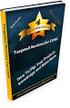 Module 6: Managing and Monitoring Domain Name System Contents Overview 1 Lesson: Managing DNS Records 2 Lesson: Testing the DNS Server Configuration 11 Lesson: Monitoring DNS Server Performance 24 Lab:
Module 6: Managing and Monitoring Domain Name System Contents Overview 1 Lesson: Managing DNS Records 2 Lesson: Testing the DNS Server Configuration 11 Lesson: Monitoring DNS Server Performance 24 Lab:
How to Configure Outlook 2007 to connect to Exchange 2010
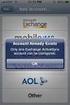 How to Configure Outlook 2007 to connect to Exchange 2010 Outlook 2007 will install and work correctly on any version of Windows XP, Vista, Windows 7 or Windows 8. These instructions describe how to setup
How to Configure Outlook 2007 to connect to Exchange 2010 Outlook 2007 will install and work correctly on any version of Windows XP, Vista, Windows 7 or Windows 8. These instructions describe how to setup
WebSpy Vantage Ultimate 2.2 Web Module Administrators Guide
 WebSpy Vantage Ultimate 2.2 Web Module Administrators Guide This document is intended to help you get started using WebSpy Vantage Ultimate and the Web Module. For more detailed information, please see
WebSpy Vantage Ultimate 2.2 Web Module Administrators Guide This document is intended to help you get started using WebSpy Vantage Ultimate and the Web Module. For more detailed information, please see
Setting up Sharp MX-Color Imagers for Inbound Fax Routing to Email or Network Folder
 Setting up Sharp MX-Color Imagers for Inbound Fax Routing to Email or Network Folder MX-2300, MX-2600, MX-2700, MX-3100, MX-3501, MX-4501, MX-5500, MX-6200, MX-6201, MX-7000, MX-7001, *MX-M850, *MX-M950,
Setting up Sharp MX-Color Imagers for Inbound Fax Routing to Email or Network Folder MX-2300, MX-2600, MX-2700, MX-3100, MX-3501, MX-4501, MX-5500, MX-6200, MX-6201, MX-7000, MX-7001, *MX-M850, *MX-M950,
5 Configuring a DNS Infrastructure
 5 Configuring a DNS Infrastructure Exam Objectives in this Chapter: Configure a DNS server. Configure DNS zone options. Configure DNS forwarding. Manage DNS zone settings. Manage DNS server options. Why
5 Configuring a DNS Infrastructure Exam Objectives in this Chapter: Configure a DNS server. Configure DNS zone options. Configure DNS forwarding. Manage DNS zone settings. Manage DNS server options. Why
Using IPM to Measure Network Performance
 CHAPTER 3 Using IPM to Measure Network Performance This chapter provides details on using IPM to measure latency, jitter, availability, packet loss, and errors. It includes the following sections: Measuring
CHAPTER 3 Using IPM to Measure Network Performance This chapter provides details on using IPM to measure latency, jitter, availability, packet loss, and errors. It includes the following sections: Measuring
N-CAP Users Guide Everything You Need to Know About Using the Internet! How Firewalls Work
 N-CAP Users Guide Everything You Need to Know About Using the Internet! How Firewalls Work How Firewalls Work By: Jeff Tyson If you have been using the internet for any length of time, and especially if
N-CAP Users Guide Everything You Need to Know About Using the Internet! How Firewalls Work How Firewalls Work By: Jeff Tyson If you have been using the internet for any length of time, and especially if
Parallels Plesk Panel 11 for your Linux server
 Getting Started Guide Parallels Plesk Panel 11 for your Linux server Getting Started Guide Page 1 Getting Started Guide: Parallels Plesk Panel 11, Linux Server Version 1.1 (11.1.2012) Copyright 2012. All
Getting Started Guide Parallels Plesk Panel 11 for your Linux server Getting Started Guide Page 1 Getting Started Guide: Parallels Plesk Panel 11, Linux Server Version 1.1 (11.1.2012) Copyright 2012. All
Exchange mailbox users can access their email from anywhere using the Outlook Web Access
 EXCHANGE EMAIL CONFIGURATION Outlook Web Access and Outlook Anywhere Outlook Web Access Exchange mailbox users can access their email from anywhere using the Outlook Web Access (OWA) facility. This may
EXCHANGE EMAIL CONFIGURATION Outlook Web Access and Outlook Anywhere Outlook Web Access Exchange mailbox users can access their email from anywhere using the Outlook Web Access (OWA) facility. This may
EasyMP Monitor Operation Guide Ver.4.53
 EasyMP Monitor Operation Guide Ver.4.53 2 Notations Used in This Guide The following table shows the symbols used in this manual, along with descriptions of what they mean. q s Indicates additional information
EasyMP Monitor Operation Guide Ver.4.53 2 Notations Used in This Guide The following table shows the symbols used in this manual, along with descriptions of what they mean. q s Indicates additional information
DNS: How it works. DNS: How it works (more or less ) DNS: How it Works. Technical Seminars Spring 2010 1. Paul Semple psemple@rm.
 DNS: How it works Paul Semple psemple@rm.com DNS: How it works (more or less ) Paul Semple psemple@rm.com 1 Objectives What DNS is and why we need it DNS on Windows Server networks / Community Connect
DNS: How it works Paul Semple psemple@rm.com DNS: How it works (more or less ) Paul Semple psemple@rm.com 1 Objectives What DNS is and why we need it DNS on Windows Server networks / Community Connect
Technical Support Information Belkin internal use only
 The fundamentals of TCP/IP networking TCP/IP (Transmission Control Protocol / Internet Protocols) is a set of networking protocols that is used for communication on the Internet and on many other networks.
The fundamentals of TCP/IP networking TCP/IP (Transmission Control Protocol / Internet Protocols) is a set of networking protocols that is used for communication on the Internet and on many other networks.
How to Configure Windows Firewall on a Single Computer
 Security How to Configure Windows Firewall on a Single Computer Introduction Windows Firewall is a new feature of Microsoft Windows XP Service Pack 2 (SP2) that is turned on by default. It monitors and
Security How to Configure Windows Firewall on a Single Computer Introduction Windows Firewall is a new feature of Microsoft Windows XP Service Pack 2 (SP2) that is turned on by default. It monitors and
SPAM ARREST WORKS! Quick Start Enterprise Administrators. Take Control of Your Inbox. Protecting mailboxes since 2001
 Page 1 of 6 Quick Start Enterprise Administrators Welcome to the Quick Start Guide (QSG) for Enterprise Account Customers. The aim and purpose of this guide is to provide a quick overview of what you need
Page 1 of 6 Quick Start Enterprise Administrators Welcome to the Quick Start Guide (QSG) for Enterprise Account Customers. The aim and purpose of this guide is to provide a quick overview of what you need
Using WhatsUp IP Address Manager 1.0
 Using WhatsUp IP Address Manager 1.0 Contents Table of Contents Welcome to WhatsUp IP Address Manager Finding more information and updates... 1 Sending feedback... 2 Installing and Licensing IP Address
Using WhatsUp IP Address Manager 1.0 Contents Table of Contents Welcome to WhatsUp IP Address Manager Finding more information and updates... 1 Sending feedback... 2 Installing and Licensing IP Address
Sophos for Microsoft SharePoint startup guide
 Sophos for Microsoft SharePoint startup guide Product version: 2.0 Document date: March 2011 Contents 1 About this guide...3 2 About Sophos for Microsoft SharePoint...3 3 System requirements...3 4 Planning
Sophos for Microsoft SharePoint startup guide Product version: 2.0 Document date: March 2011 Contents 1 About this guide...3 2 About Sophos for Microsoft SharePoint...3 3 System requirements...3 4 Planning
Transferring Your Internet Services
 Page 1 of 6 Transferring Your Internet Services Below you will find the instructions necessary to move your web hosting, email, and DNS services to NuVox. The Basics Transferring your domain name Preparing
Page 1 of 6 Transferring Your Internet Services Below you will find the instructions necessary to move your web hosting, email, and DNS services to NuVox. The Basics Transferring your domain name Preparing
User Guide. Version 3.2. Copyright 2002-2009 Snow Software AB. All rights reserved.
 Version 3.2 User Guide Copyright 2002-2009 Snow Software AB. All rights reserved. This manual and computer program is protected by copyright law and international treaties. Unauthorized reproduction or
Version 3.2 User Guide Copyright 2002-2009 Snow Software AB. All rights reserved. This manual and computer program is protected by copyright law and international treaties. Unauthorized reproduction or
Plesk 11 Manual. Fasthosts Customer Support
 Fasthosts Customer Support Plesk 11 Manual This guide covers everything you need to know in order to get started with the Parallels Plesk 11 control panel. Contents Introduction... 3 Before you begin...
Fasthosts Customer Support Plesk 11 Manual This guide covers everything you need to know in order to get started with the Parallels Plesk 11 control panel. Contents Introduction... 3 Before you begin...
ADSL Router Quick Installation Guide Revised, edited and illustrated by Neo
 ADSL Router Quick Installation Guide Revised, edited and illustrated by Neo A typical set up for a router PCs can be connected to the router via USB or Ethernet. If you wish to use a telephone with the
ADSL Router Quick Installation Guide Revised, edited and illustrated by Neo A typical set up for a router PCs can be connected to the router via USB or Ethernet. If you wish to use a telephone with the
Professional Mailbox Email Software Setup Guide
 Professional Mailbox Email Software Setup Guide Table of contents Download and Install Microsoft Outlook 2010 or 2011... 2 Enabling access from email software... 4 Setting up Outlook 2010... 6 Before you
Professional Mailbox Email Software Setup Guide Table of contents Download and Install Microsoft Outlook 2010 or 2011... 2 Enabling access from email software... 4 Setting up Outlook 2010... 6 Before you
Talk-101 User Guide. DNSGate
 Talk-101 User Guide DNSGate What is DNSGate? DNSGate is a management interface to allow you to make DNS changes to your domain. The interface supports A, CNAME, MX and TXT records. What is DNS? DNS stands
Talk-101 User Guide DNSGate What is DNSGate? DNSGate is a management interface to allow you to make DNS changes to your domain. The interface supports A, CNAME, MX and TXT records. What is DNS? DNS stands
Configuration Information
 Configuration Information Email Security Gateway Version 7.7 This chapter describes some basic Email Security Gateway configuration settings, some of which can be set in the first-time Configuration Wizard.
Configuration Information Email Security Gateway Version 7.7 This chapter describes some basic Email Security Gateway configuration settings, some of which can be set in the first-time Configuration Wizard.
SSL VPN Service. Once you have installed the AnyConnect Secure Mobility Client, this document is available by clicking on the Help icon on the client.
 Contents Introduction... 2 Prepare Work PC for Remote Desktop... 4 Add VPN url as a Trusted Site in Internet Explorer... 5 VPN Client Installation... 5 Starting the VPN Application... 6 Connect to Work
Contents Introduction... 2 Prepare Work PC for Remote Desktop... 4 Add VPN url as a Trusted Site in Internet Explorer... 5 VPN Client Installation... 5 Starting the VPN Application... 6 Connect to Work
Admin Guide Virtual Private Server (VPS) MailStreet Hosting Control Panel (CP)
 Admin Guide Virtual Private Server (VPS) MailStreet Hosting Control Panel (CP) DOCUMENT REVISION DATE: September 1, 2009 Virtual Private Server (VPS) Admin Guide / Table of Contents Page 2 of 87 Table
Admin Guide Virtual Private Server (VPS) MailStreet Hosting Control Panel (CP) DOCUMENT REVISION DATE: September 1, 2009 Virtual Private Server (VPS) Admin Guide / Table of Contents Page 2 of 87 Table
Fundamentals of UNIX Lab 16.2.6 Networking Commands (Estimated time: 45 min.)
 Fundamentals of UNIX Lab 16.2.6 Networking Commands (Estimated time: 45 min.) Objectives: Develop an understanding of UNIX and TCP/IP networking commands Ping another TCP/IP host Use traceroute to check
Fundamentals of UNIX Lab 16.2.6 Networking Commands (Estimated time: 45 min.) Objectives: Develop an understanding of UNIX and TCP/IP networking commands Ping another TCP/IP host Use traceroute to check
How-to: DNS Enumeration
 25-04-2010 Author: Mohd Izhar Ali Email: johncrackernet@yahoo.com Website: http://johncrackernet.blogspot.com Table of Contents How-to: DNS Enumeration 1: Introduction... 3 2: DNS Enumeration... 4 3: How-to-DNS
25-04-2010 Author: Mohd Izhar Ali Email: johncrackernet@yahoo.com Website: http://johncrackernet.blogspot.com Table of Contents How-to: DNS Enumeration 1: Introduction... 3 2: DNS Enumeration... 4 3: How-to-DNS
CS 326e F2002 Lab 1. Basic Network Setup & Ethereal Time: 2 hrs
 CS 326e F2002 Lab 1. Basic Network Setup & Ethereal Time: 2 hrs Tasks: 1 (10 min) Verify that TCP/IP is installed on each of the computers 2 (10 min) Connect the computers together via a switch 3 (10 min)
CS 326e F2002 Lab 1. Basic Network Setup & Ethereal Time: 2 hrs Tasks: 1 (10 min) Verify that TCP/IP is installed on each of the computers 2 (10 min) Connect the computers together via a switch 3 (10 min)
TECHNICAL NOTE. Technical Note P/N 300-999-649 REV 03. EMC NetWorker Simplifying firewall port requirements with NSR tunnel Release 8.
 TECHNICAL NOTE EMC NetWorker Simplifying firewall port requirements with NSR tunnel Release 8.0 and later Technical Note P/N 300-999-649 REV 03 February 6, 2014 This technical note describes how to configure
TECHNICAL NOTE EMC NetWorker Simplifying firewall port requirements with NSR tunnel Release 8.0 and later Technical Note P/N 300-999-649 REV 03 February 6, 2014 This technical note describes how to configure
Mailbox control panel. User guide
 Mailbox control panel User guide Close this window Mailbox control panel user guide Mailbox control panels enable you to configure your settings for a specific mailbox with ease, with features ranging
Mailbox control panel User guide Close this window Mailbox control panel user guide Mailbox control panels enable you to configure your settings for a specific mailbox with ease, with features ranging
Domain Name System 2015-04-28 17:49:44 UTC. 2015 Citrix Systems, Inc. All rights reserved. Terms of Use Trademarks Privacy Statement
 Domain Name System 2015-04-28 17:49:44 UTC 2015 Citrix Systems, Inc. All rights reserved. Terms of Use Trademarks Privacy Statement Contents Domain Name System... 4 Domain Name System... 5 How DNS Works
Domain Name System 2015-04-28 17:49:44 UTC 2015 Citrix Systems, Inc. All rights reserved. Terms of Use Trademarks Privacy Statement Contents Domain Name System... 4 Domain Name System... 5 How DNS Works
Step-by-Step Configuration
 Step-by-Step Configuration Kerio Technologies Kerio Technologies. All Rights Reserved. Printing Date: August 15, 2007 This guide provides detailed description on configuration of the local network which
Step-by-Step Configuration Kerio Technologies Kerio Technologies. All Rights Reserved. Printing Date: August 15, 2007 This guide provides detailed description on configuration of the local network which
How to Configure edgebox as an Email Server
 intelligence at the edge of the network www.critical-links.com edgebox V4.5 Introduction: The Email Server panel allows the simple configuration edgebox as an email (Sendmail) server. edgebox uses Smarthost
intelligence at the edge of the network www.critical-links.com edgebox V4.5 Introduction: The Email Server panel allows the simple configuration edgebox as an email (Sendmail) server. edgebox uses Smarthost
Glossary of Technical Terms Related to IPv6
 AAAA Record An AAAA record stores a 128-bit Internet Protocol version 6 (IPv6) address, which does not fit the standard A record format. For example, 2007:0db6:85a3:0000:0000:6a2e:0371:7234 is a valid
AAAA Record An AAAA record stores a 128-bit Internet Protocol version 6 (IPv6) address, which does not fit the standard A record format. For example, 2007:0db6:85a3:0000:0000:6a2e:0371:7234 is a valid
Net Protector Admin Console
 Net Protector Admin Console USER MANUAL www.indiaantivirus.com -1. Introduction Admin Console is a Centralized Anti-Virus Control and Management. It helps the administrators of small and large office networks
Net Protector Admin Console USER MANUAL www.indiaantivirus.com -1. Introduction Admin Console is a Centralized Anti-Virus Control and Management. It helps the administrators of small and large office networks
Quick Start Guide v4.3. Hosted Exchange
 Quick Start Guide v4.3 Hosted Exchange Contents Chapter 1 Overview of your Reseller Account The Message Exchange Platform...p2 Password...p2 Contact Information...p2 Billing...p2 White Label...p2 Technical
Quick Start Guide v4.3 Hosted Exchange Contents Chapter 1 Overview of your Reseller Account The Message Exchange Platform...p2 Password...p2 Contact Information...p2 Billing...p2 White Label...p2 Technical
a) Network connection problems (check these for existing installations)
 How do I resolve issues with a Client not connecting to the Best Practice server instance? This FAQ is intended to answer common questions about resolving issues with a Best Practice client not connecting
How do I resolve issues with a Client not connecting to the Best Practice server instance? This FAQ is intended to answer common questions about resolving issues with a Best Practice client not connecting
CCNA Discovery 4.0.3.0 Networking for Homes and Small Businesses Student Packet Tracer Lab Manual
 4.0.3.0 Networking for Homes and Small Businesses Student Packet Tracer Lab Manual This document is exclusive property of Cisco Systems, Inc. Permission is granted to print and copy this document for non-commercial
4.0.3.0 Networking for Homes and Small Businesses Student Packet Tracer Lab Manual This document is exclusive property of Cisco Systems, Inc. Permission is granted to print and copy this document for non-commercial
SGUL VPN Connection Guide for Windows 10
 SGUL VPN Connection Guide for Windows 10 2016-01-22 First draft 2016-01-29 Second draft 2016-04-01 First release v1.0 Regulations Before connecting to the network, you should familiarize yourself with
SGUL VPN Connection Guide for Windows 10 2016-01-22 First draft 2016-01-29 Second draft 2016-04-01 First release v1.0 Regulations Before connecting to the network, you should familiarize yourself with
Migration Technical Guide
 Documentation OneNet Hosted Exchange Page 1 of 21 Contents Introduction... 3 Target Audience... 3 Section Overview... 3 Migration Planning... 4 Pre-Migration Planning Form... 5 Client Site Preparation...
Documentation OneNet Hosted Exchange Page 1 of 21 Contents Introduction... 3 Target Audience... 3 Section Overview... 3 Migration Planning... 4 Pre-Migration Planning Form... 5 Client Site Preparation...
Customer Control Panel Manual
 Customer Control Panel Manual Contents Introduction... 2 Before you begin... 2 Logging in to the Control Panel... 2 Resetting your Control Panel password.... 3 Managing FTP... 4 FTP details for your website...
Customer Control Panel Manual Contents Introduction... 2 Before you begin... 2 Logging in to the Control Panel... 2 Resetting your Control Panel password.... 3 Managing FTP... 4 FTP details for your website...
Parallels Plesk Panel 11 for your Windows Server
 Getting Started Guide Parallels Plesk Panel 11 for your Windows Server Getting Started Guide Page 1 Getting Started Guide: Parallels Plesk Panel 11, Windows Server Version 1.1 (11.1.2012) Copyright 2012.
Getting Started Guide Parallels Plesk Panel 11 for your Windows Server Getting Started Guide Page 1 Getting Started Guide: Parallels Plesk Panel 11, Windows Server Version 1.1 (11.1.2012) Copyright 2012.
