5 Configuring a DNS Infrastructure
|
|
|
- Vernon Parrish
- 8 years ago
- Views:
Transcription
1 5 Configuring a DNS Infrastructure Exam Objectives in this Chapter: Configure a DNS server. Configure DNS zone options. Configure DNS forwarding. Manage DNS zone settings. Manage DNS server options. Why This Chapter Matters The Domain Name System (DNS) is too vital an element in a network infrastructure to be merely deployed and forgotten on a single server. For medium-sized and large organizations, DNS must be distributed throughout the network and kept up to date. Network administrators are tasked with the responsibility of maintaining this infrastructure, a job which requires understanding the nuances of features such as zone transfers, delegations, stub zones, round robin, and netmask ordering. Because of its importance, this chapter is one of the most heavily tested sections on the exam. This chapter introduces you to the main configuration options available for DNS servers and zones, many of which are available in the server properties and zone properties dialog boxes. In addition, this chapter teaches you how and why to implement delegations and stub zones in your Windows Server 2003 networks. Lessons in this Chapter: Lesson 1: Configuring DNS Server Properties Lesson 2: Configuring Zone Properties and Transfers Lesson 3: Configuring Advanced DNS Server Properties Lesson 4: Creating Zone Delegations Lesson 5: Deploying Stub Zones
2 5-2 Chapter 5 Configuring a DNS Infrastructure Before You Begin To complete this chapter, you must have Networked two computers, named Computer1 and Computer2, each running Windows Server Computer1 should be assigned a static address of /24, and Computer2 should be configured to obtain an address automatically. Computer2 should have an alternate configuration address of /24. Both Computer1 and Computer2 should have a configured primary DNS suffix of domain1.local. A phone line and dial-up Internet service provider (ISP) account. (If you choose to substitute a dedicated Internet connection for this requirement, you should rename this Internet connection MyISP. You might also need to make other minor adjustments to the lesson exercises.) Installed the Network Monitor Tools subcomponent of the Management And Monitoring Tools Windows component on Computer1. A Network Monitor capture file named Name Resolution 1 should be saved to the My Captures folder in My Documents on Computer1. This capture, created before DNS is deployed on the network, shows the traffic exchanged on the network after the Ping computer2 command is executed on Computer1. Installed the Domain Name System (DNS) subcomponent of the Networking Services. Once installed, the DNS server should host a primary forward lookup zone named domain1.local and a primary reverse lookup zone corresponding to the /24 address space. Both zones are configured to accept secure and nonsecure updates. A host (A) resource record for both Computer1 and Computer2 should exist in the domain1.local zone. Installed Windows Support Tools on Computer1. Created a dial-up connection to the Internet named MyISP on Computer1 that you have shared through Internet Connection Sharing (ICS). Computer2 should receive a fresh Internet Protocol (IP) configuration from Computer1 after ICS is enabled. (If you are using a dedicated Internet connection instead of a dial-up account, you should apply this requirement to the dedicated connection.) Selected the Use This Connection s DNS Suffix In DNS Registration option on the DNS tab in the Advanced TCP/IP Settings dialog box for the Local Area Connection on Computer2.
3 Lesson 1: Configuring DNS Server Properties Lesson 1 Configuring DNS Server Properties 5-3 After you have installed a DNS server, you might need to modify its default settings to suit your network needs. In this lesson, you learn the various settings that you can configure through the server properties dialog box in the DNS console. The settings you configure in this properties dialog box do not apply to a particular zone but to the server in general. After this lesson, you will be able to Configure a DNS server to listen for queries on selected network adapters Configure a DNS server to forward all or select DNS queries to an upstream DNS server Determine when it is necessary to modify root hints Estimated lesson time: 45 minutes Exploring DNS Server Properties Tabs The DNS server properties dialog box allows you to configure settings that apply to the DNS server and all its hosted zones. You can access this dialog box in the DNS console tree by right-clicking the DNS server you want to configure and then selecting Properties, as shown in Figure 5-1. f05ni01 Figure 5-1 Accessing the DNS server properties dialog box The DNS server properties dialog box contains eight tabs, which are introduced next.
4 5-4 Chapter 5 Configuring a DNS Infrastructure Interfaces Tab The Interfaces tab allows you to specify which of the local computer s IP addresses the DNS server should listen to for DNS requests. For example, if your server is multihomed and has one IP address for the local network and another IP address connected to the Internet, you can prevent the DNS server from servicing DNS queries from outside the local network. To perform this task, specify that the DNS server listen only on the computer s internal IP address, as shown in Figure 5-2. By default, the setting on this tab specifies that the DNS server listens on all IP addresses associated with the local computer. f05ni02 Figure 5-2 Interfaces tab! Exam Tip For simulation questions, be sure to review the procedure for configuring DNS listening by adding or removing interfaces from the DNS server. To spot such questions, look for requirements stating that a DNS server should listen or respond to queries only from certain networks (such as the private network). Forwarders Tab The Forwarders tab allows you to forward DNS queries received by the local DNS server to upstream DNS servers, called forwarders. Using this tab, you can specify the IP addresses of the upstream forwarders, and you can specify the domain names of queries that should be forwarded. For example, in Figure 5-3, all queries received for the domain lucernepublishing.com will be forwarded to the DNS server When, after
5 Lesson 1 Configuring DNS Server Properties 5-5 receiving and forwarding a query from an internal client, the local forwarding server receives a query response back from , the local forwarding server then passes this query response back to the original querying client. The process of forwarding selected queries in this way is known as conditional forwarding. f05ni03 Figure 5-3 Forwarders tab In all cases, a DNS server configured for forwarding uses forwarders only after it has determined that it cannot resolve a query using its authoritative data (primary or secondary zone data) or cached data. Tip To specify how long the forwarding server should wait for a response from a forwarder before timing out, on the Forwarders tab, enter a value in the Number Of Seconds Before Forward Queries Time Out text box. The default setting is 5. When to Use Forwarders In some cases, network administrators might not want DNS servers to communicate directly with external servers. For example, if your organization is connected to the Internet by means of a slow wide area link, you can optimize name resolution performance by channeling all DNS queries through one forwarder, as shown in Figure 5-4. Through this method, the server cache of the DNS forwarder has the maximum potential to grow and reduce the need for external queries.
6 5-6 Chapter 5 Configuring a DNS Infrastructure DNS client Forwarding DNS server (forwards to ) To external DNS servers Internet DNS client Forwarding DNS server (forwards to ) DNS forwarder f05ni04 DNS client Figure 5-4 Forwarding DNS server (forwards to ) Using forwarding to consolidate caching Another common use of forwarding is to allow DNS clients and servers inside a firewall to resolve external names securely. When an internal DNS server or client communicates with external DNS servers by making iterative queries, normally the ports used for DNS communication with all external servers must be left open to the outside world through the firewall. However, by configuring a DNS server inside a firewall to forward external queries to a single DNS forwarder outside your firewall, and by then opening ports only to this one forwarder, you can resolve names without exposing your network to outside servers. Figure 5-5 illustrates this arrangement.
7 Lesson 1 Configuring DNS Server Properties 5-7 DNS client Iterative queries Internet DNS client DNS server (forwarding) Firewall DNS server (forwarder) DNS client f05ni05 Figure 5-5 Secure iteration with forwarders! Exam Tip If your forwarders go down, you should remove them and force your DNS servers to perform recursion against the root servers. Alternatively, if you configure forwarders and remove the root hints, you are essentially forcing your DNS servers to use the forwarders for all unresolved queries. When to Use Conditional Forwarding The term conditional forwarding describes a DNS server configuration in which queries for specific domains are forwarded to specific DNS servers. One of the many scenarios in which conditional forwarding is useful is when two separate networks merge. For example, suppose the Contoso and Fabrikam companies have separate networks with Active Directory directory service domains. After the two companies merge, a 128-kilobits per second (Kbps) leased line is used to connect the private networks. For clients in each company to resolve queries for names in the opposite network, conditional forwarding is configured on the DNS servers in both domains. Queries to resolve names in the opposite domain will be forwarded to the DNS server in that domain. All Internet queries are forwarded to the next DNS server upstream beyond the firewall. This scenario is depicted in Figure 5-6. Note that conditional forwarding is not the only way to provide name resolution in this type of merger scenario. Secondary zones and stub zones can also be configured for this reason and provide basically the same name resolution service. However, conditional
8 5-8 Chapter 5 Configuring a DNS Infrastructure forwarding eliminates zone transfer traffic, provides zone data that is up to date, and allows for simple configuration and maintenance. DNS DNS at ISP Internet All other external queries DNS T1 Queries for fabrikam.com Queries for contoso.com T1 All other external queries DNS contoso.com fabrikam.com 128 Kbps f05ni06 Figure 5-6 A conditional forwarding scenario! Exam Tip Conditional forwarding is a topic you should expect to encounter more than once on the exam. Understand its purpose and the benefits it offers. For simulation questions, be sure to review how to configure conditional forwarding by using the Forwarders tab of the DNS server properties sheet. Finally, to spot these simulation questions, look for requirements stating that name resolution requests for a specific domain (such as contoso.com) must be resolved by a server in that domain or that no zone transfer traffic should occur over a wide area network (WAN) link. Disabling Recursion The Forwarders tab allows you to disable recursion on any queries, specified by domain, that have been configured to be forwarded to an upstream server. When recursion is not disabled (the default), the local DNS server attempts to resolve a fully qualified domain name (FQDN) after a forwarder has failed to do so. This condition is preferable if you want to optimize settings for fault tolerance: If the upstream forwarder is down, name resolution can fall back to the local DNS server. However, when under this default setting the forwarder receives the forwarded query and still fails to resolve it, the subsequent fallback recursion that occurs at the local DNS server is usually redundant and delays an inevitable query failure message
9 Lesson 1 Configuring DNS Server Properties 5-9 response. Disabling recursion on queries for which forwarding has been configured thus optimizes the speed of negative query responses at the expense of fault tolerance. When forwarders are configured this way, in combination with disabling recursion, the local DNS server is known as a slave server because, in these cases, it is completely dependent on the forwarder for queries that it cannot resolve locally. Note Do not confuse the use of the term slave server with the term slave zone, which is used in some implementations of DNS. In some non-microsoft DNS servers, such as Berkeley Internet Name Domain (BIND), primary zones are called master zones and secondary zones are called slave zones. Advanced Tab The Advanced tab, shown in Figure 5-7, allows you to enable, disable, and configure certain DNS server options and features such as recursion, round robin, automatic scavenging, and netmask ordering. To learn more about the features configurable on this tab, see Lesson 3, Configuring Advanced DNS Server Properties, in this chapter. Note Whereas the Forwarders tab allows you to disable recursion on selected queries for domains used with forwarders, the Advanced tab allows you to disable recursion for all queries received by the local DNS server. Note If you disable recursion on a DNS server using the Advanced tab, you cannot use forwarders on the same server, and the Forwarders tab becomes inactive. f05ni07 Figure 5-7 Advanced tab
10 5-10 Chapter 5 Configuring a DNS Infrastructure Root Hints Tab The Root Hints tab contains a copy of the information found in the WINDOWS \System32\Dns\Cache.dns file. For DNS servers answering queries for Internet names, this information does not need to be modified. However, when you are configuring a root DNS server (named. ) for a private network, you should delete the entire Cache.dns file. (When your DNS server is hosting a root server, the Root Hints tab is unavailable.) In addition, if you are configuring a DNS server within a large private namespace, you can use this tab to delete the Internet root servers and specify the root servers in your network instead.! Exam Tip You need to understand root hints and root servers for the exam, both for multiple choice and simulation questions. In addition to the information presented above, you also need to know that adding a zone named. to a DNS server will turn that DNS server into a root server. And, when that happens, the DNS server will never forward queries or perform recursion for external names. In general, configuring a root server in this way prevents clients from accessing the Internet. However, users can still browse the Web if a Web proxy server such as an Internet Security and Acceleration (ISA) Server is deployed on the network and browsers have been configured to point to the proxy. Figure 5-8 shows the Root Hints tab. f05ni08 Figure 5-8 Root Hints tab
11 Lesson 1 Configuring DNS Server Properties 5-11 Note Every few years the list of root servers on the Internet is slightly modified. Because the Cache.dns file already contains so many possible root servers to contact, it is not necessary to modify the root hints file as soon as these changes occur. However, if you do learn of the availability of new root servers, you can choose to modify your root hints accordingly. As of this writing, the last update to the root servers list was made on January 29, You can download the latest version of the named cache file from InterNIC at ftp://rs.internic.net /domain/named.cache. Debug Logging Tab The Debug Logging tab allows you to troubleshoot the DNS server by logging the packets it sends and receives. Because logging all packets is resource-intensive, this tab allows you to restrict which packets to log, as specified by transport protocol, source IP address, packet direction, packet type, and packet contents. For more information on this feature, see Lesson 1 of Chapter 6, Monitoring and Troubleshooting DNS. Figure 5-9 shows the Debug Logging tab. f05ni09 Figure 5-9 Debug Logging tab Event Logging Tab You can access the DNS Events log through the Event Viewer node in the DNS console. The Event Logging tab, shown in Figure 5-10, allows you to restrict the events written to the DNS Events log file to only errors or to only errors and warnings. It also allows you to disable DNS logging. For more powerful features related to the filtering of DNS events, use the Filtering tab of the DNS Events Properties dialog box. You can open this dialog box by selecting Event Viewer in the left pane of the DNS console, right-clicking DNS Events in the right pane, and selecting Properties.
12 5-12 Chapter 5 Configuring a DNS Infrastructure f05ni10 Figure 5-10 Event Logging tab Monitoring Tab The Monitoring tab allows you to test basic DNS functionality with two simple tests. The first test is a simple query against the local DNS server. To perform the first test successfully, the server must be able to answer forward and reverse queries targeted at itself. The second test is a recursive query to the root DNS servers. To perform this second test successfully, the DNS server computer must be able to connect to the root servers specified on the Root Hints tab. The Monitoring tab, shown in Figure 5-11, also allows you to schedule these tests to be conducted at regular intervals. The results of the tests, whether performed manually or automatically, are shown in the Test Results area of the tab. f05ni11 Figure 5-11 Monitoring tab
13 Lesson 1 Configuring DNS Server Properties 5-13 Security Tab The Security tab is available only when the DNS server is also a domain controller. This tab allows you to control which users are granted permissions to view, configure, and modify the DNS server and its zones. By clicking the Advanced button, you can further refine settings related to DNS server permissions. Figure 5-12 shows the Security tab. f05ni12 Figure 5-12 Security tab Practice 1: Comparing NetBIOS and DNS Name Resolution Traffic In this practice, you perform a capture of name resolution traffic and compare the result to a similar capture that was performed in Lesson 1 of Chapter 4, Configuring DNS Servers and Clients. Exercise 1: Capturing Name Resolution Traffic In this exercise, you perform a Network Monitor capture of name resolution traffic from Computer2 and then compare this capture to one already saved on Computer1. 1. Log on to Computer2 as Administrator. 2. Install Network Monitor on Computer2, as explained in Lesson 1 of Chapter 3, Monitoring and Troubleshooting TCP/IP Connections. 3. On Computer2, open Network Monitor. 4. If a message box appears requesting that you specify a network on which to capture data, click OK. The Select A Network window opens.
14 5-14 Chapter 5 Configuring a DNS Infrastructure 5. Select the adapter associated with your internal local area network (LAN), and then click OK. 6. Click the Start Capture button to begin a network trace. 7. Open a command prompt. The next two steps force Computer2 to contact Computer1 during the name resolution process. 8. At the prompt, type nbtstat R, and then press ENTER. This step clears the cache of any NetBIOS name mappings. 9. At the prompt, type ipconfig /flushdns, and then press ENTER. This step clears the cache of host (DNS) name mappings. 10. At the command prompt, type ping computer1, and then press ENTER. The ping is successful. Notice how in this output, domain1.local has been appended to computer1 in the original query. 11. After the Ping output has completed, switch back to Network Monitor, and click Stop And View Capture. The Frame Viewer window opens in Network Monitor, displaying the frames just captured. 12. From the File menu, select Save As to open the Save As dialog box. 13. In the File Name text box, type Name Resolution On Computer2, save the file to the My Captures folder. 15. Compare the traffic in the Name Resolution 2 file to the traffic in the Name Resolution 1 file saved in the My Captures folder on Computer1. Then answer the following questions in the spaces provided. What is the essential difference between the two captures? What accounts for the difference in name resolution methods? 16. Close all open windows on Computer1 and Computer2. If prompted to save any open files, click No. 17. Log off Computer1 and Computer2.
15 Lesson 1 Configuring DNS Server Properties 5-15 Practice 2: Verifying SRV Resource Records for Active Directory in DNS After you first install Active Directory, you must verify that the installation has created the proper service location (SRV) resource records in DNS. In this practice, you install an Active Directory domain by promoting Computer1 to the status of domain controller. You then examine the DNS console to verify that the SRV resource records required for the new domain1.local Active Directory domain have been created. Finally, you join Computer2 to the new domain. Exercise 1: Installing Active Directory In this exercise, you install Active Directory and promote Computer1 to the status of domain controller in a new domain. 1. Log on to Computer1 as Administrator. 2. Verify that Computer1 is disconnected from the Internet. 3. Click Start and then select Manage Your Server. The Manage Your Server page appears. 4. On the Manage Your Server page, click the Add Or Remove A Role option. The Preliminary Steps page of the Configure Your Server Wizard appears. 5. Read the text on the page, and then click Next. The Server Role page appears. 6. In the Server Role list, select Domain Controller (Active Directory), and then click Next. The Summary Of Selections page appears. 7. Read the text on the page, and then click Next. The Welcome page of the Active Directory Installation Wizard appears. 8. Click Next. The Operating System Compatibility page appears. 9. Read all of the text on this page, and then answer the following question in the space provided. What is the restriction that applies to clients running Microsoft Windows 95 and Microsoft Windows NT 4 SP3 or earlier? 10. Click Next. The Domain Controller Type page appears.
16 5-16 Chapter 5 Configuring a DNS Infrastructure 11. Click Next to accept the default selection, Domain Controller For A New Domain. The Create New Domain page appears. 12. Click Next to accept the default selection, Domain In A New Forest. The New Domain Name page appears. 13. In the Full DNS Name For New Domain text box, type domain1.local, and click Next. The NetBIOS Domain Name page appears. 14. Click Next to accept the default selection of DOMAIN1 in the Domain NetBIOS Name text box. The Database And Log Folders page appears. 15. Click Next to accept the default selections in the Database Folder text box and the Log Folder text box. The Shared System Volume page appears. 16. Click Next to accept the default selection in the Folder Location text box. The DNS Registration Diagnostics page appears. 17. Read the diagnostic results and then click Next. The Permissions page appears. 18. Click Next to accept the default selection, Permissions Compatible Only With Windows 2000 Or Windows Server 2003 Operating Systems. The Directory Services Restore Mode Administrator Password page appears. 19. In the Restore Mode Password text box and the Confirm Password text box, type a strong password. This setting specifies that the password you have just entered must be used whenever you log on as Administrator in Directory Services Restore mode. 20. Click Next. The Summary page appears. 21. Read the text on the page, and then click Next. The Active Directory Installation Wizard window appears while Active Directory is being installed. When installation is complete, the Completing The Active Directory Installation Wizard page appears. 22. Click Finish. The Active Directory Installation Wizard dialog box appears, indicating that Windows must be restarted before the changes will take effect. 23. Click Restart Now.
17 Exercise 2: Verifying SRV Resource Records in DNS Lesson 1 Configuring DNS Server Properties 5-17 In this exercise, you verify that new SRV resource records have been added to the domain1.local zone. 1. From Computer1, log on to Domain1 as Administrator. Use the same password that you originally assigned to the Computer1 Administrator account. 2. If you see the final page in the Configure Your Server Wizard, indicating that the server is now a domain controller, click Finish. 3. Open the DNS console. Expand the COMPUTER1, Forward Lookup Zones, and the Domain1.local nodes. Six subdomains are now listed under Domain1.local. They have been created by the installation of Active Directory. 4. In the DNS console tree, browse to locate an SRV resource record named _ldap._tcp.dc._msdcs.domain1.local. To perform this task, read each label in the name of the resource record from right to left, starting with the Domain1.local node. For example, after you have opened the _msdcs.domain1.local node, open the dc node, and finally select the _tcp node. You see the _ldap Service Location (SRV) resource record in the details pane when the _tcp node is selected, as shown in Figure f05ni13 Figure 5-13 SRV resource records for a domain controller This resource record is used to locate domain controllers for the domain1.local domain. It is the most important record to check after you have installed Active Directory. 5. In the DNS console tree, browse to locate an SRV resource record named _ldap._tcp.gc._msdcs.domain1.local. This resource record is used to locate Active Directory global catalogs for the domain1.local domain. The records have been created successfully. 6. Log off Computer1.
18 5-18 Chapter 5 Configuring a DNS Infrastructure Exercise 3: Joining a Computer to the New Domain In this exercise, you join Computer2 to the new domain. 1. Log on to Computer2 as Administrator. 2. In Control Panel, double-click System. The System Properties dialog box opens. 3. On the Computer Name tab, click the Change button. The Computer Name Changes dialog box opens. 4. In the Member Of area, select Domain. 5. In the Domain text box, type domain1.local, and then click OK. The Computer Name Changes dialog box opens, prompting you for an account name and password with the permissions to add Computer2 to Domain1. 6. In the User Name text box, type administrator. 7. In the Password text box, type the password that you originally assigned to the Administrator account for Computer1. (This password is now the password for the Administrator account in Domain1.) 8. Click OK. The Computer Name Changes message box appears, welcoming you to the domain1.local domain. 9. Click OK. A message box indicates that you need to restart the computer for the changes to take effect. 10. Click OK, and then click OK again in the System Properties dialog box. The System Settings Change message box appears, asking whether you want to restart the computer now. 11. Click Yes to restart the computer. Computer2 restarts. Lesson Review The following questions are intended to reinforce key information presented in this lesson. If you are unable to answer a question, review the lesson materials and try the question again. You can find answers to the questions in the Questions and Answers section at the end of this chapter. 1. How can you use forwarding to increase security of DNS queries?
19 Lesson 1 Configuring DNS Server Properties Using the DNS server properties dialog box, how can you prevent a multihomed DNS server from answering DNS queries received through specific network cards? 3. You administer a network that consists of a single domain. On this network, you have configured a new DNS server named DNS1 to answer queries for Internet names from the local domain. However, although DNS1 is connected to the Internet, it continues to fail its recursive test on the Monitoring tab of the server properties dialog box. Which of the following could be the potential cause for the failure? a. You have configured DNS1 in front of a firewall. b. DNS1 hosts a zone named. c. Your root hints have not been modified from the defaults. d. You have not configured DNS1 to forward any queries to upstream servers. 4. Which of the following events could serve as a legitimate reason to modify (but not delete) the default root hints on the Root Hints tab of a DNS server properties dialog box? (Choose all that apply.) a. The Internet root servers have changed. b. The server will not be used as a root server. c. You have disabled recursion on the server. d. Your server is not used to resolve Internet names. Lesson Summary The Interfaces tab of the DNS server properties dialog box allows you to specify which of the local computer s IP addresses the DNS server should listen to for DNS requests. The Forwarders tab of the DNS server properties dialog box allows you to forward DNS queries received by the local DNS server to upstream DNS servers, called forwarders. This tab also allows you to disable recursion for select queries (as specified by domain). By configuring a DNS server inside a firewall to forward external queries to a single DNS forwarder outside your firewall, and by then opening ports through the firewall only to this one forwarder, you can resolve DNS names without exposing your network to outside servers. The Root Hints tab provides a simple way to modify the contents in the Cache.dns file. If you are using your DNS server to resolve Internet names, you
20 5-20 Chapter 5 Configuring a DNS Infrastructure do not normally need to modify these entries. However, if you are using your DNS server only to answer queries for hosts in a separate and private DNS namespace, you should alter these root hints to point to the root servers in your network. Finally, if your DNS server computer is itself the root server (named. ) of your private namespace, you should delete the Cache.dns file. The Monitoring tab of the DNS server properties dialog box allows you to check basic DNS functionality with two simple tests: a simple query against the local DNS server, and a recursive query to the root DNS servers.
21 Lesson 2 Configuring Zone Properties and Transfers 5-21 Lesson 2: Configuring Zone Properties and Transfers You can perform many essential tasks related to administering and managing a DNS infrastructure through the properties dialog boxes of your network s hosted zones. These tasks include configuring and managing zone transfers, enabling dynamic updates, and modifying zone types. After this lesson, you will be able to Configure a DNS zone for dynamic updates Change the DNS zone type Store zone data in the Active Directory database Add name server (NS) resource records to a zone Configure zone transfers from secondary zones Describe the events that can trigger a zone transfer Describe the process of a zone transfer Estimated lesson time: 70 minutes Exploring DNS Zone Properties The primary means to configure zone settings is through the zone properties dialog box, which is accessible through the DNS console. Each properties dialog box for a standard zone has five tabs: General, Start Of Authority (SOA), Name Servers, Windows Internet Name Service (WINS), and Zone Transfers. Properties dialog boxes for Active Directory integrated zones include a sixth tab, Security, that allows you to configure access permissions for the zone. To open a properties dialog box for a particular zone, right-click the node of the zone you want to configure in the DNS console, and then select Properties, as shown in Figure f05ni14 Figure 5-14 Opening the properties dialog box for a zone
22 5-22 Chapter 5 Configuring a DNS Infrastructure General Tab The General tab, shown in Figure 5-15, allows you to temporarily suspend name resolution and to configure four basic features: zone type (including Active Directory integration), zone file name, dynamic updates, and aging. f05ni15 Figure 5-15 General tab Zone Status The Pause button allows you to pause and resume name resolution for the zone. Note that this feature does not allow you to pause or resume the DNS Server service. Zone Type Clicking Change opens the Change Zone Type dialog box, as shown in Figure f05ni16 Figure 5-16 Change Zone Type dialog box The Change Zone Type dialog box allows you to reconfigure the zone as a primary, secondary, or stub zone. A primary zone stores the most current records and settings
23 Lesson 2 Configuring Zone Properties and Transfers 5-23 for the zone. For each standard zone that is not Active Directory integrated, only one primary DNS server is allowed, and this server contains the only read/write version of the zone database. A secondary zone is a read-only copy of the primary zone used to improve performance and fault tolerance. A stub zone is a copy of a zone that contains only those resource records necessary to identify the actual authoritative DNS servers for that zone. (Stub zones are discussed in more detail in Lesson 5 of this chapter.) By default, new zones are standard zones. This means that, by default, zone data is stored on the local DNS server only, in a text file. The alternative to a standard zone is an Active Directory integrated zone. Active Directory Integration Selecting the Store The Zone In Active Directory check box in the Change Zone Type dialog box allows you to store the primary zone information in the Active Directory database instead of in the WINDOWS\System32\Dns folder. In Active Directory integrated zones, zone data is automatically replicated through Active Directory. In most cases, this eliminates the need to configure zone transfers to secondary servers.! Exam Tip There are several things you need to remember about Active Directory integrated zones for the exam. First, remember how to configure them. Second, remember that you can implement Active Directory integrated zones only on DNS servers that are also domain controllers. Third, they allow DNS data to replicate automatically throughout Active Directory and thus usually eliminate the need for secondary servers. Fourth, they minimize zone transfer traffic because only updated records (as opposed to whole zones) are replicated throughout Active Directory. Finally, Active Directory integrated zones enable the option for secure dynamic updates (described next). Tip To migrate a standard primary server, configure a secondary server, transfer the zone to the secondary server, and then promote the secondary server to a primary server. After the secondary server has been promoted, you can delete the original primary server. There are several advantages to integrating your DNS zone with Active Directory. First, because Active Directory performs zone replication, you do not need to configure a separate mechanism for DNS zone transfers. Fault tolerance, along with improved performance from the availability of multiple read/write primary servers, is automatically supplied by the presence of multimaster replication on your network. Second, Active Directory allows for single properties of resource records to be updated and replicated among DNS servers. Avoiding the transfer of many and complete resource records decreases the load on network resources during zone transfers. Finally, Active Directory integration allows you to configure access security for stored records, which prevents unauthorized updates.
24 5-24 Chapter 5 Configuring a DNS Infrastructure Planning Because of the many benefits of Active Directory integrated zones, you should plan to deploy your DNS servers on domain controllers whenever possible. Zone Replication When you opt to store zone information in the Active Directory database, the associated Change button becomes enabled, as shown in Figure This button allows you to configure replication parameters for the Active Directory integrated zone. f05ni17 Figure 5-17 Change button for zone replication Clicking the Change button opens the Change Zone Replication Scope dialog box, shown in Figure This dialog box allows you to determine among which servers in the Active Directory forest the zone data should be replicated. f05ni18 Figure 5-18 Setting the zone replication scope Table 5-1 describes the four options available in this dialog box.
25 Lesson 2 Configuring Zone Properties and Transfers 5-25 Table 5-1 Options Zone Replication Options Description To All DNS Servers In The Active Directory Forest To All DNS Servers In The Active Directory Domain To All Domain Controllers In The Active Directory Domain To All Domain Controllers Specified In The Scope Of The Following Application Directory Partition Replicates zone data to all DNS servers running on domain controllers in the Active Directory forest. Usually, this option provides the broadest scope of replication. Replicates zone data to all DNS servers running on domain controllers in the Active Directory domain. Replicates zone data to all domain controllers in the Active Directory domain. If you want Microsoft Windows 2000 DNS servers to load an Active Directory zone, you must select this setting for that zone. Replicates zone data according to the replication scope of the specified application directory partition. For a zone to be stored in the specified application directory partition, the DNS server hosting the zone must be enlisted in the specified application directory partition. When deciding which replication option to choose, consider that the broader the replication scope, the greater the network traffic caused by replication. For example, if you choose to have Active Directory integrated DNS zone data replicated to all DNS servers in the forest, this setting produces greater network traffic than does replicating the DNS zone data to all DNS servers in a single Active Directory domain in that forest. On the other hand, replicating zone data to all DNS servers in a forest can improve forestwide name resolution performance and increase fault tolerance. Application Directory Partitions and DNS Replication An application directory partition is a directory partition that is replicated among a specified subset of domain controllers running Windows Server Built-in application directory partitions For DNS, two built-in application directory partitions exist for each Active Directory domain: DomainDnsZones and ForestDnsZones. The DomainDnsZones application directory partition is replicated among all DNS servers that are also domain controllers in an Active Directory domain. The ForestDnsZones application directory partition is replicated among all DNS servers that are also domain controllers in an Active Directory forest. Each of these application directory partitions is designated by a DNS subdomain and an FQDN. For example, in an Active Directory domain named bern.lucernepublishing.com whose root domain in the Active Directory forest is lucernepublishing.com, the built-in DNS application partition directories are specified by these FQDNs: DomainDnsZones.bern.lucernepublishing.com and ForestDnsZones.lucernepublishing.com.
26 5-26 Chapter 5 Configuring a DNS Infrastructure When you select the To All DNS Servers In The Active Directory Forest option in the Change Zone Replication Scope dialog box, you are in fact choosing to store DNS zone data in the ForestDnsZones application directory partition. When you select the To All DNS Servers In The Active Directory Domain option, you are choosing to store DNS zone data in the DomainDnsZones application directory partition. Note If either of these application directory partitions is deleted or damaged, you can recreate them in the DNS console by right-clicking the server node and selecting Create Default Application Directory Partitions. Creating custom application directory partitions You can also create your own custom application directory partitions for use with DNS and enlist chosen domain controllers in your network to host replicas of this partition. To accomplish this task, first create the partition by typing the following command: dnscmd [servername]/createdirectorypartition FQDN Then enlist other DNS servers in the partition by typing the following command: dnscmd servername/enlistdirectorypartition FQDN For example, to create an application directory partition named SpecialDns on a computer named Server1 in the Active Directory domain contoso.com, type the following command: dnscmd server1 /createdirectorypartition SpecialDns.contoso.com To enlist a computer named Server2 in the application directory partition, type the following command: dnscmd server2 /enlistdirectorypartition SpecialDns.contoso.com Note You must be a member of the Enterprise Admins group to create an application directory partition. To store DNS data in a custom application directory partition, select the fourth (bottom) option in the Change Zone Replication Scope dialog box, and specify the custom application directory partition in the drop-down list box. This option To All Domain Controllers Specified In The Scope Of The Following Application Directory Partition is available only if custom application directory partitions are available for DNS on your network. Replication with Windows 2000 servers Because application directory partitions are not available on Windows 2000 domain controllers, you must select the third option in the Change Zone Replication Scope
27 Lesson 2 Configuring Zone Properties and Transfers 5-27 dialog box if you want the zone data to be read by Windows 2000 DNS servers. With this option To All Domain Controllers In the Active Directory Domain data is not replicated merely among all DNS server domain controllers, but among all domain controllers regardless of whether they are also DNS servers.! Exam Tip Expect to be tested on application directory partition concepts as well as the options in the Change Zone Replication Scope dialog box. To prepare for simulation questions, also review the procedure of setting zone replication scope. Zone File Name For standard zones not stored in Active Directory, the default zone filename is created by adding a.dns extension to the zone name. The Zone File Name text box on the General tab allows you to change the default name of this file. Dynamic Updates The General tab also allows you to configure a zone with dynamic updates in resource records. As shown in Figure 5-19, three dynamic update settings are available for Active Directory integrated DNS zones: None, Nonsecure And Secure, and Secure Only. For standard zones, only two settings are available: None and Nonsecure And Secure. f05ni19 Figure 5-19 Zone settings for dynamic updates When you select the None setting in the properties for a zone, you must manually perform registrations and updates to zone records. However, when you enable either the Nonsecure And Secure setting or the Secure Only setting, client computers can automatically create or update their own resource records. This functionality greatly reduces the need for manual administration of zone records, especially for DHCP clients and roaming clients. Figure 5-20 shows a typical dynamic update process.
28 5-28 Chapter 5 Configuring a DNS Infrastructure Find authoritative server Result (zone name and authoritative server's name and IP address) Client Local name server Attempt dynamic update Result (success or failure) Server that is authoritative for name f05ni20 Figure 5-20 Dynamic update process Whenever a triggering event occurs on a DNS client computer, the DHCP Client service, not the DNS Client service, attempts to perform a dynamic update of the A resource record with the DNS server. This update process is designed so that if a change to the IP address information occurs because of DHCP, this update is immediately sent to the DNS server. The DHCP Client service attempts to perform this dynamic update function for all network connections used on the system, including those not configured to use DHCP. Whether this attempt at a dynamic update is successful depends first and foremost on whether the zone has been configured to allow dynamic updates. Real World Manually Adding Host Records Even when dynamic updates are enabled for a particular zone, in some scenarios it might be necessary to add host records manually to that zone. For example, a company named Contoso, Inc. uses the domain name contoso.com for both its public namespace and its internal Active Directory domain. In this case, the public Web server named is located outside the Active Directory domain and performs updates only on the public DNS server authoritative for contoso.com. Internal clients, however, point their DNS requests toward internal DNS servers. Because the A record for is not updated dynamically on these internal DNS servers, the record must be added manually for internal clients to resolve the name and connect to the public Web server.
29 Lesson 2 Configuring Zone Properties and Transfers 5-29 Internet contoso.com public servers contoso.com private network NS.contoso.com Dymanic update dns1.contoso.com DC.contoso.com web.contoso.com Manual creation of A record needed g05nw01 Another case in which you might need to add host records manually is when you have a UNIX server on your network. For example, a company named Fabrikam, Inc. uses a single Active Directory domain named fabrikam.com for its private network. The network also includes a UNIX server named App1.fabrikam.com that runs an application critical to the company s daily operations. Since UNIX servers cannot perform dynamic updates, you need to add a host record for App1 on the DNS server hosting the fabrikam.com zone. Otherwise, users will not be able to connect to the application server when they specify it by FQDN. fabrikam.com private network dc.fabrikam.com App1.fabrikam.com (UNIX) dns.fabrikam.com Manual creation of A record needed
30 5-30 Chapter 5 Configuring a DNS Infrastructure g05nw02 Dynamic Update Triggers The following events trigger the DHCP Client service to send a dynamic update to the DNS server: An IP address is added, removed, or modified in the Transmission Control Protocol/Internet Protocol (TCP/IP) properties configuration for any one of the local computer s installed network connections. An IP address lease changes or renews with the DHCP server for any one of the local computer s installed network connections for example, when the computer is started or if the Ipconfig /renew command is used. The Ipconfig /registerdns command is used on a DNS client computer to manually force a refresh of the client name registration in DNS. The DNS client computer is turned on. A member server within the zone is promoted to a domain controller. Secure Dynamic Updates Secure dynamic updates can be performed only in Active Directory integrated zones. For standard zones, the Secure Only option does not appear in the Dynamic Updates drop-down list box. These updates use the secure Kerberos authentication protocol to create a secure context and ensure that the client updating the resource record is the owner of that record. Secure dynamic updates also ensure that the updating client computer has an account in the Active Directory domain corresponding to the DNS domain in the zone being updated. In addition, that computer account must successfully authenticate before it can update its record in the DNS domain.! Exam Tip To prepare for simulation questions, practice performing the procedure of requiring secure dynamic updates on a zone. For this task, look out for any requirement stating that only authorized client computers can perform DNS updates or that one computer must not be able to overwrite another computer s record. Note Only clients running a version of Windows 2000, Microsoft Windows XP, or Windows Server 2003 can attempt to send dynamic updates to a DNS server. Dynamic updates are not available for any version of Windows NT, Windows 95, Microsoft Windows 98, or Microsoft Windows Millennium Edition (Me). However, a DHCP server can perform dynamic updates on behalf of other clients if the server is configured to do so. Secure Dynamic Updates and the DnsUpdateProxy Group When secure dynamic updates are required in a zone, only the owner of a record can update that record. (The owner of a record is the computer that originally registers the record.) This restriction can cause problems in situations where a DHCP server is being used to register host (A) resource records on behalf of client computers that cannot perform dynamic
31 Lesson 2 Configuring Zone Properties and Transfers 5-31 updates. In such cases, the DHCP server becomes the owner of the record, not the computers themselves. If the downlevel client computer is later upgraded to Windows 2000 or some other operating system that is capable of performing dynamic updates, the computer will not be recognized as the owner and will consequently be unable to update its own records. A similar problem might arise if a DHCP server fails that has registered records on behalf of downlevel clients: None of the clients will be able to have their records updated by a backup DHCP server. To avoid such problems, add to the DnsUpdateProxy security group DHCP servers that register records on behalf of other computers. Members of this group are prevented from recording ownership on the resource records they update in DNS. This procedure consequently loosens security for these records until they can be registered by the real owner.! Exam Tip You should understand DnsUpdateProxy before you take the exam. Aging By clicking Aging on the General tab, you can open the Zone Aging/Scavenging Properties dialog box, shown in Figure These properties provide a means of finding and clearing outdated records from the zone database. Figure 5-21 Zone Aging/Scavenging Properties dialog box Enabling Aging Aging in DNS refers to the process of placing a timestamp on a dynamically registered resource record and then tracking the age of this record. Scavenging refers to the process of deleting outdated resource records on which timestamps have been placed. Scavenging can occur only when aging is enabled. Both aging and scavenging are disabled by default.
Managing Name Resolution
 3 CHAPTER THREE Managing Name Resolution Terms you ll need to understand: Windows Internet Naming Service (WINS) WINS Proxy Agent LMHOSTS Tombstoning Persistent Connections Push/pull partner Hostnames
3 CHAPTER THREE Managing Name Resolution Terms you ll need to understand: Windows Internet Naming Service (WINS) WINS Proxy Agent LMHOSTS Tombstoning Persistent Connections Push/pull partner Hostnames
Lesson Plans Managing a Windows 2003 Network Infrastructure
 Lesson Plans Managing a Windows 2003 Network Infrastructure (Exam 70-291) Table of Contents Course Overview... 2 Section 0.1: Introduction... 3 Section 1.1: Client Configuration... 4 Section 1.2: IP Addressing...
Lesson Plans Managing a Windows 2003 Network Infrastructure (Exam 70-291) Table of Contents Course Overview... 2 Section 0.1: Introduction... 3 Section 1.1: Client Configuration... 4 Section 1.2: IP Addressing...
Implementing Domain Name Service (DNS)
 Implementing Domain Name Service (DNS) H C A 1 P T E R ITINERARY Objective 1.01 Objective 1.02 Objective 1.03 Install and Configure DNS for Active Directory Integrate Active Directory DNS Zones with Existing
Implementing Domain Name Service (DNS) H C A 1 P T E R ITINERARY Objective 1.01 Objective 1.02 Objective 1.03 Install and Configure DNS for Active Directory Integrate Active Directory DNS Zones with Existing
How to. Install Active Directory. Server 2003
 How to Install Active Directory on Server 2003 Table of Content HOW DO I INSTALL ACTIVE DIRECTORY ON MY WINDOWS SERVER 2003 SERVER?... 2 STEP 1: CONFIGURE THE COMPUTER'S SUFFIX... 3 STEP 2: CONFIGURING
How to Install Active Directory on Server 2003 Table of Content HOW DO I INSTALL ACTIVE DIRECTORY ON MY WINDOWS SERVER 2003 SERVER?... 2 STEP 1: CONFIGURE THE COMPUTER'S SUFFIX... 3 STEP 2: CONFIGURING
Module 11. Configuring Domain Name System. Contents: Lesson 1: Install and Configure DNS in an AD DS Domain 11-3. Lab A: Install the DNS Service 11-11
 Configuring Domain Name System 11-1 Module 11 Configuring Domain Name System Contents: Lesson 1: Install and Configure DNS in an AD DS Domain 11-3 Lab A: Install the DNS Service 11-11 Lesson 2: Integration
Configuring Domain Name System 11-1 Module 11 Configuring Domain Name System Contents: Lesson 1: Install and Configure DNS in an AD DS Domain 11-3 Lab A: Install the DNS Service 11-11 Lesson 2: Integration
Module 2. Configuring and Troubleshooting DNS. Contents:
 Configuring and Troubleshooting DNS 2-1 Module 2 Configuring and Troubleshooting DNS Contents: Lesson 1: Installing the DNS Server Role 2-3 Lesson 2: Configuring the DNS Server Role 2-9 Lesson 3: Configuring
Configuring and Troubleshooting DNS 2-1 Module 2 Configuring and Troubleshooting DNS Contents: Lesson 1: Installing the DNS Server Role 2-3 Lesson 2: Configuring the DNS Server Role 2-9 Lesson 3: Configuring
CHAPTER ANSWERS IMPLEMENTING, MANAGING, AND MAINTAINING A MICROSOFT WINDOWS SERVER 2003 NETWORK INFRASTRUCTURE
 CHAPTER S IMPLEMENTING, MANAGING, AND MAINTAINING A MICROSOFT WINDOWS SERVER 2003 NETWORK INFRASTRUCTURE 2 TEXTBOOK CHAPTER 1 S: IMPLEMENTING DHCP CHAPTER 1 IMPLEMENTING DHCP CHAPTER REVIEW QUESTIONS 1.
CHAPTER S IMPLEMENTING, MANAGING, AND MAINTAINING A MICROSOFT WINDOWS SERVER 2003 NETWORK INFRASTRUCTURE 2 TEXTBOOK CHAPTER 1 S: IMPLEMENTING DHCP CHAPTER 1 IMPLEMENTING DHCP CHAPTER REVIEW QUESTIONS 1.
How To Install And Configure Windows Server 2003 On A Student Computer
 Course: WIN310 Student Lab Setup Guide Microsoft Windows Server 2003 Network Infrastructure (70-291) ISBN: 0-470-06887-6 STUDENT COMPUTER SETUP Hardware Requirements All hardware must be on the Microsoft
Course: WIN310 Student Lab Setup Guide Microsoft Windows Server 2003 Network Infrastructure (70-291) ISBN: 0-470-06887-6 STUDENT COMPUTER SETUP Hardware Requirements All hardware must be on the Microsoft
How do I install Active Directory on my Windows Server 2003 server?
 How do I install Active Directory on my Windows Server 2003 server? Here is a quick list of what you must have: An NTFS partition with enough free space An Administrator's username and password The correct
How do I install Active Directory on my Windows Server 2003 server? Here is a quick list of what you must have: An NTFS partition with enough free space An Administrator's username and password The correct
Implementing, Managing, and Maintaining a Microsoft Windows Server 2003 Network Infrastructure
 Question Number (ID) : 1 (jaamsp_mngnwi-025) Lisa would like to configure five of her 15 Web servers, which are running Microsoft Windows Server 2003, Web Edition, to always receive specific IP addresses
Question Number (ID) : 1 (jaamsp_mngnwi-025) Lisa would like to configure five of her 15 Web servers, which are running Microsoft Windows Server 2003, Web Edition, to always receive specific IP addresses
DNS: How it works. DNS: How it works (more or less ) DNS: How it Works. Technical Seminars Spring 2010 1. Paul Semple psemple@rm.
 DNS: How it works Paul Semple psemple@rm.com DNS: How it works (more or less ) Paul Semple psemple@rm.com 1 Objectives What DNS is and why we need it DNS on Windows Server networks / Community Connect
DNS: How it works Paul Semple psemple@rm.com DNS: How it works (more or less ) Paul Semple psemple@rm.com 1 Objectives What DNS is and why we need it DNS on Windows Server networks / Community Connect
Course 2277: Implementing, Managing, and Maintaining a Microsoft Windows Server 2003 Network Infrastructure: Network Services
 Course 2277: Implementing, Managing, and Maintaining a Microsoft Windows Server 2003 Network Managing and Monitoring Domain Name System To adjust the TTL value for a zone: 1. Log on with a non-administrative
Course 2277: Implementing, Managing, and Maintaining a Microsoft Windows Server 2003 Network Managing and Monitoring Domain Name System To adjust the TTL value for a zone: 1. Log on with a non-administrative
Course: WIN310. Student Lab Setup Guide. Summer 2010. Microsoft Windows Server 2003 Network Infrastructure (70-291)
 Course: WIN310 Student Lab Setup Guide Summer 2010 Microsoft Windows Server 2003 Network Infrastructure (70-291) ISBN: 0-470-06887-6 Published by Wiley & Sons 1 STUDENT COMPUTER SETUP Hardware Requirements
Course: WIN310 Student Lab Setup Guide Summer 2010 Microsoft Windows Server 2003 Network Infrastructure (70-291) ISBN: 0-470-06887-6 Published by Wiley & Sons 1 STUDENT COMPUTER SETUP Hardware Requirements
How to Install the Active Directory Domain Services (AD DS) Role in Windows Server 2008 R2 and Promote a Server to a Domain Controller
 How to Install the Active Directory Domain Services (AD DS) Role in Windows Server 2008 R2 and Promote a Server to a Domain Controller I am not responsible for your actions or their outcomes, in any way,
How to Install the Active Directory Domain Services (AD DS) Role in Windows Server 2008 R2 and Promote a Server to a Domain Controller I am not responsible for your actions or their outcomes, in any way,
KB259302 - Windows 2000 DNS Event Messages 1 Through 1614
 Page 1 of 6 Knowledge Base Windows 2000 DNS Event Messages 1 Through 1614 PSS ID Number: 259302 Article Last Modified on 10/29/2003 The information in this article applies to: Microsoft Windows 2000 Server
Page 1 of 6 Knowledge Base Windows 2000 DNS Event Messages 1 Through 1614 PSS ID Number: 259302 Article Last Modified on 10/29/2003 The information in this article applies to: Microsoft Windows 2000 Server
User Manual. Onsight Management Suite Version 5.1. Another Innovation by Librestream
 User Manual Onsight Management Suite Version 5.1 Another Innovation by Librestream Doc #: 400075-06 May 2012 Information in this document is subject to change without notice. Reproduction in any manner
User Manual Onsight Management Suite Version 5.1 Another Innovation by Librestream Doc #: 400075-06 May 2012 Information in this document is subject to change without notice. Reproduction in any manner
Windows 2008 Server. Domain Name System Administración SSII
 Windows 2008 Server Domain Name System Administración SSII Contenidos Introducción Configuración DNS Transferencia de zona Herramientas DNS Introducción Domain Name System is a hierarchical distributed
Windows 2008 Server Domain Name System Administración SSII Contenidos Introducción Configuración DNS Transferencia de zona Herramientas DNS Introducción Domain Name System is a hierarchical distributed
NETASQ SSO Agent Installation and deployment
 NETASQ SSO Agent Installation and deployment Document version: 1.3 Reference: naentno_sso_agent Page 1 / 20 Copyright NETASQ 2013 General information 3 Principle 3 Requirements 3 Active Directory user
NETASQ SSO Agent Installation and deployment Document version: 1.3 Reference: naentno_sso_agent Page 1 / 20 Copyright NETASQ 2013 General information 3 Principle 3 Requirements 3 Active Directory user
Step-by-Step Guide for Creating and Testing Connection Manager Profiles in a Test Lab
 Step-by-Step Guide for Creating and Testing Connection Manager Profiles in a Test Lab Microsoft Corporation Published: May, 2005 Author: Microsoft Corporation Abstract This guide describes how to create
Step-by-Step Guide for Creating and Testing Connection Manager Profiles in a Test Lab Microsoft Corporation Published: May, 2005 Author: Microsoft Corporation Abstract This guide describes how to create
How to install Small Business Server 2003 in an existing Active
 Page 1 of 6 How to install Small Business Server 2003 in an existing Active Directory domain INTRODUCTION This article describes how to install a Microsoft Windows Small Business Server (SBS) 2003-based
Page 1 of 6 How to install Small Business Server 2003 in an existing Active Directory domain INTRODUCTION This article describes how to install a Microsoft Windows Small Business Server (SBS) 2003-based
Module 6: Managing and Monitoring Domain Name System
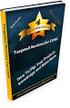 Module 6: Managing and Monitoring Domain Name System Contents Overview 1 Lesson: Managing DNS Records 2 Lesson: Testing the DNS Server Configuration 11 Lesson: Monitoring DNS Server Performance 24 Lab:
Module 6: Managing and Monitoring Domain Name System Contents Overview 1 Lesson: Managing DNS Records 2 Lesson: Testing the DNS Server Configuration 11 Lesson: Monitoring DNS Server Performance 24 Lab:
Implementing, Managing, and Maintaining a Microsoft Windows Server 2003 Network Infrastructure
 Question Number (ID) : 1 (wmpmsp_mngnwi-121) You are an administrator for an organization that provides Internet connectivity to users from the corporate network. Several users complain that they cannot
Question Number (ID) : 1 (wmpmsp_mngnwi-121) You are an administrator for an organization that provides Internet connectivity to users from the corporate network. Several users complain that they cannot
In the Active Directory Domain Services Window, click Active Directory Domain Services.
 Installing the Active Directory Domain Services Role Press the Ctrl-Alt-Del on the xxrwdc computer. Log in as the default administrator of the local computer with the username Administrator and cisisthebest!
Installing the Active Directory Domain Services Role Press the Ctrl-Alt-Del on the xxrwdc computer. Log in as the default administrator of the local computer with the username Administrator and cisisthebest!
Using Logon Agent for Transparent User Identification
 Using Logon Agent for Transparent User Identification Websense Logon Agent (also called Authentication Server) identifies users in real time, as they log on to domains. Logon Agent works with the Websense
Using Logon Agent for Transparent User Identification Websense Logon Agent (also called Authentication Server) identifies users in real time, as they log on to domains. Logon Agent works with the Websense
Step-by-Step Guide for Setting Up IPv6 in a Test Lab
 Step-by-Step Guide for Setting Up IPv6 in a Test Lab Microsoft Corporation Published: July, 2006 Author: Microsoft Corporation Abstract This guide describes how to configure Internet Protocol version 6
Step-by-Step Guide for Setting Up IPv6 in a Test Lab Microsoft Corporation Published: July, 2006 Author: Microsoft Corporation Abstract This guide describes how to configure Internet Protocol version 6
MN-700 Base Station Configuration Guide
 MN-700 Base Station Configuration Guide Contents pen the Base Station Management Tool...3 Log ff the Base Station Management Tool...3 Navigate the Base Station Management Tool...4 Current Base Station
MN-700 Base Station Configuration Guide Contents pen the Base Station Management Tool...3 Log ff the Base Station Management Tool...3 Navigate the Base Station Management Tool...4 Current Base Station
Copyright International Business Machines Corporation 2001. All rights reserved. US Government Users Restricted Rights Use, duplication or disclosure
 iseries DNS iseries DNS Copyright International Business Machines Corporation 2001. All rights reserved. US Government Users Restricted Rights Use, duplication or disclosure restricted by GSA ADP Schedule
iseries DNS iseries DNS Copyright International Business Machines Corporation 2001. All rights reserved. US Government Users Restricted Rights Use, duplication or disclosure restricted by GSA ADP Schedule
Installing Active Directory
 Installing Active Directory 119 Installing Active Directory Installing Active Directory is an easy and straightforward process as long as you planned adequately and made the necessary decisions beforehand.
Installing Active Directory 119 Installing Active Directory Installing Active Directory is an easy and straightforward process as long as you planned adequately and made the necessary decisions beforehand.
Chapter 3: Building Your Active Directory Structure Objectives
 Chapter 3: Building Your Active Directory Structure Page 1 of 46 Chapter 3: Building Your Active Directory Structure Objectives Now that you have had an introduction to the concepts of Active Directory
Chapter 3: Building Your Active Directory Structure Page 1 of 46 Chapter 3: Building Your Active Directory Structure Objectives Now that you have had an introduction to the concepts of Active Directory
Step By Step Guide: Demonstrate DirectAccess in a Test Lab
 Step By Step Guide: Demonstrate DirectAccess in a Test Lab Microsoft Corporation Published: May 2009 Updated: October 2009 Abstract DirectAccess is a new feature in the Windows 7 and Windows Server 2008
Step By Step Guide: Demonstrate DirectAccess in a Test Lab Microsoft Corporation Published: May 2009 Updated: October 2009 Abstract DirectAccess is a new feature in the Windows 7 and Windows Server 2008
Moving the TRITON Reporting Databases
 Moving the TRITON Reporting Databases Topic 50530 Web, Data, and Email Security Versions 7.7.x, 7.8.x Updated 06-Nov-2013 If you need to move your Microsoft SQL Server database to a new location (directory,
Moving the TRITON Reporting Databases Topic 50530 Web, Data, and Email Security Versions 7.7.x, 7.8.x Updated 06-Nov-2013 If you need to move your Microsoft SQL Server database to a new location (directory,
Configuring Windows Server Clusters
 Configuring Windows Server Clusters In Enterprise network, group of servers are often used to provide a common set of services. For example, Different physical computers can be used to answer request directed
Configuring Windows Server Clusters In Enterprise network, group of servers are often used to provide a common set of services. For example, Different physical computers can be used to answer request directed
Chapter 15: Advanced Networks
 Chapter 15: Advanced Networks IT Essentials: PC Hardware and Software v4.0 1 Determine a Network Topology A site survey is a physical inspection of the building that will help determine a basic logical
Chapter 15: Advanced Networks IT Essentials: PC Hardware and Software v4.0 1 Determine a Network Topology A site survey is a physical inspection of the building that will help determine a basic logical
Installing and Configuring vcloud Connector
 Installing and Configuring vcloud Connector vcloud Connector 2.7.0 This document supports the version of each product listed and supports all subsequent versions until the document is replaced by a new
Installing and Configuring vcloud Connector vcloud Connector 2.7.0 This document supports the version of each product listed and supports all subsequent versions until the document is replaced by a new
MCSE 2003. Core exams (Networking) One Client OS Exam. Core Exams (6 Exams Required)
 MCSE 2003 Microsoft Certified Systems Engineer (MCSE) candidates on the Microsoft Windows Server 2003 track are required to satisfy the following requirements: Core Exams (6 Exams Required) Four networking
MCSE 2003 Microsoft Certified Systems Engineer (MCSE) candidates on the Microsoft Windows Server 2003 track are required to satisfy the following requirements: Core Exams (6 Exams Required) Four networking
Configuring SSL VPN on the Cisco ISA500 Security Appliance
 Application Note Configuring SSL VPN on the Cisco ISA500 Security Appliance This application note describes how to configure SSL VPN on the Cisco ISA500 security appliance. This document includes these
Application Note Configuring SSL VPN on the Cisco ISA500 Security Appliance This application note describes how to configure SSL VPN on the Cisco ISA500 security appliance. This document includes these
Deploying Remote Desktop Connection Broker with High Availability Step-by-Step Guide
 Deploying Remote Desktop Connection Broker with High Availability Step-by-Step Guide Microsoft Corporation Published: May 2010 Abstract This guide describes the steps for configuring Remote Desktop Connection
Deploying Remote Desktop Connection Broker with High Availability Step-by-Step Guide Microsoft Corporation Published: May 2010 Abstract This guide describes the steps for configuring Remote Desktop Connection
MCSE Objectives. Exam 70-236: TS:Exchange Server 2007, Configuring
 MCSE Objectives Exam 70-236: TS:Exchange Server 2007, Configuring Installing and Configuring Microsoft Exchange Servers Prepare the infrastructure for Exchange installation. Prepare the servers for Exchange
MCSE Objectives Exam 70-236: TS:Exchange Server 2007, Configuring Installing and Configuring Microsoft Exchange Servers Prepare the infrastructure for Exchange installation. Prepare the servers for Exchange
Metalogix SharePoint Backup. Advanced Installation Guide. Publication Date: August 24, 2015
 Metalogix SharePoint Backup Publication Date: August 24, 2015 All Rights Reserved. This software is protected by copyright law and international treaties. Unauthorized reproduction or distribution of this
Metalogix SharePoint Backup Publication Date: August 24, 2015 All Rights Reserved. This software is protected by copyright law and international treaties. Unauthorized reproduction or distribution of this
Deploying Windows Streaming Media Servers NLB Cluster and metasan
 Deploying Windows Streaming Media Servers NLB Cluster and metasan Introduction...................................................... 2 Objectives.......................................................
Deploying Windows Streaming Media Servers NLB Cluster and metasan Introduction...................................................... 2 Objectives.......................................................
Introduction. Versions Used Windows Server 2003
 Training Installing Active Directory Introduction As SonicWALL s products and firmware keeps getting more features that are based on integration with Active Directory, e.g., Active Directory Connector
Training Installing Active Directory Introduction As SonicWALL s products and firmware keeps getting more features that are based on integration with Active Directory, e.g., Active Directory Connector
Installing and Setting up Microsoft DNS Server
 Training Installing and Setting up Microsoft DNS Server Introduction Versions Used Windows Server 2003 Setup Used i. Server Name = martini ii. Credentials: User = Administrator, Password = password iii.
Training Installing and Setting up Microsoft DNS Server Introduction Versions Used Windows Server 2003 Setup Used i. Server Name = martini ii. Credentials: User = Administrator, Password = password iii.
How To Create An Easybelle History Database On A Microsoft Powerbook 2.5.2 (Windows)
 Introduction EASYLABEL 6 has several new features for saving the history of label formats. This history can include information about when label formats were edited and printed. In order to save this history,
Introduction EASYLABEL 6 has several new features for saving the history of label formats. This history can include information about when label formats were edited and printed. In order to save this history,
Step-By-Step Guide to Deploying Lync Server 2010 Enterprise Edition
 Step-By-Step Guide to Deploying Lync Server 2010 Enterprise Edition The installation of Lync Server 2010 is a fairly task-intensive process. In this article, I will walk you through each of the tasks,
Step-By-Step Guide to Deploying Lync Server 2010 Enterprise Edition The installation of Lync Server 2010 is a fairly task-intensive process. In this article, I will walk you through each of the tasks,
Installing GFI MailSecurity
 Installing GFI MailSecurity Introduction This chapter explains how to install and configure GFI MailSecurity. You can install GFI MailSecurity directly on your mail server or you can choose to install
Installing GFI MailSecurity Introduction This chapter explains how to install and configure GFI MailSecurity. You can install GFI MailSecurity directly on your mail server or you can choose to install
Step-by-Step Guide for Setting Up VPN-based Remote Access in a Test Lab
 Página 1 de 54 Step-by-Step Guide for Setting Up VPN-based Remote Access in a Test Lab This guide provides detailed information about how you can use five computers to create a test lab with which to configure
Página 1 de 54 Step-by-Step Guide for Setting Up VPN-based Remote Access in a Test Lab This guide provides detailed information about how you can use five computers to create a test lab with which to configure
EXAM - 70-642. TS: Windows Server 2008 Network Infrastructure, Configuring. Buy Full Product. http://www.examskey.com/70-642.html
 Microsoft EXAM - 70-642 TS: Windows Server 2008 Network Infrastructure, Configuring Buy Full Product http://www.examskey.com/70-642.html Examskey Microsoft 70-642 exam demo product is here for you to test
Microsoft EXAM - 70-642 TS: Windows Server 2008 Network Infrastructure, Configuring Buy Full Product http://www.examskey.com/70-642.html Examskey Microsoft 70-642 exam demo product is here for you to test
Troubleshooting File and Printer Sharing in Microsoft Windows XP
 Operating System Troubleshooting File and Printer Sharing in Microsoft Windows XP Microsoft Corporation Published: November 2003 Updated: August 2004 Abstract File and printer sharing for Microsoft Windows
Operating System Troubleshooting File and Printer Sharing in Microsoft Windows XP Microsoft Corporation Published: November 2003 Updated: August 2004 Abstract File and printer sharing for Microsoft Windows
DEPLOYMENT GUIDE Version 2.1. Deploying F5 with Microsoft SharePoint 2010
 DEPLOYMENT GUIDE Version 2.1 Deploying F5 with Microsoft SharePoint 2010 Table of Contents Table of Contents Introducing the F5 Deployment Guide for Microsoft SharePoint 2010 Prerequisites and configuration
DEPLOYMENT GUIDE Version 2.1 Deploying F5 with Microsoft SharePoint 2010 Table of Contents Table of Contents Introducing the F5 Deployment Guide for Microsoft SharePoint 2010 Prerequisites and configuration
BlackBerry Enterprise Service 10. Version: 10.2. Configuration Guide
 BlackBerry Enterprise Service 10 Version: 10.2 Configuration Guide Published: 2015-02-27 SWD-20150227164548686 Contents 1 Introduction...7 About this guide...8 What is BlackBerry Enterprise Service 10?...9
BlackBerry Enterprise Service 10 Version: 10.2 Configuration Guide Published: 2015-02-27 SWD-20150227164548686 Contents 1 Introduction...7 About this guide...8 What is BlackBerry Enterprise Service 10?...9
Cisco TelePresence Authenticating Cisco VCS Accounts Using LDAP
 Cisco TelePresence Authenticating Cisco VCS Accounts Using LDAP Deployment Guide Cisco VCS X8.1 D14465.06 December 2013 Contents Introduction 3 Process summary 3 LDAP accessible authentication server configuration
Cisco TelePresence Authenticating Cisco VCS Accounts Using LDAP Deployment Guide Cisco VCS X8.1 D14465.06 December 2013 Contents Introduction 3 Process summary 3 LDAP accessible authentication server configuration
Configuration Guide. BES12 Cloud
 Configuration Guide BES12 Cloud Published: 2016-04-08 SWD-20160408113328879 Contents About this guide... 6 Getting started... 7 Configuring BES12 for the first time...7 Administrator permissions you need
Configuration Guide BES12 Cloud Published: 2016-04-08 SWD-20160408113328879 Contents About this guide... 6 Getting started... 7 Configuring BES12 for the first time...7 Administrator permissions you need
F-Secure Messaging Security Gateway. Deployment Guide
 F-Secure Messaging Security Gateway Deployment Guide TOC F-Secure Messaging Security Gateway Contents Chapter 1: Deploying F-Secure Messaging Security Gateway...3 1.1 The typical product deployment model...4
F-Secure Messaging Security Gateway Deployment Guide TOC F-Secure Messaging Security Gateway Contents Chapter 1: Deploying F-Secure Messaging Security Gateway...3 1.1 The typical product deployment model...4
Installing Windows Rights Management Services with Service Pack 2 Step-by- Step Guide
 Installing Windows Rights Management Services with Service Pack 2 Step-by- Step Guide Microsoft Corporation Published: October 2006 Author: Brian Lich Editor: Carolyn Eller Abstract This step-by-step guide
Installing Windows Rights Management Services with Service Pack 2 Step-by- Step Guide Microsoft Corporation Published: October 2006 Author: Brian Lich Editor: Carolyn Eller Abstract This step-by-step guide
nappliance misa Server 2006 Standard Edition Users Guide For use with misa Appliances 2006 nappliance Networks, Inc.
 nappliance misa Server 2006 Standard Edition Users Guide For use with misa Appliances The information contained in this document represents the current view of Microsoft Corporation on the issues discussed
nappliance misa Server 2006 Standard Edition Users Guide For use with misa Appliances The information contained in this document represents the current view of Microsoft Corporation on the issues discussed
ITCertMaster. http://www.itcertmaster.com. Safe, simple and fast. 100% Pass guarantee! IT Certification Guaranteed, The Easy Way!
 ITCertMaster Safe, simple and fast. 100% Pass guarantee! http://www.itcertmaster.com IT Certification Guaranteed, The Easy Way! Exam : 070-640 Title : Windows Server 2008 Active Directory. Configuring
ITCertMaster Safe, simple and fast. 100% Pass guarantee! http://www.itcertmaster.com IT Certification Guaranteed, The Easy Way! Exam : 070-640 Title : Windows Server 2008 Active Directory. Configuring
Citrix Access Gateway Plug-in for Windows User Guide
 Citrix Access Gateway Plug-in for Windows User Guide Access Gateway 9.2, Enterprise Edition Copyright and Trademark Notice Use of the product documented in this guide is subject to your prior acceptance
Citrix Access Gateway Plug-in for Windows User Guide Access Gateway 9.2, Enterprise Edition Copyright and Trademark Notice Use of the product documented in this guide is subject to your prior acceptance
Use 802.1x EAP-TLS or PEAP-MS-CHAP v2 with Microsoft Windows Server 2003 to Make a Secure Network
 How To Use 802.1x EAP-TLS or PEAP-MS-CHAP v2 with Microsoft Windows Server 2003 to Make a Secure Network Introduction This document describes how to create a secure LAN, using two servers and an 802.1xcompatible
How To Use 802.1x EAP-TLS or PEAP-MS-CHAP v2 with Microsoft Windows Server 2003 to Make a Secure Network Introduction This document describes how to create a secure LAN, using two servers and an 802.1xcompatible
WatchGuard Mobile User VPN Guide
 WatchGuard Mobile User VPN Guide Mobile User VPN establishes a secure connection between an unsecured remote host and a protected network over an unsecured network using Internet Protocol Security (IPSec).
WatchGuard Mobile User VPN Guide Mobile User VPN establishes a secure connection between an unsecured remote host and a protected network over an unsecured network using Internet Protocol Security (IPSec).
Module 7: Implementing Sites to Manage Active Directory Replication
 Module 7: Implementing Sites to Manage Active Directory Replication Contents Overview 1 Lesson: Introduction to Active Directory Replication 2 Lesson: Creating and Configuring Sites 14 Lesson: Managing
Module 7: Implementing Sites to Manage Active Directory Replication Contents Overview 1 Lesson: Introduction to Active Directory Replication 2 Lesson: Creating and Configuring Sites 14 Lesson: Managing
WhatsUp Gold v16.3 Installation and Configuration Guide
 WhatsUp Gold v16.3 Installation and Configuration Guide Contents Installing and Configuring WhatsUp Gold using WhatsUp Setup Installation Overview... 1 Overview... 1 Security considerations... 2 Standard
WhatsUp Gold v16.3 Installation and Configuration Guide Contents Installing and Configuring WhatsUp Gold using WhatsUp Setup Installation Overview... 1 Overview... 1 Security considerations... 2 Standard
Migrating MSDE to Microsoft SQL 2008 R2 Express
 How To Updated: 11/11/2011 2011 Shelby Systems, Inc. All Rights Reserved Other brand and product names are trademarks or registered trademarks of the respective holders. If you are still on MSDE 2000,
How To Updated: 11/11/2011 2011 Shelby Systems, Inc. All Rights Reserved Other brand and product names are trademarks or registered trademarks of the respective holders. If you are still on MSDE 2000,
LogLogic Microsoft Domain Name System (DNS) Log Configuration Guide
 LogLogic Microsoft Domain Name System (DNS) Log Configuration Guide Document Release: September 2011 Part Number: LL600027-00ELS090000 This manual supports LogLogic Microsoft DNS Release 1.0 and later,
LogLogic Microsoft Domain Name System (DNS) Log Configuration Guide Document Release: September 2011 Part Number: LL600027-00ELS090000 This manual supports LogLogic Microsoft DNS Release 1.0 and later,
Managing an Active Directory Infrastructure
 3 CHAPTER 3 Managing an Active Directory Infrastructure Objectives This chapter covers the following Microsoft-specified objectives for the Planning and Implementing an Active Directory Infrastructure
3 CHAPTER 3 Managing an Active Directory Infrastructure Objectives This chapter covers the following Microsoft-specified objectives for the Planning and Implementing an Active Directory Infrastructure
SuperLumin Nemesis. Administration Guide. February 2011
 SuperLumin Nemesis Administration Guide February 2011 SuperLumin Nemesis Legal Notices Information contained in this document is believed to be accurate and reliable. However, SuperLumin assumes no responsibility
SuperLumin Nemesis Administration Guide February 2011 SuperLumin Nemesis Legal Notices Information contained in this document is believed to be accurate and reliable. However, SuperLumin assumes no responsibility
Appendix B Lab Setup Guide
 JWCL031_appB_467-475.indd Page 467 5/12/08 11:02:46 PM user-s158 Appendix B Lab Setup Guide The Windows Server 2008 Applications Infrastructure Configuration title of the Microsoft Official Academic Course
JWCL031_appB_467-475.indd Page 467 5/12/08 11:02:46 PM user-s158 Appendix B Lab Setup Guide The Windows Server 2008 Applications Infrastructure Configuration title of the Microsoft Official Academic Course
DC Agent Troubleshooting
 DC Agent Troubleshooting Topic 50320 DC Agent Troubleshooting Web Security Solutions v7.7.x, 7.8.x 27-Mar-2013 This collection includes the following articles to help you troubleshoot DC Agent installation
DC Agent Troubleshooting Topic 50320 DC Agent Troubleshooting Web Security Solutions v7.7.x, 7.8.x 27-Mar-2013 This collection includes the following articles to help you troubleshoot DC Agent installation
MCSA Objectives. Exam 70-236: TS:Exchange Server 2007, Configuring
 MCSA Objectives Exam 70-236: TS:Exchange Server 2007, Configuring Installing and Configuring Microsoft Exchange Servers Prepare the infrastructure for Exchange installation. Prepare the servers for Exchange
MCSA Objectives Exam 70-236: TS:Exchange Server 2007, Configuring Installing and Configuring Microsoft Exchange Servers Prepare the infrastructure for Exchange installation. Prepare the servers for Exchange
Getting Started Guide
 Getting Started Guide Microsoft Corporation Published: December 2005 Table of Contents Getting Started Guide...1 Table of Contents...2 Get Started with Windows Server 2003 R2...4 Windows Storage Server
Getting Started Guide Microsoft Corporation Published: December 2005 Table of Contents Getting Started Guide...1 Table of Contents...2 Get Started with Windows Server 2003 R2...4 Windows Storage Server
Troubleshooting Failover in Cisco Unity 8.x
 CHAPTER 16 Troubleshooting Failover in Cisco Unity 8.x This chapter describes methods for troubleshooting Cisco Unity failover. See the following sections: Failover Configuration Wizard Does Not Finish
CHAPTER 16 Troubleshooting Failover in Cisco Unity 8.x This chapter describes methods for troubleshooting Cisco Unity failover. See the following sections: Failover Configuration Wizard Does Not Finish
This is a distance learning course.
 ITMC 2075 Course Syllabus 1. Name of Course: Windows Server 2008 Network Infrastructure, Configuring 2. Number of Clock Hours: 48 3. Course Description: This course provides students with the knowledge
ITMC 2075 Course Syllabus 1. Name of Course: Windows Server 2008 Network Infrastructure, Configuring 2. Number of Clock Hours: 48 3. Course Description: This course provides students with the knowledge
Step-by-Step Guide for Setting Up VPN-based Remote Access in a
 Page 1 of 41 TechNet Home > Products & Technologies > Server Operating Systems > Windows Server 2003 > Networking and Communications Step-by-Step Guide for Setting Up VPN-based Remote Access in a Test
Page 1 of 41 TechNet Home > Products & Technologies > Server Operating Systems > Windows Server 2003 > Networking and Communications Step-by-Step Guide for Setting Up VPN-based Remote Access in a Test
Configuring Security Features of Session Recording
 Configuring Security Features of Session Recording Summary This article provides information about the security features of Citrix Session Recording and outlines the process of configuring Session Recording
Configuring Security Features of Session Recording Summary This article provides information about the security features of Citrix Session Recording and outlines the process of configuring Session Recording
DEPLOYMENT GUIDE Version 1.2. Deploying the BIG-IP System v10 with Microsoft IIS 7.0 and 7.5
 DEPLOYMENT GUIDE Version 1.2 Deploying the BIG-IP System v10 with Microsoft IIS 7.0 and 7.5 Table of Contents Table of Contents Deploying the BIG-IP system v10 with Microsoft IIS Prerequisites and configuration
DEPLOYMENT GUIDE Version 1.2 Deploying the BIG-IP System v10 with Microsoft IIS 7.0 and 7.5 Table of Contents Table of Contents Deploying the BIG-IP system v10 with Microsoft IIS Prerequisites and configuration
Configuring Windows Server 2008 Network Infrastructure
 Configuring Windows Server 2008 Network Infrastructure Course Number: 70-642 Certification Exam This course is preparation for the Microsoft Technical Specialist (TS) exam, Exam 70-642: TS: Windows Server
Configuring Windows Server 2008 Network Infrastructure Course Number: 70-642 Certification Exam This course is preparation for the Microsoft Technical Specialist (TS) exam, Exam 70-642: TS: Windows Server
Outpost Network Security
 Administrator Guide Reference Outpost Network Security Office Firewall Software from Agnitum Abstract This document provides information on deploying Outpost Network Security in a corporate network. It
Administrator Guide Reference Outpost Network Security Office Firewall Software from Agnitum Abstract This document provides information on deploying Outpost Network Security in a corporate network. It
Installing GFI MailSecurity
 Installing GFI MailSecurity Introduction This chapter explains how to install and configure GFI MailSecurity. You can install GFI MailSecurity directly on your mail server or you can choose to install
Installing GFI MailSecurity Introduction This chapter explains how to install and configure GFI MailSecurity. You can install GFI MailSecurity directly on your mail server or you can choose to install
6421B: How to Install and Configure DirectAccess
 Demonstration Overview Introduction In preparation for this demonstration, the following computers have been configured: NYC-DC1 is an Active Directory Domain Services (AD DS) domain controller and DNS
Demonstration Overview Introduction In preparation for this demonstration, the following computers have been configured: NYC-DC1 is an Active Directory Domain Services (AD DS) domain controller and DNS
How To Manage Storage With Novell Storage Manager 3.X For Active Directory
 www.novell.com/documentation Installation Guide Novell Storage Manager 4.1 for Active Directory September 10, 2015 Legal Notices Condrey Corporation makes no representations or warranties with respect
www.novell.com/documentation Installation Guide Novell Storage Manager 4.1 for Active Directory September 10, 2015 Legal Notices Condrey Corporation makes no representations or warranties with respect
Moving the Web Security Log Database
 Moving the Web Security Log Database Topic 50530 Web Security Solutions Version 7.7.x, 7.8.x Updated 22-Oct-2013 Version 7.8 introduces support for the Web Security Log Database on Microsoft SQL Server
Moving the Web Security Log Database Topic 50530 Web Security Solutions Version 7.7.x, 7.8.x Updated 22-Oct-2013 Version 7.8 introduces support for the Web Security Log Database on Microsoft SQL Server
STIDistrict Server Replacement
 STIDistrict Server Replacement Major Steps Defined This document addresses how to migrate data and applications from an existing STIDistrict (SQL) Server to a new machine. There will be 8 major steps:
STIDistrict Server Replacement Major Steps Defined This document addresses how to migrate data and applications from an existing STIDistrict (SQL) Server to a new machine. There will be 8 major steps:
Barracuda Link Balancer Administrator s Guide
 Barracuda Link Balancer Administrator s Guide Version 1.0 Barracuda Networks Inc. 3175 S. Winchester Blvd. Campbell, CA 95008 http://www.barracuda.com Copyright Notice Copyright 2008, Barracuda Networks
Barracuda Link Balancer Administrator s Guide Version 1.0 Barracuda Networks Inc. 3175 S. Winchester Blvd. Campbell, CA 95008 http://www.barracuda.com Copyright Notice Copyright 2008, Barracuda Networks
VMware Identity Manager Connector Installation and Configuration
 VMware Identity Manager Connector Installation and Configuration VMware Identity Manager This document supports the version of each product listed and supports all subsequent versions until the document
VMware Identity Manager Connector Installation and Configuration VMware Identity Manager This document supports the version of each product listed and supports all subsequent versions until the document
Installing and Configuring vcenter Multi-Hypervisor Manager
 Installing and Configuring vcenter Multi-Hypervisor Manager vcenter Server 5.1 vcenter Multi-Hypervisor Manager 1.1 This document supports the version of each product listed and supports all subsequent
Installing and Configuring vcenter Multi-Hypervisor Manager vcenter Server 5.1 vcenter Multi-Hypervisor Manager 1.1 This document supports the version of each product listed and supports all subsequent
NetSpective Global Proxy Configuration Guide
 NetSpective Global Proxy Configuration Guide Table of Contents NetSpective Global Proxy Deployment... 3 Configuring NetSpective for Global Proxy... 5 Restrict Admin Access... 5 Networking... 6 Apply a
NetSpective Global Proxy Configuration Guide Table of Contents NetSpective Global Proxy Deployment... 3 Configuring NetSpective for Global Proxy... 5 Restrict Admin Access... 5 Networking... 6 Apply a
Active Directory integration with CloudByte ElastiStor
 Active Directory integration with CloudByte ElastiStor Prerequisite Change the time and the time zone of the Active Directory Server to the VSM time and time zone. Enabling Active Directory at VSM level
Active Directory integration with CloudByte ElastiStor Prerequisite Change the time and the time zone of the Active Directory Server to the VSM time and time zone. Enabling Active Directory at VSM level
SharePoint Server for Business Intelligence
 SharePoint Server for Business Intelligence SharePoint Business Intelligence Content Team Summary: Step-by-step, learn how to install and configure SharePoint Server 2010 and SQL Server 2008 to create
SharePoint Server for Business Intelligence SharePoint Business Intelligence Content Team Summary: Step-by-step, learn how to install and configure SharePoint Server 2010 and SQL Server 2008 to create
Configuring, Customizing, and Troubleshooting Outlook Express
 3 Configuring, Customizing, and Troubleshooting Outlook Express............................................... Terms you ll need to understand: Outlook Express Newsgroups Address book Email Preview pane
3 Configuring, Customizing, and Troubleshooting Outlook Express............................................... Terms you ll need to understand: Outlook Express Newsgroups Address book Email Preview pane
Network System Management. Creating an Active Directory Domain
 Network System Management Creating an Active Directory Domain Objectives Identify the procedures involved in the promotion of a stand-alone Windows Server to an active directory services (ADS) domain controller
Network System Management Creating an Active Directory Domain Objectives Identify the procedures involved in the promotion of a stand-alone Windows Server to an active directory services (ADS) domain controller
AD RMS Step-by-Step Guide
 AD RMS Step-by-Step Guide Microsoft Corporation Published: March 2008 Author: Brian Lich Editor: Carolyn Eller Abstract This step-by-step guide provides instructions for setting up a test environment to
AD RMS Step-by-Step Guide Microsoft Corporation Published: March 2008 Author: Brian Lich Editor: Carolyn Eller Abstract This step-by-step guide provides instructions for setting up a test environment to
Deploying Remote Desktop IP Virtualization Step-by-Step Guide
 Deploying Remote Desktop IP Virtualization Step-by-Step Guide Microsoft Corporation Updated: April 2010 Published: July 2009 Abstract Remote Desktop IP Virtualization provides administrators the ability
Deploying Remote Desktop IP Virtualization Step-by-Step Guide Microsoft Corporation Updated: April 2010 Published: July 2009 Abstract Remote Desktop IP Virtualization provides administrators the ability
Using RADIUS Agent for Transparent User Identification
 Using RADIUS Agent for Transparent User Identification Using RADIUS Agent Web Security Solutions Version 7.7, 7.8 Websense RADIUS Agent works together with the RADIUS server and RADIUS clients in your
Using RADIUS Agent for Transparent User Identification Using RADIUS Agent Web Security Solutions Version 7.7, 7.8 Websense RADIUS Agent works together with the RADIUS server and RADIUS clients in your
Networking Best Practices Guide. Version 6.5
 Networking Best Practices Guide Version 6.5 Summer 2010 Copyright: 2010, CCH, a Wolters Kluwer business. All rights reserved. Material in this publication may not be reproduced or transmitted in any form
Networking Best Practices Guide Version 6.5 Summer 2010 Copyright: 2010, CCH, a Wolters Kluwer business. All rights reserved. Material in this publication may not be reproduced or transmitted in any form
Integrating LANGuardian with Active Directory
 Integrating LANGuardian with Active Directory 01 February 2012 This document describes how to integrate LANGuardian with Microsoft Windows Server and Active Directory. Overview With the optional Identity
Integrating LANGuardian with Active Directory 01 February 2012 This document describes how to integrate LANGuardian with Microsoft Windows Server and Active Directory. Overview With the optional Identity
Active Directory Group Policy. Administrator Reference
 Active Directory Group Policy Administrator Reference Group Policy Administrator Reference for Templates All policies are listed alphabetically by: policy node, policy path, and policy name. For policy
Active Directory Group Policy Administrator Reference Group Policy Administrator Reference for Templates All policies are listed alphabetically by: policy node, policy path, and policy name. For policy
User Source and Authentication Reference
 User Source and Authentication Reference ZENworks 11 www.novell.com/documentation Legal Notices Novell, Inc., makes no representations or warranties with respect to the contents or use of this documentation,
User Source and Authentication Reference ZENworks 11 www.novell.com/documentation Legal Notices Novell, Inc., makes no representations or warranties with respect to the contents or use of this documentation,
PASS4TEST 専 門 IT 認 証 試 験 問 題 集 提 供 者
 PASS4TEST 専 門 IT 認 証 試 験 問 題 集 提 供 者 http://www.pass4test.jp 1 年 で 無 料 進 級 することに 提 供 する Exam : 70-640 Title : Windows Server 2008 Active Directory. Configuring Vendors : Microsoft Version : DEMO NO.1 An
PASS4TEST 専 門 IT 認 証 試 験 問 題 集 提 供 者 http://www.pass4test.jp 1 年 で 無 料 進 級 することに 提 供 する Exam : 70-640 Title : Windows Server 2008 Active Directory. Configuring Vendors : Microsoft Version : DEMO NO.1 An
Step-by-Step Configuration
 Step-by-Step Configuration Kerio Technologies Kerio Technologies. All Rights Reserved. Printing Date: August 15, 2007 This guide provides detailed description on configuration of the local network which
Step-by-Step Configuration Kerio Technologies Kerio Technologies. All Rights Reserved. Printing Date: August 15, 2007 This guide provides detailed description on configuration of the local network which
Implementing, Managing and Maintaining a Microsoft Windows Server 2003 Network Infrastructure: Network Services Course No.
 COURSE OVERVIEW This five-day instructor-led course provides students with the knowledge and skills to implement and manage a Microsoft Windows Server 2003 network The course is intended for systems administrator
COURSE OVERVIEW This five-day instructor-led course provides students with the knowledge and skills to implement and manage a Microsoft Windows Server 2003 network The course is intended for systems administrator
Managing Multi-Hypervisor Environments with vcenter Server
 Managing Multi-Hypervisor Environments with vcenter Server vcenter Server 5.1 vcenter Multi-Hypervisor Manager 1.0 This document supports the version of each product listed and supports all subsequent
Managing Multi-Hypervisor Environments with vcenter Server vcenter Server 5.1 vcenter Multi-Hypervisor Manager 1.0 This document supports the version of each product listed and supports all subsequent
