Design & Printing Handbook
|
|
|
- Colleen Floyd
- 8 years ago
- Views:
Transcription
1 Design & Printing Handbook SCSU PRINTING SERVICES Brown Hall Basement St. Cloud State University 720 Fourth Avenue South St. Cloud, Minnesota P: F:
2 Contents About Printing Services & Services Offered...2 Getting Started...3 Types of Printing & Acceptable File Types...3 Checklist for Sending Files...3 Filling Out a Printing Requisition...4 Design Do s and Don ts & Tips to Consider...6 Standard Paper Sizes & Maximizing Paper Use...7 Book Binding Options & Graphics & Logos...8 Folding Options & Brochure Setup...9 Saving PDFs (InDesign)...11 Collecting/Packaging Files for Output (InDesign)...14 Saving PDFs (QuarkXpress)...15 Collecting/Packaging Files for Output (QuarkXpress)...16 Printing Requisition Terminology...17 Notes & Ideas...18 Fraction to Decimal Conversion Chart & Ruler...19 Printing Services is committed to providing effective and efficient printing and duplicating services to all academic, administrative and affiliated departments of the University. About Printing Services Printing Services is the on-campus printing department designed as a central duplicating, xeroxing and printing facility for University-related materials. Student activities, Federal Grants and Foundation accounts are accepted. No personal or off-campus jobs are accepted, including civic organizations. 2 Services Offered Duplicating Designing/Typesetting Business Cards 4-Color Digital Printing Offset Printing Laminating Paper Cutting Hole Drilling Folding (See Pg. 9) Letter Half Half & Half Z fold Right Angle Book Binding (See Pg. 8) Saddle Staple Plastic Comb (Spiral) Plastic Coil (Wire) Large Format Posters Photo Gloss Paper Vinyl Banner Corrugated Plastic (Core Plast) Special Paper Sales
3 Getting Started Talk to Printing Services Please call us with any questions. We are here to offer advice so that your project will run smoothly and quickly through the printing process. There are policies regarding postal regulations, University logos, and affirmative action statements. We can help answer your questions regarding inks, press requirements, bindery options, along with what computer programs are compatible with our print shop. Our number is and we are open 8am to 4:30pm during Fall and Spring Semester and 7:30am to 4pm during the Summer. Types of Printing / Acceptable File Types Fine Printing Fine Printing jobs are printing projects that are printed on an offset press or a high volume color copier. They are 1, 2 or 4 color jobs, multiple page, and or high volume jobs. The time frame for getting these types of jobs printed is usually two weeks from the time the final design proof is approved. Examples of these jobs are brochures, fliers, letterheads, envelopes, course schedules and carbonless forms. Duplicating Duplicating jobs are printing jobs that are black and white and are printed on the photo copier. Examples of these jobs are class handouts, tests and black and white brochures. When designing your copy, please allow at least 5/16 border on your jobs because photo copiers will not print to the edge of the sheet. The time frame for getting these types of jobs printed is generally 1-3 days depending on our workload. Acceptable File Types Printing Services utilizes up-to-date printing and design programs. Please include which version of the program you are using. Acceptable files include: Adobe InDesign Adobe Illustrator Adobe Photoshop* Quark Xpress Adobe Acrobat PDF Microsoft Word* Microsoft Publisher* Microsoft Excel* *Not recommended for designing page layouts! Checklist for sending files to Printing Services Refer to this checklist before sending a file to Printing Services. o Is the Requisition Form completed? o Do you have your paper choices picked out? o Did you run a spell check? o Are the files completed and packaged with fonts and images? o Did you include bleeds on your files, if you had images that went off the page. o Did you print out a hard copy to be included with your Printing Requisition Form? o Did you copy all the files onto a CD or Flash/Jump Drive or send them by ? 3
4 Filling out a printing requisition form Printing requisitions, which are available from Central Stores, must be filled out according to instructions listed below and submitted with any work to be completed. (See next page) 1. This is your REQUISITION NUMBER. If you need to call about a job, this is the fastest and easiest way to find it. Your job, when it arrives in our office, becomes this number. Any questions or problems about this job should be referred to by this number. 2. This section is for six-digit account number. Every department has at least one. Your job WILL NOT be processed without it. This requisition is also used for billing purposes. 3. This area is for you to record the DATE you want to receive you job. ASAP is NOT a date. The jobs with ASAP recorded are PUT TO THE BOTTOM OF THE PILE. Your job is recorded by the requisition number and the date you request is to be done. 4. When sending your jobs to Printing, always fill in this area with the date you sent your job to Printing Services. 5. This area is to let us know that you need it printed by a certain time of the day. Unless sufficient time is given, (at least 24 hours) it will be your responsibility to pick this job up. 6. This area is very important to ensure the prompt running and delivery of your job. We need the NAME of the person requesting the job and the TELEPHONE NUMBER for contact in the event there is a problem or question. Also be sure to list the name of the DEPARTMENT, ROOM NUMBER and BUILDING for prompt and accurate delivery of your job. Emergency or Rush orders, when accepted, for less than 24 hours will generally not be delivered. You will need to pick these up. 7. This area is to list the number of jobs to be printed and the number of copies to be run of each. Please list each original set separately. Only six items on each requisition. Multiple jobs can be included on one requisition, this will help save time processing your order. 8. All requisition forms must be signed by the person in charge of the budget. NOTE: these forms must be signed to acknowledge the transfer of funds for the cost of your job. 9. Copy Specifications: all jobs are printed to these specifications: A. The paper weight is 20# Bond, Recycled. B. The available paper colors are white, canary, pink, gray, blue, green, ivory and salmon, NEONS (ReEntry Red, Lift Off Lemon, Celestial Blue, Fireball Fuschia). White paper will be used unless another color is specified. 10. This area is for typesetting use only. 11. This area is for Printing Services use only, DO NOT WRITE IN THIS AREA. 12. RETAIN THE PINK COPY FOR YOUR RECORDS. 4 Use this form when ordering paper and business cards. If ordering white and colored paper together, please use one form for white paper and one form for color paper.
5 Filling out a printing requisition form Turn to page 16 for an explanation of printing terms. UNIVERSITY PRINTING SERVICES REQUEST REQUISITION NO. ACCOUNT NO. DATE DUE IMPRESSIONS TODAYS DATE TIME DUE CALL Requested by Phone No. Copies Total Paper Color Dept./Office or Organization Item Originals of each Copies Weight Deliver to Bldg. Room 1 2 Description of Request 3 Dept. Chairperson or 4 7 Authorized Administrator 5 Special Instructions MIN. PART NO. QUAN. ISSUED % INT. X CHECK ITEMS REQUIRED: PAPER: Neons Specify color: 20# Bonds White Blue Ivory Canary 9 Green Gray Pink Salmon Letterhead Bond (25% Rag) Envelopes #10 #9 #6 3/4 Carbonless (NCR): Number of parts Index Card Stock Specify color: 65 LB Cover Stock Specify color: 70 LB Linen Smooth Specify color: Other Special Paper Specify color and type SPECIFICATIONS: 8 1/2 x 11" 8 1/2 x 14" White Only 11 x 17" Other Size Test/CONFIDENTIAL Front & Back Collate Only Pad Collate & Staple Subsets Collate & Spiral or Wire Bind Collate & Tape Bind Saddle Bind Wrap Separately Three Hole Punch Laminating (size) Posters (size) Plastic Brd. Paper Vinyl Folding: Letter Half Other Trim Size Ink Color: Color copier IMPORTANT FOR JOBS SENT ON DISK Name of File: Program Used: Version # Total # of Pages to be Output: Which Pages: Page Size: Tall Wide List ink colors to be output Special Instructions: If operator discovers an error which will not allow proper output of your type, do you authorize Printing Services to fix it? Yes No Call Before Proceeding INCLUDE A PRINTED COPY with your disk so that we may be sure your files print correctly. WE ARE NOT RESPONSIBLE FOR DIFFERENCES IN OUTPUT IF NO PROOF COPY IS INCLUDED. FORM 35 PS DO NOT WRITE IN THIS SPACE OFFICE USE ONLY PROOF OUT 1st 2nd 3rd IN 1st 2nd 3rd RETAIN 3rd COPY, send first 2 copies to Printing Services. CO ST BI J.B. # 5
6 Design Dos and Do nots DO NOT Do not design page layouts in Microsoft Word, Power Point, Excel, Publisher. Font problems increase when using these programs. Do not send images that are in a Word file. Image file extensions end with.jpeg,.jpg,.tif,.eps,.psd. They do not end with.doc,.docx,.dot Do not design page layouts in Adobe Photoshop. Photoshop converts colors to 4 color process, which makes it difficult to separate colors when printing. Do not use low resolution web graphics. The print quality is poor. Do not use the transparency pallet to create a screened or tinted color. When creating a screened or tinted color, use the screen slider in the Color Swatch Pallet. Do not copy images from the internet or another source and paste them into an InDesign document. Instead us the Place function. 1) Choose File > Place, 2) Locate file to be placed, 3) click Open ) Do not skip page 1 when using the Facing Pages option when laying out a booklet. The single page 1 is the cover of the booklet and the single last page is the back cover. Do not use international paper sizes (A4, A3) when creating a file. Use U.S. standard sizes (Letter inches, Legal inches, Tabloid inches) DO Do save a file at it s final size. One to a page. Do send a paper copy of your job along with your Printing Requisition. Do send all fonts and images used in your file along with the file itself. Do fill out the printing requisition as complete as possible. Design Tips to consider When creating a 2 color job with black and another color, use the standard black color in your color swatch pallet, do not use Pantone Black from the Pantone Swatch Pallet. If designing a file in Adobe Illustrator, outline the fonts before sending to Printing Services. Change like Pantone Swatch colors to one color. For example, if your color pallet lists Pantone 201 C and Pantone 201 U, change them to one or the other. They may appear to be the same color, but the computer reads them as 2 colors. If you are using black and white images, check to make sure they are set in Greyscale mode in Photoshop. Grey images set in RGB mode are not black. When placing text on top of a solid color background, use a Sans Serif font (Helvetica). Serif fonts (Times) can fill in when there is a color heavy background. 6 If creating a file with multiple pages, use one file with multiple pages, not multiple files with one page in each.
7 Standard Paper Sizes 8.5 x 11 (letter) 8.5 x 14 (Legal) 17 x 11 (Tabloid) *We do not use sizes A3, A4, A5, A6, B4, B x x x x Postcards 5.5 x 4.25 (without Bleeds) Postcards 5.5 x 4.25 (With Bleeds) The diagrams above illustrate how adding bleeds reduces the amount of cards per sheet by half. Most cost effective sizes for an 8.5 x 11 (letter) Sheet Postcards (without bleeds) x 4.25 = 4 per sheet Postcards (without bleeds) - 5 x 3 = 4 per sheet 1/3 size Cards (withoutbleeds) x 8.5 or x 11 = 3 per sheet Bookmarks (without bleeds) - 2 x 8.5 = 5 per sheet Business/Appt Cards (without bleeds) x 2 =10 per sheet Most cost effective Booklet Sizes 5.5 x 8.5 Booklet = Half Letter Size 7 x 8.5 Booklet = Half Legal Size 8.5 x 11 Booklet = Half Tabloid Size Maximizing Paper Use Postcards 8.5 x 5.5 (without Bleeds) 1 Postcards 8.5 x 5.5 (With Bleeds) 7
8 BOOK BINDING OPTIONS Printing Services offers 3 types of Book Bindings: COMB BIND COIL BIND SADDLE STITCH Graphics & Logos Print Services and University Communications can provide you with a number of high quality SCSU Logos. It is not recommended to use images taken off of the internet. They are usually low quality and will not print clearly. High quality logos can be found on the SCSU website: (click on High Resolution button to download) 1/2 FOLD LETTER FOLD RIGHT ANGLE FOLD Z-FOLD HALF & HALF FOLD Low Resolution Internet Images High Resolution Images provided by Printing Services 8
9 COMB BIND COIL BIND SADDLE STITCH folding Options Printing Services offers 5 types of folds: 1/2 FOLD LETTER FOLD RIGHT ANGLE FOLD Z-FOLD HALF & HALF FOLD Brochure-Front Panel bleeds If your brochure has images or color boxes that extend to the fold line, expand those images and color to bleed.0625 over the fold line. This same technique can be applied to 2, 3, 4 or panel brochures. Back Cover Panel Front Cover Panel Fold Fold Bleed images on front cover panel.0625 over fold line Panel Column Margin.25 9
10 3-Panel Brochure (letter size) Use these dimensions when setting up a 3-panel brochure Panel Panel Panel Fold Fold Column Column Column Margin.25 Margin.25 Margin.25 4-Panel Brochure (legal size) Use these dimensions when setting up a 4-panel brochure Panel 3.5 Panel 3.5 Panel 3.5 Panel 3.5 Column Column Column Column Margin.25 Margin.25 Margin.25 Margin Fold Fold Fold 10
11 Saving Files as PDFs (Indesign) Saving InDesign files as PDFs 1. Choose File > Export. Specify a name and location for the file. Specify format as Adobe PDF 2. In the Export Adobe PDF box, under General: Specify Adobe PDF Preset: High Quality Print Specify Standard: None Specify Compatibility: Acrobat 5 (PDF 1.4) Specify which pages you want to convert to PDF; All or selected pages Specify Spreads if applicable. In the Options and Include boxes below, nothing should be checked. 11
12 3. Under Compression: Changes all drop down menus to Do Not Downsample Change Compression Drop Down Menus to None. Uncheck Compress Text and Line Art and Crop Image Data to Frames * If your document has many photos, saving it as a PDF with these settings will create a large file size. To minimize file size, change Do Not Downsample to Average Downsampling To 300 pixels per inch for Color and Greyscale images. 4. Under Marks and Bleeds: Without bleeds (middle image): Uncheck All Marks Boxes Bleed amounts at O in With Bleeds (bottom image): Check Crop Marks Box Uncheck Use Document Bleed Settings Make Bleed Amounts.125 in Uncheck Include Slug Area 12
13 5. Under Output: Specify Color Conversion: No Color Conversion Specify Profile Inclusion Policy: Include All Profiles 6. Under Advanced: In the Fonts Box, change subset font percentage to 100% In the OPI Box, Uncheck any boxes Uncheck Create JDF File Using 7. Under Security: Unless your file needs to be password protected or you want certain editing/printing features disabled, all boxes should be unchecked. Click Export when finished 13
14 Collecting/Packaging Files for output (Indesign) Packaging Files in InDesign Any jobs that get sent to Printing Services with missing fonts or images will be sent back. Once you are finished designing your file, follow these steps when packaging your files. 1. Go to File menu > Package (top image) 2. Click Continue to go past instructions 3. Create New Folder with Job Name + Collected (ex. SampleJobCollected) 4. Check first three boxes (see bottom image) 5. Click Save. If a font warning box pops up after clicking save, click OK to continue packaging files. 14
15 Saving Files as PDFs (Quarkxpress) Saving QuarkXpress files as PDFs 1. File menu > Export > Layout as PDF Specify a name and location for the file. Specify which pages you want to convert to PDF; All or selected pages Specify Spreads if applicable. 2. Click Options button Check Embed all fonts and Subset fonts below Change Compression Drop Down Menus to None Resolution drop down menus to Keep resolution Uncheck Compress Text and Line Art and ASCII Format 3. Click Output button Change Type drop down menu to Composite Change Print Colors drop down menu to As Is Check include blank pages Uncheck Use OPI If no bleeds, make Registration off, If bleeds change to Centered and changes bleed type to Symmetric and add a bleed amount of Click OPI button Check OPI Active box Click include images under TIFF and EPS Boxes, do not check low resolution Uncheck OPI Active box Click Save when finished 15
16 Collecting/Packaging Files for output (Quarkxpress) Collecting for Output in QuarkXpress Any jobs that get sent to Printing Services with missing fonts or images will be sent back. Once you are finished designing your file, follow these steps when collecting your files. 1. Go to File menu > Collect for Output (top image) 2. Create New Folder with Job Name + Collected (ex. SampleJobCollected) 4. Check first three boxes in column 1 and last two boxes in column 2 (see bottom image) 5. Click Save. If a font warning box pops up after clicking save, click OK to continue Collecting files 16
17 Printing Requisition Terminology Printing Services Terminology for filling out a requisition Specifications: 8 1/2 x 11 : Standard Paper Size 8 1/2 x 14 : Legal Paper Size 11 x 17: Tabloid Paper Size Test/CONFIDENTIAL : By checking this box, your confidential material will be covered and sealed in plastic. Front & Back: Specify that you want printing on both sides of the paper. Collate Only: To bring together multiple pages of a document in page sequence order. Collate & Staple: To bring together multiple pages of a document in page sequence order and corner staple. Collate & Spiral, plastic or Wire Bind: To bring together multiple pages of a document in page sequence order and bind them in a booklet format. Saddle Bind: This is a booklet format, where the pages are folded in half and there are staples on the spine. Wrap Separately: Each individual packet can be wrapped separately in plastic. Three Hole Punch: Standard punching of paper to fit in a three ring binder. Also special hole punching is available with a sample of what you need. Folding: Folding of you material can be done in various ways: Standard Letter Fold Half Fold Half & Half Fold Z Fold: A letter fold with the type showing Reduction: We can reduce material to fit on a standard size sheet of paper. The largest sheet we can handle is 11 x 17 Enlargement: Your material can be made bigger to fit a standard size sheet. The largest sheet we can handle is 11 x 17. Ink Color: This spot is to list the color ink you would like in a FINE PRINTED JOB. Paper Specifications: NEON: 20# Bond papers used for handouts and posters Standard size only. 20# BONDS: Recycled colored papers used for handouts and classroom materials. Letterhead Bond (25% Rag): This is a watermarked bond paper used for letterheads. Envelopes: #10 - Standard Letter Size # 9 - Will fit a standard letter size, made to fit within the # 10 # 6 3/4 - Small size to fit a half sheet of paper folded in thirds. Carbonless: Carbonless paper is available in 2, 3, and 4 parts, padded together so that your information is copied to all the sheets. Index Card Stock: Postcard weight stock, available in seven colors and various standard sizes. 65# Cover Stock: Various colors and sizes of a cover weight paper. 70# Stock: These various colors and finishes are used for brochures and anything you would need on a brochure weight paper. Linen Finish has small ridges in the paper. Smooth Finish is just that smooth. Trim Size: We are able to cut your materials to the specific size you would like. Other Special Paper: This is to list anything other than stated previously. Instances could be letterhead that you are furnishing, or paper that you bring in to have your material printed on. 17
18 Notes & Ideas 18
19 fraction to Decimal Conversion Chart 1/16 = /8 =.125 3/16 = /4 =.25 5/16 = /8 =.375 7/16 = /2 =.5 9/16 = /8 = /16 = /4 =.75 13/16 = /8 =.875 Highlighted Fractions are most common and best to use. E Location 1 5th St. 2 6th St. 3 7th St. 4 8th St. 5 9th St. 6 University Drive 7 11th St. 5th Ave. Women's Center 525 Building X O V E North Office Center Barden City Park M C A-A James W. Miller Learning Resources Center Skalicky Plaza South Office Center V Richard Green House American Indian Center E 4th Ave. R North Stateview D C B A 4th St. From 5th Avenue turn east on 8th Street S. Follow 8th Street three blocks to North Benton 2nd Avenue. XX XX Stateview Hall is on the Turn Left on 2nd Avenue; Brown Hall right. Stateview South 4th Avenue Parking Ramp Miller Pay MTC Bus Stop Alumni House Education Building N A-3 Public Safety Center Admissions Parking P South Pay Halenbeck Hall 3rd Ave. O Administrative Services Building Walk Way G Holes Hall Case Hall A - 2 Performing Arts Center Headley Hall F Engineering and Computing Center Child Care Center A - 1 Hill Hall 801 Building Maint. Bldg. 2nd Ave. Stearns Hall Sherburne Hall L Centennial Hall Chilled Water Plant Walk Way F Lane Shoemaker Hall G Garvey Commons Heating Plant Benton Hall B Atwood Center Brown Hall Wick Addition G Robert H. Wick Science Building Carol Hall Beaver Island River Walk 1st Ave. Whitney Mitchell Hall Stewart Hall Riverview Eastman J S J I Kiehle Lawrence Hall North H H D 51 Building N TO SELKE FIELD University Drive BRIDGE ST. CL A traditi CAMP Visit ww TO REAC Street. Co River on 75): All r Avenue S Highway Street. Co on Vetera From In into city. From U. South. From the From the LEGEND AS AH AIC AMC BTH BH BG CRH CSH CH ECC EH EB FLD GC HaH HH HiHH HP HiH HoH Hub HS MC A A A A Be Br Bu C C C E E E Fi G H H H H H H H H Ja
20 PS271 ST. CLOUD STATE UNIVERSITY A tradition of excellence and opportunity SCSU PRINTING SERVICES Brown Hall Basement St. Cloud State University 720 Fourth Avenue South St. Cloud, Minnesota P: F:
So you say you want something printed...
 So you say you want something printed... Well, that s great! You ve come to the right place. Whether you re having us design and edit your work, or you fancy yourself a designer and plan to hand over your
So you say you want something printed... Well, that s great! You ve come to the right place. Whether you re having us design and edit your work, or you fancy yourself a designer and plan to hand over your
Printing to the Poster Printer
 Printing to the Poster Printer Document size The HP Design Jet Z3100ps uses a roll of paper that is 36 wide, however it does not print all the way to the edge of the paper (known as a bleed ). One dimension
Printing to the Poster Printer Document size The HP Design Jet Z3100ps uses a roll of paper that is 36 wide, however it does not print all the way to the edge of the paper (known as a bleed ). One dimension
Exporting PDF files from QuarkXpress 9.x
 Exporting PDF files from QuarkXpress 9.x This document covers creating the settings in Quark 9.x to export PDF files that are usable by Publication Printers. THIS DOCUMENT IS NOT INTENDED TO REPLACE THE
Exporting PDF files from QuarkXpress 9.x This document covers creating the settings in Quark 9.x to export PDF files that are usable by Publication Printers. THIS DOCUMENT IS NOT INTENDED TO REPLACE THE
Designing for Print. How to build a file for successful printing. www.serviceprinters.com 127 East Second Street Duluth, MN 55805 1.800.877.
 Designing for Print How to build a file for successful printing by AN EMPLOYEE-OWNED COMPANY www.serviceprinters.com 127 East Second Street Duluth, MN 55805 1.800.877.4684 Proper Planning Prevents Poor
Designing for Print How to build a file for successful printing by AN EMPLOYEE-OWNED COMPANY www.serviceprinters.com 127 East Second Street Duluth, MN 55805 1.800.877.4684 Proper Planning Prevents Poor
p r i n t e r s p e c s
 printer specs Supported Applications: Adobe Acrobat Adobe Illustrator Adobe Indesign Quark Xpress Adobe Photoshop Microsoft Word Microsoft Publisher Microsoft Excel Microsoft Powerpoint Supported File
printer specs Supported Applications: Adobe Acrobat Adobe Illustrator Adobe Indesign Quark Xpress Adobe Photoshop Microsoft Word Microsoft Publisher Microsoft Excel Microsoft Powerpoint Supported File
SUBMITTING A PRESS-READY COVER For Paperback Books with Perfect Binding, Plastic Comb, and Plastic Coil Binding
 For Paperback Books with Perfect Binding, Plastic Comb, and Plastic Coil Binding Press-Ready Material We will only accept a digital file for a press-ready cover. The file must be print-ready with no typesetting
For Paperback Books with Perfect Binding, Plastic Comb, and Plastic Coil Binding Press-Ready Material We will only accept a digital file for a press-ready cover. The file must be print-ready with no typesetting
A basic guide on how to prepare your artwork for print.
 A basic guide on how to prepare your artwork for print. May 2014 Rev 1 Click on the relevant heading to go to that section. Paper Sizes 3 Trifolds 4 Bleed 5 Colours Spot colours 6 Colour Variation Paper
A basic guide on how to prepare your artwork for print. May 2014 Rev 1 Click on the relevant heading to go to that section. Paper Sizes 3 Trifolds 4 Bleed 5 Colours Spot colours 6 Colour Variation Paper
Document Manager 2.0. User Guide
 Document Manager 2.0 User Guide Document Manager 2.0 Introduction Document Manager 2.0 is the Web to Print ordering application for OfficeMax ImPress. Many features and functionality are available to you
Document Manager 2.0 User Guide Document Manager 2.0 Introduction Document Manager 2.0 is the Web to Print ordering application for OfficeMax ImPress. Many features and functionality are available to you
FILE PREPARATION GUIDE
 Introduction The commercial printing equipment used by is very different to standard desk top printers so it is important that files submitted for printing are prepared properly to ensure they print correctly.
Introduction The commercial printing equipment used by is very different to standard desk top printers so it is important that files submitted for printing are prepared properly to ensure they print correctly.
How To Print On Cg.Com
 campus graphics online user guide Important information about Quick Copy Printing Order Business Cards Stationery Store Orders Quick Copy Please use this request for work that is ready to photocopy either
campus graphics online user guide Important information about Quick Copy Printing Order Business Cards Stationery Store Orders Quick Copy Please use this request for work that is ready to photocopy either
Creating Print-Ready Files
 A GUIDE TO Creating Print-Ready Files Our People. Your Vision. Let s Create. What is a Print-Ready File? A print-ready file allows a printer to produce your project quickly and efficiently. At Kopytek,
A GUIDE TO Creating Print-Ready Files Our People. Your Vision. Let s Create. What is a Print-Ready File? A print-ready file allows a printer to produce your project quickly and efficiently. At Kopytek,
DIVIDER G U I D E L I N E S
 3212 E. Hwy 30 P. O. Box 2110 Kearney, NE 68847 800-445-6621 Fax: 308-234-3969 web: www.morriscookbooks.com e-mail: cbart@morriscookbooks.com Press-Ready DIVIDER G U I D E L I N E S Accepted Software &
3212 E. Hwy 30 P. O. Box 2110 Kearney, NE 68847 800-445-6621 Fax: 308-234-3969 web: www.morriscookbooks.com e-mail: cbart@morriscookbooks.com Press-Ready DIVIDER G U I D E L I N E S Accepted Software &
Printer Setup Instructions for: Mac OS X 10.7 Lion. Installing a campus printer queue can be done by performing the subsequent operations:
 Printer Setup Instructions for: Mac OS X 10.7 Lion Installing a campus printer queue can be done by performing the subsequent operations: Step 1: Install the Pharos Popup Client. Your download should begin
Printer Setup Instructions for: Mac OS X 10.7 Lion Installing a campus printer queue can be done by performing the subsequent operations: Step 1: Install the Pharos Popup Client. Your download should begin
Preparing a File For Commercial Printing using Microsoft Publisher
 Preparing a File For Commercial Printing using Microsoft Publisher Microsoft Publisher was built for casual home use and is setup to print on a home inkjet printer using the default Windows RGB print drivers.
Preparing a File For Commercial Printing using Microsoft Publisher Microsoft Publisher was built for casual home use and is setup to print on a home inkjet printer using the default Windows RGB print drivers.
Copy & Print Pricing KEY CONTACTS. Solutions Development Manager - Print. Print Sales Consultant. Regional Production Facility
 KEY CONTACTS Solutions Development Manager - Print Copy & Print Pricing Office Depot, Business Solution Division Jennifer Alvarado Phone: Email: 559-430-4154 Jennifer.alvarado@officedepot.com Print Sales
KEY CONTACTS Solutions Development Manager - Print Copy & Print Pricing Office Depot, Business Solution Division Jennifer Alvarado Phone: Email: 559-430-4154 Jennifer.alvarado@officedepot.com Print Sales
Tips for optimizing your publications for commercial printing
 Tips for optimizing your publications for commercial printing If you need to print a publication in higher quantities or with better quality than you can get on your desktop printer, you will want to take
Tips for optimizing your publications for commercial printing If you need to print a publication in higher quantities or with better quality than you can get on your desktop printer, you will want to take
Preparing an electronic file for McAdams Graphics, Inc.
 Preparing an electronic file for McAdams Graphics, Inc. The following information has been developed to ensure the consistent and accurate processing of your job. Any file not meeting these requirements
Preparing an electronic file for McAdams Graphics, Inc. The following information has been developed to ensure the consistent and accurate processing of your job. Any file not meeting these requirements
Print Services User Guide
 Print Services User Guide Understanding Artwork for Print 1 Preferred Formats: Preferred formats should contain only vector-based graphics and text, and/or high-resolution images. Low resolution images
Print Services User Guide Understanding Artwork for Print 1 Preferred Formats: Preferred formats should contain only vector-based graphics and text, and/or high-resolution images. Low resolution images
File Folders. To produce a file folder you have the following options:
 File Folders To produce a file folder you have the following options: Option 1: Supply us with the file for the full outside of the file folder and another file for the full inside of the file folder (see
File Folders To produce a file folder you have the following options: Option 1: Supply us with the file for the full outside of the file folder and another file for the full inside of the file folder (see
Artwork Guide Print Services
 Artwork Guide Print Services This guide provides a summary to assist users in preparing print-ready artwork to send to the print centre. Author: Print Centre Version: 1.2 Date: July 2014 +44 (0)20 7133
Artwork Guide Print Services This guide provides a summary to assist users in preparing print-ready artwork to send to the print centre. Author: Print Centre Version: 1.2 Date: July 2014 +44 (0)20 7133
 - - - - - - 601/751 Print To access the print driver in most programs: 1. File Print 2. From the dropdown box next to Name, select the Bizhub 601/751 Printer 3. Click the Properties or Preferences button
- - - - - - 601/751 Print To access the print driver in most programs: 1. File Print 2. From the dropdown box next to Name, select the Bizhub 601/751 Printer 3. Click the Properties or Preferences button
PRINT SPECIFICATIONS PRINT ADVERTISEMENT SPECIFICATIONS BLEED AD SPECIFICATIONS DIGITAL SPECIFICATIONS MEDIA GLOBAL
 PRINT SPECIFICATIONS PRINT ADVERTISEMENT SPECIFICATIONS BLEED AD SPECIFICATIONS DIGITAL SPECIFICATIONS GLOBAL MEDIA PRINT SPECIFICATIONS Please provide ad materials in one of the following formats: Acrobat:.pdf
PRINT SPECIFICATIONS PRINT ADVERTISEMENT SPECIFICATIONS BLEED AD SPECIFICATIONS DIGITAL SPECIFICATIONS GLOBAL MEDIA PRINT SPECIFICATIONS Please provide ad materials in one of the following formats: Acrobat:.pdf
Essential Graphics/Design Concepts for Non-Designers
 Essential Graphics/Design Concepts for Non-Designers presented by Ana Henke Graphic Designer and Publications Supervisor University Communications and Marketing Services New Mexico State University Discussion
Essential Graphics/Design Concepts for Non-Designers presented by Ana Henke Graphic Designer and Publications Supervisor University Communications and Marketing Services New Mexico State University Discussion
www.fricke-parks.com
 P R E S S File Uploads to FP Press FTP instructions are effective as of 11/1/2010. All older sites are discontinued. Please note: Anonymous logins are not available at this time. For Fetch users, fill
P R E S S File Uploads to FP Press FTP instructions are effective as of 11/1/2010. All older sites are discontinued. Please note: Anonymous logins are not available at this time. For Fetch users, fill
Table of Contents File Set Up
 Table of Contents File Set Up File Basics Page 2 Setting Up Bleed Page 3 Banner Set Up Pockets and Bleed Page 4-5 Tradeshow Booth File Set Up Page 6 FTP Information Page 7 Scanning, Resolutions and Proofs
Table of Contents File Set Up File Basics Page 2 Setting Up Bleed Page 3 Banner Set Up Pockets and Bleed Page 4-5 Tradeshow Booth File Set Up Page 6 FTP Information Page 7 Scanning, Resolutions and Proofs
Graphic Communication Desktop Publishing
 Graphic Communication Desktop Publishing Introduction Desktop Publishing, also known as DTP, is the process of using the computer and specific types of software to combine text and graphics to produce
Graphic Communication Desktop Publishing Introduction Desktop Publishing, also known as DTP, is the process of using the computer and specific types of software to combine text and graphics to produce
Small Format- Up to A3+ (A3 with a bleed) Large & Wide Format Examples: Exhibition www.reebrooks.com
 print media The process of producing short to medium print runs either from hard copy or electronically from Disk or email, also referred to as Digital printing. We can produce your prints in black and
print media The process of producing short to medium print runs either from hard copy or electronically from Disk or email, also referred to as Digital printing. We can produce your prints in black and
Creating an invitation
 Creating an invitation Michaela Maginot About the author Michaela Maginot lives in Unterhaching, Germany, not too far from Munich. She graduated from the Deutschen Meisterschule für Mode (German Master
Creating an invitation Michaela Maginot About the author Michaela Maginot lives in Unterhaching, Germany, not too far from Munich. She graduated from the Deutschen Meisterschule für Mode (German Master
NDSU Technology Learning & Media Center
 1 NDSU Technology Learning & Media Center QBB 150C 231-5130 www.ndsu.edu/its/tlmc Creating a Large Format Poster (Plot) Using PowerPoint 2013 Posters should be designed and created in a manner that best
1 NDSU Technology Learning & Media Center QBB 150C 231-5130 www.ndsu.edu/its/tlmc Creating a Large Format Poster (Plot) Using PowerPoint 2013 Posters should be designed and created in a manner that best
Copyright Vision Graphics Inc. Eagle:xm_2014 All Rights Reserved
 Copyright Vision Graphics Inc. Eagle:xm_2014 All Rights Reserved Production Notes: This How To Guide was printed at Eagle:xm location in Denver, Colorado Printed on a HP7500 Indigo Press. Cover is Endurance
Copyright Vision Graphics Inc. Eagle:xm_2014 All Rights Reserved Production Notes: This How To Guide was printed at Eagle:xm location in Denver, Colorado Printed on a HP7500 Indigo Press. Cover is Endurance
File Submission Specifications
 File Submission Specifications Why convert to PDF? Supplying PDF's can drastically reduce the time needed to produce your job. Ry-Gan Printing is a Direct to Plate printer currently with Heidelberg's Prinergy
File Submission Specifications Why convert to PDF? Supplying PDF's can drastically reduce the time needed to produce your job. Ry-Gan Printing is a Direct to Plate printer currently with Heidelberg's Prinergy
Stebbing Recording Centre Ltd - Update 2014 DVD Specification Booklet Design and Print
 Stebbing Recording Centre Ltd - Update 2014 DVD Specification Booklet Design and Print Contact Graphics: 0800 506 116 / graphic@stebbing.co.nz *** Very Important *** Artwork Supply Specifications For Packaging
Stebbing Recording Centre Ltd - Update 2014 DVD Specification Booklet Design and Print Contact Graphics: 0800 506 116 / graphic@stebbing.co.nz *** Very Important *** Artwork Supply Specifications For Packaging
SUBMITTING PRESS-READY PAGES For Paperback Books with Perfect Binding, Plastic Comb, and Plastic Coil Binding
 For Paperback Books with Perfect Binding, Plastic Comb, and Plastic Coil Binding Accepted Page Material All pages must be furnished press-ready, which are pages already formatted and typeset, with no additional
For Paperback Books with Perfect Binding, Plastic Comb, and Plastic Coil Binding Accepted Page Material All pages must be furnished press-ready, which are pages already formatted and typeset, with no additional
Making TIFF and EPS files from Drawing, Word Processing, PowerPoint and Graphing Programs
 Making TIFF and EPS files from Drawing, Word Processing, PowerPoint and Graphing Programs In the worlds of electronic publishing and video production programs, the need for TIFF or EPS formatted files
Making TIFF and EPS files from Drawing, Word Processing, PowerPoint and Graphing Programs In the worlds of electronic publishing and video production programs, the need for TIFF or EPS formatted files
Version 6.x Generic. KYOCERA KX DRIVER 6.x USER GUIDE
 Version 6.x Generic KYOCERA KX DRIVER 6.x USER GUIDE Legal Notes Unauthorized reproduction of all or part of this guide is prohibited. The information in this guide is subject to change without notice.
Version 6.x Generic KYOCERA KX DRIVER 6.x USER GUIDE Legal Notes Unauthorized reproduction of all or part of this guide is prohibited. The information in this guide is subject to change without notice.
Digital File Specifications Version 7.11
 1 to 1 million books igital File Specifications Version 7.11 contents 3 guidelines for supplying text pdf files 4 jacket and ppc layout details 5 flapped paperback & flexi bind layout details 6-15 guidelines
1 to 1 million books igital File Specifications Version 7.11 contents 3 guidelines for supplying text pdf files 4 jacket and ppc layout details 5 flapped paperback & flexi bind layout details 6-15 guidelines
Easy MagneticStraight. PopUp Display. www.easydisplay.ie. Article number: 5556 5561
 Easy MagneticStraight PopUp Display Easy MagneticStraight PopUp Display Product description The Easy MagneticStraight - a straight PopUp Display with printable side panels. Because of its unique magnetic
Easy MagneticStraight PopUp Display Easy MagneticStraight PopUp Display Product description The Easy MagneticStraight - a straight PopUp Display with printable side panels. Because of its unique magnetic
Planning for External Printing Services
 The Move Back to Print More and more companies are returning to the printed format, both as a value-added marketing tool and as a means of keeping customers satisfied. As technical communications specialists,
The Move Back to Print More and more companies are returning to the printed format, both as a value-added marketing tool and as a means of keeping customers satisfied. As technical communications specialists,
Materials information guide
 Materials Information guide Contents 2 3 4-5 6 7 8 9 10 Deadlines Ad Delivery Color Material Production Specs Black & White Material Production Specs Digital File Setup and ICC Profiles Proofing Checklist
Materials Information guide Contents 2 3 4-5 6 7 8 9 10 Deadlines Ad Delivery Color Material Production Specs Black & White Material Production Specs Digital File Setup and ICC Profiles Proofing Checklist
Creating an invitation
 Creating an invitation Michaela Maginot Concept and design Invitation complete with gift box, card, and transparent envelope. For more options, please visit www.corel.com/design collection. The goal was
Creating an invitation Michaela Maginot Concept and design Invitation complete with gift box, card, and transparent envelope. For more options, please visit www.corel.com/design collection. The goal was
Adobe InDesign Creative Cloud
 Adobe InDesign Creative Cloud Beginning Layout and Design November, 2013 1 General guidelines InDesign creates links to media rather than copies so -Keep all text and graphics in one folder -Save the InDesign
Adobe InDesign Creative Cloud Beginning Layout and Design November, 2013 1 General guidelines InDesign creates links to media rather than copies so -Keep all text and graphics in one folder -Save the InDesign
creative ideas. effective results.
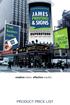 creative ideas. effective results. product price list content DESIGN hourly rate logo design charges PRINTING AND COPIES black photocopies page 4 colour photocopies page 4-5 business card size magnets
creative ideas. effective results. product price list content DESIGN hourly rate logo design charges PRINTING AND COPIES black photocopies page 4 colour photocopies page 4-5 business card size magnets
How to Prepare a Book for Press With InDesign
 This tutorial will offer you some advice on how to use Scribus to create print-ready files for our print program. Books can be prepped for Black-and- White, Standard Color and Premium color. Whether you
This tutorial will offer you some advice on how to use Scribus to create print-ready files for our print program. Books can be prepped for Black-and- White, Standard Color and Premium color. Whether you
Lynda.com > InDesign CS5 Tutorials Interactive Documents & Presentations
 Creating Interactive Documents with PDFs and SWFs Adapted from Chris Converse, http://www.codifydesign.com/ Laurie Burruss laurie@lynda.com Pasadena City College Dec 9 3 pm Lynda.com > InDesign CS5 Tutorials
Creating Interactive Documents with PDFs and SWFs Adapted from Chris Converse, http://www.codifydesign.com/ Laurie Burruss laurie@lynda.com Pasadena City College Dec 9 3 pm Lynda.com > InDesign CS5 Tutorials
Artwork - What Do I Need To Know Before I Start Printing?
 FAQs Whether you're a seasoned professional sourcing print for a blue-chip global firm or a private individual new to the print game, there are always questions that need answering. We've put together
FAQs Whether you're a seasoned professional sourcing print for a blue-chip global firm or a private individual new to the print game, there are always questions that need answering. We've put together
Using Adobe Acrobat X Professional
 Using Adobe Acrobat X Professional Adobe Acrobat X Professional is the version of Acrobat that Publishing uses. This chapter covers the following topics: Configuring Adobe Acrobat Distiller X Creating
Using Adobe Acrobat X Professional Adobe Acrobat X Professional is the version of Acrobat that Publishing uses. This chapter covers the following topics: Configuring Adobe Acrobat Distiller X Creating
PRINT SERVICES CATALOG
 PRINT SERVICES CATALOG Table of Contents Letterhead --------------------------------------------------------------------- Envelopes ---------------------------------------------------------------------
PRINT SERVICES CATALOG Table of Contents Letterhead --------------------------------------------------------------------- Envelopes ---------------------------------------------------------------------
Preparing high-resolution files for conventional printing
 Mc PHERSON'S PRINTING GROUP Preparing high-resolution files for conventional printing MPG file settings March 2011.pdf McPherson s Printing Group has several recommendations that should be followed when
Mc PHERSON'S PRINTING GROUP Preparing high-resolution files for conventional printing MPG file settings March 2011.pdf McPherson s Printing Group has several recommendations that should be followed when
CREATIVE AND FILE PREPARATION GUIDELINES
 Kodak NexPress Dimensional Printing System CREATIVE AND FILE PREPARATION GUIDELINES Take printing to a new level The Kodak NexPress Dimensional Printing System offers the unique ability to create added
Kodak NexPress Dimensional Printing System CREATIVE AND FILE PREPARATION GUIDELINES Take printing to a new level The Kodak NexPress Dimensional Printing System offers the unique ability to create added
FedEx Office Print Online Corporate
 Important: Before Placing Your Order Prior to beginning the upload and print process be sure that you have the following items prepared: a. All photos/images should be High resolution with a (300 dpi or
Important: Before Placing Your Order Prior to beginning the upload and print process be sure that you have the following items prepared: a. All photos/images should be High resolution with a (300 dpi or
Ultimate customer service. Custom or standard Custom checks & forms. Custom print sheets Laser or continuous
 Welcome We offer a wide variety of custom printing products, from laser cut sheet checks to integrated products, to fulfill the printed needs of most businesses. A constant search for innovative production
Welcome We offer a wide variety of custom printing products, from laser cut sheet checks to integrated products, to fulfill the printed needs of most businesses. A constant search for innovative production
HOW TO PRINT YOUR DIGITAL SCRAPBOOK
 General Specifications 1. Design your book pages. Photoshop template files are available for download. Go to www.shutterfly.com/ digitalscrapbook/book/specs.jsp and choose template size desired. If you
General Specifications 1. Design your book pages. Photoshop template files are available for download. Go to www.shutterfly.com/ digitalscrapbook/book/specs.jsp and choose template size desired. If you
hello. this is your price list sexy silk silk, crystal folding business cards silk, crystal business card options
 hello. this is your price list Awesome Co. 905 Ellice Ave Winnipeg, MB R3G 0C7 (204) 786.1166 sexy silk Silk/Crystal Business Cards Pricing includes double sided, full colour printing Offset printed business
hello. this is your price list Awesome Co. 905 Ellice Ave Winnipeg, MB R3G 0C7 (204) 786.1166 sexy silk Silk/Crystal Business Cards Pricing includes double sided, full colour printing Offset printed business
HPACR. 2015 Media Kit
 2015 Media Kit HPACR www.hpacrsolutions.com Solutions HPACr Solutions is a reference tool for buyers and sellers of new, used and surplus heating, plumbing, air conditioning, and refrigeration equipment,
2015 Media Kit HPACR www.hpacrsolutions.com Solutions HPACr Solutions is a reference tool for buyers and sellers of new, used and surplus heating, plumbing, air conditioning, and refrigeration equipment,
Sizes and Specifications
 Sizes and Specifications Print and web advertising sizes, press specifications and file submission guidelines Newsprint display sizes & specs... 2 Newsprint display ad tips... 3 Insert production tips...4
Sizes and Specifications Print and web advertising sizes, press specifications and file submission guidelines Newsprint display sizes & specs... 2 Newsprint display ad tips... 3 Insert production tips...4
PREPARING PHOTOS for PRINTING
 PREPARING PHOTOS for PRINTING GENERAL WORKFLOW Open a PSD file SAVE AS a TIFF File Resize to Printer Resolution using IMAGE SIZE Sharpen with Layer Sharpen Add a Black Border using CANVAS SIZE Set the
PREPARING PHOTOS for PRINTING GENERAL WORKFLOW Open a PSD file SAVE AS a TIFF File Resize to Printer Resolution using IMAGE SIZE Sharpen with Layer Sharpen Add a Black Border using CANVAS SIZE Set the
Easy Fabric. Pop-Up Displays. www.easydisplay.ie. Article number: 5572 5573
 Easy Fabric Pop-Up Displays Article number: 5572 5573 www.easydisplay.ie PopUp Display Product description The Easy Fabric the fastest and easiest PopUp Wall on the market. This top seller stands out because
Easy Fabric Pop-Up Displays Article number: 5572 5573 www.easydisplay.ie PopUp Display Product description The Easy Fabric the fastest and easiest PopUp Wall on the market. This top seller stands out because
Otis Photo Lab Inkjet Printing Demo
 Otis Photo Lab Inkjet Printing Demo Otis Photography Lab Adam Ferriss Lab Manager aferriss@otis.edu 310.665.6971 Soft Proofing and Pre press Before you begin printing, it is a good idea to set the proof
Otis Photo Lab Inkjet Printing Demo Otis Photography Lab Adam Ferriss Lab Manager aferriss@otis.edu 310.665.6971 Soft Proofing and Pre press Before you begin printing, it is a good idea to set the proof
Not Just Another Page In A Book...
 Not Just Another Page In A Book... Online Marketing Print Trade Shows Digital Social Media 515-574-2354 www.es-pub.com Check out some of our 2014 issues: 2015 Media Kit Electrical Solutions is a reference
Not Just Another Page In A Book... Online Marketing Print Trade Shows Digital Social Media 515-574-2354 www.es-pub.com Check out some of our 2014 issues: 2015 Media Kit Electrical Solutions is a reference
imageprograf Software Solutions Advanced Software Features for Your Canon imageprograf
 imageprograf Software Solutions Advanced Software Features for Your Canon imageprograf New Gallery Wrap Feature CREATIVE AND WORKFLOW SOLUTIONS IN THE BOX SOFTWARE SOLUTIONS Canon includes innovative software
imageprograf Software Solutions Advanced Software Features for Your Canon imageprograf New Gallery Wrap Feature CREATIVE AND WORKFLOW SOLUTIONS IN THE BOX SOFTWARE SOLUTIONS Canon includes innovative software
DIY Formatting and Layout Guidelines
 DIY Formatting and Layout Guidelines Print-ready means that you give us your book PDFs once they re final. You ve written, edited and proofread your book, and you ve formatted it to look the way you want.
DIY Formatting and Layout Guidelines Print-ready means that you give us your book PDFs once they re final. You ve written, edited and proofread your book, and you ve formatted it to look the way you want.
How To Make A Logo For A Co-Op&Condoexpo
 Sponsorship Logo Requirements Aisle Sign Sponsors, Food Court Sponsor, Badge Sponsor, Cyber Cafe Sponsor Minimum Requirements for Logos 300 dpi resolution at a size of 8 x 10 inches (higher resolution
Sponsorship Logo Requirements Aisle Sign Sponsors, Food Court Sponsor, Badge Sponsor, Cyber Cafe Sponsor Minimum Requirements for Logos 300 dpi resolution at a size of 8 x 10 inches (higher resolution
KB COPY CENTRE. RM 2300 JCMB The King s Buildings West Mains Road Edinburgh EH9 3JZ. Telephone: 0131 6505001
 KB COPY CENTRE RM 2300 JCMB The King s Buildings West Mains Road Edinburgh EH9 3JZ Telephone: 0131 6505001 Email: kbcopy@ed.ac.uk martin.byrne@ed.ac.uk colin.doherty@ed.ac.uk Step 1. Set up page orientation
KB COPY CENTRE RM 2300 JCMB The King s Buildings West Mains Road Edinburgh EH9 3JZ Telephone: 0131 6505001 Email: kbcopy@ed.ac.uk martin.byrne@ed.ac.uk colin.doherty@ed.ac.uk Step 1. Set up page orientation
Jiffy Photo & Print. & Much More...
 Real Estate Printing & Marketing Services Feature Sheets Just Sold & Listed Flyer Cards Open House Cards We ve Moved Cards Direct Mail Marketing Business Cards Brochures Letterhead, Labels, Envelopes,
Real Estate Printing & Marketing Services Feature Sheets Just Sold & Listed Flyer Cards Open House Cards We ve Moved Cards Direct Mail Marketing Business Cards Brochures Letterhead, Labels, Envelopes,
FILE CREATION GUIDE VERSION 13. www.lightningsource.com
 FILE CREATION GUIDE VERSION 13 www.lightningsource.com FILE CREATION GUIDE TABLE OF CONTENTS RESOURCES Submission Notes Non-supported programs Fonts Cover Template Generator 3 4 4 4 5 TEXT FILES BLACK
FILE CREATION GUIDE VERSION 13 www.lightningsource.com FILE CREATION GUIDE TABLE OF CONTENTS RESOURCES Submission Notes Non-supported programs Fonts Cover Template Generator 3 4 4 4 5 TEXT FILES BLACK
We can accept data from the following layout/image editing software and graphic programs:
 Vinyl Specifications From the following documents you will be able to obtain the technical information necessary for the graphic design of each single printing component. The layout in the way you send
Vinyl Specifications From the following documents you will be able to obtain the technical information necessary for the graphic design of each single printing component. The layout in the way you send
CREATING DIGITAL ARTWORK
 CREATING DIGITAL ARTWORK Digital artwork can take several forms: photographs, charts, graphs, diagrams, radiograph, OR any scanned versions of these types of artwork. These guidelines are designed to help
CREATING DIGITAL ARTWORK Digital artwork can take several forms: photographs, charts, graphs, diagrams, radiograph, OR any scanned versions of these types of artwork. These guidelines are designed to help
Adobe Acrobat 6.0 Professional
 Adobe Acrobat 6.0 Professional Manual Adobe Acrobat 6.0 Professional Manual Purpose The will teach you to create, edit, save, and print PDF files. You will also learn some of Adobe s collaborative functions,
Adobe Acrobat 6.0 Professional Manual Adobe Acrobat 6.0 Professional Manual Purpose The will teach you to create, edit, save, and print PDF files. You will also learn some of Adobe s collaborative functions,
Adobe Training Services Exam Guide. ACE: Illustrator CS6
 Adobe Training Services Exam Guide ACE: Illustrator CS6 Adobe Training Services provides this exam guide to help prepare partners, customers, and consultants who are actively seeking accreditation as Adobe
Adobe Training Services Exam Guide ACE: Illustrator CS6 Adobe Training Services provides this exam guide to help prepare partners, customers, and consultants who are actively seeking accreditation as Adobe
Printing Services Catalog 2011-2012
 Printing Services Catalog 2011-2012 3222 Winona Way, North Highlands, CA Office: 916-566-1724 Fax: 916-566-3523 teri.kuta@twinriversusd.org HOURS OF OPERATION: 7:00 a.m. to 5:00 p.m. M - F Teri Kuta, Print
Printing Services Catalog 2011-2012 3222 Winona Way, North Highlands, CA Office: 916-566-1724 Fax: 916-566-3523 teri.kuta@twinriversusd.org HOURS OF OPERATION: 7:00 a.m. to 5:00 p.m. M - F Teri Kuta, Print
paragraph(s). The bottom mark is for all following lines in that paragraph. The rectangle below the marks moves both marks at the same time.
 MS Word, Part 3 & 4 Office 2007 Line Numbering Sometimes it can be helpful to have every line numbered. That way, if someone else is reviewing your document they can tell you exactly which lines they have
MS Word, Part 3 & 4 Office 2007 Line Numbering Sometimes it can be helpful to have every line numbered. That way, if someone else is reviewing your document they can tell you exactly which lines they have
Designing a poster. Big is important. Poster is seldom linear, more like a MindMap. The subjects belonging together are located close to each other.
 Designing a poster Poster is seldom linear, more like a MindMap The subjects belonging together are located close to each other. Big is important. Warm colours bring closer, cold ones estrange. A human
Designing a poster Poster is seldom linear, more like a MindMap The subjects belonging together are located close to each other. Big is important. Warm colours bring closer, cold ones estrange. A human
16 April 2014. Fiery Hot Folders
 16 April 2014 2014 Electronics For Imaging. The information in this publication is covered under Legal Notices for this product. Contents 3 Contents...5 Console...6 Creating a Hot Folder...6 Create a new
16 April 2014 2014 Electronics For Imaging. The information in this publication is covered under Legal Notices for this product. Contents 3 Contents...5 Console...6 Creating a Hot Folder...6 Create a new
DELIVERY GUIDELINES OPEN FILES (1-4)
 OPEN FILES (1-4) In this chapter we limit ourselves to the guidelines for delivering open files (native). Files can be delivered in the following packages; - ADOBE ILLUSTRATOR (up to) CS5 - ADOBE INDESIGN
OPEN FILES (1-4) In this chapter we limit ourselves to the guidelines for delivering open files (native). Files can be delivered in the following packages; - ADOBE ILLUSTRATOR (up to) CS5 - ADOBE INDESIGN
How to Prepare a Book for Press With Scribus
 This tutorial will offer you some advice on how to use Scribus to create print-ready files for our print program. Books can be prepped for Blackand-White, Standard Color and Premium color. Whether you
This tutorial will offer you some advice on how to use Scribus to create print-ready files for our print program. Books can be prepped for Blackand-White, Standard Color and Premium color. Whether you
Supplying files. Henry Ling Limited. Introduction... 2 A brief history of PostScript and PDF
 Henry Ling Limited Supplying files Introduction... 2 A brief history of PostScript and PDF Basic specification for files... 3 A summary of the specifications we want Adobe Acrobat/Adobe Reader... 4 Go
Henry Ling Limited Supplying files Introduction... 2 A brief history of PostScript and PDF Basic specification for files... 3 A summary of the specifications we want Adobe Acrobat/Adobe Reader... 4 Go
InDesign for Beginners Step-By-Step Guide
 InDesign for Beginners Step-By-Step Guide Learning Objectives At the end of the workshop, you will be able to: 1. Adjust text with the Character panel and change alignment with the Paragraph panel or Control
InDesign for Beginners Step-By-Step Guide Learning Objectives At the end of the workshop, you will be able to: 1. Adjust text with the Character panel and change alignment with the Paragraph panel or Control
CREATING AN RGB PRINTER PROFILE WITH i1profiler
 INTRODUCTION i1profi ler makes it easier than ever before to print and create a custom RGB printer profi le for your printer. While both Basic and Advanced modes in i1profiler will produce great profiles,
INTRODUCTION i1profi ler makes it easier than ever before to print and create a custom RGB printer profi le for your printer. While both Basic and Advanced modes in i1profiler will produce great profiles,
BU Digital Print Service. High Resolution PDFs
 BU Digital Print Service High Resolution PDFs Introduction As part of the BU Digital Print service files can be uploaded to the Web to Print (W2P) portal for printing however the quality of the print is
BU Digital Print Service High Resolution PDFs Introduction As part of the BU Digital Print service files can be uploaded to the Web to Print (W2P) portal for printing however the quality of the print is
Legal Notes. Regarding Trademarks. Model supported by the KX printer driver. 2010 KYOCERA MITA Corporation
 Legal Notes Unauthorized reproduction of all or part of this guide is prohibited. The information in this guide is subject to change for improvement without notice. We cannot be held liable for any problems
Legal Notes Unauthorized reproduction of all or part of this guide is prohibited. The information in this guide is subject to change for improvement without notice. We cannot be held liable for any problems
MULTIFUNCTIONAL DIGITAL COLOR SYSTEMS. Printing Guide
 MULTIFUNCTIONAL DIGITAL COLOR SYSTEMS Printing Guide 009 KYOCERA MITA Corporation All rights reserved. Preface Thank you for purchasing Multifunctional Digital Color Systems. Also this guide describes
MULTIFUNCTIONAL DIGITAL COLOR SYSTEMS Printing Guide 009 KYOCERA MITA Corporation All rights reserved. Preface Thank you for purchasing Multifunctional Digital Color Systems. Also this guide describes
Axis Fabric Backdrop. Ion Fabric Banner Stand. Ion Fabric Banner
 www.sprintzdisplays.com www.sprintzdisplays.com Axis Fabric Backdrop Ion Fabric Banner Stand Ion Fabric Banner This 8 tall Fabric Banner is incredibly unique. High-impact UV printing combined with the
www.sprintzdisplays.com www.sprintzdisplays.com Axis Fabric Backdrop Ion Fabric Banner Stand Ion Fabric Banner This 8 tall Fabric Banner is incredibly unique. High-impact UV printing combined with the
Step 1: Setting up the Document/Poster
 Step 1: Setting up the Document/Poster Upon starting a new document, you will arrive at this setup screen. Today we want a poster that is 4 feet (48 inches) wide and 3 feet tall. Under width, type 48 in
Step 1: Setting up the Document/Poster Upon starting a new document, you will arrive at this setup screen. Today we want a poster that is 4 feet (48 inches) wide and 3 feet tall. Under width, type 48 in
d-color MF 2 Code: 57
 d-color MF 2 d-color MF2 2/d-COLOR MF 2 d-color MF452/d-COLOR MF552 Code: 57 PUBLICATION ISSUED BY: Olivetti S.p.A. Gruppo Telecom Italia Via Jervis, 77-10015 Ivrea (ITALY) www.olivetti.com Copyright 2012,
d-color MF 2 d-color MF2 2/d-COLOR MF 2 d-color MF452/d-COLOR MF552 Code: 57 PUBLICATION ISSUED BY: Olivetti S.p.A. Gruppo Telecom Italia Via Jervis, 77-10015 Ivrea (ITALY) www.olivetti.com Copyright 2012,
14.1 Scanning photographs
 14.1 Scanning photographs What is scanning and why is it useful? A scanner is like a photocopy machine. It makes copies of photos and documents, but instead of creating another piece of paper, it creates
14.1 Scanning photographs What is scanning and why is it useful? A scanner is like a photocopy machine. It makes copies of photos and documents, but instead of creating another piece of paper, it creates
Laser cutter setup instructions:
 Laser cutter setup instructions: 1. Cut your material to 18 x 24 or smaller. 2. Turn on the laser cutter by flipping the wall switch on the right behind Station B. You will hear the cooling fan and air
Laser cutter setup instructions: 1. Cut your material to 18 x 24 or smaller. 2. Turn on the laser cutter by flipping the wall switch on the right behind Station B. You will hear the cooling fan and air
Search over 4 million homes... Homes New Homes Rentals Luxury Homes
 Search over 4 million homes... Homes New Homes Rentals Luxury Homes Contact Carol Mowrer for more information at: 800-344-3834 sales@harmonhomes.com 4501 Hills & Dales Road NW, Canton, Ohio 44708 www.harmonhomes.com
Search over 4 million homes... Homes New Homes Rentals Luxury Homes Contact Carol Mowrer for more information at: 800-344-3834 sales@harmonhomes.com 4501 Hills & Dales Road NW, Canton, Ohio 44708 www.harmonhomes.com
Printing Guide. MapInfo Pro Version 15.0. Contents:
 MapInfo Pro Version 15.0 The purpose of this guide is to assist you in getting the best possible output from your MapInfo Pro software. We begin by covering the new print, import, and export features and
MapInfo Pro Version 15.0 The purpose of this guide is to assist you in getting the best possible output from your MapInfo Pro software. We begin by covering the new print, import, and export features and
FedEx Office Print Online Corporate
 Note: 1) Prior to beginning the upload and print process be sure that you have the following items prepared: a. All images within files should be High resolution files with a (300 dpi or greater) - to
Note: 1) Prior to beginning the upload and print process be sure that you have the following items prepared: a. All images within files should be High resolution files with a (300 dpi or greater) - to
Legal Notes. Regarding Trademarks. Models supported by the KX printer driver. 2011 KYOCERA MITA Corporation
 Legal Notes Unauthorized reproduction of all or part of this guide is prohibited. The information in this guide is subject to change without notice. We cannot be held liable for any problems arising from
Legal Notes Unauthorized reproduction of all or part of this guide is prohibited. The information in this guide is subject to change without notice. We cannot be held liable for any problems arising from
COMBINING FILES IN PDF PORTFOLIOS
 5 COMBINING FILES IN PDF PORTFOLIOS Lesson Overview In this lesson, you ll learn how to do the following: Quickly and easily combine files of different types into one PDF Portfolio. Customize the look
5 COMBINING FILES IN PDF PORTFOLIOS Lesson Overview In this lesson, you ll learn how to do the following: Quickly and easily combine files of different types into one PDF Portfolio. Customize the look
Products & Services Guide
 Products & Services Guide Phone. 508.793.0956 Fax. 508.795.3512 184 Main Street Worcester, MA 01608 www.alphagraphics.com/us603 CLARK UNIVERSITY On Campus: 8853 Phone. 508.793.8853 Fax. 508.795.8863 copycenter@clarku.edu
Products & Services Guide Phone. 508.793.0956 Fax. 508.795.3512 184 Main Street Worcester, MA 01608 www.alphagraphics.com/us603 CLARK UNIVERSITY On Campus: 8853 Phone. 508.793.8853 Fax. 508.795.8863 copycenter@clarku.edu
Sonarus CALL US AT 1.877.410.2696
 Sonarus Sonarus Corporation is the nation s leading authority of DVD replication services, CD replication services, DVD duplication, CD duplication, DVD authoring, printing, and fulfillment. Sonarus is
Sonarus Sonarus Corporation is the nation s leading authority of DVD replication services, CD replication services, DVD duplication, CD duplication, DVD authoring, printing, and fulfillment. Sonarus is
THE ESSENTIAL ARTWORK GUIDE. To find out more go to www.severnprint.co.uk/design
 THE ESSENTIAL ARTWORK GUIDE To find out more go to www.severnprint.co.uk/design introduction Most of us have been there... the person on the other end of the phone starts babbling on about how your document
THE ESSENTIAL ARTWORK GUIDE To find out more go to www.severnprint.co.uk/design introduction Most of us have been there... the person on the other end of the phone starts babbling on about how your document
OAAA Production. Allan Atkins, Independent s Service Company Rod Rackley, Circle Graphics Tony Alwin, Clear Channel Outdoor
 OAAA Production Allan Atkins, Independent s Service Company Rod Rackley, Circle Graphics Tony Alwin, Clear Channel Outdoor Basic Production & Art Specifications Artwork Overview Programs supported include
OAAA Production Allan Atkins, Independent s Service Company Rod Rackley, Circle Graphics Tony Alwin, Clear Channel Outdoor Basic Production & Art Specifications Artwork Overview Programs supported include
TABLE OF CONTENTS SURUDESIGNER YEARBOOK TUTORIAL. IMPORTANT: How to search this Tutorial for the exact topic you need.
 SURUDESIGNER YEARBOOK TUTORIAL TABLE OF CONTENTS INTRODUCTION Download, Layout, Getting Started... p. 1-5 COVER/FRONT PAGE Text, Text Editing, Adding Images, Background... p. 6-11 CLASS PAGE Layout, Photo
SURUDESIGNER YEARBOOK TUTORIAL TABLE OF CONTENTS INTRODUCTION Download, Layout, Getting Started... p. 1-5 COVER/FRONT PAGE Text, Text Editing, Adding Images, Background... p. 6-11 CLASS PAGE Layout, Photo
Introduction. KIC Help Desk Guide v. 2.7
 Introduction Knowledge Imaging Center (KIC) kiosks are public self-serve scanning/copying systems for students, faculty, researchers, administrators and the general public. KIC systems make it fast and
Introduction Knowledge Imaging Center (KIC) kiosks are public self-serve scanning/copying systems for students, faculty, researchers, administrators and the general public. KIC systems make it fast and
