to Reduce Your Overload
|
|
|
- Julie Weaver
- 8 years ago
- Views:
Transcription
1 30bestTips to Reduce Your Overload Proven ways to improve your effectiveness and efficiency and reduce the time, effort, and stress associated with managing your Inbox Dr. Michael M. Einstein
2 Contents INTRODUCTION 3 THE PROBLEM OF OVERLOAD 4 S NOT THE PROBLEM! 7 THE THREE APPROACHES 9 TOP 10 ORGANIZATIONAL TIPS 11 TOP 10 TECHNOLOGICAL TIPS 12 TOP 10 BEHAVIORAL TIPS 13 ABOUT THE AUTHOR 14 2
3 Introduction ( Help... I m drowning in s! ) has grown to become the dominant and preferred mode of business communication and many knowledge workers are now spending larger and larger portions of their day processing . In many cases, business users receive 100 (or more) messages a day, and can spend 2 to 3 hours a day on related activities, consuming 20 to 30% of their business day. This guidebook will provide you with a brief outline of some of the key problems associated with Overload, three high-level approaches on how to deal with your , and 30 specific tips (10 in each area) that you can employ to better manage your and reduce your overload. These tips are meant to be system independent, and although there are differences in functionality across the various systems, you should be able to apply the recommendations outlined in this guide to any modern system. As you review the tips, you will notice that although several technical approaches are provided, the majority are improvements that you can make through organizational and behavioral changes areas which provide benefits that are more powerful and long-lasting then system features. In fact, many of these tips can be applied to other business areas besides , as they cross the boundaries into organizational and behavioral best-practices. I hope you find this guide and these tips helpful. If you re interested in more information on these topics, or want additional resources, including customized overload training programs, please visit our website. 3
4 The Problem of Overload (Why is a victim of its own success) As we have mentioned, has grown to become the dominant and preferred mode of business communication. is so successful because it gets the job done! It is effective, efficient, fast, and accurate. It supports the virtualization of business activities and the growing trend in telecommuting. Collaborative projects with team members in different locations and time zones are made possible through the use of . In addition, the capabilities of the system have grown substantially over the past several decades. Although originally designed as a system to send simple messages between mainframe computers in the 1970s, it has since added many new features, functions, and capabilities. is now used for many purposes beyond just messaging: Organizing information Scheduling events Contact management Virtual conversations Decision making Prioritizing Managing and delegating tasks 4
5 As the speed, reach, and capabilities of systems have grown, business users, students, and individuals are now spending larger and larger portions of their day sending, receiving, and managing their messages and inboxes. In fact, has become employees primary electronic habitat: Many users receive 100 (or more) messages a day. They now spend 2 to 3 hours a day on related activities. processing routinely consumes 20 to 30% of an employee s day. Messages are also being managed in the evenings, weekends, and even while on vacations. Yet, despite the advantages of and the many ways it has improved business communication and created new ways of doing work, research has identified numerous negative impacts from the constant interruptions of messages and the personal challenges of managing your . Key issues associated with processing high-volumes of Increases in professional and personal stress levels. Work becomes fragmented, reducing efficiency and effectiveness. Constant interruptions result in lower productivity and an increase in errors (distortions) and omissions (forgetting). Information overload is associated with reduced decision-making abilities and a lack of clarity on the actual decisions made. , with its myriad of features, functions, and capabilities, combined with its high volumes and constant interruptions, has become one of the most challenging business applications for today s workers to navigate. 5
6 Research has identified areas that are particularly problematic: Filing Creating folders and moving messages to folders. Task management Using s for to-dos and reminders. Semi-structured messages Subject line and message content issues. Triage Methodology for how to review and process inbox messages. Many overload issues can be addressed through existing functionality and improvements in triage approaches. Yet, there is a large training gap! Despite s huge reach and impact, most people have never been formally trained in its use and most business users do not have the skills or knowledge on how to fully leverage to their maximum benefit. Most companies (mistakenly) believe their business users are already savvy and do not invest in formal training programs. When training exists, it is often limited to specific features and skills, and omits the broader issues around improving information processing, media use, and triage capabilities. Research has also found that there is no single, effective processing strategy and training needs to stress a diversity of skills and approaches to meet individual styles and approaches. 6
7 s Not the Problem! (Hint we are!) There was a time (not so long ago) when the telephone was our primary source of personal and business communications. You would come into the office in the morning, see the dreaded, blinking, voic light on the phone, and listen to how many voic messages had accumulated since you last left the office. Your day then started with reviewing all of these messages and returning phone calls. Just as with , information overload issues were experienced with telephone communications. This included excessive time spent on phone calls, frequent checking of voic s (including in the evenings, weekends, and vacations), and the infamous voic phone tag game (i.e: returning your message... call me... tag you re it. ). Some people even exceeded their voic mailbox limitations so you could not even leave them messages. Sound familiar to the overload issues we face with today? We can identify similar problems with prior communication methods and media, such as fax machines (with its communication failures and lost pages), pagers (remember those? Often with several clipped to your belt?), and even formal letters that had to be written, proofed, and delivered (often by overnight delivery). And today, we re seeing challenges with managing communications through the growing array of social media networks (Twitter, LinkedIn, Facebook ), collaborative environments (Google hangouts, Microsoft Sharepoint, Hyperoffice ) and real-time media (Instant Messaging, Webex, Skype ). 7
8 But we shouldn t blame the media as the source of our issues, or give up and declare bankruptcy (which isn t even feasible for most people in the business world). Rather, we need to focus on teaching individuals and organizations how to use the right type of media for the right types of situations. And importantly, we also need to invest the organizational resources in providing appropriate and targeted training to improve the knowledge, skills, and fluency of individuals and groups across all available media types. 8
9 The Three Approaches (Ways to reduce your Overload) The key strategies to deal with overload fall into three broad approaches: Organizational, Technological, and Behavioral. 1) Organizational approaches Organizational approaches to reducing overload incorporate the use of acceptable use policies as a way to set organization-wide rules for the appropriate, and inappropriate, use of . These approaches are also referred to as etiquette or netiquette, and focus on teaching people to use more appropriately. These can be employed differently depending upon the organization, ranging from being enforced as formalized policies, communicated as strongly suggested guidelines, or expressed as cultural norms of expected behavior. Organizational approaches are an important component to helping to manage use within the organization. They set a common set of values, expectations, and behaviors around the use of , and work at the macro and group level, reducing the overload burden for everyone. 2) Technological approaches Technological approaches to reducing overload leverage specific features and functionality in the system itself as ways to reduce overload. This approach has traditionally been the primary focus area for most training programs. The goal is on improving an individual s fluency in the system and thereby allowing people to use more efficiently. Research has found that there is often little formalized training on the use of , as most people are (incorrectly) presumed to already be proficient. Yet most people, even those who deem themselves savvy, are often only familiar with a small fraction of their system s features and capabilities. 9
10 A technological approach which focuses training on targeted features and functions can yield significant improvements in the skills of business users, resulting in large reductions in overload. 3) Behavioral approaches Behavioral approaches to reducing overload focus on improving the knowledge, actions, and behavior of the individual senders and recipients. These approaches incorporate the areas of media competencies and processing and triage, and focus on teaching people to use more effectively. Media competencies include topics such as when is an appropriate (or inappropriate) form of communication, how to build high-quality subject lines, how to organize and write structured message bodies, and providing a better understanding of the negative impacts of s constant distractions. processing (triage) encompasses the difficult yet important area of improving skills in managing your inbox volumes, including strategies on how to best scan, analyze, prioritize, organize, and file your messages. Behavioral approaches, the way you interact with , are yet another critical component to improving skills and reducing your overload. Research has found that you must focus on improving skills across all three of these areas in order to make the greatest improvements in your skills and the largest reduction in overload. 10
11 Top 10 Organizational Tips (Using more Appropriately) Eliminate the inappropriate use of CC and Reply All, which often result in a proliferation of excess and unnecessary communications. Construct clear, concise, and relevant subject lines that summarize the issue and its urgency. Make sure to update subject lines of messages if they are unclear or if the issue has changed since the original message. Make message bodies short, organized, and action-oriented. Use short paragraphs, summarize issues and decisions, and bullet action items. Ensure each and every person receiving the message understands what, if any, action is specifically required of them, and when it is due. Ensure messages are grammatically and syntactically correct (please use the spellchecker!) and avoid the excessive use of jargon. Ensure business messages avoid the use of non-standard fonts, distracting backgrounds, or dancing-smiley-faced emoticons. Carefully moderate language and tone and keep messages cordial and professional. Even common colloquialisms or mild sarcasm can be misinterpreted, especially if dealing with those in other countries or cultures. Avoid sending out inappropriate content, humor, or jokes in business communications they are bound to get forwarded and will wind up offending someone, regardless of your harmless intent. Break up a single into multiple, targeted, and focused s, if appropriate. This makes sense if there are very different actions required of very different recipients and audiences. Ensure you update the message subject line accordingly to correspond to the specific item of focus. Schedule a meeting or a conference call once an has reached more than a certain number of back-forth exchanges (such as a limit of 6), since at that point, is no longer an effective tool for communication. 11
12 Top 10 Technological Tips (Using more Efficiently) Use automated rules to move select messages to specific folders to help keep your inbox cleared of these messages. This is especially useful for routing newsletters or system messages to a dedicated folder for later review. Add additional fields to the Inbox and organize them so that they assist with your ability to quickly scan and triage messages for critical information. Use the Inbox fields to quickly sort messages by subject, priority, sender, category, or deadline. Use the thread (conversation) view to organize messages by common discussion topic and identify the newest entry. Use select color coding and formatting in your inbox to help highlight specific messages, such as those that are high-priority, from specific people such as your manager or a key customer, or that pertain to certain critical projects or topics. Define and utilize custom views or search folders as a way to quickly review certain categories of messages, such as those from your manager, flagged messages, unread messages, or messages addressed only to you. Make selective use of flags and/or categories to help prioritize and organize your messages and assist with triage and message follow-up, but do not over-utilize these features or it will dilute their effectiveness. Create simple folder structures to speed moving items to folders and archives instead of difficult to maintain and complex, hierarchical structures. Use the powerful search and find features to locate specific messages in your inbox or archived folders. Use tasks for routine, simple, and recurring items. But don t overuse tasks or attempt to use them in place of a true project management system. Do not leave s in your inbox as to do items. Instead, use the calendar, tasks, designated folders, or a project tracking system for this purpose. Your Inbox is for processing messages, not managing to dos! 12
13 Top 10 Behavioral Tips (Using more Effectively) Set several defined times each day to perform a full review of your inbox. Eliminate visual and audible notifications for new messages (except perhaps for your boss or significant other). This will help you avoid getting side-tracked and enable you to stay focused on important work. Reduce the quantity of incoming messages, especially irrelevant and non- critical messages. Ask others not to send ok and thanks only messages. Keep your business and personal accounts segregated. This lets you focus your attention on either business or personal activities. It can be hard to believe, but you get less if you send less! A significant volume of your incoming messages are often the result of your own excessive outgoing messaging, copying, and reply all behaviors. Although is a highly efficient means of communication, it is not always the appropriate medium. Use alternate media in place of where appropriate, such as IM/Chats, collaborative sites, and newsletters. Never substitute for a necessary face-to-face meeting, or even a phone or video call, where you have the ability to regulate the conversation, gauge feedback, and sense emotion and tone. This is critical for sensitive matters or potentially difficult conversations. When reviewing your inbox, scan the entire inbox for new messages. Handle high priority items first and then quickly eliminate all the junk and simple items. This allows you to focus the bulk of your time on the remaining messages that comprise your core work. Set aside dedicated time each week for you to perform a full and detailed review of your entire Inbox, Task List, and Calendar. Use this time to clean-out and archive messages, update tasks, and adjust your schedule. Learn and develop an processing and triage methodology and follow it. Feel free to experiment with utilizing features in ways that work best for your personal needs and organizational and processing style. 13
14 About the Author Dr. Michael Einstein is a full-time business technology professional for a large multi-national corporation and an Adjunct Professor of Business. He holds an undergraduate degree in Computer Science, an MBA in Information Technology, and a Doctorate in Business Administration. His doctoral dissertation was on the intersection of processing skills, overload, and technology training. He is very active in overload research and belongs to several information overload organizations. He recently launched a new website as a way to share information, ideas, resources, solutions, and training on Information and overload. Michael Einstein 14
15 DISCLAIMER: This book is for informational purposes only. The views expressed are those of the author alone, and should not be taken as expert instruction or commands. The reader is responsible for his or her own actions. While all attempts have been made to verify the information provided in this publication, neither the author nor the publisher assumes any responsibility for errors, omissions, or contrary interpretations of the subject matter herein. The author assumes no responsibility or liability whatsoever on the behalf of the reader of these materials. All trademarks and registered trademarks appearing in this guide are the property of their respective owners and are used for illustrative purposes only and not as endorsements of those specific products or firms. COPYRIGHT: Copyright 2014 Dr. Michael M. Einstein and All rights reserved. Unauthorized reproduction or resale prohibited.
Microsoft Office Outlook 2013
 Microsoft Office Outlook 2013 Navigating the Outlook Interface The Components of the Outlook 2013 Interface Component Title bar Quick Access Toolbar The ribbon Ribbon tabs Folder pane Content pane Sort
Microsoft Office Outlook 2013 Navigating the Outlook Interface The Components of the Outlook 2013 Interface Component Title bar Quick Access Toolbar The ribbon Ribbon tabs Folder pane Content pane Sort
POLICY AND PROCEDURES OFFICE OF COMMUNICATIONS. Email Best Practices. Table of Contents
 POLICY AND PROCEDURES OFFICE OF COMMUNICATIONS Email Best Practices Table of Contents PURPOSE...1 BACKGROUND...1 POLICY...1 RESPONSIBILITIES...2 PROCEDURES...2 REFERENCES...2 DEFINITIONS...3 EFFECTIVE
POLICY AND PROCEDURES OFFICE OF COMMUNICATIONS Email Best Practices Table of Contents PURPOSE...1 BACKGROUND...1 POLICY...1 RESPONSIBILITIES...2 PROCEDURES...2 REFERENCES...2 DEFINITIONS...3 EFFECTIVE
1 P age. Outlook Set Up Options
 Outlook Set Up Options 1. Layout: Six Main Areas On The Main Screen: Menus, Toolbars, Navigation Pane/Folder List, Information Viewer, Reading Pane, To-Do Bar/Pane 2. Interface: Once an Item Is Opened
Outlook Set Up Options 1. Layout: Six Main Areas On The Main Screen: Menus, Toolbars, Navigation Pane/Folder List, Information Viewer, Reading Pane, To-Do Bar/Pane 2. Interface: Once an Item Is Opened
Microsoft Outlook 2013 -And- Outlook Web App (OWA) Using Office 365
 1 C H A P T E R Microsoft Outlook 2013 -And- Outlook Web App (OWA) Using Office 365 1 MICROSOFT OUTLOOK 2013 AND OUTLOOK WEB ACCESS (OWA) Table of Contents Chapter 1: Signing Into the Microsoft Email System...
1 C H A P T E R Microsoft Outlook 2013 -And- Outlook Web App (OWA) Using Office 365 1 MICROSOFT OUTLOOK 2013 AND OUTLOOK WEB ACCESS (OWA) Table of Contents Chapter 1: Signing Into the Microsoft Email System...
Microsoft Outlook 2010. Reference Guide for Lotus Notes Users
 Microsoft Outlook 2010 Reference Guide for Lotus Notes Users ContentsWelcome to Office Outlook 2010... 2 Mail... 3 Viewing Messages... 4 Working with Messages... 7 Responding to Messages... 11 Organizing
Microsoft Outlook 2010 Reference Guide for Lotus Notes Users ContentsWelcome to Office Outlook 2010... 2 Mail... 3 Viewing Messages... 4 Working with Messages... 7 Responding to Messages... 11 Organizing
Microsoft Outlook 2010 Part 1: Introduction to Outlook
 CALIFORNIA STATE UNIVERSITY, LOS ANGELES INFORMATION TECHNOLOGY SERVICES Microsoft Outlook 2010 Part 1: Introduction to Outlook Spring 2012, Version 1.0 Table of Contents Introduction...3 Starting the
CALIFORNIA STATE UNIVERSITY, LOS ANGELES INFORMATION TECHNOLOGY SERVICES Microsoft Outlook 2010 Part 1: Introduction to Outlook Spring 2012, Version 1.0 Table of Contents Introduction...3 Starting the
E-mail Etiquette Quick Reference Sheet
 Crash Course: E-mail Etiquette No longer the domain of just the technically savvy, e-mail is used by just about everyone. Microsoft Outlook alone is used by an estimated 120-million-plus people worldwide.
Crash Course: E-mail Etiquette No longer the domain of just the technically savvy, e-mail is used by just about everyone. Microsoft Outlook alone is used by an estimated 120-million-plus people worldwide.
MICROSOFT OUTLOOK 2010
 MICROSOFT OUTLOOK 2010 George W. Rumsey Computer Resource Center 1525 East 53rd, Suite 906 Chicago, IL 60615 (773) 955-4455 www.computer-resource.com gwrumsey@att.net What Is Outlook?... 1 Folders... 2
MICROSOFT OUTLOOK 2010 George W. Rumsey Computer Resource Center 1525 East 53rd, Suite 906 Chicago, IL 60615 (773) 955-4455 www.computer-resource.com gwrumsey@att.net What Is Outlook?... 1 Folders... 2
Outlook 2010 Desk Reference Guide
 Outlook 2010 Desk Reference Guide Version 1.0 Developed by OR/WA IRM Please remember to print back-to-back. July 12, 2011 Microsoft Outlook 2010 This document has been developed by OR/WA IRM staff to provide
Outlook 2010 Desk Reference Guide Version 1.0 Developed by OR/WA IRM Please remember to print back-to-back. July 12, 2011 Microsoft Outlook 2010 This document has been developed by OR/WA IRM staff to provide
Lesson 3 Using Microsoft Outlook 2010. Using Microsoft Outlook 2010
 Lesson 3 Using Microsoft Outlook 2010 Objectives In this lesson, you will work with Outlook to send and receive messages and enter contacts. On completion, you will be familiar with: what Microsoft Outlook
Lesson 3 Using Microsoft Outlook 2010 Objectives In this lesson, you will work with Outlook to send and receive messages and enter contacts. On completion, you will be familiar with: what Microsoft Outlook
EMAIL MARKETING TIPS FOR YOUR SALES TEAM
 EMAIL MARKETING TIPS FOR YOUR SALES TEAM 10 Email Marketing Tips for Your Sales Team Email communication is the modern version of direct mail. You wouldn t leave out your signature or an intro greeting
EMAIL MARKETING TIPS FOR YOUR SALES TEAM 10 Email Marketing Tips for Your Sales Team Email communication is the modern version of direct mail. You wouldn t leave out your signature or an intro greeting
Microsoft Outlook 2010 Part 1: Introduction to Outlook
 CALIFORNIA STATE UNIVERSITY, LOS ANGELES INFORMATION TECHNOLOGY SERVICES Microsoft Outlook 2010 Part 1: Introduction to Outlook Spring 2015, Version 1.4 Table of Contents Introduction...3 Starting Outlook...3
CALIFORNIA STATE UNIVERSITY, LOS ANGELES INFORMATION TECHNOLOGY SERVICES Microsoft Outlook 2010 Part 1: Introduction to Outlook Spring 2015, Version 1.4 Table of Contents Introduction...3 Starting Outlook...3
Student Office 365 Outlook Web App OWA Quick Guide. Getting you up to speed quickly.
 Student Office 365 Outlook Web App OWA Quick Guide Getting you up to speed quickly. Information Services 9-5-2014 Contents Logging into the CWU Student Outlook Web App... 3 Getting Started with Office
Student Office 365 Outlook Web App OWA Quick Guide Getting you up to speed quickly. Information Services 9-5-2014 Contents Logging into the CWU Student Outlook Web App... 3 Getting Started with Office
Outlook Rules and Alerts
 Outlook Rules and Alerts Utilizing Outlook Rules and Alerts to help you organize and prioritize your e-mail. Table of Contents: 1. Tackling Your In-box 2. Outlook Rules and Alerts 3. Examples 4. Rule Set-up
Outlook Rules and Alerts Utilizing Outlook Rules and Alerts to help you organize and prioritize your e-mail. Table of Contents: 1. Tackling Your In-box 2. Outlook Rules and Alerts 3. Examples 4. Rule Set-up
Titles. unexpected. video; learn. messages. When. responses. ugust 2013. Page 1
 Microsoft Outlook 2010 learningg assets Simply type the id# in the search mechanism of ACS Skills Online too access the learning assets outlined below. Titles Microsoft Outlook 2010 Backing Up Outlook
Microsoft Outlook 2010 learningg assets Simply type the id# in the search mechanism of ACS Skills Online too access the learning assets outlined below. Titles Microsoft Outlook 2010 Backing Up Outlook
MICROSOFT OUTLOOK TIPS AND TRICKS
 Materials Provided by Tim McCurdy MICROSOFT OUTLOOK TIPS AND TRICKS Tips for Outlook Mail 1. Set a reminder to reply to a message 2. Add your own words to a follow-up flag for a new message 3. Send a message
Materials Provided by Tim McCurdy MICROSOFT OUTLOOK TIPS AND TRICKS Tips for Outlook Mail 1. Set a reminder to reply to a message 2. Add your own words to a follow-up flag for a new message 3. Send a message
Outlook Web App OWA. Let s take a look at the new features and functionality available on OWA. Feature & Functionality Description User experience
 Outlook Web App OWA Let s take a look at the new features and functionality available on OWA. Feature & Functionality Description User experience Logon Screen User logon screen for Outlook Web App (OWA)
Outlook Web App OWA Let s take a look at the new features and functionality available on OWA. Feature & Functionality Description User experience Logon Screen User logon screen for Outlook Web App (OWA)
Outlook Web App OWA Quick Guide. Getting you up to speed quickly.
 Outlook Web App OWA Quick Guide Getting you up to speed quickly. Information Services 8-1-2014 Contents Exploring the OWA (Outlook Web App) User Interface... 2 Getting Started... 2 Mail... 6 Creating and
Outlook Web App OWA Quick Guide Getting you up to speed quickly. Information Services 8-1-2014 Contents Exploring the OWA (Outlook Web App) User Interface... 2 Getting Started... 2 Mail... 6 Creating and
Email Using MSN Hotmail
 Email Using MSN Hotmail lab 14 Objectives: Upon successful completion of Lab 14, you will be able to View email messages received in the Inbox Send email messages using the To, Cc, and Bcc fields Reply
Email Using MSN Hotmail lab 14 Objectives: Upon successful completion of Lab 14, you will be able to View email messages received in the Inbox Send email messages using the To, Cc, and Bcc fields Reply
Microsoft Outlook Quick Reference Sheet
 Microsoft Outlook is an incredibly powerful e-mail and personal information management application. Its features and capabilities are extensive. Refer to this handout whenever you require quick reminders
Microsoft Outlook is an incredibly powerful e-mail and personal information management application. Its features and capabilities are extensive. Refer to this handout whenever you require quick reminders
Email Etiquette (Netiquette) Guidance
 Email Etiquette (Netiquette) Guidance January 2007 Email Etiquette (Netiquette) Guidance January 2007-1/13 Version Control Version Author(s) Replacement Date 1.0 Timothy d Estrubé Information Governance
Email Etiquette (Netiquette) Guidance January 2007 Email Etiquette (Netiquette) Guidance January 2007-1/13 Version Control Version Author(s) Replacement Date 1.0 Timothy d Estrubé Information Governance
Microsoft Outlook 2013 Part 1: Introduction to Outlook
 CALIFORNIA STATE UNIVERSITY, LOS ANGELES INFORMATION TECHNOLOGY SERVICES Microsoft Outlook 2013 Part 1: Introduction to Outlook Fall 2014, Version 1.0 Table of Contents Introduction...3 Starting Outlook...3
CALIFORNIA STATE UNIVERSITY, LOS ANGELES INFORMATION TECHNOLOGY SERVICES Microsoft Outlook 2013 Part 1: Introduction to Outlook Fall 2014, Version 1.0 Table of Contents Introduction...3 Starting Outlook...3
MICROSOFT OUTLOOK 2010 READ, ORGANIZE, SEND AND RESPONSE E-MAILS
 MICROSOFT OUTLOOK 2010 READ, ORGANIZE, SEND AND RESPONSE E-MAILS Last Edited: 2012-07-09 1 Read Emails... 4 Find the inbox... 4 Change new incoming e-mail notification options... 5 Read email... 6 Change
MICROSOFT OUTLOOK 2010 READ, ORGANIZE, SEND AND RESPONSE E-MAILS Last Edited: 2012-07-09 1 Read Emails... 4 Find the inbox... 4 Change new incoming e-mail notification options... 5 Read email... 6 Change
GroupWise Client. Rules. GroupWise Rules. Create a rule
 GroupWise Client Rules GroupWise Rules Use Rules to define a set of conditions and actions to be performed when an item meets those conditions. When you create a rule, you must do the following: Name the
GroupWise Client Rules GroupWise Rules Use Rules to define a set of conditions and actions to be performed when an item meets those conditions. When you create a rule, you must do the following: Name the
Microsoft Outlook 2010 The Essentials
 2010 The Essentials Training User Guide Sue Pejic Training Coordinator Information Technology Services Email : spejic@swin.edu.au Mobile : 0419 891 113 Table of Contents What is Outlook?... 4 The Ribbon...
2010 The Essentials Training User Guide Sue Pejic Training Coordinator Information Technology Services Email : spejic@swin.edu.au Mobile : 0419 891 113 Table of Contents What is Outlook?... 4 The Ribbon...
Email access via the Internet. Outlook Web Access
 Email access via the Internet Outlook Web Access SiX Document Title/ Search Keyword(s): Email access via the Internet Outlook Web Access Service Group: E-Learning & Information Management Contact Details:
Email access via the Internet Outlook Web Access SiX Document Title/ Search Keyword(s): Email access via the Internet Outlook Web Access Service Group: E-Learning & Information Management Contact Details:
Index. Is e-mail the right choice for your message? Planning effective e-mails. Using proper tone in e-mail
 Index Is e-mail the right choice for your message? Planning effective e-mails Using proper tone in e-mail E-mail construction Subject line Salutation First sentence Body Closing Proofread Signatures Design
Index Is e-mail the right choice for your message? Planning effective e-mails Using proper tone in e-mail E-mail construction Subject line Salutation First sentence Body Closing Proofread Signatures Design
Email at Bradford - Outlook
 This document provides guidance for staff using Office 365 with Microsoft Outlook 2010 for email at the University of Bradford. The University of Bradford retains copyright for this material, which may
This document provides guidance for staff using Office 365 with Microsoft Outlook 2010 for email at the University of Bradford. The University of Bradford retains copyright for this material, which may
Outlook 2010 Essentials
 Outlook 2010 Essentials Training Manual SD35 Langley Page 1 TABLE OF CONTENTS Module One: Opening and Logging in to Outlook...1 Opening Outlook... 1 Understanding the Interface... 2 Using Backstage View...
Outlook 2010 Essentials Training Manual SD35 Langley Page 1 TABLE OF CONTENTS Module One: Opening and Logging in to Outlook...1 Opening Outlook... 1 Understanding the Interface... 2 Using Backstage View...
Basic Email Tutorial. Lititz Public Library 651 Kissel Hill Road Lititz, PA 17543
 Basic Email Tutorial Lititz Public Library 651 Kissel Hill Road Lititz, PA 17543 Basic Email Tutorial This tutorial is an introduction to e-mail, with an emphasis on setting up and using a Gmail account.
Basic Email Tutorial Lititz Public Library 651 Kissel Hill Road Lititz, PA 17543 Basic Email Tutorial This tutorial is an introduction to e-mail, with an emphasis on setting up and using a Gmail account.
Work Smart: Managing Email
 About Managing Email Employees can receive up to 150 to 200 email messages per day. Learning to manage your email is important, especially if you are new to and are unfamiliar with dealing with a large
About Managing Email Employees can receive up to 150 to 200 email messages per day. Learning to manage your email is important, especially if you are new to and are unfamiliar with dealing with a large
Module One: Getting Started... 6. Opening Outlook... 6. Setting Up Outlook for the First Time... 7. Understanding the Interface...
 2 CONTENTS Module One: Getting Started... 6 Opening Outlook... 6 Setting Up Outlook for the First Time... 7 Understanding the Interface...12 Using Backstage View...14 Viewing Your Inbox...15 Closing Outlook...17
2 CONTENTS Module One: Getting Started... 6 Opening Outlook... 6 Setting Up Outlook for the First Time... 7 Understanding the Interface...12 Using Backstage View...14 Viewing Your Inbox...15 Closing Outlook...17
New Features in Outlook Web Access
 New Features in Feature and functionality Logon Screen Navigation Description User logon screen for Navigation in resembles navigation in Microsoft Office Outlook 2007. Drag-and-Drop Move items by dragging
New Features in Feature and functionality Logon Screen Navigation Description User logon screen for Navigation in resembles navigation in Microsoft Office Outlook 2007. Drag-and-Drop Move items by dragging
Office 365 Outlook Web App: Advanced Quick Reference Guide
 Office 365 Outlook Web App: Advanced DRAFT 2015. All Rights Reserved. California State University, Bakersfield June 24, 2015 REVISION CONTROL Document Title: Author: File Reference:.docx Campus Training
Office 365 Outlook Web App: Advanced DRAFT 2015. All Rights Reserved. California State University, Bakersfield June 24, 2015 REVISION CONTROL Document Title: Author: File Reference:.docx Campus Training
You ve Got Email Etiquette
 You ve Got Email Etiquette Email has become a way of life! We use it instead of snail mail and telephone calls. It has become a powerful tool, but can be a terrible thing if used incorrectly. Be concise
You ve Got Email Etiquette Email has become a way of life! We use it instead of snail mail and telephone calls. It has become a powerful tool, but can be a terrible thing if used incorrectly. Be concise
Microsoft Office Outlook 2010 Quick Reference Card
 Microsoft Office Outlook 2010 Quick Reference Card Outlook 2010 Home View The default view opens to the Mail Folder, Navigation Pane, the Inbox, To-Do Bar, Reading Pane and the Expanded Ribbon. The Home
Microsoft Office Outlook 2010 Quick Reference Card Outlook 2010 Home View The default view opens to the Mail Folder, Navigation Pane, the Inbox, To-Do Bar, Reading Pane and the Expanded Ribbon. The Home
Life after Microsoft Outlook Google Apps
 Welcome Welcome to Gmail! Now that you ve switched from Microsoft Outlook to, here are some tips on beginning to use Gmail. Google Apps What s Different? Here are some of the differences you ll notice
Welcome Welcome to Gmail! Now that you ve switched from Microsoft Outlook to, here are some tips on beginning to use Gmail. Google Apps What s Different? Here are some of the differences you ll notice
Produced by: Flinders University Centre for Educational ICT
 Produced by: Flinders University Centre for Educational ICT Introduction to Outlook 2010 Contents Microsoft Online Services Sign-in to Outlook/Exchange... 2 Key Features... 3 Outlook Screen... 4 To-Do
Produced by: Flinders University Centre for Educational ICT Introduction to Outlook 2010 Contents Microsoft Online Services Sign-in to Outlook/Exchange... 2 Key Features... 3 Outlook Screen... 4 To-Do
Outlook Email. User Guide IS TRAINING CENTER. 833 Chestnut St, Suite 600. Philadelphia, PA 19107 215-503-7500
 Outlook Email User Guide IS TRAINING CENTER 833 Chestnut St, Suite 600 Philadelphia, PA 19107 215-503-7500 This page intentionally left blank. TABLE OF CONTENTS Getting Started... 3 Opening Outlook...
Outlook Email User Guide IS TRAINING CENTER 833 Chestnut St, Suite 600 Philadelphia, PA 19107 215-503-7500 This page intentionally left blank. TABLE OF CONTENTS Getting Started... 3 Opening Outlook...
OUTLOOK 2007 2010 TIPS FOR BEGINNERS
 OUTLOOK 2007 2010 TIPS FOR BEGINNERS GINI COURTER, PARTNER, TRIAD CONSULTING In this session you ll learn how to manage your calendar, email, and tasks (basically, your work life) using Microsoft Outlook.
OUTLOOK 2007 2010 TIPS FOR BEGINNERS GINI COURTER, PARTNER, TRIAD CONSULTING In this session you ll learn how to manage your calendar, email, and tasks (basically, your work life) using Microsoft Outlook.
WHAT S NEW IN OUTLOOK 2010 & HOW TO CUSTOMIZE IT
 WHAT S NEW IN OUTLOOK 2010 & HOW TO CUSTOMIZE IT THE RIBBON... 2 CONTEXTUAL TABS... 4 THE FILE TAB... 4 DIALOG BOXES... 5 MINIMIZING THE RIBBON... 5 CUSTOMIZING THE RIBBON... 6 CUSTOMIZING THE QUICK ACCESS
WHAT S NEW IN OUTLOOK 2010 & HOW TO CUSTOMIZE IT THE RIBBON... 2 CONTEXTUAL TABS... 4 THE FILE TAB... 4 DIALOG BOXES... 5 MINIMIZING THE RIBBON... 5 CUSTOMIZING THE RIBBON... 6 CUSTOMIZING THE QUICK ACCESS
Microsoft Outlook Web App Quick Reference Card
 Microsoft Outlook Web App Quick Reference Card Accessing Outlook Web App You can access your mailbox through any browser that supports HTML 3.2 and ECMA. To access your mailbox, enter your OWA web address/url
Microsoft Outlook Web App Quick Reference Card Accessing Outlook Web App You can access your mailbox through any browser that supports HTML 3.2 and ECMA. To access your mailbox, enter your OWA web address/url
AIB Microsoft Office 2003 Course List
 Configuring Rules, Alerts, and Junk Mail Settings in 2003 To demonstrate how to organize, manage, and prioritize data using rules, alerts, and the Junk E-mail Filter in 2003 To demonstrate how to organize,
Configuring Rules, Alerts, and Junk Mail Settings in 2003 To demonstrate how to organize, manage, and prioritize data using rules, alerts, and the Junk E-mail Filter in 2003 To demonstrate how to organize,
700 Fox Glen Barrington, Illinois 60010 ph: [847] 842-9570 fx: [847] 842-0190 www.excaltech.com support@excaltech.com. Webmail System User Guide
![700 Fox Glen Barrington, Illinois 60010 ph: [847] 842-9570 fx: [847] 842-0190 www.excaltech.com support@excaltech.com. Webmail System User Guide 700 Fox Glen Barrington, Illinois 60010 ph: [847] 842-9570 fx: [847] 842-0190 www.excaltech.com support@excaltech.com. Webmail System User Guide](/thumbs/28/12481810.jpg) 700 Fox Glen Barrington, Illinois 60010 ph: [847] 842-9570 fx: [847] 842-0190 www.excaltech.com support@excaltech.com Webmail System User Guide Last Updated November 14, 2013 -2- Table of Contents Welcome
700 Fox Glen Barrington, Illinois 60010 ph: [847] 842-9570 fx: [847] 842-0190 www.excaltech.com support@excaltech.com Webmail System User Guide Last Updated November 14, 2013 -2- Table of Contents Welcome
Microsoft. Outlook 2007 Calendar Management Tools For. Jerry Maletsky Dash Designs Consulting Technology Training And Consulting
 Microsoft 1 Outlook 2007 Calendar Management Tools For Jerry Maletsky Dash Designs Consulting Technology Training And Consulting Microsoft Outlook 2007 Calendar Management Tools For The Haas School of
Microsoft 1 Outlook 2007 Calendar Management Tools For Jerry Maletsky Dash Designs Consulting Technology Training And Consulting Microsoft Outlook 2007 Calendar Management Tools For The Haas School of
Outlook Web Access (OWA) User Guide
 Outlook Web Access (OWA) User Guide September 2010 TABLE OF CONTENTS TABLE OF CONTENTS... 2 1.0 INTRODUCTION... 4 1.1 OUTLOOK WEB ACCESS SECURITY CONSIDERATIONS... 4 2.0 GETTING STARTED... 5 2.1 LOGGING
Outlook Web Access (OWA) User Guide September 2010 TABLE OF CONTENTS TABLE OF CONTENTS... 2 1.0 INTRODUCTION... 4 1.1 OUTLOOK WEB ACCESS SECURITY CONSIDERATIONS... 4 2.0 GETTING STARTED... 5 2.1 LOGGING
Sample- for evaluation purposes only! Advanced Outlook. TeachUcomp, Inc. A Presentation of TeachUcomp Incorporated. Copyright TeachUcomp, Inc.
 A Presentation of TeachUcomp Incorporated. Copyright TeachUcomp, Inc. 2012 Advanced Outlook TeachUcomp, Inc. it s all about you Copyright: TeachUcomp, Inc. Phone: (877) 925-8080 Web: http://www.teachucomp.com
A Presentation of TeachUcomp Incorporated. Copyright TeachUcomp, Inc. 2012 Advanced Outlook TeachUcomp, Inc. it s all about you Copyright: TeachUcomp, Inc. Phone: (877) 925-8080 Web: http://www.teachucomp.com
Microsoft Outlook Tips & Tricks
 Microsoft Outlook Tips & Tricks Columbia College Technology Services Table of Contents Creating an email signature Page 1 Handling attachments Page 1 Sending an attachment Opening an attachment Page 2
Microsoft Outlook Tips & Tricks Columbia College Technology Services Table of Contents Creating an email signature Page 1 Handling attachments Page 1 Sending an attachment Opening an attachment Page 2
Email Management Take Control of Your Inbox
 Email Management Take Control of Your Inbox Evaluate, process, and organize your email by setting up an email reference system. The distinction between reference and action information is necessary for
Email Management Take Control of Your Inbox Evaluate, process, and organize your email by setting up an email reference system. The distinction between reference and action information is necessary for
Business Etiquette Do s and Don ts
 Business Etiquette Do s and Don ts by Vicki Kasomenakis Assistant Professor of Business Business Etiquette Do s and Don ts Business Etiquette Do s and Don ts In today s fast paced culture, communicating
Business Etiquette Do s and Don ts by Vicki Kasomenakis Assistant Professor of Business Business Etiquette Do s and Don ts Business Etiquette Do s and Don ts In today s fast paced culture, communicating
Core Essentials. Outlook 2010. Module 1. Diocese of St. Petersburg Office of Training Training@dosp.org
 Core Essentials Outlook 2010 Module 1 Diocese of St. Petersburg Office of Training Training@dosp.org TABLE OF CONTENTS Topic One: Getting Started... 1 Workshop Objectives... 2 Topic Two: Opening and Closing
Core Essentials Outlook 2010 Module 1 Diocese of St. Petersburg Office of Training Training@dosp.org TABLE OF CONTENTS Topic One: Getting Started... 1 Workshop Objectives... 2 Topic Two: Opening and Closing
How to Manage Email. Guidance for staff
 How to Manage Email Guidance for staff 1 Executive Summary Aimed at Note Purpose Benefits staff Necessary skills to All staff who use email This guidance does NOT cover basic IT literacy skills. Staff
How to Manage Email Guidance for staff 1 Executive Summary Aimed at Note Purpose Benefits staff Necessary skills to All staff who use email This guidance does NOT cover basic IT literacy skills. Staff
E-Mail Management First Edition
 Assessment E-Mail Management First Edition The objectives of this book are to help the user: Take control of incoming e-mail to reduce inbox clutter and increase efficiency Learn about Microsoft Outlook
Assessment E-Mail Management First Edition The objectives of this book are to help the user: Take control of incoming e-mail to reduce inbox clutter and increase efficiency Learn about Microsoft Outlook
Best practices for Outlook 2010
 Page 1 of 24 Best practices for Outlook 2010 This article was written by the product team that created Microsoft Outlook 2010 for the best possible reason our customers asked. Outlook 2010 is designed
Page 1 of 24 Best practices for Outlook 2010 This article was written by the product team that created Microsoft Outlook 2010 for the best possible reason our customers asked. Outlook 2010 is designed
10 Point Plan to Eliminate PST Files
 10 Point Plan to Eliminate PST Files Executive Summary When it comes to assuring a comprehensive corporate data retention and litigation readiness plan, no single data set seems to present more challenges
10 Point Plan to Eliminate PST Files Executive Summary When it comes to assuring a comprehensive corporate data retention and litigation readiness plan, no single data set seems to present more challenges
Core Skills Checklist - Outlook
 Outlook Essentials Sending E-mails Enter e-mail addresses using Global Address List Essential Training Enter e-mail addresses using AutoComplete Enter e-mail addresses using Check Name icon Enter multiple
Outlook Essentials Sending E-mails Enter e-mail addresses using Global Address List Essential Training Enter e-mail addresses using AutoComplete Enter e-mail addresses using Check Name icon Enter multiple
Mastering Microsoft Outlook
 Presented by: Mastering Microsoft Outlook Produced by SkillPath Seminars The Smart Choice 6900 Squibb Road P.O. Box 2768 Mission, KS 66201-2768 1-800-873-7545 www.skillpath.com Mastering Microsoft Outlook
Presented by: Mastering Microsoft Outlook Produced by SkillPath Seminars The Smart Choice 6900 Squibb Road P.O. Box 2768 Mission, KS 66201-2768 1-800-873-7545 www.skillpath.com Mastering Microsoft Outlook
MS Visio Org Charts and Diagrams. The Essentials. Janet W. Lee Technology Training Coordinator Loyola Marymount University, Los Angeles
 MS Visio Org Charts and Diagrams 2 Outlook Desktop: The Essentials Janet W. Lee Technology Training Coordinator Loyola Marymount University, Los Angeles http://its.lmu.edu/training February 2014 Compiled
MS Visio Org Charts and Diagrams 2 Outlook Desktop: The Essentials Janet W. Lee Technology Training Coordinator Loyola Marymount University, Los Angeles http://its.lmu.edu/training February 2014 Compiled
Microsoft Office Small Business 2007
 Microsoft Office Small Business 2007 Microsoft Office Small Business 2007 provides you with a complete set of productivity and contact management tools to accomplish routine tasks quickly, manage customer
Microsoft Office Small Business 2007 Microsoft Office Small Business 2007 provides you with a complete set of productivity and contact management tools to accomplish routine tasks quickly, manage customer
Outlook Tips & Tricks. Training For Current & New Employees
 Outlook Tips & Tricks Training For Current & New Employees The workshop will help build the necessary skills needed to begin using Microsoft Outlook 2010. The participant will learn how to create e-mail
Outlook Tips & Tricks Training For Current & New Employees The workshop will help build the necessary skills needed to begin using Microsoft Outlook 2010. The participant will learn how to create e-mail
Using Outlook Web App
 Using Outlook Web App About Outlook Web App Using a web browser and the Internet, Outlook Web App (OWA) provides access to your Exchange mailbox from anywhere in the world at any time. Outlook Web App
Using Outlook Web App About Outlook Web App Using a web browser and the Internet, Outlook Web App (OWA) provides access to your Exchange mailbox from anywhere in the world at any time. Outlook Web App
Outlook Training. By Martha Williamson, CIC AVP Automation and Workflow Trainer Martha.williamson@oldnationalins.com (217) 304-1666 Cell
 Outlook Training By Martha Williamson, CIC AVP Automation and Workflow Trainer Martha.williamson@oldnationalins.com (217) 304-1666 Cell 1 Agenda 1. Outlook Views 2. Email Etiquette 3. Signatures 4. Out
Outlook Training By Martha Williamson, CIC AVP Automation and Workflow Trainer Martha.williamson@oldnationalins.com (217) 304-1666 Cell 1 Agenda 1. Outlook Views 2. Email Etiquette 3. Signatures 4. Out
Coral Message Center (CMC)
 Coral Message Center (CMC) User Guide Version 2.1 for Windows The flexible way to communicate. 2002-2003 Active Voice LLC All rights reserved. First edition 2003. 1 for Yes, 2 for No, PhoneBASIC, Repartee,
Coral Message Center (CMC) User Guide Version 2.1 for Windows The flexible way to communicate. 2002-2003 Active Voice LLC All rights reserved. First edition 2003. 1 for Yes, 2 for No, PhoneBASIC, Repartee,
Microsoft Outlook 2003 Basic Guide
 Microsoft Outlook 2003 Basic Guide Table of Contents Introduction... 2 Getting Help... 2 Exploring Outlook... 3 Drop-Down Menus... 3 Navigation Pane... 4 Folder Pane... 7 Reading Pane... 7 Toolbars...
Microsoft Outlook 2003 Basic Guide Table of Contents Introduction... 2 Getting Help... 2 Exploring Outlook... 3 Drop-Down Menus... 3 Navigation Pane... 4 Folder Pane... 7 Reading Pane... 7 Toolbars...
14 tips to stop losing your time with your email inbox.
 14 tips to stop losing your time with your email inbox. www.game-learn.com PLAY. LEARN. GROW. Copyright 2013 Gamelearn. All rights reserved. Any reproduction and/or modification, total or partial, is strictly
14 tips to stop losing your time with your email inbox. www.game-learn.com PLAY. LEARN. GROW. Copyright 2013 Gamelearn. All rights reserved. Any reproduction and/or modification, total or partial, is strictly
Outlook 2010. Mail, Calendar, Contacts, Notes & Tasks. User Guide
 User Guide Outlook 2010 Mail, Calendar, Contacts, Notes & Tasks IT Training (818) 677-1700 training@csun.edu www.csun.edu/it/training CSUN IT Training YouTube Channel http://www.youtube.com/user/csuninfotech
User Guide Outlook 2010 Mail, Calendar, Contacts, Notes & Tasks IT Training (818) 677-1700 training@csun.edu www.csun.edu/it/training CSUN IT Training YouTube Channel http://www.youtube.com/user/csuninfotech
Basic E- mail Skills. Google s Gmail. www.netliteracy.org
 Email it s convenient, free and easy. Today, it is the most rapidly growing means of communication. This is a basic introduction to email and we use a conversational non- technical style to explain how
Email it s convenient, free and easy. Today, it is the most rapidly growing means of communication. This is a basic introduction to email and we use a conversational non- technical style to explain how
About the To-Do Bar in Outlook 2007
 Exchange Outlook 007 How To s / Tasks (Advanced ) of 8 Tasks in the Microsoft Office system are similar to a to-do list. Tasks make it easy to use Microsoft Office Outlook 007 to organize your time and
Exchange Outlook 007 How To s / Tasks (Advanced ) of 8 Tasks in the Microsoft Office system are similar to a to-do list. Tasks make it easy to use Microsoft Office Outlook 007 to organize your time and
OUTLOOK 2010 TIPS TABLE OF CONTENTS 1. SEND A BLIND CARBON COPY MARQUETTE UNIVERSITY IT SERVICES
 OUTLOOK 2010 TIPS TABLE OF CONTENTS 1.Send a Blind Carbon Copy... 1 2. Change the view of the Outlook window... 2 3. Use Out of Office Assistant... 2 4. Create Rules... 4 5. Use Autocomplete... 5 6. Request
OUTLOOK 2010 TIPS TABLE OF CONTENTS 1.Send a Blind Carbon Copy... 1 2. Change the view of the Outlook window... 2 3. Use Out of Office Assistant... 2 4. Create Rules... 4 5. Use Autocomplete... 5 6. Request
Desktop videoconferencing systems Collaborative software systems Internet / Intranet systems
 What is ahead -Communication Vehicles -Effective Distance Communication -Media and Tools Usage Tips -E-mail Etiquette -Team Meetings -Food for thought Communication Communication Vehicles There are three
What is ahead -Communication Vehicles -Effective Distance Communication -Media and Tools Usage Tips -E-mail Etiquette -Team Meetings -Food for thought Communication Communication Vehicles There are three
REDUCE. When you do unsubscribe, you should also purge your mailbox of similar email. Search by the sender and then mass delete [instructions].
![REDUCE. When you do unsubscribe, you should also purge your mailbox of similar email. Search by the sender and then mass delete [instructions]. REDUCE. When you do unsubscribe, you should also purge your mailbox of similar email. Search by the sender and then mass delete [instructions].](/thumbs/26/7289181.jpg) Too much email. The sheer volume is a distraction. Below is a system to reduce the volume of email received, triage the remainder, and eliminate much of the unnecessary waste associated with a full inbox.
Too much email. The sheer volume is a distraction. Below is a system to reduce the volume of email received, triage the remainder, and eliminate much of the unnecessary waste associated with a full inbox.
Switching to Gmail from Microsoft Outlook
 Welcome to Gmail What's different, at a glance... Now that you've switched from Microsoft Outlook to Google Apps, here are some tips on beginning to use Gmail as your new mail program. In Microsoft Outlook,
Welcome to Gmail What's different, at a glance... Now that you've switched from Microsoft Outlook to Google Apps, here are some tips on beginning to use Gmail as your new mail program. In Microsoft Outlook,
Email Basics. Guidelines/Etiquette. Topics. Presented by: Software Training Services
 Email Basics Presented by: Software Training Services Topics Guidelines/Etiquette Privacy of Email Spam Chain Letters/Hoaxes Discussion Groups/Listservs Guidelines/Etiquette 1 Basic Guidelines Length Concise,
Email Basics Presented by: Software Training Services Topics Guidelines/Etiquette Privacy of Email Spam Chain Letters/Hoaxes Discussion Groups/Listservs Guidelines/Etiquette 1 Basic Guidelines Length Concise,
Outlook 2011 for Mac
 IT Computer Technical Support Newsletter Outlook 2011 for Mac October 13, 2014 Vol.1, No.13 Working with Outlook 2011 for Mac TABLE OF CONTENTS Working with Outlook 2011 for Mac......1 The Ribbon...2 Conversations...
IT Computer Technical Support Newsletter Outlook 2011 for Mac October 13, 2014 Vol.1, No.13 Working with Outlook 2011 for Mac TABLE OF CONTENTS Working with Outlook 2011 for Mac......1 The Ribbon...2 Conversations...
Life after Microsoft Outlook
 Welcome to Gmail What's different, at a glance... Now that you've switched from Microsoft Outlook to Google Apps, here are some tips on beginning to use Gmail as your new mail program. In Microsoft Outlook,
Welcome to Gmail What's different, at a glance... Now that you've switched from Microsoft Outlook to Google Apps, here are some tips on beginning to use Gmail as your new mail program. In Microsoft Outlook,
Microsoft Outlook 2011 The Essentials
 Microsoft Outlook 2011 The Essentials Training User Guide Sue Pejic Training Coordinator Information Technology Services Email : spejic@swin.edu.au Mobile : 0419 891 113 Table of Contents Overview Outlook
Microsoft Outlook 2011 The Essentials Training User Guide Sue Pejic Training Coordinator Information Technology Services Email : spejic@swin.edu.au Mobile : 0419 891 113 Table of Contents Overview Outlook
WebAccess Mobile User Guide
 www.novell.com/documentation WebAccess Mobile User Guide GroupWise 2014 April 2014 Legal Notices Novell, Inc. makes no representations or warranties with respect to the contents or use of this documentation,
www.novell.com/documentation WebAccess Mobile User Guide GroupWise 2014 April 2014 Legal Notices Novell, Inc. makes no representations or warranties with respect to the contents or use of this documentation,
Outlook For Mac 2011 - Basic Principles of Good Time Management
 Best practices for Outlook for Mac 2011 Information in this document, including URL and other Internet Web site references, is subject to change without notice. Content in this document represents the
Best practices for Outlook for Mac 2011 Information in this document, including URL and other Internet Web site references, is subject to change without notice. Content in this document represents the
Clean Up Email Rules Quick Steps Search Tools Change Views Export Data Convert email to tasks Contact Groups. Outlook Functions
 Clean Up Email Rules Quick Steps Search Tools Change Views Export Data Convert email to tasks Contact Groups Outlook Functions Clean Up: New ways to manage conversations and remove redundant emails: Email
Clean Up Email Rules Quick Steps Search Tools Change Views Export Data Convert email to tasks Contact Groups Outlook Functions Clean Up: New ways to manage conversations and remove redundant emails: Email
CONTENTS. Introduction... 3. Outlook at a glance... 3. Configure Outlook 2010 on-campus... 3. Creating Folders... 4. Sorting Emails...
 OFFICE OF INFORMATION TECHNOLOGY Academic Technology Unit Microsoft Outlook 2010 Basics Workbook CONTENTS Introduction... 3 Outlook at a glance... 3 Configure Outlook 2010 on-campus... 3 Creating Folders...
OFFICE OF INFORMATION TECHNOLOGY Academic Technology Unit Microsoft Outlook 2010 Basics Workbook CONTENTS Introduction... 3 Outlook at a glance... 3 Configure Outlook 2010 on-campus... 3 Creating Folders...
Microsoft Office 365 Outlook Web App (OWA)
 CALIFORNIA STATE UNIVERSITY, LOS ANGELES INFORMATION TECHNOLOGY SERVICES Microsoft Office 365 Outlook Web App (OWA) Winter 2015, Version 2.0 Table of Contents Introduction...3 Logging In...3 Navigation
CALIFORNIA STATE UNIVERSITY, LOS ANGELES INFORMATION TECHNOLOGY SERVICES Microsoft Office 365 Outlook Web App (OWA) Winter 2015, Version 2.0 Table of Contents Introduction...3 Logging In...3 Navigation
POLICY NO. 3.14 September 8, 2015 TITLE: INTERNET AND EMAIL USE POLICY
 POLICY NO. 3.14 September 8, 2015 TITLE: INTERNET AND EMAIL USE POLICY POLICY STATEMENT: Many of our employees have access to the internet as well as email capabilities. The County recognizes that these
POLICY NO. 3.14 September 8, 2015 TITLE: INTERNET AND EMAIL USE POLICY POLICY STATEMENT: Many of our employees have access to the internet as well as email capabilities. The County recognizes that these
Outlook. Getting Started Outlook vs. Outlook Express Setting up a profile Outlook Today screen Navigation Pane
 Outlook Getting Started Outlook vs. Outlook Express Setting up a profile Outlook Today screen Navigation Pane Composing & Sending Email Reading & Sending Mail Messages Set message options Organizing Items
Outlook Getting Started Outlook vs. Outlook Express Setting up a profile Outlook Today screen Navigation Pane Composing & Sending Email Reading & Sending Mail Messages Set message options Organizing Items
Outlook.com Preview. www.outlook.com. Product guide
 Outlook.com Preview Product guide 2012 Microsoft Corporation. All Rights Reserved 2 3 Contents Welcome to modern email 6 Modern 8 A fresh, clean design 10 Designed for modern devices 11 Intuitive 12 Smart
Outlook.com Preview Product guide 2012 Microsoft Corporation. All Rights Reserved 2 3 Contents Welcome to modern email 6 Modern 8 A fresh, clean design 10 Designed for modern devices 11 Intuitive 12 Smart
Microsoft Outlook 2010 Hints & Tips
 IT Services Microsoft Outlook 2010 Hints & Tips Contents Introduction... 1 What Outlook Starts Up In... 1 Sending Email Hints... 2 Tracking a Message... 2 Saving a Sent Item... 3 Delay Delivery of a Single
IT Services Microsoft Outlook 2010 Hints & Tips Contents Introduction... 1 What Outlook Starts Up In... 1 Sending Email Hints... 2 Tracking a Message... 2 Saving a Sent Item... 3 Delay Delivery of a Single
Cloud. Hosted Exchange Administration Manual
 Cloud Hosted Exchange Administration Manual Table of Contents Table of Contents... 1 Table of Figures... 4 1 Preface... 6 2 Telesystem Hosted Exchange Administrative Portal... 7 3 Hosted Exchange Service...
Cloud Hosted Exchange Administration Manual Table of Contents Table of Contents... 1 Table of Figures... 4 1 Preface... 6 2 Telesystem Hosted Exchange Administrative Portal... 7 3 Hosted Exchange Service...
Windows Client User Guide
 www.novell.com/documentation Windows Client User Guide GroupWise 2012 September 20, 2012 Legal Notices Novell, Inc., makes no representations or warranties with respect to the contents or use of this documentation,
www.novell.com/documentation Windows Client User Guide GroupWise 2012 September 20, 2012 Legal Notices Novell, Inc., makes no representations or warranties with respect to the contents or use of this documentation,
Outlook 2007 EXPLORE THE OUTLOOK USER INTERFACE. Microsoft. Basic Tasks
 Microsoft Outlook 2007 Basic Tasks EXPLORE THE OUTLOOK USER INTERFACE 1. Instant Search box: Helps you quickly find items in Microsoft Outlook. The Instant Search pane is always available in all of your
Microsoft Outlook 2007 Basic Tasks EXPLORE THE OUTLOOK USER INTERFACE 1. Instant Search box: Helps you quickly find items in Microsoft Outlook. The Instant Search pane is always available in all of your
Microsoft Outlook 2013 Workshop
 Microsoft Outlook 2013 Workshop Course objectives: Manage correspondence and contacts efficiently Use the calendar effectively for appointments, meetings and events Customise Outlook settings View and
Microsoft Outlook 2013 Workshop Course objectives: Manage correspondence and contacts efficiently Use the calendar effectively for appointments, meetings and events Customise Outlook settings View and
Lotus Notes Client Version 8.5 Reference Guide
 Lotus Notes Client Version 8.5 Reference Guide rev. 11/19/2009 1 Lotus Notes Client Version 8.5 Reference Guide Accessing the Lotus Notes Client From your desktop, double click the Lotus Notes icon. Logging
Lotus Notes Client Version 8.5 Reference Guide rev. 11/19/2009 1 Lotus Notes Client Version 8.5 Reference Guide Accessing the Lotus Notes Client From your desktop, double click the Lotus Notes icon. Logging
MICROSOFT SKYPE FOR BUSINESS, OFFERED BY INTERCALL
 MICROSOFT SKYPE FOR BUSINESS, OFFERED BY INTERCALL Frequently Asked Questions Microsoft Skype for Business Online, offered by InterCall, is a next-generation cloud communication solu that can improve business
MICROSOFT SKYPE FOR BUSINESS, OFFERED BY INTERCALL Frequently Asked Questions Microsoft Skype for Business Online, offered by InterCall, is a next-generation cloud communication solu that can improve business
www.novell.com/documentation WebAccess User Guide GroupWise 2014 August 2014
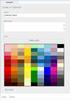 www.novell.com/documentation WebAccess User Guide GroupWise 2014 August 2014 Legal Notices Novell, Inc. makes no representations or warranties with respect to the contents or use of this documentation,
www.novell.com/documentation WebAccess User Guide GroupWise 2014 August 2014 Legal Notices Novell, Inc. makes no representations or warranties with respect to the contents or use of this documentation,
Beginners Guide. Entourage 2004
 Beginners Guide to Entourage 2004 Table of Contents Computer Services Introduction... 2 New e-mail service at NUI, Galway... 2 Online Documentation... 2 The Entourage Window... 3 Creating a Signature File...
Beginners Guide to Entourage 2004 Table of Contents Computer Services Introduction... 2 New e-mail service at NUI, Galway... 2 Online Documentation... 2 The Entourage Window... 3 Creating a Signature File...
Using Microsoft Outlook 2010 with Zimbra
 Information Technology Services Kennesaw State University Using Microsoft Outlook 2010 with Zimbra 1 Copyright 2010 KSU Dept. of Information Technology Services This document may be downloaded, printed
Information Technology Services Kennesaw State University Using Microsoft Outlook 2010 with Zimbra 1 Copyright 2010 KSU Dept. of Information Technology Services This document may be downloaded, printed
A Guide to Outlook 2007
 A Guide to Outlook 2007 by Mark Maynard Tristram Hooley Software Made Simple PO Box 7068, Rothley, Leicester, UK, LE7 7PT Telephone: 0845 2803121 Fax: 0845 2803121 Internet: www.s-m-s.co.uk email: guides@s-m-s.co.uk
A Guide to Outlook 2007 by Mark Maynard Tristram Hooley Software Made Simple PO Box 7068, Rothley, Leicester, UK, LE7 7PT Telephone: 0845 2803121 Fax: 0845 2803121 Internet: www.s-m-s.co.uk email: guides@s-m-s.co.uk
Email Basics. For more information on the Library and programs, visit www.bcpls.org BCPLS 08/10/2010 PEMA
 Email Basics Email, short for Electronic Mail, consists of messages which are sent and received using the Internet. There are many different email services available that allow you to create an email account
Email Basics Email, short for Electronic Mail, consists of messages which are sent and received using the Internet. There are many different email services available that allow you to create an email account
Lync for Mac Get Help Guide
 How do I download the Lync Client Tool for Mac? The Lync Client allows you to use your computer as a telephone as well as enabling the unified communication features. Part 1: Installing the Lync Client
How do I download the Lync Client Tool for Mac? The Lync Client allows you to use your computer as a telephone as well as enabling the unified communication features. Part 1: Installing the Lync Client
This handout, along with additional supporting Outlook handouts, and other information can be found at www.med.wayne.edu/msis/somputing/email.
 Outlook Web Access Introduction Users who are away from their computers, as well as users who share a computer, can take advantage of Outlook Web Access to access your account on SOM's Exchange Server
Outlook Web Access Introduction Users who are away from their computers, as well as users who share a computer, can take advantage of Outlook Web Access to access your account on SOM's Exchange Server
Copyright 2011 Smart VA Ltd All Rights Reserved.
 Copyright 2011 Smart VA Ltd All Rights Reserved. No part of this guide may be reproduced or transmitted in any form whatsoever, electronic, or mechanical, including photocopying, recording, or by any informational
Copyright 2011 Smart VA Ltd All Rights Reserved. No part of this guide may be reproduced or transmitted in any form whatsoever, electronic, or mechanical, including photocopying, recording, or by any informational
Microsoft Office Word 2010: Level 1
 Microsoft Office Word 2010: Level 1 Workshop Objectives: In this workshop, you will learn fundamental Word 2010 skills. You will start by getting acquainted with the Word user interface, creating a new
Microsoft Office Word 2010: Level 1 Workshop Objectives: In this workshop, you will learn fundamental Word 2010 skills. You will start by getting acquainted with the Word user interface, creating a new
