Processing Modflow A Simulation System for Modeling Groundwater Flow and Pollution. Wen-Hsing Chiang and Wolfgang Kinzelbach
|
|
|
- Nathaniel Banks
- 8 years ago
- Views:
Transcription
1 Processing Modflow A Simulation System for Modeling Groundwater Flow and Pollution Wen-Hsing Chiang and Wolfgang Kinzelbach December 1998
2
3 Contents Preface 1. Introduction... 1 System Requirements... 4 Setting Up PMWIN... 4 Documentation... 4 Online Help Your First Groundwater Model with PMWIN Run a Steady-State Flow Simulation Simulation of Solute Transport Perform Transport Simulation with MT3D Perform Transport Simulation with MOC3D Automatic Calibration Perform Automatic Calibration with PEST Perform Automatic Calibration with UCODE Animation The Modeling Environment The Grid Editor The Data Editor The Cell-by-Cell Input Method The Zone Input Method Specification of Data for Transient Simulations The File Menu The Grid Menu The Parameters Menu The Models Menu MODFLOW MOC3D MT3D MT3DMS PEST (Inverse Modeling)
4 3.6.6 UCODE (Inverse Modeling) PMPATH (Pathlines and Contours) The Tools Menu The Value Menu The Options Menu The Advective Transport Model PMPATH The Semi-analytical Particle Tracking Method PMPATH Modeling Environment PMPATH Options Menu PMPATH Output Files Modeling Tools The Digitizer The Field Interpolator The Field Generator The Results Extractor The Water Balance Calculator The Graph Viewer Examples and Applications Tutorials Tutorial 1 - Unconfined Aquifer System with Recharge Tutorial 2 - Confined and unconfined Aquifer System with River Basic Flow Problems Determination of Catchment Areas Use of the General-Head Boundary Condition Simulation of a Two-layer Aquifer System in which the Top Layer Converts between Wet and Dry Simulation of a Water-table Mound resulting from Local Recharge Simulation of a Perched Water Table Simulation of an Aquifer System with Irregular Recharge and a Stream Simulation of a Flood in a River Simulation of Lakes EPA Instructional Problems
5 6.4 Automatic Calibration and Pumping Test Basic Model Calibration Skill with PEST/UCODE Estimation of Pumping Rates The Theis Solution - Transient Flow to a Well in a Confined Aquifer The Hantush and Jacob Solution - Transient Flow to a Well in a Leaky Confined Aquifer Geotechnical Problems Inflowof Water into an Excavation Pit Flow Net and Seepage under a Weir Seepage Surface through a Dam Cutoff Wall Compaction and Subsidence Solute Transport One-Dimensional Dispersive Transport Two-Dimensional Transport in a Uniform Flow Field Benchmark Problems and Application Examples from Liturature Miscellaneous Topics Using the Field Interpolator An Example of Stochastic Modeling Appendices Appendix 1: Limitation of PMWIN Appendix 2: Files and Formats Appendix 3: Input Data Files of the Supported Models Appendix 4: Internal Data Files of PMWIN Appendix 5: Using PMWIN with your MODFLOW Appendix 6: Running MODPATH with PMWIN References
6
7 Preface Welcome to Processing Modflow: A Simulation System for Modeling Groundwater Flow and Pollution. Processing Modflow was originally developed for a remediation project of a disposal site in the coastal region of Northern Germany. At the beginning of the work, the code was designed as a pre- and postprocessor for the groundwater flow model MODFLOW. Several years ago, we began to prepare a Windows-version of Processing Modflow with the goal of bringing various codes together in a complete simulation system. The size of the program code grew, as we began to prepare the Windows-based advective transport model PMPATH and add options and features for supporting the solute transport models MT3D, MT3DMS and MOC3D and the inverse models PEST and UCODE. As in the earlier versions of Processing Modflow, our goal is to provide an integrated groundwater modeling system with the hope that the very user-friendly implementation will lower the threshold which inhibits the widespread use of computer based groundwater models. To facilitate the use of Processing Modflow, more than 60 documented ready-to-run models are included in this software. Some of these models deal with theoretical background, some of them are of practical values. The present text can be divided into three parts. The first two chapters introduce PMWIN with an example. Chapters 3 through 5 are a detalied description of the building blocks. Chapter 3 describes the use of Processing Modflow; chapter 4 describes the advection model PMPATH and chapter 5 introduces the modeling tools provided by Processing Modflow. The third part, Chapter 6, provides two tutorials and documents the examples. Beside this text, we have gathered about 3,000 pages of documents related to the supported models. It is virtually not possible to provide all the documents in a printed form. So we decided to present these documents in an electronic format. The advantage of the electronic documents is considerable: with a single CD-ROM, you always have all necessary documents with you and we save resources by saving valuable papers and trees. Many many people contributed to this modeling system. The authors wish to express heartfelt thanks to researchers and scientists, who have developed and coded the simulation programs MODFLOW, MOC3D, MT3D, MT3DMS, PEST and UCODE. Without their contributions, Processing Modflow would never have its present form. Many thanks are also due to authors of numerous add-on packages to MODFLOW. We wish to thank many of our friends and colleagues for their contribution in developing, checking and validating the various parts of this software. We are very grateful to Steve Bengtson, John Doherty, Maciek Lubczynski, Wolfgang Schäfer, Udo Quek, Axel Voss and Jinhui Zhang who tested the software and provided many valuable comments and criticisms. For their encouragement and support, we thank Ian Callow, Lothar Moosmann, Renate Taugs, Gerrit van Tonder and Ray Volker. The authors also wish to thank Alpha Robinson, a scientist at the University of Paderborn, who checked Chapter 3 of this user s guide. And thanks to our readers
8 and software users - it is not possible for us to list by name here all the readers and users who have made useful suggestions; we are very grateful for these. Wen-Hsing Wolfgang Kinzelbach Zürich December 1998
9 Processing Modflow 1 1. Introduction The applications of MODFLOW, a modular three-dimensional finite-difference groundwater model of the U. S. Geological Survey, to the description and prediction of the behavior of groundwater systems have increased significantly over the last few years. The original version of MODFLOW-88 (McDonald and Harbaugh, 1988) or MODFLOW-96 (Harbaugh and McDonald, 1996a, 1996b) can simulate the effects of wells, rivers, drains, head-dependent boundaries, recharge and evapotranspiration. Since the publication of MODFLOW various codes have been developed by numerous investigators. These codes are called packages, models or sometimes simply programs. Packages are integrated with MODFLOW, each package deals with a specific feature of the hydrologic system to be simulated, such as wells, recharge or river. Models or programs can be stand-alone codes or can be integrated with MODFLOW. A standalone model or program communicates with MODFLOW through data files. The advective transport model PMPATH (Chiang and Kinzelbach, 1994, 1998), the solute transport model MT3D (Zheng, 1990), MT3DMS (Zheng and Wang, 1998) and the parameter estimation programs PEST (Doherty et al., 1994) and UCODE (Poeter and Hill, 1998) use this approach. The solute transport model MOC3D (Konikow et al., 1996) and the inverse model MODFLOWP (Hill, 1992) are integrated with MODFLOW. Both codes use MODFLOW as a function for calculating flow fields. This text and the companion software Processing Modflow for Windows (PMWIN) offer a totally integrated simulation system for modeling groundwater flow and transport processes with MODFLOW-88, MODFLOW-96, PMPATH, MT3D, MT3DMS, MOC3D, PEST and UCODE. PMWIN comes with a professional graphical user-interface, the supported models and programs and several other useful modeling tools. The graphical user-interface allows you to create and simulate models with ease and fun. It can import DXF- and raster graphics and handle models with up to 1,000 stress periods, 80 layers and 250,000 cells in each model layer. The modeling tools include a Presentation tool, a Result Extractor, a Field Interpolator, a Field Generator, a Water Budget Calculator and a Graph Viewer. The Result Extractor allows the user to extract simulation results from any period to a spread sheet. You can then view the results or save them in ASCII or SURFER-compatible data files. Simulation results include hydraulic heads, drawdowns, cell-by-cell flow terms, compaction, subsidence, Darcy velocities, concentrations and mass terms. The Field Interpolator takes measurement data and interpolates the data to each model cell. The model grid can be irregularly spaced. The Water Budget Calculator not only calculates the budget of user-specified zones but also the exchange of flows between such zones. This facility is very useful in many practical cases. It allows the user to determine the flow through a particular boundary. The Field Generator generates fields with 1. Introduction
10 2 Processing Modflow heterogeneously distributed transmissivity or hydraulic conductivity values. It allows the user to statistically simulate effects and influences of unknown small-scale heterogeneities. The Field Generator is based on Mejía's (1974) algorithm. The Graph Viewer displays temporal development curves of simulation results including hydraulic heads, drawdowns, subsidence, compaction and concentrations. Using the Presentation tool, you can create labelled contour maps of input data and simulation results. You can fill colors to modell cells containing different values and report-quality graphics may be saved to a wide variety of file formats, including SURFER, DXF, HPGL and BMP (Windows Bitmap). The Presention tool can even create and display two dimensional animation sequences using the simulation results (calculated heads, drawdowns or concentration). At present, PMWIN supports seven additional packages, which are integrated with the original MODFLOW. They are Time-Variant Specified-Head (CHD1), Direct Solution (DE45), Density (DEN1), Horizontal-Flow Barrier (HFB1), Interbed-Storage (IBS1), Reservoir (RES1) and Streamflow-Routing (STR1). The Time-Variant Specified-Head package (Leake et al., 1991) was developed to allow constant-head cells to take on different values for each time step. The Direct Solution package (Harbaugh, 1995) provides a direct solver using Gaussian elimination with an alternating diagonal equation numbering scheme. The Density package (Schaars and van Gerven, 1997) was designed to simulate the effect of density differences on the groundwater flow system. The Horizontal-Flow Barrier package (Hsieh and Freckleton, 1992) simulates thin, vertical low-permeability geologic features (such as cut-off walls) that impede the horizontal flow of ground water. The Interbed-Storage package (Leake and Prudic, 1991) simulates storage changes from both elastic and inelastic compaction in compressible fine-grained beds due to removal of groundwater. The Reservoir package (Fenske et al., 1996) simulates leakage between a reservoir and an underlying ground-water system as the reservoir area expands and contracts in response to changes in reservoir stage. The Streamflow-Routing package (Prudic, 1988) was designed to account for the amount of flow in streams and to simulate the interaction between surface streams and groundwater. The particle tracking model PMPATH uses a semi-analytical particle tracking scheme (Pollock, 1988) to calculate the groundwater paths and travel times. PMPATH allows a user to perform particle tracking with just a few clicks of the mouse. Both forward and backward particle tracking schemes are allowed for steady-state and transient flow fields. PMPATH calculates and displays pathlines or flowlines and travel time marks simultaneously. It provides various on-screen graphical options including head contours, drawdown contours and velocity vectors. The MT3D transport model uses a mixed Eulerian-Lagrangian approach to the solution of the three-dimensional advective-dispersive-reactive transport equation. MT3D is based on the assumption that changes in the concentration field will not affect the flow field significantly. This 1. Introduction
11 Processing Modflow 3 allows the user to construct and calibrate a flow model independently. After a flow simulation is complete, MT3D simulates solute transport by using the calculated hydraulic heads and various flow terms saved by MODFLOW. MT3D can be used to simulate changes in concentration of single species miscible contaminants in groundwater considering advection, dispersion and some simple chemical reactions. The chemical reactions included in the model are limited to equilibriumcontrolled linear or non-linear sorption and first-order irreversible decay or biodegradation. MT3DMS is a further development of MT3D. The abbreviation MS denotes the Multi- Species structure for accommodating add-on reaction packages. MT3DMS includes three major classes of transport solution techniques, i.e., the standard finite difference method; the particle tracking based Eulerian-Lagrangian methods; and the higher-order finite-volume TVD method. In addition to the explicit formulation of MT3D, MT3DMS includes an implicit iterative solver based on generalized conjugate gradient (GCG) methods. If this solver is used, dispersion, sink/source, and reaction terms are solved implicitly without any stability constraints. The MOC3D transport model computes changes in concentration of a single dissolved chemical constituent over time that are caused by advective transport, hydrodynamic dispersion (including both mechanical dispersion and diffusion), mixing or dilution from fluid sources, and mathematically simple chemical reactions, including decay and linear sorption represented by a retardation factor. MOC3D uses the method of characteristics to solve the transport equation on the basis of the hydraulic gradients computed with MODFLOW for a given time step. This implementation of the method of characteristics uses particle tracking to represent advective transport and explicit finite-difference methods to calculate the effects of other processes. For improved efficiency, the user can apply MOC3D to a subgrid of the primary MODFLOW grid that is used to solve the flow equation. However, the transport subgrid must have uniform grid spacing along rows and columns. Using MODFLOW as a built-in function, MOC3D can be modified to simulate density-driven flow and transport. The purpose of PEST and UCODE is to assist in data interpretation and in model calibration. If there are field or laboratory measurements, PEST and UCODE can adjust model parameters and/or excitation data in order that the discrepancies between the pertinent model-generated numbers and the corresponding measurements are reduced to a minimum. Both codes do this by taking control of the model (MODFLOW) and running it as many times as is necessary in order to determine this optimal set of parameters and/or excitations. 1. Introduction
12 4 Processing Modflow System Requirements Hardware Personal computer running Microsoft Windows 95/98 or Windows NT 4.0 or above. 16 MB of available memory (32MB or more highly recommended). A CD-ROM drive and a hard disk. VGA or higher-resolution monitor. Microsoft Mouse or compatible pointing device. Software A FORTRAN compiler is required if you intend to modify and compile the models MODFLOW-88, MODFLOW-96, MOC3D, MT3D or MT3DMS. For the reason of compability, the models must be compiled by a Lahey Fortran compiler. The source codes of the abovementioned models are saved in the folder \Source\ of the CD-ROM. Setting Up PMWIN You install PMWIN on your computer using the self-installing program PM32010.EXE contained in the folder \programs\pm5\ of the CD-ROM. Please note: If you are using Windows NT 4.0, you must install the Service Pack 3 (or above) before installing PMWIN. Refer to the file readme.txt on the PM5 CD-ROM for more information. Documentation The folder \Document\ of the CD-ROM contains electronic documents in the Portable Document Format (PDF). You must first install the Acrobat Reader before you can read or print the PDF documents. You can find the installation file of the Acrobat Reader in the folder \Reader\. Execute the file \Reader\win95\ar302.exe from the CD directly and follow the screen to install the Reader. Starting PMWIN Once you have completed the installation procedure, you can start Processing Modflow by using the Start button on the task bar in Windows. 1. Introduction
13 Processing Modflow 5 Online Help The online help system references nearly all aspects of PMWIN. You can access Help through the Help menu Contents command, by searching for specific topics with the Help Search tool, or by clicking the Help button to get context sensitive Help. Help Search The fastest way to find a particular topic in Help is to use the Search dialog box. To display the Search dialog box, either choose Search from the Help menu or click the Search button on any Help topic screen. < To search Help 1. From the Help menu, choose Search. (You can also click the Search button from any Help topic window). 2. In the Search dialog box, type a word, or select one from the list by scrolling up or down. Press ENTER or choose Show Topics to display a list of topics related to the word you specified. 3. Select a topic and press ENTER or choose Go To to view the topic. Context-Sensitive Help Many parts of the PMWIN Help facility are context-sensitive. Context-sensitive means you can access help on any part of PMWIN directly by clicking the Help button or by pressing the F1 key. Updates Today the development of groundwater modeling techniques is progressing very rapidly, and a groundwater model must periodically be updated and expanded. For updates of PMWIN and our other software you may access the following web-pages on the Internet: Introduction
14 6 Processing Modflow FOR YOUR NOTES 1. Introduction
15 Processing Modflow 7 2. Your First Groundwater Model with PMWIN It takes just a few minutes to build your first groundwater flow model with PMWIN. First, create a groundwater model by choosing New Model from the File menu. Next, determine the size of the model grid by choosing Mesh Size from the Grid menu. Then, specify the geometry of the model and set the model parameters, such as hydraulic conductivity, effective porosity etc.. Finally, perform the flow simulation by choosing MODFLOW<Run... from the Models menu. After completing the flow simulation, you can use the modeling tools provided by PMWIN to view the results, to calculate water bugdets of particular zones, or graphically display the results, such as head contours. You can also use PMPATH to calculate and save pathlines or use the finite difference transport models MT3D or MOC3D to simulate transport processes. This chapter provides an overview of the modeling process with PMWIN, describes the basic skills you need to use PMWIN, and takes you step by step through a sample problem. A complete reference for all menus and dialog boxes in PMWIN is contained in Chapter 3. The advective transport model PMPATH and the modeling tools are described in Chapter 4 and Chapter 5, respectively. Overview of the Sample Problem As shown in Fig. 2.1, an aquifer system with two stratigraphic units is bounded by no-flow boundaries on the North and South sides. The West and East sides are bounded by rivers, which are in full hydraulic contact with the aquifer and can be considered as fixed-head boundaries. The hydraulic heads on the west and east boundaries are 9 m and 8 m above reference level, respectively. The aquifer system is unconfined and isotropic. The horizontal hydraulic conductivities of the first and second stratigraphic units are m/s and m/s, respectively. Vertical hydraulic conductivity of both units is assumed to be 10 percent of the horizontal hydraulic conductivity. The effective porosity is 25 percent. The elevation of the ground surface (top of the first stratigraphic unit) is 10m. The thickness of the first and the second units is 4 m and 6 m, respectively. A constant recharge rate of m/s is applied to the aquifer. A contaminated area lies in the first unit next to the west boundary. The task is to isolate the contaminated area using a fully penetrating pumping well located next to the eastern boundary. A numerical model has to be developed for this site to calculate the required pumping rate of the well. The pumping rate must be high enough, so that the contaminated area lies within the Your First Groundwater Model with PMWIN
16 8 Processing Modflow capture zone of the pumping well. We will use PMWIN to construct the numerical model and use PMPATH to compute the capture zone of the pumping well. Based on the calculated groundwater flow field, we will use MT3D and MOC3D to simulate the contaminant transport. We will show how to use PEST and UCODE to calibrate the flow model and finally we will create an animation sequence displaying the development of the contaminant plume. To demonstrate the use of the transport models, we assume that the pollutant is dissolved into groundwater at a rate of µg/s/m 2. The longitudinal and transverse dispersivities of the aquifer are 10m and 1m, respectively. The retardation factor is 2. The initial concentration, molecular diffusion coefficient, and decay rate are assumed to be zero. We will calculate the concentration distribution after a simulation time of 3 years and display the breakthrough curves (concentration versus time) at two points [X, Y] = [290, 310], [390, 310] in both units. Fig. 2.1 Configuration of the sample problem 2.1 Run a Steady-State Flow Simulation Six main steps must be performed in a steady-state flow simulation: 1. Create a new model model 2. Assign model data 3. Perform the flow simulation 4. Check simulation results 5. Calculate subregional water budget 6. Produce output 2.1 Run a Steady-State Flow Simulation
17 Processing Modflow 9 Step 1: Create a New Model The first step in running a flow simulation is to create a new model. < To create a new model 1. Choose New Model from the File menu. A New Model dialog box appears. Select a folder for saving the model data, such as C:\PM5DATA\SAMPLE, and type the file name SAMPLE for the sample model. A model must always have the file extension.pm5. All file names valid under Windows 95/98/NT with up to 120 characters can be used. It is a good idea to save every model in a separate folder, where the model and its output data will be kept. This will also allow you to run several models simultaneously (multitasking). 2. Click OK. PMWIN takes a few seconds to create the new model. The name of the new model name is shown in the title bar. Step 2: Assign Model Data The second step in running a flow simulation is to generate the model grid (mesh), specify boundary conditions, and assign model parameters to the model grid. PMWIN requires the use of consistent units throughout the modeling process. For example, if you are using length [L] units of meters and time [T] units of seconds, hydraulic conductivity will be expressed in units of [m/s], pumping rates will be in units of [m 3 /s] and dispersivities will be in units of [m]. In MODFLOW, an aquifer system is replaced by a discretized domain consisting of an array of nodes and associated finite difference blocks (cells). Fig. 2.2 shows a spatial discretization of an aquifer system with a mesh of cells and nodes at which hydraulic heads are calculated. The nodal grid forms the framework of the numerical model. Hydrostratigraphic units can be represented by one or more model layers. The thicknesses of each model cell and the width of each column and row may be variable. The locations of cells are described in terms of columns, rows, and layers. PMWIN uses an index notation [J, I, K] for locating the cells. For example, the cell located in the 2nd column, 6th row, and the first layer is denoted by [2, 6, 1]. < To generate the model grid 1. Choose Mesh Size from the Grid menu. The Model Dimension dialog box appears (Fig. 2.3). 2. Enter 3 for the number of layers, 30 for the numbers of columns and rows, and 20 for the size of columns and rows. 2.1 Run a Steady-State Flow Simulation
18 10 Processing Modflow The first and second stratigraphic units will be represented by one and two model layers, respectively. 3. Click OK. PMWIN changes the pull-down menus and displays the generated model grid (Fig. 2.4). PMWIN allows you to shift or rotate the model grid, change the width of each model column or row, or to add/delete model columns or rows. For our sample problem, you do not need to modify the model grid. See section 3.1 for more information about the Grid Editor. 4. Choose Leave Editor from the File menu or click the leave editor button. Fig. 2.2 Spatial discretization of an aquifer system and the cell indices Fig. 2.3 The Model Dimension dialog box 2.1 Run a Steady-State Flow Simulation
19 Processing Modflow 11 Fig. 2.4 The generated model grid Fig. 2.5 The Layer Options dialog box and the layer type drop-down list The next step is to specify the type of layers. < To assign the type of layers 1. Choose Layer Type from the Grid menu. A Layer Options dialog box appears. 2.1 Run a Steady-State Flow Simulation
20 12 Processing Modflow 2. Click a cell of the Type column, a drop-down button will appear within the cell. By clicking the drop-down button, a list containing the avaliable layer types (Fig. 2.5) will be displayed. 3. Select 1: Unconfined for the first layer and 0: Confined for the other layers then click OK to close the dialog box. As transmissivity and leakance are - by default - assumed to be calculated (see Fig. 2.5) from conductivities and geometrical properties, the primary input variables to be specified are horizontal and vertical hydraulic conductivities. Now, you must specify basic boundary conditions of the flow model. The basic boundary contition array (IBOUND array) contains a code for each model cell which indicates whether (1) the hydraulic head is computed (active variable-head cell or active cell), (2) the hydraulic head is kept fixed at a given value (fixed-head cell or time-varying specified-head cell), or (3) no flow takes place within the cell (inactive cell). Use 1 for an active cell, -1 for a constant-head cell, and 0 for an inactive cell. For the sample problem, we need to assign -1 to the cells on the west and east boundaries and 1 to all other cells. < To assign the boundary condition to the flow model 1. Choose Boundary Condition < IBOUND (Modflow) from the Grid Menu. The Data Editor of PMWIN appears with a plan view of the model grid (Fig. 2.6). The grid cursor is located at the cell [1, 1, 1], that is the upper-left cell of the first layer. The value of the current cell is shown at the bottom of the status bar. The default value of the IBOUND array is 1. The grid cursor can be moved horizontally by using the arrow keys or by clicking the mouse on the desired position. To move to an other layer, use PgUp or PgDn keys or click the edit field in the tool bar, type the new layer number, and then press enter. Note that a DXF-map is loaded by using the Maps Options. See Chapter 3 for details. 2. Press the right mouse button. PMWIN shows a Cell Value dialog box. 3. Type -1 in the dialog box, then click OK. The upper-left cell of the model has been specified to be a fixed-head cell. 4. Now turn on duplication by clicking the duplication button. Duplication is on, if the relief of the duplication button is sunk. The current cell value will be duplicated to all cells passed by the grid cursor, if it is moved while duplication is on. You can turn off duplication by clicking the duplication button again. 5. Move the grid cursor from the upper-left cell [1, 1, 1] to the lower-left cell [1, 30, 1] of the model grid. 2.1 Run a Steady-State Flow Simulation
21 Processing Modflow 13 The value of -1 is duplicated to all cells on the west side of the model. 6. Move the grid cursor to the upper-right cell [30, 1, 1]. 7. Move the grid cursor from the upper-right cell [30, 1, 1] to the lower-right cell [30, 30, 1]. The value of -1 is duplicated to all cells on the east side of the model. 8. Turn on layer copy by clicking the layer copy button. Layer copy is on, if the relief of the layer copy button is sunk. The cell values of the current layer will be copied to other layers, if you move to the other model layer while layer copy is on. You can turn off layer copy by clicking the layer copy button again. 9. Move to the second layer and then to the third layer by pressing the PgDn key twice. The cell values of the first layer are copied to the second and third layers. 10. Choose Leave Editor from the File menu or click the leave editor button. Fig. 2.6 Data Editor with a plan view of the model grid. The next step is to specify the geometry of the model. < To specify the elevation of the top of model layers 1. Choose Top of Layers (TOP) from the Grid menu. PMWIN displays the model grid. 2. Choose Reset Matrix... from the Value menu (or press Ctrl+R). A Reset Matrix dialog box appears. 3. Enter 10 in the dialog box, then click OK. 2.1 Run a Steady-State Flow Simulation
22 14 Processing Modflow The elevation of the top of the first layer is set to Move to the second layer by pressing PgDn. 5. Repeat steps 2 and 3 to set the top elevation of the second layer to 6 and the top elevation of the third layer to Choose Leave Editor from the File menu or click the leave editor button. < To specify the elevation of the bottom of model layers 1. Choose Bottom of Layers (BOT) from the Grid menu. 2. Repeat the same procedure as described above to set the bottom elevation of the first, second and third layers to 6, 3 and 0, respectively. 3. Choose Leave Editor from the File menu or click the leave editor button. We are going to specify the temporal and spatial parameters of the model. The spatial parameters for sample problem include the initial hydraulic head, horizontal and vertical hydraulic conductivities and effective porosity. < To specify the temporal parameters 1. Choose Time... from the Parameters menu. A Time Parameters dialog box will come up. The temporal parameters include the time unit and the numbers of stress periods, time steps and transport steps. In MODFLOW, the simulation time is divided into stress periods - i.e., time intervals during which all external excitations or stresses are constant - which are, in turn, divided into time steps. In most transport models, each flow time step is further divided into smaller transport steps. The length of stress periods is not relevant to a steady state flow simulation. However, as we want to perform contaminant transport simulation with MT3D and MOC3D, the actual time length must be specified in the table. 2. Enter E+07 (seconds) for Length of the first period. 3. Click OK to accept the other default values. Now, you need to specify the initial hydraulic head for each model cell. The initial hydraulic head at a fixed-head boundary will be kept constant during the flow simulation. The other heads are starting values in a transient simulation or first guesses for the iterative solver in a steady-state simulation. Here we firstly set all values to 8 and then correct the values on the west side by overwriting them with a value of 9. < To specify the initial hydraulic head 2.1 Run a Steady-State Flow Simulation
23 Processing Modflow Choose Initial Hydraulic Heads from the Parameters menu. PMWIN displays the model grid. 2. Choose Reset Matrix... from the Value menu (or press Ctrl+R) and enter 8 in the dialog box, then click OK. 3. Move the grid cursor to the upper-left model cell. 4. Press the right mouse button and enter 9 into the Cell Value dialog box, then click OK. 5. Now turn on duplication by clicking the duplication button. Duplication is on, if the relief of the duplication button is sunk. The current cell value will be duplicated to all cells passed over by the grid cursor, if duplication is on. 6. Move the grid cursor from the upper-left cell to the lower-left cell of the model grid. The value of 9 is duplicated to all cells on the west side of the model. 7. Turn on layer copy by clicking the layer copy button. Layer copy is on, if the relief of the layer copy button is sunk. The cell values of the current layer will be copied to another layer, if you move to the other model layer while layer copy is on. 8. Move to the second layer and the third layer by pressing PgDn twice. The cell values of the first layer are copied to the second and third layers. 9. Choose Leave Editor from the File menu or click the leave editor button. < To specify the horizontal hydraulic conductivity 1. Choose Horizontal Hydraulic Conductivity from the Parameters menu. 2. Choose Reset Matrix... from the Value menu (or press Ctrl+R), type in the dialog box, then click OK. 3. Move to the second layer by pressing PgDn. 4. Choose Reset Matrix... from the Value menu (or press Ctrl+R), type in the dialog box, then click OK. 5. Repeat steps 3 and 4 to set the value of the third layer to Choose Leave Editor from the File menu or click the leave editor button. < To specify the vertical hydraulic conductivity 1. Choose Vertical Hydraulic Conductivity from the Parameters menu. 2. Choose Reset Matrix... from the Value menu (or press Ctrl+R), type in the dialog box, then click OK. 3. Move to the second layer by pressing PgDn. 4. Choose Reset Matrix... from the Value menu (or press Ctrl+R), type in the dialog 2.1 Run a Steady-State Flow Simulation
24 16 Processing Modflow box, then click OK. 5. Repeat steps 3 and 4 to set the value of the third layer to Choose Leave Editor from the File menu or click the leave editor button. < To specify the effective porosity 1. Choose Effective Porosity from the Parameters menu. Because the standard value is the same as the prescribed value of 0.25, you may leave the editor and save the changes. 2. Choose Leave Editor from the File menu or click the leave editor button. < To specify the recharge rate 1. Choose MODFLOW< Recharge from the Models menu. 2. Choose Reset Matrix... from the Value menu (or press Ctrl+R), enter 8E-9 for Recharge Flux [L/T] in the dialog box, then click OK. 3. Choose Leave Editor from the File menu or click the leave editor button. The last step before performing the flow simulation is to specify the location of the pumping well and its pumping rate. In MODFLOW, an injection or pumping well is represented by a node (or a cell). The user specifies an injection or pumping rate for each node. It is implicitly assumed that the well penetrates the full thickness of the cell. MODFLOW can simulate the effects of pumping from a well that penetrates more than one aquifer or layer provided that the user supplies the pumping rate for each layer. The total pumping rate for the multilayer well is equal to the sum of the pumping rates from the individual layers. The pumping rate for each layer ( approximately calculated by dividing the total pumping rate ( transmissivities (McDonald and Harbaugh, 1988): Q total Q k ) can be ) in proportion to the layer Q k ' Q T k ET 2.1 Run a Steady-State Flow Simulation (2.1) where T k is the transmissivity of layer k and ET is the sum of the transmissivities of all layers penetrated by the multilayer well. Unfortunately, as the first layer is unconfined, we do not exactly know the saturated thickness and the transmissivity of this layer at the position of the well. Eq. 2.1 cannot be used unless we assume a saturated thickness for calculating the transmissivity. An other possibility to simulate a multi-layer well is to set a very large vertical hydraulic conductivity (or vertical leakance), e.g. 1 m/s, to all cells of the well. The total pumping rate is assigned to the lowest cell of the well. For the display purpose, a very small pumping rate (say, m 3 /s) can be assigned to other cells of the well. In this way, the exact
25 Processing Modflow 17 extraction rate from each penetrated layer will be calculated by MODFLOW implicitly and the value can be obtained by using the Water Budget Calculator (see below). As we do not know the required pumping rate for capturing the contaminated area shown in Fig. 2.1, we will try a total pumping rate of m 3 /s. < To specify the pumping well and the pumping rate 1. Choose MODFLOW<Well from the Models menu. 2. Move the grid cursor to the cell [25, 15, 1] 3. Press the right mouse button and type -1E-10, then click OK. Note that a negative value is used to indicate a pumping well. 4. Move to the second layer by pressing PgDn. 5. Press the right mouse button and type -1E-10 then click OK. 6. Move to the third layer by pressing PgDn. 7. Press the right mouse button and type then click OK. 8. Choose Leave Editor from the File menu or click the leave editor button. Step 3: Perform the Flow Simulation < To perform the flow simulation 1. Choose MODFLOW<Run... from the Models menu. The Run Modflow dialog box appears (Fig. 2.7). 2. Click OK to start the flow computation. Prior to running MODFLOW, PMWIN will use the user-specified data to generate input files for MODFLOW (and optionally MODPATH) as listed in the table of the Run Modflow dialog box. An input file will be generated only if the generate flag is set to. You can click on the button to toggle the generate flag between and. Generally, you do not need to change the flags, as PMWIN will care about the settings. Step 4: Check Simulation Results During a flow simulation, MODFLOW writes a detailed run record to the listing file path\output.dat, where path is the folder in which your model data are saved. If a flow simulation is successfully completed, MODFLOW saves the simulation results in various unformatted (binary) files as listed in Table 2.1. Prior to running MODFLOW, the user may control the output of these unformatted (binary) files by choosing Modflow<Output Control from the Models menu. The output file path\interbed.dat will only be generated, if the Interbed Storage Package is activated (see Chapter 3 for details about the Interbed Storage Package). 2.1 Run a Steady-State Flow Simulation
26 18 Processing Modflow To check the quality of the simulation results, MODFLOW calculates a volumetric water budget for the entire model at the end of each time step, and saves it in the file output.dat (see Table 2.2). A water budget provides an indication of the overall acceptability of the numerical solution. In numerical solution techniques, the system of equations solved by a model actually consists of a flow continuity statement for each model cell. Continuity should also exist for the total flows into and out of the entire model or a sub-region. This means that the difference between total inflow and total outflow should equal to 0 (steady-state flow simulation) or to the total change in storage (transient flow simulation). It is recommended to check the record file or at least take a glance at it. The record file contains other further essential information. In case of difficulties, this supplementary information could be very helpful. Fig. 2.7 The Run Modflow dialog box 2.1 Run a Steady-State Flow Simulation
27 Processing Modflow 19 Table 2.1 Output files from MODFLOW File path\output.dat path\heads.dat path\ddown.dat path\budget.dat path\interbed.dat Contents Detailed run record and simulation report Hydraulic heads Drawdowns, the difference between the starting heads and the calculated hydraulic heads. Cell-by-Cell flow terms Subsidence of the entire aquifer and compaction and preconsolidation heads in individual layers. path\mt3d.flo - path is the folder in which the model data are saved. Interface file to MT3D/MT3DMS. This file is created by the LKMT package provided by MT3D/MT3DMS (Zheng, 1990, 1998). Table 2.2 Volumetric budget for the entire model written by MODFLOW VOLUMETRIC BUDGET FOR ENTIRE MODEL AT END OF TIME STEP 1 IN STRESS PERIOD CUMULATIVE VOLUMES L**3 RATES FOR THIS TIME STEP L**3/T IN: IN: CONSTANT HEAD = CONSTANT HEAD = E-03 WELLS = WELLS = RECHARGE = RECHARGE = E-03 TOTAL IN = TOTAL IN = E-03 OUT: OUT: CONSTANT HEAD = CONSTANT HEAD = E-03 WELLS = WELLS = E-03 RECHARGE = RECHARGE = TOTAL OUT = TOTAL OUT = E-03 IN - OUT = IN - OUT = E-07 PERCENT DISCREPANCY = 0.01 PERCENT DISCREPANCY = 0.01 Step 5: Calculate subregional water budget There are situations in which it is useful to calculate water budgets for various subregions of the model. To facilitate such calculations, flow terms for individual cells are saved in the file path\budget.dat. These individual cell flows are referred to as cell-by-cell flow terms, and are of four types: (1) cell-by-cell stress flows, or flows into or from an individual cell due to one of the external stresses (excitations) represented in the model, e.g., pumping well or recharge; (2) cell-by-cell storage terms, which give the rate of accumulation or depletion of storage in an 2.1 Run a Steady-State Flow Simulation
28 20 Processing Modflow individual cell; (3) cell-by-cell constant-head flow terms, which give the net flow to or from individual fixed-head cells; and (4) internal cell-by-cell flows, which are the flows across individual cell faces-that is, between adjacent model cells. The Water Budget Calculator uses the cell-by-cell flow terms to compute water budgets for the entire model, user-specified subregions, and flows between adjacent subregions. < To calculate subregional water budgets 1. Choose Water Budget from the Tools menu. A Water Budget dialog box appears (Fig. 2.8). For a steady-state flow simulation, you do not need to change the settings in the Time group. 2. Click Zones. A zone is a subregion of a model for which a water budget will be calculated. A zone is indicated by a zone number ranging from 0 to 50. A zone number must be assigned to each model cell. The zone number 0 indicates that a cell is not associated with any zone. Follow steps 3 to 5 to assign zone numbers 1 to the first and 2 to the second layer. 3. Choose Reset Matrix... from the Value menu, type 1 in the dialog box, then click OK. 4. Press PgDn to move to the second layer. 5. Choose Reset Matrix... from the Value menu, type 2 in the dialog box, then click OK. 6. Choose Leave Editor from the File menu or click the leave editor button. 7. Click OK in the Water Budget dialog box. Fig. 2.8 The Water Budget dialog box PMWIN calculates and saves the flows in the file path\waterbdg.dat as shown in Table 2.3. The unit of the flows is [L 3 T -1 ]. Flows are calculated for each zone in each layer and each time step. Flows are considered IN, if they are entering a zone. Flows between subregions are given in a Flow Matrix. HORIZ. EXCHANGE gives the flow rate horizontally across the boundary of a zone. EXCHANGE (UPPER) gives the flow rate coming from (IN) or going to (OUT) to the upper adjacent layer. EXCHANGE (LOWER) gives the flow rate coming from 2.1 Run a Steady-State Flow Simulation
29 Processing Modflow 21 (IN) or going to (OUT) to the lower adjacent layer. For example, consider EXCHANGE (LOWER) of ZONE=1 and LAYER=1, the flow rate from the first layer to the second layer is E-03 m 3 /s. The percent discrepancy in Table 2.3 is calculated by (IN & OUT) Table (IN 2.3 % OUT) Output from / 2 the Water Budget Calculator FLOWS ARE CONSIDERED "IN" IF THEY ARE ENTERING A SUBREGION THE UNIT OF THE FLOWS IS [L^3/T] (2.2) TIME STEP 1 OF STRESS PERIOD 1 ZONE= 1 LAYER= 1 FLOW TERM IN OUT IN-OUT STORAGE E E E+00 CONSTANT HEAD E E E-05 HORIZ. EXCHANGE E E E+00 EXCHANGE (UPPER) E E E+00 EXCHANGE (LOWER) E E E-03 WELLS E E E-10 DRAINS E E E+00 RECHARGE E E E SUM OF THE LAYER E E E ZONE= 2 LAYER= 2 FLOW TERM IN OUT IN-OUT STORAGE E E E+00 CONSTANT HEAD E E E-04 HORIZ. EXCHANGE E E E+00 EXCHANGE (UPPER) E E E-03 EXCHANGE (LOWER) E E E-03 WELLS E E E-10 DRAINS E E E+00 RECHARGE E E E SUM OF THE LAYER E E E WATER BUDGET OF SELECTED ZONES: IN OUT IN-OUT ZONE( 1): E E E-05 ZONE( 2): E E E WATER BUDGET OF THE WHOLE MODEL DOMAIN: FLOW TERM IN OUT IN-OUT STORAGE E E E+00 CONSTANT HEAD E E E-03 WELLS E E E-03 DRAINS E E E+00 RECHARGE E E E SUM E E E-07 DISCREPANCY [%] 0.01 The value of the element (i,j) of the following flow matrix gives the flow rate from the i-th zone into the j-th zone. Where i is the column index and j is the row index. FLOW MATRIX: E Run a Steady-State Flow Simulation
30 22 Processing Modflow In this example, the percent discrepancy of in- and outflows for the model and each zone in each layer is acceptably small. This means the model equations have been correctly solved. To calculate the exact flow rates to the well, we repeat the previous procedure for calculating subregional water budgets. This time we only assign the cell [25, 15, 1] to zone 1, the cell [25, 15, 2] to zone 2 and the cell [25, 15, 3] to zone 3. All other cells are assigned to zone 0. The water budget is shown in Table 2.4. The pumping well is extracting E-05 m 3 /s from the first layer, E-04 m 3 /s from the second layer and E-04 m 3 /s from the third layer. Almost all water withdrawn comes from the second stratigraphic unit, as can be expected from the configuration of the aquifer. Table 2.4 Output from the Water Budget Calculator for the pumping well FLOWS ARE CONSIDERED "IN" IF THEY ARE ENTERING A SUBREGION THE UNIT OF THE FLOWS IS [L^3/T] TIME STEP 1 OF STRESS PERIOD 1 ZONE= 1 LAYER= 1 FLOW TERM IN OUT IN-OUT STORAGE E E E+00 CONSTANT HEAD E E E+00 HORIZ. EXCHANGE E E E-05 EXCHANGE (UPPER) E E E+00 EXCHANGE (LOWER) E E E-05 WELLS E E E-10 DRAINS E E E+00 RECHARGE E E E SUM OF THE LAYER E E E ZONE= 2 LAYER= 2 FLOW TERM IN OUT IN-OUT STORAGE E E E+00 CONSTANT HEAD E E E+00 HORIZ. EXCHANGE E E E-04 EXCHANGE (UPPER) E E E-05 EXCHANGE (LOWER) E E E-04 WELLS E E E SUM OF THE LAYER E E E-07 ZONE= 3 LAYER= 3 FLOW TERM IN OUT IN-OUT STORAGE E E E+00 CONSTANT HEAD E E E+00 HORIZ. EXCHANGE E E E-04 EXCHANGE (UPPER) E E E-04 EXCHANGE (LOWER) E E E+00 WELLS E E E SUM OF THE LAYER E E E-06 Step 6: Produce Output In addition to the water budget, PMWIN provides various possibilities for checking simulation 2.1 Run a Steady-State Flow Simulation
31 Processing Modflow 23 results and creating graphical outputs. Pathlines and velocity vectors can be displayed by PMPATH. Using the Results Extractor, simulation results of any layer and time step can be read from the unformatted (binary) result files and saved in ASCII Matrix files. An ASCII Matrix file contains a value for each model cell in a layer. PMWIN can load ASCII matrix files into a model grid. The format of the ASCII Matrix file is described in Appendix 2. In the following, we will carry out the steps: 1. Use the Results Extractor to read and save the calculated hydraulic heads. 2. Generate a contour map based on the calculated hydraulic heads for the first layer. 3. Use PMPATH to compute pathlines as well as the capture zone of the pumping well. < To read and save the calculated hydraulic heads 1. Choose Results Extractor... from the Tools menu The Results Extractor dialog box appears (Fig. 2.9). The options in the Results Extractor dialog box are grouped under four tabs - MODFLOW, MOC3D, MT3D and MT3DMS. In the MODFLOW tab, you may choose a result type from the Result Type drop-down box. You may specify the layer, stress period and time step from which the result should be read. The spreadsheet displays a series of columns and rows. The intersection of a row and column is a cell. Each cell of the spreadsheet corresponds to a model cell in a layer. Refer to Chap. 5 for more detailed information about the Results Extractor. For the current sample problem, follow steps 2 to 6 to save the hydraulic heads of each layer in three ASCII Matrix files. 2. Choose Hydraulic Head from the Result Type drop-down box. 3. Type 1 in the Layer edit field. For the current problem (steady-state flow simulation with only one stress period and one time step), the stress period and time step number should be Click Read. Hydraulic heads in the first layer at time step 1 and stress period 1 will be read and put into the spreadsheet. You can scroll the spreadsheet by clicking on the scrolling bars next to the spreadsheet. 5. Click Save. A Save Matrix As dialog box appears. By setting the Save as type option, the result can be optionally saved as an ASCII matrix or a SURFER data file. Specify the file name H1.DAT and select a folder in which H1.DAT should be saved. Click OK when ready. 6. Repeat steps 3, 4 and 5 to save the hydraulic heads of the second and third layer in the files H2.DAT and H3.DAT, respectively. 7. Click Close to close the dialog box. 2.1 Run a Steady-State Flow Simulation
3D-Groundwater Modeling with PMWIN
 Wen-Hsing Chiang 3D-Groundwater Modeling with PMWIN A Simulation System for Modeling Groundwater Flow and Transport Processes Second Edition With 242 Figures and 23 Tables 4y Springer Contents 1 Introduction
Wen-Hsing Chiang 3D-Groundwater Modeling with PMWIN A Simulation System for Modeling Groundwater Flow and Transport Processes Second Edition With 242 Figures and 23 Tables 4y Springer Contents 1 Introduction
ALL GROUND-WATER HYDROLOGY WORK IS MODELING. A Model is a representation of a system.
 ALL GROUND-WATER HYDROLOGY WORK IS MODELING A Model is a representation of a system. Modeling begins when one formulates a concept of a hydrologic system, continues with application of, for example, Darcy's
ALL GROUND-WATER HYDROLOGY WORK IS MODELING A Model is a representation of a system. Modeling begins when one formulates a concept of a hydrologic system, continues with application of, for example, Darcy's
USER S GUIDE FOR MODTOOLS: COMPUTER PROGRAMS FOR TRANSLATING DATA OF MODFLOW AND MODPATH INTO GEOGRAPHIC INFORMATION SYSTEM FILES
 USER S GUIDE FOR MODTOOLS: COMPUTER PROGRAMS FOR TRANSLATING DATA OF MODFLOW AND MODPATH INTO GEOGRAPHIC INFORMATION SYSTEM FILES U.S. GEOLOGICAL SURVEY Open-File Report 97 240 MODFLOW MODPATH MODTOOLS
USER S GUIDE FOR MODTOOLS: COMPUTER PROGRAMS FOR TRANSLATING DATA OF MODFLOW AND MODPATH INTO GEOGRAPHIC INFORMATION SYSTEM FILES U.S. GEOLOGICAL SURVEY Open-File Report 97 240 MODFLOW MODPATH MODTOOLS
MODFLOW-2000, THE U.S. GEOLOGICAL SURVEY MODULAR GROUND-WATER MODEL USER GUIDE TO MODULARIZATION CONCEPTS AND THE GROUND-WATER FLOW PROCESS
 MODFLOW-2000, THE U.S. GEOLOGICAL SURVEY MODULAR GROUND-WATER MODEL USER GUIDE TO MODULARIZATION CONCEPTS AND THE GROUND-WATER FLOW PROCESS By Arlen W. Harbaugh 1, Edward R. Banta 2, Mary C. Hill 3, and
MODFLOW-2000, THE U.S. GEOLOGICAL SURVEY MODULAR GROUND-WATER MODEL USER GUIDE TO MODULARIZATION CONCEPTS AND THE GROUND-WATER FLOW PROCESS By Arlen W. Harbaugh 1, Edward R. Banta 2, Mary C. Hill 3, and
4. Right click grid ( ) and select New MODFLOW, then select Packages, enabling both the optional Well and Recharge option.
 Groundwater Hydrology CE 40460 Example 1 -- Grid Approach Building a grid is the first step in creating a groundwater model using GMS, and it requires the following components: top and bottom elevations,
Groundwater Hydrology CE 40460 Example 1 -- Grid Approach Building a grid is the first step in creating a groundwater model using GMS, and it requires the following components: top and bottom elevations,
Applying a circular load. Immediate and consolidation settlement. Deformed contours. Query points and query lines. Graph query.
 Quick Start Tutorial 1-1 Quick Start Tutorial This quick start tutorial will cover some of the basic features of Settle3D. A circular load is applied to a single soil layer and settlements are examined.
Quick Start Tutorial 1-1 Quick Start Tutorial This quick start tutorial will cover some of the basic features of Settle3D. A circular load is applied to a single soil layer and settlements are examined.
Numerical Modelling of Water Flow (Seepage) in the Karun 4 Dam and Abutments (Steady State)
 Numerical Modelling of Water Flow (Seepage) in the Karun 4 Dam and Abutments (Steady State) Mohammad Hosseiny Sohi 03 November 2015 Contents: Objectives Karun River & Karun 4 Dam in Iran Geology of dam
Numerical Modelling of Water Flow (Seepage) in the Karun 4 Dam and Abutments (Steady State) Mohammad Hosseiny Sohi 03 November 2015 Contents: Objectives Karun River & Karun 4 Dam in Iran Geology of dam
OPTIMAL GRONDWATER MONITORING NETWORK DESIGN FOR POLLUTION PLUME ESTIMATION WITH ACTIVE SOURCES
 Int. J. of GEOMATE, Int. June, J. of 14, GEOMATE, Vol. 6, No. June, 2 (Sl. 14, No. Vol. 12), 6, pp. No. 864-869 2 (Sl. No. 12), pp. 864-869 Geotech., Const. Mat. & Env., ISSN:2186-2982(P), 2186-299(O),
Int. J. of GEOMATE, Int. June, J. of 14, GEOMATE, Vol. 6, No. June, 2 (Sl. 14, No. Vol. 12), 6, pp. No. 864-869 2 (Sl. No. 12), pp. 864-869 Geotech., Const. Mat. & Env., ISSN:2186-2982(P), 2186-299(O),
USER S GUIDE TO MODEL VIEWER, A PROGRAM FOR THREE-DIMENSIONAL VISUALIZATION OF GROUND-WATER MODEL RESULTS
 USER S GUIDE TO MODEL VIEWER, A PROGRAM FOR THREE-DIMENSIONAL VISUALIZATION OF GROUND-WATER MODEL RESULTS Open-File Report 02-106 U.S. Department of the Interior U.S. Geological Survey USER S GUIDE TO
USER S GUIDE TO MODEL VIEWER, A PROGRAM FOR THREE-DIMENSIONAL VISUALIZATION OF GROUND-WATER MODEL RESULTS Open-File Report 02-106 U.S. Department of the Interior U.S. Geological Survey USER S GUIDE TO
Aquifer Simulation Model for Use on Disk Supported Small Computer Systems
 ISWS-73-CIR 114 Circular 114 STATE OF ILLINOIS DEPARTMENT OF REGISTRATION AND EDUCATION Aquifer Simulation Model for Use on Disk Supported Small Computer Systems by T. A. PRICKETT and C. G. LONNQUIST ILLINOIS
ISWS-73-CIR 114 Circular 114 STATE OF ILLINOIS DEPARTMENT OF REGISTRATION AND EDUCATION Aquifer Simulation Model for Use on Disk Supported Small Computer Systems by T. A. PRICKETT and C. G. LONNQUIST ILLINOIS
By Michael L. Merritt and Leonard F. Konikow. U.S. Geological Survey. Water-Resources Investigations Report 00-4167
 Documentation of a Computer Program to Simulate Lake-Aquifer Interaction Using the MODFLOW Ground-Water Flow Model and the MOC3D Solute-Transport Model By Michael L. Merritt and Leonard F. Konikow U.S.
Documentation of a Computer Program to Simulate Lake-Aquifer Interaction Using the MODFLOW Ground-Water Flow Model and the MOC3D Solute-Transport Model By Michael L. Merritt and Leonard F. Konikow U.S.
Up Previous Next Print This example reproduces the model in the MODFLOW-2005 documentation (Harbaugh, 2005) except that parameters are not used.
 Página 1 de 5 Simple Model This example reproduces the model in the MODFLOW-2005 documentation (Harbaugh, 2005) except that parameters are not used. Simple Model: Generating the Grid Model Configuration
Página 1 de 5 Simple Model This example reproduces the model in the MODFLOW-2005 documentation (Harbaugh, 2005) except that parameters are not used. Simple Model: Generating the Grid Model Configuration
Introduction to COMSOL. The Navier-Stokes Equations
 Flow Between Parallel Plates Modified from the COMSOL ChE Library module rev 10/13/08 Modified by Robert P. Hesketh, Chemical Engineering, Rowan University Fall 2008 Introduction to COMSOL The following
Flow Between Parallel Plates Modified from the COMSOL ChE Library module rev 10/13/08 Modified by Robert P. Hesketh, Chemical Engineering, Rowan University Fall 2008 Introduction to COMSOL The following
Tutorial - PEST. Visual MODFLOW Flex. Integrated Conceptual & Numerical Groundwater Modeling
 Tutorial - PEST Visual MODFLOW Flex Integrated Conceptual & Numerical Groundwater Modeling PEST with Pilot Points Tutorial This exercise demonstrates some of the advanced and exiting opportunities for
Tutorial - PEST Visual MODFLOW Flex Integrated Conceptual & Numerical Groundwater Modeling PEST with Pilot Points Tutorial This exercise demonstrates some of the advanced and exiting opportunities for
Create a folder on your network drive called DEM. This is where data for the first part of this lesson will be stored.
 In this lesson you will create a Digital Elevation Model (DEM). A DEM is a gridded array of elevations. In its raw form it is an ASCII, or text, file. First, you will interpolate elevations on a topographic
In this lesson you will create a Digital Elevation Model (DEM). A DEM is a gridded array of elevations. In its raw form it is an ASCII, or text, file. First, you will interpolate elevations on a topographic
A Graphical-User Interface for the U.S. Geological Survey s SUTRA Code using Argus ONE
 U.S. Department of the Interior U.S. Geological Survey A Graphical-User Interface for the U.S. Geological Survey s SUTRA Code using Argus ONE (for Simulation of Variable-Density Saturated-Unsaturated Ground-Water
U.S. Department of the Interior U.S. Geological Survey A Graphical-User Interface for the U.S. Geological Survey s SUTRA Code using Argus ONE (for Simulation of Variable-Density Saturated-Unsaturated Ground-Water
TVM 4155 Numerical modelling and hydraulics 10. March 2014. OpenFOAM homework
 TVM 4155 Numerical modelling and hydraulics 10. March 2014 OpenFOAM homework OpenFOAM is the most popular open-source CFD program in the world today. In this homework we will use the program to determine
TVM 4155 Numerical modelling and hydraulics 10. March 2014 OpenFOAM homework OpenFOAM is the most popular open-source CFD program in the world today. In this homework we will use the program to determine
MIKE 21 FLOW MODEL HINTS AND RECOMMENDATIONS IN APPLICATIONS WITH SIGNIFICANT FLOODING AND DRYING
 1 MIKE 21 FLOW MODEL HINTS AND RECOMMENDATIONS IN APPLICATIONS WITH SIGNIFICANT FLOODING AND DRYING This note is intended as a general guideline to setting up a standard MIKE 21 model for applications
1 MIKE 21 FLOW MODEL HINTS AND RECOMMENDATIONS IN APPLICATIONS WITH SIGNIFICANT FLOODING AND DRYING This note is intended as a general guideline to setting up a standard MIKE 21 model for applications
Trace Layer Import for Printed Circuit Boards Under Icepak
 Tutorial 13. Trace Layer Import for Printed Circuit Boards Under Icepak Introduction: A printed circuit board (PCB) is generally a multi-layered board made of dielectric material and several layers of
Tutorial 13. Trace Layer Import for Printed Circuit Boards Under Icepak Introduction: A printed circuit board (PCB) is generally a multi-layered board made of dielectric material and several layers of
Performing a Steady Flow Analysis
 C H A P T E R 7 Performing a Steady Flow Analysis This chapter discusses how to calculate steady flow water surface profiles. The chapter is divided into two parts. The first part discusses how to enter
C H A P T E R 7 Performing a Steady Flow Analysis This chapter discusses how to calculate steady flow water surface profiles. The chapter is divided into two parts. The first part discusses how to enter
. Address the following issues in your solution:
 CM 3110 COMSOL INSTRUCTIONS Faith Morrison and Maria Tafur Department of Chemical Engineering Michigan Technological University, Houghton, MI USA 22 November 2012 Zhichao Wang edits 21 November 2013 revised
CM 3110 COMSOL INSTRUCTIONS Faith Morrison and Maria Tafur Department of Chemical Engineering Michigan Technological University, Houghton, MI USA 22 November 2012 Zhichao Wang edits 21 November 2013 revised
Aidarkhan Kaltayev*, Madina S. Tungatarova*
 WIERTNICTWO NAFTA GAZ TOM 23/1 2006 Aidarkhan Kaltayev*, Madina S. Tungatarova* THE INFLUENCE OF WELLS LOCATION ON DEPOSIT S EXCAVATION RATE AT ORE EXTRACTION BY THE METHOD OF UNDERGROUND DISSOLUTION The
WIERTNICTWO NAFTA GAZ TOM 23/1 2006 Aidarkhan Kaltayev*, Madina S. Tungatarova* THE INFLUENCE OF WELLS LOCATION ON DEPOSIT S EXCAVATION RATE AT ORE EXTRACTION BY THE METHOD OF UNDERGROUND DISSOLUTION The
Embankment Consolidation
 Embankment Consolidation 36-1 Embankment Consolidation In this tutorial, RS2 is used for a coupled analysis of a road embankment subject to loading from typical daily traffic. Model Start the RS2 9.0 Model
Embankment Consolidation 36-1 Embankment Consolidation In this tutorial, RS2 is used for a coupled analysis of a road embankment subject to loading from typical daily traffic. Model Start the RS2 9.0 Model
Steady Flow: Laminar and Turbulent in an S-Bend
 STAR-CCM+ User Guide 6663 Steady Flow: Laminar and Turbulent in an S-Bend This tutorial demonstrates the flow of an incompressible gas through an s-bend of constant diameter (2 cm), for both laminar and
STAR-CCM+ User Guide 6663 Steady Flow: Laminar and Turbulent in an S-Bend This tutorial demonstrates the flow of an incompressible gas through an s-bend of constant diameter (2 cm), for both laminar and
Revised Multi-Node Well (MNW2) Package for MODFLOW Ground-Water Flow Model
 Revised Multi-Node Well (MNW2) Package for MODFLOW Ground-Water Flow Model Techniques and Methods 6 A30 U.S. Department of the Interior U.S. Geological Survey Cover: Schematic cross section showing flow
Revised Multi-Node Well (MNW2) Package for MODFLOW Ground-Water Flow Model Techniques and Methods 6 A30 U.S. Department of the Interior U.S. Geological Survey Cover: Schematic cross section showing flow
Laminar Flow in a Baffled Stirred Mixer
 Laminar Flow in a Baffled Stirred Mixer Introduction This exercise exemplifies the use of the rotating machinery feature in the CFD Module. The Rotating Machinery interface allows you to model moving rotating
Laminar Flow in a Baffled Stirred Mixer Introduction This exercise exemplifies the use of the rotating machinery feature in the CFD Module. The Rotating Machinery interface allows you to model moving rotating
Boundary Conditions of the First Kind (Dirichlet Condition)
 Groundwater Modeling Boundary Conditions Boundary Conditions of the First Kind (Dirichlet Condition) Known pressure (velocity potential or total heard) head, e.g. constant or varying in time or space.
Groundwater Modeling Boundary Conditions Boundary Conditions of the First Kind (Dirichlet Condition) Known pressure (velocity potential or total heard) head, e.g. constant or varying in time or space.
ATTACHMENT 8: Quality Assurance Hydrogeologic Characterization of the Eastern Turlock Subbasin
 ATTACHMENT 8: Quality Assurance Hydrogeologic Characterization of the Eastern Turlock Subbasin Quality assurance and quality control (QA/QC) policies and procedures will ensure that the technical services
ATTACHMENT 8: Quality Assurance Hydrogeologic Characterization of the Eastern Turlock Subbasin Quality assurance and quality control (QA/QC) policies and procedures will ensure that the technical services
ETABS. Integrated Building Design Software. Concrete Shear Wall Design Manual. Computers and Structures, Inc. Berkeley, California, USA
 ETABS Integrated Building Design Software Concrete Shear Wall Design Manual Computers and Structures, Inc. Berkeley, California, USA Version 8 January 2002 Copyright The computer program ETABS and all
ETABS Integrated Building Design Software Concrete Shear Wall Design Manual Computers and Structures, Inc. Berkeley, California, USA Version 8 January 2002 Copyright The computer program ETABS and all
The following is an overview of lessons included in the tutorial.
 Chapter 2 Tutorial Tutorial Introduction This tutorial is designed to introduce you to some of Surfer's basic features. After you have completed the tutorial, you should be able to begin creating your
Chapter 2 Tutorial Tutorial Introduction This tutorial is designed to introduce you to some of Surfer's basic features. After you have completed the tutorial, you should be able to begin creating your
CHEG 3128 Heat, Mass, & Kinetics Laboratory Diffusion in Laminar Flow Regimes Modeling and COMSOL Tutorial Tutorial by Andrea Kadilak
 CHEG 3128 Heat, Mass, & Kinetics Laboratory Diffusion in Laminar Flow Regimes Modeling and COMSOL Tutorial Tutorial by Andrea Kadilak Introduction COMSOL is a computer modeling software package that will
CHEG 3128 Heat, Mass, & Kinetics Laboratory Diffusion in Laminar Flow Regimes Modeling and COMSOL Tutorial Tutorial by Andrea Kadilak Introduction COMSOL is a computer modeling software package that will
Multiphase Flow - Appendices
 Discovery Laboratory Multiphase Flow - Appendices 1. Creating a Mesh 1.1. What is a geometry? The geometry used in a CFD simulation defines the problem domain and boundaries; it is the area (2D) or volume
Discovery Laboratory Multiphase Flow - Appendices 1. Creating a Mesh 1.1. What is a geometry? The geometry used in a CFD simulation defines the problem domain and boundaries; it is the area (2D) or volume
Set up and solve a transient problem using the pressure-based solver and VOF model.
 Tutorial 18. Using the VOF Model This tutorial was run using ANSYS FLUENT 12.1. The results have been updated to reflect the change in the default setting of node-based smoothing for the surface tension
Tutorial 18. Using the VOF Model This tutorial was run using ANSYS FLUENT 12.1. The results have been updated to reflect the change in the default setting of node-based smoothing for the surface tension
Understanding Complex Models using Visualization: San Bernardino Valley Ground-water Basin, Southern California
 Understanding Complex Models using Visualization: San Bernardino Valley Ground-water Basin, Southern California Zhen Li and Wesley R. Danskin U.S. Geological Survey, zhenli@usgs.gov, wdanskin@usgs.gov,
Understanding Complex Models using Visualization: San Bernardino Valley Ground-water Basin, Southern California Zhen Li and Wesley R. Danskin U.S. Geological Survey, zhenli@usgs.gov, wdanskin@usgs.gov,
GeoGebra. 10 lessons. Gerrit Stols
 GeoGebra in 10 lessons Gerrit Stols Acknowledgements GeoGebra is dynamic mathematics open source (free) software for learning and teaching mathematics in schools. It was developed by Markus Hohenwarter
GeoGebra in 10 lessons Gerrit Stols Acknowledgements GeoGebra is dynamic mathematics open source (free) software for learning and teaching mathematics in schools. It was developed by Markus Hohenwarter
SEAWAT Version 4: A Computer Program for Simulation of Multi-Species Solute and Heat Transport
 SEAWAT Version 4: A Computer Program for Simulation of Multi-Species Solute and Heat Transport Techniques and Methods Book 6, Chapter A22 U.S. Department of the Interior U.S. Geological Survey Blank page
SEAWAT Version 4: A Computer Program for Simulation of Multi-Species Solute and Heat Transport Techniques and Methods Book 6, Chapter A22 U.S. Department of the Interior U.S. Geological Survey Blank page
Basic Excel Handbook
 2 5 2 7 1 1 0 4 3 9 8 1 Basic Excel Handbook Version 3.6 May 6, 2008 Contents Contents... 1 Part I: Background Information...3 About This Handbook... 4 Excel Terminology... 5 Excel Terminology (cont.)...
2 5 2 7 1 1 0 4 3 9 8 1 Basic Excel Handbook Version 3.6 May 6, 2008 Contents Contents... 1 Part I: Background Information...3 About This Handbook... 4 Excel Terminology... 5 Excel Terminology (cont.)...
A Guide to the free mesh program Discretizer with OpenFOAM for CFD (Computational Fluid Dynamics)
 Discretizer Manual Release date 09/01/10 Side 1 of 13 A Guide to the free mesh program Discretizer with OpenFOAM for CFD (Computational Fluid Dynamics) Homepage: http://www.discretizer.org/ Creator of
Discretizer Manual Release date 09/01/10 Side 1 of 13 A Guide to the free mesh program Discretizer with OpenFOAM for CFD (Computational Fluid Dynamics) Homepage: http://www.discretizer.org/ Creator of
Finding Drag Coefficient using Solidworks Flow Simulation
 Finding Drag Coefficient using Solidworks Flow Simulation Using solidworks to find the drag coefficient of shapes is a very useful way to cut down on the design time of a project, as it can remove tests.
Finding Drag Coefficient using Solidworks Flow Simulation Using solidworks to find the drag coefficient of shapes is a very useful way to cut down on the design time of a project, as it can remove tests.
ME6130 An introduction to CFD 1-1
 ME6130 An introduction to CFD 1-1 What is CFD? Computational fluid dynamics (CFD) is the science of predicting fluid flow, heat and mass transfer, chemical reactions, and related phenomena by solving numerically
ME6130 An introduction to CFD 1-1 What is CFD? Computational fluid dynamics (CFD) is the science of predicting fluid flow, heat and mass transfer, chemical reactions, and related phenomena by solving numerically
GROUNDWATER FLOW NETS Graphical Solutions to the Flow Equations. One family of curves are flow lines Another family of curves are equipotential lines
 GROUNDWTER FLOW NETS Graphical Solutions to the Flow Equations One family of curves are flow lines nother family of curves are equipotential lines B C D E Boundary Conditions B and DE - constant head BC
GROUNDWTER FLOW NETS Graphical Solutions to the Flow Equations One family of curves are flow lines nother family of curves are equipotential lines B C D E Boundary Conditions B and DE - constant head BC
CONCEPT-II. Overview of demo examples
 CONCEPT-II CONCEPT-II is a frequency domain method of moment (MoM) code, under development at the Institute of Electromagnetic Theory at the Technische Universität Hamburg-Harburg (www.tet.tuhh.de). Overview
CONCEPT-II CONCEPT-II is a frequency domain method of moment (MoM) code, under development at the Institute of Electromagnetic Theory at the Technische Universität Hamburg-Harburg (www.tet.tuhh.de). Overview
GelAnalyzer 2010 User s manual. Contents
 GelAnalyzer 2010 User s manual Contents 1. Starting GelAnalyzer... 2 2. The main window... 2 3. Create a new analysis... 2 4. The image window... 3 5. Lanes... 3 5.1 Detect lanes automatically... 3 5.2
GelAnalyzer 2010 User s manual Contents 1. Starting GelAnalyzer... 2 2. The main window... 2 3. Create a new analysis... 2 4. The image window... 3 5. Lanes... 3 5.1 Detect lanes automatically... 3 5.2
APPROACHING THE GROUNDWATER REMEDIATION PROBLEM USING MULTIFIDELITY OPTIMIZATION
 APPROACHING THE GROUNDWATER REMEDIATION PROBLEM USING MULTIFIDELITY OPTIMIZATION G.A. GRAY 1 K.R. FOWLER 2 1 Sandia National Labs A, Livermore, CA 2 Clarkson Center for the Environment, Clarkson University,
APPROACHING THE GROUNDWATER REMEDIATION PROBLEM USING MULTIFIDELITY OPTIMIZATION G.A. GRAY 1 K.R. FOWLER 2 1 Sandia National Labs A, Livermore, CA 2 Clarkson Center for the Environment, Clarkson University,
UNCERT: GEOSTATISTICAL, GROUND WATER MODELING, AND VISUALIZATION SOFTWARE
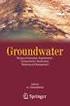 CHAPTER 6 UNCERT: GEOSTATISTICAL, GROUND WATER MODELING, AND VISUALIZATION SOFTWARE UNCERT is an uncertainty analysis, geostatistical, ground water modeling, and visualization software package. It was
CHAPTER 6 UNCERT: GEOSTATISTICAL, GROUND WATER MODELING, AND VISUALIZATION SOFTWARE UNCERT is an uncertainty analysis, geostatistical, ground water modeling, and visualization software package. It was
An Introduction to Point Pattern Analysis using CrimeStat
 Introduction An Introduction to Point Pattern Analysis using CrimeStat Luc Anselin Spatial Analysis Laboratory Department of Agricultural and Consumer Economics University of Illinois, Urbana-Champaign
Introduction An Introduction to Point Pattern Analysis using CrimeStat Luc Anselin Spatial Analysis Laboratory Department of Agricultural and Consumer Economics University of Illinois, Urbana-Champaign
CE 504 Computational Hydrology Computational Environments and Tools Fritz R. Fiedler
 CE 504 Computational Hydrology Computational Environments and Tools Fritz R. Fiedler 1) Operating systems a) Windows b) Unix and Linux c) Macintosh 2) Data manipulation tools a) Text Editors b) Spreadsheets
CE 504 Computational Hydrology Computational Environments and Tools Fritz R. Fiedler 1) Operating systems a) Windows b) Unix and Linux c) Macintosh 2) Data manipulation tools a) Text Editors b) Spreadsheets
TABLE OF CONTENTS. INTRODUCTION... 5 Advance Concrete... 5 Where to find information?... 6 INSTALLATION... 7 STARTING ADVANCE CONCRETE...
 Starting Guide TABLE OF CONTENTS INTRODUCTION... 5 Advance Concrete... 5 Where to find information?... 6 INSTALLATION... 7 STARTING ADVANCE CONCRETE... 7 ADVANCE CONCRETE USER INTERFACE... 7 Other important
Starting Guide TABLE OF CONTENTS INTRODUCTION... 5 Advance Concrete... 5 Where to find information?... 6 INSTALLATION... 7 STARTING ADVANCE CONCRETE... 7 ADVANCE CONCRETE USER INTERFACE... 7 Other important
SPSS: Getting Started. For Windows
 For Windows Updated: August 2012 Table of Contents Section 1: Overview... 3 1.1 Introduction to SPSS Tutorials... 3 1.2 Introduction to SPSS... 3 1.3 Overview of SPSS for Windows... 3 Section 2: Entering
For Windows Updated: August 2012 Table of Contents Section 1: Overview... 3 1.1 Introduction to SPSS Tutorials... 3 1.2 Introduction to SPSS... 3 1.3 Overview of SPSS for Windows... 3 Section 2: Entering
2D Modeling of Urban Flood Vulnerable Areas
 2D Modeling of Urban Flood Vulnerable Areas Sameer Dhalla, P.Eng. Dilnesaw Chekol, Ph.D. A.D. Latornell Conservation Symposium November 22, 2013 Outline 1. Toronto and Region 2. Evolution of Flood Management
2D Modeling of Urban Flood Vulnerable Areas Sameer Dhalla, P.Eng. Dilnesaw Chekol, Ph.D. A.D. Latornell Conservation Symposium November 22, 2013 Outline 1. Toronto and Region 2. Evolution of Flood Management
Embroidery Fonts Plus ( EFP ) Tutorial Guide Version 1.0505
 Embroidery Fonts Plus ( EFP ) Tutorial Guide Version 1.0505 1 Contents Chapter 1 System Requirements.................. 3 Chapter 2 Quick Start Installation.................. 4 System Requirements................
Embroidery Fonts Plus ( EFP ) Tutorial Guide Version 1.0505 1 Contents Chapter 1 System Requirements.................. 3 Chapter 2 Quick Start Installation.................. 4 System Requirements................
Principles of groundwater flow
 Principles of groundwater flow Hydraulic head is the elevation to which water will naturally rise in a well (a.k.a. static level). Any well that is not being pumped will do for this, but a well that is
Principles of groundwater flow Hydraulic head is the elevation to which water will naturally rise in a well (a.k.a. static level). Any well that is not being pumped will do for this, but a well that is
Polynomial Neural Network Discovery Client User Guide
 Polynomial Neural Network Discovery Client User Guide Version 1.3 Table of contents Table of contents...2 1. Introduction...3 1.1 Overview...3 1.2 PNN algorithm principles...3 1.3 Additional criteria...3
Polynomial Neural Network Discovery Client User Guide Version 1.3 Table of contents Table of contents...2 1. Introduction...3 1.1 Overview...3 1.2 PNN algorithm principles...3 1.3 Additional criteria...3
 Control Technology Corporation CTC Monitor User Guide Doc. No. MAN-1030A Copyright 2001 Control Technology Corporation All Rights Reserved Printed in USA The information in this document is subject to
Control Technology Corporation CTC Monitor User Guide Doc. No. MAN-1030A Copyright 2001 Control Technology Corporation All Rights Reserved Printed in USA The information in this document is subject to
Files Used in this Tutorial
 Generate Point Clouds Tutorial This tutorial shows how to generate point clouds from IKONOS satellite stereo imagery. You will view the point clouds in the ENVI LiDAR Viewer. The estimated time to complete
Generate Point Clouds Tutorial This tutorial shows how to generate point clouds from IKONOS satellite stereo imagery. You will view the point clouds in the ENVI LiDAR Viewer. The estimated time to complete
IMPACT ASSESSMENT OF SOLUTION MINING ON GROUNDWATER RESOURCES IN KAZAN TRONA FIELD, ANKARA-TURKEY
 IMPACT ASSESSMENT OF SOLUTION MINING ON GROUNDWATER RESOURCES IN KAZAN TRONA FIELD, ANKARA-TURKEY Hasan Yazicigil, Department of Geological Engineering Middle East Technical University, 06531, Ankara,
IMPACT ASSESSMENT OF SOLUTION MINING ON GROUNDWATER RESOURCES IN KAZAN TRONA FIELD, ANKARA-TURKEY Hasan Yazicigil, Department of Geological Engineering Middle East Technical University, 06531, Ankara,
Learning Module 4 - Thermal Fluid Analysis Note: LM4 is still in progress. This version contains only 3 tutorials.
 Learning Module 4 - Thermal Fluid Analysis Note: LM4 is still in progress. This version contains only 3 tutorials. Attachment C1. SolidWorks-Specific FEM Tutorial 1... 2 Attachment C2. SolidWorks-Specific
Learning Module 4 - Thermal Fluid Analysis Note: LM4 is still in progress. This version contains only 3 tutorials. Attachment C1. SolidWorks-Specific FEM Tutorial 1... 2 Attachment C2. SolidWorks-Specific
Linear Static Analysis of a Cantilever Beam Using Beam Library (SI Units)
 APPENDIX A Linear Static Analysis of a Cantilever Beam Using Beam Library (SI Units) Objectives: Create a geometric representation of a cantilever beam. Use the geometry model to define an MSC.Nastran
APPENDIX A Linear Static Analysis of a Cantilever Beam Using Beam Library (SI Units) Objectives: Create a geometric representation of a cantilever beam. Use the geometry model to define an MSC.Nastran
TWO-DIMENSIONAL FINITE ELEMENT ANALYSIS OF FORCED CONVECTION FLOW AND HEAT TRANSFER IN A LAMINAR CHANNEL FLOW
 TWO-DIMENSIONAL FINITE ELEMENT ANALYSIS OF FORCED CONVECTION FLOW AND HEAT TRANSFER IN A LAMINAR CHANNEL FLOW Rajesh Khatri 1, 1 M.Tech Scholar, Department of Mechanical Engineering, S.A.T.I., vidisha
TWO-DIMENSIONAL FINITE ELEMENT ANALYSIS OF FORCED CONVECTION FLOW AND HEAT TRANSFER IN A LAMINAR CHANNEL FLOW Rajesh Khatri 1, 1 M.Tech Scholar, Department of Mechanical Engineering, S.A.T.I., vidisha
KaleidaGraph Quick Start Guide
 KaleidaGraph Quick Start Guide This document is a hands-on guide that walks you through the use of KaleidaGraph. You will probably want to print this guide and then start your exploration of the product.
KaleidaGraph Quick Start Guide This document is a hands-on guide that walks you through the use of KaleidaGraph. You will probably want to print this guide and then start your exploration of the product.
Working with Excel in Origin
 Working with Excel in Origin Limitations When Working with Excel in Origin To plot your workbook data in Origin, you must have Excel version 7 (Microsoft Office 95) or later installed on your computer
Working with Excel in Origin Limitations When Working with Excel in Origin To plot your workbook data in Origin, you must have Excel version 7 (Microsoft Office 95) or later installed on your computer
FEAWEB ASP Issue: 1.0 Stakeholder Needs Issue Date: 03/29/2000. 04/07/2000 1.0 Initial Description Marco Bittencourt
 )($:(%$63 6WDNHKROGHU1HHGV,VVXH 5HYLVLRQ+LVWRU\ 'DWH,VVXH 'HVFULSWLRQ $XWKRU 04/07/2000 1.0 Initial Description Marco Bittencourt &RQILGHQWLDO DPM-FEM-UNICAMP, 2000 Page 2 7DEOHRI&RQWHQWV 1. Objectives
)($:(%$63 6WDNHKROGHU1HHGV,VVXH 5HYLVLRQ+LVWRU\ 'DWH,VVXH 'HVFULSWLRQ $XWKRU 04/07/2000 1.0 Initial Description Marco Bittencourt &RQILGHQWLDO DPM-FEM-UNICAMP, 2000 Page 2 7DEOHRI&RQWHQWV 1. Objectives
Operating Systems. and Windows
 Operating Systems and Windows What is an Operating System? The most important program that runs on your computer. It manages all other programs on the machine. Every PC has to have one to run other applications
Operating Systems and Windows What is an Operating System? The most important program that runs on your computer. It manages all other programs on the machine. Every PC has to have one to run other applications
Model Run Analysis. Technical Documentation Version 6.7. Center for Advanced Decision Support for Water and Environmental Systems
 Technical Documentation Version 6.7 Model Run Analysis CADSWES S Center for Advanced Decision Support for Water and Environmental Systems These documents are copyrighted by the Regents of the University
Technical Documentation Version 6.7 Model Run Analysis CADSWES S Center for Advanced Decision Support for Water and Environmental Systems These documents are copyrighted by the Regents of the University
How to make a line graph using Excel 2007
 How to make a line graph using Excel 2007 Format your data sheet Make sure you have a title and each column of data has a title. If you are entering data by hand, use time or the independent variable in
How to make a line graph using Excel 2007 Format your data sheet Make sure you have a title and each column of data has a title. If you are entering data by hand, use time or the independent variable in
Table of Contents. Part I Welcome. Part II Introduction. Part III Getting Started. Part IV The User Interface. Part V Quick Start Tutorials
 Contents I Table of Contents Part I Welcome 5 Part II Introduction 5 1 Overview... 5 2 Product... Levels 5 3 Technical... Support 6 4 Copyright... 7 Part III Getting Started 7 1 Installation... 7 2 Register...
Contents I Table of Contents Part I Welcome 5 Part II Introduction 5 1 Overview... 5 2 Product... Levels 5 3 Technical... Support 6 4 Copyright... 7 Part III Getting Started 7 1 Installation... 7 2 Register...
Maple Quick Start. Introduction. Talking to Maple. Using [ENTER] 3 (2.1)
![Maple Quick Start. Introduction. Talking to Maple. Using [ENTER] 3 (2.1) Maple Quick Start. Introduction. Talking to Maple. Using [ENTER] 3 (2.1)](/thumbs/19/376447.jpg) Introduction Maple Quick Start In this introductory course, you will become familiar with and comfortable in the Maple environment. You will learn how to use context menus, task assistants, and palettes
Introduction Maple Quick Start In this introductory course, you will become familiar with and comfortable in the Maple environment. You will learn how to use context menus, task assistants, and palettes
MIKE SHE PP User Manual Water Balance Utility
 MIKE SHE PP User Manual Water Balance Utility CONTENTS 1 WATER BALANCE UTILITY... 1 1.1 Macro File... 2 1.1.1 Input to MIKE SHE water balance extraction program... 2 1.1.2 Input to MIKE SHE water balance
MIKE SHE PP User Manual Water Balance Utility CONTENTS 1 WATER BALANCE UTILITY... 1 1.1 Macro File... 2 1.1.1 Input to MIKE SHE water balance extraction program... 2 1.1.2 Input to MIKE SHE water balance
The serial port is another kind of transmission mode in some outdated PC as a supplementary in failure of USB transmission.
 Page 1 of 21 OWON Oscilloscope Installation and Use Guide Welcome to use Oscilloscope analysis software. The kind of communication software is use to acquire, store, analyze and display the data. The instruction
Page 1 of 21 OWON Oscilloscope Installation and Use Guide Welcome to use Oscilloscope analysis software. The kind of communication software is use to acquire, store, analyze and display the data. The instruction
C:\Users\<your_user_name>\AppData\Roaming\IEA\IDBAnalyzerV3
 Installing the IDB Analyzer (Version 3.1) Installing the IDB Analyzer (Version 3.1) A current version of the IDB Analyzer is available free of charge from the IEA website (http://www.iea.nl/data.html,
Installing the IDB Analyzer (Version 3.1) Installing the IDB Analyzer (Version 3.1) A current version of the IDB Analyzer is available free of charge from the IEA website (http://www.iea.nl/data.html,
PERFORMING REGRESSION ANALYSIS USING MICROSOFT EXCEL
 PERFORMING REGRESSION ANALYSIS USING MICROSOFT EXCEL John O. Mason, Ph.D., CPA Professor of Accountancy Culverhouse School of Accountancy The University of Alabama Abstract: This paper introduces you to
PERFORMING REGRESSION ANALYSIS USING MICROSOFT EXCEL John O. Mason, Ph.D., CPA Professor of Accountancy Culverhouse School of Accountancy The University of Alabama Abstract: This paper introduces you to
Adobe Illustrator CS5 Part 1: Introduction to Illustrator
 CALIFORNIA STATE UNIVERSITY, LOS ANGELES INFORMATION TECHNOLOGY SERVICES Adobe Illustrator CS5 Part 1: Introduction to Illustrator Summer 2011, Version 1.0 Table of Contents Introduction...2 Downloading
CALIFORNIA STATE UNIVERSITY, LOS ANGELES INFORMATION TECHNOLOGY SERVICES Adobe Illustrator CS5 Part 1: Introduction to Illustrator Summer 2011, Version 1.0 Table of Contents Introduction...2 Downloading
Using Spreadsheets, Selection Sets, and COGO Controls
 Using Spreadsheets, Selection Sets, and COGO Controls Contents About this tutorial... 3 Step 1. Open the project... 3 Step 2. View spreadsheets... 4 Step 3. Create a selection set... 10 Step 4. Work with
Using Spreadsheets, Selection Sets, and COGO Controls Contents About this tutorial... 3 Step 1. Open the project... 3 Step 2. View spreadsheets... 4 Step 3. Create a selection set... 10 Step 4. Work with
Proxy Simulation of In-Situ Bioremediation System using Artificial Neural Network
 Proxy Simulation of In-Situ Bioremediation System using Artificial Neural Network Deepak Kumar PhD Student Civil Engineering Department, IIT Delhi- 110016 ABSTRACT In-situ bioremediation is one of the
Proxy Simulation of In-Situ Bioremediation System using Artificial Neural Network Deepak Kumar PhD Student Civil Engineering Department, IIT Delhi- 110016 ABSTRACT In-situ bioremediation is one of the
Getting Started with the ArcGIS Predictive Analysis Add-In
 Getting Started with the ArcGIS Predictive Analysis Add-In Table of Contents ArcGIS Predictive Analysis Add-In....................................... 3 Getting Started 4..............................................
Getting Started with the ArcGIS Predictive Analysis Add-In Table of Contents ArcGIS Predictive Analysis Add-In....................................... 3 Getting Started 4..............................................
Tutorial: 2D Pipe Junction Using Hexa Meshing
 Tutorial: 2D Pipe Junction Using Hexa Meshing Introduction In this tutorial, you will generate a mesh for a two-dimensional pipe junction, composed of two inlets and one outlet. After generating an initial
Tutorial: 2D Pipe Junction Using Hexa Meshing Introduction In this tutorial, you will generate a mesh for a two-dimensional pipe junction, composed of two inlets and one outlet. After generating an initial
CDOT Monumentation Sheets
 CDOT Monumentation Sheets This document describes the process used to assemble a Right of Way Monumentation Sheet. An InRoads XML report is used to display the required data from the geometry project.
CDOT Monumentation Sheets This document describes the process used to assemble a Right of Way Monumentation Sheet. An InRoads XML report is used to display the required data from the geometry project.
Using GIS Data With HEC-RAS
 C H A P T E R 14 Using GIS Data With HEC-RAS HEC-RAS has the ability to import three-dimensional (3D) river schematic and cross section data created in a GIS or CADD system. While the HEC- RAS software
C H A P T E R 14 Using GIS Data With HEC-RAS HEC-RAS has the ability to import three-dimensional (3D) river schematic and cross section data created in a GIS or CADD system. While the HEC- RAS software
ABAQUS Tutorial. 3D Modeling
 Spring 2011 01/21/11 ABAQUS Tutorial 3D Modeling This exercise intends to demonstrate the steps you would follow in creating and analyzing a simple solid model using ABAQUS CAE. Introduction A solid undergoes
Spring 2011 01/21/11 ABAQUS Tutorial 3D Modeling This exercise intends to demonstrate the steps you would follow in creating and analyzing a simple solid model using ABAQUS CAE. Introduction A solid undergoes
Learning Module 6 Linear Dynamic Analysis
 Learning Module 6 Linear Dynamic Analysis What is a Learning Module? Title Page Guide A Learning Module (LM) is a structured, concise, and self-sufficient learning resource. An LM provides the learner
Learning Module 6 Linear Dynamic Analysis What is a Learning Module? Title Page Guide A Learning Module (LM) is a structured, concise, and self-sufficient learning resource. An LM provides the learner
COMPUTATIONAL ENGINEERING OF FINITE ELEMENT MODELLING FOR AUTOMOTIVE APPLICATION USING ABAQUS
 International Journal of Advanced Research in Engineering and Technology (IJARET) Volume 7, Issue 2, March-April 2016, pp. 30 52, Article ID: IJARET_07_02_004 Available online at http://www.iaeme.com/ijaret/issues.asp?jtype=ijaret&vtype=7&itype=2
International Journal of Advanced Research in Engineering and Technology (IJARET) Volume 7, Issue 2, March-April 2016, pp. 30 52, Article ID: IJARET_07_02_004 Available online at http://www.iaeme.com/ijaret/issues.asp?jtype=ijaret&vtype=7&itype=2
Introduction to Microsoft Access 2003
 Introduction to Microsoft Access 2003 Zhi Liu School of Information Fall/2006 Introduction and Objectives Microsoft Access 2003 is a powerful, yet easy to learn, relational database application for Microsoft
Introduction to Microsoft Access 2003 Zhi Liu School of Information Fall/2006 Introduction and Objectives Microsoft Access 2003 is a powerful, yet easy to learn, relational database application for Microsoft
Plotting: Customizing the Graph
 Plotting: Customizing the Graph Data Plots: General Tips Making a Data Plot Active Within a graph layer, only one data plot can be active. A data plot must be set active before you can use the Data Selector
Plotting: Customizing the Graph Data Plots: General Tips Making a Data Plot Active Within a graph layer, only one data plot can be active. A data plot must be set active before you can use the Data Selector
Understand the Sketcher workbench of CATIA V5.
 Chapter 1 Drawing Sketches in Learning Objectives the Sketcher Workbench-I After completing this chapter you will be able to: Understand the Sketcher workbench of CATIA V5. Start a new file in the Part
Chapter 1 Drawing Sketches in Learning Objectives the Sketcher Workbench-I After completing this chapter you will be able to: Understand the Sketcher workbench of CATIA V5. Start a new file in the Part
RGK60 RGK50 RGAM10 RGAM20 RGAM4 Generator set control units
 I123 GB 1207 RGK60 RGK50 RGAM10 RGAM20 RGAM4 Generator set control units CUSTOMIZATION SOFTWARE MANUAL List of contents Introduction... 2 Main window... 3 Device model selection... 3 Transmission of data
I123 GB 1207 RGK60 RGK50 RGAM10 RGAM20 RGAM4 Generator set control units CUSTOMIZATION SOFTWARE MANUAL List of contents Introduction... 2 Main window... 3 Device model selection... 3 Transmission of data
Drawing a histogram using Excel
 Drawing a histogram using Excel STEP 1: Examine the data to decide how many class intervals you need and what the class boundaries should be. (In an assignment you may be told what class boundaries to
Drawing a histogram using Excel STEP 1: Examine the data to decide how many class intervals you need and what the class boundaries should be. (In an assignment you may be told what class boundaries to
Data Visualization. Brief Overview of ArcMap
 Data Visualization Prepared by Francisco Olivera, Ph.D., P.E., Srikanth Koka and Lauren Walker Department of Civil Engineering September 13, 2006 Contents: Brief Overview of ArcMap Goals of the Exercise
Data Visualization Prepared by Francisco Olivera, Ph.D., P.E., Srikanth Koka and Lauren Walker Department of Civil Engineering September 13, 2006 Contents: Brief Overview of ArcMap Goals of the Exercise
University of Arkansas Libraries ArcGIS Desktop Tutorial. Section 5: Analyzing Spatial Data. Buffering Features:
 : Analyzing Spatial Data Buffering Features: A buffer operation is one of the most common spatial analysis tools. A buffer is a map feature that represents a uniform distance around a feature. When creating
: Analyzing Spatial Data Buffering Features: A buffer operation is one of the most common spatial analysis tools. A buffer is a map feature that represents a uniform distance around a feature. When creating
3D Viewer. user's manual 10017352_2
 EN 3D Viewer user's manual 10017352_2 TABLE OF CONTENTS 1 SYSTEM REQUIREMENTS...1 2 STARTING PLANMECA 3D VIEWER...2 3 PLANMECA 3D VIEWER INTRODUCTION...3 3.1 Menu Toolbar... 4 4 EXPLORER...6 4.1 3D Volume
EN 3D Viewer user's manual 10017352_2 TABLE OF CONTENTS 1 SYSTEM REQUIREMENTS...1 2 STARTING PLANMECA 3D VIEWER...2 3 PLANMECA 3D VIEWER INTRODUCTION...3 3.1 Menu Toolbar... 4 4 EXPLORER...6 4.1 3D Volume
HowTo Rhino & ICEM. 1) New file setup: choose Millimeter (automatically converts to Meters if imported to ICEM)
 HowTo Rhino & ICEM Simple 2D model 1) New file setup: choose Millimeter (automatically converts to Meters if imported to ICEM) 2) Set units: File Properties Units: Model units: should already be Millimeters
HowTo Rhino & ICEM Simple 2D model 1) New file setup: choose Millimeter (automatically converts to Meters if imported to ICEM) 2) Set units: File Properties Units: Model units: should already be Millimeters
Making Visio Diagrams Come Alive with Data
 Making Visio Diagrams Come Alive with Data An Information Commons Workshop Making Visio Diagrams Come Alive with Data Page Workshop Why Add Data to A Diagram? Here are comparisons of a flow chart with
Making Visio Diagrams Come Alive with Data An Information Commons Workshop Making Visio Diagrams Come Alive with Data Page Workshop Why Add Data to A Diagram? Here are comparisons of a flow chart with
ArchestrA Log Viewer User s Guide Invensys Systems, Inc.
 ArchestrA Log Viewer User s Guide Invensys Systems, Inc. Revision A Last Revision: 7/3/07 Copyright 2007 Invensys Systems, Inc. All Rights Reserved. All rights reserved. No part of this documentation shall
ArchestrA Log Viewer User s Guide Invensys Systems, Inc. Revision A Last Revision: 7/3/07 Copyright 2007 Invensys Systems, Inc. All Rights Reserved. All rights reserved. No part of this documentation shall
http://school-maths.com Gerrit Stols
 For more info and downloads go to: http://school-maths.com Gerrit Stols Acknowledgements GeoGebra is dynamic mathematics open source (free) software for learning and teaching mathematics in schools. It
For more info and downloads go to: http://school-maths.com Gerrit Stols Acknowledgements GeoGebra is dynamic mathematics open source (free) software for learning and teaching mathematics in schools. It
Essay 5 Tutorial for a Three-Dimensional Heat Conduction Problem Using ANSYS Workbench
 Essay 5 Tutorial for a Three-Dimensional Heat Conduction Problem Using ANSYS Workbench 5.1 Introduction The problem selected to illustrate the use of ANSYS software for a three-dimensional steadystate
Essay 5 Tutorial for a Three-Dimensional Heat Conduction Problem Using ANSYS Workbench 5.1 Introduction The problem selected to illustrate the use of ANSYS software for a three-dimensional steadystate
Model Calibration and Predictive Analysis using PEST Version 10. 2006 Course Outline
 Model Calibration and Predictive Analysis using PEST Version 10 2006 Course Outline 1 Table of Contents Introduction...3 What you will learn...3 What is Nonlinear Parameter Estimation?...3 What is PEST?...4
Model Calibration and Predictive Analysis using PEST Version 10 2006 Course Outline 1 Table of Contents Introduction...3 What you will learn...3 What is Nonlinear Parameter Estimation?...3 What is PEST?...4
0 Introduction to Data Analysis Using an Excel Spreadsheet
 Experiment 0 Introduction to Data Analysis Using an Excel Spreadsheet I. Purpose The purpose of this introductory lab is to teach you a few basic things about how to use an EXCEL 2010 spreadsheet to do
Experiment 0 Introduction to Data Analysis Using an Excel Spreadsheet I. Purpose The purpose of this introductory lab is to teach you a few basic things about how to use an EXCEL 2010 spreadsheet to do
Creating a New Project
 Creating a New Project Microsoft Project is a project management software program designed to assist project managers in developing plans, assigning resources to tasks, tracking progress, managing budgets,
Creating a New Project Microsoft Project is a project management software program designed to assist project managers in developing plans, assigning resources to tasks, tracking progress, managing budgets,
Topography of an Origin Project and Workspace
 Origin Basics Topography of an Origin Project and Workspace When you start Origin, a new project opens displaying a worksheet window in the workspace. The worksheet is one type of window available in Origin.
Origin Basics Topography of an Origin Project and Workspace When you start Origin, a new project opens displaying a worksheet window in the workspace. The worksheet is one type of window available in Origin.
Technical Documentation Version 6.7. Slots
 Technical Documentation Version 6.7 Slots CADSWES S Center for Advanced Decision Support for Water and Environmental Systems These documents are copyrighted by the Regents of the University of Colorado.
Technical Documentation Version 6.7 Slots CADSWES S Center for Advanced Decision Support for Water and Environmental Systems These documents are copyrighted by the Regents of the University of Colorado.
