AUTOMODEM Users Manual Model 1650
|
|
|
- Calvin Cook
- 8 years ago
- Views:
Transcription
1 AUTOMODEM Users Manual Model 1650 f t commodore
2 REQUIRED FCC NOTICE The Federal Communications Commission (FCC) has established rules which govern data modem direct connection to the telephone network. A jack is provided by the telephone company for the direct connection. Jacks of the modular type required for the connection are not provided on party lines or coin lines. If the data modem is malfunctioning, it may be affecting the telephone lines outside the permissable operating specification of FCC 68. In this case, the modem should be disconnected until the source of the difficulty is traced. This equipment generates and uses ratio frequency energy and, if not installed in strict accordance with the installation and operating instructions, may cause interference to radio and television reception. The modem has been type-tested and found to comply with the limits for a Class B computing device in accordance with the specifications of Subpart J of Part 15 of FCC Rules, which are designed to provide reasonable protection against such interference in a residential installation. However, there is no guarantee that interference will not occur in a particular installation. If this modem does cause interference to radio or television reception, which can be determined by disconnecting the modem, the user is encouraged to try to correct the interference by changing the position of the computer with respect to the television or radio. ^ Copyright 1983 by Commodore Electronics Limited. All rights reserved. No part of this manual may be copied, photocopied, published or otherwise reproduced without written permission from Commodore. VIC 20, VICTERM I, Commodore 64, TERM 64, and VICTERM 40 are trademarks of Commodore Electronics, Limited. The Commodore product number for the AUTOMODEM is 1650.
3 TABLE OF CONTENTS Introduction... 3 Telecomputing...4 Free Subscriptions to Computer Information Services...4 Getting Started: Step-by-step Instructions... 5 Installing the AUTOMODEM... 5 Connecting the Telephone...6 Disconnecting the AUTOMODEM... 7 Software You Can Use with the AUTOMODEM... 8 Using the Terminal Software... 9 Storing Phone Numbers Dialing the Computer Service Automatic Answering Manual Answering Using the Special Functions Menu Changing Screen Colors Function Keys Communicating with Other Commodore Computers Glossary...19 Appendix A: Terminal Programs Appendix B: Technical Information Index...26
4 INDEX ASCII codes Automatic answering...12 Automatic dialing Changing screen colors Commodore Information Network... 4 Communicating with other Commodore Computers Communications Format Menu CompuServe... 4 Connect phone line to AUTOMODEM...6 Control Menu Disconnecting the AUTOMODEM... 7 Dow Jones... 4 Format Menu Full/Half Duplex...13 Function Keys Glossary Installing The Modem... 5 Load...9 Manual answering...12 Software... 8 Special functions menu Specifications...24 Storing phone numbers Terminal Programs... 8,20
5 THE 1650 AUTOMODEM: A PIONEERING ACHIEVEMENT IN TELECOMPUTING Commodore wants everyone to take an active part in the Computer Revolution. That's why we invent products that are revolutionary in technology and in price. That's also why we introduce products that make your computer easier to use. Your new 1650 AUTOMODEM is one example of our commitment to making state-of-the-art home computer accessories that are reliable, easy to use, and reasonably priced. The AUTOMODEM lets you use your telephone to connect your computer to other computers and to large computer information services, such as CompuServe, the Source, Dow Jones, and the Commodore Information Network. The AUTOMODEM works with either the Commodore 64 or the VIC 20 personal computer. This package contains a software cassette called TERM 64 to use with a Commodore 64, and VICTERM I to use with a VIC 20. The AUTOMODEM offers new features not present in the VICMODEM, which is Commodore's other modem: * Built-in Phone Adapter * Built-in Y Adapter * Automatic Answering * Automatic Dialing * Compatibility with any modular phone, including Trimline Automatic dialing and answering make telecomputing even faster and easier. These easy-to-use features are included in the TERM 64 program for the Commodore 64. The VICTERM I program for the VIC 20 includes automatic dialing, but not automatic answering. AUTOMDDEM Page 3
6 TELECOMPUTING Sending and receiving information on computers over phone lines is called telecomputing. The AUTOMODEM translates electronic signals to and from your computer so that those signals can be sent over phone wires to another computer. Telecomputing lets you instantly perform tasks like these: * Sending work from one site to another, * Copying programs and information from dial-up computer services, * Sending and receiving electronic mail, * Connecting your computer to almost any type and size computer. FREE SUBSCRIPTIONS TO COMPUTER INFORMATION SERVICES One of the extras we've included with your AUTOMODEM package is free subscriptions to some of the computer information services that you can use with your modem. For example, we've included a free subscription and a free hour of CompuServe and Dow Jones as well as Comp-U-Card and General Videotex (Delphi). The subscription to CompuServe includes access to the Commodore Information Network, our own special information service for Commodore computer users. Here are just some of the services available through CompuServe and the Commodore Information Network: * educational programs * sports scores * software encyclopedia * computer games * spelling aids * home budgeting * electronic mail * Commodore Product News * free public domain software * commodities prices * newswire stories * financial reports * wordprocessing * stock quotes * airline schedules * research data * Commodore Technical Data * Commodore Customer Support With your new modem, you can access information resources that up to now only the largest libraries and businesses could afford. If you're a programmer, you can use different computer languages and programming tools. Both programmers and non-programmers can take advantage of the many personal services offered through this network. AUTOMODEM Page 4
7 GETTING STARTED: STEP-BY-STEP INSTRUCTIONS Please read this entire manual before you turn on your computer. Later in this manual we'll explain how to use the necessary software. Here is a step-by-step explanation of how to connect and use the modem: INSTALLING THE AUTOMODEM 1. Make sure your computer is turned OFF. Whenever inserting or removing any cartridge, make sure your computer is off. 2. Insert AUTOMODEM into the User Port. The picture shows the VIC 20; the user port is in the same position on the Commodore Turn your computer ON. EXPANSION PORT (VIC Program cartridges plug in here) 5 PIN VIDEO PORT (For connection to TV set or monitor) SERIAL PORT (For special accessories like printer, disk drive, etc.) CASSETTE PORT (Tape cassette goes here) USER PORT (For special accessories) AUTOVDDEM Rage 5
8 CONNECTING THE TELEPHONE You must have a MODULAR phone, but you do not need a modular handset because the AUTOMODEM is plugged into the cord at the base of the phone, not the cord on the handset. The AUTOMODEM has a built-in phone adapter, which means that you can use the modem with ANY TYPE OF MODULAR PHONE, including the Trimline model. 1. Set the Originate/Answer switch on the side of the modem to the correct position. You should push the switch to the 0 (Originate) position when you are sending information from your computer. For example, this switch should be in the 0 position when you connect to the Commodore Information Network. Set the switch to A when you are receiving a call from another computer. For example, if you plan to receive a program from a friend, the friend will start in Originate mode, and you will start in Answer mode. 2. Set the Full/Half Duplex switch according to the requirements of the service you are using. There are some additional instructions in the AUTOMODEM box that show which choice to make. 3. Set the Telephone/Data switch. This switch lets you keep the AUTOMODEM attached to your phone even when you aren't using the modem. Just set the switch to the D (Data) position when you want to use the modem, and T (Telephone) when you want to use your phone for regular calls.
9 4. Unplug the phone line from the base of your modular phone. Insert the phone line into the socket marked LINE on the AUTOMODEM (see figure 2). Plug one end of the other line into the socket marked PHONE on the AUTOMODEM. Plug the other end into the back of the phone. Now your computer is ready to be operated as a terminal. If you are using one of the computer information services, refer to the instructions you received with your subscription. DISCONNECTING THE AUTOMODEM Manually disconnect the AUTOMODEM by setting the Telephone/Data (T/D) switch to the Telephone (T) position. Although the AUTOMODEM is still connected to your telephone, the modem is off and the phone works normally. AUTOIVDDEM Page 7
10 SOFTWARE YOU CAN USE WITH THE AUTOMODEM Your AUTOMODEM depends on a software program to work. You need this software to make your computer act like a terminal. There are several terminal programs you can use with your AUTOMODEM. Your AUTOMODEM package includes a FREE cassette that contains two terminal prog rams: 1. TERM 64 for the Commodore 64. This easy-to-use program lets you use all the automatic features of the AUTOMODEM. 2. VICTERM I for the VIC 20. Similar to TERM 64, this terminal program lets you use automatic dialing. You can also use VICTERM 40, a cartridge that plugs into the VIC 20. This software package not only turns your VIC into a terminal, it also gives you a choice between a 40 or 22 column display. VICTERM 40 also lets you save the information you receive on disk or print it on your Commodore printer. Appendix A contains two BASIC terminal programs that you can key in to turn your computer into a terminal. AUTCMODEM Page 8
11 USING THE TERMINAL SOFTWARE The free cassette terminal programs, TERM 64 and VICTERM I, are easy to use. Just follow these steps: 1. Install the AUTOMODEM as previously described. 2. LOAD the terminal program by keying in: LOAD "program name" The program name is either TERM 64 or VICTERM I. If you use the BASIC terminal program listed in this manual, LOAD it with whatever name you give it when you store it on tape or disk. 3. Key in RUN to start the program when you see the READY prompt. 4. Wait for the prompt that displays this message: DISCONNECTED TERMINAL READY Now you are ready to dial the computer service. The subscription information from each computer service contains the phone numbers and any other data you need for connecting to the service. There are two ways to connect to a computer service: 1. Use the auto-dial feature to dial a stored number. 2. Input the number when you are prompted. AUTCMCDHVI Page 9
12 STORING PHONE NUMBERS Storing phone numbers for auto-dialing is simple. If you are using a VIC 20, you can store up to five numbers with a maximum of 30 digits each. If you are using a Commodore 64, you can store up to ten numbers with a maximum of 30 digits each. Just follow these steps to SAVE phone numbers: 1. LOAD the TERM 64 program and wait for the READY prompt. 2. Key in LIST to display the phone number storage screen. This screen includes five PRINT statements (lines 20-50), each of which can hold one phone number with a maximum of 30 digits. 3. Move the cursor to the first * in the PRINT statement at line Enter the number. You cannot include either of these two symbols: * or # in the number sequence. Include a P (for Pause) if a dial tone interrupts your dialing sequence. For example, if the phone system you are using requires you to dial a 9 to get an outside line, and then gives you a dial tone before you can dial the number, key in the number like this: 9P Be sure to press the RETURN key after you key in the number. 5. Repeat this sequence for up to four other numbers you want to store, moving the cursor to the first * in the next line before keying in the number. 6. SAVE the phone number program to tape or disk so you can reuse the numbers when you want to auto-dial. Do NOT use the TERM 64/VICTERM I cassette for SAVEing the numbers. Instead, store them on another tape or disk. AUTCMODEM ESge 10
13 DIALING THE COMPUTER SERVICE When you want to dial the number, using either a stored number or a number you'll input yourself, follow these steps when you see the READY prompt: 1. Key in RUN. You'll see a title screen for the terminal program, and then a TERMINAL READY prompt. 2. Press the F6 key on the right side of the keyboard. You must hold down the SHIFT key to activate F6. 3. Wait for the screen that reads: MOVE T-D SWITCH TO D MOVE 0-A SWITCH TO 0 INPUT PHONE NUMBER: 4. Move the switches on the AUTOMODEM box according to these instructions. Then do one of the following: a. Key in the number and press RETURN if you are entering the number yourself. -OR- b. Key in the at sign (@) and a number from 0 to 4 for one of the five stored numbers. 0 dials the first stored number, 1 dials the second, etc. For 3 dials the fourth number you have stored on your number storage screen. The red light on the modem comes on and the screen displays the TERMINAL READY prompt when you are connected to the computer service. NOTE: If the modem's red light is on and the INPUT PHONE NUMBER screen is displayed, press RUN/STOP to begin communicating. Each computer service's introductory screen differs. Consult the service's subscription material for instructions on how to supply the information you're prompted for when you're connected. NOTE: If you make a mistake while entering a number, press the up arrow (right side of keyboard) to clear the screen and redisplay the INPUT PHONE NUMBER screen. Just enter the number again. This is the only way to correct the number because the delete and cursor keys don't work during the INPUT PHONE NUMBER screen. If you want to return to the TERMINAL READY prompt screen, press the RUN/STOP key. If you don't succeed in connecting to the service you've dialed and the modem hangs up, the auto-dial feature lets you simply redial without reloading the program. Just press F6 and repeat the dialing procedure. NOTE: TERM 64 and VICTERM I won't work properly if you have any cartridges in the expansion port. Be sure to turn the computer OFF before you remove or insert any cartridges. AUTOMODHVI Page 11
14 AUTOMATIC ANSWERING TERM 64 lets you use your Commodore 64 to automatically answer a modem call. Follow these simple steps: 1. Install the AUTOMODEM. 2. LOAD the terminal program. 3. RUN the program. 4. Press the f8 key when the TERMINAL READY prompt appears. Remember to hold down the SHIFT key to activate f8. F8 displays the auto-answer screen. 5. Move the switches on the AUTOMODEM according to the instructions on the auto-answer screen: MOVE T-D SWITCH TO D MOVE 0-A SWITCH TO A WAITING FOR CALL NOTE: Press RUN/STOP to get back to the TERMINAL READY screen if you want to terminate the auto-answer feature. You do not need to be near your computer to receive the call because automatic answering waits to do this for you. When the connection is made, the red light on the AUTOMODEM comes on, and the TERMINAL READY screen reappears. MANUAL ANSWERING To answer an incoming call with the AUTOMODEM, follow these steps: 1. Install the AUTOMODEM. 2. LOAD the terminal program. 3. RUN the program. 4. Set the T-D switch to T (Telephone) so you hear the phone ring. 5. Set the 0-A switch to A (Answer). The computer sending data to you must be set on 0 (Originate). 6. Reset the T-D switch to D (Data) when the call comes through. Now you are ready to receive. You must remain in Answer mode throughout the transmission. Do not reset this switch when you want to send a message to the Originating computer; you can send in Answer mode. AUTCMODEM Page 12
15 USING THE SPECIAL FUNCTIONS MENU A menu is a list of all the available options, just like a restaurant menu. When the terminal program indicates "TERMINAL READY", you can call up a menu at any time by pressing the F4 key (be sure to hold down the SHIFT key). The terminal program sends the other computer a special character (control S) that tells it to stop sending so you won't lose any data while reading the menu. There are two pages in the special functions menu: the Communications Format Menu and the Control Menu. You can switch from one menu to the other by typing the N key. When you are finished with the menu, type the T key to get back into terminal mode. Your computer sends the character (control Q) that tells the other computer to resume sending information to you. If you have problems with a transmission, try different combinations of settings. For example, if you have problems using 2-color mode while communicating with another Commodore computer, try different duplex settings, both on the menu and on the AUTOMODEM box. A. COMMUNICATIONS FORMAT MENU Before you can communicate with another computer, you must set the parameters of the terminal program to agree with the host computer. The parameters that must be compatible with the host are Baud Rate, Duplex, and Word Length. The terminal programs we provide are preset to CompuServe parameters. To change any of the parameters, follow these simple steps: 1. Key in the highlighted letter of the parameter you want to change. 2. Press the CuRSoR right key until the highlighted box is over the selection you want to make. 3. Press RETURN to finalize the selection. Here is a brief description of the parameters: 1. Baud rate - This controls the speed of the communications in bits per second. The AUTOMODEM operates in the range 0 to 300 baud. If you get nothing but strange characters on the screen, check the baud rate. 2. Duplex - A computer in'full duplex mode will "echo" back to the sender's screen all signals it receives. This checks information against loss or alteration. It is similar to speaking to someone who repeats every word you say. The half duplex mode of operation does not "echo". It is similar to normal conversation between two people. Table 1 shows duplex combinations between two computers and the results you can expect on your screen. AUTONDDEM Page 13
16 Table 1. Duplex Settings Host Computer Your Computer Your Screen Example Full Full Normal HELLO Full Half Double characters on screen HHEELLLLOO 1st character is yours 2nd is host's Half Full Only see the mainframe characters Half Half Normal Sometimes you need to have a particular combination of settings. For example,' the 2 color VIC option requires both computers to operate at half duplex. To make changes, refer to the host computer's reference manual. 3. Word length - this controls how many bits are in each character. Most computers use 7 or 8 bits. 4. Stop Bits - Some computers require that blank bits be sent after each character to signal the end of a character. Normally, a 300 baud computer gets 8 bits of data for each character; this makes a total of ten bits including the start and stop bit. 300 baud is 30 characters per second. 5. Parity - Some computers check for transmission errors by setting the highest bit in each character in a certain way. In even parity, the total number of "on" bits in each character should always be an even number; in odd parity, the number of "on" bits is odd. Space parity always leaves the highest bit off, and mark parity leaves the bit "on". Incorrect parity causes many characters to be printed incorrectly. AUTCMODEM!fege 14
17 B. CONTROL MENU 1. LINEFEED You press RETURN at the end of a line to start a new line. Some computers expect to receive a "carriage return" and a "linefeed" signal. You can select both signals by pressing L. To choose the "carriage return only signal" type C. 2. ASCII-to-COMMODORE 64 / 64-to-64, or ASCII-to-VIC / VIC-to-VIC Most computers create characters according to a standard set of codes called ASCII. Commodore's computers use a slightly different set of codes. The terminal program translates this different "language" from other computers as well as giving you the full range of graphics and sound when communicating VIC to VIC or 64 to 64. When on the second menu, press V to transmit or receive from a Commodore computer. Any other computer requires 64 or VIC to ASCII; select A Color Option To improve readability, you can display the characters you send in one color and the characters you receive in another color. Select the 2 color option by hitting the 2 key while the second menu is displayed. To cancel this feature, press the 2 key again. 4. Format End of Line Words that run past the end of the line on the screen normally appear fragmented, partially on one line and partially on the next. By selecting format end of line, any words that would have been broken up are moved entirely to the next line; this makes text more readable. Select the format end of line by hitting F, and to cancel the choice, press F again. AUTOMODEM Page 15
18 CHANGING SCREEN COLORS TERM 64 and VICTERM I let you select the color of the character, screen, and border colors. You can change colors only when you are at the screen that displays the TERMINAL READY prompt. This table shows which keys to press to change the colors: COMMODORE 64 VIC 20 EFFECT ON OUTPUT CTRL and 5 CTRL and f 5 character color CTRL and 8 CTRL and f 3 background color CTRL and 1 CTRL and English pound border color CTRL and 4 CTRL and fl sending computer's character color (2 color mode only) AUTOIVDDEM Page 16
19 FUNCTION KEYS We have set each of the function keys to send a different control signal. KEY RESULT fl control C f 3 control P f 5 control Q f 7 control S Control C and control S are traditionally used to indicate a stop command; control Q means to resume sending; control P is a break key. Breaking tells the computer that you want to exit the program you are currently running. Check the manual from the information provided on the host computer to be sure that these keys are to be used. AUTONDDEM Page 17
20 COMMUNICATING WITH OTHER COMMODORE COMPUTERS "Talking" with your computer to other computers is as simple as typing on the keyboard. As you hit each key, the character is immediately transmitted through the modem to the other computer. When communicating with another Commodore computer, all the cursor control keys are active, including the CLR/HOME. This means you could clear someone's screen from many miles away. NOTE: Remember, communicating with another computer requires the modems to be set in opposite modes: one in "Answer and the other in Originate. Normally, when you are working with services like CompuServe, your modem should be set to "0" (Originate). Table 2 lists the ASCII codes, their functions, and how to access these control commands on your computer. Included in this listing are the special codes that tell the host computer to transmit, receive and stop. Table 2. Generating ASCII Codes ASCII # FUNCTION Hold CTRL and Press 3 End Transmission C 7 Bell G 9 Horizontal Tab I 10 Linefeed CRSR down 12 Form Feed L 13 Carriage Return RETURN 15 SI 0 17 X-On Q 19 X-Off S 27 ESCAPE : 28 File Separator Left Arrow 29 Group Separator ; 30 Record Separator Up Arrow 31 Unit Separator AJTCMODEM Rage 18
21 GLOSSARY The following is a brief explanation of a few words used in this manual. 1. Answer/Originate This function refers to the switch on the side of the AUTOMODEM and allows your computer to initiate communications or receive data when another computer connects to you. You use Originate mode when signing onto the Commodore Information Network. 2. Baud Rate (BPS) This is the speed at which data is transmitted over a communications line. Your AUTOMODEM operates in the range 0 to Computer Information Services Providers of information services like The Source and CompuServe. Information can be obtained (for an hourly connect fee) from the providers through your computer. The information you can obtain includes consumer information, an electronic encyclopedia, stock quotes and news reports. 4. Half/Full Duplex A full duplex mode is one in which two-way communication is accomplished by using two communications lines, one going in each direction. Half duplex uses one communication line. 5. Modem A modem is the hardware device that lets you telecompute. It is a data transmission device that converts computer "talk" into a form that can be carried over the phone lines. 6. Telephone/Data The T/D switch on the side of the AUTOMODEM lets you switch back and forth from using your phone line for regular conversation (T) or for modem transmissions (D). 7. X/ON and X/OFF These commands allow you to stop and start the flow of the data transmission on your screen. Control Q and control S are the traditional commands for X/ON and X/OFF. AUTOMODEM Page 19
22 APPENDIX A TERMINAL PROGRAMS This simple program turns your computer into a terminal. Once you have keyed it in, you should SAVE it on tape or disk so you can reuse it. After you LOAD this program, just key in RUN to turn the computer into a terminal. 100 OPEN 5,2,3,C HR$(6) 110 DIM F % (255), T % (255) 200 FOR J=32 TO 64: T%(J)=':NEXT 210 T % (13)=13: T%(20)=8: RV=18: CT=0 220 FOR 0^65. TO 90: T%(J)=K:NEXT 230 FOR J-91 TO 95: T%(J)=J:NEXT 240 FOR ^=193 TO 218:K=J-128: T%(J)-K:NEXT 250 T % (146)=16: T%(133)= FOR J=0 TO K=T% (J ) 280 IF K <> 0 THEN F%(K)-J:F%(K+128)=J 290 NEXT 300 PRINT " "CHR$(147) 310 GET#5,A$ 320 IF A$=" " OR ST <> 0 THEN PRINT "CHR$(157); CHR$(F % (A S C (A$))); 340 IF F%(ASC(A$))=34 THEN POKE 212,0 350 GOTO PRINT CHR$ (RV) " "CHR$ (157 ):CHR$ (146) ;.:GETA$ 370 IF A$ <> ""THEN PRINT#5,CHR$(T%(ASC(A&))); 380 CT=CT IF CT=8 THEN CT=0:RV=164-RV 400 IF (PEEK(37151) AND 64)=1 THEN GOTO 310 NOTE: Insert a space between the quotes in program lines 300, 330 and 360. Do not put a space in the quotes in line 320. TIP: Once you have typed the above program into your computer, save in on tape or disk for future use. AUTCMODEM Page 20
23 TERMINAL PROGRAM EXPLANATION Line Number Explanation 100 Opens channel to modem 110 Dimensions input and output buffers 200 Places special characters into transmitting array 210 Enters carriage return, disables SHIFT in the array and defines the reverse key 220 Enters lower case characters into the array 230 Enters special characters into the array 240 Enters upper case characters into the array 250 Defines the RVS/OFF and fl keys as break keys Define the receiving array (F%) to be identical to the sending array (T%) 300 Clears the screen Read from the modem and prints that character on the screen 340 Resets the quote mode Place a cursor on the screen for ease of reading and writing *400 Checks modem before sending characters * Delete line 400 if you are using a Commodore 64. You can add the following line to your program to give the standard start and stop commands: 255 T % (137)=03:T%(134)=17:T%(138)=19 T% (137) turns the f 2 key into a control C T% (134) turns the f 3 key into a control Q T % (138) turns the f 4 key into a control S AUTCMODEM Page 21
24 AUTOMATIC ANSWER AND DIAL CODE If you prefer to write your own terminal program, use this BASIC code for automatic answer and dial features. All you add is your own communications code. NOTE: Check LINE 5 for differences between code for the Commodore 64 and the VIC B1=37136:B2=37138: REM FOR 64 Bl=56577 AND B2= REM: ANCHOR AUTOMATION 20 REM: AUTOVIC DEMO 30 FOR X=1 TO PRINT 50 NEXT X 60 PRINT "anchor" 70 PRINT " automation" 80 PRINT " inc." 90 PRINT 100 PRINT 110 PRINT"autovic demo" 120 PRINT"dialing & answer" 140 PRINT "programs" 150 PRINT 160 PRINT "hit any key to start" 170 GET A $ :IFA$=""THEN170: REM WAIT FOR A KEY 180 GOSUB 1200: REM WAIT A WHILE 210 PRINT"select one:" 220 PRINT "<a>answer" 230 PRINT "<b>dial out" 240 GET A$ 242 IF A$=""THEN IF A$="a"THEN GOT IF A$="b"THEN GOT GOTOI8O : REM NOT A VALID KEY, DO AGAIN 280 : 300 GOSUB 1200: REM WAIT A WHILE 310 POKE B2,32: REM SET UP PORT B FOR ANSWERING 312 POKE B1,0 313 PRINT "move t-d sw to data" 314 PRINT:PRINT 315 PRINT "waiting for ring!!!" 320 X=PEEK(B1) 330 X=X AND 8: REM SEE IF RINGING 333 IFX=0THEN PRINT"ring detected!" 340 IF X=0 THEN GOTO 1000: REM PHONE WAS RINGING, START COMMUNICATING 350 GOTO 320: REM GO BACK AND CHECK AGAIN 360 END 499 : AUTCMODEM Page 22
25 500 GOSUB 1200: REM WAIT A WHILE 505 GOSUB 1200: REM WAIT A WHILE 510 POKE B 2,32: REM SET UP PORT B FOR DIALING 520 POKE B1,0 525 PRINT"move t-d sw to data" 527 PRINT:PRINT 530 PRINT"enter no. to dial<cr>" 535 INPUT D $: REM INPUT YOUR PHONE # 540 POKEB1,32: REM PICK UP THE PHONE 550 T= T=T-1:1 F T O 0 GOT0560: REM WAIT A WHILE 570 D=LEN(D$) 580 FOR X=1 TO D 590 N$=MID$(D$,X,1) 592 PRINT N$; 600 N=VAL(N$): REM CALCULATE THE DIGIT 610 IF N=0THENN= GOSUB 650: REM DIAL THE DIGIT 630 NEXT X 633 PRINT 635 PRINT "dial complete" 640 GOTO 1000: REM START COMMUNICATING 644 : 645 REM SUBROUTINE TO PULSE THE LINE N TIMES 646 : 650 FOR Nl=l TO N 655 POKE B1,0 660 T=6 665 T=T-1:IFTOOTHEN POKEB1, T=4 680 T=T-1 :IFTOOTHEN68O 685 NEXT N1 686 : 690 T=70: REM WAIT A WHILE 692 T=T-1:IFTOOTHEN RETURN: REM DONE DIALING 799 END 800 : 1000 REM COMMUNICATION PROGRAM GOES HERE 1002 GOSUB PRINT "ready to communicate!" 1010 END 1200 FOR ZZ = 1 TO PRINT 1220 NEXT ZZ 1230 RETURN AUTOM3DEM Page 23
26 APPENDIX B TECHNICAL INFORMATION AUTOMODEM is a data communications modem. The AUTOMODEM is compatible with the Bell 103 type modems. It is a direct connect modem, can operate in full half duplex, has a switch selectable originate and answer mode and has a data rate of 0 to 300 BPS (Bits Per Second). You can change the baud rate during the VICTERM I and TERM 64 programs. Be sure your modem is firmly installed in the proper slot in the back of your computer. If you have telephone problems, disconnect the AUTOMODEM and test the telephone again. If the telephone now works properly, the modem may be the cause of the problem. Do not use the modem until it is repaired (examine your warranty). The telephone company is not responsible for difficulties caused by computer equipment. TELEPHONE COMPANY NOTIFICATION Since the AUTOMODEM uses phone lines, the telephone company needs the following information before the modem is connected to the phone lines: * The number of the telephone to which the modem is to be connected; * The FCC registration number; (located on modem decal) * The ringer equivalence: 0.1B MODEM SPECIFICATIONS Data Rate Modulation Line Interface 300 bits per second Frequency Shift Keyed Direct connect. Transmit Frequency ORIG ANSR MARK SPACE Transmit Frequency Accuracy Transmit Level 1270 Hz 2225 Hz 1070 Hz 2025 Hz.01% -12 dbm typical AUTCMODEM F&ge 24
Technical Manual. For use with Caller ID signaling types: Belcore 202, British Telecom, & ETSI
 Technical Manual For use with Caller ID signaling types: Belcore 202, British Telecom, & ETSI Caller ID.com WHOZZ CALLING? POS 2 Caller ID Monitoring Unit Technical Manual For use with Caller ID signaling
Technical Manual For use with Caller ID signaling types: Belcore 202, British Telecom, & ETSI Caller ID.com WHOZZ CALLING? POS 2 Caller ID Monitoring Unit Technical Manual For use with Caller ID signaling
System Requirements. Hiro H50113
 1 Hiro H50113 System Requirements Hiro H50113 Computer with Pentium 200 MMX or higher processor. Windows 2000, Windows XP Home / Professional, XP Professional x64 Edition, Vista 32 / 64 Families, Windows
1 Hiro H50113 System Requirements Hiro H50113 Computer with Pentium 200 MMX or higher processor. Windows 2000, Windows XP Home / Professional, XP Professional x64 Edition, Vista 32 / 64 Families, Windows
HOW TO USE YOUR INTELE-MODEM
 HOW TO USE YOUR INTELE-MODEM 305-008800 Ultratec, Inc. 450 Science Drive Madison, WI 53711 (608) 238-5400 (Voice/TTY) Fax: (608) 238-3008 Email: service@ultratec.com www.ultratec.com First Edition October
HOW TO USE YOUR INTELE-MODEM 305-008800 Ultratec, Inc. 450 Science Drive Madison, WI 53711 (608) 238-5400 (Voice/TTY) Fax: (608) 238-3008 Email: service@ultratec.com www.ultratec.com First Edition October
1. Make sure that no client accounts are open. 2. Click on Setup, then click Modem. The Modem Setup window will appear.
 SECURITY SYSTEM MANAGEMENT SOFTWARE FOR WINDOWS WINLOAD MODEM SETUP The modem setup is a very important step in the connection process. If the modem setup is not properly completed communication between
SECURITY SYSTEM MANAGEMENT SOFTWARE FOR WINDOWS WINLOAD MODEM SETUP The modem setup is a very important step in the connection process. If the modem setup is not properly completed communication between
AT&T MERLIN COMMUNICATIONS SYSTEM ADMINISTRATION MANUAL: MODELS 206 AND 410 WITH FEATURE PACKAGE 1
 AT&T MERLIN COMMUNICATIONS SYSTEM ADMINISTRATION MANUAL: MODELS 206 AND 410 WITH FEATURE PACKAGE 1 Table of Contents Page How to Use This Manual The MERLIN Voice Terminal Setting the Control Unit Model
AT&T MERLIN COMMUNICATIONS SYSTEM ADMINISTRATION MANUAL: MODELS 206 AND 410 WITH FEATURE PACKAGE 1 Table of Contents Page How to Use This Manual The MERLIN Voice Terminal Setting the Control Unit Model
Venture Multiline Communications System
 THREE LINE TELEPHONE User Guide Venture Multiline Communications System Introduction...1 Your Venture phone... 2 Key descriptions... 3 Unpacking the phone... 4 Getting started...5 Preparing for the installation...
THREE LINE TELEPHONE User Guide Venture Multiline Communications System Introduction...1 Your Venture phone... 2 Key descriptions... 3 Unpacking the phone... 4 Getting started...5 Preparing for the installation...
Instruction Manual. CORTELCO 2700 Single-Line / Multi-Feature Set
 1 Instruction Manual CORTELCO 2700 Single-Line / Multi-Feature Set Table of Contents Why VoiceManager SM with Cortelco Phones?... 2 Cortelco 2700 Set Features... 3 Telephone Set Part Identification...
1 Instruction Manual CORTELCO 2700 Single-Line / Multi-Feature Set Table of Contents Why VoiceManager SM with Cortelco Phones?... 2 Cortelco 2700 Set Features... 3 Telephone Set Part Identification...
Four-Line Intercom Speakerphone 944
 1 USER S MANUAL Part 2 Four-Line Intercom Speakerphone 944 Please also read Part 1 Important Product Information AT&T and the globe symbol are registered trademarks of AT&T Corp. licensed to Advanced American
1 USER S MANUAL Part 2 Four-Line Intercom Speakerphone 944 Please also read Part 1 Important Product Information AT&T and the globe symbol are registered trademarks of AT&T Corp. licensed to Advanced American
PC Program User s Guide (01.01.05) 1. Connecting the PC. 2. Installation and Start-up. 3. Programming
 Work Off-Line Set up a new database or modify a previously saved database (without being connected to the telephone system). This helps minimize on-site programming time. Work On-Line (connected directly
Work Off-Line Set up a new database or modify a previously saved database (without being connected to the telephone system). This helps minimize on-site programming time. Work On-Line (connected directly
User s manual. Corded telephone. w w w.v t e c h c a n a d a. c o m. Big Button Big Display. Model:CD1281 DIR CID
 User s manual w w w.v t e c h c a n a d a. c o m DIR CID Model:CD1281 Corded telephone Big Button Big Display Congratulations on purchasing your new VTech product. Before using this telephone, please read
User s manual w w w.v t e c h c a n a d a. c o m DIR CID Model:CD1281 Corded telephone Big Button Big Display Congratulations on purchasing your new VTech product. Before using this telephone, please read
TICO-EN. TiXML-Console TICO. User Manual V1.4.0.8
 TICO-EN TiXML-Console TICO User Manual V1.4.0.8 2008 Tixi.Com GmbH, Berlin Publication close: September 2008, v.1.4.0.8 This manual is protected by copyright. Any further sale is prohibited without the
TICO-EN TiXML-Console TICO User Manual V1.4.0.8 2008 Tixi.Com GmbH, Berlin Publication close: September 2008, v.1.4.0.8 This manual is protected by copyright. Any further sale is prohibited without the
AT&T. MERLIN Plus COMMUNICATIONS SYSTEM. Training Manual
 AT&T MERLIN Plus COMMUNICATIONS SYSTEM Training Manual 1986 AT&T All Rights Reserved Printed in USA Issue 1 December 1986 NOTICE The information in this document is subject to change without notice. AT&T
AT&T MERLIN Plus COMMUNICATIONS SYSTEM Training Manual 1986 AT&T All Rights Reserved Printed in USA Issue 1 December 1986 NOTICE The information in this document is subject to change without notice. AT&T
Low Speed Modems for Dial and Leased Circuits 2400E-2 (Stand Alone) 2400R-2 (Rack Mount) 2400E-4 (Stand Alone) 2400R-4 (Rack Mount)
 Low Speed Modems for Dial and Leased Circuits 2400E-2 (Stand Alone) 2400R-2 (Rack Mount) 2400E-4 (Stand Alone) 2400R-4 (Rack Mount) QUALITY COMMUNICATIONS PRODUCTS Made in the U.S.A. 11-1010-002 INTRODUCTION
Low Speed Modems for Dial and Leased Circuits 2400E-2 (Stand Alone) 2400R-2 (Rack Mount) 2400E-4 (Stand Alone) 2400R-4 (Rack Mount) QUALITY COMMUNICATIONS PRODUCTS Made in the U.S.A. 11-1010-002 INTRODUCTION
ISDN 970 Telephone USER MANUAL. Copyright 1999 Lucent Technologies Inc. All rights reserved. Printed in Mexico. Issue L3 847937794
 ISDN 970 Telephone USER MANUAL Copyright 1999 Lucent Technologies Inc. All rights reserved. Printed in Mexico. Issue L3 847937794 Table of Contents ABOUT ISDN... 3 ISDN TERMS... 3 A GUIDE TO THIS MANUAL...
ISDN 970 Telephone USER MANUAL Copyright 1999 Lucent Technologies Inc. All rights reserved. Printed in Mexico. Issue L3 847937794 Table of Contents ABOUT ISDN... 3 ISDN TERMS... 3 A GUIDE TO THIS MANUAL...
How To Use A Telephone In European Europe
 ISDN-Telephone Integral TS 13 connected to Integral 33 systems Operating Instructions We give you the edge. Familiarise yourself with your telephone Important notes What you should definitely read -- Your
ISDN-Telephone Integral TS 13 connected to Integral 33 systems Operating Instructions We give you the edge. Familiarise yourself with your telephone Important notes What you should definitely read -- Your
Fax. Frequently Asked Questions (FAQ)
 Fax Frequently Asked Questions (FAQ) Updated: January 7, 2016 Frequently Asked Questions (FAQ)...1 Fax Problems Troubleshooting Checklist...2 Introduction... 2 I used to get my fax report without difficulty.
Fax Frequently Asked Questions (FAQ) Updated: January 7, 2016 Frequently Asked Questions (FAQ)...1 Fax Problems Troubleshooting Checklist...2 Introduction... 2 I used to get my fax report without difficulty.
2.4 GHz Dual Handset Cordless Telephone Answering System 2255 with Caller ID/Call Waiting
 USER S MANUAL Part 2 2.4 GHz Dual Handset Cordless Telephone Answering System 2255 with Caller ID/Call Waiting Please also read Part 1 Important Product Information AT&T and the globe symbol are registered
USER S MANUAL Part 2 2.4 GHz Dual Handset Cordless Telephone Answering System 2255 with Caller ID/Call Waiting Please also read Part 1 Important Product Information AT&T and the globe symbol are registered
How To Use A 1232 On A 1236 On A Computer Or A Cell Phone
 12-36-1000 Autodialler and Relay Telephone Interface 1.0 INTRODUCTION 12-36-1000 I/O Telephone Interface with AutoDialer The 12-36-1000 is a autodialer and telephone interface that can be used autonomously
12-36-1000 Autodialler and Relay Telephone Interface 1.0 INTRODUCTION 12-36-1000 I/O Telephone Interface with AutoDialer The 12-36-1000 is a autodialer and telephone interface that can be used autonomously
Digital Phone Installation & User Guide
 Digital Phone Installation & User Guide Telephone #1 Voicemail PIN Telephone #2 Voicemail PIN skybeam high speed internet digital phone We would like you to verify that the 911 address we have for you
Digital Phone Installation & User Guide Telephone #1 Voicemail PIN Telephone #2 Voicemail PIN skybeam high speed internet digital phone We would like you to verify that the 911 address we have for you
Global Monitoring + Support
 Use HyperTerminal to access your Global Monitoring Units View and edit configuration settings View live data Download recorded data for use in Excel and other applications HyperTerminal is one of many
Use HyperTerminal to access your Global Monitoring Units View and edit configuration settings View live data Download recorded data for use in Excel and other applications HyperTerminal is one of many
Businessuserguide eastlink.ca/business
 Maritimes/NL Businessuserguide eastlink.ca/business Thank you, for choosing EastLink - One of Canada s 50 Best Managed Companies. EastLink prides itself on delivering innovative and reliable business
Maritimes/NL Businessuserguide eastlink.ca/business Thank you, for choosing EastLink - One of Canada s 50 Best Managed Companies. EastLink prides itself on delivering innovative and reliable business
AA9604 Auto Attendant
 AA9604 Auto Attendant Operation Manual 10AA96V4M.2.13.EN1 DSG, DSG logo, AA9604, VL880, VL880L, IM1200, IM2400, IL1000 and IL5000 are trademarks of DSG Technology. Windows and Outlook Express are trademarks
AA9604 Auto Attendant Operation Manual 10AA96V4M.2.13.EN1 DSG, DSG logo, AA9604, VL880, VL880L, IM1200, IM2400, IL1000 and IL5000 are trademarks of DSG Technology. Windows and Outlook Express are trademarks
CelluLine CGW-TS GSM Cellular Gateway. Installation and Programming Manual
 CelluLine CGW-TS GSM Cellular Gateway Installation and Programming Manual CelluLine CGW-TS GSM Cellular Gateway Installation and Programming Manual CGWTS-M001A Version 1, Release 1, December 2004 NOTICE
CelluLine CGW-TS GSM Cellular Gateway Installation and Programming Manual CelluLine CGW-TS GSM Cellular Gateway Installation and Programming Manual CGWTS-M001A Version 1, Release 1, December 2004 NOTICE
466-1936 Rev E October 2004 ZZZ*(6HFXULW\FRP. Part No: 60-883-95R. CareGard. User Guide
 ) *(6HFXULW\ 466-1936 Rev E October 2004 ZZZ*(6HFXULW\FRP Part No: 60-883-95R CareGard User Guide FCC Notices FCC Part 15 Information to the User Changes or modifications not expressly approved by GE Security
) *(6HFXULW\ 466-1936 Rev E October 2004 ZZZ*(6HFXULW\FRP Part No: 60-883-95R CareGard User Guide FCC Notices FCC Part 15 Information to the User Changes or modifications not expressly approved by GE Security
AT&T. DEFINITY Communications. and System 85 8102 and 8110 Telephone User's Guide. System Generic 2
 AT&T DEFINITY Communications System Generic and System 85 810 and 8110 Telephone User's Guide NOTICE While reasonable efforts were made to ensure that the information in this document was complete and
AT&T DEFINITY Communications System Generic and System 85 810 and 8110 Telephone User's Guide NOTICE While reasonable efforts were made to ensure that the information in this document was complete and
Business User Guide. Western. /business
 Business User Guide Western /business Thank You for choosing Eastlink - One of Canada s 50 Best Managed Companies. Eastlink prides itself on delivering innovative and reliable business solutions to our
Business User Guide Western /business Thank You for choosing Eastlink - One of Canada s 50 Best Managed Companies. Eastlink prides itself on delivering innovative and reliable business solutions to our
I. DigitalCAT Captioning Software Overview... 1. A. Welcome... 1. B. Acquiring the Captioning Add-On... 1. C. Purpose of this Guide...
 I. DigitalCAT Captioning Software Overview... 1 A. Welcome... 1 B. Acquiring the Captioning Add-On... 1 C. Purpose of this Guide... 1 II. Direct or Dial-Up Connections... 1 A. Direct Connections... 1 B.
I. DigitalCAT Captioning Software Overview... 1 A. Welcome... 1 B. Acquiring the Captioning Add-On... 1 C. Purpose of this Guide... 1 II. Direct or Dial-Up Connections... 1 A. Direct Connections... 1 B.
User guide The Konftel 200W conference phone
 User guide The Konftel 200W conference phone English Conference phones for every situation This product is equipped with OmniSound, the crystal clear sound. DECT conforms to the GAP standard DECT Digital
User guide The Konftel 200W conference phone English Conference phones for every situation This product is equipped with OmniSound, the crystal clear sound. DECT conforms to the GAP standard DECT Digital
Cisco IP 7961 Telephone & Unity Voicemail User s Guide
 Cisco IP 7961 Telephone & Unity Voicemail User s Guide Office of Information Technology Telecommunications and Network Operations Table of Contents General Information...1 Understanding Lines vs. Calls...2
Cisco IP 7961 Telephone & Unity Voicemail User s Guide Office of Information Technology Telecommunications and Network Operations Table of Contents General Information...1 Understanding Lines vs. Calls...2
Networking. General networking. Networking overview. Common home network configurations. Wired network example. Wireless network examples
 Networking General networking Networking overview A network is a collection of devices such as computers, printers, Ethernet hubs, wireless access points, and routers connected together for communication
Networking General networking Networking overview A network is a collection of devices such as computers, printers, Ethernet hubs, wireless access points, and routers connected together for communication
Part 2. Copyright 1998 Philips Consumer Communications L.P. All rights reserved. Printed in Mexico. Issue 1AT&T 848229506
 2 User's Manual for Two-Line Digital Answering System Telephone with Speakerphone 1872 Fold open this paper for information about this telephone's installation and operation. Please read Part 1 Important
2 User's Manual for Two-Line Digital Answering System Telephone with Speakerphone 1872 Fold open this paper for information about this telephone's installation and operation. Please read Part 1 Important
Four-Line Intercom Speakerphone 955
 1 USER S Revised: August 3, 2000 MANUAL Part 2 Four-Line Intercom Speakerphone 955 2000 Advanced American Telephones. All rights reserved. Printed in Indonesia. 850004037 Issue 1AT&T 8/00 Please also read
1 USER S Revised: August 3, 2000 MANUAL Part 2 Four-Line Intercom Speakerphone 955 2000 Advanced American Telephones. All rights reserved. Printed in Indonesia. 850004037 Issue 1AT&T 8/00 Please also read
How To Use A U.S. Cell Phone At Home
 U.S. Cellular Home Phone 1 Contents Getting to Know Your Device...5 Appearance... 5 LED Indicators... 6 Device Installation...7 Before You Begin... 7 Installing the Battery... 7 Installing the Power Adapter...
U.S. Cellular Home Phone 1 Contents Getting to Know Your Device...5 Appearance... 5 LED Indicators... 6 Device Installation...7 Before You Begin... 7 Installing the Battery... 7 Installing the Power Adapter...
User's Guide. Using RFDBManager. For 433 MHz / 2.4 GHz RF. Version 1.23.01
 User's Guide Using RFDBManager For 433 MHz / 2.4 GHz RF Version 1.23.01 Copyright Notice Copyright 2005 Syntech Information Company Limited. All rights reserved The software contains proprietary information
User's Guide Using RFDBManager For 433 MHz / 2.4 GHz RF Version 1.23.01 Copyright Notice Copyright 2005 Syntech Information Company Limited. All rights reserved The software contains proprietary information
The following is a set of definitions used in FAQs for the Partner product line:
 Frequently Asked Questions Office Switching Systems Partner/Partner II/Partner Plus The following is a set of definitions used in FAQs for the Partner product line: PR1 = Partner Release 1 PR2,3,4 = Partner
Frequently Asked Questions Office Switching Systems Partner/Partner II/Partner Plus The following is a set of definitions used in FAQs for the Partner product line: PR1 = Partner Release 1 PR2,3,4 = Partner
Aquadyne TechTip TITLE: TROUBLESHOOTING PC COM PORT AND MODEM PRODUCTS AFFECTED SYMPTOMS POSSIBLE CAUSES
 Aquadyne TechTip TITLE: TROUBLESHOOTING PC COM PORT AND MODEM COMMUNICATIONS WITH AN OCTOPUS. Article # 072297-1 Last reviewed: 03/25/98 Keywords: Serial Port, Modem, Polling, AquaWeb, Node Not Responding
Aquadyne TechTip TITLE: TROUBLESHOOTING PC COM PORT AND MODEM COMMUNICATIONS WITH AN OCTOPUS. Article # 072297-1 Last reviewed: 03/25/98 Keywords: Serial Port, Modem, Polling, AquaWeb, Node Not Responding
Model No. KX-TGP500. Model No. KX-TGP550
 Panasonic Telephone Systems KX-TGP500/KX-TGP550 KX-TGP500, KXTGP500, TGP500, KX-TGP550, KXTGP550, TGP550 www.voicesonic.com Phone 877-289-2829 User Guide SIP Cordless Phone Model No. KX-TGP500 Model No.
Panasonic Telephone Systems KX-TGP500/KX-TGP550 KX-TGP500, KXTGP500, TGP500, KX-TGP550, KXTGP550, TGP550 www.voicesonic.com Phone 877-289-2829 User Guide SIP Cordless Phone Model No. KX-TGP500 Model No.
Complete user s manual
 Complete user s manual www.vtechphones.com Models: CS6619/CS6619-2 Congratulations on purchasing your new VTech product. Before using this telephone, please read Important safety instructions on page 53
Complete user s manual www.vtechphones.com Models: CS6619/CS6619-2 Congratulations on purchasing your new VTech product. Before using this telephone, please read Important safety instructions on page 53
Programming and Using the Courier V.Everything Modem for Remote Operation of DDF6000
 Programming and Using the Courier V.Everything Modem for Remote Operation of DDF6000 1.0 Introduction A Technical Application Note from Doppler System July 5, 1999 Version 3.x of the DDF6000, running version
Programming and Using the Courier V.Everything Modem for Remote Operation of DDF6000 1.0 Introduction A Technical Application Note from Doppler System July 5, 1999 Version 3.x of the DDF6000, running version
AT&T MERLIN COMMUNICATIONS SYSTEM USER S GUIDE MODELS 206, 410 AND 820 WITH FEATURE PACKAGE 2
 AT&T MERLIN COMMUNICATIONS SYSTEM USER S GUIDE MODELS 206, 410 AND 820 WITH FEATURE PACKAGE 2 Table of Contents Page Page Available Features Key to Symbols Placing and Answering Calls Line Buttons and
AT&T MERLIN COMMUNICATIONS SYSTEM USER S GUIDE MODELS 206, 410 AND 820 WITH FEATURE PACKAGE 2 Table of Contents Page Page Available Features Key to Symbols Placing and Answering Calls Line Buttons and
8-Port HDMI Switch USER MANUAL VS0801H
 8-Port HDMI Switch USER MANUAL VS0801H FCC Information This equipment has been tested and found to comply with the limits for a Class B digital device, pursuant to Part 15 of the FCC Rules. These limits
8-Port HDMI Switch USER MANUAL VS0801H FCC Information This equipment has been tested and found to comply with the limits for a Class B digital device, pursuant to Part 15 of the FCC Rules. These limits
Vista. Vista 150 User Guide
 Vista Vista 150 User Guide TABLE of CONTENTS Call Waiting Display 1 Installing your Vista telephone 2 Checking your telephone 2 Key reference 3 Personalizing your telephone 3 Options 4 Visual Call Waiting
Vista Vista 150 User Guide TABLE of CONTENTS Call Waiting Display 1 Installing your Vista telephone 2 Checking your telephone 2 Key reference 3 Personalizing your telephone 3 Options 4 Visual Call Waiting
TELULAR SX4E PHONECELL WITH THE 8210 SPEECH MODEM APPLICATION NOTE
 TELULAR SX4E PHONECELL WITH THE 8210 SPEECH MODEM APPLICATION NOTE September 2004 Prepared by: Integrated Systems Division The Sutron Corporation 21300 Ridgetop Circle Sterling, VA 20166 Copyright 2004
TELULAR SX4E PHONECELL WITH THE 8210 SPEECH MODEM APPLICATION NOTE September 2004 Prepared by: Integrated Systems Division The Sutron Corporation 21300 Ridgetop Circle Sterling, VA 20166 Copyright 2004
Mobile MessageBank Standard User Guide
 1. Now Everyone Gets The Message 2. MessageBank Stard Set Up 3. Using MessageBank 4. Options 5. Pricing 6. Billing 7. Troubleshooting 8. Helpful Hints 9. Tips 10. More Information Mobile MessageBank Stard
1. Now Everyone Gets The Message 2. MessageBank Stard Set Up 3. Using MessageBank 4. Options 5. Pricing 6. Billing 7. Troubleshooting 8. Helpful Hints 9. Tips 10. More Information Mobile MessageBank Stard
Residential. telephony. DERYtelecom telephony guide. derytele.com
 Residential telephony 1 derytele.com Table of contents Introduction Support Services Customer service Technical support 611 Message relay centre for the deaf Operator service 0 Emergency services 911 Directory
Residential telephony 1 derytele.com Table of contents Introduction Support Services Customer service Technical support 611 Message relay centre for the deaf Operator service 0 Emergency services 911 Directory
-Helping to make your life betterwww.person-to-person.net
 Household Telephone Management System Built on Interceptor ID Technology Owner/Operation Manual Telephone Management System- Model P2P101 Call Receiver - Model P2P301 (Receiver may be sold separately)
Household Telephone Management System Built on Interceptor ID Technology Owner/Operation Manual Telephone Management System- Model P2P101 Call Receiver - Model P2P301 (Receiver may be sold separately)
Personal Assistance System Owner's Guide
 Owner's Guide PSC07 READ THIS FIRST This equipment generates and uses radio frequency energy, and if not installed and used properly, that is, in strict accordance with the manufacturers instructions,
Owner's Guide PSC07 READ THIS FIRST This equipment generates and uses radio frequency energy, and if not installed and used properly, that is, in strict accordance with the manufacturers instructions,
INTERNATIONAL TELECOMMUNICATION UNION
 INTERNATIONAL TELECOMMUNICATION UNION )454 6 TER TELECOMMUNICATION STANDARDIZATION SECTOR OF ITU $!4! #/--5.)#!4)/. /6%2 4(% 4%,%0(/.%.%47/2+ ")43 0%2 3%#/.$ $50,%8 -/$%- 53).' 4(% %#(/ #!.#%,,!4)/. 4%#(.)15%
INTERNATIONAL TELECOMMUNICATION UNION )454 6 TER TELECOMMUNICATION STANDARDIZATION SECTOR OF ITU $!4! #/--5.)#!4)/. /6%2 4(% 4%,%0(/.%.%47/2+ ")43 0%2 3%#/.$ $50,%8 -/$%- 53).' 4(% %#(/ #!.#%,,!4)/. 4%#(.)15%
User Guide VERIZON WIRELESS HOME PHONE CONNECT
 User Guide VERIZON WIRELESS HOME PHONE CONNECT label Welcome to Verizon Wireless Thank you for choosing Verizon Wireless Home Phone Connect. You re now connected to America s most reliable wireless network.
User Guide VERIZON WIRELESS HOME PHONE CONNECT label Welcome to Verizon Wireless Thank you for choosing Verizon Wireless Home Phone Connect. You re now connected to America s most reliable wireless network.
User s manual. ML17929 Two-line corded telephone with caller ID/call waiting
 User s manual ML17929 Two-line corded telephone with caller ID/call waiting Congratulations on purchasing your new AT&T product. Before using this AT&T product, please read Important safety information
User s manual ML17929 Two-line corded telephone with caller ID/call waiting Congratulations on purchasing your new AT&T product. Before using this AT&T product, please read Important safety information
Basic Alarm BD-5000. A. What You Will Need: 1. One 9-volt alkaline or lithium battery (not included). 2. Phillips screwdriver (not included) 2
 Basic Alarm BD-5000 1 Model BD-5000 Thank you for purchasing the Basic Alarm BD-5000. If you should ever have any questions or concerns about this product, feel free to contact us. Our phone number, web
Basic Alarm BD-5000 1 Model BD-5000 Thank you for purchasing the Basic Alarm BD-5000. If you should ever have any questions or concerns about this product, feel free to contact us. Our phone number, web
SRP. Controller Programming System for Commercial and Residential Irrigation Controllers. Owner s Manual and Installation Instructions
 SRP Controller Programming System for Commercial and Residential Irrigation Controllers Owner s Manual and Installation Instructions SRP Programming Software The disk supplied with this kit contains the
SRP Controller Programming System for Commercial and Residential Irrigation Controllers Owner s Manual and Installation Instructions SRP Programming Software The disk supplied with this kit contains the
Dial-Up / Leased-Line Modem. User Manual. AGM Electronics, Inc Dial-Up / Leased-Line Modem, Series ( ) 5019-1 Manual Rev A + - DLM CTS RTS DTR DSR
 AGM Electronics, Inc Dial-Up / Leased-Line Modem, Series ( ) 5019-1 Manual Rev A User Manual + - CD CTS RTS DTR. DSR RI RX TX PHONE LINE DLM Dial-Up / Leased-Line Modem Dial-Up / Leased-Line Modem CONTENTS
AGM Electronics, Inc Dial-Up / Leased-Line Modem, Series ( ) 5019-1 Manual Rev A User Manual + - CD CTS RTS DTR. DSR RI RX TX PHONE LINE DLM Dial-Up / Leased-Line Modem Dial-Up / Leased-Line Modem CONTENTS
Calling FEATURES. User s Guide. Call *123 or 336-463-5022 or visit yadtel.com
 Calling FEATURES User s Guide Call * or 6-6-50 or visit yadtel.com Table of Contents QUICK REFERENCE GUIDE... KEEP IN TOUCH Call Waiting.... 5 Cancel Call Waiting.... 5 Three-Way Calling.... 6 Usage Sensitive
Calling FEATURES User s Guide Call * or 6-6-50 or visit yadtel.com Table of Contents QUICK REFERENCE GUIDE... KEEP IN TOUCH Call Waiting.... 5 Cancel Call Waiting.... 5 Three-Way Calling.... 6 Usage Sensitive
Meridian 8314 Business Terminal User Guide
 For additional information, Dial Telecommunications Center Centrex Services... - University of Nebraska - Lincoln Telecommunications Center Nebraska Hall Lincoln, NE 6888-0 (0) 7-000 The University of
For additional information, Dial Telecommunications Center Centrex Services... - University of Nebraska - Lincoln Telecommunications Center Nebraska Hall Lincoln, NE 6888-0 (0) 7-000 The University of
APPLICATION NOTE # Using Sage SMOS for VoIP Testing, IP Phone to IP Phone TABLE OF CONTENTS
 Product: 930A L3 Communications Test Set 935AT Communications Test Set APPLICATION NOTE # Using Sage SMOS for VoIP Testing, IP Phone to IP Phone TABLE OF CONTENTS Introduction... 2 Configuring 935AT #1
Product: 930A L3 Communications Test Set 935AT Communications Test Set APPLICATION NOTE # Using Sage SMOS for VoIP Testing, IP Phone to IP Phone TABLE OF CONTENTS Introduction... 2 Configuring 935AT #1
SUDT AccessPort TM Advanced Terminal / Monitor / Debugger Version 1.37 User Manual
 SUDT AccessPort TM Advanced Terminal / Monitor / Debugger Version 1.37 User Manual Version 1.0 - January 20, 2015 CHANGE HISTORY Version Date Description of Changes 1.0 January 20, 2015 Initial Publication
SUDT AccessPort TM Advanced Terminal / Monitor / Debugger Version 1.37 User Manual Version 1.0 - January 20, 2015 CHANGE HISTORY Version Date Description of Changes 1.0 January 20, 2015 Initial Publication
User s Manual. w w w. v t e c h p h o n e s. c o m. Model: ia5874, ia5876, ia5877
 User s Manual w w w. v t e c h p h o n e s. c o m Model: ia5874, ia5876, ia5877 Table of Contents GETTING STARTED................... 4 Before You Begin..................... 4 Parts Check List:...................
User s Manual w w w. v t e c h p h o n e s. c o m Model: ia5874, ia5876, ia5877 Table of Contents GETTING STARTED................... 4 Before You Begin..................... 4 Parts Check List:...................
 Control Technology Corporation CTC Monitor User Guide Doc. No. MAN-1030A Copyright 2001 Control Technology Corporation All Rights Reserved Printed in USA The information in this document is subject to
Control Technology Corporation CTC Monitor User Guide Doc. No. MAN-1030A Copyright 2001 Control Technology Corporation All Rights Reserved Printed in USA The information in this document is subject to
Network Installation Guide. Artisan 810 Series
 Network Installation Guide Artisan 810 Series Before You Begin Make sure you installed ink cartridges and loaded paper as described on the Start Here sheet. Then follow the instructions in this guide to
Network Installation Guide Artisan 810 Series Before You Begin Make sure you installed ink cartridges and loaded paper as described on the Start Here sheet. Then follow the instructions in this guide to
Model No. KX-TGP500. Model No. KX-TGP550
 User Guide SIP Cordless Phone Model No. KX-TGP500 Model No. KX-TGP550 Model shown is KX-TGP500. Model shown is KX-TGP550. Thank you for purchasing a Panasonic product. You can configure some of the features
User Guide SIP Cordless Phone Model No. KX-TGP500 Model No. KX-TGP550 Model shown is KX-TGP500. Model shown is KX-TGP550. Thank you for purchasing a Panasonic product. You can configure some of the features
How To Use A Ppanasonic Cell Phone With A Cell Phone From A Cellphone From Alexa (Panasonic) For A Long Distance Phone From An Older Model (Panoramos) For An Extra Money (Panamontani
 INTERCOM PLEASE READ BEFORE USE AND SAVE. Integrated Telephone System Operating Instructions Model No. KX-TS8B KX-TS8W Pulse-or-tone dialing capability KX-TS8W LINE Caller ID Compatible Panasonic World
INTERCOM PLEASE READ BEFORE USE AND SAVE. Integrated Telephone System Operating Instructions Model No. KX-TS8B KX-TS8W Pulse-or-tone dialing capability KX-TS8W LINE Caller ID Compatible Panasonic World
Residential. phone. Your cable provider
 1 Residential phone Your cable provider 1 Table of Contents Introduction Support Services Customer service Technical support 611 Message relay centre for the deaf Operator service 0 Emergency services
1 Residential phone Your cable provider 1 Table of Contents Introduction Support Services Customer service Technical support 611 Message relay centre for the deaf Operator service 0 Emergency services
Finding What You Need... 4 Setting Up the Wireless Network Feature... 6 Practice Using the Touchscreen Display... 15
 user guide Table of Contents Getting Started Finding What You Need... 4 Setting Up the Wireless Network Feature... 6 Practice Using the Touchscreen Display... 15 Using Your Phone Making Captioned Phone
user guide Table of Contents Getting Started Finding What You Need... 4 Setting Up the Wireless Network Feature... 6 Practice Using the Touchscreen Display... 15 Using Your Phone Making Captioned Phone
Virtual Integrated Design Getting started with RS232 Hex Com Tool v6.0
 Virtual Integrated Design Getting started with RS232 Hex Com Tool v6.0 Copyright, 1999-2007 Virtual Integrated Design, All rights reserved. 1 Contents: 1. The Main Window. 2. The Port Setup Window. 3.
Virtual Integrated Design Getting started with RS232 Hex Com Tool v6.0 Copyright, 1999-2007 Virtual Integrated Design, All rights reserved. 1 Contents: 1. The Main Window. 2. The Port Setup Window. 3.
Keep it Simple Timing
 Keep it Simple Timing Support... 1 Introduction... 2 Turn On and Go... 3 Start Clock for Orienteering... 3 Pre Start Clock for Orienteering... 3 Real Time / Finish Clock... 3 Timer Clock... 4 Configuring
Keep it Simple Timing Support... 1 Introduction... 2 Turn On and Go... 3 Start Clock for Orienteering... 3 Pre Start Clock for Orienteering... 3 Real Time / Finish Clock... 3 Timer Clock... 4 Configuring
OWNERS MANUAL. Status Monitor. for Windows 95, 98, ME, NT 4, 2000 & XP. SIGNALCRAFTERS TECH, INC. www.signalcrafters.com
 OWNERS MANUAL Status Monitor for Windows 95, 98, ME, NT 4, 2000 & XP SIGNALCRAFTERS TECH, INC. www.signalcrafters.com 57 Eagle Rock Avenue, East Hanover, NJ 07936 Tel: 973-781-0880 or 800-523-5815 Fax:
OWNERS MANUAL Status Monitor for Windows 95, 98, ME, NT 4, 2000 & XP SIGNALCRAFTERS TECH, INC. www.signalcrafters.com 57 Eagle Rock Avenue, East Hanover, NJ 07936 Tel: 973-781-0880 or 800-523-5815 Fax:
Welcome to the GreatCall Family.
 pms2603 pms1235 pms226 pms298 How-To Guide Welcome to the GreatCall Family. Thank you for choosing the Jitterbug. At GreatCall, we ve made it easy for you to stay Orange - pms 143 connected to friends
pms2603 pms1235 pms226 pms298 How-To Guide Welcome to the GreatCall Family. Thank you for choosing the Jitterbug. At GreatCall, we ve made it easy for you to stay Orange - pms 143 connected to friends
Customer Service: 1-800-288-6794 (for U.S. and Canada) Customer Service E-mail: ccitech@commandcom.net
 Customer Service: 1-800-288-6794 (for U.S. and Canada) Customer Service E-mail: ccitech@commandcom.net 3 Before you begin This guide is designed to introduce you to the various installation and operational
Customer Service: 1-800-288-6794 (for U.S. and Canada) Customer Service E-mail: ccitech@commandcom.net 3 Before you begin This guide is designed to introduce you to the various installation and operational
Models: CS6328-2/CS6328-3/ CS6328-4/CS6328-5/ CS6329/CS6329-2/ CS6329-3/CS6329-4/ CS6329-5. User s manual. w w w.v t e c h p h o n e s.
 Models: CS6328-2/CS6328-3/ CS6328-4/CS6328-5/ CS6329/CS6329-2/ CS6329-3/CS6329-4/ CS6329-5 User s manual w w w.v t e c h p h o n e s. c o m Congratulations on purchasing your new VTech product. Before
Models: CS6328-2/CS6328-3/ CS6328-4/CS6328-5/ CS6329/CS6329-2/ CS6329-3/CS6329-4/ CS6329-5 User s manual w w w.v t e c h p h o n e s. c o m Congratulations on purchasing your new VTech product. Before
Date Rev. Details Author
 Jtech engineering ltd J - Te c h E n g i n e e ring, L t d. 11080 Bond Boulevard Delta BC V4E 1M7 Canada Tel: 604 543 6272 Fax: 604 543 6476 http://www.jtecheng.com AUTODIALER USER S MANUAL REVISION HISTORY
Jtech engineering ltd J - Te c h E n g i n e e ring, L t d. 11080 Bond Boulevard Delta BC V4E 1M7 Canada Tel: 604 543 6272 Fax: 604 543 6476 http://www.jtecheng.com AUTODIALER USER S MANUAL REVISION HISTORY
About Your Telephone. Call appearances/feature buttons
 About Your Telephone Your 8410B is a multi-appearance digital telephone. To familiarize yourself with your telephone, refer to the figure below and then read the following explanations. Call appearances/feature
About Your Telephone Your 8410B is a multi-appearance digital telephone. To familiarize yourself with your telephone, refer to the figure below and then read the following explanations. Call appearances/feature
ADA COMPLIANT BOX STYLE TELEPHONE INSTALLATION, PROGRAMMING AND OPERATING INSTRUCTIONS FOR MODEL PBX
 ADA COMPLIANT BOX STYLE TELEPHONE INSTALLATION, PROGRAMMING AND OPERATING INSTRUCTIONS FOR MODEL PBX INSTALLATION INSTRUCTIONS Step 1. Determine the position for the Hands-free phone in the elevator phone
ADA COMPLIANT BOX STYLE TELEPHONE INSTALLATION, PROGRAMMING AND OPERATING INSTRUCTIONS FOR MODEL PBX INSTALLATION INSTRUCTIONS Step 1. Determine the position for the Hands-free phone in the elevator phone
It s What We Do. Telephone Get Going Guide
 It s What We Do. Telephone Get Going Guide Welcome and Introduction Welcome to Astound telephone services brought to you by Astound Broadband! This Get Going Guide will familiarize you with our telephone
It s What We Do. Telephone Get Going Guide Welcome and Introduction Welcome to Astound telephone services brought to you by Astound Broadband! This Get Going Guide will familiarize you with our telephone
CNC File Transfer Box. Connecting the CNC File Transfer. CNC Transfer Program
 CNC File Transfer Box The CNC File Transfer connects a serial CNC device to the network so files can be easily transferred from a computer to the CNC equipment. Any computer on the network can transfer
CNC File Transfer Box The CNC File Transfer connects a serial CNC device to the network so files can be easily transferred from a computer to the CNC equipment. Any computer on the network can transfer
User s manual. speakerphone/ answering system and answering system with caller ID/call waiting caller ID/ call waiting
 User s manual 1080 Corded 4-Line small telephone/ business small system business with digital system/ speakerphone/ answering system and answering system with caller ID/call waiting caller ID/ call waiting
User s manual 1080 Corded 4-Line small telephone/ business small system business with digital system/ speakerphone/ answering system and answering system with caller ID/call waiting caller ID/ call waiting
)454 6. SERIES V: DATA COMMUNICATION OVER THE TELEPHONE NETWORK Interfaces and voiceband modems. ITU-T Recommendation V.25
 INTERNATIONAL TELECOMMUNICATION UNION )454 6 TELECOMMUNICATION STANDARDIZATION SECTOR OF ITU (10/96) SERIES V: DATA COMMUNICATION OVER THE TELEPHONE NETWORK Interfaces and voiceband modems!utomatic ANSWERING
INTERNATIONAL TELECOMMUNICATION UNION )454 6 TELECOMMUNICATION STANDARDIZATION SECTOR OF ITU (10/96) SERIES V: DATA COMMUNICATION OVER THE TELEPHONE NETWORK Interfaces and voiceband modems!utomatic ANSWERING
About Your Telephone. Call appearances/feature buttons
 About Your Telephone Your 8410D is a multi-appearance digital telephone. The display, along with the softkeys and display control buttons, offers valuable added functionality. To familiarize yourself with
About Your Telephone Your 8410D is a multi-appearance digital telephone. The display, along with the softkeys and display control buttons, offers valuable added functionality. To familiarize yourself with
Getting Started with IntelleView POS Administrator Software
 Getting Started with IntelleView POS Administrator Software Administrator s Guide for Software Version 1.2 About this Guide This administrator s guide explains how to start using your IntelleView POS (IntelleView)
Getting Started with IntelleView POS Administrator Software Administrator s Guide for Software Version 1.2 About this Guide This administrator s guide explains how to start using your IntelleView POS (IntelleView)
Network Installation Guide. WorkForce 610 Series Artisan 710 Series
 Network Installation Guide WorkForce 610 Series Artisan 710 Series Contents Before You Begin.......................................... 3 Choose Your Connection Type................................ 4 Wireless.............................................
Network Installation Guide WorkForce 610 Series Artisan 710 Series Contents Before You Begin.......................................... 3 Choose Your Connection Type................................ 4 Wireless.............................................
Fibe Internet Connection Hub Reference Guide
 Fibe Internet Connection Hub Reference Guide FibeInternet_ConnectionHub_ReferenceGuide_Eng_V7 1 Bell Internet Service Agreement Use of the Bell Internet service is subject to the terms and conditions of
Fibe Internet Connection Hub Reference Guide FibeInternet_ConnectionHub_ReferenceGuide_Eng_V7 1 Bell Internet Service Agreement Use of the Bell Internet service is subject to the terms and conditions of
AVAYA 9608 & 9611G IP DESKPHONE INSTRUCTIONS
 AVAYA 9608 & 9611G IP DESKPHONE INSTRUCTIONS 1 MESSAGE WAITING INDICATOR PHONE DISPLAY NAVIGATION ARROWS and the OK BUTTON PHONE BUTTON MESSAGE BUTTON CONTACTS HISTORY HOME HEADSET SPEAKER VOLUME BUTTON
AVAYA 9608 & 9611G IP DESKPHONE INSTRUCTIONS 1 MESSAGE WAITING INDICATOR PHONE DISPLAY NAVIGATION ARROWS and the OK BUTTON PHONE BUTTON MESSAGE BUTTON CONTACTS HISTORY HOME HEADSET SPEAKER VOLUME BUTTON
Firmware version: 1.10 Issue: 7 AUTODIALER GD30.2. Instruction Manual
 Firmware version: 1.10 Issue: 7 AUTODIALER GD30.2 Instruction Manual Firmware version: 2.0.1 Issue: 0.6 Version of the GPRS transmitters configurator: 1.3.6.3 Date of issue: 07.03.2012 TABLE OF CONTENTS
Firmware version: 1.10 Issue: 7 AUTODIALER GD30.2 Instruction Manual Firmware version: 2.0.1 Issue: 0.6 Version of the GPRS transmitters configurator: 1.3.6.3 Date of issue: 07.03.2012 TABLE OF CONTENTS
Linksys Gateway SPA2100-SU Manual
 Linksys Gateway SPA2100-SU Manual Manuel de l'utilisateur Table of Contents Looking for Basic Setup Instructions?... 3 Most Recent Version of this Manual... 3 Advanced Setup Instructions... 4 Wiring Your
Linksys Gateway SPA2100-SU Manual Manuel de l'utilisateur Table of Contents Looking for Basic Setup Instructions?... 3 Most Recent Version of this Manual... 3 Advanced Setup Instructions... 4 Wiring Your
DERYtelecom telephony guide
 1 2 Table of contents Introduction Support Services Customer service Technical support 611 Message relay centre for the deaf Operator service 0 Emergency services 911 Directory assistance service 411 Phone
1 2 Table of contents Introduction Support Services Customer service Technical support 611 Message relay centre for the deaf Operator service 0 Emergency services 911 Directory assistance service 411 Phone
Contents. WOW! Phone Reference Guide
 WOW! Phone Reference Guide Intro to WOW! Phone P-1 WOW! Phone Features P-1 Call Waiting P-1 Call Forwarding P-1 3-Way Calling P-1 Call Return P-1 Anonymous Call Rejection P-2 Caller ID P-2 Caller ID Block
WOW! Phone Reference Guide Intro to WOW! Phone P-1 WOW! Phone Features P-1 Call Waiting P-1 Call Forwarding P-1 3-Way Calling P-1 Call Return P-1 Anonymous Call Rejection P-2 Caller ID P-2 Caller ID Block
Information Systems Cisco 7940/7942 IP Phone Quick Reference Guide
 Information Systems Cisco 7940/7942 IP Phone Quick Reference Guide Contents Page: Cisco 7940/7942 IP Phone Quick Reference Guide Contents 2 Introduction 3 Phone Overview 3 How Do I: 4 Place a Call? 4 Put
Information Systems Cisco 7940/7942 IP Phone Quick Reference Guide Contents Page: Cisco 7940/7942 IP Phone Quick Reference Guide Contents 2 Introduction 3 Phone Overview 3 How Do I: 4 Place a Call? 4 Put
Avaya 2410 Digital Telephone End User Guide
 Avaya 2410 Digital Telephone End User Guide 2410 Digital Telephone End User Guide 1 P age Table of Contents About Your Telephone... 3 The Home Screen... 5 Navigating in the Home Screen Pages... 6 Call
Avaya 2410 Digital Telephone End User Guide 2410 Digital Telephone End User Guide 1 P age Table of Contents About Your Telephone... 3 The Home Screen... 5 Navigating in the Home Screen Pages... 6 Call
Voicemail Plus User Guide
 Voicemail Plus User Guide Version: 2.0_US Revised: 25 September 2007 Notices Copyright 2007 Vonage. All rights reserved. No part of this documentation may be reproduced in any form or by any means or used
Voicemail Plus User Guide Version: 2.0_US Revised: 25 September 2007 Notices Copyright 2007 Vonage. All rights reserved. No part of this documentation may be reproduced in any form or by any means or used
Adapter GL386. User Manual is available in other languages at
 Adapter GL386 User Manual is available in other languages at www.glipfone.com GL386 User Manual Contents: Chapter 1 Introduction ---------------------------------------------------------------- 1 Chapter
Adapter GL386 User Manual is available in other languages at www.glipfone.com GL386 User Manual Contents: Chapter 1 Introduction ---------------------------------------------------------------- 1 Chapter
Information Systems Cisco 7965 IP Phone Quick Reference Guide
 Information Systems Cisco 7965 IP Phone Quick Reference Guide Contents Cisco 7965 IP Phone Quick Reference Guide Contents Page 2 Introduction 3 Overview of Phone 3 How Do I: 4 Place a Call? 4 Put a Call
Information Systems Cisco 7965 IP Phone Quick Reference Guide Contents Cisco 7965 IP Phone Quick Reference Guide Contents Page 2 Introduction 3 Overview of Phone 3 How Do I: 4 Place a Call? 4 Put a Call
CALL MANAGEMENT SERVICES. User Guide. 1 888 télébec telebec.com
 CALL MANAGEMENT SERVICES User Guide 888 télébec telebec.com QUICK REFERENCE Télébec Call Management Services - Important Codes Service Activation Cancellation Call Blocking 6 7 Call Forwarding 7 2 7 3
CALL MANAGEMENT SERVICES User Guide 888 télébec telebec.com QUICK REFERENCE Télébec Call Management Services - Important Codes Service Activation Cancellation Call Blocking 6 7 Call Forwarding 7 2 7 3
WF720 Wireless Home Phone User Manual
 WF720 Wireless Home Phone User Manual Content Getting to Know Your Device... 3 Appearance...3 LED Indicator...4 Device Installation... 5 Before You Begin...5 Installing the SIM Card and the Battery...5
WF720 Wireless Home Phone User Manual Content Getting to Know Your Device... 3 Appearance...3 LED Indicator...4 Device Installation... 5 Before You Begin...5 Installing the SIM Card and the Battery...5
WA Manager Alarming System Management Software Windows 98, NT, XP, 2000 User Guide
 WA Manager Alarming System Management Software Windows 98, NT, XP, 2000 User Guide Version 2.1, 4/2010 Disclaimer While every effort has been made to ensure that the information in this guide is accurate
WA Manager Alarming System Management Software Windows 98, NT, XP, 2000 User Guide Version 2.1, 4/2010 Disclaimer While every effort has been made to ensure that the information in this guide is accurate
V o i c e Processing S y s t e m
 V o i c e Processing S y s t e m Bursting with new and improved messaging features for the Networking age, Panasonic introduces and - two voice processing systems (VPS) with knockout features designed
V o i c e Processing S y s t e m Bursting with new and improved messaging features for the Networking age, Panasonic introduces and - two voice processing systems (VPS) with knockout features designed
OM2260VW2 USER MANUAL VERIZON WIRELESS HOME PHONE CONNECT
 OM2260VW2 USER MANUAL VERIZON WIRELESS HOME PHONE CONNECT Welcome to Verizon Wireless Thank you for choosing Verizon Wireless Home Phone Connect. You re now connected to the power of America s most reliable
OM2260VW2 USER MANUAL VERIZON WIRELESS HOME PHONE CONNECT Welcome to Verizon Wireless Thank you for choosing Verizon Wireless Home Phone Connect. You re now connected to the power of America s most reliable
Packs Infotel Limited M30. ULTIMATE Operating Instructions. Version: Copyright Packs Infotel Limited 2015, all rights reserved.
 Packs Infotel Limited M30 ULTIMATE Operating Instructions Version: 4 Copyright Packs Infotel Limited 2015, all rights reserved. Packs Infotel Limited Model 30 Operating Instructions Index Page 2 Page 3
Packs Infotel Limited M30 ULTIMATE Operating Instructions Version: 4 Copyright Packs Infotel Limited 2015, all rights reserved. Packs Infotel Limited Model 30 Operating Instructions Index Page 2 Page 3
Laser Barcode Scanner
 Laser Barcode Scanner User s Manual FCC Compliance This equipment has been tested and found to comply with the limits for a Class A digital device, pursuant to Part 15 of the FCC Rules. These limits are
Laser Barcode Scanner User s Manual FCC Compliance This equipment has been tested and found to comply with the limits for a Class A digital device, pursuant to Part 15 of the FCC Rules. These limits are
UNPACKING AND CONNECTING THE COMMODORE 64
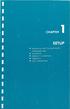 UNPACKING AND CONNECTING THE COMMODORE 64 The following step-by-step instructions show you how to connect the Commodore 64 to your television set, sound system, or monitor and make sure everything is working
UNPACKING AND CONNECTING THE COMMODORE 64 The following step-by-step instructions show you how to connect the Commodore 64 to your television set, sound system, or monitor and make sure everything is working
Avaya one-x Deskphone Edition for 9630/9630G IP Telephone User Guide
 Avaya one-x Deskphone Edition for 9630/9630G IP Telephone User Guide 16-300700 Issue 3 May 2007 Contents Contents Notices... 5 Introduction to the 9630/9630G IP Telephone... 7 Overview... 7 Scrolling and
Avaya one-x Deskphone Edition for 9630/9630G IP Telephone User Guide 16-300700 Issue 3 May 2007 Contents Contents Notices... 5 Introduction to the 9630/9630G IP Telephone... 7 Overview... 7 Scrolling and
