5/25/2015. Place both documents inside of the Dropbox folder.
|
|
|
- Belinda Sandra Tucker
- 9 years ago
- Views:
Transcription
1 Teaching AT in an Online Format Therese Willkomm, PhD, ATP theresew@unh.edu The Good, The Bad, and The Ugly of Online Teaching Don't have to travel to the location Three times as much work More visuals and videos Often unable to see the audience Live streaming versus recorded Buffering problems - only as good as the lowest denominator Behind The Scenes Checklist Length Audience Content Date and time Format: i.e. WebEx, Adobe Connect, Gotomeeting, Fuse, Skype, FaceTime Learn the delivery format Prepare a rough outline Shoot all videos and take all pictures with an ipad Upload videos to YouTube Put photos in a folder on ipad Prepare on an ipad using Keynote app Use voice recognition - speech to text Crop all pictures as you go by double-clicking on the picture Don't embed video Export as a PowerPoint presentation to a Dropbox account Open on the computer to insert Alt tags, save as.pdf Open Dropbox folder with the name of the event Place rough draft in Dropbox folder Go to YouTube and download video clips you will use Put video clips in Dropbox folder Open PowerPoint and EDIT Reduce the sizes of all photos by double-clicking on the first picture and compress the picture to the size for ing. Also check off "apply to all photos" and lose all cropped data in the photo Right click on the first photo and click on Format Picture, then select Alt tag. Click on the photo in the slide, then click on description and type the description of the photo. Do not close this pop up box. Click on the next slide and then on the picture within the slide and repeat the previous step. Do a Save as" a PowerPoint and do a Save as" a.pdf for ing. 1
2 Place both documents inside of the Dropbox folder Open Dropbox folder and right click on every video clip. Rename each clip with a number and a title. Go back to Main Dropbox with folders. Right-click on the Webinar folder and select share link to this Dropbox folder. Open program and in the body of the hit Ctrl V which means paste. Send a note to the webinar facilitators and let them know that everything is good to go. Ask them to review it for their approval and then post everything up on Adobe, WebEx, Gotomeeting, Fuze. With Adobe Connect, the webinar facilitator will have to create layouts and load everything, or may ask the presenter to do this. This is very time-consuming since it takes a long time to load extensive power points with video clips. The Must-have Apps For Creating Distance Education Materials Keynote Pages DocScan Dropbox Hardware For Creating Online Workshops Webcam Apogee speaker External Bluetooth speaker - e.g. UE Lavalier microphone Microphone stand Noise canceling headset e.g. Lenovo Tips and Tricks Screen capture Cropping Photo album manipulation Creating Video Clips Record yourself versus having someone else record you Make it real for the audience Film through the eyes of the "doer" What To Do With All Those Video Clips? Editing versus non-editing Posting to YouTube under unlisted or private Manage videos on YouTube using channels or search button Have a high-speed Internet connection Download onto computer as MP4 Presenting The Webinar One week before - do a dry run to work out all the kinks Make sure you have a high-speed Internet connection Close out everything but the webinar One hour before - review all slides and clips 2
3 30 minutes before - log onto the webinar site Do an audio check Turn the volume down on your computer Make sure your screen is not set at large print During The Webinar Don't talk or say anything unless the facilitator asks you a question. Remember, people are listening Have a picture of yourself on one of the first screens, preferably one that is ten years younger if you happen to be 55 or older Have your microphone in place approximately 2-4 inches from your mouth Transitioning Between Slides and Videos Buffering issues - hit play, then hit pause, and then talk for a few seconds until the buffering issue resolves. Use a laser pointer and point to what you are talking about. When the video is about to end, have your finger on Switch to PowerPoint" so you can click on it immediately. Note that there is a 6-second delay. Think about what you want to say during the six seconds delay that it takes to reload or bring up the PowerPoint. Online Courses - Using Blackboard, FaceTime, and Moodle Create a Facebook page and invite participants Load documents and video clips Work with a distance education developer to get training and support to load all materials onto the website For Blackboard use the Tegrity lectures Put lectures up onto YouTube and copy the URL links Gotomeeting Use Share my screen" Have a Webcam ready Toggle between PowerPoint and webcam for demonstrations Problems with bandwidth and RAM on the computer Always Have a Plan B In The Back of Your Pocket Have the facilitator show the PowerPoint or.pdf if you have glitches on your end. Have a second computer ready, just in case. Also, a second computer will let you view what your audience is seeing. Using Skype, FaceTime, and Presenting Directly From The ipad Everyone can see you and you can see them Low cost Usually just peer-to-peer Have both parties use a high-speed Internet connection Use photo albums versus Powerpoints The Power of Photo Albums On an ipad Organizing and moving pictures around Cropping pictures Writing on pictures using Phonto app 3
4 Embrace Universal Design Principles Use voice threads and video clips versus discussion boards Use photos, videos, lectures versus readings Use videos and projects versus papers Set Up Your Mini Studio Elevated table Second ipad ipad stand External speaker External microphone Presenting Live Think about what others are seeing Look into the camera lens on the ipad Think about the background - both visuals and audios - no dogs barking, kids crying, and no street noise Toggle back-and-forth between the forward and rear cameras on your ipad. Make sure an external speaker is plugged into the second ipad. Use a flexible AT Pad Stand Camera should be on your face when you are trying to make a point. Visualize everyone looking at you. Virtual Make and Take Workshops Prepare a minutes long video to engage the audience to show them what is possible in creating solutions in minutes. Prepare a 7-10 minutes long "how to" video showing participants the two different devices that they are going to make. Discuss why these devices are important and how they are used. Make sure that the video is shot through the eyes of the doer. Show the participant step-by-step through the process of making the solution. Encourage the participants to pause the video along the way to catch up. Place both videos into a Dropbox account and send the facilitator the Dropbox link. Prepare individual "Make & Take Kits" and ship to facilitator Make sure that the video clip matches perfectly with the items and materials in the individual kits Think about potential liability issues and plan for those: pre-score/pre-cut everything, so no one needs to use a utility knife. Send extra kits for the facilitator to practice with. Tell the facilitator to have their finger on the Pause button to pause after each step in the making activities. Review Feedback and Make Changes Ask the facilitator if anyone videotapes the training. Watch it and learn what you might do differently. Review participant feedback Review facilitator feedback Make changes as needed Conducting Online Assessments Using Skype or FaceTime 4
5 Privacy, disclosure, informed consent must be signed ahead of time explaining that you are not able to control for security/privacy on both ends. Make sure all parties are aware of this and consent to it. 100% of all participants must sign it. Using MiFi devices Conducting the observation 28 Who will be present and what are their roles Be mindful of who is in the background Positioning of the camera and hardware to use Taking of screenshots along the way Having a notetaker present Being discreet 5
Live Streaming on YouTube
 Do-It-Yourself Live Streaming What is it? Live Streaming on YouTube Google offers a free services that allows live streaming to your YouTube channel via Google +. The process is easy and uses consumer
Do-It-Yourself Live Streaming What is it? Live Streaming on YouTube Google offers a free services that allows live streaming to your YouTube channel via Google +. The process is easy and uses consumer
IM, Presence, and Contacts
 Accept an IM request Click anywhere on the picture display area of the IM request pane. Set or change your presence Presence lets other people see at a glance whether you and your contacts are currently
Accept an IM request Click anywhere on the picture display area of the IM request pane. Set or change your presence Presence lets other people see at a glance whether you and your contacts are currently
Lync 2013 Quick Reference Lync Meetings. Join a Lync Meeting. Schedule a Lync Meeting. Do I need a PIN, work number or extension? Set meeting options
 Join a Lync Meeting 1. In the meeting request, click Join Lync Meeting or click Join Online in the meeting reminder. 2. On the Join Meeting Audio window, select one of the options: Use Lync (full audio
Join a Lync Meeting 1. In the meeting request, click Join Lync Meeting or click Join Online in the meeting reminder. 2. On the Join Meeting Audio window, select one of the options: Use Lync (full audio
Skype for Business: Get Started... 3. Set-up Audio... 3. Set-up Video... 3. Conversation Window... 4. Shut Your Virtual Office Door...
 Desktop/Laptop Contents : Get Started... 3 Set-up Audio... 3 Set-up Video... 3 Conversation Window... 4 Shut Your Virtual Office Door... 4 Personalise... 5 Customise What s Happening Today... 5 Profile
Desktop/Laptop Contents : Get Started... 3 Set-up Audio... 3 Set-up Video... 3 Conversation Window... 4 Shut Your Virtual Office Door... 4 Personalise... 5 Customise What s Happening Today... 5 Profile
Blackboard Collaborate Session
 Blackboard Collaborate Session What is Blackboard Collaborate? Wimba was purchased by Blackboard and has been merged with Elluminate Live! into a new platform called Blackboard Collaborate. Wimba is now
Blackboard Collaborate Session What is Blackboard Collaborate? Wimba was purchased by Blackboard and has been merged with Elluminate Live! into a new platform called Blackboard Collaborate. Wimba is now
How to Host WebEx Meetings
 How to Host WebEx Meetings Instructions for ConnSCU Faculty and Staff using ConnSCU WebEx BEFORE YOU BEGIN PLEASE READ! On 7/30/15, the ConnSCU WebEx site was upgraded to a new version. Although the new
How to Host WebEx Meetings Instructions for ConnSCU Faculty and Staff using ConnSCU WebEx BEFORE YOU BEGIN PLEASE READ! On 7/30/15, the ConnSCU WebEx site was upgraded to a new version. Although the new
CinePlay 1.1.2. User Manual
 CinePlay User Manual 1 CinePlay 1.1.2 User Manual CinePlay is a professional ios video player complete with timecode overlays, markers, masking, safe areas and much more. It is ideal for dailies, portfolios,
CinePlay User Manual 1 CinePlay 1.1.2 User Manual CinePlay is a professional ios video player complete with timecode overlays, markers, masking, safe areas and much more. It is ideal for dailies, portfolios,
Using Lync on a Mac. Before you start. Which version of Lync? Using Lync for impromptu calls. Starting Lync 2011
 Using Lync on a Mac Before you start Please read our instructions on how to set up your Lync account and your audio and video devices. Which version of Lync? Because of the features available, we recommend
Using Lync on a Mac Before you start Please read our instructions on how to set up your Lync account and your audio and video devices. Which version of Lync? Because of the features available, we recommend
Mastering Lync Meetings
 Mastering Lync Meetings cd_mastering_lync_meetings_v2 1 8/25/2014 Course Title Contents Overview of scheduled Online Lync meetings... 3 General Best Practices... 3 Scheduling the meeting... 4 Recurring
Mastering Lync Meetings cd_mastering_lync_meetings_v2 1 8/25/2014 Course Title Contents Overview of scheduled Online Lync meetings... 3 General Best Practices... 3 Scheduling the meeting... 4 Recurring
Lync 2010 June 2012 Document S700
 Lync 2010 June 2012 Document S700 Contents Introduction to Lync 2010... 3 Instant Messaging and Presence Status... 3 Presence... 3 Contact Management... 3 Instant Messaging... 3 Conversation history...
Lync 2010 June 2012 Document S700 Contents Introduction to Lync 2010... 3 Instant Messaging and Presence Status... 3 Presence... 3 Contact Management... 3 Instant Messaging... 3 Conversation history...
Adobe Connect and Zoom are web conferencing tools with many features. Google Hangouts and Skype are primarily for voice calling or text chat.
 Group Work Options The group work options listed below can be used during IVC course sessions. Students will have to have a pair of headphones and a microphone for all of these options. Individual groups
Group Work Options The group work options listed below can be used during IVC course sessions. Students will have to have a pair of headphones and a microphone for all of these options. Individual groups
How can I use the internet to make free calls?
 Keeping in touch 4.3 Making calls on Skype How can I use the internet to make free calls? Skype is a free service that enables anyone to make free voice or video calls between computers regardless of location.
Keeping in touch 4.3 Making calls on Skype How can I use the internet to make free calls? Skype is a free service that enables anyone to make free voice or video calls between computers regardless of location.
Table of Contents. Begin Here: Getting Started with WebEx. What is WebEx? Why would I use it?
 Table of Contents Begin Here: Getting Started with WebEx... 1 Scheduling a Meeting from the WebEx Website... 4 Scheduling a Meeting from Outlook 2010... 5 Selecting Audio Conference Settings... 6 Joining
Table of Contents Begin Here: Getting Started with WebEx... 1 Scheduling a Meeting from the WebEx Website... 4 Scheduling a Meeting from Outlook 2010... 5 Selecting Audio Conference Settings... 6 Joining
! Spreecast Help Guide: How to Produce a Spreecast!
 ! Spreecast Help Guide: How to Produce a Spreecast! This document is meant to serve as in-depth guide for how to create and produce a spreecast. That said, if you have any questions or issues that are
! Spreecast Help Guide: How to Produce a Spreecast! This document is meant to serve as in-depth guide for how to create and produce a spreecast. That said, if you have any questions or issues that are
Lync 2013 User Instructions
 Lync 2013 User Instructions 4/2/2014 What is Microsoft Lync? Microsoft Lync 2013 is an instant messenger that can be used for sending instant messages, having a voice or video chat and for conducting corporate
Lync 2013 User Instructions 4/2/2014 What is Microsoft Lync? Microsoft Lync 2013 is an instant messenger that can be used for sending instant messages, having a voice or video chat and for conducting corporate
GUIDE. Give PowerPoint a Voice: Developing. Narrated Presentations on a Windows PC. Donna Carnduff. dcarnduf@utk.edu.
 GUIDE Give PowerPoint a Voice: Developing Narrated Presentations on a Windows PC Donna Carnduff dcarnduf@utk.edu Revised 6/10/2015 To register for workshops, visit http://oit.utk.edu/training Configure
GUIDE Give PowerPoint a Voice: Developing Narrated Presentations on a Windows PC Donna Carnduff dcarnduf@utk.edu Revised 6/10/2015 To register for workshops, visit http://oit.utk.edu/training Configure
Online Meeting Instructions for Join.me
 Online Meeting Instructions for Join.me JOINING A MEETING 2 IS THERE A WAY TO JOIN WITHOUT USING THE WEBSITE? 2 CHATTING WITH OTHER PARTICIPANTS 3 HOW DO I CHAT WITH ONE PERSON AT A TIME? 3 CAN I CHANGE
Online Meeting Instructions for Join.me JOINING A MEETING 2 IS THERE A WAY TO JOIN WITHOUT USING THE WEBSITE? 2 CHATTING WITH OTHER PARTICIPANTS 3 HOW DO I CHAT WITH ONE PERSON AT A TIME? 3 CAN I CHANGE
Basics. How can I use the Internet to make free calls?
 Basics Use this document with the glossary A helper should take you through this guide Keeping in touch 4.3 Making calls on Skype How can I use the Internet to make free calls? Skype is a free service
Basics Use this document with the glossary A helper should take you through this guide Keeping in touch 4.3 Making calls on Skype How can I use the Internet to make free calls? Skype is a free service
Adobe Connect Quick Guide
 Leicester Learning Institute Adobe Connect Quick Guide Request an account If you want to publish materials to Adobe Connect or run online meetings or teaching sessions, contact the IT Service Desk on 0116
Leicester Learning Institute Adobe Connect Quick Guide Request an account If you want to publish materials to Adobe Connect or run online meetings or teaching sessions, contact the IT Service Desk on 0116
Installing Lync. Configuring and Signing into Lync
 Microsoft Lync 2013 Contents Installing Lync... 1 Configuring and Signing into Lync... 1 Changing your Picture... 2 Adding and Managing Contacts... 2 Create and Manage Contact Groups... 3 Start an Instant
Microsoft Lync 2013 Contents Installing Lync... 1 Configuring and Signing into Lync... 1 Changing your Picture... 2 Adding and Managing Contacts... 2 Create and Manage Contact Groups... 3 Start an Instant
GreenLight Web Quick Guide - Host
 This guide provides the basic information necessary to create, start, and host a GreenLight Web conference. Call (800) 839-9976 if we can be of any assistance. Thank you for using GreenLight Collaboration!
This guide provides the basic information necessary to create, start, and host a GreenLight Web conference. Call (800) 839-9976 if we can be of any assistance. Thank you for using GreenLight Collaboration!
How to Install the Fuzebox Meeting Application
 How to Install the Fuzebox Meeting Application When attending live webinars, you are required to have a visual and audio connection. Ways to connect to a meeting: (A) Download and Install the Fuze Meeting
How to Install the Fuzebox Meeting Application When attending live webinars, you are required to have a visual and audio connection. Ways to connect to a meeting: (A) Download and Install the Fuze Meeting
a virtual office for your company
 An Overview of Your Virtual Office Space 2 Getting Around in Sococo 3 Controlling Your Audio and Video 4 Inviting Members 5 Chatting with Coworkers 6 Sharing Your Screen 7 Having a Video Conversation 8
An Overview of Your Virtual Office Space 2 Getting Around in Sococo 3 Controlling Your Audio and Video 4 Inviting Members 5 Chatting with Coworkers 6 Sharing Your Screen 7 Having a Video Conversation 8
Audio setup and making calls
 Forward your Quick Start Guide phone calls Want your calls to go to your Voice Mail or to your cell phone or a hotel room phone?. In the lower-left of the main Skype for Business window, click the Call
Forward your Quick Start Guide phone calls Want your calls to go to your Voice Mail or to your cell phone or a hotel room phone?. In the lower-left of the main Skype for Business window, click the Call
Get started with Lync 2013
 Get started with Lync 2013 To get started with Lync 2013, you will need: Lync 2013 software (installed with Microsoft Office Professional Plus 2013). An audio device and webcam (optional). Check your audio
Get started with Lync 2013 To get started with Lync 2013, you will need: Lync 2013 software (installed with Microsoft Office Professional Plus 2013). An audio device and webcam (optional). Check your audio
UniCom & Skype for Business Windows User Guide
 UniCom & Skype for Business Windows User Guide Downloading Skype Required equipment and how to test it Initiating a call Answering a call Disconnecting a call Placing and removing a call from Hold Transfer
UniCom & Skype for Business Windows User Guide Downloading Skype Required equipment and how to test it Initiating a call Answering a call Disconnecting a call Placing and removing a call from Hold Transfer
Getting Started with Zoom
 Getting Started with Zoom The Institute of Agriculture has recently purchased a site license for a new cloud-based video conferencing service known as Zoom. If you have ever connected to a GoToMeeting,
Getting Started with Zoom The Institute of Agriculture has recently purchased a site license for a new cloud-based video conferencing service known as Zoom. If you have ever connected to a GoToMeeting,
Blackboard Collaborate Introduction & Handbook
 CSU Stanislaus Office of Information Technology Blackboard Collaborate Introduction & Handbook What is Collaborate? Blackboard Collaborate is the university s online meeting and conferencing service. Users
CSU Stanislaus Office of Information Technology Blackboard Collaborate Introduction & Handbook What is Collaborate? Blackboard Collaborate is the university s online meeting and conferencing service. Users
Setting up for Adobe Connect meetings
 Setting up for Adobe Connect meetings When preparing to lead a live lecture or meeting, you probably ensure that your meeting room and materials are ready before your participants arrive. You run through
Setting up for Adobe Connect meetings When preparing to lead a live lecture or meeting, you probably ensure that your meeting room and materials are ready before your participants arrive. You run through
Participate in an Adobe Connect Meeting For Meeting Participants
 Participate in an Adobe Connect Meeting For Meeting Participants Contents Contents... 1 Connection Test:... 2 Join a meeting:... 3 Change your status:... 3 Meeting Audio:... 3 Audio Setup Wizard:... 3
Participate in an Adobe Connect Meeting For Meeting Participants Contents Contents... 1 Connection Test:... 2 Join a meeting:... 3 Change your status:... 3 Meeting Audio:... 3 Audio Setup Wizard:... 3
Screencast-o-matic ProPage Basics
 Screencast-o-matic software can be used to create presentations, lectures, demos and other courserelated recordings anything you can capture on your computer screen and/or webcam including live action,
Screencast-o-matic software can be used to create presentations, lectures, demos and other courserelated recordings anything you can capture on your computer screen and/or webcam including live action,
Skype for Business. User Guide. Contents
 Skype for Business User Guide Contents What is Skype for Business... 2 Accessing Skype for Business... 2 Starting Skype for Business for the first time... 2 Subsequent access to Skype for Business... 3
Skype for Business User Guide Contents What is Skype for Business... 2 Accessing Skype for Business... 2 Starting Skype for Business for the first time... 2 Subsequent access to Skype for Business... 3
Inviting Someone to Skype for Business (Lync) Via Email Meet Right Now
 Inviting Someone to Skype for Business (Lync) Via Email Meet Right Now Perform the following process 10 15 minutes before your online meeting appointment. Reminders: Skype for Business must be installed
Inviting Someone to Skype for Business (Lync) Via Email Meet Right Now Perform the following process 10 15 minutes before your online meeting appointment. Reminders: Skype for Business must be installed
ACADEMIC TECHNOLOGY SUPPORT
 ACADEMIC TECHNOLOGY SUPPORT Adobe Connect: Getting Started Guide for Participants and Presenters ats@etsu.edu 439-8611 www.etsu.edu/ats Table of Contents: Procuring the Necessary Hardware... 2 Preliminary
ACADEMIC TECHNOLOGY SUPPORT Adobe Connect: Getting Started Guide for Participants and Presenters ats@etsu.edu 439-8611 www.etsu.edu/ats Table of Contents: Procuring the Necessary Hardware... 2 Preliminary
Lync Guide for Faculty and Staff
 Lync Guide for Faculty and Staff Prepared for the faculty and staff of the School of Engineering, University of Connecticut, by: Engineering Computing Services School of Engineering University of Connecticut
Lync Guide for Faculty and Staff Prepared for the faculty and staff of the School of Engineering, University of Connecticut, by: Engineering Computing Services School of Engineering University of Connecticut
Getting Started. Sign in and get started. If you re already logged on to your organization s network, sign in by starting Lync.
 Getting Started Sign in and get started If you re already logged on to your organization s network, sign in by starting Lync. 1. On the Windows taskbar, click Start, click All Programs, click Microsoft
Getting Started Sign in and get started If you re already logged on to your organization s network, sign in by starting Lync. 1. On the Windows taskbar, click Start, click All Programs, click Microsoft
Microsoft Lync 2013 TRAINING GUIDE. University Of Central Florida Computer Services & Telecommunications
 Microsoft Lync 2013 TRAINING GUIDE University Of Central Florida Computer Services & Telecommunications Table of Contents Microsoft Lync 2013... 1 Lync 2013 Main Screen... 1 Lync Options... 2 General Options...2
Microsoft Lync 2013 TRAINING GUIDE University Of Central Florida Computer Services & Telecommunications Table of Contents Microsoft Lync 2013... 1 Lync 2013 Main Screen... 1 Lync Options... 2 General Options...2
Technology guides for the classroom. File Sharing. (using QR Codes and Dropbox in the ipad classroom)
 Technology guides for the classroom (using and in the ipad classroom) Cheryl Burgemeister Bushfire Press Illustrated by Bradfield Dumpleton Contents Overview A new way of classroom organisation Classroom
Technology guides for the classroom (using and in the ipad classroom) Cheryl Burgemeister Bushfire Press Illustrated by Bradfield Dumpleton Contents Overview A new way of classroom organisation Classroom
User Guide. Live Meeting. MailStreet Live Support: 866-461-0851
 User Guide Live Meeting Information in this document, including URL and other Internet Web site references, is subject to change without notice. Unless otherwise noted, the example companies, organizations,
User Guide Live Meeting Information in this document, including URL and other Internet Web site references, is subject to change without notice. Unless otherwise noted, the example companies, organizations,
How to Join or Accept a GoToMeeting Videoconferencing Request
 How to Join or Accept a GoToMeeting Videoconferencing Request 1. Join a Session Join a session from your invitation email 1. Open the calendar invitation you received from the organizer. 2. Click the Join
How to Join or Accept a GoToMeeting Videoconferencing Request 1. Join a Session Join a session from your invitation email 1. Open the calendar invitation you received from the organizer. 2. Click the Join
The Complete Educator s Guide to Using Skype effectively in the classroom
 The Complete Educator s Guide to Using Increasingly, educators globally are transforming their classroom using Skype to create powerful, authentic, motivating learning experiences for their students. From
The Complete Educator s Guide to Using Increasingly, educators globally are transforming their classroom using Skype to create powerful, authentic, motivating learning experiences for their students. From
Embedding Multimedia in Blackboard
 Embedding Multimedia in Blackboard Embedding videos Locate the video or podcast you would like the share. This example uses a cat- tastic YouTube video. (Curious? Click the image below.) 1. Find the button
Embedding Multimedia in Blackboard Embedding videos Locate the video or podcast you would like the share. This example uses a cat- tastic YouTube video. (Curious? Click the image below.) 1. Find the button
Google+ Hangouts On Air
 Google+ 01 Hangouts On Air We re constantly amazed by the innovative ways the Google+ community is using Hangouts conducting political debates, broadcasting breaking news, performing virtual concerts,
Google+ 01 Hangouts On Air We re constantly amazed by the innovative ways the Google+ community is using Hangouts conducting political debates, broadcasting breaking news, performing virtual concerts,
Using WebEx. Support. Accessing WebEx. WebEx Main Screen
 Using WebEx WebEx provides a real-time, video-conferencing classroom environment. It has one application window with voice chat, text chat, an interactive whiteboard for displaying files or webpages, video,
Using WebEx WebEx provides a real-time, video-conferencing classroom environment. It has one application window with voice chat, text chat, an interactive whiteboard for displaying files or webpages, video,
Quick Start: Use voice and video
 Quick Start: Use voice and video If you have a microphone and speakers, you re ready to use Microsoft Lync 2010 communications software for voice calls. You can also plug in any device recommended by your
Quick Start: Use voice and video If you have a microphone and speakers, you re ready to use Microsoft Lync 2010 communications software for voice calls. You can also plug in any device recommended by your
Web Conferencing with Microsoft Lync TM. Quick Start Guide
 Web Conferencing with Microsoft Lync TM Quick Start Guide Web Conferencing with Microsoft Lync i Contents Participate in Online Meetings with Lync Web App... 1 Check Your Meeting Readiness... 1 Join the
Web Conferencing with Microsoft Lync TM Quick Start Guide Web Conferencing with Microsoft Lync i Contents Participate in Online Meetings with Lync Web App... 1 Check Your Meeting Readiness... 1 Join the
In order to take advantage of the free GVSU business plan, you must download oovoo from GVSU s oovoo website:
 How to oovoo Download oovoo In order to take advantage of the free GVSU business plan, you must download oovoo from GVSU s oovoo website: www.gvsu.edu/oovoo If you already have an oovoo account, you will
How to oovoo Download oovoo In order to take advantage of the free GVSU business plan, you must download oovoo from GVSU s oovoo website: www.gvsu.edu/oovoo If you already have an oovoo account, you will
ACADEMIC TECHNOLOGY SUPPORT
 ACADEMIC TECHNOLOGY SUPPORT Microsoft PowerPoint 2013: Narrating a PowerPoint ats@etsu.edu 439-8611 www.etsu.edu/ats Table of Contents: Overview... 1 Objective... 1 Create or Open a Presentation... 2 Preparing
ACADEMIC TECHNOLOGY SUPPORT Microsoft PowerPoint 2013: Narrating a PowerPoint ats@etsu.edu 439-8611 www.etsu.edu/ats Table of Contents: Overview... 1 Objective... 1 Create or Open a Presentation... 2 Preparing
This document has been produced following a request from the Hft National Speak Out Group for help with staying safe when using the internet.
 This document has been produced following a request from the Hft National Speak Out Group for help with staying safe when using the internet. Hft Safeguarding Group commissioned a member of Hft National
This document has been produced following a request from the Hft National Speak Out Group for help with staying safe when using the internet. Hft Safeguarding Group commissioned a member of Hft National
Getting Started with Microsoft Office Live Meeting. Published October 2007 Last Update: August 2009
 Getting Started with Microsoft Office Live Meeting Published October 2007 Last Update: August 2009 Information in this document, including URL and other Internet Web site references, is subject to change
Getting Started with Microsoft Office Live Meeting Published October 2007 Last Update: August 2009 Information in this document, including URL and other Internet Web site references, is subject to change
Peru State College Distance Education Student s Guide
 Using YouTube for Online Courses - Peru State College Distance Education Student s Guide - YouTube Videos & Your Blackboard Course Introduction & Reasons for Using YouTube 1 Creating a YouTube Account
Using YouTube for Online Courses - Peru State College Distance Education Student s Guide - YouTube Videos & Your Blackboard Course Introduction & Reasons for Using YouTube 1 Creating a YouTube Account
ODU WebEx: Frequently Asked Questions
 ODU WebEx: Frequently Asked Questions 1. What is WebEx? 2. How do students/participants access WebEx? 3. When should I log in to attend the event? 4. What is the meeting number? 5. Where do I find the
ODU WebEx: Frequently Asked Questions 1. What is WebEx? 2. How do students/participants access WebEx? 3. When should I log in to attend the event? 4. What is the meeting number? 5. Where do I find the
Getting Started with Microsoft Office Live Meeting. Published October 2007
 Getting Started with Microsoft Office Live Meeting Published October 2007 Information in this document, including URL and other Internet Web site references, is subject to change without notice. Unless
Getting Started with Microsoft Office Live Meeting Published October 2007 Information in this document, including URL and other Internet Web site references, is subject to change without notice. Unless
If you want to upload media files to Moodle, please refer to the alternative documentation in Moodle help How to add video and audio in Moodle
 Using MediaSpace MediaSpace is a service that allows you to easily upload and share media files. All University staff at all campuses can upload, browse and search for media, and create their own media
Using MediaSpace MediaSpace is a service that allows you to easily upload and share media files. All University staff at all campuses can upload, browse and search for media, and create their own media
Central England People First s friendly guide to downloading
 Central England People First s friendly guide to downloading What is Skype? Skype is a computer programme that turns your computer into a telephone. This means that you can speak to other people using
Central England People First s friendly guide to downloading What is Skype? Skype is a computer programme that turns your computer into a telephone. This means that you can speak to other people using
Lync 2013 - Online Meeting & Conference Call Guide
 Lync 2013 - Online Meeting & Conference Call Guide Alteva Hosted Lync Version:00 QUICK LINKS Schedule an Online Meeting Change Meeting Access and Presenter Options Join from a Computer with Lync Installed
Lync 2013 - Online Meeting & Conference Call Guide Alteva Hosted Lync Version:00 QUICK LINKS Schedule an Online Meeting Change Meeting Access and Presenter Options Join from a Computer with Lync Installed
Adobe Connect Hosting Tutorial
 When you go to http://connect.extension.iastate.edu you will get a login screen that looks like this: This is where you enter your login name (i.e. your email address) and your password. After you have
When you go to http://connect.extension.iastate.edu you will get a login screen that looks like this: This is where you enter your login name (i.e. your email address) and your password. After you have
How to Upload a Video to YouTube
 Southwestern Baptist Theological Seminary Technology Services How to Upload a Video to YouTube January, 2011 William De Wysockie Academic Systems Administrator WDeWysockie@swbts.edu You have been asked
Southwestern Baptist Theological Seminary Technology Services How to Upload a Video to YouTube January, 2011 William De Wysockie Academic Systems Administrator WDeWysockie@swbts.edu You have been asked
ZOOM VIDEO CONFERENCING SOFTWARE USER S GUIDE. Velda Arnaud. Blue Mountain Community College. [Company address]
![ZOOM VIDEO CONFERENCING SOFTWARE USER S GUIDE. Velda Arnaud. Blue Mountain Community College. [Company address] ZOOM VIDEO CONFERENCING SOFTWARE USER S GUIDE. Velda Arnaud. Blue Mountain Community College. [Company address]](/thumbs/37/17764413.jpg) ZOOM VIDEO CONFERENCING SOFTWARE USER S GUIDE Velda Arnaud Blue Mountain Community College [Company address] Table of Contents Zoom Video Conferencing Software BMCC User s Guide Last updated 8/16/2015
ZOOM VIDEO CONFERENCING SOFTWARE USER S GUIDE Velda Arnaud Blue Mountain Community College [Company address] Table of Contents Zoom Video Conferencing Software BMCC User s Guide Last updated 8/16/2015
Making a Video Year Six
 Making a Video Year Six Unit Overview This children introduces the idea of using photos and videos within a multimedia presentation. Children will cover: - Using a digital camera to take photographs and
Making a Video Year Six Unit Overview This children introduces the idea of using photos and videos within a multimedia presentation. Children will cover: - Using a digital camera to take photographs and
TIPS TO GET YOU READY TO MEET!
 ACN Voice and Video Web Conferencing Powered by TIPS TO GET YOU READY TO MEET! How to Set Up Your Account To sign up for your own ACN AnyMeeting account access the ACN AnyMeeting main page from the Your
ACN Voice and Video Web Conferencing Powered by TIPS TO GET YOU READY TO MEET! How to Set Up Your Account To sign up for your own ACN AnyMeeting account access the ACN AnyMeeting main page from the Your
Leading Adobe Connect meetings
 Leading Adobe Connect meetings You have created a meeting room, scheduled an online class or meeting, invited participants, and prepared the room for the day of class by testing your computer system and
Leading Adobe Connect meetings You have created a meeting room, scheduled an online class or meeting, invited participants, and prepared the room for the day of class by testing your computer system and
Getting Started. Getting Started. www.clickmeeting.com
 Getting Started www.clickmeeting.com 1 Introduction ClickMeeting is a web-based videoconferencing platform where you can conduct on-demand meetings, webinars and presentations without spending a dime on
Getting Started www.clickmeeting.com 1 Introduction ClickMeeting is a web-based videoconferencing platform where you can conduct on-demand meetings, webinars and presentations without spending a dime on
Introduction...2. How To Set Up a Test Broadcast in Blog Talk Radio...3. How to Use itunes with your Blog Talk Radio Broadcast...
 Create A Radio Show ebook Getting Started with Blog Talk Radio Tips & Tricks TABLE OF CONTENTS Introduction...2 How To Set Up a Test Broadcast in Blog Talk Radio...3 How to Use itunes with your Blog Talk
Create A Radio Show ebook Getting Started with Blog Talk Radio Tips & Tricks TABLE OF CONTENTS Introduction...2 How To Set Up a Test Broadcast in Blog Talk Radio...3 How to Use itunes with your Blog Talk
Podcasting with Audacity
 Podcasting with Audacity Table of Contents Introduction... 1 Why Podcast?... 2 Audacity Set-Up... 2 Installation... 2 Configuration... 2 Audacity Intro... 3 Adding tracks... 4 Prepare to Start Recording...
Podcasting with Audacity Table of Contents Introduction... 1 Why Podcast?... 2 Audacity Set-Up... 2 Installation... 2 Configuration... 2 Audacity Intro... 3 Adding tracks... 4 Prepare to Start Recording...
RCN BUSINESS OFFICE MOBILITY FOR DESKTOP
 RCN BUSINESS OFFICE MOBILITY FOR DESKTOP Quick Reference Guide 3 Office Mobility File Tools Help RECEIVING CALLS JOE SMITH Enter name or number + When someone calls your RCN Business number, you ll see
RCN BUSINESS OFFICE MOBILITY FOR DESKTOP Quick Reference Guide 3 Office Mobility File Tools Help RECEIVING CALLS JOE SMITH Enter name or number + When someone calls your RCN Business number, you ll see
Introduction to Adobe Connect Video Conferencing System
 Introduction to Adobe Connect Video Conferencing System Adobe Connect is the Australian National University's web conferencing solution for staff and students. It has been integrated with the University's
Introduction to Adobe Connect Video Conferencing System Adobe Connect is the Australian National University's web conferencing solution for staff and students. It has been integrated with the University's
How to Record Videos with a Webcam
 How to Record Videos with a Webcam Introduction It is possible to create videos for your online course by using your webcam. For instance, it is a good idea to create an introductory video. This video
How to Record Videos with a Webcam Introduction It is possible to create videos for your online course by using your webcam. For instance, it is a good idea to create an introductory video. This video
Microsoft Lync 2010 The Essentials
 Microsoft Lync 2010 The Essentials Training User Guide Syed Ali Raza Director IT NUML Email : saraza@numls.edu.pk Engr Fazal-i-Hassan UC Specialist Email : fhassan@numls.edu.pk August 29, 2011 MICROSOFT
Microsoft Lync 2010 The Essentials Training User Guide Syed Ali Raza Director IT NUML Email : saraza@numls.edu.pk Engr Fazal-i-Hassan UC Specialist Email : fhassan@numls.edu.pk August 29, 2011 MICROSOFT
Best Practices for Adobe Connect Meetings
 Best Practices for Adobe Connect Meetings Hardware Recommendations Some meetings will use a telephone conference for audio, but we strongly recommend that if you are required to communicate using the voice
Best Practices for Adobe Connect Meetings Hardware Recommendations Some meetings will use a telephone conference for audio, but we strongly recommend that if you are required to communicate using the voice
What is My Teamwork? What s new in this release? MY TEAMWORK 5.0 QUICK START GUIDE
 MY TEAMWORK 5.0 QUICK START GUIDE What is My Teamwork? My Teamwork is a converged communications solution that combines presence-aware instant messaging with the ability to make phone calls, conference
MY TEAMWORK 5.0 QUICK START GUIDE What is My Teamwork? My Teamwork is a converged communications solution that combines presence-aware instant messaging with the ability to make phone calls, conference
Dianne Harrison Ferro Mesarch
 Instructions for Fuze Web Conferencing Recommended Hardware, Software and Settings...2 Hardware... 2 Software... 2 Video Settings... 2 Audio Settings... 2 Content Settings... 2 Creating a Fuze Account...3
Instructions for Fuze Web Conferencing Recommended Hardware, Software and Settings...2 Hardware... 2 Software... 2 Video Settings... 2 Audio Settings... 2 Content Settings... 2 Creating a Fuze Account...3
Adobe Connect Using/Managing Your Room
 Contents Adobe Connect Using/Managing Your Room Getting Ready... 2 Purchase you headset and web cam.... 2 Go into your room and make sure your microphone and headset is working... 2 Day of the Virtual
Contents Adobe Connect Using/Managing Your Room Getting Ready... 2 Purchase you headset and web cam.... 2 Go into your room and make sure your microphone and headset is working... 2 Day of the Virtual
Adding emphasis to a presentation in PowerPoint 2010 and 2013 for Windows
 Adding emphasis to a presentation in PowerPoint 2010 and 2013 for Windows This document introduces technique to add interest to your presentation using graphics, audio and video. More detailed training
Adding emphasis to a presentation in PowerPoint 2010 and 2013 for Windows This document introduces technique to add interest to your presentation using graphics, audio and video. More detailed training
Using Blackboard Collaborate WithOUT Blackboard
 Using Blackboard Collaborate WithOUT Blackboard Blackboard (Bb) Collaborate is a web conferencing tool similar to AdobeConnect. It can be used separately without Bb and it can be embedded within Bb. This
Using Blackboard Collaborate WithOUT Blackboard Blackboard (Bb) Collaborate is a web conferencing tool similar to AdobeConnect. It can be used separately without Bb and it can be embedded within Bb. This
Office 365 (Use Lync for online meetings)
 Office 365 (Use Lync for online meetings) 15 April 2015 - Lync is being rebranded SKYPE FOR BUSINESS Further Help: Microsoft have further information on what s new in Lync, getting started with Lync, how
Office 365 (Use Lync for online meetings) 15 April 2015 - Lync is being rebranded SKYPE FOR BUSINESS Further Help: Microsoft have further information on what s new in Lync, getting started with Lync, how
Blackboard Collaborate Classroom in Desire2Learn. Presenters
 Blackboard Collaborate Classroom in Desire2Learn Presenters Copyright 2014 Information Technology Services Kennesaw State University This document may be downloaded, printed, or copied, for educational
Blackboard Collaborate Classroom in Desire2Learn Presenters Copyright 2014 Information Technology Services Kennesaw State University This document may be downloaded, printed, or copied, for educational
Guidance for CPGs on use of IT equipment in the meeting rooms
 Guidance for CPGs on use of IT equipment in the meeting rooms The Code of Conduct states that MSPs, but not other members of CPGs, may make reasonable use of the Parliament s telephone, fax, photocopying,
Guidance for CPGs on use of IT equipment in the meeting rooms The Code of Conduct states that MSPs, but not other members of CPGs, may make reasonable use of the Parliament s telephone, fax, photocopying,
Breeze User Guide 29 January 2015
 Breeze User Guide 29 January 2015 Contents Getting started with StarLeaf Breeze 4 Step One: Activate your account 4 Step Two: Install Breeze 4 Installing Breeze for Windows 4 Installing Breeze on a Mac
Breeze User Guide 29 January 2015 Contents Getting started with StarLeaf Breeze 4 Step One: Activate your account 4 Step Two: Install Breeze 4 Installing Breeze for Windows 4 Installing Breeze on a Mac
How to Use Screencast-o-matic
 1 How to Use Screencast-o-matic Screencast-o-matic is a screen capture software that can be used to create video from your screen (i.e. short lectures or course tours), and it doesn t require any downloading
1 How to Use Screencast-o-matic Screencast-o-matic is a screen capture software that can be used to create video from your screen (i.e. short lectures or course tours), and it doesn t require any downloading
Skype for Business User Guide
 Skype for Business User Guide Contents Accessing Skype for Business... 2 Starting Skype for Business for the first time... 2 Subsequent access to Skype for Business... 3 Customising Skype for Business
Skype for Business User Guide Contents Accessing Skype for Business... 2 Starting Skype for Business for the first time... 2 Subsequent access to Skype for Business... 3 Customising Skype for Business
Use Yahoo Messenger for a Video or Audio Conference
 Use Yahoo Messenger for a Video or Audio Conference About These Instructions: These instructions are intended primarily for those who are new to instant messaging. If you already use Yahoo Messenger and
Use Yahoo Messenger for a Video or Audio Conference About These Instructions: These instructions are intended primarily for those who are new to instant messaging. If you already use Yahoo Messenger and
Unified Communications Using Microsoft Office Live Meeting 2007
 Unified Communications Using Microsoft Office Live Meeting 2007 Text version of online course. Contents Unified Communications... 1 About Microsoft Office Live Meeting 2007... 3 Copyright Information...
Unified Communications Using Microsoft Office Live Meeting 2007 Text version of online course. Contents Unified Communications... 1 About Microsoft Office Live Meeting 2007... 3 Copyright Information...
For Windows. 2012 Microsoft Corporation. All rights reserved.
 For Windows 1 About Microsoft Lync... 4 Lync Window... 5 Audio... 6 Set up your audio device... 6 Make a call... 6 Answer a call... 7 Use audio call controls... 7 Check voicemail... 7 Invite more people
For Windows 1 About Microsoft Lync... 4 Lync Window... 5 Audio... 6 Set up your audio device... 6 Make a call... 6 Answer a call... 7 Use audio call controls... 7 Check voicemail... 7 Invite more people
ACADEMIC TECHNOLOGY SUPPORT
 ACADEMIC TECHNOLOGY SUPPORT Tegrity: Getting Started with Lecture Capture (Last updated: 2/23/15) ats@etsu.edu 439-8611 www.etsu.edu/ats Table of Contents: Table of Contents:... 2 Overview... 1 Objectives...
ACADEMIC TECHNOLOGY SUPPORT Tegrity: Getting Started with Lecture Capture (Last updated: 2/23/15) ats@etsu.edu 439-8611 www.etsu.edu/ats Table of Contents: Table of Contents:... 2 Overview... 1 Objectives...
Presence & IM. Quick Reference Guide. Build your Contacts list. Getting started. What does your Presence status mean?
 Getting started Status Area: Update presence status, location, or add a message View Tabs: View your contacts, activity feed, conversation or phone Lync Options: View or edit Lync options Quick Reference
Getting started Status Area: Update presence status, location, or add a message View Tabs: View your contacts, activity feed, conversation or phone Lync Options: View or edit Lync options Quick Reference
Audio and Web Conferencing
 Audio and Web Conferencing 1 Moderator Touch Tone Commands 3 System Requirements 4 Browsers Operating Systems Plug-ins Internet Connection Hardware Joining your Web Conference 5 Ending your Web Conference
Audio and Web Conferencing 1 Moderator Touch Tone Commands 3 System Requirements 4 Browsers Operating Systems Plug-ins Internet Connection Hardware Joining your Web Conference 5 Ending your Web Conference
Note Google and YouTube may change the appearance of their sites from time to time, so the buttons or links may not always appear in the same place.
 Uploading to YouTube and Posting in Blackboard This document will explain 1. How to upload videos from your computer to Youtube 2. How to obtain the URL (web link) or embed code for your video 3. How to
Uploading to YouTube and Posting in Blackboard This document will explain 1. How to upload videos from your computer to Youtube 2. How to obtain the URL (web link) or embed code for your video 3. How to
Comparative Evaluation Assignment #4. ProfCast
 Comparative Evaluation Assignment #4 ProfCast Team: Marvel Members: Chris Demeniuk Yarun Luon Josh Morse Melissa Perez John Suciu Mail Box: 58 Winter 07 SI 622: Evaluation and Systems and Services School
Comparative Evaluation Assignment #4 ProfCast Team: Marvel Members: Chris Demeniuk Yarun Luon Josh Morse Melissa Perez John Suciu Mail Box: 58 Winter 07 SI 622: Evaluation and Systems and Services School
Skype for Business User Guide
 Skype for Business User Guide Contents Accessing Skype for Business... 2 Starting Skype for Business for the first time... 2 Subsequent access to Skype for Business... 3 Customising Skype for Business
Skype for Business User Guide Contents Accessing Skype for Business... 2 Starting Skype for Business for the first time... 2 Subsequent access to Skype for Business... 3 Customising Skype for Business
Genesys Meeting Center User Guide v4.11
 Genesys Meeting Center User Guide v4.11 www.intercalleurope.com Information Hotline 0871 7000 170 +44 (0)1452 546742 conferencing@intercalleurope.com Reservations 0870 043 4167 +44 (0)1452 553456 resv@intercalleurope.com
Genesys Meeting Center User Guide v4.11 www.intercalleurope.com Information Hotline 0871 7000 170 +44 (0)1452 546742 conferencing@intercalleurope.com Reservations 0870 043 4167 +44 (0)1452 553456 resv@intercalleurope.com
RingCentral Office@Hand from AT&T Desktop App for Windows & Mac. User Guide
 RingCentral Office@Hand from AT&T Desktop App for Windows & Mac User Guide RingCentral Office@Hand from AT&T User Guide Table of Contents 2 Table of Contents 3 Welcome 4 Download and install the app 5
RingCentral Office@Hand from AT&T Desktop App for Windows & Mac User Guide RingCentral Office@Hand from AT&T User Guide Table of Contents 2 Table of Contents 3 Welcome 4 Download and install the app 5
Best Practice Guide 1
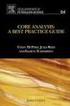 Best Practice Guide 1 Summary Short for web based seminars, webinars are online methods of communication which are transmitted over the internet and aimed to reach large audiences. A key feature of a webinar
Best Practice Guide 1 Summary Short for web based seminars, webinars are online methods of communication which are transmitted over the internet and aimed to reach large audiences. A key feature of a webinar
English Table of Contents
 Table of Contents FaceCam 1020 Features 1 Set up the device 2 I.P.M(Image Protection Mechanism) setting 3 Using Instant Messenger Application 4-5 CrazyTalk CamSuite PRO 6-16 CrazyTalk CamSuite PRO with
Table of Contents FaceCam 1020 Features 1 Set up the device 2 I.P.M(Image Protection Mechanism) setting 3 Using Instant Messenger Application 4-5 CrazyTalk CamSuite PRO 6-16 CrazyTalk CamSuite PRO with
How to register and use our Chat System
 How to register and use our Chat System Why this document? We have a very good chat system and easy to use when you are set up, but getting registered and into the system can be a bit complicated. If you
How to register and use our Chat System Why this document? We have a very good chat system and easy to use when you are set up, but getting registered and into the system can be a bit complicated. If you
Instant Messaging and Video Conferencing with Skype for Business
 Instant Messaging and Video Conferencing with Skype for Business Skype for Business (formerly known as Lync) is a free instant messaging/web conferencing application available to all AIC students and faculty
Instant Messaging and Video Conferencing with Skype for Business Skype for Business (formerly known as Lync) is a free instant messaging/web conferencing application available to all AIC students and faculty
Google Apps for Education: The Basics
 Google Apps for Education: The Basics You will learn how to get started with Google Drive by uploading and converting documents. You will also learn how to share your documents with others. Plus learn
Google Apps for Education: The Basics You will learn how to get started with Google Drive by uploading and converting documents. You will also learn how to share your documents with others. Plus learn
Remote student operation manual for the Online Masters - ITS
 Remote student operation manual for the Online Masters - ITS J. Warren McClure School of Information and Telecommunication Systems Author(s): Kafui Akyea and Julio Arauz Contact Information: arauz@ohio.edu
Remote student operation manual for the Online Masters - ITS J. Warren McClure School of Information and Telecommunication Systems Author(s): Kafui Akyea and Julio Arauz Contact Information: arauz@ohio.edu
Camtasia: Importing, cutting, and captioning your Video Express movie Camtasia Studio: Windows
 Camtasia: Importing, cutting, and captioning your Video Express movie Camtasia Studio: Windows Activity 1: Adding your Video Express output into Camtasia Studio Step 1: the footage you shot in the Video
Camtasia: Importing, cutting, and captioning your Video Express movie Camtasia Studio: Windows Activity 1: Adding your Video Express output into Camtasia Studio Step 1: the footage you shot in the Video
The Insert Menu. PPT2010 1 Faculty Center for Learning Development
 Using Multimedia in PowerPoint 2010 PowerPoint offers a number of options for adding video, audio and image files to your presentation. You can find these types of files online, or create and upload your
Using Multimedia in PowerPoint 2010 PowerPoint offers a number of options for adding video, audio and image files to your presentation. You can find these types of files online, or create and upload your
