PAYE SOFTWARE USER MANUAL
|
|
|
- Ami Mason
- 8 years ago
- Views:
Transcription
1 PAYE SOFTWARE USER MANUAL Your desktop tax helper PAYE SOFTWARE USER MANUAL 1
2 CONTENTS 1. OVERVIEW THE PROCESS INSTALLING AND REGISTERING ACCESSING THE e@syfile SOFTWARE THE FUNCTIONS OF e@syfile CREATE EMPLOYER ACCOUNT EDIT EMPLOYER ACCOUNT CREATE EMPLOYEE ACCOUNT CAPTURE MANUAL CERTIFICATES INTO e@syfile IMPORT PAYROLL FILE/ELECTRONIC CERTIFICATES CHECKING PAYROLL AND EMPLOYEE DETAILS AMEND CERTIFICATES WITHIN E@SYFILE CANCELLING CERTIFICATES WITHIN E@SYFILE COMPLETING THE RECONCILIATION DECLARATION AND RECONCILING ANNUAL EMPLOYEE TAX ELECTRONIC SUBMISSION OF A RECONCILIATION DECLARATION TO SARS PRINTING CERTIFICATES REGISTERING THE EMPLOYER WITH efiling UPDATE SOFTWARE MERGE LOCAL DATABASE CREATING A BACKUP FOR YOUR DATABASE RESTORE YOUR DATABASE FROM A BACKUP MANAGING PAYROLL FILE IMPORTS IN e@syfile MANAGE PAYROLL FILE EDITING IN e@syfile DELETING PAYROLL FILES RESET PASSWORD USE HELP FUNCTION This step-by-step guide to the e@syfile PAYE software is not meant to delve into the precise technical and legal detail that is often associated with tax. It should, therefore, not be used as a legal reference. Should you require additional information concerning any aspect of taxation, you should: Contact your local SARS offi ce Contact the National SARS Call Centre on Visit the SARS website South African Revenue Service 30 June 2008 e@syfile PAYE SOFTWARE USER MANUAL
3 1. OVERVIEW Employers are required by law to perform a reconciliation of employees tax withheld and paid over to SARS each year. This must be submitted to SARS within 60 days of the end of the tax year (i.e. by 30 April each year) or date prescribed by the Commissioner. In the past the IRP501 reconciliation form was only available manually and had to be completed and submitted manually. Employers could provide tax certifi cates electronically and manually. However, all tax certifi cates could only be amended (if necessary) through a complicated manual process of cancelling and re-issuing. Thus, the electronic submission of tax certifi cates was almost always accompanied by manual certifi cates. This resulted in a PAYE process that was based on an administratively intense reconciliation process between employers and SARS. This year, a new PAYE reconciliation process involving a simplifi ed Employer Reconciliation Declaration (EMP501) and free custom-built software (e@syfile) will alleviate many of the diffi culties of the past. The new form and software will be available for download from ling.co.za or from your nearest SARS branch from 1 July The EMP501 allows employers to calculate the difference, if any, between the total value of the tax certifi cates to be issued, their total annual declared liability and their total payments to SARS. They simply submit the EMP501 with all tax certifi cates to SARS via efiling, on a disc or manually at any SARS branch. Where a disc is submitted a signed paper copy of the EMP501 must accompany the submission. FREE Software RS e@syfile Reconciliation Software for Employers Version New Reconciliation Software for Employers PAYE Employers e@syfile Your desktop tax helper Using e@syfile employers can now fi nalise and submit their reconciliation in four basic steps: The employer s current payroll system generates electronic tax certifi cates [IRP5/IT3(a)] in a CSV fi le which is imported into e@ syfile. The employer uses e@syfile to capture all manual certifi cates. e@syfile uses the information from all the tax certifi cates to automatically populate the EMP501. The employer enters the monthly liabilities and payments and e@syfile calculates the rest. The employer is ready to submit to SARS. Using e@syfile they can: Submit their EMP501 and all accompanying tax certifi cates electronically via efiling Generate an encrypted fi le (for added security) containing their EMP501 and all certifi cates ready to be delivered to SARS. This fi le can be saved to CD, DVD or memory stick for delivery to their nearest SARS branch with a printed signed copy of the EMP501. e@syfile also automatically generates Adobe PDF versions of all tax certifi cates ready to be given to employees (either printed or electronic). e@syfile PAYE SOFTWARE USER MANUAL 3
4 2. THE PROCESS 2.1 INSTALLING AND REGISTERING Once you have placed the disc in the computer, click on the Software Click to Install button and follow the installation process. The application will automatically open and the registration box will appear. The icon will appear on your desktop for quick access to the application. Under user name, the default word ADMIN, will appear. Leave this as is. Under user password, enter your own unique password, using at least eight characters including one capital letter, one number and one special character, eg. a full stop or exclamation mark. Repeat the password under Repeat Admin Password. Step 5 Give yourself a clue to your password under Admin Password Hint. Step 6 If you want to edit something on your payroll system which you have already imported from a CSV fi le, you can do this by clicking Allow CSV editing. Step 7 Finally, you need to click the I understand box to acknowledge that SARS will not be able to retrieve or reset your password if you lose it. Step 8 In order to continue, click on Next. Step 9 You need to create a user account for the person who actually uses e@syfile. 0 Enter the user s name, as well as a password, using the same criteria as before. Once again, repeat the password and put in a hint. 1 Click Next and it will take you to a similar page, but a second user s details should be fi lled in. 4 e@syfile PAYE SOFTWARE USER MANUAL
5 2 Click on Login to Application. 3 Welcome to e@syfile: The person who is about to use e@syfile (this may be Admin, user1 or user2) must put in their name and password. Then click on Login. 4 If you are unsure about your password, click on Forgot Password? The clue you put in earlier will come up. If you are an efiler, click on Secure Password and enter your efiling password. 2.2 ACCESSING THE e@syfile SOFTWARE Once you have clicked on login, you will come to the home page. On the right there is a icon which will be red if you are working offl ine and green if you are online. Then in the top left corner, there are the following 11 menu items: Home Page (see below) Import Payroll File this is where you load Payroll Files onto e@syfile. efiling Registration if you want to submit to SARS electronically and you are not yet an efiler, you must register for efiling. You must be online to utilise this function. Tax Certificates this is where you go if you want to view your employees tax certifi cates. Manual Certificates this is where you capture employees manual certifi cates if they have not been imported electronically. Reconciliation Declaration this is where reconciliation takes place, matching all tax due with tax paid and the total value of employee tax certifi cates issued. Employer Admin this is where employers details are entered and maintained. Utilities this section provides various software capabilities. Update if SARS updates the system in any way, you can click on this (but you have to be online). Help in any particular section you can click on Help and it will give you details on how to complete it. Log off you can click here once you are sure that all work has been completed and saved, and you wish to log off the application. e@syfile PAYE SOFTWARE USER MANUAL 5
6 3. THE FUNCTIONS OF 3.1 CREATE EMPLOYER ACCOUNT You follow this process when you are a tax practitioner and you manage multiple employers or if you are an employer and you manage multiple sub-organisations: Click on the Employer Admin button. Enter the employer s Name, PAYE Reference Number, SDL Reference Number and UIF Reference Number (only if the employer is registered for these). Enter the employer s Address and Postal Code. Select the Diplomatic Indemnity tick box if relevant. Step 5 Click on the Add Employer button. A message will be displayed indicating that the employer is successfully registered. 6 e@syfile PAYE SOFTWARE USER MANUAL
7 3.2 EDIT EMPLOYER ACCOUNT If you need to change anything on the employer account, you do this: Click on the Employer Admin button. Select the Edit Employer Detail tab. Edit employer details as required. Click on the Update Employer button. 3.3 CREATE EMPLOYEE ACCOUNT You follow this process when you want to capture the personal details of employees who are not yet on This will be followed when a manual certifi cate must be captured. Click on the Manual Certificates button. Complete all required identity details for the employee, including: Select the nature of person from the Nature of Person drop down list Enter the employee s first name Enter the employee s initials Enter the employee s surname Select the main income source code from the Main Income Source Code drop down list Enter the employee s date of birth Enter the employee s ID number OR Enter the employee s passport number Click on the Next button in the Quick Navigation box. Enter the employee s physical or postal address and postal code. Step 5 Click on the Next button within the Quick Navigation box. e@syfile PAYE SOFTWARE USER MANUAL 7
8 Step 6 Select the relevant employer from the Employer drop down list. Step 7 Enter an employee number, year of assessment, transaction year, pay periods worked and pay periods in tax year. Step 8 Click on the Next button within the Quick Navigation box. Step 9 The Reference Number page is displayed. Enter the employee s IRP5 information, Income Tax Reference Number and Company Trust (this fi eld should be completed based on Nature of Person selected in the Identity tab for the relevant employee). 0 Enter the employee s directive, if required, and click on the Next button. 1 A message will be displayed indicating that all required fi elds have been captured. Click on the OK button. A message will be displayed indicating that the employee account has been successfully saved. 8 e@syfile PAYE SOFTWARE USER MANUAL
9 3. 4 CAPTURE MANUAL CERTIFICATES INTO e@syfile You follow this process when you want to capture the fi nancial tax certifi cate information for employees: Click on Tax Certificates. Select a Company Name from the Company Name drop down list. Select Year of Assessment from the Year of Assessment drop down list. All Employee Certifi cates for the selected employer are displayed. It will say Incomplete if the tax certifi cate details have not yet been added to that employee s account. Click on the View button to view the required employee certifi cate. Step 5 Click on the Manage Source Codes button. Step 6 The Source Codes screen is then displayed. Select the required Source Code from the drop down list or use the Filter Source Codes to select the required source code. Step 7 Enter a value for the selected Source code. Step 8 Click Add/Update Source Code button. e@syfile PAYE SOFTWARE USER MANUAL 9
10 Step 9 Click on the Close button to exit the source code screen. Note The source code can be selected by using the filter source code field, selecting the source code from the source code drop down list or selecting the description from the description drop down list. Once either the source code or description is selected the other field is pre-populated. 0 Continue to capture source codes until all required codes have been captured. 1 Click on the Save Certificate button. 2 A message is displayed indicating that the employee tax certifi cate saved successfully. Click on the OK button. 10 e@syfile PAYE SOFTWARE USER MANUAL
11 3.5 IMPORT PAYROLL FILE/ELECTRONIC CERTIFICATES You follow this process when you want to import an electronic payroll fi le which has your employer and employee data. All data will be uploaded automatically to Click on Import Payroll File Log. Select the fi le to be imported from the relevant location. A message will come up asking you if you are ready to initiate. Click on OK. If it tells you that your payroll fi le has been imported successfully, click OK. If the fi le import failed, click on OK to view an import error report. To see this, go to Utilities. Then click on Import Payroll File Log a screen with the error report is displayed. Double click on the relevant error report. A detailed error report is displayed. e@syfile PAYE SOFTWARE USER MANUAL 11
12 3.6 CHECKING PAYROLL AND EMPLOYEE DETAILS Once you ve imported the payroll fi le and you want to ensure that it is on the system, you follow this process: If you click on Tax Certificates in the left hand menu, you can check that your payroll has been imported. If you want to check the details of one employee, click on their name. Their employee tax certifi cate will then appear with all their personal, work and tax details. If you want to view it as an IRP5/IT3(a) certifi cate in PDF format, click on View Certificate at the bottom of the page. 3.7 AMEND CERTIFICATES WITHIN If you need to change any certifi cate details on you do this: Click on Tax Certificates. Select a Company Name from the Company Name drop down list. Select a Year of Assessment from the Year of Assessment drop down list. Click the View button to view the required employee certifi cate. Step 5 Information as per the captured/imported employee certifi cate is displayed. Relevant source codes can be added within the source codes screen by clicking on the Manage Source Codes button. Source codes can be edited or deleted by selecting the relevant source code in the right hand pane and then clicking on Manage Source Codes button or double clicking on the source code. Step 6 Click on the Save Certificate button after all amendments have been made. 12 e@syfile PAYE SOFTWARE USER MANUAL
13 Step 7 A message is displayed indicating that the employee tax certifi cate has been saved successfully. Step 8 Click on the OK button 3.8 CANCELLING CERTIFICATES WITHIN e@syfile If employees tax certifi cates need to be cancelled, you follow this process: Click on the Tax Certificates button. Select a Company Name from the Company Name drop down list. Select Year of Assessment from the Year of Assessment drop down list. All Employee Certifi cates for the selected employer are displayed. Click the View button to view the required employee certifi cate. Step 5 Click on the Cancel Certificate button. Step 6 A message is displayed providing the user with an option to cancel the certifi cate or to stop the action. Step 7 Click on the Yes button to cancel the certifi cate. e@syfile PAYE SOFTWARE USER MANUAL 13
14 Step 8 A message will be displayed indicating that the employee tax certifi cate was successfully cancelled. Step 9 Click the OK button. Note: the Status column (on the Employee Certificates screen) is updated to Cancelled. 3.9 COMPLETING THE RECONCILIATION DECLARATION AND RECONCILING ANNUAL EMPLOYEE TAX This is the process of matching employer fi nancial declarations with employee fi nancial information and actual amounts paid to SARS: Click on the Reconciliation Declaration button. Select a Company Name from the Company Name drop down list. Select Year of Assessment from the Year of Assessment drop down list. Note: The PAYE, SDL and UIF Reference Numbers are populated. These numbers will only be populated if the employer is registered for PAYE, SDL and UIF. To update these particulars the employer account must be edited. Capture the Monthly Employer Liability for PAYE, SDL and UIF. Step 5 Capture the Total Monthly Payments that have been made by the employer to SARS. 14 e@syfile PAYE SOFTWARE USER MANUAL
15 Step 6 Click on the Self Assess button. Note: The SDL and UIF Total Value fields are calculated based on a generic formula. These fields can be edited by the Employer if they do not agree with these values. Step 7 A message is displayed indicating that the user can submit data to SARS Electronically or Manually. Click on the OK button. Note: The employer reconciliation declaration can be viewed in PDF format by clicking on the View EMP501 button. The SDL and UIF Total Value fields are calculated based on a generic formula. These fields can be edited by the Employer if they do not agree with these fields. e@syfile PAYE SOFTWARE USER MANUAL 15
16 Step 8 The PDF format EMP501 can now be viewed ELECTRONIC SUBMISSION OF A RECONCILIATION DECLARATION TO SARS This is how to submit your declaration to SARS electronically: Once you have completed the above process, click on the Submit button at the bottom of the Reconciliation Declaration. A message is displayed providing the user with an option for the method of submission. If efiling is the preferred option for submission: Select efiling Select which IRP5/IT3(a)s are to be generated for storage on the local hard drive Click on the Submit button. Select a specifi ed destination on the local hard drive where the electronic fi le will be stored. 16 e@syfile PAYE SOFTWARE USER MANUAL
17 Step 5 Click on the OK button. Step 6 If an electronic medium is preferred, the electronic fi le can be written to a data carrying device (e.g. compact disc or memory stick) for submission to SARS. Note: If data is submitted manually to SARS via electronic medium print the EMP501 sign and attach with electronic medium data for submission to SARS PRINTING CERTIFICATES This is how to print your tax certifi cates for employees: Click on the Tax Certifi cates button. Select a Company Name and year of assessment from the drop down lists. Click the View button for each certifi cate to be viewed. Click the View Certificate button at the bottom of the screen. e@syfile PAYE SOFTWARE USER MANUAL 17
18 Step 5 The certifi cate will then appear in PDF format. Click the Print icon in the top left corner of the screen REGISTERING THE EMPLOYER WITH efiling If the employer is not a registered efiler and want to register, they follow this process: Note: You must be online to utilise this function. Click on the efiling Registration button. The Registering for efiling screen is displayed - accept the terms and conditions. Click on the Continue button. Capture all required information to register for efiling. Click on the Register button. Note: A message will be displayed indicating that the employer registration was successful. 18 e@syfile PAYE SOFTWARE USER MANUAL
19 3.13 UPDATE SOFTWARE If you want to check if there s an update available on the software, you follow this process: Note: You must be online to utilise this function. Click the Update button. A message will be displayed indicating whether or not an update is available. If an update is available, click on the Yes button. The software update will then be downloaded and a message displayed to say it has been successfully updated. Click on OK MERGE LOCAL DATABASE You follow this process when you have multiple branches or you have different staff that complete payroll fi les and you want to merge them for reconciliation: Click on Utilities Click on the Merge button. Select the database to be merged from a specifi c destination on the local hard drive. Click Open. e@syfile PAYE SOFTWARE USER MANUAL 19
20 Step 5 A Database Restore message is displayed Step 6 Click yes Step 7 A message is displayed indicating Database Merge is successful. Click OK. The application will then close CREATING A BACKUP FOR YOUR DATABASE If you want to backup your software data on your computer, you follow this process: Click on the Utilities button. Click on the Database Utilities button Click on the Backup button. 20 e@syfile PAYE SOFTWARE USER MANUAL
21 Select a location within which the data fi le will be stored. Click on the OK button. Step 5 A message will be displayed indicating that the database backup was successful. Click on the OK button RESTORE YOUR DATABASE FROM A BACKUP This is the process of restoring your backup data onto the software: Click on the Utilities button. Click on the Database Utilities button. Click on the Restore button. Select the location from which to restore the database. Step 5 Click on the Open button e@syfile PAYE SOFTWARE USER MANUAL 21
22 Step 6 A message will be displayed indicating that the database will be restored. Click on the Yes button. Step 7 A message is displayed indicating that the database restore is complete. Click on the OK button MANAGING PAYROLL FILE IMPORTS IN e@syfile If you want to check the status information on fi le imports, you do this: Click on the Utilities button. Click on the Import Payroll File Log button. Double click on the Payroll File to be imported. Note: A message will be displayed indicating that the Payroll file import was successful. If the Payroll File import failed, a message will be displayed. Then click on the OK button. 22 e@syfile PAYE SOFTWARE USER MANUAL
23 3.18 MANAGE PAYROLL FILE EDITING IN Do this to enable payroll fi le editing: Note: This function is only available to the ADMIN user. Click on Utilities. Click on the Payroll File Editing tab. Select the Enable Editing of imported payroll file data tick box. Click on the Apply button. PAYE SOFTWARE USER MANUAL 23
24 3.19 DELETING PAYROLL FILES Do this to delete imported payroll fi les: Click on Utilities. Click on the Delete Payroll File button. Double click on the payroll file to be deleted. Select the tick box next to the relevant payroll fi le/s to be deleted. Step 5 Click on the Delete button. Note: A message will appear indicating that employee data associated with the relevant employer (as per the file to be deleted) will be deleted. Step 6 Click on the OK button. The payroll fi le is now deleted. 24 e@syfile PAYE SOFTWARE USER MANUAL
25 3.20 RESET PASSWORD Do this to reset user passwords: Note: This fuction is only accessible to the ADMIN user. Click on the Utilities button. Click on the Reset Passwords tab. Select the local login user name from the drop down list. Enter a new local login password. Step 5 Repeat the captured local login password. Step 6 Enter local login password hint. Step 7 Click on the Apply Changes button. The user password has now been reset. e@syfile PAYE SOFTWARE USER MANUAL 25
26 3.21 USE HELP FUNCTION If you need help in any particular section, you follow this process: On whichever page you need assistance, click the Help button on the left. The main window will slide toward the left and the FAQ list will be displayed on the right side of the screen. Select the Index tab to display a list of related topics. To close this Help function select Close Help on the top of the page. 26 e@syfile PAYE SOFTWARE USER MANUAL
27 Lehae la SARS 299 Bronkhorst Street Nieuw Muckleneuk 0181 Private Bag X923 Pretoria PAYE SOFTWARE USER MANUAL 27
e@syfile TM Employer USER GUIDE
 e e@syfile Employer User Guide e@syfile Employer User Guide e@syfile Employer User Guide e@syfile Employer User Guide 2012 e@syfi e@syfile TM Employer USER GUIDE MAY 2012 I r User Guide e@syfile Employer
e e@syfile Employer User Guide e@syfile Employer User Guide e@syfile Employer User Guide e@syfile Employer User Guide 2012 e@syfi e@syfile TM Employer USER GUIDE MAY 2012 I r User Guide e@syfile Employer
DRAFT. Employers Reconciliation Period 1 April to 30 May A STEP-BY-STEP GUIDE TO THE PAYE RECONCILIATION PROCESS. www.sars.gov.za
 A STEP-BY-STEP GUIDE TO THE PAYE RECONCILIATION PROCESS DRAFT Employers Reconciliation Period 1 April to 30 May www.sars.gov.za TAX SEASON 2009: A STEP-BY-STEP GUIDE TO THE NEW PAYE RECONCILIATION PROCESS
A STEP-BY-STEP GUIDE TO THE PAYE RECONCILIATION PROCESS DRAFT Employers Reconciliation Period 1 April to 30 May www.sars.gov.za TAX SEASON 2009: A STEP-BY-STEP GUIDE TO THE NEW PAYE RECONCILIATION PROCESS
PAYE Submissions Guide
 Sage Pastel Payroll & HR PAYE Submissions Guide Sage Pastel Payroll & HR February 2015 Sage Pastel Payroll & HR PAYE Submissions Guide We understand your day-to-day challenges, this is why we want to try
Sage Pastel Payroll & HR PAYE Submissions Guide Sage Pastel Payroll & HR February 2015 Sage Pastel Payroll & HR PAYE Submissions Guide We understand your day-to-day challenges, this is why we want to try
EXTERNAL GUIDE GUIDE FOR TAX PRACTITIONERS ON EFILING
 GUIDE FOR TAX PRACTITIONERS ON TABLE OF CONTENTS 1 PURPOSE 3 2 INTRODUCTION 3 3 LEGISLATION BACKGROUND 3 4 OFFENCES 3 5 REGISTRATION PROCESS 4 6 TAX PRACTITIONER USER FUNCTIONALITY 10 6.1 REGISTER NEW
GUIDE FOR TAX PRACTITIONERS ON TABLE OF CONTENTS 1 PURPOSE 3 2 INTRODUCTION 3 3 LEGISLATION BACKGROUND 3 4 OFFENCES 3 5 REGISTRATION PROCESS 4 6 TAX PRACTITIONER USER FUNCTIONALITY 10 6.1 REGISTER NEW
June 2015 MY SMALL BUSINESS. Payroll Taxes. What you need to know. www.sars.gov.za 0800 00 7277
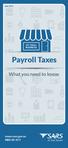 June 2015 MY SMALL BUSINESS Payroll Taxes What you need to know www.sars.gov.za 0800 00 7277 Payroll Taxes What you need to know Employers play an important role in the South African tax system. Payroll
June 2015 MY SMALL BUSINESS Payroll Taxes What you need to know www.sars.gov.za 0800 00 7277 Payroll Taxes What you need to know Employers play an important role in the South African tax system. Payroll
How To Write A Year End Submission For Sage Evolution Payroll Paye
 Sage Evolution Payroll PAYE Year End Submissions Guide Sage Evolution Payroll February 2015 Sage Evolution Payroll PAYE Year End Submissions Guide We understand your day-to-day challenges, this is why
Sage Evolution Payroll PAYE Year End Submissions Guide Sage Evolution Payroll February 2015 Sage Evolution Payroll PAYE Year End Submissions Guide We understand your day-to-day challenges, this is why
ufiling system user guide
 ufiling system user guide Table of Contents Table of Contents... 2 Introduction... 5 Background... 5 Purpose... 5 Quick Links... 6 ufiling Activation Process... 7 Domestic Activation Process... 8 Commercial
ufiling system user guide Table of Contents Table of Contents... 2 Introduction... 5 Background... 5 Purpose... 5 Quick Links... 6 ufiling Activation Process... 7 Domestic Activation Process... 8 Commercial
VERIPATROL Client User Guide
 Version 3.2.2.0 VERIPATROL Client Overview VERIPATROL is a secure software system for the storage, retrieval and management of video files from VIEVU cameras. This guide describes how to operate the VERIPATROL
Version 3.2.2.0 VERIPATROL Client Overview VERIPATROL is a secure software system for the storage, retrieval and management of video files from VIEVU cameras. This guide describes how to operate the VERIPATROL
Baylor Secure Messaging. For Non-Baylor Users
 Baylor Secure Messaging For Non-Baylor Users TABLE OF CONTENTS SECTION ONE: GETTING STARTED...4 Receiving a Secure Message for the First Time...4 Password Configuration...5 Logging into Baylor Secure Messaging...7
Baylor Secure Messaging For Non-Baylor Users TABLE OF CONTENTS SECTION ONE: GETTING STARTED...4 Receiving a Secure Message for the First Time...4 Password Configuration...5 Logging into Baylor Secure Messaging...7
SOS SO S O n O lin n e lin e Bac Ba kup cku ck p u USER MANUAL
 SOS Online Backup USER MANUAL HOW TO INSTALL THE SOFTWARE 1. Download the software from the website: http://www.sosonlinebackup.com/download_the_software.htm 2. Click Run to install when promoted, or alternatively,
SOS Online Backup USER MANUAL HOW TO INSTALL THE SOFTWARE 1. Download the software from the website: http://www.sosonlinebackup.com/download_the_software.htm 2. Click Run to install when promoted, or alternatively,
mywcb Online User Guide
 WCB REV NOVEMBER, 2014 mywcb Online User Guide for Employers ebusiness Support Team Phone: 780-498-7688 Fax: 780-498-7866 Email: ebusiness.support@wcb.ab.ca Hours: 8:00 a.m. to 4:30 p.m., Monday through
WCB REV NOVEMBER, 2014 mywcb Online User Guide for Employers ebusiness Support Team Phone: 780-498-7688 Fax: 780-498-7866 Email: ebusiness.support@wcb.ab.ca Hours: 8:00 a.m. to 4:30 p.m., Monday through
YOUR INCOME TAX RETURN (ITR12)
 STEP 1: REGISTRATION FOR efiling ITR12 QUICK GUIDE HOW TO efile YOUR INCOME TAX RETURN (ITR12) 1. NEW USERS You will need to register as an efiler before you can file your income tax return electronically.
STEP 1: REGISTRATION FOR efiling ITR12 QUICK GUIDE HOW TO efile YOUR INCOME TAX RETURN (ITR12) 1. NEW USERS You will need to register as an efiler before you can file your income tax return electronically.
Automatic Exchange of Information (AEOI)
 Automatic Exchange of Information (AEOI) Web Portal Help v1.7 Index General Registration process IRS registration AEOI registration FI online user management Report submission / file upload Submission
Automatic Exchange of Information (AEOI) Web Portal Help v1.7 Index General Registration process IRS registration AEOI registration FI online user management Report submission / file upload Submission
Setting up an account and logging in using Design & Print Online. Opening a saved project
 Setting up an account and logging in using Design & Print Online Opening a saved project 1 of 7 Account Set-Up & Login 1. On the Design and Print Online home page click on the Click to start Design & Print
Setting up an account and logging in using Design & Print Online Opening a saved project 1 of 7 Account Set-Up & Login 1. On the Design and Print Online home page click on the Click to start Design & Print
BT Online Employer Easy User Guide. November 2010
 BT Online Employer Easy User Guide November 2010 Contents I Introduction 3 Getting started 3 Register for BTOE 3 Login to BTOE 3 If you forget your password 4 Where to get help in BTOE? 4 Manage your BT
BT Online Employer Easy User Guide November 2010 Contents I Introduction 3 Getting started 3 Register for BTOE 3 Login to BTOE 3 If you forget your password 4 Where to get help in BTOE? 4 Manage your BT
WEB EMPLOYEE SELF SERVICE
 WEB EMPLOYEE SELF SERVICE 1. Go to http://www.ahola.com. 2. Select Employer Services Login. 3. Click on Not Registered yet? 4. Enter your eight-digit Company Access code. You can find your code on your
WEB EMPLOYEE SELF SERVICE 1. Go to http://www.ahola.com. 2. Select Employer Services Login. 3. Click on Not Registered yet? 4. Enter your eight-digit Company Access code. You can find your code on your
Copyright 2015, Gorman Health Group, LLC. User Guide
 User Guide User Guide This guide is designed to help you navigate the Sales Sentinel tool and assist you with the completion of Sales Sentinel programs. Some of the contents of this manual may not apply,
User Guide User Guide This guide is designed to help you navigate the Sales Sentinel tool and assist you with the completion of Sales Sentinel programs. Some of the contents of this manual may not apply,
OLIVIA123 FOR ADMINISTRATORS. User Guide
 OLIVIA123 FOR ADMINISTRATORS User Guide August 2014 OLIVIA123 for Administrators Contents OLIVIA123 Basic Functions... 1 Registration... 1 New Users... 1 Login... 1 Update Details... 1 Change Password...
OLIVIA123 FOR ADMINISTRATORS User Guide August 2014 OLIVIA123 for Administrators Contents OLIVIA123 Basic Functions... 1 Registration... 1 New Users... 1 Login... 1 Update Details... 1 Change Password...
DIRECT ADMISSIONS SYSTEM
 1/24/2013 UNIVERSITY OF GLASGOW DIRECT ADMISSIONS SYSTEM Postgraduate Taught Application User Guide Online Application Guide Table of Contents Introduction... 1 Technical support... 1 1. Creating your
1/24/2013 UNIVERSITY OF GLASGOW DIRECT ADMISSIONS SYSTEM Postgraduate Taught Application User Guide Online Application Guide Table of Contents Introduction... 1 Technical support... 1 1. Creating your
Customer Management Services (CMS)
 Customer Management Services (CMS) Customer User Manual Version 1.2 April 2009 Page 1 of 23 Table of Contents 1 AN INTRODUCTION TO CMS... 3 2 GETTING STARTED WITH CMS... 4 ONLINE HELP... 4 ACCESSING CMS...
Customer Management Services (CMS) Customer User Manual Version 1.2 April 2009 Page 1 of 23 Table of Contents 1 AN INTRODUCTION TO CMS... 3 2 GETTING STARTED WITH CMS... 4 ONLINE HELP... 4 ACCESSING CMS...
Introduction to Client Online. Factoring Guide
 Introduction to Client Online Factoring Guide Contents Introduction 3 Preparing for Go live 3 If you have any questions 4 Logging In 5 Welcome Screen 6 Navigation 7 Navigation continued 8 Viewing Your
Introduction to Client Online Factoring Guide Contents Introduction 3 Preparing for Go live 3 If you have any questions 4 Logging In 5 Welcome Screen 6 Navigation 7 Navigation continued 8 Viewing Your
Cox Business Premium Online Backup USER'S GUIDE. Cox Business VERSION 1.0
 Cox Business Premium Online Backup USER'S GUIDE Cox Business VERSION 1.0 Table of Contents ABOUT THIS GUIDE... 4 DOWNLOADING COX BUSINESS PREMIUM ONLINE BACKUP... 5 INSTALLING COX BUSINESS PREMIUM ONLINE
Cox Business Premium Online Backup USER'S GUIDE Cox Business VERSION 1.0 Table of Contents ABOUT THIS GUIDE... 4 DOWNLOADING COX BUSINESS PREMIUM ONLINE BACKUP... 5 INSTALLING COX BUSINESS PREMIUM ONLINE
HOW TO efile YOUR INCOME TAX RETURN (ITR12)
 2012 HOW TO efile YOUR INCOME TAX RETURN (ITR12) STEP 1: REGISTRATION FOR efiling 1. NEW USERS You will need to register as an efiler before you can file your income tax return electronically. To register,
2012 HOW TO efile YOUR INCOME TAX RETURN (ITR12) STEP 1: REGISTRATION FOR efiling 1. NEW USERS You will need to register as an efiler before you can file your income tax return electronically. To register,
1 Introduction. 2.1 Logging In 1. Visit our website http://www.bocionline.com and click Futures A/C Login button. 2 Login
 1 Introduction BOCI Securities Limited X5 Futures and Options Trading System provides a platform for customers to place orders, review portfolio and acquire market data information. This document demonstrates
1 Introduction BOCI Securities Limited X5 Futures and Options Trading System provides a platform for customers to place orders, review portfolio and acquire market data information. This document demonstrates
How To Use Transact Online Pension Fund Online
 IOOF Transact User guide Table of Contents What is Transact? 3 Navigating Transact 3 Employee maintenance 6 Member data remediation 12 Remediating the data 14 Contributions 18 General functions & notifications
IOOF Transact User guide Table of Contents What is Transact? 3 Navigating Transact 3 Employee maintenance 6 Member data remediation 12 Remediating the data 14 Contributions 18 General functions & notifications
1 INTRODUCTION... 5 1.1 WHAT IS AUSTRAC ONLINE?... 5 1.2 WHO IS EXPECTED TO USE AUSTRAC ONLINE?... 5 2 HELP... 6
 Contents 1 INTRODUCTION... 5 1.1 WHAT IS AUSTRAC ONLINE?... 5 1.2 WHO IS EXPECTED TO USE AUSTRAC ONLINE?... 5 2 HELP... 6 2.1 THE HELP ICON... 6 2.2 WHO CAN HELP ME WITH AUSTRAC ONLINE?... 6 2.3 WHAT IF
Contents 1 INTRODUCTION... 5 1.1 WHAT IS AUSTRAC ONLINE?... 5 1.2 WHO IS EXPECTED TO USE AUSTRAC ONLINE?... 5 2 HELP... 6 2.1 THE HELP ICON... 6 2.2 WHO CAN HELP ME WITH AUSTRAC ONLINE?... 6 2.3 WHAT IF
Client Ordering and Report Retrieval Website
 1165 S. Stemmons Frwy. Suite 233 Lewisville, TX 75067 800-460-0723 Client Ordering and Report Retrieval Website The Reliable Reports Client Ordering Website allows client users to submit, view, and retrieve
1165 S. Stemmons Frwy. Suite 233 Lewisville, TX 75067 800-460-0723 Client Ordering and Report Retrieval Website The Reliable Reports Client Ordering Website allows client users to submit, view, and retrieve
Downloading and Installing Core FTP
 What is FTP? To transfer the fi les from your computer to a web server, a special protocol (transfer method) is used: FTP - the File Transfer Protocol. This protocol was designed to be able to handle big
What is FTP? To transfer the fi les from your computer to a web server, a special protocol (transfer method) is used: FTP - the File Transfer Protocol. This protocol was designed to be able to handle big
16.4.3 Lab: Data Backup and Recovery in Windows XP
 16.4.3 Lab: Data Backup and Recovery in Windows XP Introduction Print and complete this lab. In this lab, you will back up data. You will also perform a recovery of the data. Recommended Equipment The
16.4.3 Lab: Data Backup and Recovery in Windows XP Introduction Print and complete this lab. In this lab, you will back up data. You will also perform a recovery of the data. Recommended Equipment The
Omni Getting Started Manual. switched on accounting
 Omni Getting Started Manual switched on accounting Omni Getting Started Table of Contents Install & Register... 3 Install and Register... 3 Omni Programs... 3 Users... 4 Creating Companies... 5 Create
Omni Getting Started Manual switched on accounting Omni Getting Started Table of Contents Install & Register... 3 Install and Register... 3 Omni Programs... 3 Users... 4 Creating Companies... 5 Create
Absolute Software Topup Tax (Year 2 onwards)
 Absolute Software Topup Tax (Year 2 onwards) Getting Started After having renewed the package online or with the Sales team you would have had a receipted invoice and a set of registration codes emailed
Absolute Software Topup Tax (Year 2 onwards) Getting Started After having renewed the package online or with the Sales team you would have had a receipted invoice and a set of registration codes emailed
Easy-claim. + Oranges have long been. Operating guide for providers. September 2012
 Easy-claim Operating guide for providers + Oranges have long been popular as a rich source of vitamin C that can help ward off colds, assist healing and bolster the immune system. September 2012 Copyright
Easy-claim Operating guide for providers + Oranges have long been popular as a rich source of vitamin C that can help ward off colds, assist healing and bolster the immune system. September 2012 Copyright
Schools CPD Online General User Guide Contents
 Schools CPD Online General User Guide Contents New user?...2 Access the Site...6 Managing your account in My CPD...8 Searching for events...14 Making a Booking on an Event...20 Tracking events you are
Schools CPD Online General User Guide Contents New user?...2 Access the Site...6 Managing your account in My CPD...8 Searching for events...14 Making a Booking on an Event...20 Tracking events you are
Micropay Professional Payroll Year End 2008 User Guide
 Micropay Professional Payroll Year End 2008 User Guide This guide is designed to help you to complete the Sage Micropay Professional Payroll Year End 2008 process. If you find that you're having trouble
Micropay Professional Payroll Year End 2008 User Guide This guide is designed to help you to complete the Sage Micropay Professional Payroll Year End 2008 process. If you find that you're having trouble
Unified Monitoring Portal Online Help Account Admin
 Unified Monitoring Portal Online Help Account Admin This PDF file contains content from the Unified Monitoring Portal (UMP) Online Help system. It is intended only to provide a printable version of the
Unified Monitoring Portal Online Help Account Admin This PDF file contains content from the Unified Monitoring Portal (UMP) Online Help system. It is intended only to provide a printable version of the
CONTRACT MANAGEMENT SYSTEM USER S GUIDE VERSION 2.7 (REVISED JULY 2012)
 CONTRACT MANAGEMENT SYSTEM USER S GUIDE VERSION 2.7 (REVISED JULY 2012) VERSION 2.6 (REVISED APRIL 2012)... I INTRODUCTION... 5 Helpful Hints... 5 Pop-Up Blockers... 5 Users... 6 CPUC Staff Administrator...
CONTRACT MANAGEMENT SYSTEM USER S GUIDE VERSION 2.7 (REVISED JULY 2012) VERSION 2.6 (REVISED APRIL 2012)... I INTRODUCTION... 5 Helpful Hints... 5 Pop-Up Blockers... 5 Users... 6 CPUC Staff Administrator...
User Guidelines for QFES e-lodgement
 Guidelines to assist with electronically registering, submitting, receiving and viewing applications for QFES Referral Agency Advice under the Sustainable Planning Act 2009. State of Queensland (Queensland
Guidelines to assist with electronically registering, submitting, receiving and viewing applications for QFES Referral Agency Advice under the Sustainable Planning Act 2009. State of Queensland (Queensland
How To Restore Your Data On A Backup By Mozy (Windows) On A Pc Or Macbook Or Macintosh (Windows 2) On Your Computer Or Mac) On An Pc Or Ipad (Windows 3) On Pc Or Pc Or Micro
 Online Backup by Mozy Restore Common Questions Document Revision Date: June 29, 2012 Online Backup by Mozy Common Questions 1 How do I restore my data? There are five ways of restoring your data: 1) Performing
Online Backup by Mozy Restore Common Questions Document Revision Date: June 29, 2012 Online Backup by Mozy Common Questions 1 How do I restore my data? There are five ways of restoring your data: 1) Performing
Cypress Connexion HELP Guide www.cypressconnexion.com
 Welcome to Cypress Connexion your one-stop-shop for accessing and managing your Cypress Communications account online, at your convenience. The following guide will provide you with helpful information
Welcome to Cypress Connexion your one-stop-shop for accessing and managing your Cypress Communications account online, at your convenience. The following guide will provide you with helpful information
Store & Share Quick Start
 Store & Share Quick Start What is Store & Share? Store & Share is a service that allows you to upload all of your content (documents, music, video, executable files) into a centralized cloud storage. You
Store & Share Quick Start What is Store & Share? Store & Share is a service that allows you to upload all of your content (documents, music, video, executable files) into a centralized cloud storage. You
Online Job Application Guide
 Instructions for the First-Time User 1. Go to www.mspb.ms.gov 2. Click on Job Seekers 3. Under MSPB Career Center, Click on Job Openings Important Notes for Applicants: When applying online, each applicant
Instructions for the First-Time User 1. Go to www.mspb.ms.gov 2. Click on Job Seekers 3. Under MSPB Career Center, Click on Job Openings Important Notes for Applicants: When applying online, each applicant
A Guide to using egas Lead Applicant
 A Guide to using egas Lead Applicant egas Browsers and Browser Settings Logging In Passwords Navigation Principles Your Contact Details Tasks Overview Completing Tasks egas The Health and Care Research
A Guide to using egas Lead Applicant egas Browsers and Browser Settings Logging In Passwords Navigation Principles Your Contact Details Tasks Overview Completing Tasks egas The Health and Care Research
Strategic Information Reporting Initiative (SIRI) User Guide for Student Dashboard
 Strategic Information Reporting Initiative (SIRI) User Guide for Student Dashboard Table of Contents I. Signing into SIRI... 3 A. Logging on... 3 B. Accessing SIRI off campus... 4 C. Questions... 4 II.
Strategic Information Reporting Initiative (SIRI) User Guide for Student Dashboard Table of Contents I. Signing into SIRI... 3 A. Logging on... 3 B. Accessing SIRI off campus... 4 C. Questions... 4 II.
COX BUSINESS ONLINE BACKUP
 COX BUSINESS ONLINE BACKUP Quick start Guide www.cox.com Services and features not available in all areas and package options vary by market. Rates and speeds vary by market. Number of users and network
COX BUSINESS ONLINE BACKUP Quick start Guide www.cox.com Services and features not available in all areas and package options vary by market. Rates and speeds vary by market. Number of users and network
Click on Grant Guidelines for Empowering YOUth Initiatives Round 1. This will provide you with further details on this Approach to the Market.
 360Pro Applicants Quick Reference Guide For help or issues related to access to 360Pro or 360Pro functions, please direct your queries to the Employment Services Purchasing Hotline (espurchasing@employment.gov.au).
360Pro Applicants Quick Reference Guide For help or issues related to access to 360Pro or 360Pro functions, please direct your queries to the Employment Services Purchasing Hotline (espurchasing@employment.gov.au).
EU-METALIC II Application Process
 EU-METALIC II Application Process A walkthrough guide to completing an online application This illustrated step-by-step guide has been designed to take applicants through the application process whilst
EU-METALIC II Application Process A walkthrough guide to completing an online application This illustrated step-by-step guide has been designed to take applicants through the application process whilst
Instructions for Importing (migrating) Data
 Instructions for Importing (migrating) Data from CTAS Version 7 to CTAS Version 8 For Windows 8 and 8.1 CTAS Version 8 is designed to work with your Version 7 data if you choose to. These instructions
Instructions for Importing (migrating) Data from CTAS Version 7 to CTAS Version 8 For Windows 8 and 8.1 CTAS Version 8 is designed to work with your Version 7 data if you choose to. These instructions
Upon Installation, Soda
 Upon Installation, Soda Prompts you to create your user profile to register for a new profile Note: Asks your for your particulars Prompts you to select a password. You would need to provide this password
Upon Installation, Soda Prompts you to create your user profile to register for a new profile Note: Asks your for your particulars Prompts you to select a password. You would need to provide this password
TELPAS Rater s User Guide for Online Holistic Rating Training
 TELPAS Rater s User Guide for Online Holistic Rating Training New User Registration TrainingCenter Site Code You will need a TrainingCenter site code from your district or campus testing coordinator in
TELPAS Rater s User Guide for Online Holistic Rating Training New User Registration TrainingCenter Site Code You will need a TrainingCenter site code from your district or campus testing coordinator in
goaml PILOT STAKEHOLDER USER GUIDE REGISTRATION
 goaml PILOT STAKEHOLDER USER GUIDE REGISTRATION FINANCIAL INTELLIGENCE CENTRE REPUBLIC OF SOUTH AFRICA Private Bag X177, Centurion, 0046 https://gostage.fic.gov.za/goamlweb_uat www.fic.gov.za/secure/queries.aspx
goaml PILOT STAKEHOLDER USER GUIDE REGISTRATION FINANCIAL INTELLIGENCE CENTRE REPUBLIC OF SOUTH AFRICA Private Bag X177, Centurion, 0046 https://gostage.fic.gov.za/goamlweb_uat www.fic.gov.za/secure/queries.aspx
10.3.1.6 Lab - Data Backup and Recovery in Windows XP
 5.0 10.3.1.6 Lab - Data Backup and Recovery in Windows XP Introduction Print and complete this lab. In this lab, you will back up data. You will also perform a recovery of the data. Recommended Equipment
5.0 10.3.1.6 Lab - Data Backup and Recovery in Windows XP Introduction Print and complete this lab. In this lab, you will back up data. You will also perform a recovery of the data. Recommended Equipment
DEPARTMENT OF VETERANS AFFAIRS Financial Services Center Dialysis Provider Portal User Guide. Version 3.0 May 2015
 DEPARTMENT OF VETERANS AFFAIRS Financial Services Center Dialysis Provider Portal User Guide Version 3.0 May 2015 1. Provider Portal for Dialysis Overview The VA Financial Services Center (FSC) Dialysis
DEPARTMENT OF VETERANS AFFAIRS Financial Services Center Dialysis Provider Portal User Guide Version 3.0 May 2015 1. Provider Portal for Dialysis Overview The VA Financial Services Center (FSC) Dialysis
Barclaycard Spend Management Training Guide. December 2010
 Barclaycard Spend Management Training Guide December 2010 About this Guide The following slides are intended to assist with cardholder and manager (approver) Barclaycard Spend Management training. The
Barclaycard Spend Management Training Guide December 2010 About this Guide The following slides are intended to assist with cardholder and manager (approver) Barclaycard Spend Management training. The
How to setup Backup Anywhere on your local PC
 This document provides the basic step-by-step process on how to setup Backup Anywhere on your local PC. Please note: This software will not back up your data if your computer is switched off, in hibernation
This document provides the basic step-by-step process on how to setup Backup Anywhere on your local PC. Please note: This software will not back up your data if your computer is switched off, in hibernation
account multiple solutions
 Quick Start Guide 1 Our easy to use guide will get you up and running in no time! The guide will assist you to: Validate bank numbers Validate ID numbers Access number tips Release funds to your bank Transfer
Quick Start Guide 1 Our easy to use guide will get you up and running in no time! The guide will assist you to: Validate bank numbers Validate ID numbers Access number tips Release funds to your bank Transfer
How to Use JCWHosting Reseller Cloud Storage Solution
 How to Use JCWHosting Reseller Cloud Storage Solution Go to https://www.internetspace.co.za and log in with your Cloud Reseller account username and password. How to Use create a cloud account for your
How to Use JCWHosting Reseller Cloud Storage Solution Go to https://www.internetspace.co.za and log in with your Cloud Reseller account username and password. How to Use create a cloud account for your
Webline offers intuitive Quote forms for a number of the markets most integral Insurance products. These include:
 Version 1.1 Contents 1 Creating Quotes... 3 1.1.1 Term Assurance... 4 1.1.2 Business Protection... 7 1.1.3 Term Additions... 7 1.1.4 Whole of Life... 10 1.1.5 Multi Benefit... 11 1.1.6 Multi Policy...
Version 1.1 Contents 1 Creating Quotes... 3 1.1.1 Term Assurance... 4 1.1.2 Business Protection... 7 1.1.3 Term Additions... 7 1.1.4 Whole of Life... 10 1.1.5 Multi Benefit... 11 1.1.6 Multi Policy...
Scotia Bill Payment Remittance Reporting Service
 Payment Services Getting Started Scotia Bill Payment Remittance Reporting Service July 2010 Table of Contents 1 Registration & Login...........................................................3 a. Your
Payment Services Getting Started Scotia Bill Payment Remittance Reporting Service July 2010 Table of Contents 1 Registration & Login...........................................................3 a. Your
PROACTIS: Supplier User Guide Contract Management
 PROACTIS: Supplier User Guide Contract Management Contents Introduction Why PROACTIS Contract Management Tender award Updating Contractor details Accepting tender award Accepting / rejecting the contract
PROACTIS: Supplier User Guide Contract Management Contents Introduction Why PROACTIS Contract Management Tender award Updating Contractor details Accepting tender award Accepting / rejecting the contract
UCB erequest IIS Requestor - Quick Reference Guide
 UCB erequest - CONTENTS 1 INTRODUCTION... 3 2 HOW TO REGISTER AND LOG-IN... 3 2.1 REGISTER TO RECEIVE AN EXTERNAL REQUESTOR USER ID AND PASSWORD... 3 2.2 LOGIN WITH USER ID AND PASSWORD... 5 3 HOW TO SUBMIT
UCB erequest - CONTENTS 1 INTRODUCTION... 3 2 HOW TO REGISTER AND LOG-IN... 3 2.1 REGISTER TO RECEIVE AN EXTERNAL REQUESTOR USER ID AND PASSWORD... 3 2.2 LOGIN WITH USER ID AND PASSWORD... 5 3 HOW TO SUBMIT
The Career Management System TM
 The Career Management System TM Private Consultants User Manual Help Desk +61 3 8844 9444 info@careersfasttrack.com.au Table of Contents 1. How to log into CMS? 2. Consultant s Home Page 3. How to create
The Career Management System TM Private Consultants User Manual Help Desk +61 3 8844 9444 info@careersfasttrack.com.au Table of Contents 1. How to log into CMS? 2. Consultant s Home Page 3. How to create
User Guide. A guide to online services available through Sircon for Education Providers. DOC CX 08/13/10 02/02 v5
 User Guide A guide to online services available through Sircon for Education Providers DOC CX 08/13/10 02/02 v5 Contents Contents Contents... 2 Introduction... 4 About this Guide... 4 Getting Started...
User Guide A guide to online services available through Sircon for Education Providers DOC CX 08/13/10 02/02 v5 Contents Contents Contents... 2 Introduction... 4 About this Guide... 4 Getting Started...
ParishSOFT Remote Installation
 Table of Contents Setting up Remote Solution Windows 7 or Vista... 1 Connecting to ParishSOFT... 1 Accessing Your database... 3 Switching to your parish database... 4 Setting up Accounts for users... 5
Table of Contents Setting up Remote Solution Windows 7 or Vista... 1 Connecting to ParishSOFT... 1 Accessing Your database... 3 Switching to your parish database... 4 Setting up Accounts for users... 5
Release 2.0. Cox Business Online Backup Quick Start Guide
 Cox Business Online Backup Quick Start Guide Release 2.0 Cox Business Online Backup Quick Start Guide i IMPORTANT: You must notify Cox in advance if you would like to move or relocate your telephone Service.
Cox Business Online Backup Quick Start Guide Release 2.0 Cox Business Online Backup Quick Start Guide i IMPORTANT: You must notify Cox in advance if you would like to move or relocate your telephone Service.
EXTERNAL GUIDE HOW TO COMPLETE THE COMPANY INCOME TAX RETURN ITR14 EFILING
 RETURN ITR14 EFILING TABLE OF CONTENTS 1 PURPOSE 3 2 INTRODUCTION 3 3 RETURN 4 3.1 REQUESTING THE RETURN 4 3.2 GETTING STARTED 5 3.3 COMPLETION OF THE RETURN 7 3.4 COMPLETING AND SUBMITTING THE ITR14 RETURN
RETURN ITR14 EFILING TABLE OF CONTENTS 1 PURPOSE 3 2 INTRODUCTION 3 3 RETURN 4 3.1 REQUESTING THE RETURN 4 3.2 GETTING STARTED 5 3.3 COMPLETION OF THE RETURN 7 3.4 COMPLETING AND SUBMITTING THE ITR14 RETURN
Wisconsin Medicaid Electronic Health Record Incentive Program for Eligible Professionals
 P- Wisconsin Medicaid Electronic Health Record Incentive Program for Eligible Professionals June 15,2015 User Guide i Table of Contents 1 Introduction... 1 2 Before You Begin... 2 2.1 Register
P- Wisconsin Medicaid Electronic Health Record Incentive Program for Eligible Professionals June 15,2015 User Guide i Table of Contents 1 Introduction... 1 2 Before You Begin... 2 2.1 Register
Applying for Archive Service Accreditation: Using the online application system
 Applying for Archive Service Accreditation: Using the online application system 1 Archive Service Accreditation online application system: user guide Table of Contents 1 Registering on the online application
Applying for Archive Service Accreditation: Using the online application system 1 Archive Service Accreditation online application system: user guide Table of Contents 1 Registering on the online application
How To Set Up Dataprotect
 How To Set Up Dataprotect This document will show you how to install and configure your computer for a Typical installation. If you have questions about configuring a Custom installation please contact
How To Set Up Dataprotect This document will show you how to install and configure your computer for a Typical installation. If you have questions about configuring a Custom installation please contact
How To Apply For A Degree At Griffith University
 Applying for admission to a postgraduate program through Griffith University Degree and Career Finder video script Target audience Direct postgraduate applicants Welcome to this short video titled Griffith
Applying for admission to a postgraduate program through Griffith University Degree and Career Finder video script Target audience Direct postgraduate applicants Welcome to this short video titled Griffith
CUSTOMER PORTAL USER GUIDE FEBRUARY 2007
 CUSTOMER PORTAL USER GUIDE FEBRUARY 2007 CONTENTS INTRODUCTION 1. Access to the system 2. Case Management 2.1 Create a case 2.2 Review & Access existing cases 2.3 Update a Case 2.4 Resolve and Close a
CUSTOMER PORTAL USER GUIDE FEBRUARY 2007 CONTENTS INTRODUCTION 1. Access to the system 2. Case Management 2.1 Create a case 2.2 Review & Access existing cases 2.3 Update a Case 2.4 Resolve and Close a
Utilities. 2003... ComCash
 Utilities ComCash Utilities All rights reserved. No parts of this work may be reproduced in any form or by any means - graphic, electronic, or mechanical, including photocopying, recording, taping, or
Utilities ComCash Utilities All rights reserved. No parts of this work may be reproduced in any form or by any means - graphic, electronic, or mechanical, including photocopying, recording, taping, or
EXTERNAL GUIDE HOW TO COMPLETE THE REGISTRATION, AMENDMENTS AND VERIFICATION FORM (RAV01)
 REGISTRATION, AMENDMENTS TABLE OF CONTENTS 1 2 3 4 5 INTRODUCTION 4 INDIVIDUAL 5 REGISTERED REPRESENTATIVE 5 TAX PRACTITIONER 5 SARS REGISTERED DETAILS 6 6 ACTIVATE REGISTERED REPRESENTATIVE Tax Practitioner
REGISTRATION, AMENDMENTS TABLE OF CONTENTS 1 2 3 4 5 INTRODUCTION 4 INDIVIDUAL 5 REGISTERED REPRESENTATIVE 5 TAX PRACTITIONER 5 SARS REGISTERED DETAILS 6 6 ACTIVATE REGISTERED REPRESENTATIVE Tax Practitioner
DarwiNet Client Level
 DarwiNet Client Level Table Of Contents Welcome to the Help area for your online payroll system.... 1 Getting Started... 3 Welcome to the Help area for your online payroll system.... 3 Logging In... 4
DarwiNet Client Level Table Of Contents Welcome to the Help area for your online payroll system.... 1 Getting Started... 3 Welcome to the Help area for your online payroll system.... 3 Logging In... 4
Supply Chain Finance WinFinance
 Supply Chain Finance WinFinance Customer User Guide Westpac Banking Corporation 2009 This document is copyright protected. Apart from any fair dealing for the purpose of private study, research criticism
Supply Chain Finance WinFinance Customer User Guide Westpac Banking Corporation 2009 This document is copyright protected. Apart from any fair dealing for the purpose of private study, research criticism
TELPAS Rater s User Guide for Online Holistic Rating Training
 TELPAS Rater s User Guide for Online Holistic Rating Training New User Registration TrainingCenter Site Code If you do not already have a TrainingCenter account used during previous training, including
TELPAS Rater s User Guide for Online Holistic Rating Training New User Registration TrainingCenter Site Code If you do not already have a TrainingCenter account used during previous training, including
B&NES Web Recruitment User guide for Applicants
 B&NES Web Recruitment User guide for Applicants Bath and North East Somerset The place to live, work and visit Contents Getting Started... 3 Introduction... 3 How to view current vacancies... 4 How to
B&NES Web Recruitment User guide for Applicants Bath and North East Somerset The place to live, work and visit Contents Getting Started... 3 Introduction... 3 How to view current vacancies... 4 How to
IMPORTANT Please Read Me First
 IMPORTANT Please Read Me First 3/02/2006 Table of Contents Table of Contents Part 1 Mac Single User Installation 1 Part 2 Windows Single User Installation 2 Part 3 Mac Server Installation 3 Part 4 Windows
IMPORTANT Please Read Me First 3/02/2006 Table of Contents Table of Contents Part 1 Mac Single User Installation 1 Part 2 Windows Single User Installation 2 Part 3 Mac Server Installation 3 Part 4 Windows
Quarterly Data Collection QDC Tool User Manual Version 2.0 February 2004
 i Quarterly Data Collection QDC Tool User Manual Version 2.0 February 2004 ii Published by Disability Services Division, Victorian Government Department of Human Services February 2004 Copyright State
i Quarterly Data Collection QDC Tool User Manual Version 2.0 February 2004 ii Published by Disability Services Division, Victorian Government Department of Human Services February 2004 Copyright State
Welcome to the Cleveland State University Job Posting and Application Site Tutorial!
 Welcome to the Cleveland State University Job Posting and Application Site Tutorial! 1 Basic Navigation This tutorial will take approximately 20 minutes. 1) Use the forward and back navigation buttons
Welcome to the Cleveland State University Job Posting and Application Site Tutorial! 1 Basic Navigation This tutorial will take approximately 20 minutes. 1) Use the forward and back navigation buttons
NAB Trade Finance Online Customer User Guide
 NAB Trade Finance Online Customer User Guide Contents Introduction Scope... 2 How to Use This Guide... 2 Users of NAB Trade Finance Online... 3 Resources... 3 Your Profile... 4 Introduction... 4 Roles...
NAB Trade Finance Online Customer User Guide Contents Introduction Scope... 2 How to Use This Guide... 2 Users of NAB Trade Finance Online... 3 Resources... 3 Your Profile... 4 Introduction... 4 Roles...
OUTLOOK ANYWHERE CONNECTION GUIDE FOR USERS OF OUTLOOK 2010
 OUTLOOK ANYWHERE CONNECTION GUIDE FOR USERS OF OUTLOOK 2010 CONTENTS What is Outlook Anywhere? Before you begin How do I configure Outlook Anywhere with Outlook 2010? How do I use Outlook Anywhere? I already
OUTLOOK ANYWHERE CONNECTION GUIDE FOR USERS OF OUTLOOK 2010 CONTENTS What is Outlook Anywhere? Before you begin How do I configure Outlook Anywhere with Outlook 2010? How do I use Outlook Anywhere? I already
Broker Online User Guide
 Broker Online User Guide Index 1 What is Broker Online?...3 1.1 Overview...3 1.2 Products Available...3 1.3 Glossary of Terms...3 1.4 Advantages of using Broker Online...4 2 Log in Processes...5 2.1 Broker
Broker Online User Guide Index 1 What is Broker Online?...3 1.1 Overview...3 1.2 Products Available...3 1.3 Glossary of Terms...3 1.4 Advantages of using Broker Online...4 2 Log in Processes...5 2.1 Broker
Applicants: How to apply for a Commonwealth PhD Scholarship
 Applicants: How to apply for a Commonwealth PhD Scholarship Log On/Register Apply for a Scholarship A. Application Details B. Personal Information C. Career To Date D. References E. Endorsement F. Proposed
Applicants: How to apply for a Commonwealth PhD Scholarship Log On/Register Apply for a Scholarship A. Application Details B. Personal Information C. Career To Date D. References E. Endorsement F. Proposed
Uplink GPS Vehicle Tracking User Guide
 Uplink GPS Vehicle Tracking User Guide UM1086 Draft October 8, 2014 Contents Introduction... 1 Abbreviations and Definitions... 1 Scope... 1 Logging In... 2 User Interface and Application Navigation...
Uplink GPS Vehicle Tracking User Guide UM1086 Draft October 8, 2014 Contents Introduction... 1 Abbreviations and Definitions... 1 Scope... 1 Logging In... 2 User Interface and Application Navigation...
RSCCD REMOTE PORTAL TABLE OF CONTENTS: Technology Requirements NOTE
 RSCCD REMOTE PORTAL The RSCCD Remote Portal allows employees to access their RSCCD Email (via Outlook Web Access), Department (Public) Folders, Personal (H Drive) Folder, and the District Intranet from
RSCCD REMOTE PORTAL The RSCCD Remote Portal allows employees to access their RSCCD Email (via Outlook Web Access), Department (Public) Folders, Personal (H Drive) Folder, and the District Intranet from
Setting up your new Live Server Account
 Setting up your new Live Server Account Welcome to Remote Data Backups LiveVault Service. This document will help you set up the agent service on your server as well as giving you some guidance on accessing
Setting up your new Live Server Account Welcome to Remote Data Backups LiveVault Service. This document will help you set up the agent service on your server as well as giving you some guidance on accessing
MicroStrategy Quick Guide: Running the PI Report ITU Data Mart Support Group Go to reporting.gmu.edu and click on Login to Microstrategy
 MicroStrategy Quick Guide: Running the PI Report ITU Data Mart Support Group Go to reporting.gmu.edu and click on Login to Microstrategy ACTION Enter User name and Password. Keep default selection of LDAP
MicroStrategy Quick Guide: Running the PI Report ITU Data Mart Support Group Go to reporting.gmu.edu and click on Login to Microstrategy ACTION Enter User name and Password. Keep default selection of LDAP
Guide to Using the NIMC Audit Spreadsheet
 National Inpatient Medication Chart Guide to Using the NIMC Audit Spreadsheet 2012-1 - Table of contents Section Chapter Page 1 Introduction 3 2 Installation the NIMC Audit Spreadsheet 3 3 Entering patient
National Inpatient Medication Chart Guide to Using the NIMC Audit Spreadsheet 2012-1 - Table of contents Section Chapter Page 1 Introduction 3 2 Installation the NIMC Audit Spreadsheet 3 3 Entering patient
The Welcome screen displays each time you log on to PaymentNet; it serves as your starting point or home screen.
 PaymentNet Cardholder Quick Reference Card Corporate Card ffwelcome to PaymentNet The Welcome screen displays each time you log on to PaymentNet; it serves as your starting point or home screen. PaymentNet
PaymentNet Cardholder Quick Reference Card Corporate Card ffwelcome to PaymentNet The Welcome screen displays each time you log on to PaymentNet; it serves as your starting point or home screen. PaymentNet
Online Services through My Direct Care www.mydirectcare.com
 Online Services through My Direct Care www.mydirectcare.com WEB PORTAL Employers and Employees associated with Consumer Direct have access to online services available through a secure website www.mydirectcare.com.
Online Services through My Direct Care www.mydirectcare.com WEB PORTAL Employers and Employees associated with Consumer Direct have access to online services available through a secure website www.mydirectcare.com.
How To Use Syntheticys User Management On A Pc Or Mac Or Macbook Powerbook (For Mac) On A Computer Or Mac (For Pc Or Pc) On Your Computer Or Ipa (For Ipa) On An Pc Or Ipad
 SYNTHESYS MANAGEMENT User Management Synthesys.Net User Management 1 SYNTHESYS.NET USER MANAGEMENT INTRODUCTION...3 STARTING SYNTHESYS USER MANAGEMENT...4 Viewing User Details... 5 Locating individual
SYNTHESYS MANAGEMENT User Management Synthesys.Net User Management 1 SYNTHESYS.NET USER MANAGEMENT INTRODUCTION...3 STARTING SYNTHESYS USER MANAGEMENT...4 Viewing User Details... 5 Locating individual
USER GUIDE for Salesforce
 for Salesforce USER GUIDE Contents 3 Introduction to Backupify 5 Quick-start guide 6 Administration 6 Logging in 6 Administrative dashboard 7 General settings 8 Account settings 9 Add services 9 Contact
for Salesforce USER GUIDE Contents 3 Introduction to Backupify 5 Quick-start guide 6 Administration 6 Logging in 6 Administrative dashboard 7 General settings 8 Account settings 9 Add services 9 Contact
Our website Internet Banking
 Our website Internet Banking A safe and efficient way of accessing your People s Choice Credit Union accounts, paying bills and transferring money. 1 Contents 1. Security, system requirements and cookies...3
Our website Internet Banking A safe and efficient way of accessing your People s Choice Credit Union accounts, paying bills and transferring money. 1 Contents 1. Security, system requirements and cookies...3
UFiling Bulk employee Registration
 Systems user guide and operational process flow for: UFiling Bulk employee Registration Bulk registration User Guide Page 2 Table of Contents Introduction...3 Purpose...3 Downloading the bulk employee
Systems user guide and operational process flow for: UFiling Bulk employee Registration Bulk registration User Guide Page 2 Table of Contents Introduction...3 Purpose...3 Downloading the bulk employee
Broker Portal Tutorial Broker Portal Basics
 Broker Portal Tutorial Broker Portal Basics Create Agent Connect Link Forgotten Password Change Your Broker Portal Password Delegate View Application Status Create Agent Connect Link Log in to your Producer
Broker Portal Tutorial Broker Portal Basics Create Agent Connect Link Forgotten Password Change Your Broker Portal Password Delegate View Application Status Create Agent Connect Link Log in to your Producer
Vico Licensing Management System User Guide
 Vico Licensing Management System User Guide Table of Contents Introduction to Vico Licensing Management System... 3 Login and Password... 3 Account Details Page... 4 Vico Contact Tab... 5 Account Details
Vico Licensing Management System User Guide Table of Contents Introduction to Vico Licensing Management System... 3 Login and Password... 3 Account Details Page... 4 Vico Contact Tab... 5 Account Details
Access the TAX Training Web Site
 Register for TAX Training TAX s Learning Management System (LMS) is a Web-based application that delivers selfstudy training topics to your desktop, as well as tracks your progress through the training.
Register for TAX Training TAX s Learning Management System (LMS) is a Web-based application that delivers selfstudy training topics to your desktop, as well as tracks your progress through the training.
U.S. Bank Secure Mail
 U.S. Bank Secure Mail @ Table of Contents Getting Started 3 Logging into Secure Mail 5 Opening Your Messages 7 Replying to a Message 8 Composing a New Message 8 1750-All Introduction: The use of email
U.S. Bank Secure Mail @ Table of Contents Getting Started 3 Logging into Secure Mail 5 Opening Your Messages 7 Replying to a Message 8 Composing a New Message 8 1750-All Introduction: The use of email
Bank OnLine Commercial Administrator User s Guide
 Bank OnLine Commercial Administrator User s Guide Rev12-15 P.O. Box 6469 Corpus Christi, Texas 78466-6469 Cash Management E-mail: CashManagement@AmericanBank.com Support Team: (361) 653-5296 Sales Team:
Bank OnLine Commercial Administrator User s Guide Rev12-15 P.O. Box 6469 Corpus Christi, Texas 78466-6469 Cash Management E-mail: CashManagement@AmericanBank.com Support Team: (361) 653-5296 Sales Team:
