EXTERNAL GUIDE HOW TO COMPLETE THE COMPANY INCOME TAX RETURN ITR14 EFILING
|
|
|
- Louisa Bradley
- 8 years ago
- Views:
Transcription
1 RETURN ITR14 EFILING
2 TABLE OF CONTENTS 1 PURPOSE 3 2 INTRODUCTION 3 3 RETURN REQUESTING THE RETURN GETTING STARTED COMPLETION OF THE RETURN COMPLETING AND SUBMITTING THE ITR14 RETURN SAVE THE RETURN SUBMIT THE RETURN 10 4 SUBMITTING RELEVANT MATERIAL 12 5 REQUEST FOR CORRECTION 16 6 VIEW THE ITR14 STATUS VIEW REFUND DASHBOARD STATUS 22 7 ASSESS THE NOTICE OF ASSESSMENT 24 8 MAKING A PAYMENT 25 9 ACCESS THE LETTERS/NOTIFICATIONS FROM SARS REQUESTING THE STATEMENT OF ACCOUNT GENERAL 29 REVISION: 3 Page 2 of 30
3 1 PURPOSE This guide is to assist a Representative Taxpayer/Public Officer in completion of the Company Income Tax Return (ITR14) return via efiling. 2 INTRODUCTION Corporate Income Tax (CIT), also known as business tax, is a tax imposed on businesses incorporated under the laws of the Republic of South Africa. The income received from these business, must be derived from within the Republic or through a branch or permanent establishment within the Republic. As part of the modernisation of Corporate Income Tax (CIT) which is aimed at improving efficiency and compliance, SARS has slightly amended the dynamic ITR14 return. These enhancements on the ITR14 return are minimal legal changes for the year The ITR14 return must be completed and submitted to SARS via efiling within 12 months after the financial year end of your company. For the ease and speedy process of filing your ITR14 return, we have structured this guide such that the entire filing process relating to CIT via efiling is mentioned. However to unpack the form for the purposes of completion, we recommend you to access the following guide Comprehensive guide to the ITR14 return for companies which is available on the SARS website Note that the old IT14 return is no longer accepted. Where you have previously requested and saved an old IT14, the old IT14 will be available for viewing; however the new ITR14 will be presented for completion. Note the submission deadlines: If the Representative Taxpayer/Public Officer does not submit the ITR14 by the relevant deadline, the company will face an administrative penalty for non-compliance. REVISION: 3 Page 3 of 30
4 3 RETURN 3.1 REQUESTING THE RETURN Navigate to If the Company is a registered efiler, click on LOGIN If the Company is not a registered efiler, click on REGISTER and follow the quick steps to register as an efiler The existing efiling registration process will remain unchanged with and only the current IT14 activation label being changed to the new ITR14 option. REVISION: 3 Page 4 of 30
5 Once you login, select Income Tax (ITR14/IT12TR/IT12EI) from the side menu options under RETURNS. On the right hand side of the screen choose the applicable year of assessment and click on Request Return. The ITR14 will be created. Click on Open to display the link to the return. Please note: The Company login details used serves as authentication for the return submission on efiling. The current screen will remain unchanged and only the IT14 selection option being renamed to ITR GETTING STARTED You will be routed to the Income Tax Work Page. The efiling status will be Issued. Click on ITR14 to capture and submit the return. Before starting to capture the ITR14, you will receive a Maintain Legal Entity Details message. Click on Maintain Legal Entity Details to verify and update any outdated legal entity information of the company i.e. contact details, physical address, postal address, bank account details and particulars of representative taxpayer. Refer to the external guide How to complete the Registration Amendments and Verification Form (RAV01) for detailed information on how to confirm and verify the applicable company details. The guide can be accessed on REVISION: 3 Page 5 of 30
6 Select Manually Submitted where the ITR14 was submitted manually. The return will now be available on the Returns History section. Select Refresh Return to update the return information to the latest version of the return that is stored with SARS for the specific year of assessment. On selection of the Refresh Return button, a warning message will be displayed to the taxpayer of possible loss of captured or saved data. An ITR14 refresh message will be displayed after the refresh of the return. Should there be any old format IT14 returns on efiling that are in an Issued or Saved status, after the implementation of the ITR14 you will be presented with the below screen to choose: Re-issue the return in the new format Cancel the action and return to the Income Tax Work Page Print the return in order to recapture the information into the new ITR14. REVISION: 3 Page 6 of 30
7 Select Continue and the Income Tax Work Page status will be updated to Return was replaced with latest version as displayed below: All returns filed to SARS will be stored under Returns History under RETURNS. 3.3 COMPLETION OF THE RETURN COMPLETING THE INFORMATION TO CREATE THIS INCOME TAX RETURN PAGE Click on ITR14. The Information to create this income tax return page will display for completion of the return. All questions on this page must be completed. Depending on the answer provided to each question, subsequent questions may be displayed. Answer all the questions before commencing with the completion of the return. If any of the questions are changed after starting to complete the return, it may result in the following: Existing sections on the return may be removed. The form will display a warning message to alert you of any potential loss of data captured or Additional sections may be displayed on the return for completion. The first question displayed relates to the registration details of the company. If your answer to the question Have the banking, public officer and contact details of the REVISION: 3 Page 7 of 30
8 company been verified and confirmed as correct) is No, you cannot continue with completion of the return. Click Back on the main menu to close the return and then click on Maintain Legal Entity Details to confirm and verify the company details. If Yes is selected to the question Have the banking, public officer and contact details of the company been verified and confirmed as correct, additional question will be displayed in the following sections: Dormant Capital Gain/Loss Transactions Voluntary Disclosure programme. Complete the return as described below. REVISION: 3 Page 8 of 30
9 3.4 COMPLETING AND SUBMITTING THE ITR14 RETURN Once all the questions have been answered on the Information to create this income tax return page, the relevant sections will be generated and displayed for completion. All mandatory fields on the ITR14 will be indicated in red. The ITR14 can be saved at any point in time and completed at a later stage. All the mandatory fields need not be completed before saving the return. The saved ITR14 can be opened and edited or completed any time before submission SAVE THE RETURN At any time during the completion of the ITR14 you can save the return by clicking Save Return at the top left hand corner. The following message will be displayed: REVISION: 3 Page 9 of 30
10 Click Continue to store the return. The Income Tax Work Page will be displayed and the status of the return will show as Saved SUBMIT THE RETURN Click on ITR14 again to open and submit the return. REVISION: 3 Page 10 of 30
11 The saved return will be displayed. After verifying all information on the ITR14 has been correctly completed, file the return by clicking on File Return at the top left hand corner of the return. The following message will be displayed. Click on Continue to finalise the submission. The above message will be different for small and medium to large businesses that it is compulsory to submit financial statements. REVISION: 3 Page 11 of 30
12 The income tax work page will be displayed as indicated below: 4 SUBMITTING RELEVANT MATERIAL For Small Businesses and Medium to Large Businesses, the submission of signed off supporting Annual Financial Statements (AFS) is compulsory. The AFS must as a minimum contain the following: Income Statement Balance Sheet and Notes to the AFS. The AFS must be signed by the Company Representative or Public Officer. If the AFS of the Company is in draft format at the time of submission of the return, the onus will be on the signatory of the draft AFS (i.e. Company Representative/Public Officer) whether to submit the return or wait until the AFS are finalised. Please note: If SARS does not identify any risk when the return is submitted, with the REVISION: 3 Page 12 of 30
13 draft AFS attached, the company can submit a correction and attach the final AFS without having to lodge an objection. If SARS identifies any risk when the return is submitted, with the draft AFS attached, the company has one opportunity to submit a correction with the final AFS attached. It is only where SARS identifies any risk on the final return (correction) and the subsequent IT14SD that the company must follow the formal objection process should the company disagree with the final assessment. Please note that although financial statements are not mandatory for Dormant Companies, Micro businesses, Share block companies or Body Corporates; the option to upload the relevant materials will be made available on the Income Tax Work Page. The following schedules are available on and must be completed and attached to the ITR14 as relevant material, where applicable: A company that conducted short term insurance activities must complete the ICS01 Short term insurance schedule A company that conducted mining activities must complete the GEN-001 Mining schedule A company that elects to be a Headquarter Company must complete the RCH01 Schedule for companies electing to be a Headquarter Company A Controlled Foreign Company should complete the IT10A/B Controlled Foreign Company CFC return: IT10A Controlled Foreign Company (CFC) prior 2012 is applicable for years of assessment commencing prior to 1 April 2012 IT10B Controlled Foreign Company (CFC) 2012 onwards is applicable for years of assessment commencing on or after 1 April 2012 Where the number of Controlled Foreign Companies does not exceed 10, the company must submit IT10A/B forms as relevant material with the ITR14 Where the number of Controlled Foreign Companies exceeds 10, the company will not be required to submit the IT10A/B forms together with the ITR14. The IT10A/B forms must be completed and retained for a period of five (5) years after the date of submission of the ITR14 The information required on the IT10A/B forms can be submitted in a consolidated schedule provided that all the required data on the form has been incorporated in the schedule. Click on Add Financial Statements to continue to upload the relevant material REVISION: 3 Page 13 of 30
14 required. Click on Return Submission Documents under SUPPORTING DOCUMENTS to upload the financial statements. Note: All relevant material and applicable schedules to the AFS must be retained for a period of 5 years after the date of the assessment of the ITR14. Click on Browse. This will allow you to browse for the documents saved on the computer, external storage devices and networks to be uploaded. REVISION: 3 Page 14 of 30
15 Click on Upload when the relevant document(s) are found. Ensure that you choose the correct classification options available: Annual Financial Statements (AFS) Supporting schedules which could consist of: IT10A (prior to 2012) or IT10B (2012 onwards) Controlled Foreign Company CFC) ICS01 Short term insurance schedule GEN-001 Mining Schedule RCH01 Schedule for companies electing to be a Headquarter Company. The message File successfully uploaded will be displayed. REVISION: 3 Page 15 of 30
16 The uploaded documents will be displayed. Click on Submit to SARS to submit the relevant material and select OK on the message displayed below: The status on the Income Tax Work Page will change to Submitted once the documents have been successfully uploaded and sent to SARS. 5 REQUEST FOR CORRECTION A Request for Correction (RFC) can be performed on a previously submitted ITR14 for the relevant year of assessment. A RFC will not be allowed by SARS under the following conditions: An active verification is in progress for the company and one allowable RFC has been allowed or the IT14SD or relevant material has already been submitted by REVISION: 3 Page 16 of 30
17 the company or An active audit case is in progress for the company or An agreed estimate was performed by SARS for the company or SARS has finalised an audit case or a Revised Declaration (RD) for the company. If the company is dissatisfied with the assessment, a notice of objection must be lodged. The return will be pre-populated with most recent ITR14 information submitted and a new version number will be allocated when Request for Correction is requested. If the return was submitted in the old IT14 format, you will be presented with a new ITR14 pre-populated with minimum information. You will be required to re-capture the information in the new ITR14 format. On subsequent submission of the ITR14, the submission of the AFS is optional. Once a RFC has been submitted, no action can be taken on the previous version, as it will be replaced by the new version. Select the relevant filed return under Returns History option. Click on Request for Correction on the Income Tax Work Page. A new version number will be created and the status will change to Saved. REVISION: 3 Page 17 of 30
18 Click on ITR14 to open, edit and submit the return. The return will be displayed with pre-populated information previously submitted. To change the submitted answers, select the relevant question under Information to create this Income Tax Return. Depending on the changes made, more containers may be displayed. Select Yes/No to the questions and continue to the Income Tax Return for Companies page. REVISION: 3 Page 18 of 30
19 Edit all the relevant information, where required. Continue to the following page if there are no changes to be made on the demographic information. Click on the relevant field to change the previously submitted financial information. After completing the return you can save before submitting by clicking on Save Return at the top left hand corner of the return. The following message will be displayed: Click Continue to store the return. The Income Tax Work Page will be displayed and the status of the return will show as Saved. Click on ITR14 with a Saved status to open and submit the return. REVISION: 3 Page 19 of 30
20 The saved return will be displayed. After verifying all the information on the ITR14 has been completed accurately and correctly, file the return by clicking on File Return at the top left hand corner of the return. The following message will be displayed Click on Continue to finalise the submission. The following message will be displayed if you submit the return without making any changes to the previously submitted information. REVISION: 3 Page 20 of 30
21 Click on Open Return to go back to the return. Edit and follow the steps above to complete the capturing and submission of the return. The status of the amended ITR14 will change to Filed through efiling once it has been submitted to SARS. 6 VIEW THE ITR14 STATUS Click on Query SARS Status on the Income Tax Work Page to view the progress on of the submitted ITR14. The following return status may be displayed where the ITR14 has been submitted: Your Company Income Tax Return (ITR14) has been received Your Company Income Tax Return (ITR14) has been accepted REVISION: 3 Page 21 of 30
22 Your Company Income Tax Return (ITR14) has been captured Your Company Income Tax Return (ITR14) has been printed Your Company Income Tax Return (ITR14) has been pended awaiting submission of supporting financial statements. The following return status may be displayed where the ITR14 has been revised: An internal revision was initiated by SARS on your Company Income Tax Return (ITR14) The internal revision of your Company Income Tax Return (ITR14) by SARS has been pended The internal revision of your Company Income Tax Return (ITR14) by SARS has been cancelled The internal revision of your Company Income Tax Return (ITR14) by SARS has been finalised. 6.1 VIEW REFUND DASHBOARD STATUS The refund dashboard status enables you to view the progress, where the refund has been referred for an audit. Click on Dashboard on the Income Tax Work Page. The current status of the ITR14 refund will be displayed. Please note: More than one description may be listed, depending on the status of the ITR14. The statuses may be displayed in following instances: REVISION: 3 Page 22 of 30
23 SARS is awaiting your relevant material in order to finalise the process: This status is displayed if the ITR14 has been assessed and referred for audit verification. The status will have red indicator. This status may be displayed in an instance where: A letter requesting submission of relevant material/supplementary Declaration (IT14SD)/revised declaration was issued already The ITR14 is assessed and referred for verification A letter requesting submission of relevant material/it14sd/revised declaration would have been issued, but no response was received A final demand letter was sent A revised ITR14 has been submitted, but there is no accurate match between the information submitted and information South African Revenue Service (SARS) has Two instruction letters were issued requesting the submission of the relevant material/it14sd/revised declaration, but no response was received Two instruction letters were issued requesting submission of the relevant material/it14sd/revised declaration and the information was also requested telephonically, but no response was received. Verification in progress: This status is displayed if the ITR14 is referred for audit verification. The status will have an amber indicator. This status will be displayed in an instance where: The relevant material and/or the IT14SD have been received and are being evaluated. SARS is awaiting the supporting documentation in order to finalise the process: This status is displayed if the ITR14 is referred for audit verification. This status will have a red indicator. Audit in progress: this status is displayed if the ITR14 referred for audit. The status will have an amber indicator. This status will be displayed in an instance where: Verification of the ITR14 is completed but selected for audit. A written correspondence will be sent. The audit is still underway. An auditor from SARS will contact you to discuss the outcome of the case. ITR14 verification completed and assessment finalised: this status is displayed if the assessment is accepted and no adjustments made in respect of the ITR14. This status will have a green indicator. Ensure the requested information or revised declaration is submitted by the due date indicated on the letter sent. REVISION: 3 Page 23 of 30
24 In some case verification could take up to 12 months depending on the volume of the audit cases. 7 ASSESS THE NOTICE OF ASSESSMENT After the ITR14 has successfully been submitted, the Notice of Assessment (ITA34) will be issued with details of the assessment and the amount due or refundable to you, if applicable. You will be redirected to the Income Tax Work Page after submitting the ITR14, where a pop-up screen will appear stating the ITA34 has been issued. Access the ITA34 by clicking on Open on the pop-up screen or click on ITA34 under Notice of Assessment on the Income Tax Work Page. You can also access the ITA34 by clicking on Request Historic Documents on the Income Tax Work page. REVISION: 3 Page 24 of 30
25 Click on I want to request a historic Notice of Assessment and select the relevant year of assessment from the dropdown list. After the ITA34 has been issued, choose one of the following options: Accept the assessment and make the necessary payment If you are dissatisfied with the results of the assessment you can submit a revised declaration by following the RFC process If a RFC is not allowed by SARS based on the criteria specified in Request for a Correction above, an objection must be submitted. The existing dispute resolution process must be followed when objecting to the assessment. 8 MAKING A PAYMENT A payment can be made, where the results of the assessment are accepted. Select Make Payment on the Income Tax Work Page to make a payment. The Payment Summary screen will be displayed: Click on Pay Now. A pop up message will be displayed which advise you to proceed with the payment: REVISION: 3 Page 25 of 30
26 Click on OK to continue. Select the correct Account Name and Payment Request Date The Bank Details will be populated and the Amount Due will be displayed under Payment Summary. Click on Pay Now. REVISION: 3 Page 26 of 30
27 Click on Confirm. A pop up message will be displayed: Click on OK to continue. Click on Print Confirmation to print the proof of payment for your own records. 9 ACCESS THE LETTERS/NOTIFICATIONS FROM SARS SARS will communicate through letters published directly on efiling. REVISION: 3 Page 27 of 30
28 Click on Search letters under SARS Correspondence ; the letter(s) issued will be displayed. Click on View to view the applicable correspondence. 10 REQUESTING THE STATEMENT OF ACCOUNT The Request for a Statement of Account function is always available on efiling. Click on Request Historic Documents on the Income Tax Work page. Select I want to request a Statement of Account and click on Next REVISION: 3 Page 28 of 30
29 Select the period, for which you would like to receive your Statement of Account and click on Request. 6 months to date Defined date range ( From Date and To Date) The following message will be displayed: The document you have requested will be available on your efiling profile within 24 hours. If for any reason you do not receive it within this period, please try again. Click on Back to return to the Income Tax Work Page. 11 GENERAL For further information visits the SARS website on call the SARS Contact Centre on SARS (7277), or visit your nearest SARS branch. REVISION: 3 Page 29 of 30
30 DISCLAIMER The information contained in this guide is intended as guidance only and is not considered to be a legal reference, nor is it a binding ruling. The information does not take the place of legislation and readers who are in doubt regarding any aspect of the information displayed in the guide should refer to the relevant legislation, or seek a formal opinion from a suitably qualified individual. For more information about the contents of this publication you may: Visit the SARS website at Visit your nearest SARS branch Contact your own tax advisor/tax practitioner If calling from within South Africa, contact the SARS Contact Centre on SARS (7277) If calling from outside South Africa, contact the SARS Contact Centre on (only between 8am and 4pm South African time). REVISION: 3 Page 30 of 30
EXTERNAL GUIDE GUIDE FOR TAX PRACTITIONERS ON EFILING
 GUIDE FOR TAX PRACTITIONERS ON TABLE OF CONTENTS 1 PURPOSE 3 2 INTRODUCTION 3 3 LEGISLATION BACKGROUND 3 4 OFFENCES 3 5 REGISTRATION PROCESS 4 6 TAX PRACTITIONER USER FUNCTIONALITY 10 6.1 REGISTER NEW
GUIDE FOR TAX PRACTITIONERS ON TABLE OF CONTENTS 1 PURPOSE 3 2 INTRODUCTION 3 3 LEGISLATION BACKGROUND 3 4 OFFENCES 3 5 REGISTRATION PROCESS 4 6 TAX PRACTITIONER USER FUNCTIONALITY 10 6.1 REGISTER NEW
HOW TO efile YOUR INCOME TAX RETURN (ITR12)
 2012 HOW TO efile YOUR INCOME TAX RETURN (ITR12) STEP 1: REGISTRATION FOR efiling 1. NEW USERS You will need to register as an efiler before you can file your income tax return electronically. To register,
2012 HOW TO efile YOUR INCOME TAX RETURN (ITR12) STEP 1: REGISTRATION FOR efiling 1. NEW USERS You will need to register as an efiler before you can file your income tax return electronically. To register,
YOUR INCOME TAX RETURN (ITR12)
 STEP 1: REGISTRATION FOR efiling ITR12 QUICK GUIDE HOW TO efile YOUR INCOME TAX RETURN (ITR12) 1. NEW USERS You will need to register as an efiler before you can file your income tax return electronically.
STEP 1: REGISTRATION FOR efiling ITR12 QUICK GUIDE HOW TO efile YOUR INCOME TAX RETURN (ITR12) 1. NEW USERS You will need to register as an efiler before you can file your income tax return electronically.
EXTERNAL GUIDE GUIDE FOR THE SUBMISSION OF THIRD PARTY DATA USING THE HTTPS CHANNEL
 GUIDE FOR THE SUBMISSION OF THIRD PARTY DATA USING THE HTTPS TABLE OF CONTENTS 1 PURPOSE 3 2 INTRODUCTION 3 3 ENROLMENT ON EFILING AND SUBMISSION OF 3RD PARTY DATA TO SARS 4 3.1 Enrolling the organisation
GUIDE FOR THE SUBMISSION OF THIRD PARTY DATA USING THE HTTPS TABLE OF CONTENTS 1 PURPOSE 3 2 INTRODUCTION 3 3 ENROLMENT ON EFILING AND SUBMISSION OF 3RD PARTY DATA TO SARS 4 3.1 Enrolling the organisation
How To Get A Third Party Appointment From The Safarsova Tax Authority
 2013 HELPFUL TIPS TO UNDERSTANDING THIRD PARTY APPOINTMENTS 1 HELPFUL TIPS TO UNDERSTANDING THIRD PARTY APPOINTMENTS INTRODUCTION The Tax Administration Act empowers the Commissioner for the South African
2013 HELPFUL TIPS TO UNDERSTANDING THIRD PARTY APPOINTMENTS 1 HELPFUL TIPS TO UNDERSTANDING THIRD PARTY APPOINTMENTS INTRODUCTION The Tax Administration Act empowers the Commissioner for the South African
Tax Clearance Certificate
 June 2015 MY SMALL BUSINESS Tax Clearance Certificate How to apply www.sars.gov.za 0800 00 7277 A Tax Clearance Certificate (TCC) confirms that you are a taxpayer registered with SARS and that your tax
June 2015 MY SMALL BUSINESS Tax Clearance Certificate How to apply www.sars.gov.za 0800 00 7277 A Tax Clearance Certificate (TCC) confirms that you are a taxpayer registered with SARS and that your tax
The phasing out of standard income tax on employees (SITE)
 The phasing out of standard income tax on employees (SITE) 1. Introduction 1 March 2011 saw the start of the phasing out of Standard Income Tax on Employees (SITE). SITE taxpayers who received more than
The phasing out of standard income tax on employees (SITE) 1. Introduction 1 March 2011 saw the start of the phasing out of Standard Income Tax on Employees (SITE). SITE taxpayers who received more than
e@syfile TM Employer USER GUIDE
 e e@syfile Employer User Guide e@syfile Employer User Guide e@syfile Employer User Guide e@syfile Employer User Guide 2012 e@syfi e@syfile TM Employer USER GUIDE MAY 2012 I r User Guide e@syfile Employer
e e@syfile Employer User Guide e@syfile Employer User Guide e@syfile Employer User Guide e@syfile Employer User Guide 2012 e@syfi e@syfile TM Employer USER GUIDE MAY 2012 I r User Guide e@syfile Employer
EXTERNAL GUIDE HOW TO COMPLETE THE REGISTRATION, AMENDMENTS AND VERIFICATION FORM (RAV01)
 REGISTRATION, AMENDMENTS TABLE OF CONTENTS 1 2 3 4 5 INTRODUCTION 4 INDIVIDUAL 5 REGISTERED REPRESENTATIVE 5 TAX PRACTITIONER 5 SARS REGISTERED DETAILS 6 6 ACTIVATE REGISTERED REPRESENTATIVE Tax Practitioner
REGISTRATION, AMENDMENTS TABLE OF CONTENTS 1 2 3 4 5 INTRODUCTION 4 INDIVIDUAL 5 REGISTERED REPRESENTATIVE 5 TAX PRACTITIONER 5 SARS REGISTERED DETAILS 6 6 ACTIVATE REGISTERED REPRESENTATIVE Tax Practitioner
June 2015 MY SMALL BUSINESS. Payroll Taxes. What you need to know. www.sars.gov.za 0800 00 7277
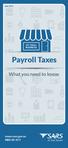 June 2015 MY SMALL BUSINESS Payroll Taxes What you need to know www.sars.gov.za 0800 00 7277 Payroll Taxes What you need to know Employers play an important role in the South African tax system. Payroll
June 2015 MY SMALL BUSINESS Payroll Taxes What you need to know www.sars.gov.za 0800 00 7277 Payroll Taxes What you need to know Employers play an important role in the South African tax system. Payroll
HOW TO COMPLETE YOUR INDIVIDUAL INCOME TAX RETURN (ITR12)
 1 HOW TO COMPLETE YOUR INDIVIDUAL INCOME TAX RETURN (ITR12) INTRODUCTION The return that has been issued to you was specifically customised to suit your needs based on the information supplied by you when
1 HOW TO COMPLETE YOUR INDIVIDUAL INCOME TAX RETURN (ITR12) INTRODUCTION The return that has been issued to you was specifically customised to suit your needs based on the information supplied by you when
Online Acquittal Support Information System (OASIS)
 Online Acquittal Support Information System (OASIS) Director s Certification Upload Process 1. Log in to OASIS and select View Your Organisation Details (NGO User Enter role) or Maintain Your Organisation
Online Acquittal Support Information System (OASIS) Director s Certification Upload Process 1. Log in to OASIS and select View Your Organisation Details (NGO User Enter role) or Maintain Your Organisation
A QUICK GUIDE TO DIVIDENDS TAX
 A QUICK GUIDE TO DIVIDENDS TAX i A QUICK GUIDE TO DIVIDENDS TAX 1. INTRODUCTION TO DIVIDENDS TAX In 2007, the Minister of Finance announced that Secondary Tax on Companies (STC) would be replaced by Dividends
A QUICK GUIDE TO DIVIDENDS TAX i A QUICK GUIDE TO DIVIDENDS TAX 1. INTRODUCTION TO DIVIDENDS TAX In 2007, the Minister of Finance announced that Secondary Tax on Companies (STC) would be replaced by Dividends
New Account Management Payment Process
 New Account Management Payment Process Quick guide for Customs clients Introduction 2013 As part of the Customs modernisation journey, a number of system and process changes have been introduced to facilitate
New Account Management Payment Process Quick guide for Customs clients Introduction 2013 As part of the Customs modernisation journey, a number of system and process changes have been introduced to facilitate
Made a mistake on your return? Don t worry - there s a convenient fix!
 Made a mistake on your return? Don t worry - there s a convenient fix! Introduction SARS has made the entire income tax return process simpler and quicker this year: We have reduced the number of individual
Made a mistake on your return? Don t worry - there s a convenient fix! Introduction SARS has made the entire income tax return process simpler and quicker this year: We have reduced the number of individual
e@syfile PAYE SOFTWARE USER MANUAL
 e@syfile PAYE SOFTWARE USER MANUAL Your desktop tax helper e@syfile PAYE SOFTWARE USER MANUAL 1 CONTENTS 1. OVERVIEW...3 2. THE E@syFile PROCESS...4 2.1 INSTALLING e@syfile AND REGISTERING... 4 2.2 ACCESSING
e@syfile PAYE SOFTWARE USER MANUAL Your desktop tax helper e@syfile PAYE SOFTWARE USER MANUAL 1 CONTENTS 1. OVERVIEW...3 2. THE E@syFile PROCESS...4 2.1 INSTALLING e@syfile AND REGISTERING... 4 2.2 ACCESSING
Third Party Appointment (AA88)
 2013 Third Party Appointment (AA88) An employers guide to the Third Party Appointment (AA88) process 1 An employers guide to the Third Party Appointment (AA88) process THIRD PARTY APPOINTMENT (AA88) GUIDE
2013 Third Party Appointment (AA88) An employers guide to the Third Party Appointment (AA88) process 1 An employers guide to the Third Party Appointment (AA88) process THIRD PARTY APPOINTMENT (AA88) GUIDE
EXTERNAL GUIDE VENTURE CAPITAL COMPANIES
 TABLE OF CONTENTS TABLE OF CONTENTS 2 1 PURPOSE 3 2 INTRODUCTION 3 2.1 GOVERNING LEGISLATION 3 2.2 SHARES (VCCS) 3 2.3 HOW DO I APPLY FOR SHARES (VCCS)? 3 2.4 SUBMISSION OF SHARES (VCCS) APPLICATION FORM
TABLE OF CONTENTS TABLE OF CONTENTS 2 1 PURPOSE 3 2 INTRODUCTION 3 2.1 GOVERNING LEGISLATION 3 2.2 SHARES (VCCS) 3 2.3 HOW DO I APPLY FOR SHARES (VCCS)? 3 2.4 SUBMISSION OF SHARES (VCCS) APPLICATION FORM
EXTERNAL REFERENCE GUIDE SECURITIES TRANSFER TAX. EXTERNAL GUIDE - SECURITIES TRANSFER TAX GEN-PAYM-11-G01 Revision: 3 EFFECTIVE DATE: 2013.11.
 2013 EXTERNAL REFERENCE GUIDE SECURITIES EXTERNAL GUIDE - SECURITIES Revision: 3 EFFECTIVE DATE: 2013.11.30 DISCLAIMER The information contained in this guide is intended as guidance only and is not considered
2013 EXTERNAL REFERENCE GUIDE SECURITIES EXTERNAL GUIDE - SECURITIES Revision: 3 EFFECTIVE DATE: 2013.11.30 DISCLAIMER The information contained in this guide is intended as guidance only and is not considered
In my.ielts Essentials a user account must be created to save your booking and register you within the system.
 Registration In this section: Creating a new user account. In my.ielts Essentials a user account must be created to save your booking and register you within the system. 1. Register as a new user and create
Registration In this section: Creating a new user account. In my.ielts Essentials a user account must be created to save your booking and register you within the system. 1. Register as a new user and create
How to Add Users 1. 2.
 Administrator Guide Contents How to Add Users... 2 How to Delete a User... 9 How to Create Sub-groups... 12 How to Edit the Email Sent Out to New Users... 14 How to Edit and Add a Logo to Your Group's
Administrator Guide Contents How to Add Users... 2 How to Delete a User... 9 How to Create Sub-groups... 12 How to Edit the Email Sent Out to New Users... 14 How to Edit and Add a Logo to Your Group's
ufiling system user guide
 ufiling system user guide Table of Contents Table of Contents... 2 Introduction... 5 Background... 5 Purpose... 5 Quick Links... 6 ufiling Activation Process... 7 Domestic Activation Process... 8 Commercial
ufiling system user guide Table of Contents Table of Contents... 2 Introduction... 5 Background... 5 Purpose... 5 Quick Links... 6 ufiling Activation Process... 7 Domestic Activation Process... 8 Commercial
How To Use Turna 4Europe Online Education And Training Programmes Online (Eu)
 Carries your information globally USER MANUAL v.2.0 2 TABLE OF CONTENTS TABLE OF CONTENTS... 2 LIST OF FIGURES... 3 1. PURPOSE... 4 2. TURNA... 4 3. TURNA USER INTERFACE... 4 3.1 TURNA Login Page... 4
Carries your information globally USER MANUAL v.2.0 2 TABLE OF CONTENTS TABLE OF CONTENTS... 2 LIST OF FIGURES... 3 1. PURPOSE... 4 2. TURNA... 4 3. TURNA USER INTERFACE... 4 3.1 TURNA Login Page... 4
Value-Added Tax (VAT)
 June 2015 MY SMALL BUSINESS Value-Added Tax (VAT) What you need to know www.sars.gov.za 0800 00 7277 Value-Added Tax Value-Added Tax (VAT) is an indirect tax based on consumption of goods and services
June 2015 MY SMALL BUSINESS Value-Added Tax (VAT) What you need to know www.sars.gov.za 0800 00 7277 Value-Added Tax Value-Added Tax (VAT) is an indirect tax based on consumption of goods and services
e-verification of Returns User Manual
 e-verification of Returns User Manual Page 1 List of Abbreviations Term PAN ITR AY ITD CPC EVC Abbreviation Permanent Account Number Income Tax Return Assessment Year Income Tax Department Centralized
e-verification of Returns User Manual Page 1 List of Abbreviations Term PAN ITR AY ITD CPC EVC Abbreviation Permanent Account Number Income Tax Return Assessment Year Income Tax Department Centralized
efiling user guide for Transfer Duty
 2014 efiling user guide for Transfer Duty 1 efiling user guide for Transfer Duty CONTENTS 1. INTRODUCTION 3 2. REGISTERING AS CONVEYANCER OR MAINTAINING CONVEYANCER DETAILS 4 3. DEREGISTRATION OF CONVEYANCER
2014 efiling user guide for Transfer Duty 1 efiling user guide for Transfer Duty CONTENTS 1. INTRODUCTION 3 2. REGISTERING AS CONVEYANCER OR MAINTAINING CONVEYANCER DETAILS 4 3. DEREGISTRATION OF CONVEYANCER
Guide to Using the NIMC Audit Spreadsheet
 National Inpatient Medication Chart Guide to Using the NIMC Audit Spreadsheet 2012-1 - Table of contents Section Chapter Page 1 Introduction 3 2 Installation the NIMC Audit Spreadsheet 3 3 Entering patient
National Inpatient Medication Chart Guide to Using the NIMC Audit Spreadsheet 2012-1 - Table of contents Section Chapter Page 1 Introduction 3 2 Installation the NIMC Audit Spreadsheet 3 3 Entering patient
PROCEDURE FOR REGISTRATION OF DIGITAL SIGNATURE AND UPLOAD OF INCOME TAX RETURNS USING DIGITAL SIGNATURE
 PROCEDURE FOR REGISTRATION OF DIGITAL SIGNATURE AND UPLOAD OF INCOME TAX RETURNS USING DIGITAL SIGNATURE A. The salient features of use of Digital Signature Certificate (DSC) for signing the Income Tax
PROCEDURE FOR REGISTRATION OF DIGITAL SIGNATURE AND UPLOAD OF INCOME TAX RETURNS USING DIGITAL SIGNATURE A. The salient features of use of Digital Signature Certificate (DSC) for signing the Income Tax
Setting up Direct Deposit of Refunds using Touchnet Student Account Center
 Setting up Direct Deposit of Refunds using Touchnet Student Account Center Gordon College utilizes Touchnet s Student Bill + Payment application to allow for online viewing and refunding of a student s
Setting up Direct Deposit of Refunds using Touchnet Student Account Center Gordon College utilizes Touchnet s Student Bill + Payment application to allow for online viewing and refunding of a student s
goaml PILOT STAKEHOLDER USER GUIDE REGISTRATION
 goaml PILOT STAKEHOLDER USER GUIDE REGISTRATION FINANCIAL INTELLIGENCE CENTRE REPUBLIC OF SOUTH AFRICA Private Bag X177, Centurion, 0046 https://gostage.fic.gov.za/goamlweb_uat www.fic.gov.za/secure/queries.aspx
goaml PILOT STAKEHOLDER USER GUIDE REGISTRATION FINANCIAL INTELLIGENCE CENTRE REPUBLIC OF SOUTH AFRICA Private Bag X177, Centurion, 0046 https://gostage.fic.gov.za/goamlweb_uat www.fic.gov.za/secure/queries.aspx
State of Tennessee. County Audit & Municipal Audit. Contract and Report System (CARS)
 State of Tennessee County Audit & Municipal Audit Contract and Report System (CARS) 1 Table of Contents Introduction... 3 How do I get to the site?... 3 Request an Account... 3 Log In... 6 Change your
State of Tennessee County Audit & Municipal Audit Contract and Report System (CARS) 1 Table of Contents Introduction... 3 How do I get to the site?... 3 Request an Account... 3 Log In... 6 Change your
Vendor Registration Quick Start Guide
 Vendor Registration Quick Start Guide ColoradoVSS Help Desk 303-866-6464 VSSHelp@state.co.us www.colorado.gov/vss Overview This guide provides an overview for vendor registration in ColoradoVSS. This guide
Vendor Registration Quick Start Guide ColoradoVSS Help Desk 303-866-6464 VSSHelp@state.co.us www.colorado.gov/vss Overview This guide provides an overview for vendor registration in ColoradoVSS. This guide
MQA Online Services Portal
 MQA Online Services Portal Registration and Adding a License User Guide 1. Hello and welcome to the Division of Medical Quality Assurance s online help tutorials. The MQA Online Services Portal is the
MQA Online Services Portal Registration and Adding a License User Guide 1. Hello and welcome to the Division of Medical Quality Assurance s online help tutorials. The MQA Online Services Portal is the
Smart eda Plumbing Application Service
 Smart eda Plumbing Application Service Quick user guide for applicants A guide to assist an applicant in preparing, lodging and tracking plumbing applications electronically under the Plumbing and Drainage
Smart eda Plumbing Application Service Quick user guide for applicants A guide to assist an applicant in preparing, lodging and tracking plumbing applications electronically under the Plumbing and Drainage
Challan Generation Steps
 IT Rollout Challan Generation Steps INTRODUCTION : IT ENABLEMENT IN ESIC INSTITUTIONS In order to provide hassle-free services to the stakeholders, ESIC is implementing an IT Roll Out Plan named Project
IT Rollout Challan Generation Steps INTRODUCTION : IT ENABLEMENT IN ESIC INSTITUTIONS In order to provide hassle-free services to the stakeholders, ESIC is implementing an IT Roll Out Plan named Project
EXTERNAL GUIDE CHANGE OF BANKING DETAILS
 TABLE OF CONTENTS 1 PURPOSE 3 2 INTRODUCTION 3 3 REQUIRED SUPPORTING DOCUMENTATION 4 4 ESTATES 9 5 TAXPAYER/EMPLOYER/VENDOR WHO IS INCAPACITATED/TERMINALLY ILL 10 6 TAXPAYER/EMPLOYER/VENDOR WHO IS IMPRISONED
TABLE OF CONTENTS 1 PURPOSE 3 2 INTRODUCTION 3 3 REQUIRED SUPPORTING DOCUMENTATION 4 4 ESTATES 9 5 TAXPAYER/EMPLOYER/VENDOR WHO IS INCAPACITATED/TERMINALLY ILL 10 6 TAXPAYER/EMPLOYER/VENDOR WHO IS IMPRISONED
Quick Start Guide EFS-Web
 Quick Start Guide EFS-Web Updated August 17, 2008 Introduction Welcome to EFS-Web, the s safe, simple, and secure means of electronically submitting patent applications and documents. This Quick Start
Quick Start Guide EFS-Web Updated August 17, 2008 Introduction Welcome to EFS-Web, the s safe, simple, and secure means of electronically submitting patent applications and documents. This Quick Start
FREQUENTLY ASKED QUESTIONS (FAQs) ON E-FILING OF INCOME TAX RETURN (FORM C) AND E-SUBMISSION OF DOCUMENTS (Updated on 5/8/2015)
 FREQUENTLY ASKED QUESTIONS (FAQs) ON E-FILING OF INCOME TAX RETURN (FORM C) AND E-SUBMISSION OF DOCUMENTS (Updated on 5/8/2015) Contents A. Before e-filing Form C... 3 1. Who needs to file Form C?...3
FREQUENTLY ASKED QUESTIONS (FAQs) ON E-FILING OF INCOME TAX RETURN (FORM C) AND E-SUBMISSION OF DOCUMENTS (Updated on 5/8/2015) Contents A. Before e-filing Form C... 3 1. Who needs to file Form C?...3
HOW TO COMPLETE YOUR INDIVIDUAL INCOME TAX RETURN ITR12. External Guide 1 ITR12: HOW TO COMPLETE YOUR INDIVIDUAL INCOME TAX RETURN
 2013 HOW TO COMPLETE YOUR INDIVIDUAL INCOME TAX RETURN ITR12 External Guide 1 ITR12: HOW TO COMPLETE YOUR INDIVIDUAL INCOME TAX RETURN HOW TO COMPLETE YOUR INDIVIDUAL INCOME TAX RETURN ITR12 1. INTRODUCTION
2013 HOW TO COMPLETE YOUR INDIVIDUAL INCOME TAX RETURN ITR12 External Guide 1 ITR12: HOW TO COMPLETE YOUR INDIVIDUAL INCOME TAX RETURN HOW TO COMPLETE YOUR INDIVIDUAL INCOME TAX RETURN ITR12 1. INTRODUCTION
The purpose of this Release Note is to confirm changes that have been made to the system in version 4.1
 Release Notes 4.1 The purpose of this Release Note is to confirm changes that have been made to the system in version 4.1 New and Improved Features: 1. Menu and Start Page Changes 2. Sales Closure enhancements
Release Notes 4.1 The purpose of this Release Note is to confirm changes that have been made to the system in version 4.1 New and Improved Features: 1. Menu and Start Page Changes 2. Sales Closure enhancements
PCS-Tender Supplier Response Guide
 PCS-Tender Supplier Response Guide Version 3.0 June 2016 Page 1 Contents Creating a Response to a Tender... 3 The Settings Area... 3 Saving a Response... 5 Qualification Envelope Example... 5 Technical
PCS-Tender Supplier Response Guide Version 3.0 June 2016 Page 1 Contents Creating a Response to a Tender... 3 The Settings Area... 3 Saving a Response... 5 Qualification Envelope Example... 5 Technical
MyLLP Customer Portal User Guide Registration
 MyLLP Customer Portal User Guide Registration Copyright 2015 Suruhanjaya Syarikat Malaysia. All Rights Reserved. 1. INTRODUCTION The contents of this manual are provided as an information guide only and
MyLLP Customer Portal User Guide Registration Copyright 2015 Suruhanjaya Syarikat Malaysia. All Rights Reserved. 1. INTRODUCTION The contents of this manual are provided as an information guide only and
e-awedan User Manual for Back Office Users (State Boards and Central Board)
 e-awedan (electronic Application for Women Empowerment and Development Action by NGOs) User Manual for Back Office Users (State Boards and Central Board) Central Social Welfare Board (CSWB) 1 Table of
e-awedan (electronic Application for Women Empowerment and Development Action by NGOs) User Manual for Back Office Users (State Boards and Central Board) Central Social Welfare Board (CSWB) 1 Table of
TRAINING MODULE IV. The Department of Health REPUBLIC OF SOUTH AFRICA FOR IDEAL CLINIC REALIZATION AND MAINTENANCE
 The Department of Health REPUBLIC OF SOUTH AFRICA TRAINING MODULE IV FOR IDEAL CLINIC REALIZATION AND MAINTENANCE Data capturing and report generation on IC software IDEAL CLINIC DASHBOARD Table of Contents
The Department of Health REPUBLIC OF SOUTH AFRICA TRAINING MODULE IV FOR IDEAL CLINIC REALIZATION AND MAINTENANCE Data capturing and report generation on IC software IDEAL CLINIC DASHBOARD Table of Contents
NYSESLAT Audio File Upload Instructions
 Provided below are step-by-step instructions for utilizing the MetriTech website to securely submit student audio file data. If you have any questions, please contact MetriTech technical support at 800.747.4868.
Provided below are step-by-step instructions for utilizing the MetriTech website to securely submit student audio file data. If you have any questions, please contact MetriTech technical support at 800.747.4868.
www.etenders.gov.ie Electronic Tender Management System Quick User Guide Supplier
 Electronic Tender Management System Quick User Guide Supplier Page 1 Contents 1. Using the system 1.1 1.2 Supplier registration Finding published tenders 2. Responding to a public advertisement / notice
Electronic Tender Management System Quick User Guide Supplier Page 1 Contents 1. Using the system 1.1 1.2 Supplier registration Finding published tenders 2. Responding to a public advertisement / notice
Submitting an application
 Submitting an application Procedure 1. If you would like to submit an application via the DAAD Portal, please start by selecting your chosen programme in our database for scholarship holders or academic
Submitting an application Procedure 1. If you would like to submit an application via the DAAD Portal, please start by selecting your chosen programme in our database for scholarship holders or academic
REGISTER OF COMPANIES, ENTERPRISES AND BUSINESS
 RWANDA BUSINESS REGISTRY PROJECT REGISTER OF COMPANIES, ENTERPRISES AND BUSINESS NAMES USER MANUAL Online user Version: 1.0 March 9 th 2010 NORWAY REGISTERS DEVELOPMENT AS TABLE OF CONTENTS 1 INTRODUCTION...
RWANDA BUSINESS REGISTRY PROJECT REGISTER OF COMPANIES, ENTERPRISES AND BUSINESS NAMES USER MANUAL Online user Version: 1.0 March 9 th 2010 NORWAY REGISTERS DEVELOPMENT AS TABLE OF CONTENTS 1 INTRODUCTION...
EXTERNAL GUIDE COMPREHENSIVE GUIDE TO THE ITR12 RETURN FOR INDIVIDUALS
 EXTERNAL GUIDE TABLE OF CONTENTS 1 PURPOSE... 5 2 GENERAL INFORMATION... 5 2.1 WHO MUST COMPLETE AND SUBMIT A RETURN?... 5 2.2 WHO IS NOT REQUIRED TO SUBMIT A RETURN?... 5 2.3 HOW TO OBTAIN A RETURN?...
EXTERNAL GUIDE TABLE OF CONTENTS 1 PURPOSE... 5 2 GENERAL INFORMATION... 5 2.1 WHO MUST COMPLETE AND SUBMIT A RETURN?... 5 2.2 WHO IS NOT REQUIRED TO SUBMIT A RETURN?... 5 2.3 HOW TO OBTAIN A RETURN?...
AREA RICERCA Ufficio Dottorati di Ricerca Nazionali ed Internazionali
 REGISTRATION Note: former students can skip the registration process and log in using their account (id123456) 1.1 HOW TO REGISTER: please, go to web page www.univr.it/applicationphd2015 and select the
REGISTRATION Note: former students can skip the registration process and log in using their account (id123456) 1.1 HOW TO REGISTER: please, go to web page www.univr.it/applicationphd2015 and select the
USER GUIDE 2014 AGILE NETWORK, LLC ALL RIGHTS RESERVED
 Customer Portal USER GUIDE 2014 AGILE NETWORK, LLC ALL RIGHTS RESERVED Customer Portal TABLE OF CONTENTS Customer Support Process 3 Logging-in to Your Account... 4 Navigating the Portal. 5 Maintaining
Customer Portal USER GUIDE 2014 AGILE NETWORK, LLC ALL RIGHTS RESERVED Customer Portal TABLE OF CONTENTS Customer Support Process 3 Logging-in to Your Account... 4 Navigating the Portal. 5 Maintaining
Updated 08/2015. Wire Transfer User Guide
 Updated 08/2015 Wire Transfer User Guide Wire Transfers The Wire section provides you with the ability to create one-time wires or set up template-based wires for ongoing use. Wiring Funds The tasks you
Updated 08/2015 Wire Transfer User Guide Wire Transfers The Wire section provides you with the ability to create one-time wires or set up template-based wires for ongoing use. Wiring Funds The tasks you
Registrations and Awards Online System User Guidance
 Registrations and Awards Online System User Guidance Awarding Access to HE Learners RAC Generation RACs for Access to HE courses can only be created by the Access to HE Administrator. 1. To download the
Registrations and Awards Online System User Guidance Awarding Access to HE Learners RAC Generation RACs for Access to HE courses can only be created by the Access to HE Administrator. 1. To download the
Old Mutual Retirement Fund Administration
 Old Mutual Retirement Fund Administration Data-i User Guide Payroll Servicers Payroll Authorisers Enquiry Viewers Content 1. Introduction... 4 1.1 Objective of the User Guide... 5 1.2 Document History...
Old Mutual Retirement Fund Administration Data-i User Guide Payroll Servicers Payroll Authorisers Enquiry Viewers Content 1. Introduction... 4 1.1 Objective of the User Guide... 5 1.2 Document History...
USER MANUAL FOR INTERNET BANKING (IB) SERVICE
 USER MANUAL FOR INTERNET BANKING (IB) SERVICE Content: Introduction and General questions. Accessing and using Internet Banking. 1. Log In, Log Out and Printing screen/transaction information 2. Inquiries
USER MANUAL FOR INTERNET BANKING (IB) SERVICE Content: Introduction and General questions. Accessing and using Internet Banking. 1. Log In, Log Out and Printing screen/transaction information 2. Inquiries
Applicants: How to apply for a Commonwealth PhD Scholarship
 Applicants: How to apply for a Commonwealth PhD Scholarship Log On/Register Apply for a Scholarship A. Application Details B. Personal Information C. Career To Date D. References E. Endorsement F. Proposed
Applicants: How to apply for a Commonwealth PhD Scholarship Log On/Register Apply for a Scholarship A. Application Details B. Personal Information C. Career To Date D. References E. Endorsement F. Proposed
UNIVERSITÀ DEGLI STUDI DI TORINO. ONLINE APPLICATION GUIDELINES PhD Programme in Pure and Applied Mathematics 2015/2016 (31st cycle).
 ONLINE APPLICATION GUIDELINES PhD Programme in Pure and Applied Mathematics 2015/2016 (31st cycle). Read these guidelines carefully and have them with you when you start your online application. Before
ONLINE APPLICATION GUIDELINES PhD Programme in Pure and Applied Mathematics 2015/2016 (31st cycle). Read these guidelines carefully and have them with you when you start your online application. Before
POP Demo Test Delivery Guide
 POP Demo Test Delivery Guide For the qualifications management application Version 08.15 02 What s in this guide? Contents 1 Before you start Read more 2 PIN Creation Read more 3 Demo Learner Registration
POP Demo Test Delivery Guide For the qualifications management application Version 08.15 02 What s in this guide? Contents 1 Before you start Read more 2 PIN Creation Read more 3 Demo Learner Registration
Supply Chain Finance WinFinance
 Supply Chain Finance WinFinance Customer User Guide Westpac Banking Corporation 2009 This document is copyright protected. Apart from any fair dealing for the purpose of private study, research criticism
Supply Chain Finance WinFinance Customer User Guide Westpac Banking Corporation 2009 This document is copyright protected. Apart from any fair dealing for the purpose of private study, research criticism
REACH-IT Industry User Manual
 REACH-IT Industry User Manual Part 02 - Sign-up and account management 2 REACH-IT Industry User Manual Version: 2.1 Version Changes 2.1 April 2014 Updates related to REACH-IT 2.7 regarding Terms and Conditions,
REACH-IT Industry User Manual Part 02 - Sign-up and account management 2 REACH-IT Industry User Manual Version: 2.1 Version Changes 2.1 April 2014 Updates related to REACH-IT 2.7 regarding Terms and Conditions,
Data Tracking System (DTS) User Manual http://dts.fws.net https://dts.fws.gov
 Data Tracking System (DTS) User Manual http://dts.fws.net https://dts.fws.gov Correspondence Control Unit Telephone: 202-208-7535 April 2008 DTS User Manual i TABLE OF CONTENTS ACCESSING THE DTS SYSTEM...1
Data Tracking System (DTS) User Manual http://dts.fws.net https://dts.fws.gov Correspondence Control Unit Telephone: 202-208-7535 April 2008 DTS User Manual i TABLE OF CONTENTS ACCESSING THE DTS SYSTEM...1
DIRECT ADMISSIONS SYSTEM
 1/24/2013 UNIVERSITY OF GLASGOW DIRECT ADMISSIONS SYSTEM Postgraduate Taught Application User Guide Online Application Guide Table of Contents Introduction... 1 Technical support... 1 1. Creating your
1/24/2013 UNIVERSITY OF GLASGOW DIRECT ADMISSIONS SYSTEM Postgraduate Taught Application User Guide Online Application Guide Table of Contents Introduction... 1 Technical support... 1 1. Creating your
Companies and Intellectual Property Commission Republic of South Africa
 Form CoR 14.1 This form is issued in terms of section 13 of the Companies Act, 2008 and Regulation 14 of the Companies Regulations, A profit company may be incorporate by an organ of state, or by one or
Form CoR 14.1 This form is issued in terms of section 13 of the Companies Act, 2008 and Regulation 14 of the Companies Regulations, A profit company may be incorporate by an organ of state, or by one or
e-filing Registration and Services
 e-filing Registration and Services 1 Table of Contents Services available for various users in e-filing... 3 Individual User Registration... 5 Individual User Features... 9 Other than Individual/HUF User
e-filing Registration and Services 1 Table of Contents Services available for various users in e-filing... 3 Individual User Registration... 5 Individual User Features... 9 Other than Individual/HUF User
Section 8(e) Notice User Guide Primary Support
 Primary Support Environmental Protection Agency Office of Pollution Prevention and Toxics Manage Toxic Substances Table of Contents 1 Introduction... 1 1.1 Overview... 1 1.2 Labeling Confidential Information...
Primary Support Environmental Protection Agency Office of Pollution Prevention and Toxics Manage Toxic Substances Table of Contents 1 Introduction... 1 1.1 Overview... 1 1.2 Labeling Confidential Information...
How to Create a New Clinical Research Study
 How to Create a New Clinical Research Study 1 Contents 1. Create a Submission for an Existing eirb Study... 3 2. Create a New Submission in eirb... 4 3. CRMS Clinical Research Study... 5 4. Uploading a
How to Create a New Clinical Research Study 1 Contents 1. Create a Submission for an Existing eirb Study... 3 2. Create a New Submission in eirb... 4 3. CRMS Clinical Research Study... 5 4. Uploading a
Department of the Treasury Division of Purchase and Property QUICK REFERENCE GUIDE: SUBMIT A QUOTE SELLERS
 Department of the Treasury Division of Purchase and Property QUICK REFERENCE GUIDE: SUBMIT A QUOTE SELLERS Rev. Dec 24, 2015 12:42 PM Table of Contents 1. Purpose... 3 2. Summary Instructions... 3 2.1
Department of the Treasury Division of Purchase and Property QUICK REFERENCE GUIDE: SUBMIT A QUOTE SELLERS Rev. Dec 24, 2015 12:42 PM Table of Contents 1. Purpose... 3 2. Summary Instructions... 3 2.1
Customer ACH Guide. Creating an ACH File in Online Banking
 Customer ACH Guide Customer ACH Guide ACH transactions include payroll files, debiting single/multiple account(s) (Ex: A gym collecting money for a gym membership), and crediting single/multiple account(s)
Customer ACH Guide Customer ACH Guide ACH transactions include payroll files, debiting single/multiple account(s) (Ex: A gym collecting money for a gym membership), and crediting single/multiple account(s)
1. On the Careers page, click on the "Click here to Register" link. You will then be taken to the Register page.
 Recommended Browsers for the recruiting system: Internet Explorer 7, 8, or 9 on Microsoft Windows Firefox 3.x on Microsoft Windows, UNIX, Linux, and Mac OSX Apple Safari 3.6 on Mac OS X Document Resources
Recommended Browsers for the recruiting system: Internet Explorer 7, 8, or 9 on Microsoft Windows Firefox 3.x on Microsoft Windows, UNIX, Linux, and Mac OSX Apple Safari 3.6 on Mac OS X Document Resources
THE UNEMPLOYMENT INSURANCE FUND
 GUIDE FOR EMPLOYERS IN RESPECT OF THE UNEMPLOYMENT INSURANCE FUND TABLE OF CONTENTS TABLE OF CONTENTS 2 1 PURPOSE 3 2 SCOPE 3 3 REFERENCES 3 3.1 LEGISLATION 3 3.2 CROSS REFERENCES 3 4 DEFINITIONS AND ACRONYMS
GUIDE FOR EMPLOYERS IN RESPECT OF THE UNEMPLOYMENT INSURANCE FUND TABLE OF CONTENTS TABLE OF CONTENTS 2 1 PURPOSE 3 2 SCOPE 3 3 REFERENCES 3 3.1 LEGISLATION 3 3.2 CROSS REFERENCES 3 4 DEFINITIONS AND ACRONYMS
Government buyer user manual System Requirements and Administration Version 2.0
 Queensland Government etendering website Government buyer user manual System Requirements and Administration Version 2.0 July 2011 etender Help Desk phone 07 3836 0141 Table of contents 1 Introduction...
Queensland Government etendering website Government buyer user manual System Requirements and Administration Version 2.0 July 2011 etender Help Desk phone 07 3836 0141 Table of contents 1 Introduction...
S T Payment A primer for short-term consultants (STCs) and shortterm temporaries (STTs)
 A primer for short-term consultants (STCs) and shortterm temporaries (STTs) Contents Overview of the Payment Request Form for... 2 What is the Payment Request Form?... 2 What are the benefits of using
A primer for short-term consultants (STCs) and shortterm temporaries (STTs) Contents Overview of the Payment Request Form for... 2 What is the Payment Request Form?... 2 What are the benefits of using
QUICK GUIDE TO THE PORT STEPHENS COUNCIL CONTRACTOR MANAGEMENT SYSTEM
 QUICK GUIDE TO THE PORT STEPHENS COUNCIL CONTRACTOR MANAGEMENT SYSTEM Port Stephens Council uses two separate systems to gather contractor information. These two systems are CIMS and SitePass, and require
QUICK GUIDE TO THE PORT STEPHENS COUNCIL CONTRACTOR MANAGEMENT SYSTEM Port Stephens Council uses two separate systems to gather contractor information. These two systems are CIMS and SitePass, and require
NATIONAL CREDIT UNION ADMINISTRATION CREDIT UNION ONLINE: CREDIT UNION PROFILE AND 5300 CALL REPORT
 NATIONAL CREDIT UNION ADMINISTRATION CREDIT UNION ONLINE: CREDIT UNION PROFILE AND 5300 CALL REPORT INSTRUCTION GUIDE For Natural Person Credit Unions NCUA 10200 (REV 4) Table of Contents A. Introduction...
NATIONAL CREDIT UNION ADMINISTRATION CREDIT UNION ONLINE: CREDIT UNION PROFILE AND 5300 CALL REPORT INSTRUCTION GUIDE For Natural Person Credit Unions NCUA 10200 (REV 4) Table of Contents A. Introduction...
AUC Electronic Filing Services
 AUC Electronic Filing Services All applications filed with the Alberta Utilities Commission (AUC or Commission) are filed, managed and accessible through our electronic filing services, an electronic system
AUC Electronic Filing Services All applications filed with the Alberta Utilities Commission (AUC or Commission) are filed, managed and accessible through our electronic filing services, an electronic system
TBR System Office Performance Management Employee s Guide
 TBR System Office Performance Management Employee s Guide A Step-By-Step Employee Guide for completing performance evaluations in the PeopleAdmin Performance Management Suite PeopleAdmin 7.0 is a multi-functional
TBR System Office Performance Management Employee s Guide A Step-By-Step Employee Guide for completing performance evaluations in the PeopleAdmin Performance Management Suite PeopleAdmin 7.0 is a multi-functional
UCB erequest IIS Requestor - Quick Reference Guide
 UCB erequest - CONTENTS 1 INTRODUCTION... 3 2 HOW TO REGISTER AND LOG-IN... 3 2.1 REGISTER TO RECEIVE AN EXTERNAL REQUESTOR USER ID AND PASSWORD... 3 2.2 LOGIN WITH USER ID AND PASSWORD... 5 3 HOW TO SUBMIT
UCB erequest - CONTENTS 1 INTRODUCTION... 3 2 HOW TO REGISTER AND LOG-IN... 3 2.1 REGISTER TO RECEIVE AN EXTERNAL REQUESTOR USER ID AND PASSWORD... 3 2.2 LOGIN WITH USER ID AND PASSWORD... 5 3 HOW TO SUBMIT
TRI-MEweb Reference Guide 2 How to Add Role, Facility, and Generate an ESA to a New Certifying Official's CDX user account.
 How to Add Role, Facility, and Generate an ESA to a New Certifying Official's CDX user account. Instructions for certifying officials without a Central Data Exchange (CDX) account Start Role: Certifying
How to Add Role, Facility, and Generate an ESA to a New Certifying Official's CDX user account. Instructions for certifying officials without a Central Data Exchange (CDX) account Start Role: Certifying
New e-filing procedures
 1 New e-filing procedures About the topic Obligation to file Return of Income Due Dates for filing Return of Income Contents Recent Amendments relating to return filing. In ITA Forms used Changes in online
1 New e-filing procedures About the topic Obligation to file Return of Income Due Dates for filing Return of Income Contents Recent Amendments relating to return filing. In ITA Forms used Changes in online
EU-METALIC II Application Process
 EU-METALIC II Application Process A walkthrough guide to completing an online application This illustrated step-by-step guide has been designed to take applicants through the application process whilst
EU-METALIC II Application Process A walkthrough guide to completing an online application This illustrated step-by-step guide has been designed to take applicants through the application process whilst
Public Health Graduate Program Application Instructions
 Public Health Graduate Program Application Instructions Please use these directions as a reference as you complete the ApplyYourself application process. These instructions will facilitate the process
Public Health Graduate Program Application Instructions Please use these directions as a reference as you complete the ApplyYourself application process. These instructions will facilitate the process
Circular letter No.3251 16 February 2012
 E 4 ALBERT EMBANKMENT LONDON SE1 7SR Telephone: +44 (0)20 7735 7611 Fax: +44 (0)20 7587 3210 Circular letter No.3251 16 February 2012 To: Subject: All IMO Member States and Associate Members United Nations
E 4 ALBERT EMBANKMENT LONDON SE1 7SR Telephone: +44 (0)20 7735 7611 Fax: +44 (0)20 7587 3210 Circular letter No.3251 16 February 2012 To: Subject: All IMO Member States and Associate Members United Nations
RELEASE NOTE: (EXTERNAL USERS) EIP CLAIMS MODULE 2011/05/14 COMPILED BY : CARNA BECKLEY for the dti
 RELEASE NOTE: (EXTERNAL USERS) EIP CLAIMS MODULE 2011/05/14 COMPILED BY : CARNA BECKLEY for the dti EIP_ClaimsModule_External_V1 1 TABLE OF CONTENTS PURPOSE... 4 ABBREVIATIONS... 4 A:- APPLICANT VIEW...
RELEASE NOTE: (EXTERNAL USERS) EIP CLAIMS MODULE 2011/05/14 COMPILED BY : CARNA BECKLEY for the dti EIP_ClaimsModule_External_V1 1 TABLE OF CONTENTS PURPOSE... 4 ABBREVIATIONS... 4 A:- APPLICANT VIEW...
(GXFDWLRQ Backpack Manual 2007 LearningStation. All rights reserved. 9/21/2007
 Backpack Manual 2007 LearningStation. All rights reserved. 9/21/2007 LearningStation, Inc. 8008 Corporate Center Drive Suite 210 Charlotte, NC 28226 704-926-5400 888-679-7058 LSCsupport@learningstation.com
Backpack Manual 2007 LearningStation. All rights reserved. 9/21/2007 LearningStation, Inc. 8008 Corporate Center Drive Suite 210 Charlotte, NC 28226 704-926-5400 888-679-7058 LSCsupport@learningstation.com
1 INTRODUCTION... 5 1.1 WHAT IS AUSTRAC ONLINE?... 5 1.2 WHO IS EXPECTED TO USE AUSTRAC ONLINE?... 5 2 HELP... 6
 Contents 1 INTRODUCTION... 5 1.1 WHAT IS AUSTRAC ONLINE?... 5 1.2 WHO IS EXPECTED TO USE AUSTRAC ONLINE?... 5 2 HELP... 6 2.1 THE HELP ICON... 6 2.2 WHO CAN HELP ME WITH AUSTRAC ONLINE?... 6 2.3 WHAT IF
Contents 1 INTRODUCTION... 5 1.1 WHAT IS AUSTRAC ONLINE?... 5 1.2 WHO IS EXPECTED TO USE AUSTRAC ONLINE?... 5 2 HELP... 6 2.1 THE HELP ICON... 6 2.2 WHO CAN HELP ME WITH AUSTRAC ONLINE?... 6 2.3 WHAT IF
From the Start Page click on Create New Client. Alternatively, you can click on New Client within the Browse window on the left hand side
 Lead Management The purpose of this User Guide is to provide users with guidance on how to create and manage leads. The guide has been split into a number of sections for ease of reference: Creating a
Lead Management The purpose of this User Guide is to provide users with guidance on how to create and manage leads. The guide has been split into a number of sections for ease of reference: Creating a
This symbol represents a handy tip or further information.
 This symbol represents a handy tip or further information. 1. Logging In Open Internet Explorer or Firefox and log in to the system through the Business Systems front door page - https://frontdoor.spa.gla.ac.uk/login/
This symbol represents a handy tip or further information. 1. Logging In Open Internet Explorer or Firefox and log in to the system through the Business Systems front door page - https://frontdoor.spa.gla.ac.uk/login/
Host Excellence. Client Helpdesk. Version 1.0
 Host Excellence Client Helpdesk Version 1.0 1 Table of Contents 1 Accessing the Helpdesk... 3 2 What Is A Helpdesk Ticket?... 3 3 Ticket Overview... 3 3.1 Ticket Status... 4 3.2 Ticket Category... 4 3.3
Host Excellence Client Helpdesk Version 1.0 1 Table of Contents 1 Accessing the Helpdesk... 3 2 What Is A Helpdesk Ticket?... 3 3 Ticket Overview... 3 3.1 Ticket Status... 4 3.2 Ticket Category... 4 3.3
Submitting a Claim in New MIPS Sponsor of Day Care Homes (more detailed instructions found in back of document)
 Submitting a Claim in New MIPS Sponsor of Day Care Homes (more detailed instructions found in back of document) Log into MIPS (using same Authorization Number and Password as before). **Be sure to take
Submitting a Claim in New MIPS Sponsor of Day Care Homes (more detailed instructions found in back of document) Log into MIPS (using same Authorization Number and Password as before). **Be sure to take
Business Manager Company Administrator s Guide Peoples Bank Customer Support 800.584.8859
 Peoples Bank Business Manager Company Administrator s Guide Peoples Bank Customer Support 800.584.8859 Revised 08/2012 Table of Contents About Business Manager... 4 Overview... 4 Access Business Manager...
Peoples Bank Business Manager Company Administrator s Guide Peoples Bank Customer Support 800.584.8859 Revised 08/2012 Table of Contents About Business Manager... 4 Overview... 4 Access Business Manager...
Mobility Tool Guide for Beneficiaries
 EUROPEAN COMMISSION Directorate-General for Education and Culture Lifelong Learning: policies and programme Coordination of the "Lifelong learning" programme Mobility Tool Guide for Beneficiaries Version:
EUROPEAN COMMISSION Directorate-General for Education and Culture Lifelong Learning: policies and programme Coordination of the "Lifelong learning" programme Mobility Tool Guide for Beneficiaries Version:
HertSFX. User Guide V2.04. Hertfordshire s Secure File Exchange Portal. (Jan 2014) HertSFX User Guide V2.04 Jan 2014 Page 1 of 17
 Hertfordshire s Secure File Exchange Portal User Guide V2.04 (Jan 2014) HertSFX User Guide V2.04 Jan 2014 Page 1 of 17 CONTENTS 1. About HertSFX... 3 2. HertSFX Limitations... 3 3. Getting Started... 3
Hertfordshire s Secure File Exchange Portal User Guide V2.04 (Jan 2014) HertSFX User Guide V2.04 Jan 2014 Page 1 of 17 CONTENTS 1. About HertSFX... 3 2. HertSFX Limitations... 3 3. Getting Started... 3
NAB Trade Finance Online Customer User Guide
 NAB Trade Finance Online Customer User Guide Contents Introduction Scope... 2 How to Use This Guide... 2 Users of NAB Trade Finance Online... 3 Resources... 3 Your Profile... 4 Introduction... 4 Roles...
NAB Trade Finance Online Customer User Guide Contents Introduction Scope... 2 How to Use This Guide... 2 Users of NAB Trade Finance Online... 3 Resources... 3 Your Profile... 4 Introduction... 4 Roles...
Filing your Company Tax Return online - a beginner's guide
 Filing your Company Tax Return online - a beginner's guide This guide contains information to help you submit your Company Tax Return - form CT600, accounts and computations - online using the HM Revenue
Filing your Company Tax Return online - a beginner's guide This guide contains information to help you submit your Company Tax Return - form CT600, accounts and computations - online using the HM Revenue
IRDA BROKER REGISTRATION AND RETURNS SUBMISSION USER MANUAL
 IRDA BROKER REGISTRATION AND RETURNS SUBMISSION USER MANUAL Version 1.0/04-April-2014 1 Version History Version History Version Date of No. Release Prepared by (L&T side) Reviewed by (L&T side) Approved
IRDA BROKER REGISTRATION AND RETURNS SUBMISSION USER MANUAL Version 1.0/04-April-2014 1 Version History Version History Version Date of No. Release Prepared by (L&T side) Reviewed by (L&T side) Approved
Rensselaer County. Contract Management System
 Rensselaer County Contract Management System VENDOR REFERENCE MANUAL Version 2.0 Table of Contents Getting Started and Logging In...4 The Contract Dashboard Tab...6 Vendor Profile Tab...9 Contract Overview
Rensselaer County Contract Management System VENDOR REFERENCE MANUAL Version 2.0 Table of Contents Getting Started and Logging In...4 The Contract Dashboard Tab...6 Vendor Profile Tab...9 Contract Overview
What s New in Version 10 Details for Web Essentials
 What s New in Version 10 Details for Web Essentials TABLE OF CONTENTS Overview... 3 Dashboard Module... 3 General Changes... 3 New Proposal... 3 Create Proposal in Word... 5 Create New Proposal in Excel...
What s New in Version 10 Details for Web Essentials TABLE OF CONTENTS Overview... 3 Dashboard Module... 3 General Changes... 3 New Proposal... 3 Create Proposal in Word... 5 Create New Proposal in Excel...
EasyFile System User's Guide (Pool Financial Statements) (As of March 30, 2015)
 EasyFile System User's Guide (Pool Financial Statements) (As of March 30, 2015) Table of Contents Introduction... 3 System Requirements... 3 Overview... 3 Getting Started... 4 The Pool Index... 7 The Filing
EasyFile System User's Guide (Pool Financial Statements) (As of March 30, 2015) Table of Contents Introduction... 3 System Requirements... 3 Overview... 3 Getting Started... 4 The Pool Index... 7 The Filing
State of Florida eportal. Law Firm Administrator Documentation
 State of Florida eportal Law Firm Administrator Documentation Prepared by: Florida Association of Court Clerks 6/6/2011 Table of Contents State of Florida eportal... 1 Introduction... 3 Logging in to the
State of Florida eportal Law Firm Administrator Documentation Prepared by: Florida Association of Court Clerks 6/6/2011 Table of Contents State of Florida eportal... 1 Introduction... 3 Logging in to the
AFSA Online Services Guide. AER Online User Management
 AFSA Online Services Guide AER Online User Management AUSKEY USERS v1.2 Version Release Date Description of Changes 1.0 26/05/2015 Version 1 released 1.1 28/05/2015 AER support revisions, account type
AFSA Online Services Guide AER Online User Management AUSKEY USERS v1.2 Version Release Date Description of Changes 1.0 26/05/2015 Version 1 released 1.1 28/05/2015 AER support revisions, account type
