Preparing the PCT-EASY.zip for fully electronic filing with RO/US using EFS-Web. Version 6.0
|
|
|
- Alisha Osborne
- 8 years ago
- Views:
Transcription
1 Preparing the PCT-EASY.zip for fully electronic filing with RO/US using EFS-Web Version 6.0 November 2013
2 page 2 TABLE OF CONTENTS Introduction... 3 Creating the request form Create a PCT request form Complete the Request page Select the mode of filing Contents page... 6 Signing the request form Signing the request form Previewing the request form before signing Indicating the name of the signatory(ies) Applying the electronic signature Preview the electronic signature(s) on the request form Optional signatures Signing the authorization to debit the deposit/current account Creating and Signing a Power of Attorney Signing the Declaration of Inventorship Creating the PCT-EASY zip Save as Ready for Submission Save the PCT-EASY.zip file... 21
3 page 3 INTRODUCTION This document will present the main features of the PCT-SAFE software as modified for PCT fully electronic filing with the USPTO in combination with EFS-Web. Detailed instructions on how to complete the screens are not included in this document, they can be found in the full PCT-SAFE User Guide on the PCT-SAFE website at: CREATING THE REQUEST FORM 1. CREATE A PCT REQUEST FORM Double-click on the template, then indicate the applicant s or agent s file reference. Click OK to create the form.
4 page 4 2. COMPLETE THE REQUEST PAGE Indicate the receiving Office US, the International Searching Authority (select from the pull-down list), the language of filing, the title of the invention, and any request to use the results of an earlier search, if applicable.
5 page 5 3. SELECT THE MODE OF FILING Go to the Contents page and check the EFS-Web checkbox. This will enable the special US e-filing PCT-EASY functionality that will allow you to apply electronic signatures to the request form and, if applicable, the Fee Calculation Sheet (for the authorization to debit a deposit/current account), power of attorney, or Declaration of Inventorship.
6 page 6 4. CONTENTS PAGE Complete the Contents page as for a regular PCT-EASY type filing, by entering the number of pages of the documents to be filed (even though they will not be submitted on paper). Please remember to include the text of the Abstract on the details page using the Abstract Editor in order to activate the e-filing fee reduction on the Fees page.
7 page 7 SIGNING THE REQUEST FORM 5. SIGNING THE REQUEST FORM On the Annotate page select Signature of Applicant or Agent and double-click to open. The Annotate edit dialog will display a list of all applicants and agents as indicated on the Names page. Select the name of the (first) person who will sign the request form, then click Sign.
8 page 8 6. PREVIEWING THE REQUEST FORM BEFORE SIGNING The request form will be displayed in the pdf viewer. Check the details of the request form before continuing. If you wish to make any changes click Cancel to return to the request form. If you wish to sign the request form click Continue.
9 page 9 7. INDICATING THE NAME OF THE SIGNATORY(IES) Select the name of the signatory from the list of applicants/representatives. In the case of a legal entity, when the company name is selected from the list, please indicate the name of the person signing on behalf of the company and their capacity in the fields next to the Add signatory button. Once the signatory has been selected click the Add signatory button.
10 page APPLYING THE ELECTRONIC SIGNATURE The electronic signature should be in the form of an alphanumeric text string. This is entered in the signature field by simply typing a forward slash / followed by the text and then closed with another forward slash / In order to comply with US requirements, if the signatory is a registered practitioner acting as a legal representative for the applicant with the USPTO, the text string signature must also contain the registration number of that practitioner within the slash characters, for example: /John DOE, Reg. No / In addition to the signature, it is possible to make a request to assign eownership in epct at the time of filing. The epct Customer ID and eownership code can be copy/pasted to the corresponding fields on the Signature screen. For further information on how to assign eownership at the time of filing please see the user guide at: Once the signature has been entered click Apply Signature to return to the List of Signatories screen.
11 page 11 The name of the person whose signature has been successfully applied to the request form will appear in the Signatories list at the bottom of the screen. Repeat this process for all other required request form signatures. Click OK to return to the Annotate page. 9. PREVIEW THE ELECTRONIC SIGNATURE(S) ON THE REQUEST FORM You can check that the signature(s) on the request form has (have) been applied correctly by previewing the request form.
12 page 12 OPTIONAL SIGNATURES 10. SIGNING THE AUTHORIZATION TO DEBIT THE DEPOSIT/CURRENT ACCOUNT. On the Payment page, select 'authorization to charge current account' from the Mode of Payment pull-down list. In the fields provided indicate the account number and the name of the person authorizing the debit. Click 'Sign'. The electronic signature should be in the form of an alphanumeric text string. This is entered in the signature field by simply typing a forward slash / followed by the text and then closed with another forward slash / If the person signing the authorization is a registered practitioner acting as a legal representative for the applicant the registration number should also be included in the signature. The deposit/current account details, the name of the person authorizing the payment and the signature will appear on the Fee Calculation Sheet.
13 page CREATING AND SIGNING A POWER OF ATTORNEY On the Names page it is possible to create a separate Power of Attorney based in the Applicant/Agent information. Once the details of the applicants/agents have been completed, click on the 'power of attorney' button at the bottom of the Names screen. Select then applicant(s) giving power of attorney and the agent(s) to whom the power of attorney is given. Click 'Sign'.
14 page 14 The power of attorney will be opened in a pdf window for preview. Click 'Continue' to go to the signature screen. Select the name of the signatory from the list of applicants. In the case of a legal entity, when the company name is selected from the list, please indicate the name of the person signing on behalf of the company and their capacity in the fields next to the Add signatory button.
15 page 15 Once the signatory has been selected click the Add signatory button. Apply the electronic signature as an alphanumeric text string, as for the signature on the request form. Click 'Apply signature to return to the list of signatories.
16 When all signatures have been applied click 'OK' to return to the Power of Attorney screen. page 16 On the Power of Attorney screen click on the 'Preview' button to review the signed power of attorney.
17 page 17 IMPORTANT: Before closing the pdf viewer window save a copy of the pdf file to your computer. This pdf file will be uploaded via the EFS-Web. Closing the window will bring you back to the Power of Attorney screen.
18 In addition to saving the power of attorney in pdf format it is possible to save a copy in xml format by clicking on the 'Save As File' button. If you do not wish to do so click on the 'Cancel' button to return to the Names page. page SIGNING THE DECLARATION OF INVENTORSHIP On the Declarations page select the Declaration of Inventorship from the pull-down list and click Add to create the declaration. Check that the information is correct, then click Sign.
19 page 19 Select the name of the applicant/inventor from the top list and click Add Signatory Note: only the applicant/inventor details from the Names page, or those added to the declaration, are indicated (legal entities or agents do not sign the Declaration of Inventorship). Apply the electronic signature as an alphanumeric text string, as for the signature on the request form. Click Apply signature to return to the list of signatories. When all signatures have been applied click OK to return to the Declaration of Inventorship details screen. Click OK to finish creating the declaration.
20 page 20 You can check that the signature on the Declaration of Inventorship has been applied correctly by previewing the request form.
21 page 21 CREATING THE PCT-EASY ZIP 13. SAVE AS READY FOR SUBMISSION When all of the request form data has been entered, the electronic signature(s) has (have) been applied to the request form and, if applicable, to the Declaration of Inventorship and the Fee Calculation Sheet, the PCT-EASY.zip can be generated. To do this select File>Save as Ready for Submission. First the abstract text (if there is one) will be displayed. Then you will be required to check any outstanding validation messages (at this point you can cancel the process and return to the request form to make modifications/add information). Continue with the submission preparation process. 14. SAVE THE PCT-EASY.ZIP FILE When the Submission Preparation Process is complete (Terminating log done), click Continue.
22 page 22 You will then be prompted to save your PCT-EASY data to a folder on your computer. Select the folder to which you wish to save your PCT-EASY.zip then click Save The PCT-SAFE software will save two files to the destination folder: a.log file and a.zip file. It is the.zip file that should be uploaded to EFS-Web with your other electronic application files. [End of document]
Preparing the PCT-EASY.zip for fully electronic filing with RO/US using EFS-Web
 Preparing the PCT-EASY.zip for fully electronic filing with RO/US using EFS-Web Version 7.0 July 2015 page 2 TABLE OF CONTENTS Introduction... 3 Creating the request form... 3 1. Create a PCT request form...
Preparing the PCT-EASY.zip for fully electronic filing with RO/US using EFS-Web Version 7.0 July 2015 page 2 TABLE OF CONTENTS Introduction... 3 Creating the request form... 3 1. Create a PCT request form...
Theme 3: Filing a PCT Application Electronically
 Theme 3: Filing a PCT Application Electronically Using EFS-Web in RO/US Using PCT-SAFE in RO/IB PCT-SAFE (1) PCT-SAFE (Secure Applications Filed Electronically) is a software program available from WIPO
Theme 3: Filing a PCT Application Electronically Using EFS-Web in RO/US Using PCT-SAFE in RO/IB PCT-SAFE (1) PCT-SAFE (Secure Applications Filed Electronically) is a software program available from WIPO
Filing a new international application under the Patent Cooperation Treaty (PCT)
 UNITED STATES PATENT AND TRADEMARK OFFICE An Agency of the Department of Commerce Filing a new international application under the July 2010 Table of Contents PCT Help Desk...2 Electronic filing requirements...2
UNITED STATES PATENT AND TRADEMARK OFFICE An Agency of the Department of Commerce Filing a new international application under the July 2010 Table of Contents PCT Help Desk...2 Electronic filing requirements...2
PCT-SAFE User Reference Manual - PCT- EASY Mode
 PCT-SAFE User Reference Manual - PCT- EASY Mode January 2013 DISCLAIMER By using the PCT-SAFE software, the user acknowledges and agrees that the software is provided as is, with no warranties, either
PCT-SAFE User Reference Manual - PCT- EASY Mode January 2013 DISCLAIMER By using the PCT-SAFE software, the user acknowledges and agrees that the software is provided as is, with no warranties, either
New York State Grants Gateway Grantee Quick Start Guide Contract Development & Approval Process
 New York State Grants Gateway Grantee Quick Start Guide Contract Development & Approval Process Table of Contents 1) INTRODUCTION... 3 2) CONTRACT DEVELOPMENT PROCESS... 4 3) CONTRACT APPROVAL PROCESS...
New York State Grants Gateway Grantee Quick Start Guide Contract Development & Approval Process Table of Contents 1) INTRODUCTION... 3 2) CONTRACT DEVELOPMENT PROCESS... 4 3) CONTRACT APPROVAL PROCESS...
E-FILING OF PATENT APPLICATIONS IN INDIA. A User Manual
 E-FILING OF PATENT APPLICATIONS IN INDIA A User Manual USER MANUAL This User Manual explains the steps for electronic-filing (e-filing) of a Patent Application in India. This Manual details various steps
E-FILING OF PATENT APPLICATIONS IN INDIA A User Manual USER MANUAL This User Manual explains the steps for electronic-filing (e-filing) of a Patent Application in India. This Manual details various steps
International Design Application (Hague) Quick Start Guide May 6, 2015. Quick Start Guide
 May 6, 2015 International Design Application (Hague) for filing through the USPTO as an office of indirect filing Entity Status Change Contents 1. Introduction... 3 2. Basic Guidelines for Filing an International
May 6, 2015 International Design Application (Hague) for filing through the USPTO as an office of indirect filing Entity Status Change Contents 1. Introduction... 3 2. Basic Guidelines for Filing an International
Online Filing version 5.0. Quick reference guide
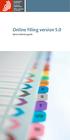 Online Filing version 5.0 Quick reference guide 1 Contents 1 Getting started 1 Creating a new application 2 Filling in the Form 2 Entering the names of the applicant, representative and inventor 3 Attaching
Online Filing version 5.0 Quick reference guide 1 Contents 1 Getting started 1 Creating a new application 2 Filling in the Form 2 Entering the names of the applicant, representative and inventor 3 Attaching
Quick Start Guide. EFS-Web eterminal Disclaimer
 Quick Start Guide EFS-Web eterminal Disclaimer 1 Table of Contents 1. Introduction... 3 2. Basic Guidelines for Filing eterminal Disclaimers:... 3 3. Filing an eterminal Disclaimer:... 4 Application Process...
Quick Start Guide EFS-Web eterminal Disclaimer 1 Table of Contents 1. Introduction... 3 2. Basic Guidelines for Filing eterminal Disclaimers:... 3 3. Filing an eterminal Disclaimer:... 4 Application Process...
PCT-SAFE CREDIT CARD (E-PAYMENT) OF FEES TO THE RO/IB
 PCT-SAFE CREDIT CARD (E-PAYMENT) OF FEES TO THE RO/IB 2 As of July 2010 the receiving Office of the International Bureau of WIPO (RO/IB) will no longer require filers to provide their credit card details
PCT-SAFE CREDIT CARD (E-PAYMENT) OF FEES TO THE RO/IB 2 As of July 2010 the receiving Office of the International Bureau of WIPO (RO/IB) will no longer require filers to provide their credit card details
imageprograf Direct Print & Share Guide
 imageprograf Direct Print & Share Guide imageprograf Direct Print & Share Guide Ver. 2.0 Canon Inc. 1. Features of imageprograf Direct Print & Share The features of imageprograf Direct Print & Share are
imageprograf Direct Print & Share Guide imageprograf Direct Print & Share Guide Ver. 2.0 Canon Inc. 1. Features of imageprograf Direct Print & Share The features of imageprograf Direct Print & Share are
EPO Online Filing. Advanced tutorials. Version 5.00 (Release 5.00) Copyright European Patent Office All rights reserved
 EPO Online Filing Advanced tutorials Version 5.00 (Release 5.00) Copyright European Patent Office All rights reserved Last Update: 16/11/2009 Document Version: OLF5_TutorialAdv_EN_091116.doc Table of contents
EPO Online Filing Advanced tutorials Version 5.00 (Release 5.00) Copyright European Patent Office All rights reserved Last Update: 16/11/2009 Document Version: OLF5_TutorialAdv_EN_091116.doc Table of contents
epct User Guide for Applicants and Third Parties
 epct User Guide for Applicants and Third Parties A guide to using WIPO s epct System January 4, 2016 epct Version 3.2 CONTENTS About the Guide... 6 Help files and FAQ... 6 Book conventions and Glossary...
epct User Guide for Applicants and Third Parties A guide to using WIPO s epct System January 4, 2016 epct Version 3.2 CONTENTS About the Guide... 6 Help files and FAQ... 6 Book conventions and Glossary...
Word 2010: Mail Merge to Email with Attachments
 Word 2010: Mail Merge to Email with Attachments Table of Contents TO SEE THE SECTION FOR MACROS, YOU MUST TURN ON THE DEVELOPER TAB:... 2 SET REFERENCE IN VISUAL BASIC:... 2 CREATE THE MACRO TO USE WITHIN
Word 2010: Mail Merge to Email with Attachments Table of Contents TO SEE THE SECTION FOR MACROS, YOU MUST TURN ON THE DEVELOPER TAB:... 2 SET REFERENCE IN VISUAL BASIC:... 2 CREATE THE MACRO TO USE WITHIN
shorewest.net Document Management
 shorewest.net Document Management Creating, Emailing and Printing Documents Document Management 9/20 Adobe Acrobat Reader To use Document Management in Shorewest.net, Adobe Acrobat Reader must be available
shorewest.net Document Management Creating, Emailing and Printing Documents Document Management 9/20 Adobe Acrobat Reader To use Document Management in Shorewest.net, Adobe Acrobat Reader must be available
Trademark e-filing 2013
 2013 1. Login facility is available on the home page. User has to register for logging in. If a user is already registered he can log in using the User ID and Password or Digital signature. How to Register:
2013 1. Login facility is available on the home page. User has to register for logging in. If a user is already registered he can log in using the User ID and Password or Digital signature. How to Register:
Cascade Server CMS Quick Start Guide
 Cascade Server CMS Quick Start Guide 1. How to log in 2. How to open page 3. How to edit a page 4. How to create a new page 5. How to publish a page 6. How to change settings to view publish status page
Cascade Server CMS Quick Start Guide 1. How to log in 2. How to open page 3. How to edit a page 4. How to create a new page 5. How to publish a page 6. How to change settings to view publish status page
Open a PDF document using Adobe Reader, then click on the Tools menu on the upper left hand corner.
 This document illustrates how to digitally sign PDF documents using Acrobat Reader 11. The illustrations assume that the user already has a digital certificate. You will need the latest version of Adobe
This document illustrates how to digitally sign PDF documents using Acrobat Reader 11. The illustrations assume that the user already has a digital certificate. You will need the latest version of Adobe
Strategic Initiatives Conference Grant Program
 Strategic Initiatives Conference Grant Program User Guide (Revised March 2015) Table of Contents Table of Contents Introduction... 3 1. Logging On... 4 2. Entering Information in to the Impact Form...
Strategic Initiatives Conference Grant Program User Guide (Revised March 2015) Table of Contents Table of Contents Introduction... 3 1. Logging On... 4 2. Entering Information in to the Impact Form...
Transitioning from TurningPoint 5 to TurningPoint Cloud - LMS 1
 Transitioning from TurningPoint 5 to TurningPoint Cloud - LMS 1 A Turning Account is a unique identifier that is used to tie together all software accounts and response devices. A Turning Account is required
Transitioning from TurningPoint 5 to TurningPoint Cloud - LMS 1 A Turning Account is a unique identifier that is used to tie together all software accounts and response devices. A Turning Account is required
The Peer Reviewer s Guide to Editorial Manager
 The Peer Reviewer s Guide to Editorial Manager Registering with EM The Register option is found in the main toolbar. New users simply click on REGISTER. [Note: You may have been proxy registered as a review
The Peer Reviewer s Guide to Editorial Manager Registering with EM The Register option is found in the main toolbar. New users simply click on REGISTER. [Note: You may have been proxy registered as a review
Using the free iweb webpage templates
 Table of Contents: Using the free iweb webpage templates Overview... 1 Setup... 1 How to download... 2 How to extract the template files from the.zip file... 2 Programs to use... 3 Rules to follow... 3
Table of Contents: Using the free iweb webpage templates Overview... 1 Setup... 1 How to download... 2 How to extract the template files from the.zip file... 2 Programs to use... 3 Rules to follow... 3
Check Writer Program
 Starting the Check Writer Program: Check Writer Program 1) You can start the Check Writer program from the main menu of your rating software by clicking on the button. 2) You should be prompted to enter
Starting the Check Writer Program: Check Writer Program 1) You can start the Check Writer program from the main menu of your rating software by clicking on the button. 2) You should be prompted to enter
YOUR GUIDE TO THE iphone MOBILE APP WITH 1st SOURCE
 YOUR GUIDE TO THE iphone MOBILE APP WITH 1st SOURCE Strong. Stable. Local. Personal. 10/12 Install, Sign On and View Account Balances 1. Visit the iphone App Store on your iphone and search for 1st Source
YOUR GUIDE TO THE iphone MOBILE APP WITH 1st SOURCE Strong. Stable. Local. Personal. 10/12 Install, Sign On and View Account Balances 1. Visit the iphone App Store on your iphone and search for 1st Source
Quick Start Guide EFS-Web
 Quick Start Guide EFS-Web Updated August 17, 2008 Introduction Welcome to EFS-Web, the s safe, simple, and secure means of electronically submitting patent applications and documents. This Quick Start
Quick Start Guide EFS-Web Updated August 17, 2008 Introduction Welcome to EFS-Web, the s safe, simple, and secure means of electronically submitting patent applications and documents. This Quick Start
epct-filing Guidelines for filing international applications using the epct system May 31, 2016 epct Version 3.3
 epct-filing Guidelines for filing international applications using the epct system May 31, 2016 epct Version 3.3 CONTENTS About these Guidelines... 4 Help files and FAQ... 4 Glossary... 5 Current scope
epct-filing Guidelines for filing international applications using the epct system May 31, 2016 epct Version 3.3 CONTENTS About these Guidelines... 4 Help files and FAQ... 4 Glossary... 5 Current scope
Online Statements. About this guide. Important information
 Online Statements About this guide This guide shows you how to: View online statements, including CommBiz Activity Statements (Billing summaries) and online statements for Transaction Accounts, Credit
Online Statements About this guide This guide shows you how to: View online statements, including CommBiz Activity Statements (Billing summaries) and online statements for Transaction Accounts, Credit
Section 2.5.05 Documents. Contents
 Section 2.5.05 Documents Contents Documents... 2 Practice Documents Tab... 3 Unsigned Documents Tab... 7 Uninitialed Documents Tab... 9 Document Sessions Tab... 10 Print Days Documents Tab... 12 Save Templated
Section 2.5.05 Documents Contents Documents... 2 Practice Documents Tab... 3 Unsigned Documents Tab... 7 Uninitialed Documents Tab... 9 Document Sessions Tab... 10 Print Days Documents Tab... 12 Save Templated
UNITED STATES PATENT AND TRADEMARK OFFICE An Agency of the Department of Commerce
 UNITED STATES PATENT AND TRADEMARK OFFICE An Agency of the Department of Commerce Filing a communication with the United States Receiving Office (RO/US) or with the United States International Searching
UNITED STATES PATENT AND TRADEMARK OFFICE An Agency of the Department of Commerce Filing a communication with the United States Receiving Office (RO/US) or with the United States International Searching
USING STUFFIT DELUXE THE STUFFIT START PAGE CREATING ARCHIVES (COMPRESSED FILES)
 USING STUFFIT DELUXE StuffIt Deluxe provides many ways for you to create zipped file or archives. The benefit of using the New Archive Wizard is that it provides a way to access some of the more powerful
USING STUFFIT DELUXE StuffIt Deluxe provides many ways for you to create zipped file or archives. The benefit of using the New Archive Wizard is that it provides a way to access some of the more powerful
5.6.3 Lab: Registry Backup and Recovery in Windows XP
 5.6.3 Lab: Registry Backup and Recovery in Windows XP Introduction Print and complete this lab. In this lab, you will back up a computer registry. You will also perform a recovery of a computer registry.
5.6.3 Lab: Registry Backup and Recovery in Windows XP Introduction Print and complete this lab. In this lab, you will back up a computer registry. You will also perform a recovery of a computer registry.
Outlook Profile Setup Guide Exchange 2010 Quick Start and Detailed Instructions
 HOSTING Administrator Control Panel / Quick Reference Guide Page 1 of 9 Outlook Profile Setup Guide Exchange 2010 Quick Start and Detailed Instructions Exchange 2010 Outlook Profile Setup Page 2 of 9 Exchange
HOSTING Administrator Control Panel / Quick Reference Guide Page 1 of 9 Outlook Profile Setup Guide Exchange 2010 Quick Start and Detailed Instructions Exchange 2010 Outlook Profile Setup Page 2 of 9 Exchange
Roth IRA Conversion Evaluator
 Roth IRA Conversion Evaluator Quick Start Guide 2009, WoltersKluwer. All Rights Reserved. Page 1 of 36 Table of Contents Roth IRA Conversion Evaluator Quick Start Guide Getting Started... 3 About the Roth
Roth IRA Conversion Evaluator Quick Start Guide 2009, WoltersKluwer. All Rights Reserved. Page 1 of 36 Table of Contents Roth IRA Conversion Evaluator Quick Start Guide Getting Started... 3 About the Roth
DocuSign Quick Start Guide. Using Templates. Overview. Table of Contents
 DocuSign Quick Start Guide Using Templates Overview This guide provides an overview of how to use a template when creating and sending an envelope. Templates help streamline the sending process when you
DocuSign Quick Start Guide Using Templates Overview This guide provides an overview of how to use a template when creating and sending an envelope. Templates help streamline the sending process when you
RightFax FaxUtil. Quick reference guide to getting started. Note: This document applies to OpenText RightFax version 10.0
 RightFax FaxUtil Quick reference guide to getting started Note: This document applies to OpenText RightFax version 10.0 Contents OpenText RightFax FaxUtil 2 RightFax FaxUtil... 1 Contents... 2 Creating
RightFax FaxUtil Quick reference guide to getting started Note: This document applies to OpenText RightFax version 10.0 Contents OpenText RightFax FaxUtil 2 RightFax FaxUtil... 1 Contents... 2 Creating
Learn how to create web enabled (browser) forms in InfoPath 2013 and publish them in SharePoint 2013. InfoPath 2013 Web Enabled (Browser) forms
 Learn how to create web enabled (browser) forms in InfoPath 2013 and publish them in SharePoint 2013. InfoPath 2013 Web Enabled (Browser) forms InfoPath 2013 Web Enabled (Browser) forms Creating Web Enabled
Learn how to create web enabled (browser) forms in InfoPath 2013 and publish them in SharePoint 2013. InfoPath 2013 Web Enabled (Browser) forms InfoPath 2013 Web Enabled (Browser) forms Creating Web Enabled
Getting Started with Web Based Data Reporting. November, 2005
 Getting Started with Web Based Data Reporting November, 2005 This is a brief overview describing how to use the Colorado EMS Data Collection web based reporting tool. It is not a comprehensive manual,
Getting Started with Web Based Data Reporting November, 2005 This is a brief overview describing how to use the Colorado EMS Data Collection web based reporting tool. It is not a comprehensive manual,
SCHOLARONE MANUSCRIPTS Author Guide
 SCHOLARONE MANUSCRIPTS Author Guide TABLE OF CONTENTS Select an item in the table of contents to go to that topic in the document. LOGGING ON AND OFF THE AUTHOR CENTER... 1 LOGGING IN...1 ORCID ACCOUNT
SCHOLARONE MANUSCRIPTS Author Guide TABLE OF CONTENTS Select an item in the table of contents to go to that topic in the document. LOGGING ON AND OFF THE AUTHOR CENTER... 1 LOGGING IN...1 ORCID ACCOUNT
Patient Portal. Accessing the Patient Portal. How to Begin: Enter first and last name, date of birth and create a user name and password.
 Patient Portal How to Begin: If you provided an email address when you registered as a patient, you can expect an email after your discharge that will be sent directly from CPSI, our Electronic Health
Patient Portal How to Begin: If you provided an email address when you registered as a patient, you can expect an email after your discharge that will be sent directly from CPSI, our Electronic Health
1 Installation. Note: In Windows operating systems, you must be logged in with administrator rights to install the printer driver.
 Installation A printer driver is an application that manages communication between a printer and your computer. Once installed, the printer driver settings must be configured in the printer Properties
Installation A printer driver is an application that manages communication between a printer and your computer. Once installed, the printer driver settings must be configured in the printer Properties
Getting Started Guide for WebEx Hosts and Presenters. Scheduling a Meeting in Outlook
 Getting Started Guide for WebEx Hosts and Presenters Scheduling a Meeting in Outlook First, install the WebEx Productivity Tools. Then you can schedule your online Meeting using Outlook just like you schedule
Getting Started Guide for WebEx Hosts and Presenters Scheduling a Meeting in Outlook First, install the WebEx Productivity Tools. Then you can schedule your online Meeting using Outlook just like you schedule
State of Indiana Content Management System. Training Manual Version 2.0. Developed by
 State of Indiana Content Management System Training Manual Version 2.0 Developed by Table of Contents Getting Started... 4 Logging In... 5 RedDot Menu... 6 Selecting a Project... 7 Start Page... 8 Creating
State of Indiana Content Management System Training Manual Version 2.0 Developed by Table of Contents Getting Started... 4 Logging In... 5 RedDot Menu... 6 Selecting a Project... 7 Start Page... 8 Creating
Volume FIRST WALKTHROUGH. The 10-Minute Guide to Using Newsletter Services. First Walkthrough: the 10-Minute Guide
 Volume 1 FIRST WALKTHROUGH The 10-Minute Guide to Using Newsletter Services First Walkthrough: the 10-Minute Guide Table of Contents Step - 1... 3 Sign-up for an account... 3 Step 2... 4 Authenticate your
Volume 1 FIRST WALKTHROUGH The 10-Minute Guide to Using Newsletter Services First Walkthrough: the 10-Minute Guide Table of Contents Step - 1... 3 Sign-up for an account... 3 Step 2... 4 Authenticate your
Updated 08/2015. Wire Transfer User Guide
 Updated 08/2015 Wire Transfer User Guide Wire Transfers The Wire section provides you with the ability to create one-time wires or set up template-based wires for ongoing use. Wiring Funds The tasks you
Updated 08/2015 Wire Transfer User Guide Wire Transfers The Wire section provides you with the ability to create one-time wires or set up template-based wires for ongoing use. Wiring Funds The tasks you
How To Create A Hyperlink In Publisher On Pc Or Macbookpress.Com (Windows) On Pc/Apple) On A Pc Or Apple Powerbook (Windows 7) On Macbook Pressbook (Apple) Or Macintosh (Windows 8
 PUBLISHER-HYPERLINKS When a hyperlink in Publisher is clicked it can open another Web page, a picture, an email message, or another program. This feature works for documents that will be saved as a PDF
PUBLISHER-HYPERLINKS When a hyperlink in Publisher is clicked it can open another Web page, a picture, an email message, or another program. This feature works for documents that will be saved as a PDF
Are you a broker or carrier and have registered? Click the Log In link from the top of the page and enter your User Name and Password.
 Welcome to DAT Onboarding Are you a broker or carrier and have registered? Click the Log In link from the top of the page and enter your User Name and Password. Are you a carrier and need to create a profile?
Welcome to DAT Onboarding Are you a broker or carrier and have registered? Click the Log In link from the top of the page and enter your User Name and Password. Are you a carrier and need to create a profile?
New and Improved DocuSign Signing Experience Information Guide
 New and Improved DocuSign Signing Experience Information Guide On December 5th, as part of the DocuSign Winter 15 Release, DocuSign will launch a new and improved version of the signing experience. The
New and Improved DocuSign Signing Experience Information Guide On December 5th, as part of the DocuSign Winter 15 Release, DocuSign will launch a new and improved version of the signing experience. The
Instructions for Uploading and Sending Transcripts to the CollegeforTN.org Transcript Exchange Chancery SMS IMPORTANT NOTES:
 Instructions for Uploading and Sending Transcripts to the CollegeforTN.org Transcript Exchange Chancery SMS IMPORTANT NOTES: START WITH STEP 1 ONLY IF YOU HAVE DOWNLOADED AND INSTALLED THE CHANCERY SMS
Instructions for Uploading and Sending Transcripts to the CollegeforTN.org Transcript Exchange Chancery SMS IMPORTANT NOTES: START WITH STEP 1 ONLY IF YOU HAVE DOWNLOADED AND INSTALLED THE CHANCERY SMS
3. From the Merchant Administration drop down select VCS Interfacing (page1)
 VCS INTEGRATION PROCEDURE 1. Log into VCS Admin Login / Virtual Terminal 2. Select Merchant Administration 3. From the Merchant Administration drop down select VCS Interfacing (page1) Set the fields to
VCS INTEGRATION PROCEDURE 1. Log into VCS Admin Login / Virtual Terminal 2. Select Merchant Administration 3. From the Merchant Administration drop down select VCS Interfacing (page1) Set the fields to
dobe Acrobat XI Pro Digital Signatures
 dobe Acrobat XI Pro Digital Signatures Intermediate Adobe Acrobat XI Pro is licensed under the Creative Commons Attribution-NonCommercial-NoDerivatives 4.0 International License. To view a copy of this
dobe Acrobat XI Pro Digital Signatures Intermediate Adobe Acrobat XI Pro is licensed under the Creative Commons Attribution-NonCommercial-NoDerivatives 4.0 International License. To view a copy of this
ithenticate User Manual
 ithenticate User Manual Updated November 20, 2009 Contents Introduction 4 New Users 4 Logging In 4 Resetting Your Password 5 Changing Your Password or Username 6 The ithenticate Account Homepage 7 Main
ithenticate User Manual Updated November 20, 2009 Contents Introduction 4 New Users 4 Logging In 4 Resetting Your Password 5 Changing Your Password or Username 6 The ithenticate Account Homepage 7 Main
REPORTING CENTRAL EXTERNAL USER GUIDE FEDERAL RESERVE SYSTEM
 REPORTING CENTRAL EXTERNAL USER GUIDE FEDERAL RESERVE SYSTEM February 2016 Version 3.1 Table of Contents I. Overview.... Page 3 II. Accessing and Logging Into Reporting Central..... Pages 4-5 III. Reporting
REPORTING CENTRAL EXTERNAL USER GUIDE FEDERAL RESERVE SYSTEM February 2016 Version 3.1 Table of Contents I. Overview.... Page 3 II. Accessing and Logging Into Reporting Central..... Pages 4-5 III. Reporting
Chapter 8: BankLink Coding Reports, BankLink Notes
 Chapter 8: BankLink Coding Reports, BankLink Notes You can use the BankLink Coding Report to list transactions and send them to those clients who can assign the codes themselves. You can also produce a
Chapter 8: BankLink Coding Reports, BankLink Notes You can use the BankLink Coding Report to list transactions and send them to those clients who can assign the codes themselves. You can also produce a
Chapter 23: Uploading Your Website to the Internet
 1 Chapter 23: Uploading Your Website to the Internet After you complete your website, you must upload (save) your site to the internet. Before you upload, Web Studio provides you with options to view your
1 Chapter 23: Uploading Your Website to the Internet After you complete your website, you must upload (save) your site to the internet. Before you upload, Web Studio provides you with options to view your
Contents. Accessing Compensation Reports Generating Compensation Reports. Saving PDF Reports after Viewing Printing PDF Reports
 Broker Compensation Reports Online Contents Accessing Compensation Reports Generating Compensation Reports PDF o o Excel o o o Saving PDF Reports after Viewing Printing PDF Reports Exporting Reports to
Broker Compensation Reports Online Contents Accessing Compensation Reports Generating Compensation Reports PDF o o Excel o o o Saving PDF Reports after Viewing Printing PDF Reports Exporting Reports to
SURPASS HOSTING SERVICE GETTING STARTED AND OPERATIONS GUIDE
 SURPASS HOSTING SERVICE GETTING STARTED AND OPERATIONS GUIDE Welcome To Surpass Hosting Service. This document contains instructions to help you get up and running with your new service. The instructions
SURPASS HOSTING SERVICE GETTING STARTED AND OPERATIONS GUIDE Welcome To Surpass Hosting Service. This document contains instructions to help you get up and running with your new service. The instructions
Business Internet Fax service from Bell User Guide
 Business Internet Fax service from Bell User Guide Table of contents Getting Started 3 Send and receive faxes through your email management software 3 Send a fax 3 Receive a fax 3 Internet Fax Management
Business Internet Fax service from Bell User Guide Table of contents Getting Started 3 Send and receive faxes through your email management software 3 Send a fax 3 Receive a fax 3 Internet Fax Management
MQA Online Services Portal
 MQA Online Services Portal Registration and Adding a License User Guide 1. Hello and welcome to the Division of Medical Quality Assurance s online help tutorials. The MQA Online Services Portal is the
MQA Online Services Portal Registration and Adding a License User Guide 1. Hello and welcome to the Division of Medical Quality Assurance s online help tutorials. The MQA Online Services Portal is the
Phoenix 10835 N. 25 th Avenue, Suite 350, Phoenix, AZ 85029 Phone: (602) 866-8199 Website www.digisolaz.com
 Phoenix 10835 N. 25 th Avenue, Suite 350, Phoenix, AZ 85029 Phone: (602) 866-8199 Website www.digisolaz.com Introduction...2 General Information and Helpful Hints...3 Verify Your Company s IRS Information...4
Phoenix 10835 N. 25 th Avenue, Suite 350, Phoenix, AZ 85029 Phone: (602) 866-8199 Website www.digisolaz.com Introduction...2 General Information and Helpful Hints...3 Verify Your Company s IRS Information...4
Electronic Signature Capture
 Electronic Signature Capture Contents Configuration Store... 1 Configuration Work Station... 2 Configuration Customized Workflow... 8 Customizing the Fill Regular Rx Workflow... 9 Capturing Electronic
Electronic Signature Capture Contents Configuration Store... 1 Configuration Work Station... 2 Configuration Customized Workflow... 8 Customizing the Fill Regular Rx Workflow... 9 Capturing Electronic
Batch Issuance of Mailed Benefits Part B
 atrain 1. Welcome to SPIRIT Required Presented by the Alaska Department of Health and Social Services WIC Program 2. Scenario xx Batch Issuance of Mailed Benefits (continued) 3. In the previous scenario
atrain 1. Welcome to SPIRIT Required Presented by the Alaska Department of Health and Social Services WIC Program 2. Scenario xx Batch Issuance of Mailed Benefits (continued) 3. In the previous scenario
ithenticate User Manual
 ithenticate User Manual Version: 2.0.2 Updated March 16, 2012 Contents Introduction 4 New Users 4 Logging In 4 Resetting Your Password 5 Changing Your Password or Username 6 The ithenticate Account Homepage
ithenticate User Manual Version: 2.0.2 Updated March 16, 2012 Contents Introduction 4 New Users 4 Logging In 4 Resetting Your Password 5 Changing Your Password or Username 6 The ithenticate Account Homepage
 Page 1 of 8 GST GST Below is the GST tab contents in QnE Optimum's ribbon menu. Created with the Personal Edition of HelpNDoc: Free CHM Help documentation generator Tax Code Tax Code Listing This page
Page 1 of 8 GST GST Below is the GST tab contents in QnE Optimum's ribbon menu. Created with the Personal Edition of HelpNDoc: Free CHM Help documentation generator Tax Code Tax Code Listing This page
ACH USER GUIDE. Creating an ACH Batch CASH MANAGEMENT SERVICES
 Creating an ACH Batch 1. Once you are logged into your Online Banking account, select Cash Management, ACH, and then ACH Batch on the main navigation menu. Then follow the easy steps below to create a
Creating an ACH Batch 1. Once you are logged into your Online Banking account, select Cash Management, ACH, and then ACH Batch on the main navigation menu. Then follow the easy steps below to create a
CDX Fuels Programs Registration User Guide for Responsible Corporate Officers. Version 3.02
 CDX Fuels Programs Registration User Guide for Responsible Corporate Officers Version 3.02 CDX Fuels Programs Registration User Guide for Responsible Corporate Officers Version 3.02 Compliance Division
CDX Fuels Programs Registration User Guide for Responsible Corporate Officers Version 3.02 CDX Fuels Programs Registration User Guide for Responsible Corporate Officers Version 3.02 Compliance Division
INTEGRATED OCCUPATIONAL SAFETY AND HEALTH SYSTEM. Work Injury Compensation. WicSubmit User Guide
 INTEGRATED OCCUPATIONAL SAFETY AND HEALTH SYSTEM Work Injury Compensation WicSubmit User Guide WORK INJURY COMPENSATION WicSubmit User Guide Ministry of Manpower Occupational Safety and Health Division,
INTEGRATED OCCUPATIONAL SAFETY AND HEALTH SYSTEM Work Injury Compensation WicSubmit User Guide WORK INJURY COMPENSATION WicSubmit User Guide Ministry of Manpower Occupational Safety and Health Division,
Using SSH Secure File Transfer to Upload Files to Banner
 Using SSH Secure File Transfer to Upload Files to Banner Several Banner processes, including GLP2LMP (Create PopSelect Using File), require you to upload files from your own computer to the computer system
Using SSH Secure File Transfer to Upload Files to Banner Several Banner processes, including GLP2LMP (Create PopSelect Using File), require you to upload files from your own computer to the computer system
Quick Start Guide. Prioritized Examination for Non-Provisional Utility Applications
 Quick Start Guide Prioritized Examination for Non-Provisional Utility Applications Table of Contents 1. Introduction... 3 2. Basic Guidelines for Filing a Request for Prioritized Examination:... 3 3. Filing
Quick Start Guide Prioritized Examination for Non-Provisional Utility Applications Table of Contents 1. Introduction... 3 2. Basic Guidelines for Filing a Request for Prioritized Examination:... 3 3. Filing
 How does the PCT work? The PCT system has two distinct phases (stages) of patent procedure the international phase, followed by the national phase. The international phase provides you with: recognition
How does the PCT work? The PCT system has two distinct phases (stages) of patent procedure the international phase, followed by the national phase. The international phase provides you with: recognition
FermiWorks New Employee Onboarding 09.18.14
 Welcome to Fermilab! One important part of onboarding is to enter your account information into FermiWorks, Fermilab s Human Resources Management System. FermiWorks is a one-stop shop for all of your human
Welcome to Fermilab! One important part of onboarding is to enter your account information into FermiWorks, Fermilab s Human Resources Management System. FermiWorks is a one-stop shop for all of your human
Creating a Digital Signature for Fillable PDF Forms
 Creating a Digital Signature for Fillable PDF Forms If you have a smart-phone or another way to get a digital image of your signature on your computer, such as a scanner or emailing from a copier, and
Creating a Digital Signature for Fillable PDF Forms If you have a smart-phone or another way to get a digital image of your signature on your computer, such as a scanner or emailing from a copier, and
Technical Support Set-up Procedure
 Technical Support Set-up Procedure How to Setup the Amazon S3 Application on the DSN-320 Amazon S3 (Simple Storage Service) is an online storage web service offered by AWS (Amazon Web Services), and it
Technical Support Set-up Procedure How to Setup the Amazon S3 Application on the DSN-320 Amazon S3 (Simple Storage Service) is an online storage web service offered by AWS (Amazon Web Services), and it
Chicago Metro ADVANTEX Help
 Chicago Metro ADVANTEX Help Home Page From the ADVANTEX Home Page, you can choose to Create New Order Open Existing Order Import Order from Chicago Metro Attorney Agent Delete Order While working in ADVANTEX,
Chicago Metro ADVANTEX Help Home Page From the ADVANTEX Home Page, you can choose to Create New Order Open Existing Order Import Order from Chicago Metro Attorney Agent Delete Order While working in ADVANTEX,
GUIDELINES. Electronic Reporting for Ozone-Depleting Substances. Part 3: Submitting ODS Data to EPA via CDX: Initial Setup and Submission
 GUIDELINES Electronic Reporting for Ozone-Depleting Substances Part 3: Submitting ODS Data to EPA via CDX: Initial Setup and Submission March 2008 If you need assistance with these guidelines, please contact:
GUIDELINES Electronic Reporting for Ozone-Depleting Substances Part 3: Submitting ODS Data to EPA via CDX: Initial Setup and Submission March 2008 If you need assistance with these guidelines, please contact:
Exchange 2010. Outlook Profile/POP/IMAP/SMTP Setup Guide
 Exchange 2010 Outlook Profile/POP/IMAP/SMTP Setup Guide September, 2013 Exchange 2010 Outlook Profile/POP/IMAP/SMTP Setup Guide i Contents Exchange 2010 Outlook Profile Configuration... 1 Outlook Profile
Exchange 2010 Outlook Profile/POP/IMAP/SMTP Setup Guide September, 2013 Exchange 2010 Outlook Profile/POP/IMAP/SMTP Setup Guide i Contents Exchange 2010 Outlook Profile Configuration... 1 Outlook Profile
The DMS is accessed through your website s Admin Central (Figure 1). Click on Documents to access your DMS (Figure 2)
 Document Management System (DMS) (version 1.0) The Gato Document Management System (DMS) will allow you to easily upload, manage and share documents throughout your Gato website. Like the Gato content
Document Management System (DMS) (version 1.0) The Gato Document Management System (DMS) will allow you to easily upload, manage and share documents throughout your Gato website. Like the Gato content
Unified Monitoring Portal Online Help Account Admin
 Unified Monitoring Portal Online Help Account Admin This PDF file contains content from the Unified Monitoring Portal (UMP) Online Help system. It is intended only to provide a printable version of the
Unified Monitoring Portal Online Help Account Admin This PDF file contains content from the Unified Monitoring Portal (UMP) Online Help system. It is intended only to provide a printable version of the
DropSend Getting Started Guide
 DropSend Getting Started Guide DropSend Ltd. 2012 Step 1: How to send a file without registration If you want to quickly send a large file, you can do it from the homepage in just a couple of clicks. Here
DropSend Getting Started Guide DropSend Ltd. 2012 Step 1: How to send a file without registration If you want to quickly send a large file, you can do it from the homepage in just a couple of clicks. Here
Empowered by Innovation. Setting Up and Using Fax Mail. P/N 1770087 July 2006 Printed in U.S.A.
 Empowered by Innovation Setting Up and Using Fax Mail P/N 1770087 July 2006 Printed in U.S.A. This manual has been developed by NEC Unified Solutions, Inc. It is intended for the use of its customers and
Empowered by Innovation Setting Up and Using Fax Mail P/N 1770087 July 2006 Printed in U.S.A. This manual has been developed by NEC Unified Solutions, Inc. It is intended for the use of its customers and
Using an Automatic Back Up for Outlook 2003 and Outlook 2007 Personal Folders
 Using an Automatic Back Up for Outlook 2003 and Outlook 2007 Personal Folders Part 1 Install the Personal Folder Backup Utility Note: You should close Outlook and any other applications before installing
Using an Automatic Back Up for Outlook 2003 and Outlook 2007 Personal Folders Part 1 Install the Personal Folder Backup Utility Note: You should close Outlook and any other applications before installing
E-FILE. Universal Service Administrative Company (USAC) Last Updated: September 2015
 E-FILE USER GUIDE This document providers E-File users with an overview of E-File account management, managing entitlements, and instructions on how to submit forms, such as the FCC Form 498, FCC Form
E-FILE USER GUIDE This document providers E-File users with an overview of E-File account management, managing entitlements, and instructions on how to submit forms, such as the FCC Form 498, FCC Form
Contents 1 Overview 2 Steps to run an Excel Add-In Setup: 3 Add-Ins 4 LOGIN 5 SEND SMS 5.1 Send Text or Flash Sms 5.2 Select Range 5.
 Contents 1 Overview 2 Steps to run an Excel Add-In Setup: 3 Add-Ins 4 LOGIN 5 SEND SMS 5.1 Send Text or Flash Sms 5.2 Select Range 5.3 Selected Range Preview List 5.4 Scheduling of Messages 5.5 Scheduled
Contents 1 Overview 2 Steps to run an Excel Add-In Setup: 3 Add-Ins 4 LOGIN 5 SEND SMS 5.1 Send Text or Flash Sms 5.2 Select Range 5.3 Selected Range Preview List 5.4 Scheduling of Messages 5.5 Scheduled
Electronic Signature Instructions
 Electronic Signature Instructions Please complete ALL of the fields on the form. When you are finished, click in the Signed By field at the bottom of the page. It is important that you complete all of
Electronic Signature Instructions Please complete ALL of the fields on the form. When you are finished, click in the Signed By field at the bottom of the page. It is important that you complete all of
Division of School Facilities OUTLOOK WEB ACCESS
 Division of School Facilities OUTLOOK WEB ACCESS New York City Department of Education Office of Enterprise Development and Support Applications Support Group 2011 HELPFUL HINTS OWA Helpful Hints was created
Division of School Facilities OUTLOOK WEB ACCESS New York City Department of Education Office of Enterprise Development and Support Applications Support Group 2011 HELPFUL HINTS OWA Helpful Hints was created
EBSCO MEDIA FILE TRANSFER SOFTWARE INSTALLATION INSTRUCTIONS
 EBSCO MEDIA FILE TRANSFER SOFTWARE INSTALLATION INSTRUCTIONS CLICK HERE FOR Instructions For MACINTOSH Instructions For WINDOWS EBSCO MEDIA FILE TRANSFER WINDOWS INSTALLATION Metagraphix FTP 3.5 Software
EBSCO MEDIA FILE TRANSFER SOFTWARE INSTALLATION INSTRUCTIONS CLICK HERE FOR Instructions For MACINTOSH Instructions For WINDOWS EBSCO MEDIA FILE TRANSFER WINDOWS INSTALLATION Metagraphix FTP 3.5 Software
Quick Start Guide. EFS-Web epetitions
 Quick Start Guide EFS-Web epetitions Table of Contents Introduction... 3 Basic Guidelines for Filing epetitions:... 4 1. epetition Filing Requirements: Request for Withdrawal as Attorney or Agent of Record
Quick Start Guide EFS-Web epetitions Table of Contents Introduction... 3 Basic Guidelines for Filing epetitions:... 4 1. epetition Filing Requirements: Request for Withdrawal as Attorney or Agent of Record
Business Objects Enterprise version 4.1. Report Viewing
 Business Objects Enterprise version 4.1 Note about Java: With earlier versions, the Java run-time was not needed for report viewing; but was needed for report writing. The default behavior in version 4.1
Business Objects Enterprise version 4.1 Note about Java: With earlier versions, the Java run-time was not needed for report viewing; but was needed for report writing. The default behavior in version 4.1
User Manual for efiling of Return for VAT (ver. 2.2) Download/ Upload Return Filing Method E-FILING RETURN FOR
 E-FILING OF RETURN FOR VAT USER MANUAL National Informatics Centre, WBSC Page 1 of 48 Online Filing of Returns Thanks for accessing the website of the Directorate of Commercial Taxes, West Bengal. Now
E-FILING OF RETURN FOR VAT USER MANUAL National Informatics Centre, WBSC Page 1 of 48 Online Filing of Returns Thanks for accessing the website of the Directorate of Commercial Taxes, West Bengal. Now
Novo Nordisk Secure File Transfer User Guide
 hehe Novo Nordisk Secure File Transfer User Guide Table of Contents 1. Purpose of this document... 2 2. Getting Access... 2 3. Installing the Upload/Download Wizard (first time only)... 2 4. Uploading
hehe Novo Nordisk Secure File Transfer User Guide Table of Contents 1. Purpose of this document... 2 2. Getting Access... 2 3. Installing the Upload/Download Wizard (first time only)... 2 4. Uploading
Bank Reconciliation WalkThrough
 Bank Reconciliation WalkThrough Write-Up CS version 2008.x.x TL 18915 (04/25/08) Copyright Information Text copyright 1998-2008 by Thomson Tax & Accounting. All rights reserved. Video display images copyright
Bank Reconciliation WalkThrough Write-Up CS version 2008.x.x TL 18915 (04/25/08) Copyright Information Text copyright 1998-2008 by Thomson Tax & Accounting. All rights reserved. Video display images copyright
Office of History. Using Code ZH Document Management System
 Office of History Document Management System Using Code ZH Document The ZH Document (ZH DMS) uses a set of integrated tools to satisfy the requirements for managing its archive of electronic documents.
Office of History Document Management System Using Code ZH Document The ZH Document (ZH DMS) uses a set of integrated tools to satisfy the requirements for managing its archive of electronic documents.
EPSON PERFECTION SCANNING BASICS
 EPSON PERFECTION SCANNING BASICS SCANNING A DOCUMENT 1. start a new Word document 2. select Insert, Picture, From Scanner or Camera choose Web or Print quality, depending on what you are scanning a. if
EPSON PERFECTION SCANNING BASICS SCANNING A DOCUMENT 1. start a new Word document 2. select Insert, Picture, From Scanner or Camera choose Web or Print quality, depending on what you are scanning a. if
ODBC Driver Version 4 Manual
 ODBC Driver Version 4 Manual Revision Date 12/05/2007 HanDBase is a Registered Trademark of DDH Software, Inc. All information contained in this manual and all software applications mentioned in this manual
ODBC Driver Version 4 Manual Revision Date 12/05/2007 HanDBase is a Registered Trademark of DDH Software, Inc. All information contained in this manual and all software applications mentioned in this manual
Crystal Reports Installation Guide
 Crystal Reports Installation Guide Version XI Infor Global Solutions, Inc. Copyright 2006 Infor IP Holdings C.V. and/or its affiliates or licensors. All rights reserved. The Infor word and design marks
Crystal Reports Installation Guide Version XI Infor Global Solutions, Inc. Copyright 2006 Infor IP Holdings C.V. and/or its affiliates or licensors. All rights reserved. The Infor word and design marks
16.4.3 Lab: Data Backup and Recovery in Windows XP
 16.4.3 Lab: Data Backup and Recovery in Windows XP Introduction Print and complete this lab. In this lab, you will back up data. You will also perform a recovery of the data. Recommended Equipment The
16.4.3 Lab: Data Backup and Recovery in Windows XP Introduction Print and complete this lab. In this lab, you will back up data. You will also perform a recovery of the data. Recommended Equipment The
QUICK REFERENCE GUIDE
 QUICK REFERENCE GUIDE Signing Contracts within SWIFT External Revised Apr. 26, 2013; Jan. 10, 2013 Introduction After a Contract Document is approved by the state, it is routed to the Vendor Contact for
QUICK REFERENCE GUIDE Signing Contracts within SWIFT External Revised Apr. 26, 2013; Jan. 10, 2013 Introduction After a Contract Document is approved by the state, it is routed to the Vendor Contact for
Digitally Sign an InfoPath form and Submit using Email
 Digitally Sign an InfoPath form and Submit using Email In this video, I am going to show how you can take a Form such as the Form that I am looking at right now, the Resource Provisioning Form, Turn on
Digitally Sign an InfoPath form and Submit using Email In this video, I am going to show how you can take a Form such as the Form that I am looking at right now, the Resource Provisioning Form, Turn on
Constant Contact User Manual
 Constant Contact User Manual TIP: Check out Constant Contact s video tutorial on how to develop an email campaign: http://tinyurl. com/3nvrv7l How to use this guide To use this guide, you must first be
Constant Contact User Manual TIP: Check out Constant Contact s video tutorial on how to develop an email campaign: http://tinyurl. com/3nvrv7l How to use this guide To use this guide, you must first be
Creating Responsive Drip Campaigns
 Creating Responsive Drip Campaigns www.salesnexus.com Creating Responsive Drip Campaigns z 2 Sending a drip campaign to a prospect or a client is a great way to engage them without taking your staff s
Creating Responsive Drip Campaigns www.salesnexus.com Creating Responsive Drip Campaigns z 2 Sending a drip campaign to a prospect or a client is a great way to engage them without taking your staff s
ITCS QUICK REFERENCE GUIDE: EXPRESSION WEB SITE
 Create a One-Page Website Using Microsoft Expression Web This tutorial uses Microsoft Expression Web 3 Part 1. Create the Site on your computer Create a folder in My Documents to house the Web files. Save
Create a One-Page Website Using Microsoft Expression Web This tutorial uses Microsoft Expression Web 3 Part 1. Create the Site on your computer Create a folder in My Documents to house the Web files. Save
