Schoolnet School-Based Scanning Guide
|
|
|
- Ambrose Robinson
- 8 years ago
- Views:
Transcription
1 Schoolnet School-Based Scanning Guide
2 For questions about printing and scanning answer sheets, please contact the Schoolnet Customer Support Center by phone at ( SNHD) or via at The Customer Support hours of operation are Monday through Friday, 7:00 a.m. to 7:00 p.m. (ET). For issues with the Lexmark ATS scanner, or other issues with computer hardware, please contact the DIIT help desk at Copyright 2013 by The New York City Department of Education. May not be used for commercial purposes.
3 Table of Contents Important Information: Please Read First... iv Additional Help... v Log into Schoolnet Assign Tests to Courses (Test Coordinator/School Administrator) Print Answer Sheets Generate Answer Sheet PDF File...4 Generate Answer Sheet File (Test Coordinator Instructions)... 4 Generate Answer Sheet File (Teacher Instructions)... 5 Download File...6 Blank Answer Sheet Example...7 Verify Adobe Settings Prior to Printing Answer Documents...8 Perform Scan Test of Answer Sheet Before Administration (Important)... 9 Perform Scan Test...9 Check Answer Sheets for Proper Marker Placement...10 Check Print Quality of Barcode...11 Scanning Instructions Score Constructed Responses...12 Check Materials Scan Answer Sheets...13 Review Printed Scan Status Page...14 Troubleshooting Errors on Printed Scan Status Page Examples of Error Messages Schoolnet School Based Scanning Guide iii
4 Important Information: Please Read First Printing Print in black and white. Do not print in color. Do not use settings designed to save ink. Sufficient contrast is required for your pages to be read by the Lexmark scanner. Print single-sided. Scanners cannot process double-sided answer sheets. Barcode must be crisp. Smudgy or faint barcodes prevent student results from appearing in Schoolnet. Adobe Print Settings Use the following print settings in order for answer sheets to successfully load into Schoolnet. All five timing marks (dots) must be visible, approximately 1 from top edge and ¾ from left edge. See the Printer Settings section in this manual for further details. Adobe Reader up to version 9: Page Scaling: None Auto-Rotate and Center: checked Zoom should be 100% Adobe Reader versions 10+: Size Options: Actual Size Orientation: Auto Portrait/Landscape Do not photocopy blank answer sheets. One blank answer sheet with Test ID, school name, teacher name, and section will be printed out with each answer document PDF file. If you require additional blank sheets, please reprint the blank answer sheet from the file. Conduct a pre-administration scan test of your answer document prior to administering to students to make sure it is accepted by the Lexmark scanner (see Page 9). Administration and Scoring For scoring rubrics see the Assessment Overview (available for CCLS aligned central assessments). Recommended: For assessments with multiple choice and constructed response items, teachers can bubble in their scores on the answer document in the teacher section prior to scanning. Important: If a teacher prefers to manually input scores online, do so AFTER the student results for multiple-choice items appear in Schoolnet. If a teacher manually enters constructed response scores before the student results for multiple choice items appear, the teacher s scores will be erased. Important information continued on next page. iv Schoolnet School Based Scanning Guide
5 Scanning Results will be available in Schoolnet within 5 business days of scanning. If you do not see your results within five days, contact the Schoolnet help desk. Do not scan answer sheets for students who are absent. Do not scan blank answer sheets. For multiple page answer documents, scan all pages for a student in the same scan batch. Make sure scan glass is clean. Dirty glass may prevent the barcode and/or student responses from being read. Supported Lexmark ATS Scanner Models Schoolnet school-based scanning is currently supported on the following models of Lexmark ATS scanners: Lexmark X646 Lexmark X656 Lexmark X738 Lexmark MX711 If you have a different scanner model, please contact the Schoolnet Help Desk at ( SNHD). Additional Help For help with Schoolnet and school based scanning, please contact the Schoolnet help desk on ( SNHD) or at nycsupport@schoolnet.com, Monday through Friday, 7 a.m. to 7 p.m. (ET). Schoolnet School Based Scanning Guide v
6
7 Log in to Schoolnet Log in at Please enter the username and password that you use for and the DOE systems. For example: if schools.nyc.gov is your address, then jsmith524 will be your username. After entering your log in credentials, you will be taken to the My Schoolnet page. Schoolnet School Based Scanning Guide 1
8 Assign Tests to Courses: Test Coordinator/School Administrator In order to print answer sheets, tests must first be assigned to classes by the testing coordinator, the school administrator, or the principal. To learn how to assign tests in Schoolnet, refer to the Test Coordinator s Guide for Assigning Tests to Courses, available on the My Schoolnet home page, the Periodic Assessment Intranet page, and from the Schoolnet help desk. Print Answer Sheets To generate a PDF file for pre-slug answer sheets from the My Schoolnet home page, hover your mouse over the Assessment Admin link and click Find a Test. Hover your mouse pointer over the Assessment Admin link and click Find a Test. 2 Schoolnet School Based Scanning Guide
9 Find the test for which you would like to print answer sheets by searching for the test name or filtering results by subject and/or grade level. Locate your test name and click the blue hyperlink. Use the filter options at the top of the screen to drill down to a specific test. The test(s) will display at the bottom of the page. Locate your test name and click the blue hyperlink. Under the Actions tab, click Answer Sheets. Click the Answer Sheets hyperlink. Schoolnet School Based Scanning Guide 3
10 Generate Answer Sheets Test coordinators and school administrators can print answer sheets for the entire school or on behalf of teacher for specific classes. Teachers can print answer sheets for their specific classes. The Generate Answer Sheet button creates PDF file with a cover sheet, answer sheet for each student in the section, and a blank answer sheet you can use for a new student. Important: Do not photocopy blank answer sheets. One blank answer document with test ID, school name, teacher name, and section will be included with each PDF file. If you require additional blank sheets, please reprint the blank answer sheet directly from the PDF file. Photocopied answer sheets may cause issues during the scanning process. Generate Answer Sheets: Test Coordinator/School Administrator Instructions Click the Section tab to choose the sections(s) that will take the test and click the Generate Answer Sheet button. Note: It is not recommended that you use the School/Grade tab to print answer sheets. Printing answer sheets by the School/Grade tab will generate answer sheets for the entire grade without separating information by section. All students will appear alphabetically and need to be separated by section manually. Please use the Section tab only. The Section tab will show the available section(s) for testing. To print multiple sections or all sections for an entire grade, please click the check boxes next to the desired sections. 4 Schoolnet School Based Scanning Guide
11 Generate Answer Sheets: Teacher Instructions Teachers can generate PDF answer sheets for each section, one section at a time. Please follow the steps below: Using the Filter By dropbox, select the section. Click Generate Answer Sheet. Schoolnet School Based Scanning Guide 5
12 Download Answer Sheets: Test Coordinator/School Administrator and Teacher Once the file is loaded and ready to be opened, a red notification circle will indicate that the file is ready to be downloaded. Notice the indicator circle will become red with one (1) report ready. Click the red notification circle and then click Download it now. Click the indicator circle which will give you the option to download the file. Select Open to view the document and print, or click Save to save the document to your computer to view and print later. 6 Schoolnet School Based Scanning Guide
13 The cover page will outline the course, subject, section, name, and class period and be followed by answer sheets. Blank Answer Sheet Example Student ID must be left aligned. Student must bubble in the corresponding numbers for their Student ID. The teacher or student will need to write the student s LAST NAME, FIRST NAME. The teacher or student will need to write the date. Note: This example is for the blank answer sheet found at the end of the section batch. The individual answer documents for students in the section will be pre-slugged with Student ID, Student Name, Teacher Name, and School. Schoolnet School Based Scanning Guide 7
14 Verify Adobe Settings Prior to Printing Answer Documents It is highly recommended that Adobe Reader is used for printing answer sheets from Schoolnet. The following printer settings need to be used in order for answer documents to be uploaded into Schoolnet. Note: Failure to use the designated print settings could result in answer documents being rejected or not loading into Schoolnet. When a user prints out pre-slugged answer sheets for the students within the section, it also creates a BLANK answer sheet. If you require additional blank answer sheets, please reprint the blank answer sheet from the file. Do not photocopy answer sheets. Photocopied answer sheets may cause issues during the scanning process. Note: If answer sheets are more than two pages, ensure that your printer settings are set to print single-sided pages. Use the following settings with Adobe Reader (up to version 9): Page Scaling: None Auto-Rotate and Center: checked Zoom: 100% Use the following settings with Adobe Reader (versions 10+): Size Options: Actual Size Orientation: Auto Portrait/ Landscape 8 Schoolnet School Based Scanning Guide
15 Perform Scan Test of Answer Sheet Before Administration to Students Prior to administration, confirm the quality of your answer documents and check that they will be accepted by the Lexmark scanner, as described below. Instructions for scanning can be found on Page 12. Print the answer documents for your section and find the blank answer sheet at the end of the batch. If you have a multi-page answer sheet, use only the first page for this test. Scan the single blank answer sheet, with no student ID populated, on your Lexmark scanner using the Scan To Schoolnet button. Do not scan with any other pages. If your page is correctly printed, you will receive a success message (see example below); your batch of answer documents can be administered. If you receive an error message (see example below), carefully check your Adobe print settings and review the Troubleshooting Errors section (see Page 15), re-print your documents, and attempt to scan again. If you still receive an error message, contact the Schoolnet help desk for assistance. Schoolnet School Based Scanning Guide 9
16 Check Answer Sheets for Proper Marker Placement Incorrect print settings may cause the markers to appear on the wrong place on the page; therefore the sheet will be rejected. Each page has five timing marks. Correct All 5 markers (dots) visible, approximately 1 from the top and 3/4 from the left side, consistent margins from the edge Incorrect Page skewed Incorrect Markers too close to edge and/or missing Incorrect Page is not centered Incorrect Markers are too close to the edge of paper 10 Schoolnet School Based Scanning Guide
17 Check Print Quality of Barcode After printing, visually check your barcode to ensure the lines are crisp and there are no smudges. Answer sheets with poorly printed barcodes may be rejected during processing. Example Issue Resolution No issues barcode has crisp, dark lines Ready to scan. Barcode is too faint Barcode is smudged and lines blend together Barcode is wavy and appears to have shifted along horizontal Print in black and white. Do not print in color. Do not use save ink print settings. Check ink levels. Use printer with higher resolution. Do not use ink jet. Increase DPI in Adobe print settings. Recommended: 600 DPI. Ensure printer is properly maintained and not dirty. Possible mechanical problem with printer. Contact school tech support who handles printer issues, or DIIT at For support with printer hardware, contact DIIT on Schoolnet School Based Scanning Guide 11
18 Scanning Instructions Score Constructed Responses Check that the teacher has bubbled in the constructed-response scores in the Teacher Use Only section on the answer sheet. For information on scoring constructed responses, see the Assessment Administration Manual available within Schoolnet. For assessments with constructed-response items, teacher can bubble in their scores on the answer document in the teacher section (recommended) prior to scanning. If a teacher prefers to manually input scores online, do so AFTER the student results for multiple choice items appear in Schoolnet. If a teacher manually enters constructed-response scores before the student results for multiple-choice items appear, the teacher s scores will be erased. Check materials There are some conditions that interfere with the electronic scoring process. Please check answer sheets for any of the following: scratch paper tape of any kind Post-it Notes staples pins paper clips If You Find This Marks in the barcode Two answer choices selected in a question Erasure not complete for any bubble Blank Answer Sheet: Student ID Remove them. Then Do This: Erase the marks in the barcode. Erase the stray marks on the page. Review bubbling by students and ensure only one bubble per answer has been chosen and erasures have been completed without any stray markings. If this is a blank answer document, please make sure that the student has bubbled in the Student ID correctly. 12 Schoolnet School Based Scanning Guide
19 Scan Answer Sheets on the Lexmark ATS Scanner 1. Teacher locates a Lexmark ATS scanner within the school that contains the Scan to Schoolnet icon. 2. Teacher presses the Scan to Schoolnet icon on the Lexmark ATS scanner. Select the Scan to Schoolnet icon 3. The teacher is prompted to load the answer sheets into the document feeder and press the Scan button. Click the Scan button to begin scanning. 4. The Lexmark ATS scanner will scan each page; once the last page is scanned, the Lexmark ATS display changes to say: scanning...submitting... processing. This process can take anywhere from a few seconds to a few minutes depending on how many pages were scanned. During this time, the ATS screen will not allow the user to scan any more documents. Schoolnet School Based Scanning Guide 13
20 5. Once the processing completes, the Lexmark ATS Scanner will display an on-screen message letting the user know the status of uploading the file to Schoolnet. Upload Successful Message: Upload Failed Message: Review Printed Scan Status Page and Resolve Errors Review the printed scan status page. The printed status page will indicate which, if any, of the pages in the scan were rejected. These errors will need to be addressed in order for the student results from those particular pages to appear in Schoolnet. See Troubleshooting Errors for more information. Important: Please review even if your upload is successful. It is possible that some pages may have errors (e.g., Student ID errors). These errors will need to be addressed in order for the student results from those particular pages to appear in Schoolnet. If no errors are listed, you are finished. 14 Schoolnet School Based Scanning Guide
21 Troubleshooting Errors Errors identified on the printed scan status page must be resolved for student results for those answer documents to appear in Schoolnet. Issue Type Printed Margin Error Barcode Read Error Student ID Read Error Upload Failed No printed scan status page Additional Information and Issue Resolution Answer document was printed with incorrect print margins. See Page 8 to verify print settings. It is highly recommended you perform a scan test (see Page 9) of an answer sheet from each batch prior to administering to students. Re-print answer sheets with correct print settings and re-bubble, or manually enter student responses online. Smudged or faint bar codes cannot be accepted. Check that scan glass is clean. Check quality of printed barcode and contact DIIT if your printer is printing smudges. Re-print answer sheets with correct print settings and re-bubble, or manually enter student responses online. Check that bubbles are correctly filled, and that there are no missing bubbles (student IDs are 9 digits long) or double bubbles. Check that there are no stray marks or incomplete erasures. Once issues are resolved, re-scan. If there are errors are noted on scan status page, resolve errors and re-scan. If no errors are noted on scan status page, contact DIIT on You may have a server connection problem Check that there is paper in the scanner. If there is paper, contact DIIT on You may have a server connection problem. Schoolnet School Based Scanning Guide 15
22 Examples of Error Messages Errors listed here. Review indicated pages and resolve issues for results to appear in Schoolnet. 16 Schoolnet School Based Scanning Guide
23
24
Scanner Set-up Quick Reference Card
 Scanner Set-up Quick Reference Card Scanning Process/Set-Up ScanIt is Schoolnet s scanning software and management application that can be used to scan student answer sheets. ScanIt works in conjunction
Scanner Set-up Quick Reference Card Scanning Process/Set-Up ScanIt is Schoolnet s scanning software and management application that can be used to scan student answer sheets. ScanIt works in conjunction
1. User Guide... 2 1.1 Logging On to OnDemand... 2 1.2 Managing Your Files... 3 1.2.1 Saving Files from OnDemand... 4 1.2.2 Transferring Files
 User Guide................................................................................................. 2 1 Logging On to OnDemand................................................................................
User Guide................................................................................................. 2 1 Logging On to OnDemand................................................................................
Photocopying and scanning
 Photocopying and scanning Logging in at the copier Scan your card using the Barcode Scanner at the copier Press in the PIN field Enter your PIN, and then press OK. 1 Photocopying 1. Position your document
Photocopying and scanning Logging in at the copier Scan your card using the Barcode Scanner at the copier Press in the PIN field Enter your PIN, and then press OK. 1 Photocopying 1. Position your document
End User Training Guide
 End User Training Guide October 2013 2005-2013 ExpenseWire LLC. All rights reserved. 1 expensewire.com Use of this user documentation is subject to the terms and conditions of the applicable End- User
End User Training Guide October 2013 2005-2013 ExpenseWire LLC. All rights reserved. 1 expensewire.com Use of this user documentation is subject to the terms and conditions of the applicable End- User
SCANNING OF PCARD STATEMENTS 05/08/2014
 SCANNING OF PCARD STATEMENTS 05/08/2014 Purpose: As of July 1, 2012, the Purchasing Department changed the process for submitting PCard Statements. Departmental users now have the ability to electronically
SCANNING OF PCARD STATEMENTS 05/08/2014 Purpose: As of July 1, 2012, the Purchasing Department changed the process for submitting PCard Statements. Departmental users now have the ability to electronically
Create AKINDI Courses In AKINDI, create an AKINDI course for each section you teach. STUDENTS TAKE TEST VIEW RESULTS AND ADDRESS EXCEPTIONS
 USC Marshall School of Business Customer Technology Services AKINDI Test Forms Creating and Grading Test Forms You can use AKINDI to create multiple choice test forms that can be printed out for student
USC Marshall School of Business Customer Technology Services AKINDI Test Forms Creating and Grading Test Forms You can use AKINDI to create multiple choice test forms that can be printed out for student
Assessment Management System. Edusoft LAUSD. Training Guide. title
 Assessment Management System Edusoft LAUSD title Training Guide Release: 3.7 LAUSD_06-2006 Copyright 2004-2006 The Riverside Publishing Company. All rights reserved. ProductCoreLong, Edusoft, and Riverside
Assessment Management System Edusoft LAUSD title Training Guide Release: 3.7 LAUSD_06-2006 Copyright 2004-2006 The Riverside Publishing Company. All rights reserved. ProductCoreLong, Edusoft, and Riverside
Tucson Unified 2011-2012
 Tucson Unified 2011-2012 Session Objectives Participants i t will: Become familiar with the procedures for setting up scanners and computers to scan Avenues eassessment tests Observe demonstration on scanning
Tucson Unified 2011-2012 Session Objectives Participants i t will: Become familiar with the procedures for setting up scanners and computers to scan Avenues eassessment tests Observe demonstration on scanning
UNIVERSITY INFORMATION TECHNOLOGY SERVICES IT TRAINING. OnBase Training Guide. Document Prepare and Scan
 UNIVERSITY INFORMATION TECHNOLOGY SERVICES IT TRAINING OnBase Training Guide Document Prepare and Scan About IT Training The University Information Technology Services (UITS) IT Training program at Indiana
UNIVERSITY INFORMATION TECHNOLOGY SERVICES IT TRAINING OnBase Training Guide Document Prepare and Scan About IT Training The University Information Technology Services (UITS) IT Training program at Indiana
Mentor Guide. Introduction...2. Instructional Methodology.3. Apex Learning Academic Policies...5. Mentor Checklist...6. Logging In..
 Apex Learning Mentor Guide ClassTools Virtual Distance Learning Programs Mentor Guide Introduction...2 Instructional Methodology.3 Apex Learning Academic Policies...5 Mentor Checklist...6 Logging In..9
Apex Learning Mentor Guide ClassTools Virtual Distance Learning Programs Mentor Guide Introduction...2 Instructional Methodology.3 Apex Learning Academic Policies...5 Mentor Checklist...6 Logging In..9
From a school district computer, using Internet Explorer, type copycenter into the address bar.
 How to Create a Remote Print account From a school district computer, using Internet Explorer, type copycenter into the address bar. From home, using a computer connected to the Internet, type http://www.scps.info
How to Create a Remote Print account From a school district computer, using Internet Explorer, type copycenter into the address bar. From home, using a computer connected to the Internet, type http://www.scps.info
Scan to Network and Scan to Network Premium. Administrator's Guide
 Scan to Network and Scan to Network Premium Administrator's Guide March 2015 www.lexmark.com Contents 2 Contents Overview...3 Configuring the application...4 Configuring a destination...4 Configuring destination
Scan to Network and Scan to Network Premium Administrator's Guide March 2015 www.lexmark.com Contents 2 Contents Overview...3 Configuring the application...4 Configuring a destination...4 Configuring destination
Career and Technical Education
 Career and Technical Education Teacher Training Manual Iredell Statesville Schools December 1, 2010 Table of Contents Before you Start...2 Number of Questions in an Objective...3 Online Help...3 Make a
Career and Technical Education Teacher Training Manual Iredell Statesville Schools December 1, 2010 Table of Contents Before you Start...2 Number of Questions in an Objective...3 Online Help...3 Make a
New Help Desk Ticketing System
 New Help Desk Ticketing System Starting Monday, November 30, 2009 at 6 am the University will be going live with their new help desk ticketing system. The website to access the new ticketing system is
New Help Desk Ticketing System Starting Monday, November 30, 2009 at 6 am the University will be going live with their new help desk ticketing system. The website to access the new ticketing system is
SAM Brief Student User Guide
 SAM Assessment, Training and Projects for Microsoft Office December 2015 SAM Brief Student User Guide Contents Introduction 1 How to Use SAM 2 Logging in the First Time as a Pre-registered Student 2 Profile
SAM Assessment, Training and Projects for Microsoft Office December 2015 SAM Brief Student User Guide Contents Introduction 1 How to Use SAM 2 Logging in the First Time as a Pre-registered Student 2 Profile
GLOBAL EXPRESS PAYMENT CENTER
 GLOBAL EXPRESS PAYMENT CENTER USER GUIDE V1.4 EFFECTIVE 05/14/15 TABLE OF CONTENTS 03 Get Started Set Up Terminal Required Step by Admin Set Up Users Required Step by Admin Set Up Receipt Explore Dashboard
GLOBAL EXPRESS PAYMENT CENTER USER GUIDE V1.4 EFFECTIVE 05/14/15 TABLE OF CONTENTS 03 Get Started Set Up Terminal Required Step by Admin Set Up Users Required Step by Admin Set Up Receipt Explore Dashboard
X644e, X646e. User s Guide. www.lexmark.com. January 2006
 X644e, X646e User s Guide January 2006 www.lexmark.com Lexmark and Lexmark with diamond design are trademarks of Lexmark International, Inc., registered in the United States and/or other countries. 2006
X644e, X646e User s Guide January 2006 www.lexmark.com Lexmark and Lexmark with diamond design are trademarks of Lexmark International, Inc., registered in the United States and/or other countries. 2006
account multiple solutions
 Start Guide Salary Payments for Sage Pastel Payroll & HR 1 Our easy to use guide will get you up and running in no time! Sage Pay allows you to seamlessly transfer your salary payments from Sage Pastel
Start Guide Salary Payments for Sage Pastel Payroll & HR 1 Our easy to use guide will get you up and running in no time! Sage Pay allows you to seamlessly transfer your salary payments from Sage Pastel
HOW TO SET UP SINGLE SIGN ON FOR PARENT PORTAL IN POWERSCHOOL
 HOW TO SET UP SINGLE SIGN ON FOR PARENT PORTAL IN POWERSCHOOL Before you can access your student(s) information, you MUST create your account which ties you to your student(s). Even if you have your user
HOW TO SET UP SINGLE SIGN ON FOR PARENT PORTAL IN POWERSCHOOL Before you can access your student(s) information, you MUST create your account which ties you to your student(s). Even if you have your user
7.0 Quick Guide. Contents
 7.0 Quick Guide Contents How do I use the scheduler to create appointments/plan visits?... 2 How do I document a visit?... 3 What do I use a Sticky Note for?... 4 How do I set up a new medication in a
7.0 Quick Guide Contents How do I use the scheduler to create appointments/plan visits?... 2 How do I document a visit?... 3 What do I use a Sticky Note for?... 4 How do I set up a new medication in a
Remote Deposit Capture Manual
 Remote Deposit Capture Manual Contents First National Bank and Trust Company 345 East Grand Avenue Beloit, WI 53511 Tel: 800.667.4401 Fax: 608.363.8174 www.bankatfirstnational.com Accessing Remote Deposit
Remote Deposit Capture Manual Contents First National Bank and Trust Company 345 East Grand Avenue Beloit, WI 53511 Tel: 800.667.4401 Fax: 608.363.8174 www.bankatfirstnational.com Accessing Remote Deposit
CANON USER GUIDE. 1. How to register and print with your LSE ID Card 2. Changing print settings 3. Scan to email 4. How to copy
 CANON USER GUIDE 1. How to register and print with your LSE ID Card 2. Changing print settings 3. Scan to email 4. How to copy 1 How to register and print with your LSE ID Card 1 Getting Started: 2 To
CANON USER GUIDE 1. How to register and print with your LSE ID Card 2. Changing print settings 3. Scan to email 4. How to copy 1 How to register and print with your LSE ID Card 1 Getting Started: 2 To
Technical Support System
 Technical Support System USER S GUIDE 1 Table of Contents 1.0 GENERAL INFORMATION..3 1.1 System Overview...........4 1.1.1 Objectives...........4 1.1.2 Process Flow..............4 1.1.3 Users...........4
Technical Support System USER S GUIDE 1 Table of Contents 1.0 GENERAL INFORMATION..3 1.1 System Overview...........4 1.1.1 Objectives...........4 1.1.2 Process Flow..............4 1.1.3 Users...........4
Adobe Acrobat 6.0 Professional
 Adobe Acrobat 6.0 Professional Manual Adobe Acrobat 6.0 Professional Manual Purpose The will teach you to create, edit, save, and print PDF files. You will also learn some of Adobe s collaborative functions,
Adobe Acrobat 6.0 Professional Manual Adobe Acrobat 6.0 Professional Manual Purpose The will teach you to create, edit, save, and print PDF files. You will also learn some of Adobe s collaborative functions,
Mastery Manager Training Summary
 Mastery Manager Training Summary These instructions are a summary of the 3-hour training session and are intended to be used with the handout provided at the training session. Logging in to Mastery Manager
Mastery Manager Training Summary These instructions are a summary of the 3-hour training session and are intended to be used with the handout provided at the training session. Logging in to Mastery Manager
Script for Administering Computer-Based Tests. Polk County Midterm and Final Exams
 Script for Administering Computer-Based Tests Polk County Midterm and Final Exams Revised 08/2016 During the test session, remember the following: Ensure that all documented student testing accommodations
Script for Administering Computer-Based Tests Polk County Midterm and Final Exams Revised 08/2016 During the test session, remember the following: Ensure that all documented student testing accommodations
USAccess System- Registrar. Help Guide. Prepared for
 USAccess System- Registrar Help Guide Prepared for United States Department of Agriculture Office of Security 300 7th Street SW, Washington DC 20024 Version 1.0 December 12, 2007 USAccess System Registrar
USAccess System- Registrar Help Guide Prepared for United States Department of Agriculture Office of Security 300 7th Street SW, Washington DC 20024 Version 1.0 December 12, 2007 USAccess System Registrar
Scan to Network and Scan to Network Premium
 Scan to Network and Scan to Network Premium Administrator's Guide Important: This guide is intended for MX6500e. March 2013 www.lexmark.com Contents 2 Contents Overview...3 Configuring Scan to Network...4
Scan to Network and Scan to Network Premium Administrator's Guide Important: This guide is intended for MX6500e. March 2013 www.lexmark.com Contents 2 Contents Overview...3 Configuring Scan to Network...4
INFORMATION SYSTEMS SERVICE NETWORKS AND TELECOMMUNICATIONS SECTOR. User Guide for the RightFax Fax Service. Web Utility
 INFORMATION SYSTEMS SERVICE NETWORKS AND TELECOMMUNICATIONS SECTOR User Guide for the RightFax Fax Service Web Utility August 2011 CONTENTS 1. Accessing the Web Utility 2. Change Password 3. Web Utility:
INFORMATION SYSTEMS SERVICE NETWORKS AND TELECOMMUNICATIONS SECTOR User Guide for the RightFax Fax Service Web Utility August 2011 CONTENTS 1. Accessing the Web Utility 2. Change Password 3. Web Utility:
UniFLOW Print and Copy Instructions for Students
 UniFLOW Print and Copy Instructions for Students Getting Started, Setting up your PIN Page 2 Purchasing Credits for printing and Photocopying Page 4 How to use the MFD Page 8 Photocopying Page 10 Printing
UniFLOW Print and Copy Instructions for Students Getting Started, Setting up your PIN Page 2 Purchasing Credits for printing and Photocopying Page 4 How to use the MFD Page 8 Photocopying Page 10 Printing
Instructions for the Epson Perfection 1670 Scanner
 Instructions for the Epson Perfection 1670 Scanner Mathew Dando 7-11-05 Basic Scanning One file at a time Double click on the Epson Scan icon on the desktop Or Start -> Programs -> Epson Scan Put the object
Instructions for the Epson Perfection 1670 Scanner Mathew Dando 7-11-05 Basic Scanning One file at a time Double click on the Epson Scan icon on the desktop Or Start -> Programs -> Epson Scan Put the object
How to Scan Answer Documents
 How to Scan Answer Documents Before scanning answer sheets, a template that corresponds to the answer sheets need to be selected. The template provides information about the answer sheets, so that DataScanner
How to Scan Answer Documents Before scanning answer sheets, a template that corresponds to the answer sheets need to be selected. The template provides information about the answer sheets, so that DataScanner
Fingerprint Identity User Manual for the Griaule Biometric Framework 040-0103-01 Rev 1.00
 Fingerprint Identity User Manual for the Griaule Biometric Framework 040-0103-01 Rev 1.00 www.griaulebiometrics.com Brazil Phone: 55-19-3289-2108 USA Phone: (408) 490 3438 Fingerprint Identity Index Getting
Fingerprint Identity User Manual for the Griaule Biometric Framework 040-0103-01 Rev 1.00 www.griaulebiometrics.com Brazil Phone: 55-19-3289-2108 USA Phone: (408) 490 3438 Fingerprint Identity Index Getting
Purchase Card Reconciliation Manual
 Purchase Card Reconciliation Manual PCard and Fleet (WEX) PCard Administrator Fleet (WEX) Administrator Sharon Parrish Jill Dillon 919-515-6130 919-515-6133 sharon_parrish@ncsu.edu jill_dillon@ncsu.edu
Purchase Card Reconciliation Manual PCard and Fleet (WEX) PCard Administrator Fleet (WEX) Administrator Sharon Parrish Jill Dillon 919-515-6130 919-515-6133 sharon_parrish@ncsu.edu jill_dillon@ncsu.edu
EPSON SCANNING TIPS AND TROUBLESHOOTING GUIDE Epson Perfection 3170 Scanner
 EPSON SCANNING TIPS AND TROUBLESHOOTING GUIDE Epson Perfection 3170 Scanner SELECT A SUITABLE RESOLUTION The best scanning resolution depends on the purpose of the scan. When you specify a high resolution,
EPSON SCANNING TIPS AND TROUBLESHOOTING GUIDE Epson Perfection 3170 Scanner SELECT A SUITABLE RESOLUTION The best scanning resolution depends on the purpose of the scan. When you specify a high resolution,
efiletexas.gov Review Queue User Guide
 efiletexas.gov Review Queue User Guide EFS-TF-200-3194 v.4 February 2014 Copyright and Confidentiality Copyright 2014 Tyler Technologies, Inc. All rights reserved. All documentation, source programs, object
efiletexas.gov Review Queue User Guide EFS-TF-200-3194 v.4 February 2014 Copyright and Confidentiality Copyright 2014 Tyler Technologies, Inc. All rights reserved. All documentation, source programs, object
NASP PRO USER GUIDE. Contents
 NASP PRO USER GUIDE Updated 10/1/15 Contents NASP PRO USER GUIDE... 1 Overview:... 2 Listing your tournament on the website... 2 Setting up your hardware and software... 3 Managing the Registration process...
NASP PRO USER GUIDE Updated 10/1/15 Contents NASP PRO USER GUIDE... 1 Overview:... 2 Listing your tournament on the website... 2 Setting up your hardware and software... 3 Managing the Registration process...
PURCHASE/ INSTALL DIGITAL ID
 PDF-IT is the ONE for DIGITAL SIGNATURE Apply digital signature and signature image on certificate page with ONE step Digitally sign full-sized and condensed with ONE step Create PDF package (cover sheet,
PDF-IT is the ONE for DIGITAL SIGNATURE Apply digital signature and signature image on certificate page with ONE step Digitally sign full-sized and condensed with ONE step Create PDF package (cover sheet,
External Account Creation and Upload Instructions for the Local Government (LG) Audit Report Collection System
 External Account Creation and Upload Instructions for the Local Government (LG) Audit Report Collection System In order to submit data for any Department of Audits and Accounts (DOAA) web application,
External Account Creation and Upload Instructions for the Local Government (LG) Audit Report Collection System In order to submit data for any Department of Audits and Accounts (DOAA) web application,
Student Toolkit PEAK Classroom
 Student Toolkit PEAK Classroom CONTENTS (click to jump to) WELCOME... 2 Accessing Your Homeroom... 2 GLOBAL NAVIGATION MENU... 4 Posts... 4 Updates... 5 My Grades... 6 Calendar... 7 PEAK CLASSROOM... 9
Student Toolkit PEAK Classroom CONTENTS (click to jump to) WELCOME... 2 Accessing Your Homeroom... 2 GLOBAL NAVIGATION MENU... 4 Posts... 4 Updates... 5 My Grades... 6 Calendar... 7 PEAK CLASSROOM... 9
DataDirector Getting Started
 DataDirector Getting Started LOGIN Log into the DataDirector website: https://www.achievedata.com/yourdistrictname User Name: New Password: Enter your User Name and Password o After login, you may need
DataDirector Getting Started LOGIN Log into the DataDirector website: https://www.achievedata.com/yourdistrictname User Name: New Password: Enter your User Name and Password o After login, you may need
User Guide. Printing, Copying and Scanning
 User Guide Printing, Copying and Scanning A few important things to know ( for successful printing, copying and scanning) 1. You will need sufficient credit on your printing account to release your printing.
User Guide Printing, Copying and Scanning A few important things to know ( for successful printing, copying and scanning) 1. You will need sufficient credit on your printing account to release your printing.
Strategic Asset Tracking System User Guide
 Strategic Asset Tracking System User Guide Contents 1 Overview 2 Web Application 2.1 Logging In 2.2 Navigation 2.3 Assets 2.3.1 Favorites 2.3.3 Purchasing 2.3.4 User Fields 2.3.5 History 2.3.6 Import Data
Strategic Asset Tracking System User Guide Contents 1 Overview 2 Web Application 2.1 Logging In 2.2 Navigation 2.3 Assets 2.3.1 Favorites 2.3.3 Purchasing 2.3.4 User Fields 2.3.5 History 2.3.6 Import Data
Oracle Government Financials Viewing Attachments & Invoice Approvals
 Oracle Government Financials Viewing Attachments & Invoice Approvals 1 What is MarkView A suite of products that work in conjunction with existing processes and products to streamline and support various
Oracle Government Financials Viewing Attachments & Invoice Approvals 1 What is MarkView A suite of products that work in conjunction with existing processes and products to streamline and support various
Accessing The Doctors Clinic Physician Connect
 Accessing The Doctors Clinic Physician Connect The Doctors Clinic s commitment to excellence in patient care presents healthcare providers in our community access to electronic health records. Here s how:
Accessing The Doctors Clinic Physician Connect The Doctors Clinic s commitment to excellence in patient care presents healthcare providers in our community access to electronic health records. Here s how:
17 April 2014. Remote Scan
 17 April 2014 Remote Scan 2014 Electronics For Imaging. The information in this publication is covered under Legal Notices for this product. Contents 3 Contents...5 Accessing...5 Mailboxes...5 Connecting
17 April 2014 Remote Scan 2014 Electronics For Imaging. The information in this publication is covered under Legal Notices for this product. Contents 3 Contents...5 Accessing...5 Mailboxes...5 Connecting
CREATE A WEB PAGE WITH LINKS TO DOCUMENTS USING MICROSOFT WORD 2007
 CREATE A WEB PAGE WITH LINKS TO DOCUMENTS USING MICROSOFT WORD 2007 For Denise Harrison s College Writing Course students Table of Contents Before you Start: Create documents, Create a Folder, Save documents
CREATE A WEB PAGE WITH LINKS TO DOCUMENTS USING MICROSOFT WORD 2007 For Denise Harrison s College Writing Course students Table of Contents Before you Start: Create documents, Create a Folder, Save documents
Network ScanGear Guide
 Network ScanGear Guide Please read this guide before operating this product. After you finish reading this guide, store it in a safe place for future reference. ENG Network ScanGear Guide Contents Before
Network ScanGear Guide Please read this guide before operating this product. After you finish reading this guide, store it in a safe place for future reference. ENG Network ScanGear Guide Contents Before
Contents. A-61623 July 2008 i
 Contents Image Processing......................................................... 1 Overview.......................................................... 1 Terminology and features..............................................
Contents Image Processing......................................................... 1 Overview.......................................................... 1 Terminology and features..............................................
Scholastic Reading Inventory Software Manual
 Scholastic Reading Inventory Software Manual For use with Scholastic Reading Inventory version 2.1 or later and Scholastic Achievement Manager version 2.1 or later Copyright 2012 by Scholastic Inc. All
Scholastic Reading Inventory Software Manual For use with Scholastic Reading Inventory version 2.1 or later and Scholastic Achievement Manager version 2.1 or later Copyright 2012 by Scholastic Inc. All
Training Guide. Accounts Payable Training. Mover s Suite users training on the Accounts Payable functionality within Microsoft Dynamics GP
 Training Guide Accounts Payable Training Mover s Suite users training on the Accounts Payable functionality within Microsoft Dynamics GP Version 3.7 (Fall 2008) Accounts Payable Training Copyright Copyright
Training Guide Accounts Payable Training Mover s Suite users training on the Accounts Payable functionality within Microsoft Dynamics GP Version 3.7 (Fall 2008) Accounts Payable Training Copyright Copyright
Kurzweil 3000 version 10.0.4 General User Guide
 Kurzweil 3000 version 10.0.4 General User Guide Kurzweil 3000 is software that provides students with specialized tools for reading, highlighting and note taking. In addition this tool allows students
Kurzweil 3000 version 10.0.4 General User Guide Kurzweil 3000 is software that provides students with specialized tools for reading, highlighting and note taking. In addition this tool allows students
Florida Interim Assessment Item Bank and Test Platform (IBTP) Pilot 2 Toolkit
 Florida Interim Assessment Item Bank and Test Platform (IBTP) Pilot 2 Toolkit Table of Contents Florida Interim Assessment Item Bank and Test Platform (IBTP) Overview... 3 Tested Subjects and Grade Levels...
Florida Interim Assessment Item Bank and Test Platform (IBTP) Pilot 2 Toolkit Table of Contents Florida Interim Assessment Item Bank and Test Platform (IBTP) Overview... 3 Tested Subjects and Grade Levels...
All V7 registers support barcode printing, except the Sharp 410/420 1A ROM and that limitation is based upon the register.
 Tools Section Barcode Printing These are basic instructions for Version 7 Polling barcode printing. Users will need to have a PLU/UPC file containing either UPC-A, UPC-E, EAN 13 or EAN 8 numbers, label
Tools Section Barcode Printing These are basic instructions for Version 7 Polling barcode printing. Users will need to have a PLU/UPC file containing either UPC-A, UPC-E, EAN 13 or EAN 8 numbers, label
IT Handbook. Contents
 IT Handbook The IT team has provided some resources for you to help you in your job. Please use these tools to help our department help you with any issues that you may be having with your computer. Some
IT Handbook The IT team has provided some resources for you to help you in your job. Please use these tools to help our department help you with any issues that you may be having with your computer. Some
INSTRUCTIONAL PLAN for PTG, LLC JOB AID PROJECT ONLINE BANKING DEPOSITS. Terri S Krause Purdue University EDCI 566 March 12, 2015
 INSTRUCTIONAL PLAN for PTG, LLC JOB AID PROJECT ONLINE BANKING DEPOSITS Terri S Krause Purdue University EDCI 566 March 12, 2015 1 INSTRUCTIONAL PLAN for PTG, LLC JOB AID PROJECT ONLINE BANKING DEPOSITS
INSTRUCTIONAL PLAN for PTG, LLC JOB AID PROJECT ONLINE BANKING DEPOSITS Terri S Krause Purdue University EDCI 566 March 12, 2015 1 INSTRUCTIONAL PLAN for PTG, LLC JOB AID PROJECT ONLINE BANKING DEPOSITS
Data Director Create a New Answer Sheet
 Data Director Create a New Answer Sheet DataDirector allows you to create answer sheets for assessments. Your answer sheet may contain multiple question types. Once the Answer Sheet is created and saved,
Data Director Create a New Answer Sheet DataDirector allows you to create answer sheets for assessments. Your answer sheet may contain multiple question types. Once the Answer Sheet is created and saved,
SMART Ink 1.5. Windows operating systems. Scan the following QR code to view the SMART Ink Help on your smart phone or other mobile device.
 SMART Ink 1.5 Windows operating systems User s guide Scan the following QR code to view the SMART Ink Help on your smart phone or other mobile device. Trademark notice SMART Ink, SMART Notebook, SMART
SMART Ink 1.5 Windows operating systems User s guide Scan the following QR code to view the SMART Ink Help on your smart phone or other mobile device. Trademark notice SMART Ink, SMART Notebook, SMART
Microsoft Expression Web
 Microsoft Expression Web Microsoft Expression Web is the new program from Microsoft to replace Frontpage as a website editing program. While the layout has changed, it still functions much the same as
Microsoft Expression Web Microsoft Expression Web is the new program from Microsoft to replace Frontpage as a website editing program. While the layout has changed, it still functions much the same as
Creating Forms with Acrobat 10
 Creating Forms with Acrobat 10 Copyright 2013, Software Application Training, West Chester University. A member of the Pennsylvania State Systems of Higher Education. No portion of this document may be
Creating Forms with Acrobat 10 Copyright 2013, Software Application Training, West Chester University. A member of the Pennsylvania State Systems of Higher Education. No portion of this document may be
Mobility with Eye-Fi Scanning Guide
 Mobility with Eye-Fi Scanning Guide Scan and Transfer Images Wirelessly with Eye-Fi This document is to be used in addition to the scanner s user guide located on the installation disc. The instructions
Mobility with Eye-Fi Scanning Guide Scan and Transfer Images Wirelessly with Eye-Fi This document is to be used in addition to the scanner s user guide located on the installation disc. The instructions
Banner Document Management Suite (BDMS) Web Access Help
 May 10 th, 2011 Banner Document Management Suite (BDMS) Web Access Help Division of Information Technology AppXtender Web Access Help: For questions regarding AppXtender Web Access, please contact the
May 10 th, 2011 Banner Document Management Suite (BDMS) Web Access Help Division of Information Technology AppXtender Web Access Help: For questions regarding AppXtender Web Access, please contact the
Table of Contents. zipform 6 User Guide
 Table of Contents Welcome 4 Creating and Using Transactions.. 4 How to Create a Transaction...... 4 Creating a Transaction Using a Template....... 5 Adding and Removing Forms from a Transaction.......
Table of Contents Welcome 4 Creating and Using Transactions.. 4 How to Create a Transaction...... 4 Creating a Transaction Using a Template....... 5 Adding and Removing Forms from a Transaction.......
Comparison of Features: DataDirector 3.x vs. 4.0
 Comparison of Features: DataDirector 3.x vs. 4.0 DataDirector 4.0 represents an evolution in form and functionality from previous versions. Though we have taken this opportunity to introduce several new
Comparison of Features: DataDirector 3.x vs. 4.0 DataDirector 4.0 represents an evolution in form and functionality from previous versions. Though we have taken this opportunity to introduce several new
TREENO FILE MONITOR. Installation and Configuration Guide
 TREENO FILE MONITOR Installation and Configuration Guide October 2012 Contents Introduction... 3 About This Guide... 3 About Treeno... 3 Monitored Folders... 4 Monitored Folder Types... 4 Installing Treeno
TREENO FILE MONITOR Installation and Configuration Guide October 2012 Contents Introduction... 3 About This Guide... 3 About Treeno... 3 Monitored Folders... 4 Monitored Folder Types... 4 Installing Treeno
Macs are not directly compatible with Noetix.
 Those that use Macintosh computers to access Noetix cannot directly access Noetix through http://www.sandiego.edu/noetix. If one is on a Mac and goes to Noetix directly in a web browser, the page is likely
Those that use Macintosh computers to access Noetix cannot directly access Noetix through http://www.sandiego.edu/noetix. If one is on a Mac and goes to Noetix directly in a web browser, the page is likely
Step 2: You will be directed to this page, where you will choose the option Statement Management, as shown above.
 Step 1: Go to http://supp.touricoholidays.com/, our Supplier Site, and when prompted with this screen, enter the Username and Password information for your property, assigned to you by Tourico Holidays.
Step 1: Go to http://supp.touricoholidays.com/, our Supplier Site, and when prompted with this screen, enter the Username and Password information for your property, assigned to you by Tourico Holidays.
Guide to Practice Activities & Released Testlets 2015-16
 Guide to Practice Activities & Released Testlets 2015-16 DLM has prepared two practice activities and many released testlets to support educators and students preparing for testing. The practice activities
Guide to Practice Activities & Released Testlets 2015-16 DLM has prepared two practice activities and many released testlets to support educators and students preparing for testing. The practice activities
PDF-IT is the ONE for DIGITAL SIGNATURE
 PDF-IT is the ONE for DIGITAL SIGNATURE Apply digital signature and/or signature image on certificate page with ONE step Digitally/electronically sign full-sized and condensed with ONE step Create PDF
PDF-IT is the ONE for DIGITAL SIGNATURE Apply digital signature and/or signature image on certificate page with ONE step Digitally/electronically sign full-sized and condensed with ONE step Create PDF
HP Scanjet N6350. User Guide
 HP Scanjet N6350 User Guide Contents 1 Use the scanner HP scanning software overview...4 Scanner overview...5 Scanner control panel...6 Automatic document feeder (ADF)...7 Transparent materials adapter
HP Scanjet N6350 User Guide Contents 1 Use the scanner HP scanning software overview...4 Scanner overview...5 Scanner control panel...6 Automatic document feeder (ADF)...7 Transparent materials adapter
TEKScore: Scanning & Scoring
 www.dmac-solutions.net 1.866.988.6777 support@dmac-solutions.net Note: TEKScore: Scanning & Scoring DMAC offers four ways to collect student answers on local assessments: 1. OMR scanning with precoded
www.dmac-solutions.net 1.866.988.6777 support@dmac-solutions.net Note: TEKScore: Scanning & Scoring DMAC offers four ways to collect student answers on local assessments: 1. OMR scanning with precoded
BDMS Banner Document Management Suite DRAFT User Instructions Page 1 of 19
 DRAFT Page 1 of 19 INTRODUCTION BDMS is an imaging and electronic document management system for clients who use Banner products. It is designed to meet the imaging and document management requirements
DRAFT Page 1 of 19 INTRODUCTION BDMS is an imaging and electronic document management system for clients who use Banner products. It is designed to meet the imaging and document management requirements
Easy Scan Complete. Administrator User Guide. HealthStream Competency Cent. HealthStream, Inc. 209 10th Ave. South Suite 450 Nashville, TN 37203
 Easy Scan Complete Administrator User Guide HealthStream, Inc. 209 10th Ave. South Suite 450 Nashville, TN 37203 HealthStream Competency Cent Table of Contents Easy Scan Overview... 3 Gathering Data for
Easy Scan Complete Administrator User Guide HealthStream, Inc. 209 10th Ave. South Suite 450 Nashville, TN 37203 HealthStream Competency Cent Table of Contents Easy Scan Overview... 3 Gathering Data for
BDM Support Guide for Business Units. Banner Document Management (BDM)
 (BDM) BDM Support Guide for Business Units 1 This document outlines the various support requirements that a Business Unit will engage in to support users in their day-to-day use of BDM. The document is
(BDM) BDM Support Guide for Business Units 1 This document outlines the various support requirements that a Business Unit will engage in to support users in their day-to-day use of BDM. The document is
University of Minnesota Voucher and Journal Imaging Guide for ImageNow 6.2
 University of Minnesota Voucher and Journal Imaging Guide for ImageNow 6.2 INTRODUCTION... 2 LAUNCHING IMAGENOW AND LOGGING IN... 2 IMAGENOW TOOLBAR... 3 VENDOR PAYMENT OR JOURNAL ENTRY WORKFLOW... 3 OPENING
University of Minnesota Voucher and Journal Imaging Guide for ImageNow 6.2 INTRODUCTION... 2 LAUNCHING IMAGENOW AND LOGGING IN... 2 IMAGENOW TOOLBAR... 3 VENDOR PAYMENT OR JOURNAL ENTRY WORKFLOW... 3 OPENING
WF-R5690 User's Guide
 WF-R5690 User's Guide Contents WF-R5690 User's Guide... 15 Product Basics... 16 Using the Control Panel... 16 Control Panel Buttons and Lights... 17 Status Icon Information... 18 Status Button Information...
WF-R5690 User's Guide Contents WF-R5690 User's Guide... 15 Product Basics... 16 Using the Control Panel... 16 Control Panel Buttons and Lights... 17 Status Icon Information... 18 Status Button Information...
Quick Reference Guide. copy. locked print. fax. scan-to-email
 Quick Reference Guide copy locked print fax scan-to-email Copy Basic Copy Procedure 3 Place original(s) face up in the Auto Document Feeder, or face down on the Platen Glass.. Select the [Copy] function
Quick Reference Guide copy locked print fax scan-to-email Copy Basic Copy Procedure 3 Place original(s) face up in the Auto Document Feeder, or face down on the Platen Glass.. Select the [Copy] function
DIRECTIONS FOR SCANNING A DOCUMENT TO SCAN TO FOLDER
 DIRECTIONS FOR SCANNING A DOCUMENT TO SCAN TO FOLDER In an effort to be more green, Public Works has initiated a scanning program that will permit the public to scan documents and email them to an address
DIRECTIONS FOR SCANNING A DOCUMENT TO SCAN TO FOLDER In an effort to be more green, Public Works has initiated a scanning program that will permit the public to scan documents and email them to an address
Banner Document Management Suite Scanning / Indexing with webxtender DU Student Services
 Before You Begin... Page 1 Banner Document Management Suite Applications... Page 2 User Preferences and Setup... Page 2 Document Preparation Before You Scan... Page 9 Naming Conventions... Page 9 Ready
Before You Begin... Page 1 Banner Document Management Suite Applications... Page 2 User Preferences and Setup... Page 2 Document Preparation Before You Scan... Page 9 Naming Conventions... Page 9 Ready
Student Manager s Guide to the Talent Management System
 Department of Human Resources 50 Student Manager s Guide to the Talent Management System 1 Table of Contents Topic Page SYSTEM INTRODUCTION... 3 GETTING STARTED... 4 NAVIGATION WITHIN THE TALENT MANAGEMENT
Department of Human Resources 50 Student Manager s Guide to the Talent Management System 1 Table of Contents Topic Page SYSTEM INTRODUCTION... 3 GETTING STARTED... 4 NAVIGATION WITHIN THE TALENT MANAGEMENT
Winter Main 2014 Spring Mid-Month 2015. Online Practice Test Directions
 Georgia Milestones Winter Main 2014 Spring Mid-Month 2015 Online Practice Test Directions End-of-Course Online Practice Test Directions 2706773-W TEST SECURITY Below is a list, although not inclusive,
Georgia Milestones Winter Main 2014 Spring Mid-Month 2015 Online Practice Test Directions End-of-Course Online Practice Test Directions 2706773-W TEST SECURITY Below is a list, although not inclusive,
account multiple solutions
 Start Guide Salary Payments for Sage VIP Payroll & HR 1 Our easy to use guide will get you up and running in no time! Sage Pay allows you to seamlessly transfer your salary payments from Sage VIP Payroll
Start Guide Salary Payments for Sage VIP Payroll & HR 1 Our easy to use guide will get you up and running in no time! Sage Pay allows you to seamlessly transfer your salary payments from Sage VIP Payroll
W-426F. Room Policies. Starting the Room. Connecting Laptops. Using the SmartBoard. Printing Options
 W-426F Room Policies Starting the Room Connecting Laptops Using the SmartBoard Printing Options Policies for using the Smartboard lab In room W-426F Thank you for using the MSU Libraries Collaborative
W-426F Room Policies Starting the Room Connecting Laptops Using the SmartBoard Printing Options Policies for using the Smartboard lab In room W-426F Thank you for using the MSU Libraries Collaborative
Tips & Tricks Using HP Designjet Printers with AutoCAD Applications
 Tips & Tricks Using HP Designjet Printers with AutoCAD Applications 2009 Hewlett-Packard Development Company, L.P. Printing to HP Designjet printers... 3 Choosing the right driver... 3 Using plotter configuration
Tips & Tricks Using HP Designjet Printers with AutoCAD Applications 2009 Hewlett-Packard Development Company, L.P. Printing to HP Designjet printers... 3 Choosing the right driver... 3 Using plotter configuration
Table of Contents 2. Table of Contents
 Scanning Options Table of Contents 2 Table of Contents Scanning Overview and Setup... 3 Scanning Tools and Equipment... 3 File Locations... 4 Other Settings... 5 Scanning Options and Techniques... 6 Scanned
Scanning Options Table of Contents 2 Table of Contents Scanning Overview and Setup... 3 Scanning Tools and Equipment... 3 File Locations... 4 Other Settings... 5 Scanning Options and Techniques... 6 Scanned
Finance Reporting. Millennium FAST. User Guide Version 4.0. Memorial University of Newfoundland. September 2013
 Millennium FAST Finance Reporting Memorial University of Newfoundland September 2013 User Guide Version 4.0 FAST Finance User Guide Page i Contents Introducing FAST Finance Reporting 4.0... 2 What is FAST
Millennium FAST Finance Reporting Memorial University of Newfoundland September 2013 User Guide Version 4.0 FAST Finance User Guide Page i Contents Introducing FAST Finance Reporting 4.0... 2 What is FAST
University of Minnesota Financial Document Scanning Guide for ImageNow 6.2
 University of Minnesota Financial Document Scanning Guide for ImageNow 6.2 INTRODUCTION... 2 LAUNCHING IMAGENOW AND LOGGING IN... 2 IMAGENOW TOOLBAR... 3 SCANNING DOCUMENTS INTO IMAGENOW... 3 PREPARATION...
University of Minnesota Financial Document Scanning Guide for ImageNow 6.2 INTRODUCTION... 2 LAUNCHING IMAGENOW AND LOGGING IN... 2 IMAGENOW TOOLBAR... 3 SCANNING DOCUMENTS INTO IMAGENOW... 3 PREPARATION...
CONTENT. 1 Normal Printing. 2 Secure Printing. 3 Faxing from PC. 4 Setting Mailbox. 5 Scanning documents into mailbox. 6 Retrieve Scanned Image
 CONTENT 1 Normal Printing 2 Secure Printing 3 Faxing from PC 4 Setting Mailbox 5 Scanning documents into mailbox 6 Retrieve Scanned Image 7 Scanning Documents to Ifax 8 Setting Of Speed Dial Via Internet
CONTENT 1 Normal Printing 2 Secure Printing 3 Faxing from PC 4 Setting Mailbox 5 Scanning documents into mailbox 6 Retrieve Scanned Image 7 Scanning Documents to Ifax 8 Setting Of Speed Dial Via Internet
Snap 9 Professional s Scanning Module
 Miami s Quick Start Guide for Using Snap 9 Professional s Scanning Module to Create a Scannable Paper Survey Miami s Survey Solutions Snap 9 Professional Scanning Module Overview The Snap Scanning Module
Miami s Quick Start Guide for Using Snap 9 Professional s Scanning Module to Create a Scannable Paper Survey Miami s Survey Solutions Snap 9 Professional Scanning Module Overview The Snap Scanning Module
Preparing Documents in the STARS Database
 Preparing Documents in the STARS Database Open the STARS Database: Generate the Doc Gen form or scan documents as needed: Edit and scan all documents as needed. When the document is ready and fully edited
Preparing Documents in the STARS Database Open the STARS Database: Generate the Doc Gen form or scan documents as needed: Edit and scan all documents as needed. When the document is ready and fully edited
Lexmark T64x Troubleshooting Guide
 Lexmark T64x Troubleshooting Guide Online technical support Technical support is available on our Lexmark Web site at www.lexmark.com. Checking an unresponsive printer If the printer is not responding,
Lexmark T64x Troubleshooting Guide Online technical support Technical support is available on our Lexmark Web site at www.lexmark.com. Checking an unresponsive printer If the printer is not responding,
Using the Help Desk. Logging into Help Desk. Creating a New Help Desk Ticket
 powered by Logging into Help Desk 1. Go to http://helpdesk.hslc.org. 2. Login using your username and password. 3. Are you creating a new Help Desk ticket? If yes, see Creating a New Help Desk Ticket.
powered by Logging into Help Desk 1. Go to http://helpdesk.hslc.org. 2. Login using your username and password. 3. Are you creating a new Help Desk ticket? If yes, see Creating a New Help Desk Ticket.
Electronic Case Files System User s Manual
 Getting Started Introduction Electronic Case Files System User s Manual This manual provides instructions on how to use the Electronic Filing System to file documents with the Bankruptcy Court, or to view
Getting Started Introduction Electronic Case Files System User s Manual This manual provides instructions on how to use the Electronic Filing System to file documents with the Bankruptcy Court, or to view
MoneyView Online Check Deposit USER GUIDE
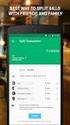 MoneyView Online Check Deposit USER GUIDE In MoneyView Online, one of the menu options is Remote Deposit. With this service, you can deposit a check to your PVFCU checking account by using either a scanner
MoneyView Online Check Deposit USER GUIDE In MoneyView Online, one of the menu options is Remote Deposit. With this service, you can deposit a check to your PVFCU checking account by using either a scanner
Creating Interactive PDF Forms
 Creating Interactive PDF Forms Using Adobe Acrobat X Pro Information Technology Services Outreach and Distance Learning Technologies Copyright 2012 KSU Department of Information Technology Services This
Creating Interactive PDF Forms Using Adobe Acrobat X Pro Information Technology Services Outreach and Distance Learning Technologies Copyright 2012 KSU Department of Information Technology Services This
Book Builder Training Materials Using Book Builder September 2014
 Book Builder Training Materials Using Book Builder September 2014 Prepared by WDI, Inc. Table of Contents Introduction --------------------------------------------------------------------------------------------------------------------
Book Builder Training Materials Using Book Builder September 2014 Prepared by WDI, Inc. Table of Contents Introduction --------------------------------------------------------------------------------------------------------------------
Downloading the GAIG Annuity App. Log In Screen. Home Page
 Downloading the GAIG Annuity App ios users: https://itunes.apple.com/us/app/gaig-annuity/id925743711?ls=1&mt=8 Android users: https://play.google.com/store/apps/details?id=com.gaig.annuity.app.mobile.android.agent
Downloading the GAIG Annuity App ios users: https://itunes.apple.com/us/app/gaig-annuity/id925743711?ls=1&mt=8 Android users: https://play.google.com/store/apps/details?id=com.gaig.annuity.app.mobile.android.agent
Evaluator s Guide. PC-Duo Enterprise HelpDesk v5.0. Copyright 2006 Vector Networks Ltd and MetaQuest Software Inc. All rights reserved.
 Evaluator s Guide PC-Duo Enterprise HelpDesk v5.0 Copyright 2006 Vector Networks Ltd and MetaQuest Software Inc. All rights reserved. All third-party trademarks are the property of their respective owners.
Evaluator s Guide PC-Duo Enterprise HelpDesk v5.0 Copyright 2006 Vector Networks Ltd and MetaQuest Software Inc. All rights reserved. All third-party trademarks are the property of their respective owners.
POINT OF SALES SYSTEM (POSS) USER MANUAL
 Page 1 of 24 POINT OF SALES SYSTEM (POSS) USER MANUAL System Name : POSI-RAD System Release Version No. : V4.0 Total pages including this covering : 23 Page 2 of 24 Table of Contents 1 INTRODUCTION...
Page 1 of 24 POINT OF SALES SYSTEM (POSS) USER MANUAL System Name : POSI-RAD System Release Version No. : V4.0 Total pages including this covering : 23 Page 2 of 24 Table of Contents 1 INTRODUCTION...
PlanGrid. User Guide. www.plangrid.com support@plangrid.com
 PlanGrid User Guide www.plangrid.com support@plangrid.com Table of Contents Create a New Project Connecting Cloud Storage Partial Downloading ios Web Viewer and Web Markups Viewing Markups on your device
PlanGrid User Guide www.plangrid.com support@plangrid.com Table of Contents Create a New Project Connecting Cloud Storage Partial Downloading ios Web Viewer and Web Markups Viewing Markups on your device
