MORE ON UNIX. Overview
|
|
|
- Jeffrey Ray
- 8 years ago
- Views:
Transcription
1 MORE ON UNIX Overview This file provides additional information for Unix environments. It should be used if you cannot find what you need in the M202Plus product manual. Within this file, you will find information about: M202Plus configuration through a manual ARP method - Using ARP on page 2. M202Plus configuration using RARP - Using RARP on page 4. M202Plus configuration using BOOTP - Using BOOTP on page 5. communicating between different subnets - Communicating Across Routers on page 6. a manually configured print setup under System V Unix - Manual System V Host Setup on page 7. a manually configured LPR/LPD under BSD Unix - Manual LPR/LPD Host Setup on page 10. AIX print setups - Printing from AIX on page 12. using FTP to print - Printing with FTP on page 12. printing directly to TCP ports - Direct Socket Printing on page 14. using Unix devices to print - Device Printing - NPD on page 14. 1
2 M202Plus Configuration As mentioned in the M202Plus product manual, there are mandatory TCP/IP settings (i.e. an IP address and subnet mask) needed before the print server can be detected on the network. There are also some additional settings that you may want to configure but these are optional. This section offers alternative methods for configuring your M202Plus within a Unix environment and mentions some of the more common optional settings available. Using ARP To configure the M202Plus with its TCP/IP settings using a manual arp command, you will need to: 1 Log on to a Unix station as superuser or root. This station must be located on the same subnet as the M202Plus since ARP is limited to subnets. 2 Find the Ethernet address for the M202Plus on the bottom of the device. It must be entered as part of this procedure. 3 Use the arp command to add an entry into the Unix station s ARP table for this M202Plus. This is the most common syntax for this command: arp -s ipaddress ethernetaddress Example for Microsoft TCP stacks: arp -s :80:72:07:00:60 This example specifies an M202Plus using IP address and Ethernet address 00:80:72:07:00:60. 4 Check to see if the ARP entry took properly. arp -a You should see an entry in the listed ARP table with 2
3 the IP address and Ethernet address specified in Step 3. 5 Try to ping this IP address to see if the M202Plus can be seen on your network. At this point, you should be able to communicate with the M202Plus from your local Unix station. This means the print server knows about an IP address and subnet mask to abide by and has these settings in its current memory. However, if the M202Plus is power cycled, these settings will disappear unless you store them into Flash. To do this, you will need to: 1 Load a Web browser on your Unix station and direct it to the URL (e.g. networkconf.html ). Note: If prompted for a User ID and password first, type in root for the ID and press ENTER at the password prompt since there s no password by default. 2 At the Network Configuration HTML form that displays, click in the field below the IP Address heading and type in the IP address for the M202Plus. 3 Under the Subnet Mask heading, enter the M202Plus s subnet mask. Note: If you would like to communicate with the M202Plus from across routers, you will need to fill in an entry within the Routing section. Please see Communicating Across Routers on page 6 for further details. 4 Click on the SUBMIT button when done and physically repower the print server to make the new settings take effect 3
4 Using RARP RARP allows you to dynamically assign an IP address to the M202Plus upon bootup. To configure the M202Plus with its TCP/IP settings using RARP, you will need to: 1 On your RARP server, make an entry in the /etc/ethers file for the M202Plus. ethernetaddress M202PlusIPaddress 00:80:72:07:00: Start the RARP daemon on the RARP server if it isn t running already. If it is running, send a HUP signal to it with the kill command: kill -HUP pid where pid is the process ID of the RARP daemon. 3 Power on the M202Plus so that it immediately sends out a RARP request. Wait one minute to allow the address assignment process to complete. You should see the STAT LED on the front of the M202Plus slow down indicating it knows about an IP address to use. 4 Try to ping the M202Plus s IP address from a local Unix station to see if it can be seen on your network. Note: You will only be able to communicate with the M202Plus from a network station on the same subnet as the print server. The M202Plus needs to be told about a default router/gateway so any packets that come in from a different subnet can be returned via this gateway. Please see Communicating Across Routers on page 6 to set this up. 4
5 Using BOOTP BOOTP allows you to dynamically assign an IP address to the M202Plus upon bootup. In addition, the BOOTP server can provide additional details like a default router/gateway address. To configure the M202Plus with its TCP/IP settings using BOOTP, you will need to: 1 On your BOOTP server, make an entry in the /etc/ bootptab file for the M202Plus. M202PlusIPname:\ :sm=netmask:\ :hd=homedirectory:\ :bf=null:\ :gw=defaultgateway:\ :ht=ethernet:\ :ha=ethernetaddress:\ :ip=ipaddress:\ :ts=timeserver:\ :to=timezone: spike:\ :sm= :\ :hd=/usr/null:\ :bf=null:\ :gw= :\ :ht=ethernet:\ :ha= :\ :ip= :\ :ts= :\ :to=25200: 2 Turn the M202Plus on so that it immediately sends out a BOOTP request. Wait one minute to allow the IP address assignment process to complete. You should see the STAT LED on the front of the M202Plus slow down indicating it knows about an IP address to use. 5
6 3 Try to ping the M202Plus s IP address from a network station to see if it can be seen on your network. Note: You will be able to communicate with the M202Plus from network stations on different subnets if the print server has been told about its default router/gateway in the BOOTP response from the BOOTP server. Communicating Across Routers Since Unix environments rely on TCP/IP to communicate with the M202Plus, crossing routers becomes an issue. After following one of the M202Plus configuration methods mentioned within the product manual and within this file (besides the BOOTP method), you will most likely only be able to communicate with the print server from the same subnet. This means any hosts across a router will not be able to see your M202Plus. For this to happen, it s best to store a default router/gateway within the print server so that any packets destined for another subnet get forwarded to this router automatically. The router (or series of routers) can then take over ensuring the packets get to their final destination on another subnet on your network. To configure a default router/gateway within the M202Plus, you will need to: 1 Load a Web browser on your Unix station and direct it to the URL (e.g. networkconf.html ). Note: If prompted for a User ID and password first, type in root for the ID and press ENTER at the password prompt since there s no password by default. 2 At the Network Configuration HTML form that displays, click in the first field below the Gateway head- 6
7 ing and type in the IP address of the default router/ gateway for the M202Plus s subnet. 3 Click on the SUBMIT button when done and physically repower the print server to make the new setting take effect. Host Configuration The M202Plus product manual covers a Unix setup using Microplex s installation script, Ezsetup. However, there may be times when you d prefer or have to perform the manual setup steps for a new printer definition. There may also be times when you require a less common print solution such as direct socket capabilities. This section covers these additional setups for you. Manual System V Host Setup This setup involves any Unix operating system utilizing System V print spooling (e.g. SCO, Solaris, HP/UX, DG/UX, etc.). This means an interface file is used for each defined printer and in the case of any System V print setup involving an M202Plus, the RSHD protocol is used to transfer data from the host to the print server. To manually configure a new System V printer on a Unix station, you will need to: 1 Create a dummy device file that acts as a locking mechanism between contending print jobs. touch /dev/m202plusname.portname where M202Plusname is the host or IP name of the print server and portname is one of its four I/O ports. touch /dev/spike.prn1 7
8 2 Change permissions on this file to 777. chmod 777 /dev/spike.prn1 3 Copy the interface script, rawsysv.if, to the model directory (i.e. usually /usr/spool/lp/model). This script comes on the Microplex diskette labeled Unix Host Software within the npdist/hostsrc directory. cp npdist/hostsrc/rawsysv.if /usr/spool/ lp/model 4 Change permissions on this interface script to 777. chmod 777 /usr/spool/lp/model/rawsysv.if 5 Open this interface script for editing. Look for these variables several lines down from the top and define accordingly: COMM_PROG UNIT_NAME UNIT_PORT LP_DEST Communication program used to transfer data to the M202Plus (i.e. rsh, rcmd, remsh depending on what your Unix system uses for the remote command.) Host or IP name of the M202Plus. Leave blank. Pre-defined destination/queue on the M202Plus telling the print server which I/O port to send the print jobs to. This will usually be d1prn1 for the PRN1 port, d2prn2 for the PRN2 port, d3com1 for the COM1 port, and d4com2 for the COM2 port. 8
9 COMM_PROG=rsh UNIT_NAME=spike UNIT_PORT= LP_DEST=d1prn1 This defines a new printer using rsh to send print jobs to the destination, d1prn1, on an M202Plus named spike. 6 Save this interface file once the variables have been defined. 7 Create this new printer on your Unix host using the lpadmin command. /usr/lib/lpadmin -pprintername -mscriptname -vdummydevicefile where printername is any name you d like to give to this new printer, scriptname is the name of the interface file edited in the last few steps, and dummydevicefile is the file created in Step 1. /usr/lib/lpadmin -plaser -mrawsysv.if -v/dev/spike.prn1 8 Enable this new printer. /usr/bin/enable laser 9 Tell this new printer to accept print job requests. /usr/lib/accept laser You now have a new printer which relies on RSHD and an interface script to print to an M202Plus printer. Use the fol- 9
10 lowing command to test printing: lp -dprintername filename lp -dlaser /etc/hosts Manual LPR/LPD Host Setup The M202Plus also supports Unix operating systems which follow a BSD print system (e.g. SunOS 4.1.x). This means a printcap file is used to define all printers available on the host and interface scripts are not commonly used. Instead, LPR/LPD printers are defined. To manually configure an LPR/LPD printer on a BSD Unix system, you will need to: 1 Define an entry for this new printer within the printcap file, /etc/printcap. printername: :sh:pw#80:mx#0:\ :rm=m202plusname:\ :rp=m202plusdestination:\ :lp=:\ :sd=/usr/spool/lpd/printername:\ :lf=/usr/spool/lpd/printername/log:\ :af=/usr/spool/lpd/printername/acct: where printername is any name you d like to give to this new printer, M202Plusname is the host or IP name of the print server, and M202Plusdestination is one of the pre-defined destinations/queues on the device. 10
11 laser: :sh:pw#80:mx#0:\ :rm=spike:\ :rp=d1prn1:\ :lp=:\ :sd=/usr/spool/lpd/laser:\ :lf=/usr/spool/lpd/laser/log:\ :af=/usr/spool/lpd/laser/acct: 2 Create the spool directory specified by the sd= entry in the printcap entry for this printer. touch /usr/spool/lpd/laser 3 Create the log and account files specified by the lf= and af= entries in the printcap entry for this printer. touch /usr/spool/lpd/laser/log touch /usr/spool/lpd/laser/acct 4 Change permissions and ownership on the spool directory and everything within it. chmod -R g+rwx,o+rx /usr/spool/lpd/laser chmod -R daemon.daemon /usr/spool/lpd/ laser 5 Start the printer daemon for this new printer. lpc start laser You now have a new printer which relies on LPR/LPD to print to an M202Plus printer. Use the following command to test printing: 11
12 lpr -Pprintername filename lpr -Plaser /etc/hosts Printing from AIX Version 4.0 and higher of AIX offers LPR/LPD support for network printing. This means to set up a new printer under this operating system, you only need to define these two parameters: 1 M202Plus IP address - the IP address or host name of the print server you want to print to. 2 M202Plus destination/queue - a pre-defined name on the print server telling the device which I/O port to send the jobs to. You will most likely use d1prn1 for the PRN1 port, d2prn2 for the PRN2 port, d3com1 for the COM1 port, and d4com2 for the COM2 port. Printing with FTP Print jobs can also be sent to the M202Plus using the File Transfer Protocol (FTP). To do this, you will need to: 1 On your network station, change to the directory containing the file you want to print. 2 Open an FTP session with the M202Plus. ftp M202PlusIPaddress 3 Log in as root. 4 At the password prompt, just press ENTER since there is no password by default. 5 Change to the dest directory. 12
13 cd dest 6 List the contents of this directory using the dir command and determine which destination/queue you d like to send the print job through. Most likely you will select d1prn1 for the PRN1 port, d2prn2 for the PRN2 port, d3com1 for the COM1 port, or d4com2 for the COM2 port. 7 Change to this destination directory. cd d1prn1 8 Change the mode to correspond with the type of file you are going to print. By default, ASCII is set for textonly files but if you need to print both text and graphics, select binary using the bin command. 9 Place the file to be printed within this directory on the M202Plus so it can be spooled and printed. put filename 10 Close the FTP session unless you have more jobs to print. quit 13
14 Direct Socket Printing Within TCP/IP environments, there are some setups which require the host to print directly to a TCP port number on the M202Plus bypassing all of the higher level destination/ queue names. If you run into a setup which requires this, you will need to define two parameters for a new print setup: 1 M202Plus IP address - the IP address or host name of the print server you want to print to. 2 M202Plus TCP port number - a pre-defined number for each of the four I/O ports on the print server. The choices are 4000 for COM1, 4200 for COM2, 4400 for PRN1, and 4600 for PRN2 depending upon which port your printer is attached to. Though the host will be sending directly to a TCP port number on the M202Plus, the port numbers are still mapped to destinations/queues in case there is some type of special processing or logging to be done to the job. However, the destination name doesn t come into play within this type of printer definition. Just the two parameters mentioned above need to be defined for printing to work. Device Printing - NPD When printing from Unix, there is sometimes a need to send data directly to a device on the Unix station. The M202Plus will work with these print setups as well using proprietary software called NPD. NPD is a pseudo-tty daemon that continuously runs on the Unix station watching over a pre-defined device. Anytime data goes to this device, NPD grabs it and passes it over the network to the M202Plus for printing. Finding NPD NPD comes on the Microplex disketted labeled Unix Host Software. By default, binaries are provided for SunOS 4.1.x and for System V derivatives like Solaris and SCO. 14
15 These can be found within the npdist/bin path. Source code and a makefile for compilation are also provided within npdist/hostsrc. Starting NPD Starting the NPD daemon is all that is needed to utilize NPD. The syntax is: npd devicefile M202Plusname portname where devicefile is the name of a pseudo-tty s slave device acquired by NPD, M202Plusname is the host or IP name of the print server, and portname is one of the four I/O ports on the device. (e.g. prn1, prn2, com1, com2). Note: The file specified by devicefile cannot already exist on your Unix station or NPD will fail to start. npd /dev/spike.prn1 spike prn1 Starts an NPD daemon to watch over the device file, /dev/ spike.prn1, looking for data to send to the PRN1 port off of the M202Plus named spike. Testing NPD Once NPD has been started, it s a good idea to test and see if it is working properly. The best test method is to send data directly to the device once you know the printer attached to the M202Plus is ready to go. cat filename > devicefile cat /etc/hosts > /dev/spike.prn1 15
16 Stopping NPD Whenever an NPD daemon starts, it makes a log entry in the /usr/adm/npdlog file. The contents of this file are: pid M202Plusname portname masterfile slavefile devicefile where: pid M202Plusname portname Process ID of the NPD daemon. Host or IP name of the M202Plus. One of the four I/O ports on the print server. masterfile Master device used by NPD. slavefile Slave device used by NPD. devicefile Name linked to slavefile by NPD. By acquiring the process ID of the NPD daemon, you can kill the process using this command syntax: kill -TERM pid kill -TERM
Chapter 8 How to Configure TCP/IP Printing for Unix
 Chapter 8 How to Configure TCP/IP Printing for Unix Brother print servers are supplied with the Transmission Control Protocol/Internet Protocol (TCP/IP) protocol suite. Since virtually all UNIX host computers
Chapter 8 How to Configure TCP/IP Printing for Unix Brother print servers are supplied with the Transmission Control Protocol/Internet Protocol (TCP/IP) protocol suite. Since virtually all UNIX host computers
This document explains how to configure and use the IOPRINT+ Print Server in the Unix TCP/IP environment.
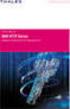 Unix - TCP/IP This document explains how to configure and use the IOPRINT+ Print Server in the Unix TCP/IP environment. Software Requirements TCP/IP protocol, FTP (Optional: - BOOTP, Rarp, Telnet) LPD
Unix - TCP/IP This document explains how to configure and use the IOPRINT+ Print Server in the Unix TCP/IP environment. Software Requirements TCP/IP protocol, FTP (Optional: - BOOTP, Rarp, Telnet) LPD
? Index. UNIX Utilities. 1 of 41
 1 of 41 The QMS UNIX Host Software supports many varieties of UNIX, including the following: AIX Version 4.1, HP-UX Versions 9.x and 10.x, Sun Solaris Version 2.5, SunOS Version 4.1.2, SCO Build 10, SGI
1 of 41 The QMS UNIX Host Software supports many varieties of UNIX, including the following: AIX Version 4.1, HP-UX Versions 9.x and 10.x, Sun Solaris Version 2.5, SunOS Version 4.1.2, SCO Build 10, SGI
Print Server User s Manual Version: 2.0 (January, 2006)
 Print Server User s Manual Version: 2.0 (January, 2006) COPYRIGHT Copyright 2006/2007 by this company. All rights reserved. No part of this publication may be reproduced, transmitted, transcribed, stored
Print Server User s Manual Version: 2.0 (January, 2006) COPYRIGHT Copyright 2006/2007 by this company. All rights reserved. No part of this publication may be reproduced, transmitted, transcribed, stored
XPrint UNIX System Printer Driver Installation SOLARIS 1.X (SUN OS) / SOLARIS 2.X
 XPrint UNIX System Printer Driver Installation SOLARIS 1.X (SUN OS) / SOLARIS 2.X XPrint Color Series 701P91273 May 1996 Xerox Corporation Multinational Customer and Service Education 780 Salt Road Webster,
XPrint UNIX System Printer Driver Installation SOLARIS 1.X (SUN OS) / SOLARIS 2.X XPrint Color Series 701P91273 May 1996 Xerox Corporation Multinational Customer and Service Education 780 Salt Road Webster,
This document explains how to use your Web Browser to configure the 100BaseT Print Server models
 Web Browser This document explains how to use your Web Browser to configure the 100BaseT Print Server models Overview 100BaseT Print Server models incorporate a HTTP server. This allows you to connect
Web Browser This document explains how to use your Web Browser to configure the 100BaseT Print Server models Overview 100BaseT Print Server models incorporate a HTTP server. This allows you to connect
LPD Printing Setup Procedures at Various Unix System
 LPD Printing Setup Procedures at Various Unix System 87/07/08 To change following system values, you must have root privilege except for executing "lp" or "lpr" etc. command to print files. lpt1 means
LPD Printing Setup Procedures at Various Unix System 87/07/08 To change following system values, you must have root privilege except for executing "lp" or "lpr" etc. command to print files. lpt1 means
Intermec Ethernet Adapter
 Installation Guide P/N 068748-004 Intermec Ethernet Adapter Intermec Technologies Corporation 6001 36th Avenue West P.O. Box 4280 Everett, WA 98203-9280 U.S. service and technical support: 1.800.755.5505
Installation Guide P/N 068748-004 Intermec Ethernet Adapter Intermec Technologies Corporation 6001 36th Avenue West P.O. Box 4280 Everett, WA 98203-9280 U.S. service and technical support: 1.800.755.5505
Introduction Important Notes Trademarks
 UNIX Supplement Introduction To get maximum versatility from this machine all operators should carefully read and follow the instructions in this manual. Please keep this manual in a handy place near the
UNIX Supplement Introduction To get maximum versatility from this machine all operators should carefully read and follow the instructions in this manual. Please keep this manual in a handy place near the
PrintNet Ethernet User s Manual. P8000 Line Matrix Printers
 PrintNet Ethernet User s Manual P8000 Line Matrix Printers READ THIS SOFTWARE LICENSE AGREEMENT BEFORE USING THIS PRINTER Software License Agreement CAREFULLY READ THE FOLLOWING TERMS AND CONDITIONS BEFORE
PrintNet Ethernet User s Manual P8000 Line Matrix Printers READ THIS SOFTWARE LICENSE AGREEMENT BEFORE USING THIS PRINTER Software License Agreement CAREFULLY READ THE FOLLOWING TERMS AND CONDITIONS BEFORE
This document explains how to use your Web Browser to configure the 100BaseT IOPRINT+ Print Server models. Connecting to the IOPRINT+ Print Server
 Web Browser This document explains how to use your Web Browser to configure the 100BaseT IOPRINT+ Print Server models Overview The 100BaseT IOPRINT+ Print Server models incorporate a HTTP server. This
Web Browser This document explains how to use your Web Browser to configure the 100BaseT IOPRINT+ Print Server models Overview The 100BaseT IOPRINT+ Print Server models incorporate a HTTP server. This
WINDOWS LPR SPOOLER FOR WIN95
 WINDOWS LPR SPOOLER FOR WIN95 About Windows LPR Spooler: Windows LPR Spooler is a program which allows transparent printing from Microsoft Windows 3.1, Windows 95, and Windows NT applications to network
WINDOWS LPR SPOOLER FOR WIN95 About Windows LPR Spooler: Windows LPR Spooler is a program which allows transparent printing from Microsoft Windows 3.1, Windows 95, and Windows NT applications to network
LPD Printing Setup Procedures at Various Unix System
 LPD Printing Setup Procedures at Various Unix System Wendell Wang 99/03/15 To change the following system values, you must login in as the administrator ( root ). Text files on Unix system contain lines
LPD Printing Setup Procedures at Various Unix System Wendell Wang 99/03/15 To change the following system values, you must login in as the administrator ( root ). Text files on Unix system contain lines
Fundamentals of UNIX Lab 16.2.6 Networking Commands (Estimated time: 45 min.)
 Fundamentals of UNIX Lab 16.2.6 Networking Commands (Estimated time: 45 min.) Objectives: Develop an understanding of UNIX and TCP/IP networking commands Ping another TCP/IP host Use traceroute to check
Fundamentals of UNIX Lab 16.2.6 Networking Commands (Estimated time: 45 min.) Objectives: Develop an understanding of UNIX and TCP/IP networking commands Ping another TCP/IP host Use traceroute to check
Version 1.0 February 2012. Xerox Phaser 3320DN/3320DNI System Administrator Guide
 Version 1.0 February 2012 Xerox Phaser 3320DN/3320DNI 2012 Xerox Corporation. XEROX and XEROX and Design are trademarks of Xerox Corporation in the United States and/or other countries. Document version
Version 1.0 February 2012 Xerox Phaser 3320DN/3320DNI 2012 Xerox Corporation. XEROX and XEROX and Design are trademarks of Xerox Corporation in the United States and/or other countries. Document version
DP-313 Wireless Print Server
 DP-313 Wireless Print Server Quick Installation Guide TCP/IP Printing (LPR for Windows 95/98/Me/2000) Rev. 03 (August, 2001) Copyright Statement Trademarks Copyright 1997 No part of this publication may
DP-313 Wireless Print Server Quick Installation Guide TCP/IP Printing (LPR for Windows 95/98/Me/2000) Rev. 03 (August, 2001) Copyright Statement Trademarks Copyright 1997 No part of this publication may
LPR for Windows 95/98/Me/2000/XP TCP/IP Printing User s Guide. Rev. 03 (November, 2001)
 LPR for Windows 95/98/Me/2000/XP TCP/IP Printing User s Guide Rev. 03 (November, 2001) Copyright Statement Trademarks Copyright 1997 No part of this publication may be reproduced in any form or by any
LPR for Windows 95/98/Me/2000/XP TCP/IP Printing User s Guide Rev. 03 (November, 2001) Copyright Statement Trademarks Copyright 1997 No part of this publication may be reproduced in any form or by any
Network Printing In Windows 95/98/ME
 Network Printing In Windows 95/98/ME If you are using Windows 2000/ XP: To install a printer on your network using D-Link Print Server or DI-series router with built-in print server you do not need to
Network Printing In Windows 95/98/ME If you are using Windows 2000/ XP: To install a printer on your network using D-Link Print Server or DI-series router with built-in print server you do not need to
Ethernet 10/100Base-T Connection Installation Guide
 Ethernet 10/100Base-T Connection Installation Guide Table of Contents Table of Contents... 2 LAN Interface Port... 4 LED Indicators... 4 Installing the Controller Board... 5 Handling the Controller Board...
Ethernet 10/100Base-T Connection Installation Guide Table of Contents Table of Contents... 2 LAN Interface Port... 4 LED Indicators... 4 Installing the Controller Board... 5 Handling the Controller Board...
User's Manual. EasyLAN 10i2 Ethernet Adapter
 User's Manual EasyLAN 10i2 Ethernet Adapter Intermec Technologies Corporation Corporate Headquarters 6001 36th Ave. W. Everett, WA 98203 U.S.A. www.intermec.com The information contained herein is proprietary
User's Manual EasyLAN 10i2 Ethernet Adapter Intermec Technologies Corporation Corporate Headquarters 6001 36th Ave. W. Everett, WA 98203 U.S.A. www.intermec.com The information contained herein is proprietary
DocuPrint Quick Network Install Guide
 DocuPrint Quick Network Install Guide Windows 95 Peer-to-Peer Network Windows NT 4.X/Windows 2000 Network Macintosh EtherTalk Novell NetWare 3.1X, 4.1X, 5.X Network OS/2 Warp Server (LAN Server) Network
DocuPrint Quick Network Install Guide Windows 95 Peer-to-Peer Network Windows NT 4.X/Windows 2000 Network Macintosh EtherTalk Novell NetWare 3.1X, 4.1X, 5.X Network OS/2 Warp Server (LAN Server) Network
HP Color LaserJet 2820/2830/2840 Advanced Networking Reference Guide
 HP Color LaserJet 2820/2830/2840 Advanced Networking Reference Guide HP Color LaserJet 2820/2830/2840 all-in-one Advanced Networking Reference Guide Copyright and License 2004 Copyright Hewlett-Packard
HP Color LaserJet 2820/2830/2840 Advanced Networking Reference Guide HP Color LaserJet 2820/2830/2840 all-in-one Advanced Networking Reference Guide Copyright and License 2004 Copyright Hewlett-Packard
CS 326e F2002 Lab 1. Basic Network Setup & Ethereal Time: 2 hrs
 CS 326e F2002 Lab 1. Basic Network Setup & Ethereal Time: 2 hrs Tasks: 1 (10 min) Verify that TCP/IP is installed on each of the computers 2 (10 min) Connect the computers together via a switch 3 (10 min)
CS 326e F2002 Lab 1. Basic Network Setup & Ethereal Time: 2 hrs Tasks: 1 (10 min) Verify that TCP/IP is installed on each of the computers 2 (10 min) Connect the computers together via a switch 3 (10 min)
DN-13007. 2 USB 2.0 Hi-Speed Ports/MFP Server User`s Manual. Version 1.17
 DN-13007 2 USB 2.0 Hi-Speed Ports/MFP Server User`s Manual Version 1.17 1 Table of Contents CHAPTER1 INTRODUCTION...4 1.1 About this Manual...4 1.2 Support Services...4 CHAPTER2 PRODUCT OVERVIEW...4 2.1
DN-13007 2 USB 2.0 Hi-Speed Ports/MFP Server User`s Manual Version 1.17 1 Table of Contents CHAPTER1 INTRODUCTION...4 1.1 About this Manual...4 1.2 Support Services...4 CHAPTER2 PRODUCT OVERVIEW...4 2.1
How to set FTP Server (IIS)
 How to set FTP Server (IIS) Summary You can use FTP Server, in case of using the video play/record functions of GP-Pro EX V1.10. In this case, please prepare a PC into which FTP Server is installed separately.
How to set FTP Server (IIS) Summary You can use FTP Server, in case of using the video play/record functions of GP-Pro EX V1.10. In this case, please prepare a PC into which FTP Server is installed separately.
3 Ports Print Server Series. User s Manual. Version: 1.0 (December, 2005)
 3 Ports Print Server Series User s Manual Version: 1.0 (December, 2005) COPYRIGHT Copyright 2005/2006 by this company. All rights reserved. No part of this publication may be reproduced, transmitted, transcribed,
3 Ports Print Server Series User s Manual Version: 1.0 (December, 2005) COPYRIGHT Copyright 2005/2006 by this company. All rights reserved. No part of this publication may be reproduced, transmitted, transcribed,
Network User s Guide
 Multi-Protocol Print/Fax Server Network User s Guide NC-9100h Please read this manual thoroughly before using the machine. You can print or view this manual from the CD-ROM at any time, please keep the
Multi-Protocol Print/Fax Server Network User s Guide NC-9100h Please read this manual thoroughly before using the machine. You can print or view this manual from the CD-ROM at any time, please keep the
Lab 1: Introduction to the network lab
 CSCI 312 - DATA COMMUNICATIONS AND NETWORKS FALL, 2014 Lab 1: Introduction to the network lab NOTE: Be sure to bring a flash drive to the lab; you will need it to save your data. For this and future labs,
CSCI 312 - DATA COMMUNICATIONS AND NETWORKS FALL, 2014 Lab 1: Introduction to the network lab NOTE: Be sure to bring a flash drive to the lab; you will need it to save your data. For this and future labs,
Digicom Remote Control for the SRT
 Digicom Remote Control for the SRT To operate the SRT remotely, use Remote Desktop; this is available free for Linux, Mac OS-X (from Microsoft), and is included with Windows XP and later. As RD uses a
Digicom Remote Control for the SRT To operate the SRT remotely, use Remote Desktop; this is available free for Linux, Mac OS-X (from Microsoft), and is included with Windows XP and later. As RD uses a
XEROX DOCUPRINT N4525 NETWORK LASER PRINTER QUICK NETWORK INSTALL GUIDE
 XEROX DOCUPRINT N4525 NETWORK LASER PRINTER QUICK NETWORK INSTALL GUIDE Xerox DocuPrint N4525 Network Laser Printer Quick Network Install Guide 721P56640 September 2000 2000 by Xerox Corporation. All
XEROX DOCUPRINT N4525 NETWORK LASER PRINTER QUICK NETWORK INSTALL GUIDE Xerox DocuPrint N4525 Network Laser Printer Quick Network Install Guide 721P56640 September 2000 2000 by Xerox Corporation. All
Device Log Export ENGLISH
 Figure 14: Topic Selection Page Device Log Export This option allows you to export device logs in three ways: by E-Mail, FTP, or HTTP. Each method is described in the following sections. NOTE: If the E-Mail,
Figure 14: Topic Selection Page Device Log Export This option allows you to export device logs in three ways: by E-Mail, FTP, or HTTP. Each method is described in the following sections. NOTE: If the E-Mail,
Step-by-Step Setup Guide Wireless File Transmitter FTP Mode
 EOS Step-by-Step Setup Guide Wireless File Transmitter FTP Mode Ad Hoc Setup Windows XP 2012 Canon U.S.A., Inc. All Rights Reserved. Reproduction in whole or in part without permission is prohibited. 1
EOS Step-by-Step Setup Guide Wireless File Transmitter FTP Mode Ad Hoc Setup Windows XP 2012 Canon U.S.A., Inc. All Rights Reserved. Reproduction in whole or in part without permission is prohibited. 1
Environments we support
 Print servers connect printers to networks. This lets many users access printers from their own workstations, a very cost effective way to share powerful and expensive printers. It is not necessary to
Print servers connect printers to networks. This lets many users access printers from their own workstations, a very cost effective way to share powerful and expensive printers. It is not necessary to
H0/H2/H4 -ECOM100 DHCP & HTML Configuration. H0/H2/H4--ECOM100 DHCP Disabling DHCP and Assigning a Static IP Address Using HTML Configuration
 H0/H2/H4 -ECOM100 DHCP & HTML 6 H0/H2/H4--ECOM100 DHCP Disabling DHCP and Assigning a Static IP Address Using HTML 6-2 H0/H2/H4 -ECOM100 DHCP DHCP Issues The H0/H2/H4--ECOM100 is configured at the factory
H0/H2/H4 -ECOM100 DHCP & HTML 6 H0/H2/H4--ECOM100 DHCP Disabling DHCP and Assigning a Static IP Address Using HTML 6-2 H0/H2/H4 -ECOM100 DHCP DHCP Issues The H0/H2/H4--ECOM100 is configured at the factory
D-Link DPR-1061 USB 2.0 MFP Server. Manual. Rev. 05 (October, 2007)
 D-Link DPR-1061 USB 2.0 MFP Server Manual Rev. 05 (October, 2007) i Contents Package Contents... iv Contents of Package:... iv System Requirements:... iv Introduction...1 External Features...4 Port Connectors...4
D-Link DPR-1061 USB 2.0 MFP Server Manual Rev. 05 (October, 2007) i Contents Package Contents... iv Contents of Package:... iv System Requirements:... iv Introduction...1 External Features...4 Port Connectors...4
HomeWorks P5 Processor Ethernet TCP / IP Networking Specification
 HomeWorks P5 Processor Ethernet TCP / IP Networking Specification Table of Contents Table of Contents...2 Revision History...2 Overview...3 Single Ethernet Port...3 Protocols Used...3 TCP / IP Settings...3
HomeWorks P5 Processor Ethernet TCP / IP Networking Specification Table of Contents Table of Contents...2 Revision History...2 Overview...3 Single Ethernet Port...3 Protocols Used...3 TCP / IP Settings...3
WSNetServer User Manual. Date: July 13 2003
 Date: July 13 2003 1 Revision History... 2 2 Introduction... 2 3 Installation... 2 4 Normal Operation... 2 4.1 Startup... 2 4.2 About Box... 3 4.3 Specifying The Cross Point XY Broadcast Port... 3 4.4
Date: July 13 2003 1 Revision History... 2 2 Introduction... 2 3 Installation... 2 4 Normal Operation... 2 4.1 Startup... 2 4.2 About Box... 3 4.3 Specifying The Cross Point XY Broadcast Port... 3 4.4
How to print or upgrade using the FTP protocol.
 FTP Protocol. How to print or upgrade using the FTP protocol. A Brother HOW-TO Document Abstract With the release of version 3.00 or later (for the HL-1270N) or version 2.00 (for the HL-2400Ce/HL- 3400CN)
FTP Protocol. How to print or upgrade using the FTP protocol. A Brother HOW-TO Document Abstract With the release of version 3.00 or later (for the HL-1270N) or version 2.00 (for the HL-2400Ce/HL- 3400CN)
Connect the Host to attach to Fast Ethernet switch port Fa0/2. Configure the host as shown in the topology diagram above.
 Lab 1.2.2 Capturing and Analyzing Network Traffic Host Name IP Address Fa0/0 Subnet Mask IP Address S0/0/0 Subnet Mask Default Gateway RouterA 172.17.0.1 255.255.0.0 192.168.1.1 (DCE) 255.255.255.0 N/A
Lab 1.2.2 Capturing and Analyzing Network Traffic Host Name IP Address Fa0/0 Subnet Mask IP Address S0/0/0 Subnet Mask Default Gateway RouterA 172.17.0.1 255.255.0.0 192.168.1.1 (DCE) 255.255.255.0 N/A
How to Setup PPTP VPN Between a Windows PPTP Client and the DIR-130.
 Note: DIR-130 FW: 1.21 How to Setup PPTP VPN Between a Windows PPTP Client and the DIR-130. This setup example uses the following network settings: D-Link Technical Support PPTP VPN Between Windows PPTP
Note: DIR-130 FW: 1.21 How to Setup PPTP VPN Between a Windows PPTP Client and the DIR-130. This setup example uses the following network settings: D-Link Technical Support PPTP VPN Between Windows PPTP
Software installation and configuration IEC-line series
 Software installation and configuration IEC-line series update: 04-10-2014 IEC-line by OVERDIGIT overdigit.com Table of contents 1. Installing the software... 3 1.1. Installing CoDeSys... 4 1.2. Installing
Software installation and configuration IEC-line series update: 04-10-2014 IEC-line by OVERDIGIT overdigit.com Table of contents 1. Installing the software... 3 1.1. Installing CoDeSys... 4 1.2. Installing
This techno knowledge paper can help you if: You need to setup a WAN connection between a Patton Router and a NetGuardian.
 Problem: Patton / 240T WAN Setup Platform: NetGuardian 240T This TKP is a guide to setting up a PPP to T1 WAN connection between a Patton Model 2603 Router and a NetGuardian 240T. The example in this guide
Problem: Patton / 240T WAN Setup Platform: NetGuardian 240T This TKP is a guide to setting up a PPP to T1 WAN connection between a Patton Model 2603 Router and a NetGuardian 240T. The example in this guide
c. Securely insert the Ethernet cable from your cable or DSL modem into the Internet port (B) on the WGT634U. Broadband modem
 Start Here Follow these instructions to set up your router. Verify That Basic Requirements Are Met Assure that the following requirements are met: You have your broadband Internet service settings handy.
Start Here Follow these instructions to set up your router. Verify That Basic Requirements Are Met Assure that the following requirements are met: You have your broadband Internet service settings handy.
Savvius Insight Initial Configuration
 The configuration utility on Savvius Insight lets you configure device, network, and time settings. Additionally, if you are forwarding your data from Savvius Insight to a Splunk server, You can configure
The configuration utility on Savvius Insight lets you configure device, network, and time settings. Additionally, if you are forwarding your data from Savvius Insight to a Splunk server, You can configure
Chapter 5 - Ethernet Setup
 Chapter 5 - Ethernet Setup Chapter Overview Introduction... 5-3 EtherTalk Network Configuration... 5-3 Select the EtherTalk Phase 2 Driver...5-3 Change the EtherTalk Zone Name...5-4 Novell NetWare Configuration...
Chapter 5 - Ethernet Setup Chapter Overview Introduction... 5-3 EtherTalk Network Configuration... 5-3 Select the EtherTalk Phase 2 Driver...5-3 Change the EtherTalk Zone Name...5-4 Novell NetWare Configuration...
1:1 NAT in ZeroShell. Requirements. Overview. Network Setup
 1:1 NAT in ZeroShell Requirements The version of ZeroShell used for writing this document is Release 1.0.beta11. This document does not describe installing ZeroShell, it is assumed that the user already
1:1 NAT in ZeroShell Requirements The version of ZeroShell used for writing this document is Release 1.0.beta11. This document does not describe installing ZeroShell, it is assumed that the user already
D-Link DAP-1360 Repeater Mode Configuration
 D-Link DAP-1360 Repeater Mode Configuration Outline 1. Package Contents 2. System Requirements 3. Hardware Overview Connections LED s WPS LED/Button 4. Default Settings 5. Configuring your LAN Adapter
D-Link DAP-1360 Repeater Mode Configuration Outline 1. Package Contents 2. System Requirements 3. Hardware Overview Connections LED s WPS LED/Button 4. Default Settings 5. Configuring your LAN Adapter
Installing the KX-P8420 or KX-PS8100 on Windows NT 4.0.
 Installing the KX-P8420 or KX-PS8100 on Windows NT 4.0. Overview The KX-P8420 and KX-PS8100 can be set up using 2 methods. METHOD 1 The printer can be installed on the NT server and setup as a shared device.
Installing the KX-P8420 or KX-PS8100 on Windows NT 4.0. Overview The KX-P8420 and KX-PS8100 can be set up using 2 methods. METHOD 1 The printer can be installed on the NT server and setup as a shared device.
April 2014. Xerox WorkCentre 3315DN/3325DN/3325DNI System Administrator Guide
 April 2014 Xerox WorkCentre 3315DN/3325DN/3325DNI 2014 Xerox Corporation. XEROX and XEROX and Design are trademarks of Xerox Corporation in the United States and/or other countries. Document version 1.0:
April 2014 Xerox WorkCentre 3315DN/3325DN/3325DNI 2014 Xerox Corporation. XEROX and XEROX and Design are trademarks of Xerox Corporation in the United States and/or other countries. Document version 1.0:
C-more Remote Access with Apple ipad or iphone Tutorial
 C-more Remote Access with Apple ipad or iphone Tutorial P a g e 2 Introduction: This script will walk you through the basic process of setting up the remote access with an Apple ipad with the Remote Access
C-more Remote Access with Apple ipad or iphone Tutorial P a g e 2 Introduction: This script will walk you through the basic process of setting up the remote access with an Apple ipad with the Remote Access
Emerald. Network Collector Version 4.0. Emerald Management Suite IEA Software, Inc.
 Emerald Network Collector Version 4.0 Emerald Management Suite IEA Software, Inc. Table Of Contents Purpose... 3 Overview... 3 Modules... 3 Installation... 3 Configuration... 3 Filter Definitions... 4
Emerald Network Collector Version 4.0 Emerald Management Suite IEA Software, Inc. Table Of Contents Purpose... 3 Overview... 3 Modules... 3 Installation... 3 Configuration... 3 Filter Definitions... 4
Configuring the WT-4 for ftp (Ad-hoc Mode)
 En Configuring the WT-4 for ftp (Ad-hoc Mode) Windows XP Introduction This document provides basic instructions on configuring the WT-4 wireless transmitter and a Windows XP Professional SP2 ftp server
En Configuring the WT-4 for ftp (Ad-hoc Mode) Windows XP Introduction This document provides basic instructions on configuring the WT-4 wireless transmitter and a Windows XP Professional SP2 ftp server
BROADBAND FIREWALL ROUTER WITH 1-USB + 1-PARALLEL PRINT SERVER PORT
 BROADBAND FIREWALL ROUTER WITH 1-USB + 1-PARALLEL PRINT SERVER PORT USER S MANUAL V1.0 Trademarks Windows 95/98/Me and Windows NT/2000/XP are registered trademarks of Microsoft Corporation. All other brands
BROADBAND FIREWALL ROUTER WITH 1-USB + 1-PARALLEL PRINT SERVER PORT USER S MANUAL V1.0 Trademarks Windows 95/98/Me and Windows NT/2000/XP are registered trademarks of Microsoft Corporation. All other brands
Firewall VPN Router. Quick Installation Guide M73-APO09-380
 Firewall VPN Router Quick Installation Guide M73-APO09-380 Firewall VPN Router Overview The Firewall VPN Router provides three 10/100Mbit Ethernet network interface ports which are the Internal/LAN, External/WAN,
Firewall VPN Router Quick Installation Guide M73-APO09-380 Firewall VPN Router Overview The Firewall VPN Router provides three 10/100Mbit Ethernet network interface ports which are the Internal/LAN, External/WAN,
Section 5: Installing the Print Driver
 Section 5: Installing the Print Driver In This Section Print Driver Installation for USB Connection Using the Ethernet Connection and a Crossover Cable Print Driver: The Epilog print driver is the software
Section 5: Installing the Print Driver In This Section Print Driver Installation for USB Connection Using the Ethernet Connection and a Crossover Cable Print Driver: The Epilog print driver is the software
Steltronic Focus. Main Desk Internet connection
 Steltronic Focus Main Desk Steltronic S.p.A. Via Artigianale 34, 25082 Botticino Sera Brescia - Italy Tel: +39 030 2190811 fax: +39 030 2190798 Service: + 39 030 2190830 http: www.steltronic.com Service:
Steltronic Focus Main Desk Steltronic S.p.A. Via Artigianale 34, 25082 Botticino Sera Brescia - Italy Tel: +39 030 2190811 fax: +39 030 2190798 Service: + 39 030 2190830 http: www.steltronic.com Service:
SATO Network Interface Card Configuration Instructions
 SATO Network Interface Card Configuration Instructions Table of Contents 1. Reset of wired/wireless interface card... 3 2. Installing the All-In-One Utility (recommended)... 4 3. Configuring wired/wireless
SATO Network Interface Card Configuration Instructions Table of Contents 1. Reset of wired/wireless interface card... 3 2. Installing the All-In-One Utility (recommended)... 4 3. Configuring wired/wireless
Multi-Homing Dual WAN Firewall Router
 Multi-Homing Dual WAN Firewall Router Quick Installation Guide M73-APO09-400 Multi-Homing Dual WAN Firewall Router Overview The Multi-Homing Dual WAN Firewall Router provides three 10/100Mbit Ethernet
Multi-Homing Dual WAN Firewall Router Quick Installation Guide M73-APO09-400 Multi-Homing Dual WAN Firewall Router Overview The Multi-Homing Dual WAN Firewall Router provides three 10/100Mbit Ethernet
Version 1.0 03/10. Xerox WorkCentre 3550 System Administrator Guide
 Version 1.0 03/10 Xerox WorkCentre 3550 System Administrator Guide 2010 Xerox Corporation. All Rights Reserved. Unpublished rights reserved under the copyright laws of the United States. Contents of this
Version 1.0 03/10 Xerox WorkCentre 3550 System Administrator Guide 2010 Xerox Corporation. All Rights Reserved. Unpublished rights reserved under the copyright laws of the United States. Contents of this
NETWORK SET UP GUIDE FOR
 NETWORK SET UP GUIDE FOR USZ11ZS USX21ZS USX31ZAND DVRX16D DVRX32D HDDX13D SUPPORTING ROUTER D-Link Linksys NETGEAR BELKI IP Addresses on the Internet When you connect to the Internet, through dialup connection,
NETWORK SET UP GUIDE FOR USZ11ZS USX21ZS USX31ZAND DVRX16D DVRX32D HDDX13D SUPPORTING ROUTER D-Link Linksys NETGEAR BELKI IP Addresses on the Internet When you connect to the Internet, through dialup connection,
Network User's Guide for HL-2070N
 f Multi-Protocol On-board Print Server Network User's Guide for HL-2070N Please read this manual thoroughly before using the printer. You can print or view this manual from the Printer CD-ROM at any time,
f Multi-Protocol On-board Print Server Network User's Guide for HL-2070N Please read this manual thoroughly before using the printer. You can print or view this manual from the Printer CD-ROM at any time,
Broadband Phone Gateway BPG510 Technical Users Guide
 Broadband Phone Gateway BPG510 Technical Users Guide (Firmware version 0.14.1 and later) Revision 1.0 2006, 8x8 Inc. Table of Contents About your Broadband Phone Gateway (BPG510)... 4 Opening the BPG510's
Broadband Phone Gateway BPG510 Technical Users Guide (Firmware version 0.14.1 and later) Revision 1.0 2006, 8x8 Inc. Table of Contents About your Broadband Phone Gateway (BPG510)... 4 Opening the BPG510's
Internet Access to a DVR365
 Configuration Details : Internet Access to DVR365 Page : 1 Internet Access to a DVR365 These instructions will show you how to connect your DVR365 to the internet via an ADSL broadband modem/router. The
Configuration Details : Internet Access to DVR365 Page : 1 Internet Access to a DVR365 These instructions will show you how to connect your DVR365 to the internet via an ADSL broadband modem/router. The
- Basic Router Security -
 1 Enable Passwords - Basic Router Security - The enable password protects a router s Privileged mode. This password can be set or changed from Global Configuration mode: Router(config)# enable password
1 Enable Passwords - Basic Router Security - The enable password protects a router s Privileged mode. This password can be set or changed from Global Configuration mode: Router(config)# enable password
AudioCodes Mediant 1000 Configuration Guide
 AudioCodes Mediant 1000 Configuration Guide 2010 FaxBack, Inc. All Rights Reserved. NET SatisFAXtion and other FaxBack products, brands and trademarks are property of FaxBack, Inc. Other products, brands
AudioCodes Mediant 1000 Configuration Guide 2010 FaxBack, Inc. All Rights Reserved. NET SatisFAXtion and other FaxBack products, brands and trademarks are property of FaxBack, Inc. Other products, brands
Option nv, Gaston Geenslaan 14, B-3001 Leuven Tel +32 16 317 411 Fax +32 16 207 164 http://www.option.com Page 1 of 14
 Page 1 of 14 ! " #!"#$ % &&' Page 2 of 14 1 INTRODUCTION One of the highly desirable features of the GlobeSurfer III device is the ability to network together Printers and External Hard Disk drives (aka
Page 1 of 14 ! " #!"#$ % &&' Page 2 of 14 1 INTRODUCTION One of the highly desirable features of the GlobeSurfer III device is the ability to network together Printers and External Hard Disk drives (aka
Security Correlation Server Quick Installation Guide
 orrelogtm Security Correlation Server Quick Installation Guide This guide provides brief information on how to install the CorreLog Server system on a Microsoft Windows platform. This information can also
orrelogtm Security Correlation Server Quick Installation Guide This guide provides brief information on how to install the CorreLog Server system on a Microsoft Windows platform. This information can also
Preparing the Windows version of the software for use
 Preparing the Windows version of the software for use System requirements Component Processor RAM Hard disk Drives Interfaces/network TCP/IP internet protocol Screen Installing the Conference Manager software
Preparing the Windows version of the software for use System requirements Component Processor RAM Hard disk Drives Interfaces/network TCP/IP internet protocol Screen Installing the Conference Manager software
P-660R-T1/T3 v2 Quick Start Guide
 P-660R-T1/T3 v2 ADSL2+ Access Router Quick Start Guide Version 3.40 Edition 1 12/2006 0 Overview P-660R-T1/T3 v2 Quick Start Guide This Quick Start Guide shows you how to: 1 Connect the Hardware 2 Set
P-660R-T1/T3 v2 ADSL2+ Access Router Quick Start Guide Version 3.40 Edition 1 12/2006 0 Overview P-660R-T1/T3 v2 Quick Start Guide This Quick Start Guide shows you how to: 1 Connect the Hardware 2 Set
INTELLIscribe Installation and Setup for Windows 2000, XP, Server 2003, and Vista
 INTELLIscribe Installation and Setup for Windows 2000, XP, Server 2003, and Vista Version 4.0 February 2007 The Power to Print Brooks Internet Software, Inc. www.brooksnet.com Installing INTELLIscribe
INTELLIscribe Installation and Setup for Windows 2000, XP, Server 2003, and Vista Version 4.0 February 2007 The Power to Print Brooks Internet Software, Inc. www.brooksnet.com Installing INTELLIscribe
? Index. Introduction. 1 of 38 About the QMS Network Print Monitor for Windows NT
 1 of 38 About the QMS Network for Windows NT System Requirements" Installing the " Using the " Troubleshooting Operations" Introduction The NT Print Spooler (both workstation and server versions) controls
1 of 38 About the QMS Network for Windows NT System Requirements" Installing the " Using the " Troubleshooting Operations" Introduction The NT Print Spooler (both workstation and server versions) controls
TDP43ME NetPS. Network Printer Server. Control Center. for Ethernet Module
 Panduit Corp. 2010 TDP43ME NetPS PA26306A01 Rev. 01 11-2010 Network Printer Server Control Center for Ethernet Module NOTE: In the interest of higher quality and value, Panduit products are continually
Panduit Corp. 2010 TDP43ME NetPS PA26306A01 Rev. 01 11-2010 Network Printer Server Control Center for Ethernet Module NOTE: In the interest of higher quality and value, Panduit products are continually
PREFACE http://www.okiprintingsolutions.com 07108001 iss.01 -
 Network Guide PREFACE Every effort has been made to ensure that the information in this document is complete, accurate, and up-to-date. The manufacturer assumes no responsibility for the results of errors
Network Guide PREFACE Every effort has been made to ensure that the information in this document is complete, accurate, and up-to-date. The manufacturer assumes no responsibility for the results of errors
Section 5: Connecting the Laser to Your Computer
 Section 5: Connecting the Laser to Your Computer In This Section Connecting the Laser to your Computer USB Port Ethernet Port Connecting the Laser to Your Computer All Epilog systems are designed to be
Section 5: Connecting the Laser to Your Computer In This Section Connecting the Laser to your Computer USB Port Ethernet Port Connecting the Laser to Your Computer All Epilog systems are designed to be
Digi Port Authority- Remote. Setup Guide 92000308_A
 Digi Port Authority- Remote Setup Guide 92000308_A Digi International Inc. 2002. All Rights Reserved The Digi logo is a trademark of Digi International Inc. All other brand and product names are the trademarks
Digi Port Authority- Remote Setup Guide 92000308_A Digi International Inc. 2002. All Rights Reserved The Digi logo is a trademark of Digi International Inc. All other brand and product names are the trademarks
Winsock RCP/RSH/REXEC for Win32. DENICOMP SYSTEMS Copyright? 2002 Denicomp Systems All rights reserved. INTRODUCTION...1 REQUIREMENTS...
 Copyright? 2002 Denicomp Systems All rights reserved. INTRODUCTION...1 REQUIREMENTS...1 INSTALLATION...1 REMOVING WINSOCK RCP/RSH/REXEC...2 SECURITY...2 RSH/REXEC AND FIREWALLS...3 CONFIGURING WINSOCK
Copyright? 2002 Denicomp Systems All rights reserved. INTRODUCTION...1 REQUIREMENTS...1 INSTALLATION...1 REMOVING WINSOCK RCP/RSH/REXEC...2 SECURITY...2 RSH/REXEC AND FIREWALLS...3 CONFIGURING WINSOCK
Print Server. Quick Installation Guide
 Print Server Quick Installation Guide Table of Contents INTRODUCTION... 1 INSTALL THE HARWARE... 2 INSTALL UTILITIES FOR WINDOWS 95/98... 3 CONFIGURE THE PRINT SERVER... 4 Network environment without file
Print Server Quick Installation Guide Table of Contents INTRODUCTION... 1 INSTALL THE HARWARE... 2 INSTALL UTILITIES FOR WINDOWS 95/98... 3 CONFIGURE THE PRINT SERVER... 4 Network environment without file
Lab 8.4.2 Configuring Access Policies and DMZ Settings
 Lab 8.4.2 Configuring Access Policies and DMZ Settings Objectives Log in to a multi-function device and view security settings. Set up Internet access policies based on IP address and application. Set
Lab 8.4.2 Configuring Access Policies and DMZ Settings Objectives Log in to a multi-function device and view security settings. Set up Internet access policies based on IP address and application. Set
1 Serial RS232 to Ethernet Adapter Installation Guide
 Installation Guide 10/100 Mbps LED (amber color ) Link/Activity LED (green color ) 1. Introduction Thank you for purchasing this 1-port RS232 to Ethernet Adapter (hereinafter referred to as Adapter ).
Installation Guide 10/100 Mbps LED (amber color ) Link/Activity LED (green color ) 1. Introduction Thank you for purchasing this 1-port RS232 to Ethernet Adapter (hereinafter referred to as Adapter ).
Hands-on MESH Network Exercise Workbook
 Hands-on MESH Network Exercise Workbook Santa Clara County RACES Date: 18 March 2015 Version: 1.0 scco_wifi_intro_exonly_v150318.docx 1 Table of Contents HANDS ON! Exercise #1: Looking at your Network
Hands-on MESH Network Exercise Workbook Santa Clara County RACES Date: 18 March 2015 Version: 1.0 scco_wifi_intro_exonly_v150318.docx 1 Table of Contents HANDS ON! Exercise #1: Looking at your Network
USER GUIDE WEB-BASED SYSTEM CONTROL APPLICATION. www.pesa.com August 2014 Phone: 256.726.9200. Publication: 81-9059-0703-0, Rev. C
 USER GUIDE WEB-BASED SYSTEM CONTROL APPLICATION Publication: 81-9059-0703-0, Rev. C www.pesa.com Phone: 256.726.9200 Thank You for Choosing PESA!! We appreciate your confidence in our products. PESA produces
USER GUIDE WEB-BASED SYSTEM CONTROL APPLICATION Publication: 81-9059-0703-0, Rev. C www.pesa.com Phone: 256.726.9200 Thank You for Choosing PESA!! We appreciate your confidence in our products. PESA produces
1 PC to WX64 direction connection with crossover cable or hub/switch
 1 PC to WX64 direction connection with crossover cable or hub/switch If a network is not available, or if it is desired to keep the WX64 and PC(s) completely separated from other computers, a simple network
1 PC to WX64 direction connection with crossover cable or hub/switch If a network is not available, or if it is desired to keep the WX64 and PC(s) completely separated from other computers, a simple network
LPR for Windows 95 TCP/IP Printing User s Guide
 LPR for Windows 95 TCP/IP Printing User s Guide First Edition Printed in Taiwan, R.O.C. RECYCLABLE Copyright Statement Trademarks Limited Warranty Copyright 1997 D-Link Corporation No part of this publication
LPR for Windows 95 TCP/IP Printing User s Guide First Edition Printed in Taiwan, R.O.C. RECYCLABLE Copyright Statement Trademarks Limited Warranty Copyright 1997 D-Link Corporation No part of this publication
How to Upgrade the Firmware of a Brother Printer/Print Server
 Firmware Upgrading How to Upgrade the Firmware of a Brother Printer/Print Server A Brother Customer Education Document Abstract These instructions provide a step-by-step process for installing the latest
Firmware Upgrading How to Upgrade the Firmware of a Brother Printer/Print Server A Brother Customer Education Document Abstract These instructions provide a step-by-step process for installing the latest
How to Program a Commander or Scout to Connect to Pilot Software
 How to Program a Commander or Scout to Connect to Pilot Software Commander and Scout are monitoring and control products that can transfer physical environmental conditions and alarm sensor electrical
How to Program a Commander or Scout to Connect to Pilot Software Commander and Scout are monitoring and control products that can transfer physical environmental conditions and alarm sensor electrical
Setting up VPN Access for Remote Diagnostics Support
 Setting up VPN Access for Remote Diagnostics Support D. R. Joseph, Inc. supports both dial-up and Internet access for remote support of 3GIBC1 and LF-Sizer control systems. This document describes how
Setting up VPN Access for Remote Diagnostics Support D. R. Joseph, Inc. supports both dial-up and Internet access for remote support of 3GIBC1 and LF-Sizer control systems. This document describes how
1 Data information is sent onto the network cable using which of the following? A Communication protocol B Data packet
 Review questions 1 Data information is sent onto the network cable using which of the following? A Communication protocol B Data packet C Media access method D Packages 2 To which TCP/IP architecture layer
Review questions 1 Data information is sent onto the network cable using which of the following? A Communication protocol B Data packet C Media access method D Packages 2 To which TCP/IP architecture layer
July 2014. Xerox Phaser 3052NI Xerox Phaser 3260DI/3260DNI User Guide
 July 2014 Xerox Phaser 3052NI Xerox Phaser 3260DI/3260DNI 2014 Xerox Corporation. All Rights Reserved. Xerox and Xerox and Design are registered trademarks of Xerox Corporation in the United States and/or
July 2014 Xerox Phaser 3052NI Xerox Phaser 3260DI/3260DNI 2014 Xerox Corporation. All Rights Reserved. Xerox and Xerox and Design are registered trademarks of Xerox Corporation in the United States and/or
Debugging Network Communications. 1 Check the Network Cabling
 Debugging Network Communications Situation: you have a computer and your NetBurner device on a network, but you cannot communicate between the two. This application note provides a set of debugging steps
Debugging Network Communications Situation: you have a computer and your NetBurner device on a network, but you cannot communicate between the two. This application note provides a set of debugging steps
SNAP Printer Web Server Users Manual
 User s Manual SNAP Printer Web Server Users Manual AVERY DENNISON 29 April 2013 Version 1.2 Change List Version Description 1.0 Initial Release 1.1 Updated to add the Batch ID and Batch Count to the main
User s Manual SNAP Printer Web Server Users Manual AVERY DENNISON 29 April 2013 Version 1.2 Change List Version Description 1.0 Initial Release 1.1 Updated to add the Batch ID and Batch Count to the main
How To Set Up A Backupassist For An Raspberry Netbook With A Data Host On A Nsync Server On A Usb 2 (Qnap) On A Netbook (Qnet) On An Usb 2 On A Cdnap (
 WHITEPAPER BackupAssist Version 5.1 www.backupassist.com Cortex I.T. Labs 2001-2008 2 Contents Introduction... 3 Hardware Setup Instructions... 3 QNAP TS-409... 3 Netgear ReadyNas NV+... 5 Drobo rev1...
WHITEPAPER BackupAssist Version 5.1 www.backupassist.com Cortex I.T. Labs 2001-2008 2 Contents Introduction... 3 Hardware Setup Instructions... 3 QNAP TS-409... 3 Netgear ReadyNas NV+... 5 Drobo rev1...
What is a Home Network? A home network is a collection of two or more home computers connected together through a wired or wireless connection.
 Building A Home Network What is a Home Network? A home network is a collection of two or more home computers connected together through a wired or wireless connection. Why should I network my computers
Building A Home Network What is a Home Network? A home network is a collection of two or more home computers connected together through a wired or wireless connection. Why should I network my computers
Basics of Port Forwarding on a Router for Security DVR s
 Basics of Port Forwarding on a Router for Security DVR s The basic concept of setting up your router to allow for Off Site access to your DVR involves setting up the two necessary ports the Security DVR
Basics of Port Forwarding on a Router for Security DVR s The basic concept of setting up your router to allow for Off Site access to your DVR involves setting up the two necessary ports the Security DVR
Symphony Network Troubleshooting
 Symphony Network Troubleshooting Step 1) Review the Networking 101 presentation on the CD included with the Symphony. A basic understanding of networks is essential to this procedure. Step 2) Identify
Symphony Network Troubleshooting Step 1) Review the Networking 101 presentation on the CD included with the Symphony. A basic understanding of networks is essential to this procedure. Step 2) Identify
The PostBase Connectivity Wizard
 The PostBase Connectivity Wizard The PostBase Connectivity Wizard allows you to easily set up your PostBase postage machine to suit your organization s arrangements. This document will guide you through
The PostBase Connectivity Wizard The PostBase Connectivity Wizard allows you to easily set up your PostBase postage machine to suit your organization s arrangements. This document will guide you through
NETWORK USER S GUIDE MFC-9440CN DCP-9040CN DCP-9045CDN. Multi-Protocol On-board Ethernet Multi-function Print Server
 Multi-Protocol On-board Ethernet Multi-function Print Server NETWORK USER S GUIDE MFC-9440CN DCP-9040CN DCP-9045CDN Please read this manual thoroughly before using this machine on your network. You can
Multi-Protocol On-board Ethernet Multi-function Print Server NETWORK USER S GUIDE MFC-9440CN DCP-9040CN DCP-9045CDN Please read this manual thoroughly before using this machine on your network. You can
Network User s Guide
 Network User s Guide Read this manual carefully before you use this machine and keep it handy for future reference. For safe and correct use, be sure to read the Important Information in User s Guide before
Network User s Guide Read this manual carefully before you use this machine and keep it handy for future reference. For safe and correct use, be sure to read the Important Information in User s Guide before
Quick Installation Guide Network Management Card
 Rev.1.1 www.cyberpowersystems.com Quick Installation Guide Network Management Card Intelligent Network Management Card allows UPS to be managed, monitored, and configured via SNMP Card Configuration Tool
Rev.1.1 www.cyberpowersystems.com Quick Installation Guide Network Management Card Intelligent Network Management Card allows UPS to be managed, monitored, and configured via SNMP Card Configuration Tool
Setup Manual and Programming Reference. RGA Ethernet Adapter. Stanford Research Systems. Revision 1.05 (11/2010)
 Setup Manual and Programming Reference Stanford Research Systems Revision 1.05 (11/2010) Certification Stanford Research Systems certifies that this product met its published specifications at the time
Setup Manual and Programming Reference Stanford Research Systems Revision 1.05 (11/2010) Certification Stanford Research Systems certifies that this product met its published specifications at the time
PasserellesNumeriquesCambodia (PNC)
 PasserellesNumeriquesCambodia (PNC) Table of Contents I. Configure DHCP Relay... 3 1. Use client to testing with connection... 4 II. IPTABLES On SUSE... 5 1. Variable and allow client ping... 5 2. Allow
PasserellesNumeriquesCambodia (PNC) Table of Contents I. Configure DHCP Relay... 3 1. Use client to testing with connection... 4 II. IPTABLES On SUSE... 5 1. Variable and allow client ping... 5 2. Allow
