? Index. UNIX Utilities. 1 of 41
|
|
|
- Esther Bell
- 8 years ago
- Views:
Transcription
1 1 of 41 The QMS UNIX Host Software supports many varieties of UNIX, including the following: AIX Version 4.1, HP-UX Versions 9.x and 10.x, Sun Solaris Version 2.5, SunOS Version 4.1.2, SCO Build 10, SGI Version 5.3, and SYS V Release 3. Use this section for information on: HP-UX Versions 9.x and 10.x QMS qpr Command FTP (File Transfer Protocol) Host Address Files Printer Directories QMS LPD (Line Printer Daemon) Setting the Internet Address QMS qpr Command Password Files Directory Commands Printing and Transferring Files
2 HP-UX Versions 9.x and 10.x 2 of 41 Because the QMS UNIX Host Software supports HP-UX Versions 9.x and 10.x, this section lists the major differences between HP-UX Version 9.x and HP-UX Version 10.x. For more complete information see Hewlett- Packard s Release Notes for HP-UX 10.x. The minimum memory configuration for Version 10.x is 16 MB. Version 10.x uses a new file system layout based on the industry-standard Novell USL and OSF/1 (often called a V.4 file system). In particular, file/directory locations and system startup/shutdown control have changed. Source files, shell scripts, binaries, build and test environments, documentation, and environmental variables with embedded pathnames may be affected by these file and directory location changes. The file system table /etc/checklist is not /etc/fstab. The default location for users home directories has changed from / users to /home. Version 10 supports the following new HP 9000 computers: Series 800 Model K and Series 700 Model J.
3 3 of 41 Version 10 supports all Series 700/800 computer s running Version 9.x except the following: Series 700 (Models 705, 710, 730, and 750) Series 600/800 (Models 635SV, 645SV, 808, 815, 822S, 825S, 832S, 835S, 835SE, 840S, 842S, 845S, 850S, 852S, 855S, 860S, 865S, 870S/100, 870S/200/300/400) Any Series 800 with an 8 MB memory card in the first slot. Version 10.x provides HP Software Distributor, a new tool for installing and updating software In Version and later, NFS Diskless replaces Version 9.x s DUX Diskless. Neither NFS Diskless nor DUX Diskless is supported in Version 10.0.
4 Setting the Internet Address 4 of 41 The printer's Internet (network) address is in the format xxx.xxx.xxx.xxx. It must be set, and it must be unique. There are three ways to set the Internet address: The Administration/Communications/Networkx/CrownNet/TCPIP/Internet Address submenu, explained in Menu Config, Setting the Internet Address. The bootp protocol, explained in the following section. The bootp Protocol. The rarp protocol, explained later in The rarp Protocol. The bootp Protocol The Bootstrap Protocol (bootp) is an application-level protocol used for reading operating environment parameters (such as the Internet address) at printer startup. 1 If necessary, update the system host table by adding the following line to the /etc/hosts file: internetaddress hostname
5 5 of 41 where internetaddress is the Internet address of the printer and hostname is the name of the host. 2 If necessary, update your alias name databases (Yellow Pages and YP/NIS). Use the cd/var/yp and make commands. 3 Add the following single line to the boot table (usually, the /etc/ bootptab file) on your host: hostname: ht=type: vm=format: ha=hardadd: ip=intadd: sm=submask: gw=router Use the following table to find the appropriate information with which to replace the variables in this line: This field... uses this variable. Replace the variable with... Host Name hostname the name of the host ht Hardware Type type the hardware type: ether Ethernet token Token-Ring vm Vendor Magic format the bootp report format usually, this should be rfc1048
6 6 of 41 ha Hardware Address hardadd the printer s Ethernet or Token-Ring address ip Internet Address intadd the printer s Internet address sm Subnet Mask submask the subnet mask value gw Gateway router the default router (gateway) address 4 Start the bootp daemon (if it isn t already running). Usually, the command is bootpd However, this command is system dependent. Consult your system documentation. 5 Restart the printer to download the Internet address, default router (gateway) address, and subnet mask. The rarp Protocol The Reverse Address Resolution Protocol (rarp) is a low-level transport layer protocol that reads the Internet address at printer startup. The following procedure explains how to use rarp to set the printer s Internet address:
7 7 of 41 1 If necessary, update the system host table by adding the following line to the /etc/ hosts file: internetaddress hostname where internetaddress is the Internet address of the printer and hostname is the name of the host. 2 If necessary, update your alias name databases (Yellow Pages and YP/NIS). Use the cd/var/yp and make commands. 3 Add the following line to the Ethernet Address table (usually, the / etc/ethers file) on your host: xx:xx:xx:xx:xx:xx name where xx:xx:xx:xx:xx:xx is the hardware address of the printer and name is the printer name. 4 Start the rarp daemon (if it isn't already running). Usually, the command is rarpd -a
8 8 of 41 However, this command is system dependent. Consult your system documentation. 5 Restart the printer to read the Internet address. QMS qpr Command If you re printing files over TCP/IP, the QMS qpr command can be used to send files to your QMS printer. Syntax To use the command, type qpr options file where options is replaced by the appropriate options from the following table and file is the file you want to print. Options The following options are available for the QMS qpr command.
9 » Note: Not all options are supported by all QMS printers. 9 of 41 -#n Prints n copies of the document. Note that this does not pass the value to the spooler as the argument for its copies function. -B value Draws a border around the page spot which is value pixels in width. -c Enables collation (if supported by your printer) when multiple copies are requested. -C option Scales the logical page to fit within its page spot. option can be on or off. -d Prints the document in duplex mode (if supported by your printer). -D string Includes string in the Document Option Command data. -f title Changes the title of the document (file) on the header page to title. The default title is the name of the file. -F left top Specifies the offsets of the logical page within its page spot. Offsets are positive or negative displacements from the edges in decipoints ( 1 /720"). -g fn cycle unit Requests that filename fn (a printer-resident file) be compiled and displayed as the background image of the job. If cycle is 1 the background image prints only on the first page of the job. If cycle is * the background image is repeated for each page of the job. If unit is sheet (background image to a sheet face) the background job is mapped onto the physical sheet using formats specified by the image file. If unit is page (background image to a logical page), the background job is mapped onto the logical page using formats specified by the job.
10 10 of 41 -G col row sp order Determines the number and size of page spots per sheet (col is the number of columns per sheet, row is the number of rows per sheet, and sp is the space between columns), and the logical order in which logical pages should be placed within the page spots. -h option Turns the header page on or off for the current print job. option can be on or off. -H source Specifies the input bin to be used for the header page. Bins are the same as for -I. -i type Identifies the physical size of the paper supported by the printer and/or controller. type can take the following values: Letter, Legal, Ledger, Executive, A5, A4, A3, B5, and B4. -I bin [I is a capital i] -K # fold mar thick Identifies the number of the input bin containing the paper to be used: 1, 2, 3, 4, manualfeed, or * (the quotation marks are mandatory). The * requests any available input bin of the specified paper size (-i type) except the manual feed tray.» Note: Available input bins vary, depending on your printer. Prints the job in booklet format. # specifies the number of sheets of paper making up the booklet. fold specifies the direction of the fold (vertical/ horizontal). mar specifies the distance between the logical page and the fold. thick is the thickness of the paper being used in 1 /10 mils (in other words, in increments of 1 /10,000").
11 11 of 41 -l language [l is a lowercase L] Specifies the language or emulation (such as hpgl or pcl) to be used by the printer to interpret the document. This should correspond to the language used in preparing the document. Refer to your printer documentation for information on supported languages and emulations. -ls [l is Invokes landscape orientation. lowercase L] -m Sends notification via mail(1) when the print job completes. This option is passed to the local system spooler, and it is the spooler s responsibility to effect the notification. -M left top rt bot alt Specifies the margins which encompass all marks printed on a given sheet for all sheets of a given document. Margins are displacements from the edges of the sheets measured in decipoints ( 1 /720"). left is the left margin, top is the top margin, rt is the right margin, bot is the bottom margin, and alt is the alternate margin. -o bin Identifies the number or logical name of the output bin to be used: 1, 2, 3, name, or * (the quotation marks are mandatory). The * requests any available face-down output bin.» Note: Available output bins vary, depending on your printer. -p Invokes portrait orientation. -P printer Sends the file(s) to printer. If printer is omitted, the file(s) is sent to the user s default printer as given by the PRINTER environment variable for BSD systems or by the system default destination for SYSV systems. -r resolution Uses the print resolution or dot density of resolution. Available resolutions are product dependent.
12 12 of 41 -R fpage lpage Notes Specifies a range of logical pages to print. You may use * (the quotation marks are mandatory) for lpage to indicate the end of the document. The default setting is 1 * (the quotation marks are mandatory). -S type Selects the size of the logical page mapped to the physical sheet of paper to be used by the current print job. The values of type are the same as for -i. -t Prints the document in tumble duplex mode (if supported by your printer). -tr option Turns the trailer page on or off for the current print job. This option can be on or off. -ts option Specifies the input bin to be used for the trailer page. Bins are the same as for -I. This option must be used with -tr. The number of copies to be printed and the duplexing parameters may be overridden by specifications within the document itself. Refer to your printer user's guide for availability of specific features. Also refer to your QMS Crown Document Options Commands manual for the correct DOC syntax. The local system spooler, lpr(1) or lp(1), is assumed to reside along the invoker's path. qpr terminates the DOCs it adds to the beginning of the file with the command %%EndComments. DOCs that are already coded within a
13 13 of 41 file prior to printing with qpr will not be parsed as DOCs when sent by qpr because of this terminating command. FTP (File Transfer Protocol) The usual implementations of FTP are designed to transfer files from host to host. The QMS TCP/IP implementation is designed to allow the transfer of files from a host to an FTP server in a QMS Crown printer. This makes it easy for you to do tasks such as log on the printer, check the number of jobs in the print queue, list the available fonts, and send files to the printer. While FTP is an interactive program that requires you to log on the printer before sending commands, these commands can be entered into a UNIX shell script or a PC batch file that executes the commands automatically. In this way, a continuous check of the printer job queue, for example, can be done by writing a script that loops around the appropriate FTP commands. Supported FTP Commands Since several FTP commands are not applicable to a printing environment, the QMS implementation supports a printer-related subset of the standard
14 14 of 41 FTP commands. Because requests for information such as job status or a list of current fonts are not explicit FTP commands, other methods are used to obtain this type of information. These methods are described later in this chapter. It is important to note that all versions of FTP are not identical. However, the following commands are supported by most implementations of FTP, including the QMS implementation: Use this command... cd directory close dir get help ls mput filenames open put filename pwd to... change to the specified printer directory terminate the ftp session list the contents of the current printer directory receive a file from the printer list commands that are currently supported by the FTP server list the contents of a directory (filenames only) send multiple files to the printer open an ftp session on the printer send one file to the printer display the full pathname or the current printer directory
15 quit type filetype 15 of 41 exit from FTP specify whether the system is to interpret print riles as binary as ASCII data Logging in to a Printer via FTP When you connect to a QMS Crown printer using FTP, you can interactively request information from the printer as well as send data to the printer to be printed or stored. To log in to a printer, type either ftp printername (where printername is the host name of the printer to which you want to connect) or ftp ipaddress (where ipaddress is the IP address of the printer to which you want to connect). Example The host in this example is identified as unix, and the printer is identified as chaucer:
16 16 of 41 [unix, 227] ftp chaucer Connected to chaucer. 220 QMS CrownNet Rev x.x 220 QMS 1725E System; Release 1.1; Firmware 1; Processor R3081; CROWN 0; ready. Name (chaucer:brian): root 331 User name ok, need password Password: 230 User logged in ftp> Exiting from a Printer via FTP To exit from the printer and close the FTP connection, at the prompt type quit» Note: The close command also allows you to exit from the printer, but FTP remains active. Example ftp> quit 221 Goodbye unix 2]
17 Password Files 17 of 41 If the printer has a hard disk, you can secure the files on the hard disk through the use of passwords. Installing a password file is a three-step procedure: Create the password file Download the password file Turn the printer off and restart it for the passwords to take effect» Note: If you have a security key for your printer, you can set an Administration menu password for the special administrative account root via the printer control panel. Create the Password File Create the password file on the local host. The password file must be named PASSWD.FTP. The format of the password file is account1:password1 account2:password2 account3:password3... Caution: Since passwords are encrypted, keep the original password file in a secure place on the host computer.
18 Download the Password File 18 of 41 1 Make sure the Administration/Communications/Networkx/Crown- Net/TCPIP/Secure Files option is disabled. See TCP/IP Menu in Menu Config, for complete information. 2 Make sure the printer's hard disk is configured correctly. 3 Log in to the printer as root. 4 Type cd admin to change to the admin directory. 5 Type put password.ftp to copy the password file to the admin directory on the printer's hard disk.» Note: If there is no hard disk or if the hard disk is not correctly configured, the following message is displayed: Can not open file on printer. Example In this example, the user has already completed steps 1-3 above. ftp> cd admin 250 Chdir okay ftp> put passwd.ftp 200 PORT command okay 150 Opening connection 226 Transfer complete local: PASSWD.FTP remote: passwd.ftp
19 37 bytes sent in seconds (1.4 Kbytes/s) ftp> quit 221 Goodbye unix 5] 19 of 41 Restart the Printer Once you have downloaded the password file, turn the printer off and back on again for the passwords to take effect. Logging In with a Password Once the passwords are in effect, users are prompted for a password when they log in to the printer. Example Incorrect Password This example shows what happens when you try to log in with an incorrect password (notice that the password does not appear on the screen when you type it). The host in this example is identified as unix, and the printer is identified as chaucer: unix 6] ftp chaucer Connected to chaucer. 220 QMS CrownNet Rev. x.x
20 20 of QMS 1725E System; Release 1.1; Firmware 1; Processor R3081; CROWN 0; ready. Name (chaucer:brian): jess 331 User name ok, need password Password: 530 Login failed ftp> quit unix 7] Example Correct Password This example shows what happens when you log in with a correct password (notice that the password does not appear on the screen when you type it). The host in this example is identified as unix, and the printer is identified as chaucer: unix 8] ftp chaucer Connected to chaucer. 220 QMS CrownNet Rev. x.x 220 QMS 1725E System; Release 1.1; Firmware 1; Processor R3081; CROWN 0; ready. Name (chaucer:brian): jess 331 User name ok, need password Password: 230 user logged in ftp>
21 Listing the Contents of the Password File 21 of 41 Use the UNIX cat command to list the contents of the original PASSWD.FTP file on the host system: unix 9] cat password.ftp jess:newark brian:wilmington karen:whonoz ken:deerfield janice:mobile melissa:elibom Host Address Files If your printer has a hard disk, you can ensure that only host computers with one of the specified Internet addresses are allowed access to the printer through the use of a host address file. Installing a host address file is a three-step procedure: Create the host address file. Download the host address file to the hard disk. Turn off and restart the printer for the host addresses to take effect.
22 Create the Host Address File 22 of 41 Create the host address file on the local host The host address file must be named HOST.EQ. The format of the host address file is Download the Host Address File 1 Make sure the AdministrationlCommunications/Networkx/Crown- Net/TCPIP/Secure Files option is disabled. See TCP/IP Menu in Menu Config, for complete information. 2 Make sure the printer's hard disk is configured correctly (see Identifying Hard Disks, later in this chapter). 3 Log in to the printer as root. 4 Type cd admin to change to the admin directory. 5 Type put host.eq to copy the host address file to the admin directory on the printer's hard disk.» Note: If there is no hard disk or if the hard disk is not correctly configured, the following message is displayed: Can not open file on printer.
23 23 of 41 Example In this example, the user has already completed steps 1-3 above. ftp> cd admin 250 Chdir okay ftp> put host.eq 200 PORT command okay 150 Opening connection 226 Transfer complete local: host.eq remote: host.eq 37 bytes sent in seconds (1.4 Kbytes/s) ftp> quit 221 Goodbye unix 14] Restart the Printer Once you have downloaded the host address file, turn the printer off and back on again for the file to take effect. Listing the Contents of the Host Address File Use the UNIX cat command to list the contents of the original HOST.EQ file on the host system: unix 16] cat host.eq
24 of 41 Directory Commands This section describes the following commands: pwd Displays the current (working) directory cd Changes directories dir Lists the contents of a directory Displaying the Current Directory (pwd) To determine the current (working) directory, type pwd Example ftp> pwd 257 "usr" is the current directory. ftp>
25 Changing Directories (cd) To change directories, use the cd command: 25 of 41 Type cd directoryname to change to a directory with the name directoryname. Type cd / to return to the printer root directory. In both situations, the message 250 CWD command successful displays on your monitor.
26 Listing the Contents of a Directory (dir) To list the contents of a directory, type dir 26 of 41 Example This example lists the directories available in the printer's root directory. The following sections of this chapter describe these printer directories in more detail. ftp> dir 200 PORT command successful 150 Opening data connection for dir ( ) (0 bytes), (mode ascii. admin disk help no_doc_cmds usr 226 Transfer complete. 28 bytes received in 0.01 seconds (2.7 Kbytes/s) ftp>
27 Printer Directories The following printer directories are available. 27 of 41» Note: Putting a file to any directory other than ADMIN, DISK, and USR causes the file to print. ADMIN Directory Only users logged in as root have access to this directory. The HOST.EQ and PASSWD.FTP files are stored in this directory. You can put files to or get files from this directory. To get a file, you must know the filename in advance.» Note: Typing dir in this directory produces the error message invalid dir command. DISK Directory Only users logged in as root have access to this directory. The printer s hard disk(s) are accessed through this directory. You can put files to or get files from any physical subdirectory. The complete pathname must be specified.
28 28 of 41» Note: Typing dir in this directory produces the error message invalid dir command. HELP Directory After changing to this directory (cd help ), type dir to list the commands supported by the server.» Note: This list differs according to whether you are logged in with or without root privileges. putting a file to this directory causes the file to print. On the printed file s header page and in the JOBS directory under Remote Console, the filename is displayed in the %%Title: field, and your FTP logon name is used in the %%For: field. NO_DOC_CMDS Directory putting a file to this directory causes the file to print. On the printed file s header page and in the JOBS directory under Remote Console, the filename is displayed in the Title: field, and your FTP logon name is used in the For: field. The QMS Document Option Commands (DOC) %%Title and %%For override the default Title: and For: fields. However, FTP printing
29 29 of 41 requires that jobs using %%Title and %%For commands be put to the printer interface s NO_DOC_CMDS directory. If jobs are put to any other directory, these commands are ignored. (See the QMS Document Option Commands manual for more information about DOCs.) In the two examples below, the user (scottc) has included the following DOCs at the beginning of the file SCOTTC.TXT, which is put to two different printer directories: %! %%Title: Scottc Title %%For: Scottc For %%Routing: Scottc Routing %%IncludeFeature:header(on)trailer(off) %%End Comments Example 1 In this example, the user (scottc) puts the file SCOTTC.TXT to a printer directory other than NO_DOC_CMDS: ftp> put scottc.txt 200 PORT command successful 150 Opening data connection for scottc.txt ( ), (mode ascii.
30 226 Transfer complete local:scottc.txt remote: scottc.txt bytes sent in seconds (1.1e+02 Kbytes/s) ftp> 30 of 41 When the job is printed, the following information is included on the header page. Notice that the default job owner (the name under which the user logged in: scottc) and the default job title (scottc.txt) are used. The %%Title and %%For DOCs are ignored, but the %%Routing DOC is interpreted correctly. Example 2 In this example, the user (scottc) puts the file SCOTTC.TXT to the NO_DOC_CMDS directory: ftp> cd no_doc_cmds 250 CWD command successful. ftp> put scottc.txt 200 PORT command successful. 150 Opening data connection for scottc.txt ( ), (mode ascii. 226 Transfer complete local:scottc.txt remote: scottc.txt bytes sent in 0.04 seconds (2.6e+02 Kbytes/s) ftp>
31 31 of 41 When the job is printed, the following information is included on the header page. Notice that the information given in the %%For and %%Title DOCs overrides the default job owner and job title. emulation JOB # Scottc Title For: Routing: Scottc For Scottc Routing Submit queue:ethernet Submitted 0:36:32 Started: 0:36:32 USR Directory You can put files to or get files from this directory. To get a file, you must know the filename in advance.» Note: Typing dir in this directory produces the error message invalid dir command
32 Printing and Transferring Files 32 of 41 Four commands type, put, mput, and get allow you to work with printer files. type Command The type command allows you to check or set the file transfer mode. Its function depends on whether or not you include a filetype after the command: Syntax Purpose Syntax Purpose filetype Notes type Checks the current filetype type filetype Sets the type of data contained in the file to be put (sent) to the printer. binary For 7-bit or 8-bit binary data ascii For other data This command changes the way the host sends data, not how the interface receives the data. From the host s point of view, the primary difference between binary and ASCII files is the way carriage returns and line feeds (<CR> and <LF>) are handled Binary <CR>=<CR> and <LF>=<LF> ASCII <CR>=<CR>+<LF> and <LF>=<LF>+<CR>
33 33 of 41 Example In this example the type command changes the transfer mode to binary: ftp> type binary 200 Type set to I ftp> put and mput Commands The put command allows you to send a file to the printer for printing or storage. The mput command allows you to send multiple files to the printer for printing or storage. Syntax Purpose put filename mput filenames put sends a file to the printer or downloads the file to the printer s hard disk. mput sends several files to the printer or downloads several files to the printer s hard disk.
34 34 of 41 filename Notes The filename(s). If the files are not in the host s root directory, use the full pathname. Wildcards are acceptable with the mput command. You can use the put or mput command in any directory. However, to put or mput files to a hard disk, you must be in the ADMIN, DISK, or USR directory. (If you are not already in the directory, the file prints.) Only users with root privileges can put or mput files to the ADMIN and DISK directories. The ADMIN directory assumes that the path is SYS:/ ADMIN), but you must change to the USR directory before you can put or mput files there: ftp> put filename SYS:/usr/files/filename If you attempt to put or mput files to the printer while the printer is off line, you are told that the printer is off line, and then FTP waits until the printer is placed back on line to send the file(s). Example In this example all of the files in the current directory are mput (sent) to the printer: ftp> mput *.* mput file.ext? y 200 PORT command successful 150 Opening data connection for file.ext ( ), (mode binary). 226 Transfer complete mput file2.ext? y 200 PORT command successful 150 Opening data connection for file.ext ( ), (mode binary).
35 local file2.ext remote: file2.ext 226 Transfer complete bytes sent in 0.04 seconds (2.6e+02 Kbytes/s) ftp> get Command 35 of 41 Syntax The get command allows you to transfer files from the printer to the host. Purpose filename Notes get filename Transfers files from the printer s hard disk to the host. The name of the file as it appears on the printer s hard disk. If the file is not in the host s root directory, use the full pathname. If the current directory is ADMIN, only users with root privileges can get files. The USR directory assumes that the path is DSK7:/USR, DSK6:/ USR, or DSK5:/USR (whichever is applicable.) However, if you are in the DISK directory, you must give the entire path for filename. For example, ftp> get SYS:/admin/passwd.ftp password Example This example shows how to get (transfer) filename from the printer to the host: ftp> get file3.ext 200 PORT command successful 150 Opening data connection for file.ext
36 ( ), (mode binary). local file3.ext remote: file3.ext 226 Transfer complete bytes sent in 0.04 secondsd (2.6e+02 Kbytes/s) ftp> 36 of 41 QMS LPD (Line Printer Daemon) The QMS LPD (Line Printer Daemon) allows your printer to appear as a remote UNIX print system to all supported BSD LPD-capable systems. The Berkeley remote print system is supported by many hosts and is easy to configure. It must be RFC 1179 compliant.» Note: The QMS LPD does not support any of the optional command line parameters used by lp or lpr. Configuring the Host to Use the QMS LPD Before you can use the QMS LPD to provide print job spooling, you must make the following configuration changes on the host: Modify the TCP/IP host table in the host s /etc/hosts file.
37 37 of 41 Modify the printer s entry in the host s /etc/printcap file.» Note: Some systems do not use /etc/printcap for configuration. See your UNIX system documentation for the equivalent commands. Modifying the TCP/IP Host Table The TCP/IP host table on the BSD system is found in the /etc/hosts file. You must modify this table to associate the printer s Internet address with its TCP/IP network node name.» Note: The printer s Internet address is set in the Administration/Communications/ Networkx/CrownNet/TCPIP/Internet Address menu. (See TCP/IP Menu in Menu Config, for more information.) For example, if the printer s Internet address is and its TCP/IP network node name is QMS, you would add the following line to the /etc/hosts file: QMS» Note: For systems running the Domain Name Service (DNS), this Internet address/ node name pairing should also be added to the DNS administrative database files. (See your UNIX documentation for more information.)
38 Modifying the Printcap Entry 38 of 41 The printer capability file is /etc/printcap. The UNIX lpr command looks for this file each time a print request is made. Therefore, there must be an entry in this file corresponding to the printer s TCP/IP network node name in the TCP/IP host table. For example, if you use the same node name as in the previous example, QMS, you would add the following entry to the / etc/printcap file. QMS QMS Printer:\ :lp=:\ :sd=/usr/spool/anyqueue:\ :rm=qms:\ :rp=anyqueue In this entry, QMS is the host queue name, lp specifies the device to which you are printing (it is undefined here since you are printing remotely), sd stands for spool directory, QMS is the name of the printer (rm stands for remote machine ) in the host s TCP/IP host table (identified in the previous section), and anyqueue is the printer queue name (rp stands for remote printer ).
39 Using LPD 39 of 41 Once you have modified the necessary host files, you can use the UNIX lpr command to print a file (and take advantage of the QMS LPD): lpr -PQMS filename QMS is the host queue name you specified in the /etc/printcap file. If the -P option is not used, lpr uses the printer specified in the PRINTER environment variable or the default lp. The QMS LPD observes the spooling options (Spooling On, Spooling On Input Idle, and Spooling On Idle) currently set in the Administration/Communications/Networkx/CrownNet/Common/Spooling printer menu. Monitoring Status Using LPC LPC is a UNIX utility that allow the system administrator to enter several UNIX printer control commands through a single command. After you add the QMS queue to the /etc/printcap file, the UNIX command lpc status should return the following message:
40 QMS: Using LPQ queueing is enabled printing is enabled no entries no daemon present 40 of 41 The UNIX lpq command requests a job queue display similar to the following: Printer Status:NO ERROR Job #QueueTitleUserI/F Status 12 QMS chap1.psbrianethernetspooling 0 of 0 13 QMS pix.psjessethernetprinting 1 of 1 Notice that the Queue name reported is the name you defined in the rp field in the host s /etc/printcap file. If no jobs exist in the queue, the following message displays: or Printer Status:NO ERROR Printer Status:IDLE
41 41 of 41 In the event of an error on the printer, the NO ERROR message in the Printer Status field is replaced with the same message displayed in the printer s control panel message window.
This document explains how to configure and use the IOPRINT+ Print Server in the Unix TCP/IP environment.
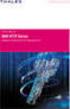 Unix - TCP/IP This document explains how to configure and use the IOPRINT+ Print Server in the Unix TCP/IP environment. Software Requirements TCP/IP protocol, FTP (Optional: - BOOTP, Rarp, Telnet) LPD
Unix - TCP/IP This document explains how to configure and use the IOPRINT+ Print Server in the Unix TCP/IP environment. Software Requirements TCP/IP protocol, FTP (Optional: - BOOTP, Rarp, Telnet) LPD
MORE ON UNIX. Overview
 MORE ON UNIX Overview This file provides additional information for Unix environments. It should be used if you cannot find what you need in the M202Plus product manual. Within this file, you will find
MORE ON UNIX Overview This file provides additional information for Unix environments. It should be used if you cannot find what you need in the M202Plus product manual. Within this file, you will find
XPrint UNIX System Printer Driver Installation SOLARIS 1.X (SUN OS) / SOLARIS 2.X
 XPrint UNIX System Printer Driver Installation SOLARIS 1.X (SUN OS) / SOLARIS 2.X XPrint Color Series 701P91273 May 1996 Xerox Corporation Multinational Customer and Service Education 780 Salt Road Webster,
XPrint UNIX System Printer Driver Installation SOLARIS 1.X (SUN OS) / SOLARIS 2.X XPrint Color Series 701P91273 May 1996 Xerox Corporation Multinational Customer and Service Education 780 Salt Road Webster,
Chapter 8 How to Configure TCP/IP Printing for Unix
 Chapter 8 How to Configure TCP/IP Printing for Unix Brother print servers are supplied with the Transmission Control Protocol/Internet Protocol (TCP/IP) protocol suite. Since virtually all UNIX host computers
Chapter 8 How to Configure TCP/IP Printing for Unix Brother print servers are supplied with the Transmission Control Protocol/Internet Protocol (TCP/IP) protocol suite. Since virtually all UNIX host computers
Print Server User s Manual Version: 2.0 (January, 2006)
 Print Server User s Manual Version: 2.0 (January, 2006) COPYRIGHT Copyright 2006/2007 by this company. All rights reserved. No part of this publication may be reproduced, transmitted, transcribed, stored
Print Server User s Manual Version: 2.0 (January, 2006) COPYRIGHT Copyright 2006/2007 by this company. All rights reserved. No part of this publication may be reproduced, transmitted, transcribed, stored
Introduction Important Notes Trademarks
 UNIX Supplement Introduction To get maximum versatility from this machine all operators should carefully read and follow the instructions in this manual. Please keep this manual in a handy place near the
UNIX Supplement Introduction To get maximum versatility from this machine all operators should carefully read and follow the instructions in this manual. Please keep this manual in a handy place near the
Intermec Ethernet Adapter
 Installation Guide P/N 068748-004 Intermec Ethernet Adapter Intermec Technologies Corporation 6001 36th Avenue West P.O. Box 4280 Everett, WA 98203-9280 U.S. service and technical support: 1.800.755.5505
Installation Guide P/N 068748-004 Intermec Ethernet Adapter Intermec Technologies Corporation 6001 36th Avenue West P.O. Box 4280 Everett, WA 98203-9280 U.S. service and technical support: 1.800.755.5505
Fundamentals of UNIX Lab 16.2.6 Networking Commands (Estimated time: 45 min.)
 Fundamentals of UNIX Lab 16.2.6 Networking Commands (Estimated time: 45 min.) Objectives: Develop an understanding of UNIX and TCP/IP networking commands Ping another TCP/IP host Use traceroute to check
Fundamentals of UNIX Lab 16.2.6 Networking Commands (Estimated time: 45 min.) Objectives: Develop an understanding of UNIX and TCP/IP networking commands Ping another TCP/IP host Use traceroute to check
Server & Workstation Installation of Client Profiles for Windows
 C ase Manag e m e n t by C l i e n t P rofiles Server & Workstation Installation of Client Profiles for Windows T E C H N O L O G Y F O R T H E B U S I N E S S O F L A W General Notes to Prepare for Installing
C ase Manag e m e n t by C l i e n t P rofiles Server & Workstation Installation of Client Profiles for Windows T E C H N O L O G Y F O R T H E B U S I N E S S O F L A W General Notes to Prepare for Installing
This document explains how to use your Web Browser to configure the 100BaseT Print Server models
 Web Browser This document explains how to use your Web Browser to configure the 100BaseT Print Server models Overview 100BaseT Print Server models incorporate a HTTP server. This allows you to connect
Web Browser This document explains how to use your Web Browser to configure the 100BaseT Print Server models Overview 100BaseT Print Server models incorporate a HTTP server. This allows you to connect
HP Color LaserJet 2820/2830/2840 Advanced Networking Reference Guide
 HP Color LaserJet 2820/2830/2840 Advanced Networking Reference Guide HP Color LaserJet 2820/2830/2840 all-in-one Advanced Networking Reference Guide Copyright and License 2004 Copyright Hewlett-Packard
HP Color LaserJet 2820/2830/2840 Advanced Networking Reference Guide HP Color LaserJet 2820/2830/2840 all-in-one Advanced Networking Reference Guide Copyright and License 2004 Copyright Hewlett-Packard
LPD Printing Setup Procedures at Various Unix System
 LPD Printing Setup Procedures at Various Unix System 87/07/08 To change following system values, you must have root privilege except for executing "lp" or "lpr" etc. command to print files. lpt1 means
LPD Printing Setup Procedures at Various Unix System 87/07/08 To change following system values, you must have root privilege except for executing "lp" or "lpr" etc. command to print files. lpt1 means
Version 1.0 February 2012. Xerox Phaser 3320DN/3320DNI System Administrator Guide
 Version 1.0 February 2012 Xerox Phaser 3320DN/3320DNI 2012 Xerox Corporation. XEROX and XEROX and Design are trademarks of Xerox Corporation in the United States and/or other countries. Document version
Version 1.0 February 2012 Xerox Phaser 3320DN/3320DNI 2012 Xerox Corporation. XEROX and XEROX and Design are trademarks of Xerox Corporation in the United States and/or other countries. Document version
DP-313 Wireless Print Server
 DP-313 Wireless Print Server Quick Installation Guide TCP/IP Printing (LPR for Windows 95/98/Me/2000) Rev. 03 (August, 2001) Copyright Statement Trademarks Copyright 1997 No part of this publication may
DP-313 Wireless Print Server Quick Installation Guide TCP/IP Printing (LPR for Windows 95/98/Me/2000) Rev. 03 (August, 2001) Copyright Statement Trademarks Copyright 1997 No part of this publication may
DN-13007. 2 USB 2.0 Hi-Speed Ports/MFP Server User`s Manual. Version 1.17
 DN-13007 2 USB 2.0 Hi-Speed Ports/MFP Server User`s Manual Version 1.17 1 Table of Contents CHAPTER1 INTRODUCTION...4 1.1 About this Manual...4 1.2 Support Services...4 CHAPTER2 PRODUCT OVERVIEW...4 2.1
DN-13007 2 USB 2.0 Hi-Speed Ports/MFP Server User`s Manual Version 1.17 1 Table of Contents CHAPTER1 INTRODUCTION...4 1.1 About this Manual...4 1.2 Support Services...4 CHAPTER2 PRODUCT OVERVIEW...4 2.1
DocuPrint Quick Network Install Guide
 DocuPrint Quick Network Install Guide Windows 95 Peer-to-Peer Network Windows NT 4.X/Windows 2000 Network Macintosh EtherTalk Novell NetWare 3.1X, 4.1X, 5.X Network OS/2 Warp Server (LAN Server) Network
DocuPrint Quick Network Install Guide Windows 95 Peer-to-Peer Network Windows NT 4.X/Windows 2000 Network Macintosh EtherTalk Novell NetWare 3.1X, 4.1X, 5.X Network OS/2 Warp Server (LAN Server) Network
LPR for Windows 95/98/Me/2000/XP TCP/IP Printing User s Guide. Rev. 03 (November, 2001)
 LPR for Windows 95/98/Me/2000/XP TCP/IP Printing User s Guide Rev. 03 (November, 2001) Copyright Statement Trademarks Copyright 1997 No part of this publication may be reproduced in any form or by any
LPR for Windows 95/98/Me/2000/XP TCP/IP Printing User s Guide Rev. 03 (November, 2001) Copyright Statement Trademarks Copyright 1997 No part of this publication may be reproduced in any form or by any
LPD Printing Setup Procedures at Various Unix System
 LPD Printing Setup Procedures at Various Unix System Wendell Wang 99/03/15 To change the following system values, you must login in as the administrator ( root ). Text files on Unix system contain lines
LPD Printing Setup Procedures at Various Unix System Wendell Wang 99/03/15 To change the following system values, you must login in as the administrator ( root ). Text files on Unix system contain lines
NETWORK ADMINISTRATION
 NETWORK ADMINISTRATION INTRODUCTION The PressureMAP software provides users who have access to an Ethernet network supporting TCP/IP with the ability to remotely log into the MAP System via a network connection,
NETWORK ADMINISTRATION INTRODUCTION The PressureMAP software provides users who have access to an Ethernet network supporting TCP/IP with the ability to remotely log into the MAP System via a network connection,
Printer Drivers for UNIX & Linux Systems
 Printer Drivers for UNIX & Linux Systems 2008 www.lexmark.com Contents Learning about the printer drivers...7 Using the printer drivers with UNIX and Linux...7 Installing the printer drivers...8 Before
Printer Drivers for UNIX & Linux Systems 2008 www.lexmark.com Contents Learning about the printer drivers...7 Using the printer drivers with UNIX and Linux...7 Installing the printer drivers...8 Before
Xerox 700 Digital Color Press with Integrated Fiery Color Server. Printing from Mac OS
 Xerox 700 Digital Color Press with Integrated Fiery Color Server Printing from Mac OS 2008 Electronics for Imaging, Inc. The information in this publication is covered under Legal Notices for this product.
Xerox 700 Digital Color Press with Integrated Fiery Color Server Printing from Mac OS 2008 Electronics for Imaging, Inc. The information in this publication is covered under Legal Notices for this product.
This document explains how to use your Web Browser to configure the 100BaseT IOPRINT+ Print Server models. Connecting to the IOPRINT+ Print Server
 Web Browser This document explains how to use your Web Browser to configure the 100BaseT IOPRINT+ Print Server models Overview The 100BaseT IOPRINT+ Print Server models incorporate a HTTP server. This
Web Browser This document explains how to use your Web Browser to configure the 100BaseT IOPRINT+ Print Server models Overview The 100BaseT IOPRINT+ Print Server models incorporate a HTTP server. This
NCD X terminal mini HOWTO
 Table of Contents NCD X terminal mini HOWTO...1 Ian Hodge, ian at permedia.ca...1 1. Copyright...1 2. Introduction...1 3. Requirements...1 4. Configuring the UNIX Host...1 5. Configuring the NCD X terminal
Table of Contents NCD X terminal mini HOWTO...1 Ian Hodge, ian at permedia.ca...1 1. Copyright...1 2. Introduction...1 3. Requirements...1 4. Configuring the UNIX Host...1 5. Configuring the NCD X terminal
CentreWare Internet Services Setup and User Guide. Version 2.0
 CentreWare Internet Services Setup and User Guide Version 2.0 Xerox Corporation Copyright 1999 by Xerox Corporation. All rights reserved. XEROX, The Document Company, the digital X logo, CentreWare, and
CentreWare Internet Services Setup and User Guide Version 2.0 Xerox Corporation Copyright 1999 by Xerox Corporation. All rights reserved. XEROX, The Document Company, the digital X logo, CentreWare, and
Network Printing In Windows 95/98/ME
 Network Printing In Windows 95/98/ME If you are using Windows 2000/ XP: To install a printer on your network using D-Link Print Server or DI-series router with built-in print server you do not need to
Network Printing In Windows 95/98/ME If you are using Windows 2000/ XP: To install a printer on your network using D-Link Print Server or DI-series router with built-in print server you do not need to
Backup and Recovery Procedures
 CHAPTER 10 This chapter provides Content Distribution Manager database backup and ACNS software recovery procedures. This chapter contains the following sections: Performing Backup and Restore Operations
CHAPTER 10 This chapter provides Content Distribution Manager database backup and ACNS software recovery procedures. This chapter contains the following sections: Performing Backup and Restore Operations
KONICA MINOLTA IMAGESERVER
 You can read the recommendations in the user guide, the technical guide or the installation guide for KONICA MINOLTA IMAGESERVER. You'll find the answers to all your questions on the KONICA MINOLTA IMAGESERVER
You can read the recommendations in the user guide, the technical guide or the installation guide for KONICA MINOLTA IMAGESERVER. You'll find the answers to all your questions on the KONICA MINOLTA IMAGESERVER
INTELLIscribe Installation and Setup for Windows 2000, XP, Server 2003, and Vista
 INTELLIscribe Installation and Setup for Windows 2000, XP, Server 2003, and Vista Version 4.0 February 2007 The Power to Print Brooks Internet Software, Inc. www.brooksnet.com Installing INTELLIscribe
INTELLIscribe Installation and Setup for Windows 2000, XP, Server 2003, and Vista Version 4.0 February 2007 The Power to Print Brooks Internet Software, Inc. www.brooksnet.com Installing INTELLIscribe
List of FTP commands for the Microsoft command-line FTP client
 You are on the nsftools.com site This is a list of the commands available when using the Microsoft Windows command-line FTP client (requires TCP/IP to be installed). All information is from the Windows
You are on the nsftools.com site This is a list of the commands available when using the Microsoft Windows command-line FTP client (requires TCP/IP to be installed). All information is from the Windows
Ethernet 10/100Base-T Connection Installation Guide
 Ethernet 10/100Base-T Connection Installation Guide Table of Contents Table of Contents... 2 LAN Interface Port... 4 LED Indicators... 4 Installing the Controller Board... 5 Handling the Controller Board...
Ethernet 10/100Base-T Connection Installation Guide Table of Contents Table of Contents... 2 LAN Interface Port... 4 LED Indicators... 4 Installing the Controller Board... 5 Handling the Controller Board...
File Transfers. Contents
 A File Transfers Contents Overview..................................................... A-2................................... A-2 General Switch Software Download Rules..................... A-3 Using
A File Transfers Contents Overview..................................................... A-2................................... A-2 General Switch Software Download Rules..................... A-3 Using
Veritas Cluster Server
 APPENDIXE This module provides basic guidelines for the (VCS) configuration in a Subscriber Manager (SM) cluster installation. It assumes basic knowledge of the VCS environment; it does not replace the
APPENDIXE This module provides basic guidelines for the (VCS) configuration in a Subscriber Manager (SM) cluster installation. It assumes basic knowledge of the VCS environment; it does not replace the
UNIX: Introduction to TELNET and FTP on UNIX
 Introduction to TELNET and FTP on UNIX SYNOPSIS This document is written with the novice user in mind. It describes the use of TCP/IP and FTP to transfer files to and from the UNIX operating system and
Introduction to TELNET and FTP on UNIX SYNOPSIS This document is written with the novice user in mind. It describes the use of TCP/IP and FTP to transfer files to and from the UNIX operating system and
Product Description. Licenses Notice. Introduction TC-200
 User Manual TC-200 Introduction TC-200 Product Description The TC-200 provides the fastest Thin Client performance on the market, It runs embedded Linux, swing user interface, Citrix 6.3, Microsoft RDP
User Manual TC-200 Introduction TC-200 Product Description The TC-200 provides the fastest Thin Client performance on the market, It runs embedded Linux, swing user interface, Citrix 6.3, Microsoft RDP
Configuring Virtual Blades
 CHAPTER 14 This chapter describes how to configure virtual blades, which are computer emulators that reside in a WAE or WAVE device. A virtual blade allows you to allocate WAE system resources for use
CHAPTER 14 This chapter describes how to configure virtual blades, which are computer emulators that reside in a WAE or WAVE device. A virtual blade allows you to allocate WAE system resources for use
Chapter 5 - Ethernet Setup
 Chapter 5 - Ethernet Setup Chapter Overview Introduction... 5-3 EtherTalk Network Configuration... 5-3 Select the EtherTalk Phase 2 Driver...5-3 Change the EtherTalk Zone Name...5-4 Novell NetWare Configuration...
Chapter 5 - Ethernet Setup Chapter Overview Introduction... 5-3 EtherTalk Network Configuration... 5-3 Select the EtherTalk Phase 2 Driver...5-3 Change the EtherTalk Zone Name...5-4 Novell NetWare Configuration...
Backup & Restore Guide
 The email Integrity Company Sendio Email Security Platform Appliance Backup & Restore Guide Sendio, Inc. 4911 Birch St. Suite 150 Newport Beach, CA 92660 USA +1.949.274.4375 www.sendio.com 2010 Sendio,
The email Integrity Company Sendio Email Security Platform Appliance Backup & Restore Guide Sendio, Inc. 4911 Birch St. Suite 150 Newport Beach, CA 92660 USA +1.949.274.4375 www.sendio.com 2010 Sendio,
Internet FAX User s Guide
 Internet FAX User s Guide The Brother Solutions Center (http://solutions.brother.com) is your one stop resource for all your machine needs. Download the latest drivers and utilities for your Brother machine,
Internet FAX User s Guide The Brother Solutions Center (http://solutions.brother.com) is your one stop resource for all your machine needs. Download the latest drivers and utilities for your Brother machine,
RSA ACE/Agent 5.2 for UNIX Installation and Configuration Guide
 RSA ACE/Agent 5.2 for UNIX Installation and Configuration Guide Contact Information See our web sites for regional Customer Support telephone and fax numbers. RSA Security Inc. RSA Security Ireland Limited
RSA ACE/Agent 5.2 for UNIX Installation and Configuration Guide Contact Information See our web sites for regional Customer Support telephone and fax numbers. RSA Security Inc. RSA Security Ireland Limited
Network User s Guide
 Network User s Guide Read this manual carefully before you use this machine and keep it handy for future reference. For safe and correct use, be sure to read the Important Information in User s Guide before
Network User s Guide Read this manual carefully before you use this machine and keep it handy for future reference. For safe and correct use, be sure to read the Important Information in User s Guide before
Network User's Guide for HL-2070N
 f Multi-Protocol On-board Print Server Network User's Guide for HL-2070N Please read this manual thoroughly before using the printer. You can print or view this manual from the Printer CD-ROM at any time,
f Multi-Protocol On-board Print Server Network User's Guide for HL-2070N Please read this manual thoroughly before using the printer. You can print or view this manual from the Printer CD-ROM at any time,
Preparing the Windows version of the software for use
 Preparing the Windows version of the software for use System requirements Component Processor RAM Hard disk Drives Interfaces/network TCP/IP internet protocol Screen Installing the Conference Manager software
Preparing the Windows version of the software for use System requirements Component Processor RAM Hard disk Drives Interfaces/network TCP/IP internet protocol Screen Installing the Conference Manager software
IBM WebSphere Application Server Version 7.0
 IBM WebSphere Application Server Version 7.0 Centralized Installation Manager for IBM WebSphere Application Server Network Deployment Version 7.0 Note: Before using this information, be sure to read the
IBM WebSphere Application Server Version 7.0 Centralized Installation Manager for IBM WebSphere Application Server Network Deployment Version 7.0 Note: Before using this information, be sure to read the
Winsock RCP/RSH/REXEC for Win32. DENICOMP SYSTEMS Copyright? 2002 Denicomp Systems All rights reserved. INTRODUCTION...1 REQUIREMENTS...
 Copyright? 2002 Denicomp Systems All rights reserved. INTRODUCTION...1 REQUIREMENTS...1 INSTALLATION...1 REMOVING WINSOCK RCP/RSH/REXEC...2 SECURITY...2 RSH/REXEC AND FIREWALLS...3 CONFIGURING WINSOCK
Copyright? 2002 Denicomp Systems All rights reserved. INTRODUCTION...1 REQUIREMENTS...1 INSTALLATION...1 REMOVING WINSOCK RCP/RSH/REXEC...2 SECURITY...2 RSH/REXEC AND FIREWALLS...3 CONFIGURING WINSOCK
WINDOWS LPR SPOOLER FOR WIN95
 WINDOWS LPR SPOOLER FOR WIN95 About Windows LPR Spooler: Windows LPR Spooler is a program which allows transparent printing from Microsoft Windows 3.1, Windows 95, and Windows NT applications to network
WINDOWS LPR SPOOLER FOR WIN95 About Windows LPR Spooler: Windows LPR Spooler is a program which allows transparent printing from Microsoft Windows 3.1, Windows 95, and Windows NT applications to network
3 Ports Print Server Series. User s Manual. Version: 1.0 (December, 2005)
 3 Ports Print Server Series User s Manual Version: 1.0 (December, 2005) COPYRIGHT Copyright 2005/2006 by this company. All rights reserved. No part of this publication may be reproduced, transmitted, transcribed,
3 Ports Print Server Series User s Manual Version: 1.0 (December, 2005) COPYRIGHT Copyright 2005/2006 by this company. All rights reserved. No part of this publication may be reproduced, transmitted, transcribed,
XEROX DOCUPRINT N4525 NETWORK LASER PRINTER QUICK NETWORK INSTALL GUIDE
 XEROX DOCUPRINT N4525 NETWORK LASER PRINTER QUICK NETWORK INSTALL GUIDE Xerox DocuPrint N4525 Network Laser Printer Quick Network Install Guide 721P56640 September 2000 2000 by Xerox Corporation. All
XEROX DOCUPRINT N4525 NETWORK LASER PRINTER QUICK NETWORK INSTALL GUIDE Xerox DocuPrint N4525 Network Laser Printer Quick Network Install Guide 721P56640 September 2000 2000 by Xerox Corporation. All
CommandCenter Secure Gateway
 CommandCenter Secure Gateway Quick Setup Guide for CC-SG Virtual Appliance and lmadmin License Server Management This Quick Setup Guide explains how to install and configure the CommandCenter Secure Gateway.
CommandCenter Secure Gateway Quick Setup Guide for CC-SG Virtual Appliance and lmadmin License Server Management This Quick Setup Guide explains how to install and configure the CommandCenter Secure Gateway.
File Transfer Protocol (FTP) Chuan-Ming Liu Computer Science and Information Engineering National Taipei University of Technology Fall 2007, TAIWAN
 File Transfer Protocol (FTP) Chuan-Ming Liu Computer Science and Information Engineering National Taipei University of Technology Fall 2007, TAIWAN 1 Contents CONNECTIONS COMMUNICATION COMMAND PROCESSING
File Transfer Protocol (FTP) Chuan-Ming Liu Computer Science and Information Engineering National Taipei University of Technology Fall 2007, TAIWAN 1 Contents CONNECTIONS COMMUNICATION COMMAND PROCESSING
HP Operations Manager Software for Windows Integration Guide
 HP Operations Manager Software for Windows Integration Guide This guide documents the facilities to integrate EnterpriseSCHEDULE into HP Operations Manager Software for Windows (formerly known as HP OpenView
HP Operations Manager Software for Windows Integration Guide This guide documents the facilities to integrate EnterpriseSCHEDULE into HP Operations Manager Software for Windows (formerly known as HP OpenView
CS 326e F2002 Lab 1. Basic Network Setup & Ethereal Time: 2 hrs
 CS 326e F2002 Lab 1. Basic Network Setup & Ethereal Time: 2 hrs Tasks: 1 (10 min) Verify that TCP/IP is installed on each of the computers 2 (10 min) Connect the computers together via a switch 3 (10 min)
CS 326e F2002 Lab 1. Basic Network Setup & Ethereal Time: 2 hrs Tasks: 1 (10 min) Verify that TCP/IP is installed on each of the computers 2 (10 min) Connect the computers together via a switch 3 (10 min)
Environments we support
 Print servers connect printers to networks. This lets many users access printers from their own workstations, a very cost effective way to share powerful and expensive printers. It is not necessary to
Print servers connect printers to networks. This lets many users access printers from their own workstations, a very cost effective way to share powerful and expensive printers. It is not necessary to
How To Industrial Networking
 How To Industrial Networking Prepared by: Matt Crites Product: Date: April 2014 Any RAM or SN 6xxx series router Legacy firmware 3.14/4.14 or lower Subject: This document provides a step by step procedure
How To Industrial Networking Prepared by: Matt Crites Product: Date: April 2014 Any RAM or SN 6xxx series router Legacy firmware 3.14/4.14 or lower Subject: This document provides a step by step procedure
Command Line Interface User Guide for Intel Server Management Software
 Command Line Interface User Guide for Intel Server Management Software Legal Information Information in this document is provided in connection with Intel products. No license, express or implied, by estoppel
Command Line Interface User Guide for Intel Server Management Software Legal Information Information in this document is provided in connection with Intel products. No license, express or implied, by estoppel
Network User s Guide
 Multi-Protocol Print/Fax Server Network User s Guide NC-9100h Please read this manual thoroughly before using the machine. You can print or view this manual from the CD-ROM at any time, please keep the
Multi-Protocol Print/Fax Server Network User s Guide NC-9100h Please read this manual thoroughly before using the machine. You can print or view this manual from the CD-ROM at any time, please keep the
Setting Up Your FTP Server
 Requirements:! A computer dedicated to FTP server only! Linksys router! TCP/IP internet connection Steps: Getting Started Configure Static IP on the FTP Server Computer: Setting Up Your FTP Server 1. This
Requirements:! A computer dedicated to FTP server only! Linksys router! TCP/IP internet connection Steps: Getting Started Configure Static IP on the FTP Server Computer: Setting Up Your FTP Server 1. This
How To Set Up A Backupassist For An Raspberry Netbook With A Data Host On A Nsync Server On A Usb 2 (Qnap) On A Netbook (Qnet) On An Usb 2 On A Cdnap (
 WHITEPAPER BackupAssist Version 5.1 www.backupassist.com Cortex I.T. Labs 2001-2008 2 Contents Introduction... 3 Hardware Setup Instructions... 3 QNAP TS-409... 3 Netgear ReadyNas NV+... 5 Drobo rev1...
WHITEPAPER BackupAssist Version 5.1 www.backupassist.com Cortex I.T. Labs 2001-2008 2 Contents Introduction... 3 Hardware Setup Instructions... 3 QNAP TS-409... 3 Netgear ReadyNas NV+... 5 Drobo rev1...
NETWORK USER S GUIDE MFC-9440CN DCP-9040CN DCP-9045CDN. Multi-Protocol On-board Ethernet Multi-function Print Server
 Multi-Protocol On-board Ethernet Multi-function Print Server NETWORK USER S GUIDE MFC-9440CN DCP-9040CN DCP-9045CDN Please read this manual thoroughly before using this machine on your network. You can
Multi-Protocol On-board Ethernet Multi-function Print Server NETWORK USER S GUIDE MFC-9440CN DCP-9040CN DCP-9045CDN Please read this manual thoroughly before using this machine on your network. You can
3.1 Connecting to a Router and Basic Configuration
 3.1 Connecting to a Router and Basic Configuration Objective This lab will focus on the ability to connect a PC to a router in order to establish a console session and observe the user interface. A console
3.1 Connecting to a Router and Basic Configuration Objective This lab will focus on the ability to connect a PC to a router in order to establish a console session and observe the user interface. A console
Basic Configuration of the Cisco 12000 Series Internet Router
 CHAPTER 2 Basic Configuration of the Cisco 12000 Series Internet Router This chapter describes how to boot and configure the Cisco 12000 Series Internet Router. It discusses the following subjects: Cisco
CHAPTER 2 Basic Configuration of the Cisco 12000 Series Internet Router This chapter describes how to boot and configure the Cisco 12000 Series Internet Router. It discusses the following subjects: Cisco
NETWORK SETUP GLOSSARY
 GLOSSARY NETWORK SETUP Static IP PPPoE DHCP DDNS Static IP Computers are communicated and recognized by their own unique IP addresses over the Internet. Static IP provided by your ISP (Internet Service
GLOSSARY NETWORK SETUP Static IP PPPoE DHCP DDNS Static IP Computers are communicated and recognized by their own unique IP addresses over the Internet. Static IP provided by your ISP (Internet Service
Addonics T E C H N O L O G I E S. NAS Adapter. Model: NASU2. 1.0 Key Features
 1.0 Key Features Addonics T E C H N O L O G I E S NAS Adapter Model: NASU2 User Manual Convert any USB 2.0 / 1.1 mass storage device into a Network Attached Storage device Great for adding Addonics Storage
1.0 Key Features Addonics T E C H N O L O G I E S NAS Adapter Model: NASU2 User Manual Convert any USB 2.0 / 1.1 mass storage device into a Network Attached Storage device Great for adding Addonics Storage
Deploy the ExtraHop Discover Appliance with Hyper-V
 Deploy the ExtraHop Discover Appliance with Hyper-V 2016 ExtraHop Networks, Inc. All rights reserved. This manual, in whole or in part, may not be reproduced, translated, or reduced to any machine-readable
Deploy the ExtraHop Discover Appliance with Hyper-V 2016 ExtraHop Networks, Inc. All rights reserved. This manual, in whole or in part, may not be reproduced, translated, or reduced to any machine-readable
? Index. Introduction. 1 of 38 About the QMS Network Print Monitor for Windows NT
 1 of 38 About the QMS Network for Windows NT System Requirements" Installing the " Using the " Troubleshooting Operations" Introduction The NT Print Spooler (both workstation and server versions) controls
1 of 38 About the QMS Network for Windows NT System Requirements" Installing the " Using the " Troubleshooting Operations" Introduction The NT Print Spooler (both workstation and server versions) controls
SafeNet Luna SA Client Software Installation
 SafeNet Luna SA Client Software Installation The Luna Appliance comes with software that must be installed on any client machine that requires connectivity to the HSM Partitions. Protegrity DPS software
SafeNet Luna SA Client Software Installation The Luna Appliance comes with software that must be installed on any client machine that requires connectivity to the HSM Partitions. Protegrity DPS software
User's Manual. EasyLAN 10i2 Ethernet Adapter
 User's Manual EasyLAN 10i2 Ethernet Adapter Intermec Technologies Corporation Corporate Headquarters 6001 36th Ave. W. Everett, WA 98203 U.S.A. www.intermec.com The information contained herein is proprietary
User's Manual EasyLAN 10i2 Ethernet Adapter Intermec Technologies Corporation Corporate Headquarters 6001 36th Ave. W. Everett, WA 98203 U.S.A. www.intermec.com The information contained herein is proprietary
Connect the Host to attach to Fast Ethernet switch port Fa0/2. Configure the host as shown in the topology diagram above.
 Lab 1.2.2 Capturing and Analyzing Network Traffic Host Name IP Address Fa0/0 Subnet Mask IP Address S0/0/0 Subnet Mask Default Gateway RouterA 172.17.0.1 255.255.0.0 192.168.1.1 (DCE) 255.255.255.0 N/A
Lab 1.2.2 Capturing and Analyzing Network Traffic Host Name IP Address Fa0/0 Subnet Mask IP Address S0/0/0 Subnet Mask Default Gateway RouterA 172.17.0.1 255.255.0.0 192.168.1.1 (DCE) 255.255.255.0 N/A
How to print or upgrade using the FTP protocol.
 FTP Protocol. How to print or upgrade using the FTP protocol. A Brother HOW-TO Document Abstract With the release of version 3.00 or later (for the HL-1270N) or version 2.00 (for the HL-2400Ce/HL- 3400CN)
FTP Protocol. How to print or upgrade using the FTP protocol. A Brother HOW-TO Document Abstract With the release of version 3.00 or later (for the HL-1270N) or version 2.00 (for the HL-2400Ce/HL- 3400CN)
ProxyCap Help. Table of contents. Configuring ProxyCap. 2015 Proxy Labs
 ProxyCap Help 2015 Proxy Labs Table of contents Configuring ProxyCap The Ruleset panel Loading and saving rulesets Delegating ruleset management The Proxies panel The proxy list view Adding, removing and
ProxyCap Help 2015 Proxy Labs Table of contents Configuring ProxyCap The Ruleset panel Loading and saving rulesets Delegating ruleset management The Proxies panel The proxy list view Adding, removing and
Migration Strategies and Tools for the HP Print Server Appliance
 white paper HP Print Server Appliance 4250 July 2003 Migration Strategies and Tools for the HP Print Server Appliance (Web Jetadmin version 7.2 and above; PSA Firmware version 2.4.x and above) Overview
white paper HP Print Server Appliance 4250 July 2003 Migration Strategies and Tools for the HP Print Server Appliance (Web Jetadmin version 7.2 and above; PSA Firmware version 2.4.x and above) Overview
SonicWALL DHCP Server Enhancements in SonicOS Enhanced 4.0
 SonicWALL DHCP Server Enhancements in SonicOS Enhanced 4.0 Document Scope This document describes the DHCP enhancements in SonicOS Enhanced 4.0, including DHCP server options and DHCP server persistence.
SonicWALL DHCP Server Enhancements in SonicOS Enhanced 4.0 Document Scope This document describes the DHCP enhancements in SonicOS Enhanced 4.0, including DHCP server options and DHCP server persistence.
EMC Celerra Network Server
 EMC Celerra Network Server Release 5.6.47 Using Windows Administrative Tools with Celerra P/N 300-004-139 REV A02 EMC Corporation Corporate Headquarters: Hopkintons, MA 01748-9103 1-508-435-1000 www.emc.com
EMC Celerra Network Server Release 5.6.47 Using Windows Administrative Tools with Celerra P/N 300-004-139 REV A02 EMC Corporation Corporate Headquarters: Hopkintons, MA 01748-9103 1-508-435-1000 www.emc.com
NETWORK USER S GUIDE. HL-5250DN series HL-5270DN. Multi-Protocol On-board Ethernet Print Server
 Multi-Protocol On-board Ethernet Print Server NETWORK f USER S GUIDE HL-5250DN series HL-5270DN Please read this manual thoroughly before using the printer. You can print or view this manual from the Printer
Multi-Protocol On-board Ethernet Print Server NETWORK f USER S GUIDE HL-5250DN series HL-5270DN Please read this manual thoroughly before using the printer. You can print or view this manual from the Printer
FileMaker Server 7. Administrator s Guide. For Windows and Mac OS
 FileMaker Server 7 Administrator s Guide For Windows and Mac OS 1994-2004, FileMaker, Inc. All Rights Reserved. FileMaker, Inc. 5201 Patrick Henry Drive Santa Clara, California 95054 FileMaker is a trademark
FileMaker Server 7 Administrator s Guide For Windows and Mac OS 1994-2004, FileMaker, Inc. All Rights Reserved. FileMaker, Inc. 5201 Patrick Henry Drive Santa Clara, California 95054 FileMaker is a trademark
Installing the Microsoft Network Driver Interface
 Installing the Microsoft Network Driver Interface Overview This guide explains how to install the PictureTel Live200 Microsoft Network Driver Interface (NDIS) software you have downloaded from PictureTel's
Installing the Microsoft Network Driver Interface Overview This guide explains how to install the PictureTel Live200 Microsoft Network Driver Interface (NDIS) software you have downloaded from PictureTel's
BASIC TCP/IP NETWORKING
 ch01 11/19/99 4:20 PM Page 1 CHAPTER 1 BASIC TCP/IP NETWORKING When you communicate to someone or something else, you need to be able to speak a language that the listener understands. Networking requires
ch01 11/19/99 4:20 PM Page 1 CHAPTER 1 BASIC TCP/IP NETWORKING When you communicate to someone or something else, you need to be able to speak a language that the listener understands. Networking requires
Managing Software and Configurations
 55 CHAPTER This chapter describes how to manage the ASASM software and configurations and includes the following sections: Saving the Running Configuration to a TFTP Server, page 55-1 Managing Files, page
55 CHAPTER This chapter describes how to manage the ASASM software and configurations and includes the following sections: Saving the Running Configuration to a TFTP Server, page 55-1 Managing Files, page
TSM for Windows Installation Instructions: Download the latest TSM Client Using the following link:
 TSM for Windows Installation Instructions: Download the latest TSM Client Using the following link: ftp://ftp.software.ibm.com/storage/tivoli-storagemanagement/maintenance/client/v6r2/windows/x32/v623/
TSM for Windows Installation Instructions: Download the latest TSM Client Using the following link: ftp://ftp.software.ibm.com/storage/tivoli-storagemanagement/maintenance/client/v6r2/windows/x32/v623/
Microsoft File and Print Service Failover Using Microsoft Cluster Server
 Microsoft File and Print Service Failover Using Microsoft Cluster Server TechNote First Edition (March 1998) Part Number 309826-001 Compaq Computer Corporation Notice The information in this publication
Microsoft File and Print Service Failover Using Microsoft Cluster Server TechNote First Edition (March 1998) Part Number 309826-001 Compaq Computer Corporation Notice The information in this publication
Application Protocols for TCP/IP Administration
 Application Protocols for TCP/IP Administration BootP, TFTP, DHCP Agenda BootP TFTP DHCP BootP, TFTP, DHCP, v4.4 2 Page 60-1 BootP (RFC 951, 1542, 2132) BootP was developed to replace RARP capabilities
Application Protocols for TCP/IP Administration BootP, TFTP, DHCP Agenda BootP TFTP DHCP BootP, TFTP, DHCP, v4.4 2 Page 60-1 BootP (RFC 951, 1542, 2132) BootP was developed to replace RARP capabilities
Legal Notes. Regarding Trademarks. 2012 KYOCERA Document Solutions Inc.
 Legal Notes Unauthorized reproduction of all or part of this guide is prohibited. The information in this guide is subject to change without notice. We cannot be held liable for any problems arising from
Legal Notes Unauthorized reproduction of all or part of this guide is prohibited. The information in this guide is subject to change without notice. We cannot be held liable for any problems arising from
Security Correlation Server Quick Installation Guide
 orrelogtm Security Correlation Server Quick Installation Guide This guide provides brief information on how to install the CorreLog Server system on a Microsoft Windows platform. This information can also
orrelogtm Security Correlation Server Quick Installation Guide This guide provides brief information on how to install the CorreLog Server system on a Microsoft Windows platform. This information can also
KYOCERA COMMAND CENTER. Operation Guide
 KYOCERA COMMAND CENTER Operation Guide Legal and General Information Notice Unauthorized reproduction of all or part of this guide is prohibited. The information in this guide is subject to change without
KYOCERA COMMAND CENTER Operation Guide Legal and General Information Notice Unauthorized reproduction of all or part of this guide is prohibited. The information in this guide is subject to change without
AccXES Client Tools 10.0 User Guide 701P41529 May 2004
 AccXES Client Tools 10.0 User Guide 701P41529 May 2004 Trademark Acknowledgments XEROX, AccXES, The Document Company, and the identifying product names and numbers herein are trademarks of XEROX CORPORATION.
AccXES Client Tools 10.0 User Guide 701P41529 May 2004 Trademark Acknowledgments XEROX, AccXES, The Document Company, and the identifying product names and numbers herein are trademarks of XEROX CORPORATION.
April 2014. Xerox WorkCentre 3315DN/3325DN/3325DNI System Administrator Guide
 April 2014 Xerox WorkCentre 3315DN/3325DN/3325DNI 2014 Xerox Corporation. XEROX and XEROX and Design are trademarks of Xerox Corporation in the United States and/or other countries. Document version 1.0:
April 2014 Xerox WorkCentre 3315DN/3325DN/3325DNI 2014 Xerox Corporation. XEROX and XEROX and Design are trademarks of Xerox Corporation in the United States and/or other countries. Document version 1.0:
Vantage RADIUS 50. Quick Start Guide Version 1.0 3/2005
 Vantage RADIUS 50 Quick Start Guide Version 1.0 3/2005 1 Introducing Vantage RADIUS 50 The Vantage RADIUS (Remote Authentication Dial-In User Service) 50 (referred to in this guide as Vantage RADIUS)
Vantage RADIUS 50 Quick Start Guide Version 1.0 3/2005 1 Introducing Vantage RADIUS 50 The Vantage RADIUS (Remote Authentication Dial-In User Service) 50 (referred to in this guide as Vantage RADIUS)
Tivoli Storage Manager Lunch and Learn Bare Metal Restore Dave Daun, IBM Advanced Technical Support
 IBM Software Group Tivoli Storage Manager Lunch and Learn Bare Metal Restore Dave Daun, IBM Advanced Technical Support July, 2003 Advanced Technical Support Agenda Bare Metal Restore Basics Windows Automated
IBM Software Group Tivoli Storage Manager Lunch and Learn Bare Metal Restore Dave Daun, IBM Advanced Technical Support July, 2003 Advanced Technical Support Agenda Bare Metal Restore Basics Windows Automated
Command Line Interface User s Guide
 Management Software AT-S85 and AT-S97 Command Line Interface User s Guide AT-MCF2000 Media Converter Series Version 2.0.0 613-000789 Rev. C Copyright 2008 Allied Telesis, Inc. All rights reserved. No part
Management Software AT-S85 and AT-S97 Command Line Interface User s Guide AT-MCF2000 Media Converter Series Version 2.0.0 613-000789 Rev. C Copyright 2008 Allied Telesis, Inc. All rights reserved. No part
MegaTrack and MIPA User Name Tracking
 MegaTrack and MIPA User Name Tracking This document is intended to explain the capabilities and limitations of how MegaTrack can report the user name of print jobs in various environments. MegaTrack is
MegaTrack and MIPA User Name Tracking This document is intended to explain the capabilities and limitations of how MegaTrack can report the user name of print jobs in various environments. MegaTrack is
GlobalSCAPE DMZ Gateway, v1. User Guide
 GlobalSCAPE DMZ Gateway, v1 User Guide GlobalSCAPE, Inc. (GSB) Address: 4500 Lockhill-Selma Road, Suite 150 San Antonio, TX (USA) 78249 Sales: (210) 308-8267 Sales (Toll Free): (800) 290-5054 Technical
GlobalSCAPE DMZ Gateway, v1 User Guide GlobalSCAPE, Inc. (GSB) Address: 4500 Lockhill-Selma Road, Suite 150 San Antonio, TX (USA) 78249 Sales: (210) 308-8267 Sales (Toll Free): (800) 290-5054 Technical
2015 Exelis Visual Information Solutions, Inc., a subsidiary of Harris Corporation
 Advanced Topics in Licensing 2015 Exelis Visual Information Solutions, Inc., a subsidiary of Harris Corporation Page 1 of 30 Table of Contents Introduction 3 Licensing Software 3 Installing the license
Advanced Topics in Licensing 2015 Exelis Visual Information Solutions, Inc., a subsidiary of Harris Corporation Page 1 of 30 Table of Contents Introduction 3 Licensing Software 3 Installing the license
TDP43ME NetPS. Network Printer Server. Control Center. for Ethernet Module
 Panduit Corp. 2010 TDP43ME NetPS PA26306A01 Rev. 01 11-2010 Network Printer Server Control Center for Ethernet Module NOTE: In the interest of higher quality and value, Panduit products are continually
Panduit Corp. 2010 TDP43ME NetPS PA26306A01 Rev. 01 11-2010 Network Printer Server Control Center for Ethernet Module NOTE: In the interest of higher quality and value, Panduit products are continually
Quick Start Guide for Parallels Virtuozzo
 PROPALMS VDI Version 2.1 Quick Start Guide for Parallels Virtuozzo Rev. 1.1 Published: JULY-2011 1999-2011 Propalms Ltd. All rights reserved. The information contained in this document represents the current
PROPALMS VDI Version 2.1 Quick Start Guide for Parallels Virtuozzo Rev. 1.1 Published: JULY-2011 1999-2011 Propalms Ltd. All rights reserved. The information contained in this document represents the current
Table of Contents Introduction Supporting Arguments of Sysaxftp File Transfer Commands File System Commands PGP Commands Other Using Commands
 FTP Console Manual Table of Contents 1. Introduction... 1 1.1. Open Command Prompt... 2 1.2. Start Sysaxftp... 2 1.3. Connect to Server... 3 1.4. List the contents of directory... 4 1.5. Download and Upload
FTP Console Manual Table of Contents 1. Introduction... 1 1.1. Open Command Prompt... 2 1.2. Start Sysaxftp... 2 1.3. Connect to Server... 3 1.4. List the contents of directory... 4 1.5. Download and Upload
File Transfers. Contents
 A File Transfers Contents Overview..................................................... A-2................................... A-2 General Switch Software Download Rules..................... A-3 Using
A File Transfers Contents Overview..................................................... A-2................................... A-2 General Switch Software Download Rules..................... A-3 Using
Note: This case study utilizes Packet Tracer. Please see the Chapter 5 Packet Tracer file located in Supplemental Materials.
 Note: This case study utilizes Packet Tracer. Please see the Chapter 5 Packet Tracer file located in Supplemental Materials. CHAPTER 5 OBJECTIVES Configure a router with an initial configuration. Use the
Note: This case study utilizes Packet Tracer. Please see the Chapter 5 Packet Tracer file located in Supplemental Materials. CHAPTER 5 OBJECTIVES Configure a router with an initial configuration. Use the
F-Secure Messaging Security Gateway. Deployment Guide
 F-Secure Messaging Security Gateway Deployment Guide TOC F-Secure Messaging Security Gateway Contents Chapter 1: Deploying F-Secure Messaging Security Gateway...3 1.1 The typical product deployment model...4
F-Secure Messaging Security Gateway Deployment Guide TOC F-Secure Messaging Security Gateway Contents Chapter 1: Deploying F-Secure Messaging Security Gateway...3 1.1 The typical product deployment model...4
DESLock+ Basic Setup Guide Version 1.20, rev: June 9th 2014
 DESLock+ Basic Setup Guide Version 1.20, rev: June 9th 2014 Contents Overview... 2 System requirements:... 2 Before installing... 3 Download and installation... 3 Configure DESLock+ Enterprise Server...
DESLock+ Basic Setup Guide Version 1.20, rev: June 9th 2014 Contents Overview... 2 System requirements:... 2 Before installing... 3 Download and installation... 3 Configure DESLock+ Enterprise Server...
Xerox 700 Digital Color Press with Integrated Fiery Color Server. Utilities
 Xerox 700 Digital Color Press with Integrated Fiery Color Server Utilities 2008 Electronics for Imaging, Inc. The information in this publication is covered under Legal Notices for this product. 45072726
Xerox 700 Digital Color Press with Integrated Fiery Color Server Utilities 2008 Electronics for Imaging, Inc. The information in this publication is covered under Legal Notices for this product. 45072726
c. Securely insert the Ethernet cable from your cable or DSL modem into the Internet port (B) on the WGT634U. Broadband modem
 Start Here Follow these instructions to set up your router. Verify That Basic Requirements Are Met Assure that the following requirements are met: You have your broadband Internet service settings handy.
Start Here Follow these instructions to set up your router. Verify That Basic Requirements Are Met Assure that the following requirements are met: You have your broadband Internet service settings handy.
