User's Manual. EasyLAN 10i2 Ethernet Adapter
|
|
|
- Todd Payne
- 8 years ago
- Views:
Transcription
1 User's Manual EasyLAN 10i2 Ethernet Adapter
2 Intermec Technologies Corporation Corporate Headquarters th Ave. W. Everett, WA U.S.A. The information contained herein is proprietary and is provided solely for the purpose of allowing customers to operate and service Intermec-manufactured equipment and is not to be released, reproduced, or used for any other purpose without written permission of Intermec. Information and specifications contained in this document are subject to change without prior notice and do not represent a commitment on the part of Intermec Technologies Corporation Intermec Technologies Corporation. All rights reserved. The word Intermec, the Intermec logo, Norand, ArciTech, CrossBar, Data Collection Browser, dcbrowser, Duratherm, EasyCoder, EasyLAN, Enterprise Wireless LAN, EZBuilder, Fingerprint, i-gistics, INCA (under license), InterDriver, Intermec Printer Network Manager, IRL, JANUS, LabelShop, Mobile Framework, MobileLAN, Nor*Ware, Pen*Key, Precision Print, PrintSet, RoutePower, TE 2000, Trakker Antares, UAP, Universal Access Point, and Virtual Wedge are either trademarks or registered trademarks of Intermec Technologies Corporation. Throughout this manual, trademarked names may be used. Rather than put a trademark ( or ) symbol in every occurrence of a trademarked name, we state that we are using the names only in an editorial fashion, and to the benefit of the trademark owner, with no intention of infringement. There are U.S. and foreign patents pending. ii EasyLAN 10i2 Ethernet Adapter User s Manual
3 Document Change Record This page records changes to this document. The document was originally released as version 001. Version Date Description of Change /2004 Updated document to include EasyCoder PC4 and EasyCoder PC41 printers. EasyLAN 10i2 Ethernet Adapter User s Manual iii
4 iv EasyLAN 10i2 Ethernet Adapter User s Manual
5 Contents Contents Before You Begin...vii Safety Summary...vii Safety Icons...viii Global Services and Support...viii Who Should Read This Document?...ix Related Documents...x 1 Installing the Adapter... 1 Introducing the EasyLAN 10i2 Adapter...2 Physical Description...3 Supported Operating Systems and Network Protocols...4 Installing the EasyLAN 10i2 Adapter...5 Connecting the EasyLAN 10i2 Adapter to Your Network...5 Printing a Test Label...6 Downloading the IP Address...7 Setting Up to Print...8 Printing Through FTP...9 Printing From a Windows NT 4 PC or Windows 2000/XP PC...9 Setting Up for a Windows NT 4 PC...9 Setting Up for a Windows 2000/XP PC...10 Installing and Using the Intermec Print Monitor Configuring the Adapter Opening the Web Browser Interface...16 Configuring the TCP/IP Parameters...17 Configuring the Access and Update Passwords...20 Configuring the Parallel Port...22 Configuring the Port Services...23 Configuring for the NetWare Network...28 Configuring the NetWare Parameters...28 Configuring Additional Queues...30 Configuring for NetBIOS...31 Configuring the DLC Parameters...33 Configuring for UNIX...34 Configuring as a Berkeley UNIX Host...34 Configuring as a Sun Solaris Host...35 EasyLAN 10i2 Ethernet Adapter User s Manual v
6 Contents 3 Configuring as an HP-UX Host...36 Configuring as an IBM AIX Host...37 Configuring for Other Systems...38 Troubleshooting and Managing the Adapter Troubleshooting Printing Problems...40 Troubleshooting Network Configuration Problems...40 A Managing the EasyLAN 10i2 Adapter...40 Rebooting the EasyLAN 10i2 Adapter...41 Setting the EasyLAN 10i2 Adapter to Factory Default Settings...42 Using the Test Button...42 Using the Web Browser Interface...42 Printing a Test Label...43 Reloading Firmware...44 Using TFTP...44 Using the Web Browser Interface...44 Viewing Ethernet Statistics...45 Console Commands Sending the Console Commands...48 General Commands...49 TCP/IP Commands...51 I NetWare Commands...52 Index vi EasyLAN 10i2 Ethernet Adapter User s Manual
7 Before You Begin Before You Begin This section provides you with safety information, technical support information, and sources for additional product information. Safety Summary Your safety is extremely important. Read and follow all warnings and cautions in this document before handling and operating Intermec equipment. You can be seriously injured, and equipment and data can be damaged if you do not follow the safety warnings and cautions. Do not repair or adjust alone Do not repair or adjust energized equipment alone under any circumstances. Someone capable of providing first aid must always be present for your safety. First aid Always obtain first aid or medical attention immediately after an injury. Never neglect an injury, no matter how slight it seems. Resuscitation Begin resuscitation immediately if someone is injured and stops breathing. Any delay could result in death. To work on or near high voltage, you should be familiar with approved industrial first aid methods. Energized equipment Never work on energized equipment unless authorized by a responsible authority. Energized electrical equipment is dangerous. Electrical shock from energized equipment can cause death. If you must perform authorized emergency work on energized equipment, be sure that you comply strictly with approved safety regulations. EasyLAN 10i2 Ethernet Adapter User s Manual vii
8 Before You Begin Safety Icons This section explains how to identify and understand dangers, warnings, cautions, and notes that are in this document. You may also see icons that tell you when to follow ESD procedures and when to take special precautions for handling optical parts. A warning alerts you of an operating procedure, practice, condition, or statement that must be strictly observed to avoid death or serious injury to the persons working on the equipment. Avertissement: Un avertissement vous avertit d une procédure de fonctionnement, d une méthode, d un état ou d un rapport qui doit être strictement respecté pour éviter l occurrence de mort ou de blessures graves aux personnes manupulant l équipement. A caution alerts you to an operating procedure, practice, condition, or statement that must be strictly observed to prevent equipment damage or destruction, or corruption or loss of data. Attention: Une précaution vous avertit d une procédure de fonctionnement, d une méthode, d un état ou d un rapport qui doit être strictement respecté pour empêcher l endommagement ou la destruction de l équipement, ou l altération ou la perte de données. Note: Notes either provide extra information about a topic or contain special instructions for handling a particular condition or set of circumstances. Global Services and Support Warranty Information To understand the warranty for your Intermec product, visit the Intermec web site at and click Service & Support. The Intermec Global Sales & Service page appears. From the Service & Support menu, move your pointer over Support, and then click Warranty. Disclaimer of warranties: The sample code included in this document is presented for reference only. The code does not necessarily represent complete, tested programs. The code is provided as is with all faults. All warranties are expressly disclaimed, including the implied warranties of merchantability and fitness for a particular purpose. viii EasyLAN 10i2 User s Manual
9 Before You Begin Web Support Visit the Intermec web site at to download our current documents in PDF format. To order printed versions of the Intermec manuals, contact your local Intermec representative or distributor. Visit the Intermec technical knowledge base (Knowledge Central) at intermec.custhelp.com to review technical information or to request technical support for your Intermec product. Telephone Support These services are available from Intermec Technologies Corporation. Service Factory Repair and On-site Repair Technical Support Service Contract Status Schedule Site Surveys or Installations Ordering Products Description Request a return authorization number for authorized service center repair, or request an onsite repair technician. Get technical support on your Intermec product. Inquire about an existing contract, renew a contract, or ask invoicing questions. Schedule a site survey, or request a product or system installation. Talk to sales administration, place an order, or check the status of your order. In the U.S.A. and Canada call and choose this option Who Should Read This Document? Outside the U.S.A. and Canada, contact your local Intermec representative. To search for your local representative, from the Intermec web site, click Contact. The EasyLAN 10i2 User s Manual provides you with information about the features of the EasyLAN 10i2, and how to install, configure, operate, maintain, and troubleshoot it in your printer. Before you install and configure the EasyLAN 10i2, you should be familiar with your printer, network and general networking terms, such as IP address. EasyLAN 10i2 Ethernet Adapter User s Manual ix
10 Before You Begin Related Documents The Intermec web site at contains our current documents that you can download in PDF format. To order printed versions of the Intermec manuals, contact your local Intermec representative or distributor. x EasyLAN 10i2 User s Manual
11 1 Installing the Adapter This chapter provides an overview of the EasyLAN 10i2 adapter and explains how to install it in your network. It covers these topics: Introducing the EasyLAN 10i2 adapter Installing the EasyLAN 10i2 adapter Setting up to print EasyLAN 10i2 Ethernet Adapter User s Manual 1
12 Chapter 1 Installing the Adapter Introducing the EasyLAN 10i2 Adapter The external EasyLAN 10i2 Ethernet adapter (P/N ) and the internal EasyLAN 10i2 Ethernet adapters (P/N and P/N ) let you share your available printer resources with everyone connected to your Ethernet network. Throughout the manual, EasyLAN 10i2 adapter is used to refer to both the internal and external adapter unless otherwise specified. You can only connect the external EasyLAN 10i2 adapter to these Intermec printers: EasyCoder 91* EasyCoder 601XP EasyCoder 301/E4* EasyCoder 4630* EasyCoder 401* and 401LL* EasyCoder 7421, PC41, and 7422* EasyCoder 501*, 501E*, ColorCoder 901/V4* 501S*, and 501XP EasyCoder C4, PC4, and PC41 * These printer models require an external power supply to run the EasyLAN 10i2 adapter. You can connect either the external or the internal EasyLAN 10i2 adapter (P/N ) to these Intermec printers: EasyCoder 3240 EasyCoder 3400D and earlier and EasyCoder 3440 EasyCoder 3600 Note: To connect the external adapter, the printers must have the parallel port option installed. You can connect the internal EasyLAN 10i2 adapter (P/N ) to these Intermec printers: EasyCoder 3400e EasyCoder 4420 and 4440 printers Note: If you are using the internal EasyLAN 10i2 adapter, you cannot use the parallel port. The EasyLAN 10i2 adapter uses a 10BaseT connection, which has a network speed of 10 Mbps. 2 EasyLAN 10i2 Ethernet Adapter User s Manual
13 Chapter 1 Installing the Adapter Physical Description LED Test button 10BaseT connector I O EL10i011.eps Internal EasyLAN 10i2 Adapter: This illustration shows the connector, LED, and button for the internal adapter. Parallel port connector LED Test button External power supply connector 10BaseT connector EL10i010.eps External EasyLAN 10i2 Adapter: This illustration shows the connectors, LED, and button for the external adapter. Connectors, LED, and Button Table Part Description 10BaseT connector Connects the EasyLAN 10i2 adapter to a 10 Mbps Ethernet network via a 10BaseT cable. External power supply connector (external adapter only) Parallel port connector (external adapter only) Connects the external EasyLAN 10i2 adapter to a power source via a power supply. Provides the external EasyLAN 10i2 adapter with a single high-speed parallel port that can connect directly, without the need of cabling, to an Intermec printer with a parallel port installed. EasyLAN 10i2 Ethernet Adapter User s Manual 3
14 Chapter 1 Installing the Adapter Connectors, LED, and Button Table (continued) Part LED Test button Description The LED provides information on power-up diagnostics and network activity. Use the Test button to: Print a test label that shows some of the EasyLAN 10i2 adapter s settings. Printers that do not use the Intermec Printer Language (IPL) or Direct Protocol (DP), such as the EasyCoder 91, 7422, C4, or PC4 or the ColorCoder V4, cannot print a test label. Reset the EasyLAN 10i2 adapter s settings to the factory default settings. For more help, see Printing a Test Label on page 6. Supported Operating Systems and Network Protocols Windows 95, 98, ME, NT 4, 2000, XP TCP/IP LPD/LPR Raw TCP/IP (port 9100) NetBIOS over IP (with SMB) Multiple configurable TCP port numbers Telnet WINS DHCP IPX/SPX NetWare RPrinter Bindery mode NetWare PServer Bindery mode NetWare NPrinter NDS mode with NDPS support NetWare PServer NDS mode Ethernet II, 802.3, 802.2, SNAP Frame types Compatible with PCONSOLE, NWADMIN, PRINTCON, and other Novell utilities NetBEUI Unix 4 EasyLAN 10i2 Ethernet Adapter User s Manual
15 Chapter 1 Installing the Adapter Installing the EasyLAN 10i2 Adapter Before you install the EasyLAN 10i2 adapter, make sure that you have the appropriate Ethernet cable and power cable. Also make sure that you have loaded media and ribbon into the printer. For help, see the quick start guide for your printer. Connecting the EasyLAN 10i2 Adapter to Your Network This section explains how to physically connect the internal EasyLAN 10i2 adapter or the external EasyLAN 10i2 adapter to your network. To connect the internal EasyLAN 10i2 adapter 1 Connect one end of a 10BaseT cable to the 10BaseT connector on the adapter. 2 Connect the other end of the 10BaseT cable to an Ethernet port for your network. To connect the external EasyLAN 10i2 adapter Note: Although you can connect the external adapter to many different Intermec printers, the illustrations in the next procedure show the Note the MAC address found on the underside of the EasyLAN 10i2 adapter. You need this address during the configuration. 2 Turn off the printer. 3 Plug the parallel port connector on the adapter into the parallel port on the printer. Parallel port 10BaseT cable Parallel port connector 10BaseT connector EL10i009.eps EasyLAN 10i2 Ethernet Adapter User s Manual 5
16 Chapter 1 Installing the Adapter 4 Connect one end of a 10BaseT cable to the 10BaseT connector on the adapter. 5 Connect the other end of the 10BaseT cable to an Ethernet port for your network. 6 If necessary, plug in the external power supply. External power supply connector 10BaseT cable EL10i008.eps External power supply 7 Turn on the printer. The LED on the adapter flashes and then turns off. When you turn on the printer with the EasyLAN 10i2 adapter, the adapter runs through a set of power-up diagnostics for a few seconds. If the adapter is operating properly, the LED blinks momentarily and then turns off. The LED blinks whenever there is networking activity. If you have a DHCP (Dynamic Host Configuration Protocol) server on your network, the EasyLAN 10i2 adapter receives its TCP/IP settings, including an IP address, when you plug in the adapter and turn on the printer. You are now ready to print to your printer. If you want to print a test label or set a static IP address for the EasyLAN 10i2 adapter, see the next two sections. Printing a Test Label After the LED turns off, print a test label to make sure that the EasyLAN 10i2 adapter is working. The test label shows the current Ethernet and network settings of the adapter. Note: Printers that do not use the Intermec Printer Language (IPL) or Direct Protocol (DP), such as the EasyCoder 91, 901, 7422, C4, or PC4 or the ColorCoder V4, cannot print a test label. To print a test label Insert a small, straightened paper clip into the Test button, and press and release the Test button. If you cannot print a test label, see Chapter 3, Troubleshooting and Managing the Adapter. 6 EasyLAN 10i2 Ethernet Adapter User s Manual
17 Chapter 1 Installing the Adapter Downloading the IP Address You can also use the Test button to reset the EasyLAN 10i2 adapter to its factory default settings. For help, see Setting the EasyLAN 10i2 Adapter to Factory Default Settings on page 42. If you have a DHCP server on your network, the EasyLAN 10i2 adapter automatically connects to the server and receives its TCP/IP settings, including its IP address. If you don t have a DHCP server or if you want to configure a static IP address, you can use ARP (Address Resolution Protocol) to assign an IP address to the adapter. Then, you can change the IP address using the web browser interface, see Chapter 2, Configuring the Adapter. To download the IP address from a Windows-based PC 1 Start a DOS window. 2 Type the following command: arp -s nnn.nnn.nnn.nnn nn-nn-nn-nn-nn-nn ping nnn.nnn.nnn.nnn arp -d nnn.nnn.nnn.nnn where: nnn.nnn.nnn.nnn nn-nn-nn-nn-nn-nn Example: is the IP address for the EasyLAN 10i2 adapter. is the MAC address for the EasyLAN 10i2 adapter. arp -s c ping arp -d The host will return Reply from or a similar message. This reply indicates that the address has been set and communications established. To download the IP address from a UNIX host Type the following command: arp -s host_name nn:nn:nn:nn:nn:nn temp ping host_name EasyLAN 10i2 Ethernet Adapter User s Manual 7
18 Chapter 1 Installing the Adapter Setting Up to Print where: host_name nn:nn:nn:nn:nn:nn Example: is the name mapped to the EasyLAN 10i2 adapter s IP address. The default name is INTERMEC_nnnnnn where nnnnnn is the last six digits of the MAC address. is the MAC address for the EasyLAN 10i2 adapter. arp -s INTERMEC_0B766F 00:40:8c:10:00:86 temp ping INTERMEC_0B766F The host will return INTERMEC_0B766F is alive or a similar message. This message indicates that the address has been set and communications established. When you execute the PING command for the first time, you may experience a longer response time than is usual. The ARP command can vary between different UNIX systems. Berkeley System Distribution (BSD) type systems expect the host name and node address in reverse order. Furthermore, IBM AIX systems require the additional argument ether. For example: arp -s ether host_name 00:40:8c:10:00:86 temp After you have connected the EasyLAN 10i2 adapter to your network and you have assigned the adapter an IP address, you are ready to set up your printer to print. This section explains: how to print through FTP. how to set up printing on a Windows NT 4 PC or Windows 2000/XP PC. how to install and use the Intermec print monitor on a Windows 95/98 PC. To set up your printer to print from a UNIX system, see Configuring for UNIX on page EasyLAN 10i2 Ethernet Adapter User s Manual
19 Chapter 1 Installing the Adapter Printing Through FTP After you install the EasyLAN 10i2 adapter in your network, you are ready to print through it. This section explains how to use FTP to print to your printer. To print using an FTP session 1 From an MS DOS prompt, login to the EasyLAN 10i2 adapter using the command ftp ipaddress, where ipaddress is the IP address or name assigned to the adapter. The default name is INTERMEC_nnnnnn where nnnnnn is the last six digits of the MAC address. 2 Press Enter. You do not need to enter a specific user id and password. 3 Enter the following command to print the test label: put c:\path\file_name p1 where: c: is the drive where the file you want to print is. path is the directory that the file is in. file_name is the name of the file you want to print. p1 is the name of the port you want to print to. 4 Log out using the command quit, bye, or exit depending on your FTP version. Printing From a Windows NT 4 PC or Windows 2000/XP PC This section explains how to set up your printer to print from a Windows NT 4 PC or Windows 2000/XP PC. Setting Up for a Windows NT 4 PC To print from a Windows NT 4 PC, you need to prepare the Windows NT 4 PC for LPR/LPD printing and then install the printer. To prepare for LPR/LPD printing 1 From the Start menu, select Settings > Control Panel. The Control Panel dialog box opens. 2 Double-click the Network icon. The Network dialog box opens. 3 Select Protocols. 4 Add TCP/IP Protocol, select Services, and add MS TCP/IP Printing. EasyLAN 10i2 Ethernet Adapter User s Manual 9
20 Chapter 1 Installing the Adapter To install a printer 1 Install the InterDriver for your printer. For help, see the Software page for your printer on the PrinterCompanion CD. 2 From the Start menu, select Settings > Control Panel. The Control Panel dialog box opens. 3 Double-click the Printers folder. 4 Click Add Printer. 5 Select My Computer and click Next. 6 Select Add Port. 7 In Printer Ports, select LPR Port and click New Port. 8 In Add LPR compatible printer, enter the IP address or name of the EasyLAN 10i2 adapter as the server providing lpd. The default name is INTERMEC_nnnnnn where nnnnnn is the last six digits of the MAC address. 9 Enter pr1, pr2, up to pr8 as the name of the printer or print queue on that server. 10 Choose the printer driver for your printer and click Next. 11 Enter a printer name and click Next. 12 Select Shared if you wish to share the printer over the network. 13 Enter a share name, click Next, and then click Finish. Your can now print from your Windows NT 4 PC to your printer. Setting Up for a Windows 2000/XP PC Before you install the printer on a Windows 2000/XP PC, you need to install the InterDriver for your printer. For help installing the InterDriver, see the Software page for your printer on the PrinterCompanion CD. To install the printer, use the Add Printer wizard to add your printer using the following settings when prompted: Choose Local Printer. Choose Create a new port and then Standard TCP/IP Port. Choose the InterDriver for your printer. After you install the printer as a TCP/IP port, you are ready to print to it. 10 EasyLAN 10i2 Ethernet Adapter User s Manual
21 Chapter 1 Installing the Adapter Installing and Using the Intermec Print Monitor If you want to install the printer so that you can print over your Ethernet network from a Windows 95/98 system, you must install the Intermec print monitor. The Intermec print monitor is available on the PrinterCompanion CD that shipped with your printer. This print monitor creates a network port for the Ethernet link on a Windows 95/98 system. As a result, the port acts transparently with any printer driver for Intermec printers and any application program. Because this print monitor uses TCP/IP, it can be used with IP routers and other IP-based equipment. To install the print monitor 1 Place the PrinterCompanion CD in your PC s CD drive. The PrinterCompanion page appears. 2 In the left frame, click the button for your printer, such as the 3400e. The page for that printer appears. EasyLAN 10i2 Ethernet Adapter User s Manual 11
22 Chapter 1 Installing the Adapter 3 In the left frame, click Software. The Software page appears. 4 Scroll down to Network Software Tools, and then click the Network Software Tools link. The Network Software Tools page opens. 12 EasyLAN 10i2 Ethernet Adapter User s Manual
23 Chapter 1 Installing the Adapter 5 In the Network Software Tools page, click Install Intermec Print Monitor. 6 Follow the instructions for installing the Intermec Print Monitor. 7 When the installation is complete, close the CD screen. You are now ready to install the printer to TCP/IP ports. To install the printer 1 From the Start menu, select Settings > Printers. The Printers dialog box appears. 2 Double-click Add Printer. The Add Printer Wizard appears. 3 Add the printer with the EasyLAN 10i2 adapter selecting the Local printer radio button and the printer driver that came with your printer. After you click Finish in the last dialog box, the printer appears in the Printers dialog box. 4 Right-click the printer in the Printers dialog box, and select Properties from the menu. The Properties dialog box appears. 5 Click the Details tab. 6 Click Add Port. The Add Port dialog box appears. 7 Select the Other radio button, select Intermec Print Monitor, and then click OK. The Port Name dialog box appears. 8 In the Printer Name or IP Address field, enter the EasyLAN 10i2 adapter s IP address. 9 In the Port Name field, enter the TCP printer port for the EasyLAN 10i2 adapter. 10 In the Port Number field, enter the port number that you want to use. The default is EasyLAN 10i2 Ethernet Adapter User s Manual 13
24 Chapter 1 Installing the Adapter 11 Click OK. The new TCP/IP port appears in the Print to the following port drop-down list. 12 Select the new port and click Apply. The new TCP/IP port is ready. You are now ready to print to your printer as a TCP/IP port from your Windows 95/98 system. 14 EasyLAN 10i2 Ethernet Adapter User s Manual
25 2 Configuring the Adapter This chapter explains how to configure the EasyLAN 10i2 adapter for advanced and network specific settings using the web browser interface and network specific utilities, such as Novell NWAdmin utility. It covers these topics: Opening the web browser interface Configuring the TCP/IP parameters Configuring the access and update passwords Configuring the parallel port Configuring the port services Configuring for the NetWare network Configuring for NetBIOS Configuring the DLC parameters Configuring for UNIX For information on using console commands to configure the EasyLAN 10i2 adapter, see Appendix A, Console Commands. EasyLAN 10i2 Ethernet Adapter User s Manual 15
26 Chapter 2 Configuring the Adapter Opening the Web Browser Interface To configure the EasyLAN 10i2 adapter, you need to open the web browser interface. To open the web browser interface 1 Start your web browser. 2 In the Address (Internet Explorer) or Go to (Netscape) line, enter the IP address for the EasyLAN 10i2 adapter and press Enter. The Network Configuration page appears. 3 In the Server Access Password field, enter the password. The default password is intermec. 4 Click Submit. The Configuration and Management page appears. 16 EasyLAN 10i2 Ethernet Adapter User s Manual
27 Chapter 2 Configuring the Adapter You are now ready to configure the EasyLAN 10i2 adapter. Configuring the TCP/IP Parameters If you want to configure advanced parameters or update the configuration, you can use the web browser interface. Note: If you are using a DHCP server to assign TCP/IP settings, the EasyLAN 10i2 adapter may not need any further configuration. Using DHCP may work well if your DHCP server allows the adapter to keep its IP address permanently, but in most cases, you want to configure a static IP address so that you can easily use the web browser interface to configure the adapter and printer port. To configure TCP/IP parameters 1 From the Configuration and Management page, click Configure TCP/IP Settings. The Configure TCP/IP page appears. For help opening the Configuration and Management page, see Opening the Web Browser Interface in the previous section. EasyLAN 10i2 Ethernet Adapter User s Manual 17
28 Chapter 2 Configuring the Adapter TCP/IP Parameters Defined 2 Configure the parameters. For help, see TCP/IP Parameters Defined. 3 Click Submit. A page appears letting you know that your changes were successful. 4 Click OK to return to the Configuration and Management page Parameter Definition Values TCP/IP Enable or disable TCP/IP communications. Enable, Disable Default = Enable Enabled services Configure the services on the port you are using. For help, see Configuring the Port Services on page 23. IP address Enter the IP address for the EasyLAN 10i2 adapter. After you click Submit, you will have to enter the new n.n.n.n where n is from 0 to 255 Default = IP address in the Address/Go to line of your web browser to get the web browser interface back. Subnet mask Enter the subnet mask. n.n.n.n where n is from 0 to 255 Default = Gateway Enter the IP address for the gateway or router. n.n.n.n where n is from 0 to 255 Default = Boot method Select the method for finding the EasyLAN 10i2 adapter IP address, subnet mask, and gateway address when the printer turns on or the EasyLAN 10i2 adapter is reset. Auto, DHCP, BOOTP, RARP, Static Default = Auto 18 EasyLAN 10i2 Ethernet Adapter User s Manual
29 Chapter 2 Configuring the Adapter TCP/IP Parameters Defined (continued) Parameter Definition Values Boot method (continued) Auto sets the EasyLAN 10i2 adapter to try to get an IP address using DHCP, BOOTP, and RARP. If it cannot get an IP address using these methods, Auto changes to Static. DHCP sets the EasyLAN 10i2 adapter to use a DHCP server to get an IP address. BOOTP sets the EasyLAN 10i2 adapter to use the boot protocol to get an IP address. RARP sets the EasyLAN 10i2 adapter to use the reverse address resolution protocol to get an IP address. Static sets the EasyLAN 10i2 adapter to use the IP address set in the IP Address field whenever it boots. Boot tries RARP boot settings TCP window TCP timeout LPD banner LPD retry Keepalive timer Probe idle connections Enter the number of times the boot method tries to set the IP address, subnet mask, and gateway address before using the available values. The boot method must be set to Auto, DHCP, BOOTP, or RARP. Select whether RARP sets the subnet mask based on the EasyLAN 10i2 adapter s IP address and sets the gateway IP address. To use these settings, set the boot method to RARP or Auto. Enter the maximum TCP window for TCP communications. Normally this value is set automatically, but you may want to change it to optimize network performance. Enter how many minutes or seconds a TCP job can be idle before the job is terminated. If you set the timeout to zero, the TCP job can be idle indefinitely. Set the EasyLAN 10i2 adapter to print the banner page in an LPD control file. Set the EasyLAN 10i2 adapter to wait for an LPD job that has been terminated before it was completed to be resent. If the LPD job is resent, the EasyLAN 10i2 adapter continues printing the job where it had stopped. Enter how often in minutes the EasyLAN 10i2 adapter sends an IP ping packet to the router to keep the router aware of the EasyLAN 10i2 adapter. Enter zero to disable this feature. Set the EasyLAN 10i2 adapter to send a probe packet on TCP connections with no data traffic. If the EasyLAN 10i2 adapter does not receive an acknowledgement, it closes the connection. 0 to 255 Default = 3 Checked, not checked Default = not checked 1,500 to 65,535 Set by network 0 to 255 Default = 1 minute Checked, not checked Default = not checked Checked, not checked Default = not checked 0 to 255 Default = 0 Enable, Disable Default = Disable EasyLAN 10i2 Ethernet Adapter User s Manual 19
30 Chapter 2 Configuring the Adapter TCP/IP Parameters Defined (continued) Parameter Definition Values TCP receive checksum Set the EasyLAN 10i2 adapter to compute the TCP checksum on received packets. Disabling this feature can enhance performance, but data corruption will not be checked. Enable, Disable Default = Enable Configuring the Access and Update Passwords Use the web browser interface to configure the access and update passwords. The default passwords are intermec. The access password is the password you use to get to the Configuration and Management page of the web browser interface. The update password is the password you use to reload the firmware. To configure the access and update passwords 1 From the Configuration and Management page, click Configure Passwords. The Configure Password page appears. For help opening the Configuration and Management page, see Opening the Web Browser Interface on page EasyLAN 10i2 Ethernet Adapter User s Manual
31 Chapter 2 Configuring the Adapter 2 Click Configure Server Access Password. The Configure Server Access Password page appears. 3 Enter the access password in both fields. 4 Click Submit. A page appears letting you know that your changes were successful. 5 Click OK to return to the Configuration and Management page. 6 Repeat Steps 1 through 5 for the update password. The Configure Server Update Password page is shown next. EasyLAN 10i2 Ethernet Adapter User s Manual 21
32 Chapter 2 Configuring the Adapter Configuring the Parallel Port If you do not want to use the default settings for the parallel port, use the web browser interface to configure the parallel port. The EasyLAN 10i2 adapter communicates with the printer through a parallel port. To configure the parallel port 1 From the Configuration and Management page, click Configure Port Settings. The Configure Port page appears. For help opening the Configuration and Management page, see Opening the Web Browser Interface on page Read the first four rows to find out what jobs are in the port, the status of the port, the port name, and the port type. 3 Configure the parameters. For help, see Parallel Port Parameters Defined. 4 Click Submit. A page appears letting you know that your changes were successful. 5 Click OK to return to the Configuration and Management page. 22 EasyLAN 10i2 Ethernet Adapter User s Manual
33 Chapter 2 Configuring the Adapter Parallel Port Parameters Defined Parameter Definition Values Output mode Select the mode for data output. Auto, High Speed, Compatible Default = Auto Bi-directional communication ECP Software I/O Output buffering PJL status Select whether the port supports twoway communications. Enable or disable the enhanced capabilities port. Enable or disable input/output communication. Enable or disable setting aside a portion of memory for buffering output data. Enable or disable printer job language status. Checked, not checked Default = checked Checked, not checked Default = not checked Checked, not checked Default = not checked Checked, not checked Default = not checked Checked, not checked Default = not checked Configuring the Port Services The port services are programs or routines that provide support to other programs at a close to hardware level. If you do not want to use the default settings for the port services, use the web browser interface to configure port services. If you clicked on a service name in a network parameter page, such as Configure NetWare, go to Step 3. To configure the port services 1 From the Configuration and Management page, click Configure Services on Ports. The Configure Service page appears. For help opening the Configuration and Management page, see Opening the Web Browser Interface on page 16. EasyLAN 10i2 Ethernet Adapter User s Manual 23
34 Chapter 2 Configuring the Adapter 2 Click the service name for the service you want to configure. The following page appears. 3 Configure the parameters. For help, see Port Services Parameters Defined. 4 Click Submit. A page appears letting you know that your changes were successful. 5 Click OK to return to the Configuration and Management page. 24 EasyLAN 10i2 Ethernet Adapter User s Manual
35 Chapter 2 Configuring the Adapter Port Services Parameters Defined Parameter Definition Values Service name Enter the name of the service. Any ASCII characters Default = INTERMECnnnnnn_P 1 where nnnnnn is the last six digits of the MAC address Service port Select the port that the service runs on. P1 Protocols Filter Priority Control strings Queue server NDS tree NDS context Choose the protocols the service uses to communicate. Select the data filter the service uses: 0, no filter: data passes unmodified 1, text substitution: default is CRLF for line feed (LF) 2, not used 3, converts normal text to PostScript 4, converts output data to PostScript Tagged Binary Enter the priority: a small number equals a high priority. Select the data strings for the beginning of a job and end of a job. Configure the EasyLAN 10i2 adapter to fetch print jobs directly from the NetWare print queues. Enter the name of the organizational tree and enter the context for your NetWare network. To configure the EasyLAN 10i2 adapter for NetWare Directory Services, choose the Queue Server radio button and enter an NDS tree name and context for the EasyLAN 10i2 adapter. To disable NDS support, leave the NDS Tree field and the NDS Context field blank. Enter the organizational unit(s) that you configured for the EasyLAN 10i2 adapter using NWAdmin or PCONSOLE. To disable NDS support, leave the NDS Tree field and the NDS Context field blank. TCP/IP, NetWare, DLC, NetBIOS Default = TCP/IP, NetWare, DLC 0, 1, 2, 3, 4 Default = 0 0 to 255 Default = 10 Predefined Default = No string Checked, not checked Default = checked Any ASCII characters Default = blank Any ASCII characters Default = blank EasyLAN 10i2 Ethernet Adapter User s Manual 25
36 Chapter 2 Configuring the Adapter Port Services Parameters Defined (continued) Parameter Definition Values Bindery file servers or service bindery file servers Remote printer Printer number Print server Raw TCP port Bi-directional communication Queued (TCP) communication Click either Configure Bindery File Servers or Configure Service Bindery File Servers. For help, see the next procedure, To configure bindery file servers and service bindery file servers. Check this radio button if you have a NetWare print server loaded on the file server or workstation. Enter the NPrinter number on your NetWare server. Enter the name of the NetWare print server. Enter a number for the TCP port to be used with this service. Configure the service to send data back from the printer to the network. Normally you should not need to change this. Configure the EasyLAN 10i2 adapter to queue jobs sent to the raw TCP port. If not configured, the EasyLAN 10i2 adapter rejects jobs if the EasyLAN 10i2 adapter is currently busy with another job. Checked, not checked Default = not checked 0 to 255 Default = 0 Any ASCII characters Default = blank 1024 to Default = 9100 Checked, not checked Default = checked Checked, not checked Default = checked To configure bindery file servers and service bindery file servers 1 In the Active Servers and Queues row of the Configure NetWare page or the NetWare row of the Configure Service page, click Configure Bindery File Servers or click Configure Service Bindery File Servers. The Configure Bindery File Servers page or Configure Service Bindery File Servers page appears. 26 EasyLAN 10i2 Ethernet Adapter User s Manual
37 Chapter 2 Configuring the Adapter 2 If you want to add a server, enter a server number in the field and click Add. If you want to remove a server, select a server from the drop-down list and click Remove. 3 Click Back in your browser toolbar to return to the previous page. Or, click Main to return to the Configuration and Management page. EasyLAN 10i2 Ethernet Adapter User s Manual 27
38 Chapter 2 Configuring the Adapter Configuring for the NetWare Network Configuring the NetWare Parameters This section explains how to use the web browser interface to configure NetWare parameters and how to configure additional queues using the Novell NWAdmin utility. Note: Intermec recommends you use the Novell 32-bit client on your Windows PC instead of the Microsoft NetWare client because it allows direct configuration of print queues without the need for a Novell utility like NWAdmin or PCONSOLE. The EasyLAN 10i2 adapter automatically makes itself known on a NetWare network. The default NetWare Print Server name is PR1. Note that the NetWare Print Server name is used for either NDS or bindery mode configuration. If you are configuring the first port with the web browser interface, the NDS Printer Name for this port is automatically assigned as INTERMECnnnnnn_P1 where nnnnnn is the last six digits of the MAC address. If you are using an alternate configuration method like NWAdmin, you may assign any unique name for the printer. For help configuring the first port, see Configuring the Parallel Port on page 22. You extensively use the Print Server and Printer names while configuring. Note that these names are actually the names of the EasyLAN 10i2 adapter s NetWare services. If desired, you can change the default names using the web browser interface. For help, see Configuring the Port Services on page 23. If you do not want to use the default settings, you can use the web browser interface to configure the NetWare parameters. To configure the NetWare parameters 1 From the Configuration and Management page, click Configure NetWare Settings. The Configure Netware page appears. For help opening the Configuration and Management page, see Opening the Web Browser Interface on page EasyLAN 10i2 Ethernet Adapter User s Manual
39 Chapter 2 Configuring the Adapter 2 Configure the parameters. For help, see NetWare Parameters Defined. 3 To configure services for the port shown in the Enabled Services row, click the link for the port. For help, see Configuring the Port Services on page Read the information in the Active Servers and Queues row to find out what servers and queues are enabled. 5 To configure bindery file servers, click Configure Bindery File Servers. For help, see To configure bindery file servers and service bindery file servers on page Click Submit. A page appears letting you know that your changes were successful. 7 Click OK to return to the Configuration and Management page. NetWare Parameters Defined Parameter Definition Values NetWare Enable or disable NetWare communications. Enable, Disable Default = Enable Enabled services Configure the services on the port you are using. For help, see Configuring the Port Services earlier in this chapter. Bindery file servers Click either Configure Bindery File Servers or Configure Service Bindery File Servers. For help, see To configure bindery file servers and service bindery file servers earlier in this chapter. EasyLAN 10i2 Ethernet Adapter User s Manual 29
40 Chapter 2 Configuring the Adapter NetWare Parameters Defined (continued) Parameter Definition Values Frame type Select the frame type. Auto, 802.3, Ethernet II, 802.2, SNAP Default = Auto NetWare password Enter the password the EasyLAN 10i2 adapter uses to communicate with the file server in the Enter new password field and Confirm new password field. To disable the password, enter a single space. Any ASCII characters Default = blank Configuring Additional Queues If you want to configure additional queues, you must use the Novell NWAdmin utility (this program is usually found in the Public directory on the NetWare file server). To configure additional queues and ports 1 Start the NWAdmin utility and make sure you are in the right context. (If not, select NDS Browser from the Tools menu and then browse for the desired context.) 2 Select the container where you want the print queue to reside. 3 From the Tools menu, select Print Services Quick Setup. 4 Browse for the NetWare Print Server by clicking on the button next to the Print Server Name window. 5 Enter the name of the NDS Printer for the desired port in the Name box (for example, INTERMEC04ECBA_P1). 6 Leave the Type box at the default Parallel setting. 7 Select the desired banner type. 8 Enter any desired name for the print queue. 9 If necessary, browse for the volume. 10 Click Create to create the print queue. You are now ready to use the queue from a NetWare workstation. 30 EasyLAN 10i2 Ethernet Adapter User s Manual
41 Chapter 2 Configuring the Adapter Configuring for NetBIOS NetBIOS provides application programs with a uniform set of commands for requesting the lower-level network services required to conduct sessions between nodes on a network and to transmit information back and forth. If you do not want to use the default settings, use the web browser interface to configure the NetBIOS parameters. To configure for NetBIOS 1 From the Configuration and Management page, click Configure NetBIOS Settings. The Configure NetBIOS page appears. For help opening the Configuration and Management page, see Opening the Web Browser Interface on page Configure the parameters. For help, see NetBIOS Parameters Defined. 3 In the Enabled Services row, click the displayed port to configure the services for that port. For help, see Configuring the Port Services on page Read the name of the EasyLAN 10i2 adapter from the Server Name row. 5 Click Submit. A page appears letting you know that your changes were successful. 6 Click OK to return to the Configuration and Management page. EasyLAN 10i2 Ethernet Adapter User s Manual 31
42 Chapter 2 Configuring the Adapter NetBIOS Parameters Defined Parameter Definition Values NetBEUI protocol NetBIOS/IP Enabled services Domain name WINS server method Primary WINS server IP address Secondary WINS server IP address Enable or disable communication over the NetBEUI protocol. Enable or disable communication over the Internet protocol. Configure the services on the port you are using. For help, see Configuring the Port Services on page 23. Enter the name of the domain that contains the PCs that will print to this printer. Select the server method: Set to Auto to use DHCP to set the primary and secondary WINS server IP addresses. To use DHCP, you must set the boot method in the Configure TCP/IP page to either Auto or DHCP. Set to Static to always use the values you enter in the Primary WINS Server IP Address row and Secondary WINS Server IP Address row. To disable WINS registration, select Static and set the primary and secondary WINS server IP addresses to Enter the IP address for the primary WINS server. Enter the IP address for the optional secondary WINS server. Enable, Disable Default = enable Enable, Disable Default = enable Any ASCII characters Default = INTERMEC Auto, Static Default = Auto n.n.n.n where n is from 0 to 255 Default = n.n.n.n where n is from 0 to 255 Default = EasyLAN 10i2 Ethernet Adapter User s Manual
43 Chapter 2 Configuring the Adapter Configuring the DLC Parameters Data link control is an error-correction protocol in the Systems Network Architecture (SNA) responsible for transmission of data between two nodes over a physical link. If you do not want to use the default settings, use the web browser interface to configure the DLC parameters. To configure the DLC parameters 1 From the Configuration and Management page, click Configure DLC Settings. The Configure DLC page appears. For help opening the Configuration and Management page, see Opening the Web Browser Interface on page In the DLC row, select Enable or Disable. 3 In the Enabled Services row, click the port you want to configure services for. For help, see Configuring the Port Services on page Click Submit. A page appears letting you know that your changes were successful 5 Click OK to return to the Configuration and Management page. EasyLAN 10i2 Ethernet Adapter User s Manual 33
44 Chapter 2 Configuring the Adapter Configuring for UNIX The EasyLAN 10i2 adapter appears to the network as a UNIX host computer with a unique IP address running the line printer daemon (lpd) protocol. As a result, any host computer that supports the Berkeley remote-lpr command can spool jobs to the EasyLAN 10i2 adapter without the need for any special software on the host computer. Note: Before you configure a UNIX print queue, the EasyLAN 10i2 adapter must have a valid IP address. Configuring as a Berkeley UNIX Host Berkeley UNIX host computers include Linux, Digital Equipment Corporation Digital UNIX, OSF/1, and ULTRIX; Compaq Tru64 UNIX; SunOS (not Solaris), SCO UNIX; and many others. Sun Solaris, HP-UX, and IBM AIX users should skip to the appropriate sections later in this chapter. Note: Do not use the Linux X-Windows graphical user interface printer configuration utility because it does not work with the EasyLAN 10i2 adapter. Instead, Linux users should follow the configuration steps listed in this section. Note: SCO UNIX users should use the ripconf command to create a printer and automatically configure the /etc/printcap file (you still need to edit the /etc/hosts file). Enter the EasyLAN 10i2 adapter s service name (INTERMEC_nnnnnn_P1 where nnnnnn is the last six digits of the MAC address) as the name of the printer (refer to the EasyLAN 10i2 adapter s test label for the exact name of this service), and enter the name of the EasyLAN 10i2 adapter that you assigned in the etc/hosts file as the remote host name. Note that because this name must be unique for each printer, we recommend using the INTERMEC_nnnnnn_P1 service instead of the normal BINARY_P1 service. To configure for a Berkeley UNIX host 1 Edit the /etc/hosts file (or equivalent local host table). For example: imcprinter 2 Edit the printcap file. For example: LabelPrinter:\ :lp=:\ :rm=imcd:\ :rp=binary_p1:\ :sd=/usr/spool/labelprinter: 34 EasyLAN 10i2 Ethernet Adapter User s Manual
45 Chapter 2 Configuring the Adapter where: LabelPrinter IMC BINARY_P1 sd Configuring as a Sun Solaris Host is the queue name. matches the name in the hosts file. is the EasyLAN 10i2 adapter s service name. Use TEXT_P1 instead of BINARY_P1 for text files. is the spool directory. 3 Create the spool directory. The lpd spool directory is usually located in the /usr/spool directory. To create a new spool directory, use the mkdir command. For example: mkdir /usr/spool/lpd/labelprinter 4 Print using the standard lpr command: lpr PLabelPrinter filename 5 For AT&T based UNIX systems, such as SCO, use the standard lp command: lp dlabelprinter filename To use an EasyLAN 10i2 adapter with Sun Solaris, first use the Host Manager in the Admintool utility to add the EasyLAN 10i2 adapter s IP address and name to the /etc/hosts file. To use the Host Manager to add the EasyLAN 10i2 adapter s IP address 1 Open Host Manager in the Admintool utility. For help, see the documentation for your Sun Solaris system. 2 Click None Use /etc files on host. 3 Click Apply. 4 Click Edit and then click Add Host. 5 Enter the EasyLAN 10i2 adapter s name as the Host Name (this name is anything you want it to be, but should not have an underscore [ _ ] character in it). 6 Enter the IP address and MAC address of the EasyLAN 10i2 adapter (the MAC address has the format aa:bb:cc:dd:ee:ff). 7 Click Add. 8 Close the Host Manager windows. Now you are ready to use the Printer Manager in the Admintool utility. EasyLAN 10i2 Ethernet Adapter User s Manual 35
Intermec Ethernet Adapter
 Installation Guide P/N 068748-004 Intermec Ethernet Adapter Intermec Technologies Corporation 6001 36th Avenue West P.O. Box 4280 Everett, WA 98203-9280 U.S. service and technical support: 1.800.755.5505
Installation Guide P/N 068748-004 Intermec Ethernet Adapter Intermec Technologies Corporation 6001 36th Avenue West P.O. Box 4280 Everett, WA 98203-9280 U.S. service and technical support: 1.800.755.5505
Chapter 8 How to Configure TCP/IP Printing for Unix
 Chapter 8 How to Configure TCP/IP Printing for Unix Brother print servers are supplied with the Transmission Control Protocol/Internet Protocol (TCP/IP) protocol suite. Since virtually all UNIX host computers
Chapter 8 How to Configure TCP/IP Printing for Unix Brother print servers are supplied with the Transmission Control Protocol/Internet Protocol (TCP/IP) protocol suite. Since virtually all UNIX host computers
Print Server User s Manual Version: 2.0 (January, 2006)
 Print Server User s Manual Version: 2.0 (January, 2006) COPYRIGHT Copyright 2006/2007 by this company. All rights reserved. No part of this publication may be reproduced, transmitted, transcribed, stored
Print Server User s Manual Version: 2.0 (January, 2006) COPYRIGHT Copyright 2006/2007 by this company. All rights reserved. No part of this publication may be reproduced, transmitted, transcribed, stored
This document explains how to use your Web Browser to configure the 100BaseT Print Server models
 Web Browser This document explains how to use your Web Browser to configure the 100BaseT Print Server models Overview 100BaseT Print Server models incorporate a HTTP server. This allows you to connect
Web Browser This document explains how to use your Web Browser to configure the 100BaseT Print Server models Overview 100BaseT Print Server models incorporate a HTTP server. This allows you to connect
Chapter 5 - Ethernet Setup
 Chapter 5 - Ethernet Setup Chapter Overview Introduction... 5-3 EtherTalk Network Configuration... 5-3 Select the EtherTalk Phase 2 Driver...5-3 Change the EtherTalk Zone Name...5-4 Novell NetWare Configuration...
Chapter 5 - Ethernet Setup Chapter Overview Introduction... 5-3 EtherTalk Network Configuration... 5-3 Select the EtherTalk Phase 2 Driver...5-3 Change the EtherTalk Zone Name...5-4 Novell NetWare Configuration...
This document explains how to use your Web Browser to configure the 100BaseT IOPRINT+ Print Server models. Connecting to the IOPRINT+ Print Server
 Web Browser This document explains how to use your Web Browser to configure the 100BaseT IOPRINT+ Print Server models Overview The 100BaseT IOPRINT+ Print Server models incorporate a HTTP server. This
Web Browser This document explains how to use your Web Browser to configure the 100BaseT IOPRINT+ Print Server models Overview The 100BaseT IOPRINT+ Print Server models incorporate a HTTP server. This
Environments we support
 Print servers connect printers to networks. This lets many users access printers from their own workstations, a very cost effective way to share powerful and expensive printers. It is not necessary to
Print servers connect printers to networks. This lets many users access printers from their own workstations, a very cost effective way to share powerful and expensive printers. It is not necessary to
DocuPrint Quick Network Install Guide
 DocuPrint Quick Network Install Guide Windows 95 Peer-to-Peer Network Windows NT 4.X/Windows 2000 Network Macintosh EtherTalk Novell NetWare 3.1X, 4.1X, 5.X Network OS/2 Warp Server (LAN Server) Network
DocuPrint Quick Network Install Guide Windows 95 Peer-to-Peer Network Windows NT 4.X/Windows 2000 Network Macintosh EtherTalk Novell NetWare 3.1X, 4.1X, 5.X Network OS/2 Warp Server (LAN Server) Network
DP-313 Wireless Print Server
 DP-313 Wireless Print Server Quick Installation Guide TCP/IP Printing (LPR for Windows 95/98/Me/2000) Rev. 03 (August, 2001) Copyright Statement Trademarks Copyright 1997 No part of this publication may
DP-313 Wireless Print Server Quick Installation Guide TCP/IP Printing (LPR for Windows 95/98/Me/2000) Rev. 03 (August, 2001) Copyright Statement Trademarks Copyright 1997 No part of this publication may
Network User's Guide for HL-2070N
 f Multi-Protocol On-board Print Server Network User's Guide for HL-2070N Please read this manual thoroughly before using the printer. You can print or view this manual from the Printer CD-ROM at any time,
f Multi-Protocol On-board Print Server Network User's Guide for HL-2070N Please read this manual thoroughly before using the printer. You can print or view this manual from the Printer CD-ROM at any time,
XEROX DOCUPRINT N4525 NETWORK LASER PRINTER QUICK NETWORK INSTALL GUIDE
 XEROX DOCUPRINT N4525 NETWORK LASER PRINTER QUICK NETWORK INSTALL GUIDE Xerox DocuPrint N4525 Network Laser Printer Quick Network Install Guide 721P56640 September 2000 2000 by Xerox Corporation. All
XEROX DOCUPRINT N4525 NETWORK LASER PRINTER QUICK NETWORK INSTALL GUIDE Xerox DocuPrint N4525 Network Laser Printer Quick Network Install Guide 721P56640 September 2000 2000 by Xerox Corporation. All
XPrint UNIX System Printer Driver Installation SOLARIS 1.X (SUN OS) / SOLARIS 2.X
 XPrint UNIX System Printer Driver Installation SOLARIS 1.X (SUN OS) / SOLARIS 2.X XPrint Color Series 701P91273 May 1996 Xerox Corporation Multinational Customer and Service Education 780 Salt Road Webster,
XPrint UNIX System Printer Driver Installation SOLARIS 1.X (SUN OS) / SOLARIS 2.X XPrint Color Series 701P91273 May 1996 Xerox Corporation Multinational Customer and Service Education 780 Salt Road Webster,
This document explains how to configure and use the IOPRINT+ Print Server in the Unix TCP/IP environment.
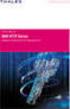 Unix - TCP/IP This document explains how to configure and use the IOPRINT+ Print Server in the Unix TCP/IP environment. Software Requirements TCP/IP protocol, FTP (Optional: - BOOTP, Rarp, Telnet) LPD
Unix - TCP/IP This document explains how to configure and use the IOPRINT+ Print Server in the Unix TCP/IP environment. Software Requirements TCP/IP protocol, FTP (Optional: - BOOTP, Rarp, Telnet) LPD
LPR for Windows 95/98/Me/2000/XP TCP/IP Printing User s Guide. Rev. 03 (November, 2001)
 LPR for Windows 95/98/Me/2000/XP TCP/IP Printing User s Guide Rev. 03 (November, 2001) Copyright Statement Trademarks Copyright 1997 No part of this publication may be reproduced in any form or by any
LPR for Windows 95/98/Me/2000/XP TCP/IP Printing User s Guide Rev. 03 (November, 2001) Copyright Statement Trademarks Copyright 1997 No part of this publication may be reproduced in any form or by any
NETWORK USER S GUIDE. HL-5250DN series HL-5270DN. Multi-Protocol On-board Ethernet Print Server
 Multi-Protocol On-board Ethernet Print Server NETWORK f USER S GUIDE HL-5250DN series HL-5270DN Please read this manual thoroughly before using the printer. You can print or view this manual from the Printer
Multi-Protocol On-board Ethernet Print Server NETWORK f USER S GUIDE HL-5250DN series HL-5270DN Please read this manual thoroughly before using the printer. You can print or view this manual from the Printer
DN-13007. 2 USB 2.0 Hi-Speed Ports/MFP Server User`s Manual. Version 1.17
 DN-13007 2 USB 2.0 Hi-Speed Ports/MFP Server User`s Manual Version 1.17 1 Table of Contents CHAPTER1 INTRODUCTION...4 1.1 About this Manual...4 1.2 Support Services...4 CHAPTER2 PRODUCT OVERVIEW...4 2.1
DN-13007 2 USB 2.0 Hi-Speed Ports/MFP Server User`s Manual Version 1.17 1 Table of Contents CHAPTER1 INTRODUCTION...4 1.1 About this Manual...4 1.2 Support Services...4 CHAPTER2 PRODUCT OVERVIEW...4 2.1
Print Server. Quick Installation Guide
 Print Server Quick Installation Guide Table of Contents INTRODUCTION... 1 INSTALL THE HARWARE... 2 INSTALL UTILITIES FOR WINDOWS 95/98... 3 CONFIGURE THE PRINT SERVER... 4 Network environment without file
Print Server Quick Installation Guide Table of Contents INTRODUCTION... 1 INSTALL THE HARWARE... 2 INSTALL UTILITIES FOR WINDOWS 95/98... 3 CONFIGURE THE PRINT SERVER... 4 Network environment without file
c. Securely insert the Ethernet cable from your cable or DSL modem into the Internet port (B) on the WGT634U. Broadband modem
 Start Here Follow these instructions to set up your router. Verify That Basic Requirements Are Met Assure that the following requirements are met: You have your broadband Internet service settings handy.
Start Here Follow these instructions to set up your router. Verify That Basic Requirements Are Met Assure that the following requirements are met: You have your broadband Internet service settings handy.
TDP43ME NetPS. Network Printer Server. Control Center. for Ethernet Module
 Panduit Corp. 2010 TDP43ME NetPS PA26306A01 Rev. 01 11-2010 Network Printer Server Control Center for Ethernet Module NOTE: In the interest of higher quality and value, Panduit products are continually
Panduit Corp. 2010 TDP43ME NetPS PA26306A01 Rev. 01 11-2010 Network Printer Server Control Center for Ethernet Module NOTE: In the interest of higher quality and value, Panduit products are continually
Management Software. Web Browser User s Guide AT-S106. For the AT-GS950/48 Gigabit Ethernet Smart Switch. Version 1.0.0. 613-001339 Rev.
 Management Software AT-S106 Web Browser User s Guide For the AT-GS950/48 Gigabit Ethernet Smart Switch Version 1.0.0 613-001339 Rev. A Copyright 2010 Allied Telesis, Inc. All rights reserved. No part of
Management Software AT-S106 Web Browser User s Guide For the AT-GS950/48 Gigabit Ethernet Smart Switch Version 1.0.0 613-001339 Rev. A Copyright 2010 Allied Telesis, Inc. All rights reserved. No part of
Network Printing In Windows 95/98/ME
 Network Printing In Windows 95/98/ME If you are using Windows 2000/ XP: To install a printer on your network using D-Link Print Server or DI-series router with built-in print server you do not need to
Network Printing In Windows 95/98/ME If you are using Windows 2000/ XP: To install a printer on your network using D-Link Print Server or DI-series router with built-in print server you do not need to
Two kinds of size notation are employed in this manual. With this machine refer to the metric version.
 Network Guide 1 2 3 4 5 6 7 Functions Available over a Network Connecting the Network Cable to the Network Setting Up the Machine on a Network Windows Configuration Using the Printer Function Configuring
Network Guide 1 2 3 4 5 6 7 Functions Available over a Network Connecting the Network Cable to the Network Setting Up the Machine on a Network Windows Configuration Using the Printer Function Configuring
Ethernet Interface Manual Thermal / Label Printer. Rev. 1.01 Metapace T-1. Metapace T-2 Metapace L-1 Metapace L-2
 Ethernet Interface Manual Thermal / Label Printer Rev. 1.01 Metapace T-1 Metapace T-2 Metapace L-1 Metapace L-2 Table of contents 1. Interface setting Guiding...3 2. Manual Information...4 3. Interface
Ethernet Interface Manual Thermal / Label Printer Rev. 1.01 Metapace T-1 Metapace T-2 Metapace L-1 Metapace L-2 Table of contents 1. Interface setting Guiding...3 2. Manual Information...4 3. Interface
Chapter 2 Preparing Your Network
 Chapter 2 Preparing Your Network This document describes how to prepare your network to connect to the Internet through a router and how to verify the readiness of your broadband Internet service from
Chapter 2 Preparing Your Network This document describes how to prepare your network to connect to the Internet through a router and how to verify the readiness of your broadband Internet service from
TABLE OF CONTENTS COPYRIGHT...3 1. INTRODUCTION...4 PRODUCT OVERVIEW...4 COMPONENTS AND FEATURES...4 HARDWARE INSTALLATION...
 TABLE OF CONTENTS COPYRIGHT...3 1. INTRODUCTION...4 PRODUCT OVERVIEW...4 COMPONENTS AND FEATURES...4 HARDWARE INSTALLATION...5 NETWORK ENVIRONMENT...6 WIRED NETWORK WITH PRINT SERVER...6 2. PRINT SERVER
TABLE OF CONTENTS COPYRIGHT...3 1. INTRODUCTION...4 PRODUCT OVERVIEW...4 COMPONENTS AND FEATURES...4 HARDWARE INSTALLATION...5 NETWORK ENVIRONMENT...6 WIRED NETWORK WITH PRINT SERVER...6 2. PRINT SERVER
PREFACE http://www.okiprintingsolutions.com 07108001 iss.01 -
 Network Guide PREFACE Every effort has been made to ensure that the information in this document is complete, accurate, and up-to-date. The manufacturer assumes no responsibility for the results of errors
Network Guide PREFACE Every effort has been made to ensure that the information in this document is complete, accurate, and up-to-date. The manufacturer assumes no responsibility for the results of errors
BROADBAND FIREWALL ROUTER WITH 1-USB + 1-PARALLEL PRINT SERVER PORT
 BROADBAND FIREWALL ROUTER WITH 1-USB + 1-PARALLEL PRINT SERVER PORT USER S MANUAL V1.0 Trademarks Windows 95/98/Me and Windows NT/2000/XP are registered trademarks of Microsoft Corporation. All other brands
BROADBAND FIREWALL ROUTER WITH 1-USB + 1-PARALLEL PRINT SERVER PORT USER S MANUAL V1.0 Trademarks Windows 95/98/Me and Windows NT/2000/XP are registered trademarks of Microsoft Corporation. All other brands
MORE ON UNIX. Overview
 MORE ON UNIX Overview This file provides additional information for Unix environments. It should be used if you cannot find what you need in the M202Plus product manual. Within this file, you will find
MORE ON UNIX Overview This file provides additional information for Unix environments. It should be used if you cannot find what you need in the M202Plus product manual. Within this file, you will find
LabelWriter. Print Server. User Guide
 LabelWriter Print Server User Guide Copyright 2010 Sanford, L.P. All rights reserved. 08/10 No part of this document or the software may be reproduced or transmitted in any form or by any means or translated
LabelWriter Print Server User Guide Copyright 2010 Sanford, L.P. All rights reserved. 08/10 No part of this document or the software may be reproduced or transmitted in any form or by any means or translated
3 Ports Print Server Series. User s Manual. Version: 1.0 (December, 2005)
 3 Ports Print Server Series User s Manual Version: 1.0 (December, 2005) COPYRIGHT Copyright 2005/2006 by this company. All rights reserved. No part of this publication may be reproduced, transmitted, transcribed,
3 Ports Print Server Series User s Manual Version: 1.0 (December, 2005) COPYRIGHT Copyright 2005/2006 by this company. All rights reserved. No part of this publication may be reproduced, transmitted, transcribed,
CentreWare Internet Services Setup and User Guide. Version 2.0
 CentreWare Internet Services Setup and User Guide Version 2.0 Xerox Corporation Copyright 1999 by Xerox Corporation. All rights reserved. XEROX, The Document Company, the digital X logo, CentreWare, and
CentreWare Internet Services Setup and User Guide Version 2.0 Xerox Corporation Copyright 1999 by Xerox Corporation. All rights reserved. XEROX, The Document Company, the digital X logo, CentreWare, and
NEST Office Kit Copyright 1996, Novell, Inc. All rights reserved.
 Color Laser Printer Copyrights No part of this publication may be reproduced, stored in a retrieval system, or transmitted in any form or by any means, mechanical, photocopying, recording, or otherwise,
Color Laser Printer Copyrights No part of this publication may be reproduced, stored in a retrieval system, or transmitted in any form or by any means, mechanical, photocopying, recording, or otherwise,
Network User s Guide
 Multi-Protocol Print/Fax Server Network User s Guide NC-9100h Please read this manual thoroughly before using the machine. You can print or view this manual from the CD-ROM at any time, please keep the
Multi-Protocol Print/Fax Server Network User s Guide NC-9100h Please read this manual thoroughly before using the machine. You can print or view this manual from the CD-ROM at any time, please keep the
LPR for Windows 95 TCP/IP Printing User s Guide
 LPR for Windows 95 TCP/IP Printing User s Guide First Edition Printed in Taiwan, R.O.C. RECYCLABLE Copyright Statement Trademarks Limited Warranty Copyright 1997 D-Link Corporation No part of this publication
LPR for Windows 95 TCP/IP Printing User s Guide First Edition Printed in Taiwan, R.O.C. RECYCLABLE Copyright Statement Trademarks Limited Warranty Copyright 1997 D-Link Corporation No part of this publication
Wireless Router Setup Manual
 Wireless Router Setup Manual NETGEAR, Inc. 4500 Great America Parkway Santa Clara, CA 95054 USA 208-10082-02 2006-04 2006 by NETGEAR, Inc. All rights reserved. Trademarks NETGEAR is a trademark of Netgear,
Wireless Router Setup Manual NETGEAR, Inc. 4500 Great America Parkway Santa Clara, CA 95054 USA 208-10082-02 2006-04 2006 by NETGEAR, Inc. All rights reserved. Trademarks NETGEAR is a trademark of Netgear,
System Administration Guide Xerox WorkCentre 4250/4260 Series
 System Administration Guide Xerox WorkCentre 4250/4260 Series Xerox WorkCentre 4260 Series System Administration Guide i Prepare and Translated by: Xerox GKLS Europe Operations Bessemer Road Welwyn Garden
System Administration Guide Xerox WorkCentre 4250/4260 Series Xerox WorkCentre 4260 Series System Administration Guide i Prepare and Translated by: Xerox GKLS Europe Operations Bessemer Road Welwyn Garden
User Manual Network Interface
 User Manual Network Interface Rev. 1.00 SRP-350plusll SRP-352plusll http://www.bixolon.com Table of Contents 1. Manual Information...3 2. Specifications...3 2-1 Hardware version...3 2-2 Configuration Tool...3
User Manual Network Interface Rev. 1.00 SRP-350plusll SRP-352plusll http://www.bixolon.com Table of Contents 1. Manual Information...3 2. Specifications...3 2-1 Hardware version...3 2-2 Configuration Tool...3
TW100-BRF114 Firewall Router. User's Guide. Cable/DSL Internet Access. 4-Port Switching Hub
 TW100-BRF114 Firewall Router Cable/DSL Internet Access 4-Port Switching Hub User's Guide Table of Contents CHAPTER 1 INTRODUCTION...1 TW100-BRF114 Features...1 Package Contents...3 Physical Details...
TW100-BRF114 Firewall Router Cable/DSL Internet Access 4-Port Switching Hub User's Guide Table of Contents CHAPTER 1 INTRODUCTION...1 TW100-BRF114 Features...1 Package Contents...3 Physical Details...
Broadband Router ALL1294B
 Broadband Router ALL1294B Broadband Internet Access 4-Port Switching Hub User's Guide Table of Contents CHAPTER 1 INTRODUCTION... 1 Broadband Router Features... 1 Package Contents... 3 Physical Details...
Broadband Router ALL1294B Broadband Internet Access 4-Port Switching Hub User's Guide Table of Contents CHAPTER 1 INTRODUCTION... 1 Broadband Router Features... 1 Package Contents... 3 Physical Details...
Network Scanner Tool R3.1. User s Guide Version 3.0.04
 Network Scanner Tool R3.1 User s Guide Version 3.0.04 Copyright 2000-2004 by Sharp Corporation. All rights reserved. Reproduction, adaptation or translation without prior written permission is prohibited,
Network Scanner Tool R3.1 User s Guide Version 3.0.04 Copyright 2000-2004 by Sharp Corporation. All rights reserved. Reproduction, adaptation or translation without prior written permission is prohibited,
SmartSystems Reporting Services. Installation Guide
 SmartSystems Reporting Services Installation Guide Intermec Technologies Corporation Worldwide Headquarters 6001 36th Ave.W. Everett, WA 98203 U.S.A. www.intermec.com The information contained herein is
SmartSystems Reporting Services Installation Guide Intermec Technologies Corporation Worldwide Headquarters 6001 36th Ave.W. Everett, WA 98203 U.S.A. www.intermec.com The information contained herein is
RouteFinder SOHO. Quick Start Guide. SOHO Security Appliance. EDGE Models RF825-E, RF825-E-AP CDMA Models RF825-C-Nx, RF825-C-Nx-AP
 RouteFinder SOHO SOHO Security Appliance EDGE Models RF825-E, RF825-E-AP CDMA Models RF825-C-Nx, RF825-C-Nx-AP Quick Start Guide RouteFinder RF825 Series Quick Start Guide RouteFinder SOHO Security Appliance
RouteFinder SOHO SOHO Security Appliance EDGE Models RF825-E, RF825-E-AP CDMA Models RF825-C-Nx, RF825-C-Nx-AP Quick Start Guide RouteFinder RF825 Series Quick Start Guide RouteFinder SOHO Security Appliance
Configuring the WT-4 for ftp (Ad-hoc Mode)
 En Configuring the WT-4 for ftp (Ad-hoc Mode) Windows XP Introduction This document provides basic instructions on configuring the WT-4 wireless transmitter and a Windows XP Professional SP2 ftp server
En Configuring the WT-4 for ftp (Ad-hoc Mode) Windows XP Introduction This document provides basic instructions on configuring the WT-4 wireless transmitter and a Windows XP Professional SP2 ftp server
Ethernet Radio Configuration Guide
 Ethernet Radio Configuration Guide for Gateway, Endpoint, and Repeater Radio Units April 20, 2015 Customer Service 1-866-294-5847 Baseline Inc. www.baselinesystems.com Phone 208-323-1634 FAX 208-323-1834
Ethernet Radio Configuration Guide for Gateway, Endpoint, and Repeater Radio Units April 20, 2015 Customer Service 1-866-294-5847 Baseline Inc. www.baselinesystems.com Phone 208-323-1634 FAX 208-323-1834
Broadband Router ESG-103. User s Guide
 Broadband Router ESG-103 User s Guide FCC Warning This equipment has been tested and found to comply with the limits for Class A & Class B digital device, pursuant to Part 15 of the FCC rules. These limits
Broadband Router ESG-103 User s Guide FCC Warning This equipment has been tested and found to comply with the limits for Class A & Class B digital device, pursuant to Part 15 of the FCC rules. These limits
Printing Options. Netgear FR114P Print Server Installation for Windows XP
 Netgear FR114P Print Server Installation for Windows XP January 2007 This chapter describes how to install and configure the print server in your Netgear Firewall/Print Server Model FR114P. Below, the
Netgear FR114P Print Server Installation for Windows XP January 2007 This chapter describes how to install and configure the print server in your Netgear Firewall/Print Server Model FR114P. Below, the
ETHERNET USER GUIDE DTC1000-DTC4000-DTC4500
 15370 Barranca Parkway Irvine, CA 92618-2215 USA ETHERNET USER GUIDE DTC1000-DTC4000-DTC4500 2010 HID Global Corporation. All rights reserved. DTC1000/4000/4500 Ethernet User Guide Installation Guide L001411
15370 Barranca Parkway Irvine, CA 92618-2215 USA ETHERNET USER GUIDE DTC1000-DTC4000-DTC4500 2010 HID Global Corporation. All rights reserved. DTC1000/4000/4500 Ethernet User Guide Installation Guide L001411
Setup and Configuration Guide for Pathways Mobile Estimating
 Setup and Configuration Guide for Pathways Mobile Estimating Setup and Configuration Guide for Pathways Mobile Estimating Copyright 2008 by CCC Information Services Inc. All rights reserved. No part of
Setup and Configuration Guide for Pathways Mobile Estimating Setup and Configuration Guide for Pathways Mobile Estimating Copyright 2008 by CCC Information Services Inc. All rights reserved. No part of
UFR II Driver Guide. UFR II Driver Ver. 2.20 ENG
 UFR II Driver Guide UFR II Driver Ver. 2.20 Please read this guide before operating this product. After you finish reading this guide, store it in a safe place for future reference. ENG 0 Ot UFR II Driver
UFR II Driver Guide UFR II Driver Ver. 2.20 Please read this guide before operating this product. After you finish reading this guide, store it in a safe place for future reference. ENG 0 Ot UFR II Driver
Prestige 324. Prestige 324. Intelligent Broadband Sharing Gateway. Version 3.60 January 2003 Quick Start Guide
 Prestige 324 Intelligent Broadband Sharing Gateway Version 3.60 January 2003 Quick Start Guide 1 Introducing the Prestige The Prestige is a broadband sharing gateway with a built-in four-port 10/100 Mbps
Prestige 324 Intelligent Broadband Sharing Gateway Version 3.60 January 2003 Quick Start Guide 1 Introducing the Prestige The Prestige is a broadband sharing gateway with a built-in four-port 10/100 Mbps
Xerox Global Print Driver. Installation Guide
 Xerox 2010 Xerox Corporation. All Rights Reserved. Unpublished rights reserved under the copyright laws of the United States. Contents of this publication may not be reproduced in any form without permission
Xerox 2010 Xerox Corporation. All Rights Reserved. Unpublished rights reserved under the copyright laws of the United States. Contents of this publication may not be reproduced in any form without permission
3.1 RS-232/422/485 Pinout:PORT1-4(RJ-45) RJ-45 RS-232 RS-422 RS-485 PIN1 TXD PIN2 RXD PIN3 GND PIN4 PIN5 T+ 485+ PIN6 T- 485- PIN7 R+ PIN8 R-
 MODEL ATC-2004 TCP/IP TO RS-232/422/485 CONVERTER User s Manual 1.1 Introduction The ATC-2004 is a 4 Port RS232/RS485 to TCP/IP converter integrated with a robust system and network management features
MODEL ATC-2004 TCP/IP TO RS-232/422/485 CONVERTER User s Manual 1.1 Introduction The ATC-2004 is a 4 Port RS232/RS485 to TCP/IP converter integrated with a robust system and network management features
TW100-BRV204 VPN Firewall Router
 TW100-BRV204 VPN Firewall Router Cable/DSL Internet Access 4-Port Switching Hub User's Guide Table of Contents CHAPTER 1 INTRODUCTION... 1 TW100-BRV204 Features... 1 Package Contents... 3 Physical Details...
TW100-BRV204 VPN Firewall Router Cable/DSL Internet Access 4-Port Switching Hub User's Guide Table of Contents CHAPTER 1 INTRODUCTION... 1 TW100-BRV204 Features... 1 Package Contents... 3 Physical Details...
How To Manage A Printer On Windows 7.2.2 (Windows 7) (Windows 8) (Powerbook) (For Windows 7) And Windows 7 (Windows) (Netware) (Amd64) (Operations) (A
 Network Guide 1 3 4 Using a Printer Server Monitoring and Configuring the Printer Special Operations under Windows Appendix Read this manual carefully before you use this machine and keep it handy for
Network Guide 1 3 4 Using a Printer Server Monitoring and Configuring the Printer Special Operations under Windows Appendix Read this manual carefully before you use this machine and keep it handy for
Network Guide. Using a Printer Server Monitoring and Configuring the Printer Special Operations under Windows Appendix
 Network Guide 1 3 4 Using a Printer Server Monitoring and Configuring the Printer Special Operations under Windows Appendix Read this manual carefully before you use this machine and keep it handy for
Network Guide 1 3 4 Using a Printer Server Monitoring and Configuring the Printer Special Operations under Windows Appendix Read this manual carefully before you use this machine and keep it handy for
P-660R-T1/T3 v2 Quick Start Guide
 P-660R-T1/T3 v2 ADSL2+ Access Router Quick Start Guide Version 3.40 Edition 1 12/2006 0 Overview P-660R-T1/T3 v2 Quick Start Guide This Quick Start Guide shows you how to: 1 Connect the Hardware 2 Set
P-660R-T1/T3 v2 ADSL2+ Access Router Quick Start Guide Version 3.40 Edition 1 12/2006 0 Overview P-660R-T1/T3 v2 Quick Start Guide This Quick Start Guide shows you how to: 1 Connect the Hardware 2 Set
Prestige 202H Plus. Quick Start Guide. ISDN Internet Access Router. Version 3.40 12/2004
 Prestige 202H Plus ISDN Internet Access Router Quick Start Guide Version 3.40 12/2004 Table of Contents 1 Introducing the Prestige...3 2 Hardware Installation...4 2.1 Rear Panel...4 2.2 The Front Panel
Prestige 202H Plus ISDN Internet Access Router Quick Start Guide Version 3.40 12/2004 Table of Contents 1 Introducing the Prestige...3 2 Hardware Installation...4 2.1 Rear Panel...4 2.2 The Front Panel
IB-2x. Quick Configuration Guide. Network Connectivity for Kyocera Mita Printers
 IB-2x Quick Configuration Guide Network Connectivity for Kyocera Mita Printers Contents Introduction... 2 CD-ROM Contents / Using the CD-ROM... 2 Supported Connections and Models... 3 IB-2x Hardware Installation...
IB-2x Quick Configuration Guide Network Connectivity for Kyocera Mita Printers Contents Introduction... 2 CD-ROM Contents / Using the CD-ROM... 2 Supported Connections and Models... 3 IB-2x Hardware Installation...
Moxa Device Manager 2.0 User s Guide
 First Edition, March 2009 www.moxa.com/product 2009 Moxa Inc. All rights reserved. Reproduction without permission is prohibited. Moxa Device Manager 2.0 User Guide The software described in this manual
First Edition, March 2009 www.moxa.com/product 2009 Moxa Inc. All rights reserved. Reproduction without permission is prohibited. Moxa Device Manager 2.0 User Guide The software described in this manual
10/100 Mbps Direct Attached Print Server FPS-1101
 10/100 Mbps Direct Attached Print Server FPS-1101 User s Manual 1 Copyright (C) 2006 PLANET Technology Corp. All rights reserved. The products and programs described in this User s Manual are licensed
10/100 Mbps Direct Attached Print Server FPS-1101 User s Manual 1 Copyright (C) 2006 PLANET Technology Corp. All rights reserved. The products and programs described in this User s Manual are licensed
8 NETWORK SERVERS AND SERVICES FUNDAMENTALS
 8 NETWORK SERVERS AND SERVICES FUNDAMENTALS PROJECTS Project 8.1 Project 8.2 Project 8.3 Project 8.4 Project 8.5 Understanding Key Concepts Comparing Network Operating Systems Understanding Basic Services
8 NETWORK SERVERS AND SERVICES FUNDAMENTALS PROJECTS Project 8.1 Project 8.2 Project 8.3 Project 8.4 Project 8.5 Understanding Key Concepts Comparing Network Operating Systems Understanding Basic Services
Ethernet 10/100Base-T Connection Installation Guide
 Ethernet 10/100Base-T Connection Installation Guide Table of Contents Table of Contents... 2 LAN Interface Port... 4 LED Indicators... 4 Installing the Controller Board... 5 Handling the Controller Board...
Ethernet 10/100Base-T Connection Installation Guide Table of Contents Table of Contents... 2 LAN Interface Port... 4 LED Indicators... 4 Installing the Controller Board... 5 Handling the Controller Board...
Network User s Guide
 Network User s Guide Read this manual carefully before you use this machine and keep it handy for future reference. For safe and correct use, be sure to read the Important Information in User s Guide before
Network User s Guide Read this manual carefully before you use this machine and keep it handy for future reference. For safe and correct use, be sure to read the Important Information in User s Guide before
VRC 7900/8900 Avalanche Enabler User s Manual
 VRC 7900/8900 Avalanche Enabler User s Manual WLE-VRC-20030702-02 Revised 7/2/03 ii Copyright 2003 by Wavelink Corporation All rights reserved. Wavelink Corporation 6985 South Union Park Avenue, Suite
VRC 7900/8900 Avalanche Enabler User s Manual WLE-VRC-20030702-02 Revised 7/2/03 ii Copyright 2003 by Wavelink Corporation All rights reserved. Wavelink Corporation 6985 South Union Park Avenue, Suite
Networking. General networking. Networking overview. Common home network configurations. Wired network example. Wireless network examples
 Networking General networking Networking overview A network is a collection of devices such as computers, printers, Ethernet hubs, wireless access points, and routers connected together for communication
Networking General networking Networking overview A network is a collection of devices such as computers, printers, Ethernet hubs, wireless access points, and routers connected together for communication
Prestige 324 Quick Start Guide. Prestige 324. Intelligent Broadband Sharing Gateway. Version V3.61(JF.0) May 2004 Quick Start Guide
 Prestige 324 Intelligent Broadband Sharing Gateway Version V3.61(JF.0) May 2004 Quick Start Guide 1 1 Introducing the Prestige The Prestige is a broadband sharing gateway with a built-in four-port 10/100
Prestige 324 Intelligent Broadband Sharing Gateway Version V3.61(JF.0) May 2004 Quick Start Guide 1 1 Introducing the Prestige The Prestige is a broadband sharing gateway with a built-in four-port 10/100
USB Print Server User Manual (GPSU01)
 USB Print Server User Manual (GPSU01) Welcome Thank you for purchasing this 1-port USB Print Server that allows any networked computer to share a USB printer. It complies with USB 1.1 specifications,
USB Print Server User Manual (GPSU01) Welcome Thank you for purchasing this 1-port USB Print Server that allows any networked computer to share a USB printer. It complies with USB 1.1 specifications,
Moxa Device Manager 2.3 User s Manual
 User s Manual Third Edition, March 2011 www.moxa.com/product 2011 Moxa Inc. All rights reserved. User s Manual The software described in this manual is furnished under a license agreement and may be used
User s Manual Third Edition, March 2011 www.moxa.com/product 2011 Moxa Inc. All rights reserved. User s Manual The software described in this manual is furnished under a license agreement and may be used
User s Manual TCP/IP TO RS-232/422/485 CONVERTER. 1.1 Introduction. 1.2 Main features. Dynamic DNS
 MODEL ATC-2000 TCP/IP TO RS-232/422/485 CONVERTER User s Manual 1.1 Introduction The ATC-2000 is a RS232/RS485 to TCP/IP converter integrated with a robust system and network management features designed
MODEL ATC-2000 TCP/IP TO RS-232/422/485 CONVERTER User s Manual 1.1 Introduction The ATC-2000 is a RS232/RS485 to TCP/IP converter integrated with a robust system and network management features designed
TOSHIBA GA-1310. Printing from Windows
 TOSHIBA GA-1310 Printing from Windows 2009 Electronics for Imaging, Inc. The information in this publication is covered under Legal Notices for this product. 45081979 04 February 2009 CONTENTS 3 CONTENTS
TOSHIBA GA-1310 Printing from Windows 2009 Electronics for Imaging, Inc. The information in this publication is covered under Legal Notices for this product. 45081979 04 February 2009 CONTENTS 3 CONTENTS
While every effort was made to verify the following information, no warranty of accuracy or usability is expressed or implied.
 AG082411 Objective: How to set up a 3G connection using Static and Dynamic IP addressing Equipment: SITRANS RD500 Multitech rcell MTCBAH4EN2 modem PC with Ethernet card Internet explorer 6.0 or higher
AG082411 Objective: How to set up a 3G connection using Static and Dynamic IP addressing Equipment: SITRANS RD500 Multitech rcell MTCBAH4EN2 modem PC with Ethernet card Internet explorer 6.0 or higher
Prestige 623R-T. Quick Start Guide. ADSL Dual-link Router. Version 3.40
 Prestige 623R-T ADSL Dual-link Router Quick Start Guide Version 3.40 February 2004 Introducing the Prestige The Prestige 623R-T ADSL Dual-link Router is the ideal all-in-one device for small networks connecting
Prestige 623R-T ADSL Dual-link Router Quick Start Guide Version 3.40 February 2004 Introducing the Prestige The Prestige 623R-T ADSL Dual-link Router is the ideal all-in-one device for small networks connecting
your Gateway Windows network installationguide 802.11b wireless series Router model WBR-100 Configuring Installing
 your Gateway Windows network installationguide 802.11b wireless series Router model WBR-100 Installing Configuring Contents 1 Introduction...................................................... 1 Features...........................................................
your Gateway Windows network installationguide 802.11b wireless series Router model WBR-100 Installing Configuring Contents 1 Introduction...................................................... 1 Features...........................................................
USER GUIDE. Ethernet Configuration Guide (Lantronix) P/N: 2900-300321 Rev 6
 KRAMER ELECTRONICS LTD. USER GUIDE Ethernet Configuration Guide (Lantronix) P/N: 2900-300321 Rev 6 Contents 1 Connecting to the Kramer Device via the Ethernet Port 1 1.1 Connecting the Ethernet Port Directly
KRAMER ELECTRONICS LTD. USER GUIDE Ethernet Configuration Guide (Lantronix) P/N: 2900-300321 Rev 6 Contents 1 Connecting to the Kramer Device via the Ethernet Port 1 1.1 Connecting the Ethernet Port Directly
Troubleshooting File and Printer Sharing in Microsoft Windows XP
 Operating System Troubleshooting File and Printer Sharing in Microsoft Windows XP Microsoft Corporation Published: November 2003 Updated: August 2004 Abstract File and printer sharing for Microsoft Windows
Operating System Troubleshooting File and Printer Sharing in Microsoft Windows XP Microsoft Corporation Published: November 2003 Updated: August 2004 Abstract File and printer sharing for Microsoft Windows
System Manual. Trakker Antares 2400 Family
 Read This First! This manual contains information about configuring the terminals, developing and using applications, running diagnostics, using reader commands and configuration commands, and using default
Read This First! This manual contains information about configuring the terminals, developing and using applications, running diagnostics, using reader commands and configuration commands, and using default
LevelOne. User Manual. FBR-1430 VPN Broadband Router, 1W 4L V1.0
 LevelOne FBR-1430 VPN Broadband Router, 1W 4L User Manual V1.0 Table of Contents CHAPTER 1 INTRODUCTION... 1 VPN BROADBAND ROUTER FEATURES... 1 Internet Access Features... 1 Advanced Internet Functions...
LevelOne FBR-1430 VPN Broadband Router, 1W 4L User Manual V1.0 Table of Contents CHAPTER 1 INTRODUCTION... 1 VPN BROADBAND ROUTER FEATURES... 1 Internet Access Features... 1 Advanced Internet Functions...
Deploying Windows Streaming Media Servers NLB Cluster and metasan
 Deploying Windows Streaming Media Servers NLB Cluster and metasan Introduction...................................................... 2 Objectives.......................................................
Deploying Windows Streaming Media Servers NLB Cluster and metasan Introduction...................................................... 2 Objectives.......................................................
Connecting to the network
 5 Connecting to the network This chapter discusses the basic stages of connecting the printer to the network, provides an overview of network requirements and protocol diagrams, and describes how to physically
5 Connecting to the network This chapter discusses the basic stages of connecting the printer to the network, provides an overview of network requirements and protocol diagrams, and describes how to physically
Print Servers. HP JetDirect. HP JetDirect Print Servers. 600N/400N/500X/300X Administrator's Guide
 R HP JetDirect Print Servers HP JetDirect Print Servers 600N/400N/500X/300X Administrator's Guide Administrator s Guide HP JetDirect Print Servers (600N/400N/500X/300X) Copyright Hewlett-Packard Company
R HP JetDirect Print Servers HP JetDirect Print Servers 600N/400N/500X/300X Administrator's Guide Administrator s Guide HP JetDirect Print Servers (600N/400N/500X/300X) Copyright Hewlett-Packard Company
EPSON Stylus C84N. Supplement. Includes information about networking utilities and installation on Windows 98 and Me
 EPSON Stylus C84N Supplement Includes information about networking utilities and installation on Windows 98 and Me Copyright Notice All rights reserved. No part of this publication may be reproduced, stored
EPSON Stylus C84N Supplement Includes information about networking utilities and installation on Windows 98 and Me Copyright Notice All rights reserved. No part of this publication may be reproduced, stored
MULTIFUNCTIONAL DIGITAL SYSTEMS. Software Installation Guide
 MULTIFUNCTIONAL DIGITAL SYSTEMS Software Installation Guide 2008-2010 TOSHIBA TEC CORPORATION All rights reserved Under the copyright laws, this manual cannot be reproduced in any form without prior written
MULTIFUNCTIONAL DIGITAL SYSTEMS Software Installation Guide 2008-2010 TOSHIBA TEC CORPORATION All rights reserved Under the copyright laws, this manual cannot be reproduced in any form without prior written
C82362 /C82363 / C82364 EpsonNet 10 Base 2/T Int. Print Server EpsonNet 10/100 Base Tx Int. Print Server
 C82362 /C82363 / C82364 EpsonNet 10 Base 2/T Int. Print Server EpsonNet 10/100 Base Tx Int. Print Server All rights reserved. No part of this publication may be reproduced, stored in a retrieval system,
C82362 /C82363 / C82364 EpsonNet 10 Base 2/T Int. Print Server EpsonNet 10/100 Base Tx Int. Print Server All rights reserved. No part of this publication may be reproduced, stored in a retrieval system,
XStream Remote Control: Configuring DCOM Connectivity
 XStream Remote Control: Configuring DCOM Connectivity APPLICATION BRIEF March 2009 Summary The application running the graphical user interface of LeCroy Windows-based oscilloscopes is a COM Automation
XStream Remote Control: Configuring DCOM Connectivity APPLICATION BRIEF March 2009 Summary The application running the graphical user interface of LeCroy Windows-based oscilloscopes is a COM Automation
Setup Manual and Programming Reference. RGA Ethernet Adapter. Stanford Research Systems. Revision 1.05 (11/2010)
 Setup Manual and Programming Reference Stanford Research Systems Revision 1.05 (11/2010) Certification Stanford Research Systems certifies that this product met its published specifications at the time
Setup Manual and Programming Reference Stanford Research Systems Revision 1.05 (11/2010) Certification Stanford Research Systems certifies that this product met its published specifications at the time
TL-PS110U Single USB2.0 Port Fast Ethernet Print Server
 Single USB2.0 Port Fast Ethernet Print Server Rev: 2.0.0 1910010381 COPYRIGHT & TRADEMARKS Specifications are subject to change without notice. is a registered trademark of TP-LINK TECHNOLOGIES CO., LTD.
Single USB2.0 Port Fast Ethernet Print Server Rev: 2.0.0 1910010381 COPYRIGHT & TRADEMARKS Specifications are subject to change without notice. is a registered trademark of TP-LINK TECHNOLOGIES CO., LTD.
CPEi 800/825 Series. User Manual. * Please see the Introduction Section
 CPEi 800/825 Series User Manual * Please see the Introduction Section Contents Introduction...iii Chapter 1: CPEi 800/825 User Guide Overview... 1-1 Powerful Features in a Single Unit... 1-2 Front of the
CPEi 800/825 Series User Manual * Please see the Introduction Section Contents Introduction...iii Chapter 1: CPEi 800/825 User Guide Overview... 1-1 Powerful Features in a Single Unit... 1-2 Front of the
Device Installer User Guide
 Device Installer User Guide Part Number 900-325 Revision B 12/08 Table Of Contents 1. Overview... 1 2. Devices... 2 Choose the Network Adapter for Communication... 2 Search for All Devices on the Network...
Device Installer User Guide Part Number 900-325 Revision B 12/08 Table Of Contents 1. Overview... 1 2. Devices... 2 Choose the Network Adapter for Communication... 2 Search for All Devices on the Network...
1-Port Wireless USB 2.0 Print Server Model # APSUSB201W. Quick Installation Guide. Ver. 2A
 1-Port Wireless USB 2.0 Print Server Model # APSUSB201W Quick Installation Guide Ver. 2A Section 1 Step 1Connect one end of the Ethernet cable to the RJ-45 port of the Print Server and attach the other
1-Port Wireless USB 2.0 Print Server Model # APSUSB201W Quick Installation Guide Ver. 2A Section 1 Step 1Connect one end of the Ethernet cable to the RJ-45 port of the Print Server and attach the other
NXT Controller Manual IP Assignment in WAN Environments Application Note
 It is difficult to perform NXT controller IP address assignment and auto-configuration when controllers are on different subnets from the local PC (the PC from which the Doors.NET client is run). This
It is difficult to perform NXT controller IP address assignment and auto-configuration when controllers are on different subnets from the local PC (the PC from which the Doors.NET client is run). This
Software Version Conventions Used in This Manual NetWare 3.x means NetWare 3.12 and 3.2. NetWare 4.x means NetWare 4.1, 4.11, 4.2 and IntranetWare.
 Network Guide Functions Available over a Network Connecting the Network Cable to the Network Setting Up the Machine on a Network Windows Configuration Using the Printer Function Using SmartNetMonitor for
Network Guide Functions Available over a Network Connecting the Network Cable to the Network Setting Up the Machine on a Network Windows Configuration Using the Printer Function Using SmartNetMonitor for
Internet Access to a DVR365
 Configuration Details : Internet Access to DVR365 Page : 1 Internet Access to a DVR365 These instructions will show you how to connect your DVR365 to the internet via an ADSL broadband modem/router. The
Configuration Details : Internet Access to DVR365 Page : 1 Internet Access to a DVR365 These instructions will show you how to connect your DVR365 to the internet via an ADSL broadband modem/router. The
Installation Guide. Wyse S Class Conversion to ThinOS. Wyse Simple Imager TM Release 2.0.2. Issue: 092611 PN: 883887-04L Rev. C
 Installation Guide Wyse S Class Conversion to ThinOS Wyse Simple Imager TM Release 2.0.2 Issue: 092611 PN: 883887-04L Rev. C Copyright Notices 2011, Wyse Technology Inc. All rights reserved. This manual
Installation Guide Wyse S Class Conversion to ThinOS Wyse Simple Imager TM Release 2.0.2 Issue: 092611 PN: 883887-04L Rev. C Copyright Notices 2011, Wyse Technology Inc. All rights reserved. This manual
Chapter 6 Using Network Monitoring Tools
 Chapter 6 Using Network Monitoring Tools This chapter describes how to use the maintenance features of your RangeMax Wireless-N Gigabit Router WNR3500. You can access these features by selecting the items
Chapter 6 Using Network Monitoring Tools This chapter describes how to use the maintenance features of your RangeMax Wireless-N Gigabit Router WNR3500. You can access these features by selecting the items
Simple Scan to Email Setup Guide
 Simple Scan to Email Setup Guide Document Centre 555/545/535 Dc04cc0336 Scan to Email Scanning to email from a Xerox DC 555/545/535 requires the support of external email services on a network. These services
Simple Scan to Email Setup Guide Document Centre 555/545/535 Dc04cc0336 Scan to Email Scanning to email from a Xerox DC 555/545/535 requires the support of external email services on a network. These services
LevelOne. User's Guide. Wireless Broadband Router WBR-1100TX WBR-1400TX
 LevelOne Wireless Broadband Router WBR-1100TX WBR-1400TX User's Guide TABLE OF CONTENTS CHAPTER 1 INTRODUCTION... 1 Features of the LevelOne Wireless Broadband Router... 1 Package Contents... 4 Physical
LevelOne Wireless Broadband Router WBR-1100TX WBR-1400TX User's Guide TABLE OF CONTENTS CHAPTER 1 INTRODUCTION... 1 Features of the LevelOne Wireless Broadband Router... 1 Package Contents... 4 Physical
Step-by-Step Setup Guide Wireless File Transmitter FTP Mode
 EOS Step-by-Step Setup Guide Wireless File Transmitter FTP Mode Ad Hoc Setup Windows XP 2012 Canon U.S.A., Inc. All Rights Reserved. Reproduction in whole or in part without permission is prohibited. 1
EOS Step-by-Step Setup Guide Wireless File Transmitter FTP Mode Ad Hoc Setup Windows XP 2012 Canon U.S.A., Inc. All Rights Reserved. Reproduction in whole or in part without permission is prohibited. 1
LPT1 Printer Connector. External Power Supply Connector Power Indicator
 AXIS 1650 Set-up Instructions Page 3 Unpack box Verify that you have all the items listed below: LPT1 Printer Connector Network Indicator Ethernet Connector External Power Supply Connector Power Indicator
AXIS 1650 Set-up Instructions Page 3 Unpack box Verify that you have all the items listed below: LPT1 Printer Connector Network Indicator Ethernet Connector External Power Supply Connector Power Indicator
MULTIFUNCTIONAL DIGITAL SYSTEMS. Network Fax Guide
 MULTIFUNCTIONAL DIGITAL SYSTEMS Network Fax Guide 2009 KYOCERA MITA Corporation All rights reserved Preface Thank you for purchasing Multifunctional Digital Color Systems. This manual explains the instructions
MULTIFUNCTIONAL DIGITAL SYSTEMS Network Fax Guide 2009 KYOCERA MITA Corporation All rights reserved Preface Thank you for purchasing Multifunctional Digital Color Systems. This manual explains the instructions
EDGE FX Network configuration
 Page 1 of 16 TITLE: Category: EDGE FX Network configuration GERBER EDGE Document Number: 4280 Supplied by: Gerber Service Last Modified: April 14, 2011 Summary: In order to connect an EDGE FX to your PC
Page 1 of 16 TITLE: Category: EDGE FX Network configuration GERBER EDGE Document Number: 4280 Supplied by: Gerber Service Last Modified: April 14, 2011 Summary: In order to connect an EDGE FX to your PC
