Introduction Important Notes Trademarks
|
|
|
- Ellen Stanley
- 8 years ago
- Views:
Transcription
1 UNIX Supplement
2 Introduction To get maximum versatility from this machine all operators should carefully read and follow the instructions in this manual. Please keep this manual in a handy place near the machine. Please read the Safety Information before using this machine. It contains important information related to USER SAFETY and PREVENTING EQUIPMENT PROBLEMS. Important Contents of this manual are subject to change without prior notice. In no event will the company be liable for direct, indirect, special, incidental, or consequential damages as a result of handling or operating the machine. s For use with the following machines Aficio CL 3000 / Aficio CL 3000DN Aficio CL 300DN / Aficio CL 300N / Aficio CL 3000e / Aficio CL 2000N / Aficio CL 2000 Savin CLP620 / Savin CLP620 dn Savin CLP8 / Savin CLP7 Gestetner C76 / Gestetner C76 dn Gestetner C747dn / Gestetner C747n / Gestetner C747 / Gestetner C746 nashuatec C76 / nashuatec C76 dn nashuatec C747dn / nashuatec C747n / nashuatec C746 Rex-Rotary C76 / Rex-Rotary C76 DN Rex-Rotary C747dn / Rex-Rotary C747n / Rex-Rotary C746 LANIER LP020c LANIER LP2cx / LANIER LP22c / LANIER LP6c Trademarks PostScript is a registered trademark of Adobe Systems, Incorporated. Sun, SunOS and Solaris are trademarks or registered trademarks of Sun Microsystems, Inc. in the United States and other countries. HP-UX is a registered trademark of Hewlett-Packard Company. LINUX is a trademark of Linus Torvalds. RED HAT is a registered trademark of Red Hat, Inc. Other product names used herein are for identification purposes only and might be trademarks of their respective companies. We disclaim any and all rights in those marks.
3 TABLE OF CONTENTS How to Read This Manual.... UNIX Configuration Before Setup...3 Using the lp/lpr commands...3 Using the rsh/rcp/ftp commands...3 Using the Installation Shell Script...4 Assigning the IP Address...4 Executing the Installation Shell Script...5 After Executing Installation Shell Script...9 Printing Method...4 Printing with lpr, lp...4 Printing with rsh, rcp, ftp...4 Printer Status...7 Viewing the Print Job Status with lpq and lpstat...7 Viewing the Printer Status with rsh and ftp...7 Copying Information to a File...8 Specifying the Device Option...9 Configuring the Device Option...9 Printer Language...22 Text Printing...22 Input Tray...23 Paper Size...24 Paper Type...25 Output Tray...26 Copies...26 Collating...27 Duplex Printing...27 Binding...28 Orientation...28 Resolution...29 Symbol Set...29 INDEX... 3 i
4 ii
5 How to Read This Manual Symbols In this manual, the following symbols are used: R WARNING: This symbol indicates a potentially hazardous situation which, if instructions are not followed, could result in death or serious injury. R CAUTION: This symbol indicates a potentially hazardous situation which, if instructions are not followed, may result in minor or moderate injury or damage to property. * The statements above are notes for your safety. Important If this instruction is not followed, paper might be misfeed, originals might be damaged, or data might be lost. Be sure to read this. Preparation This symbol indicates the prior knowledge or preparations required before operating. This symbol indicates precautions for operation, or actions to take after misoperation. Limitation This symbol indicates numerical limits, functions that cannot be used together, or conditions in which a particular function cannot be used. Reference This symbol indicates a reference. [ ] Keys that appear on the machine's panel display. Keys and buttons that appear on the computer's display. { } Keys built into the machine's control panel. Keys on the computer's keyboard.
6 2
7 . UNIX Configuration This section explains how to setup a network printer and check the print status using UNIX. Limitation To print from a UNIX workstation, use the file that the printer supports. Before Setup Setting up can vary depending on the printing commands. Make sure to make the settings accordingly. Using the lp/lpr commands A Use the installation shell script to register the device option, as well as the printer host name and the IP address. p.4 Using the Installation Shell Script B Start printing. p.4 Printing Method Using the rsh/rcp/ftp commands A Edit the host file to register the printer host name and the IP address. B Start printing. p.4 Printing Method Reference See p.9 After Executing Installation Shell Script for host file editing. If you cannot edit the host file, use the install shell script to register the host name. 3
8 UNIX Configuration Using the Installation Shell Script The installation shell script helps with the setup process. The installation shell script automates some of the tasks in configuring /etc/hosts, /etc/printcap, and in creating the spool directory for BSD UNIX, and in running the lpadmin command for System V UNIX. Preparation The installation shell script can be used on the following three kinds of workstations. This installation shell script cannot be used with other types of workstations. Solaris 2.5., 2.6, 7, 8 HP-UX 8.x, 9.x, 0.x,.0 Red Hat Linux 6.x, 7, 7., 7.2 Depending on the security setting when installed, rsh/rcp/% telnet may not be usable with RedHat 7. or later. Change the security level to the level that allows use of rsh/rcp/% telnet. For more information about how to change the setting, see the operating instructions for RedHat. When you use NIS (Network Information Service) or DNS, you should configure the server before running this installation shell script. For more information about the configuration utility of your OS, see the manual that comes with the utility. Assigning the IP Address Preparation Configure the machine to use the TCP/IP protocol. Make sure that the TCP/IP protocol on the machine is set to active. (The default is active.) Assign an IP address to the machine and configure the other settings required for using the TCP/IP protocol. Reference For more information about how to make the above settings, see the Printer Reference. 4
9 Using the Installation Shell Script Checking the IP address configuration Follow the procedure below to make sure that the IP address has been configured correctly. The following procedure uses the sample IP address: A Enter the following: # ping If the address has been configured correctly, the following message appears is alive If the address has been configured incorrectly, the following message appears. no answer from When you use NIS, the IP address and host name are written to /etc/hosts on the master server. When you use DNS, the information is written to a data file on the name server. After writing the host name and IP address to the file, make sure that the configuration is correct by pinging the host name. # ping host_name If the host name is registered with an IP address, the server can access the printer using its host name instead of its IP address. Executing the Installation Shell Script After having configured the printer IP address, follow the procedure below to execute the installation shell script and setup the workstation printing environment. Preparation Before executing the installation shell script, the IP address, the host name and the printer name are required. The following procedures use sample IP address: , sample host name: nphost and sample printer name: np. Use ftp to get the installation shell script from the printer. A Log on to the workstation as root. If you do not log on as root, the installation shell script will not run. 5
10 UNIX Configuration B Get the installation shell script from the printer. A Move to the directory you want to copy the installation shell script to. B Use ftp to connect to the printer with the IP address that you just configured. # ftp Connected to printer FTP server ready. name ( :root:) C When a user name is requested, leave blank and press the {RETURN} key. 33 Password required for root. Password: D When a password is requested, leave blank and press the {RETURN} key. 230 User root logged in. ftp> E Type the following to get the installation shell script. ftp> get install F Close the ftp session. ftp> bye 22 Goodbye. # C Run the installation shell script. # sh./install Insert a period and slash before the current directory. D Enter a number to select the workstation OS that you are using. Network printer install shell Copyright RICOH CO.,LTD Select your workstation OS type.. SunOS 4.x.x 2. Solaris 2.x, Solaris 7-8 (SunOS5.x) 3. HP-UX 8.x,9.x,0.x,.x 4. UnixWare 5. Linux 6. OpenServer 7. Quit Enter <-7>: 2 6 SunOS, UnixWare and OpenServer appear on the screen, but they are not supported. Use Solaris, HP-UX or Linux. If you select 7, the installation shell script exits.
11 Using the Installation Shell Script E Enter the IP address of the printer. Enter Printer host IP address <xxx.xxx.xxx.xxx> [return=skip]: The IP address will be added to the /etc/hosts file. If the host name of the printer has already been configured, press the {RE- TURN} key. Nothing will be added to the /etc/hosts file. F Enter the host name of the printer. Enter Printer host name : nphost The host name will be added to the /etc/hosts file. If no IP address was entered in step E, nothing is added to the /etc/hosts file. G Configure the printer name. Enter logical printer name [default nphost_prn] If you want to use the default name, press the {RETURN} key. Enter a new name, if you want to use a different one. The host name entered in step F followed by _prn appears in default. H Set the print option. Enter remote printer name [default lp]: Press the {RETURN} key, and print with PCL or PostScript is enabled. If you want to set the device option, enter the option parameter. Enter remote printer name [default lp]:tray=tray For more information about the device option, see p.9 Specifying the Device Option. If you enter text, text printing is enabled. If you enter text, printing with PCL and PostScript is disabled. Enter remote printer name [default lp]:text Limitation You can enter up to 4 characters for HP-UX.0, 256 for Solaris 8 and Red Hat Linux 7.0, and 5 for Red Hat Linux 6.2. When printing with the lp command, use ( _ ) instead of ( = ) and ( ; ) instead of (, ) for operating systems that cannot use ( = ) and (, ) such as Solaris 2.5 or later. After the installation shell script setup is complete, and if you enter the IP address in step E, the following message appears. hosts file is modified 7
12 UNIX Configuration I Perform a test print to make sure that the settings are correct. # lpr -Pnp file_name # lp -d np file_name For more information about lpr and lp, see p.4 Printing Method. Deleting the printer To print using the lp or lpr command, the option specified when the installation shell script is executed is used. Change the option in accordance with the workstation you are using. BSD UNIX workstation, Linux Delete the printer entry from /etc/printcap, and then execute the installation shell script again. Select options during the setup process. Or, search the printer entry from /etc/printcap, and change its rp capability to option setting. Solaris, HP-UX Delete the printer entry, and then execute the installation shell script again. Select options during the setup process. To delete the printer entry, follow the procedure below. A Stop the scheduler. # /usr/sbin/lpshut B Delete the printer. # /usr/sbin/lpadmin -x printer_name C Restart the scheduler. # /usr/lib/lpsched 8
13 Using the Installation Shell Script After Executing Installation Shell Script The printing environment is setup automatically when the installation shell script is executed. This section describes the setup contents when the installation shell script is executed under Red Hat Linux, Solaris and HP-UX. Linux Adding the IP address and host name to the /etc/hosts file The following line is added to the /etc/hosts file. The IP address and printer host name which you previously entered in the installation script will be used nphost # Network Printer is the IP address, nphost is the host name, from # to the end of the line is a comment. The /etc/hosts file contains a list of the IP addresses and host names of all of the hosts communicating on the network. Each entry is delimited with a space or a tab, and each line is separated with a return. If you do not use NIS or DNS, you must manually enter the IP address and host name of each workstation using the network printer in the /etc/hosts file. Adding an entry to the /etc/printcap file The following entry is added to the /etc/printcap file, which is the configuration for printing with the lpr command. In order to use the lpr command to print, you need to edit the /etc/hosts file, add an entry for the network printer to the /etc/printcap file and create a spool directory. ##PRINTTOOL3## REMOTE np Network Printer:\ :rm=nphost:\ :rp=option:\ :sd=/var/spool/lpd/npd:\ :lf=/var/log/npd-errs:\ :sh:\ :mx#0: 9
14 UNIX Configuration The /etc/printcap file is used to register the name and attributes of a printer. You must make an entry for the network printer in the /etc/printcap file of all workstations using the network printer. Each entry is separated with colons into several fields. The syntax is to begin each entry with a colon, followed by the entry, and then end with a colon, a back slash, and then a return. The first line of the field is the name of the printer. You use this name when logging on to a network printer from a workstation. You can define several different names by separating each name with the character. The second and following lines contain the printer's attributes. Attributes of the printer are represented by two character names referred to as capabilities. For more information about capabilities, see the following table. Capability Explanation Value Required for the Network Printer. rm Host name of the printer The host name that was registered with the /etc/hosts file rp Optional specification lp will be assigned, if the option is not used. Select options for printing. For more information about available options, see p.9 Specifying the Device Option. sd Path name of the spool directory Path name of the spool directory that is to be created lf Path name of the log file Path name of the log file. For example /var/log/lpd-errs mx Maximum file size which the directory can copy. When the size is set to 0, the size is unlimited. If nothing is entered, the size is set to 024 k. None or something suitable Making the spool directory Create a spool directory under /var/spool/lpd. The name of the spool directory should be the name of the printer followed by a d. The spool directory is used to control the data used for a print job. For example, when a print job is created, a temporary copy of the file data used for printing is created in the spool directory. All workstations accessing the network printer require a spool directory for the network printer. A spool directory should be made for every network printer entry listed in the /etc/printcap file. 0
15 Using the Installation Shell Script The spool directory should normally be made under /var/spool/lpd and the name should match that listed under the sd capability in /etc/printcap. Change the owner and group of the directory to root and lp. The following examples show how to make a /var/spool/lpd/npd spool directory. # cd /var/spool/lpd # mkdir npd # chown root npd # chgrp lp npd Making the log file Error messages are logged to a file created in the /var/log directory. The log file name is the printer name followed by d-errs. The log file is used for logging some errors or warning messages by the UNIX workstation. The log file should be made for every network printer entry listed in the /etc/printcap file. The log file should normally be made under /var/log directory and the name should match that listed under the lf capability in /etc/printcap. Change the owner and group of the log file to root and lp. The following examples show how to make a /var/log/npd-errs file. # cd /var/log # touch npd-errs # chown root npd-errs # chgrp lp npd-errs Solaris Adding the IP address and host name to the /etc/hosts file The following line is added to the /etc/hosts file. The IP address and printer host name which you previously entered in the installation script will be used nphost # Network Printer is the IP address, nphost is the host name, from # to the end of the line is a comment. The /etc/hosts file contains a list of the IP addresses and their host names of all of the hosts communicating on the network. Each entry is delimited with a space or a tab, and each line is separated with a return. If you do not use NIS or DNS, you must manually enter the IP address and host name of each workstation using the network printer in the /etc/hosts file.
16 UNIX Configuration Registering the printer The installation shell script registers the printer as a remote printer. A If your workstation is Solaris 2.5., register the print server and print client to the print service. # lpsystem -t bsd -R 0 -y Network Printer nphost B Register the printer as a remote printer. # lpadmin -p np -s nphost!"option" -T dump -I any np is the printer name, nphost is the host name. For more information about option, see p.9 Specifying the Device Option. lp will be assigned, if the option is not used. When printing with the lp command, use ( _ ) instead of ( = ) and ( ; ) instead of (, ) for operating systems that cannot use ( = ) and (, ) such as Solaris 2.5 or later. C If your workstation is Solaris 2.5., set the print job to active so that it can be accepted by the print queue. /usr/lib/accept np D If your workstation is Solaris 2.5., set the print job to active to print. /usr/lib/enable np HP-UX Adding the IP address and host name to the /etc/hosts file The following line is added to the /etc/hosts file. The IP address and printer host name which you previously entered in the installation script will be used np # Network Printer is the IP address, np is the host name, from # to the end of the line is a comment. The /etc/hosts file contains a list of the IP addresses and their host names of all of the hosts communicating on the network. Each entry is delimited with a space or a tab, and each line is separated with a return. If you do not use NIS or DNS, you must manually enter the IP address and host name of each workstation using the network printer in the /etc/hosts file. 2
17 Using the Installation Shell Script Registering the printer The installation shell script registers the printer as a remote printer by following the procedure below. A Stop the scheduler. /usr/lib/lpshut B Register the printer. /usr/lib/lpadmin -Pnp -v/dev/null -mrmodel -ormnphost -orp"option" -ob3 np is the printer name, nphost is the host name. For more information about option, see p.9 Specifying the Device Option. lp will be assigned, if the option is not used. C Set the printer so that the print job is listed in the print queue. /usr/lib/accept np D Set the printer to perform the print job. /usr/lib/enable np E Restart the scheduler. /usr/lib/lpsched 3
18 UNIX Configuration Printing Method Printing with lpr, lp Execute one of the following commands according to the type of workstation being used: BSD UNIX workstation, Linux % lpr -Pprinter_name file_name [file_name...] For example: printer name is np, file names are file and file2 % lpr -Pnp file file2 Solaris, HP-UX % lp -d printer_name file_name [file_name...] For example: printer name is np, file names are file and file2 % lp -d np file file2 printer_name is the name that was entered when executing the installation shell script. You can use wild cards ( * or? ) for the file name. The message print session full appears when the maximum number of print requests has been reached (max. 5 sessions/ 0 sessions (Job Spool setting available)). You should try to print again when the number of requests is less than five. You can check the number of print requests using % telnet. For more information about using % telnet, see the Printer Reference. Printing with rsh, rcp, ftp You can also print using the rsh, rcp and ftp commands. Print using the format that the printer can support. The message "print session full" appears when the maximum number of print requests has been reached. * * The maximum number of print session differs depending on printer's total memory size. When the printer has standard memory (32MB), one print session is available. When the printer has optional memory (total 96MB or larger), the maximum number of print sessions available is five (ftp:three). 4
19 Printing Method rsh % rsh host_name print < file_name For example: host name is nphost, file name is file % rsh nphost print < file host_name is the name entered when executing the installation shell script. If you use a HP-UX, use the remsh command instead of rsh. rcp To specify and print the file % rcp file_name [file_name...] host_name: For example: host name is nphost, file names are file and file2 % rcp file file2 nphost: To print all of the files in a directory % rcp -r directory_name host_name: For example: host name is nphost, directory name is directory % rcp -r directory nphost: host_name is the name entered when executing the installation shell script. You can use wild cards ( * or? ) for the file name. ftp Depending on the number of files to be printed, use the put or mput commands. Limitation File names cannot contain = or,. To print one file ftp> put file_name To print several files ftp> mput file_name [file_name...] You can use wild cards ( * or? ) for the file name with the mput command. 5
20 UNIX Configuration The following procedure shows an example of how to print a file using ftp. It is not possible to set options with the mput command. A Start ftp using the IP address or host name of the printer. % ftp IP_address B Enter the user name. Skip the password, and then press the {RETURN} key. Name: Password: C Set the file transfer mode to binary. ftp> bin If the file transfer mode is not set to binary, the image might not be printed correctly. D Print the file. For example, to print one file named file: ftp> put file For example, to print two files named file and file2: ftp> mput file file2 E Exit ftp. ftp> bye 6
21 Printer Status Printer Status You can use the following commands to have information and the printer status displayed or copied to a file. Use the lpq or lpstat command to display the status of the printer or information about print jobs. Use the rsh, rcp or ftp commands to get more detailed information from the printer. Viewing the Print Job Status with lpq and lpstat BSD UNIX workstation, Linux % lpq -Pprinter_name For example: Printer name is np % lpq -Pnp System V UNIX, Solaris, HP-UX % lpstat -o printer_name For example: Printer name is np % lpstat -o np In case of HP-UX, do not put a space between -o and printer name. Viewing the Printer Status with rsh and ftp Use the rsh or ftp command to display the status of the printer or information about print jobs using specified parameters. You can use these command for BSD and System V UNIX. If your workstation is HP-UX, use the remsh command instead of the rsh command. % rsh host_name parameter % ftp host_name User user_name password: ftp> get parameter - 7
22 UNIX Configuration Leave the user name and password blank, and then press the {RETURN} key. - indicates the standard output. It will be displayed on screen if the standard output has not been specified. Parameters that can be used with rsh, rcp and ftp: Parameter stat info prnlog syslog Information returned Status of the printer Information about print jobs Information about the paper tray, output tray and printer language Record of the last 6 jobs printed Record of messages about the Network Interface Board Copying Information to a File Use the rcp or ftp command to copy information about the specified parameters to a file. You can use these commands for BSD and System V UNIX. The same parameters are used as those above. % rcp host_name:parameter file_name % ftp host_name User: user_name password: ftp> get parameter file_name Leave the user name and password blank, and then press the {RETURN} key. 8
23 Specifying the Device Option Specifying the Device Option With the following options, you can print with specific printer functions. Configuring the Device Option The configuration of the print option can vary depending on the printing commands. rsh % rsh host_name print option=value, < file_name rcp % rcp file_name host_name:option=value, ftp ftp> put file_name option=value, Host_name is the printer host name. File_name is the file name you want to print. The device option is specified with the form of option=value. For more information about the types of device options and values, see the following explanations. For example, the following settings are for printing with rsh, rcp, and ftp: switch to PostScript, feed paper from paper feed tray, set the printing amount to 3 sets, and print with the resolution set to 600 dpi (host_name : nphost, file_name : file). rsh % rsh nphost print filetype=postscript,tray=tray,copies=3,resolution=600 < file rcp % rcp file nphost:filetype=postscript,tray=tray,copies=3,resolution=600 ftp ftp> put file filetype=postscript,tray=tray,copies=3,resolution=600 Limitation The optional character strings that the printer can recognize are maximum 52 bytes. The number of available characters used as options are limited, depending on their operating systems. 9
24 UNIX Configuration Multiple options must be separated by commas (,). Do not use spaces. When the printing file contains the PCL, PJL, PostScript commands to control the option, the command takes priority. Enter the option using the lp or lpr command, when the shell script is implemented. The option settings you made here have been configured as a default setting. You must create the other printer if you want to change the printer option settings. For more information about changing the configured option, see p.8 Deleting the printer. When printing with the lp command, use ( _ ) instead of ( = ) and ( ; ) instead of (, ) for operating systems that cannot use ( = ) and (, ) such as Solaris 2.5 or later. -Using the cd command with ftp For printing with ftp, if the option is specified using the cd command, the option is available whenever the put or mput command is used. ftp> cd option The pwd command shows the current option settings. ftp> pwd 20
25 Specifying the Device Option List of the device options Device Option Value Function Summary filetype PCL, postscript (rps) Specifies the printer language for printing filter text Specifies the text printing tray tray~tray3, bypass, all Specifies the input tray paper mediatype a4~a6, jisb5, jisb6, dl, letter, halfletter, legal, executive, fgl, foolscap, folio, c5, c6, monarch, com0, k6 plain, preprinted, prepunched, letterhead, labels, transparency, recycled, color, special, bond, cardstock, thick, glossy, thickduplexbackside Specifies the paper size Specifies the paper type outbin upper Specifies the output tray copies Number of copies (-999) Specifies the number of copies qty Number of collated sets (- 999) Specifies the number to collate duplex on, off Specifies whether duplex printing is on or off binding longedge, shortedge Specifies the binding direction for duplex printing orientation portrait, landscape Specifies the feed direction of the paper resolution value of resolution (300, 600, 200) Specifies the resolution for printing bitsperdot 2 Specifies the quality for printing symbol set desktop, iso4, iso6, iso, iso5, iso7, iso2, iso60, iso69, isol, isol2, isol5, legal, math8, mspubl, pc8, pc850, pc852, pc8dn, pc8tk, pifont, psmath, pstext, roman8, vnintl, vnmath, vnus, win30, winl, winl2, winl5 Specify the set of print characters 2
26 UNIX Configuration Printer Language Select a printer language to print in. filetype=printer language fil=printer language Printer Language PCL5c PostScript 3 Value PCL postscript or rps The following samples show how to print with PostScript 3 (host name: nphost, file name: file). rsh % rsh nphost print filetype=postscript < file rcp % rcp file nphost:filetype=postscript ftp ftp> put file filetype=postscript Text Printing Set this function when directly printing text files. filter=text flt=text The following samples show how to print text files directly. rsh % rsh nphost print filter=text < file rcp % rcp file nphost:filter=text ftp ftp> put file filter=text 22
27 Specifying the Device Option Input Tray Select a default input tray. Limitation Only the installed input trays are available. Before printing a PostScript file, the input tray option must be set to on. tray=value of input tray Input tray Tray Tray 2 Tray 3 Bypass Tray Auto Tray Select Value tray tray2 tray3 bypass all The following samples show how to print from tray 2 (host name: nphost, file name: file). rsh % rsh nphost print tray=tray2 < file rcp % rcp file nphost:tray=tray2 ftp ftp> put file tray=tray2 23
28 UNIX Configuration Paper Size Select the paper size. Limitation Only the loaded paper sizes are available. paper=value of paper size Paper Size A4 A5 A6 B5 B6 Value a4 a5 a6 jisb5 jisb6 8 / 2 letter 5 / 2 8 / 2 halfletter 8 / 2 4 legal 7 / 4 0 / 2 executive 8 3 fgl 8 / 2 3 foolscap 8 / 4 3 folio 4 / 8 " 9 / 2 " com0 6.38" 9.02" C5 4.49" 6.38" C6 4.33" 8.66" dl 3 7 / 8 " 7 / 2 " monarch 0 / 2 " 5.35" 8k 7.68" 0 / 2 " 6k The following samples show how to print using A4 paper (host name: nphost, file name: file). rsh % rsh nphost print paper=a4 < file rcp % rcp file nphost:paper=a4 ftp ftp> put file paper=a4 24
29 Specifying the Device Option Paper Type Select the paper type. Limitation Only the loaded paper types are available. mediatype=value of paper type Paper Type Plain paper Preprinted paper Prepunched Letterhead Labels Recycled paper Color paper Special paper Bond Thick paper Transparency Gloss paper Thick duplex backside Value plain preprinted prepunched letterhead labels recycled color special bond thick transparency glossy thickduplexbackside The following samples show how to print using recycled paper (host name: nphost, file name: file). rsh % rsh nphost print mediatype=recycled < file rcp % rcp file nphost:mediatype=recycled ftp % ftp> put file mediatype=recycled 25
30 UNIX Configuration Output Tray Select the output tray. outbin=uppertray (only this value) You can select an output tray using alphabetical letters instead of the ID number of the output tray. For more printer information, see the Printer Reference. The following samples show how to print using standard tray (host name: nphost, file name: file). rsh % rsh nphost print outbin=upper < file rcp % rcp file nphost:outbin=upper ftp ftp> put file outbin=upper Copies Specify the number of copies. copies=number of copies ( to 999) Limitation Do not specify copies and qty * commands at the same time. * qty is the function of collation. The following samples show how to print 0 copies (host name: nphost, file name: file). rsh % rsh nphost print copies=0 < file rcp % rcp file nphost:copies=0 ftp ftp> put file copies=0 26
31 Specifying the Device Option Collating Specify the number of collated sets. qty=number of collated sets ( to 999) Limitation Do not specify qty and copies commands at the same time. The following samples show how to print 0 copies using the collate function (host name: nphost, file name: file). rsh % rsh nphost print qty=0 < file rcp % rcp file nphost:qty=0 ftp ftp> put file qty=0 Duplex Printing This option enables duplex printing. Before selecting the duplex option, the binding option must be set to on. The print data and paper size affect the completion of the print job. duplex=value of duplex printing Duplex Printing Enable Disable Value on off Reference For more information about available paper size for duplex printing, see the Printer Reference. The following samples show how to set duplex printing (host name: nphost, file name: file). rsh % rsh nphost print duplex=on,binding=longedge < file rcp % rcp file nphost:duplex=on,binding=longedge ftp ftp> put file duplex=on,binding=longedge Reference For more information about available paper size for duplex printing, see the Printer Reference. 27
32 UNIX Configuration Binding Select the binding direction of duplex printing. Before selecting the binding option, the duplex option must be set to on. The print data and paper size affect the completion of the print job. binding=value of binding Binding Direction Long-edge Short-edge Value longedge shortedge The following samples show how to set duplex printing and longedge binding (host name: nphost, file name: file). rsh % rsh nphost print duplex=on,binding=longedge < file rcp % rcp file nphost:duplex=on,binding=longedge ftp ftp> put file duplex=on,binding=longedge Orientation Select the feed direction of the paper. Limitation Only the selected PCL5c from the printer language option is available. orientation=feed direction (portrait or landscape) Orientation Portrait Landscape value portrait landscape The following samples show how to print the paper vertically using the orientation function (host name : nphost, file name : file). rsh % rsh nphost print orientation=portrait < file rcp % rcp file nphost:orientation=portrait ftp ftp> put file orientation=portrait 28
33 Specifying the Device Option Resolution Select the printing resolution. Limitation If you want to select the 300dpi option, only the selected PCL5c from the printer language option is available. resolution=value of resolution Resolution Value 300 dpi dpi dpi 200 The following samples show how to print with 600 dpi. (host name: nphost, file name: file). rsh % rsh nphost print resolution=600 < file rcp % rcp file nphost:resolution=600 ftp ftp> put file resolution=600 Symbol Set Select the set of print characters for the selected font. Limitation Only the selected PCL5c from the printer language option is available. symset=value of font Font Desktop ISO 4 ISO 6 ISO ISO 5 ISO 7 ISO 2 ISO 60 ISO 69 Value desktop iso4 iso6 iso iso5 iso7 iso2 iso60 iso69 29
34 UNIX Configuration Font ISO L ISO L2 ISO L5 Legal Math-8 MS Publ PC-8 PC-850 PC-852 PC-8 D/N PC8-TK Pifont PS Math PS Text Roman-8 VN Intl VN Math VN US Win 3.0 Win L Win L2 Win L5 Value isol isol2 isol5 legal math8 mspubl pc8 pc850 pc852 pc8dn pc8tk pifont psmath pstext roman8 vnintl vnmath vnus win30 winl winl2 winl5 The following samples show how to print a set of ISO 4 (host name : nphost, file name : file). rsh % rsh nphost print symset=iso4 < file rcp % rcp file nphost:symset=iso4 ftp ftp > put file symset=iso4 30
35 INDEX B Binding Option, 28 BSD UNIX workstation, Linux Deleting the printer, 8 Printer Status, 7 Printing Method, 4 C Collating Option, 27 configuration UNIX, 3 Copies Option, 26 D F I Deleting the printer, 8 Device Option, 9 Duplex Print Option, 27 ftp Printing, 5 Input Tray Option, 23 Installation Shell Script, 5 installation shell script, 4 O Orientation Option, 28 Output Tray Option, 26 P Paper Size Option, 24 Paper Type Option, 25 Printer Language Option, 22 Printer Status, 7 Printing Method, 4 Printing with lpr, lp, 4 Printing with rsh, rcp, ftp, 4 R rcp Printing, 5 Resolution Option, 29 rsh Printing, 5 S Solaris, HP-UX Deleting the printer, 8 Printing Method, 4 Symbol Set Option, 29 System V UNIX, Solaris, HP-UX Printer Status, 7 T U Text Printing Option, 22 UNIX, 3 3
36 32 EE GB G08
37 Copyright
38 EE GB G A UNIX Supplement
MORE ON UNIX. Overview
 MORE ON UNIX Overview This file provides additional information for Unix environments. It should be used if you cannot find what you need in the M202Plus product manual. Within this file, you will find
MORE ON UNIX Overview This file provides additional information for Unix environments. It should be used if you cannot find what you need in the M202Plus product manual. Within this file, you will find
Chapter 8 How to Configure TCP/IP Printing for Unix
 Chapter 8 How to Configure TCP/IP Printing for Unix Brother print servers are supplied with the Transmission Control Protocol/Internet Protocol (TCP/IP) protocol suite. Since virtually all UNIX host computers
Chapter 8 How to Configure TCP/IP Printing for Unix Brother print servers are supplied with the Transmission Control Protocol/Internet Protocol (TCP/IP) protocol suite. Since virtually all UNIX host computers
This document explains how to configure and use the IOPRINT+ Print Server in the Unix TCP/IP environment.
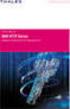 Unix - TCP/IP This document explains how to configure and use the IOPRINT+ Print Server in the Unix TCP/IP environment. Software Requirements TCP/IP protocol, FTP (Optional: - BOOTP, Rarp, Telnet) LPD
Unix - TCP/IP This document explains how to configure and use the IOPRINT+ Print Server in the Unix TCP/IP environment. Software Requirements TCP/IP protocol, FTP (Optional: - BOOTP, Rarp, Telnet) LPD
XPrint UNIX System Printer Driver Installation SOLARIS 1.X (SUN OS) / SOLARIS 2.X
 XPrint UNIX System Printer Driver Installation SOLARIS 1.X (SUN OS) / SOLARIS 2.X XPrint Color Series 701P91273 May 1996 Xerox Corporation Multinational Customer and Service Education 780 Salt Road Webster,
XPrint UNIX System Printer Driver Installation SOLARIS 1.X (SUN OS) / SOLARIS 2.X XPrint Color Series 701P91273 May 1996 Xerox Corporation Multinational Customer and Service Education 780 Salt Road Webster,
? Index. UNIX Utilities. 1 of 41
 1 of 41 The QMS UNIX Host Software supports many varieties of UNIX, including the following: AIX Version 4.1, HP-UX Versions 9.x and 10.x, Sun Solaris Version 2.5, SunOS Version 4.1.2, SCO Build 10, SGI
1 of 41 The QMS UNIX Host Software supports many varieties of UNIX, including the following: AIX Version 4.1, HP-UX Versions 9.x and 10.x, Sun Solaris Version 2.5, SunOS Version 4.1.2, SCO Build 10, SGI
Print Server User s Manual Version: 2.0 (January, 2006)
 Print Server User s Manual Version: 2.0 (January, 2006) COPYRIGHT Copyright 2006/2007 by this company. All rights reserved. No part of this publication may be reproduced, transmitted, transcribed, stored
Print Server User s Manual Version: 2.0 (January, 2006) COPYRIGHT Copyright 2006/2007 by this company. All rights reserved. No part of this publication may be reproduced, transmitted, transcribed, stored
LPD Printing Setup Procedures at Various Unix System
 LPD Printing Setup Procedures at Various Unix System 87/07/08 To change following system values, you must have root privilege except for executing "lp" or "lpr" etc. command to print files. lpt1 means
LPD Printing Setup Procedures at Various Unix System 87/07/08 To change following system values, you must have root privilege except for executing "lp" or "lpr" etc. command to print files. lpt1 means
Version 1.0 February 2012. Xerox Phaser 3320DN/3320DNI System Administrator Guide
 Version 1.0 February 2012 Xerox Phaser 3320DN/3320DNI 2012 Xerox Corporation. XEROX and XEROX and Design are trademarks of Xerox Corporation in the United States and/or other countries. Document version
Version 1.0 February 2012 Xerox Phaser 3320DN/3320DNI 2012 Xerox Corporation. XEROX and XEROX and Design are trademarks of Xerox Corporation in the United States and/or other countries. Document version
Operating Instructions Software Guide
 Operating Instructions Software Guide Read This First Manuals for This Printer...8 Preparing for Printing Quick Install...9 Confirming the Connection Method...11 Network Connection...11 Local Connection...13
Operating Instructions Software Guide Read This First Manuals for This Printer...8 Preparing for Printing Quick Install...9 Confirming the Connection Method...11 Network Connection...11 Local Connection...13
Printer Reference. Operating Instructions
 Operating Instructions Printer Reference 1 2 3 4 5 Preparing the Machine Setting Up the Printer Driver Other Print Operations Direct Printing from a Digital Camera (PictBridge) Appendix Read this manual
Operating Instructions Printer Reference 1 2 3 4 5 Preparing the Machine Setting Up the Printer Driver Other Print Operations Direct Printing from a Digital Camera (PictBridge) Appendix Read this manual
LPD Printing Setup Procedures at Various Unix System
 LPD Printing Setup Procedures at Various Unix System Wendell Wang 99/03/15 To change the following system values, you must login in as the administrator ( root ). Text files on Unix system contain lines
LPD Printing Setup Procedures at Various Unix System Wendell Wang 99/03/15 To change the following system values, you must login in as the administrator ( root ). Text files on Unix system contain lines
MULTIFUNCTIONAL DIGITAL COLOR SYSTEMS. Printing Guide
 MULTIFUNCTIONAL DIGITAL COLOR SYSTEMS Printing Guide 009 KYOCERA MITA Corporation All rights reserved. Preface Thank you for purchasing Multifunctional Digital Color Systems. Also this guide describes
MULTIFUNCTIONAL DIGITAL COLOR SYSTEMS Printing Guide 009 KYOCERA MITA Corporation All rights reserved. Preface Thank you for purchasing Multifunctional Digital Color Systems. Also this guide describes
UFR II Driver Guide. UFR II Driver Ver. 2.20 ENG
 UFR II Driver Guide UFR II Driver Ver. 2.20 Please read this guide before operating this product. After you finish reading this guide, store it in a safe place for future reference. ENG 0 Ot UFR II Driver
UFR II Driver Guide UFR II Driver Ver. 2.20 Please read this guide before operating this product. After you finish reading this guide, store it in a safe place for future reference. ENG 0 Ot UFR II Driver
PostScript 3 Supplement
 PostScript 3 Supplement 1 2 3 4 Windows Configuration Mac OS Configuration Using PostScript 3 Printer Utility for Mac Read this manual carefully before you use this machine and keep it handy for future
PostScript 3 Supplement 1 2 3 4 Windows Configuration Mac OS Configuration Using PostScript 3 Printer Utility for Mac Read this manual carefully before you use this machine and keep it handy for future
TOSHIBA GA-1310. Printing from Windows
 TOSHIBA GA-1310 Printing from Windows 2009 Electronics for Imaging, Inc. The information in this publication is covered under Legal Notices for this product. 45081979 04 February 2009 CONTENTS 3 CONTENTS
TOSHIBA GA-1310 Printing from Windows 2009 Electronics for Imaging, Inc. The information in this publication is covered under Legal Notices for this product. 45081979 04 February 2009 CONTENTS 3 CONTENTS
Printer Drivers for UNIX & Linux Systems
 Printer Drivers for UNIX & Linux Systems 2008 www.lexmark.com Contents Learning about the printer drivers...7 Using the printer drivers with UNIX and Linux...7 Installing the printer drivers...8 Before
Printer Drivers for UNIX & Linux Systems 2008 www.lexmark.com Contents Learning about the printer drivers...7 Using the printer drivers with UNIX and Linux...7 Installing the printer drivers...8 Before
Fundamentals of UNIX Lab 16.2.6 Networking Commands (Estimated time: 45 min.)
 Fundamentals of UNIX Lab 16.2.6 Networking Commands (Estimated time: 45 min.) Objectives: Develop an understanding of UNIX and TCP/IP networking commands Ping another TCP/IP host Use traceroute to check
Fundamentals of UNIX Lab 16.2.6 Networking Commands (Estimated time: 45 min.) Objectives: Develop an understanding of UNIX and TCP/IP networking commands Ping another TCP/IP host Use traceroute to check
magicolor 2430 DL Reference Guide 4139-7744-01A 1800770-001A-1
 magicolor 2430 DL Reference Guide 4139-7744-01A 1800770-001A-1 Copyright Notice The digitally encoded software and publication included with your printer are Copyrighted 2004 by KONICA MINOLTA BUSINESS
magicolor 2430 DL Reference Guide 4139-7744-01A 1800770-001A-1 Copyright Notice The digitally encoded software and publication included with your printer are Copyrighted 2004 by KONICA MINOLTA BUSINESS
Xerox 700 Digital Color Press with Integrated Fiery Color Server. Printing from Mac OS
 Xerox 700 Digital Color Press with Integrated Fiery Color Server Printing from Mac OS 2008 Electronics for Imaging, Inc. The information in this publication is covered under Legal Notices for this product.
Xerox 700 Digital Color Press with Integrated Fiery Color Server Printing from Mac OS 2008 Electronics for Imaging, Inc. The information in this publication is covered under Legal Notices for this product.
How to print or upgrade using the FTP protocol.
 FTP Protocol. How to print or upgrade using the FTP protocol. A Brother HOW-TO Document Abstract With the release of version 3.00 or later (for the HL-1270N) or version 2.00 (for the HL-2400Ce/HL- 3400CN)
FTP Protocol. How to print or upgrade using the FTP protocol. A Brother HOW-TO Document Abstract With the release of version 3.00 or later (for the HL-1270N) or version 2.00 (for the HL-2400Ce/HL- 3400CN)
MULTIFUNCTIONAL DIGITAL SYSTEMS. Network Fax Guide
 MULTIFUNCTIONAL DIGITAL SYSTEMS Network Fax Guide 2009 KYOCERA MITA Corporation All rights reserved Preface Thank you for purchasing Multifunctional Digital Color Systems. This manual explains the instructions
MULTIFUNCTIONAL DIGITAL SYSTEMS Network Fax Guide 2009 KYOCERA MITA Corporation All rights reserved Preface Thank you for purchasing Multifunctional Digital Color Systems. This manual explains the instructions
AccXES Account Management Tool Administrator s Guide Version 10.0
 AccXES Account Management Tool Administrator s Guide Version 10.0 701P41531 May 2004 Trademark Acknowledgments XEROX, AccXES, The Document Company, and the identifying product names and numbers herein
AccXES Account Management Tool Administrator s Guide Version 10.0 701P41531 May 2004 Trademark Acknowledgments XEROX, AccXES, The Document Company, and the identifying product names and numbers herein
Cisco Networking Academy Program Curriculum Scope & Sequence. Fundamentals of UNIX version 2.0 (July, 2002)
 Cisco Networking Academy Program Curriculum Scope & Sequence Fundamentals of UNIX version 2.0 (July, 2002) Course Description: Fundamentals of UNIX teaches you how to use the UNIX operating system and
Cisco Networking Academy Program Curriculum Scope & Sequence Fundamentals of UNIX version 2.0 (July, 2002) Course Description: Fundamentals of UNIX teaches you how to use the UNIX operating system and
Two kinds of size notation are employed in this manual. With this machine refer to the metric version.
 Network Guide 1 2 3 4 5 6 7 Functions Available over a Network Connecting the Network Cable to the Network Setting Up the Machine on a Network Windows Configuration Using the Printer Function Configuring
Network Guide 1 2 3 4 5 6 7 Functions Available over a Network Connecting the Network Cable to the Network Setting Up the Machine on a Network Windows Configuration Using the Printer Function Configuring
HP Color LaserJet 2820/2830/2840 Advanced Networking Reference Guide
 HP Color LaserJet 2820/2830/2840 Advanced Networking Reference Guide HP Color LaserJet 2820/2830/2840 all-in-one Advanced Networking Reference Guide Copyright and License 2004 Copyright Hewlett-Packard
HP Color LaserJet 2820/2830/2840 Advanced Networking Reference Guide HP Color LaserJet 2820/2830/2840 all-in-one Advanced Networking Reference Guide Copyright and License 2004 Copyright Hewlett-Packard
July 2014. Xerox Phaser 3052NI Xerox Phaser 3260DI/3260DNI User Guide
 July 2014 Xerox Phaser 3052NI Xerox Phaser 3260DI/3260DNI 2014 Xerox Corporation. All Rights Reserved. Xerox and Xerox and Design are registered trademarks of Xerox Corporation in the United States and/or
July 2014 Xerox Phaser 3052NI Xerox Phaser 3260DI/3260DNI 2014 Xerox Corporation. All Rights Reserved. Xerox and Xerox and Design are registered trademarks of Xerox Corporation in the United States and/or
PostScript User Guide 604P17454_EN
 CopyCentre C118 WorkCentre M118/M118i PostScript User Guide 604P17454_EN Prepared by: The Document Company Xerox GKLS European Operations Bessemer Road Welwyn Garden City Hertfordshire AL7 1HE ENGLAND
CopyCentre C118 WorkCentre M118/M118i PostScript User Guide 604P17454_EN Prepared by: The Document Company Xerox GKLS European Operations Bessemer Road Welwyn Garden City Hertfordshire AL7 1HE ENGLAND
TOTAL DOCUMENT SOLUTIONS
 SPECIFICATIONS Printer Print speed Black and white: 24/32 prints per minute Full colour: 10 prints per minute Paper size A6 - A3 (A3+ via bypass tray) Printer language Standard: PCL5c, PCL6, RPCS Option:
SPECIFICATIONS Printer Print speed Black and white: 24/32 prints per minute Full colour: 10 prints per minute Paper size A6 - A3 (A3+ via bypass tray) Printer language Standard: PCL5c, PCL6, RPCS Option:
AccXES Client Tools 10.0 User Guide 701P41529 May 2004
 AccXES Client Tools 10.0 User Guide 701P41529 May 2004 Trademark Acknowledgments XEROX, AccXES, The Document Company, and the identifying product names and numbers herein are trademarks of XEROX CORPORATION.
AccXES Client Tools 10.0 User Guide 701P41529 May 2004 Trademark Acknowledgments XEROX, AccXES, The Document Company, and the identifying product names and numbers herein are trademarks of XEROX CORPORATION.
Plain-paper digital Fax/Copier/Printer/Scanner Scanner and Fax Guide
 Plain-paper digital Fax/Copier/Printer/Scanner Scanner and Fax Guide Please read this guide before operating this machine. After you finish reading this guide, keep it handy for easy reference. Chapter
Plain-paper digital Fax/Copier/Printer/Scanner Scanner and Fax Guide Please read this guide before operating this machine. After you finish reading this guide, keep it handy for easy reference. Chapter
Xerox EX Print Server, Powered by Fiery, for the Xerox 700 Digital Color Press. Printing from Windows
 Xerox EX Print Server, Powered by Fiery, for the Xerox 700 Digital Color Press Printing from Windows 2008 Electronics for Imaging, Inc. The information in this publication is covered under Legal Notices
Xerox EX Print Server, Powered by Fiery, for the Xerox 700 Digital Color Press Printing from Windows 2008 Electronics for Imaging, Inc. The information in this publication is covered under Legal Notices
Product Description. Licenses Notice. Introduction TC-200
 User Manual TC-200 Introduction TC-200 Product Description The TC-200 provides the fastest Thin Client performance on the market, It runs embedded Linux, swing user interface, Citrix 6.3, Microsoft RDP
User Manual TC-200 Introduction TC-200 Product Description The TC-200 provides the fastest Thin Client performance on the market, It runs embedded Linux, swing user interface, Citrix 6.3, Microsoft RDP
Intermec Ethernet Adapter
 Installation Guide P/N 068748-004 Intermec Ethernet Adapter Intermec Technologies Corporation 6001 36th Avenue West P.O. Box 4280 Everett, WA 98203-9280 U.S. service and technical support: 1.800.755.5505
Installation Guide P/N 068748-004 Intermec Ethernet Adapter Intermec Technologies Corporation 6001 36th Avenue West P.O. Box 4280 Everett, WA 98203-9280 U.S. service and technical support: 1.800.755.5505
Scanner Reference. Operating Instructions
 Operating Instructions Scanner Reference 1 2 3 4 5 6 7 Sending Scan Files by E-mail Sending Scan Files by Scan to Folder Storing Files Using the Scanner Function Delivering Scan Files Scanning Originals
Operating Instructions Scanner Reference 1 2 3 4 5 6 7 Sending Scan Files by E-mail Sending Scan Files by Scan to Folder Storing Files Using the Scanner Function Delivering Scan Files Scanning Originals
Operating Instructions Driver Installation Guide
 Operating Instructions Driver Installation Guide For safe and correct use, be sure to read the Safety Information in "Read This First" before using the machine. TABLE OF CONTENTS 1. Introduction Before
Operating Instructions Driver Installation Guide For safe and correct use, be sure to read the Safety Information in "Read This First" before using the machine. TABLE OF CONTENTS 1. Introduction Before
Office Printers. System. Administrator. Guide. www.xerox.com/office/support
 Office Printers P h a s e r 6 3 0 0 / 6 3 5 0 c o l o r l a s e r p r i n t e r P h a s e r 8 5 0 0 / 8 5 5 0 c o l o r p r i n t e r System Administrator Guide www.xerox.com/office/support Copyright 2005
Office Printers P h a s e r 6 3 0 0 / 6 3 5 0 c o l o r l a s e r p r i n t e r P h a s e r 8 5 0 0 / 8 5 5 0 c o l o r p r i n t e r System Administrator Guide www.xerox.com/office/support Copyright 2005
Chapter 5 - Ethernet Setup
 Chapter 5 - Ethernet Setup Chapter Overview Introduction... 5-3 EtherTalk Network Configuration... 5-3 Select the EtherTalk Phase 2 Driver...5-3 Change the EtherTalk Zone Name...5-4 Novell NetWare Configuration...
Chapter 5 - Ethernet Setup Chapter Overview Introduction... 5-3 EtherTalk Network Configuration... 5-3 Select the EtherTalk Phase 2 Driver...5-3 Change the EtherTalk Zone Name...5-4 Novell NetWare Configuration...
MULTIFUNCTIONAL DIGITAL SYSTEMS. Network Fax Guide
 MULTIFUNCTIONAL DIGITAL SYSTEMS Network Fax Guide 2008, 2009 TOSHIBA TEC CORPORATION All rights reserved Under the copyright laws, this manual cannot be reproduced in any form without prior written permission
MULTIFUNCTIONAL DIGITAL SYSTEMS Network Fax Guide 2008, 2009 TOSHIBA TEC CORPORATION All rights reserved Under the copyright laws, this manual cannot be reproduced in any form without prior written permission
DN-13007. 2 USB 2.0 Hi-Speed Ports/MFP Server User`s Manual. Version 1.17
 DN-13007 2 USB 2.0 Hi-Speed Ports/MFP Server User`s Manual Version 1.17 1 Table of Contents CHAPTER1 INTRODUCTION...4 1.1 About this Manual...4 1.2 Support Services...4 CHAPTER2 PRODUCT OVERVIEW...4 2.1
DN-13007 2 USB 2.0 Hi-Speed Ports/MFP Server User`s Manual Version 1.17 1 Table of Contents CHAPTER1 INTRODUCTION...4 1.1 About this Manual...4 1.2 Support Services...4 CHAPTER2 PRODUCT OVERVIEW...4 2.1
MULTIFUNCTIONAL DIGITAL SYSTEMS. Network Fax Guide
 MULTIFUNCTIONAL DIGITAL SYSTEMS Network Fax Guide 2011 TOSHIBA TEC CORPORATION All rights reserved Under the copyright laws, this manual cannot be reproduced in any form without prior written permission
MULTIFUNCTIONAL DIGITAL SYSTEMS Network Fax Guide 2011 TOSHIBA TEC CORPORATION All rights reserved Under the copyright laws, this manual cannot be reproduced in any form without prior written permission
? Index. Introduction. 1 of 38 About the QMS Network Print Monitor for Windows NT
 1 of 38 About the QMS Network for Windows NT System Requirements" Installing the " Using the " Troubleshooting Operations" Introduction The NT Print Spooler (both workstation and server versions) controls
1 of 38 About the QMS Network for Windows NT System Requirements" Installing the " Using the " Troubleshooting Operations" Introduction The NT Print Spooler (both workstation and server versions) controls
technical brief Multiple Print Queues
 technical brief in HP Overview HP has the ability to create shared printer queues on a remote machine to help ease the task that administrators face on a regular basis. Print queue creation of the following
technical brief in HP Overview HP has the ability to create shared printer queues on a remote machine to help ease the task that administrators face on a regular basis. Print queue creation of the following
DIGITAL MULTIFUNCTIONAL SYSTEM
 MODEL: MX-M283N MX-M363N MX-M453N MX-M503N DIGITAL MULTIFUNCTIONAL SYSTEM Software Setup Guide BEFORE INSTALLING THE SOFTWARE SETUP IN A WINDOWS ENVIRONMENT SETUP IN A MACINTOSH ENVIRONMENT TROUBLESHOOTING
MODEL: MX-M283N MX-M363N MX-M453N MX-M503N DIGITAL MULTIFUNCTIONAL SYSTEM Software Setup Guide BEFORE INSTALLING THE SOFTWARE SETUP IN A WINDOWS ENVIRONMENT SETUP IN A MACINTOSH ENVIRONMENT TROUBLESHOOTING
PREFACE http://www.okiprintingsolutions.com 07108001 iss.01 -
 Network Guide PREFACE Every effort has been made to ensure that the information in this document is complete, accurate, and up-to-date. The manufacturer assumes no responsibility for the results of errors
Network Guide PREFACE Every effort has been made to ensure that the information in this document is complete, accurate, and up-to-date. The manufacturer assumes no responsibility for the results of errors
DocuPrint Quick Network Install Guide
 DocuPrint Quick Network Install Guide Windows 95 Peer-to-Peer Network Windows NT 4.X/Windows 2000 Network Macintosh EtherTalk Novell NetWare 3.1X, 4.1X, 5.X Network OS/2 Warp Server (LAN Server) Network
DocuPrint Quick Network Install Guide Windows 95 Peer-to-Peer Network Windows NT 4.X/Windows 2000 Network Macintosh EtherTalk Novell NetWare 3.1X, 4.1X, 5.X Network OS/2 Warp Server (LAN Server) Network
Xerox 700 Digital Color Press with Integrated Fiery Color Server. Utilities
 Xerox 700 Digital Color Press with Integrated Fiery Color Server Utilities 2008 Electronics for Imaging, Inc. The information in this publication is covered under Legal Notices for this product. 45072726
Xerox 700 Digital Color Press with Integrated Fiery Color Server Utilities 2008 Electronics for Imaging, Inc. The information in this publication is covered under Legal Notices for this product. 45072726
Network Guide. Windows Configuration Using a Printer Server Monitoring and Configuring the Printer Appendix
 Network Guide 1 2 3 4 Windows Configuration Using a Printer Server Monitoring and Configuring the Printer Appendix Read this manual carefully before you use this machine and keep it handy for future reference.
Network Guide 1 2 3 4 Windows Configuration Using a Printer Server Monitoring and Configuring the Printer Appendix Read this manual carefully before you use this machine and keep it handy for future reference.
Printer/Scanner Unit Type 3045. Scanner Reference. Operating Instructions
 Printer/Scanner Unit Type 3045 Operating Instructions Scanner Reference 1 2 3 4 5 6 7 8 9 10 Getting Started Sending Scan Files by E-mail Sending Scan Files by Scan to Folder Storing Files Delivering Scan
Printer/Scanner Unit Type 3045 Operating Instructions Scanner Reference 1 2 3 4 5 6 7 8 9 10 Getting Started Sending Scan Files by E-mail Sending Scan Files by Scan to Folder Storing Files Delivering Scan
KX Driver Version 4.1. User Guide
 KX Driver Version 4. User Guide Legal Notes Unauthorized reproduction of all or part of this guide is prohibited. The information in this guide is subject to change for improvement without notice. We cannot
KX Driver Version 4. User Guide Legal Notes Unauthorized reproduction of all or part of this guide is prohibited. The information in this guide is subject to change for improvement without notice. We cannot
PRINT CONFIGURATION. 1. Printer Configuration
 PRINT CONFIGURATION Red Flag Server5 has improved the designs of the printer configuration tool to facilitate you to conduct print configuration and print tasks management in a more convenient and familiar
PRINT CONFIGURATION Red Flag Server5 has improved the designs of the printer configuration tool to facilitate you to conduct print configuration and print tasks management in a more convenient and familiar
NCD ThinPATH Load Balancing Startup Guide
 NCD ThinPATH Load Balancing Startup Guide Copyright Copyright 1999 by Network Computing Devices, Inc. (NCD).The information contained in this document is subject to change without notice. Network Computing
NCD ThinPATH Load Balancing Startup Guide Copyright Copyright 1999 by Network Computing Devices, Inc. (NCD).The information contained in this document is subject to change without notice. Network Computing
User Guidance. CimTrak Integrity & Compliance Suite 2.0.6.19
 CimTrak Integrity & Compliance Suite 2.0.6.19 Master Repository Management Console File System Agent Network Device Agent Command Line Utility Ping Utility Proxy Utility FTP Repository Interface User Guidance
CimTrak Integrity & Compliance Suite 2.0.6.19 Master Repository Management Console File System Agent Network Device Agent Command Line Utility Ping Utility Proxy Utility FTP Repository Interface User Guidance
PS/PCL Printer Guide. Series ENG
 Series PS/PCL Printer Guide Please read this guide before operating this equipment. After you finish reading this guide, store it in a safe place for future reference. ENG About the Manuals for the Machine
Series PS/PCL Printer Guide Please read this guide before operating this equipment. After you finish reading this guide, store it in a safe place for future reference. ENG About the Manuals for the Machine
DOCUMENTATION MySQL BACKUP & RESTORE OPERATIONS
 DOCUMENTATION Copyright Notice The use and copying of this product is subject to a license agreement. Any other use is prohibited. No part of this publication may be reproduced, transmitted, transcribed,
DOCUMENTATION Copyright Notice The use and copying of this product is subject to a license agreement. Any other use is prohibited. No part of this publication may be reproduced, transmitted, transcribed,
DIGITAL FULL COLOR MULTIFUNCTIONAL SYSTEM. Software Setup Guide
 DIGITAL FULL COLOR MULTIFUNCTIONAL SYSTEM Software Setup Guide BEFORE INSTALLING THE SOFTWARE SETUP IN A WINDOWS ENVIRONMENT SETUP IN A MACINTOSH ENVIRONMENT TROUBLESHOOTING Thank you for purchasing this
DIGITAL FULL COLOR MULTIFUNCTIONAL SYSTEM Software Setup Guide BEFORE INSTALLING THE SOFTWARE SETUP IN A WINDOWS ENVIRONMENT SETUP IN A MACINTOSH ENVIRONMENT TROUBLESHOOTING Thank you for purchasing this
MULTIFUNCTIONAL DIGITAL COLOR SYSTEMS / MULTIFUNCTIONAL DIGITAL SYSTEMS. e-filing Guide
 MULTIFUNCTIONAL DIGITAL COLOR SYSTEMS / MULTIFUNCTIONAL DIGITAL SYSTEMS e-filing Guide 2012-2014 TOSHIBA TEC CORPORATION All rights reserved Under the copyright laws, this manual cannot be reproduced in
MULTIFUNCTIONAL DIGITAL COLOR SYSTEMS / MULTIFUNCTIONAL DIGITAL SYSTEMS e-filing Guide 2012-2014 TOSHIBA TEC CORPORATION All rights reserved Under the copyright laws, this manual cannot be reproduced in
DOCUMENTATION MICROSOFT SQL BACKUP & RESTORE OPERATIONS
 DOCUMENTATION MICROSOFT SQL BACKUP & RESTORE OPERATIONS Copyright Notice The use and copying of this product is subject to a license agreement. Any other use is prohibited. No part of this publication
DOCUMENTATION MICROSOFT SQL BACKUP & RESTORE OPERATIONS Copyright Notice The use and copying of this product is subject to a license agreement. Any other use is prohibited. No part of this publication
Fiery EX4112/4127. Printing from Windows
 Fiery EX4112/4127 Printing from Windows 2008 Electronics for Imaging, Inc. The information in this publication is covered under Legal Notices for this product. 45083884 01 April 2009 CONTENTS 3 CONTENTS
Fiery EX4112/4127 Printing from Windows 2008 Electronics for Imaging, Inc. The information in this publication is covered under Legal Notices for this product. 45083884 01 April 2009 CONTENTS 3 CONTENTS
Printer / Scanner Reference
 Operating Instructions Printer / Scanner Reference 1 2 3 4 5 6 Getting Started Installing the Software Using the Printer Function Using the TWAIN Scanner Function Troubleshooting Appendix Read this manual
Operating Instructions Printer / Scanner Reference 1 2 3 4 5 6 Getting Started Installing the Software Using the Printer Function Using the TWAIN Scanner Function Troubleshooting Appendix Read this manual
Ahsay Replication Server v5.5. Administrator s Guide. Ahsay TM Online Backup - Development Department
 Ahsay Replication Server v5.5 Administrator s Guide Ahsay TM Online Backup - Development Department October 9, 2009 Copyright Notice Ahsay Systems Corporation Limited 2008. All rights reserved. Author:
Ahsay Replication Server v5.5 Administrator s Guide Ahsay TM Online Backup - Development Department October 9, 2009 Copyright Notice Ahsay Systems Corporation Limited 2008. All rights reserved. Author:
April 2014. Xerox WorkCentre 3315DN/3325DN/3325DNI System Administrator Guide
 April 2014 Xerox WorkCentre 3315DN/3325DN/3325DNI 2014 Xerox Corporation. XEROX and XEROX and Design are trademarks of Xerox Corporation in the United States and/or other countries. Document version 1.0:
April 2014 Xerox WorkCentre 3315DN/3325DN/3325DNI 2014 Xerox Corporation. XEROX and XEROX and Design are trademarks of Xerox Corporation in the United States and/or other countries. Document version 1.0:
DDST Unit Type A / Type B. Printer / Scanner Reference. Operating Instructions
 DDST Unit Type A / Type B Operating Instructions Printer / Scanner Reference 1 2 3 4 5 6 Getting Started Installing the Software Using the Printer Function Using the TWAIN Scanner Function Troubleshooting
DDST Unit Type A / Type B Operating Instructions Printer / Scanner Reference 1 2 3 4 5 6 Getting Started Installing the Software Using the Printer Function Using the TWAIN Scanner Function Troubleshooting
Network Scanner Tool R3.1. User s Guide Version 3.0.04
 Network Scanner Tool R3.1 User s Guide Version 3.0.04 Copyright 2000-2004 by Sharp Corporation. All rights reserved. Reproduction, adaptation or translation without prior written permission is prohibited,
Network Scanner Tool R3.1 User s Guide Version 3.0.04 Copyright 2000-2004 by Sharp Corporation. All rights reserved. Reproduction, adaptation or translation without prior written permission is prohibited,
TOTAL DOCUMENT SOLUTIONS BRIGHTEN UP DAILY DOCUMENTS WITH EYE-CATCHING COLOUR. DSc424/432
 TOTAL DOCUMENT SOLUTIONS BRIGHTEN UP DAILY DOCUMENTS WITH EYE-CATCHING COLOUR DSc424/432 Multifunctional black and white document productivity with the visual power of colour The impact of colour makes
TOTAL DOCUMENT SOLUTIONS BRIGHTEN UP DAILY DOCUMENTS WITH EYE-CATCHING COLOUR DSc424/432 Multifunctional black and white document productivity with the visual power of colour The impact of colour makes
3 Ports Print Server Series. User s Manual. Version: 1.0 (December, 2005)
 3 Ports Print Server Series User s Manual Version: 1.0 (December, 2005) COPYRIGHT Copyright 2005/2006 by this company. All rights reserved. No part of this publication may be reproduced, transmitted, transcribed,
3 Ports Print Server Series User s Manual Version: 1.0 (December, 2005) COPYRIGHT Copyright 2005/2006 by this company. All rights reserved. No part of this publication may be reproduced, transmitted, transcribed,
Version 1.0 03/10. Xerox WorkCentre 3550 System Administrator Guide
 Version 1.0 03/10 Xerox WorkCentre 3550 System Administrator Guide 2010 Xerox Corporation. All Rights Reserved. Unpublished rights reserved under the copyright laws of the United States. Contents of this
Version 1.0 03/10 Xerox WorkCentre 3550 System Administrator Guide 2010 Xerox Corporation. All Rights Reserved. Unpublished rights reserved under the copyright laws of the United States. Contents of this
RSA ACE/Agent 5.2 for UNIX Installation and Configuration Guide
 RSA ACE/Agent 5.2 for UNIX Installation and Configuration Guide Contact Information See our web sites for regional Customer Support telephone and fax numbers. RSA Security Inc. RSA Security Ireland Limited
RSA ACE/Agent 5.2 for UNIX Installation and Configuration Guide Contact Information See our web sites for regional Customer Support telephone and fax numbers. RSA Security Inc. RSA Security Ireland Limited
MULTIFUNCTIONAL DIGITAL SYSTEMS. Printing Guide
 MULTIFUNCTIONAL DIGITAL SYSTEMS Printing Guide 0 TOSHIBA TEC CORPORATION All rights reserved Under the copyright laws, this manual cannot be reproduced in any form without prior written permission of TTEC.
MULTIFUNCTIONAL DIGITAL SYSTEMS Printing Guide 0 TOSHIBA TEC CORPORATION All rights reserved Under the copyright laws, this manual cannot be reproduced in any form without prior written permission of TTEC.
Send to Network Folder. Embedded Digital Sending
 Send to Network Folder Embedded Digital Sending Embedded Digital Sending Legal Notice Copyright 2005 Hewlett-Packard Development Company, L.P. The information contained herein is subject to change without
Send to Network Folder Embedded Digital Sending Embedded Digital Sending Legal Notice Copyright 2005 Hewlett-Packard Development Company, L.P. The information contained herein is subject to change without
2014 Xerox Corporation. XEROX and XEROX and Design are trademarks of Xerox Corporation in the United States and/or other countries.
 Version 2.0 February 2014 Xerox 2014 Xerox Corporation. XEROX and XEROX and Design are trademarks of Xerox Corporation in the United States and/or other countries. Changes are periodically made to this
Version 2.0 February 2014 Xerox 2014 Xerox Corporation. XEROX and XEROX and Design are trademarks of Xerox Corporation in the United States and/or other countries. Changes are periodically made to this
HP AppPulse Active. Software Version: 2.2. Real Device Monitoring For AppPulse Active
 HP AppPulse Active Software Version: 2.2 For AppPulse Active Document Release Date: February 2015 Software Release Date: November 2014 Legal Notices Warranty The only warranties for HP products and services
HP AppPulse Active Software Version: 2.2 For AppPulse Active Document Release Date: February 2015 Software Release Date: November 2014 Legal Notices Warranty The only warranties for HP products and services
7130cdn Professional Color Printer User Guide Guide d'utilisation Guida dell'utente Benutzerhandbuch Guía del usuario
 7130cdn Professional Color Printer Guide d'utilisation Guida dell'utente Benutzerhandbuch Guía del usuario www.support.dell.com Copyright protection claimed includes all forms of matters of copyrightable
7130cdn Professional Color Printer Guide d'utilisation Guida dell'utente Benutzerhandbuch Guía del usuario www.support.dell.com Copyright protection claimed includes all forms of matters of copyrightable
DP-313 Wireless Print Server
 DP-313 Wireless Print Server Quick Installation Guide TCP/IP Printing (LPR for Windows 95/98/Me/2000) Rev. 03 (August, 2001) Copyright Statement Trademarks Copyright 1997 No part of this publication may
DP-313 Wireless Print Server Quick Installation Guide TCP/IP Printing (LPR for Windows 95/98/Me/2000) Rev. 03 (August, 2001) Copyright Statement Trademarks Copyright 1997 No part of this publication may
Guest PC. for Mac OS X. User Guide. Version 1.6. Copyright 1996-2005 Lismore Software Systems, Ltd. All rights reserved.
 Guest PC for Mac OS X Version 1.6 User Guide Copyright 1996-2005 Lismore Software Systems, Ltd. All rights reserved. Table of Contents About Guest PC... 1 About your Virtual Computer... 1 Creating a Virtual
Guest PC for Mac OS X Version 1.6 User Guide Copyright 1996-2005 Lismore Software Systems, Ltd. All rights reserved. Table of Contents About Guest PC... 1 About your Virtual Computer... 1 Creating a Virtual
RPM Remote Print Manager. Version 6.1. Flexible LPD Solution. Brooks Internet Software, Inc. October 2015
 RPM Remote Print Manager Flexible LPD Print Server Solution RPM Remote Print Manager Version 6.1 Brooks Internet Software, Inc. October 2015 Flexible LPD Solution Receive print jobs over TCP/IP from any
RPM Remote Print Manager Flexible LPD Print Server Solution RPM Remote Print Manager Version 6.1 Brooks Internet Software, Inc. October 2015 Flexible LPD Solution Receive print jobs over TCP/IP from any
IBM WebSphere Application Server Version 7.0
 IBM WebSphere Application Server Version 7.0 Centralized Installation Manager for IBM WebSphere Application Server Network Deployment Version 7.0 Note: Before using this information, be sure to read the
IBM WebSphere Application Server Version 7.0 Centralized Installation Manager for IBM WebSphere Application Server Network Deployment Version 7.0 Note: Before using this information, be sure to read the
Verax Service Desk Installation Guide for UNIX and Windows
 Verax Service Desk Installation Guide for UNIX and Windows March 2015 Version 1.8.7 and higher Verax Service Desk Installation Guide 2 Contact Information: E-mail: sales@veraxsystems.com Internet: http://www.veraxsystems.com/
Verax Service Desk Installation Guide for UNIX and Windows March 2015 Version 1.8.7 and higher Verax Service Desk Installation Guide 2 Contact Information: E-mail: sales@veraxsystems.com Internet: http://www.veraxsystems.com/
HP Access Control Smartcard Solution
 HP Access Control Smartcard for U. S. Government Administrator s Guide HP Access Control Smartcard for U.S. Government Administrator's Guide Copyright information 2009 Copyright Hewlett-Packard Development
HP Access Control Smartcard for U. S. Government Administrator s Guide HP Access Control Smartcard for U.S. Government Administrator's Guide Copyright information 2009 Copyright Hewlett-Packard Development
LASERJET PRO 400. User Guide M401
 LASERJET PRO 400 User Guide M401 HP LaserJet Pro 400 M401 Printer Series User Guide Copyright and License 2012 Copyright Hewlett-Packard Development Company, L.P. Reproduction, adaptation, or translation
LASERJET PRO 400 User Guide M401 HP LaserJet Pro 400 M401 Printer Series User Guide Copyright and License 2012 Copyright Hewlett-Packard Development Company, L.P. Reproduction, adaptation, or translation
RecoveryVault Express Client User Manual
 For Linux distributions Software version 4.1.7 Version 2.0 Disclaimer This document is compiled with the greatest possible care. However, errors might have been introduced caused by human mistakes or by
For Linux distributions Software version 4.1.7 Version 2.0 Disclaimer This document is compiled with the greatest possible care. However, errors might have been introduced caused by human mistakes or by
Operating System Installation Guide
 Operating System Installation Guide This guide provides instructions on the following: Installing the Windows Server 2008 operating systems on page 1 Installing the Windows Small Business Server 2011 operating
Operating System Installation Guide This guide provides instructions on the following: Installing the Windows Server 2008 operating systems on page 1 Installing the Windows Small Business Server 2011 operating
How to Upgrade the Firmware of a Brother Printer/Print Server
 Firmware Upgrading How to Upgrade the Firmware of a Brother Printer/Print Server A Brother Customer Education Document Abstract These instructions provide a step-by-step process for installing the latest
Firmware Upgrading How to Upgrade the Firmware of a Brother Printer/Print Server A Brother Customer Education Document Abstract These instructions provide a step-by-step process for installing the latest
Legal Notes. Regarding Trademarks. Models supported by the KX printer driver. 2011 KYOCERA MITA Corporation
 Legal Notes Unauthorized reproduction of all or part of this guide is prohibited. The information in this guide is subject to change without notice. We cannot be held liable for any problems arising from
Legal Notes Unauthorized reproduction of all or part of this guide is prohibited. The information in this guide is subject to change without notice. We cannot be held liable for any problems arising from
Local Caching Servers (LCS): User Manual
 Local Caching Servers (LCS): User Manual Table of Contents Local Caching Servers... 1 Supported Browsers... 1 Getting Help... 1 System Requirements... 2 Macintosh... 2 Windows... 2 Linux... 2 Downloading
Local Caching Servers (LCS): User Manual Table of Contents Local Caching Servers... 1 Supported Browsers... 1 Getting Help... 1 System Requirements... 2 Macintosh... 2 Windows... 2 Linux... 2 Downloading
JP1/IT Desktop Management 2 - Agent (For UNIX Systems)
 JP1 Version 11 JP1/IT Desktop Management 2 - Agent (For UNIX Systems) 3021-3-B62(E) Notices Relevant program products JP1/IT Desktop Management 2 - Additional License for Linux P-8142-7GBL JP1/IT Desktop
JP1 Version 11 JP1/IT Desktop Management 2 - Agent (For UNIX Systems) 3021-3-B62(E) Notices Relevant program products JP1/IT Desktop Management 2 - Additional License for Linux P-8142-7GBL JP1/IT Desktop
Legal Notes. Regarding Trademarks. Model supported by the KX printer driver. 2010 KYOCERA MITA Corporation
 Legal Notes Unauthorized reproduction of all or part of this guide is prohibited. The information in this guide is subject to change for improvement without notice. We cannot be held liable for any problems
Legal Notes Unauthorized reproduction of all or part of this guide is prohibited. The information in this guide is subject to change for improvement without notice. We cannot be held liable for any problems
Red Hat Linux 7.2 Installation Guide
 Red Hat Linux 7.2 Installation Guide Ryan Spangler spanglerrp22@uww.edu http://ceut.uww.edu April 2002 Department of Business Education/ Computer and Network Administration Copyright Ryan Spangler 2002
Red Hat Linux 7.2 Installation Guide Ryan Spangler spanglerrp22@uww.edu http://ceut.uww.edu April 2002 Department of Business Education/ Computer and Network Administration Copyright Ryan Spangler 2002
Security Correlation Server Quick Installation Guide
 orrelogtm Security Correlation Server Quick Installation Guide This guide provides brief information on how to install the CorreLog Server system on a Microsoft Windows platform. This information can also
orrelogtm Security Correlation Server Quick Installation Guide This guide provides brief information on how to install the CorreLog Server system on a Microsoft Windows platform. This information can also
HP Color LaserJet CM2320 MFP Series Paper and Print Media Guide
 HP Color LaserJet CM2320 MFP Series Paper and Print Media Guide Copyright and License 2008 Copyright Hewlett-Packard Development Company, L.P. Reproduction, adaptation, or translation without prior written
HP Color LaserJet CM2320 MFP Series Paper and Print Media Guide Copyright and License 2008 Copyright Hewlett-Packard Development Company, L.P. Reproduction, adaptation, or translation without prior written
hp embedded web server for hp LaserJet printers
 hp embedded web server for hp LaserJet printers user guide Trademark Credits Microsoft is a U.S. registered trademark of Microsoft Corporation. Netscape is a U.S. trademark of Netscape Communications Corporation.
hp embedded web server for hp LaserJet printers user guide Trademark Credits Microsoft is a U.S. registered trademark of Microsoft Corporation. Netscape is a U.S. trademark of Netscape Communications Corporation.
Cyclope Print Management Software
 Cyclope Print Management Software - Installation Guide - Version 4.0 for Windows 2000/XP/Vista and Windows Server 2003/2008 Cyclope-Series, 2010 Table of Contents 1. Introduction...3 2. Requirements and
Cyclope Print Management Software - Installation Guide - Version 4.0 for Windows 2000/XP/Vista and Windows Server 2003/2008 Cyclope-Series, 2010 Table of Contents 1. Introduction...3 2. Requirements and
AR-NB2 A NETWORK EXPANSION KIT. OPERATION MANUAL (for network scanner) SCANNER FUNCTION 17 USING THE NETWORK
 MODEL AR-NB A NETWORK EXPANSION KIT OPERATION MANUAL (for network scanner) Page INTRODUCTION BEFORE USING THE NETWORK SCANNER FUNCTION USING THE NETWORK SCANNER FUNCTION 7 TROUBLESHOOTING SHARPDESK CD-ROM
MODEL AR-NB A NETWORK EXPANSION KIT OPERATION MANUAL (for network scanner) Page INTRODUCTION BEFORE USING THE NETWORK SCANNER FUNCTION USING THE NETWORK SCANNER FUNCTION 7 TROUBLESHOOTING SHARPDESK CD-ROM
Introduction to UNIX and SFTP
 Introduction to UNIX and SFTP Introduction to UNIX 1. What is it? 2. Philosophy and issues 3. Using UNIX 4. Files & folder structure 1. What is UNIX? UNIX is an Operating System (OS) All computers require
Introduction to UNIX and SFTP Introduction to UNIX 1. What is it? 2. Philosophy and issues 3. Using UNIX 4. Files & folder structure 1. What is UNIX? UNIX is an Operating System (OS) All computers require
Attix5 Pro Server Edition
 Attix5 Pro Server Edition V7.0.3 User Manual for Linux and Unix operating systems Your guide to protecting data with Attix5 Pro Server Edition. Copyright notice and proprietary information All rights reserved.
Attix5 Pro Server Edition V7.0.3 User Manual for Linux and Unix operating systems Your guide to protecting data with Attix5 Pro Server Edition. Copyright notice and proprietary information All rights reserved.
Scan to FTP White Paper Ricoh Americas Corporation May 2007
 Ricoh Americas Corporation May 2007 TABLE OF CONTENTS 1 INTRODUCTION...3 1.1 Target Audience...3 2 MODEL CROSS REFERENCE...3 3 FTP SERVER SETUP ON WINDOWS 2000...5 3.1 Installing Internet Information Services...5
Ricoh Americas Corporation May 2007 TABLE OF CONTENTS 1 INTRODUCTION...3 1.1 Target Audience...3 2 MODEL CROSS REFERENCE...3 3 FTP SERVER SETUP ON WINDOWS 2000...5 3.1 Installing Internet Information Services...5
Online Backup Client User Manual
 For Linux distributions Software version 4.1.7 Version 2.0 Disclaimer This document is compiled with the greatest possible care. However, errors might have been introduced caused by human mistakes or by
For Linux distributions Software version 4.1.7 Version 2.0 Disclaimer This document is compiled with the greatest possible care. However, errors might have been introduced caused by human mistakes or by
LPR for Windows 95/98/Me/2000/XP TCP/IP Printing User s Guide. Rev. 03 (November, 2001)
 LPR for Windows 95/98/Me/2000/XP TCP/IP Printing User s Guide Rev. 03 (November, 2001) Copyright Statement Trademarks Copyright 1997 No part of this publication may be reproduced in any form or by any
LPR for Windows 95/98/Me/2000/XP TCP/IP Printing User s Guide Rev. 03 (November, 2001) Copyright Statement Trademarks Copyright 1997 No part of this publication may be reproduced in any form or by any
Cloud Server powered by Mac OS X. Getting Started Guide. Cloud Server. powered by Mac OS X. AKJZNAzsqknsxxkjnsjx Getting Started Guide Page 1
 Getting Started Guide Cloud Server powered by Mac OS X Getting Started Guide Page 1 Getting Started Guide: Cloud Server powered by Mac OS X Version 1.0 (02.16.10) Copyright 2010 GoDaddy.com Software, Inc.
Getting Started Guide Cloud Server powered by Mac OS X Getting Started Guide Page 1 Getting Started Guide: Cloud Server powered by Mac OS X Version 1.0 (02.16.10) Copyright 2010 GoDaddy.com Software, Inc.
System Settings Guide
 System Settings Guide Please read this guide before operating this product. After you finish reading this guide, store it in a safe place for future reference. ENG imagerunner 2545i/2545 2535i/2535 2530i/2530
System Settings Guide Please read this guide before operating this product. After you finish reading this guide, store it in a safe place for future reference. ENG imagerunner 2545i/2545 2535i/2535 2530i/2530
Network FAX Driver. Operation Guide
 Network FAX Driver Operation Guide About this Operation Guide This Operation Guide explains the settings for the Network FAX driver as well as the procedures that are required in order to use the Network
Network FAX Driver Operation Guide About this Operation Guide This Operation Guide explains the settings for the Network FAX driver as well as the procedures that are required in order to use the Network
