Chapter 8 How to Configure TCP/IP Printing for Unix
|
|
|
- Marianna Perkins
- 8 years ago
- Views:
Transcription
1 Chapter 8 How to Configure TCP/IP Printing for Unix Brother print servers are supplied with the Transmission Control Protocol/Internet Protocol (TCP/IP) protocol suite. Since virtually all UNIX host computers support TCP/IP, this capability allows a printer to be shared on a UNIX Ethernet network. Users printing directly to the print server installed in the FAX/MFC will be able to print at a maximum resolution of 300 x 300 dpi using a PCL 4 printer driver. However, any Windows clients that spool print jobs through a Unix server will be able to print at the maximum print resolution of 600 x 600 dpi. The Linux operating system uses the same setup procedures as standard Berkeley UNIX systems. However, for a GUI based installation, please refer to the Linux section within this document. TCP/IP Brother Print Servers appear to the network as a UNIX host computer with a unique IP address running the lpd, line printer daemon, protocol. As a result, any host computer that supports the Berkeley remote LPR command can spool jobs to Brother Print Servers without the need for any special software on the host computer. The Brother print server is pre-configured to run on a TCP/IP network with a minimum of setup. The only mandatory configuration for the print server is the allocation of an IP address and subnet mask; these parameters can be assigned automatically using DHCP or BOOTP. They can be manually assigned using the front panel of the FAX/MFC or by using the BRAdmin32 utility and/or a WWW browser. For setting the IP address of the print server, refer to the IP address section at the end of this chapter. TCP/IP PRINTING FOR UNIX 8 1
2 IP UNIX Host Configuration The configuration process for most UNIX systems is described in the following steps. Unfortunately, this process can vary, so please refer to your system documentation (or man pages) for additional information. Step 1: Configuring the /-etc-/-hosts File Configure the /etc/hosts file on each UNIX host that must communicate with the print server or provide similar information to a nameserver on the network. Use your favorite editor to add an entry to the /etc/hosts file containing the IP address and node name of the device. For example: BRF The actual format of the entry may vary according to your system, so check your system documentation and also note the format of other entries in the etc/hosts file. The node name in this file does not necessarily have to be the same as the one that is actually configured in the Brother print server; however, it is good practice to make the names the same. In any case, the node name in the /etc/hosts file must match the node name in the /etc/printcap file. Some systems such as HP/UX and AIX allow you to enter the IP address as the host name when you set up the print queue. If this is the case, you will not have to configure the hosts file. TCP/IP PRINTING FOR UNIX 8 2
3 Step 2: Configuring the /-etc-/-printcap File This step applies to the majority of UNIX systems, including Sun OS (but not Solaris 2.xx), Silicon Graphics (lpr/lpd option required), DEC ULTRIX, DEC OSF/1, and Digital UNIX. SCO UNIX users should follow these steps, but should also refer to the SCO UNIX Configuration section. Users of RS/6000 AIX, HP/UX, Sun Solaris 2.xx, and other systems that do not use the printcap file. Configure the /etc/printcap file on each host computer to specify the local print queue, the print server name (also called remote machine or rm), and the print server service name (also called remote printer, remote queue, or rp), and the spool directory. An example of a typical printcap file: laser1 Printer on Floor 1:\ :lp=:\ :rm=brf :\ :rp=brf :\ :sd=/usr/spool/lpd/laser1: Make sure this information is added to the end of the printcap file. Also, make sure that the last character in the printcap file is a colon ":" This will create a queue named laser1 on the host computer that communicates to a Brother print server with a node name (rm) of BRF_ and a service name (rp) of BRF (please note that the rp name can be anything). The rm and rp options are not available on some UNIX systems; so if necessary check your documentation (or man pages) to determine the equivalent options. Users of Berkeley-compatible UNIX systems can use the lpc command to obtain the printer status: %lpc status laser1: queuing is enabled printing is enabled no entries no daemon present Users of AT&T-compatible UNIX systems can generally use the lpstat or rlpstat commands to obtain similar status information. Because this procedure varies from system to system, refer to your system documentation for the exact usage. TCP/IP PRINTING FOR UNIX 8 3
4 Step 2a: (For SCO UNIX Systems Only) Skip this section unless you have an SCO UNIX system and have completed Step 2. If you have an HP/UX system, IBM RS/6000 AIX computer, or Sun Solaris 2.xx, there is no printcap file. This is also true for some other AT&T-based UNIX systems, as well as many VMSbased TCP/IP software packages (for example, UCX, TGV Multinet, etc.). Such systems generally use a printer setup program to define the service name (remote printer), the print server name (remote machine) or IP address, and the local queue name (spool directory). Linux Configuration If you do not wish to use the command line interface to configure your Linux distribution, you may wish to use the Linux Printer System Manager application on your GUI. To do this, do the following: 1. From the Linux Printer System Manager screen, click the "Add" button. You will be asked to specify the Printer type you are using. 2. Select the "Remote Unix (lpd) Queue" option and click "OK". You must now specify the remote host name, remote queue name and the input filter to use. The "Remote Host" name is the IP address of the printer, or the name from the hosts file that corresponds to the IP address of the printer. The "Remote Queue" name can be any name. Select the appropriate "Input Filter" from the list of available printers on your particular build of Linux. Please consult your FAX/MFC user guide for the appropriate input filter. For example, the Brother MFC-8700 and MFC-9650 would use the HP Laserjet Series II filer. 3. To make your settings work, select the "Resart lpd" option. As soon as the lpd server restarts, you will be able to send printed documents from your server. HP/UX Configuration In the case of HP/UX, the sam program is used to set up the remote printer. The steps are as follows: 1. Enter sam and select "Peripheral Devices" and then "Add Remote Printer" (not "Networked printer"). 2. Enter the following remote printer settings (the other settings do not matter): Line printer name (user-selectable) Remote system name (the print server name; it must match the name in the hosts file or use the print server IP address) Remote printer queue (this can be any name) Remote Printer is on a BSD System (Yes) TCP/IP PRINTING FOR UNIX 8 4
5 IBM RS/6000 AIX Configuration The RS/6000 AIX operating system uses the smit program to set up the remote printer. The procedure is as follows: 1. Enter smit and select "devices" 2. Select "printer/plotter" 3. Select "manage remote printer subsystem" 4. Select "client services" 5. Select "remote printer queues" 6. Select "add a remote queue" 7. Enter the following remote queue settings: Name of queue to add (user selectable) Activate the queue (Yes) Destination host (print server name; must match name in /etc/hosts file or use the print server IP address) Name of queue on remote printer (this can be any name) Name of device to add (user selectable, for example: lp0) Sun Solaris 2.x Configuration Sun Solaris 2.x uses the lpsystem and lpadmin programs for remote printer configuration: lpsystem -t bsd queue lpadmin -p queue -sprnservername!prnserverservice accept queue enable queue Where queue is the name of the local print queue. prnservername is the name of the print server (must match the entry in the /etc/hosts file). prnserverservice is any text. If this is the first printer configured, you must also use the lpsched command prior to the accept command. As an alternative, you may use Printer Manager in the Admintool utility under Open Windows. Select Edit, Add, and Add Access to Remote Printer. Then enter the print server name in the format printservername!printserverservice as described above. Make sure that the Printer Server OS is set to BSD (the default setting), and click Add. Note that we recommend that you use the /etc/hosts file for the printer name rather than NIS or other name services. Also note that due to a bug in the Sun lpd implementation on Solaris 2.4 and earlier releases, you may experience problems printing very long print jobs. TCP/IP PRINTING FOR UNIX 8 5
6 SCO UNIX Configuration SCO UNIX requires TCP/IP V1.2 or later to work with Brother print servers. You must first configure the /etc/hosts and /etc/printcap files as described in step 2. Then run the sysadmsh program, as follows: 1. Select Printers. 2. Select Configure. 3. Select Add. 4. Enter the name of the print queue you entered in the /etc/printcap file as the Printer name, 5. Enter anything as the Comment, and Class name. 6. For the Use printer interface select Existing. 7. Press the F3 key to get a list of available interface, and select the desired one as the Name of interface using the cursor keys ( Dumb is a good choice). 8. Select Direct as the Connection. 9. Enter the desired Device name (/dev/lp generally works). 10. Select "Hardwired" as the Device. 11. Select No for the Required Banner field. Other Non-Standard Configurations DEC TCP/IP Servers for VMS(UCX) You must run the sys$system:ucx:$lprsetup command, specify a printer name, and then enter the print server IP address as the remote system name. Specify one of the print server services (see beginning of this section for options) as the remote system printer name (accept the defaults for other questions). TGV s Multinet TGV's Multinet requires you to run the MULTINET CONFIGURE /PRINTERS command, then use the ADD command to add a printer, specifying the print server IP address, a protocol type of LPD, and one of the service options described at the beginning of this section as the remote print queue. Wollongong s PATHWAY First make sure that you have the Access option with lpd enabled. Then enter the print server name and IP address in the TWG$TCP:[NETDIST.ETC]HOSTS file, run the LPGEN program, and execute the command: add queue/rmachine=prnservername/rprinter=prnserverservice, where queue is the name of the queue, prnservername is the print server name from the hosts file, and prnserverservice is the print server service name. TCP/IP PRINTING FOR UNIX 8 6
7 Other Systems Other systems use similar programs to set up Print servers. Typically, these programs will ask for the following information: Requested information: Remote printer Remote host computer name Remote host IP address You should use: Any name Any name (must match the name in the printcap file, if any) OR In some cases, you may enter the print server IP address here IP address of print server. Technical support specialists for these companies can usually answer configuration questions if you provide them with the equivalent UNIX configuration information (tell them that the print server looks like a remote UNIX host computer running the lpd line printer daemon). If you have not created a spool directory for the Brother print server on your UNIX host computer, you will need to do so now (the printer setup utilities in HP/UX, AIX, Solaris 2.xx, and other systems will automatically create the spool directory). The lpd spool directory is usually located in the /usr/spool directory (check with your system manager to see if the location is different for your system). To create a new spool directory, use the mkdir command. For example, to create a spool directory for the queue laser1, you would enter: mkdir /usr/spool/lpd/laser1 On some systems it is also necessary to start the daemon. This is done on Berkeley-compatible UNIX systems with the lpc start command as shown in the following example: lpc start laser1 TCP/IP PRINTING FOR UNIX 8 7
8 IP Address Configuration The final step before printing is to program the IP address information into the print server. There are several ways of doing this: You can use the front panel buttons to change the IP address, subnet mask and gateway addresses. The print server also understands automatic IP address allocation methods such as DHCP or BOOTP. You can also use the Web Based Management or BRadmin32 Windows utilities to change the IP address but only after a valid IP address has been initially stored using the numbering scheme for your network. Refer to the Web Based Management section or follow the BRadmin32 procedure in this section. Changing the IP Address through the Front Panel 1. Press the [Function/Menu] button to display the configuration menu. 2. Select LAN:. 3. Select [1] SETUP TCP/IP menu 4. Select [2] IP ADDRESS and the current IP address will be displayed (Ex ). 5. Select [1] Change to change the IP address. 6. Enter the IP address and press [Set] to save the new address. ACCEPTED will be displayed. 7. You are returned to the SETUP TCP/IP menu. 8. Select [3] SUBNET MASK and the current Subnet Mask will be displayed (Ex ). 9. Select [1] Change to change the Subnet Mask. 10. Enter the new Subnet Mask and press [Set] to save the information. ACCEPTED will be displayed. 11. Press [Stop] to exit the function mode. Using DHCP to Configure the IP Address The Dynamic Host Configuration Protocol (DHCP) is one of several automated mechanisms for IP address allocation. If you have DHCP Server in your network (typically a Unix, Windows NT or Novell Netware network) the print server will automatically obtains its IP address from DHCP server and register its name with any RFC 1001 and 1002-compliant dynamic name services. If you do not want your print server configured via DHCP or BOOTP you must set the BOOT METHOD to STATIC, this will prevent the print server from trying to obtain an IP address from any of these systems. To change the BOOT METHOD, use the print front panel, Web browser or by using the BRAdmin32 application (the default is STATIC). The LAN selection varies by model. Press the appropriate number based on the selections displayed on your machine. [1. FAX 2.LAN] press [2] [1.FAX 2.PRINTER 3.LAN] press [3] [1.FAX 2.PRINTER 3.VIDEO 4.LAN] press [4] TCP/IP PRINTING FOR UNIX 8 8
9 Using BOOTP to Configure the IP Address BOOTP is an alternative to DHCP. In order to use BOOTP to configure the IP address make sure that BOOTP is installed and running on your host computer (it should appear in the /etc/services file on your host as a real service; type man bootpd or refer to your system documentation for information). BOOTP is usually started up via the /etc/inetd.conf file, so you may have to enable it by removing the "#" in front of the bootp entry in that file. For example, a typical bootp entry in the /etc/inetd.conf file would be: #bootp dgram udp wait /usr/etc/bootpd bootpd -i Depending on the system, this entry may be called bootps instead of bootp. To enable BOOTP, simply use an editor to delete the "#" (if there is no "#", then BOOTP is already enabled). Then, edit the BOOTP configuration file (usually /etc/bootptab) and enter the name, network type (1 for Ethernet), Ethernet address and the IP address, subnet mask and gateway of the print server. Unfortunately, the exact format for doing this is not standardized, so you will have to refer to your system documentation to determine how to enter this information. (Many UNIX systems also have template examples in the bootptab file that you can use for reference.) Some examples of typical /etc/bootptab entries include: BRF :80:77:31:01: (and) BRN :ht=ethernet:ha= :\ ip= : Certain BOOTP host software implementations will not respond to BOOTP requests if you havenot included a download filename in the configuration file; if this is the case, simply create a null file on the host and specify the name of this file and its path in the configuration file. TCP/IP PRINTING FOR UNIX 8 9
10 Changing the IP Address Using the BRAdmin32 Application Start the BRAdmin32 utility from Windows 95/98 For information on the installation and features of BRAdmin32, refer to the BRAdmin32 section. You may also notice an IPX/SPX option within BRAdmin32; this option is only available on Brother s network ready printers such as the HL-1270N, HL1660e, HL-2060, etc. USING TCP/IP to Change the IP Address 1. Select TCP/IP filter in the left frame of the main window. 2. Select the Device menu and choose Search Active Devices. 3. From the device list, select the Brother print server that you wish to configure and double-click it. You will be asked for a password. The default password is access. You will see the NC-8000 appear as BRF_XXXXXX, where XXXXXX is the last six digits of the MAC address. You can find the MAC address by printing the User Setting List. Refer to Chapter 5 for information on how to print the User Setting List. 4. Select the TCP/IP tab and set the IP address, Subnet mask and Gateway, as needed. 5. Click OK. 6. Click File then select Exit. Before attempting to print TCP/IP PRINTING FOR UNIX 8 10
11 Testing the IP address It is very important to verify the connection between the host and the Brother print server. Using the ping command with the IP address or name (if you have edited your HOSTS file or are using Domain Name System). you have set. For example: ping You should get a reply back from the print server. If you get an error message, or no response, then there is no connection. You will not be able to print if you cannot ping the print server. If this is the case, verify that you have set up the host and print server correctly and that the physical connections (e.g., the transceivers and cabling) are good. Refer to the Troubleshooting chapter for additional information. To print to the print server from UNIX, use the standard lpr command with the -P option to specify the queue name. For example, to print the file TEST on the queue laser1, you would type: lpr -Plaser1 TEST Some AT&T-based UNIX systems, such as SCO and HP/UX, use the standard lp command instead of lpr. In these cases, use the -d option instead of -P to specify the queue name as shown in the following example: lp -dlaser1 TEST Please note that Unix systems are case sensitive. If you do not correctly enter the parameters in the correct case, then your document may not print, or it may print incorrectly. For non-unix systems such as VMS, the TCP/IP printing process is normally transparent, so you use the same commands or procedures as you would for a local printer. TCP/IP PRINTING FOR UNIX 8 11
Network User s Guide
 Multi-Protocol Print/Fax Server Network User s Guide NC-9100h Please read this manual thoroughly before using the machine. You can print or view this manual from the CD-ROM at any time, please keep the
Multi-Protocol Print/Fax Server Network User s Guide NC-9100h Please read this manual thoroughly before using the machine. You can print or view this manual from the CD-ROM at any time, please keep the
Network User's Guide
 Multi-Protocol Print Server Network User's Guide For visually-impaired users : This Network User s Guide can be read by Screen Reader text-tospeech software. You must set up the hardware and install the
Multi-Protocol Print Server Network User's Guide For visually-impaired users : This Network User s Guide can be read by Screen Reader text-tospeech software. You must set up the hardware and install the
LPD Printing Setup Procedures at Various Unix System
 LPD Printing Setup Procedures at Various Unix System 87/07/08 To change following system values, you must have root privilege except for executing "lp" or "lpr" etc. command to print files. lpt1 means
LPD Printing Setup Procedures at Various Unix System 87/07/08 To change following system values, you must have root privilege except for executing "lp" or "lpr" etc. command to print files. lpt1 means
LPD Printing Setup Procedures at Various Unix System
 LPD Printing Setup Procedures at Various Unix System Wendell Wang 99/03/15 To change the following system values, you must login in as the administrator ( root ). Text files on Unix system contain lines
LPD Printing Setup Procedures at Various Unix System Wendell Wang 99/03/15 To change the following system values, you must login in as the administrator ( root ). Text files on Unix system contain lines
XPrint UNIX System Printer Driver Installation SOLARIS 1.X (SUN OS) / SOLARIS 2.X
 XPrint UNIX System Printer Driver Installation SOLARIS 1.X (SUN OS) / SOLARIS 2.X XPrint Color Series 701P91273 May 1996 Xerox Corporation Multinational Customer and Service Education 780 Salt Road Webster,
XPrint UNIX System Printer Driver Installation SOLARIS 1.X (SUN OS) / SOLARIS 2.X XPrint Color Series 701P91273 May 1996 Xerox Corporation Multinational Customer and Service Education 780 Salt Road Webster,
Print Server User s Manual Version: 2.0 (January, 2006)
 Print Server User s Manual Version: 2.0 (January, 2006) COPYRIGHT Copyright 2006/2007 by this company. All rights reserved. No part of this publication may be reproduced, transmitted, transcribed, stored
Print Server User s Manual Version: 2.0 (January, 2006) COPYRIGHT Copyright 2006/2007 by this company. All rights reserved. No part of this publication may be reproduced, transmitted, transcribed, stored
Network User's Guide for HL-2070N
 f Multi-Protocol On-board Print Server Network User's Guide for HL-2070N Please read this manual thoroughly before using the printer. You can print or view this manual from the Printer CD-ROM at any time,
f Multi-Protocol On-board Print Server Network User's Guide for HL-2070N Please read this manual thoroughly before using the printer. You can print or view this manual from the Printer CD-ROM at any time,
MORE ON UNIX. Overview
 MORE ON UNIX Overview This file provides additional information for Unix environments. It should be used if you cannot find what you need in the M202Plus product manual. Within this file, you will find
MORE ON UNIX Overview This file provides additional information for Unix environments. It should be used if you cannot find what you need in the M202Plus product manual. Within this file, you will find
Network User s Guide
 Network User s Guide Read this manual carefully before you use this machine and keep it handy for future reference. For safe and correct use, be sure to read the Important Information in User s Guide before
Network User s Guide Read this manual carefully before you use this machine and keep it handy for future reference. For safe and correct use, be sure to read the Important Information in User s Guide before
HP Color LaserJet 2820/2830/2840 Advanced Networking Reference Guide
 HP Color LaserJet 2820/2830/2840 Advanced Networking Reference Guide HP Color LaserJet 2820/2830/2840 all-in-one Advanced Networking Reference Guide Copyright and License 2004 Copyright Hewlett-Packard
HP Color LaserJet 2820/2830/2840 Advanced Networking Reference Guide HP Color LaserJet 2820/2830/2840 all-in-one Advanced Networking Reference Guide Copyright and License 2004 Copyright Hewlett-Packard
NETWORK USER S GUIDE MFC-9440CN DCP-9040CN DCP-9045CDN. Multi-Protocol On-board Ethernet Multi-function Print Server
 Multi-Protocol On-board Ethernet Multi-function Print Server NETWORK USER S GUIDE MFC-9440CN DCP-9040CN DCP-9045CDN Please read this manual thoroughly before using this machine on your network. You can
Multi-Protocol On-board Ethernet Multi-function Print Server NETWORK USER S GUIDE MFC-9440CN DCP-9040CN DCP-9045CDN Please read this manual thoroughly before using this machine on your network. You can
This document explains how to configure and use the IOPRINT+ Print Server in the Unix TCP/IP environment.
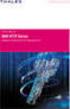 Unix - TCP/IP This document explains how to configure and use the IOPRINT+ Print Server in the Unix TCP/IP environment. Software Requirements TCP/IP protocol, FTP (Optional: - BOOTP, Rarp, Telnet) LPD
Unix - TCP/IP This document explains how to configure and use the IOPRINT+ Print Server in the Unix TCP/IP environment. Software Requirements TCP/IP protocol, FTP (Optional: - BOOTP, Rarp, Telnet) LPD
NETWORK USER S GUIDE. HL-5250DN series HL-5270DN. Multi-Protocol On-board Ethernet Print Server
 Multi-Protocol On-board Ethernet Print Server NETWORK f USER S GUIDE HL-5250DN series HL-5270DN Please read this manual thoroughly before using the printer. You can print or view this manual from the Printer
Multi-Protocol On-board Ethernet Print Server NETWORK f USER S GUIDE HL-5250DN series HL-5270DN Please read this manual thoroughly before using the printer. You can print or view this manual from the Printer
Chapter 5 - Ethernet Setup
 Chapter 5 - Ethernet Setup Chapter Overview Introduction... 5-3 EtherTalk Network Configuration... 5-3 Select the EtherTalk Phase 2 Driver...5-3 Change the EtherTalk Zone Name...5-4 Novell NetWare Configuration...
Chapter 5 - Ethernet Setup Chapter Overview Introduction... 5-3 EtherTalk Network Configuration... 5-3 Select the EtherTalk Phase 2 Driver...5-3 Change the EtherTalk Zone Name...5-4 Novell NetWare Configuration...
XEROX DOCUPRINT N4525 NETWORK LASER PRINTER QUICK NETWORK INSTALL GUIDE
 XEROX DOCUPRINT N4525 NETWORK LASER PRINTER QUICK NETWORK INSTALL GUIDE Xerox DocuPrint N4525 Network Laser Printer Quick Network Install Guide 721P56640 September 2000 2000 by Xerox Corporation. All
XEROX DOCUPRINT N4525 NETWORK LASER PRINTER QUICK NETWORK INSTALL GUIDE Xerox DocuPrint N4525 Network Laser Printer Quick Network Install Guide 721P56640 September 2000 2000 by Xerox Corporation. All
DocuPrint Quick Network Install Guide
 DocuPrint Quick Network Install Guide Windows 95 Peer-to-Peer Network Windows NT 4.X/Windows 2000 Network Macintosh EtherTalk Novell NetWare 3.1X, 4.1X, 5.X Network OS/2 Warp Server (LAN Server) Network
DocuPrint Quick Network Install Guide Windows 95 Peer-to-Peer Network Windows NT 4.X/Windows 2000 Network Macintosh EtherTalk Novell NetWare 3.1X, 4.1X, 5.X Network OS/2 Warp Server (LAN Server) Network
Internet FAX User s Guide
 Internet FAX User s Guide The Brother Solutions Center (http://solutions.brother.com) is your one stop resource for all your machine needs. Download the latest drivers and utilities for your Brother machine,
Internet FAX User s Guide The Brother Solutions Center (http://solutions.brother.com) is your one stop resource for all your machine needs. Download the latest drivers and utilities for your Brother machine,
Operating Instructions
 Operating Instructions (For Setting Up) Digital Imaging Systems Installation Overview Model No. DP-8060 / 8045 / 8035 Table of Contents Setting Your Machine Installation Overview General Installation Overview...
Operating Instructions (For Setting Up) Digital Imaging Systems Installation Overview Model No. DP-8060 / 8045 / 8035 Table of Contents Setting Your Machine Installation Overview General Installation Overview...
Version 1.0 February 2012. Xerox Phaser 3320DN/3320DNI System Administrator Guide
 Version 1.0 February 2012 Xerox Phaser 3320DN/3320DNI 2012 Xerox Corporation. XEROX and XEROX and Design are trademarks of Xerox Corporation in the United States and/or other countries. Document version
Version 1.0 February 2012 Xerox Phaser 3320DN/3320DNI 2012 Xerox Corporation. XEROX and XEROX and Design are trademarks of Xerox Corporation in the United States and/or other countries. Document version
Intermec Ethernet Adapter
 Installation Guide P/N 068748-004 Intermec Ethernet Adapter Intermec Technologies Corporation 6001 36th Avenue West P.O. Box 4280 Everett, WA 98203-9280 U.S. service and technical support: 1.800.755.5505
Installation Guide P/N 068748-004 Intermec Ethernet Adapter Intermec Technologies Corporation 6001 36th Avenue West P.O. Box 4280 Everett, WA 98203-9280 U.S. service and technical support: 1.800.755.5505
Installing the KX-P8420 or KX-PS8100 on Windows NT 4.0.
 Installing the KX-P8420 or KX-PS8100 on Windows NT 4.0. Overview The KX-P8420 and KX-PS8100 can be set up using 2 methods. METHOD 1 The printer can be installed on the NT server and setup as a shared device.
Installing the KX-P8420 or KX-PS8100 on Windows NT 4.0. Overview The KX-P8420 and KX-PS8100 can be set up using 2 methods. METHOD 1 The printer can be installed on the NT server and setup as a shared device.
PREFACE http://www.okiprintingsolutions.com 07108001 iss.01 -
 Network Guide PREFACE Every effort has been made to ensure that the information in this document is complete, accurate, and up-to-date. The manufacturer assumes no responsibility for the results of errors
Network Guide PREFACE Every effort has been made to ensure that the information in this document is complete, accurate, and up-to-date. The manufacturer assumes no responsibility for the results of errors
DP-313 Wireless Print Server
 DP-313 Wireless Print Server Quick Installation Guide TCP/IP Printing (LPR for Windows 95/98/Me/2000) Rev. 03 (August, 2001) Copyright Statement Trademarks Copyright 1997 No part of this publication may
DP-313 Wireless Print Server Quick Installation Guide TCP/IP Printing (LPR for Windows 95/98/Me/2000) Rev. 03 (August, 2001) Copyright Statement Trademarks Copyright 1997 No part of this publication may
Notes tell you how you should respond to a situation that may arise or give tips about how the operation works with other features.
 Definitions of warnings, cautions, and notes We use the following icon throughout this User s Guide: Notes tell you how you should respond to a situation that may arise or give tips about how the operation
Definitions of warnings, cautions, and notes We use the following icon throughout this User s Guide: Notes tell you how you should respond to a situation that may arise or give tips about how the operation
2014 Xerox Corporation. XEROX and XEROX and Design are trademarks of Xerox Corporation in the United States and/or other countries.
 Version 2.0 February 2014 Xerox 2014 Xerox Corporation. XEROX and XEROX and Design are trademarks of Xerox Corporation in the United States and/or other countries. Changes are periodically made to this
Version 2.0 February 2014 Xerox 2014 Xerox Corporation. XEROX and XEROX and Design are trademarks of Xerox Corporation in the United States and/or other countries. Changes are periodically made to this
User's Manual. EasyLAN 10i2 Ethernet Adapter
 User's Manual EasyLAN 10i2 Ethernet Adapter Intermec Technologies Corporation Corporate Headquarters 6001 36th Ave. W. Everett, WA 98203 U.S.A. www.intermec.com The information contained herein is proprietary
User's Manual EasyLAN 10i2 Ethernet Adapter Intermec Technologies Corporation Corporate Headquarters 6001 36th Ave. W. Everett, WA 98203 U.S.A. www.intermec.com The information contained herein is proprietary
LPR for Windows 95/98/Me/2000/XP TCP/IP Printing User s Guide. Rev. 03 (November, 2001)
 LPR for Windows 95/98/Me/2000/XP TCP/IP Printing User s Guide Rev. 03 (November, 2001) Copyright Statement Trademarks Copyright 1997 No part of this publication may be reproduced in any form or by any
LPR for Windows 95/98/Me/2000/XP TCP/IP Printing User s Guide Rev. 03 (November, 2001) Copyright Statement Trademarks Copyright 1997 No part of this publication may be reproduced in any form or by any
Network Glossary. Version 0 ENG
 Network Glossary In this Network Glossary, you will find basic information about advanced network features of Brother machines along general networking and common terms. The supported protocols and the
Network Glossary In this Network Glossary, you will find basic information about advanced network features of Brother machines along general networking and common terms. The supported protocols and the
NETWORK USER S GUIDE MFC-8460N MFC-8660DN MFC-8670DN MFC-8860DN DCP-8065DN. Multi-Protocol On-board Multi-function Print Server
 Multi-Protocol On-board Multi-function Print Server NETWORK USER S GUIDE MFC-8460N MFC-8660DN MFC-8670DN MFC-8860DN DCP-8065DN Please read this manual thoroughly before using this machine on your network.
Multi-Protocol On-board Multi-function Print Server NETWORK USER S GUIDE MFC-8460N MFC-8660DN MFC-8670DN MFC-8860DN DCP-8065DN Please read this manual thoroughly before using this machine on your network.
3 Ports Print Server Series. User s Manual. Version: 1.0 (December, 2005)
 3 Ports Print Server Series User s Manual Version: 1.0 (December, 2005) COPYRIGHT Copyright 2005/2006 by this company. All rights reserved. No part of this publication may be reproduced, transmitted, transcribed,
3 Ports Print Server Series User s Manual Version: 1.0 (December, 2005) COPYRIGHT Copyright 2005/2006 by this company. All rights reserved. No part of this publication may be reproduced, transmitted, transcribed,
Deploying Windows Streaming Media Servers NLB Cluster and metasan
 Deploying Windows Streaming Media Servers NLB Cluster and metasan Introduction...................................................... 2 Objectives.......................................................
Deploying Windows Streaming Media Servers NLB Cluster and metasan Introduction...................................................... 2 Objectives.......................................................
WINDOWS LPR SPOOLER FOR WIN95
 WINDOWS LPR SPOOLER FOR WIN95 About Windows LPR Spooler: Windows LPR Spooler is a program which allows transparent printing from Microsoft Windows 3.1, Windows 95, and Windows NT applications to network
WINDOWS LPR SPOOLER FOR WIN95 About Windows LPR Spooler: Windows LPR Spooler is a program which allows transparent printing from Microsoft Windows 3.1, Windows 95, and Windows NT applications to network
July 2014. Xerox Phaser 3052NI Xerox Phaser 3260DI/3260DNI User Guide
 July 2014 Xerox Phaser 3052NI Xerox Phaser 3260DI/3260DNI 2014 Xerox Corporation. All Rights Reserved. Xerox and Xerox and Design are registered trademarks of Xerox Corporation in the United States and/or
July 2014 Xerox Phaser 3052NI Xerox Phaser 3260DI/3260DNI 2014 Xerox Corporation. All Rights Reserved. Xerox and Xerox and Design are registered trademarks of Xerox Corporation in the United States and/or
Print Servers. HP JetDirect. HP JetDirect Print Servers. 600N/400N/500X/300X Administrator's Guide
 R HP JetDirect Print Servers HP JetDirect Print Servers 600N/400N/500X/300X Administrator's Guide Administrator s Guide HP JetDirect Print Servers (600N/400N/500X/300X) Copyright Hewlett-Packard Company
R HP JetDirect Print Servers HP JetDirect Print Servers 600N/400N/500X/300X Administrator's Guide Administrator s Guide HP JetDirect Print Servers (600N/400N/500X/300X) Copyright Hewlett-Packard Company
System Administration Guide Xerox WorkCentre 4250/4260 Series
 System Administration Guide Xerox WorkCentre 4250/4260 Series Xerox WorkCentre 4260 Series System Administration Guide i Prepare and Translated by: Xerox GKLS Europe Operations Bessemer Road Welwyn Garden
System Administration Guide Xerox WorkCentre 4250/4260 Series Xerox WorkCentre 4260 Series System Administration Guide i Prepare and Translated by: Xerox GKLS Europe Operations Bessemer Road Welwyn Garden
Network Printing In Windows 95/98/ME
 Network Printing In Windows 95/98/ME If you are using Windows 2000/ XP: To install a printer on your network using D-Link Print Server or DI-series router with built-in print server you do not need to
Network Printing In Windows 95/98/ME If you are using Windows 2000/ XP: To install a printer on your network using D-Link Print Server or DI-series router with built-in print server you do not need to
NETWORK USER S GUIDE MFC-7440N MFC-7345N DCP-7045N. Multi-Protocol On-board Ethernet Multi-function Print Server
 Multi-Protocol On-board Ethernet Multi-function Print Server NETWORK USER S GUIDE MFC-7440N MFC-7345N DCP-7045N Please read this manual thoroughly before using this machine on your network. You can view
Multi-Protocol On-board Ethernet Multi-function Print Server NETWORK USER S GUIDE MFC-7440N MFC-7345N DCP-7045N Please read this manual thoroughly before using this machine on your network. You can view
8 NETWORK SERVERS AND SERVICES FUNDAMENTALS
 8 NETWORK SERVERS AND SERVICES FUNDAMENTALS PROJECTS Project 8.1 Project 8.2 Project 8.3 Project 8.4 Project 8.5 Understanding Key Concepts Comparing Network Operating Systems Understanding Basic Services
8 NETWORK SERVERS AND SERVICES FUNDAMENTALS PROJECTS Project 8.1 Project 8.2 Project 8.3 Project 8.4 Project 8.5 Understanding Key Concepts Comparing Network Operating Systems Understanding Basic Services
This document explains how to use your Web Browser to configure the 100BaseT IOPRINT+ Print Server models. Connecting to the IOPRINT+ Print Server
 Web Browser This document explains how to use your Web Browser to configure the 100BaseT IOPRINT+ Print Server models Overview The 100BaseT IOPRINT+ Print Server models incorporate a HTTP server. This
Web Browser This document explains how to use your Web Browser to configure the 100BaseT IOPRINT+ Print Server models Overview The 100BaseT IOPRINT+ Print Server models incorporate a HTTP server. This
Xerox WorkCentre 7755 / 7765 / 7775. System Administrator Guide Guide de l administrateur système Español Português 7755 / 7765 / 7775
 Xerox WorkCentre 7755 / 7765 / 7775 Multifunction Printer Xerox WorkCentre 7755 / 7765 / 7775 Guide de l administrateur système Español Português Guía del administrador del sistema Guia de Administração
Xerox WorkCentre 7755 / 7765 / 7775 Multifunction Printer Xerox WorkCentre 7755 / 7765 / 7775 Guide de l administrateur système Español Português Guía del administrador del sistema Guia de Administração
INTELLIscribe Installation and Setup for Windows 2000, XP, Server 2003, and Vista
 INTELLIscribe Installation and Setup for Windows 2000, XP, Server 2003, and Vista Version 4.0 February 2007 The Power to Print Brooks Internet Software, Inc. www.brooksnet.com Installing INTELLIscribe
INTELLIscribe Installation and Setup for Windows 2000, XP, Server 2003, and Vista Version 4.0 February 2007 The Power to Print Brooks Internet Software, Inc. www.brooksnet.com Installing INTELLIscribe
NEST Office Kit Copyright 1996, Novell, Inc. All rights reserved.
 Color Laser Printer Copyrights No part of this publication may be reproduced, stored in a retrieval system, or transmitted in any form or by any means, mechanical, photocopying, recording, or otherwise,
Color Laser Printer Copyrights No part of this publication may be reproduced, stored in a retrieval system, or transmitted in any form or by any means, mechanical, photocopying, recording, or otherwise,
Print Server. Quick Installation Guide
 Print Server Quick Installation Guide Table of Contents INTRODUCTION... 1 INSTALL THE HARWARE... 2 INSTALL UTILITIES FOR WINDOWS 95/98... 3 CONFIGURE THE PRINT SERVER... 4 Network environment without file
Print Server Quick Installation Guide Table of Contents INTRODUCTION... 1 INSTALL THE HARWARE... 2 INSTALL UTILITIES FOR WINDOWS 95/98... 3 CONFIGURE THE PRINT SERVER... 4 Network environment without file
PC/POLL SYSTEMS Version 7 Polling SPS2000 Cash Register TCP/IP Communications
 PC/POLL SYSTEMS Version 7 Polling SPS2000 Cash Register TCP/IP Communications PC/POLL SYSTEMS supports native TCP/IP polling for the SPS2000 cash register. It is recommended users have the register updated
PC/POLL SYSTEMS Version 7 Polling SPS2000 Cash Register TCP/IP Communications PC/POLL SYSTEMS supports native TCP/IP polling for the SPS2000 cash register. It is recommended users have the register updated
DN-13007. 2 USB 2.0 Hi-Speed Ports/MFP Server User`s Manual. Version 1.17
 DN-13007 2 USB 2.0 Hi-Speed Ports/MFP Server User`s Manual Version 1.17 1 Table of Contents CHAPTER1 INTRODUCTION...4 1.1 About this Manual...4 1.2 Support Services...4 CHAPTER2 PRODUCT OVERVIEW...4 2.1
DN-13007 2 USB 2.0 Hi-Speed Ports/MFP Server User`s Manual Version 1.17 1 Table of Contents CHAPTER1 INTRODUCTION...4 1.1 About this Manual...4 1.2 Support Services...4 CHAPTER2 PRODUCT OVERVIEW...4 2.1
? Index. UNIX Utilities. 1 of 41
 1 of 41 The QMS UNIX Host Software supports many varieties of UNIX, including the following: AIX Version 4.1, HP-UX Versions 9.x and 10.x, Sun Solaris Version 2.5, SunOS Version 4.1.2, SCO Build 10, SGI
1 of 41 The QMS UNIX Host Software supports many varieties of UNIX, including the following: AIX Version 4.1, HP-UX Versions 9.x and 10.x, Sun Solaris Version 2.5, SunOS Version 4.1.2, SCO Build 10, SGI
NETWORK ADMINISTRATION
 NETWORK ADMINISTRATION INTRODUCTION The PressureMAP software provides users who have access to an Ethernet network supporting TCP/IP with the ability to remotely log into the MAP System via a network connection,
NETWORK ADMINISTRATION INTRODUCTION The PressureMAP software provides users who have access to an Ethernet network supporting TCP/IP with the ability to remotely log into the MAP System via a network connection,
Multi-Protocol Print / Fax Server. NC-8100h USER S GUIDE
 UK Multi-Protocol Print / Fax Server NC-8100h USER S GUIDE Please read this manual thoroughly before using the printer. You can print or view this manual from the CD-ROM (supplied with your MFC) at any
UK Multi-Protocol Print / Fax Server NC-8100h USER S GUIDE Please read this manual thoroughly before using the printer. You can print or view this manual from the CD-ROM (supplied with your MFC) at any
WorkCentre 7120. System Administrator Guide Guide de l administrateur système Español Português. Xerox WorkCentre 7120 Multifunction Printer
 Xerox WorkCentre 7120 Multifunction Printer Xerox WorkCentre 7120 Guide de l administrateur système Español Português Guía del administrador del sistema Guia de Administração do Sistema 2010 Xerox Corporation.
Xerox WorkCentre 7120 Multifunction Printer Xerox WorkCentre 7120 Guide de l administrateur système Español Português Guía del administrador del sistema Guia de Administração do Sistema 2010 Xerox Corporation.
LPR for Windows 95 TCP/IP Printing User s Guide
 LPR for Windows 95 TCP/IP Printing User s Guide First Edition Printed in Taiwan, R.O.C. RECYCLABLE Copyright Statement Trademarks Limited Warranty Copyright 1997 D-Link Corporation No part of this publication
LPR for Windows 95 TCP/IP Printing User s Guide First Edition Printed in Taiwan, R.O.C. RECYCLABLE Copyright Statement Trademarks Limited Warranty Copyright 1997 D-Link Corporation No part of this publication
This document explains how to use your Web Browser to configure the 100BaseT Print Server models
 Web Browser This document explains how to use your Web Browser to configure the 100BaseT Print Server models Overview 100BaseT Print Server models incorporate a HTTP server. This allows you to connect
Web Browser This document explains how to use your Web Browser to configure the 100BaseT Print Server models Overview 100BaseT Print Server models incorporate a HTTP server. This allows you to connect
1 PC to WX64 direction connection with crossover cable or hub/switch
 1 PC to WX64 direction connection with crossover cable or hub/switch If a network is not available, or if it is desired to keep the WX64 and PC(s) completely separated from other computers, a simple network
1 PC to WX64 direction connection with crossover cable or hub/switch If a network is not available, or if it is desired to keep the WX64 and PC(s) completely separated from other computers, a simple network
Connecting to the network
 5 Connecting to the network This chapter discusses the basic stages of connecting the printer to the network, provides an overview of network requirements and protocol diagrams, and describes how to physically
5 Connecting to the network This chapter discusses the basic stages of connecting the printer to the network, provides an overview of network requirements and protocol diagrams, and describes how to physically
Prestige 314 Read Me First
 Prestige 314 Read Me First Console WAN 10M PORT Prestige Rear Panel Connections CONNECTION Use an RS-232 console cable. Use the cable that came with your broadband modem. LAN 10/100M Port Number COMPUTER
Prestige 314 Read Me First Console WAN 10M PORT Prestige Rear Panel Connections CONNECTION Use an RS-232 console cable. Use the cable that came with your broadband modem. LAN 10/100M Port Number COMPUTER
Version 1.0 03/10. Xerox WorkCentre 3550 System Administrator Guide
 Version 1.0 03/10 Xerox WorkCentre 3550 System Administrator Guide 2010 Xerox Corporation. All Rights Reserved. Unpublished rights reserved under the copyright laws of the United States. Contents of this
Version 1.0 03/10 Xerox WorkCentre 3550 System Administrator Guide 2010 Xerox Corporation. All Rights Reserved. Unpublished rights reserved under the copyright laws of the United States. Contents of this
TABLE OF CONTENTS COPYRIGHT...3 1. INTRODUCTION...4 PRODUCT OVERVIEW...4 COMPONENTS AND FEATURES...4 HARDWARE INSTALLATION...
 TABLE OF CONTENTS COPYRIGHT...3 1. INTRODUCTION...4 PRODUCT OVERVIEW...4 COMPONENTS AND FEATURES...4 HARDWARE INSTALLATION...5 NETWORK ENVIRONMENT...6 WIRED NETWORK WITH PRINT SERVER...6 2. PRINT SERVER
TABLE OF CONTENTS COPYRIGHT...3 1. INTRODUCTION...4 PRODUCT OVERVIEW...4 COMPONENTS AND FEATURES...4 HARDWARE INSTALLATION...5 NETWORK ENVIRONMENT...6 WIRED NETWORK WITH PRINT SERVER...6 2. PRINT SERVER
MULTIFUNCTIONAL DIGITAL SYSTEMS. Software Installation Guide
 MULTIFUNCTIONAL DIGITAL SYSTEMS Software Installation Guide 2008-2010 TOSHIBA TEC CORPORATION All rights reserved Under the copyright laws, this manual cannot be reproduced in any form without prior written
MULTIFUNCTIONAL DIGITAL SYSTEMS Software Installation Guide 2008-2010 TOSHIBA TEC CORPORATION All rights reserved Under the copyright laws, this manual cannot be reproduced in any form without prior written
Using a simple crossover RJ45 cable, you can directly connect your Dexter to any computer.
 Dexter is a network device using the Ethernet protocol to connect and communicate with other devices on the network: Computers, routers, DHCP servers. Thus you have to setup your Dexter and your network
Dexter is a network device using the Ethernet protocol to connect and communicate with other devices on the network: Computers, routers, DHCP servers. Thus you have to setup your Dexter and your network
SOFTWARE SETUP GUIDE DIGITAL MULTIFUNCTIONAL SYSTEM
 SOFTWARE SETUP GUIDE DIGITAL MULTIFUNCTIONAL SYSTEM INTRODUCTION CONTENTS INSTALLING THE SOFTWARE (THAT ACCOMPANIES THE MACHINE) INSTALLING THE SOFTWARE (FOR OPTIONS) TROUBLESHOOTING AND USEFUL INFORMATION
SOFTWARE SETUP GUIDE DIGITAL MULTIFUNCTIONAL SYSTEM INTRODUCTION CONTENTS INSTALLING THE SOFTWARE (THAT ACCOMPANIES THE MACHINE) INSTALLING THE SOFTWARE (FOR OPTIONS) TROUBLESHOOTING AND USEFUL INFORMATION
Application Note Configuring the UGate 3000 for use with ClipMail Pro and ClipExpress
 Application Note Configuring the UGate 3000 for use with Introduction This Application Note guides the ClipMail user through the UGate gateway configuration process by using a simple dial up connection
Application Note Configuring the UGate 3000 for use with Introduction This Application Note guides the ClipMail user through the UGate gateway configuration process by using a simple dial up connection
SOFTWARE SETUP GUIDE DIGITAL MULTIFUNCTIONAL SYSTEM
 SOFTWARE SETUP GUIDE DIGITAL MULTIFUNCTIONAL SYSTEM INTRODUCTION CONTENTS INSTALLING THE SOFTWARE (THAT ACCOMPANIES THE MACHINE) INSTALLING THE SOFTWARE (FOR OPTIONS) TROUBLESHOOTING AND USEFUL INFORMATION
SOFTWARE SETUP GUIDE DIGITAL MULTIFUNCTIONAL SYSTEM INTRODUCTION CONTENTS INSTALLING THE SOFTWARE (THAT ACCOMPANIES THE MACHINE) INSTALLING THE SOFTWARE (FOR OPTIONS) TROUBLESHOOTING AND USEFUL INFORMATION
April 2014. Xerox WorkCentre 3315DN/3325DN/3325DNI System Administrator Guide
 April 2014 Xerox WorkCentre 3315DN/3325DN/3325DNI 2014 Xerox Corporation. XEROX and XEROX and Design are trademarks of Xerox Corporation in the United States and/or other countries. Document version 1.0:
April 2014 Xerox WorkCentre 3315DN/3325DN/3325DNI 2014 Xerox Corporation. XEROX and XEROX and Design are trademarks of Xerox Corporation in the United States and/or other countries. Document version 1.0:
NETWORK SET UP GUIDE FOR
 NETWORK SET UP GUIDE FOR USZ11ZS USX21ZS USX31ZAND DVRX16D DVRX32D HDDX13D SUPPORTING ROUTER D-Link Linksys NETGEAR BELKI IP Addresses on the Internet When you connect to the Internet, through dialup connection,
NETWORK SET UP GUIDE FOR USZ11ZS USX21ZS USX31ZAND DVRX16D DVRX32D HDDX13D SUPPORTING ROUTER D-Link Linksys NETGEAR BELKI IP Addresses on the Internet When you connect to the Internet, through dialup connection,
PRINT CONFIGURATION. 1. Printer Configuration
 PRINT CONFIGURATION Red Flag Server5 has improved the designs of the printer configuration tool to facilitate you to conduct print configuration and print tasks management in a more convenient and familiar
PRINT CONFIGURATION Red Flag Server5 has improved the designs of the printer configuration tool to facilitate you to conduct print configuration and print tasks management in a more convenient and familiar
Two kinds of size notation are employed in this manual. With this machine refer to the metric version.
 Network Guide 1 2 3 4 5 6 7 Functions Available over a Network Connecting the Network Cable to the Network Setting Up the Machine on a Network Windows Configuration Using the Printer Function Configuring
Network Guide 1 2 3 4 5 6 7 Functions Available over a Network Connecting the Network Cable to the Network Setting Up the Machine on a Network Windows Configuration Using the Printer Function Configuring
The Barracuda Network Connector. System Requirements. Barracuda SSL VPN
 Barracuda SSL VPN The Barracuda SSL VPN allows you to define and control the level of access that your external users have to specific resources inside your internal network. For users such as road warriors
Barracuda SSL VPN The Barracuda SSL VPN allows you to define and control the level of access that your external users have to specific resources inside your internal network. For users such as road warriors
STATIC IP SET UP GUIDE VERIZON 7500 WIRELESS ROUTER/MODEM
 STATIC IP SET UP GUIDE VERIZON 7500 WIRELESS ROUTER/MODEM Verizon High Speed Internet for Business Verizon High Speed Internet for Business SETTING UP YOUR NEW STATIC IP CONNECTION AND IP ADDRESS(ES) This
STATIC IP SET UP GUIDE VERIZON 7500 WIRELESS ROUTER/MODEM Verizon High Speed Internet for Business Verizon High Speed Internet for Business SETTING UP YOUR NEW STATIC IP CONNECTION AND IP ADDRESS(ES) This
CentreWare Internet Services Setup and User Guide. Version 2.0
 CentreWare Internet Services Setup and User Guide Version 2.0 Xerox Corporation Copyright 1999 by Xerox Corporation. All rights reserved. XEROX, The Document Company, the digital X logo, CentreWare, and
CentreWare Internet Services Setup and User Guide Version 2.0 Xerox Corporation Copyright 1999 by Xerox Corporation. All rights reserved. XEROX, The Document Company, the digital X logo, CentreWare, and
Chapter 2 Preparing Your Network
 Chapter 2 Preparing Your Network This document describes how to prepare your network to connect to the Internet through a router and how to verify the readiness of your broadband Internet service from
Chapter 2 Preparing Your Network This document describes how to prepare your network to connect to the Internet through a router and how to verify the readiness of your broadband Internet service from
Xerox WorkCentre 5325 / 5330 / 5335. System Administrator Guide Guide de l administrateur système Español Português
 Xerox WorkCentre 5325 / 5330 / 5335 Multifunction Printer Imprimante multifonction Xerox WorkCentre 5325 / 5330 / 5335 Guide de l administrateur système Español Português Guía del administrador del sistema
Xerox WorkCentre 5325 / 5330 / 5335 Multifunction Printer Imprimante multifonction Xerox WorkCentre 5325 / 5330 / 5335 Guide de l administrateur système Español Português Guía del administrador del sistema
This chapter describes how to set up and manage VPN service in Mac OS X Server.
 6 Working with VPN Service 6 This chapter describes how to set up and manage VPN service in Mac OS X Server. By configuring a Virtual Private Network (VPN) on your server you can give users a more secure
6 Working with VPN Service 6 This chapter describes how to set up and manage VPN service in Mac OS X Server. By configuring a Virtual Private Network (VPN) on your server you can give users a more secure
10/100 Mbps Direct Attached Print Server FPS-1101
 10/100 Mbps Direct Attached Print Server FPS-1101 User s Manual 1 Copyright (C) 2006 PLANET Technology Corp. All rights reserved. The products and programs described in this User s Manual are licensed
10/100 Mbps Direct Attached Print Server FPS-1101 User s Manual 1 Copyright (C) 2006 PLANET Technology Corp. All rights reserved. The products and programs described in this User s Manual are licensed
Network User s Guide
 Network User s Guide Multi-Protocol On-board Ethernet Multi-function Print Server and Wireless Multi-function Print Server This Network User s Guide provides useful information of wired and wireless network
Network User s Guide Multi-Protocol On-board Ethernet Multi-function Print Server and Wireless Multi-function Print Server This Network User s Guide provides useful information of wired and wireless network
Operating Instructions
 Operating Instructions (For Setting up the Printer Driver and the Panasonic Document Management System) Digital Imaging Systems Model No. DP-800P / 800E / 806P Installation Table of Contents Installation
Operating Instructions (For Setting up the Printer Driver and the Panasonic Document Management System) Digital Imaging Systems Model No. DP-800P / 800E / 806P Installation Table of Contents Installation
Multi-Protocol On-board Ethernet Print Server and Wireless (IEEE 802.11b/g) Ethernet Print Server
 Multi-Protocol On-board Ethernet Print Server and Wireless (IEEE 802.11b/g) Ethernet Print Server NETWORK USER S GUIDE HL-4040CN HL-4050CDN HL-4070CDW Please read this manual thoroughly before using the
Multi-Protocol On-board Ethernet Print Server and Wireless (IEEE 802.11b/g) Ethernet Print Server NETWORK USER S GUIDE HL-4040CN HL-4050CDN HL-4070CDW Please read this manual thoroughly before using the
SATO Network Interface Card Configuration Instructions
 SATO Network Interface Card Configuration Instructions Table of Contents 1. Reset of wired/wireless interface card... 3 2. Installing the All-In-One Utility (recommended)... 4 3. Configuring wired/wireless
SATO Network Interface Card Configuration Instructions Table of Contents 1. Reset of wired/wireless interface card... 3 2. Installing the All-In-One Utility (recommended)... 4 3. Configuring wired/wireless
TL-PS110U Single USB2.0 Port Fast Ethernet Print Server
 Single USB2.0 Port Fast Ethernet Print Server Rev: 2.0.0 1910010381 COPYRIGHT & TRADEMARKS Specifications are subject to change without notice. is a registered trademark of TP-LINK TECHNOLOGIES CO., LTD.
Single USB2.0 Port Fast Ethernet Print Server Rev: 2.0.0 1910010381 COPYRIGHT & TRADEMARKS Specifications are subject to change without notice. is a registered trademark of TP-LINK TECHNOLOGIES CO., LTD.
D-Link DPR-1061 USB 2.0 MFP Server. Manual. Rev. 05 (October, 2007)
 D-Link DPR-1061 USB 2.0 MFP Server Manual Rev. 05 (October, 2007) i Contents Package Contents... iv Contents of Package:... iv System Requirements:... iv Introduction...1 External Features...4 Port Connectors...4
D-Link DPR-1061 USB 2.0 MFP Server Manual Rev. 05 (October, 2007) i Contents Package Contents... iv Contents of Package:... iv System Requirements:... iv Introduction...1 External Features...4 Port Connectors...4
Introduction Important Notes Trademarks
 UNIX Supplement Introduction To get maximum versatility from this machine all operators should carefully read and follow the instructions in this manual. Please keep this manual in a handy place near the
UNIX Supplement Introduction To get maximum versatility from this machine all operators should carefully read and follow the instructions in this manual. Please keep this manual in a handy place near the
Operating Instructions
 Operating Instructions (For Setting Up) Digital Color Imaging Systems Installation Overview Table of Contents Installation Overview General Installation Overview... Setting Your Machine Network Configuration...
Operating Instructions (For Setting Up) Digital Color Imaging Systems Installation Overview Table of Contents Installation Overview General Installation Overview... Setting Your Machine Network Configuration...
Installing the Microsoft Network Driver Interface
 Installing the Microsoft Network Driver Interface Overview This guide explains how to install the PictureTel Live200 Microsoft Network Driver Interface (NDIS) software you have downloaded from PictureTel's
Installing the Microsoft Network Driver Interface Overview This guide explains how to install the PictureTel Live200 Microsoft Network Driver Interface (NDIS) software you have downloaded from PictureTel's
D-Link DAP-1360 Repeater Mode Configuration
 D-Link DAP-1360 Repeater Mode Configuration Outline 1. Package Contents 2. System Requirements 3. Hardware Overview Connections LED s WPS LED/Button 4. Default Settings 5. Configuring your LAN Adapter
D-Link DAP-1360 Repeater Mode Configuration Outline 1. Package Contents 2. System Requirements 3. Hardware Overview Connections LED s WPS LED/Button 4. Default Settings 5. Configuring your LAN Adapter
R&S AFQ100A, R&S AFQ100B I/Q Modulation Generator Supplement
 I/Q Modulation Generator Supplement The following description relates to the Operating Manuals, version 03 of R&S AFQ100A, and version 01 of R&S AFQ100B. It encloses the following topics: LXI features,
I/Q Modulation Generator Supplement The following description relates to the Operating Manuals, version 03 of R&S AFQ100A, and version 01 of R&S AFQ100B. It encloses the following topics: LXI features,
Product Description. Licenses Notice. Introduction TC-200
 User Manual TC-200 Introduction TC-200 Product Description The TC-200 provides the fastest Thin Client performance on the market, It runs embedded Linux, swing user interface, Citrix 6.3, Microsoft RDP
User Manual TC-200 Introduction TC-200 Product Description The TC-200 provides the fastest Thin Client performance on the market, It runs embedded Linux, swing user interface, Citrix 6.3, Microsoft RDP
1. Hardware Installation
 4 Port 10/100M Internet Broadband Router with USB Printer server Quick Installation Guide #4824904AXZZ0 1. Hardware Installation A. System Requirement Before you getting started, make sure that you meet
4 Port 10/100M Internet Broadband Router with USB Printer server Quick Installation Guide #4824904AXZZ0 1. Hardware Installation A. System Requirement Before you getting started, make sure that you meet
Ethernet Interface Manual Thermal / Label Printer. Rev. 1.01 Metapace T-1. Metapace T-2 Metapace L-1 Metapace L-2
 Ethernet Interface Manual Thermal / Label Printer Rev. 1.01 Metapace T-1 Metapace T-2 Metapace L-1 Metapace L-2 Table of contents 1. Interface setting Guiding...3 2. Manual Information...4 3. Interface
Ethernet Interface Manual Thermal / Label Printer Rev. 1.01 Metapace T-1 Metapace T-2 Metapace L-1 Metapace L-2 Table of contents 1. Interface setting Guiding...3 2. Manual Information...4 3. Interface
WatchGuard Mobile User VPN Guide
 WatchGuard Mobile User VPN Guide Mobile User VPN establishes a secure connection between an unsecured remote host and a protected network over an unsecured network using Internet Protocol Security (IPSec).
WatchGuard Mobile User VPN Guide Mobile User VPN establishes a secure connection between an unsecured remote host and a protected network over an unsecured network using Internet Protocol Security (IPSec).
technical brief Multiple Print Queues
 technical brief in HP Overview HP has the ability to create shared printer queues on a remote machine to help ease the task that administrators face on a regular basis. Print queue creation of the following
technical brief in HP Overview HP has the ability to create shared printer queues on a remote machine to help ease the task that administrators face on a regular basis. Print queue creation of the following
Network Guide. Windows Configuration Using a Printer Server Monitoring and Configuring the Printer Appendix
 Network Guide 1 2 3 4 Windows Configuration Using a Printer Server Monitoring and Configuring the Printer Appendix Read this manual carefully before you use this machine and keep it handy for future reference.
Network Guide 1 2 3 4 Windows Configuration Using a Printer Server Monitoring and Configuring the Printer Appendix Read this manual carefully before you use this machine and keep it handy for future reference.
Internet for Everyone In-Room Instructions January 2011 Version 1.3
 Internet for Everyone In-Room Instructions January 2011 Version 1.3 Everywhere Internet 2006 Page 1 of 17 Connecting your computer to the Everywhere Internet network in your room 1. You need a network
Internet for Everyone In-Room Instructions January 2011 Version 1.3 Everywhere Internet 2006 Page 1 of 17 Connecting your computer to the Everywhere Internet network in your room 1. You need a network
Cisco Cable DVB/DAVIC Management Program
 CHAPTER 3 This chapter describes the supplied by Cisco for configuring and monitoring the Cisco DVB CAR100. It includes the following sections: Introducing the Minimum PC Requirements for the Installing
CHAPTER 3 This chapter describes the supplied by Cisco for configuring and monitoring the Cisco DVB CAR100. It includes the following sections: Introducing the Minimum PC Requirements for the Installing
Windows 2000/XP Network
 This section provides installation and troubleshooting steps for Windows 2000/XP: Preliminary steps see page 23. Quick CD-ROM install steps see page 23. Other methods of installation see page 24. Quick
This section provides installation and troubleshooting steps for Windows 2000/XP: Preliminary steps see page 23. Quick CD-ROM install steps see page 23. Other methods of installation see page 24. Quick
Print Server Installation Guide. For EPS2-100 and EPS4-100 Fast Ethernet Print Servers
 Print Server Installation Guide For EPS2-100 and EPS4-100 Fast Ethernet Print Servers The information in this guide may change without notice. The manufacturer assumes no responsibility for any errors
Print Server Installation Guide For EPS2-100 and EPS4-100 Fast Ethernet Print Servers The information in this guide may change without notice. The manufacturer assumes no responsibility for any errors
Xerox Global Print Driver. Installation Guide
 Xerox 2010 Xerox Corporation. All Rights Reserved. Unpublished rights reserved under the copyright laws of the United States. Contents of this publication may not be reproduced in any form without permission
Xerox 2010 Xerox Corporation. All Rights Reserved. Unpublished rights reserved under the copyright laws of the United States. Contents of this publication may not be reproduced in any form without permission
Chapter 7 Troubleshooting
 Chapter 7 Troubleshooting This chapter provides troubleshooting tips and information for your ProSafe VPN Firewall 200. After each problem description, instructions are provided to help you diagnose and
Chapter 7 Troubleshooting This chapter provides troubleshooting tips and information for your ProSafe VPN Firewall 200. After each problem description, instructions are provided to help you diagnose and
Debian and Windows Shared Printing mini HOWTO
 Debian and Windows Shared Printing mini HOWTO Ian Ward 2005 07 01 Revision History Revision 1.6 2005 07 01 Revised by: iw Clarified hpijs requirement, added lpinfo and lpoptions
Debian and Windows Shared Printing mini HOWTO Ian Ward 2005 07 01 Revision History Revision 1.6 2005 07 01 Revised by: iw Clarified hpijs requirement, added lpinfo and lpoptions
NETWORK USER S GUIDE. Multi-Protocol On-board Ethernet Print Server and Wireless Ethernet Print Server
 Multi-Protocol On-board Ethernet Print Server and Wireless Ethernet Print Server NETWORK USER S GUIDE This Network User's Guide provides useful information of wired and wireless network settings and security
Multi-Protocol On-board Ethernet Print Server and Wireless Ethernet Print Server NETWORK USER S GUIDE This Network User's Guide provides useful information of wired and wireless network settings and security
IB-2x. Quick Configuration Guide. Network Connectivity for Kyocera Mita Printers
 IB-2x Quick Configuration Guide Network Connectivity for Kyocera Mita Printers Contents Introduction... 2 CD-ROM Contents / Using the CD-ROM... 2 Supported Connections and Models... 3 IB-2x Hardware Installation...
IB-2x Quick Configuration Guide Network Connectivity for Kyocera Mita Printers Contents Introduction... 2 CD-ROM Contents / Using the CD-ROM... 2 Supported Connections and Models... 3 IB-2x Hardware Installation...
PRV-LX1 Importing Menu Backgrounds Importing Edit Decision Lists Importing Using a Network
 PRV-LX1 Importing Menu Backgrounds Importing Edit Decision Lists Importing Using a Network Version 1.1 created January 9, 2004 Table of Contents 1.0 IMPORT A MENU BACKGROUND FROM CD/DVD...2 1.1 SELECT
PRV-LX1 Importing Menu Backgrounds Importing Edit Decision Lists Importing Using a Network Version 1.1 created January 9, 2004 Table of Contents 1.0 IMPORT A MENU BACKGROUND FROM CD/DVD...2 1.1 SELECT
If you never used nor intend to use the wired-connection, then please disregard the following info.
 Version date: 21/04/2015 Dear library users, In the library you can connect to the internet in two ways, using wireless or a wired-connection. The wired-connection is faster, allows you to connect to the
Version date: 21/04/2015 Dear library users, In the library you can connect to the internet in two ways, using wireless or a wired-connection. The wired-connection is faster, allows you to connect to the
