Table of Contents The Need for an Alternative PDF Solution Create, Collaborate, Edit, and Secure PDF Documents with Foxit PhantomPDF...
|
|
|
- Roderick Kennedy
- 8 years ago
- Views:
Transcription
1 1
2 Table of Contents Table of Contents... 2 The Need for an Alternative PDF Solution... 3 The Business Case for Foxit PhantomPDF... 3 Create, Collaborate, Edit, and Secure PDF Documents with Foxit PhantomPDF... 4 PhantomPDF Standard... 4 PhantomPDF Business... 4 Creating PDF Documents... 5 From Other File Formats... 5 From Scanning Hardcopy Documents... 6 Navigating easily using Ribbon-based toolbar... 7 Organizing PDF Documents... 7 Annotating PDF Documents to Collaborate With Others... 8 Editing PDF Documents... 9 General Editing... 9 Advanced Editing Securing PDF Documents Signing PDF Documents Sharing PDF Content with other Applications PDF Forms Form Filling Form Design Searching and Reading PDF Portfolios Integrating with Evernote Bundling with Desktop PDF index Support When You Need It Summary Contact Us
3 The Need for an Alternative PDF Solution We all need to create professional looking PDF documents and forms for tasks such as document sharing, implementing workgroup collaboration, designing company forms, producing company collateral, finalizing agreements, applying digital signatures, converting hardcopy documents to softcopy, and document archiving. A complete PDF solution for enterprises and governmental organizations consists of economical solutions for: 1) Enterprise PDF Reading 2) PDF document creation, collaboration, editing, and security 3) Search and index for easy PDF document search and retrieval 4) Digital Rights Management (DRM) and/or Information Rights Management (IRM) for protecting networked PDF documents 5) 24/7 worldwide telephone and support This white paper will focus on item (2) above a solution to create, collaborate, edit, and secure PDF documents. To understand more details of the other components of a complete enterprise PDF solution, please refer to links below: Enterprise PDF Reader Get Better PDF Search Results PDF Security Suite The Business Case for Foxit PhantomPDF PDF has become the overwhelming file format of choice since it is a robust and open standard for document display and it works with just about any application, hardware device, and operating system. Whether you re posting a document on the Internet or storing important company documents in an archive, PDF has become a mission critical technology for most organizations. As a result, the growth in the number of PDF documents has exploded. According to Google, PDF is the most popular file format on the Web after HTML( Therefore, the growth in the number of users who need to create, collaborate, edit and secure PDF documents has exploded as well. It s no longer the need of just a few, many enterprise employees 3
4 require PDF capabilities. Therefore, paying $299 to $449 for Adobe Acrobat just isn t economically feasible. Instead, get all the features you need (and more) at an affordable price. PhantomPDF is ISO / PDF 1.7 standard compliant and works with all your existing PDF documents and forms so migrating over is easy and it will cost far less than the list price to upgrade to the next version for Adobe Acrobat. Create, Collaborate, Edit, and Secure PDF Documents with Foxit PhantomPDF Award winning Foxit PhantomPDF provides the right features at the right price, allowing you to produce great looking PDF document and forms quickly, affordably, and securely. Foxit PhantomPDF is the perfect solution for small and medium sized businesses and large enterprises. Customers choose Foxit products since they are fast, affordable, secure, and easy to deploy. With over 150 million users, award winning Foxit PDF solutions have been chosen by over 95,000 customers in over 190 countries. Foxit PhantomPDF is available in two versions to fit the diverse use cases that different users require. PhantomPDF Standard PhantomPDF Standard provides PDF capabilities such as editing capabilities to change text; add headers, footers, page numbers, images and video; add and delete pages; design forms; and more. OCR support allows users to convert scanned or image-based content into selectable and searchable text. Users can export PDF to Microsoft Office, text, RTF, HTML, and popular image formats. Comprehensive security features can safeguard documents through the use of password encryption, certificate encryption, and digital signatures. PhantomPDF Business PhantomPDF Business expands upon the capabilities of PhantomPDF Standard by providing advanced editing and enhanced security features. Users can extend the usage control benefits of Microsoft Active Directory Rights Management Service to PDF documents to allow the author to control the document features within each PDF, like which users can view, print, copy, and edit the document. Redaction allows users to permanently remove (redact) visible text and images from PDF documents. Bates Numbering is supported for identification and protection purposes. Advanced 4
5 editing capabilities allow users to edit images, objects, and scanned documents; change page layout properties; add shading to objects; convert text to path; and edit.ai files, and more. Creating PDF Documents There are two common ways for users to create PDF documents: 1) Convert PDF from other file formats. 2) Convert hardcopy documents to PDF through the use of a scanner. From Other File Formats When users have the document softcopy source file, it is very easy to use PhantomPDF to convert the file into PDF. Common ways to accomplish this include: 1) In almost any word processing application, uses can convert the document into PDF by using the PhantomPDF printer driver. When using the application s printing function, instead of choosing an available printer, users can choose the Foxit PhantomPDF Printer. After hitting the print button after choosing the PhantomPDF print driver, the document will be converted into a PDF document. 2) Open the file in PhantomPDF and it will automatically convert the file into PDF. 3) Drag and drop the file onto PhantomPDF and it will automatically convert the file into PDF. 4) For Microsoft Office users, select the Foxit PDF tab in the menu bar and you can convert the file to PDF or covert the file to PDF and it in one simple step; it maintains all inherit links in the Word document when it is converted to PDF, including Bookmarks. 5
6 From Scanning Hardcopy Documents For many documents, the softcopy may not be available the document is old and the softcopy has been long lost or only the hardcopy was available. Even without the softcopy, users can still produce PDF documents through the use of a scanner. With PhantomPDF, you can control the scanning process to develop new editable PDF documents from scanned images or append existing PDF documents with scanned images. After you develop the PDF document from a scanner, the document s pages will be scanned images. This means users cannot select text to cut and paste or perform other functions. Users also cannot search for words in the image. However, PhantomPDF Standard and Business comes with Optical Character Recognition (OCR) software which will identify text in the scanned image and generate a layer behind the image which will allow users to select and search for text within the scanned document. After running the OCR tool on a scanned document, the user can also edit the text in the document. PhantomPDF Business also provides high compression of scanned documents - greater compression means smaller file sizes, which takes up less storage and will be easier to distribute electronically. 6
7 Navigating easily using Ribbon-based toolbar Foxit PhantomPDF has an extremely user-friendly interface with a ribbon-based toolbar based on Microsoft Office 2013 (Office 15) design. This new user interface toolbar provides Foxit PhantomPDF users with a familiar user experience. Organizing PDF Documents After creating a PDF document, users can now manipulate pages of the document to organize it in the way that they want. PhantomPDF offers an array of organization features such as: Drag and Drop Pages across multiple Documents - PhantomPDF 6.0 allows users to utilize the page panel to drag and drop pages from one PDF document to other PDF documents quickly and easily. These pages can be moved from documents displayed in multiple tabs within one PhantomPDF instance or across documents displayed in multiple PhantomPDF instances. Compare PDF files finds the differences between two PDF files so users can understand changes quickly and easily. Insert and delete pages. Extract pages reusing selected pages of one PDF in a different PDF. Extracted pages contain not only the content but also all form fields, comments, and links associated with the original page content. Replace pages replace a page with content from another PDF file. Swap and move pages change the order of the pages in a PDF document. Duplicate pages make a copy of a page. Split document divide the content of a PDF document into multiple PDF documents Crop pages to adjust the visible page area. This can help you create consistency within a PDF composed of pages of different sizes. Rotate pages rotate pages to do things like change portrait to landscape or to correct pages put upside down in a scanner. Flatten pages to reduce multiple layers of a document into a single layer. Multiple layers can result from many things like adding drawing and annotations. Flattening takes these annotations and makes them part of the original content. 7
8 PhantomPDF provides integration with SharePoint, allowing users seamlessly checkout and check-in PDF files located on SharePoint servers. Annotating PDF Documents to Collaborate With Others Annotating (also called commenting) capabilities are very powerful in PhantomPDF. These features allow authors and reviewers to collaborate with each other to optimize the effectiveness of the documents they produce. PhantomPDF allows annotation on any type of content, including images. For example, users can create images of website content with the Windows Snipping tool, import them into PDF, and then easily provide feedback to the author of the content try doing that with a word processor. There are various annotation tools with different functions for you to choose: Typewriter Tools, Markup Tools, Drawing Markup Tools, Measure Tools, Stamp Tools, and Notes Tools. Comments Management allows users to easily control the annotations provided and received. Users can export, import, summarize, hide all, and show all their annotations. Notes tools allows users to include yellow post-it like comments on PDF documents. Text Markup tools indicate where text should be edited or noticed. Text Markups do not change the actual text in the PDF. Instead, they indicate which text should be deleted, inserted, highlighted or underlined. Text Markup tools include Highlight Tool, Underline Tool, Strikeout Tool, Squiggly Tool, Replace Tool, and Insert Tool. Drawing tools allows you to mark up a document with arrows, lines, squares, rectangles, circles, ellipses, polygons, polygon lines, clouds, etc. It is quite useful when you have to make some shapes to mark text or images. Typewriter tools allow users to add comments anywhere on a PDF, which doesn t appear as annotations. The tools include the typewriter, textbox, and callout tools. The typewriter tool is useful to fill in non-fillable forms. The callout tool boxes are especially useful when you want to single out (but not obscure) a particular area of a document. PhantomPDF also provides a spell checker for typewriter and notes annotations. Stamp tools enable users to stamp content and watermarks into a PDF document. Foxit PhantomPDF supports image stamps with various image formats (JPEG, GIF, BMP, WMF, etc.) and PDF file stamps. You can either create dynamic stamps which can obtain 8
9 information from your system including name, date and time, or import existing dynamic stamps. Stamping PDF files is a very useful feature especially when you need to provide reader with the document's status or sensitivity. Measure tools enable users to measure distances and areas of objects in PDF documents. The measure tools are especially useful when you need to know the distances or areas associated with objects in a form or computer-aided design (CAD) drawing or when you want to measure certain areas of a document before sending to a professional printer. Editing PDF Documents PhantomPDF provides users the capability to edit documents. Editing differs from comments/annotations since comments/annotations allow users to add to an existing PDF file. Editing allows users to change to contents of the original PDF document. PhantomPDF support two types of PDF editing general editing and advanced editing. General Editing PhantomPDF provides full-functioned PDF editing capabilities so users can edit PDF documents quickly, easily, and effectively. General editing features include: 9
10 Editing Paragraph - Edit capabilities similar to that of word processing software. PhantomPDF automatically identifies text boxes and allows users to paragraph edit within that text box. Paragraph editing capabilities include: Automatic reflow and reformat of text in the text box as you edit it. Edit the font of PDF text by changing type, style, size, color, and effect. Align text left, center, or right, while choosing from multiple line spacing options. Choose to color change the edited text, making it easy for others to review and approve changes. Underline misspelled words within the chosen text box. Align objects on the left, middle, or center. Distribute objects horizontally or vertically. Rotate, flip, or shear objects. Editing Image and Object - Perform image and object editing in fine detail. Modify color, width, size and other graphic and image properties. Editing Scanned Document - Edit the contents of a PDF document that you scanned in to a PDF after running the OCR. In PhantomPDF 6.0, users can OCR scanned documents and chose Editable Text mode. Editable Text mode will allow the resulting OCRed file to be edited using paragraph editing. Adding images and multimedia to PDF documents makes them more interactive. PhantomPDF allows the users to insert multimedia files in the PDF. Multimedia includes sound, music and video clips. Adding headers and footers, watermarks, and background with text and images to make your PDFs look more professional. This also helps you to easily view, navigate watermark and place marks on documents. Adding Bates Numbers, which are used in the legal, medical, and business fields to place identifying numbers and date/time-marks on images and documents. These numbers may be solely numeric or may contain a combination of letters and numbers. It is a unique serial number attached to every page of a document collected and is also a method of indexing legal documents for easy identification and retrieval. Editing page transition in full screen mode provides a mechanism for users to determine how they want the pages to be turned in full screen mode. This is similar to the transition feature in Microsoft PowerPoint. 10
11 Adding bookmarks which are navigational tools that make your PDF files easier to read. They are most helpful in a document s Table of Contents. Adding reference links which help authors to lead the readers to related articles, references, or the web pages. Attaching files enables users to attach PDF files and other types of files to a PDF document. Advanced Editing PhantomPDF Business provides features users won t find in other PDF editing software. Highlighted features include: Editing PDF using Drawing Tools - Utilize tools like eraser, cut out, brush, lasso, and more. Manually Importing Fonts - Import fonts into PDF files when you need them. Changing Page Layout Properties - Modify page size or content size. Adding Shading to Objects - Make your objects look spectacular. Converting Text to Path - Turns text into an object, which is helpful when editing text when you don t have the font on your system. Opening and Editing.ai Files - No need to purchase other expensive software. 11
12 Full Function PDF Editing - Insert new pages or delete old pages, insert new text with embedded or non-embedded fonts, insert lines, add filled or non-filled rectangles or ellipses, and insert images and graphics. Floating Panes - Customize your workspace by floating and moving the Bookmark Panel and Property Panel to any ideal position of the page. Rulers and Grids - Provides horizontal and vertical rulers and grids to help users align and position objects precisely on the page, as well as measure the dimensions of the shapes. The Snap to Grid function automatically positions text and other objects to the closest intersection of the grids as you place or move them on the page. Easier PDF Text Setting Actions - Set the attributes of the text in the PDF by using Add new text objects dialog box directly, including font, color, size, horizontal scale, line gap, and more. Securing PDF Documents The security features of PhantomPDF give users exceptional control. To provide adequate protection for content of a PDF, you can encrypt and secure the PDF to prevent unauthorized access and safeguard sensitive data. Using Foxit s PhantomPDF, you can add password protection, certificate protection, Microsoft AD RMS protection, and security restrictions to PDF files, limiting who can open, copy, modify (edit and annotations), or print the document. Redaction allows authors to permanently remove sensitive information from document prior to distribution. Once text or objects are redacted, they have been permanently deleted and can never be revealed. Password encryption enables authors to add a password to a PDF document to limit access to and/or restrict certain features, such as printing, copying and editing. Access is provided only to the viewers who input the correct password specified by the author. Certification encryption enables authors to provide access to only a specific set of users whose identities can be verified and managed can have access to the document. A certificate that contains public key and other identifying information is used to encrypt documents. Only viewers with corresponding private keys can decrypt the document that was encrypted using the certificate and obtain access to the document. Generally, if possible, encrypt document using certificates from third- party provider. The advantage of securing 12
13 documents with certificates is that authors can specify unique permissions for each person. For example, authors can provide selective permissions - permit a person to only fill in forms and comment in document, and permit another person to only edit text or delete pages. Microsoft Active Directory Rights Management Service (AD RMS) is Microsoft s Information Rights Management (IRM) solution which protects sensitive information from unauthorized access through technologies such as encryption and rights policy enforcement. PhantomPDF Business extends the usage control benefits of AD RMS to all desktop PDF documents, allowing the author the control of document features within each PDF such as who has permission to read and write to a file. Users can also display and insert dynamic security watermarks. Document Certification indicates you approve of its content and allows you to specify the types of changes that are permitted for the PDF to remain certified. Signing PDF Documents PhantomPDF allows multiple ways in which you can sign PDF documents: Sign documents with your own handwriting. PDF Sign signatures can be created from an image of your signature or by writing it yourself on touch enabled desktop systems or tablets. You can create multiple signatures, for example, a full signature and an initial signature. 13
14 esignatures using DocuSign Integration. This allows you to easily send, sign and save PDF documents and forms using the industry's most widely used esignature solution. New users can sign up for DocuSign services. Existing users can log into DocuSign to sign and send PDF documents and forms quickly and easily from PhantomPDF toolbar. Digital Signatures act as a traditional handwritten signature that can be used to authenticate the identity of a user as well as the document content. It stores information about the signer along with the date, time, and state of the document when it was signed. PhantomPDF allows users to digitally sign documents and verify digital signatures from others. PhantomPDF will then restrict the viewers ability to modify the PDF document based on the security settings that is specific to each digital signature. Sharing PDF Content with other Applications Many times users need to shares PDF content with other applications. PhantomPDF provides users the ability to convert PDF to Microsoft Word, PowerPoint, and Excel formats are well as Rich Text Format (RTF), and Hyper Text Markup Language (HTML) formats. In addition, users can copy text and images and paste them into to other applications 14
15 PDF Forms Foxit PhantomPDF is extremely useful for form filling and form designing. There are two kinds of form files. One is a PDF file with fillable fields, which enables you to fill the form directly by clicking the form fields without using other features. This is called an Interactive PDF Form. The other kind of form is a plain PDF file with lines and texts. This is called a Non-interactive PDF Form. Form Filling PhantomPDF provides form filling for both traditional PDF forms (also known as Acro Forms) and XML Forms Architecture (XFA) forms; a proprietary specification from Adobe is not standardized as an ISO (PDF) standard. For interactive forms, PhantomPDF will highlight the fillable fields and provides user friendly navigation to fill in all the fillable fields. For non-interactive forms, the typewriter tools allow users to fill in appropriate fields. In both cases, PhantomPDF allows users to save and print the competed forms. Form Design Foxit PhantomPDF 6.0 offers capabilities which allow quick and easy development of interactive PDF forms through automated form field recognition and editing. 15
16 The Form Field Recognition tool will identify likely form fields in PDF documents. The user can then touch up the resulting file to develop interactive forms. The Designer s Assistant will allow users to click on a form field and the field will automatically be fitted into the likely space that the field should occupy providing one-click form field development. Using Foxit PhantomPDF tools, you are able to add push buttons, text fields, check boxes, combo boxes, list boxes or radio buttons to create an interactive PDF form and specify their properties. The user can use any of the following form fields using the above mentioned auto form creation capabilities: Push Button creates an interactive form element to initiate certain predefined actions, such as opening a file, submitting data to a web server, or resetting a form. This button can also be customized with images and text. Radio Button presents a group of choices from which the form filler can select only one item. Check Box presents yes-or- no choices for individual items. If the form contains multiple check boxes, form fillers can select what they want. Combo Box lets the form filler choose an item from a pop- up menu or type in a value. List Box displays a list of options the form filler can select. Text Field lets the form filler type in text, such as name, address, phone number, etc. Signature Field creates a blank digital signature field for reviewers to sign the document. Searching and Reading PDF Portfolios Foxit PhantomPDF can open and read PDF portfolios and perform searches either within a single file or across all the files in the portfolio. A PDF portfolio can have PDF files and non-pdf files such as Word documents, spreadsheets, presentations, or images. Integrating with Evernote Evernote is a unified collection of apps that help people remember everything, get things done, and communicate effectively. Foxit PhantomPDF users can now create a PDF as an attachment to an Evernote note. In addition, PhantomPDF provides an Evernote print driver, which will allow any applications with printing capability to convert documents into PDF and automatically put the resulting PDF document as an attachment into an Evernote note. 16
17 Bundling with Desktop PDF index PhantomPDF comes bundled with Foxit s PDF IFilter Desktop product. PDF IFilter Desktop is a plugin that allows the Windows indexing service and other Windows search technologies to index PDF files. This allows users to search for PDF documents located on their desktop system using Windows search by using search terms based on the document s content, title, subject, author, keywords, annotations, bookmarks, attachments, and more. Support When You Need It Today s enterprises have locations worldwide and have employees who don t always work traditional 9AM to 5PM hours. When they run into problems, wading through knowledge bases or FAQs is not always the best way to resolve their issue. Foxit customers can also call Foxit and get immediate customer support. Foxit provides 24/7 customer support via phone and . In addition, Foxit User Forum provides users a mechanism to interact with Foxit as well as other Foxit users to obtain help, advice, and best practices. 17
18 Summary Founded in 2001, Foxit is a leading provider of solutions for reading, editing, creating, organizing, and securing PDF documents. Headquartered in Fremont, CA, USA, Foxit has operations worldwide in China, Belgium, Japan, and Taiwan. Foxit is focused on PDF solutions with over 100 experienced PDF engineers. Winner of numerous awards, Foxit boasts over 150 million users, has sold to over 95,000 customers located in over 190 countries. Foxit has the financial strength, PDF pedigree, and award winning products to offer a sensible and cost effective alternative to Adobe Acrobat. To see for yourself how Foxit PhantomPDF can provide you a great PDF solution at a fair price, try it free for 30 days. Foxit PhantomPDF can be downloaded for a free 30-day trial by clicking here. 18
19 Contact Us Feel free to contact us should you need any information or require support for our products. We are always here, ready to serve you better. Office Address: Foxit Corporation Christy Street. Suite 201 Fremont CA USA Mailing Address: Foxit Corporation Christy Street. Suite 201 Fremont CA USA Sales: (24/7) Support: MYFOXIT or (24/7) Fax: Website: Sales and Information - sales@foxitsoftware.com Marketing Service - marketing@foxitsoftware.com Technical Support - support@foxitsoftware.com Website Questions - webmaster@foxitsoftware.com 19
20 Copyright 2013 Foxit Corporation. All Rights Reserved. No part of this document can be reproduced, transferred, distributed or stored in any format without the prior written permission of Foxit. Anti-Grain Geometry -Version 2.3 Copyright (C) Maxim Shemanarev ( Permission to copy, use, modify, sell and distribute this software is granted provided this copyright notice appears in all copies. This software is provided "as is" without express or implied warranty, and with no claim as to its suitability for any purpose. 20
The Need for an Alternative PDF Solution... 3. Create, Collaborate, Edit, and Secure PDF Documents with Foxit PhantomPDF... 4. PhantomPDF Express...
 1 Table of Contents The Need for an Alternative PDF Solution... 3 The Business Case for Foxit PhantomPDF... 3 Create, Collaborate, Edit, and Secure PDF Documents with Foxit PhantomPDF... 4 PhantomPDF Express...
1 Table of Contents The Need for an Alternative PDF Solution... 3 The Business Case for Foxit PhantomPDF... 3 Create, Collaborate, Edit, and Secure PDF Documents with Foxit PhantomPDF... 4 PhantomPDF Express...
Foxit MobilePDF for ios Quick Guide
 for ios 1 Contents Chapter 1 Description... 3 Chapter 2 Main Menu... 5 Chapter 3 File Management... 7 Chapter 4 Viewing PDF Files... 8 Chapter 5 Annotation... 13 Chapter 6 Signatures... 18 Chapter 7 Text
for ios 1 Contents Chapter 1 Description... 3 Chapter 2 Main Menu... 5 Chapter 3 File Management... 7 Chapter 4 Viewing PDF Files... 8 Chapter 5 Annotation... 13 Chapter 6 Signatures... 18 Chapter 7 Text
Foxit MobilePDF Business for ios Quick Guide
 for ios 1 Contents Foxit MobilePDF Business Chapter 1 Description... 3 Chapter 2 Main Menu... 5 Chapter 3 File Management... 6 Chapter 4 Viewing PDF Files... 7 Chapter 5 Annotation... 11 Chapter 6 Signatures...
for ios 1 Contents Foxit MobilePDF Business Chapter 1 Description... 3 Chapter 2 Main Menu... 5 Chapter 3 File Management... 6 Chapter 4 Viewing PDF Files... 7 Chapter 5 Annotation... 11 Chapter 6 Signatures...
Foxit Reader Quick Guide
 I Contents Foxit Reader Contents... II Chapter 1 Get Started... 1 Foxit Reader Overview... 1 System Requirements... 1 Install Foxit Reader... 2 Uninstall Foxit Reader... 2 Update Foxit Reader... 2 Workspace...
I Contents Foxit Reader Contents... II Chapter 1 Get Started... 1 Foxit Reader Overview... 1 System Requirements... 1 Install Foxit Reader... 2 Uninstall Foxit Reader... 2 Update Foxit Reader... 2 Workspace...
Foxit PhantomPDF Standard User Manual
 1 Copyright 2004-2014 Foxit Software Incorporated. All Rights Reserved. Foxit PhantomPDF Standard No part of this document can be reproduced, transferred, distributed or stored in any format without the
1 Copyright 2004-2014 Foxit Software Incorporated. All Rights Reserved. Foxit PhantomPDF Standard No part of this document can be reproduced, transferred, distributed or stored in any format without the
Foxit PhantomPDF Express for HP User Manual
 1 Copyright 2016 Foxit Corporation. All Rights Reserved. No part of this document can be reproduced, transferred, distributed or stored in any format without the prior written permission of Foxit. Anti-Grain
1 Copyright 2016 Foxit Corporation. All Rights Reserved. No part of this document can be reproduced, transferred, distributed or stored in any format without the prior written permission of Foxit. Anti-Grain
How To Use Pdf Files On A Pc Or Mac Or Mac With A Pdf File Manager On A Microsoft Powerbook Or Powerbook On A Pdf (Powerbook) On A Mac Or Powerintosh On A Powerbook With A Powerpoint 3D
 Nuance PDF solution comparison. and. Executive Summary MSRP $99.99 $149.99 Compatibility Microsoft Office style ribbon user interface to minimize learning curve and maximize productivity. Compatible with
Nuance PDF solution comparison. and. Executive Summary MSRP $99.99 $149.99 Compatibility Microsoft Office style ribbon user interface to minimize learning curve and maximize productivity. Compatible with
PDF solution comparison
 PDF solution comparison vs. Standard DC and Compatibility Compatible with Microsoft Windows 7, 8, 8.1, 10 Compatible with Microsoft Office 2013, 2010 and 2007 Toolbar or/and menu shortcuts for Microsoft
PDF solution comparison vs. Standard DC and Compatibility Compatible with Microsoft Windows 7, 8, 8.1, 10 Compatible with Microsoft Office 2013, 2010 and 2007 Toolbar or/and menu shortcuts for Microsoft
Perfect PDF 8 Premium
 Perfect PDF 8 Premium Test results ( gut Good, sehr gut very good) refer to versions 7, 6 and 5 of Perfect PDF. Professionally create, convert, edit and view PDF, PDF/A and XPS files Perfect PDF 8 Premium
Perfect PDF 8 Premium Test results ( gut Good, sehr gut very good) refer to versions 7, 6 and 5 of Perfect PDF. Professionally create, convert, edit and view PDF, PDF/A and XPS files Perfect PDF 8 Premium
PDF solution comparison.
 Nuance PDF solution comparison. vs. Nitro Pro 9 Compatibility Features Microsoft Office style ribbon use interface to minimize learning curve and maximize productivity. Compatible with Microsoft Windows
Nuance PDF solution comparison. vs. Nitro Pro 9 Compatibility Features Microsoft Office style ribbon use interface to minimize learning curve and maximize productivity. Compatible with Microsoft Windows
Nuance Power PDF Advanced.
 Document Imaging Solutions Power PDF Advanced Evaluation Guide Nuance Power PDF Advanced. An overview and walkthrough of the primary features and functionality of Power PDF for product reviewers. Contents
Document Imaging Solutions Power PDF Advanced Evaluation Guide Nuance Power PDF Advanced. An overview and walkthrough of the primary features and functionality of Power PDF for product reviewers. Contents
PDF solution comparison
 PDF solution comparison vs. Standard and Professional Compatibility Features Microsoft Office style ribbon user interface to minimise learning curve and maximise productivity Compatible with Microsoft
PDF solution comparison vs. Standard and Professional Compatibility Features Microsoft Office style ribbon user interface to minimise learning curve and maximise productivity Compatible with Microsoft
Top 10 PDF Tips. Top Ten Functions In ecopy PDF Pro Office
 Top 10 PDF Tips Top 10 PDF Tips Top Ten Functions In ecopy PDF Pro Office This Guide describes how to perform the top ten functions in ecopy PDF Pro Office used by office knowledge workers to manipulate
Top 10 PDF Tips Top 10 PDF Tips Top Ten Functions In ecopy PDF Pro Office This Guide describes how to perform the top ten functions in ecopy PDF Pro Office used by office knowledge workers to manipulate
Welcome to Foxit MobilePDF Business
 Welcome to Instructions: Different Views... 2 File Management Tools... 3 Public Cloud Services... 4 Viewing and Tools... 5 Annotation Tools... 8 Form Tools... 10 Signature... 11 Text Selection... 12 Gestures...
Welcome to Instructions: Different Views... 2 File Management Tools... 3 Public Cloud Services... 4 Viewing and Tools... 5 Annotation Tools... 8 Form Tools... 10 Signature... 11 Text Selection... 12 Gestures...
Enforce AD RMS Policies for PDF documents in SharePoint Environments... 5. Enforce AD RMS Policies for PDF documents in Exchange Environments...
 1 Contents Introduction... 4 Foxit PDF Security Suite Environments... 5 Enforce AD RMS Policies for PDF documents in SharePoint Environments... 5 Enforce AD RMS Policies for PDF documents in Exchange Environments...
1 Contents Introduction... 4 Foxit PDF Security Suite Environments... 5 Enforce AD RMS Policies for PDF documents in SharePoint Environments... 5 Enforce AD RMS Policies for PDF documents in Exchange Environments...
The Need for PDF Search... 3. Search and Index Overview... 3. IFilter Architecture... 4. Performance and Scalability Are Essential...
 1 Contents The Need for PDF Search... 3 Search and Index Overview... 3 IFilter Architecture... 4 Performance and Scalability Are Essential... 6 Search for PDF Documents with the Fastest PDF IFilter on
1 Contents The Need for PDF Search... 3 Search and Index Overview... 3 IFilter Architecture... 4 Performance and Scalability Are Essential... 6 Search for PDF Documents with the Fastest PDF IFilter on
Creating Forms with Acrobat 10
 Creating Forms with Acrobat 10 Copyright 2013, Software Application Training, West Chester University. A member of the Pennsylvania State Systems of Higher Education. No portion of this document may be
Creating Forms with Acrobat 10 Copyright 2013, Software Application Training, West Chester University. A member of the Pennsylvania State Systems of Higher Education. No portion of this document may be
Foxit Reader Deployment and Configuration
 Copyright 2004-2015 Foxit Software Incorporated. All Rights Reserved. No part of this document can be reproduced, transferred, distributed or stored in any format without the prior written permission of
Copyright 2004-2015 Foxit Software Incorporated. All Rights Reserved. No part of this document can be reproduced, transferred, distributed or stored in any format without the prior written permission of
Perfect PDF & Print 9
 Perfect PDF & Print 9 The test results gut Good, sehr gut very good refer to Perfect PDF & Print 8 (CHIP 09/2012) and to versions 7, 6 and 5 of Perfect PDF Premium Perfect PDF & Print 9 comes with two
Perfect PDF & Print 9 The test results gut Good, sehr gut very good refer to Perfect PDF & Print 8 (CHIP 09/2012) and to versions 7, 6 and 5 of Perfect PDF Premium Perfect PDF & Print 9 comes with two
Foxit PDF Secure RMS Protector User Manual
 Copyright 2015 Foxit Software Incorporated. All Rights Reserved. Foxit PDF Secure RMS Protector No part of this document can be reproduced, transferred, distributed or stored in any format without the
Copyright 2015 Foxit Software Incorporated. All Rights Reserved. Foxit PDF Secure RMS Protector No part of this document can be reproduced, transferred, distributed or stored in any format without the
K e y b o a r d s h o rt c ut s
 Keyboard shortcuts Mouse navigation Middle button (wheel) Click + drag = pan Double-click = re-center view Left button Click = tool operation Click + spacebar = pan Shift + click + drag = multi-select
Keyboard shortcuts Mouse navigation Middle button (wheel) Click + drag = pan Double-click = re-center view Left button Click = tool operation Click + spacebar = pan Shift + click + drag = multi-select
PDF Solution comparison.
 Nuance Power Solution comparison. 8 to Power and. Executive Summary Power Power MSRP $99.99 $149.99 $99.99 $149.99 Compatibility Features Microsoft Office Style Ribbon User Interface to minimize learning
Nuance Power Solution comparison. 8 to Power and. Executive Summary Power Power MSRP $99.99 $149.99 $99.99 $149.99 Compatibility Features Microsoft Office Style Ribbon User Interface to minimize learning
Creating Interactive PDF Forms
 Creating Interactive PDF Forms Using Adobe Acrobat X Pro Information Technology Services Outreach and Distance Learning Technologies Copyright 2012 KSU Department of Information Technology Services This
Creating Interactive PDF Forms Using Adobe Acrobat X Pro Information Technology Services Outreach and Distance Learning Technologies Copyright 2012 KSU Department of Information Technology Services This
Foxit Enterprise Reader GPO User Guide
 1 Copyright 2013 Foxit Corporation. All Rights Reserved. No part of this document can be reproduced, transferred, distributed or stored in any format without the prior written permission of Foxit. Anti-Grain
1 Copyright 2013 Foxit Corporation. All Rights Reserved. No part of this document can be reproduced, transferred, distributed or stored in any format without the prior written permission of Foxit. Anti-Grain
Personal Paperless Document Manager Customer Orientation Guide
 Personal Paperless Document Manager Customer Orientation Guide Personalize your network scanning and your PDF workflow 1 Information about this Orientation Guide The purpose of the PPDM Orientation Guide
Personal Paperless Document Manager Customer Orientation Guide Personalize your network scanning and your PDF workflow 1 Information about this Orientation Guide The purpose of the PPDM Orientation Guide
Foxit Reader Deployment and Configuration
 Copyright 2004-2016 Foxit Software Incorporated. All Rights Reserved. No part of this document can be reproduced, transferred, distributed or stored in any format without the prior written permission of
Copyright 2004-2016 Foxit Software Incorporated. All Rights Reserved. No part of this document can be reproduced, transferred, distributed or stored in any format without the prior written permission of
Creating PDF Forms in Adobe Acrobat
 Creating PDF Forms in Adobe Acrobat Flinders University Centre for Educational ICT Contents What are PDF forms?... 1 Viewing a PDF form... 1 Types of PDF forms... 1 Printing and saving PDF forms... 1 Forms
Creating PDF Forms in Adobe Acrobat Flinders University Centre for Educational ICT Contents What are PDF forms?... 1 Viewing a PDF form... 1 Types of PDF forms... 1 Printing and saving PDF forms... 1 Forms
Creating Acrobat Forms Acrobat 9 Professional
 Creating Acrobat Forms Acrobat 9 Professional Acrobat forms typically have an origin from another program, like Word, Illustrator, Publisher etc. Doesn t matter. You design the form in another application
Creating Acrobat Forms Acrobat 9 Professional Acrobat forms typically have an origin from another program, like Word, Illustrator, Publisher etc. Doesn t matter. You design the form in another application
WebViewer User Guide. version 2.1.0. 2002-2015 PDFTron Systems, Inc. 1 of 13
 WebViewer User Guide version 2.1.0 2002-2015 PDFTron Systems, Inc. 1 of 13 Table of Contents Introduction Desktop HTML5 Toolbar Menu Toolbar Buttons Page Navigation Display Modes Tool Modes Annotation
WebViewer User Guide version 2.1.0 2002-2015 PDFTron Systems, Inc. 1 of 13 Table of Contents Introduction Desktop HTML5 Toolbar Menu Toolbar Buttons Page Navigation Display Modes Tool Modes Annotation
OBJECTIVES. Getting Help. Instructor
 OBJECTIVES Save a document as a PDF Combine PDF files into one document Add comments to a PDF Make changes to a PDF Redacting a PDF Document security Introduction to Adobe Acrobat X The Portable Document
OBJECTIVES Save a document as a PDF Combine PDF files into one document Add comments to a PDF Make changes to a PDF Redacting a PDF Document security Introduction to Adobe Acrobat X The Portable Document
Migrating business users to a robust alternative desktop PDF solution is now possible and it s easier than you think.
 Migrating business users to a robust alternative desktop PDF solution is now possible and it s easier than you think. How to avoid compromises when deploying PDF solutions. 2 Executive summary PDF is the
Migrating business users to a robust alternative desktop PDF solution is now possible and it s easier than you think. How to avoid compromises when deploying PDF solutions. 2 Executive summary PDF is the
Features compared: Worldox Productivity Suite modules and the full version of those products from DocsCorp
 Features compared: Worldox modules and the full version of those products from In Worldox FUNCTIONALITY for pdfdocs DESKTOP build 3.2.7.26 CREATE PDF Create a PDF document from any application that prints
Features compared: Worldox modules and the full version of those products from In Worldox FUNCTIONALITY for pdfdocs DESKTOP build 3.2.7.26 CREATE PDF Create a PDF document from any application that prints
Creating Fill-able Forms using Acrobat 8.0: Part 1
 Creating Fill-able Forms using Acrobat 8.0: Part 1 The first step in creating a fill-able form in Adobe Acrobat is to generate the form with all its formatting in a program such as Microsoft Word. Then
Creating Fill-able Forms using Acrobat 8.0: Part 1 The first step in creating a fill-able form in Adobe Acrobat is to generate the form with all its formatting in a program such as Microsoft Word. Then
SMART Ink 1.5. Windows operating systems. Scan the following QR code to view the SMART Ink Help on your smart phone or other mobile device.
 SMART Ink 1.5 Windows operating systems User s guide Scan the following QR code to view the SMART Ink Help on your smart phone or other mobile device. Trademark notice SMART Ink, SMART Notebook, SMART
SMART Ink 1.5 Windows operating systems User s guide Scan the following QR code to view the SMART Ink Help on your smart phone or other mobile device. Trademark notice SMART Ink, SMART Notebook, SMART
Compare PDF Solutions features
 Compatibility Features Compatible with Microsoft Windows 7, 8, 8.1 Compatible with Microsoft ffice 2007, 2010, 2013 Toolbar or/and menu shortcuts for Microsoft Word, Excel, PowerPoint Toolbar buttons or/and
Compatibility Features Compatible with Microsoft Windows 7, 8, 8.1 Compatible with Microsoft ffice 2007, 2010, 2013 Toolbar or/and menu shortcuts for Microsoft Word, Excel, PowerPoint Toolbar buttons or/and
Navigate your workflow
 Océ Document Management Tool 2.2 Navigate your workflow Digital document workflow software that streamlines productivity Put convenience and productivity at your fingertips Gain control over your document
Océ Document Management Tool 2.2 Navigate your workflow Digital document workflow software that streamlines productivity Put convenience and productivity at your fingertips Gain control over your document
GoodReader User Guide. Version 1.0 GoodReader version 3.16.0
 GoodReader User Guide Version 1.0 GoodReader version 3.16.0 Contents Operating GoodReader 1 Send PDF files to Your ipad 2 Copy Files with itunes 2 Copy Files to a Cloud Service 5 Download Files from the
GoodReader User Guide Version 1.0 GoodReader version 3.16.0 Contents Operating GoodReader 1 Send PDF files to Your ipad 2 Copy Files with itunes 2 Copy Files to a Cloud Service 5 Download Files from the
Serif PagePlusX4. Group Listing
 File Menu New Startup Wizard New Publication New Book Open File Open Browse Files Browse Revert Close File Save Save As Save As Package Export As Picture Properties Page Setup Layout Guides Print Print
File Menu New Startup Wizard New Publication New Book Open File Open Browse Files Browse Revert Close File Save Save As Save As Package Export As Picture Properties Page Setup Layout Guides Print Print
EMC ApplicationXtender Web Access
 EMC ApplicationXtender Web Access 6.5 User s Guide P/N 300-010-573 A01 EMC Corporation Corporate Headquarters: Hopkinton, MA 01748-9103 1-508-435-1000 www.emc.com Copyright 2002-2010 EMC Corporation. All
EMC ApplicationXtender Web Access 6.5 User s Guide P/N 300-010-573 A01 EMC Corporation Corporate Headquarters: Hopkinton, MA 01748-9103 1-508-435-1000 www.emc.com Copyright 2002-2010 EMC Corporation. All
Unit One: Create and Format PowerPoint Lesson 1- Create/Prepare
 POWERPOINT 2013 Computer/PowerPoint Concepts Internet Safety Review Digital Filing Email Cloud Pre Checklist Completion Digital Filing Unit One: Create and Format PowerPoint Lesson 1- Create/Prepare Planning
POWERPOINT 2013 Computer/PowerPoint Concepts Internet Safety Review Digital Filing Email Cloud Pre Checklist Completion Digital Filing Unit One: Create and Format PowerPoint Lesson 1- Create/Prepare Planning
Where do I start? DIGICATION E-PORTFOLIO HELP GUIDE. Log in to Digication
 You will be directed to the "Portfolio Settings! page. On this page you will fill out basic DIGICATION E-PORTFOLIO HELP GUIDE Where do I start? Log in to Digication Go to your school!s Digication login
You will be directed to the "Portfolio Settings! page. On this page you will fill out basic DIGICATION E-PORTFOLIO HELP GUIDE Where do I start? Log in to Digication Go to your school!s Digication login
User Guide. DYMO Label TM v.8
 User Guide DYMO Label TM v.8 Copyright 2009 Sanford, L.P. All rights reserved. Revised 6/12/09. No part of this document or the software may be reproduced or transmitted in any form or by any means or
User Guide DYMO Label TM v.8 Copyright 2009 Sanford, L.P. All rights reserved. Revised 6/12/09. No part of this document or the software may be reproduced or transmitted in any form or by any means or
Instructions for Creating a Poster for Arts and Humanities Research Day Using PowerPoint
 Instructions for Creating a Poster for Arts and Humanities Research Day Using PowerPoint While it is, of course, possible to create a Research Day poster using a graphics editing programme such as Adobe
Instructions for Creating a Poster for Arts and Humanities Research Day Using PowerPoint While it is, of course, possible to create a Research Day poster using a graphics editing programme such as Adobe
SMART Board Tips & Tricks (version 9.0) Getting Started. SMART Tools vs. SMART Notebook software
 SMART Board Tips & Tricks (version 9.0) Getting Started SMART Tools vs. SMART Notebook software Click the SMART Board icon (in the system tray at the bottom right of your screen) to access the SMART Board
SMART Board Tips & Tricks (version 9.0) Getting Started SMART Tools vs. SMART Notebook software Click the SMART Board icon (in the system tray at the bottom right of your screen) to access the SMART Board
Introduction to dobe Acrobat XI Pro
 Introduction to dobe Acrobat XI Pro Introduction to Adobe Acrobat XI Pro is licensed under the Creative Commons Attribution-NonCommercial-NoDerivatives 4.0 International License. To view a copy of this
Introduction to dobe Acrobat XI Pro Introduction to Adobe Acrobat XI Pro is licensed under the Creative Commons Attribution-NonCommercial-NoDerivatives 4.0 International License. To view a copy of this
Adobe Acrobat 6.0 Professional
 Adobe Acrobat 6.0 Professional Manual Adobe Acrobat 6.0 Professional Manual Purpose The will teach you to create, edit, save, and print PDF files. You will also learn some of Adobe s collaborative functions,
Adobe Acrobat 6.0 Professional Manual Adobe Acrobat 6.0 Professional Manual Purpose The will teach you to create, edit, save, and print PDF files. You will also learn some of Adobe s collaborative functions,
paragraph(s). The bottom mark is for all following lines in that paragraph. The rectangle below the marks moves both marks at the same time.
 MS Word, Part 3 & 4 Office 2007 Line Numbering Sometimes it can be helpful to have every line numbered. That way, if someone else is reviewing your document they can tell you exactly which lines they have
MS Word, Part 3 & 4 Office 2007 Line Numbering Sometimes it can be helpful to have every line numbered. That way, if someone else is reviewing your document they can tell you exactly which lines they have
Going Paperless? Here s What You Need to Think About
 Here s What You Need to Think About Why go paperless? The paperless office is as it sounds: a workplace in which you ve limited or even eliminated the use of paper. This means going digital with your documents,
Here s What You Need to Think About Why go paperless? The paperless office is as it sounds: a workplace in which you ve limited or even eliminated the use of paper. This means going digital with your documents,
PDF Expert for ipad User guide
 PDF Expert for ipad User guide 2011 Readdle Inc. 2 Contents Introduction Chapter 1: Copying documents to PDF Expert USB file transfer using itunes File Sharing Saving attachments from Mail and other ipad
PDF Expert for ipad User guide 2011 Readdle Inc. 2 Contents Introduction Chapter 1: Copying documents to PDF Expert USB file transfer using itunes File Sharing Saving attachments from Mail and other ipad
Using FileMaker Pro with Microsoft Office
 Hands-on Guide Using FileMaker Pro with Microsoft Office Making FileMaker Pro Your Office Companion page 1 Table of Contents Introduction... 3 Before You Get Started... 4 Sharing Data between FileMaker
Hands-on Guide Using FileMaker Pro with Microsoft Office Making FileMaker Pro Your Office Companion page 1 Table of Contents Introduction... 3 Before You Get Started... 4 Sharing Data between FileMaker
Using Acrobat Comment and Markup tools
 Using Acrobat Comment and Markup tools In Adobe Acrobat 9 and Adobe Reader, a comment is a note, highlight, stamp, or any other markup you add to your PDF document by using the comment and markup tools.
Using Acrobat Comment and Markup tools In Adobe Acrobat 9 and Adobe Reader, a comment is a note, highlight, stamp, or any other markup you add to your PDF document by using the comment and markup tools.
Guide To Creating Academic Posters Using Microsoft PowerPoint 2010
 Guide To Creating Academic Posters Using Microsoft PowerPoint 2010 INFORMATION SERVICES Version 3.0 July 2011 Table of Contents Section 1 - Introduction... 1 Section 2 - Initial Preparation... 2 2.1 Overall
Guide To Creating Academic Posters Using Microsoft PowerPoint 2010 INFORMATION SERVICES Version 3.0 July 2011 Table of Contents Section 1 - Introduction... 1 Section 2 - Initial Preparation... 2 2.1 Overall
PDF Expert Enterprise User guide
 PDF Expert Enterprise User guide 2012 Readdle Inc. 2 INTRODUCTION 3 CHAPTER 1: DOCUMENT VIEWING AND MANAGING IN PDF EXPERT ENTERPRISE 4 Reading and working with PDF documents 4 Managing files and folders
PDF Expert Enterprise User guide 2012 Readdle Inc. 2 INTRODUCTION 3 CHAPTER 1: DOCUMENT VIEWING AND MANAGING IN PDF EXPERT ENTERPRISE 4 Reading and working with PDF documents 4 Managing files and folders
Sharing Files and Whiteboards
 Your user role in a meeting determines your level of file sharing. The type of files you can share include documents, presentations, and videos. About Sharing Files, page 1 Changing Views in a File or
Your user role in a meeting determines your level of file sharing. The type of files you can share include documents, presentations, and videos. About Sharing Files, page 1 Changing Views in a File or
6. If you want to enter specific formats, click the Format Tab to auto format the information that is entered into the field.
 Adobe Acrobat Professional X Part 3 - Creating Fillable Forms Preparing the Form Create the form in Word, including underlines, images and any other text you would like showing on the form. Convert the
Adobe Acrobat Professional X Part 3 - Creating Fillable Forms Preparing the Form Create the form in Word, including underlines, images and any other text you would like showing on the form. Convert the
GFI FAXmaker 14 for Exchange/Lotus/SMTP. Fax-Client Manual. By GFI Software Ltd
 GFI FAXmaker 14 for Exchange/Lotus/SMTP Fax-Client Manual By GFI Software Ltd http://www.gfi.com Email: info@gfi.com Information in this document is subject to change without notice. Companies, names,
GFI FAXmaker 14 for Exchange/Lotus/SMTP Fax-Client Manual By GFI Software Ltd http://www.gfi.com Email: info@gfi.com Information in this document is subject to change without notice. Companies, names,
Microsoft Word 2010. Quick Reference Guide. Union Institute & University
 Microsoft Word 2010 Quick Reference Guide Union Institute & University Contents Using Word Help (F1)... 4 Window Contents:... 4 File tab... 4 Quick Access Toolbar... 5 Backstage View... 5 The Ribbon...
Microsoft Word 2010 Quick Reference Guide Union Institute & University Contents Using Word Help (F1)... 4 Window Contents:... 4 File tab... 4 Quick Access Toolbar... 5 Backstage View... 5 The Ribbon...
Sample Table. Columns. Column 1 Column 2 Column 3 Row 1 Cell 1 Cell 2 Cell 3 Row 2 Cell 4 Cell 5 Cell 6 Row 3 Cell 7 Cell 8 Cell 9.
 Working with Tables in Microsoft Word The purpose of this document is to lead you through the steps of creating, editing and deleting tables and parts of tables. This document follows a tutorial format
Working with Tables in Microsoft Word The purpose of this document is to lead you through the steps of creating, editing and deleting tables and parts of tables. This document follows a tutorial format
Create a Poster Using Publisher
 Contents 1. Introduction 1. Starting Publisher 2. Create a Poster Template 5. Aligning your images and text 7. Apply a background 12. Add text to your poster 14. Add pictures to your poster 17. Add graphs
Contents 1. Introduction 1. Starting Publisher 2. Create a Poster Template 5. Aligning your images and text 7. Apply a background 12. Add text to your poster 14. Add pictures to your poster 17. Add graphs
NDSU Technology Learning & Media Center
 1 NDSU Technology Learning & Media Center QBB 150C 231-5130 www.ndsu.edu/its/tlmc Creating a Large Format Poster (Plot) Using PowerPoint 2013 Posters should be designed and created in a manner that best
1 NDSU Technology Learning & Media Center QBB 150C 231-5130 www.ndsu.edu/its/tlmc Creating a Large Format Poster (Plot) Using PowerPoint 2013 Posters should be designed and created in a manner that best
Google Docs Basics Website: http://etc.usf.edu/te/
 Website: http://etc.usf.edu/te/ Google Docs is a free web-based office suite that allows you to store documents online so you can access them from any computer with an internet connection. With Google
Website: http://etc.usf.edu/te/ Google Docs is a free web-based office suite that allows you to store documents online so you can access them from any computer with an internet connection. With Google
Table of Contents 2. Table of Contents
 Scanning Options Table of Contents 2 Table of Contents Scanning Overview and Setup... 3 Scanning Tools and Equipment... 3 File Locations... 4 Other Settings... 5 Scanning Options and Techniques... 6 Scanned
Scanning Options Table of Contents 2 Table of Contents Scanning Overview and Setup... 3 Scanning Tools and Equipment... 3 File Locations... 4 Other Settings... 5 Scanning Options and Techniques... 6 Scanned
Creating Electronic Portfolios using Microsoft Word and Excel
 Step-by-Step Creating Electronic Portfolios using Microsoft Word and Excel The Reflective Portfolio document will include the following: A Cover Page for the portfolio - Include a Picture or graphic A
Step-by-Step Creating Electronic Portfolios using Microsoft Word and Excel The Reflective Portfolio document will include the following: A Cover Page for the portfolio - Include a Picture or graphic A
Virtual Exhibit 5.0 requires that you have PastPerfect version 5.0 or higher with the MultiMedia and Virtual Exhibit Upgrades.
 28 VIRTUAL EXHIBIT Virtual Exhibit (VE) is the instant Web exhibit creation tool for PastPerfect Museum Software. Virtual Exhibit converts selected collection records and images from PastPerfect to HTML
28 VIRTUAL EXHIBIT Virtual Exhibit (VE) is the instant Web exhibit creation tool for PastPerfect Museum Software. Virtual Exhibit converts selected collection records and images from PastPerfect to HTML
Ansur Test Executive. Users Manual
 Ansur Test Executive Users Manual April 2008 2008 Fluke Corporation, All rights reserved. All product names are trademarks of their respective companies Table of Contents 1 Introducing Ansur... 4 1.1 About
Ansur Test Executive Users Manual April 2008 2008 Fluke Corporation, All rights reserved. All product names are trademarks of their respective companies Table of Contents 1 Introducing Ansur... 4 1.1 About
Scan to Network and Scan to Network Premium. Administrator's Guide
 Scan to Network and Scan to Network Premium Administrator's Guide March 2015 www.lexmark.com Contents 2 Contents Overview...3 Configuring the application...4 Configuring a destination...4 Configuring destination
Scan to Network and Scan to Network Premium Administrator's Guide March 2015 www.lexmark.com Contents 2 Contents Overview...3 Configuring the application...4 Configuring a destination...4 Configuring destination
Word Processing programs and their uses
 Word Processing programs and their uses An application that provides extensive tools for creating all kinds of text based programs. They are not limited to working with text and enable you to add images
Word Processing programs and their uses An application that provides extensive tools for creating all kinds of text based programs. They are not limited to working with text and enable you to add images
Foxit Reader User Manual
 I Copyright 2004-2015 Foxit Software Incorporated. All Rights Reserved. Foxit Reader No part of this document can be reproduced, transferred, distributed or stored in any format without the prior written
I Copyright 2004-2015 Foxit Software Incorporated. All Rights Reserved. Foxit Reader No part of this document can be reproduced, transferred, distributed or stored in any format without the prior written
Writer Guide. Chapter 15 Using Forms in Writer
 Writer Guide Chapter 15 Using Forms in Writer Copyright This document is Copyright 2005 2008 by its contributors as listed in the section titled Authors. You may distribute it and/or modify it under the
Writer Guide Chapter 15 Using Forms in Writer Copyright This document is Copyright 2005 2008 by its contributors as listed in the section titled Authors. You may distribute it and/or modify it under the
Adobe Acrobat 9 Pro Accessibility Guide: Creating Accessible PDF from Microsoft Word
 Adobe Acrobat 9 Pro Accessibility Guide: Creating Accessible PDF from Microsoft Word Adobe, the Adobe logo, Acrobat, Acrobat Connect, the Adobe PDF logo, Creative Suite, LiveCycle, and Reader are either
Adobe Acrobat 9 Pro Accessibility Guide: Creating Accessible PDF from Microsoft Word Adobe, the Adobe logo, Acrobat, Acrobat Connect, the Adobe PDF logo, Creative Suite, LiveCycle, and Reader are either
Using Adobe Acrobat X to enhance collaboration with Microsoft SharePoint and Microsoft Office
 Using Adobe Acrobat X to enhance collaboration with Microsoft SharePoint and Microsoft Office Accelerate project review cycles by integrating PDF-based workflows into the SharePoint and Office platform
Using Adobe Acrobat X to enhance collaboration with Microsoft SharePoint and Microsoft Office Accelerate project review cycles by integrating PDF-based workflows into the SharePoint and Office platform
Tic, Tie & Calculate Quick Start Guide. Quick Start Guide
 Quick Start Guide 1 Table of Contents Quick Start Guide... 3 Welcome to Tic, Tie & Calculate... 3 Features Overview... 3 Important Installation Notes... 3 Installation... 4 Step 1: Receive Account Creation
Quick Start Guide 1 Table of Contents Quick Start Guide... 3 Welcome to Tic, Tie & Calculate... 3 Features Overview... 3 Important Installation Notes... 3 Installation... 4 Step 1: Receive Account Creation
Rick and Tim s Thirty Dirty Tricks for Acrobat 8
 Rick and Tim s Thirty Dirty Tricks for Acrobat 8 PREFERENCES 1) Copy Encircled Text into Sticky Notes If you frequently use sticky notes to indicate major re-writes to text, this tip may save you some
Rick and Tim s Thirty Dirty Tricks for Acrobat 8 PREFERENCES 1) Copy Encircled Text into Sticky Notes If you frequently use sticky notes to indicate major re-writes to text, this tip may save you some
Enhanced Formatting and Document Management. Word 2010. Unit 3 Module 3. Diocese of St. Petersburg Office of Training Training@dosp.
 Enhanced Formatting and Document Management Word 2010 Unit 3 Module 3 Diocese of St. Petersburg Office of Training Training@dosp.org This Page Left Intentionally Blank Diocese of St. Petersburg 9/5/2014
Enhanced Formatting and Document Management Word 2010 Unit 3 Module 3 Diocese of St. Petersburg Office of Training Training@dosp.org This Page Left Intentionally Blank Diocese of St. Petersburg 9/5/2014
Microsoft Publisher 2010 What s New!
 Microsoft Publisher 2010 What s New! INTRODUCTION Microsoft Publisher 2010 is a desktop publishing program used to create professional looking publications and communication materials for print. A new
Microsoft Publisher 2010 What s New! INTRODUCTION Microsoft Publisher 2010 is a desktop publishing program used to create professional looking publications and communication materials for print. A new
Generating lesson plans with. Adobe Acrobat
 Generating lesson plans with Adobe Acrobat Introduction Being a teacher requires so many non-teaching administrative tasks that sometimes just teaching gets lost in the paper shuffle. You can automate
Generating lesson plans with Adobe Acrobat Introduction Being a teacher requires so many non-teaching administrative tasks that sometimes just teaching gets lost in the paper shuffle. You can automate
ABBYY PDF Transformer+ User s Guide
 ABBYY PDF Transformer+ 2013 ABBYY Production LLC. All rights reserved. Information in this document is subject to change without notice and does not bear any commitment on the part of ABBYY. The software
ABBYY PDF Transformer+ 2013 ABBYY Production LLC. All rights reserved. Information in this document is subject to change without notice and does not bear any commitment on the part of ABBYY. The software
Page 1. 1.0 Create and Manage a Presentation 1.1 Create a Presentation Pages Where Covered
 Page 1 Study Guide for MOS Objectives in Microsoft PowerPoint 2013 Illustrated 1.0 Create and Manage a Presentation 1.1 Create a Presentation creating blank presentations 6 creating presentations using
Page 1 Study Guide for MOS Objectives in Microsoft PowerPoint 2013 Illustrated 1.0 Create and Manage a Presentation 1.1 Create a Presentation creating blank presentations 6 creating presentations using
http://ipfw.edu Quick Guide for Accessible PDF July 2013 Training: http://ipfw.edu/training
 Accessible PDF Getting Started Types of Documents best suited for PDF on the Web Document is longer than 5 pages. You need to preserve the formatting or layout of the original document, e.g., for printing.
Accessible PDF Getting Started Types of Documents best suited for PDF on the Web Document is longer than 5 pages. You need to preserve the formatting or layout of the original document, e.g., for printing.
Quick Reference Guide
 Quick Reference Guide This Guide shows screen pictures made with Windows 7 unless otherwise stated. The appearance may vary under other Operating Systems. IMPORTANT For technical reasons, the name of the
Quick Reference Guide This Guide shows screen pictures made with Windows 7 unless otherwise stated. The appearance may vary under other Operating Systems. IMPORTANT For technical reasons, the name of the
Manual. Copyright 2004-2016 by GRAHL software design. www.pdfannotator.com
 Manual www.pdfannotator.com Contents Contents Welcome! 1 PDF Annotator Manual 1 Managing... PDF Files 2 Opening Documents... 2 Saving Documents... 3 Creating New Documents... 4 Creating PDF Documents...
Manual www.pdfannotator.com Contents Contents Welcome! 1 PDF Annotator Manual 1 Managing... PDF Files 2 Opening Documents... 2 Saving Documents... 3 Creating New Documents... 4 Creating PDF Documents...
Worksheet - Document management and Cloud Services on the ipad
 Worksheet - Document management and Cloud Services on the ipad This worksheet requires installation of the following ipad apps: Adobe Reader, Google Drive, Chrome, Windows Skydrive, Dropbox and Goodreader.
Worksheet - Document management and Cloud Services on the ipad This worksheet requires installation of the following ipad apps: Adobe Reader, Google Drive, Chrome, Windows Skydrive, Dropbox and Goodreader.
Quickstart Tutorial. Bradford Technologies, Inc. 302 Piercy Road, San Jose, California 95138 800-622-8727 fax 408-360-8529 www.bradfordsoftware.
 Quickstart Tutorial A ClickFORMS Tutorial Page 2 Bradford Technologies. All Rights Reserved. No part of this document may be reproduced in any form or by any means without the written permission of Bradford
Quickstart Tutorial A ClickFORMS Tutorial Page 2 Bradford Technologies. All Rights Reserved. No part of this document may be reproduced in any form or by any means without the written permission of Bradford
Florence School District #1
 Florence School District #1 Training Module 2 Designing Lessons Designing Interactive SMART Board Lessons- Revised June 2009 1 Designing Interactive SMART Board Lessons Lesson activities need to be designed
Florence School District #1 Training Module 2 Designing Lessons Designing Interactive SMART Board Lessons- Revised June 2009 1 Designing Interactive SMART Board Lessons Lesson activities need to be designed
Introduction. Why are PDF Files Popular?
 Introduction Welcome to Nuance PDF Reader 8! This product lets you view and work with PDF files. Its key features let you: Zoom and rotate pages, use bookmarks to navigate in documents, jump to defined
Introduction Welcome to Nuance PDF Reader 8! This product lets you view and work with PDF files. Its key features let you: Zoom and rotate pages, use bookmarks to navigate in documents, jump to defined
Quick Reference Guide
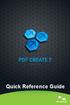 Quick Reference Guide 2 This Guide shows screen pictures made with Windows XP. The appearance may vary under other Operating Systems. Why are PDF files popular? The Portable Document Format has become
Quick Reference Guide 2 This Guide shows screen pictures made with Windows XP. The appearance may vary under other Operating Systems. Why are PDF files popular? The Portable Document Format has become
Nuance Power PDF is PDF uncompromised.
 is PDF uncompromised. Collaboration and productivity at a price that makes business sense. 2 is the next generation PDF solution that delivers performance, ease, and value as never before. PDF uncompromised.
is PDF uncompromised. Collaboration and productivity at a price that makes business sense. 2 is the next generation PDF solution that delivers performance, ease, and value as never before. PDF uncompromised.
Designing forms for auto field detection in Adobe Acrobat
 Adobe Acrobat 9 Technical White Paper Designing forms for auto field detection in Adobe Acrobat Create electronic forms more easily by using the right elements in your authoring program to take advantage
Adobe Acrobat 9 Technical White Paper Designing forms for auto field detection in Adobe Acrobat Create electronic forms more easily by using the right elements in your authoring program to take advantage
Document technology for the digital age. gdoc Platforms. Quickly introduce new digital document products to your customers. A Global Graphics Brand
 Document technology for the digital age Platforms Quickly introduce new digital document products to your customers A Global Graphics Brand Platforms The brand takes Global Graphics extensive expertise
Document technology for the digital age Platforms Quickly introduce new digital document products to your customers A Global Graphics Brand Platforms The brand takes Global Graphics extensive expertise
Adobe Acrobat: Creating Interactive Forms
 Adobe Acrobat: Creating Interactive Forms This document provides information regarding creating interactive forms in Adobe Acrobat. Please note that creating forms requires the professional version (not
Adobe Acrobat: Creating Interactive Forms This document provides information regarding creating interactive forms in Adobe Acrobat. Please note that creating forms requires the professional version (not
A-PDF AutoCAD to PDF utility. User Documentation
 Note: This product is distributed on a try-before-you-buy basis. All features described in this documentation are enabled. The registered version does not insert a watermark in your generated pdf documents.
Note: This product is distributed on a try-before-you-buy basis. All features described in this documentation are enabled. The registered version does not insert a watermark in your generated pdf documents.
Creating Accessible PDF Documents with Adobe Acrobat 7.0 A Guide for Publishing PDF Documents for Use by People with Disabilities
 Creating Accessible PDF Documents with Adobe Acrobat 7.0 A Guide for Publishing PDF Documents for Use by People with Disabilities 2005 Adobe Systems Incorporated. All rights reserved. Adobe, the Adobe
Creating Accessible PDF Documents with Adobe Acrobat 7.0 A Guide for Publishing PDF Documents for Use by People with Disabilities 2005 Adobe Systems Incorporated. All rights reserved. Adobe, the Adobe
SMART Board Training Outline Trainer: Basel Badran
 Sharjah Higher Colleges of Technology SMART Board Training Outline Trainer: Basel Badran What is a SMART Board? o Concept & Technology SMART Board Components: o Smart Tools Start Center Recorder Keyboard
Sharjah Higher Colleges of Technology SMART Board Training Outline Trainer: Basel Badran What is a SMART Board? o Concept & Technology SMART Board Components: o Smart Tools Start Center Recorder Keyboard
Email Basics. a. Click the arrow to the right of the Options button, and then click Bcc.
 Email Basics Add CC or BCC You can display the Bcc box in all new messages that you compose. In a new message, do one of the following: 1. If Microsoft Word is your e-mail editor a. Click the arrow to
Email Basics Add CC or BCC You can display the Bcc box in all new messages that you compose. In a new message, do one of the following: 1. If Microsoft Word is your e-mail editor a. Click the arrow to
Chapter 15 Using Forms in Writer
 Writer Guide Chapter 15 Using Forms in Writer OpenOffice.org Copyright This document is Copyright 2005 2006 by its contributors as listed in the section titled Authors. You can distribute it and/or modify
Writer Guide Chapter 15 Using Forms in Writer OpenOffice.org Copyright This document is Copyright 2005 2006 by its contributors as listed in the section titled Authors. You can distribute it and/or modify
Banner Document Management Suite (BDMS) Web Access Help
 May 10 th, 2011 Banner Document Management Suite (BDMS) Web Access Help Division of Information Technology AppXtender Web Access Help: For questions regarding AppXtender Web Access, please contact the
May 10 th, 2011 Banner Document Management Suite (BDMS) Web Access Help Division of Information Technology AppXtender Web Access Help: For questions regarding AppXtender Web Access, please contact the
Lynda.com > InDesign CS5 Tutorials Interactive Documents & Presentations
 Creating Interactive Documents with PDFs and SWFs Adapted from Chris Converse, http://www.codifydesign.com/ Laurie Burruss laurie@lynda.com Pasadena City College Dec 9 3 pm Lynda.com > InDesign CS5 Tutorials
Creating Interactive Documents with PDFs and SWFs Adapted from Chris Converse, http://www.codifydesign.com/ Laurie Burruss laurie@lynda.com Pasadena City College Dec 9 3 pm Lynda.com > InDesign CS5 Tutorials
PDF Primer PDF. White Paper
 White Paper PDF Primer PDF What is PDF and what is it good for? How does PDF manage content? How is a PDF file structured? What are its capabilities? What are its limitations? Version: 1.0 Date: October
White Paper PDF Primer PDF What is PDF and what is it good for? How does PDF manage content? How is a PDF file structured? What are its capabilities? What are its limitations? Version: 1.0 Date: October
