VENDOR SECTION An overview of the Vendor Section which is used to add, edit and send messages to vendors.
|
|
|
- Linette Turner
- 8 years ago
- Views:
Transcription
1 PROPERTY MANAGER TRAINING MANUAL INTRODUCTION Relate 24/7 SM is an automated prospect and resident follow-up marketing machine. Even when your leasing team is busy with other important tasks, this dynamic electronic mail program can automatically generate timely, personalized outbound s to Prospects, Residents, Move-Outs and anyone else you would like to contact. In this manual, you will learn how to use your Relate 24/7 SM system as an effective communication tool. This manual is divided into seven sections to help you understand and use your custom Relate 24/7 system: UNDERSTANDING YOUR SYSTEM An overview of your customized Relate 24/7 system with any specific instructions from your management company. SIGNING IN / PASSWORD RETRIEVAL Instructions for signing into to a web-based application with your unique user name and password and what to do if you forget your login. HOME / RELATE 24/7 DASHBOARD A summary of your system information including the Property Overview, Scheduled Messages with the ability to manage these messages and a quick view of your community s scheduled On Demand & Campaign Messages by date. VENDOR SECTION An overview of the Vendor Section which is used to add, edit and send messages to vendors. COMMUNITY SECTION An overview of the Community Section which is used to add and edit units, prospects and residents. MESSAGE SECTION Instructions for preparing and sending On Demand Messages and reviewing messages sent to Residents and Prospects. REPORT SECTION This section outlines the system reports that available for review, print and export to Excel. MANAGEMENT ADMIN This section outlines managing your community profile, user profile and both Campaign and On Demand Messages. RELATE 24/7 SM PROPERTY MANAGER TRAINING MANUAL 1
2 UNDERSTANDING YOUR SYSTEM The Relate 24/7 SM system will be integrated with your property management software. On a nightly basis, Ellipse receives your data that is then imported into your Relate 24/7 SM system. As long as your property management software remains up to date, your Relate 24/7 SM system will too. SIGNING IN Relate 24/7 SM is a web-based application, meaning that you access the program through the Internet. You have been assigned a unique username and password which you will use to gain access into Relate 24/7 SM. Follow the steps below to login to the system: 1. To access the new Relate 24/7, visit Don t forget to bookmark this URL in your Internet browser. 2. Enter your assigned Relate 24/7 SM Username and Password. 3. Click the button to login to the system. RELATE 24/7 SM PROPERTY MANAGER TRAINING MANUAL 2
3 HOME / RELATE 24/7 SM DASHBOARD Once you are logged into the system you will be directed to the home screen / Relate 24/7 SM Dashboard. The Relate 24/7 SM home screen contains four areas of interest which are color coded below for reference. Figure DB-1 1. CONTACT For your convenience, the contact information for Ellipse Communications, Inc. is provided in the top right corner of the home screen. Please contact us if you need assistance. Below the Contact information to the right, you will find the button shown in blue on Figure DB HORIZONTAL NAVIGATION Used to access the following sections in the system: Home, Vendor Section, Community Section, Message Section, Report Section and Management Admin shown in red on Figure DB RELATE 24/7 SM DASHBOARD Displays your Property Overview, Scheduled Messages with the ability to manage these messages and a quick view of your community s scheduled On Demand & Campaign Messages by date shown in yellow on Figure DB-1. Under Property Overview you can review the current number of Units, Residents, Residents with Valid and Opt Out Residents (for both Campaign and On Demand Messages) as well as Prospects, Prospects with Valid and Opt Out Prospects (for both Campaign and On Demand Messages). Under Scheduled Messages you can review the Message Send Date, Message Subject and Message Content. If you need to make changes to the Message Subject or Message Content, click the View Recipients/Edit Message link to the left of the message. From this screen you can edit the Message Subject and Message Content or delete the message from the system. To save the Message Subject or Message Content after making changes, click the button shown in DB-2. The message will be sent on the scheduled date to the preselected recipient list. To discard any changes make to the Message Subject or Message Content, click the shown in DB-2. The original Message Subject or Message Content will be sent. To delete the message in order to change the date or recipient list, click the shown in DB-2. You will have to go to the Message Section > Send/Schedule Message to schedule a new On Demand Message. Figure DB-2 Under On Demand & Campaign Messages you can review the number of On Demand Message Sent, On Demand Messages Read and On Demand Messages in Queue as well as the Campaign Messages Sent, Campaign Messages Read and Campaign Messages in Queue. 4. FOOTER The Footer is available at the bottom of every page and includes the following shown in green on Figure DB-1.: Legend, quick reference guide, to understanding the action icons found throughout the system. Need Help? for access to the system FAQ s and training materials. Edit Profile and Edit Community for quick access to making updates to community information. Send Feedback by filling out a survey with your comments and suggestions for Relate 24/7. RELATE 24/7 SM PROPERTY MANAGER TRAINING MANUAL 3
4 VENDOR SECTION An overview of the Vendor Section which is used to add, edit and send messages to vendors as well as to review the reports of messages sent. This is a NEW feature to the Relate 24/7 SM system and is not activated by default. If you do not have access, please contact Ellipse so that we can activate this feature for your community. VENDOR ADMIN 1. To add or edit Vendors to your system, select Vendor Admin from the Vendor Section navigation button shown in Figure VA You can manually add Vendors by clicking the button shown in Figure VA-2. To manually add a new Vendor you must select the Vendor Category*, Vendor Name, Contact First Name, Contact Last Name, , Address, City, State, Phone, Fax and a Note (if needed) shown in Figure VA-3. * Vendor Category is controlled by your management company. If you need a new category added, please contact your management company so that they can make the addition to the system. Figure VA-1 Figure VA-2 3. To import multiple Vendors into the system at one time, you must first download the Vendor Excel spreadsheet by clicking the PropertyVendor.xls link shown in Figure VA-2. A Windows Internet Explorer window will pop up on the screen and ask, What do you want to do with PropertyVendor.xls? Select the Save option shown in Figure VA-4. Figure VA-3 Enter your vendor information in the PropertyVendor.xls spreadsheet shown in Figure VA-5. DO NOT change the name or remove any of the column headers. When you save the spreadsheet make sure you save it with the same name PropertyVendor.xls. To upload your Vendor spreadsheet, select the button to the right of the Vendor Excel Spreadsheet Upload and find the location of the PropertyVendor.xls spreadsheet on your computer and click the button shown in Figure VA-2. Figure VA-4 RELATE 24/7 SM PROPERTY MANAGER TRAINING MANUAL 4
5 Figure VA-5 COMMUNITY SECTION An overview of the Community Section which is used to add and edit units, prospects and residents. Since your system is integrated with your property management software, the Community Section is used strictly for the purpose of reviewing imported data specifically Buildings/Units, Residents and Prospects. Keeping your property management software up to date will ensure that your Relate 24/7 SM system has current data. UNIT ADMIN 1. Select Unit Admin from the Community Section navigation button shown in Figure UA From the Unit Admin screen, you can review your community s most recent Building and Unit data imported from your property management system. You can sort the data by selecting any of the column headers shown in Figure UA-2. Figure UA-1 Figure UA-2 RELATE 24/7 SM PROPERTY MANAGER TRAINING MANUAL 5
6 RESIDENT ADMIN 1. Select Resident Admin from the Community Section navigation button shown in Figure RA From the Resident Admin screen, you can review your community s most recent Resident and Move Out data imported from your property management system. You can sort the data by selecting any of the column headers shown in Figure RA-2. Figure RA-1 Figure RA-2 PROSPECT ADMIN 1. Select Prospect Admin from the Community Section navigation button shown in Figure PA From the Prospect Admin screen, you can review your community s most recent Prospect data imported from your property management system. You can sort the data by selecting any of the column headers shown in Figure PA-2. Figure PA-1 Figure PA-2 RELATE 24/7 SM PROPERTY MANAGER TRAINING MANUAL 6
7 MESSAGE SECTION Instructions for preparing and sending On Demand Messages and reviewing messages sent to Prospects and Residents. ON DEMAND MESSAGES VS CAMPAIGN MESSAGES The Relate 24/7 SM system sends two types of messages On Demand and Campaign. On Demand Messages are s that you must login to the system to send. These can include but are not limited to community newsletters, activities and parties, inclement weather, pest control, look and lease specials, etc. Campaign Messages are automatic s that are sent on dates triggered in the system. These triggers include the status of a resident, prospect, move out, lease renewal date, birth date, or holiday date. PERSONALIZED OPTIONS Personalized Options allow you to add property specific information to the subject and message of the as well as personalize a message to multiple recipients. Selecting one of the Personalized Options from the drop down list will insert data from your Relate 24/7 SM records. For instance, if you select First Name the personalized option {{FirstName}} will be inserted in the body of the . When your recipient receives the , the message will have their name inserted in place of {{FirstName}}. NEW - The Relate 24/7 SM system now has Personalized Options for links to your Facebook, Twitter and Blog as well as your Apply Online link and Rent Payment link. Personalized Options such as First Name, Last Name, Full Name, Title and Middle Name DO NOT work if you chose the Address option because those recipients are not tied to a recipient record in your system. SEND/SCHEDULE MESSAGE 1. Select Send/Schedule Message from the Message Section navigation button shown in Figure SM Select the Send Date which is the date that you want to send your message. Selecting a future date will schedule the message to be sent on a future day. Please read the Attention before you click "Send Message" button instructions that appear on the screen before sending your message shown in Figure SM Select the Send To which is the recipient list that you want to receive the message shown in Figure SM-2. You can specify recipients by: Residents (current residents only) Building Numbers (current residents only) Unit Numbers (current residents only) Prospects (current prospects only) Move Outs (former residents only) Address Figure SM-1 Figure SM-2 RELATE 24/7 SM PROPERTY MANAGER TRAINING MANUAL 7
8 4. You can select a prewritten message from the Use Template Message? This will auto populate the Message Subject and the Message Content with the pre-saved information shown in Figure SM You can also create your own message by entering the Message Subject and Message Content from this screen. Construct your message in the text box shown in Figure SM-3. Use the WYSIWYG located above the message block to format the message. (ex. Font Type, Color, Size, etc.). Figure SM-3 6. To preview the message, click the shown in SM To send your message, click the button shown in SM To discard a message without sending it, click the shown in SM-3. PROSPECT MESSAGE 1. Select Prospect Message from the Message Section navigation button shown in Figure PM All current Prospects are displayed under the Prospect Message area shown in Figure PM Besides reviewing the Prospect s name building/unit number and address from the Prospect Message screen, you can also determine if their address is valid. If the checkbox is checked under the Is Valid ? column the address for that recipient is valid and the date displayed is the confirmation date shown in Figure PM Prospects may opt out from messages at anytime by selecting unsubscribe at the bottom of an . To determine if a Prospect has decided not to receive messages from your community check the Campaign Opt Out? and On Demand Opt Out? columns. If the checkbox is checked under the either of these two columns then the Resident will not receive Campaign or On Demand messages from your community. Figure PM-1 Figure PM-2 For circumstances where a Resident calls your office and requests to be removed from messages, you can manually opt out a Prospect by clicking the checkbox. RELATE 24/7 SM PROPERTY MANAGER TRAINING MANUAL 8
9 5. To review the messages for a specific Prospect click the button which is to the left of the Prospect s name shown in Figure PM On the next screen you can review the Sent To address, Sent From address, Message Subject, Message Body, if the message Is Read? and the Last Read Date for Demand Message(s) and Campaign Message(s) shown in Figure PM-3. Figure PM-3 RESIDENT MESSAGE Under the Resident Message area you can review all of the messages (both Campaign and On Demand) sent to a specific Resident. 1. Select Resident Message from the Message Section navigation button shown in Figure RM All current Residents and Move Outs are displayed under the Resident Message area. Move Outs are those Residents that have a Move Out Date displayed in the third column from the right shown in Figure RM Besides reviewing the Resident s name building/unit number and address from the Resident Message screen, you can also determine if their address is valid. If the checkbox is checked under the Is Valid ? column the address for that recipient is valid and the date displayed is the confirmation date shown in Figure RM-2. Figure RM-1 Figure RM-2 4. Residents may opt out from messages at anytime by selecting unsubscribe at the bottom of an . To determine if a Resident has decided not to receive messages from your community check the Campaign Opt Out? and On Demand Opt Out? columns. If the checkbox is checked under the either of these two columns then the Resident will not receive Campaign or On Demand messages from your community. For circumstances where a Resident calls your office and requests to be removed from messages, you can manually opt out a Resident by clicking the checkbox. RELATE 24/7 SM PROPERTY MANAGER TRAINING MANUAL 9
10 5. To review the messages for a specific Resident click the button which is to the left of the Resident s name shown in Figure RM On the next screen you can review the Sent To address, Sent From address, Message Subject, Message Body, if the message Is Read? and the Last Read Date for Demand Message(s) and Campaign Message(s) shown in Figure RM-3. Figure RM-3 REPORT SECTION The Relate 24/7 SM reporting tools are found under the Report Section in the Horizontal Navigation. This section outlines the reports that available for review, print and export to Excel. PROPERTY STATS This report shows your Property Stats that are in your Relate 24/7 SM system. 1. Select Property Stats Report from the Report Section navigation button shown in Figure PSR From the Property Stats Report screen you can review the report, select to print the report or select to export the report to Excel shown in Figure PSR-2. Figure PSR-1 Figure PSR-2 PROSPECT REPORT This report displays all of the Prospects that are currently in your Relate 24/7 SM system. 1. Select Prospect Report from the Report Section navigation button shown in Figure PR The column headers shown in Figure PR-2 can be used to sort the report in alphabetical or numerical order to find specific information. 3. For further sorting capabilities, select to export the report to Excel shown in Figure PR-2. Figure PR-1 Figure PR-2 4. Select to print the report shown in Figure PR-2. RELATE 24/7 SM PROPERTY MANAGER TRAINING MANUAL 10
11 RESIDENT REPORT This report displays all of the Residents that are currently in your Relate 24/7 SM system. 1. Select Resident Report from the Report Section navigation button shown in Figure RR The column headers shown in Figure RR-2 can be used to sort the report in alphabetical or numerical order to find specific information. Figure RR-1 3. For further sorting capabilities, select to export the report to Excel shown in Figure RR Select to print the report shown in Figure RR-2. Figure RR-2 MOVE OUT REPORT This report displays all of the Move Outs that are currently in your Relate 24/7 SM system. 1. Select Move Out Report from the Report Section navigation button shown in Figure MOR The column headers shown in Figure MOR- 2 can be used to sort the report in alphabetical or numerical order to find specific information. 3. For further sorting capabilities, select to export the report to Excel shown in Figure MOR-2. Figure MOR-1 Figure MOR-2 4. Select to print the report shown in Figure MOR-2. SENT MESSAGE REPORT This report displays all of the Campaign and On Demand Messages sent to the recipients in your system during a selected date range. 1. Select Sent Message Report from the Report Section navigation button shown in Figure SMR From the Sent Message Report screen, select the Message Report Type from the drop down menu and then the date range or predetermined date range from the Quick Selection drop down menu. Press the button to display report shown in Figure SMR-2. Figure SMR-1 Figure SMR-2 RELATE 24/7 SM PROPERTY MANAGER TRAINING MANUAL 11
12 3. Review the report, select to print the report or select to export the report to Excel shown in Figure SMR-3. Figure SMR-3 MANAGEMENT ADMIN This section outlines managing your community profile, user profile which includes your Username and Password, your selected Holidays, Campaign Messages, Custom On Demand Messages and header and footer Hot Spots. COMMUNITY ADMIN 1. Select Community Admin from the Management Admin navigation button shown in Figure CA Your community s contact information is displayed under Community Admin shown in Figure CA Figure CA-1 Figure CA-2 Figure CA-3 USER ADMIN 1. Select User Admin from the Management Admin navigation button shown in Figure UA Your community s contact information is displayed under Community Admin shown in Figure UA-2. You do not have access to edit this information, please contact your management company if any changes need to be made to this information. Figure UA-1 RELATE 24/7 SM PROPERTY MANAGER TRAINING MANUAL 12
13 Figure UA-2 HOLIDAY ADMIN 1. Select Holiday Admin from the Management Admin navigation button shown in Figure HA Your management company has preselected not to use the Holiday Campaign shown in Figure HA-2. Figure HA-1 Figure HA-2 CAMPAIGN/MESSAGE ADMIN 1. Select Campaign/Message Admin from the Management Admin navigation button shown in Figure CMA Your management company has preselected the Campaigns and prewritten the messages in those Campaigns. Those Campaigns include Resident, Prospect, Move-Out, Holiday, Birthday and Applicant. To review the messages that are in a specific Campaign, click the View Messages link to the right of the Campaign name shown in Figure CMA-2. You do not have access to edit the Campaigns or the messages. Figure CMA-1 Figure CMA-1 RELATE 24/7 SM PROPERTY MANAGER TRAINING MANUAL 13
EMAIL CAMPAIGNS...5 LIST BUILDER FORMS...
 Basic User Guide Table of Contents INTRODUCTION...1 CAMPAIGNER FEATURES...1 WHO SHOULD READ THIS GUIDE?...1 GETTING STARTED...2 LOGGING IN TO CAMPAIGNER...2 DASHBOARD...3 Modify Your Dashboard...4 EMAIL
Basic User Guide Table of Contents INTRODUCTION...1 CAMPAIGNER FEATURES...1 WHO SHOULD READ THIS GUIDE?...1 GETTING STARTED...2 LOGGING IN TO CAMPAIGNER...2 DASHBOARD...3 Modify Your Dashboard...4 EMAIL
Virtual Communities Operations Manual
 Virtual Communities Operations Manual The Chapter Virtual Communities (VC) have been developed to improve communication among chapter leaders and members, to facilitate networking and communication among
Virtual Communities Operations Manual The Chapter Virtual Communities (VC) have been developed to improve communication among chapter leaders and members, to facilitate networking and communication among
User manual for the visitors of Interreg Danube Programme website
 User manual for the visitors of Interreg Danube Programme website Table of contents National contact points... 2 Newsletter subscription... 2 Subscribe... 2 Unsubscribe... 2 Forum... 2 Approved projects...
User manual for the visitors of Interreg Danube Programme website Table of contents National contact points... 2 Newsletter subscription... 2 Subscribe... 2 Unsubscribe... 2 Forum... 2 Approved projects...
Google Docs A Tutorial
 Google Docs A Tutorial What is it? Google Docs is a free online program that allows users to create documents, spreadsheets and presentations online and share them with others for collaboration. This allows
Google Docs A Tutorial What is it? Google Docs is a free online program that allows users to create documents, spreadsheets and presentations online and share them with others for collaboration. This allows
Mail Chimp Basics. Glossary
 Mail Chimp Basics Mail Chimp is a web-based application that allows you to create newsletters and send them to others via email. While there are higher-level versions of Mail Chimp, the basic application
Mail Chimp Basics Mail Chimp is a web-based application that allows you to create newsletters and send them to others via email. While there are higher-level versions of Mail Chimp, the basic application
M-F: 7:00AM 1:00AM ET (800)704-7237 7:00 AM 12:00AM ET
 Agent Guide LeadRouter Customer Service (800)704-7237 Help@LeadRouter.com M-F: 7:00AM 1:00AM ET Weekends: 7:00 AM 12:00AM ET Version 1.4 May 2012 Contents What is LeadRouter?... 4 The LeadRouter Approach...
Agent Guide LeadRouter Customer Service (800)704-7237 Help@LeadRouter.com M-F: 7:00AM 1:00AM ET Weekends: 7:00 AM 12:00AM ET Version 1.4 May 2012 Contents What is LeadRouter?... 4 The LeadRouter Approach...
emarketing Manual- Creating a New Email
 emarketing Manual- Creating a New Email Create a new email: You can create a new email by clicking the button labeled Create New Email located at the top of the main page. Once you click this button, a
emarketing Manual- Creating a New Email Create a new email: You can create a new email by clicking the button labeled Create New Email located at the top of the main page. Once you click this button, a
Daily Gameplan (DGP) Online
 Daily Gameplan (DGP) Online User Guide Sales & Follow-Up Systems Table of Contents Getting Started 3 About The Daily Gameplan Online 3 Quick Start-Up Guide.....4-5 Access the Daily Gameplan Online 6-7
Daily Gameplan (DGP) Online User Guide Sales & Follow-Up Systems Table of Contents Getting Started 3 About The Daily Gameplan Online 3 Quick Start-Up Guide.....4-5 Access the Daily Gameplan Online 6-7
THE TOP TEN TIPS FOR USING QUALTRICS AT BYU
 THE TOP TEN TIPS FOR USING QUALTRICS AT BYU TIP #1: CREATING A SURVEY FROM A COPY AND COLLABORATING ON SURVEYS TIP #2: CREATING AND USING PANELS TIP #3: LIBRARIES AND HOW TO USE THEM TIP #4: BASIC SKIP
THE TOP TEN TIPS FOR USING QUALTRICS AT BYU TIP #1: CREATING A SURVEY FROM A COPY AND COLLABORATING ON SURVEYS TIP #2: CREATING AND USING PANELS TIP #3: LIBRARIES AND HOW TO USE THEM TIP #4: BASIC SKIP
WAM Remote Wireless Asset Monitoring. Website User Guide
 WAM Remote Wireless Asset Monitoring Website User Guide Table of Contents Overview... 2 Login Page... 2 Quick Start Guide...3-4 Locations Page... 5 Devices Page... 5 Register Devices Page... 6 Temp or
WAM Remote Wireless Asset Monitoring Website User Guide Table of Contents Overview... 2 Login Page... 2 Quick Start Guide...3-4 Locations Page... 5 Devices Page... 5 Register Devices Page... 6 Temp or
Alert Solutions Email by WebLaunch User Guide
 Alert Solutions Email by WebLaunch User Guide Support: Phone: 800-929-1643 Email: support@alertsolutions.com Welcome to Alert Solutions: The one-stop solution for all your messaging needs. Thank you for
Alert Solutions Email by WebLaunch User Guide Support: Phone: 800-929-1643 Email: support@alertsolutions.com Welcome to Alert Solutions: The one-stop solution for all your messaging needs. Thank you for
SimplyCast emarketing Email User Guide
 SimplyCast emarketing Email User Guide Email User Guide Page 1 Contents 1. Email Overview... 3 2. Features Overview... 3 3. Email Editor Features... 8 4. How to Create an Email Campaign?... 5 5. Additional
SimplyCast emarketing Email User Guide Email User Guide Page 1 Contents 1. Email Overview... 3 2. Features Overview... 3 3. Email Editor Features... 8 4. How to Create an Email Campaign?... 5 5. Additional
How To Create A Campaign On Facebook.Com
 Seriously powerful email marketing, made easy Table of Contents DOTMAILER QUICK START GUIDE... 3 Main Screen... 4 Getting Started... 6 STEP 1: CAMPAIGN SETTINGS... 7 STEP 2: CAMPAIGN CONTENT... 8 Editing
Seriously powerful email marketing, made easy Table of Contents DOTMAILER QUICK START GUIDE... 3 Main Screen... 4 Getting Started... 6 STEP 1: CAMPAIGN SETTINGS... 7 STEP 2: CAMPAIGN CONTENT... 8 Editing
Personal Portfolios on Blackboard
 Personal Portfolios on Blackboard This handout has four parts: 1. Creating Personal Portfolios p. 2-11 2. Creating Personal Artifacts p. 12-17 3. Sharing Personal Portfolios p. 18-22 4. Downloading Personal
Personal Portfolios on Blackboard This handout has four parts: 1. Creating Personal Portfolios p. 2-11 2. Creating Personal Artifacts p. 12-17 3. Sharing Personal Portfolios p. 18-22 4. Downloading Personal
Qualtrics Survey Tool
 Qualtrics Survey Tool This page left blank intentionally. Table of Contents Overview... 5 Uses for Qualtrics Surveys:... 5 Accessing Qualtrics... 5 My Surveys Tab... 5 Survey Controls... 5 Creating New
Qualtrics Survey Tool This page left blank intentionally. Table of Contents Overview... 5 Uses for Qualtrics Surveys:... 5 Accessing Qualtrics... 5 My Surveys Tab... 5 Survey Controls... 5 Creating New
COSTARS Sales Reporting Manual December 2013
 COSTARS Sales Reporting Manual December 2013-1 - DGS/COSTARS website Suppliers access the COSTARS website through the DGS website. Follow the steps below to navigate to the COSTARS website. 1. Navigate
COSTARS Sales Reporting Manual December 2013-1 - DGS/COSTARS website Suppliers access the COSTARS website through the DGS website. Follow the steps below to navigate to the COSTARS website. 1. Navigate
WTI Email Marketing Tool
 WTI Email Marketing Tool Procedure Guide September 24, 2010 WTI Email Marketing Tool Table of Contents Table of Contents... 1 Purpose of the Tool... 2 Subscribing to Receive WTI Emails... 2 Figure 1: Training
WTI Email Marketing Tool Procedure Guide September 24, 2010 WTI Email Marketing Tool Table of Contents Table of Contents... 1 Purpose of the Tool... 2 Subscribing to Receive WTI Emails... 2 Figure 1: Training
How to Login Username Password:
 How to Login After navigating to the SelecTrucks ATTS Call Tracking & Support Site: www.selectrucksatts.com Select Corporate Link to login for Corporate owned Centers/Locations. Username: Your Email Address
How to Login After navigating to the SelecTrucks ATTS Call Tracking & Support Site: www.selectrucksatts.com Select Corporate Link to login for Corporate owned Centers/Locations. Username: Your Email Address
GETTING STARTED CREATE A NEW EMAIL. 1 P age
 How To: Create an Email from a Template (One Time Custom Email & Recurring Custom Email) This documentation is designed to walk through the necessary steps to create a new One Time Custom Email and a Recurring
How To: Create an Email from a Template (One Time Custom Email & Recurring Custom Email) This documentation is designed to walk through the necessary steps to create a new One Time Custom Email and a Recurring
Microsoft Business Contact Manager 2010 - Complete
 Microsoft Business Contact Manager 2010 - Complete Introduction Prerequisites Section 1: Getting Started with Business Contact Manager Lesson 1.1: Setting up Business Contact Manager What is Business Contact
Microsoft Business Contact Manager 2010 - Complete Introduction Prerequisites Section 1: Getting Started with Business Contact Manager Lesson 1.1: Setting up Business Contact Manager What is Business Contact
Starting User Guide 11/29/2011
 Table of Content Starting User Guide... 1 Register... 2 Create a new site... 3 Using a Template... 3 From a RSS feed... 5 From Scratch... 5 Edit a site... 6 In a few words... 6 In details... 6 Components
Table of Content Starting User Guide... 1 Register... 2 Create a new site... 3 Using a Template... 3 From a RSS feed... 5 From Scratch... 5 Edit a site... 6 In a few words... 6 In details... 6 Components
CONTRACT MANAGEMENT SYSTEM USER S GUIDE VERSION 2.7 (REVISED JULY 2012)
 CONTRACT MANAGEMENT SYSTEM USER S GUIDE VERSION 2.7 (REVISED JULY 2012) VERSION 2.6 (REVISED APRIL 2012)... I INTRODUCTION... 5 Helpful Hints... 5 Pop-Up Blockers... 5 Users... 6 CPUC Staff Administrator...
CONTRACT MANAGEMENT SYSTEM USER S GUIDE VERSION 2.7 (REVISED JULY 2012) VERSION 2.6 (REVISED APRIL 2012)... I INTRODUCTION... 5 Helpful Hints... 5 Pop-Up Blockers... 5 Users... 6 CPUC Staff Administrator...
Welcome to PowerClaim Net Services!
 Welcome to PowerClaim Net Services! PowerClaim Net Services provides a convenient means to manage your claims over the internet and provides detailed reporting services. You can access PowerClaim Net Services
Welcome to PowerClaim Net Services! PowerClaim Net Services provides a convenient means to manage your claims over the internet and provides detailed reporting services. You can access PowerClaim Net Services
Basecamp Manual. Managing Projects Using Basecamp s Project Management Software
 271 Grove Avenue Webster Commons - Building C, Suite 4 Verona, NJ 07044 T: 973.239.9002 www.lform.com Basecamp Manual Managing Projects Using Basecamp s Project Management Software LFORM DESIGN 271 Grove
271 Grove Avenue Webster Commons - Building C, Suite 4 Verona, NJ 07044 T: 973.239.9002 www.lform.com Basecamp Manual Managing Projects Using Basecamp s Project Management Software LFORM DESIGN 271 Grove
Posting Job Orders. mindscope Staffing and Recruiting Software www.mindscope.com
 Posting Job Orders CURA Technical Support Email: cura_support@mindscope.com Phone: 1.888.322.2362 x 555 Posting Job Orders Page 1 Table of Contents Posting Jobs Orders... 2 Posting Jobs on Your Website...
Posting Job Orders CURA Technical Support Email: cura_support@mindscope.com Phone: 1.888.322.2362 x 555 Posting Job Orders Page 1 Table of Contents Posting Jobs Orders... 2 Posting Jobs on Your Website...
Terminal Four. Content Management System. Moderator Access
 Terminal Four Content Management System Moderator Access Terminal Four is a content management system that will easily allow users to manage their college web pages at anytime, anywhere. The system is
Terminal Four Content Management System Moderator Access Terminal Four is a content management system that will easily allow users to manage their college web pages at anytime, anywhere. The system is
BusinessMan CRM. Contents. Walkthrough. Computech IT Services Ltd 2011. Tuesday, June 1 st 2014 Technical Document -1015 Version 6.
 Contents. Table of Figures... 2 Businessman Enterprise Overview... 3 System Settings... 3 Human Resources... 4 User Management... 5 Customers... 7 Prospects... 9 Document Management 9 Sales Dashboard...
Contents. Table of Figures... 2 Businessman Enterprise Overview... 3 System Settings... 3 Human Resources... 4 User Management... 5 Customers... 7 Prospects... 9 Document Management 9 Sales Dashboard...
Vodafone Business Product Management Group. Hosted Services Announcer Pro V4.6 User Guide
 Vodafone Business Product Management Group Hosted Services Announcer Pro V4.6 User Guide Vodafone Group 2010 Other than as permitted by law, no part of this document may be reproduced, adapted, or distributed,
Vodafone Business Product Management Group Hosted Services Announcer Pro V4.6 User Guide Vodafone Group 2010 Other than as permitted by law, no part of this document may be reproduced, adapted, or distributed,
Guidelines for Creating Reports
 Guidelines for Creating Reports Contents Exercise 1: Custom Reporting - Ad hoc Reports... 1 Exercise 2: Custom Reporting - Ad Hoc Queries... 5 Exercise 3: Section Status Report.... 8 Exercise 1: Custom
Guidelines for Creating Reports Contents Exercise 1: Custom Reporting - Ad hoc Reports... 1 Exercise 2: Custom Reporting - Ad Hoc Queries... 5 Exercise 3: Section Status Report.... 8 Exercise 1: Custom
SCHOLARONE ABSTRACTS SPEAKER MANAGEMENT
 SCHOLARONE ABSTRACTS SPEAKER MANAGEMENT TABLE OF CONTENTS Select an item in the table of contents to go to that topic in the document. OVERVIEW OF SPEAKER MANAGEMENT... 2 ACCESSING SPEAKER MANAGEMENT...
SCHOLARONE ABSTRACTS SPEAKER MANAGEMENT TABLE OF CONTENTS Select an item in the table of contents to go to that topic in the document. OVERVIEW OF SPEAKER MANAGEMENT... 2 ACCESSING SPEAKER MANAGEMENT...
Google Sites. How to create a site using Google Sites
 Contents How to create a site using Google Sites... 2 Creating a Google Site... 2 Choose a Template... 2 Name Your Site... 3 Choose A Theme... 3 Add Site Categories and Descriptions... 3 Launch Your Google
Contents How to create a site using Google Sites... 2 Creating a Google Site... 2 Choose a Template... 2 Name Your Site... 3 Choose A Theme... 3 Add Site Categories and Descriptions... 3 Launch Your Google
How To Send Your Email Newsletter
 How To Send Your Email Newsletter You can manage email contacts and send your email newsletter through our proprietary email system called the ONLINE MARKETING CENTER. On the next few pages of this guide
How To Send Your Email Newsletter You can manage email contacts and send your email newsletter through our proprietary email system called the ONLINE MARKETING CENTER. On the next few pages of this guide
USERS MANUAL FOR OWL A DOCUMENT REPOSITORY SYSTEM
 USERS MANUAL FOR OWL A DOCUMENT REPOSITORY SYSTEM User Manual Table of Contents Introducing OWL...3 Starting to use Owl...4 The Logging in page...4 Using the browser...6 Folder structure...6 Title Bar...6
USERS MANUAL FOR OWL A DOCUMENT REPOSITORY SYSTEM User Manual Table of Contents Introducing OWL...3 Starting to use Owl...4 The Logging in page...4 Using the browser...6 Folder structure...6 Title Bar...6
Creating Online Surveys with Qualtrics Survey Tool
 Creating Online Surveys with Qualtrics Survey Tool Copyright 2015, Faculty and Staff Training, West Chester University. A member of the Pennsylvania State System of Higher Education. No portion of this
Creating Online Surveys with Qualtrics Survey Tool Copyright 2015, Faculty and Staff Training, West Chester University. A member of the Pennsylvania State System of Higher Education. No portion of this
Create your own teacher or class website using Google Sites
 Create your own teacher or class website using Google Sites To create a site in Google Sites, you must first login to your school Google Apps account. 1. In the top-right corner of any apps, you can click
Create your own teacher or class website using Google Sites To create a site in Google Sites, you must first login to your school Google Apps account. 1. In the top-right corner of any apps, you can click
Setting up your Account and Paying Rent Online
 Setting up your Account and Paying Rent Online Below you will find step by step instructions on how to set up your online payment account and make payments to Renaissance Rentals. If you have any questions,
Setting up your Account and Paying Rent Online Below you will find step by step instructions on how to set up your online payment account and make payments to Renaissance Rentals. If you have any questions,
1. Manage your Group. 1. Log on to the CampusGroups platform.
 1 1. Manage your Group 1. Log on to the CampusGroups platform. 2. Upon logging in, select your club from the Groups drop-down (next to the Home icon) and click on the Manage button next to the group of
1 1. Manage your Group 1. Log on to the CampusGroups platform. 2. Upon logging in, select your club from the Groups drop-down (next to the Home icon) and click on the Manage button next to the group of
MLS 204: FlexMLS Contact Management & Client Portals
 MLS 204: FlexMLS Contact Management & Client Portals Class Objectives By the end of this session you should be able to: Add, Edit & Manage your contacts information. Easily add and maintain your automatic
MLS 204: FlexMLS Contact Management & Client Portals Class Objectives By the end of this session you should be able to: Add, Edit & Manage your contacts information. Easily add and maintain your automatic
Sending Email on Blue Hornet
 Sending Email on Blue Hornet STEP 1 Gathering Your Data A. For existing data from Advance or Outlook, pull email address, first name, last name, and any other variable data you would like to use in the
Sending Email on Blue Hornet STEP 1 Gathering Your Data A. For existing data from Advance or Outlook, pull email address, first name, last name, and any other variable data you would like to use in the
EDIT YOUR FUNDRAISING PAGE AND MANAGE YOUR HEADQUARTERS
 EDIT YOUR FUNDRAISING PAGE AND MANAGE YOUR HEADQUARTERS TABLE OF CONTENTS Related To: Subject Page(s) Edit Your Fundraising Page Access Your Personal Fundraising Page 3 Edit Your Fundraising Page Update
EDIT YOUR FUNDRAISING PAGE AND MANAGE YOUR HEADQUARTERS TABLE OF CONTENTS Related To: Subject Page(s) Edit Your Fundraising Page Access Your Personal Fundraising Page 3 Edit Your Fundraising Page Update
System Administrator Training Guide. Reliance Communications, Inc. 603 Mission Street Santa Cruz, CA 95060 888-527-5225 www.schoolmessenger.
 System Administrator Training Guide Reliance Communications, Inc. 603 Mission Street Santa Cruz, CA 95060 888-527-5225 www.schoolmessenger.com Contents Contents... 2 Before You Begin... 4 Overview... 4
System Administrator Training Guide Reliance Communications, Inc. 603 Mission Street Santa Cruz, CA 95060 888-527-5225 www.schoolmessenger.com Contents Contents... 2 Before You Begin... 4 Overview... 4
Opt It Get Started Guide
 Opt It Get Started Guide 1 Welcome to Opt It Mobile Thanks for choosing Opt It Mobile for your text messaging needs. Opt It, Inc. is the leading provider of text messaging applications for businesses.
Opt It Get Started Guide 1 Welcome to Opt It Mobile Thanks for choosing Opt It Mobile for your text messaging needs. Opt It, Inc. is the leading provider of text messaging applications for businesses.
Email Marketing. User Guide. July 2012. Welcome to AT&T Website Solutions SM
 July 2012 Email Marketing User Guide Welcome to AT&T Website Solutions SM We are focused on providing you the very best web hosting service including all the tools necessary to establish and maintain a
July 2012 Email Marketing User Guide Welcome to AT&T Website Solutions SM We are focused on providing you the very best web hosting service including all the tools necessary to establish and maintain a
The LifeVest Network Patient Data Management System Quick Start Guide. Information for Healthcare Professionals
 The LifeVest Network Patient Data Management System Quick Start Guide Information for Healthcare Professionals Monitor and prioritize your patient s needs anywhere, anytime. The LifeVest Network is ZOLL
The LifeVest Network Patient Data Management System Quick Start Guide Information for Healthcare Professionals Monitor and prioritize your patient s needs anywhere, anytime. The LifeVest Network is ZOLL
Using the Educator Dashboard
 Reference Guide Using the Educator Dashboard What s Inside How to Create Accounts Get to Know the Educator Dashboard How to Manage Licenses and Create Educators How to Give Accommodations to Students First
Reference Guide Using the Educator Dashboard What s Inside How to Create Accounts Get to Know the Educator Dashboard How to Manage Licenses and Create Educators How to Give Accommodations to Students First
ClicktoFax Service Usage Manual
 ClicktoFax Service Usage Manual 1. Log in to Fax Service 2. Configure your account 3. Send a fax 4. Receive a fax/search for Faxes/View Faxes 5. Logout 6. Additional Support 1. Log into fax service: a.
ClicktoFax Service Usage Manual 1. Log in to Fax Service 2. Configure your account 3. Send a fax 4. Receive a fax/search for Faxes/View Faxes 5. Logout 6. Additional Support 1. Log into fax service: a.
Online Booking Guide September 2014
 Online Booking Guide September 2014 Contents GetThere Supported Browser Versions... 3 Connectivity and Response Time... 4 Introduction... 4 Logging In... 5 Travel Arranger Homepage... 6 More Than 50 Travelers...
Online Booking Guide September 2014 Contents GetThere Supported Browser Versions... 3 Connectivity and Response Time... 4 Introduction... 4 Logging In... 5 Travel Arranger Homepage... 6 More Than 50 Travelers...
Smart Web. User Guide. Amcom Software, Inc.
 Smart Web User Guide Amcom Software, Inc. Copyright Version 4.0 Copyright 2003-2005 Amcom Software, Inc. All Rights Reserved. Information in this document is subject to change without notice. The software
Smart Web User Guide Amcom Software, Inc. Copyright Version 4.0 Copyright 2003-2005 Amcom Software, Inc. All Rights Reserved. Information in this document is subject to change without notice. The software
Pinpointe User s Guide
 Pinpointe User s Guide Edition 2.1 October 2008 About This User s Guide How to Use This User s Guide This user s guide describes Pinpointe s Graphical User Interface (GUI). It shows you how to use each
Pinpointe User s Guide Edition 2.1 October 2008 About This User s Guide How to Use This User s Guide This user s guide describes Pinpointe s Graphical User Interface (GUI). It shows you how to use each
IMTS Exhibitor Passport Getting Started Guide
 IMTS Exhibitor Passport Getting Started Guide Thank you for your purchase of the IMTS Exhibitor Passport! To help you make the most of your experience, this guide will give you an overview of each section
IMTS Exhibitor Passport Getting Started Guide Thank you for your purchase of the IMTS Exhibitor Passport! To help you make the most of your experience, this guide will give you an overview of each section
Table of Contents. Table of Contents 3
 User Guide EPiServer 7 Mail Revision A, 2012 Table of Contents 3 Table of Contents Table of Contents 3 Introduction 5 About This Documentation 5 Accessing EPiServer Help System 5 Online Community on EPiServer
User Guide EPiServer 7 Mail Revision A, 2012 Table of Contents 3 Table of Contents Table of Contents 3 Introduction 5 About This Documentation 5 Accessing EPiServer Help System 5 Online Community on EPiServer
Intellect Platform - The Workflow Engine Basic HelpDesk Troubleticket System - A102
 Intellect Platform - The Workflow Engine Basic HelpDesk Troubleticket System - A102 Interneer, Inc. Updated on 2/22/2012 Created by Erika Keresztyen Fahey 2 Workflow - A102 - Basic HelpDesk Ticketing System
Intellect Platform - The Workflow Engine Basic HelpDesk Troubleticket System - A102 Interneer, Inc. Updated on 2/22/2012 Created by Erika Keresztyen Fahey 2 Workflow - A102 - Basic HelpDesk Ticketing System
Nationwide Marketing Storefront Guide
 Nationwide Marketing Storefront Guide Table of Contents I. Introduction... 2 Marketing Storefront Overview... 2 Benefits of Marketing Storefront... 2 Features of Marketing Storefront... 2 Accessing Marketing
Nationwide Marketing Storefront Guide Table of Contents I. Introduction... 2 Marketing Storefront Overview... 2 Benefits of Marketing Storefront... 2 Features of Marketing Storefront... 2 Accessing Marketing
WEBMAIL User s Manual
 WEBMAIL User s Manual Overview What it is: What it is not: A convenient method of retrieving and sending mails while you re away from your home computer. A sophisticated mail client meant to be your primary
WEBMAIL User s Manual Overview What it is: What it is not: A convenient method of retrieving and sending mails while you re away from your home computer. A sophisticated mail client meant to be your primary
About DropSend. Sending Files with DropSend
 About DropSend DropSend is a service that allows businesses and individuals to send large files, store files online and collaborate in a quick and easy way. DropSend Business Plan will help your company
About DropSend DropSend is a service that allows businesses and individuals to send large files, store files online and collaborate in a quick and easy way. DropSend Business Plan will help your company
Attracting Buyers with mywebleads Resource Guide
 Attracting Buyers with mywebleads Resource Guide Contents Attracting Buyers with mywebleads Setting up Attracting Buyers with mywebleads... 2 Creating your Attracting Buyers with mywebleads account...
Attracting Buyers with mywebleads Resource Guide Contents Attracting Buyers with mywebleads Setting up Attracting Buyers with mywebleads... 2 Creating your Attracting Buyers with mywebleads account...
Personal Cloud. Support Guide for Mac Computers. Storing and sharing your content 2
 Personal Cloud Support Guide for Mac Computers Storing and sharing your content 2 Getting started 2 How to use the application 2 Managing your content 2 Adding content manually 3 Renaming files 3 Moving
Personal Cloud Support Guide for Mac Computers Storing and sharing your content 2 Getting started 2 How to use the application 2 Managing your content 2 Adding content manually 3 Renaming files 3 Moving
SalesFUSION Partner Certification Guide
 SalesFUSION Partner Certification Guide Welcome to the SalesFUSION Partner Family!! This document will guide you through the SalesFUSION Certified Partner Program. At each step there will be videos to
SalesFUSION Partner Certification Guide Welcome to the SalesFUSION Partner Family!! This document will guide you through the SalesFUSION Certified Partner Program. At each step there will be videos to
How to Register for the Heart Walk
 1. Click Register and Join Heart Walk How to Register for the Heart Walk 2. Step 1: Start a Team, Join a Team, Join as Individual Click Start a Team if you want be a team captain and recruit walkers to
1. Click Register and Join Heart Walk How to Register for the Heart Walk 2. Step 1: Start a Team, Join a Team, Join as Individual Click Start a Team if you want be a team captain and recruit walkers to
Policies and Procedures for creating and maintaining a site
 Policies and Procedures for creating and maintaining a site In order to create an account for your chapter or state web management, you must be the president of that chapter or state. Once you have chosen
Policies and Procedures for creating and maintaining a site In order to create an account for your chapter or state web management, you must be the president of that chapter or state. Once you have chosen
GMass Getting Started Guide
 Powerful Mass Email System for Gmail Created by: Ajay Goel September 2015 GMass Getting Started Guide Table of Contents Section 1: Set Up Google Chrome & GMass... 1 Who Should Use This Guide... 1 Benefits
Powerful Mass Email System for Gmail Created by: Ajay Goel September 2015 GMass Getting Started Guide Table of Contents Section 1: Set Up Google Chrome & GMass... 1 Who Should Use This Guide... 1 Benefits
ONCONTACT MARKETING AND CAMPAIGN USER GUIDE V8.1
 ONCONTACT MARKETING AND CAMPAIGN USER GUIDE V8.1 OnContact Marketing Guide v8.1 Contents Marketing Dashboard... 2 Marketing Dashboard Panels... 2 Campaign Record... 3 Field Descriptions... 3 Products Tab...
ONCONTACT MARKETING AND CAMPAIGN USER GUIDE V8.1 OnContact Marketing Guide v8.1 Contents Marketing Dashboard... 2 Marketing Dashboard Panels... 2 Campaign Record... 3 Field Descriptions... 3 Products Tab...
Document Services Online Customer Guide
 Document Services Online Customer Guide Logging in... 3 Registering an Account... 3 Navigating DSO... 4 Basic Orders... 5 Getting Started... 5 Attaching Files & Print Options... 7 Advanced Print Options
Document Services Online Customer Guide Logging in... 3 Registering an Account... 3 Navigating DSO... 4 Basic Orders... 5 Getting Started... 5 Attaching Files & Print Options... 7 Advanced Print Options
Frequently Asked Questions Mindful Schools Online Courses. Logging In... 2. Navigation... 3. Emails & Forums... 3. Tracking My Work... 4. Files...
 Frequently Asked Questions Mindful Schools Online Courses Short Video tutorials (coming soon) Getting Started How to update your profile and add a picture How to post in a forum How to complete self-reflection
Frequently Asked Questions Mindful Schools Online Courses Short Video tutorials (coming soon) Getting Started How to update your profile and add a picture How to post in a forum How to complete self-reflection
WordPress 101 Tutorial
 WordPress 0 Tutorial This document is meant to give a general overview of the content management functionality of the Word- Press Content Management System. The intention is to cover the basics (what you
WordPress 0 Tutorial This document is meant to give a general overview of the content management functionality of the Word- Press Content Management System. The intention is to cover the basics (what you
Contact Management & Groups
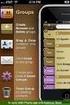 Contact Management & Groups Learn How To: Manage a database of contacts Add new contacts Create Groups Upload a mailing list Modify the Mailing List Form Begin by going to SiteBuilder after logging into
Contact Management & Groups Learn How To: Manage a database of contacts Add new contacts Create Groups Upload a mailing list Modify the Mailing List Form Begin by going to SiteBuilder after logging into
AppShore Premium Edition Campaigns How to Guide. Release 2.1
 AppShore Premium Edition Campaigns How to Guide Release 2.1 Table of Contents Campaigns Overview...3 How to create a Campaign Message...3 How to create a List...5 How to relate a Message to a List...6
AppShore Premium Edition Campaigns How to Guide Release 2.1 Table of Contents Campaigns Overview...3 How to create a Campaign Message...3 How to create a List...5 How to relate a Message to a List...6
Managing your Joomla! 3 Content Management System (CMS) Website Websites For Small Business
 2015 Managing your Joomla! 3 Content Management System (CMS) Website Websites For Small Business This manual will take you through all the areas that you are likely to use in order to maintain, update
2015 Managing your Joomla! 3 Content Management System (CMS) Website Websites For Small Business This manual will take you through all the areas that you are likely to use in order to maintain, update
Marketing Cloud Email Quick References Guide
 Marketing Cloud Email Quick References Guide Navigating Marketing Cloud Follow these steps navigate to the Email Creation/ Email Send section of Marketing Cloud. 1. Click the Email Icon in the top left
Marketing Cloud Email Quick References Guide Navigating Marketing Cloud Follow these steps navigate to the Email Creation/ Email Send section of Marketing Cloud. 1. Click the Email Icon in the top left
ClubWise Campaign Manager Cheat Sheet 2010-13 COPYRIGHT ALL RIGHTS RESERVED. Page 1
 Campaign Manager Cheat Sheet 2010-13 COPYRIGHT ALL RIGHTS RESERVED Page 1 Thank you for downloading the ClubWise Campaign Manager Cheat Sheet. This document is a quick reference guide to all the features
Campaign Manager Cheat Sheet 2010-13 COPYRIGHT ALL RIGHTS RESERVED Page 1 Thank you for downloading the ClubWise Campaign Manager Cheat Sheet. This document is a quick reference guide to all the features
VEDATRAK CRM 2.1. User's Guide
 VEDATRAK CRM 2.1 User's Guide 2 (C) 2006-2010 SUI SOLUTIONS. All rights reserved. 3 Contents Overview...9 System Requirements...11 Installation Notes...12 Vedatrak Basics...13 User Roles...13 System Administrator...13
VEDATRAK CRM 2.1 User's Guide 2 (C) 2006-2010 SUI SOLUTIONS. All rights reserved. 3 Contents Overview...9 System Requirements...11 Installation Notes...12 Vedatrak Basics...13 User Roles...13 System Administrator...13
Email Marketing Product User s Guide Advanced Internet Technologies, Inc. AIT Center June 1, 2004
 Email Marketing Product User s Guide Advanced Internet Technologies, Inc. AIT Center June 1, 2004 Search All Your Favorite Engines from a Single Source with tybit!!! (Download Now) Revision History: This
Email Marketing Product User s Guide Advanced Internet Technologies, Inc. AIT Center June 1, 2004 Search All Your Favorite Engines from a Single Source with tybit!!! (Download Now) Revision History: This
The Beginner s Guide to G-Lock WPNewsman Plugin for WordPress: Installation and Configuration
 The Beginner s Guide to G-Lock WPNewsman Plugin for WordPress: Installation and Configuration Summary G-Lock WPNewsman is a nice WordPress plugin for collecting subscribers using the confirmed opt-in method
The Beginner s Guide to G-Lock WPNewsman Plugin for WordPress: Installation and Configuration Summary G-Lock WPNewsman is a nice WordPress plugin for collecting subscribers using the confirmed opt-in method
SimplyCast emarketing Autoresponder User Guide
 SimplyCast emarketing Autoresponder User Guide Autoresponder User Guide Page 1 Contents 1. Autoresponder Overview... 3 2. Features Overview... 3 3. How to create a Campaign?... 6 4. Management and Reports...
SimplyCast emarketing Autoresponder User Guide Autoresponder User Guide Page 1 Contents 1. Autoresponder Overview... 3 2. Features Overview... 3 3. How to create a Campaign?... 6 4. Management and Reports...
HELPDESK SYSTEM (HDS) USER MANUAL
 HELPDESK SYSTEM (HDS) USER MANUAL Release No.: 2.0 prepared by OMESTI Berhad. TABLE OF CONTENTS 1.0 HOW TO ACCESS THE HELPDESK SYSTEM (HDS)... 1 2.0 HOW TO REGISTER NEW USER... 2 3.0 HOW TO RECOVER PASSWORD...
HELPDESK SYSTEM (HDS) USER MANUAL Release No.: 2.0 prepared by OMESTI Berhad. TABLE OF CONTENTS 1.0 HOW TO ACCESS THE HELPDESK SYSTEM (HDS)... 1 2.0 HOW TO REGISTER NEW USER... 2 3.0 HOW TO RECOVER PASSWORD...
Contact Manager HELP GUIDE
 Contact Manager HELP GUIDE Monday Friday 8 am 7:30 pm, Saturday 9 am 5 pm, Sunday 9 am 1 pm Revised: June 3, 2014 Table of Contents Managing Contacts... 4 Create A New Contact... 4 Contact Name(s)... 4
Contact Manager HELP GUIDE Monday Friday 8 am 7:30 pm, Saturday 9 am 5 pm, Sunday 9 am 1 pm Revised: June 3, 2014 Table of Contents Managing Contacts... 4 Create A New Contact... 4 Contact Name(s)... 4
DocuSign Connect for Salesforce Guide
 Information Guide 1 DocuSign Connect for Salesforce Guide 1 Copyright 2003-2013 DocuSign, Inc. All rights reserved. For information about DocuSign trademarks, copyrights and patents refer to the DocuSign
Information Guide 1 DocuSign Connect for Salesforce Guide 1 Copyright 2003-2013 DocuSign, Inc. All rights reserved. For information about DocuSign trademarks, copyrights and patents refer to the DocuSign
FAQs. Dashboard Overview CHAPTER1. In This Chapter. Dashboard Overview on page 1. Offline Donations on page 4
 CHAPTER1 FAQs In This Chapter Dashboard Overview on page 1 Offline Donations on page 4 This document includes a list of frequently asked questions for team fundraising on our website. If the document does
CHAPTER1 FAQs In This Chapter Dashboard Overview on page 1 Offline Donations on page 4 This document includes a list of frequently asked questions for team fundraising on our website. If the document does
Nurse and Midwifery Career Long eportfolio summary guides: 1) Key functions: Getting started, logging on and moving around
 Nurse and Midwifery Career Long eportfolio summary guides: 1) Key functions: Getting started, logging on and moving around Getting started In order to log on to the eportfolio you will need your username
Nurse and Midwifery Career Long eportfolio summary guides: 1) Key functions: Getting started, logging on and moving around Getting started In order to log on to the eportfolio you will need your username
Creating a Classroom Web Page Using Google Sites. Max Brandenberger. August 2 or August 8, 2012
 Creating a Classroom Web Page Using Google Sites Max Brandenberger August 2 or August 8, 2012 Environmental Consideration As a consideration to the environment, I m not going to print these instructions
Creating a Classroom Web Page Using Google Sites Max Brandenberger August 2 or August 8, 2012 Environmental Consideration As a consideration to the environment, I m not going to print these instructions
Web Portal User Guide. Version 6.0
 Web Portal User Guide Version 6.0 2013 Pitney Bowes Software Inc. All rights reserved. This document may contain confidential and proprietary information belonging to Pitney Bowes Inc. and/or its subsidiaries
Web Portal User Guide Version 6.0 2013 Pitney Bowes Software Inc. All rights reserved. This document may contain confidential and proprietary information belonging to Pitney Bowes Inc. and/or its subsidiaries
Navigate to the Legacy website at: http://www.legacy-christian.com
 Legacy Christian Academy Online Student Information System QUICK START TUTORIAL Sycamore Education is an interactive web-based application that allows parents to view a range of information about their
Legacy Christian Academy Online Student Information System QUICK START TUTORIAL Sycamore Education is an interactive web-based application that allows parents to view a range of information about their
eedge Basics: Get Your Database in Order Using eedge mycontacts
 eedge Basics: Get Your Database in Order Using eedge mycontacts April 27, 2015, v. 1.1 eedge Basics: Get Your Database in Order with mycontacts 1 eedge myleads and mycontacts The websites in the KW lead
eedge Basics: Get Your Database in Order Using eedge mycontacts April 27, 2015, v. 1.1 eedge Basics: Get Your Database in Order with mycontacts 1 eedge myleads and mycontacts The websites in the KW lead
Wellesley College Alumnae Association. Volunteer Instructions for Email Template
 Volunteer Instructions for Email Template Instructions: Sending an Email in Harris 1. Log into Harris, using your username and password If you do not remember your username/password, please call 781.283.2331
Volunteer Instructions for Email Template Instructions: Sending an Email in Harris 1. Log into Harris, using your username and password If you do not remember your username/password, please call 781.283.2331
EBOX Digital Content Management System (CMS) User Guide For Site Owners & Administrators
 EBOX Digital Content Management System (CMS) User Guide For Site Owners & Administrators Version 1.0 Last Updated on 15 th October 2011 Table of Contents Introduction... 3 File Manager... 5 Site Log...
EBOX Digital Content Management System (CMS) User Guide For Site Owners & Administrators Version 1.0 Last Updated on 15 th October 2011 Table of Contents Introduction... 3 File Manager... 5 Site Log...
Matrix Prospect and Client Management For Support: (800) 925-1525 Support Hours: M-F 8:30 AM 9:00 PM Sat-Sun: 10:00 AM 3:00 PM www.crmls.
 Matrix Prospect and Client Management For Support: (800) 925-1525 Support Hours: M-F 8:30 AM 9:00 PM Sat-Sun: 10:00 AM 3:00 PM www.crmls.org/support All rights reserved. No part of this publication may
Matrix Prospect and Client Management For Support: (800) 925-1525 Support Hours: M-F 8:30 AM 9:00 PM Sat-Sun: 10:00 AM 3:00 PM www.crmls.org/support All rights reserved. No part of this publication may
Welcome to our email marketing solution
 Welcome to our email marketing solution With our email marketing solution, you can access a standard client update template and simply add your own messages to send to clients. The solution is quick and
Welcome to our email marketing solution With our email marketing solution, you can access a standard client update template and simply add your own messages to send to clients. The solution is quick and
Icebox - Sendio SPAM Filter
 Icebox - Sendio SPAM Filter Sendio Icebox The Navajo Department of Information Technology (DIT) installed and implemented a SPAM filter in 2008 to capture unwanted mail before it gets to your email inbox.
Icebox - Sendio SPAM Filter Sendio Icebox The Navajo Department of Information Technology (DIT) installed and implemented a SPAM filter in 2008 to capture unwanted mail before it gets to your email inbox.
DATA SHEET Setup Tutorial
 NetDirector Password Manager Getting Started To begin setting up your account first go to http://www.netdirector.biz:10002/passwordmanager On the main screen there will be a link don t have an account?
NetDirector Password Manager Getting Started To begin setting up your account first go to http://www.netdirector.biz:10002/passwordmanager On the main screen there will be a link don t have an account?
Outlook Web Access. PRECEDED by v\
 Outlook Web Access Logging in to OWA (Outlook Web Access) from Home 1. Login page http://mail.vernonct.org/exchange 2. To avoid these steps each time you login, you can add the login page to your favorites.
Outlook Web Access Logging in to OWA (Outlook Web Access) from Home 1. Login page http://mail.vernonct.org/exchange 2. To avoid these steps each time you login, you can add the login page to your favorites.
Google Sites: Site Creation and Home Page Design
 Google Sites: Site Creation and Home Page Design This is the second tutorial in the Google Sites series. You should already have your site set up. You should know its URL and your Google Sites Login and
Google Sites: Site Creation and Home Page Design This is the second tutorial in the Google Sites series. You should already have your site set up. You should know its URL and your Google Sites Login and
Document Manager 2.0. User Guide
 Document Manager 2.0 User Guide Document Manager 2.0 Introduction Document Manager 2.0 is the Web to Print ordering application for OfficeMax ImPress. Many features and functionality are available to you
Document Manager 2.0 User Guide Document Manager 2.0 Introduction Document Manager 2.0 is the Web to Print ordering application for OfficeMax ImPress. Many features and functionality are available to you
HelpDesk Connect Operator Manual rev. 1.0.
 HelpDesk Connect Operator Manual rev. 1.0. 2003-2009 Eastwright Corp. www.eastwright.com 1 1.System Overview 1.1. Concepts The HelpDesk Connect is a web based help desk system. The program allows efficient
HelpDesk Connect Operator Manual rev. 1.0. 2003-2009 Eastwright Corp. www.eastwright.com 1 1.System Overview 1.1. Concepts The HelpDesk Connect is a web based help desk system. The program allows efficient
Getting started with Email Marketing
 Getting started with Email Marketing Create Email a marketing campaign remains one of the most important tools available to digital marketers today, providing a cost-effective technique to reach prospects
Getting started with Email Marketing Create Email a marketing campaign remains one of the most important tools available to digital marketers today, providing a cost-effective technique to reach prospects
Landing Page (Business) Sign up My Business. Business Login. Quick Tip:
 Landing Page (Business) Enter BirthdayComp.com into your browser, this brings you to the landing page where users and businesses can sign up or login to their account. Sign up My Business To open an account,
Landing Page (Business) Enter BirthdayComp.com into your browser, this brings you to the landing page where users and businesses can sign up or login to their account. Sign up My Business To open an account,
Lyris ListManager 10.0 Getting Started
 Lyris ListManager 10.0 Getting Started 1 Table of Contents Getting Started... 3 1. Members... 10 2. Content... 16 3. Segments... 25 4. Mailings... 30 5. Reports... 36 Subscriptions... 41 Tracking... 44
Lyris ListManager 10.0 Getting Started 1 Table of Contents Getting Started... 3 1. Members... 10 2. Content... 16 3. Segments... 25 4. Mailings... 30 5. Reports... 36 Subscriptions... 41 Tracking... 44
For additional how to tips go to: http://support.perfectweddingguide.com
 How to use your PWG leads and PWGMailer programs For additional how to tips go to: http://support.perfectweddingguide.com Generating Leads on PWG.com 1. First you will need to log onto your vendor account
How to use your PWG leads and PWGMailer programs For additional how to tips go to: http://support.perfectweddingguide.com Generating Leads on PWG.com 1. First you will need to log onto your vendor account
DIY Email Manager User Guide. http://www.diy-email-manager.com
 User Guide http://www.diy-email-manager.com Contents Introduction... 3 Help Guides and Tutorials... 4 Sending your first email campaign... 4 Adding a Subscription Form to Your Web Site... 14 Collecting
User Guide http://www.diy-email-manager.com Contents Introduction... 3 Help Guides and Tutorials... 4 Sending your first email campaign... 4 Adding a Subscription Form to Your Web Site... 14 Collecting
Application User s Guide for the Message Manager
 Application User s Guide for the Message Manager TextCaster 1321 Burlington, Suite A Kansas City, MO 64116 T (816) 746-6835 F (816) 746-6674 www.textcaster.com Table of Contents TextCaster Overview 3 TextCaster
Application User s Guide for the Message Manager TextCaster 1321 Burlington, Suite A Kansas City, MO 64116 T (816) 746-6835 F (816) 746-6674 www.textcaster.com Table of Contents TextCaster Overview 3 TextCaster
Reference Guide TEAM. Pogoplug Team. Reference Guide. 2012 Cloud Engines Inc., All Rights Reserved.
 Reference Guide Pogoplug Team Reference Guide Table of Contents Table of Contents 1. What s Included 2. Getting Started 3. Customizing the Pogoplug Interface a. Custom UI b. Custom Domain Name c. Custom
Reference Guide Pogoplug Team Reference Guide Table of Contents Table of Contents 1. What s Included 2. Getting Started 3. Customizing the Pogoplug Interface a. Custom UI b. Custom Domain Name c. Custom
