CU AnyHour+ Online Banking FAQ's
|
|
|
- Ruth Armstrong
- 8 years ago
- Views:
Transcription
1 CU AnyHour+ Online Banking FAQ's GENERAL Q. What can I do with CU AnyHour+? A. CU AnyHour+, USSFCU s enhanced online banking service, is the real-time way to log on to your credit union accounts directly through the Internet. It's safe and easy to use. You can see the current balances of all your deposit and loan accounts. (Loan payoff balances are shown with interest accrued from the last payment date and is only current for the date viewed--please call the credit union to obtain projected payoff amounts.). You can also search through the transactions that have been made to your account. You can transfer money between share accounts, deposit checks (Remote Deposit AnyWhere ), pay bills (Web Bill Pay), transfer funds to and from other financial institutions (Bank to Bank Transfer), manage your finances with a personal financial management tool ( My Finance ), and so much more. To find out more about what you can do with CU AnyHour+, refer to the CU AnyHour+ How To or enroll today. Q. What do I need to know to get started? A. To begin banking online, you must have a CU AnyHour ID and Password. To receive these, you will need to enroll through CU AnyHour+. You may enroll online and read the Online Banking Agreement located on this site. Applications are also available through requests by contacting the ebranch at services@ussfcu.com, by telephoning (202) , or by requesting an application at one of our branches. After we receive your completed application and agreement, your CU AnyHour ID and Password will be provided. Q. What are system requirements for using CU AnyHour+? CU AnyHour+ supports Microsoft Internet Explorer version 7.0 and higher, Firefox version 3 and higher, and Safari browser level (Released ) or greater. Users on older versions may experience errors or issues with functionality. The Encryption Level must be at least 128-bit encryption. Members who experience problems accessing CU AnyHour+ can attempt the Troubleshooting steps found in the Troubleshooting section of this FAQ to resolve the problem. Q. Do you need special software to use CU AnyHour+? A. No. You access CU AnyHour+ through USSFCU s Web site. All you need is Internet access with a browser that supports 128-bit encryption (Netscape Communicator 4.7 and higher, and Microsoft Internet Explorer 5.0 and higher all support 128-bit encryption). For AOL and other browsers you need to verify that your version supports SSL encryption. For added security, we recommend that you download the latest browser version, which supports 128-bit encryption. You can test your browser by going to the log-in page and selecting Test Browser. Q. Can I download my bank account information into my financial software package? A. Yes. Most software packages allow you to download account information from CU AnyHour+. Once enrolled, click on the Help function to obtain step-by-step directions for downloading. However, please be aware that each software package is different; if you require additional software support, please contact the software
2 manufacturer about this issue. Please note that effective August 2012 USSFCU will also have an optional Personal Financial Management service available with CU AnyHour+. My Finance will allow you to aggregate accounts from other financial institutions, create What If? scenarios, create budgets, track transactions, etc. Q. Must I have Cookies enabled to use CU AnyHour+ online banking? A. Yes, your browser must accept Cookies to utilize this service. Each browser version handles Cookies uniquely. Please check with your browser software manufacturer to determine how to verify that your settings will accept Cookies. Q. Is there any fee charged to use CU AnyHour+? A. CU AnyHour+ is a free service available to United States Senate Federal Credit Union members. Web Bill Pay is free when you sign up for estatements. Bank to Bank Transfer, an optional service, has a per transaction fee (see fee schedule for details). Personal Financial Management, an optional service, ( My Finance ) has an annual fee (see fee schedule for details). Q. Is CU AnyHour+ easy to use? A. Yes. CU AnyHour+ has been developed to be very user friendly. You just point and click to get to the information you need. Q. Can we use CU AnyHour+ for all of our accounts? A. Yes. You can gain appropriate access to any account on which you are a primary or joint owner. Q. Is CU AnyHour+ safe? A. Yes, privacy and safety have been a top concern in developing CU AnyHour+. Please refer to the section in this document on SECURITY for additional peace of mind. Q. What are the hours of operation for CU AnyHour+? A. CU AnyHour+ is available 24 hours a day! However, service may be interrupted on occasion for maintenance. Communication of downtime will be posted in the News and Alerts section of the credit union Web site Q. How do I know my transaction has gone through? A. You can go back and check your account balances through CU AnyHour+ after you complete the transaction. Q. What do I do if I make a mistake? A. Send a secure message through CU AnyHour+ message center, send an message to services@ussfcu.com or phone Member Services at (202) , (800) if outside DC metro area, as soon as possible so we can make the necessary corrections to your account. Q. What types of transactions are permitted?
3 A. You may transfer money between share accounts. You may also make payments to your auto loans, and all other loans. You can see the current balances of all your deposit and loan accounts. (Loan payoff balances are shown with interest accrued from the last payment date and is only current for the date viewed--please call the credit union to obtain projected payoff amounts.). You can also search through the transactions that have been made to your account. You can deposit checks (Remote Deposit AnyWhere ), pay bills (Web Bill Pay), transfer funds to and from other financial institutions (Bank to Bank Transfer), manage your finances with a personal financial management tool ( My Finance ), and so much more. Q. Are there limits to the number of CU AnyHour+ transactions I can conduct in a month? A. There are no limitations to transactions done through CU AnyHour+. However, some products and services have limitations and terms. For example, Regulation D applies to the number of transactions you can perform on a savings account and money market account. For specific details please consult your individual product disclosures you previously received upon opening your account(s) with the Credit Union. Q. Will CU AnyHour+ automatically close my session if I forget to exit? A. Yes. After 10 minutes of inactivity, CU AnyHour+ will automatically close out your access. Q. Is it important to keep USSFCU updated on my address changes? A. Definitely! is an important method we use to keep you updated on electronic payments, news, and other information. You can make these changes yourself under the Options tab
4 USER ID AND PASSWORD Q. How do I choose my password? You should choose a password that is easy for you to remember. However, for security reasons, it should not be an obvious choice, such as your name, birthday, or social security number. Passwords for CU AnyHour+ must meet the following guidelines: Case Sensitive Minimum 6 characters Maximum 10 characters Minimum 1 Alpha character Minimum 2 Other characters (Other characters include numbers and special characters, ex.!@#$%&*, etc. Q. What happens if I forget my password? A. No record of your password exists at the credit union. If you forget your password you can reset it using your CU AnyHour ID. Log in to CU AnyHour+ and follow the instructions Reset Password Before the Reset Password feature can be utilized, Current Address, Password Reset Question and Password Reset Answer fields must be completed in the Options tab. The Password Reset Answer field is case sensitive. To use the reset password feature: Step 1: Click Reset Password on the login screen. CU AnyHour ID CU AnyHour Password Step 2: Enter your CU AnyHour ID (username), address, and subject. subject allows you to customize the subject line in the you will receive so you know the is legitimate. Click Continue. Please enter your CU AnyHour ID: Address on file: Subject: Step 3: displaying Subject verbiage is sent. Click the link in the body of the .
5 Please enter your CU AnyHour ID: USSFCU Member Address on file: resetting my password Subject: You have requested that your CU AnyHour Password be restored. To confirm this request, please click here. This link will be valid for 2 hours. Enter your CU AnyHour ID and answer the displayed question (answer is case sensitive). Click Continue. Step 4: CU AnyHour ID: Q. Can I change my CU AnyHour ID? A. Yes. Your user ID is case-sensitive and can be no more than twelve characters long. The User ID cannot begin with a number but may include numbers. To create a new CU AnyHour ID, simply click on Options on the CU AnyHour+ navigation bar and make changes to the Modify Login Information section. Q. Can I change my Password? A. Yes. You can change your Password at any time and are encouraged to do so periodically for your security. To change your Password, simply click on Options on the CU AnyHour+ navigation bar and fill in the 6-10 digit password fields, remember you must have one alpha character and minimum 2 other characters, numeric or symbol. You may reuse a former password after three subsequent password changes. Note: Any joint parties or other authorized person on your account can have a separate ID and password. The other party will need to contact us for this feature. 1. You will be asked to select a new security (multifactor) watermark. As you may recall this is unique image attached to your login which indicates you are signed into CU AnyHour+, and not a bogus Web site. (If you see any other image in the future we ask that you contact us immediately). 2. You will be asked to provide several challenge questions and answers. In the future if you forget your ID or password, or use a different internet device for the first time, you may be asked these questions to authenticate you as the user.
6 Q. What happens if I enter the wrong ID or Password? A. You are allowed 3 attempts to enter your log-in information. If unsuccessful after the 3rd attempt, your online account access will be locked. Contact a USSFCU Member Service Officer at ( outside DC metro area) during our regular business hours, and we will reset your ID and Password. Q. What do I do if my password expires? A. For your protection, CU AnyHour+ Online Banking requires you to select a new password every 180 days. This interval starts over whenever you change your password. Q. What happens if I don t log off the system? A. CU AnyHour+ has a time-out feature. If you are logged in for 10 consecutive minutes without activity, you will need to log in again to resume banking. Q. May I paste and copy my access information (ID & PIN) into my CU AnyHour+ Log-in? A. No. The codes must be keyed initially, but the CU AnyHour ID may be changed (see next question). Q. I have a hard time remembering my CU AnyHour ID, how do I change it to something I can remember? A. To change your CU AnyHour ID from the original ID that was assigned when your online account was first setup please follow the instructions below: Login to CU AnyHour+ with your current ID and Password. 1. Choose the Options menu at the top of your screen. 2. In the space below your current Personal ID, type your new ID, retype for verification, then select the submit button. 3. You will then receive a message: "Your new Personal ID has been activated." 4. Please keep your original CU AnyHour ID in a safe place for future reference. SECURITY Q. Online Banking is new to me. How do I know my money is safe? A. As a USSFCU online customer your money is safe. We use several layers of technology to make sure your Internet transactions are secure and tamperproof. 1. Your Browser. To provide privacy for the data flowing between your computer and bank server, encryption is used. To tell if a session is encrypted, look at the key or lock icon on your browser. If it becomes solid or appears to be locked, then the session is encrypted. If the key icon appears to be broken or the lock unlocked, then encryption is not in use and the current session is not secure. 2. Firewalls. CU AnyHour+ is also protected by a system of filtering routers and firewalls, which create a protective shield between the outside Internet and USSFCU member data. 3. Internal Procedures. To further enforce security, stringent internal procedures control every aspect of bank administration, from training employees to confirming member transactions to preventing service interruptions.
7 4. What You Can Do To Protect Yourself. As much as we can do on our end to keep your transactions and account information secure, we need your help. Your CU AnyHour ID and Password provide one of CU AnyHour+ s most important security features. Because you can select and change your Password at any time, you play an important role in preventing unauthorized access to your online accounts: For your protection, you will be prompted to change your Password every 180 days. KEEP your login information confidential. Memorize it, and DO NOT write it down. (NOTE: USSFCU representatives will never ask you for your Password.) DON T SELECT a Password that can be easily guessed by anyone else. DO NOT use, for example, your birthday, your spouse s name or your current ATM PIN. MAKE SURE no one else is watching as you type in your Password. DO NOT leave your computer unattended with the browser running and valid CU AnyHour ID and Password entered. ALWAYS log off the system by clicking on the exit tab to end your secure session so that others can t access your accounts. TELL US at once if you believe your Password has been lost or stolen. Please review your Online Agreement for details. Other Security Hints: Keep your web browser software up-to-date to take advantage of security enhancements. Take precautions to keep your computer free from viruses that might be used to capture Password keystrokes or send information from your hard drive. DO NOT use coffee shop Internet hook-ups or rented computers to do your online banking. Computers can capture information from the Internet as part of the browser software s operation, or because someone has loaded a program in it to secretly gather your information. If you are away from home and get an unexpected screen asking you for your credit card, Password, or account information, DO NOT disclose. If you save financial information on a disk or jump drive, remember that a sophisticated user can read it, even after you have erased the file. DO NOT share disks/jump drives that contain confidential information. Practice safe trash with printouts of your account information. DO NOT throw them away where prying eyes can find them. It is always a good idea to shred printouts of your account information before discarding. Q. Why do I have to change my Password when I first log on? A. Security. By changing your password to one that only YOU know, you maximize the level of security to your accounts.
8 Q. What happens if I don t log off the system? A. CU AnyHour+ has a time-out feature for your security. If you are logged in for 10 consecutive minutes without activity, you will need to log in again to resume banking. Q. How can you guarantee the security of my banking information? A. We have extremely stringent criteria to guarantee the security of your online account information. Our site requires you to have 128-bit encryption, the highest level of security for your protection. If you are unsure about your browser encryption level, please use the Test Browser feature on the log-in page to perform a check. More security features are listed below: Your banking information never travels the Internet without encryption protection. Log-in sessions have a time-out limit and after the limit is reached you are required to log-in again. Password guessing is deterred and reported. Internet security is not a one-time task. Our software vendors are constantly developing and implementing security enhancements to ensure the integrity of our online banking system. The latest development is called Multi-Factor Authentication. This added security has built in safety features to verify that you are logged onto the GENUINE CU AnyHour+ Web site, and that it s truly YOU accessing your accounts. Q. What are some of the features USSFCU uses to protect me? A. State-of-the-art technology and extensive planning is used to keep your information secure. Some of our many specific features used to keep your information secure are: All sensitive and personal information is encrypted, which is why the system will only work on a browser with 128-bit encryption capabilities. Access requires passwords only you know. Your account numbers, social security numbers, and tax ID numbers are never displayed on the CU AnyHour+ Online Banking system. You will be asked to select and answer three security/challenge questions that only you should be able to answer. Should these questions be answered wrong, the account will be blocked. The system will monitor for unusual behavior. Thus when you use your accounts atypically while banking online, the previously mentioned questions will pop up. You will also be asked to select a "watermark" which is a picture that will be distinctly your own. Each member will have a unique watermark - making it much more difficult, if not impossible, to "spoof" or "pharm". You will be asked to change your password regularly. If the wrong password is entered multiple times when logging in, access to the account will be locked.
9 The system does not allow for "remember my password" functionality to ensure others cannot easily access your account from any computer you have used to access CU AnyHour+ Online Banking. Sessions have a limit of 10 minutes of inactivity before automatically logging out. Thus if you unexpectedly leave your computer, others won't have access to your information. If you have difficulties, please call member service during weekday business hours at ( outside DC metro area) so we can assist you with any login issues. Q. Can other people see my account information? A. No, your account information is as secure as it is at the physical credit union. We've taken every step possible to be sure our system meets the latest security standards, including using the most up-to-date encryption methods and software. Q. What are "spoofing", "phishing", "pharming", and "malware"? A. USSFCU offers advanced state-of-the-art technology to protect your confidential information and provide deterrent mechanisms for preventing fraud and identity theft. Some of the common tactics used by criminals include: Spoofing - Creating a fake Web site that looks like a legitimate business site. These sites can be exact copies of legitimate sites and often use website addresses that are very similar to the real ones. Phishing - Using or links to direct unsuspecting people to "spoofed" sites to gather personal information such as user names and passwords. The phishers can then use this information to login to victims' accounts. Pharming - An upgraded version of phishing where a legitimate site is copied exactly and victims are directed to official looking forms that gather personal information that can later be used for identity theft. Malware - Often included in spam s, this software can take control of your computer without your knowledge and forward to fraudsters your personal information, such as IDs, passwords and account numbers. Q. How does the challenge question process work? A. For security reasons, an additional authentication procedure has been employed for online transactions that might be risky. In order for this security feature to work, the system will perform data collection where you will be asked to select three secret questions and answer them. When considering your secret questions, select those with answers that will be easy for you to remember but are also unknown to others. If the system determines you are behaving in a way that is atypical or risky, it will ask you one or more of these questions before the risky transaction is completed. Assuming you have answered the secret questions correctly, the transaction you initiated will proceed. Q. Why is USSFCU using watermarks (personal images)? A. The watermark is an additional authentication procedure employed to improve security for our users. You will be prompted to select your own personal image at your next login. One change you'll notice right away is that on
10 the login page, you'll only be asked for your CU AnyHour ID. Once you've supplied your ID, a secondary login page will appear. This page will not only request your password, but it will also include your personally selected image. You'll be sure that the site you are logging in to is US Senate FCU, not a cleverly duplicated copy - because criminals will not be able to duplicate your unique image. If the image is incorrect, do not login and contact the credit union immediately. Just as you can change your security questions at any time, you'll be able to change your watermark image as well. Q. I delete the cookies on my computer every time I log off. What happens then? A. There is no need to delete the cookies on your computer. Cookies on a computer only let a website track when a user is accessing their website again. Cookies are like a bookmark for a website that you visit. They cannot do anything harmful to your computer. If you delete your cookies every time you log off, CU AnyHour+ will have to create a new one every time you visit. Q. When the cookie attempts to write, (this) will occur: A. If the settings are set to allow persistent cookies, the cookie will automatically set. If the settings are set to not allow, the cookie will attempt to write, however it will be unsuccessful and you will be routed back to the login screen with the following error message: Notice: To better protect you and your information, it is necessary to write a one-time cookie to this machine at login. Please accept this cookie to continue your online banking session. If your browser settings are set to prompt when a persistent cookie is attempting to write, you will see this prompt at each successful login until you accept this cookie. TROUBLESHOOTING Q. I have trouble logging in. What could be the problem? A. You may be entering your CU AnyHour ID incorrectly. You should enter your ID (Former CU AnyHour users this is no longer your account number). You may also be entering your password incorrectly. Don't forget that your password is case sensitive. For example, the password "Abc123" would not be accepted if you entered "abc123." Q. The system keeps logging me out after I enter my account number and password. What is wrong? Most likely, Cookies are not enabled on your web browser. Cookies must be enabled (your browser must be set to "accept Cookies") for CU AnyHour+ to remember who you are from screen to screen. If you do not like to use Cookies, you can turn them off after each visit to our site. Q. I have trouble seeing the numbers and text on the screen. How can I change the font size? A. The font size can be changed through your Web browser. On Internet Explorer, simply go to "View" then "Text Size" and select the option you wish. Other browsers also have this capability, consult the "Help" function on your particular browser if you do not know how to access this option. Q. When I print my account transaction history, I find it is too wide for the printed page. What can I do?
11 A. The width of the statement form slightly exceeds the default margin settings in Netscape Navigator and Internet Explorer (which generally default to 0.75 inches each for the left and right margin). If you alter the left and right margin settings (from the FILE menu then select PAGE SETUP) to 0.25 inches this should allow the account history to fit to a single page. Q. After I exit CU AnyHour+ I can hit the Back button to view previous pages that were viewed earlier in CU AnyHour+. Why? A. Some browsers will allow your personal pages that you have viewed with CU AnyHour+ to stay in your browser s cache. If you leave the browser running on a computer in your office, home, or public place, then other people can use the Back button to view your balances and other personal information. If you are concerned with privacy, after logging off you should clear the browser s disk and memory cache and exit the browser (see next question). Q. What do I do if I get an error message? A. If you receive an error message while using CU AnyHour+ online banking, please make a note of the message, the error number and time, and contact us. We will make every effort to resolve the issue as soon as possible. Q. When I log-in to CU AnyHour+, it says "hello," but not to me. Why? A. CU AnyHour+ always greets the individual or business setup as primary account holder assigned to the access code. Q. I cannot get past the page that says, This site requires 128-bit encryption." How do I upgrade my browser? A. Our start page for Online Banking has a test for your current browser to ensure 128-bit encryption, if after running the test you are notified that your browser version is not adequate you can visit their home page to locate the download for the 128-bit encryption version or you will be provided a link to download the 128-bit version of your browser for free. Q. When I attempt to log-in I receive a message box that says, An error has occurred that prevents us from completing your request. What could the error be? A. It could be that we were doing system maintenance during the time you logged-in. We announce these times on our Web site at in advance. Q. How can I prevent getting locked out of CU AnyHour+? A. "Password Self Reset" is available for your convenience! After you have successfully logged on to CU AnyHour+ for the first time, go to the "options" tab to select your secret question and answer. Now that you have selected the questions, if you are ever locked out, you can select the "Reset Password" on the second sign-in page and follow the prompts. Q. I can't seem to log on. What may be the problem? A. Common reasons for difficulty logging in include the following.
12 The computer you are using does not have access to the Internet The computer you are using does not have a secure browser with 128-bit encryption You have installed pop-up blocking software, and it has not been configured to allow pop-ups from You entered the incorrect CU AnyHour ID or password while attempting to log-in You answered your challenge questions incorrectly Your "cookies" are disabled Q. The system could not verify my identity. What s wrong? A. An additional security measure has been added to CU AnyHour+ Online Banking to keep your accounts and information safer. In order for this security feature to work, the system will ask you to select three secret questions and answer them. If you are doing something that you would not normally do, or something that may be considered risky, you will be asked one or more of these questions before the risky transaction is completed. If you answer the questions incorrectly, CU AnyHour+ Online Banking will "block" you out, and give you the following message "We're sorry we were unable to verify your identity. In order to protect your account we have declined your requested action and terminated your online banking session." Only your ability to bank online has been temporarily halted - no other holds or issues have been created with your accounts. You will not be able to log back in to CU AnyHour+ Online Banking until you contact us so we can reset your account. Please call member service during weekday business hours at ( outside DC metro area) so we may help you with your account access. Q. I clicked on the "Login to CU AnyHour+ Online Banking" button on the home page, but nothing happened. A. Each time you click on the "Login" button, a new window will open where you will enter your CU AnyHour ID. However, if you have installed special software that blocks pop-up windows, the software may prevent the Online Banking window from appearing. If you are using pop-up-blocker software, you will need to tell your software to allow " to launch pop-up windows. Q. I get a warning that "some items on this page are not secure." A. First and foremost, your banking session including your CU AnyHour ID and password are protected by the highest encryption technology available. You can rest assured that your banking transactions are fully secure. You are seeing this message because some of the graphics on the page may not be secure. These graphics have no effect on the security of your banking session. Again, your CU AnyHour ID, password, and all banking transactions are fully encrypted. Q. How do I know if my browser utilizes 128-bit encryption? A. You must have 128-bit encryption to access CU AnyHour+ and Web Bill Pay. Click on the "Test Browser" button on the online banking login page. This will test your browser and tell you what version it is and what strength encryption it has. If you have less than 128-bit encryption you will be provided a link to download the 128-bit version of your browser for free.
13 Q. What are system requirements for using CU AnyHour+? CU AnyHour+ supports Microsoft Internet Explorer version 7.0 and higher, Firefox version 3 and higher, and Safari browser level (Released ) or greater. Users on older versions may experience errors or issues with functionality. The Encryption Level must be at least 128-bit encryption. Members who experience problems accessing CU AnyHour+ can attempt the following steps to resolve the problem: 1. Determine which version of browser is in use: For Internet Explorer, start your browser, choose the Help menu, then the About Internet Explorer option. This dialog box will display the version, as well as indicating the encryption level. 2. Ensure java is enabled: In Internet Explorer, you can either 1) add USSFCU/CU AnyHour+ to the list of "Trusted sites" or 2) enable Java for all Internet sites. Choose the Tools menu, and the Internet Options option. Click the Security tab. Option 1: Click "Trusted sites", then click the "Sites" button. Type "*.netteller.com" into the "Add this Web site to the zone" box, then click "Add", then "Close". Option 2: Click the icon for the Internet Web content zone, click the Custom Level button, and ensure that Scripting of Java applets is not set to Disabled. 3. Ensure that cookies are enabled for the CU AnyHour+ site: In Internet Explorer, choose the Tools menu, and the Internet Options option. Click the Privacy tab. Click the Sites button in the Settings section. In the Address of Web site box, type *.netteller.com/ussfcu, click the Allow button, and click OK. If the "Turn on Pop-up Blocker" option is selected, click the "Settings" button in the "Pop-up Blocker" section. In the "Exceptions" section, in the Address of web site to allow box, type *.netteller.com/ussfcu, click the Add button, and click Close. 4. Clear your Internet browser cache: In Internet Explorer, choose the Tools menu, and the Internet Options option. Click the General tab, and click the Delete..." button in the "Browsing history" section. Click the "Delete files..." and "Delete cookies... buttons. (Internet Explorer 8 and 9 have check boxes for "Temporary Internet Files" and "Cookies", instead of buttons.) (If you wish, you may try taking just the "Delete files..." or "Temporary Internet Files" option, first. If this resolves the problem, you will not need to delete your cookie files.) WARNING: This action will clear all of the user s Temporary Internet Files and Cookies, not just those for CU AnyHour+! Other Troubleshooting Tips: a. If the problem still exists, try another secure site, if possible, to determine if the problem is specific to CU AnyHour+, or if all secure sites are affected. b. If you are an AOL user, be advised that the AOL browser is not a supported browser for CU AnyHour+, and may provide limited or no CU AnyHour+ functionality. Determine if the problem is specific to the AOL browser by connecting to AOL; then (while still connected), open Internet Explorer (make sure Internet Explorer is version 7.0 or higher, 128-bit encryption-enabled, with java and cookies enabled), and try the CU AnyHour+ site again. If this works, then the problem is likely AOL-browser-related. Also, check the AOL Personal Filing Cabinet for excessive entries, which may slow the AOL application down to the point that it times out and delivers an error message. c. Check for a nearly full hard drive, or low system ram memory, which would slow access and cause the browser to time out when trying to reach the server. d. If possible, try accessing the site from a different computer, using the same Internet Service Provider and connection method.
ONLINE ACCESS ONLINE ACCESS FAQS FAQS
 ONLINE ACCESS ONLINE ACCESS FAQS FAQS How do I create an Online Access Account? There are three options for setting up an Online Access Account 1. Use your member number and temporary password given to
ONLINE ACCESS ONLINE ACCESS FAQS FAQS How do I create an Online Access Account? There are three options for setting up an Online Access Account 1. Use your member number and temporary password given to
Member FAQ. General Information: Security:
 General Information: Security: Why did you change Robins Federal Online Banking? Great question! We listened to an overwhelming response from you, our members that we needed to make these changes. We are
General Information: Security: Why did you change Robins Federal Online Banking? Great question! We listened to an overwhelming response from you, our members that we needed to make these changes. We are
What s the difference between my Home Banking password and my Enhanced Login Security?
 Common Questions about Enhanced Login Security 818-973-4900 or 800-973 - 4989 Mon. - Fri. 8:30 a.m. - 4:00 p.m. Enhanced Login Security is a new online security feature that will provide you additional
Common Questions about Enhanced Login Security 818-973-4900 or 800-973 - 4989 Mon. - Fri. 8:30 a.m. - 4:00 p.m. Enhanced Login Security is a new online security feature that will provide you additional
How do I contact someone if my question is not answered in this FAQ?
 Help Where may I find the answers to my Internet Banking questions? How do I contact someone if my question is not answered in this FAQ? Enrolling How do I enroll in Internet Banking? Logging In How do
Help Where may I find the answers to my Internet Banking questions? How do I contact someone if my question is not answered in this FAQ? Enrolling How do I enroll in Internet Banking? Logging In How do
Contents. McAfee Internet Security 3
 User Guide i Contents McAfee Internet Security 3 McAfee SecurityCenter... 5 SecurityCenter features... 6 Using SecurityCenter... 7 Fixing or ignoring protection problems... 16 Working with alerts... 21
User Guide i Contents McAfee Internet Security 3 McAfee SecurityCenter... 5 SecurityCenter features... 6 Using SecurityCenter... 7 Fixing or ignoring protection problems... 16 Working with alerts... 21
Instructions for Configuring Your Browser Settings and Online Security FAQ s. ios8 Settings for iphone and ipad app
 Instructions for Configuring Your Browser Settings and Online Security FAQ s ios8 Settings for iphone and ipad app General Settings The following browser settings and plug-ins are required to properly
Instructions for Configuring Your Browser Settings and Online Security FAQ s ios8 Settings for iphone and ipad app General Settings The following browser settings and plug-ins are required to properly
Online Banking Features
 Online Banking Features Additional information on Online Banking, Mobile Banking, Money Desktop, and Remote Check Deposit can be found at TampaBayFederal.com Accounts Summary The Accounts tab will show
Online Banking Features Additional information on Online Banking, Mobile Banking, Money Desktop, and Remote Check Deposit can be found at TampaBayFederal.com Accounts Summary The Accounts tab will show
Online Banking. Customer Information
 Online Banking Customer Information PRIVACY & SECURITY FOR YOUR NETTELLER ACCOUNT Protect Your NetTeller Online Banking Account Information While Farmers Bank & Trust works to protect your banking privacy,
Online Banking Customer Information PRIVACY & SECURITY FOR YOUR NETTELLER ACCOUNT Protect Your NetTeller Online Banking Account Information While Farmers Bank & Trust works to protect your banking privacy,
New Online Banking Guide for FIRST time Login
 New Online Banking Guide for FIRST time Login Step 1: Login Enter your existing Online Banking User ID and Password. Click Log-In. Step 2: Accepting terms and Conditions to Proceed Click on See the terms
New Online Banking Guide for FIRST time Login Step 1: Login Enter your existing Online Banking User ID and Password. Click Log-In. Step 2: Accepting terms and Conditions to Proceed Click on See the terms
Online Banking Frequently Asked Questions
 HOME BANKING Q. What is Freedom's Home Banking? A. Freedom s Home Banking allows you to bank anywhere, at any time, electronically. Our system allows you to securely access your accounts by way of any
HOME BANKING Q. What is Freedom's Home Banking? A. Freedom s Home Banking allows you to bank anywhere, at any time, electronically. Our system allows you to securely access your accounts by way of any
Frequently Asked Questions (FAQ)
 Your personal information and account security is important to us. This product employs a Secure Sign On process that includes layers of protection at time of product log in to mitigate risk, and thwart
Your personal information and account security is important to us. This product employs a Secure Sign On process that includes layers of protection at time of product log in to mitigate risk, and thwart
Client Administrator Quick Reference Guide
 Client Administrator Quick Reference Guide Thank you for using ADP's ipaystatements to view your payroll information. Use this Quick Reference Guide to learn how to view your pay statement, understand
Client Administrator Quick Reference Guide Thank you for using ADP's ipaystatements to view your payroll information. Use this Quick Reference Guide to learn how to view your pay statement, understand
Frequently Asked Questions. Categories
 Frequently Asked Questions - About BLC ebank - ebank access - Accounts access (cards and loans included) - Secondary User - Transferring funds - Account register - Service Center - Security and technical
Frequently Asked Questions - About BLC ebank - ebank access - Accounts access (cards and loans included) - Secondary User - Transferring funds - Account register - Service Center - Security and technical
Our FAQ s will help you find answers to many basic Online Banking questions. Choose a category below:
 Frequently Asked Questions Our FAQ s will help you find answers to many basic Online Banking questions. Choose a category below: Getting started and Enrollment OMB Connect Online Banking Features Transfer
Frequently Asked Questions Our FAQ s will help you find answers to many basic Online Banking questions. Choose a category below: Getting started and Enrollment OMB Connect Online Banking Features Transfer
Protecting Yourself from Identity Theft
 Protecting Yourself from Identity Theft Identity theft is everywhere. In fact, according to a 2013 report by Javelin Research, there is one incident of identity fraud every two seconds. While we cannot
Protecting Yourself from Identity Theft Identity theft is everywhere. In fact, according to a 2013 report by Javelin Research, there is one incident of identity fraud every two seconds. While we cannot
Enhanced Security for Online Banking
 Enhanced Security for Online Banking MidSouth Bank is focused on protecting your personal and account information at all times. As instances of internet fraud increase, it is no longer sufficient to use
Enhanced Security for Online Banking MidSouth Bank is focused on protecting your personal and account information at all times. As instances of internet fraud increase, it is no longer sufficient to use
Secure Email Client Guide
 PRESIDIO BANK 33 Secure Email Client Guide THE BUSINESS BANK THAT WORKS 8/2013 Table of Contents Introduction.....3 Our Responsibility to Protect Confidential Information....4 Registering and Accessing
PRESIDIO BANK 33 Secure Email Client Guide THE BUSINESS BANK THAT WORKS 8/2013 Table of Contents Introduction.....3 Our Responsibility to Protect Confidential Information....4 Registering and Accessing
Personal Internet Online Banking Frequently Asked Questions
 Personal Internet Online Banking Frequently Asked Questions What is First National Bank s Internet Online Banking? With First National Bank s Online Banking, you can conduct through your personal computer
Personal Internet Online Banking Frequently Asked Questions What is First National Bank s Internet Online Banking? With First National Bank s Online Banking, you can conduct through your personal computer
When visiting online banking's sign-on page, your browser establishes a secure session with our server.
 The privacy of communications between you (your browser) and our servers is ensured via encryption. Encryption scrambles messages exchanged between your browser and our online banking server. How Encryption
The privacy of communications between you (your browser) and our servers is ensured via encryption. Encryption scrambles messages exchanged between your browser and our online banking server. How Encryption
A Quick and Easy Guide to PERSONAL ONLINE BANKING
 A Quick and Easy Guide to PERSONAL ONLINE BANKING WELCOME Whether you re at home, at work or on the road, BancFirst is available 4 hours a day, 7 days a week with Personal Online Banking. These services
A Quick and Easy Guide to PERSONAL ONLINE BANKING WELCOME Whether you re at home, at work or on the road, BancFirst is available 4 hours a day, 7 days a week with Personal Online Banking. These services
Getting Started. Business Link. User Name Rules. Hardware/Software Requirements. Password Rules
 Getting Started User Name Rules All user names must: Be unique. Be between six and 40 characters in length. Notes: It is recommended that user names consist only of alphanumeric characters (A-Z, 0-9).
Getting Started User Name Rules All user names must: Be unique. Be between six and 40 characters in length. Notes: It is recommended that user names consist only of alphanumeric characters (A-Z, 0-9).
A QUICK AND EASY GUIDE TO ONLINE BANKING AND BILL PAY
 A QUICK AND EASY GUIDE TO ONLINE BANKING AND BILL PAY BY PAUL A. MURPHY, AUTHOR OF BANKING ONLINE FOR DUMMIES A Quick and Easy Guide to Online Banking and Bill Pay Disclaimer Concepts, strategies and procedures
A QUICK AND EASY GUIDE TO ONLINE BANKING AND BILL PAY BY PAUL A. MURPHY, AUTHOR OF BANKING ONLINE FOR DUMMIES A Quick and Easy Guide to Online Banking and Bill Pay Disclaimer Concepts, strategies and procedures
Spring Hill State Bank Mobile Banking FAQs
 Spring Hill State Bank Mobile Banking FAQs What is Mobile Banking? Mobile Banking enables you to access your account information using the Bank online banking website. You must first be enrolled as an
Spring Hill State Bank Mobile Banking FAQs What is Mobile Banking? Mobile Banking enables you to access your account information using the Bank online banking website. You must first be enrolled as an
When you are prompted to enroll, you will be asked to enter a Security Phrase and select/answer three different Challenge Questions.
 IMPORTANT SECURITY INFORMATION We take your online security seriously. Your online banking site contains a security feature called Enhanced Authentication. Everyone will be required to enroll in Enhanced
IMPORTANT SECURITY INFORMATION We take your online security seriously. Your online banking site contains a security feature called Enhanced Authentication. Everyone will be required to enroll in Enhanced
Secure Email Recipient Guide
 Secure Email Recipient Guide Contents How to open your first Encrypted Message.... 3 Step-by-Step Guide to Opening Your First Envelope... 3 Step One:... 3 Step Two:... 4 Step Three:... 4 Step Four:...
Secure Email Recipient Guide Contents How to open your first Encrypted Message.... 3 Step-by-Step Guide to Opening Your First Envelope... 3 Step One:... 3 Step Two:... 4 Step Three:... 4 Step Four:...
Advice about online security
 Advice about online security May 2013 Contents Report a suspicious email or website... 3 Security advice... 5 Genuine DWP contacts... 8 Recognising and reporting phishing and bogus emails... 9 How DWP
Advice about online security May 2013 Contents Report a suspicious email or website... 3 Security advice... 5 Genuine DWP contacts... 8 Recognising and reporting phishing and bogus emails... 9 How DWP
Payment Systems Department
 v Note: Please follow these guidelines for your safety as you enjoy the convenience of technology. However these guidelines are general; therefore, specific precautions may be taken as warranted by the
v Note: Please follow these guidelines for your safety as you enjoy the convenience of technology. However these guidelines are general; therefore, specific precautions may be taken as warranted by the
Fraud Prevention Tips
 Fraud Prevention Tips The best defense against fraud or identity theft is a proactive approach. Here are a few steps you can take to help protect yourself. Protect your identity Copy the front and back
Fraud Prevention Tips The best defense against fraud or identity theft is a proactive approach. Here are a few steps you can take to help protect yourself. Protect your identity Copy the front and back
Casey State Bank Online Banking Agreement and Disclosure
 Casey State Bank Online Banking Agreement and Disclosure Please carefully read this entire agreement and keep a copy for your records. By pressing the I ACCEPT button, you agree to the terms and conditions
Casey State Bank Online Banking Agreement and Disclosure Please carefully read this entire agreement and keep a copy for your records. By pressing the I ACCEPT button, you agree to the terms and conditions
Configuring, Customizing, and Troubleshooting Outlook Express
 3 Configuring, Customizing, and Troubleshooting Outlook Express............................................... Terms you ll need to understand: Outlook Express Newsgroups Address book Email Preview pane
3 Configuring, Customizing, and Troubleshooting Outlook Express............................................... Terms you ll need to understand: Outlook Express Newsgroups Address book Email Preview pane
Contents Security Centre
 Contents Security Centre... 1 1. Search Engines... 2 2. Online Applications... 2 3. Virgin Money Credit Card Online Banking Security Measures... 2 3.1 Access Number, PIN and Password... 2 3.2 Keypad...
Contents Security Centre... 1 1. Search Engines... 2 2. Online Applications... 2 3. Virgin Money Credit Card Online Banking Security Measures... 2 3.1 Access Number, PIN and Password... 2 3.2 Keypad...
Technical Guide for Remote access
 Technical Guide for Remote access Frequently Asked Questions about using EZ Proxy to access Library resources off campus. Login Help Who is allowed access? I m having trouble logging in. Finding Articles
Technical Guide for Remote access Frequently Asked Questions about using EZ Proxy to access Library resources off campus. Login Help Who is allowed access? I m having trouble logging in. Finding Articles
Blackhawk Online Banking Frequently Asked Questions Get to know a little more about Blackhawk s new online banking service.
 Smart Advice. Friendly Service. Locally Owned. Blackhawk Online Banking Frequently Asked Questions Get to know a little more about Blackhawk s new online banking service. Existing Online Banking Users
Smart Advice. Friendly Service. Locally Owned. Blackhawk Online Banking Frequently Asked Questions Get to know a little more about Blackhawk s new online banking service. Existing Online Banking Users
Mechanics Bank Mobile Banking Mobile Finance Manager (MFM) Application Windows Mobile Phone Installation
 Mechanics Bank Mobile Banking Mobile Finance Manager (MFM) Application Windows Mobile Phone Installation Thank you for your interest in Mechanics Bank Mobile Banking. This guide will help you get started
Mechanics Bank Mobile Banking Mobile Finance Manager (MFM) Application Windows Mobile Phone Installation Thank you for your interest in Mechanics Bank Mobile Banking. This guide will help you get started
M&T Web InfoPLU$ GETTING STARTED GUIDE
 M&T Web InfoPLU$ GETTING STARTED GUIDE Web InfoPLU$ Getting Started Guide Welcome to Web InfoPLU$, M&T s Internet reporting and payment service. The purpose of this guide is to help you log on for the
M&T Web InfoPLU$ GETTING STARTED GUIDE Web InfoPLU$ Getting Started Guide Welcome to Web InfoPLU$, M&T s Internet reporting and payment service. The purpose of this guide is to help you log on for the
Employee Quick Reference Guide
 Employee Quick Reference Guide Thank you for using ADP's ipaystatements to view your payroll information. Use this Quick Reference Guide to learn how to view your pay statements, W-2s, 1099s, and adjustments.
Employee Quick Reference Guide Thank you for using ADP's ipaystatements to view your payroll information. Use this Quick Reference Guide to learn how to view your pay statements, W-2s, 1099s, and adjustments.
Online Business Banking FREQUENTLY ASKED QUESTIONS
 Online Business Banking FREQUENTLY ASKED QUESTIONS» BSP Online Business Banking» Frequently Asked Questions GENERAL Q. What is BSP Online? A. BSP Online allows customers to securely access their BSP Bank
Online Business Banking FREQUENTLY ASKED QUESTIONS» BSP Online Business Banking» Frequently Asked Questions GENERAL Q. What is BSP Online? A. BSP Online allows customers to securely access their BSP Bank
With the Target breach on everyone s mind, you may find these Customer Service Q & A s helpful.
 With the Target breach on everyone s mind, you may find these Customer Service Q & A s helpful. Breach Overview Q: Media reports are stating that Target experienced a data breach. Can you provide more
With the Target breach on everyone s mind, you may find these Customer Service Q & A s helpful. Breach Overview Q: Media reports are stating that Target experienced a data breach. Can you provide more
Northland s Bill Pay Service Frequently Ask Questions
 Northland s Bill Pay Service Frequently Ask Questions Why do I need to allow pop-up windows? Pop-up functionality is used by many Web sites to display advertisements to users, but some services like this
Northland s Bill Pay Service Frequently Ask Questions Why do I need to allow pop-up windows? Pop-up functionality is used by many Web sites to display advertisements to users, but some services like this
Colorado Medical Assistance Program Web Portal. Frequently Asked Questions
 Colorado Medical Assistance Program Web Portal Frequently Asked Questions Trading Partner Administrator I have my HCPF Welcome Letter, and am going to be the Trading Partner Administrator. Now what? What
Colorado Medical Assistance Program Web Portal Frequently Asked Questions Trading Partner Administrator I have my HCPF Welcome Letter, and am going to be the Trading Partner Administrator. Now what? What
Microsoft Windows Installation and Troubleshooting Guide
 Remote Access Services Microsoft Windows - Installation and Troubleshooting Guide Version 2.1 February 19, 2013 1 P age TABLE OF CONTENTS 1 MICROSOFT WINDOWS XP INSTALLATION PROCEDURES... 3 2 MICROSOFT
Remote Access Services Microsoft Windows - Installation and Troubleshooting Guide Version 2.1 February 19, 2013 1 P age TABLE OF CONTENTS 1 MICROSOFT WINDOWS XP INSTALLATION PROCEDURES... 3 2 MICROSOFT
A Quick and Easy Guide to Consumer Online Banking and Bill Pay
 upbnk.com Have a question? Contact us at 800.905.775. A Quick and Easy Guide to Consumer Online Banking and Bill Pay Welcome Published by Murphy & Company, Inc. 60 Barrett Office Drive Suite 06 St. Louis,
upbnk.com Have a question? Contact us at 800.905.775. A Quick and Easy Guide to Consumer Online Banking and Bill Pay Welcome Published by Murphy & Company, Inc. 60 Barrett Office Drive Suite 06 St. Louis,
Single Sign-On Administrator s Guide
 Single Sign-On Administrator s Guide Released 11/22/2013 About this Guide This guide is designed for the people who handle software administrative duties for their agency or organization, and have the
Single Sign-On Administrator s Guide Released 11/22/2013 About this Guide This guide is designed for the people who handle software administrative duties for their agency or organization, and have the
Banking at the speed of your life. Online. Mobile. Superior. Safe.
 Banking at the speed of your life. Online. Mobile. Superior. Safe. PARKSTERLING Answers You Can Bank On. At Park Sterling Bank, we know that there are times when our answer can help expand a child s future,
Banking at the speed of your life. Online. Mobile. Superior. Safe. PARKSTERLING Answers You Can Bank On. At Park Sterling Bank, we know that there are times when our answer can help expand a child s future,
Two Factor Authentication. Software Version (SV) 1.0
 Two Factor Authentication Software Version (SV) 1.0 Property of: Worldwide Interactive Services, Inc. 5025 South Orange Avenue Orlando, FL 32809 The data contained in this documentation is PROPRIETARY
Two Factor Authentication Software Version (SV) 1.0 Property of: Worldwide Interactive Services, Inc. 5025 South Orange Avenue Orlando, FL 32809 The data contained in this documentation is PROPRIETARY
User Guide for CDC s SAMS Partner Portal. Document Version 1.0
 User Guide for CDC s SAMS Partner Portal Document Version 1.0 Introduction If you are reading this guide, it probably means that you have been (or will be) invited to register with the SAMS Partner Portal.
User Guide for CDC s SAMS Partner Portal Document Version 1.0 Introduction If you are reading this guide, it probably means that you have been (or will be) invited to register with the SAMS Partner Portal.
Student ANGEL FAQs. General Issues: System Requirements:
 Student ANGEL FAQs General Issues: What is ANGEL? How do I log in? What is my username and password? How do I activate my account? I forgot my C number/password, what do I do? I registered after the first
Student ANGEL FAQs General Issues: What is ANGEL? How do I log in? What is my username and password? How do I activate my account? I forgot my C number/password, what do I do? I registered after the first
5.0 Secure Meeting Error Messages
 Juniper Networks, Inc. 1194 North Mathilda Avenue Sunnyvale, CA 94089 USA 408 745 2000 or 888 JUNIPER www.juniper.net Contents 5.0 Secure Meeting Error Messages...1 Contacting Juniper...1 Administrator
Juniper Networks, Inc. 1194 North Mathilda Avenue Sunnyvale, CA 94089 USA 408 745 2000 or 888 JUNIPER www.juniper.net Contents 5.0 Secure Meeting Error Messages...1 Contacting Juniper...1 Administrator
Frequently Asked Questions:
 Frequently Asked Questions: What is new in Community Online? What do I have to do to use the new system? How do I devise a Password to access Community Online? Forgotten your Community Online Password?
Frequently Asked Questions: What is new in Community Online? What do I have to do to use the new system? How do I devise a Password to access Community Online? Forgotten your Community Online Password?
What does the First Mobile app do for me? What else can I do with the mobile banking app beyond the basics? Why should I use the mobile banking app?
 What does the First Mobile app do for me? What else can I do with the mobile banking app beyond the basics? Why should I use the mobile banking app? How do I sign up to use mobile banking? What type of
What does the First Mobile app do for me? What else can I do with the mobile banking app beyond the basics? Why should I use the mobile banking app? How do I sign up to use mobile banking? What type of
Secure Message Center User Guide
 Secure Message Center User Guide Using the Department of Banking Secure Email Message Center 2 Receiving and Replying to Messages 3 Initiating New Messages 7 Using the Address Book 9 Managing Your Account
Secure Message Center User Guide Using the Department of Banking Secure Email Message Center 2 Receiving and Replying to Messages 3 Initiating New Messages 7 Using the Address Book 9 Managing Your Account
Access Softek, Inc. Mobile Finance Manager (MFM)
 Access Softek, Inc. Mobile Finance Manager (MFM) User Guide for Windows Mobile Devices Table Of Contents 1. Introduction...1 1.1. Product Features - Convenient and Secure...1 2. Installing MFM...2 3. Using
Access Softek, Inc. Mobile Finance Manager (MFM) User Guide for Windows Mobile Devices Table Of Contents 1. Introduction...1 1.1. Product Features - Convenient and Secure...1 2. Installing MFM...2 3. Using
Basic ebusiness Banking User Guide
 Basic ebusiness Banking User Guide 1 Welcome: Welcome to Chemical Bank s ebusiness Banking system. With ebusiness Banking, you can access your accounts 24-hours a day, seven days a week; anywhere an Internet
Basic ebusiness Banking User Guide 1 Welcome: Welcome to Chemical Bank s ebusiness Banking system. With ebusiness Banking, you can access your accounts 24-hours a day, seven days a week; anywhere an Internet
Safe Practices for Online Banking
 November 2012 Follow these guidelines to help protect your information while banking online. At First Entertainment Credit Union, our goal is to provide you with the best all around banking experience.
November 2012 Follow these guidelines to help protect your information while banking online. At First Entertainment Credit Union, our goal is to provide you with the best all around banking experience.
Online Banking & Bill Pay. Quick Start Guide. Step-by-step instructions PLUS easy-to-read screen shots and helpful tips.
 Online Banking & Bill Pay Quick Start Guide Step-by-step instructions PLUS easy-to-read screen shots and helpful tips. Welcome -- Online System Security Welcome to Online Banking and Bill Pay! Whether
Online Banking & Bill Pay Quick Start Guide Step-by-step instructions PLUS easy-to-read screen shots and helpful tips. Welcome -- Online System Security Welcome to Online Banking and Bill Pay! Whether
Apple Bank Online Banking Guide
 Apple Bank Online Banking Guide 24/7 Banking Financial Management Funds Transfer Bill Payment Convenient, Easy to Use Secure Table of Contents Online Banking Overview - Convenient, Easy, Secure 1 Registration
Apple Bank Online Banking Guide 24/7 Banking Financial Management Funds Transfer Bill Payment Convenient, Easy to Use Secure Table of Contents Online Banking Overview - Convenient, Easy, Secure 1 Registration
Learning Management System (LMS) Quick Tips. Contents LMS REFERENCE GUIDE
 Learning Management System (LMS) Quick Tips Contents Process Overview... 2 Sign into the LMS... 3 Troubleshooting... 5 Required Software... 5 Mobile devices are not supported... 5 Using the Check System
Learning Management System (LMS) Quick Tips Contents Process Overview... 2 Sign into the LMS... 3 Troubleshooting... 5 Required Software... 5 Mobile devices are not supported... 5 Using the Check System
Our website Internet Banking
 Our website Internet Banking A safe and efficient way of accessing your People s Choice Credit Union accounts, paying bills and transferring money. 1 Contents 1. Security, system requirements and cookies...3
Our website Internet Banking A safe and efficient way of accessing your People s Choice Credit Union accounts, paying bills and transferring money. 1 Contents 1. Security, system requirements and cookies...3
NASDAQ Web Security Entitlement Installation Guide November 13, 2007
 November 13, 2007 Table of Contents: Copyright 2006, The Nasdaq Stock Market, Inc. All rights reserved.... 2 Chapter 1 - Entitlement Overview... 3 Hardware/Software Requirements...3 NASDAQ Workstation...3
November 13, 2007 Table of Contents: Copyright 2006, The Nasdaq Stock Market, Inc. All rights reserved.... 2 Chapter 1 - Entitlement Overview... 3 Hardware/Software Requirements...3 NASDAQ Workstation...3
Samsung KNOX User Guide KNOX for Consumers Edition
 Samsung KNOX User Guide KNOX for Consumers Edition Version 1.3 Jan 07, 2015 Copyright Notice Copyright 2013 Samsung Electronics Co. Ltd. All rights reserved. Samsung is a registered trademark of Samsung
Samsung KNOX User Guide KNOX for Consumers Edition Version 1.3 Jan 07, 2015 Copyright Notice Copyright 2013 Samsung Electronics Co. Ltd. All rights reserved. Samsung is a registered trademark of Samsung
HVCBank Online Banking FAQ
 This document is designed to answer questions that may be asked before, during and after HVCBank s Upgrade to our new Internet Banking System. Please use this document as a guide. If you have any further
This document is designed to answer questions that may be asked before, during and after HVCBank s Upgrade to our new Internet Banking System. Please use this document as a guide. If you have any further
Redstone Federal Credit Union Answers to Frequently Asked Questions Online Banking
 Redstone Federal Credit Union Answers to Frequently Asked Questions Online Banking Getting Started How do I sign-up for online banking? Visit our website homepage (www.redfcu.org) and click the Sign up
Redstone Federal Credit Union Answers to Frequently Asked Questions Online Banking Getting Started How do I sign-up for online banking? Visit our website homepage (www.redfcu.org) and click the Sign up
Published by Murphy & Company, Inc. 13610 Barrett Office Dr Suite 206 St. Louis, MO 63012 www.mcompany.com
 Published by Murphy & Company, Inc. 60 Barrett Office Dr Suite 06 St. Louis, MO 60 www.mcompany.com 007-05 Murphy & Company, Inc. Microsoft, Windows, Excel, and Internet Explorer are registered trademarks
Published by Murphy & Company, Inc. 60 Barrett Office Dr Suite 06 St. Louis, MO 60 www.mcompany.com 007-05 Murphy & Company, Inc. Microsoft, Windows, Excel, and Internet Explorer are registered trademarks
Select a topic below to be automatically directed to that section:
 Select a topic below to be automatically directed to that section: Account Transfers Address Change Bill Payment Check Orders Contact Information Cutoff Times Email address changes Enrolling in Online
Select a topic below to be automatically directed to that section: Account Transfers Address Change Bill Payment Check Orders Contact Information Cutoff Times Email address changes Enrolling in Online
Aventail Connect Client with Smart Tunneling
 Aventail Connect Client with Smart Tunneling User s Guide Windows v8.7.0 1996-2006 Aventail Corporation. All rights reserved. Aventail, Aventail Cache Control, Aventail Connect, Aventail Connect Mobile,
Aventail Connect Client with Smart Tunneling User s Guide Windows v8.7.0 1996-2006 Aventail Corporation. All rights reserved. Aventail, Aventail Cache Control, Aventail Connect, Aventail Connect Mobile,
Our website Internet Banking
 Our website Internet Banking A safe and efficient way of accessing your People s Choice Credit Union accounts, paying bills and transferring money. 1 Contents 1. Security, system requirements and cookies...3
Our website Internet Banking A safe and efficient way of accessing your People s Choice Credit Union accounts, paying bills and transferring money. 1 Contents 1. Security, system requirements and cookies...3
Page 1 of 22. Frequently Asked Questions & Troubleshooting Tips for. AHIMA Virtual Lab THE HELP PAGE: A STUDENT S BEST FRIEND
 Page 1 of 22 Frequently Asked Questions & Troubleshooting Tips for AHIMA Virtual Lab THE HELP PAGE: A STUDENT S BEST FRIEND Within Hatsize, one of the most important sections for a student is the Help
Page 1 of 22 Frequently Asked Questions & Troubleshooting Tips for AHIMA Virtual Lab THE HELP PAGE: A STUDENT S BEST FRIEND Within Hatsize, one of the most important sections for a student is the Help
a. StarToken controls the loss due to you losing your Internet banking username and password.
 1. What is StarToken? StarToken is the next generation Internet banking security solution that is being offered by Bank of India to all its Internet Banking customers (Retail as well as Corporate). StarToken
1. What is StarToken? StarToken is the next generation Internet banking security solution that is being offered by Bank of India to all its Internet Banking customers (Retail as well as Corporate). StarToken
ACCOUNT SERVICES HELP
 ACCOUNT SERVICES HELP 1. How do I create an on line account? Before you can view your on line account information you first need to register a username profile. You do this by clicking on the Register
ACCOUNT SERVICES HELP 1. How do I create an on line account? Before you can view your on line account information you first need to register a username profile. You do this by clicking on the Register
What s Inside. Welcome to Busey ebank
 What s Inside Security............................ Getting Started...................... 5 Account Access...................... 6 Account Detail...................... 7 Transfer Funds......................
What s Inside Security............................ Getting Started...................... 5 Account Access...................... 6 Account Detail...................... 7 Transfer Funds......................
INROADS, INC. TRAINING AND DEVELOPMENT. Intern E- Learning Guide 2012 (rev. 4.2012)
 INROADS, INC. TRAINING AND DEVELOPMENT Intern E- Learning Guide 2012 (rev. 4.2012) 1 Introduction Welcome to another valuable piece of your INROADS development experience, e learning! If you are unfamiliar
INROADS, INC. TRAINING AND DEVELOPMENT Intern E- Learning Guide 2012 (rev. 4.2012) 1 Introduction Welcome to another valuable piece of your INROADS development experience, e learning! If you are unfamiliar
Online Banking & Bill Payment
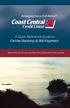 Welcome A Quick and Easy Guide to Online Banking & Bill Payment Welcome to Coast Central Online. Whether you re at home, at work or on the road, Coast Central Credit Union is here for you 24 hours a day,
Welcome A Quick and Easy Guide to Online Banking & Bill Payment Welcome to Coast Central Online. Whether you re at home, at work or on the road, Coast Central Credit Union is here for you 24 hours a day,
River Valley Credit Union Online Banking
 River Valley Credit Union Online Banking New user setup guide Members can self enroll for the service by answering a few simple questions. Before beginning the process, please make sure you have this information
River Valley Credit Union Online Banking New user setup guide Members can self enroll for the service by answering a few simple questions. Before beginning the process, please make sure you have this information
PC Requirements and Technical Help. Q1. How do I clear the browser s cache?
 Q1. How do I clear the browser s cache? A1. Clear your browser's cache, and close all other applications that are running in your PC to free up memory space. For instructions on clearing cache (temporary
Q1. How do I clear the browser s cache? A1. Clear your browser's cache, and close all other applications that are running in your PC to free up memory space. For instructions on clearing cache (temporary
Online Services User Guide
 Online Services User Guide Welcome to online banking! Whether you re online or using a mobile device, access your accounts whenever and wherever it s convenient for you. Log In: BankMidwest.com Online
Online Services User Guide Welcome to online banking! Whether you re online or using a mobile device, access your accounts whenever and wherever it s convenient for you. Log In: BankMidwest.com Online
ONE Mail Direct for Mobile Devices
 ONE Mail Direct for Mobile Devices User Guide Version: 2.0 Document ID: 3292 Document Owner: ONE Mail Product Team Copyright Notice Copyright 2014, ehealth Ontario All rights reserved No part of this document
ONE Mail Direct for Mobile Devices User Guide Version: 2.0 Document ID: 3292 Document Owner: ONE Mail Product Team Copyright Notice Copyright 2014, ehealth Ontario All rights reserved No part of this document
Online Banking Customer Awareness and Education Program
 Online Banking Customer Awareness and Education Program Electronic Fund Transfers: Your Rights and Responsibilities (Regulation E Disclosure) Indicated below are types of Electronic Fund Transfers we are
Online Banking Customer Awareness and Education Program Electronic Fund Transfers: Your Rights and Responsibilities (Regulation E Disclosure) Indicated below are types of Electronic Fund Transfers we are
Hosting Users Guide 2011
 Hosting Users Guide 2011 eofficemgr technology support for small business Celebrating a decade of providing innovative cloud computing services to small business. Table of Contents Overview... 3 Configure
Hosting Users Guide 2011 eofficemgr technology support for small business Celebrating a decade of providing innovative cloud computing services to small business. Table of Contents Overview... 3 Configure
Taleo Recruiting 7.5. Technical Requirements and Configuration Guidelines for Candidates. Software Version: 7.5 SP11
 Taleo Recruiting 7.5 Technical Requirements and Configuration Guidelines for Candidates Software Version: 7.5 SP11 January 2010 Information Confidentiality It shall be agreed by the recipient of the document
Taleo Recruiting 7.5 Technical Requirements and Configuration Guidelines for Candidates Software Version: 7.5 SP11 January 2010 Information Confidentiality It shall be agreed by the recipient of the document
E-MAIL & INTERNET FRAUD
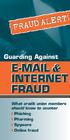 FRAUD ALERT! FRAUD ALERT! Guarding Against E-MAIL & INTERNET FRAUD What credit union members should know to counter Phishing Pharming Spyware Online fraud On-Line Fraud Is Growing E-Mail and Internet Fraud
FRAUD ALERT! FRAUD ALERT! Guarding Against E-MAIL & INTERNET FRAUD What credit union members should know to counter Phishing Pharming Spyware Online fraud On-Line Fraud Is Growing E-Mail and Internet Fraud
Published by Murphy & Company, Inc. 13610 Barrett Office Drive Suite 206 St. Louis, MO 63021 www.mcompany.com
 Published by Murphy & Company, Inc. 13610 Barrett Office Drive Suite 206 St. Louis, MO 63021 www.mcompany.com 2009-2013 Murphy & Company, Inc. Microsoft, Microsoft Money, Windows and Internet Explorer
Published by Murphy & Company, Inc. 13610 Barrett Office Drive Suite 206 St. Louis, MO 63021 www.mcompany.com 2009-2013 Murphy & Company, Inc. Microsoft, Microsoft Money, Windows and Internet Explorer
Problem: Logging on to UT Southwestern Student Center
 FAQ UT Southwestern Student Center Page 1 If you are experiencing problems logging into the site or accessing a data link, please try the remedies listed here first. Most problems can be quickly resolved
FAQ UT Southwestern Student Center Page 1 If you are experiencing problems logging into the site or accessing a data link, please try the remedies listed here first. Most problems can be quickly resolved
General tips for increasing the security of using First Investment Bank's internet banking
 General tips for increasing the security of using First Investment Bank's internet banking Dear Clients, First Investment Bank (Fibank, the Bank) provides you with high level of protection and security
General tips for increasing the security of using First Investment Bank's internet banking Dear Clients, First Investment Bank (Fibank, the Bank) provides you with high level of protection and security
Configuring your email client to connect to your Exchange mailbox
 Configuring your email client to connect to your Exchange mailbox Contents Use Outlook Web Access (OWA) to access your Exchange mailbox... 2 Use Outlook 2003 to connect to your Exchange mailbox... 3 Add
Configuring your email client to connect to your Exchange mailbox Contents Use Outlook Web Access (OWA) to access your Exchange mailbox... 2 Use Outlook 2003 to connect to your Exchange mailbox... 3 Add
Account Link Funds Transfer Service. Account-to-Account Transfers between Texans Credit Union and other Financial Institutions
 Account Link Funds Transfer Service Account-to-Account Transfers between Texans Credit Union and other Financial Institutions Frequently Asked Questions Getting Started How do I sign up for this service?
Account Link Funds Transfer Service Account-to-Account Transfers between Texans Credit Union and other Financial Institutions Frequently Asked Questions Getting Started How do I sign up for this service?
Online Security Information. Tips for staying safe online
 Online Security Information ProCredit Bank is committed to protecting the integrity of your transactions and bank account details. ProCredit Bank therefore uses the latest security software and procedures
Online Security Information ProCredit Bank is committed to protecting the integrity of your transactions and bank account details. ProCredit Bank therefore uses the latest security software and procedures
Catch the Hometown Spirit
 Catch the Hometown Spirit A quick and easy guide to Business Online Banking By Paul A. Murphy, Author of Online Banking for Dummies Published by Murphy & Company, Inc. 60 Barrett Office Dr. St. Louis,
Catch the Hometown Spirit A quick and easy guide to Business Online Banking By Paul A. Murphy, Author of Online Banking for Dummies Published by Murphy & Company, Inc. 60 Barrett Office Dr. St. Louis,
AT&T Voice DNA User Guide
 AT&T Voice DNA User Guide Page 1 Table of Contents GET STARTED... 4 Log In... 5 About the User Dashboard... 9 Manage Personal Profile... 15 Manage Messages... 17 View and Use Call Logs... 22 Search the
AT&T Voice DNA User Guide Page 1 Table of Contents GET STARTED... 4 Log In... 5 About the User Dashboard... 9 Manage Personal Profile... 15 Manage Messages... 17 View and Use Call Logs... 22 Search the
RSCCD REMOTE PORTAL TABLE OF CONTENTS: Technology Requirements NOTE
 RSCCD REMOTE PORTAL The RSCCD Remote Portal allows employees to access their RSCCD Email (via Outlook Web Access), Department (Public) Folders, Personal (H Drive) Folder, and the District Intranet from
RSCCD REMOTE PORTAL The RSCCD Remote Portal allows employees to access their RSCCD Email (via Outlook Web Access), Department (Public) Folders, Personal (H Drive) Folder, and the District Intranet from
QUANTIFY INSTALLATION GUIDE
 QUANTIFY INSTALLATION GUIDE Thank you for putting your trust in Avontus! This guide reviews the process of installing Quantify software. For Quantify system requirement information, please refer to the
QUANTIFY INSTALLATION GUIDE Thank you for putting your trust in Avontus! This guide reviews the process of installing Quantify software. For Quantify system requirement information, please refer to the
2. _General Help and Technical Support
 1. _Welcome Welcome to Business Internet Banking. Our online service is available 06:00 AM ET 12:00 AM (Midnight) ET, seven days a week, so you and your employees can manage your business banking accounts
1. _Welcome Welcome to Business Internet Banking. Our online service is available 06:00 AM ET 12:00 AM (Midnight) ET, seven days a week, so you and your employees can manage your business banking accounts
How To Use Senior Systems Cloud Services
 Senior Systems Cloud Services In this guide... Senior Systems Cloud Services 1 Cloud Services User Guide 2 Working In Your Cloud Environment 3 Cloud Profile Management Tool 6 How To Save Files 8 How To
Senior Systems Cloud Services In this guide... Senior Systems Cloud Services 1 Cloud Services User Guide 2 Working In Your Cloud Environment 3 Cloud Profile Management Tool 6 How To Save Files 8 How To
Installation and Troubleshooting Guide for SSL-VPN CONNECTIONS Access
 Installation and Troubleshooting Guide for SSL-VPN CONNECTIONS Access Version 1 Revised 11/29/2007 Table of Contents Java Installation:...4 Browser Configuration:...4 Citrix Client Installation:...8 Attempting
Installation and Troubleshooting Guide for SSL-VPN CONNECTIONS Access Version 1 Revised 11/29/2007 Table of Contents Java Installation:...4 Browser Configuration:...4 Citrix Client Installation:...8 Attempting
Charter Business Desktop Security Administrator's Guide
 Charter Business Desktop Security Administrator's Guide Table of Contents Chapter 1: Introduction... 4 Chapter 2: Getting Started... 5 Creating a new user... 6 Recovering and changing your password...
Charter Business Desktop Security Administrator's Guide Table of Contents Chapter 1: Introduction... 4 Chapter 2: Getting Started... 5 Creating a new user... 6 Recovering and changing your password...
City of Jacksonville 1 of 6 Start Here >> http://remote.coj.net
 Citrix Remote Access allows employees to access all parts of the city s computer network from any PC with internet connectivity. Simply type the URL for Remote Access on any internet browser anywhere,
Citrix Remote Access allows employees to access all parts of the city s computer network from any PC with internet connectivity. Simply type the URL for Remote Access on any internet browser anywhere,
Mechanics Bank Mobile Banking Mobile Finance Manager (MFM) Application Palm Treo Installation
 Mechanics Bank Mobile Banking Mobile Finance Manager (MFM) Application Palm Treo Installation Thank you for your interest in Mechanics Bank Mobile Banking. This guide will help you get started with Mechanics
Mechanics Bank Mobile Banking Mobile Finance Manager (MFM) Application Palm Treo Installation Thank you for your interest in Mechanics Bank Mobile Banking. This guide will help you get started with Mechanics
Common Questions about NetTeller Internet Banking
 Common Questions about NetTeller Internet Banking 1. What is NetTeller Online Banking? NetTeller Online Banking allows our customers a secure and convenient access to their accounts using the Internet
Common Questions about NetTeller Internet Banking 1. What is NetTeller Online Banking? NetTeller Online Banking allows our customers a secure and convenient access to their accounts using the Internet
ITS ebilling. User s Training Manual
 ITS ebilling User s Training Manual Version 1.0 November 3, 2008 Page 1 of 85 Table of Contents ebilling Training URL --------------------------------------------------------------------------- 3 ebilling
ITS ebilling User s Training Manual Version 1.0 November 3, 2008 Page 1 of 85 Table of Contents ebilling Training URL --------------------------------------------------------------------------- 3 ebilling
NATIONAL BANK s MasterCard SecureCode / Verified by VISA Service - Questions and Answers
 Learn more about MasterCard SecureCode / Verified by VISA service of NATIONAL BANK. You can use the links below to jump to specific topics, or scroll down the page to read the full list of questions and
Learn more about MasterCard SecureCode / Verified by VISA service of NATIONAL BANK. You can use the links below to jump to specific topics, or scroll down the page to read the full list of questions and
ONLINE BANKING SECURITY TIPS FOR OUR BUSINESS CLIENTS
 $ ONLINE BANKING SECURITY TIPS FOR OUR BUSINESS CLIENTS Boston Private Bank & Trust Company takes great care to safeguard the security of your Online Banking transactions. In addition to our robust security
$ ONLINE BANKING SECURITY TIPS FOR OUR BUSINESS CLIENTS Boston Private Bank & Trust Company takes great care to safeguard the security of your Online Banking transactions. In addition to our robust security
