MaxACD Administrator Manual. MaxACD 6.5.8
|
|
|
- Augustus Adams
- 8 years ago
- Views:
Transcription
1 MaxACD Administrator Manual MaxACD January 2013
2 WARNING! Toll fraud is committed when individuals unlawfully gain access to customer telecommunication systems. This is a criminal offense. Currently, we do not know of any telecommunications system that is immune to this type of criminal activity. AltiGen Communications, Inc. will not accept liability for any damages, including long distance charges, which result from unauthorized and/or unlawful use. Although AltiGen Communications, Inc. has designed security features into its products, it is your sole responsibility to use the security features and to establish security practices within your company, including training, security awareness, and call auditing. NOTICE: While every effort has been made to ensure accuracy, AltiGen Communications, Inc., will not be liable for technical or editorial errors or omissions contained within the documentation. The information contained in this documentation is subject to change without notice. This documentation may be used only in accordance with the terms of the AltiGen Communications, Inc., License Agreement. MaxACD for Lync, MaxACD Administrator, MaxAgent, MaxAgent for Lync, MaxSupervisor, MaxReports, VRManager, and Enterprise Manager are trademarks or registered trademarks of AltiGen Communications, Inc. All other brand names mentioned are trademarks or registered trademarks of their respective manufacturers. AltiGen's products are protected under one or more of the following U.S. patents, with other U.S. patents pending: ; ; ; ; ; ; ; ; ; ; ; ; ; ; ; AltiGen Communications, Inc. 410 East Plumeria Dr. San Jose, CA Telephone: 888-AltiGen ( ) Fax: info@altigen.com Web site: Copyright AltiGen Communications, Inc All rights reserved.
3 Contents Chapter 1: Overview MaxACD Features Automatic Call Distribution Features Auto Attendant (AA) Features Voice Mail Features Exchange Integration Features Administration Features Voice over IP Features Additional Workgroup-Related Applications Capacities Chapter 2: MaxACD Licenses MaxACD for Lync Server Licenses (Bundle license 9Lxxxx ) MaxAgent for Lync Licenses (Bundle license 9Axxxx ) MaxSupervisor for Lync Licenses (Bundle license 9Bxxxx ) Additional Licenses Chapter 3: Getting Around MaxACD Administrator Logging In and Out Changing the Password The MaxACD Administrator Main Window The Main Menu Quick Access Toolbar Status Bar The View Windows Components View Window Trunk View Window Extension View Window Call Log View Window Workgroup View Window Current Resource Statistics Window Assigning Seat-Based Client Licenses Stopping the MaxACD Switching Service Programs Available from the Windows Start Menu Chapter 4: Configuring the MaxACD System Setting General Parameters Configuring Lync Mediation Pool Setting a System Number Plan Setting Business Hours Routing Calls on Holidays Creating a Holiday Profile Updating the Date of Annual Holidays Defining System Call Restrictions Blocking Calls to Area Codes from All Extensions Setting Unrestricted Area Codes Locking Attacked Extensions MaxACD Administrator Manual i
4 Blocking All Outgoing Calls Restricting Hop-off Calls Setting 10-Digit Dialing Area Codes Creating Account Codes Adding and Deleting Account Codes Setting up Call Reports Internal Database Configuration (Internal Log Service) External (Remote) Logging of Call Data Country-Relevant Settings Setting Toll Call Prefixes Setting Emergency Numbers Dialing Plan Rules for Non-North American Country Audio Peripheral Configuration Configuring Music On Hold and Recorded Announcements Setting Greeting and Update Prompts Chapter 5: Media Server Management Setting Parameters Adding and Attaching a Media Server Detaching and Deleting a Media Server Changing Media Server ID and Password HMCP Configuration Tool Chapter 6: Voic Configuration Managing Messages Setting Message Notification Retries Setting Message Management Options Setting Message Recording Options Setting the Exchange Integration Option Setting Messaging Options Creating Distribution Lists Defining a Distribution List Chapter 7: Auto Attendant Configuration Planning Is Essential Example: AA Planning Adding Auto Attendants Configuring Auto Attendants Configuring Menu Items Collecting Digits Making Auto Attendant Assignments Phrase Management Using Pre-Recorded Prompts Using Professionally Recorded Phrases Chapter 8: Multilingual Configuration Configuration Overview Creating Language Phrase Packages Storing Language Phrase Packages Configuring for a Multilingual System Enabling Multilingual Support in the Auto Attendant ii MaxACD Administrator Manual
5 Configuring the Extension Extension User Can Change Language Setting Using DNIS to Set the Language Which Language Will Be Used? Chapter 9: Call Recording Configuration Description of the Recorded File Name Configuring Call Recording Using a Remote Shared Directory Chapter 10: Application Extension Configuration Application Extension Setup Application Failover Plan Application Information Readying the Application Chapter 11: Component Configuration Configuring Virtual Component SIPSP Configuring Virtual Component HMCP Assign HMCP Resources to Extensions Chapter 12: Trunk Configuration Trunks Out of Service Channel Identification Opening the Trunk Configuration Window Selecting Trunks to Set Attributes Configuring One or Multiple Trunks Setting General Trunk Attributes SIP Tie Trunk Properties SIP Trunk Properties Configuring a SIP Trunk Incoming Call Routing Regular Trunk Calls Outgoing Call Blocking Chapter 13: In Call Routing Configuration Caller ID Routing Adding and Deleting Caller ID Route Entries Configuring Caller ID Routing DNIS Routing Adding and Deleting DNIS Route Entries Configuring DNIS Routing Chapter 14: Out Call Routing Configuration Configuring Out Call Routing Working with Route Definitions Creating a Route Setting Default Routes Working on Dialing Patterns Dialing pattern configuration tips MaxACD Administrator Manual iii
6 Chapter 15: Extension Configuration Using the Apply To Button Setting up Extensions Setting Personal Information Account Code IP Extension Configuration Lync Agent Configuring Group Options for an Extension Setting Wrap-up Time Setting Inter Call Delay Setting Mailbox Options Setting an Information-Only Mailbox Disabling a Mailbox Assign Exchange Integration License SMTP/POP3 Setting Mail Forwarding Options Setting Message Playback Options Press Zero Option Setting Mailbox Capacities Setting Message Notification Options Setting the Message Types for Notification Emergency Notification Unusual VM Activity Notification Setting the Type of Notification Setting Notification Timing Setting Notification Business Hours Enabling Message Notification Configuring Calling Restrictions Setting Call Restriction Options Setting Other Call Restrictions Setting Answering Options Forwarding All Calls Handling Busy Calls Setting Up Monitor Lists Configuring a Monitor List Chapter 16: Routing Unassigned Extensions Configuring the Route Routing Unassigned Extensions to Lync Server Deleting a Route Chapter 17: Line Park Configuration Implementation notes Line Park Configuration Setting Up a Line Park Group Deleting a Line Park Group Chapter 18: Workgroup Configuration Workgroup Functionality Creating and Configuring Workgroups iv MaxACD Administrator Manual
7 Overview of Workgroup Configuration Window Setting Up Workgroups Establishing Basic Workgroup Attributes Setting Call Restrictions Service Level Threshold Workgroup Recording Options Establishing Workgroup Membership Log In/Out a Group Member Setting Login Status for System Restart Setting Business Hours Setting Up Skill Based Routing Defining a Skill for a Workgroup Setting Rules for Skill Based Routing Skill-Based Rule Example Skill-Based Rule Example Setting Workgroup Mail Management Disabling a Mailbox Setting Options Setting Mailbox Playback Options Setting Mailbox Capacities Press Zero Option Voice Mail Access Option Setting Message Notification Options Setting the Message Types for Notification Setting the Type of Notification Setting Notification Timing Setting Notification Business Hours Setting Call Handling Options Handling Busy Calls Forwarding All Calls Handling Unanswered Calls Number of Rings Before Handling Setting IntraGroup Call Distribution Queue Management - Basic Setting Queue Phrase Options Queue Announcement Expected Wait Time Sampling Queue Overflow Forwarding Quit Queue Option Priority Promotion Supervisor Queue Control Queue Management - Advanced Announcement Menu Selection Queue Overflow Application Extension Queue Control Agent Activity Configuration Logout Reason Configuration Lync Presence Mapping MaxACD Administrator Manual v
8 Chapter 19: Enterprise VoIP Network Management Understanding VoIP Bandwidth Requirements Opening Enterprise Manager Overview of Enterprise Manager Changing the Enterprise Manager Password Setting VoIP Codec Profiles Assigning Codec Profiles to IP Addresses Defining the IP Dialing Table Configuring Departments Chapter 20: Redundancy Configuration Switchover Considerations Requirements Configuring Redundancy Step 1: Install the Redundancy Moderator Step 2: Configure the Primary Server Step 3: Configure the Secondary Server Step 4: Copy Settings to Secondary Server Step 5: Reboot Servers and Restart Services Step 6: Set the Secondary Server to Assume Control Step 7: Configure the DNS Name Step 8: Configure Switchover Alerts General Maintenance Manually Switching Servers Rebooting Servers Updating the Address of the Softswitch Server Configure Only on Active System Redundancy Limitations Chapter 21: System Report Management System Summary Report IP Cumulative Traffic Statistics Resetting Cumulative Statistics Using SNMP SNMP Management Console Configuring MaxACD for SNMP List of Traps Sent Chapter 22: Microsoft Exchange Integration Requirements When You Install MaxACD Exchange Integration Configuration Steps When You Create a New Mailbox User Testing for Synchronization Troubleshooting Tips Notes Chapter 23: Tools and Applications Backup and Restore Utility Backing Up Files Scheduling Backups vi MaxACD Administrator Manual
9 Restoring Backed up Files MaxACD Admin & Extension Security Checker Checking Extension Security Start & Stop All MaxACD Services Trace Collector Voice File Converter Read Config Exporting and Importing Extensions Importing Extensions from a.csv File Importing Extensions from the Active Directory Exporting the Extensions in a MaxACD System Configuring Phrases Creating New Phrases Playing Phrases Editing Phrases Deleting Phrases Re-recording Phrases Configuring Workgroup Greetings Listening to the Current Workgroup Greeting Recording a Custom Workgroup Greeting Configuring Which Greeting Plays Appendix: Network Ports Appendix: Technical Support MaxACD Administrator Manual vii
10 viii MaxACD Administrator Manual
11 About This Manual This manual shows administrators how to configure AltiGen s MaxACD for Lync using the MaxACD Administrator application. Related MaxACD publications include: MaxACD Deployment Guide MaxAgent for Lync Manual MaxSupervisor Manual Advanced Call Router Manual MaxInsight Manual MaxReports Manual MaxACD Administrator Manual 1
12 2 MaxACD Administrator Manual
13 C HAPTER 1 Overview MaxACD for Lync is AltiGen s system software that supports AltiGen s MaxAgent for Lync. MaxAgent for Lync is a robust workgroup call handling application that works in tandem with Microsoft Lync Client. The product is designed to provide contact centers with the essentials to service, respond and track performance of contact professionals. MaxAgent features are described below. MaxACD for Lync is designed with an intuitive easy-to-use graphical user interface, MaxACD Administrator, so IT staff can easily manage the system and reduce administrative costs. Since MaxACD is IP-enabled and modular, call-centric businesses are protected against growing out of their investment. Key features of the MaxACD for Lync system are listed below in the following categories: System features Automatic call distribution features Auto-attendant features Voice mail features Administrative features Voice over IP features AltiGen s additional ACD-related applications Capacities Features are listed in alphabetic order in each category. MaxACD Features Account Codes Allows the user to input an account code on each call to track telephone usage in order to bill back to clients or create a record of calls specific to a project and to budget and forecast expenses. Forced Account Codes force the user to input an account code on each call to track telephone usage. The administrator can configure which extensions are required to enter an account code, and also configure the option to require an account code for long distance calls and international calls, but not local calls. An administrator also can block the display of the account code table in client applications. Users can be prevented from seeing account codes they don t need to see. Automatic Dialing Plan Rules Administrators can configure a call return rule based on the country in which they reside. Applies to call return from Caller ID, Zoomerang, and making a call from Microsoft Outlook. Business Hours Profile Allows for setting morning and afternoon business hours for each day of the week. Multiple business hours can be configured in a system. Also, multiple Business Hours profiles can be assigned to DNIS Routing and Trunk In Call Routing entries. MaxACD Administrator Manual 3
14 Chapter 1: Overview Busy or Ring No Answer Call Handling Sends calls to voice mail, another extension, or AA if the called extension or group is busy or does not answer. Caller ID Routing The system administrator can define Caller IDs in a routing table and set different routing options. Dial Last Caller Allows user to dial the last caller using #69. Directory Name Announcement The extension user s directory name will be announced to the caller before the call rings to a phone. Extension Availability Display Allows users of MaxAgent for Lync to select from Lync Client s set of predefined availability statuses. These statuses are synchronized with Lync Client. Holiday Routing Routes inbound DNIS and trunk calls on designated holidays to specified destinations. You can create separate routes for business and non-business hours on half-day holidays. Multiple Holiday Profiles can be configured in a system. Also, multiple Holiday Profiles can be assigned to DNIS Routing, Caller ID and Trunk In Call Routing entries. Line Park Allows for a set of 99 lines to be used as a park pool, where trunk incoming calls can be parked automatically, (by routing/call handling treatment in MaxAdministrator). Park Lines are organized into groups, with up to 99 groups supported. Parked Lines can be assigned to an IP phone programmable key for call pickup. Line Park group has busy queuing and time out transfer options. Multi-lingual support Supports multiple sets of system and custom language phrases. Up to 9 different sets of language phrase can be configured. A language preference tag can be assigned to the extension user or selected by the incoming caller. The system plays the specified language when the extension user accesses system features. Music on Hold Allows callers to hear music or pre-recorded messages while waiting on hold. Out Call Routing Configuration Allows outgoing calls to be directed to particular trunk routes, based on a configured dialing pattern. Outside Call Blocking When this feature is enabled, access to outside lines is temporarily disallowed. Transfer Caller to AA Allows a user to transfer a call to an AA by pressing FLASH #15 and then the 2- or 3-digit AA number. Workgroup Call Pickup Allows agent or supervisor to pick up a specific call in queue. Automatic Call Distribution Features Automatic call distribution (ACD) features include: Advanced Queue Management Application Enables advanced queuing options: One-level AA menu selection from queue Advanced queue overflow for configuration of overflow conditions and actions After Hours Handling for Workgroups A workgroup can be assigned a Business Hours Profile through MaxAdministrator. Also, after hours routing decisions can be configured for each day of the week. When a call is forwarded to this workgroup after hours, the call is routed automatically, based on the routing decision for that day of the week. Agent Login/Logout Allows workgroup members to log in and out of a group so that incoming calls bypass the workgroup member (agent) who has logged out and the call is automatically routed to other agents who are logged in. Agent Logout Reason Codes Allows a workgroup member to enter a reason code when signing off. Up to 20 reason codes may be defined. Agent Set to Not Ready When RNA When a workgroup call rings an agent and is not answered, this feature automatically sets the agent state to Not Ready. 4 MaxACD Administrator Manual
15 Automatic Call Distribution Features Agent Auto Logout When RNA When a workgroup call rings an agent and is not answered, this feature automatically sets the agent state to Logout for that particular workgroup. Call Queuing Places caller in a queue to wait until an ACD group member becomes available. Call Queue Announcement Before a call enters a workgroup queue, the system announces the expected wait time or call queue length to the caller. Call to Queue Alert Agents can be alerted via a beep and a screenpop when a call enters the workgroup queue. Inter Call Delays Can be used to set delays before the system sends the next call to an extension after the agent finishes an outbound call or other non-workgroup call activity. Login/Logout/Keep Login Status on system startup or reboot All group members can be set to the Login or Logout state at system startup or reboot. By default, group members are set to Keep Login Status. Multiple Queue Announcements Allows each group to have its own set of unique audio announcements. Up to five announcements can be configured for each group. The intervals between announcements can also be configured. Multiple Workgroup Membership Allows each extension to belong to multiple groups. The system can be configured with a maximum of 64 groups (workgroups). Multiple Workgroup Log In and Log Out Lets group members quickly log in and out of multiple groups. (#54 and #56) Picking/Transferring Calls from Group Queue Enables an extension to pick any call in queue using MaxAgent. MaxSupervisor is also able to transfer a workgroup queued call to any extension, workgroup, AA, voic or outside number. Priority Queuing Allows for calls in queue to be associated with a priority. The call priority can be assigned though Caller ID routing, DNIS routing, AA, or other add-on applications. Call distribution is based on the call priority and queue time. Call priority can be escalated if queue time exceeds a certain limit. Queue Announcement Before a call is sent to a group queue, expected wait time and call position are announced. Quit Queue Option A caller can press # or 0 to leave a workgroup queue to transfer to group voice mail, AA, extension, another group, or an operator. Ready/Not Ready Agent can set state to ready (#90) or not ready (#91) to inform the system whether the agent is able to receive the next call while logged in to a workgroup. Real Time Monitoring Workgroup s calls in queue, longest queue time, # of calls exceed service level threshold, and service level Number of agents in Login, Logout, Idle, Busy, Not Ready, Wrap-up, DND/FWD, or ERROR state. Workgroup and Agent s performance summary data output to client applications. Service Level Threshold A time value for callers waiting in queues. The performance statistics show when workgroup calls are queued for longer than a prescribed value. Skill-Based Routing This feature includes the following capabilities: Assigning skill level requirement (SKLR) to caller Assigning skill level (SKL) to agent Matching caller s SKLR to agent s SKL Setting skill coverage and escalation rules Supervisor Silent Listen Allows a workgroup supervisor to silently listen to a call between workgroup agent and caller. Personal calls can also be silently listened to by a workgroup supervisor. Supervisor Barge In Allows a workgroup supervisor to barge into a call between workgroup agent and caller. Personal calls can also be barged in to by a workgroup supervisor. MaxACD Administrator Manual 5
16 Chapter 1: Overview Supervisor Coach (Whisper) Allows a workgroup supervisor talk to a workgroup agent without the other party hearing. Queue Overflow Handling Routes incoming calls to an alternate destination when the queue reaches one of the following conditions: Calls in queue exceed defined limit Longest queue time exceeds defined limit Specified percentage of calls in queue with queue time longer than defined service level threshold Workgroup activity data logging In addition to CDR data, the following data are logged to a database during workgroup operation: Agent activity Login, Logout, Not-Ready, Wrapup, DND/FWD, Error Agent s call summary per workgroup Agent s call statistics for all workgroups Workgroup operation summary Workgroup Activity Monitoring Allows real-time monitoring of workgroup information group status, call queue status, details of group queue entries, and agent status. Activity summary is available through a group view window in MaxACD Administrator, MaxAgent, and MaxSupervisor. Workgroup Call Distribution Calls can be distributed to the first available group member, or among group members according to the following options: Ring First Available Member Ring Next Available Member Ring All Available Members Ring Longest Idle Member Ring Average Longest Idle Member Ring Fewest Answered Calls Ring Shortest Average Talk Time Skill-Based Routing Wrapup Time Allows a group member some time in between calls to wrap up on notes, prepare for the next call, or log out of the group. This wrapup time is configurable on a per-agent basis. Auto Attendant (AA) Features The AA features provide quick and courteous processing of all incoming calls. An AA can be configured to serve as a primary attendant or as a backup to a receptionist. AA features include: Dial By Name Allows a caller who does not know your extension number to spell your name using the telephone key pad. The system will search the Directory and make a match on the name to connect the caller to the intended party s extension. The caller can match first OR last name when dialing by name. Data-Directed Routing Allows the routing of calls directed by the caller s input (digit or text). Third-party applications can be used to route incoming calls based on caller information. Digit Collection Caller can be prompted to enter numbers, which are then collected and used for routing the call. Multiple AA Support Allows up to 255 auto attendants. Programmable Time-Out Handling Allows the administrator to select the action the system should take if there is no digit dialed by the caller within a specified number of seconds. 6 MaxACD Administrator Manual
17 Voice Mail Features Set Call Priority Allows the administrator to assign a priority level to an AA menu. Set Skill Level Requirement Allows the administrator to assign a skill level requirement to an AA menu. Voice Mail Features The Voice Mail System is a message management system that provides the calling and the called parties with enhanced communication features. It allows greater accessibility, faster reply time between parties, and reduces the frustration of telephone tag. The voice mail system includes the following features: Configurable voice mail playing order Administrators can configure users voice mailboxes to play the oldest or the newest message first. Disable a Mailbox Voice mailboxes can be disabled so that callers cannot leave messages. Future Delivery Allows users to record a message to be delivered at a specific time and date in the future, up to one year in advance. Information Only Mailbox A mailbox can be configured to announce customized pre-recorded information when accessed. This mailbox does not allow callers to leave a message, but only to listen to the message announcement (personal greeting) from the mailbox. To repeat the message, callers are instructed to press the # key. Making a Call from the Voice Mail System Allows users to make a call from within the Voice Mail System by pressing # at the Main Menu and entering the internal extension or external phone number. This is especially useful while traveling where users can respond to all messages and make other calls not associated with a message, all with one call into the Voice Mail System. This can result in significant savings. The use of this privilege is configurable on a per-user basis. Message Management Receives, sends, forwards, deletes, and replies to messages. Message Notification Designed to alert you of new voice messages in your mail box by calling an extension, phone or pager number. A notification schedule can be set for business hours, after business hours, at any time or at a specified time. You have an option of being notified of all messages or only urgent messages. New and Heard Voic Messages Announced Heard voic message are announced, as well as new and saved messages, when users access voic . Personal Greeting Allows users to record a personal greeting in their own voice to be played when callers reach their voice mail. Press 0 Option for Extension in Voice Mail Allows a caller to press 0 while listening to an extension s greeting. The 0 can be configured by the administrator to forward the user to operator or other destinations. Priority Delivery Allows caller to set the priority of message delivery such as normal or urgent. Private Messaging Allows users to leave a private message in their voice mail for the expected caller. Reminder Calls Remind you of important meetings, things to do or people to call. Remote Access Allows users to access the Voice Mail System from outside by dialing into the AA and pressing # to log in. Return to AA After leaving a voic message and pressing # to send it, incoming trunk callers are prompted with the option to return to AA to try another path or person. Set Call Forwarding from Voice Mail Users can set up Call Forwarding from within the Voice Mail System. This allows users to set up Call Forwarding while away from the office. Voice Mail Distribution List Allows the user to use system distribution lists or personal distribution lists for forwarding voice mail. Up to 100 distribution lists can be created. Each distribution list can have up to 64 entries, and any entry can be another distribution list. MaxACD Administrator Manual 7
18 Chapter 1: Overview Zoomerang Allows users to listen to messages in the Voice Mail System, make a return call to a party who left a message, and then return to the Voice Mail System to continue checking the next messages, all in a single call into the Voice Mail System. If the caller ID information is not captured, the user may enter the call back number manually. Exchange Integration Features Integration features include: Exchange Integration Provides message synchronization between MaxACD and a Microsoft Exchange server on the LAN. This feature allows for dynamic synchronization of mail between the two servers so that deleted messages from one server get automatically deleted in the other server. Similarly, a new message sent to one server is transmitted to the other server. This way, the message can be accessed or deleted from either server. For example, when a voic message is deleted from MaxACD, it is automatically deleted from the Exchange server too. Administration Features System and administration features include: AA Configuration File Export Lets you export your complete AA configuration to an html file. AA Copy An AA configuration can be copied, forming the template for a new AA. Alerting An announcement can be sent to Voice Mail when the server disk is full. Apply To Feature Applies changes (only the field that was changed) to multiple extensions, trunks or channels instead of having to change them one at a time. Call Detail Reporting (CDR) The system collects and records information on outgoing and incoming phone calls, such as length of call, time of call, number of calls. This data is written to an internal database. Configurable Emergency Number For international use, allows the system administrator to set up countryspecific emergency numbers. DNIS Routing Tables Incoming trunk calls can be routed to an AA, extensions, workgroups, hunt groups, and so on, based on DNIS numbers configured in the system administration routing tables. E-911 Calling Support Allows an administrator to designate a number of trunks for dedicated E-911 use. Voice Mail Storage Can be placed on drives other than the system drive. Emergency (911) Call Notification to Extension/Outside Number When any extension dials an emergency number that gets routed through MaxACD, the system can make calls to pre-configured extensions or outside numbers. A system can have more than one emergency notification number configured. Extension Password Protection for Application Logins The system maintains a counter for each extension to track CTI client application login failures. When eight successive failures are reached, the system disables login connection for 1 to 24 hours to prevent password intrusion. Applies to MaxAgent, MaxSupervisor, and other add-on applications. License Assignment A License menu allows administrators to easily verify and assign licenses. Log In and Log Out An administrator can log in and log out a workgroup member from the Workgroup Configuration window in MaxACD Administrator. Monitor List Lets you configure an extension s privilege to see other extension s call activity through MaxAgent. Out Call Routing Configuration Allows outgoing calls to be directed to particular trunk routes, based on parameters assigned in the Out Call Routing table. Remote Administration A version of the MaxACD Administrator application that can be installed on a Windows XP/2003/2008 client computer to remotely administer one or more systems. 8 MaxACD Administrator Manual
19 Voice over IP Features Voice over IP Features VoIP features include: Codec Profile Multiple codec profiles with different settings can be created and applied to different locations. Each profile can have a different codec, jitter buffer, and packet length to accommodate different IP connections. Dynamic Jitter Buffer Due to various delays in the IP network, audio packet streams may be delivered late or out of order. The system is able to buffer incoming packets and re-sequence them by maintaining a queue. This queue is adjusted dynamically to accommodate different network environment characteristics. Echo Cancellation Due to bandwidth limitations and device loading, long delays may occur during packet delivery process, which worsens the echo effect voice speech. Echo cancellation is provided to maintain reasonable voice quality. G.711 Codec Toll quality (64K) digital voice encoding, which guarantees interoperability and better voice quality. G Codec A dual rate audio encoding standard, which provides near toll quality performance under clean channel conditions. G.729 A+B Codec Speech data encoding/decoding standard of 8 Kbps. Silence Detection and Suppression When silence suppression is enabled and silence is detected, the system stops sending packets to the other side. The other side does not receive any packets and plays silence. SIP Trunk Support MaxACD enables AltiGen s system to connect to IP-based trunking service providers via SIP. Support for RFC 2833 (DTMF payload embedded with RTP) Supported in SIP trunks only. This feature helps to resolve DTMF tone detection and regeneration when using G or G.729 codec. Low bit rate compression will distort DTMF tone during compression. The far end device may not be able to recognize the DTMF digits. RFC 2833 specifies a separate RTP payload format to carry DTMF information to ensure the other side can recognize the tone properly. Additional Workgroup-Related Applications In addition to MaxAgent for Lync, the following workgroup-related applications are available from AltiGen: MaxSupervisor Allows a workgroup supervisor to view an agent s real-time activity, log in/log out an agent, view workgroup and agent operation statistics, listen/barge-in/coach an agent s conversation. All workgroups a supervisor is monitoring are displayed in a single view, making it easy to see what s happening in all groups at once. A graphical view (trend lines) displays workgroup statistics to help make better staffing decisions. Supervisors can check workgroup voice mails without needing a separate license or needing to log in as an agent. Color coded priority in queue Change caller s priority Record agent s conversation with indicator MaxReports Reports an agent s and workgroup s operation details, including summary, analysis, and charting. Advanced Call Router Matches incoming call data or collected digits against a customer s CRM record to determine how to route the call. It has the capability to set call priority and caller s skill level requirement. MaxInSight Provides call center managers and agents with the ability to track workgroup status and performance data from a wall-mounted LCD panel or from their PCs. MaxInSight includes the ability to see the following for single or multiple workgroups: MaxACD Administrator Manual 9
20 Chapter 1: Overview Real-time queue status Real-time workgroup resource status Daily operation results Trends of data over time VRManager Allows administrators/supervisors to convert, schedule backup/delete, and query recorded files. SDK Tool Kit Offers a complete set of tools including APIs, documentation and sample programs, to enable a developer to begin programming rapidly and efficiently. It includes a self-installing CD-ROM containing AltiGen SDK software. Session-based licensing is required for both Basic API and APC API interfaces. Capacities Capacities for an All-in-One Single System General Capacity Maximum 400 extensions Maximum 200 MaxAgent sessions Maximum 20 MaxSupervisor sessions Call Center Capacity Maximum configurable agents per workgroup Maximum active login agents per workgroup Total configured agents per system including all workgroups Total agents seats (License/Head) per system Capacities for a Multi-Server System General Capacity Maximum 2,000 extensions Maximum 400 MaxAgent sessions Maximum 20 MaxSupervisor sessions Call Center Capacity Maximum configurable agents per workgroup Maximum active login agents per workgroup Total configured agents per system including all workgroups Total agents seats (License/Head) per system MaxACD Administrator Manual
21 C HAPTER 2 2 MaxACD Licenses This section lists the licenses available for components of MaxACD. Note: For instructions on deploying MaxACD Release in your enironment, following the procedures in the MaxACD Deployment Guide. MaxACD for Lync Server Licenses (Bundle license 9Lxxxx ) MaxACD for Lync License HMCP Media Server License x 1 (supports up to 600 G.711 codecs) AltiReport License VRManager License Multi-Lingual License Advanced Call Router License SIP Trunk License x 300 MaxAgent for Lync Licenses (Bundle license 9Axxxx ) MaxACD supports up to 256 agents. Station License x 1 ACM Agent Seat License x 1 MaxAgent Seat x 1 Exchange Integration Seat License x 1 MaxSupervisor for Lync Licenses (Bundle license 9Bxxxx ) MaxSupervisor Seat License x 1 MaxInsight Session License x 1 HMCP Agent Supervision Session License Station License MaxACD Administrator Manual 11
22 Chapter 2: MaxACD Licenses Additional Licenses Recording Seat Client Applications SDK Session License Trunk Control APC License Redundancy license CRM Integration seat license 12 MaxACD Administrator Manual
23 C HAPTER 3 Getting Around MaxACD Administrator This chapter gives a brief overview of MaxACD Administrator, the application used to configure and administer the MaxACD software. MaxACD Administrator has a graphical user interface with tabbed windows that makes it easy to use. Use it at the MaxACD for Lync system, or use it remotely on any other PC on the LAN. Note: The commands Services > Utilities > System Data Management, and Services > Shut Down All Services cannot be performed remotely. Logging In and Out To configure and administer a MaxACD for Lync system, log in to MaxACD Administrator. 1. From the Windows Start menu, select All Programs > MaxACD for Lync > MaxACD Administrator. 2. Enter the name or IP address of the MaxACD system, and click OK. MaxACD Administrator opens. 3. To log in to MaxACD Administrator, click the Login button (the left-most button on the toolbar) or select Services > Login. You ll be prompted to enter the password and click OK. The first time you log in, use the system default password, Important: To ensure system security, change the system password as soon as possible. To log out, click the Logout button, or select Services > Logout. Changing the Password To change your password, select Services > Change Password. You ll be prompted to type in and verify a new password. The MaxACD Administrator Main Window When you run MaxACD Administrator, you ll see something like the following figure. You can resize, rearrange, or dismiss the individual windows within the main window. MaxACD Administrator Manual 13
24 Chapter 3: Getting Around MaxACD Administrator Menu bar Status bar Figure 1. MaxACD Administrator main window The menu bar is at the top. Below that are buttons for quick access to more commonly used configuration screens. A status bar at the bottom contains information on the current runtime status. Note: If you are using Windows XP for MaxACD Administrator, the font that appears in the title of the view windows (Extension, Trunk, and so on) is in the Windows 2000 style font and will appear small. To adjust, change the Active Title font in Windows XP to Tahoma (or other font), or change the Window theme to Windows Classic. The Main Menu These are the menus and the functions found under each menu: Services Log in and log out, change password, access utilities (system data management, import and export an extension list from a.csv file, import extensions from Active Directory), shut down all services, and exit the application. System Opens windows where you can configure system settings, softswitch components, voice mail, auto attendants, multilingual support, call recording, and application extensions. General Opens windows where you can configure trunks, in call routing, out call routing, extensions, unassigned extensions, SIP devices, and line park. Call Center Opens windows where you can configure workgroups and agent logout reasons. 14 MaxACD Administrator Manual
25 The MaxACD Administrator Main Window VoIP Opens windows where you can configure the enterprise network and refresh the enterprise settings. Report Opens windows where you can view the system summary and IP traffic statistics and configure SNMP (simple network management protocol). Diagnostic Opens windows where you can view the trace, open the Trace Collector, and view the system log. For use by authorized technical personnel. License Opens windows from which you can manage licenses: a License Information window, where you can view installed licenses and your license key list, and from which you can add and register additional licenses; and a Client SEAT License Management window, where you can add and remove members from a license type. View Lets you show, hide, and set default alignment of the view windows, the toolbar, and the status bar. Opens the CT Proxy Monitor. Help Opens the Help window and shows the MaxACD for Lync and the MaxACD Administrator versions. Also gives you a link to the AltiGen Technical Support web site. Quick Access Toolbar Toolbar buttons give you quick access to frequently used functions. Figure 2. MaxACD Administrator quick access toolbar From left to right, the toolbar buttons serve the following purposes: Login Opens the Password dialog box to log in to the system Logout Logs out of the system System Opens the System Configuration window, or the System menu Shortcut for System > System Configuration Trunk Opens the Trunk Configuration window Shortcut for General > Trunk Configuration Extension Opens the Extension Configuration window Shortcut for General > Extension Configuration Workgroup Opens the Workgroup Configuration window Shortcut for CallCenter > Workgroup Configuration MaxACD Administrator Manual 15
AltiGen IP PBX Feature Overview
 AltiGen s focus is on delivering world class VoIP communications solutions which meet all of your business requirements. AltiGen s IP PBX servers are a completely integrated unified communications platform
AltiGen s focus is on delivering world class VoIP communications solutions which meet all of your business requirements. AltiGen s IP PBX servers are a completely integrated unified communications platform
MaxMobile Communicator User Guide
 MaxMobile Communicator User Guide For Android Phones MAX Communication Server Release 7.0 October 2013 WARNING! Toll fraud is committed when individuals unlawfully gain access to customer telecommunication
MaxMobile Communicator User Guide For Android Phones MAX Communication Server Release 7.0 October 2013 WARNING! Toll fraud is committed when individuals unlawfully gain access to customer telecommunication
Unified Contact Center
 Unified Contact Center for Microsoft Lync Server 2010 & 2013 Qualified Contact Center Solution MaxACD Unified Contact Center for Microsoft Lync Server 2010 and 2013 With Microsoft Lync now being deployed
Unified Contact Center for Microsoft Lync Server 2010 & 2013 Qualified Contact Center Solution MaxACD Unified Contact Center for Microsoft Lync Server 2010 and 2013 With Microsoft Lync now being deployed
AltiWare ACC 5.2 Administration Manual
 AltiWare ACC 5.2 Administration Manual 10/2008 4413-0001-5.2 WARNING! Toll fraud is committed when individuals unlawfully gain access to customer telecommunication systems. This is a criminal offense.
AltiWare ACC 5.2 Administration Manual 10/2008 4413-0001-5.2 WARNING! Toll fraud is committed when individuals unlawfully gain access to customer telecommunication systems. This is a criminal offense.
MaxACD for Lync Release 6.5.8. Deployment Guide
 MaxACD for Lync Release 6.5.8 Deployment Guide August 2013 Contents Introduction... 3 Operational Notes... 3 Requirements... 6 Server Requirements... 6 MaxAgent Requirements... 6 VRM (Voice Recording Manager)
MaxACD for Lync Release 6.5.8 Deployment Guide August 2013 Contents Introduction... 3 Operational Notes... 3 Requirements... 6 Server Requirements... 6 MaxAgent Requirements... 6 VRM (Voice Recording Manager)
C HAPTER 1. Overview
 Overview C HAPTER 1 AltiContact Manager is AltiGen s new powerful turnkey, hardware/ software multi-channel IP Contact Center platform targeted at the formal small to midsize contact center market of 10-500
Overview C HAPTER 1 AltiContact Manager is AltiGen s new powerful turnkey, hardware/ software multi-channel IP Contact Center platform targeted at the formal small to midsize contact center market of 10-500
FortiVoice. Version 7.00 User Guide
 FortiVoice Version 7.00 User Guide FortiVoice Version 7.00 User Guide Revision 2 28 October 2011 Copyright 2011 Fortinet, Inc. All rights reserved. Contents and terms are subject to change by Fortinet
FortiVoice Version 7.00 User Guide FortiVoice Version 7.00 User Guide Revision 2 28 October 2011 Copyright 2011 Fortinet, Inc. All rights reserved. Contents and terms are subject to change by Fortinet
MaxAgent for Lync. User Manual. MaxACD Release 6.5.8
 MaxAgent for Lync User Manual MaxACD Release 6.5.8 April 2013 WARNING! Toll fraud is committed when individuals unlawfully gain access to customer telecommunication systems. This is a criminal offense.
MaxAgent for Lync User Manual MaxACD Release 6.5.8 April 2013 WARNING! Toll fraud is committed when individuals unlawfully gain access to customer telecommunication systems. This is a criminal offense.
Hosted VoIP Phone System. Admin Portal User Guide for. Call Center Administration
 Hosted VoIP Phone System Admin Portal User Guide for Call Center Administration Contents 1 About this Guide... 4 2 Accessing the Hosted VoIP Phone System Administration Portal... 5 3 Hosted VoIP Phone
Hosted VoIP Phone System Admin Portal User Guide for Call Center Administration Contents 1 About this Guide... 4 2 Accessing the Hosted VoIP Phone System Administration Portal... 5 3 Hosted VoIP Phone
Wave IP 2.0 SP1. Wave ViewPoint User Guide
 Wave IP 2.0 SP1 Wave ViewPoint User Guide 2011 by Vertical Communications, Inc. All rights reserved. Vertical Communications and the Vertical Communications logo and combinations thereof and Vertical ViewPoint
Wave IP 2.0 SP1 Wave ViewPoint User Guide 2011 by Vertical Communications, Inc. All rights reserved. Vertical Communications and the Vertical Communications logo and combinations thereof and Vertical ViewPoint
Allworx Queuing and Automated Call Distribution Guide (Release 7.2.3.x)
 Allworx Queuing and Automated Call Distribution Guide (Release 7.2.3.x) No part of this publication may be reproduced, stored in a retrieval system, or transmitted, in any form or by any means, electronic,
Allworx Queuing and Automated Call Distribution Guide (Release 7.2.3.x) No part of this publication may be reproduced, stored in a retrieval system, or transmitted, in any form or by any means, electronic,
Allworx Queuing and Automated Call Distribution Guide (Release 7.1.0.x)
 Allworx Queuing and Automated Call Distribution Guide (Release 7.1.0.x) No part of this publication may be reproduced, stored in a retrieval system, or transmitted, in any form or by any means, electronic,
Allworx Queuing and Automated Call Distribution Guide (Release 7.1.0.x) No part of this publication may be reproduced, stored in a retrieval system, or transmitted, in any form or by any means, electronic,
ShoreTel Enterprise Contact Center Using Agent Toolbar
 ShoreTel Enterprise Contact Center Using Agent Toolbar USER GUIDES RELEASE 7 Document and Software Copyrights Copyright 1998 2011 ShoreTel, Inc. All rights reserved. Printed in the United States of America.
ShoreTel Enterprise Contact Center Using Agent Toolbar USER GUIDES RELEASE 7 Document and Software Copyrights Copyright 1998 2011 ShoreTel, Inc. All rights reserved. Printed in the United States of America.
ShoreTel Enterprise Contact Center 8 Using Agent Toolbar
 ShoreTel Enterprise Contact Center 8 Using Agent Toolbar November 2012 Legal Notices Document and Software Copyrights Copyright 1998-2012 by ShoreTel Inc., Sunnyvale, California, USA. All rights reserved.
ShoreTel Enterprise Contact Center 8 Using Agent Toolbar November 2012 Legal Notices Document and Software Copyrights Copyright 1998-2012 by ShoreTel Inc., Sunnyvale, California, USA. All rights reserved.
Residential and Business
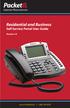 Internet Phone Service Residential and Business Self Service Portal User Guide Version 2.0 www.packet8.net 1.866.TRY.VOIP Contents Introduction to the Packet8 Self Service Portal... 3 How to use your new
Internet Phone Service Residential and Business Self Service Portal User Guide Version 2.0 www.packet8.net 1.866.TRY.VOIP Contents Introduction to the Packet8 Self Service Portal... 3 How to use your new
Application Notes: MaxCS Connector For Salesforce.com
 Application Notes: MaxCS Connector For Salesforce.com September 2014 Contents Introduction... 3 Requirements... 3 Architecture... 4 Configuring the MaxCS Salesforce Connector... 5 Step 1: Import the Call
Application Notes: MaxCS Connector For Salesforce.com September 2014 Contents Introduction... 3 Requirements... 3 Architecture... 4 Configuring the MaxCS Salesforce Connector... 5 Step 1: Import the Call
Table of Contents INTRODUCTION... 5 ADMINISTRATION... 6 MANAGING ACD GROUPS... 8
 WorldSmart ACD Help Table of Contents INTRODUCTION... 5 OVERVIEW... 5 WHO CAN CREATE AND MANAGE ACD... 5 ADMINISTRATION... 6 CREATING A NEW GROUP... 6 ASSIGN PHONE NUMBER... 7 MANAGING ACD GROUPS... 8
WorldSmart ACD Help Table of Contents INTRODUCTION... 5 OVERVIEW... 5 WHO CAN CREATE AND MANAGE ACD... 5 ADMINISTRATION... 6 CREATING A NEW GROUP... 6 ASSIGN PHONE NUMBER... 7 MANAGING ACD GROUPS... 8
MAX Communication Server Release 7.5
 MAX Communication Server Release 7.5 Polycom IP Phone Configuration Guide Intended audience: AltiGen Authorized Partners September 30, 2014 Contents Introduction... 3 Prerequisites... 3 Supported Polycom
MAX Communication Server Release 7.5 Polycom IP Phone Configuration Guide Intended audience: AltiGen Authorized Partners September 30, 2014 Contents Introduction... 3 Prerequisites... 3 Supported Polycom
Software Features. Software Features
 Allworx Software Features Software Features Allworx Advanced options for improved communications. Allworx provides a wide range of software feature options to help your business increase its productivity,
Allworx Software Features Software Features Allworx Advanced options for improved communications. Allworx provides a wide range of software feature options to help your business increase its productivity,
ShoreTel Contact Center Using ShoreWare Agent Toolbar
 ShoreTel Contact Center Using ShoreWare Agent Toolbar USER GUIDES RELEASE 6 Document and Software Copyrights Copyright 1998 2010 ShoreTel, Inc. All rights reserved. Printed in the United States of America.
ShoreTel Contact Center Using ShoreWare Agent Toolbar USER GUIDES RELEASE 6 Document and Software Copyrights Copyright 1998 2010 ShoreTel, Inc. All rights reserved. Printed in the United States of America.
Application Notes: MaxACD Connector For Salesforce
 Application Notes: MaxACD Connector For Salesforce March 2013 Contents Introduction... 3 Requirements... 3 Installing the MaxACD Salesforce Connector... 4 Step 1: Import the Call Center File into Salesforce...
Application Notes: MaxACD Connector For Salesforce March 2013 Contents Introduction... 3 Requirements... 3 Installing the MaxACD Salesforce Connector... 4 Step 1: Import the Call Center File into Salesforce...
FEATURE COMPARISON GUIDE. Wave Contact Center 1.0 TeleVantage Contact Center 7.5 CONVERSip Contact Center 1.0 QuickQ 5.0
 FEATURE COMPARISON GUIDE Wave Contact Center 1.0 TeleVantage Contact Center 7.5 CONVERSip Contact Center 1.0 QuickQ 5.0 Introduction This document specifies the differences in Contact Center feature content
FEATURE COMPARISON GUIDE Wave Contact Center 1.0 TeleVantage Contact Center 7.5 CONVERSip Contact Center 1.0 QuickQ 5.0 Introduction This document specifies the differences in Contact Center feature content
Contact Center. Admin and Subscriber User Guide
 Contact Center Admin and Subscriber User Guide 11/12/2014 Table of Contents Configure Contact Center... 1 Queue Profile Setup... 1 Group Policies...1 Configure Basic Contact Center Settings... 6 Configure
Contact Center Admin and Subscriber User Guide 11/12/2014 Table of Contents Configure Contact Center... 1 Queue Profile Setup... 1 Group Policies...1 Configure Basic Contact Center Settings... 6 Configure
Xorcom CompletePBX Overview
 Xorcom CompletePBX Overview CompletePBX is a comprehensive, business-grade VoIP telephony system. It is a single product line of varying hardware configurations that are optimized to support the communications
Xorcom CompletePBX Overview CompletePBX is a comprehensive, business-grade VoIP telephony system. It is a single product line of varying hardware configurations that are optimized to support the communications
FOR SHORETEL CHAMPION PARTNERS ShoreTel Contact Center Workgroups vs. ECC 9 GENERAL SYSTEM OVERVIEW
 FOR SHORETEL CHAMPION PARTNERS ShoreTel Contact Center Workgroups vs. ECC 9 Features Targeted Solutions Workgroup GENERAL SYSTEM OVERVIEW Informal ACD Groups Enterprise Contact Center 9 Medium to Large
FOR SHORETEL CHAMPION PARTNERS ShoreTel Contact Center Workgroups vs. ECC 9 Features Targeted Solutions Workgroup GENERAL SYSTEM OVERVIEW Informal ACD Groups Enterprise Contact Center 9 Medium to Large
Internet Phone Service. Virtual Office. Outlook Integration User Guide. Version 1.0. www.packet8.net 1.866.TRY.VOIP
 Internet Phone Service Virtual Office Outlook Integration User Guide Version 10 wwwpacket8net 1866TRYVOIP Introduction What is Virtual Office Outlook Integration? Virtual Office Outlook Integration allows
Internet Phone Service Virtual Office Outlook Integration User Guide Version 10 wwwpacket8net 1866TRYVOIP Introduction What is Virtual Office Outlook Integration? Virtual Office Outlook Integration allows
ACD Manual. Version 3.1 for SV8100 R8
 ACD Manual Version 3.1 for SV8100 R8 September 2012 Contents What is ACD?... 4 Setting up ACD for the First Time... 5 Using PC Pro Wizards... 5 Determining When Calls can be delivered to ACD Groups...
ACD Manual Version 3.1 for SV8100 R8 September 2012 Contents What is ACD?... 4 Setting up ACD for the First Time... 5 Using PC Pro Wizards... 5 Determining When Calls can be delivered to ACD Groups...
managedip Hosted TDS Table of Contents Call Center Administrator Guide
 Table of Contents Setting up a Call Center Enterprise Settings... 1 Call Center Settings... 6 Agent Settings... 9 Assigning Users... 10 Call Center Features... 11 Directory Number Hunting... 12 Announcements
Table of Contents Setting up a Call Center Enterprise Settings... 1 Call Center Settings... 6 Agent Settings... 9 Assigning Users... 10 Call Center Features... 11 Directory Number Hunting... 12 Announcements
Business Solutions. Page 1
 2012 C Page 1 Contents Getting Started emerge Dashboard Login... 3 Main Profile Screen... 5 Group Services... 5 Auto Attendant Overview... 7 Modifying Auto Attendant Settings... 7 Auto Attendant Modify
2012 C Page 1 Contents Getting Started emerge Dashboard Login... 3 Main Profile Screen... 5 Group Services... 5 Auto Attendant Overview... 7 Modifying Auto Attendant Settings... 7 Auto Attendant Modify
X X X X X. Platinum Edition. Unlimited Extensions. Unlimited Auto Attendants. Unlimited Voicemail Boxes. ACD Features
 Feature Name Unlimited Extensions Unlimited Auto Attendants Unlimited Voicemail Boxes ACD Features Feature Description With Evo IP-PB you can add an extension at any time, with no limits and no need to
Feature Name Unlimited Extensions Unlimited Auto Attendants Unlimited Voicemail Boxes ACD Features Feature Description With Evo IP-PB you can add an extension at any time, with no limits and no need to
How To Use Allworx On A Pc Or Mac Or Ipod Or Ipo Or Ipode Or Ipro Or Iporode Or Mac (For A Mac) Or Ipore Or Ipos Or Ipob Or Ipocode (
 Allworx User s Guide (Release 7.2.3.x) No part of this publication may be reproduced, stored in a retrieval system, or transmitted, in any form or by any means, electronic, mechanical, photocopy, recording,
Allworx User s Guide (Release 7.2.3.x) No part of this publication may be reproduced, stored in a retrieval system, or transmitted, in any form or by any means, electronic, mechanical, photocopy, recording,
Xorcom IP-PBX Software Features
 Xorcom IP-PBX Software s Based on the Elastix Asterisk i distribution, Xorcom s entire family of IP-PBX appliances provide all the standard telephone functionality supported by Asterisk at no extra cost,
Xorcom IP-PBX Software s Based on the Elastix Asterisk i distribution, Xorcom s entire family of IP-PBX appliances provide all the standard telephone functionality supported by Asterisk at no extra cost,
Call Centre Solutions
 Call Centre Solutions When Every Call Matters Topics of Discussion What happens when a call arrives Panasonic s Call Distribution Methods What happens when all the members / agents are busy or not available
Call Centre Solutions When Every Call Matters Topics of Discussion What happens when a call arrives Panasonic s Call Distribution Methods What happens when all the members / agents are busy or not available
Telco Depot IP-PBX Software Features
 Telco Depot IP-PBX Software Features Based on the Elastix Asterisk distribution, Telco Depot s entire family of IP-PBX appliances provide all the standard telephone functionality supported by Asterisk
Telco Depot IP-PBX Software Features Based on the Elastix Asterisk distribution, Telco Depot s entire family of IP-PBX appliances provide all the standard telephone functionality supported by Asterisk
Quick Installation and Configuration Guide OX10
 Quick Installation and Configuration Guide OX10 Hybrid Office Business Telephone System with Built-In Analog Phone Ports, CO Line Ports and SIP Adaptors Table of Contents 1. INTRODUCTION... 3 2. GETTING
Quick Installation and Configuration Guide OX10 Hybrid Office Business Telephone System with Built-In Analog Phone Ports, CO Line Ports and SIP Adaptors Table of Contents 1. INTRODUCTION... 3 2. GETTING
Nortel Call Center Set Up and Operation Guide
 Part No. N0008709 05 March 2008 Nortel Call Center Set Up and Operation Guide 2 Nortel Call Center Set Up and Operation Guide Copyright 2004-2008 Nortel Networks. All Rights Reserved. The information in
Part No. N0008709 05 March 2008 Nortel Call Center Set Up and Operation Guide 2 Nortel Call Center Set Up and Operation Guide Copyright 2004-2008 Nortel Networks. All Rights Reserved. The information in
Alti-Mobile Extensions
 Alti-Mobile Extensions C HAPTER 21 An Alti-Mobile Extension extends AltiGen s IP-PBX extension features to remote workers using cell phones or home phones via trunk interface. When configured, the property
Alti-Mobile Extensions C HAPTER 21 An Alti-Mobile Extension extends AltiGen s IP-PBX extension features to remote workers using cell phones or home phones via trunk interface. When configured, the property
Ipiphony Phone System. User Manual. 1 P a g e
 Ipiphony Phone System User Manual 1 P a g e About this Guide This guide explains how to use the basic features of your new Aastra phones. Not all features listed are available by default. Contact your
Ipiphony Phone System User Manual 1 P a g e About this Guide This guide explains how to use the basic features of your new Aastra phones. Not all features listed are available by default. Contact your
Application Note. IP8000 Conference Phone Configuration Guide. Table of Contents. Overview. Requirements. ST-10010 October 25, 2007
 Application Note ST-10010 October 25, 2007 IP8000 Conference Phone Configuration Guide This application note provides the details on adding the IP8000 conference phone to the ShoreTel IP phone system.
Application Note ST-10010 October 25, 2007 IP8000 Conference Phone Configuration Guide This application note provides the details on adding the IP8000 conference phone to the ShoreTel IP phone system.
MAXCS Release 7.5. All-Software Solution Deployment Guide. Intended audience: AltiGen Authorized Partners
 MAXCS Release 7.5 All-Software Solution Deployment Guide Intended audience: AltiGen Authorized Partners October 28, 2014 AltiGen Communications, Inc. 679 River Oaks Parkway, San Jose, CA 95134 Telephone:
MAXCS Release 7.5 All-Software Solution Deployment Guide Intended audience: AltiGen Authorized Partners October 28, 2014 AltiGen Communications, Inc. 679 River Oaks Parkway, San Jose, CA 95134 Telephone:
Introducing Cisco Voice and Unified Communications Administration Volume 1
 Introducing Cisco Voice and Unified Communications Administration Volume 1 Course Introduction Overview Learner Skills and Knowledge Course Goal and Course Flow Additional Cisco Glossary of Terms Your
Introducing Cisco Voice and Unified Communications Administration Volume 1 Course Introduction Overview Learner Skills and Knowledge Course Goal and Course Flow Additional Cisco Glossary of Terms Your
MiVoice Integration for Salesforce
 MiVoice Integration for Salesforce USER GUIDE MiVoice Integration for Salesforce User Guide, Version 1, April 2014. Part number 58014124 Mitel is a registered trademark of Mitel Networks Corporation. Salesforce
MiVoice Integration for Salesforce USER GUIDE MiVoice Integration for Salesforce User Guide, Version 1, April 2014. Part number 58014124 Mitel is a registered trademark of Mitel Networks Corporation. Salesforce
Administrator Reference Guide Release 5.0. OfficeConnect
 830 Parkview Drive North, El Segundo, CA 90245 Tel: 310 747 3232 Fax: 310 747 3233 WWW.UNIVOIP.COM OfficeConnect Administrator Reference Guide Release 5.0 Note: The information contained in this document
830 Parkview Drive North, El Segundo, CA 90245 Tel: 310 747 3232 Fax: 310 747 3233 WWW.UNIVOIP.COM OfficeConnect Administrator Reference Guide Release 5.0 Note: The information contained in this document
IP Office 3.2 Phone Manager User Guide
 IP Office 3.2 Phone Manager User Guide 15-600988 Issue 14b (14 th June 2006) 2006 Avaya Inc. All Rights Reserved. Introduction Notice While reasonable efforts were made to ensure that the information in
IP Office 3.2 Phone Manager User Guide 15-600988 Issue 14b (14 th June 2006) 2006 Avaya Inc. All Rights Reserved. Introduction Notice While reasonable efforts were made to ensure that the information in
How To Program A Talkswitch Phone On A Cell Phone On An Ip Phone On Your Ip Phone (For A Sim Sim) On A Pc Or Ip Phone For A Sim Phone On Iphone Or Ipro (For An Ipro) On
 TALKSWITCH DOCUMENTATION ADDING IP PHONES TO TALKSWITCH RELEASE 6.50 CT.TS005.008104 ANSWERS WITH INTELLIGENCE COPYRIGHT INFORMATION Copyright 2011 Fortinet, Inc. All rights reserved. Fortinet, FortiGate,
TALKSWITCH DOCUMENTATION ADDING IP PHONES TO TALKSWITCH RELEASE 6.50 CT.TS005.008104 ANSWERS WITH INTELLIGENCE COPYRIGHT INFORMATION Copyright 2011 Fortinet, Inc. All rights reserved. Fortinet, FortiGate,
1 VoIP/PBX Axxess Server
 - 1 1 VoIP/PBX Axxess Server The Axxess Server supports comprehensive Voice Over Internet Protocol network services, which are based on the Open Source Asterisk VoIP software. The Axxess Server VoIP telephony
- 1 1 VoIP/PBX Axxess Server The Axxess Server supports comprehensive Voice Over Internet Protocol network services, which are based on the Open Source Asterisk VoIP software. The Axxess Server VoIP telephony
CISCO 7912 TELEPONE USER GUIDE
 Release 5.6.2 CISCO 7912 TELEPONE USER GUIDE WWW www.tekelec.com Tekelec, Inc. 3605 E. Plano Parkway, Suite 100 Plano, TX 75074 2005 Tekelec, Inc. All rights reserved. T100, T300, T6000, T7000, T8000,
Release 5.6.2 CISCO 7912 TELEPONE USER GUIDE WWW www.tekelec.com Tekelec, Inc. 3605 E. Plano Parkway, Suite 100 Plano, TX 75074 2005 Tekelec, Inc. All rights reserved. T100, T300, T6000, T7000, T8000,
Cisco 7941 / 7961 IP Phone User Guide
 Cisco 7941 / 7961 IP Phone User Guide Emergency To dial 911 for emergency service, you must dial the Outside Access Digit first (usually 9) + 911. Customer Service / Technical Support (919) 459-2300, option
Cisco 7941 / 7961 IP Phone User Guide Emergency To dial 911 for emergency service, you must dial the Outside Access Digit first (usually 9) + 911. Customer Service / Technical Support (919) 459-2300, option
NetVanta Unified Communications Server. Administrator Guide. Version 5.2
 NetVanta Unified Communications NetVanta Unified Communications Server Administrator Guide Version 5.2 619500001-1B September 2012 UCS Administrator Guide Trademarks Any brand names and product names included
NetVanta Unified Communications NetVanta Unified Communications Server Administrator Guide Version 5.2 619500001-1B September 2012 UCS Administrator Guide Trademarks Any brand names and product names included
Call Detail Reporting Manual
 Call Detail Reporting Manual MAX Communication Server Release 6.7 August, 2011 WARNING! Toll fraud is committed when individuals unlawfully gain access to customer telecommunication systems. This is a
Call Detail Reporting Manual MAX Communication Server Release 6.7 August, 2011 WARNING! Toll fraud is committed when individuals unlawfully gain access to customer telecommunication systems. This is a
Coral Message Center (CMC)
 Coral Message Center (CMC) User Guide Version 2.1 for Windows The flexible way to communicate. 2002-2003 Active Voice LLC All rights reserved. First edition 2003. 1 for Yes, 2 for No, PhoneBASIC, Repartee,
Coral Message Center (CMC) User Guide Version 2.1 for Windows The flexible way to communicate. 2002-2003 Active Voice LLC All rights reserved. First edition 2003. 1 for Yes, 2 for No, PhoneBASIC, Repartee,
ADMINISTRATOR GUIDE Call Queuing Administrator Guide V 2.0. 8x8 Call Queuing. Administrator Guide. Version 2.0 February 2011
 8x8 Call Queuing Administrator Guide Version 2.0 February 2011 Table of Contents Introduction...3 How an 8x8 Call Queue Works...4 Example: Primary and Secondary Queue Extension Group...4 Getting Started...5
8x8 Call Queuing Administrator Guide Version 2.0 February 2011 Table of Contents Introduction...3 How an 8x8 Call Queue Works...4 Example: Primary and Secondary Queue Extension Group...4 Getting Started...5
Configuring Interoperability between Avaya IP Office and Avaya Communication Manager
 Configuring Interoperability between Avaya IP Office and Avaya Communication Issue 01.01 Contents 1.0 Introduction... 3 1.1 Supported Features... 3 1.2 Network Diagram... 6 1.3 Supported Phones... 6 1.4
Configuring Interoperability between Avaya IP Office and Avaya Communication Issue 01.01 Contents 1.0 Introduction... 3 1.1 Supported Features... 3 1.2 Network Diagram... 6 1.3 Supported Phones... 6 1.4
Artisoft s TeleVantage Small Office Edition Phone System
 Artisoft s TeleVantage Small Office Edition Phone System The right phone system can be a strategic asset to your company. Your phone system is most often the first interaction that a potential customer
Artisoft s TeleVantage Small Office Edition Phone System The right phone system can be a strategic asset to your company. Your phone system is most often the first interaction that a potential customer
8x8 Complete Contact Center
 8x8 8x8 services include: Multimedia contact management including phone, chat, email, voicemail, and third-party Internet fax Powerful, easy to use hosted call center solution 8x8 is a hosted call center
8x8 8x8 services include: Multimedia contact management including phone, chat, email, voicemail, and third-party Internet fax Powerful, easy to use hosted call center solution 8x8 is a hosted call center
Using Avaya Aura Messaging
 Using Avaya Aura Messaging Release 6.3.2 Issue 1 December 2014 Contents Chapter 1: Getting Started... 4 Messaging overview... 4 Prerequisites... 4 Accessing your mailbox from any phone... 4 Accessing the
Using Avaya Aura Messaging Release 6.3.2 Issue 1 December 2014 Contents Chapter 1: Getting Started... 4 Messaging overview... 4 Prerequisites... 4 Accessing your mailbox from any phone... 4 Accessing the
Access Cloud Call Center Features
 Access Cloud Call Center Features General Operational Features Queue Addressing/DNIS support - Assign full DN or Extension to queue - Assign multiple DNIS per Queue Assign Agents to queues - Assign to
Access Cloud Call Center Features General Operational Features Queue Addressing/DNIS support - Assign full DN or Extension to queue - Assign multiple DNIS per Queue Assign Agents to queues - Assign to
Mitel IP Phone User Reference Guide Release 5.0
 830 Parkview Drive North, El Segundo, CA 90245 Tel: 310 747 3232 Fax: 310 747 3233 WWW.UNIVOIP.COM OfficeConnect Mitel IP Phone User Reference Guide Release 5.0 Note: The information contained in this
830 Parkview Drive North, El Segundo, CA 90245 Tel: 310 747 3232 Fax: 310 747 3233 WWW.UNIVOIP.COM OfficeConnect Mitel IP Phone User Reference Guide Release 5.0 Note: The information contained in this
HPBX User Guide. Version 2.0.60 V ISIT W IGHTMAN. CA
 HPBX User Guide Version 2.0.60 V ISIT W IGHTMAN. CA Table of Contents CALL FEATURES... 4 Placing a Call... 4 Receiving a Call... 4 Call Forwarding... 4 Recording a Call... 4 Parking a Call... 5 Do Not
HPBX User Guide Version 2.0.60 V ISIT W IGHTMAN. CA Table of Contents CALL FEATURES... 4 Placing a Call... 4 Receiving a Call... 4 Call Forwarding... 4 Recording a Call... 4 Parking a Call... 5 Do Not
Manager s Manual KX-TVA50 KX-TVA200. Voice Processing System. Model No.
 Manager s Manual Voice Processing System Model No. KX-TVA50 KX-TVA200 Thank you for purchasing a Panasonic Voice Processing System. Please read this manual carefully before using this product and save
Manager s Manual Voice Processing System Model No. KX-TVA50 KX-TVA200 Thank you for purchasing a Panasonic Voice Processing System. Please read this manual carefully before using this product and save
Contents How do I gain access to the Horizon website... 2 Logging in as the Administrator... 2 How do I customise my Dashboard?...
 Contents How do I gain access to the Horizon website... 2 Logging in as the Administrator... 2 How do I customise my Dashboard?... 2 How do I setup the Horizon GUI?... 3 How do I setup the Company Administration?...
Contents How do I gain access to the Horizon website... 2 Logging in as the Administrator... 2 How do I customise my Dashboard?... 2 How do I setup the Horizon GUI?... 3 How do I setup the Company Administration?...
<Insert Picture Here> Contact Center Anywhere: Interaction Manager (IM) Overview
 Contact Center Anywhere: Interaction Manager (IM) Overview What is Interaction Manager? Interaction Manager is the software that each call center agent uses to take and place customer
Contact Center Anywhere: Interaction Manager (IM) Overview What is Interaction Manager? Interaction Manager is the software that each call center agent uses to take and place customer
Call Center. e d i t i o n. VISIONware Call Center Edition
 e d i t i o n Call Center Advanced Simplicity Call Center Edition The Call Center Edition offers a set of features needed for an organization to effectively start and manage inbound and outbound call campaigns.
e d i t i o n Call Center Advanced Simplicity Call Center Edition The Call Center Edition offers a set of features needed for an organization to effectively start and manage inbound and outbound call campaigns.
Configuring Shared Line Appearances over Analog Trunks
 61200796L1-29.1G March 2013 Configuration Guide Configuring Shared Line Appearances over Analog Trunks This configuration guide explains how to configure shared line appearances (SLAs) on AOS voice products
61200796L1-29.1G March 2013 Configuration Guide Configuring Shared Line Appearances over Analog Trunks This configuration guide explains how to configure shared line appearances (SLAs) on AOS voice products
Enswitch Administrator Guide
 Enswitch Administrator Guide July 2012 Enswitch Administrator Guide 1 Contents 1 Introduction... 5 1.1 The Purpose of this Document...5 1.2 Features...5 1.3 Workflows...5 2 User Enrollment... 6 3 User
Enswitch Administrator Guide July 2012 Enswitch Administrator Guide 1 Contents 1 Introduction... 5 1.1 The Purpose of this Document...5 1.2 Features...5 1.3 Workflows...5 2 User Enrollment... 6 3 User
Mitel MiVoice Embedded Voice Mail
 Mitel MiVoice Embedded Voice Mail Key Features Open and closed greetings Temporary greeting Bilingual prompts Flexible mailbox numbering Quick message feature Conditional busy greeting User-programmable
Mitel MiVoice Embedded Voice Mail Key Features Open and closed greetings Temporary greeting Bilingual prompts Flexible mailbox numbering Quick message feature Conditional busy greeting User-programmable
Using the. Call Manager Features. (Student Guide)
 Using the Call Manager Features (Student Guide) Document and Software Copyrights Copyright 1998-2005 by ShoreTel Inc., Sunnyvale, California, U.S.A. All rights reserved. Printed in the United States of
Using the Call Manager Features (Student Guide) Document and Software Copyrights Copyright 1998-2005 by ShoreTel Inc., Sunnyvale, California, U.S.A. All rights reserved. Printed in the United States of
IP Office Voicemail. 40DHB0002USAV Issue 4 (12/10/2001)
 IP Office Voicemail 40DHB0002USAV Issue 4 (12/10/2001) Contents Page ii Voicemail... 3 Introduction to Voicemail... 3 Voicemail Pro... 3 Installation... 4 Voicemail Server Installation Requirements...
IP Office Voicemail 40DHB0002USAV Issue 4 (12/10/2001) Contents Page ii Voicemail... 3 Introduction to Voicemail... 3 Voicemail Pro... 3 Installation... 4 Voicemail Server Installation Requirements...
Switchboard User Manual
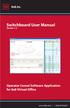 Switchboard User Manual Version 1.2 Operator Consol Software Application for 8x8 Virtual Office www.8x8.com 1.866.879.8647 Contents Introduction... 3 System Requirements... 3 Getting Started... 3 Installation...
Switchboard User Manual Version 1.2 Operator Consol Software Application for 8x8 Virtual Office www.8x8.com 1.866.879.8647 Contents Introduction... 3 System Requirements... 3 Getting Started... 3 Installation...
SVMi-4 & SVM-400. Voice Mail System. System Administration Manual
 SVMi-4 & SVM-400 Voice Mail System System Administration Manual Contents About this Book 3 How to use this online manual 4 How to print this online manual 5 Feature Descriptions 6 SYSTEM FEATURES 6 AUTO
SVMi-4 & SVM-400 Voice Mail System System Administration Manual Contents About this Book 3 How to use this online manual 4 How to print this online manual 5 Feature Descriptions 6 SYSTEM FEATURES 6 AUTO
Lync as a PBX Features list
 Lync as a PBX Features list Each time you want to replace a PBX by Lync, you have to be clear about what you can do and what you will have to work around. So here is a short list of feature supported (or
Lync as a PBX Features list Each time you want to replace a PBX by Lync, you have to be clear about what you can do and what you will have to work around. So here is a short list of feature supported (or
Personal Call Manager User Guide. BCM Business Communications Manager
 Personal Call Manager User Guide BCM Business Communications Manager Document Status: Standard Document Version: 04.01 Document Number: NN40010-104 Date: August 2008 Copyright Nortel Networks 2005 2008
Personal Call Manager User Guide BCM Business Communications Manager Document Status: Standard Document Version: 04.01 Document Number: NN40010-104 Date: August 2008 Copyright Nortel Networks 2005 2008
8x8 Virtual Contact Center
 8x8 8x8 services include: Multimedia contact management including phone, chat, email, voicemail, and third-party Internet fax Powerful, easy to use hosted call center solution 8x8 is a hosted call center
8x8 8x8 services include: Multimedia contact management including phone, chat, email, voicemail, and third-party Internet fax Powerful, easy to use hosted call center solution 8x8 is a hosted call center
IP PBX. SD Card Slot. FXO Ports. PBX WAN port. FXO Ports LED, RED means online
 1 IP PBX SD Card Slot FXO Ports PBX LAN port PBX WAN port FXO Ports LED, RED means online 2 Connect the IP PBX to Your LAN Internet PSTN Router Ethernet Switch FXO Ports 3 Access the PBX s WEB GUI The
1 IP PBX SD Card Slot FXO Ports PBX LAN port PBX WAN port FXO Ports LED, RED means online 2 Connect the IP PBX to Your LAN Internet PSTN Router Ethernet Switch FXO Ports 3 Access the PBX s WEB GUI The
Business Communications Solutions 9910 Irvine Center Drive Irvine, CA 92618 www.bcsconsultants.com [ m ] 949.333.1000 [ f ] 949.333.
![Business Communications Solutions 9910 Irvine Center Drive Irvine, CA 92618 www.bcsconsultants.com [ m ] 949.333.1000 [ f ] 949.333. Business Communications Solutions 9910 Irvine Center Drive Irvine, CA 92618 www.bcsconsultants.com [ m ] 949.333.1000 [ f ] 949.333.](/thumbs/28/12943220.jpg) VERTICAL VIEWPOINT 2.0 USER GUIDE Business Communications Solutions 9910 Irvine Center Drive Irvine, CA 92618 www.bcsconsultants.com [ m ] 949.333.1000 [ f ] 949.333.1001 TABLE OF CONTENTS Logging on to
VERTICAL VIEWPOINT 2.0 USER GUIDE Business Communications Solutions 9910 Irvine Center Drive Irvine, CA 92618 www.bcsconsultants.com [ m ] 949.333.1000 [ f ] 949.333.1001 TABLE OF CONTENTS Logging on to
Reports. Quick Reference Card. Option Group. Date Settings. Time Options. Agent and Queue Selection. Call Types
 s Quick Reference Card Introduction to s The s module empowers Zeacom Communications Center users to run customized reports about their contact center agents, call handling, and Zeacom CTI Server system
s Quick Reference Card Introduction to s The s module empowers Zeacom Communications Center users to run customized reports about their contact center agents, call handling, and Zeacom CTI Server system
User Manual. 3CX VOIP client / Soft phone Version 6.0
 User Manual 3CX VOIP client / Soft phone Version 6.0 Copyright 2006-2008, 3CX ltd. http:// E-mail: info@3cx.com Information in this document is subject to change without notice. Companies names and data
User Manual 3CX VOIP client / Soft phone Version 6.0 Copyright 2006-2008, 3CX ltd. http:// E-mail: info@3cx.com Information in this document is subject to change without notice. Companies names and data
MyIC setup and configuration (with sample configuration for Alcatel Lucent test environment)
 MyIC setup and configuration (with sample configuration for Alcatel Lucent test environment) N.B. Goto MyIC Preferences in the System Toolbar. Description: this may be any appropriate description of the
MyIC setup and configuration (with sample configuration for Alcatel Lucent test environment) N.B. Goto MyIC Preferences in the System Toolbar. Description: this may be any appropriate description of the
Cisco Unity Express 8.5 Voice-Mail System User s Guide for Advanced Features
 Cisco Unity Express 8.5 Voice-Mail System User s Guide for Advanced Features First Published: January 18, 2011 This guide provides information about using some of the advanced voice-mail features of your
Cisco Unity Express 8.5 Voice-Mail System User s Guide for Advanced Features First Published: January 18, 2011 This guide provides information about using some of the advanced voice-mail features of your
one Managing your PBX Administrator ACCESSING YOUR PBX ACCOUNT CHECKING ACCOUNT ACTIVITY
 one Managing your PBX Administrator ACCESSING YOUR PBX ACCOUNT Navigate to https://portal.priorityonenet.com/ and log in to the PriorityOne portal account. If you would like your web browser to keep you
one Managing your PBX Administrator ACCESSING YOUR PBX ACCOUNT Navigate to https://portal.priorityonenet.com/ and log in to the PriorityOne portal account. If you would like your web browser to keep you
NBX 1102 Business Telephone NBX 2102 Business Telephone NBX 2102-IR Business Telephone NBX 2101 Basic Telephone
 NBX Telephone Guide Telephones NBX 1102 Business Telephone NBX 2102 Business Telephone NBX 2102-IR Business Telephone NBX 2101 Basic Telephone Attendant Consoles NBX 1105 Attendant Console NBX Complement
NBX Telephone Guide Telephones NBX 1102 Business Telephone NBX 2102 Business Telephone NBX 2102-IR Business Telephone NBX 2101 Basic Telephone Attendant Consoles NBX 1105 Attendant Console NBX Complement
VoiceManager User Guide Release 2.0
 VoiceManager User Guide Release 2.0 Table of Contents 2013 by Cox Communications. All rights reserved. No part of this document may be reproduced or transmitted in any form or by any means, electronic,
VoiceManager User Guide Release 2.0 Table of Contents 2013 by Cox Communications. All rights reserved. No part of this document may be reproduced or transmitted in any form or by any means, electronic,
ShoreTel & AMTELCO Infinity Console via SIP Trunking (Native)
 Product: ShoreTel AMTELCO Infinity Console I n n o v a t i o n N e t w o r k A p p N o t e IN-15063 Date : October, 2015 System version: ShoreTel 14.2 ShoreTel & AMTELCO Infinity Console via SIP Trunking
Product: ShoreTel AMTELCO Infinity Console I n n o v a t i o n N e t w o r k A p p N o t e IN-15063 Date : October, 2015 System version: ShoreTel 14.2 ShoreTel & AMTELCO Infinity Console via SIP Trunking
Hosted Voice Business Group Administrator Quick Start Guide
 Hosted Voice Business Group Administrator Quick Start Guide 2 Get Started with EarthLink! This easy-to-use guide consists of a series of brief instructions designed to help you configure your new service.
Hosted Voice Business Group Administrator Quick Start Guide 2 Get Started with EarthLink! This easy-to-use guide consists of a series of brief instructions designed to help you configure your new service.
OfficeSuite Cloud-Based Phone System Mitel IP Phone User Reference Guide Release 5.0 Final
 OfficeSuite Cloud-Based Phone System Mitel IP Phone User Reference Guide Release 5.0 Final Note: The information contained in this document is the property of Broadview Networks Inc. and is disclosed to
OfficeSuite Cloud-Based Phone System Mitel IP Phone User Reference Guide Release 5.0 Final Note: The information contained in this document is the property of Broadview Networks Inc. and is disclosed to
Virtual Contact Center (VCC) Overview & Features
 Features & Benefits Full features for a low monthly fee Less than a day to setup and easy to learn and use Lower cost by eliminating, Dedicated IT support Phone line rental (uses broadband service) Special
Features & Benefits Full features for a low monthly fee Less than a day to setup and easy to learn and use Lower cost by eliminating, Dedicated IT support Phone line rental (uses broadband service) Special
D I G I T A L P H O N E S E R V I C E F E A T U R E S G U I D E DIGITAL P H O N E S E R V I C E. ACN 2007 useng_featuresguide_prdpv_w_092507
 D I G I T A L P H O N E S E R V I C E F E A T U R E S G U I D E DIGITAL P H O N E S E R V I C E ACN 2007 useng_featuresguide_prdpv_w_092507 TABLE OF CONTENTS Making Phone Calls... 2 Accessing Your Account
D I G I T A L P H O N E S E R V I C E F E A T U R E S G U I D E DIGITAL P H O N E S E R V I C E ACN 2007 useng_featuresguide_prdpv_w_092507 TABLE OF CONTENTS Making Phone Calls... 2 Accessing Your Account
Quick Start Guide v1.0
 Quick Start Guide v1.0 Table of contents : 01. Quick Start Guide...03 O2. Configuring your VoIPOffice appliance...14 03. Adding a VoIPtalk trunk...21 04. Configuring UADs for use with VoIPOffice...25 05.
Quick Start Guide v1.0 Table of contents : 01. Quick Start Guide...03 O2. Configuring your VoIPOffice appliance...14 03. Adding a VoIPtalk trunk...21 04. Configuring UADs for use with VoIPOffice...25 05.
VoiceManager User Guide Release 2.0
 VoiceManager User Guide Release 2.0 Cox Communications Policies Terms and Conditions Customer Obligations/911 Disclaimer Refer to item (8) of the Cox Communications Policies, Terms and Conditions, Customer
VoiceManager User Guide Release 2.0 Cox Communications Policies Terms and Conditions Customer Obligations/911 Disclaimer Refer to item (8) of the Cox Communications Policies, Terms and Conditions, Customer
Esi-Mail. Setup and User s Guide. Visit http://www.esiusers.com for up-to-date help. 0450-0479 Rev. A
 Esi-Mail Setup and User s Guide 0450-0479 Rev. A Visit http://www.esiusers.com for up-to-date help. Table of contents Introduction... 1 About this guide... 1 System requirements... 2 ESI hardware requirements...
Esi-Mail Setup and User s Guide 0450-0479 Rev. A Visit http://www.esiusers.com for up-to-date help. Table of contents Introduction... 1 About this guide... 1 System requirements... 2 ESI hardware requirements...
To access your mailbox by computer. For assistance, call:
 User Guide 2002 Active Voice, LLC. All rights reserved. First edition 2002. Repartee and TeLANophy are trademarks of Active Voice LLC. To access your mailbox by computer 1. Launch Mailbox Manager. 2. When
User Guide 2002 Active Voice, LLC. All rights reserved. First edition 2002. Repartee and TeLANophy are trademarks of Active Voice LLC. To access your mailbox by computer 1. Launch Mailbox Manager. 2. When
Feature Manual KX-TVM50 KX-TVM200. Voice Processing System. Model
 Voice Processing System Feature Manual Model KX-TVM50 KX-TVM200 Thank you for purchasing a Panasonic Voice Processing System. Please read this manual carefully before using this product and save this manual
Voice Processing System Feature Manual Model KX-TVM50 KX-TVM200 Thank you for purchasing a Panasonic Voice Processing System. Please read this manual carefully before using this product and save this manual
Manager s Manual KX-TVM50 KX-TVM200. Voice Processing System. Model No.
 Manager s Manual Voice Processing System Model No. KX-TVM50 KX-TVM200 Thank you for purchasing a Panasonic Voice Processing System. Please read this manual carefully before using this product and save
Manager s Manual Voice Processing System Model No. KX-TVM50 KX-TVM200 Thank you for purchasing a Panasonic Voice Processing System. Please read this manual carefully before using this product and save
Aastra Models 9000i and 6700i Series SIP IP Phones. SIP 3.2.1 Release Notes
 Aastra Models 9000i and 6700i Series SIP IP Phones SIP 3.2.1 Release Notes RN-001037-02 REV02 03.2011 Content SIP IP Phone Models 9000i and 6700i Series Phones Release Notes 3.2.1................................................
Aastra Models 9000i and 6700i Series SIP IP Phones SIP 3.2.1 Release Notes RN-001037-02 REV02 03.2011 Content SIP IP Phone Models 9000i and 6700i Series Phones Release Notes 3.2.1................................................
Hosted IP-PBX Phone System
 Administrator Guide Hosted IP-PBX Phone System Business Voice Systems Metro Connection Services Commercial DirecTV Managed Services Data Center Business Voice Systems Metro Broadband Services Data Center
Administrator Guide Hosted IP-PBX Phone System Business Voice Systems Metro Connection Services Commercial DirecTV Managed Services Data Center Business Voice Systems Metro Broadband Services Data Center
NBX Business Telephone Guide
 NBX Business Telephone Guide NBX Networked Telephony Solutions System Release 5.0 Part Number 900-0210-01 Published April 2005 http://www.3com.com/ 3Com Corporation 350 Campus Drive Marlborough, MA 01752-3064
NBX Business Telephone Guide NBX Networked Telephony Solutions System Release 5.0 Part Number 900-0210-01 Published April 2005 http://www.3com.com/ 3Com Corporation 350 Campus Drive Marlborough, MA 01752-3064
Extension Manual. User portal, Dial codes & Voice mail for 3CX Phone System Version 7.0
 Extension Manual User portal, Dial codes & Voice mail for 3CX Phone System Version 7.0 Copyright 2006-2008, 3CX ltd. http:// E-mail: info@3cx.com Information in this document is subject to change without
Extension Manual User portal, Dial codes & Voice mail for 3CX Phone System Version 7.0 Copyright 2006-2008, 3CX ltd. http:// E-mail: info@3cx.com Information in this document is subject to change without
Configurator Administrators Guide
 Configurator Administrators Guide Table of Contents 1 Introduction and Definitions...1 2 Users...5 2.1 Users...5 2.1.1 Viewing Users...5 2.1.2 Adding a User...5 2.1.3 Editing a User...7 2.1.4 Add User
Configurator Administrators Guide Table of Contents 1 Introduction and Definitions...1 2 Users...5 2.1 Users...5 2.1.1 Viewing Users...5 2.1.2 Adding a User...5 2.1.3 Editing a User...7 2.1.4 Add User
1 P a g e. Digital Voice Services Business User Guide
 1 P a g e Digital Voice Services Business User Guide Feature Access Codes *62 Voice Portal *86 Direct Voice Mail Retrieval *77 Anonymous Call Rejection Activation *87 Anonymous Call Rejection Deactivation
1 P a g e Digital Voice Services Business User Guide Feature Access Codes *62 Voice Portal *86 Direct Voice Mail Retrieval *77 Anonymous Call Rejection Activation *87 Anonymous Call Rejection Deactivation
GW400 VoIP Gateway. User s Guide
 GW400 VoIP Gateway User s Guide P/N: 956YD30001 Copyright 2006. All Rights Reserved. Document Version: 1.0 All trademarks and trade names are the properties of their respective owners. i Table of Contents
GW400 VoIP Gateway User s Guide P/N: 956YD30001 Copyright 2006. All Rights Reserved. Document Version: 1.0 All trademarks and trade names are the properties of their respective owners. i Table of Contents
