EnterpriseOne JDE5 Expense Management PeopleBook
|
|
|
- Dulcie O’Connor’
- 8 years ago
- Views:
Transcription
1 EnterpriseOne JDE5 Expense Management PeopleBook May 2002
2
3 EnterpriseOne JDE5 Expense Management PeopleBook SKU JDE5EEM0502 Copyright 2003 PeopleSoft, Inc. All rights reserved. All material contained in this documentation is proprietary and confidential to PeopleSoft, Inc. ("PeopleSoft"), protected by copyright laws and subject to the nondisclosure provisions of the applicable PeopleSoft agreement. No part of this documentation may be reproduced, stored in a retrieval system, or transmitted in any form or by any means, including, but not limited to, electronic, graphic, mechanical, photocopying, recording, or otherwise without the prior written permission of PeopleSoft. This documentation is subject to change without notice, and PeopleSoft does not warrant that the material contained in this documentation is free of errors. Any errors found in this document should be reported to PeopleSoft in writing. The copyrighted software that accompanies this document is licensed for use only in strict accordance with the applicable license agreement which should be read carefully as it governs the terms of use of the software and this document, including the disclosure thereof. PeopleSoft, PeopleTools, PS/nVision, PeopleCode, PeopleBooks, PeopleTalk, and Vantive are registered trademarks, and Pure Internet Architecture, Intelligent Context Manager, and The Real-Time Enterprise are trademarks of PeopleSoft, Inc. All other company and product names may be trademarks of their respective owners. The information contained herein is subject to change without notice. Open Source Disclosure This product includes software developed by the Apache Software Foundation ( Copyright (c) The Apache Software Foundation. All rights reserved. THIS SOFTWARE IS PROVIDED AS IS AND ANY EXPRESSED OR IMPLIED WARRANTIES, INCLUDING, BUT NOT LIMITED TO, THE IMPLIED WARRANTIES OF MERCHANTABILITY AND FITNESS FOR A PARTICULAR PURPOSE ARE DISCLAIMED. IN NO EVENT SHALL THE APACHE SOFTWARE FOUNDATION OR ITS CONTRIBUTORS BE LIABLE FOR ANY DIRECT, INDIRECT, INCIDENTAL, SPECIAL, EXEMPLARY, OR CONSEQUENTIAL DAMAGES (INCLUDING, BUT NOT LIMITED TO, PROCUREMENT OF SUBSTITUTE GOODS OR SERVICES; LOSS OF USE, DATA, OR PROFITS; OR BUSINESS INTERRUPTION) HOWEVER CAUSED AND ON ANY THEORY OF LIABILITY, WHETHER IN CONTRACT, STRICT LIABILITY, OR TORT (INCLUDING NEGLIGENCE OR OTHERWISE) ARISING IN ANY WAY OUT OF THE USE OF THIS SOFTWARE, EVEN IF ADVISED OF THE POSSIBILITY OF SUCH DAMAGE. PeopleSoft takes no responsibility for its use or distribution of any open source or shareware software or documentation and disclaims any and all liability or damages resulting from use of said software or documentation.
4
5 Table of Contents Overview 1 Expense Management Overview...1 The Expense Management Process... 1 Expense Management Tables... 4 Setup 5 Expense Management System Setup...5 User Defined Codes... 5 Using Billable Business Units Expense Management Policies Setting Up Exchange Rate Identifiers Setting Up Tax Mapping Setting Up Expense Account Mapping Setting Up Pay Type Mapping Setting Up and Revising Expense Reimbursement Routing Rules The Workflow Process for Expense Management Accessing Online Policies and Procedures Setting Up and Revising Group Profiles Employee Profiles Specifying a Proxy To Enter Expense Reports Setting Up Credit Card Security Daily 53 Entering Expense Reports...53 Using the Travel Advance Feature Processing Options for Expense Entry (P09E2011) Reviewing and Revising Expense Reports...70 Approving Expense Reports...71 Periodic 76 Using the Auditor s Workbench...76 Verifying Receipts Received Auditing Expense Reports Processing Options for Auditor's Workbench (P09E115) Reimbursing Employee Expenses...87 Processing Options for Expense Report Reimbursement (R20110) Changing the Expense Report Status...96 Reviewing Expense Reports by Manager...97 Reviewing Expense Reports by Employee...98 Reviewing the Expense Report History Log...99 Reviewing Reimbursement Entries...99
6 Advanced & Technical 100 Employee Profile Conversion...100
7 Overview Expense Management Overview The J.D. Edwards Expense Management system (09E) is designed to help companies effectively manage reimbursement requests. The system facilitates entering expense reports and provides immediate error notification if information is missing or inaccurate. It also provides control mechanisms to monitor and audit expense reports, and it provides the flexibility needed to customize the system for evolving expense and travel policies. With Expense Management you create and customize your expense reimbursement policies according to the type of expenses incurred. For each type of expense, you establish expense categories that you can customize to track pertinent information. For example, you might set up an expense category for airfare, and then further customize it to require the employee to enter a ticket number, ticket status, subledger, and so on. As you set up the expense categories in a policy, you can further define amount limits to require an audit when exceeded, and establish rules for when a receipt is required. You set up group profiles and employee profiles to specify the reimbursement method and currency, as well as designate whether management approval is required for expense reports submitted. While you can set up this information for a group of employees, the system also allows you to override the information as needed on an individual basis. Employees can be reimbursed from the Accounts Payable system or the Payroll system, or you can directly reimburse a credit card company. After expense reports are submitted, they might require management or auditor approval. The system provides a checklist to assist in tracking receipts received and managing expense exceptions. After the approval and audit processes are completed, the system produces accounts payable vouchers or time card records that you use to process the payment. The Expense Management Process The expense management process includes the following tasks: Entering expense reports To request reimbursement for work-related expenses such as business trip expenses, relocation expenses, or tuition expenses, employees must enter and submit expense reports. Each expense report consists of a header record and detail records. The header record contains the employee's Address Book number and other general information. The detail records contain information about each of the expenses incurred. Before submitting expense reports, employees can review report totals and verify the amounts expensed. Employees can also print reports for their records. Approving expense reports Many companies require expense reports to be approved by supervisors or managers before employees can be reimbursed. Managers can either approve or reject the reports. If a manager approves an expense report, the system changes the expense report status to indicate that it is ready for an auditor to review, if necessary, or ready for reimbursement. If the manager rejects an expense report, the system notifies the employee and the employee must revise and resubmit the report. 1
8 Auditing expense reports After expense reports are submitted and, if necessary, approved, they might need to be reviewed by an auditor. The auditor is responsible for verifying receipts received, and for approving reports that contain policy exceptions or reports submitted by employees who are monitored. The workflow process uses the policy audit limits and rules to determine which expense reports must be reviewed by an auditor. Auditors can either accept or reject the reports. If the auditor accepts an expense report, the system changes the expense report status to indicate that it is ready for reimbursement. If the auditor rejects an expense report, the system notifies the employee and the employee must modify and resubmit the report. Reimbursing employee expenses When the report status reaches the Reimbursement Process status, it is available for processing. You run the Expense Report Reimbursement program to generate the appropriate accounts payable or time card records. The system generates these records based on the reimbursement method specified in the employee group profile or the employee profile. When the system finishes processing the report, it notifies the employee. 2
9 Illustration of Expense Management Process The following illustrates the expense management process: 3
10 Expense Management Tables The Expense Management system uses the following tables: Table Employee Profile Definition (F20103) Expense Report Group Profiles (F20104) Account Mapping Definition (F20106) Business Purpose History (F20107) Expense Report Header (F20111) Expense Report Detail (F20112) Tax Mapping (F09E105) Policy Edit Rules (F09E108) Expense Category Setup (F09E109) Audit Selection Rules (F09E110) Exchange Rate Identifiers (F09E114) Credit Card Information (F0075) Expense Reimbursement Routing Rules (F09E119) Expense Category/Report Type to Pay Type Mapping (F09E118) Expense Report Routing History Log (F09E120) Description Stores employee information, such as the approving manager. Stores employee group information, such as the reimbursement method and currency. Stores account information by expense category. Stores the last 10 business purposes that each employee enters on their expense report. Stores information about the expense report such as the employee ID, expense report type, expense report ending date, and expense report description. Stores information about the expense report details, such as the expense report categories, expense date, and expense amount. Stores tax information for each expense category by expense location. Stores the policy rules for each expense category by expense report type. Stores the expense categories by expense report type. Stores the audit rules for each policy that you establish. Stores the cross-reference information that the system needs to retrieve the appropriate exchange rate to reimburse expenses incurred in a foreign currency. Stores the credit card numbers, expirations dates, and credit card address book numbers. Stores the routing rules for each expense report type. Stores the payroll PDBA (pay type, deduction, benefit, accrual) codes by expense report type and expense category. Stores information about the expense report statuses that the system assigns during the reimbursement process. 4
11 Setup Expense Management System Setup Before using the Expense Management system, you must set up user defined codes and other system information such as expense categories, policies, group and employee profiles, and account information that the system uses during processing. This information can be customized for your business needs and revised as your business needs change. Before using the Expense Management system, you must set up the following: User defined codes Policy rules Audit rules Group profiles Employee profiles Exchange rate identifiers Tax mapping table Account mapping table Expense reimbursement routing rules Workflow Online policies and procedures Allow users to customize data for their business. Define acceptable expenditure amounts based on expense category, expense report type, and location. Define how the system randomly selects expense reports for audit. Organize employees into groups based on common criteria. Determine how an employee's expenses are processed and reimbursed. Identify the exchange rate to use from the Currency Exchange Rates table (F0015). Specifies tax information by location for all expense categories. Maps each expense category and applicable business unit type to the appropriate object and subsidiary account numbers. Assign a status to the expense report to indicate its progress in the reimbursement process. Establishes the queues and persons to which workflow messages are routed during the reimbursement process. Allow the user to access the company's online policies and procedures from within the Expense Entry program (P09E2011). User Defined Codes The Expense Management system uses user defined codes for many of its applications. Some of these user defined codes can be changed to meet your specific business needs, while other codes are hard coded and can not be changed. Even for codes that you cannot change, you can alter the description to make them more usable. Many of the Expense Management UDCs require you to specify a value in the Special Handling field. See Also User Defined Codes in the OneWorld Foundation Guide for general information about user defined codes, including how to add, revise, and delete them. 5
12 Reimbursement Method Codes (09E/RM) Use these codes to specify the method by which the employee or corporate credit card company (CC) will be reimbursed. The following hard-coded reimbursement methods (codes 1 5) are available: Code Description Use in the System 1 A/P Reimbursement To Employee The system reimburses the employee for all expenses. The system produces a voucher for the employee through the Accounts Payable system. 2 A/P Reimbursement To CC The system reimburses the corporate credit card company for all expenses. The system produces a voucher for the credit card company through the Accounts Payable system. 3 A/P Reimbursement To CC & Empl The system reimburses any corporate credit card charges directly to the credit card company, and any remaining expenses to the employee. The system produces two vouchers to reimburse expenses through the Accounts Payable system: one to reimburse the credit card company for expenses charged to the corporate credit card and one to reimburse the employee for any remaining expenses. 4 Payroll Reimbursement To Empl The system reimburses the employee for all expenses. The system produces a timecard for the employee to reimburse expenses through the Payroll system. 5 Payroll Reim-Empl /A/P Reim- CC The system reimburses any corporate credit card charges directly to the credit card company and any remaining expenses to the employee. The system produces a voucher for the corporate credit card company through the Accounts Payable system, and a time card for the employee to reimburse any remaining expenses through the Payroll system. Expense Detail Field Codes (09E/EF) Use these codes to further define an expense category with predefined values. These codes identify fields that you can display on the Expense Detail form for a specified expense category. Examples of codes include: AIRLINE - Airline CARVEND - Car Rental Vendor FCLTYNM - Facility Name NUMNITES - Number of Nights TRIPDES - Trip Description 6
13 Note All of the codes specified in the UDC table are based on fields that exist in the Expense Report Detail table (F20112). Database Field Codes (09E/DF) Use these codes to further define an expense category when you choose a data item from the data dictionary that you want to display on the Expense Detail form. The system provides three date, three numeric, and three text data types that you can use to further define the expense category: DATE1 - Date Field 1 DATE2 - Date Field 2 DATE3 - Date Field 3 NUMERIC1 - Numeric Field 1 NUMERIC2 - Numeric Field 2 NUMERIC3 - Numeric Field 3 TEXT1 - Text Field 1 TEXT2 - Text Field 2 TEXT3 - Text Field 3 Expense Report Status Codes (09E/RS) Use these codes to indicate the status of an expense report during the reimbursement process. The numeric values are hard coded, but you can modify the status descriptions for your business needs. Employees can track the status of their expense reports by checking the Expense Report Status field on their expense report in the Expense Entry program (P09E2011). Expense report statuses include: PENDING COMPLETION Employee Review from Manager Employee Review from Auditor APPROVAL PROCESS Approval Required AUDIT PROCESS Audit Required Verify Receipts Received REIMBURSEMENT PROCESS Error During Reimbursement Complete-Zero Amt Reimbursed Reimbursed Complete 7
14 Expense Status Codes (09E/ES) Use these codes to indicate the status of a specific expense on an expense report. Do not add new codes or modify the existing codes because they are hard coded for the expense management programs. You can modify the descriptions as necessary. This status is hidden from the employee entering an expense report, but is visible to the auditor reviewing it. The available expense status codes are: 10 - Approved 15 - Incomplete Information 20 - Preferred Vendor Not Used 30 - Allowance Amount Exceeded 40 - Audit Amount Exceeded If the policy is violated (for example, an allowance amount is exceeded or a preferred supplier was not used), the system marks the first column of the expense line with X to indicate that the expense is an exception. The number of exceptions on an expense report is one of the criteria that the system uses to determine whether an expense report is audited. Expense Report Type Codes (09E/RT) Expense report types specify which expense categories are visible to employees when they enter their expense report data. Expense report types also specify how an expense report is processed. For example, a Travel and Entertainment expense report might be sent directly to the Accounting Department for reimbursement, but a Relocation Expenses report might be sent to the Human Resources Department prior to the Accounting Department so that the expensed amount is included in the taxable income for the employee. Expense report type codes are not hard-coded, so you can add, revise, and remove any codes to correspond to your business needs. Use these codes to specify the type of expense report that you want to use. Examples of expense report types include: A - Tuition Reimbursement P - Procurement Card R - Relocation Expenses T - Travel Expenses E - Entertainment Expenses Expense Category Codes (09E/EC) Use this UDC table to define all expense categories that you want to use. You use expense categories to: Specify the types of expenses that you want to include in a policy so that you can define rules and limits Specify types of expenses for reporting purposes Determine the object and subsidiary accounts to which the expense is recorded in the general ledger 8
15 Note Determine the appropriate tax rate area and tax explanation code for each expense, if applicable Determine whether an expense requires a separate receipt or whether the receipt can include multiple expenses Examples of expense categories include: BSM - Business Meetings ENT - Entertainment LNDR - Laundry PARK - Parking TELE - Telephone The policy specifies whether a receipt is required for an expense category. Expense Location Codes (09E/EL) Use these codes to indicate where an expense was incurred. You can use location codes when you set up policies so that expense limits based on geographic location. Expense location codes also determine which tax rate area and tax explanation code the system uses for each expense on an expense report. A location can be defined as a city, region, state, province, or country. Each expense category has an expense limit that you define in the expense policy. However, these limits might differ depending on the city or country in which expenses are incurred. For example, hotel expenses in New York City are likely to be much higher than hotel expenses in other United States cities. Location information is also used to establish tax rate area and tax explanation codes. You can set up locations to the degree of detail that you think is necessary. However, J.D. Edwards recommends that you set up locations at the highest level possible to minimize confusion. Examples of expense location codes include: ENG England HONG Hong Kong LAV Las Vegas NYSF New York City and San Francisco US United States Airline Ticket Status Codes (09E/TS) Use these codes to specify the status of the airline ticket on the expense report. This status allows a company to track and regain the cost of unused airline tickets. Examples of airline ticket status codes include: ADV - Advanced Purchase CRE - Credit Due 9
16 Note CXL - Cancelled FUL - Fully used IS - Issued PAR - Partially used RES - Reservation Booked Preferred Airline Codes (09E/PA) Use these codes to identify the airlines with which your company has negotiated preferential pricing or other status. Examples of preferred airline codes include: AMERICAN - American Airlines BRITISH - British Airways LUFT - Lufthansa Airlines OTHER - Other Airline UNITED - United Airlines The UDC value that you use to specify airlines that are not preferred suppliers (for example, OTHER) must include the value 10 in the Special Handling field. If you enter an expense report for an airline that is not preferred and the policy requires that you use a preferred airline, the system prompts you to enter a reason in the Additional Comments field on the Expense Detail form. The system also marks the expense as an exception and your expense report will be audited. Airline Reason Codes (09E/AR) Use these codes to indicate the reason that you did not use the preferred airline as specified by the policy. You enter the code in the Additional Comments field on the Enter Expense Detail form. Examples of airline reason codes include: DESTIN Destination Not Serviced SCHED Scheduling Conflict TICKET Ticket Not Available For Day Payment Method Codes (09E/PM) Use these codes to specify the means by which an expense was paid. Payment method codes are not hard-coded, so you can add, revise, and remove any codes to correspond to your business needs. Examples of payment method codes include: AMX - American Express CCC - Corporate Credit Card CSH - Cash MSC - Mastercard 10
17 Note PCK - Personal check VIS - Visa You must enter a value in the Special Handling field for each payment method. The special handling code specifies who is reimbursed. Valid values for the Special Handling field are: 10 - Employee payment (reimburse the employee) 20 - Corporate payment (reimburse the corporate credit card directly) Charge To Type Codes (09E/CT) Use these codes to specify the entity to which an expense should be billed. The charge to type codes are: BU - Business Unit The expense is charged to one business unit. NON - Nonreimbursable The expense is included on a receipt but is not reimbursed to the employee. This is common with hotel receipts for which the employee can charge non-reimbursable expenses to the bill, but the expense must be tracked to account for the receipt total. SPT - Split among multiple business units The expense is charged to multiple business units. If you choose this code, you must specify the amount to be billed to each business unit. You must enter a value in the Special Handling field for each charge to type code that you define. Valid values are: 10 - Business unit 20 - Split charge 30 - Nonreimbursable As long as you identify the code appropriately by using the Special Handling field, you can add, revise, or remove any charge to type codes to meet your business needs. Preferred Car Rental Company Codes (09E/PC) Use these codes to identify the rental car companies with which your company has negotiated preferential pricing. Examples of preferred rental car company codes include: AVIS - Avis Car Rental BUDGET - Budget Car Rental DOL - Dollar Car Rental HERTZ - Hertz Car Rental NATIONAL - National Car Rental OTHER - A Rental Company Not Listed 11
18 Note The UDC value that you use to specify car rental agencies that are not preferred suppliers (for example, OTHER) must include the value 10 in the Special Handling field. If you enter an expense report for a car rental agency that is not preferred and the policy requires that you use a preferred car rental agency, the system prompts you to enter a reason in the Additional Comments field on the Expense Detail form. The system also marks the expense as an exception and your expense report will be audited. Note Car Rental Reason Codes (09E/CR) Use these codes to indicate the reason that you did not use the preferred car rental agency, as specified by the policy. You enter the code in the Additional Comments field on the Enter Expense Detail form. Examples of car rental reason codes include: LOCATION Car Rental Agency Not Avail NOTAVAIL Cars Not Available Preferred Hotel Codes (09E/PH) Use these codes to identify hotels with which your company has negotiated preferential pricing. Examples of preferred hotel codes include: BUDGET - Budget Inn COURTYD - Courtyard Hotel HILTON - Hilton Hotel HYATT - Hyatt Hotel MARRIOTT - Marriott Hotel OTHER - A Hotel Not Listed The UDC value that you use to specify hotels that are not preferred suppliers (for example, OTHER) must include the value 10 in the Special Handling field. If you enter an expense report for a hotel that is not preferred and the policy requires that you use a preferred hotel, the system prompts you to enter a reason in the Additional Comments field on the Expense Detail form. The system also marks the expense as an exception and your expense report will be audited. Hotel Reason Codes (09E/HR) Use these codes to indicate the reason that you did not use the preferred hotel, as specified by the policy. You enter the code in the Additional Comments field on the Enter Expense Detail form. Examples of hotel reason codes include: BOOKED Preferred Hotels Booked LOCATION Preferred Hotel Not At Location 12
19 Note Preferred Supplier (09E/PS) Use these codes to identify preferred suppliers other than airline, car rental agency, or hotel with which your company has negotiated preferential pricing. For example, you might want to set up a preferred supplier for meals or other types of transportation. Use this table for any UDC that you require. The UDC value that you use to specify suppliers that are not preferred (for example, OTHER) must include the value 10 in the Special Handling field. If you enter an expense report for a supplier that is not preferred, and the policy requires that you use a preferred supplier, the system prompts you to enter a reason in the Additional Comments field on the Expense Detail form. The system also marks the expense as an exception and your expense report will be audited. Reasons for Audit (09E/RA) The system assigns the reasons for audit based on the employee s profile, for example Employee Is Being Monitored, or based on the items expensed and the policy used. The system displays the reasons for audit in the Auditor s Workbench only. The following reasons for audit are hard coded and cannot be changed: Blank - REASON FOR AUDIT UNKNOWN 1 EMPLOYEE IS BEING MONITORED 2 AUDIT AMOUNT EXCEEDED 3 PREFERRED SUPPLIER NOT USED 4 RANDOM AUDIT SELECTION 5 REPORT MANUALLY SET FOR AUDIT 6 EXPENSE REPORT ROUTING RULES Expense Report Sorting (09E/SD) Use these codes to specify the order in which expense reports appear when you access the Expense Entry program (P09E2011). You must enter a value in the Special Handling field for each code. The following table lists the expense report codes and their associated values for the Special Handling field: Codes Description 1 Special Handling 01 Expense Report End Date EXRPTDTE 02 Submitted Date DATESUB 03 Employee Number EMPLOYID 04 Report Status EXRPTSTA You can add expense report sort codes to the UDC table, but you must specify the alias for the data item in the Special Handling field. 13
20 Expense Report To Display (09E/RD) Use these codes to specify which expense reports the system displays. The following codes are hard coded and should not be changed: 0 Display all expense reports 1 Display expense reports to approve 2 Display employee s expense reports Business Unit Type Codes (00/MC) You can organize similar business units into groups by assigning business unit type codes (00/MC). Business unit types are useful when creating accounts dynamically or duplicating business units. For example, accounts that have the same business unit types can be automatically duplicated from a model business unit to a group of new business units. You can also use the business unit type to specify whether a business unit is billable by entering 10 in the Special Handling field. The Expense Management system uses billable business unit types to determine policy rules, expense account mapping, and tax mapping. Using Billable Business Units When you set up business units, you can specify a business unit type. You use business unit types to group similar business units together or to designate the business unit as being a model, a job, and so forth. In addition to setting up UDC codes for business unit types, you can specify any business unit type as billable or nonbillable. See Business Unit Type Codes. In the Expense Management system, the business unit against which employees charge expenses can be billable or nonbillable. Expenses that will be charged to and paid by the client are billable. Specifying a business unit as billable provides you with the following additional features: You can set up a policy for nonbillable business units so that the system does not apply policy rules to expenses that will be charged to the client. You can set up unique account numbers to use for the journal entries that the system creates to charge expenses against. For example, you could set up expense account mapping to use account number 4550 to charge hotel expenses for nonbillable business units and account 4555 for hotel charges that the client will pay. The system validates billable accounts against billable business units when you run the Expense Report Reimbursement program (R20110) and returns an error if: The account is nonbillable and the business unit type is billable. The account is billable and the business unit type is nonbillable. You can specify tax rates for expense categories based on whether the expense is billable. The system uses the Billable field on the Work with Tax Mapping form as one of several criteria to locate the appropriate tax rate area. See Also Expense Management Policies Setting Up Tax Mapping Setting Up Expense Account Mapping 14
21 Expense Management Policies Note A company's expense reimbursement policy contains rules regarding how employees track, manage, and report expenses incurred while doing business for the company. Depending on the needs of its employees, a company might have numerous expense reimbursement policies. For example, a company might define one policy for senior management and another for its other employees. A company might also define additional policies for employees who work or conduct business in countries that have currencies different from the currency in which they are normally reimbursed. Policies are defined by expense category, expense report type, and location. The employee's group profile specifies which policy applies to an employee. You define rules for each expense category in the policy to define acceptable expenditure amounts. These amounts are associated with a currency in the group profile. For example, if an employee's expense exceeds the amount specified in the policy rule, the system might send a warning or error message. Depending on the audit amount specified in the policy, the system might also mark the report to indicate that it needs to be reviewed by an auditor. Expense management policies encompass three types of information: Policy Rules Audit Rules Expense Category Attributes Policy Rules Policy rules define levels of acceptable expenditures by expense category. You must establish the rules for reimbursement for each expense category in a policy. The system provides a sample policy named DEMO that contains the most common expense categories for each expense report type such as airfare, hotel, meals, car rental, and mileage. You can copy the expense categories and policy rules from the sample policy and modify them, if necessary, or create your own. The sample DEMO policy is not available for release Xe. Use Rate and Rate Override Fields You use the Use Rate and Rate Override fields to establish rules for the rates that you use for each expense category that you define on the policy. For some expenses, like mileage, you might have a fixed rate for which you will not accept an override. For other expenses, you might have a rate set up but allow exceptions. The values that you enter in the Use Rate and Rate Override fields are contingent upon one another. The following table explains how to complete these fields to obtain the desired result: Use Rate Value Rate Override Value Result Blank (or zero) Blank (or zero) The Use Rate, Rate, and Rate Override fields are not applicable to the expenses entered on the report. For example, meals and airfare expenses do not require rate information. 15
22 Blank (or zero) 1 The default rate is not used, but you can enter your own rate. For example, a hotel charges a daily rate, but the rate fluctuates from day to day. 1 Blank (or zero) The default rate is used and cannot be overridden. For example, a reimbursement rate such as mileage might already be established in an employee's policy. 1 1 The default rate is used, but it can be overridden. Enter 1 in these fields when a standard rate is common, but exceptions are allowed. For example, a car rental company uses a standard daily rate, but an employee might receive a discounted rate for a specified period of time. Note The system assigns zero if you leave the Use Rate or Rate Override fields blank. Audit Rules Audit rules specify how the system randomly selects expense reports for audit. You can choose to have a percentage of expense reports audited based on one of the following: Total amount of the report Percentage of exceptions on the report Audit rules are based on the reimbursement currency of the employee. The following table describes each audit rule: Audit Rule #1 Audit Rule #2 The system randomly selects a specified percentage of expense reports based on the total amount of the report. You specify the range for the amounts and the percentage of reports that you want audited. The amounts that you enter are in the currency specified by the policy. You can define multiple rules for different amounts and percentages. For example, you might want to randomly audit 10 percent of the reports when the amount is between 500 and 1000, 25 percent of the reports when the amount is between 1001 and 5000, and 100 percent of the reports when the amount exceeds 10,000. The system randomly selects a specified percentage of expense reports based on the percent of exceptions on the report. You specify the range for the percent of exceptions and the percentage of the reports that you want audited. The system marks expense items as exceptions when the expense amount exceeds a predefined policy limit, or when a preferred supplier is required by the policy but is not used. For example, you might want to randomly audit 20 percent of the reports that have 10 to 20 percent exceptions, 50 percent of the reports that have 30 to 40 percent exceptions, and so on. 16
23 Audit Rule #1 and #2 If a policy has both types of audit rules defined (rule 1 and rule 2), the system randomly selects expense reports that meet the criteria of Audit Rule #1 and then selects expense reports that meet the criteria of Audit Rule #2. Expense Category Attributes When you set up a policy, you can also define additional fields (expense category attributes) for the employee to complete for each expense category that you use. For example, if the expense category is Airfare, you can define additional fields, such as Ticket Number, Ticket Status, Airline, and so on, to track the information that is important to your business. When you define expense category attributes, you can either choose values from UDC 09E/EF (Expense Detail Field) that directly correspond to fields in the Expense Report Detail table (F20112) or choose fields from the data dictionary, which allows you to set up user defined fields if a field does not exist in the Expense Report Detail table. To add an expense management policy From the System Setup menu (G09E41), choose Policy Entry. 1. On Work With Policies, click Add. 2. On Policy Definition Entry, complete the following fields: Policy Name Policy Currency Code 17
24 3. Click one of the following options to specify when rules should be applied to the policy: Apply only to non-billable expenses If you turn on this option, the system does not apply policy rules to expenses charged to billable business units. Apply to all expenses If you turn on this option, the system applies the policy rules to all expenses entered on the expense report, regardless of the business unit type. 4. Complete the following fields to define policy rules for each expense category: Expense Category Effective Date If you leave the Effective Date field blank, the system will use the current system date as the effective date for the policy rule. Expense Report Type Enter * to specify that the rule applies to all expense report types that are not specifically defined. Daily Allowance Hard Edit Percent Tolerance Audit Amount Use Rate Rate Override Rate Unit Of Measure Receipt Required Receipt Amount If you do not require a receipt, you can leave this field blank. Preferred Supplier Location 5. Click OK. The system displays the Audit Selection Rule Revision form, on which you define your audit rules. If you do not need to define audit rules or you want to set them up 18
25 later, click Cancel. See the task To revise audit rules if you choose to set up audit rules later. If you click Cancel, the system displays the Expense Category Setup form that you use to define attributes for the expense categories that you added to the policy. If you do not need to add expense category attributes or you want to set them up later, click Cancel to complete the setup of the policy. See the task To revise expense category attributes if you choose to set up expense category attributes later. 6. On Audit Selection Rule Revision, complete the following fields: Rule Number From Range If you leave this field blank, the system uses 0 as the From Range. Thru Range Percent To Select You can set up multiple ranges and percentages. 7. Click OK. The system displays the Expense Category Setup form that you use to define attributes for the expense categories that you added to the policy. If you do not need to add expense category attributes or you want to set them up later, click Cancel to complete the setup of the policy. See the task To revise expense category attributes if you choose to set up expense category attributes later. 19
26 8. On Expense Category Setup, complete the following field based on whether you want to use a field from the Expense Report Detail table (UDC 09E/EF) or a field from the data dictionary to further define an expense category: User Defined Field Enter 0 to specify a value from UDC 09E/EF, or enter 1 to specify a field from the data dictionary. Note If you enter 1, but then choose a field that is defined in the UDC table, the system changes the value to 0 automatically. 9. Complete the following field: Expense Detail Data Item If you entered 0 in the User Defined Field, use the Search button to display a list of valid values. Note If the policy requires a preferred supplier, you must include the predefined value for Additional Comment (ADDLCMT) as an additional expense category attribute. 20
27 If you entered 1 in the User Defined Field, use the Search button to display the Data Dictionary Search and Select by Alias form to locate the data item that you want to use. You can choose no more than nine fields from the data dictionary, as follows: 3 text (alphanumeric) 3 numeric 3 date 10. On Data Dictionary Search and Select by Alias, enter the alias of the field or its description in the QBE row, click Find, choose the item, and then click Select. 11. If you specified a field from the data dictionary for the Expense Detail Data Item, on Expense Category Setup you must complete the following field: Expense Database Field You must specify whether the data dictionary field that you specified requires a date, numeric value only, or text (alphanumeric). For example, if you want to use an address book category code field such as Region (AC01), you complete the Expense Database field with a value for Text. If you choose the value for Numeric, for example, the system returns an error message that the field is not compatible with the data type. Note Each database field can be used only once per expense category. If you choose a data dictionary field that has an edit rule or is attached to a UDC, the system validates the information that you enter in the field against the edit rule or UDC accordingly. If the data item is not associated with a UDC code, or if you create a new data item, you can specify that it uses a UDC and then set up the code and valid values list. See Data Dictionary in the OneWorld Development Tools Guide for additional information. The system changes the value in the User Defined Field from 1 to 0 if you choose a data dictionary field that also exists in UDC 09E/EF. 12. Click OK. To revise policy rules After you set up a policy, you might need to revise it by changing information for existing expense categories or by adding or removing expense categories. From the System Setup menu (G09E41), choose Policy Entry. 1. On Work With Policies, click Find to display all policies, or complete the following field to display a specific policy and click Find: Policy Name 2. Choose the policy and click Select. 3. On Policy Definition Entry, revise the following field if necessary: 21
28 Policy Currency Code 4. Click one of the following options to change how audit rules should be applied to the policy, if necessary: Apply only to non-billable expenses Apply to all expenses 5. Revise the desired expense category. 6. To add an expense category, complete the required information on a blank line. See the task To add an expense management policy. 7. To remove an expense category, choose the category and click Delete. 8. Click OK. To copy policy rules From the System Setup menu (G09E41), choose Policy Entry. 1. On Work With Policies, click Find. 2. Choose the DEMO policy and click Copy. 3. On Policy Definition Entry, complete the following fields: Policy Name Enter the policy name and the description that you want to appear on the Work With Policies form. Policy Currency Code 4. Click one of the following options to specify how audit rules should be applied to the policy: Apply only to non-billable expenses Apply to all expenses 5. Modify or delete policy rules as necessary and click OK. The Audit Selection Rule Revision form, on which you define your audit rules, appears. After you define your audit rules, you will be prompted to further define each expense category on the Expense Category Setup form. See the task To add an expense management policy for information about completing the audit rules and expense category attributes. To revise audit rules You might need to revise audit rules after you set them up, or define them if you did not do so when you set up the policy rules. 1. On Work With Policies, click Find to display all policies, or complete the following field and click Find to display a specific policy: Policy Name 22
29 2. Choose the policy and choose Audit Rules from the Row menu. 3. On Audit Selection Rule Revision, click one of the following options to display the audit rules that are set up for the policy: Show Both Rule #1 and Rule #2 Show Rule #2 - Audit by Exception Percent Show Rule #1 - Audit by Expense Report Amount 4. To change an existing rule, revise any of the following fields: Rule Number From Range If you leave this field blank, the system uses 0 as your From Range. Thru Range Percent To Select 5. To add a new rule, follow the steps to define an audit rule. See the task To add an expense management policy for more information. 6. To remove an audit rule, choose the rule and click Delete. 7. Click OK. To revise or add expense category attributes You might need to revise expense category attributes after you set them up, or add them if you did not do so when you defined the policy. From the System Setup menu (G09E41), choose Expense Category Setup. 1. On Work With Expense Categories, click Find to display all policies, or complete the following field and click Find to display a specific policy: Policy Name 2. Choose the policy and expense category and click Select. 3. On Expense Category Setup, revise any of the following fields: User Defined Field Expense Detail Data Item Expense Database Field 4. To add a new expense category attribute, follow the steps to define an expense category attribute. See the task To add an expense management policy. 5. To remove an expense category attribute, choose the attribute and click Delete. 6. Click OK. 23
30 Setting Up Exchange Rate Identifiers If you incur expenses in a currency that is different from the currency in which you are reimbursed, you must set up exchange rate identifiers for the system to locate the appropriate exchange rate to use. The exchange rate might vary depending on the method of payment you used when you incurred the expense. For example, if you charged expenses on an American Express credit card, the exchange rate that American Express uses to convert the currency might be different from the exchange rate that your company uses to reimburse you. You set up exchange rate identifiers to specify the currency exchange rate to use for your payment method when converting expense amounts from one currency to another. You specify the exchange rate table that you want the system to use by entering an address book number for the identifier and setting up an exchange rate for that address number. The system searches for the currency conversion based on the address book number entered. If you do not want to differentiate exchange rates by payment method, you can omit the address book number and use the default exchange rate, which does not have an address book number associated with it. The system retrieves the appropriate exchange rates based on the exchange rate identifier assigned in an employee's group profile. As employees enter expenses on their expense reports, the system converts the expense amount to the employee's reimbursement currency. The system stores exchange rates in the Currency Exchange Rates table (F0015) and exchange rate identifiers in the Exchange Rate Identifiers table (F09E114). To set up exchange rate identifiers From the System Setup menu (G09E41), choose Exchange Rate Identifier. 1. On Work With Exchange Rate Identifiers, click Add. 24
31 2. On Exchange Rate Identifier Revisions, complete the following fields: Exchange Rate Identifier Description 3. Complete the following fields and click OK: Payment Method Enter the payment method for which you want to associate the exchange rate. The system locates the appropriate exchange rate based on the payment method and address book number entered. Note Address Number If you do not need to use an exchange rate that is different from the default exchange rate, you can leave this field blank. 4. If you need to set up exchange rates for specific address book numbers after you set up exchange rate identifiers, choose Exchange Rate from the Form menu. See the task To set up exchange rates for the multiplier or divisor method in the Multicurrency Guide for information about adding a new exchange rate. The relationship between the exchange rate identifier and the payment method is one-to-one; therefore, you can specify only one payment method for the exchange rate identifier. Setting Up Tax Mapping If your company conducts business in countries that use value-added taxes (VAT), and you incur reimbursable expenses, depending on that country s tax laws, your company might not be able to recover a portion of the VAT tax that you paid. For example, in Canada, the company cannot recover 50% of the tax for meals and entertainment. You set up tax mapping for each expense category according to the country in which the employee resides, the country in which the taxable expense was incurred, and whether the expense is billable to the client. The system uses the map to locate the appropriate tax rate area and tax explanation code. For example, if an employee who resides in Canada enters an expense for the expense location Quebec and uses business unit 34, which is billable, the system tries to locate a tax explanation code and tax rate area from the Tax Mapping table (F09E105). The system uses the tax rate area and tax explanation code that you assign to the tax mapping record to determine the tax amount and the percent that is nonrecoverable. When the system creates the voucher record, it calculates the taxable and tax amounts based on the tax information that you set up. If the system cannot locate a record in the Tax Mapping table, it does not assess tax for the expense. 25
32 Note The system calculates VAT taxes through the Accounts Payable system only. If your reimbursement method uses the Payroll system, the system does not include calculations for VAT taxes. To set up tax mapping From the System Setup menu (G09E41), choose Tax Setup. 1. On Work With Tax Mapping, click Add. 2. On Revise Tax Mapping, complete the following fields: Expense Category Expense Location VAT tax incurred by an employee outside of the country is recoverable only if the company has met the requirements to recover VAT outside of their country of incorporation. Employee Country If you leave this field blank, the system uses the country that is specified on the employee s address book record. 26
33 Billable Tax Expl Code Tax Rate/Area Note You can enter * in the Expense Location, Employee Country, and Billable fields to indicate all values that have not been specifically defined. 3. Click OK. Setting Up Expense Account Mapping When you submit expense reports for reimbursement, the system creates vouchers or payroll time cards that you must post. To create these transactions, you must specify the accounts that you want the system to use to record the expenses. You use the Expense Account Mapping program (P20106) to specify the object and, optionally, the subsidiary that you want the system to use for each expense category. The system concatenates the business unit that you enter on the expense report to the object and subsidiary specified for that expense category and uses the resulting account in the journal entry. If you want to specify multiple object accounts to use for one expense category, you can set up a business unit type. When the employee enters a business unit that is assigned the type specified, the system uses the associated object account. For example, your company uses account 8740 to record expenses for airfare except when the business unit represents a project. For projects, your company uses account 1362 to track airfare. You can specify a business unit type for project business units, and then use that business unit type in the expense account mapping application for the expense category airfare. The system then uses the appropriate account (1362) to record airfare for employees that are working on projects and uses account 8740 to record airfare for all other business units. Similarly, you might want to use different account numbers for billable business units than you use for nonbillable business units. See Using Billable Business Units. To set up expense account mapping From the System Setup menu (G09E41), choose Expense Account Mapping. 1. On Work With Account Mapping, click Add. 27
JD Edwards EnterpriseOne Applications
 JD Edwards EnterpriseOne Applications Expense Management Implementation Guide Release 9.1.x E15105-04 April 2015 JD Edwards EnterpriseOne Applications Expense Management Implementation Guide, Release 9.1.x
JD Edwards EnterpriseOne Applications Expense Management Implementation Guide Release 9.1.x E15105-04 April 2015 JD Edwards EnterpriseOne Applications Expense Management Implementation Guide, Release 9.1.x
EnterpriseOne JDE5 Job Cost PeopleBook
 EnterpriseOne JDE5 Job Cost PeopleBook May 2002 EnterpriseOne JDE5 Job Cost PeopleBook SKU JDE5EJC0502 Copyright 2003 PeopleSoft, Inc. All rights reserved. All material contained in this documentation
EnterpriseOne JDE5 Job Cost PeopleBook May 2002 EnterpriseOne JDE5 Job Cost PeopleBook SKU JDE5EJC0502 Copyright 2003 PeopleSoft, Inc. All rights reserved. All material contained in this documentation
EnterpriseOne Job Cost 8.9 PeopleBook
 EnterpriseOne Job Cost 8.9 PeopleBook September 2003 EnterpriseOne Job Cost 8.9 PeopleBook SKU REL9EJC0309 Copyright 2003 PeopleSoft, Inc. All rights reserved. All material contained in this documentation
EnterpriseOne Job Cost 8.9 PeopleBook September 2003 EnterpriseOne Job Cost 8.9 PeopleBook SKU REL9EJC0309 Copyright 2003 PeopleSoft, Inc. All rights reserved. All material contained in this documentation
EnterpriseOne 8.10 Quality Management PeopleBook
 EnterpriseOne 8.10 Quality Management PeopleBook May 2004 EnterpriseOne 8.10 Quality Management PeopleBook SKU SCM810QM0504 Copyright 2004 PeopleSoft, Inc. All rights reserved. All material contained
EnterpriseOne 8.10 Quality Management PeopleBook May 2004 EnterpriseOne 8.10 Quality Management PeopleBook SKU SCM810QM0504 Copyright 2004 PeopleSoft, Inc. All rights reserved. All material contained
EnterpriseOne 8.10 Work Orders PeopleBook
 EnterpriseOne 8.10 Work Orders PeopleBook May 2004 EnterpriseOne 8.10 Work Orders PeopleBook SKU PM810WO0504 Copyright 2004 PeopleSoft, Inc. All rights reserved. All material contained in this documentation
EnterpriseOne 8.10 Work Orders PeopleBook May 2004 EnterpriseOne 8.10 Work Orders PeopleBook SKU PM810WO0504 Copyright 2004 PeopleSoft, Inc. All rights reserved. All material contained in this documentation
EnterpriseOne Engineering Project Management 8.9 PeopleBook
 EnterpriseOne Engineering Project Management 8.9 PeopleBook September 2003 EnterpriseOne Engineering Project Management 8.9 PeopleBook SKU REL9EEP0309 Copyright 2003 PeopleSoft, Inc. All rights reserved.
EnterpriseOne Engineering Project Management 8.9 PeopleBook September 2003 EnterpriseOne Engineering Project Management 8.9 PeopleBook SKU REL9EEP0309 Copyright 2003 PeopleSoft, Inc. All rights reserved.
EnterpriseOne Advanced Cost Accounting 8.9 PeopleBook
 EnterpriseOne Advanced Cost Accounting 8.9 PeopleBook September 2003 EnterpriseOne Advanced Cost Accounting 8.9 PeopleBook SKU REL9ECZ0309 Copyright 2003 PeopleSoft, Inc. All rights reserved. All material
EnterpriseOne Advanced Cost Accounting 8.9 PeopleBook September 2003 EnterpriseOne Advanced Cost Accounting 8.9 PeopleBook SKU REL9ECZ0309 Copyright 2003 PeopleSoft, Inc. All rights reserved. All material
EnterpriseOne JDE5 Customer Service Management PeopleBook
 EnterpriseOne JDE5 Customer Service Management PeopleBook May 2002 EnterpriseOne JDE5 Customer Service Management PeopleBook SKU JDE5ECSM0502 Copyright 2003 PeopleSoft, Inc. All rights reserved. All material
EnterpriseOne JDE5 Customer Service Management PeopleBook May 2002 EnterpriseOne JDE5 Customer Service Management PeopleBook SKU JDE5ECSM0502 Copyright 2003 PeopleSoft, Inc. All rights reserved. All material
EnterpriseOne Payroll for Australia and New Zealand 8.9 PeopleBook
 EnterpriseOne Payroll for Australia and New Zealand 8.9 PeopleBook September 2003 EnterpriseOne Payroll for Australia and New Zealand 8.9 PeopleBook SKU REL9ENZ0309 Copyright 2003 PeopleSoft, Inc. All
EnterpriseOne Payroll for Australia and New Zealand 8.9 PeopleBook September 2003 EnterpriseOne Payroll for Australia and New Zealand 8.9 PeopleBook SKU REL9ENZ0309 Copyright 2003 PeopleSoft, Inc. All
Advanced Planning PDP Client for Microsoft Excel 1.3 Install PeopleBook
 Advanced Planning PDP Client for Microsoft Excel 1.3 Install PeopleBook January 2004 PeopleSoft Advanced Planning PDP Client for Microsoft Excel 1.3 Installation PeopleBook SKU APSPDPCLP0312 Contributors:
Advanced Planning PDP Client for Microsoft Excel 1.3 Install PeopleBook January 2004 PeopleSoft Advanced Planning PDP Client for Microsoft Excel 1.3 Installation PeopleBook SKU APSPDPCLP0312 Contributors:
EnterpriseOne JDE5 Data Interface for Electronic Data Interchange PeopleBook
 EnterpriseOne JDE5 Data Interface for Electronic Data Interchange PeopleBook May 2002 EnterpriseOne JDE5 Data Interface for Electronic Data Interchange PeopleBook SKU JDE5EED0502 Copyright 2003 PeopleSoft,
EnterpriseOne JDE5 Data Interface for Electronic Data Interchange PeopleBook May 2002 EnterpriseOne JDE5 Data Interface for Electronic Data Interchange PeopleBook SKU JDE5EED0502 Copyright 2003 PeopleSoft,
Concur Expense QuickStart Guide. Concur Technologies Version 1.0
 Concur Expense QuickStart Guide Concur Technologies Version 1.0 August 22, 2014 Document Revision History Date Description Version Author 08/22/2014 Concur Expense QuickStart Guide 1.0 Concur Proprietary
Concur Expense QuickStart Guide Concur Technologies Version 1.0 August 22, 2014 Document Revision History Date Description Version Author 08/22/2014 Concur Expense QuickStart Guide 1.0 Concur Proprietary
Creating Expense Reports
 KENTUCKY COMMUNITY & TECHNICAL COLLEGE SYSTEM Creating Expense Reports Training Document This training document was developed in support of KCTCS Financials 9.2 Contents Travel and Expense Module... 4
KENTUCKY COMMUNITY & TECHNICAL COLLEGE SYSTEM Creating Expense Reports Training Document This training document was developed in support of KCTCS Financials 9.2 Contents Travel and Expense Module... 4
QuickStart Guide. Concur Expense
 QuickStart Guide Concur Expense PROPRIETARY STATEMENT This document contains proprietary information and data that is the exclusive property of Concur Technologies, Inc, Redmond, Washington If you are
QuickStart Guide Concur Expense PROPRIETARY STATEMENT This document contains proprietary information and data that is the exclusive property of Concur Technologies, Inc, Redmond, Washington If you are
EnterpriseOne B73.3.1 IRS Form 1099 Processing (1998) PeopleBook
 EnterpriseOne B73.3.1 IRS Form 1099 Processing (1998) PeopleBook June 1999 J.D. Edwards World Source Company One Technology Way Denver, CO 80237 Portions of this document were reproduced from material
EnterpriseOne B73.3.1 IRS Form 1099 Processing (1998) PeopleBook June 1999 J.D. Edwards World Source Company One Technology Way Denver, CO 80237 Portions of this document were reproduced from material
PEOPLESOFT EXPENSES & MOBILE EXPENSES
 PEOPLESOFT EXPENSES & MOBILE EXPENSES Oracle s PeopleSoft Expenses is a comprehensive travel expense solution, which streamlines and automates travel spend KEY FEATURES Best practices in expense Mobile
PEOPLESOFT EXPENSES & MOBILE EXPENSES Oracle s PeopleSoft Expenses is a comprehensive travel expense solution, which streamlines and automates travel spend KEY FEATURES Best practices in expense Mobile
EnterpriseOne Xe Property Management PeopleBook
 EnterpriseOne Xe Property Management PeopleBook September 2000 J.D. Edwards World Source Company 7601 Technology Way Denver, CO 80237 Portions of this document were reproduced from material prepared by
EnterpriseOne Xe Property Management PeopleBook September 2000 J.D. Edwards World Source Company 7601 Technology Way Denver, CO 80237 Portions of this document were reproduced from material prepared by
Microsoft Dynamics GP. Cashbook Bank Management
 Microsoft Dynamics GP Cashbook Bank Management Copyright Copyright 2007 Microsoft Corporation. All rights reserved. Complying with all applicable copyright laws is the responsibility of the user. Without
Microsoft Dynamics GP Cashbook Bank Management Copyright Copyright 2007 Microsoft Corporation. All rights reserved. Complying with all applicable copyright laws is the responsibility of the user. Without
Mobile Expense Tracking Quick Start Guide: iphone Edition
 Tenrox Mobile Expense Tracking Quick Start Guide: iphone Edition January, 2012 2012 Tenrox. All rights reserved. About this Guide This quick start guide describes how users can quickly track expenses,
Tenrox Mobile Expense Tracking Quick Start Guide: iphone Edition January, 2012 2012 Tenrox. All rights reserved. About this Guide This quick start guide describes how users can quickly track expenses,
Travel and Expense User Guide Created on Tuesday, July 02, 2013
 Created on Tuesday, July 02, 2013 COPYRIGHT & TRADEMARKS Copyright 2003, 2007, Oracle. All rights reserved. Powered by OnDemand Software. Distributed by Oracle under license from Global Knowledge Software
Created on Tuesday, July 02, 2013 COPYRIGHT & TRADEMARKS Copyright 2003, 2007, Oracle. All rights reserved. Powered by OnDemand Software. Distributed by Oracle under license from Global Knowledge Software
TRAVEL AND EXPENSE CENTER REPORTS
 TRAVEL AND EXPENSE CENTER REPORTS NOTE: This document is designed to be used online and has a number of embedded links to processes and additional information. We discourage the printing of manuals as
TRAVEL AND EXPENSE CENTER REPORTS NOTE: This document is designed to be used online and has a number of embedded links to processes and additional information. We discourage the printing of manuals as
EnterpriseOne Package Management 8.9 PeopleBook
 EnterpriseOne Package Management 8.9 PeopleBook September 2003 EnterpriseOne Package Management 8.9 PeopleBook SKU REL9EPK0309 Copyright 2003 PeopleSoft, Inc. All rights reserved. All material contained
EnterpriseOne Package Management 8.9 PeopleBook September 2003 EnterpriseOne Package Management 8.9 PeopleBook SKU REL9EPK0309 Copyright 2003 PeopleSoft, Inc. All rights reserved. All material contained
EnterpriseOne Xe Transportation Management PeopleBook
 EnterpriseOne Xe Transportation Management PeopleBook September 2000 J.D. Edwards World Source Company 7601 Technology Way Denver, CO 80237 Portions of this document were reproduced from material prepared
EnterpriseOne Xe Transportation Management PeopleBook September 2000 J.D. Edwards World Source Company 7601 Technology Way Denver, CO 80237 Portions of this document were reproduced from material prepared
How To Write A Peoplebook
 PeopleSoft Enterprise Human Resources 8.9 PeopleBook: Manage Employee Reviews April 2005 PeopleSoft Enterprise Human Resources 8.9 PeopleBook: Manage Employee Reviews SKU HRCS89MP1ERV-B 0405 Copyright
PeopleSoft Enterprise Human Resources 8.9 PeopleBook: Manage Employee Reviews April 2005 PeopleSoft Enterprise Human Resources 8.9 PeopleBook: Manage Employee Reviews SKU HRCS89MP1ERV-B 0405 Copyright
Expense Reports Training Document. Oracle iexpense
 Expense Reports Training Document Oracle iexpense Prepared by FSCP Solutions Inc. Table of Contents Create (Enter) Expense Reports...1 Approved Expense Report... 18 Rejected Expense Report... 19 Entering
Expense Reports Training Document Oracle iexpense Prepared by FSCP Solutions Inc. Table of Contents Create (Enter) Expense Reports...1 Approved Expense Report... 18 Rejected Expense Report... 19 Entering
PeopleSoft Enterprise 8.9 MP1 Financial Aid Updates to Financial Aid for CS Bundle 4 Regulatory Release 3 2006-2007
 PeopleSoft Enterprise 8.9 MP1 Financial Aid Updates to Financial Aid for CS Bundle 4 Regulatory Release 3 2006-2007 May 2006 Updates to Financial Aid for CS Bundle 4 Regulatory Release 3 2006-2007 Copyright
PeopleSoft Enterprise 8.9 MP1 Financial Aid Updates to Financial Aid for CS Bundle 4 Regulatory Release 3 2006-2007 May 2006 Updates to Financial Aid for CS Bundle 4 Regulatory Release 3 2006-2007 Copyright
AC4S Employee s User Guide for Deltek Time & Expense 9. Expense Reports
 AC4S Employee s User Guide for Deltek Time & Expense 9 Expense Reports Open Expense Report To record expenses, click on Expense on the top menu bar. Next, click on Record Expenses, then Expense Report
AC4S Employee s User Guide for Deltek Time & Expense 9 Expense Reports Open Expense Report To record expenses, click on Expense on the top menu bar. Next, click on Record Expenses, then Expense Report
Job Aid. Creating Expense Reports. 1. Begin by navigating to the Expense Report Entry page. 2. Click Create under Expense Report in the Main Page
 Creating Expense Reports 1. Begin by navigating to the Expense Report Entry page. Employee Self Service Travel and Expense Center 2. Click Create under Expense Report in the Main Page 3. A search box appears.
Creating Expense Reports 1. Begin by navigating to the Expense Report Entry page. Employee Self Service Travel and Expense Center 2. Click Create under Expense Report in the Main Page 3. A search box appears.
Overview of Procure to Pay
 This segment from our 427+ page JD Edwards Accounts Payable manual is being made available as a sample of our training manuals. Please contact Sandy.Acker@ERPtips.com if you have any JDE training needs,
This segment from our 427+ page JD Edwards Accounts Payable manual is being made available as a sample of our training manuals. Please contact Sandy.Acker@ERPtips.com if you have any JDE training needs,
PeopleSoft Expenses PeopleSoft Mobile Expenses
 PeopleSoft Expenses PeopleSoft Mobile Expenses K E Y F E A T U R E S Best practices in expense management Mobile Expenses solution available for smart phones and tablets Integrated receipt management Enhanced
PeopleSoft Expenses PeopleSoft Mobile Expenses K E Y F E A T U R E S Best practices in expense management Mobile Expenses solution available for smart phones and tablets Integrated receipt management Enhanced
Procurement for Accounts Payable
 Procurement for Accounts Payable September 2003 STU-2521-A81 Student Guide PeopleSoft World A8.1 Procurement for Accounts Payable STU-2521-A81 Restricted Rights Copyright 2003 PeopleSoft, Inc. All rights
Procurement for Accounts Payable September 2003 STU-2521-A81 Student Guide PeopleSoft World A8.1 Procurement for Accounts Payable STU-2521-A81 Restricted Rights Copyright 2003 PeopleSoft, Inc. All rights
TheFinancialEdge. Administration Guide
 TheFinancialEdge Administration Guide 102011 2011 Blackbaud, Inc. This publication, or any part thereof, may not be reproduced or transmitted in any form or by any means, electronic, or mechanical, including
TheFinancialEdge Administration Guide 102011 2011 Blackbaud, Inc. This publication, or any part thereof, may not be reproduced or transmitted in any form or by any means, electronic, or mechanical, including
User Guide. 1/14/2014 FIS Business Solutions. Internet Expense Reports. Page 1. Copyright University of Pittsburgh. All rights reserved.
 User Guide Page 1 Table of Contents...3 Log On...4 Expenses Home Page...5 Expenses Home Page Tabs...6 Create Expense Report: General Information...9 Create Expense Report: PrePaid Expenses...10 Receipt-Based
User Guide Page 1 Table of Contents...3 Log On...4 Expenses Home Page...5 Expenses Home Page Tabs...6 Create Expense Report: General Information...9 Create Expense Report: PrePaid Expenses...10 Receipt-Based
How To Use The Programs Of Ancient.Org
 Oracle s PeopleSoft Enterprise Campus Solutions 9.0 Feature Pack 2: Electronic Payment Integration November 2009 Campus Solutions 9.0 Feature Pack 2: Electronic Payment Integration Copyright 2009, Oracle.
Oracle s PeopleSoft Enterprise Campus Solutions 9.0 Feature Pack 2: Electronic Payment Integration November 2009 Campus Solutions 9.0 Feature Pack 2: Electronic Payment Integration Copyright 2009, Oracle.
JD Edwards World Invoice Formatting Guide. Version A9.2
 JD Edwards World Invoice Formatting Guide Version A9.2 Revised May 4, 2011 Copyright Notice Copyright 2010, Oracle. All rights reserved. Trademark Notice Oracle is a registered trademark of Oracle Corporation
JD Edwards World Invoice Formatting Guide Version A9.2 Revised May 4, 2011 Copyright Notice Copyright 2010, Oracle. All rights reserved. Trademark Notice Oracle is a registered trademark of Oracle Corporation
Creating Expense Reports (Campuses)
 Creating Expense Reports (Campuses) When you create an expense report, you have several options on which to base the new document, and the selection that you make triggers other choices that prompt you
Creating Expense Reports (Campuses) When you create an expense report, you have several options on which to base the new document, and the selection that you make triggers other choices that prompt you
Concur Travel and Expense Reporting FAQs
 Concur Travel and Expense Reporting FAQs General: How will I use Concur? The Concur travel and Expense system is for tracking and reconciling employee travel and other travel related expenses purchased
Concur Travel and Expense Reporting FAQs General: How will I use Concur? The Concur travel and Expense system is for tracking and reconciling employee travel and other travel related expenses purchased
Oracle s PeopleSoft 9.0 Recruiting and Admissions Changes and Updates for CS Bundle #38
 Oracle s PeopleSoft 9.0 Recruiting and Admissions Changes and Updates for CS Bundle #38 July 2015 Changes and Updates for CS Bundle #38 Copyright 2015, Oracle. All rights reserved. The Programs (which
Oracle s PeopleSoft 9.0 Recruiting and Admissions Changes and Updates for CS Bundle #38 July 2015 Changes and Updates for CS Bundle #38 Copyright 2015, Oracle. All rights reserved. The Programs (which
Generate Electronic Payments in Accounts Payable
 Generate Electronic Payments in Accounts Payable IMPORTANT NOTICE This document and the Sage 300 Construction and Real Estate software may be used only in accordance with the Sage 300 Construction and
Generate Electronic Payments in Accounts Payable IMPORTANT NOTICE This document and the Sage 300 Construction and Real Estate software may be used only in accordance with the Sage 300 Construction and
Contents PAYMENTS...1 PAYMENT TABLES...67
 Payments Guide 062212 2012 Blackbaud, Inc. This publication, or any part thereof, may not be reproduced or transmitted in any form or by any means, electronic, or mechanical, including photocopying, recording,
Payments Guide 062212 2012 Blackbaud, Inc. This publication, or any part thereof, may not be reproduced or transmitted in any form or by any means, electronic, or mechanical, including photocopying, recording,
TheFinancialEdge. Administration Guide
 TheFinancialEdge Administration Guide 110309 2009 Blackbaud, Inc. This publication, or any part thereof, may not be reproduced or transmitted in any form or by any means, electronic, or mechanical, including
TheFinancialEdge Administration Guide 110309 2009 Blackbaud, Inc. This publication, or any part thereof, may not be reproduced or transmitted in any form or by any means, electronic, or mechanical, including
PeopleSoft Managing Items 8.8 PeopleBook
 PeopleSoft Managing Items 8.8 PeopleBook December 2003 PeopleSoft Managing Items 8.8 PeopleBook SKU FSCM88SIT-B 1203 Copyright 1992-2003 PeopleSoft, Inc. All rights reserved. All material contained in
PeopleSoft Managing Items 8.8 PeopleBook December 2003 PeopleSoft Managing Items 8.8 PeopleBook SKU FSCM88SIT-B 1203 Copyright 1992-2003 PeopleSoft, Inc. All rights reserved. All material contained in
Rental Management Implementation Guide Release 9.1
 [1]JD Edwards EnterpriseOne Applications Rental Management Implementation Guide Release 9.1 E55294-09 May 2016 Describes the Rental Management module, and discusses how to set up and use the module to
[1]JD Edwards EnterpriseOne Applications Rental Management Implementation Guide Release 9.1 E55294-09 May 2016 Describes the Rental Management module, and discusses how to set up and use the module to
EnterpriseOne Xe Human Resources - Benefits PeopleBook
 EnterpriseOne Xe Human Resources - Benefits PeopleBook September 2000 J.D. Edwards World Source Company 7601 Technology Way Denver, CO 80237 Portions of this document were reproduced from material prepared
EnterpriseOne Xe Human Resources - Benefits PeopleBook September 2000 J.D. Edwards World Source Company 7601 Technology Way Denver, CO 80237 Portions of this document were reproduced from material prepared
Oracle Internet Expenses
 Oracle Internet Expenses Implementation and Administration Guide Release 11i, Second Generation September, 2001 Part No. A80831-03 Oracle Internet Expenses Implementation and Administration Guide, Release
Oracle Internet Expenses Implementation and Administration Guide Release 11i, Second Generation September, 2001 Part No. A80831-03 Oracle Internet Expenses Implementation and Administration Guide, Release
Oracle s PeopleSoft 9.0 Recruiting and Admissions Changes and Updates for CS Bundle #14
 Oracle s PeopleSoft 9.0 Recruiting and Admissions Changes and Updates for CS Bundle #14 August 2009 Changes and Updates for CS Bundle #14 Copyright 2009, Oracle. All rights reserved. The Programs (which
Oracle s PeopleSoft 9.0 Recruiting and Admissions Changes and Updates for CS Bundle #14 August 2009 Changes and Updates for CS Bundle #14 Copyright 2009, Oracle. All rights reserved. The Programs (which
Sage 300 ERP 2014. Tax Services User's Guide
 Sage 300 ERP 2014 Tax Services User's Guide This is a publication of Sage Software, Inc. Copyright 2014. Sage Software, Inc. All rights reserved. Sage, the Sage logos, and the Sage product and service
Sage 300 ERP 2014 Tax Services User's Guide This is a publication of Sage Software, Inc. Copyright 2014. Sage Software, Inc. All rights reserved. Sage, the Sage logos, and the Sage product and service
Deltek First GovCon Essentials
 Deltek First GovCon Essentials Time & Expense 9.0 Service Pack 1 for the Deltek First Cloud Release Notes February 4, 2013 While Deltek has attempted to verify that the information in this document is
Deltek First GovCon Essentials Time & Expense 9.0 Service Pack 1 for the Deltek First Cloud Release Notes February 4, 2013 While Deltek has attempted to verify that the information in this document is
PeopleSoft CRM FieldService PeopleBook
 PeopleSoft CRM FieldService PeopleBook PeopleSoft CRM FieldService PeopleBook SKU CRMr8CFLD-B 0601 PeopleBooks Contributors: Teams from PeopleSoft Product Documentation and Development. Copyright 2001
PeopleSoft CRM FieldService PeopleBook PeopleSoft CRM FieldService PeopleBook SKU CRMr8CFLD-B 0601 PeopleBooks Contributors: Teams from PeopleSoft Product Documentation and Development. Copyright 2001
Procurement for Services and Non-Stock
 Procurement for Services and Non-Stock September 2003 REL9EM19 Student Guide PeopleSoft EnterpriseOne 8.9 Procurement for Services and Non-Stock REL9EM19 Restricted Rights Copyright 2003 PeopleSoft, Inc.
Procurement for Services and Non-Stock September 2003 REL9EM19 Student Guide PeopleSoft EnterpriseOne 8.9 Procurement for Services and Non-Stock REL9EM19 Restricted Rights Copyright 2003 PeopleSoft, Inc.
How To Use The Bankbook On A Pc Or Macbook
 TheFinancialEdge Banks Guide 080714 2014 Blackbaud, Inc. This publication, or any part thereof, may not be reproduced or transmitted in any form or by any means, electronic, or mechanical, including photocopying,
TheFinancialEdge Banks Guide 080714 2014 Blackbaud, Inc. This publication, or any part thereof, may not be reproduced or transmitted in any form or by any means, electronic, or mechanical, including photocopying,
Chart of Accounts for JD Edwards EnterpriseOne (Oracle Business Accelerators North America) An Oracle White Paper January 2008
 Chart of Accounts for JD Edwards EnterpriseOne (Oracle Business Accelerators North America) An Oracle White Paper January 2008 PURPOSE STATEMENT THIS DOCUMENT PROVIDES AN OVERVIEW OF FEATURES AND ENHANCEMENTS
Chart of Accounts for JD Edwards EnterpriseOne (Oracle Business Accelerators North America) An Oracle White Paper January 2008 PURPOSE STATEMENT THIS DOCUMENT PROVIDES AN OVERVIEW OF FEATURES AND ENHANCEMENTS
WELLESLEY COLLEGE TRAVEL POLICIES AND PROCEDURES
 WELLESLEY COLLEGE TRAVEL POLICIES AND PROCEDURES The purpose of this document is to establish and communicate equitable standards and effective procedures for reducing travel costs while complying with
WELLESLEY COLLEGE TRAVEL POLICIES AND PROCEDURES The purpose of this document is to establish and communicate equitable standards and effective procedures for reducing travel costs while complying with
Microsoft Dynamics GP. Payment Document Management
 Microsoft Dynamics GP Payment Document Management Copyright Copyright 2007 Microsoft Corporation. All rights reserved. Complying with all applicable copyright laws is the responsibility of the user. Without
Microsoft Dynamics GP Payment Document Management Copyright Copyright 2007 Microsoft Corporation. All rights reserved. Complying with all applicable copyright laws is the responsibility of the user. Without
QuickStart Guide Concur Premier: Travel and Expense
 QuickStart Guide Concur Premier: Travel and Expense Proprietary Statement This document contains proprietary information and data that is the exclusive property of Concur Technologies, Inc., Redmond, Washington.
QuickStart Guide Concur Premier: Travel and Expense Proprietary Statement This document contains proprietary information and data that is the exclusive property of Concur Technologies, Inc., Redmond, Washington.
An Oracle White Paper August 2010. JD Edwards EnterpriseOne Workflow Processes
 An Oracle White Paper August 2010 JD Edwards EnterpriseOne Workflow Processes Oracle White Paper JD Edwards EnterpriseOne Workflow Processes Oracle White Paper JD Edwards EnterpriseOne Workflow Processes
An Oracle White Paper August 2010 JD Edwards EnterpriseOne Workflow Processes Oracle White Paper JD Edwards EnterpriseOne Workflow Processes Oracle White Paper JD Edwards EnterpriseOne Workflow Processes
CORE Oklahoma. State of Oklahoma COR118 Accounts Payable Inquiry and Reporting Manual. Revised: October 1, 2007
 State of Oklahoma COR118 Accounts Payable Inquiry and Reporting Manual COR118 Accounts Payable Inquiry and Reporting Page 1 of 48 Authorized by: [_CORE_] Original Issue: [11/17/2003] Maintained by: [ Accounts
State of Oklahoma COR118 Accounts Payable Inquiry and Reporting Manual COR118 Accounts Payable Inquiry and Reporting Page 1 of 48 Authorized by: [_CORE_] Original Issue: [11/17/2003] Maintained by: [ Accounts
Oracle s PeopleSoft 9.0 Recruiting and Admissions Changes and Updates for CS Bundle #31
 Oracle s PeopleSoft 9.0 Recruiting and Admissions Changes and Updates for CS Bundle #31 October 2013 Changes and Updates for CS Bundle #31 Copyright 2013, Oracle. All rights reserved. The Programs (which
Oracle s PeopleSoft 9.0 Recruiting and Admissions Changes and Updates for CS Bundle #31 October 2013 Changes and Updates for CS Bundle #31 Copyright 2013, Oracle. All rights reserved. The Programs (which
Microsoft Dynamics GP. Cashbook Bank Management
 Microsoft Dynamics GP Cashbook Bank Management Copyright Copyright 2010 Microsoft. All rights reserved. Limitation of liability This document is provided as-is. Information and views expressed in this
Microsoft Dynamics GP Cashbook Bank Management Copyright Copyright 2010 Microsoft. All rights reserved. Limitation of liability This document is provided as-is. Information and views expressed in this
ANZ TRANSACTIVE MOBILE for ipad
 ANZ TRANSACTIVE MOBILE for ipad SIMPLIFYING AND CONNECTING YOUR TRANSACTION BANKING ACROSS AUSTRALIA AND NEW ZEALAND QUICK REFERENCE GUIDE May 2014 GETTING STARTED Please ensure your ANZ Transactive Administrator
ANZ TRANSACTIVE MOBILE for ipad SIMPLIFYING AND CONNECTING YOUR TRANSACTION BANKING ACROSS AUSTRALIA AND NEW ZEALAND QUICK REFERENCE GUIDE May 2014 GETTING STARTED Please ensure your ANZ Transactive Administrator
TheFinancialEdge. Configuration Guide for Accounts Payable
 TheFinancialEdge Configuration Guide for Accounts Payable 102312 2012 Blackbaud, Inc. This publication, or any part thereof, may not be reproduced or transmitted in any form or by any means, electronic,
TheFinancialEdge Configuration Guide for Accounts Payable 102312 2012 Blackbaud, Inc. This publication, or any part thereof, may not be reproduced or transmitted in any form or by any means, electronic,
Microsoft Dynamics GP. Purchase Order Enhancements
 Microsoft Dynamics GP Purchase Order Enhancements Copyright Copyright 2007 Microsoft Corporation. All rights reserved. Complying with all applicable copyright laws is the responsibility of the user. Without
Microsoft Dynamics GP Purchase Order Enhancements Copyright Copyright 2007 Microsoft Corporation. All rights reserved. Complying with all applicable copyright laws is the responsibility of the user. Without
Claimants and Delegates
 User Guide Contents Chapter 1: Signing In... 1 Chapter 2: My Profile... 4 Chapter 3: Expense Reimbursements... 9 Chapter 4: Submitting Your Receipts... 17 Chapter 5: Advance Requests... 21 Chapter 6: Acting
User Guide Contents Chapter 1: Signing In... 1 Chapter 2: My Profile... 4 Chapter 3: Expense Reimbursements... 9 Chapter 4: Submitting Your Receipts... 17 Chapter 5: Advance Requests... 21 Chapter 6: Acting
Expense Reports and Payment Requests
 User Guide Expense Reports and Payment Requests Creating and Reviewing/Approving ROCHESTER REGIONAL LEARNING & DEVELOPMENT RochesterRegional20151209 Expense Reports and Payment Requests Contents Contents
User Guide Expense Reports and Payment Requests Creating and Reviewing/Approving ROCHESTER REGIONAL LEARNING & DEVELOPMENT RochesterRegional20151209 Expense Reports and Payment Requests Contents Contents
Microsoft Dynamics GP. Project Accounting Billing Guide
 Microsoft Dynamics GP Project Accounting Billing Guide Copyright Copyright 2007 Microsoft Corporation. All rights reserved. Complying with all applicable copyright laws is the responsibility of the user.
Microsoft Dynamics GP Project Accounting Billing Guide Copyright Copyright 2007 Microsoft Corporation. All rights reserved. Complying with all applicable copyright laws is the responsibility of the user.
University of Alaska Statewide Financial Systems User Documentation. BANNER TRAVEL AND EXPENSE MANAGEMENT TEM (Quick)
 University of Alaska Statewide Financial Systems User Documentation BANNER TRAVEL AND EXPENSE MANAGEMENT TEM (Quick) Travel and Expense Management Table of Contents 2 Table of Contents Table of Contents...
University of Alaska Statewide Financial Systems User Documentation BANNER TRAVEL AND EXPENSE MANAGEMENT TEM (Quick) Travel and Expense Management Table of Contents 2 Table of Contents Table of Contents...
Travel & Expense Module
 Travel & Expense Module Table of Content I. Travel Authorization.1 Create a Travel Authorization.2 Expense Type List...11 II. Expense Report 12 Create an Expense Report..12 Expense Type List 20 Travel
Travel & Expense Module Table of Content I. Travel Authorization.1 Create a Travel Authorization.2 Expense Type List...11 II. Expense Report 12 Create an Expense Report..12 Expense Type List 20 Travel
JD Edwards EnterpriseOne Applications
 JD Edwards EnterpriseOne Applications Work Orders Implementation Guide Release 9.1.x E15155-06 April 2014 JD Edwards EnterpriseOne Applications Work Orders Implementation Guide, Release 9.1.x E15155-06
JD Edwards EnterpriseOne Applications Work Orders Implementation Guide Release 9.1.x E15155-06 April 2014 JD Edwards EnterpriseOne Applications Work Orders Implementation Guide, Release 9.1.x E15155-06
CA Clarity PPM. Demand Management User Guide. v13.0.00
 CA Clarity PPM Demand Management User Guide v13.0.00 This documentation, which includes embedded help systems and electronically distributed materials, (hereinafter referred to as the Documentation ) is
CA Clarity PPM Demand Management User Guide v13.0.00 This documentation, which includes embedded help systems and electronically distributed materials, (hereinafter referred to as the Documentation ) is
Profile. 2 On the Expense Settings menu on the left
 Section 1: Getting Started Step 1: Log on to Concur Expense 1 In the User Name field, enter your user name. 2 In the Password field, enter your password. 3 Click Login. If you are not sure how to start
Section 1: Getting Started Step 1: Log on to Concur Expense 1 In the User Name field, enter your user name. 2 In the Password field, enter your password. 3 Click Login. If you are not sure how to start
Concur Expense Quick Reference Guide
 Content Section 1: Section 2: Section 3: Section 4: Section 4a: Section 4b: Section 4c: Getting Started, Login Explore My Concur tab Update Your Profile, Add an Expense Delegate Create a New Expense Report
Content Section 1: Section 2: Section 3: Section 4: Section 4a: Section 4b: Section 4c: Getting Started, Login Explore My Concur tab Update Your Profile, Add an Expense Delegate Create a New Expense Report
TheFinancialEdge. Fast! Guide
 TheFinancialEdge Fast! Guide 101811 2011 Blackbaud, Inc. This publication, or any part thereof, may not be reproduced or transmitted in any form or by any means, electronic, or mechanical, including photocopying,
TheFinancialEdge Fast! Guide 101811 2011 Blackbaud, Inc. This publication, or any part thereof, may not be reproduced or transmitted in any form or by any means, electronic, or mechanical, including photocopying,
Using Oracle Time Management. Release 11.i A77086-01
 Using Oracle Time Management Release 11.i A77086-01 Using Oracle Time Management, Release 11.i (A77086-01) Copyright Oracle Corporation 1999 Primary Author: Joycelyn Smith. Contributing Authors: Linda
Using Oracle Time Management Release 11.i A77086-01 Using Oracle Time Management, Release 11.i (A77086-01) Copyright Oracle Corporation 1999 Primary Author: Joycelyn Smith. Contributing Authors: Linda
Once your request has been approved, you can begin creating a new expense report.
 Once your request has been approved, you can begin creating a new expense report. Click on the Requests header. Find the request you want to work on. Notice the Status column says Approved. Click Expense
Once your request has been approved, you can begin creating a new expense report. Click on the Requests header. Find the request you want to work on. Notice the Status column says Approved. Click Expense
DATABASICS Expense User s Guide v2.2
 CALIBRE DATABASICS Expense User s Guide v2.2 A Guide to CALIBRE s Expense Reporting Website August 2015 Our Success Follows Yours 6354 Walker Lane, Suite 500 Alexandria, Virginia 22310-3252 Telephone:
CALIBRE DATABASICS Expense User s Guide v2.2 A Guide to CALIBRE s Expense Reporting Website August 2015 Our Success Follows Yours 6354 Walker Lane, Suite 500 Alexandria, Virginia 22310-3252 Telephone:
Accounts Payable Workflow Guide. Version 12.0
 Accounts Payable Workflow Guide Version 12.0 Copyright Information Copyright 2014 Informa Software. All Rights Reserved. No part of this publication may be reproduced, transmitted, transcribed, stored
Accounts Payable Workflow Guide Version 12.0 Copyright Information Copyright 2014 Informa Software. All Rights Reserved. No part of this publication may be reproduced, transmitted, transcribed, stored
University of Sunderland. Oracle 12 i-expenses. Full Administration Training Guide. Version 1.0 09/05/14
 Oracle 12 i-expenses Full Administration Training Guide Version 1.0 09/05/14 Table of Contents 1 TRAVEL POLICY AT A GLANCE... 2 2 PROCEDURES... 4 2.1 I-Expenses Procedure... 7 3 LOGIN... 8 Login Problems...
Oracle 12 i-expenses Full Administration Training Guide Version 1.0 09/05/14 Table of Contents 1 TRAVEL POLICY AT A GLANCE... 2 2 PROCEDURES... 4 2.1 I-Expenses Procedure... 7 3 LOGIN... 8 Login Problems...
Microsoft Dynamics GP. Bank Reconciliation
 Microsoft Dynamics GP Bank Reconciliation Copyright Copyright 2007 Microsoft Corporation. All rights reserved. Complying with all applicable copyright laws is the responsibility of the user. Without limiting
Microsoft Dynamics GP Bank Reconciliation Copyright Copyright 2007 Microsoft Corporation. All rights reserved. Complying with all applicable copyright laws is the responsibility of the user. Without limiting
Accounts Payable Back Office Reference Guide
 Accounts Payable Back Office Reference Guide Version 4 Copyright Orion Law Management Systems, Inc. All rights reserved Printed in the United States of America www.orionlaw.com All Rights Reserved. No
Accounts Payable Back Office Reference Guide Version 4 Copyright Orion Law Management Systems, Inc. All rights reserved Printed in the United States of America www.orionlaw.com All Rights Reserved. No
Accounts Payable Workflow Guide. Version 11.2
 Accounts Payable Workflow Guide Version 11.2 Copyright Information Copyright 2013 Informa Software. All Rights Reserved. No part of this publication may be reproduced, transmitted, transcribed, stored
Accounts Payable Workflow Guide Version 11.2 Copyright Information Copyright 2013 Informa Software. All Rights Reserved. No part of this publication may be reproduced, transmitted, transcribed, stored
Accounts Payable Guide
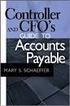 Accounts Payable Guide 2006 Sage Software, Inc. All Rights Reserved. This document contains proprietary information which is protected by copyright. No part of this document may be photocopied, reproduced,
Accounts Payable Guide 2006 Sage Software, Inc. All Rights Reserved. This document contains proprietary information which is protected by copyright. No part of this document may be photocopied, reproduced,
CSM Guideline for Completion of TA s and TE s
 CSM Guideline for Completion of TA s and TE s Table of Contents Page Introduction... 2 Travel Authorization Form (TA).. 2 Airline Tickets. 4 Rental Cars.. 5 US Bank VISA Card (CSM Travel Card). 7 Activity
CSM Guideline for Completion of TA s and TE s Table of Contents Page Introduction... 2 Travel Authorization Form (TA).. 2 Airline Tickets. 4 Rental Cars.. 5 US Bank VISA Card (CSM Travel Card). 7 Activity
PSFIN v9.2 Expenses Administrator Participant Guide
 PSFIN v9.2 Expenses Administrator Participant Guide Version 1.0 March 2015 This page left blank to facilitate front/back printing. Table of Contents Table of Contents Table of Contents... 3 Introduction...
PSFIN v9.2 Expenses Administrator Participant Guide Version 1.0 March 2015 This page left blank to facilitate front/back printing. Table of Contents Table of Contents Table of Contents... 3 Introduction...
PeopleSoft Enterprise Supply Chain Management 9.1 Common Information PeopleBook
 PeopleSoft Enterprise Supply Chain Management 9.1 Common Information PeopleBook November 2009 PeopleSoft Enterprise Supply Chain Management 9.1 Common Information PeopleBook SKU fscm91pbr0 Copyright 1992,
PeopleSoft Enterprise Supply Chain Management 9.1 Common Information PeopleBook November 2009 PeopleSoft Enterprise Supply Chain Management 9.1 Common Information PeopleBook SKU fscm91pbr0 Copyright 1992,
TRAVEL MANAGEMENT AND GENERAL EXPENSES PROTOCOL FN 2.0
 TRAVEL MANAGEMENT AND GENERAL EXPENSES PROTOCOL FN 2.0 In Effect: June 15, 2012 Approved by: Executive Group, June 8, 2012 Responsible Office(s): Administration, Finance Responsible Officer(s): CAO, Director
TRAVEL MANAGEMENT AND GENERAL EXPENSES PROTOCOL FN 2.0 In Effect: June 15, 2012 Approved by: Executive Group, June 8, 2012 Responsible Office(s): Administration, Finance Responsible Officer(s): CAO, Director
Epicor 9 Accounts Receivable Course 9.05.600
 Epicor 9 Accounts Receivable Course 9.05.600 Disclaimer Copyright 2010 by Epicor Software Corporation. All rights reserved. Printed in the United States of America. No part of this publication may be reproduced
Epicor 9 Accounts Receivable Course 9.05.600 Disclaimer Copyright 2010 by Epicor Software Corporation. All rights reserved. Printed in the United States of America. No part of this publication may be reproduced
Project Tracking 2015
 Project Tracking 2015 Build Notes ENCORE BUSINESS SOLUTIONS www.encorebusiness.com twitter.com/encorebusiness.com encore@encorebusiness.com Copyright Build Notes copyright 2015 Encore Business Solutions,
Project Tracking 2015 Build Notes ENCORE BUSINESS SOLUTIONS www.encorebusiness.com twitter.com/encorebusiness.com encore@encorebusiness.com Copyright Build Notes copyright 2015 Encore Business Solutions,
Version 8 : User Guide
 Version 8 : User Guide 5 Jenner 100 Irvine, CA 92618 949.502.8555 www.expensable.com Confidential The ideas contained in this publication are subject to use and disclosure restrictions as set forth in
Version 8 : User Guide 5 Jenner 100 Irvine, CA 92618 949.502.8555 www.expensable.com Confidential The ideas contained in this publication are subject to use and disclosure restrictions as set forth in
Job Aid. Create an Expense Report from a Blank Form. 1. Click the Employee Self-Service link. 2. Click the Travel and Expense Center - E link.
 Create an Expense Report from a Blank Form 1. Click the Employee Self-Service link. 2. Click the Travel and Expense Center - E link. 3. Click the Expense Report link. 4. Click the Create link. 5. IMPORTANT
Create an Expense Report from a Blank Form 1. Click the Employee Self-Service link. 2. Click the Travel and Expense Center - E link. 3. Click the Expense Report link. 4. Click the Create link. 5. IMPORTANT
Concur Expense Guide: Version 2
 Concur Expense Guide: Version 2 Welcome to Concur Expense...3 Log on to Concur...3 Explore the My Concur Page...4 Update Your Expense Profile...5 Step 1: Change Your Password...5 Step 2: Review Your Expense
Concur Expense Guide: Version 2 Welcome to Concur Expense...3 Log on to Concur...3 Explore the My Concur Page...4 Update Your Expense Profile...5 Step 1: Change Your Password...5 Step 2: Review Your Expense
Accounts Payable. Reference Guide
 Accounts Payable Reference Guide Last Updated: January 19, 2009 About this Guide This Guide is for use by SedonaOffice customers only. This guide is not meant to serve as an operating or training manual,
Accounts Payable Reference Guide Last Updated: January 19, 2009 About this Guide This Guide is for use by SedonaOffice customers only. This guide is not meant to serve as an operating or training manual,
TheFinancialEdge. Records Guide for Accounts Payable
 TheFinancialEdge Records Guide for Accounts Payable 101212 2012 Blackbaud, Inc. This publication, or any part thereof, may not be reproduced or transmitted in any form or by any means, electronic, or mechanical,
TheFinancialEdge Records Guide for Accounts Payable 101212 2012 Blackbaud, Inc. This publication, or any part thereof, may not be reproduced or transmitted in any form or by any means, electronic, or mechanical,
TeamWorks Travel and Expense
 TeamWorks Travel and Expense With Concur Technologies TTE System User Reference TABLE OF CONTENTS SECTION 1: GETTING STARTED... 6 Log on to TTE Travel & Expense... 6 SECTION 2: MY CONCUR... 6 Explore the
TeamWorks Travel and Expense With Concur Technologies TTE System User Reference TABLE OF CONTENTS SECTION 1: GETTING STARTED... 6 Log on to TTE Travel & Expense... 6 SECTION 2: MY CONCUR... 6 Explore the
EnterpriseOne JDE5 Enterprise Workflow Management PeopleBook
 EnterpriseOne JDE5 Enterprise Workflow Management PeopleBook May 2002 EnterpriseOne JDE5 Enterprise Workflow Management PeopleBook SKU JDE5EWF0502 Copyright 2003 PeopleSoft, Inc. All rights reserved.
EnterpriseOne JDE5 Enterprise Workflow Management PeopleBook May 2002 EnterpriseOne JDE5 Enterprise Workflow Management PeopleBook SKU JDE5EWF0502 Copyright 2003 PeopleSoft, Inc. All rights reserved.
PeopleSoft Red Paper Series. E-Learning. By: Gregory Sandford, Benjamin Harr, Leo Popov May 2006
 PeopleSoft Red Paper Series E-Learning By: Gregory Sandford, Benjamin Harr, Leo Popov May 2006 E-Learning Copyright 2006, Oracle. All rights reserved. The Programs (which include both the software and
PeopleSoft Red Paper Series E-Learning By: Gregory Sandford, Benjamin Harr, Leo Popov May 2006 E-Learning Copyright 2006, Oracle. All rights reserved. The Programs (which include both the software and
Sage HRMS 2014 Sage HRMS Payroll Getting Started Guide. October 2013
 Sage HRMS 2014 Sage HRMS Payroll Getting Started Guide October 2013 This is a publication of Sage Software, Inc. Document version: October 18, 2013 Copyright 2013. Sage Software, Inc. All rights reserved.
Sage HRMS 2014 Sage HRMS Payroll Getting Started Guide October 2013 This is a publication of Sage Software, Inc. Document version: October 18, 2013 Copyright 2013. Sage Software, Inc. All rights reserved.
Creating and Managing Custom Payment Processors in Blackbaud
 Sphere Custom Payment Processor Guide 10/15/2013 Blackbaud Sphere 9.4.3 Sphere Custom Payment Processor US 2013 Blackbaud, Inc. This publication, or any part thereof, may not be reproduced or transmitted
Sphere Custom Payment Processor Guide 10/15/2013 Blackbaud Sphere 9.4.3 Sphere Custom Payment Processor US 2013 Blackbaud, Inc. This publication, or any part thereof, may not be reproduced or transmitted
SKYLINE FACILITIES MAINTENANCE. Quick Start Training
 SKYLINE FACILITIES MAINTENANCE Quick Start Training Copyright 2008 SS&C Technologies, Inc. All Rights Reserved. SKYLINE Facilities Maintenance Quick Start Training This document contains confidential and
SKYLINE FACILITIES MAINTENANCE Quick Start Training Copyright 2008 SS&C Technologies, Inc. All Rights Reserved. SKYLINE Facilities Maintenance Quick Start Training This document contains confidential and
Microsoft Dynamics GP. Professional Services Tools Library Release 10.0 Feature Pack 1
 Microsoft Dynamics GP Professional Services Tools Library Release 10.0 Feature Pack 1 Copyright Copyright 2008 Microsoft Corporation. All rights reserved. Complying with all applicable copyright laws is
Microsoft Dynamics GP Professional Services Tools Library Release 10.0 Feature Pack 1 Copyright Copyright 2008 Microsoft Corporation. All rights reserved. Complying with all applicable copyright laws is
University of Alaska Statewide Financial Systems User Documentation. BANNER TRAVEL AND EXPENSE MANAGEMENT TEM (Detail)
 University of Alaska Statewide Financial Systems User Documentation BANNER TRAVEL AND EXPENSE MANAGEMENT TEM (Detail) Travel and Expense Management Table of Contents 2 Table of Contents Table of Contents...
University of Alaska Statewide Financial Systems User Documentation BANNER TRAVEL AND EXPENSE MANAGEMENT TEM (Detail) Travel and Expense Management Table of Contents 2 Table of Contents Table of Contents...
